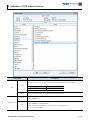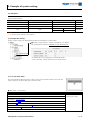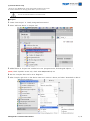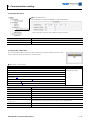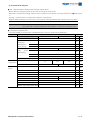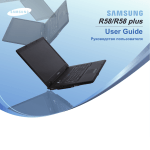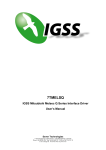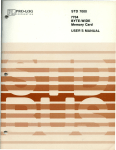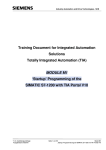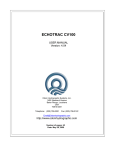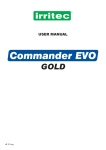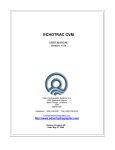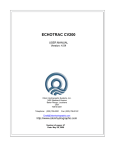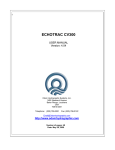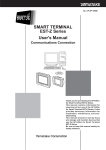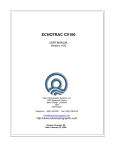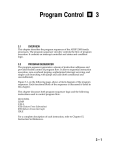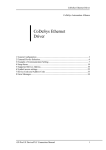Download 2. Selection of TOP, External device
Transcript
SIEMENS AG. SIMETIC S7-1200 Series ETHERNET(OP Communication) Driver Support version OS V3.0 XDesignerPlus 2.6.34.0 Introduction Please read this manual carefully to know connection methods and procedures of “TOP to External device 1. System configuration Page 2 A section for showing connectable external devices, serial signal types, connection configurations. Refer this section to select the right system configuration . 2. Selection of TOP, External device Page 3 A section for selecting a Top model and the external device . 3. Example of system setting Page 4 A section for explaining examples to connect communications of TOP to External Device. Select the correct example in your case according to “1. System configuration . 4. Communication setting Page 6 A section for Communication setting. The setting should be the same with the external device . 5. Usable address Page 8 A section for usable address to communicate with external device . XDesignerPlus Communication Manual 1/9 1. System configuration System configuration of TOP and “SIEMENS AG – SIEMETIC S7 1200 Ethernet Series”. Series SIMATIC S7-1200 CPU CPU1211C CPU1212C CPU1214C Link I/F Comm. type PROFINET Ethernet Interface on CPU TCP System setting 3.1 Setting Example 1 ( Page 4 ) Cable Twisted Pair Cable*Note1) *Note1) Twisted Pair Cable - STP(Shield Twisted Pair Cable) or UTP(Unshield Twisted Pair Cable) category 3, 4, 5. - Connection to Herb, Trans receiver is available, and must use direct cable for this configuration. ■ Connection configuration ( TOP number : External number ) ㆍ1 : 1(TOP 1 unit to External device 1 unit) connection ㆍ1 : N(TOP 1 unit to External device several units) connection XDesignerPlus Communication Manual 2/9 2. Selection of TOP, External device Select a external device which is communicated to the TOP. Setting Items Description Select a TOP series which is communicated with external device. Install an OS file v3.1 as diagram below before download a project file you have made. Series TOP Name Vendor . Series OS Version XTOP / HTOP V3.1 Select a TOP model which is communicated with external device. Select vendor of the external device which is communicated with TOP. Select “SIEMENS AG.”. Select a model name of the external device which is communicated with TOP. External Device PLC Select “SIEMENS S7-1200 ETHERNET”. Check whether the external device you want to use is connectable or not in “1. System configuration. XDesignerPlus Communication Manual 3/9 3. Example of system setting Set Communication interface of TOP and external device as below. 3.1 Example 1 Set your system as below. Set Name TOP S7 1200 Series Note IP Address*Note1)Note2) 192.168.0.50 192.168.0.51 User Set Subnet Mask 255.255.255.0 255.255.255.0 User Set Protocol TCP Port 2000 TCP User Set Read Port 102 Write Port 102 User Set *Note1) The first 3 classes of external device's IP and TOP should be same. *Note2) Do not use the same IP in one network. (1) XDesignerPlus Setting [Project >Project property] of XDesignerPlus as below and download it to TOP machine. ■ [ Project >Project Property > Project >TOP Setting > PLC Name ] Set communication interface of “SIEMETIC S7 1200 Series Ethernet” – IP Address (PLC) : Input appropriate and usable IP address. – Read / Write Port : Choose the port No., that will be used in.. (2) 2 Set TOP Main Menu [In to the Main Menu] While the power of TOP is turned on and the buzzer beeps once, Touch the screen’s upper part under the TOP logo on the front sheet.. ■ [Main Menu > Comm Setup] Comm Setup 20. IP Address : 192.168.000.050 Ethernet Port 21. Subnet Mastk : 255.255.255.000 Communication Setup 22. Gateway : 192.168.000.001 23. Port (0~9999): 2000 24. Protocol : TCP 25. Ethernet Station Num. In Diag (0~31) : 00 26. Ethernet Timeout : 10 * 100 [mSec] 27. Ethernet Send Wait : 00* 10 [mSec] XDesignerPlus Communication Manual 4/9 (2) External device setup Please set using SIEMENS SW “Totally Intergrated Automation Portal V10”. For further information of settings, please refer to your PLC manual. Do not use same IP address in one network area. ■ Project 1. Create “New Project” in "Totally Intergrated Automation” 2. Select “Add new device” in “Project tree”. 3. Added device in “Project tree” needed to be set. (Program blocks, Technological Objects, … ) (Note) Check 'Symbolic access only’ check when DB(Data Block) set. 4. Run the ‘Compile’ after sets for error diagnosis. 5. After Compile, right click on the device name set in section 2 above, and select “Download to device”. XDesignerPlus Communication Manual 5/9 ■ IP setting 1. Expand "Project tree” in “Online access”, and click a connectable path. 2. Expand "Marvell Yukon 88E8039 PCI-E Fast Ethernet Controller”(LAN Port H/W). *Note1) ( You can see current IP address and another tree. ) 3. Expand “IP=xxx.xxx.x.xxx CPUcommon” and select “Online & diagnostics” for IP change. 4. After setup menu popup, click “Funtions → Assign IP address” and set IP address. 5. Click “Assign IP address” after IP setup. *Note1) This sequence can be changed by device model. Refer to PLC manual for more detailed information. XDesignerPlus Communication Manual 6/9 4. Communication setting Communication setup can be set on XDesignerPlus or TOP Main Menu. The setting should be the same with the external device. (1) XDesignerPlus Setup ■ Setting external device Set communication interface of “SIEMETIC S7 1200 Series Ethernet” – IP Address (PLC) : IP address for external device. – Read / Wrtie Port : Input the port number for input and output Contents Description IP Address Input the IP number of external device. Read Port / Write Port Select port number of external device for communication. (2) Setting TOP''s Main Menu [In to the Main Menu] While the power of TOP is turned on and the buzzer beeps once, Touch the screen’s upper part under the TOP logo on the front sheet.. ■ [Main Menu > Comm. Setup] Communication setup 20. IP Address : 192.168.000.050 Ethernet Port 21. Subnet Mastk : 255.255.255.000 Communication Setup 22. Gateway : 192.168.000.001 23. Port (0~9999): 2000 24. Protocol : TCP 25. Ethernet Station Num. In Diag (0~31) : 00 26. Ethernet Timeout : 10 * 100 [mSec] 27. Ethernet Send Wait : 00* 10 [mSec] 항목 내용 20. IP Address Setup the IP address that TOP receives in the network. 21. Subnet Mask Input subnet mask of network 22. Gateway Input subnet mask of network 23. Port Port setup automatically when “S7-1200 Series” and TOP are connected 24. Protocol Choose allowed protocol from “S7-1200 Series” and set port number. 25. Ethernet Station Num. In Diag (0~31) : 00 1:N communication, choose the station number you set in XDesignerPlus 26. Ethernet Timeout : 10 * 100 [mSec] Waiting time for reply from external device : [ 0 – 99 ] x 100 mSec. 27. Ethernet Send Wait : 00* 10 [mSec] Time between receiving device's reply and sending next signal : [ 0 – 99 ] x 10 mSec XDesignerPlus Communication Manual 7/9 (3) Communication Diagnosis ■ TOP - Confirming interface setting condition between external devices - Move to Menu by clicking the top side of LCD screen as resetting the power of TOP. - [Main Menu >Communication setting] Confirm if detail in number 20~24 is identical to the setup information of “■Setup exercise 1”. - PLC Setup > Click the button in "Communication diagnosis" of TOP Ethernet. - Diagnosis dialog box will pop up on the screen, you can judge by following information that is shown on box no. 3 section OK! The communication status is good. Time Out Error! The communication status is error. - Error of the cable or Setting of TOP/External device (reference : communication Diagnosis Sheet ) ■ Communication Diagnosis Sheet - If you have problems of communication of TOP/External device, check your system with the sheet below. Subject TOP Contents Version Information xDesignerPlus : Check O.S : Name of Driver OK NG OK NG OK NG OK NG OK NG OK NG Subnet mask OK NG Gateway OK NG OK NG OK NG OK NG OK NG Name of communication device OK NG Protocol(mode) OK NG Other specified setting info OK NG External device IP Address information (xDesignerPlus Subnet mask Project setting) Gateway TOP Information Protocol (Main IP Address Device UDP/IP TCP/IP Menu Setting) Other specified setting info System System Connection Method 1:1 configuration Name of cable (Hub usage) External Direct (Use Hub) 1:N N:1 Cross (No Hub) Name of CPU device IP Address (Local) (Destination) OK NG Port number (Local) (Destination) OK NG Subnet mask OK NG Gateway OK NG Address range confirm (other docs) OK NG XDesignerPlus Communication Manual 8/9 5. Support Address Devices that are usable with TOP is as below. There might be difference in the range of device (address) by type / series of CPU module TOP series supports the maximum address range that external device series use Please refer to each CPU module user manual carefully for devices that you desired to use to prevent not getting out of range. Device Bit Address Word Address Input *Note1) I00000.0 – E00000.0 – IW00000 – I01023.7 E01023.7 IW01022 EW01022 Output *Note2) Q00000.0 – A00000.0 – QW00000 – AW00000 – Q01023.7 A01023.7 QW01022 AW01022 32bit Remarks EW00000 – Marker M00000.0 – M08191.7 MW00000 – MW08190 Data Registers DB00001.DBX00000.0 – DB00001.DBW00000 – H/L *Note3) *Note4) *Note5) DB65535.DBX65535.7 DB65535.DBW65534 *Note1) Input Device(I, IW), CPU Type can affect to IW0~IW2 writing as CPU is slaved from I/O. Please refer to PLC manual for more detail. *Note2) Output Device(Q, QW, QD) can write only in Run Mode. STOP Mode make output data be reset. *Note3) 32BIT address using, check “Word swap” function. *Note4) When DB settting in TIA-Portal SW, ‘Symbolic access only’ must be checked. *Note5) TWhen setting Data type in DB using TIA-Portal SW, Bool shape must be 16bit. XDesignerPlus Communication Manual 9/9