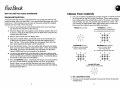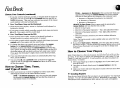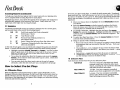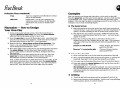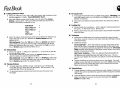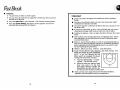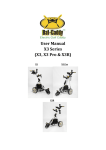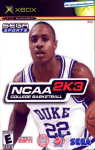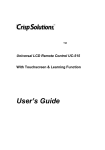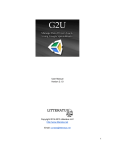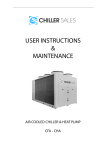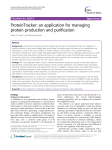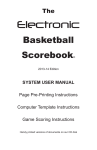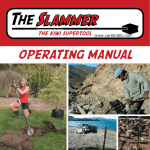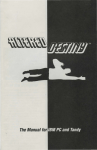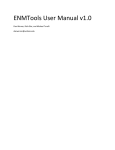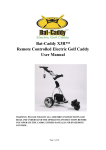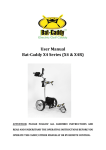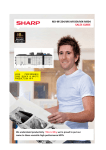Download FastBreak - What is the Apple IIGS?
Transcript
FastBreak
Screen Hi Rt/Lt
Give N Go
Scissors Rt/Lt
Pick N Roll
Screen La Rt/Lt
Pivot Rt/Lt
The Manual
for Macintosh & Apple IIGS
ObI. Screen Rt/Lt
Reverse Cut
Ally-Gop
Designed by: Steve Cartwright
To learn how to select these 14 plays, turn to page 6.
, rrr\1 ,r\r"":
M
, rrr\1 'r\r..:
~LL'-..ILr\LlL
~LL'-..ILr\LlL
The best in entertainment software.™
The best in entertainment software.™
051068
ACO-4104
9/89
Fast Break
Slammers vs. jammers. Two of the fast-breakingest teams since the
invention of Lycra gym shorts. A legendary basketball rivalry up there with
L.A. and Boston.
This is Real Hoops: my six against yours, three-on-three on court, 24
seconds, six fouls you're gone. It's a fast-release outlet after a major bound,
two no-look passes, a quick pump fake, dribble drive, and downtown with the
Slamma-jamma. You're going to love this game. Dr. james Naismith and his
peach baskets would be proud.
How to Load Your Game
Macintosh
Note: If you have a Mac II, you must first switch your computer into two-
color mode. For every Mac, make sure that the operating system is the only
software that appears when you turn on your computer - no other resident
software like Multi Finder. Also be sure to turn off your RAM cache. Check
your computer manual for detailed instructions.
1 Insert your Fast Break Game Disk, label side up, into the disk drive.
2 Turn on your computer and the game loads automatically.
3 After the title and credits screens, a Game Selection screen
automatically appears, on which you set up your game. (You can
press 8€ and Esc - 8€ and the ~ key on a Mac Plus - anytime to
return to this screen, but when you do, you wipe out your current
game.)
4 To return to the desktop at any time, press S€ and Q simultaneously.
Then restart your system to quit the game.
Designer: Steve Cartwright
Macintosh and Apple IIGS Version by: Greg Hospelhorn
George Wong
Producer: Pam Levins
Anist: Roseann Mitchell
Manual by: Jeona Hoff
Apple IIGS
1 Insert your Fast Break Game Disk, label side up, into the disk drive.
2 Turn on your computer and the game loads automatically.
3 After the title and credits screens, a Game Selection screen
automatically appears, on which you set up your game. (You can
press control and Esc anytime to return to this screen, but when you
do, you wipe out your current game.)
1
FastBreak
How to Load Your Game (continued)
Macintosh Hard Drive
Your Fast Break disk features a special kind of copy protection that lets you
install the game onto your hard disk. (You cannot install the game onto a IIGS
hard drive.) Once installed, you can start up the game without the original
program (or "key") disk. Here's the poop:
1 Turn on your Macintosh to the desktop then insert your Fast Break
key disk into the disk drive, label side up.
2 When the floppy disk icon appears on the desktop, double click on it
to open it. Drag all the files inside onto the hard drive except for the
System folder and Finder.
3 Remove the key disk from the floppy drive.
4 Open the Fast Break folder, and double click on the Fast Break icon.
A dialog box will appear, telling you to insert the original (or key)
disk. Do that. Then another dialog box will appear which tells you
how many hard disks the game can be installed on.
5 Press the INSTALL button. Now you will be able to launch Fast Break
from your hard drive without using the key disk. (If you choose RUN
PROGRAM, you launch Fast Break but you will need your key disk;
choose FINDER and you are returned to the desktop.)
6 To remove Fast Break from your hard drive, first insert the key disk
into the floppy drive. Double click on the disk icon, then ~ouble click
on the Fast Break icon from the original key disk. A hard disk dialog
box similar to the earlier one will appear.
7 Press the REMOVE button. Fast Break will remain on your hard drive,
but you can now throw it into the trash if you wish. (If you don't
throw it away, you can reinstall the game onto your hard drive by
double clicking on the Fast Break icon and following the same dialog
box instructions above.)
Choose Your Controls
1 You can use either your keyboard, numeric keypad, or mouse (as well
as the joystick on the IIGS) to play Fast Break. (But to make reading
less cumbersome, this manual refers only to the mouse.) No mat~er
which weapon you use, you control only one player at a time - the
one wearing the high-fashion black tights (black shoes on the IIGS).
Here's how each control moves the black-clad player:
Mouse (Mac and IIGS)
Keypad (Mac and IIGS)
o (zero key) or Return = Mouse Button
#5 = centering the joystick (IIGS only)
,
t
III
;t
iII~I;I~
.- . I!I~ Jil~-'
# til , 11Il~
Keyboard (Mac onlyfor players without keypads)
Return = Mouse Button
,
t
Keyboard (Mac and IIGSone or two player game)
Tab = Mouse Button
S = centering the joystick (IIGS only)
,
;t
ll~ I!I~ ll~
'-Ilt I!I~ II~-'
11I~ lit
II
+ ~
t
JI
II~ II.~ II~
'-II~ JI~ t;I~-'
lrl·~·j~ t:I',:-:fal.iii)
~~, t l~ A~~
II
~
l
.,
+
Joystick (UGS only)
Joystick Button= Mouse Button
2 For a One-Player Game:
• You can use the keypad, keyboard or mouse (as well as the joystick
with the IIGS).
2
3
FastBreak
TEAM - Jammers vs. Slammers: Pick your favorite team and
opponent by pressing the mouse button until you're satisfied
with one of three options (-e- designates the computer team):
• jammers vs Slammers (two players, no computer)
• -e- jammers vs Slammers
• jammers vs Slammers -e(SPACE) To Start Game: Select a game mode by pressing the
mouse button until you find the one you like:
• (SPACE) To Start Game
• (SPACE) For Playmaker (Slammers - Mac: dark plaid/IIGS:white)
• (SPACE) For Playmaker Gammers - Mac: light polka dot/IIGS:
greenish)
• (SPACE) For Practice (work on your moves without defensive
pressure)
Note: The Practice mode is only available when you select the "two
player" option.
2 If you select Start Game or Practice, press the space bar to reveal
the Players screen - the last screen (we promise) before action starts.
(If you choose Playmaker turn to page 8 to see how to design your
own play.)
Choose Your Controls (continued)
• If you play with the keyboard, joystick, or keypad while the mouse is
plugged in, be sure to press 3€ and 3 (control and 3 on the IIGS) to
disable the mouse. That way any accidental movement of the mouse
won't interfere with your keyboard play
3 For a Two-Player Game on the Macintosh:
• There are two ways to play: mouse vs. keyboard, and keyboard vs.
keyboard or keypad
• If you want to switch which controller controls which team, just press
~ and 2. Press again, and they switch back
4 For a Two-Player Game on the IIGS:
• There are four ways to play: mouse vs. keyboard; keyboard vs.
keypad; joystick vs. mouse; and joystick vs. keypad
• If you want to switch which controller controls which team, just press
control and 5. Press again, and they switch back
5 To change the player you control, press and release the mouse
button (or the mouse-button-equivalent if you're using the
keyboard, or press and release the mouse-button-equivalent key
twice quickly if using the IIGS) quickly: the tights (shoes on the IIGS)
of another player will turn black, and now he's under your control.
Press again: the third player's tights (shoes on the IIGS) turn black.
And so on.
6 If you touch the ball with your player, he automatically picks it up.
Move, and he dribbles.
7 You can press ~ and 1 (control and 1 on the IIGS) to toggle the
sound on and off, and ~ and 4 (control and 4 on the IIGS) to turn
off the shoe squeak.
How to Choose Time, Team,
and Type of Game
1 Move your mouse up or down to highlight (or select) each of the
following bar menus on the Game Selection screen:
TIME - Six Minute Quarters: Select the time for each quarter
by pressing the mouse button until you find the duration of
your choice: 3,6,9, or 12 minutes.
4
How to Choose Your Players
The Players screen contains a 6-man roster and IS-play Playbook for each
team. Every player is a first-rate hoopster, but only three per team can play
at a time. So you have to choose your starting line-up: one Center (C ), one
Guard (G ), and one Forward (F). At each position, you have two players to
choose from. To choose:
1 Move your mouse up or down to highlight one of your team's positions (C, G or F).
2 One player is already listed; press the mouse button to list the
second.
3 Make your choice and leave that player's name in the bar; then choose
the other two spots.
I)
Scouting Reports
How do you choose between the two players at each position? An important
question. You can't just put bodies out there. Basketball's a team game. You
need players with complementary skills, players who work well together.
5
FastBreak
SCouting Reports (continued)
To help you create the best player mix for your team and your playing style,
we've compiled brief Scouting Reports for each player.
Highlight any player, and a brief description of his strengths and weaknesses
automatically appears at the bottom of the Roster. Study these well. The
right team at the right time is a big advantage.
e
Statistics
Fast Break automatically tracks each player's statistics for the current game,
and records them at the end of the Scouting Report:
0/0
FG
Field Goals made/Field Goals attempted
(Field Goals = Shots)
o
Pr
Total Points Scored
o
PF
Personal Fouls (Making contact in a
non-contact sport)
o
Sf
Steals (Taking the ball away from the other team)
o
TO
Turnovers (Giving the ball to the other team
when you shouldn't)
At the end of each game, you can check and compare the game stats for both
teams. A screen will automatically appear which lists both starting squads:
• Highlight a position (Guard, Forward, or Center). You can see that
player's game stats at the bottom of your half of the screen. Notice
that you can also see the stats of the other team's player on the
other half of the screen.
• To see how the substitutes fared in the game, just press the mouse
button. All six subs for both teams show up on screen. Check their
stats in the same way.
• You. can only check the other team's stats at the end of a game,
ObVIously, when the info won't give you a competitive advantage.
How to Select Pre-Set Plays
e
Offensive Plays
Bot~ the Slammers and Jammers keep 15 plays in their Playbooks, 14 predeSIgned offensive plays (drawings of which you'll find on the back cover for
handy reference) and one that you can design yourself. You can select up to
f?ur plays at the beginning of each game, then change your selections during
tImeouts and between quarters.
6
Of course you don't need plays: A couple of quick passes and a Tomahawk
slam work just fine. And nothing says you have to run a play once you call it:
If a lane to the basket is clear, go for it. But if you're the kind of person who
enjoys the raw beauty of a perfectly-executed Pick N Roll, put them in your
repertoire:
1 Move your mouse down to highlight the word (Playbook) beneath
your Roster.
2 Press the mouse button; a playlist instantly replaces the Roster.
Move the mouse up or down to scroll through the 15 plays. Four
selected plays are marked with an asterisk (*).
3 To change a selection: Highlight the play and press the mouse
button; the asterisk disappears. Highlight another play which has no
asterisk, press the mouse button, and the asterisk reappears. The
play is yours.
4 To select less than four plays: Press the mouse button to remove
asterisks from unwanted plays.
5 Things to ponder while studying these diagrams:
• These only tell you where your players are going to move; there's
no guarantee that you can execute the play this way. That's up to
your skill.
• The numbers (1, 2, etc.) indicate the succession of players with
dark tights (shoes for the IIGS) - and hence you control - during
the play.
• Dotted lines = suggested passes (but all passes are optional).
• Calling plays is one of the coolest things about this game: Check
out the Strategy section in the back for tips.
e
Defensive Plays
Each team can choose from five pre-set defensive plays:
Fast Break
Your two computer-controlled men break
towards center court when the other team
shoots, counting on you to grab the rebound
and make the quick outlet pass.
Man-2-Man (n
T=Tight. Your two computer-controlled
players cover their assignments very closely.
Man-2-Man(L)
L=Loose. Your two computer-controlled
players playoff their man, giving them the
shot, but trying to prevent the drive.
7
FastBreak
Gameplay
Defensive Plays (continued)
Trap
ObI Team
Your two computer-controlled players always
follow the ball handler.
Double team. One of your computer-controlled men always follows the ball handler,
which allows you to join or "double team"
him.
Playmaker - How to Design
Your Own Play
1 You're on the Game Selection screen. Move the mouse down to
highlight (SPACE) to Start Game, then press the mouse button
until you find the Playmaker option for your team.
2 Press the space bar to reveal the Playmaker screen: your players trot
onto the court and take their positions. You'll notice that one player
has black tights (shoes on the IIGS) - that's important.
3 Read the Play Box: Move player to first of four locations. This
means: you can design the black-clad player to make up to four
moves during this particular play. How?
4 Move black tights (shoes on the IIGS) to the desired location and press
the mouse button. Do this three more times until the second
player's tights (shoes on the IIGS) turn black. Designate his moves
the same way.
S When the moves of all three players are set in this way, press the
space bar to return to the Game Selection screen. Your play is
automatically recorded as Number 15 in your Playbook.
Note: a player doesn't have to make four moves in every play. If you
want him to move just twice, for example, press the mouse button
three times after you make his second move. You don't want him to
move at all? Press the button four times right where he stands.
After you choose your lineup and select plays, you're ready to play ball.
Press the space bar, and the Game Screen appears: Six guys, a ball, and half
of a basketball court. If the computer team has the ball, get ready to play
defense. If it's your ball, the boys are standing around at the end of the court,
waiting for you to make something happen.
e
The Game Screen
1 Watch the bottom of the screen to find out which team (and player)
controls the ball. It also shows the quarter, the time remaining in the
quarter, the time remaining on the 24-second clock, and the score.
2 Only half of the court appears on screen: Dribble the ball over the
center line to make the second half of the court - and your basket appear on screen.
3 Watch the two Play-by-Play Boxes at the bottom of the screen jammer box on the left, Slammer box on the right. Theyautomatically show which man has the ball and which man guards him. For
example:
("Flash" jackson, the Slammer
Jackson -G with the ball
guard, has the ball)
("Mercury Monroe, jammer
"Mercury" -G covering the play
guard, guards him)
e
Inbounding the Ball
1 Check your Play Box to see if your team has possession of the ball.
2 Move your black-tighted (black shoes for IIGS) player to pick up the
loose ball, then take it over the end line beneath your basket.
3 Face your man in the general direction of one of your other players.
4 Press and release the mouse button quickly, and he fires a perfect
chest pass inbounds. You're off.
JIGS keyboard: If you're using the keyboard, you can't just press the
key once and release it like you can with the mouse..You must press
and release quickly the mouse-button-equivalent key twice to inbound the ball.
e
Dribbling
1 Touch the ball with your player and he automatically picks it up.
2 Move in any direction, and he dribbles. And he won't stop dribbling
until he passes, shoots or someone steals it.
8
9
FastBreak
...•.
Dribbling (continued)
-- Blocking Shots
3 Mouse: When you move the mouse, the player will continue to
dribble in that direction until you press the P key on the keyboard
(Mac only) or the 5 key on the numeric keypad (that's the equivalent
of centering the joystick).
JIGS keyboard: When you move with the keypad, the player will
continue to dribble in that direction until you press the "s" key on the
keyboard or the "5" key on the numeric keypad (that's the equivalent
of centering the joystick) or move the mouse in a new direction.
I)
Shooting
1 Shoot anytime you have the ball on your end of the court.
2 Press the mouse button and hold it down to make your shooter go
up for a jump shot.
IIGS keyboard: Press the Tab key (or 0 key or Return) to make your
shooter go up.
3 Release the mouse button to release the shot; release it at the top of
the jump to make your shots.
JJGS keyboard: Press the Tab key (or 0 key or Return) again to
release the shot.
4 Beware blocked shots. Your opponents won't say: "In your face." But
they think it.
Important note: If you're cool, do a full 360, turn-around, doublepump jumper. How? Hey - cool isn't taught; you just do it.
e
1 When a shooter goes up for his shot, press the mouse button and
hold it down to make your blinking defender go up with him.
IIGS keyboard: Press the Tab key (or 0 key or Return) to make your
defender jump, but make sure that you press the Tab key (or 0 key
or Return) again at the top of his jump.
2 Some players block shots better than others because they have
greater jumping ability.
I)
Passing
1 Face your ball handler in the general direction of a teammate: press
and release the mouse button quickly.
JIGS keyboard: If you're using the keyboard, you can't just press the
key once and release it like you can with the mouse. You must press
and release the mouse-button-equivalent key twice quickly to pass
the ball.
2 Beware opponents; they love to steal passes. But you can't deliberately pass it to them.
e
,/~(-
SCoring
Make a Field Goal from within the three-point line (the arc that extends beyond the top of the key) and you score two points.
2 Make a Field Goal from beyond the three-point line, and, yes, you get
three points.
I
10
Free Throws
There are no Free Throws.
2 Free Throws are for wimps.
I
I)
Calling Offensive Plays
Linger with the ball near the half-court line for a few seconds, or
dribble the ball into the key then back toward the center line, and
suddenly all action stops. An Offensive Play box appears at the top of
the screen that reads: CALL OFFENSIVE PLAY.
2 Press the mouse button and keep it down. Now your Offensive Play
Box lists four plays. For example:
I
ScreenHiL
ScreenHiR
PickNRo11
Reverse Cut
t
~
~
~
3 Move the mouse in the direction of the arrow beside the play you
want; that play is now set. Release the mouse button. (If you don't
want to call a play, don't move the mouse, just release the button.)
IIGS keyboard: Press the Tab key (or 0 key or Return) and hold it
down while you then press the key that corresponds to the arrow
beside the play you want. Then press the Tab key (or 0 key or
Return) again.
4 Your players continue to run the selected pattern until you shoot, call
another play, or lose possession.
11
FastBreak
e
Calling Defensive Plays
1 When the offensive team calls a play, play stops, and a Defensive Play
box also appears. It reads: CALL DEFENSIVE PLAY.
2 After the offensive team calls its play, you can press the mouse
button. Keep it down. Now your Defensive Play box lists the five
defensive formations available to you:
Fast Break
Man-2-Man (T)
Man-2-Man (L)
Trap
DblTeam
t
e
Personal Fouls
1 Two kinds of Personal Fouls are called in this game: Charging (when
your ball handler runs over a defender) and Foul (when you hack a
dribbler or shooter).
2 Each man is permitted six personals before he's forced to ride the
pines.
e
Fouling Out
1 Guard closely, but cautiously - after a player's sixth personal foul,
he's gone. To the locker room. Shower city.
2 When a player fouls out, the second man in his position automatically
takes his place.
I)
Violations
1 Violations are infractions of the rules, instead of a player's body.
Thus they result in Turnovers (the other team gets the ball), instead
of Personal Fouls.
2 Violations include:
24-Second Rule - From the moment you gain possession of the
ball, you have just 24 seconds to shoot the ball, or the other team
gets it. If you shoot and miss, but grab the rebound, the 24-second
clock (located at the bottom of the game screen) resets, and you have
another 24 seconds to shoot.
Half Court Violation - When you inbound the ball beneath the
basket you're defending, you have just 10 seconds to dribble or pass
the ball over the center line into your half of the court. The tensecond count begins the moment your player receives the inbound
pass.
3 Certain violations or turnovers don't exist in Fast Break. You can't
dribble or pass the ball out of bounds; you can't dribble or pass the
ball back across the center line once you've crossed it (Over and
Back); and you can't double dribble.
I)
Substitutions
1 Change players as often as you'd like, but only during a timeout (no
matter who calls it) and between quarters (when the game automatically stops).
2 From the Players screen, move the mouse up or down to highlight the
player (or players) you want to remove; then press the mouse
button to replace him.
~
~
~
3 Move the mouse in the direction of the arrow beside the defense you
want; that play is now set. Release the mouse button and the
defense is set.
IIGS keyboard: Press the Tab key (or 0 key or Return) and hold it
down while you then press the key that corresponds to the arrow
beside the defensive play you want. Then press the Tab key (or 0
key or Return) again and that defense is set.
e
Rebounding
1 Move your player - offensive or defensive - to the hoop as quickly
as you can after a shot.
2 As the shot comes off the rim, press the mouse button and keep it
down to make your player jump for the ball.
IIGS keyboard: Press the Tab key (or 0 key or Return)to make your
player jump for the ball, but make sure you press the Tab key (or 0
key or Return) again after he makes his leap.
e
Playing Defense
1 To steal, guard the dribbler closely. If he faces you with the ball,
touch him and you strip away the ball safely. But be careful: You
could foul him if he's not facing you.
2 To intercept passes, position your man between the passer and
his target.
12
13
FastBreak
e
Timeouts
1 You get three per half, six for the game.
2 You can only call time after an opponent's Field Goal, when you have
the ball out of bounds.
3 Press the space bar to call a timeout: The Timeout screen appears.
4 Press the mouse button, the Players s~reen appears, and you are
automatically assessed for the timeout.
STRATEGY
e
e
e
e
e
e
e
e
e
e
14
Study your team's strengths and weaknesses before picking a
lineup.
You have a much better chance to win if you choose the "right"
combination of players and skills.
Use slower players to inbound the ball so that you can pass it in to
the faster ones.
If you have a fast break, go for it. But you'll find that your team's
shooting percentage tends to go up when you call set plays.
Confuse the defense. Call a set play, then drive the lane for a slam
dunk.
Don't exhaust your favorite players by overplaying them. Substitute judiciously, or they'll be tired at the end of the game when
you need them most.
Practice. Use the Practice Mode to work on your fundamentals, to
find out how effective different players are in different situations,
and to experiment with the Playmaker plays to see which create
the best openings for good shots.
Offense: follow your shot. Defense: crash the boards.
Study well the offensive play diagrams, and think strategy. Fast
Break can handle as much basketball
strategy as you know or want to
learn. To get you thinking like Pat
Riley here's an example of player
strategy for the Reverse Cut play:
1 Your best ball handler - usually
a guard - has the ball up top.
2 When the other two players make
their cuts, pass it to the best
©
three-point shooter (usually the
forward) for the shot, not the center who can't hit the side of a barn door.
"Keep cool, but care." Sage advice from McClintock Sphere,
legendary street-ball player and jazz saxophonist.
IS
FastBreak
ACCOLADE CUSTOMER SERVICE: (408) 296-8400
If you need help with this - or any other - Accolade product, please give us a call between the
hours of 8:00 am and 5:00 pm (Pacific Standard Time). Be sure you are at your computer when you
call. We'll do everything we can to solve your problem or answer your question. Or write to us at:
Accolade
Attn: Customer Service
550 S. Winchester Blvd., Suite 200
San Jose, CA 95128
a
WARRANTY
,90
"
DO YOU WANT TO BACK-UP YOUR DISK?
We know you're concerned about disk damage or failure. Therefore, each registered owner of Fast
Break may purchase one backup copy for $10 (California residents please add 7% sales tax). Tear
off the Proof-of-Purchase flap from the top of your package, make your check payable to Accolade,
Inc., and send both to the address above. Please indicate which computer system you have which
size disk you want (3 1/2" or 5 1/4"), and allow 4-6 weeks for delivery. This copy, of course, is for
backup purposes only, not for resale. Both your original and backup disks are covered by our
warranty.
YOUR DISK CARRIES A 90-DAY WARRANTY
Accolade, Inc. warrants for a period of 90 days from the date of purchase by the original purchaser of
the Software that the recording medium on which it is recorded will be free from defects in materials
and workmanship. Defective media which has not been subjected to misuse, excessive wear or
damage due to carelessness may be returned during the 90-day period without charge.
After the 90-day period, defective media may be replaced in the United States for $10 (plus 7% sales
tax if the purchaser resides in California). Make checks payable to Accolade, Inc. and return to the
address above. (To speed up processing, return only the disk not other materials.)
LICENSE AGREEMENT and LEGAL MUMBO JUMBO
This computer software product (the "Software") and the user manual are provided to the Customer
under license from Accolade, Inc. and are subject to the following terms and conditions, to which the
Customer agrees by opening the package of the Software and user manual and/or using the Software.
Granting of this license does not transfer any right, title or interest in the Software or the user manual
to the Customer except as expressly set forth in this License Agreement.
The software and the user manual are copyrighted 1989 by Accolade, Inc. All rights are reserved.
Neither the Software nor the user manual may be duplicated or copied for any reason. The customer
may not transfer or resell the Software or user manual. All registered trademarks and names are
properties of their respective owners.
The remedies provided above are the Customer's sole and exclusive remedies. In no event shall
Accolade, Inc. be liable for any direct, indirect, special, incidental or consequential damages with
respect to the Software or the user manual. Except as provided above, Accolade, Inc. makes no
warranties, either express or implied, with respect to the Software or the user manual, and expressly
disclaims all implied warranties, including, without limitation, the warranty of merchantability and of
fitness for a particular purpose.