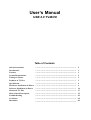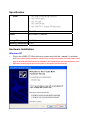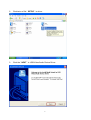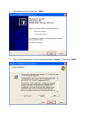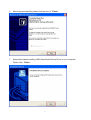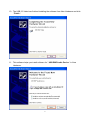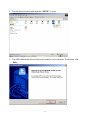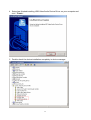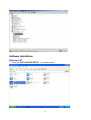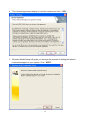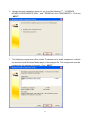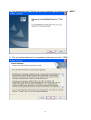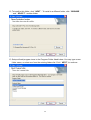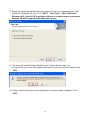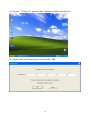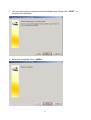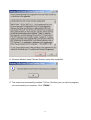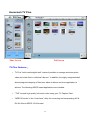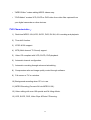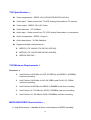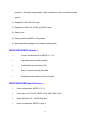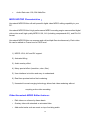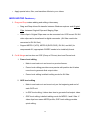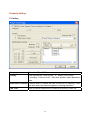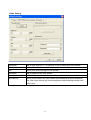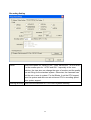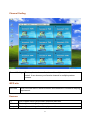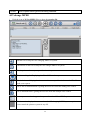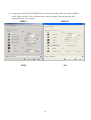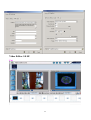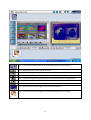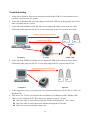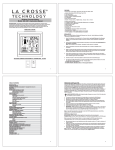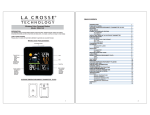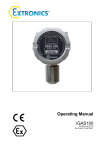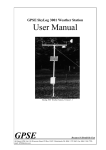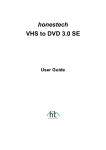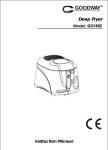Download User`s Manual USB 2.0 TV
Transcript
User’s Manual
USB 2.0 TV-BOX
Table of Contents
………………………………………………….
………………………………………………….
………………………………………………….
………………………………………………….
………………………………………………….
………………………………………………….
………………………………………………….
Hardware Installation in Driver ………………………………………………….
Software Installation in Driver ………………………………………………….
Honestech TV Plus
………………………………………………….
Main Control Description
………………………………………………….
Troubleshooting
………………………………………………….
Certificate
………………………………………………….
Disclaimer
………………………………………………….
Safety Instructions
Introduction
Features
System Requirements
Package Contents
Products of TV Box
Specification
1
1
1
2
2
3
4
4
14
27
35
59
60
60
Safety Instructions
Always read the safety instructions carefully
Keep this User’s Manual for future reference
Keep this equipment away from humidity
Lay this equipment on a reliable flat surface before setting it up
If any of the following situation arises, get the equipment checked by a service
technician:
The equipment has been exposed to moisture.
The equipment has been dropped and damaged.
The equipment has obvious sign of breakage.
The equipment has not working well or you cannot get it work according to
User’s Manual.
Introduction
Thank you for choosing Goodway TV Box. You have selected a high-quality instrument to
give you years of enjoyment. With a goodway TV Box, that is an external USB TV Box for
Notebook, Desktop PC and Pocket PC with USB port. It’s a unique design with small and
light features for easy mobility. Just connect this USB TV box, then you will get the life TV
channels right away. Also you can capture the TV screen whenever you want with the
snapshot button. Enjoy your portable PC/TV set.
Features
1.
2.
3.
4.
Compliant with Universal Serial Bus Specification Revision 2.0
Bus-power mode use.
One LED indicator for power-on LED.
Plug and play.
5.
6.
7.
8.
9.
10.
11.
Deep buffer to support uncompressed 720x480 video at 30 fps.
USB 2.0 Video and Audio synchronization.
One S-Video input.
One AV input.
One Audio Output.
One Cable TV or Antenna (75 ohm) input.
Support Remote Control.
12. OS support: Win 2000/Win XP
13. One software AP Honestech TV Plus support:
1
Real-time MPEG-1/2/4,VCD, SVCD, DVD, DV-AVI, AVI recording and playback.
Time-shift function.
NTSC or PAL or PAL-SECAM support.
Video CD compliant with VCD, SVCD, DVD playback.
Automatic channel configuration.
Automatic recording through advanced scheduling.
Compression ratio and image quality control through software.
Full-screen or TV in a window.
Background recording when PC is in use.
MPEG Encoding (Convert AVI into MPEG-1/2/4).
Video editing with over 100 special and 34 titling effects.
VCD, SVCD, Video Clips & Photo CD Burning.
Plug-in the video and audio must wait for between 2 second in initial setup.
System Requirements
● IBM PC or compatible system with USB 2.0 interface.
● Intel Pentium III 1G or higher, and compatible computer.
● DDR 256M Memory RAM or more
● OS:Windows 2000-SP4 and Windows XP-SP1 or up (Hint: system must be win2k-SP4 and
Win XP-SP1 requirement. Otherwise, don’t use orangeware driver but Microsoft).
● Driver files:DirectX 9.0 or up
Package Contents
● TV Box Product x 1
● Driver CD (including AP files and Hardware files) x 1
● Quick Installation Guide x 1
● Cable (one of S-video input and AV input, Audio output, Cable TV or Antenna input) x 1
● Remote Control x 1
● USB 2.0 Mini B type cable x 1
2
Products of TV-Box
Back
TV channel Function
USB Connector
TV input or
Antenna input
Front
AV ( input,
Audio output,
S-video input)
LED
3
Specification
Ports
1.
2.
3.
4.
5.
One USB 2.0 Mini B type connector.
One S-Video input.
One AV input.
One Audio Output.
One Cable TV or Antenna (75 ohm) input.
Compliance
CE / FCC
Power
Bus Power: 5V 500mA
Storage Temperature -10~85℃
Working Temperature 0~40℃
Hardware Installation
Windows XP
1.
Plug-in the USB 2.0 TV-Box device to system and click the “ cancel “ in windows
icon. Hint: other option installation, please driver setup to the system first after reboot it and
plug-in the USB 2.0 TV-Box device to hardware. This setup follows the next installation icon.
Otherwise, please plug-in and out in system is less than 2 second in all OS.
4
2.
Click twice of file “ SETUP “ in driver.
3.
Click the “ NEXT “ in USB Video/Audio Device Driver.
5
4.
OS system is built-in and click “ NEXT “.
5.
The License Agreement is show up and chooses “ I Agree “, Then click “ NEXT “.
6
6.
After setup successfully please click the icon of “ Finish “.
7.
Setup has finished installing USB Video/Audio Device Driver on you computer.
Please click “ Finish “.
7
8.
Setup has finished copying files to your computer. Before you can use the program
you must restart your computer.
9.
The OS system will be detected after reboot and the New Hardware is display icon.
Then please choose “ Install the software automatically (Recommended) “ and
click “ NEXT “.
8
10. The USB 2.0 Video has finished installing the software from New Hardware and click
“ Finish “.
11. This software helps you install software for “ USB EMP Audio Device “ in New
Hardware.
9
12. Click the “ Finish “.
13. Please double check the device completely installation in device manager.
10
Windows 2000
1 Plug-in the driver and system is detected it. Please click the “ Cancel “. Hint: please
plug in and out in system; it is under 2 second systems.
11
2 Find the driver location and click the “ SETUP “ in icon.
3 The USB Video/Audio Device Driver will install on your computer. To continue, click
“ Next “.
12
4 Setup has finished installing USB Video/Audio Device Driver on your computer and
click “ Finish “.
5 Double-check the device installation completely in device manager.
13
Software Installation
Windows XP
1 Click the “APPLICATION SETUP “ in software driver.
14
2 Select the language for the installation from the choices under language lists in icon
and click “ NEXT “.
3 This setup will install the windows Media Player codecs. It is recommended you exit
all the other applications before continuing with this install. Click “ YES “.
15
4 The License Agreement display to read the content and click “ YES “.
5 Windows Media Setup will guide you through the process of adding the latest in
multimedia support to your system. Click “ NEXT “.
16
6 Choose the best installation option for you from the following 1st: “ UPGRADE
NEWER CORRPONENTS ONLY “ and “ REINSTALL ALL COMPONENTS “. Click the
“ NEXT “.
7 The following components will be install. To choose not to install component, uncheck
the checkbox and Windows Media player video support file. This component must be
installed for the software to function. Click “ NEXT “.
17
8 Windows Media setup is now ready to install. You have successfully configured
Windows Media setup. Please click “ NEXT “ to complete the installation.
9 Setup has completed. Click “ FINISH “.
18
10 The wizard will install TV Plus 3.0 on your computer. To continue, click “ NEXT “.
11 This is License Agreement is acceptable to selection and click “ YES “.
19
12 To install to this folder, click “ NEXT “. To install to a different folder, click “ BROWSE
“ and “ SELECT “ another folder.
13 Setup will add program icons to the Program Folder listed below. You may type a new
folder name, or select one from the existing folders list. Click “ NEXT “ to continue.
20
14 Select the setup type that best suits your needs for option you hardware type “ 2821:
USB Audio {Windows XP only}. Click “ NEXT “. Hint: Select “ 2821: USB Audio
{Windows XP} in the OS XP is get the point that is no audio output requirement
because OS of XP supported the USB audio system.
15 This setup will install Windows Media Format 9 Series Runtime files. It is
recommended you exit all other applications before continuing with this install to click
“ YES “.
16 Please read the following License Agreement to choose accepts installation. Click
“ YES “.
21
17 Windows Media Format 9 Series Runtime setup has completed and clicks “ OK “.
18 Setup has finished installing TV Plus 3.0 on your computer. Click “ FINISH “.
22
19 The icon “ TV Plug 3.0 “ shows up after installation. Double click the icon.
20. Please enter your Product Key in icon and click “ OK “.
23
21. The icon of honestech TV-Plus displays it in desktop.
Windows 2000
1 Plug-in the software driver in OS 2000 and double click the icon of
24
“ SETUP “.
2 Select the language for the installation from the choices under lists.
3 This setup will install the Windows Media Player Codecs. It is recommended you exit
all other applications before continuing with this install. Click “ YES “.
4 Please read the following License Agreement to choose accepts installation. Click
“ YES “.
25
5 Windows Media setup will guide you through the process of adding the latest in
multimedia support to your system. Click “ NEXT “.
6 The following components will be install. To choose not to install a component,
uncheck the checkbox. Click “ NEXT “.
26
7 You have successfully configured Windows Media setup. Please click “ NEXT “ to
complete the installation.
8 Setup has completed. Click “ FINISH “.
27
9 The wizard will install TV Plus 3.0 on your computer. To continue, click “ NEXT “.
10 Please read the following License Agreement to choose accepts installation. Click
“ YES “.
28
11 To install to this folder, click “ NEXT “. To install to a different folder, click “ BROWSE
“ and “ SELECT “ another folder.
12 Setup will add program icons to the Program Folder listed below. You may type a new
folder name, or select one from the existing folders list. Click “ NEXT “ to continue.
29
13 Select the setup type that best suits your needs your hardware type “ 2820: Sound
Card {Windows 2000}. Click “ NEXT “. Hint: Select “ 2820: Sound Card {Windows
2000} in the OS 2000 is get the point the more plug-in sound cable audio output
requirement because of sound affection must plug-in to sound card in PC.
14 This setup will install Windows Media Format 9 Series Runtime files. It is
recommended you exit all other applications before continuing with this install. Click
“ YES “.
15 Please read the following License Agreement to choose accepts installation. Click
“ YES “.
30
16 Windows Media Format 9 Series Runtime setup has completed.
17 This wizard has successfully installed TV Plus 3.0 before you can use the program,
you must restart your computer. Click “ FINISH “.
31
18 After all the software setup completely, the icon of TV Plug 3.0 display in desktop and
double click the icon of “ TV Plus 3.0 “.
32
19 Please enter your Product key in icon and click “ OK “.
20 The icon of TV-Plus displays it in desktop.
33
Honestech TV Plus
Mine Screen
Full Screen
TV Plus Features:
•
TV Plus "multi-media digital shell" makes it possible to manage and store photo,
video and audio files in individual "albums." In addition, the highly integrated shell
allows drag-and-dropping of files from album to album and from application to
albums. The following MPEG based applications are included:
•
"TVR" records high quality full motion video using your TV Capture Card.
•
"MPEG Encoder" is the "must-have" utility for converting and compressing AVI &
DV-AVI files to MPEG-1/2/4 formats.
34
•
"MPEG Editor" makes editing MPEG videos easy.
•
"DVD Maker" creates VCD, SVCD or DVD video from video files captured from
your digital camcorder or other devices.
TVR Characteristics:
1) Real-time MPEG-1/2/4,VCD, SVCD, DVD, DV-AVI, AVI recording and playback.
2) Time-shift function.
3) NTSC & PAL support.
4) MTS (Multi-channel TV Sound) support.
5) Video CD compliant with VCD, SVCD, DVD playback.
6) Automatic channel configuration.
7) Automatic recording through advanced scheduling.
8) Compression ratio and image quality control through software.
9) Full-screen or TV in a window.
10) Background recording when PC is in use.
11) MPEG Encoding (Convert AVI into MPEG-1/2/4).
12) Video editing with over 100 special and 34 titling effects.
13) VCD, SVCD, DVD, Video Clips & Photo CD burning.
35
TVR Specifications:
Video compression:MPEG-1/2/4 (VCD,SVCD,DVD,DV-AVI,AVI).
Video input:Video source from TV,VCR, Analog Camcorder,or PC camera.
Video output:MPEG-1/2/4 ,AVI Video.
Video data rate:0.5-10 Mbps.
Audio input:Audio source from TV, VCR, Analog Camcorder, or microphone.
Audio compression:MPEG-1 Layer II.
Audio data bitrate:32-384 Kbits/sec.
Supports multiple resolutions size:
MPEG1 (176*144,240*176,320*140,352*240):
MPEG2 (176*144,320*240,640*240,640*480):
MPEG4 (320*240):
TVR Minimum Requirements:
Processor:
Intel Pentium II 450 Mhz for VCD (517MB/1h) and MPEG-1 (563MB/h)
real-time recording
Intel Pentium II 450 Mhz for AVI (24.3GB/h) and DV-AVI (13.3GB/h)
real-time recording
Intel Pentium III 800 Mhz for MPEG-2 (900MB/h) real-time recording
Intel Pentium III 1.3G Mhz for SVCD (1100MB/h) real-time recording
Intel Pentium 4 1.5G Mhz for DVD (1800MB/h) real-time recording
MPEG ENCODER Characteristics:
1) High Performance. It handles all three critical aspects of MPEG encoding
36
superbly – Excellent image quality, High compression ratio, and fast encoding
speed.
2) Support for AVI & DV-AVI input.
3) Support for Video CD, SVCD and DVD output.
4) Easy to use.
5) Many predefined MPEG-1/2/4 profiles.
6) Batch processing support for multiple encoding jobs.
MPEG ENCODER Features:
•
Convert multimedia file to MPEG 1 / 2 / 4.
•
High speed and excellent quality.
•
Comfortable and functional GUI.
•
Easy to control in batch job mode.
•
Detailed job information and sort function.
MPEG ENCODER Specifications:
•
Video compression: MPEG 1 / 2 / 4
•
Video input: AVI, DV-AVI, MPEG-1/2/4, ASF, WMV, DivX.
•
Video Data rate: 96 - 10000 Kbits/Sec
•
Audio compression: MPEG-1 layer II
37
•
Audio Data rate: 128, 224 Kbits/Sec
MPEG EDITOR Characteristics:
Honestech MPEG Editor will add powerful digital video MPEG editing capability to your
PC.
Honestech MPEG Editor's high performance MPEG encoding engine saves edited digital
videos into small, high quality MPEG-1/2/4, AVI (including compressed AVI), and DV-AVI
format.
Honestech MPEG Editor can manage and edit multiple files simultaneously. Each video
file can be edited on Frame level or GOP level.
1) MPEG-1/2/4, AVI and DV support.
2) Animated titling
3) Audio overlay effect.
4) Many special effect (transition ,color ,filter).
5) User interface is intuitive and easy to understand.
6) Real-time preview before final rendering.
7) Honestech’s smart merging technology allows fast video rendering without
requiring entire video encoding.
Other Honestech MPEG Editor features:
•
Edit videos on a frame-by-frame basis
•
Overlay video with standard or animated titles.
•
Add audio tracks such as music on top of existing audio.
38
•
Apply special color, filter, and transition effects to your videos
MPEG EDITOR Features:
1. Drag and Drop makes adding and editing videos easy.
•
Drag and Drop allows file transfer between Windows explorer and Original
Clips, between Original Clips and Staging Clips.
•
Video clips in Original Clips area can be converted into VCD format. DV-AVI
video clips can be transferred to digital camcorder. (AVI files need to be
converted to DV-AVI first)
•
Support MPEG-1(VCD), MPEG-2(SVCD,DVD), DV-AVI, and AVI( for
compressed AVI, appropriate CODEC needs to be installed) format.
2. Cut & Merge can be done on GOP (Group of Picture) level and Frame level.
1. Frame level editing
•
Mark-in and mark-out can be set on precise frames.
•
Frame level editing provides more precise edit position but it takes
more time to generate final output video.
•
Frame level editing is default editing mode for AVI files.
2. GOP level editing
•
Mark-in and mark-out can be set only on the beginning and end of
each GOP unit.
•
In GOP level editing, it takes less time to generate final output video.
•
GOP level editing is default editing mode for MPEG-1 and 2 files. If
video clips have same MPEG profile, GOP level editing provides
quick editing.
39
3. Title editing
•
"Title editing" allows users to add tiles on the top of video clips.
•
Users can make titles move. Titles can move following straight line or curve
line.
•
Titles can be applied to entire video or only to frames users selected.
4. Audio editing
•
"Audio editing" allows users to add sound or music on top of existing audio
track.
•
Audio can be applied to entire video or only to frames users selected.
•
Users can achieve background music or special audio effect.
5. Special effect
•
"Special Effect" allows users to add variety of special effects on videos
using much type of effect filters.
•
These are the type of filters: color, effect, and transition.
•
Even novice users can create great looking videos.
6. Output window used by preview allows users to see and confirm frame editing,
titling, audio and special effects without final rendering of videos. This saves a lot
of time to users.
7. Integrated environment to use "title editing", "audio editing", "special effect"
functions simultaneously.
•
Users can use title editing, audio editing and special effects on the same
video simultaneously.
40
DVD MAKER Characteristics:
DVD Maker creates DVD, VCD or SVCD video from movies or music video files on
your PC.
DVD Maker creates personal DVD, VCD or SVCD using video clips you have
captured.
DVD Maker stores multi-media data (MPEG, AVI, BMP, JPG) on a CD or DVD.
DVD Maker's simple and intuitive user interface makes DVD, VCD or SVCD creation
easy.
1
Support VCD, SVCD, DVD and photos.
2
Friendly wizard.
3
Drag-and-Drop simplicity.
4
Use almost any DVD burner.
5
Support widest range of set-top and PC-based DVD players.
6
Support multiple titles and chapters.
7
Create DVD menu automatically.
DVD MAKER Features:
•
With its simple and intuitive user interface, even beginners find DVD Maker easy
to use.
- Intuitive picture icons help users understand each button's function.
- All major functions are prominently located so that even first time users can
create DVDs and CDs easily.
- All the steps for DVD/CD creation are logically laid out and simple to follow.
•
There are many useful options.
41
- DVD, VCD, SVCD or Data CD support.
- CD erasing, CD writing test.
•
You can create your own personal DVD, VCD or SVCD.
- Preserve your precious memories by putting memorable video clips on a DVD or
CD.
- You can share these precious memories with your friends and family members
by distributing DVDs or CDs.
•
You can backup important multi-media data using the Data CD option.
Main Control Description
Stop
Backward and
Forward
Time shift
Record
Play
Time Recording Set
Pause
Volume
Mute
Sources
Channel
Switch
Channel
function
IEPG Site
Schedule
Property
Settings
Channel
Scan
42
Skin
Snapshot
Channel
Surfing
Schedule
Add the file that the start time set recording and end set recording (check the right side).
After time set, user can reset the time recording in the file of Edit.
If the file of time set want skip, Delete can skip the file.
If the files of time set want all skip, Delete all can skip the files.
All the time set recording completely click OK.
Feedback the files can click cancel.
43
Property Setting
TV Setting
Category
Select the TV or CATV
Country
This is select the “ Auto Detect “ or “ Select your country
“ including “ Country Code “. After that, please restart Application
files.
Add/Delete Channels Channel adds or deletes the files in minimum or maximum. Also,
can auto scan the channel support in missing channels?
Fine Tune
This is channel adjustment for channel frequency under OS.
44
Video Setting
Brightness
This is light control in TV or Monitor in Min number and max number.
Contrast
This is contrast for balance the light system and middle system.
Hue
This is dark and white light in the system.
Saturation
This is limpid for the view screen.
Video Capture device This is video capture in main control from software at spec at video.
Mixer device
This is sound control for main control from software at spec installation.
Also, this mixer device can choose playback and recording function and
audio input.
45
Recording Setting
Profile
This is set option for “ MPEG-1/2/4 “. Also, can set the ” VCD or DVD
“ in the screen spec for “ NTSC and PAL “ especially in the view
solution, the view size can change the spec of monitor and the quality
can set fitting for the standard system. Otherwise, the framerate can
set the min or max in system. For the Bitrate, it set the CPU support
from the system and also can set minimum CPU in encoding speed
from system support.
Working directory This is set the direction for TVR Plus in system directory.
46
ETC dialog
Channel surfing
This set the surfing time set in channel and other is how many of
number of surfing windows in view screen.
TimeShift Recording
This is option for After timeshift recording, don’t save the temp
file or save the temp file.
Delenterlace filter
This is option for while rendering, don’t use a denterlace filer or
use a denterlace file.
Disk Driver Info
This is show the disk location information such as driver, total
size, available size, and file system.
47
Channel Scan
Channel Scan
This is scanning the channel that is not including in the main control and
that can find or add the more channels.
48
Skin
Skin
This is option for the color change from the TVR main control that can
choose the user fitting for the view screen.
49
Snapshot
Snapshot
When you capture the picture from the view screen, the picture will
display in the icon from main control at view screen.
50
Channel Surfing
Channel Surfing
This is option to choose the channel in multiple screens from main
control. It can choose your favorite channel in multiple preview
screens.
iEPG site
IEPG site
This is the web site to search software and hardware in honestech helping
requirement.
Sources
TV
This is option switch get the Main channels television.
Cable
This is option switch get the special channels.
Composite This is option switch get the video player or others.
51
S-Video
This is option switch get the choosing channels.
AVI change MPEG
1
Click the icon of AVI to MPEG files to show the encoder 5.0.
Add the file to setup the AVI changing MPEG in system.
Cancellation of the file to setup the AVI changes MPEG in system.
This is option to choose your spec functions in system.
This is encoding the file playing the file of AVI or other spec.
This is the icon of helping that is customer has some problem in honestech. This file
result your request.
This is file of maximum that is getting the more files from the adding files control.
This is minimum that is getting the less files from the multiple files control.
Screen spec control and support the system from the AVI to MPEG spec control.
This is monitor displays the screen when the AVI changing MPEG system requirement.
It can control the pictures system in any OS.
52
2
After the setup the option in adding files, it can display the file for the names, status, video,
audio, FPS, size, duration and Target full path. It can change the AVI to MPEG files for your
system.
3
This is the processing the AVI changing MPEG of files in input to output system. Also, status
percentage follows the scanner pictures and video and audio changing screen solution.
Otherwise, FPS and size can get the minimum capacity in files system. For the other time, it
can display the time scanner system. Last, It can get the location of files in path.
53
4
In the option from the AVI to MPEG, there are four kinds of the screen spec such as MPEG 1
and 2, WMV and AVI. This is different setup of spec variation. This can select the files
requirement spec in the system.
MPEG 1
MPEG 2
WMV
AVI
54
Video Editor 5.0 SE
Cut
55
Add the file to setup the video editor in system.
Cancellation of the file to setup the video editor in system.
This is option to choose your spec functions in system.
This is the icon of helping that is customer has some problem in honestech. This file
result your request.
This is composite control from the system.
Tools
This is encoding tools from the basic tools system.
Title
56
This is balance the words in the screen.
This is right side of the words in the screen.
This is words wave in the screen.
This is words style requirement in the screen.
This is delete word in the screen.
This is maximum side of the preview in the screen.
This is minimum side of the preview in the screen.
Effect
57
This is file selection requirement to decorate this picture in effect system.
This is paint the picture in the selection effect.
This is 2D or 3D support for effect in the screen selective requirement.
This is delete the paint colors in the screen selective requirement.
This is connection effect left cut the picture in the screen selective requirement.
This is connection effect middle cut the picture in the screen selective requirement.
This is connection effect right cut the picture in the screen selective requirement.
This is picture for the effect support after decoration picture.
This is picture for the effect support after decoration picture successfully.
58
DVD Burning
DVD
This is DVD copy from the DVD burning.
VCD
This is VCD copy from the VCD burning.
SVCD
This is SVCD copy from the selecting sound system to VCD system.
DATA
This is data files copy from the system.
SELECT
This is selecting the files before DVD or VCD burning.
AUTHORING This is selecting the copier or users.
BURNING
This is DVD or VCD burning.
+
This is adding the files system.
-
This is multiplying the files system.
59
Troubleshooting
1
In the OS of Windows 2000, users must plug out and in the USB 2.0 of the products device
less than 2 second to the PC system.
2 In the OS of Windows XP, users must plug out and in the USB 2.0 of the products device less
than 2 second to the PC system.
3 In the OS of the Windows 2000, this OS can not support the audio system in device when
USB audio cable plug-in to the device so users must plug-in the PC system in the OS 2K.
Sound card speaker Line out
Sound card Line in
Speaker
Computer
4
TV-Box
Audio cable
In the OS of the Windows XP, this OS can support the USB audio system in device when
USB audio cable plug-in to the PC so users must plug-in the PC system in the OS XP.
Sound card speaker Line out
Computer
TV-Box
Speaker
5 In the suggestion, users try to update the OS system from Microsoft web for Service Pack 2 in
Windows XP.
6 This device for TV box is not support the OS Windows 98, Windows 98SE, Windows ME.
7 There are few solutions for TV-Box when users cannot see any TV picture.
Check the cable is well connected and the TV-Box LED display at “ ON “ status.
Check the cable is well connected to Monitor through the VGA cable.
Check if you had scanned the channel yet.
60
CE – Certificate
This equipment is in compliance with the requirements of the following regulations: EN 55
022: CLASS B
Disclaimer
Information in this document is subject to change without notice. The manufacturer does
not make any representations or warranties (implied or otherwise) regarding the accuracy
and completeness of this document and shall in no event be liable for any loss of profit or
any commercial damage, including but not limited to special, incidental, consequential, or
other damage. No part of this document may be reproduced or transmitted in any form by
any means, electronic or mechanical, including photocopying, recording or information
recording and retrieval systems without the express written permission of the
manufacturer.
61