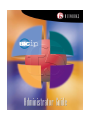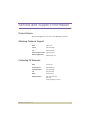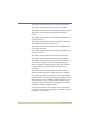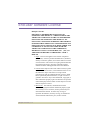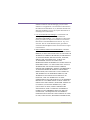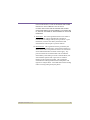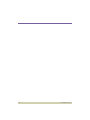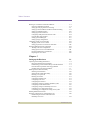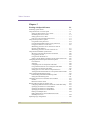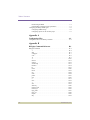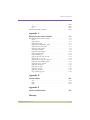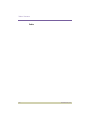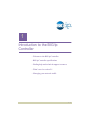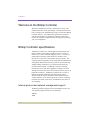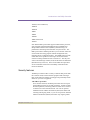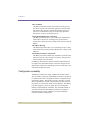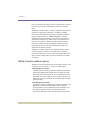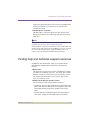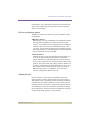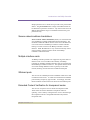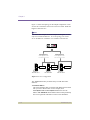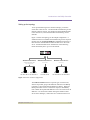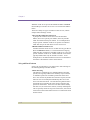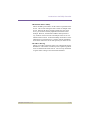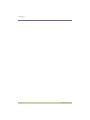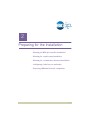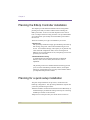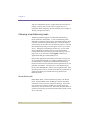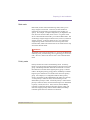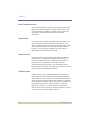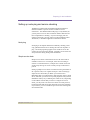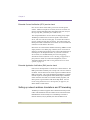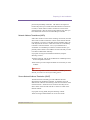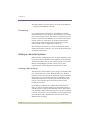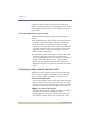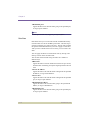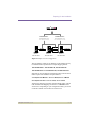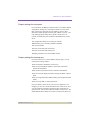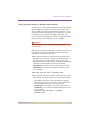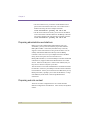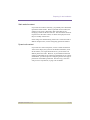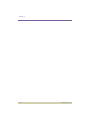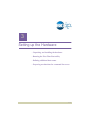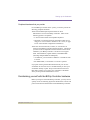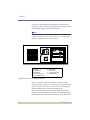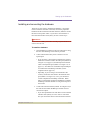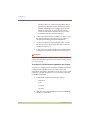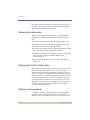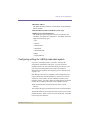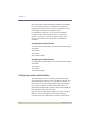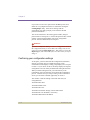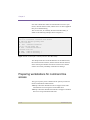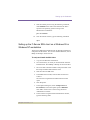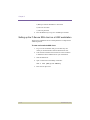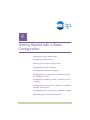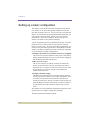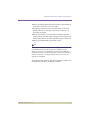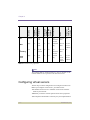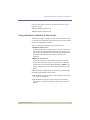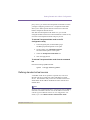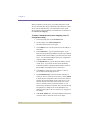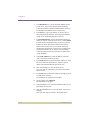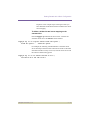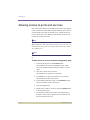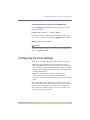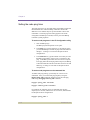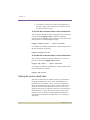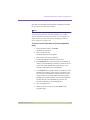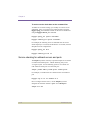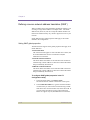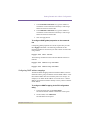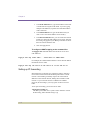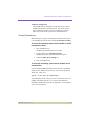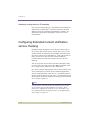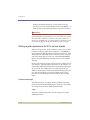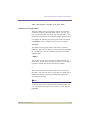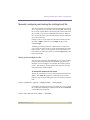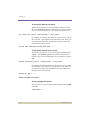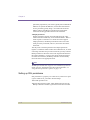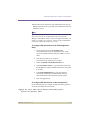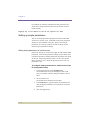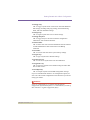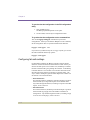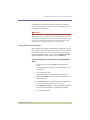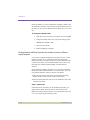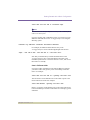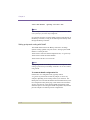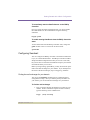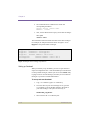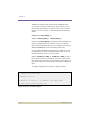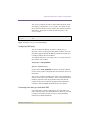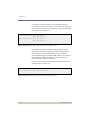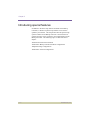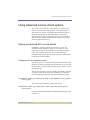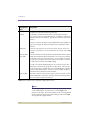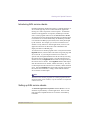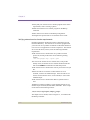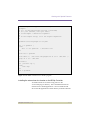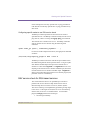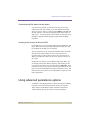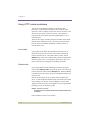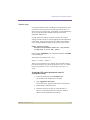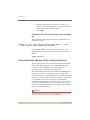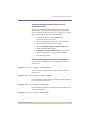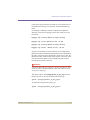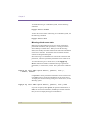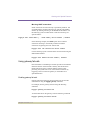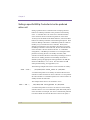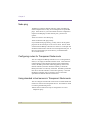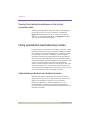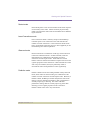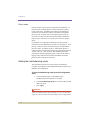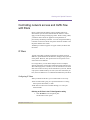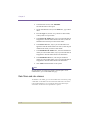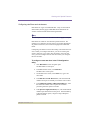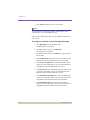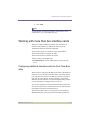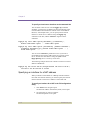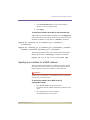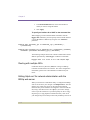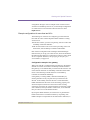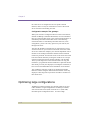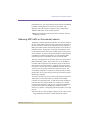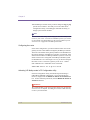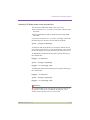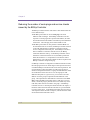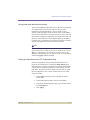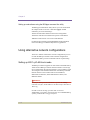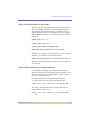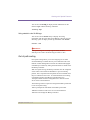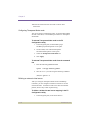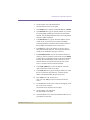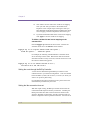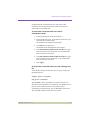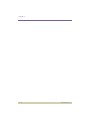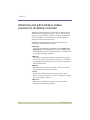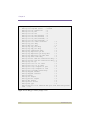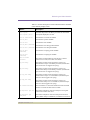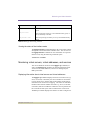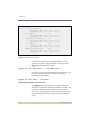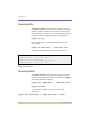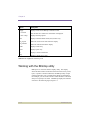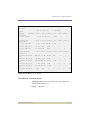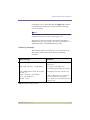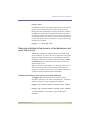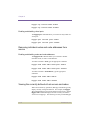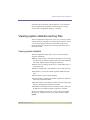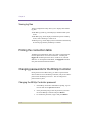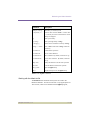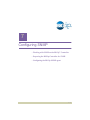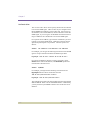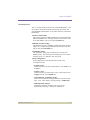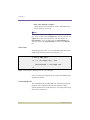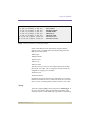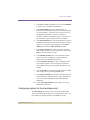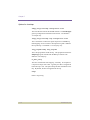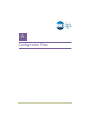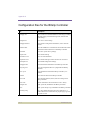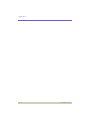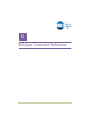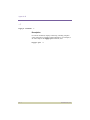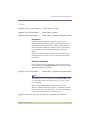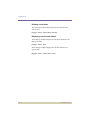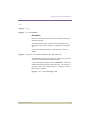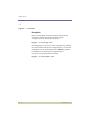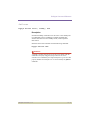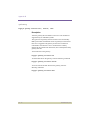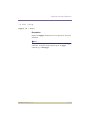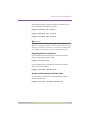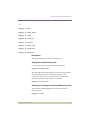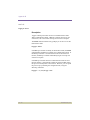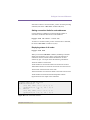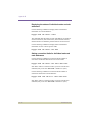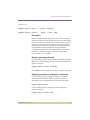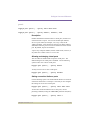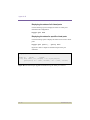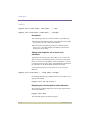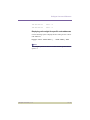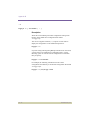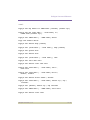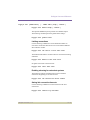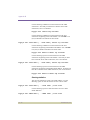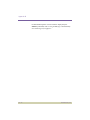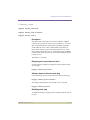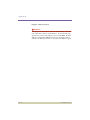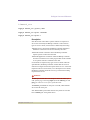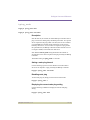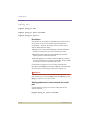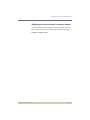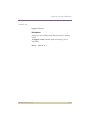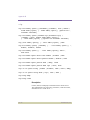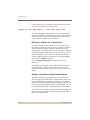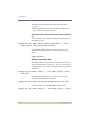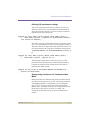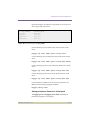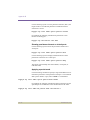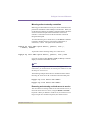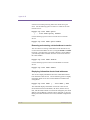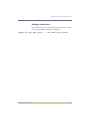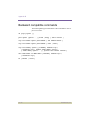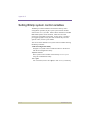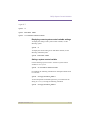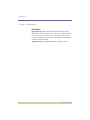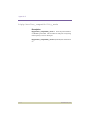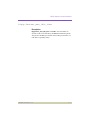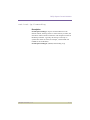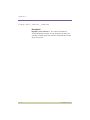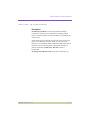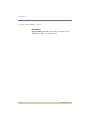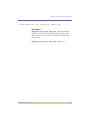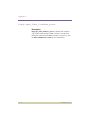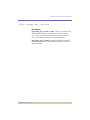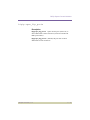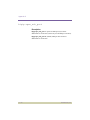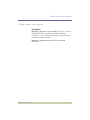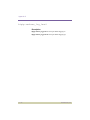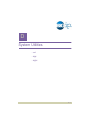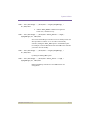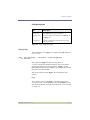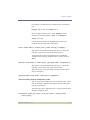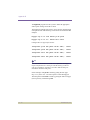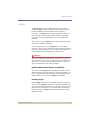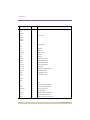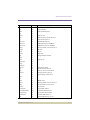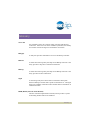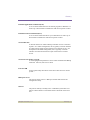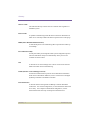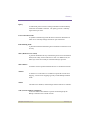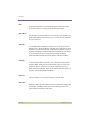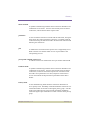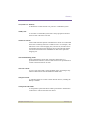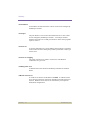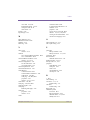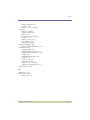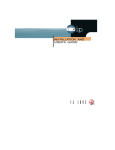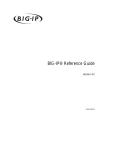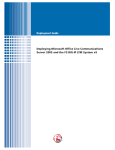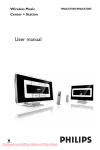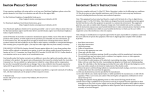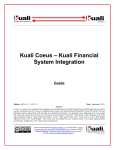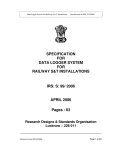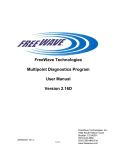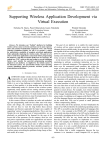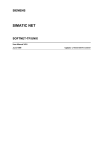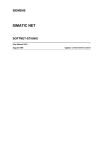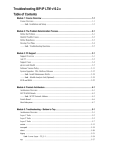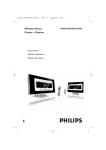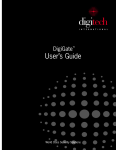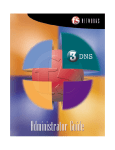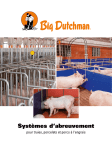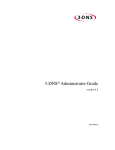Download Untitled
Transcript
BIG/ip™ Controller Administrator Guide version 2.1 Service and Support Information Product Version This manual applies to version 2.1 of the BIG/ip® Controller. Obtaining Technical Support Web tech.f5.com Phone (206) 505-0888 Fax (206) 505-0802 Email (support issues) [email protected] Email (suggestions) [email protected] Contacting F5 Networks Web www.f5.com Toll-free phone (888) 88BIG-IP Corporate phone (206) 505-0800 Fax (206) 505-0801 Email [email protected] Mailing Address 200 1st Avenue West Suite 500 Seattle, Washington 98119 BIG/ip® Controller, v. 2.1 iv Legal Notices Copyright F5 Networks, Inc. (F5) believes the information it furnishes to be accurate and reliable. However, F5 assumes no responsibility for the use of this information, nor any infringement of patents or other rights of third parties which may result from its use. No license is granted by implication or otherwise under any patent, copyright or other intellectual property right of F5 except as specifically described herein. F5 reserves the right to change specifications or documentation at any time without notice. Copyright ©1999 by F5 Networks, Inc. Seattle, Washington All rights reserved. Printed in U.S.A. U00210 Trademarks F5, BIG/ip, and 3DNS are registered trademarks of F5 Networks, Inc., and see/IT and global/SITE are trademarks of F5 Networks, Inc. Other product and company names are registered trademarks or trademarks of their respective holders. Export Regulation Notice Within the United States, the BIG/ip® Controller is shipped with cryptographic software. Under the Export Administration Act, the United States government may consider it a criminal offense to export such BIG/ip Controller from the United States. v F5 Networks, Inc. FCC Compliance This equipment has been tested and found to comply with the limits for a Class A digital device, pursuant to part 15 of the FCC Rules. These limits are designed to provide reasonable protection against harmful interference when the equipment is operated in a commercial environment. This equipment generates, uses, and can radiate radio frequency energy and, if not installed and used in accordance with this instruction manual, it may cause harmful interference to radio communications. Operation of this equipment in a residential area is likely to cause harmful interference, in which case the user will be required to correct the interference at his own expense. Acknowledgments This product includes software developed by the University of California, Berkeley and its contributors. This product includes software developed by the Computer Systems Engineering Group at the Lawrence Berkeley Laboratory. This product includes software developed by the NetBSD Foundation, Inc. and its contributors. This product includes software developed by Christopher G. Demetriou for the NetBSD Project. This product includes software developed by Adam Glass. This product includes software developed by Christian E. Hopps. This product includes software developed by Dean Huxley. This product includes software developed by John Kohl. This product includes software developed by Paul Kranenburg. This product includes software developed by Terrence R. Lambert. This product includes software developed by Philip A. Nelson. This product includes software developed by Herb Peyerl. This product includes software developed by Jochen Pohl for the NetBSD Project. BIG/ip® Controller, v. 2.1 vi This product includes software developed by Chris Provenzano. This product includes software developed by Theo de Raadt. This product includes software developed by David Muir Sharnoff. This product includes software developed by SigmaSoft, Th. Lockert. This product includes software developed for the NetBSD Project by Jason R. Thorpe. This product includes software developed by Jason R. Thorpe for And Communications, http://www.and.com. This product includes software developed for the NetBSD Project by Frank Van der Linden. This product includes software developed for the NetBSD Project by John M. Vinopal. This product includes software developed by Christos Zoulas. This product includes software developed by Charles Hannum. This product includes software developed by Charles Hannum, by the University of Vermont and State Agricultural College and Garrett A. Wollman, by William F. Jolitz, and by the University of California, Berkeley, Lawrence Berkeley Laboratory, and its contributors. This product includes software developed by the University of Vermont and State Agricultural College and Garrett A. Wollman. In the following statement, "This software" refers to the Mitsumi CD-ROM driver: This software was developed by Holger Veit and Brian Moore for use with "386BSD" and similar operating systems. "Similar operating systems" includes mainly non-profit oriented systems for research and education, including but not restricted to "NetBSD," "FreeBSD," "Mach" (by CMU). In the following statement, "This software" refers to the parallel port driver: This software is a component of "386BSD" developed by William F. Jolitz, TeleMuse. vii F5 Networks, Inc. End-user Software License BIG/ip® Controller IMPORTANT - READ BEFORE INSTALLING OR OPERATING THIS PRODUCT. CAREFULLY READ THE TERMS AND CONDITIONS OF THIS LICENSE BEFORE INSTALLING OR OPERATING THIS PRODUCT - BY INSTALLING, OPERATING OR KEEPING THIS PRODUCT FOR MORE THAN THIRTY DAYS AFTER DELIVERY YOU INDICATE YOUR ACCEPTANCE OF THESE TERMS AND CONDITIONS. IF YOU DO NOT AGREE WITH THE TERMS AND CONDITIONS OF THIS AGREEMENT, PROMPTLY CONTACT F5 NETWORKS, INC. ("F5") TO ARRANGE FOR RETURN OF THE PRODUCT FOR A REFUND. 1. Scope. This License applies to the software component ("Software") of the F5 product identified above ("Product") and any corrections, updates, new releases and new versions of such software. This License is a legal agreement between F5 and the single entity ("Licensee") that has acquired Software from F5 under applicable terms and conditions. 2. License Grant. Subject to the terms of this License, F5 grants to Licensee a non-exclusive, non-transferable license to use the Software in object code form on a single central processing unit with an unlimited amount of servers. Other than as specifically described herein, no right or license is granted to Licensee to any of F5's trademarks, copyrights, or other intellectual property rights. The Software incorporates certain third party software which is used subject to licenses from the respective owners. 3. Restrictions. The Software, documentation and the associated copyrights and other intellectual property rights are owned by F5 or its licensors, and are protected by law and international treaties. Licensee may not copy or reproduce the Software, and may not copy or translate the written materials without F5's prior, written consent. BIG/ip® Controller, v. 2.1 viii Licensee may not copy, modify, reverse compile or reverse engineer the Software, or sell, sub-license, rent or transfer the Software or any associated documentation to any third party. 4. Export Control. F5's standard US Software incorporates cryptographic software. Licensee agrees to comply with the Export Administration Act, the Export Control Act, all regulations promulgated under such Acts, and all other US government regulations relating to the export of technical data and equipment and products produced therefrom, which are applicable to Licensee. In countries other than the US, Licensee agrees to comply with the local regulations regarding exporting or using cryptographic software. 5. Limited Warranty. a) Warranty. F5 warrants that for a period of 90 days from the date of shipment: (i) the media on which the Software is furnished will be free of defects in materials and workmanship under normal use; and (ii) the Software substantially conforms to its published specifications. Except for the foregoing, the Software is provided AS IS. In no event does F5 warrant that the Software is error free, that it will operate with any software or hardware other than that provided by F5 or specified in the documentation, or that the Software will satisfy Licensee's own specific requirements. b)Remedy. Licensee's exclusive remedy and the entire liability of F5 under this limited warranty and any other guarantee made by F5 is, at F5's option, to repair or replace any Software that fails during the warranty period at no cost to Licensee. Any Product returned to F5 must be pre-authorized by F5 with a Return Material Authorization (RMA) number marked on the outside of the package, and sent prepaid, insured and packaged appropriately for safe shipment. The repaired or replaced item will be shipped to Licensee, at F5's expense, no later than 7 days after receipt by F5. Title to any returned Products or components will transfer to F5 upon receipt. F5 will replace defective media or documentation or, at its ix F5 Networks, Inc. option, undertake reasonable efforts to modify the Software to correct any substantial non-conformance with the specifications. c) Restrictions. The foregoing limited warranties extend only to the original Licensee, and do not apply if the Software or the Product (a) has been altered, except by F5, (b) has not been installed, operated, repaired, or maintained in accordance with F5's instructions, (c) has been subjected to abnormal physical or electrical stress, misuse, negligence or accident or (d) has been operated outside of the environmental specifications for the product. F5's limited software warranty does not apply to software corrections or upgrades. 6. Infringement Indemnity. F5 will, at its expense, defend any suit brought against Licensee based upon a claim that the Software as delivered by F5 directly infringes a valid patent or copyright. F5 will pay costs and damages finally awarded against Licensee directly attributable to any such claim, but only on condition that (a) F5 is notified in writing of such claim within ten days following receipt by Licensee; (b) F5 has sole control of the defense and settlement negotiations, (c) Licensee provides F5 all information and communications received by Licensee concerning such claim, and (d) Licensee provides reasonable assistance to F5 when requested. F5 will have the right, at its option and expense, (i) to obtain for Licensee rights to use the Software, (ii) to replace or modify the Software so it becomes non-infringing, or (iii) to accept return of the Software in exchange or for a credit not to exceed the purchase price paid by Licensee for such Software. The foregoing, subject to the following restrictions, states the exclusive liability of F5 to Licensee concerning infringement. Restrictions: F5 will have no liability for any claim of infringement based on: (i) use of a superseded or altered release of the Software, (ii) use of the Software in combination with equipment or software not supplied or specified by F5 in the Software documentation, where the BIG/ip® Controller, v. 2.1 x Software would not itself be infringing, (iii) use of the Software in an application or environment not described in the Software Documentation or (iv) Software that has been altered or modified in any way by anyone other than F5 or according to F5's instructions. 7. U.S. Government Restricted Rights. The Software was developed at private expense and is provided with "RESTRICTED RIGHTS." Use, duplication or disclosure by the government is subject to restrictions as set forth in FAR 52.227-14 and DFARS 252.227-7013 et. seq. or its successor. The use of this Software by the government constitutes acknowledgment of F5's and its licensors' rights in the Software. 8. DISCLAIMER; LIMITATION OF REMEDY. EXCEPT FOR THE WARRANTIES SPECIFICALLY DESCRIBED HEREIN, F5 DOES NOT MAKE ANY GUARANTEE OR WARRANTY, EXPRESS OR IMPLIED, WITH RESPECT TO THE SOFTWARE, SPECIFICATIONS, SUPPORT, SERVICE OR ANYTHING ELSE. F5 HAS NOT AUTHORIZED ANYONE TO MAKE ANY REPRESENTATION OR WARRANTY OTHER THAN AS PROVIDED ABOVE. F5 DISCLAIMS ANY AND ALL WARRANTIES AND GUARANTEES, EXPRESS, IMPLIED OR OTHERWISE, ARISING, WITH RESPECT TO THE SOFTWARE OR SERVICES DELIVERED HEREUNDER, INCLUDING BUT NOT LIMITED TO THE WARRANTY OF MERCHANTABILITY, THE WARRANTY OF FITNESS FOR A PARTICULAR PURPOSE, AND ANY WARRANTY OF NONINFRINGEMENT OF THE INTELLECTUAL PROPERTY RIGHTS OF ANY THIRD PARTY. F5 WILL HAVE NO OBLIGATION OR LIABILITY, WHETHER ARISING IN CONTRACT (INCLUDING WARRANTY), TORT (INCLUDING ACTIVE, PASSIVE OR IMPUTED NEGLIGENCE, STRICT LIABILITY OR PRODUCT LIABILITY) OR OTHERWISE FOR ANY SPECIAL, INCIDENTAL, CONSEQUENTIAL OR INDIRECT DAMAGES INCLUDING BUT NOT LIMITED TO LOSS OF USE, LOSS OF DATA, BUSINESS INTERRUPTION, xi F5 Networks, Inc. LOSS OF REVENUE, LOSS OF BUSINESS OR OTHER FINANCIAL LOSS ARISING OUT OF OR IN CONNECTION WITH THE SOFTWARE OR OTHER GOODS OR SERVICES FURNISHED TO LICENSEE BY F5, EVEN IF ADVISED OF THE POSSIBILITY OF SUCH DAMAGES. 9. Termination. The license granted in Section 2 is effective until terminated, and will automatically terminate if Licensee fails to comply with any of its provisions. Upon termination, Licensee will destroy the Software and documentation and all copies or portions thereof. 10. Miscellaneous. This Agreement will be governed by the laws of the State of Washington, USA without regard to its choice of law rules. The provisions of the U.N. Convention for the International Sale of Goods will not apply. Any provisions found to be unenforceable will not affect the enforceability of the other provisions contained herein, but will instead be replaced with a provision as similar in meaning to the original as possible. This Agreement constitutes the entire agreement between the parties with regard to its subject matter. No modification will be binding unless in writing and signed by the parties. BIG/ip® Controller, v. 2.1 xii xiii F5 Networks, Inc. Table of Contents Chapter 1 Introduction to the BIG/ip Controller 1-1 Welcome to the BIG/ip Controller . . . . . . . . . . . . . . . . . . . . . . . . . . . . . . . . . 1-2 BIG/ip Controller specifications . . . . . . . . . . . . . . . . . . . . . . . . . . . . . . . . . . 1-2 Internet protocol and network management support . . . . . . . . . . . . . . . 1-2 Security features . . . . . . . . . . . . . . . . . . . . . . . . . . . . . . . . . . . . . . . . . . 1-3 Configuration scalability . . . . . . . . . . . . . . . . . . . . . . . . . . . . . . . . . . . . 1-4 Configuration and monitoring tools . . . . . . . . . . . . . . . . . . . . . . . . . . . . 1-5 Load balancing options . . . . . . . . . . . . . . . . . . . . . . . . . . . . . . . . . . . . . 1-6 IP packet filtering and rate classes . . . . . . . . . . . . . . . . . . . . . . . . . . . . . 1-7 Configurable persistence for e-commerce and dynamic content sites . . . . . . . . . . . . . . . . . . . . . . . . . . . . . . . . . . . . . . . . . . . . . . 1-7 BIG/ip Controller platform options . . . . . . . . . . . . . . . . . . . . . . . . . . . . 1-8 Finding help and technical support resources . . . . . . . . . . . . . . . . . . . . . . . . 1-9 What’s new in version 2.1 . . . . . . . . . . . . . . . . . . . . . . . . . . . . . . . . . . . . . . 1-10 New redundant system features . . . . . . . . . . . . . . . . . . . . . . . . . . . . . . 1-10 New persistence features . . . . . . . . . . . . . . . . . . . . . . . . . . . . . . . . . . . 1-12 Secure network address translations . . . . . . . . . . . . . . . . . . . . . . . . . . 1-13 Multiple interface cards . . . . . . . . . . . . . . . . . . . . . . . . . . . . . . . . . . . . 1-13 Wildcard ports . . . . . . . . . . . . . . . . . . . . . . . . . . . . . . . . . . . . . . . . . . . 1-13 Extended Content Verification for transparent nodes . . . . . . . . . . . . . 1-13 VLAN trunks . . . . . . . . . . . . . . . . . . . . . . . . . . . . . . . . . . . . . . . . . . . . 1-14 Enhancements to configuration and monitoring tools . . . . . . . . . . . . . 1-14 Managing your network traffic . . . . . . . . . . . . . . . . . . . . . . . . . . . . . . . . . . 1-15 A basic web site and e-commerce configuration . . . . . . . . . . . . . . . . . 1-15 A basic intranet configuration . . . . . . . . . . . . . . . . . . . . . . . . . . . . . . . 1-18 Chapter 2 Preparing for the Installation 2-1 Planning the BIG/ip Controller installation . . . . . . . . . . . . . . . . . . . . . . . . . . 2-2 Planning for a quick setup installation . . . . . . . . . . . . . . . . . . . . . . . . . . . . . . 2-2 xiv Table of Contents Planning for a standard or advanced installation . . . . . . . . . . . . . . . . . . . . . . 2-3 Choosing a load balancing mode . . . . . . . . . . . . . . . . . . . . . . . . . . . . . . 2-4 Setting up node ping and service checking . . . . . . . . . . . . . . . . . . . . . . 2-7 Setting up network address translations and IP forwarding . . . . . . . . . 2-8 Setting up redundant systems . . . . . . . . . . . . . . . . . . . . . . . . . . . . . . . 2-10 Setting up persistence features . . . . . . . . . . . . . . . . . . . . . . . . . . . . . . . 2-11 Configuring multiple network interface cards . . . . . . . . . . . . . . . . . . . 2-14 Using IP filters and rate filters . . . . . . . . . . . . . . . . . . . . . . . . . . . . . . . 2-15 Setting up the SNMP agent . . . . . . . . . . . . . . . . . . . . . . . . . . . . . . . . . 2-17 Setting up large configurations . . . . . . . . . . . . . . . . . . . . . . . . . . . . . . 2-17 Configuring virtual servers and nodes . . . . . . . . . . . . . . . . . . . . . . . . . . . . . 2-18 Mapping virtual servers to nodes . . . . . . . . . . . . . . . . . . . . . . . . . . . . . 2-18 Setting properties for virtual servers and nodes . . . . . . . . . . . . . . . . . . 2-20 Preparing additional network components . . . . . . . . . . . . . . . . . . . . . . . . . 2-23 Working with router configurations . . . . . . . . . . . . . . . . . . . . . . . . . . . 2-23 Setting up the servers to be load balanced . . . . . . . . . . . . . . . . . . . . . . 2-24 Preparing administrative workstations . . . . . . . . . . . . . . . . . . . . . . . . . 2-26 Preparing web site content . . . . . . . . . . . . . . . . . . . . . . . . . . . . . . . . . . 2-26 Chapter 3 Setting up the Hardware 3-1 Unpacking and installing the hardware . . . . . . . . . . . . . . . . . . . . . . . . . . . . . 3-2 Reviewing the hardware requirements . . . . . . . . . . . . . . . . . . . . . . . . . . 3-2 Familiarizing yourself with the BIG/ip Controller hardware . . . . . . . . 3-3 Environmental requirements and usage guidelines . . . . . . . . . . . . . . . . 3-5 Installing and connecting the hardware . . . . . . . . . . . . . . . . . . . . . . . . . 3-7 Running the First-Time Boot utility . . . . . . . . . . . . . . . . . . . . . . . . . . . . . . . 3-9 Gathering the information . . . . . . . . . . . . . . . . . . . . . . . . . . . . . . . . . . 3-10 Starting the First-Time Boot utility . . . . . . . . . . . . . . . . . . . . . . . . . . . 3-10 Defining a root password . . . . . . . . . . . . . . . . . . . . . . . . . . . . . . . . . . . 3-10 Defining a host name . . . . . . . . . . . . . . . . . . . . . . . . . . . . . . . . . . . . . . 3-11 Configuring a default route . . . . . . . . . . . . . . . . . . . . . . . . . . . . . . . . . 3-11 Configuring a time zone . . . . . . . . . . . . . . . . . . . . . . . . . . . . . . . . . . . 3-11 Configuring the interfaces . . . . . . . . . . . . . . . . . . . . . . . . . . . . . . . . . . 3-12 Configuring settings for a BIG/ip redundant system . . . . . . . . . . . . . . 3-15 Configuring remote administration . . . . . . . . . . . . . . . . . . . . . . . . . . . 3-16 Configuring settings for the BIG/ip web server . . . . . . . . . . . . . . . . . . 3-17 Confirming your configuration settings . . . . . . . . . . . . . . . . . . . . . . . . 3-18 Committing your configuration settings to the system . . . . . . . . . . . . 3-19 Defining additional host names . . . . . . . . . . . . . . . . . . . . . . . . . . . . . . . . . . 3-19 Preparing workstations for command line access . . . . . . . . . . . . . . . . . . . . 3-20 Downloading the F-Secure SSH client from the BIG/ip web server . . . . . . . . . . . . . . . . . . . . . . . . . . . . . . . . . . . . . 3-21 xv F5 Networks, Inc. Table of Contents Downloading the F-Secure SSH client using FTP . . . . . . . . . . . . . . . . 3-21 Setting up the F-Secure SSH client on a Windows 95 or Windows NT workstation . . . . . . . . . . . . . . . . . . . . . . . . . . . . . . . . 3-23 Setting up the F-Secure SSH client on a UNIX workstation . . . . . . . . 3-24 Chapter 4 Getting Started with a Basic Configuration 4-1 Setting up a basic configuration . . . . . . . . . . . . . . . . . . . . . . . . . . . . . . . . . . . 4-2 Configuring virtual servers . . . . . . . . . . . . . . . . . . . . . . . . . . . . . . . . . . . . . . 4-4 Using standard or wildcard virtual servers . . . . . . . . . . . . . . . . . . . . . . 4-5 Using optional virtual server properties . . . . . . . . . . . . . . . . . . . . . . . . . 4-6 Activating Transparent Node mode . . . . . . . . . . . . . . . . . . . . . . . . . . . . 4-6 Defining standard virtual servers . . . . . . . . . . . . . . . . . . . . . . . . . . . . . . 4-7 Defining wildcard virtual servers . . . . . . . . . . . . . . . . . . . . . . . . . . . . . 4-10 Allowing access to ports and services . . . . . . . . . . . . . . . . . . . . . . . . . . . . . 4-14 Configuring the timer settings . . . . . . . . . . . . . . . . . . . . . . . . . . . . . . . . . . . 4-15 Setting the node ping timer . . . . . . . . . . . . . . . . . . . . . . . . . . . . . . . . . 4-16 Setting the timer for reaping idle connections . . . . . . . . . . . . . . . . . . . 4-17 Setting the service check timer . . . . . . . . . . . . . . . . . . . . . . . . . . . . . . 4-18 Service checking for wildcard servers and ports . . . . . . . . . . . . . . . . . 4-20 Changing the load balancing mode . . . . . . . . . . . . . . . . . . . . . . . . . . . . . . . 4-21 Using Ratio mode . . . . . . . . . . . . . . . . . . . . . . . . . . . . . . . . . . . . . . . . 4-21 Configuring network address translations and IP forwarding for nodes . . . 4-23 Defining a standard network address translation (NAT) . . . . . . . . . . . 4-25 Defining a secure network address translation (SNAT) . . . . . . . . . . . . 4-26 Setting up IP forwarding . . . . . . . . . . . . . . . . . . . . . . . . . . . . . . . . . . . 4-28 Configuring Extended Content Verification service checking . . . . . . . . . . . 4-30 ECV service check properties . . . . . . . . . . . . . . . . . . . . . . . . . . . . . . . 4-31 Writing regular expressions for ECV service checks . . . . . . . . . . . . . 4-32 Setting up ECV service check in the F5 Configuration utility . . . . . . 4-34 Manually configuring and testing the /etc/bigd.conf file . . . . . . . . . . . 4-35 Configuring persistence for e-commerce and other dynamic content sites . 4-37 Setting up SSL persistence . . . . . . . . . . . . . . . . . . . . . . . . . . . . . . . . . 4-38 Setting up simple persistence . . . . . . . . . . . . . . . . . . . . . . . . . . . . . . . . 4-40 Configuring and synchronizing redundant systems . . . . . . . . . . . . . . . . . . . 4-42 Synchronizing configurations between controllers . . . . . . . . . . . . . . . 4-42 Configuring fail-safe settings . . . . . . . . . . . . . . . . . . . . . . . . . . . . . . . . 4-44 Addressing general networking issues . . . . . . . . . . . . . . . . . . . . . . . . . . . . . 4-46 Addressing routing issues . . . . . . . . . . . . . . . . . . . . . . . . . . . . . . . . . . 4-47 Configuring Sendmail . . . . . . . . . . . . . . . . . . . . . . . . . . . . . . . . . . . . . 4-51 Configuring DNS on the BIG/ip Controller . . . . . . . . . . . . . . . . . . . . 4-53 BIG/ip® Controller, v. 2.1 xvi Table of Contents Chapter 5 Working with Special Features 5-1 Introducing special features . . . . . . . . . . . . . . . . . . . . . . . . . . . . . . . . . . . . . . 5-2 Using advanced service check options . . . . . . . . . . . . . . . . . . . . . . . . . . . . . 5-3 Setting up advanced ECV service checks . . . . . . . . . . . . . . . . . . . . . . . 5-3 Introducing EAV service checks . . . . . . . . . . . . . . . . . . . . . . . . . . . . . . 5-5 Setting up EAV service checks . . . . . . . . . . . . . . . . . . . . . . . . . . . . . . . 5-5 EAV service check for SQL-based services . . . . . . . . . . . . . . . . . . . . . . 5-9 Using advanced persistence options . . . . . . . . . . . . . . . . . . . . . . . . . . . . . . 5-11 Using HTTP cookie persistence . . . . . . . . . . . . . . . . . . . . . . . . . . . . . 5-12 Using destination address affinity (sticky persistence) . . . . . . . . . . . . 5-14 Using persist mask on a virtual server . . . . . . . . . . . . . . . . . . . . . . . . . 5-16 Maintaining persistence across virtual servers that use the same virtual addresses . . . . . . . . . . . . . . . . . . . . . . . . . . . . . . . . . . 5-17 Maintaining persistence across all virtual servers . . . . . . . . . . . . . . . . 5-18 Using advanced redundant system features . . . . . . . . . . . . . . . . . . . . . . . . . 5-20 Mirroring connection and persistence information . . . . . . . . . . . . . . . 5-20 Using gateway fail-safe . . . . . . . . . . . . . . . . . . . . . . . . . . . . . . . . . . . . 5-23 Using network-based fail-over . . . . . . . . . . . . . . . . . . . . . . . . . . . . . . . 5-25 Setting a specific BIG/ip Controller to be the preferred active unit . . 5-26 Configuring advanced Transparent Node mode options . . . . . . . . . . . . . . . 5-27 Port translation . . . . . . . . . . . . . . . . . . . . . . . . . . . . . . . . . . . . . . . . . . . 5-27 Node ping . . . . . . . . . . . . . . . . . . . . . . . . . . . . . . . . . . . . . . . . . . . . . . . 5-28 Configuring routes for Transparent Node mode . . . . . . . . . . . . . . . . . 5-28 Using standard virtual servers in Transparent Node mode . . . . . . . . . 5-28 Using FTP in Transparent Node mode . . . . . . . . . . . . . . . . . . . . . . . . 5-29 Setting up ECV service checks for transparent devices . . . . . . . . . . . . 5-29 Viewing final destination addresses in the printed connection table . . 5-30 Using specialized load balancing modes . . . . . . . . . . . . . . . . . . . . . . . . . . . 5-30 Understanding individual load balancing modes . . . . . . . . . . . . . . . . . 5-30 Setting the load balancing mode . . . . . . . . . . . . . . . . . . . . . . . . . . . . . 5-32 Controlling network access and traffic flow with filters . . . . . . . . . . . . . . . 5-35 IP filters . . . . . . . . . . . . . . . . . . . . . . . . . . . . . . . . . . . . . . . . . . . . . . . . 5-35 Rate filters and rate classes . . . . . . . . . . . . . . . . . . . . . . . . . . . . . . . . . 5-36 Working with more than two interface cards . . . . . . . . . . . . . . . . . . . . . . . . 5-39 Configuring additional interfaces with the First-Time Boot utility . . . 5-39 Specifying an interface for a virtual address . . . . . . . . . . . . . . . . . . . . 5-41 Specifying an interface for a NAT address . . . . . . . . . . . . . . . . . . . . . 5-42 Specifying an interface for a SNAT address . . . . . . . . . . . . . . . . . . . . 5-43 Routing with multiple NICs . . . . . . . . . . . . . . . . . . . . . . . . . . . . . . . . . 5-44 Editing httpd.conf for network administration with the BIG/ip web server . . . . . . . . . . . . . . . . . . . . . . . . . . . . . . . . . . . . . 5-44 Optimizing large configurations . . . . . . . . . . . . . . . . . . . . . . . . . . . . . . . . . 5-46 xvii F5 Networks, Inc. Table of Contents Reducing ARP traffic on the external network . . . . . . . . . . . . . . . . . . Reducing the number of node pings and service checks issued by the BIG/ip Controller . . . . . . . . . . . . . . . . . . . . . . . . . . . . . . . . . . . Using alternative network configurations . . . . . . . . . . . . . . . . . . . . . . . . . . Setting up 802.1q VLAN trunk mode . . . . . . . . . . . . . . . . . . . . . . . . . Out of path routing . . . . . . . . . . . . . . . . . . . . . . . . . . . . . . . . . . . . . . . . 5-47 5-50 5-52 5-52 5-55 Chapter 6 Monitoring and Administration 6-1 Monitoring and administration utilities provided on the BIG/ip Controller . . . . . . . . . . . . . . . . . . . . . . . . . . . . . . . . . . . . . . . . 6-2 Using the BIG/pipe command utility as a monitoring tool . . . . . . . . . . . . . . 6-3 Monitoring the BIG/ip Controller . . . . . . . . . . . . . . . . . . . . . . . . . . . . . 6-3 Monitoring virtual servers, virtual addresses, and services . . . . . . . . . . 6-7 Monitoring nodes and node addresses . . . . . . . . . . . . . . . . . . . . . . . . . . 6-9 Monitoring NATs . . . . . . . . . . . . . . . . . . . . . . . . . . . . . . . . . . . . . . . . . 6-10 Monitoring SNATs . . . . . . . . . . . . . . . . . . . . . . . . . . . . . . . . . . . . . . . . 6-10 Working with the BIG/stat utility . . . . . . . . . . . . . . . . . . . . . . . . . . . . . . . . 6-11 Working with the BIG/top utility . . . . . . . . . . . . . . . . . . . . . . . . . . . . . . . . . 6-12 Working with the Syslog utility . . . . . . . . . . . . . . . . . . . . . . . . . . . . . . . . . . 6-14 Removing and returning items to service . . . . . . . . . . . . . . . . . . . . . . . . . . 6-16 Removing the BIG/ip Controller from service . . . . . . . . . . . . . . . . . . 6-16 Removing individual virtual servers, virtual addresses, and ports from service . . . . . . . . . . . . . . . . . . . . . . . . . . . . . . . . . . . . . . . . . . . . . 6-17 Removing individual nodes and node addresses from service . . . . . . 6-18 Viewing the currently defined virtual servers and nodes . . . . . . . . . . . 6-18 Viewing system statistics and log files . . . . . . . . . . . . . . . . . . . . . . . . . . . . 6-19 Viewing system statistics . . . . . . . . . . . . . . . . . . . . . . . . . . . . . . . . . . . 6-19 Viewing log files . . . . . . . . . . . . . . . . . . . . . . . . . . . . . . . . . . . . . . . . . 6-20 Printing the connection table . . . . . . . . . . . . . . . . . . . . . . . . . . . . . . . . . . . . 6-20 Changing passwords for the BIG/ip Controller . . . . . . . . . . . . . . . . . . . . . . 6-20 Changing the BIG/ip Controller password . . . . . . . . . . . . . . . . . . . . . 6-20 Changing passwords and adding new user IDs for the BIG/ip web server . . . . . . . . . . . . . . . . . . . . . . . . . . . . . . . . . . 6-21 Working with the BIG/store database . . . . . . . . . . . . . . . . . . . . . . . . . . . . . 6-21 Using bigdba . . . . . . . . . . . . . . . . . . . . . . . . . . . . . . . . . . . . . . . . . . . . 6-22 Chapter 7 Configuring SNMP 7-1 Working with SNMP on the BIG/ip Controller . . . . . . . . . . . . . . . . . . . . . . . 7-2 Preparing the BIG/ip Controller for SNMP . . . . . . . . . . . . . . . . . . . . . . . . . . 7-3 BIG/ip® Controller, v. 2.1 xviii Table of Contents Downloading the MIBs . . . . . . . . . . . . . . . . . . . . . . . . . . . . . . . . . . . . . Understanding configuration file requirements . . . . . . . . . . . . . . . . . . . Configuring the BIG/ip SNMP agent . . . . . . . . . . . . . . . . . . . . . . . . . . . . . . Configuring SNMP settings . . . . . . . . . . . . . . . . . . . . . . . . . . . . . . . . . . Configuring options for the checktrap script . . . . . . . . . . . . . . . . . . . . . 7-3 7-3 7-8 7-8 7-9 Appendix A Configuration Files A-1 Configuration files for the BIG/ip Controller . . . . . . . . . . . . . . . . . . . . . . . . A-2 Appendix B BIG/pipe Command Reference B-1 BIG/pipe commands . . . . . . . . . . . . . . . . . . . . . . . . . . . . . . . . . . . . . . . . . . . B-2 -? . . . . . . . . . . . . . . . . . . . . . . . . . . . . . . . . . . . . . . . . . . . . . . . . . . . . . . B-4 alias . . . . . . . . . . . . . . . . . . . . . . . . . . . . . . . . . . . . . . . . . . . . . . . . . . . . B-5 configsync . . . . . . . . . . . . . . . . . . . . . . . . . . . . . . . . . . . . . . . . . . . . . . . B-7 conn . . . . . . . . . . . . . . . . . . . . . . . . . . . . . . . . . . . . . . . . . . . . . . . . . . . . B-8 -d . . . . . . . . . . . . . . . . . . . . . . . . . . . . . . . . . . . . . . . . . . . . . . . . . . . . . . B-9 -f . . . . . . . . . . . . . . . . . . . . . . . . . . . . . . . . . . . . . . . . . . . . . . . . . . . . . . B-10 failover . . . . . . . . . . . . . . . . . . . . . . . . . . . . . . . . . . . . . . . . . . . . . . . . . B-11 gateway . . . . . . . . . . . . . . . . . . . . . . . . . . . . . . . . . . . . . . . . . . . . . . . . B-12 -h and -help . . . . . . . . . . . . . . . . . . . . . . . . . . . . . . . . . . . . . . . . . . . . . B-13 interface . . . . . . . . . . . . . . . . . . . . . . . . . . . . . . . . . . . . . . . . . . . . . . . . B-14 lb . . . . . . . . . . . . . . . . . . . . . . . . . . . . . . . . . . . . . . . . . . . . . . . . . . . . . B-19 maint . . . . . . . . . . . . . . . . . . . . . . . . . . . . . . . . . . . . . . . . . . . . . . . . . . B-20 mirror . . . . . . . . . . . . . . . . . . . . . . . . . . . . . . . . . . . . . . . . . . . . . . . . . . B-21 nat . . . . . . . . . . . . . . . . . . . . . . . . . . . . . . . . . . . . . . . . . . . . . . . . . . . . . B-22 node . . . . . . . . . . . . . . . . . . . . . . . . . . . . . . . . . . . . . . . . . . . . . . . . . . . B-24 persist . . . . . . . . . . . . . . . . . . . . . . . . . . . . . . . . . . . . . . . . . . . . . . . . . . B-27 port . . . . . . . . . . . . . . . . . . . . . . . . . . . . . . . . . . . . . . . . . . . . . . . . . . . . B-29 -r . . . . . . . . . . . . . . . . . . . . . . . . . . . . . . . . . . . . . . . . . . . . . . . . . . . . . . B-31 ratio . . . . . . . . . . . . . . . . . . . . . . . . . . . . . . . . . . . . . . . . . . . . . . . . . . . B-32 -s . . . . . . . . . . . . . . . . . . . . . . . . . . . . . . . . . . . . . . . . . . . . . . . . . . . . . . B-34 snat . . . . . . . . . . . . . . . . . . . . . . . . . . . . . . . . . . . . . . . . . . . . . . . . . . . . B-35 summary . . . . . . . . . . . . . . . . . . . . . . . . . . . . . . . . . . . . . . . . . . . . . . . . B-40 timeout_node . . . . . . . . . . . . . . . . . . . . . . . . . . . . . . . . . . . . . . . . . . . . B-43 timeout_svc . . . . . . . . . . . . . . . . . . . . . . . . . . . . . . . . . . . . . . . . . . . . . B-45 tping_node . . . . . . . . . . . . . . . . . . . . . . . . . . . . . . . . . . . . . . . . . . . . . . B-47 tping_svc . . . . . . . . . . . . . . . . . . . . . . . . . . . . . . . . . . . . . . . . . . . . . . . B-48 treaper . . . . . . . . . . . . . . . . . . . . . . . . . . . . . . . . . . . . . . . . . . . . . . . . . B-50 udp . . . . . . . . . . . . . . . . . . . . . . . . . . . . . . . . . . . . . . . . . . . . . . . . . . . . B-52 xix F5 Networks, Inc. Table of Contents -v . . . . . . . . . . . . . . . . . . . . . . . . . . . . . . . . . . . . . . . . . . . . . . . . . . . . . version . . . . . . . . . . . . . . . . . . . . . . . . . . . . . . . . . . . . . . . . . . . . . . . . . vip . . . . . . . . . . . . . . . . . . . . . . . . . . . . . . . . . . . . . . . . . . . . . . . . . . . . Backward compatible commands . . . . . . . . . . . . . . . . . . . . . . . . . . . . . . . . B-54 B-55 B-56 B-68 Appendix C BIG/ip System Control Variables C-1 Setting BIG/ip system control variables . . . . . . . . . . . . . . . . . . . . . . . . . . . . C-2 sysctl . . . . . . . . . . . . . . . . . . . . . . . . . . . . . . . . . . . . . . . . . . . . . . . . . . . C-3 bigip.vipnoarp . . . . . . . . . . . . . . . . . . . . . . . . . . . . . . . . . . . . . . . . . . . . C-4 bigip.bonfire_mode . . . . . . . . . . . . . . . . . . . . . . . . . . . . . . . . . . . . . . . . C-5 bigip.bonfire_compatibility_mode . . . . . . . . . . . . . . . . . . . . . . . . . . . . C-6 bigip.fastest_max_idle_time . . . . . . . . . . . . . . . . . . . . . . . . . . . . . . . . . C-7 bigip.max_sticky_entries . . . . . . . . . . . . . . . . . . . . . . . . . . . . . . . . . . . . C-8 net.inet.ip.forwarding . . . . . . . . . . . . . . . . . . . . . . . . . . . . . . . . . . . . . . . C-9 bigip.halt_reboot_timeout . . . . . . . . . . . . . . . . . . . . . . . . . . . . . . . . . . C-10 net.inet.ip.sourcecheck . . . . . . . . . . . . . . . . . . . . . . . . . . . . . . . . . . . . . C-11 bigip.webadmin_port . . . . . . . . . . . . . . . . . . . . . . . . . . . . . . . . . . . . . . C-12 bigip.persist_time_used_as_limit . . . . . . . . . . . . . . . . . . . . . . . . . . . . C-13 bigip.persist_on_any_vip . . . . . . . . . . . . . . . . . . . . . . . . . . . . . . . . . . . C-14 bigip.persist_on_any_port_same_vip . . . . . . . . . . . . . . . . . . . . . . . . . C-15 bigip.open_3dns_lockdown_ports . . . . . . . . . . . . . . . . . . . . . . . . . . . . C-16 bigip.tcphps_mss_override . . . . . . . . . . . . . . . . . . . . . . . . . . . . . . . . . C-17 bigip.open_telnet_port . . . . . . . . . . . . . . . . . . . . . . . . . . . . . . . . . . . . . C-18 bigip.open_ftp_ports . . . . . . . . . . . . . . . . . . . . . . . . . . . . . . . . . . . . . . C-19 bigip.open_ssh_port . . . . . . . . . . . . . . . . . . . . . . . . . . . . . . . . . . . . . . . C-20 bigip.open_rsh_ports . . . . . . . . . . . . . . . . . . . . . . . . . . . . . . . . . . . . . . C-21 bigip.verbose_log_level . . . . . . . . . . . . . . . . . . . . . . . . . . . . . . . . . . . . C-22 Appendix D System Utilities D-1 sod . . . . . . . . . . . . . . . . . . . . . . . . . . . . . . . . . . . . . . . . . . . . . . . . . . . . . D-2 bigd . . . . . . . . . . . . . . . . . . . . . . . . . . . . . . . . . . . . . . . . . . . . . . . . . . . . D-6 big3d . . . . . . . . . . . . . . . . . . . . . . . . . . . . . . . . . . . . . . . . . . . . . . . . . . D-11 Appendix E Services and Port Index E-1 Glossary BIG/ip® Controller, v. 2.1 xx Table of Contents Index xxi F5 Networks, Inc. 1 Introduction to the BIG/ip Controller • Welcome to the BIG/ip Controller • BIG/ip Controller specifications • Finding help and technical support resources • What’s new in version 2.1 • Managing your network traffic 1-1 Chapter 1 Welcome to the BIG/ip Controller Welcome to the BIG/ip® Controller Administrator Guide. This guide describes how to set up the BIG/ip Controller hardware and how to configure your load balancing setup, as well as other BIG/ip Controller features. The Administrator guide also includes the software specifications for the BIG/ip Controller platform and reviews some sample configurations that can help you in planning your own configuration. BIG/ip Controller specifications The BIG/ip Controller is a network appliance that manages and balances traffic for networking equipment such as web servers, cache servers, routers, firewalls, and proxy servers. A variety of useful features meets the special needs of e-commerce sites, Internet service providers, and managers of large intranets. The system is highly configurable, and its web-based and command line configuration utilities allow for easy system set up and monitoring. Adding a BIG/ip Controller to your network ensures that your network remains reliable. The BIG/ip Controller continually monitors the servers and other equipment it manages, and never attempts to send connections to servers that are down or too busy to handle the connection. The BIG/ip Controller uses a variety of methods to monitor equipment, from simple pings to more advanced methods, such as Extended Content Verification that verifies whether a server returns specific site content. The BIG/ip Controller also offers several layers of redundancy that ensure its own reliability. Internet protocol and network management support The BIG/ip platform supports both TCP and UDP protocols, and also supports popular network services including: 1-2 ❖ HTTP ❖ SSL F5 Networks, Inc. Introduction to the BIG/ip Controller ❖ FTP (Active and Passive) ❖ SMTP ❖ NNTP ❖ POP ❖ DNS ❖ IMAP ❖ Real Audio/TCP ❖ Telnet Note that the BIG/ip Controller supports administrative protocols, such as Simple Network Management Protocol (SNMP) and Simple Mail Transfer Protocol (SMTP) (outbound only), for performance monitoring and notification of system events. The BIG/ip Controller’s SNMP agent allows you to monitor status and current traffic flow using popular network management tools, including the F5 Configuration utility. The SNMP agent provides useful data such as packets in and out per second, and current connections being handled for each virtual server. You may also want to take advantage of Telnet, FTP, and the F-Secure SSH client (distributed only in the US). The F-Secure SSH client provides a secure UNIX shell connection to the BIG/ip Controller from a remote workstation. Security features The BIG/ip Controller offers a variety of features that protect both the controller itself, and the network equipment that it manages. Each of the following features can help prevent potentially hostile attacks on your site or equipment. ❖ IP address protection On its external network, the BIG/ip Controller does not expose the IP addresses of the servers that it manages. Instead, it offers firewall capabilities, translating addresses when servers connect to other hosts on the external network. You can set up either standard Network Address Translations (NATs) that allow both incoming and outgoing traffic, or you can set up Secure Network Address Translations (SNATs) that allow only outgoing traffic. BIG/ip® Controller, v. 2.1 1-3 Chapter 1 ❖ Port lockdown The BIG/ip Controller prevents clients from connecting to any port which you have not specifically opened for network traffic. This feature helps prevent a common attack where users try to gain access to the machine using one of the many ephemeral ports that do not host a well-known service. ❖ Controlled administrative connections The BIG/ip Controller allows you to make direct administrative connections to the servers it manages, but it prevents direct connections to those servers by random clients, based on their IP address. ❖ IP address filtering The IP filtering features allow you to specifically accept or deny connections received from particular IP addresses or ranges of IP addresses. ❖ Termination of inactive connections The BIG/ip Controller automatically terminates connections that remain inactive for a period of time you specify, which prevents common denial of service attacks. In addition to these features, BIG/ip Controllers distributed in the US support encrypted administrative connections using F-Secure SSH for shell connections, and SSL protocol for connections to the web-based configuration utility. Configuration scalability The BIG/ip Controller is a highly scalable and versatile solution. You can actually configure a single BIG/ip Controller to manage up to 10,000 virtual servers, though most common configurations are significantly smaller. The number of servers, firewalls, or routers that a single BIG/ip Controller can load balance is limited only by the capacity of your network media, such as Ethernet. The BIG/ip Controller supports a variety of media options, including Fast Ethernet, Gigabit Ethernet, and FDDI. The maximum number of concurrent connections that a BIG/ip Controller can manage is determined by the amount of RAM in your particular BIG/ip Controller hardware configuration. 1-4 F5 Networks, Inc. Introduction to the BIG/ip Controller Configuration and monitoring tools The BIG/ip platform provides the following web-based and command line administrative tools that make for easy setup and configuration. The First-Time Boot utility The First-Time Boot utility is a wizard that walks you through the initial system set up. The utility helps you quickly define basic system settings, such as a root password and the IP addresses for the interfaces that connect the BIG/ip Controller to the network. The First-Time Boot utility also helps you configure access to the BIG/ip web server, which hosts the web-based F5 Configuration utility. The F5 Configuration utility The F5 Configuration utility is a web-based application that you use to configure and monitor the load balancing setup on the BIG/ip Controller. In the F5 Configuration utility, you can configure virtual servers, define IP and packet rate filters, and also configure system objects including the SNMP agent and system settings. The F5 Configuration utility allows you to monitor network traffic, current connections, and the operating system itself, and it also provides convenient access to downloads such as the SNMP MIB. The F5 Configuration utility requires Netscape Navigator or Microsoft Internet Explorer, version 4.0 or later. The BIG/pipe and BIG/top command line utilities The BIG/pipe™ utility is the command line counter-part to the F5 Configuration utility. Using BIG/pipe commands, you can configure virtual servers, open ports to network traffic, and configure a wide variety of features. To monitor the BIG/ip Controller, you can use certain BIG/pipe commands, or you can use the BIG/top™ utility, which provides real-time system monitoring. You can use the command line utilities directly on the BIG/ip Controller, or you can execute commands via a remote shell, such as the SSH client (US only), or a Telnet client. BIG/ip® Controller, v. 2.1 1-5 Chapter 1 Load balancing options The BIG/ip Controller offers seven different load balancing modes, including three static modes and four dynamic modes. A load balancing mode defines, in part, the logic that a BIG/ip Controller uses to determine which server should receive a particular connection on a specific port. Static load balancing Static load balancing is based on pre-defined user settings, and does not take current performance into account. The BIG/ip Controller supports three static load balancing modes: ❖ Round Robin Round Robin mode is a basic load balancing mode that distributes connections evenly across all ports, passing each new connection to the next port in line. ❖ Ratio The Ratio mode distributes new connections across ports in proportion to a user-defined ratio. For example, if your array contained one new, high-speed server and two older servers, you could set the ratio so that the high-speed server receives twice as many connections as either of the two older servers. ❖ Priority The Priority mode distributes connections in round robin fashion to a specific groups of servers. It begins distributing new connections to the highest priority group. If all servers in that group should go down, it begins distributing connections to servers in the next higher priority group. Dynamic load balancing Dynamic load balancing modes use current performance information from each node to determine which node should receive each new connection. The different dynamic load balancing modes incorporate different performance factors: ❖ 1-6 Least Connections In Least Connections mode, the BIG/ip Controller sends each new connection to the node that currently hosts the fewest current connections. F5 Networks, Inc. Introduction to the BIG/ip Controller ❖ Fastest In Fastest mode, the BIG/ip Controller sends each new connection to the node that has the best response time. ❖ Observed In Observed mode, the BIG/ip Controller sends each new connection to the node that has the highest performance rating, based on a combination of fewest connections and best response time. ❖ Predictive Predictive mode factors in both performance ratings and performance improvement over time. IP packet filtering and rate classes The BIG/ip platform supports easy configuration of the BSD operating system method of IP packet filtering. IP packet filtering allows you to control both in-bound and out-bound network traffic. For example, you can specify a single IP address, or a range of IP addresses, from which your site either accepts or denies network traffic. You can also specify one or more IP addresses to which you specifically want to allow or prevent out-bound connections. The BIG/ip platform also supports rate classes, which are an extension to IP filters. A rate class defines a maximum outgoing packet rate (bits per second) for connections that are destined for a specific IP address or from a range of IP addresses. You can use rate classes to help control the amount and flow of specific network traffic. For example, you can offer faster connection speeds for high priority connections, such as paying customers on an ecommerce site. Configurable persistence for e-commerce and dynamic content sites Some e-commerce and other dynamic content sites occasionally require returning users to go the same server that hosted their last connection, rather than being load balanced to a random server. For example, if a customer reserves an airline ticket and holds it for 24 BIG/ip® Controller, v. 2.1 1-7 Chapter 1 hours, the customer may need to return to a specific back-end server that stores the reservation information in order to purchase the ticket. The BIG/ip Controller offers a variety of sophisticated persistence options that support this functionality. In addition to simple persistence and standard SSL persistence, the BIG/ip Controller supports cookie persistence. Cookie persistence is a unique implementation where the BIG/ip Controller stores persistence connection information in a cookie on the client, rather than in a table in its own memory. When the client returns and makes a persistence connection request, the BIG/ip Controller uses the information in the cookie to determine which back-end server should host the client connection. The BIG/ip Controller supports other useful persistence options, including simple persistence for TCP and UDP (which bases connection information on source and destination IP address) and SSL persistence (which bases connection information on an SSL session ID). BIG/ip Controller platform options The BIG/ip Controller platform offers three different systems, each of which can be stand-alone, or can run in redundant pairs: 1-8 ❖ The BIG/ip LB Controller The BIG/ip LB Controller provides basic load balancing features. Note that the BIG/ip LB Controller does not support all of the features documented in this guide. For a comprehensive list of the features that it does support, refer to the Quick Guide to the BIG/ip LB Controller, provided with your BIG/ip LB Controller product package. ❖ The BIG/ip HA Controller In addition to the basic load balancing features supported on the BIG/ip LB Controller, the BIG/ip HA Controller supports advanced features, such as Extended Content Verification, and also supports high-end security for administrative shell connections. BIG/ip HA Controllers distributed in the US also F5 Networks, Inc. Introduction to the BIG/ip Controller support encrypted administrative connections using SSH for shell connections and SSL for connections to the web-based F5 Configuration utility. ❖ The BIG/ip HA+ Controller The BIG/ip HA+ Controller supports the same features as the BIG/ip HA Controller, but it offers high-end hardware for high traffic sites. Note BIG/ip Controllers distributed outside of the United States, regardless of system type, do not support encrypted communications. They do not include the F-Secure SSH client, nor do they support SSL connections to the BIG/ip web server. Instead, you can use the standard Telnet, FTP, and HTTP protocols to connect to the unit and perform administrative functions. Finding help and technical support resources In addition to this administrator guide, you can find technical documentation about the BIG/ip Controller in the following locations: ❖ Release notes The release note for the current version of the BIG/ip Controller is available on the BIG/ip web server. The release note contains the latest information for the current version, including a list of new features and enhancements, a list of fixes, and, in some cases, a list of known issues. ❖ Online help for BIG/ip Controller features You can find help online in three different locations: • The BIG/ip web server has a PDF version of this administrator guide. Note that some BIG/ip Controller upgrades replace the online administrator guide with an updated version of the guide. • The web-based F5 Configuration utility has online help for each screen. Simply click the Help button in the toolbar. BIG/ip® Controller, v. 2.1 1-9 Chapter 1 • Individual BIG/pipe commands have online help, including command syntax and examples, in standard UNIX man page format. Simply type the command followed by the question mark option (-?), and the BIG/ip Controller displays the syntax and usage associated with the command. ❖ Third-party documentation for software add-ons The BIG/ip web server contains online documentation for all third-party software included with the BIG/ip Controller, such as GateD. ❖ Technical support via the World Wide Web The F5 Networks Technical Support web site, http://tech.F5.com, provides the latest technical notes, answers to frequently asked questions, and updates for administrator guides (in PDF format). To access this site, you need to obtain a customer ID and a password from the F5 Help Desk. What’s new in version 2.1 The BIG/ip platform offers the following major new features in version 2.1, in addition to smaller enhancements such as support for VLAN trunks. New redundant system features Redundant BIG/ip Controller systems support three new important features: connection mirroring, network fail-over, and gateway failsafe. Connection and persistence mirroring Connection and persistence mirroring allow the standby unit in a redundant system to maintain the information necessary to sustain the connections and persistence information currently running through the active unit. If the active unit fails and the standby unit takes over, it handles the current connections or persistence information immediately, and allows them to continue virtually 1 - 10 F5 Networks, Inc. Introduction to the BIG/ip Controller uninterrupted. This is particularly useful if your site handles FTP, Telnet, Chat, or other long-lived connections, that are especially sensitive to interruption. Fail-over configuration options The BIG/ip Controller now offers two types of redundant system configurations: ❖ Hardware fail-over Hardware fail-over is the standard fail-over configuration that has been supported on the BIG/ip Controller for the past several versions. In a hardware fail-over configuration, the two BIG/ip Controller units in the system are connected directly by a failover cable. This provides the highest level of reliability, because it does not depend on any network equipment to get the important fail-over data from one unit to the other. ❖ Network fail-over Network fail-over is a new configuration option that allows you to set up two individual BIG/ip Controllers as a redundant system, without having a direct hardwired connection between the two units. Instead, the units transfer the fail-over data via the network. This option works well in many situations, but does not provide as much reliability as the hardware fail-over setup. You may actually want to consider using this option to provide an additional layer of fail-over redundancy in a system that is currently configured for hardware fail-over. Gateway fail-safe Gateway fail-safe is a new feature for redundant systems that simply provides one more checkpoint that can trigger a fail-over. You generally want to implement gateway fail-safe if your BIG/ip Controller uses two different gateways to connect each unit in the redundant system to the Internet. If the primary gateway fails, the second BIG/ip Controller can still connect to the Internet through the second gateway. Gateway fail-safe uses ICMP echo requests to verify that a particular gateway is up and running. BIG/ip® Controller, v. 2.1 1 - 11 Chapter 1 New persistence features The BIG/ip Controller offers several new options for persistence, including a unique persistence that stores persistent connection information in an HTTP cookie on a client’s own workstation. Cookie persistence Cookie persistence is an important new feature unique to the BIG/ip Controller. Cookie persistence allows persistent connection information to be stored in an HTTP cookie on the client’s machine, rather than in a table on the BIG/ip Controller. Web servers may store client information independently, rather than storing it in location available to all web servers in an array. Thus, even though a returning client may have information stored in a cookie, the server to which the client connects may not have the corresponding information needed to process the cookie. In this case, the client needs to return to the same server that stores the information needed to process the cookie, and the BIG/ip Controller now allows for that. Using cookie persistence offers you the advantage of reducing the amount of storage space taken up on the BIG/ip Controller. Destination address affinity This feature provides a special type of persistence that is especially useful for cache servers. Similar to simple persistence, destination address affinity keeps track of incoming clients’ source and destination IP addresses. When a client is looking to make a repeat connection to a particular destination IP address, the BIG/ip Controller directs the client to the same cache server or other transparent node that it previously used. Forcing clients to repeatedly use the same cache server can help you reduce the amount of content that might otherwise be duplicated on two or more cache servers in your network. Simple persistence You can now configure simple persistence for each individual virtual server. (In previous versions, you could configure simple persistence only for ports; any virtual server that used a specific port would inherit that port’s persistence settings.) 1 - 12 F5 Networks, Inc. Introduction to the BIG/ip Controller Simple persistence for a virtual server provides a new persist mask feature. The persist mask defines a range of IP addresses that can be matched to a persistent connection. Any client whose source IP address falls within the range is considered a match for the given persistence entry. Secure network address translations Secure Network Address Translation (SNAT) is a new feature that gives the BIG/ip Controller additional firewall functionality. You can define a SNAT IP address that acts as the source IP address for one or more clients on the BIG/ip Controller’s internal interface looking to connect to hosts on the BIG/ip Controller’s external interface. SNAT IP addresses are very secure because they cannot accept incoming connections from clients on the BIG/ip Controller’s external network. Multiple interface cards All BIG/ip Controller products now support having more than two interface cards. You can enhance the reliability of a BIG/ip Controller by installing redundant interface cards for each network that the BIG/ip Controller connects to. The separate interface cards can connect through different routers or gateways to the same network, allowing for more than one available network path. Wildcard ports You can now use wildcard ports both in standard virtual servers and in wildcard virtual servers. A virtual server defined with a wildcard port inherently accepts any type of traffic. Accordingly, the nodes that are members of that virtual server must also use wildcard ports. Extended Content Verification for transparent nodes You can now set up ECV service checks for transparent nodes. These checks are used to determine if tranparent nodes are operating. This is done by routing the ECV service check through the transparent node to a configurable destination beyond the transparent node. BIG/ip® Controller, v. 2.1 1 - 13 Chapter 1 VLAN trunks The BIG/ip Controller now supports IEEE 802.1q VLAN tags. You can define a VLAN tag for the IP address, the shared IP alias in a redundant system, and any IP addresses on the BIG/ip Controller’s internal interface. Note however, that if you use a VLAN tag for any one of these addresses, you must use VLAN tags for all of the IP addresses defined for the BIG/ip Controller itself (excluding IP addresses used for virtual servers, nodes, NATs, and SNATs). Enhancements to configuration and monitoring tools The F5 Configuration utility The web-based F5 Configuration utility now supports multiple-user access, which allows you to define three security levels for users: full read-write, partial read-write, and read-only. The Config utility also supports all of the new features in version 2.1. In addition to several new screens, some existing screens have been reorganized to accommodate new settings. For a review of each particular screen, click the Help button in the toolbar. BIG/pipe command line utility The BIG/pipe® command line utility has been updated and streamlined. In addition to new commands for new features, certain existing commands support new syntax to make for more efficient configuration. System control variables There are new system control variables, and the default settings for some existing system control variables have changed in certain cases. To view a description of the system control variables used by BIG/ip Controllers, refer to Appendix C, BIG/ip System Control Variables. 1 - 14 F5 Networks, Inc. Introduction to the BIG/ip Controller The SNMP MIB The BIG/ip Controller includes an updated SNMP MIB that supports the new features, as well as enhanced support for existing features. Managing your network traffic The most common application of the BIG/ip Controller is to distribute traffic across an array of web servers that host standard web traffic, including e-commerce traffic. However, a BIG/ip Controller can also control traffic distribution for other types of servers, such as cache servers, proxy servers, firewalls, and even routers. The following sections provide you with two basic configuration examples that can help you plan your installation. These examples can also help you understand how people use some of the most popular BIG/ip Controller features to resolve specific issues or to enhance network performance in general. A basic web site and e-commerce configuration First, we start with a basic configuration where a BIG/ip Controller load balances two sites: www.MySite.com and store.MySite.com. The www.MySite.com site provides standard web content, and the store.MySite.com site is the e-commerce site that sells items to www.MySite.com customers. In this scenario, the BIG/ip Controller provides simple load balancing for both sites. Setting up the topology To set up load balancing for these sites, you need to create two virtual servers, one for each site. Even though the sites are related and they may even share the same IP address, each requires its own virtual server because it uses a different port to support its particular protocol: port 80 for the HTTP traffic going to www.MySite.com, and port 443 for the SSL traffic going to store.MySite.com. BIG/ip® Controller, v. 2.1 1 - 15 Chapter 1 Figure 1.1 shows the topology for the sample configuration. Each site uses two of the three web servers to host its content. Both sites happen to share Server 2. Note Note that in this example, as in all examples in this guide, we use only non-routable IP addresses. In a real topology, the virtual server IP addresses would have to be routable on the Internet. BIG /ip Controller Virtual Server 1 ww w.M ySite.com 192.168.200.10:80 Virtual Server 2 store.M ySite.com 192.168.200.10:443 P ort 80 P ort 80 P ort 443 P ort 443 S erver 1 192.168.100.1 Server 2 192.168.100.2 S erver 3 192.168.100.3 Figure 1.1 A basic configuration The virtual servers that you define always include three basic elements: ❖ 1 - 16 virtual IP address This is the IP address that is registered with DNS and associated with your site’s domain name. In our example, both www.MySite.com and store.MySite.com use the same IP address: 192.168.200.10. Both domain names would presumably have to be registered with DNS to resolve to that IP address. F5 Networks, Inc. Introduction to the BIG/ip Controller ❖ Port The port that hosts the specific service supported by your site. In our example, we have two different sites that support two different ports: port 80 and port 443. ❖ Servers that host your site The list of physical servers that actually host your site connections. For a given server, you list each IP address and port number pair, referred to as a node, that the server handles. Even though our example above only includes three servers, it actually has four nodes: • Server 1 hosts only one node: 192.168.100.1:80. • Server 2 hosts two nodes, one for each service it supports: 192.168.100.2:80 and 192.168.100.2:443. • Server 3 hosts only one node: 192.168.100.3:443. The BIG/ip Controller distributes connections among the three servers according to a user-specified load balancing mode. The most common mode is Round Robin, which simply distributes each new connection to the next server in line, eventually distributing the connections equally among all the servers. Using additional features In this type of configuration, you might want to take advantage of the following BIG/ip Controller features: ❖ Extended Content Verification Verifies that the web servers are not only up and running, but also able to send valid content to clients. For example, you could use Extended Content Verification to make sure that www.MySite.com returns its home page rather than an HTTP 404 error. ❖ Persistence Allows returning e-commerce customers to bypass load balancing and connect to the original back-end server that may contain user-specific information. In our example, store.MySite.com may allow users to fill a shopping cart, disconnect from the site, and then return up to 24 hours later to BIG/ip® Controller, v. 2.1 1 - 17 Chapter 1 purchase the items. When the user returns to purchase the items, the user may need to go to the same back-end server, depending on how the e-commerce site is set up. ❖ Network Address Translation Allows you to make direct administrative connections to the web servers through the BIG/ip Controller. If your administrative workstation is on the network connected to the BIG/ip Controller’s external interface, and administrative workstations frequently are, this feature is essential. ❖ Secure Network Address Translation (SNAT) Allows you to make map internally routable IP addresses to an externally routable IP address. SNATs do not allow incoming connections. A basic intranet configuration The next example is a configuration that might be found in a large corporate intranet. In this scenario, the BIG/ip Controller performs load balancing for two different types of connection requests: 1 - 18 ❖ Connections to the company’s intranet web site The load balancing for the company’s intranet web site is similar to basic Internet web site load balancing. The BIG/ip Controller simply load balances the two web servers that host the company intranet web site. ❖ Connections to hosts on the Internet In this example, the BIG/ip Controller provides load balancing for connections bound for the Internet. However, the example shows a somewhat sophisticated setup where the BIG/ip Controller actually intercepts HTTP traffic and directs it to a special cache server. Only clients using protocols other than HTTP, such as FTP or SMTP email, get load balanced to one of the two firewalls that lead to the Internet. This greatly reduces the number of concurrent connections that the firewalls have to maintain. Clients looking to retrieve web content get the content from the cache server itself, instead of the actual web site host. If the cache server does not have the content that the client is looking for, the cache server retrieves the content from the real web site on behalf of the client and then forwards it to the client. F5 Networks, Inc. Introduction to the BIG/ip Controller Setting up the topology To set up load balancing for this intranet example, you need to create three virtual servers: one that handles load balancing for the internal corporate web site, one that directs outbound HTTP traffic to the cache server, and one that handles load balancing for the firewalls. Figure 1.2 shows the topology for the sample configuration. A standard virtual server handles the load balancing for the corporate intranet web site, Corporate.main.net. Wildcard Virtual Server 1 takes all of the outbound HTTP traffic and directs it to the cache server. Wildcard Virtual Server 2 handles all of the remaining traffic that actually has to go out to the Internet. BIG /ip Controller Standard Virtual Server Corporate.m ain.net 192.168.30:80 W ildcard Virtual Server 1 0.0.0.0:80 W ildcard Virtual Server 2 0.0.0.0:0 W eb S erver 1 W eb S erver 2 192.168.100.10 192.168.100.11 C ache S erver 192.168.100.20 Firew all 1 F irew all 2 192.168.100.30 192.168.100.31 Figure 1.2 A basic intranet configuration The wildcard virtual servers are a special type of virtual server, which accept traffic going to IP addresses unknown to the BIG/ip Controller, as all outside Internet addresses would be. When the BIG/ip Controller receives a connection request, it immediately tries to match the requested IP address to one of its virtual server IP addresses. If it cannot find a match among the standard virtual servers that it manages, it then looks for a wildcard virtual server. BIG/ip® Controller, v. 2.1 1 - 19 Chapter 1 Wildcard virtual servers provide the default IP address of 0.0.0.0 that the BIG/ip Controller can use as a sort of catch-all IP address match. There are actually two types of wildcard virtual servers, and this example takes advantage of both: ❖ Port-specific wildcard virtual servers A port-specific wildcard virtual server uses the default IP address, but it has a specific port number, and it only handles traffic associated with that port number. In our example above, the port-specific wildcard virtual server captures all outbound traffic that uses port 80 and directs it to the cache server. ❖ Default wildcard virtual servers A default wildcard virtual server is one that uses only port 0. Port 0, like the 0.0.0.0 IP address, is a catch-all match for outgoing traffic that does not match any standard virtual server or any portspecific wildcard virtual server. Default wildcard virtual servers typically handle traffic only for firewalls or routers. In our example above, the default wildcard virtual server load balances the intranet’s firewalls that connect to the Internet. Using additional features In this type of configuration, you might want to take advantage of the following BIG/ip Controller features: ❖ 1 - 20 State mirroring This feature is available only for redundant BIG/ip Controller systems, and it greatly enhances the reliability of your network. A redundant system runs two BIG/ip Controllers at the same time. One unit actively handles all connection requests, and the other unit acts as a standby that immediately takes over if the active unit fails and reboots. The state mirroring feature allows the standby unit to maintain all of the current connection and persistence information. If the active unit fails and the standby unit takes over, all connections continue, virtually uninterrupted. This is especially useful for long-lived connections, such as FTP connections which would otherwise have to re-establish an entire transfer session. F5 Networks, Inc. Introduction to the BIG/ip Controller ❖ Destination address affinity Allows the BIG/ip Controller to cache content on specified cache servers. This avoids caching the same content on multiple cache servers. Because the above example includes only one cache server, you would not actually implement this feature in that example. However, the destination address affinity feature is very useful for users who work with multiple cache servers in a similar intranet scenario. It allows the BIG/ip Controller to cache information on a specified server. Caching specific information on the same cache server saves disk space on your cache servers. ❖ IP address filtering Allows you to deny connections going to or coming from specific IP addresses. This feature is useful if you are experiencing denial of service attacks from hostile sources. You can set up an IP filter to ignore traffic coming in from the hostile IP address. BIG/ip® Controller, v. 2.1 1 - 21 Chapter 1 1 - 22 F5 Networks, Inc. 2 Preparing for the Installation • Planning the BIG/ip Controller installation • Planning for a quick setup installation • Planning for a standard or advanced installation • Configuring virtual servers and nodes • Preparing additional network components 2-1 Chapter 2 Planning the BIG/ip Controller installation This chapter provides detailed information about configuration planning issues that you need to address before installing the BIG/ip Controller. It also covers other important issues such as how to configure network routing, and how to set up and distribute site content before you actually connect the BIG/ip Controller to the network. There are essentially two types of installations you can do: ❖ Quick setup The quick setup installation simply gets the BIG/ip Controller up and running, doing basic round robin load balancing for web servers. It uses default settings, and requires you to perform only a few minimum configuration tasks, such as entering the IP addresses for your site and host servers, and opening access to the ports that your site needs. ❖ Standard/advanced setup A standard/advanced setup takes advantage of additional features, such as service check, that most users want to implement. The planning sections for standard and advanced setup provide you a list of the main BIG/ip Controller features, and explain what if any configuration issues you may need to address before you implement that particular feature. Planning for a quick setup installation The quick setup installation sets up a basic, round robin load balancing configuration. The quick setup installation requires that you do only the following four tasks: 2-2 ❖ Get the hardware connected and run the First-Time Boot utility (a wizard that helps you define the settings necessary for connecting the BIG/ip Controller to the network). ❖ Open access to the ports that your clients need to connect to. F5 Networks, Inc. Preparing for the Installation ❖ Define at least one virtual server. ❖ Set connection timeouts. There are a few things you should probably take into consideration before doing a quick setup installation. First, we recommend that you review the section on Configuring virtual servers and nodes, on page 2-18. The section simply helps you understand how to map the IP address of your web site to the different back-end web servers that host individual client connections. We also recommend that you review the section on Preparing additional network components, on page 2-23, which covers basic issues involved with integrating a BIG/ip Controller into your overall network. Once you are ready to do the install, turn to Chapter 3, Unpacking and installing the hardware, which walks you through the process of connecting the hardware and running the First-Time Boot utility. After you complete that process, simply follow the instructions in Chapter 4, Getting Started with a Basic Configuration. Planning for a standard or advanced installation When planning a standard/advanced installation, you might want to review the list of main BIG/ip Controller features in this section and choose which features you want to implement in your own configuration. For each main feature, the following sections give you an overview of what the installation and planning issues are, if any. In addition to reviewing the following features, we recommend that you also review the section on Configuring virtual servers and nodes, on page 2-18, as well as the section on Preparing additional network components, on page 2-23, which covers basic issues involved with inserting a BIG/ip Controller into your overall network. Once you are ready to begin the install, you can start with Chapter 3, Setting up the Hardware, which walks you through the process of connecting the hardware and running the First-Time Boot utility. BIG/ip® Controller, v. 2.1 2-3 Chapter 2 After you complete that process, simply follow the instructions in Chapter 4, Getting Started with a Basic Configuration. For information about configuring advanced features, turn to Chapter 5, Working with Special Features. Choosing a load balancing mode The BIG/ip platform supports seven different load balancing modes, both static and dynamic. A static load balancing mode distributes connections based solely on user-defined settings, while a dynamic load balancing mode distributes connections based on various aspects of real-time server performance analysis. Note that the load balancing mode you choose applies to all of your virtual servers. Setting the load balancing mode is easy; you can either choose a different mode from a list box in the web-based F5 Configuration utility (see Changing the load balancing mode, on page 4-21), or you can issue a single bigpipe command (see Appendix B, BIG/pipe Command Reference). Because each application of the BIG/ip Controller is unique, and server performance depends on a number of different factors, we recommend that you experiment with different load balancing modes, and choose the one that offers the best performance in your particular environment. For many sites, a static load balancing mode, such as Round Robin, achieves very acceptable results. Sites that have specific concerns, such as servers that vary significantly in speed and capability, may benefit from using dynamic load balancing modes. Round Robin mode Round Robin mode, a static load balancing mode, is the default mode. In Round Robin mode, the BIG/ip Controller distributes connections evenly across the nodes that it manages. Each time a new connection is requested, the BIG/ip Controller passes the connection to the next node in line. Over time, the total number of connections received by each node associated with a specific virtual server is the same. 2-4 F5 Networks, Inc. Preparing for the Installation Ratio mode Ratio mode, another static load balancing mode, allows you to assign weights to each node. Over time, the total number of connections for each node is in proportion to the weights you specify. For example, in simple configuration, you might have one new, fast server and two older, slower servers. To get the newer server to host the bulk of the traffic, you could use Ratio mode. You would assign a higher weight to the fast server, such as 2, and lower weights, such as 1, to the two slower servers. Over time, these weight settings result in the faster server receiving 50% of the network traffic, while each of the slower servers would receive only 25% of the network traffic. WARNING The default ratio weight for all nodes is 1. If you use the Ratio load balancing mode, you must change the weight setting for at least one node; otherwise, Ratio mode has the same result as Round Robin mode. Priority mode Priority mode is also a static load balancing mode. In Priority mode, you create groups of nodes and assign a priority level to each group. The BIG/ip Controller distributes connections in a round robin fashion to all nodes in the highest priority group. If all the nodes in the highest priority group go down, the BIG/ip Controller begins to pass connections on to nodes in the next lower priority group. For example, in a configuration that has three priority groups, connections are first distributed to all nodes set as priority 1. If all priority 1 nodes are down, connections begin to be distributed to priority 2 nodes. If both the priority 1 nodes and the priority 2 nodes are down, connections then begin to be distributed to priority 3 nodes, and so on. Note, however, that the BIG/ip Controller continuously monitors the higher priority nodes, and each time a higher priority node becomes available, the BIG/ip Controller passes the next connection to that node. BIG/ip® Controller, v. 2.1 2-5 Chapter 2 Least Connections mode Least Connection mode is a dynamic load balancing mode which takes into account the number of connections each host server is currently handling. The BIG/ip Controller simply passes a new connection to the node with the least number of current connections. Fastest mode Fastest mode, also a dynamic load balancing mode, passes a new connection based on the fastest response of all currently active nodes. Fastest mode works well in any environment, but you may find it particularly useful in environments where the nodes are hosted by servers of varying capabilities, or where nodes are distributed across different logical networks. Observed mode Observed mode is a more sophisticated dynamic load balancing mode that uses a combination of the logic used in the Least Connection and Fastest modes. In Observed mode, nodes are ranked based on a combination of the number of current connections and the response time. The node that has the best balance of fewest connections and fastest response time receives the next connection from the BIG/ip Controller. Predictive mode Predictive mode is also a sophisticated dynamic load balancing mode, which uses the ranking methods used by Observed mode, where nodes are rated according to a combination of the number of current connections and the response time. However, in Predictive mode, the BIG/ip Controller analyzes the trend of the ranking over time, determining whether a node’s performance is currently improving or declining. The node with the best performance ranking that is currently improving, rather than declining, receives the next connection from the BIG/ip Controller. 2-6 F5 Networks, Inc. Preparing for the Installation Setting up node ping and service checking The BIG/ip Controller has four different methods available to determine whether a specific node is available to receive connections. The default method node ping is on by default, but you may want to turn on other verification features that allow for more comprehensive checking. If you are managing web site content in particular, you may want to use the Extended Content Verification, or Extended Application Verification features. Node ping Node ping is the simplest method of availability checking, and it only guarantees that the server hosting the node can respond to a ping. The node ping setting applies to all virtual servers on the system, and it is turned on by default. Normally you do not have to worry about this setting during intital installation. Simple service check Simple service check verifies that the service the client needs is available on the server. For example, if the client is looking to connect to a standard web site, a simple service check for the site would verify that a given server currently accepts connections to port 80. Setting up simple service check is a matter of turning the feature on for a specific node, or for a global node port. Plan on setting up simple service check after you define your virtual servers. (Remember that you cannot define a node separately from a virtual server; therefore, you cannot set any node properties until you have defined the node by way of defining the virtual server.) Depending on the number of nodes that you want to configure for service check, you may want to set the service check on a node port first, because all nodes that use the port inherit the service check settings. If you need to, you can override the port service check settings for an individual node. BIG/ip® Controller, v. 2.1 2-7 Chapter 2 Extended Content Verification (ECV) service check ECV service check verifies that a given server returns specific content. Similar to simple service check, ECV service check is a property of both individual nodes and global node ports, and you set it up only after you define your virtual servers. The concept behind ECV service check is acutally pretty simple. The BIG/ip Controller tries to retrieve specific content from a server, such as a web site’s home page. It searches the content it receives, looking for text that you specify. If it finds a match, the BIG/ip Controller considers the service check to be successful and continues to send clients to the server. Most users can work with the standard send string "GET /" which simply returns a site’s home page. However, ECV service check offers lots of other options that you may want to take advantage of, including ECV for transparent nodes. If you want to use ECV service check, we recommend that you review Configuring Extended Content Verification service checking, on page 4-30, to plan your ECV needs. For advanced configuration, such as Transparent Node mode, refer to Using advanced service check options, on page 5-3. Extended Application Verification (EAV) service check EAV service check performs a custom service check function. The BIG/ip Controller essentially runs a script to do a service check on its behalf. Several EAV service check scripts are bundled with the BIG/ip Controller. The scripts bundled with the BIG/ip Controller include scripts for checking FTP, NNTP, SMTP, SQL, and POP3. Some customers write their own custom checker programs, and others prefer to get assistance from the F5 Help Desk. You can review Using advanced service check options, on page 5-3, for further details on this feature. Setting up network address translations and IP forwarding The BIG/ip Controller supports three related features that provide nodes with IP addresses that are routable on the external network. Remember that nodes actually run on the BIG/ip Controller’s internal interface, and, by default, their true IP addresses are 2-8 F5 Networks, Inc. Preparing for the Installation protected by the BIG/ip Controller. The features are important because they allow you to make direct administrative connections to nodes, or allow nodes to initiate connections to hosts on the external network. Plan on setting up these features only after you have defined the virtual servers on the BIG/ip Controller. Network Address Translations (NATs) NATs allow nodes to receive direct incoming connections, and also allow nodes to make connections to hosts on the external network. For example, if you have a node that runs the Sendmail utility, the node may need to connect to a mail server that sits on the BIG/ip Controller’s external interface. Also, if your administrative workstation is on the BIG/ip Controller’s external interface, you probably need to define a NAT address for each node that you want to be able to administrate remotely. If you plan on using network address translations, keep the following in mind: ❖ Certain protocols, such as the NT Domain or CORBA protocols, are not compatible with NAT. ❖ You need to provide a unique IP address for each NAT you want to define. WARNING NAT is not compatible with the NT Domain or CORBA protocols. Instead, you need to use the IP forwarding feature. Secure Network Address Translation (SNAT) The SNAT feature essentially provides additional firewall functionality for the BIG/ip Controller. It translates source IP addresses for nodes that are initiating connections with hosts on the external network. SNATs are more secure because they do not allow clients on the external network to connect to nodes on the internal network. If you plan on using SNAT, keep the following in mind: ❖ You can assign a SNAT address to one or more nodes. BIG/ip® Controller, v. 2.1 2-9 Chapter 2 ❖ A SNAT address can be the same as one of the virtual addresses configured for the BIG/ip Controller. IP forwarding If your administrative workstation is on the BIG/ip Controller’s external interface, but you cannot use the NAT feature, you need to turn on IP forwarding instead. This feature is somewhat less secure because it exposes the true addresses of your nodes to the external network. However, it does allow you the direct administrative access that you need. IP forwarding is controlled by a system control variable, and you simply have to turn it on. IP forwarding is also useful if you wish to maintain NT domain authentication between networks. You can set up IP forwarding for NT domain authentication. Setting up redundant systems Before you begin configuring the two units in the redundant system, be sure that you have decided on the IP addresses for both systems. The First-Time Boot utility on each system prompts you for the IP address of other BIG/ip Controller, so that it can set up for synchronization of the configurations between the two units. Choosing a fail-over set up You also need to decide whether you are going to use hardware failover, network fail-over, or both. Hardware fail-over is the most reliable, because it provides a direct, hardwired connection between the two units. You can actually add a layer of redundancy to the standard hardware fail-over by turning on network fail-over and using it as the secondary means of transfering fail-over data between the two units. If your BIG/ip Controllers are not physically located near each other, you want to use network fail-over as the primary means of exchanging fail-over data for the redundant system. Network failover is actually a feature that you simply turn on or off. The default is off, but you can turn it on any time after you have completed the First-Time Boot utility. Hardware fail-over does not have any additional special settings. 2 - 10 F5 Networks, Inc. Preparing for the Installation Using connection and persistence mirroring features If your site handles a lot of FTP or Chat traffic, persistent connections, or other traffic that is highly sensitive to state loss during a fail-over, you probably want to use this feature. In a redundant system, this feature requires that both the active unit and the standby unit maintain the state of each current connection. If a fail-over occurs, no connection or persistence information is lost, and connections continue virtually uninterrupted. You can turn on connection and persistence mirroring for virtual servers on an individual basis, and you can even specify whether you want all connections mirrored, or just persistent information. To help reduce the amount of overhead that this feature can potentially generate, you should configure connection mirroring only on those individual virtual servers that need it. Using gateway fail-safe Gateway fail-safe is an advanced feature that offers you yet another layer of network redundancy. If each BIG/ip Controller in your redundant system can use a separate router on the external interface, you may want to implement this feature. When the connection between a given BIG/ip Controller and its corresponding router fails, the unit can fail-over to the standby unit where the gateway connection is presumably still good. This feature is supported only on BIG/ip Controller HA products. Setting up persistence features The BIG/ip platform supports persistence for TCP, UDP, and SSL connections. You want to use persistence only if you have clients that need to bypass load balancing and go to a specific server. For example, if you run an airline reservation site and you allow clients to reserve tickets for 24 hours before purchasing the ticket, you need to use persistence if you store a specific client’s reservation only on the server to which the client originally connected. If you store reservation information on a back-end database or file server that all of your web servers have access to, you would not need to implement persistence. The BIG/ip Controller now offers four basic persistence options: BIG/ip® Controller, v. 2.1 2 - 11 Chapter 2 ❖ Simple persistence Bases persistence on a clients’ source IP address. The persistence connection information is stored on the BIG/ip Controller, and it applies to both TCP and UDP traffic. ❖ Destination address affinity Bases persistence on the destination IP address of a connection. This is actually a special type of persistence that you can use for load balancing cache servers. ❖ SSL persistence Bases persistence on an SSL session ID stored in a table on the BIG/ip Controller. ❖ HTTP cookie persistence Bases persistence on connection information stored in a cookie on the client. Important issues for all types of persistence There are two issues you should consider when using persistence: ❖ Timeouts Each type of persistence, other than destination address affinity, uses timeouts that determine how long an individual persistence connection information is considered valid. To get the best performance, you should set the timeout settings so that they correlate to the amount of time that nodes typically retain the information that would be associated with a connection requiring persistence. ❖ Persistence masks and sticky masks If you plan to implement persist masks or sticky masks, you should choose a static load balancing mode, such as Round Robin, for the BIG/ip Controller. A dynamic mode, such as Fastest, combined with a persistence mask, could cause persistent connections to clump, or accumulate, on one server. HTTP cookie persistence HTTP cookie persistence requires HTTP 1.0 or 1.1 communications, and it does not work when data packets are encrypted. However, there are a couple significant benefits to using HTTP cookie persistence. For example, unlike other persistence 2 - 12 F5 Networks, Inc. Preparing for the Installation methods, it does not depend on a client’s source IP address, which can change if the client is connecting to your site via an ISP or other organization that uses dynamically assigned IP addresses. Also, HTTP cookies store the persistent connection information on the client’s hard drive rather than on the BIG/ip Controller the way other persistence methods do. You set up HTTP cookie persistence for individual virtual servers, and you need to choose a method, as well as a timeout. The timeout simply defines how long the persistent connection information is valid, and the method determines whether the BIG/ip Controller inserts the persistent server information into the header of the HTTP response from the server, or rewrites the cookie as it is passed from the server to the client. For more details on HTTP cookie persistence, refer to Using HTTP cookie persistence, on page 5-12. SSL persistence SSL persistence applies only to sites that use the SSL protocol, which is typical of e-commerce sites in particular. You can turn on SSL persistence for individual virtual servers, and you only need to define the timeout value that determines how long a client’s SSL session ID is valid. For additional information on SSL persistence, see Setting up SSL persistence, on page 4-38. Simple persistence When simple TCP persistence is enabled, the BIG/ip Controller actually records the IP address of the client, and it also records the particular node that received the initial client connection. When a new connection request comes from the same client, the BIG/ip Controller uses a look-up table to determine the appropriate node that should host the connection. The client record is cleared from the look-up table when the persistence timeout expires. Using SSL persistence with simple persistence You may want to use SSL persistence and simple persistence together. In situations where the SSL persistence times out and the session information is discarded, or if a returning client does not provide a session ID, it may still be desirable for the BIG/ip BIG/ip® Controller, v. 2.1 2 - 13 Chapter 2 Controller to direct the client to the original node using the IP address. The BIG/ip Controller can accomplish this as long as the client's simple persistence record is still in the BIG/ip Controller look-up table. A note about persistence timeout settings The BIG/ip platform supports two types of persistence timeout settings: ❖ The standard persistence timeout mode is where the timer resets itself upon receipt of each packet. Essentially, this keeps the timer from running as long as there is traffic flow over the connection. Once traffic stops on the connection, the timer runs as normal. Note that the timer is reset if traffic over the current connection resumes, or if the client subsequently reconnects before the timer actually expires. ❖ An alternate persistence timeout mode is to start the timer when a connection is first made. The timer runs until the timeout expires. The BIG/ip Controller sends subsequent connections to the same node until the timeout expires. Once the timeout expires, however, the BIG/ip Controller treats a request for a subsequent connection as if it were new, and starts a new timeout period. Configuring multiple network interface cards The BIG/ip Controller supports multiple network interface cards (NICs). In order to configure the BIG/ip Controller for multiple NICs, you need to address the following configuration issues: 2 - 14 ❖ The First-Time Boot utility Use the First-Time Boot utility to detect and configure additional interfaces if there are more than two NICs installed. For details about how to use the First-Time Boot utility to configure multiple interfaces, see Running the First-Time Boot utility, on page 3-9. ❖ RDP for more than one internal NIC Use Router Discovery Protocol (RDP) for routing if you plan to implement multiple NICs in the BIG/ip Controller. By using RDP, a server can have its default route point to the active BIG/ip Controller without using a shared alias. This is F5 Networks, Inc. Preparing for the Installation useful when the server is multihomed (has more than one NIC and multiple IP addresses) and you do not want to set the default route to a specific IP address. If you do, and then one of your NICs, cables, or ports goes down, there is no alternate route to switch to. RDP allows you to implement default rerouting to any of the BIG/ip Controller interfaces. ❖ Editing httpd.conf The httpd.conf file defines the virtual web servers for the external and internal interfaces to which IP addresses are mapped. If the BIG/ip Controller contains multiple NICs, you must edit this file, using a text editor such as vi or pico, to change access to specific interfaces. Using IP filters and rate filters The BIG/ip Controller supports two different types of filters: IP filters and rate filters. IP filters You can use IP filters to control the traffic flowing in and out of the BIG/ip Controller. You can create and apply a single IP filter, or a number of IP filters, on the BIG/ip Controller in the F5 Configuration utility. Once these filters are created , you can apply them in a specified hierarchical order. You can filter network traffic using IP filters in a number of different ways: ❖ Source IP address Applies the filter to all network traffic coming from the specified IP address, or range of IP addresses. ❖ Source port Applies the filter to all network traffic coming from the specified port, or range of port numbers. ❖ Destination IP address Applies the filter to all network traffic going to the specified IP address, or range of IP addresses. BIG/ip® Controller, v. 2.1 2 - 15 Chapter 2 ❖ Destination ports Applies the filter to all network traffic going to the specified port, or range of port numbers. Note The BIG/ip Controller only supports pre-input IP filters. Rate filters Rate filters allow you to control the amount of bandwidth used by network traffic as it leaves the BIG/ip Controller. The first step in creating a rate filter is to create a rate class. The rate class contains the specific bandwidth limitations you want to apply to a rate filter. After you have created at least one rate class, you can create a rate filter. You can apply rate filters in a hierarchical order by moving a rate filter up or down in the rate filter table. You can filter network traffic using rate filters in a number of different ways: 2 - 16 ❖ Rate Class Applies the filter to network traffic based on the bits per second, minimum bits outstanding, and queue length specified in the rate class. ❖ Source IP Address Applies the filter to all network traffic coming from the specified IP address, or range of IP addresses. ❖ Source Port Applies the filter to all network traffic coming from the specified port, or range of port numbers. ❖ Destination IP Address Applies the filter to all network traffic going to the specified IP address, or range of IP addresses. ❖ Destination Ports Applies the filter to all network traffic going to the specified port, or range of port numbers. F5 Networks, Inc. Preparing for the Installation Setting up the SNMP agent The BIG/ip Controller contains an SNMP agent and MIBs for managing and monitoring the BIG/ip Controller. This SNMP agent supports the F5 Networks management product, see/IT Network Manager, or your standard network management station (NMS). The BIG/ip SNMP agent supports two MIBs, an F5 vendor-specific MIB, and the UC Davis MIB: ❖ BIG/ip MIB This is a vendor MIB that contains specific information for properties associated with F5 specific functionality, such as load balancing, NATs, and SNATs. ❖ UC Davis MIB This is a MIBII (RFC 1213) that provides standard management information. You can configure the BIG/ip SNMP agent to send traps to your management system with the F5 Configuration utility and by editing several configuration files. For more information about configuring the SNMP agent for the BIG/ip Controller, see Chapter 7, Configuring SNMP. Setting up large configurations The BIG/ip Controller supports up to 40,000 virtual servers and nodes combined. Larger configurations on a BIG/ip Controller, such as those that exceed 1,000 virtual servers or 1,000 nodes, introduce special configuration issues. To ensure a high performance level, you need to change certain aspects of the BIG/ip Controller’s management of virtual servers and nodes. There are a number of steps you can take to ensure your large configuration is configured for optimum performance: ❖ Reduce ARP traffic on the external network. ❖ Reduce the number of node pings and service checks issued by the BIG/ip Controller. For information about configuring your large installation, refer to Optimizing large configurations, on page 5-46. BIG/ip® Controller, v. 2.1 2 - 17 Chapter 2 Configuring virtual servers and nodes Virtual servers essentially represent the sites that the BIG/ip Controller manages, and they use the IP address that you register with DNS for your domain. The BIG/ip Controller manages virtual servers on its external interface, the interface that always receives the incoming client connection requests. A virtual server is actually a specific combination of a virtual address and a port. If you happen to have two related sites that use the same IP address, but support different Internet services such as HTTP and SSL, you would have to create two separate virtual servers, one to manage each service. The port that you use in a virtual server should generally be the same TCP or UDP port number that is known to client programs looking to connect to the site. For example, our sample domain, www.MySite.com, is a standard HTTP web site, and the related store.MySite.com site is an ecommerce site that sells items to www.MySite.com customers. Both sites use the same IP address, 192.168.200.10, but www.MySite.com requires port 80 for its HTTP traffic, and store.MySite.com requires port 443 for its SSL traffic. If you were to set up virtual servers on the BIG/ip Controller to manage these sites, you would have to define www.MySite.com as 192.168.200.10:80, and store.MySite.com as 192.168.200.10:443. Mapping virtual servers to nodes An individual virtual server maps to at least one physical port on a physical server, referred to as a node. Similar to a virtual server, a node definition must contain both an IP address and a port. The BIG/ip Controller manages nodes on its internal interface, the interface through which the BIG/ip Controller always forwards connection requests. Although the topology shown in the Figure 2.1 contains only three physical servers, it actually supports four separate nodes. Server 2 supports two different services, and therefore can be used as two different nodes. 2 - 18 F5 Networks, Inc. Preparing for the Installation BIG /ip Controller Virtu al Server 1 ww w.M ySite.com 192.168.200.10:80 Virtu al Server 2 store.M ySite.com 192.168.200.10:443 P ort 80 P ort 80 P ort 443 P ort 443 S erver 1 192.168.100.1 Server 2 192.168.100.2 S erver 3 192.168.100.3 Figure 2.1 Sample web site configuration The two different virtual server definitions in the example are easy to understand when represented in a simple mapping format: 192.168.200.10:80 to 192.168.100.1:80, 192.168.100.2:80 192.168.200.10:443 to 192.168.100.2:443, 192.168.100.3:443 Note that you can also map the configuration using host and service names in place of IP addresses and port numbers: www.MySite.com:HTTP to Server 1:HTTP, Server 2:HTTP store.MySite.com:SSL to Server 2:SSL, Server 3:SSL Virtual server mappings typically include multiple nodes, and each node included in the mapping is referred to as a member of the virtual server. Depending on your configuration needs, you can use a node as a member of more than one virtual server. BIG/ip® Controller, v. 2.1 2 - 19 Chapter 2 Setting properties for virtual servers and nodes You can control several attributes of virtual servers and nodes, as well as their individual component IP addresses and ports. If you set a particular property for a virtual server or a node, the setting applies only to that virtual server or node. However, if you set a property for an IP address or a port, the property setting is essentially global because it applies to any virtual server or node that uses the IP address or port. Note that there are certain property settings, such as simple persistence, that you can override at the virtual server or node level. Say for example, that you need to configure several virtual servers to handle a group of web sites. If you want all but one of the virtual servers to use persistence, it is easier to turn persistence on for port 80, and then simply disable persistence for the one virtual server that does not need it. Property settings for virtual addresses For each virtual server (an IP address used for one or more virtual servers), you can control the following settings: ❖ You can enable or disable the virtual address. ❖ You can set a maximum number of concurrent connections allowed for the address. ❖ You can define a custom netmask and broadcast address. ❖ You can associate the IP address with a specific external interface. The BIG/ip Controller allows you to configure basic properties for a virtual address including a connection limit, a netmask, and broadcast address. The default netmask is determined by the network class of the IP address you enter, and the default broadcast address is a combination of the virtual address and the netmask. You can override the default netmask and broadcast address if necessary. All virtual servers that have the same virtual address inherit the properties of the virtual address. 2 - 20 F5 Networks, Inc. Preparing for the Installation Property settings for virtual ports For convenience, the BIG/ip Controller allows you to define default configuration settings for a virtual port number or service name. Each virtual server that uses the port number or service name inherits the default properties for that port number or service. The only default property setting that a specific virtual server can override is whether the port is enabled or disabled for that virtual server. The configurable settings for a virtual port include: ❖ Whether the port is currently enabled or disabled ❖ A connection limit ❖ A time-out for idle TCP connections ❖ A time-out for idle UDP connections ❖ Simple persistence for TCP and UDP sessions Property settings for virtual servers For each virtual server (a virtual address and port pair), you can control the following settings: ❖ You can enable or disable the virtual server. ❖ You can set a maximum number of concurrent connections allowed for the address. ❖ You can mirror persistence and/or connection information. ❖ You can override simple persistence settings and define a persist mask. ❖ You can set up destination address affinity (for Transparent Node mode). ❖ You can set up SSL or cookie persistence. Once you define a virtual server, you can set its properties. For example, you can set a connection limit for the virtual server, and you can configure persistence settings for SSL connections for virtual servers. You can also enable or disable a virtual server. The enable/disable feature allows you to take a virtual server down for BIG/ip® Controller, v. 2.1 2 - 21 Chapter 2 maintenance without interrupting any of the virtual servers’ current connections. When you disable a virtual server, it does not accept new connections, but it allows the current connections to complete. Property settings for node addresses Node addresses have property settings that apply to all nodes hosted by the node address. Node address property settings include: ❖ Whether the node address is currently enabled or disabled ❖ A connection limit ❖ A load balancing ratio weight or priority level used when the load balancing mode is set to Ratio or Priority ❖ An IP alias that the BIG/ip Controller can ping instead of the true node address Aliases for node addresses are useful for BIG/ip Controllers that manage thousands of nodes. For more information about optimizing large configurations, see Chapter 5, Optimizing large configurations. Property settings for node ports You can set global properties for port numbers or service names used by nodes. These settings apply to all nodes that include the port number or service name, regardless of which physical server hosts the node. You can override all global node port properties for specific node except the service check frequency and service check timeout settings. Node port properties include: ❖ Whether the node port is currently enabled or disabled ❖ A service check frequency and timeout, check port, extended (type, first string, second string) Property settings for nodes Once you define a node, you can set specific properties on the node itself including a connection limit, and special content verification settings. You can enable or disable a node, which makes the node available, or unavailable, to accept new connections. If you disable a node while it is currently hosting connections, the node allows 2 - 22 F5 Networks, Inc. Preparing for the Installation those connections to complete, but does not allow any new connections to start. This is useful when you want to take a node down for maintenance without interrupting network traffic. Preparing additional network components Before you install a BIG/ip Controller in your network, you need to make sure that your network meets several requirements. The existing network should be fully functional, and it should support one or more IP services. Several individual network components including routers, hubs, gateways, and content servers, must also meet specific requirements. Working with router configurations The BIG/ip Controller must communicate properly with both the network router and the content servers that the BIG/ip Controller manages. Because there are a multitude of router configurations and varying levels of direct control an administrator has over each router, you need to carefully review the router configurations in your own network, and evaluate whether you need to change any existing configuration before you install the BIG/ip Controller. Each router connected to the BIG/ip Controller must be IP compatible, and the router’s interface must be compatible with the external interface on the BIG/ip Controller (either IEEE 802.3z/Ethernet or FDDI, depending on the model of BIG/ip Controller that you purchase). ❖ The default route for the BIG/ip Controller must be set to the gateway address of the router connected to the BIG/ip Controller’s external interface (the interface from which it receives connection requests). You can set the default route during the First-Time Boot configuration, or you can set the default route by editing the /etc/netstart file. ❖ The routers connected to the BIG/ip Controller’s external interface must have appropriate routes to get to all of the virtual addresses hosted by the BIG/ip Controller, and to get to the BIG/ip Controller’s administrative address. BIG/ip® Controller, v. 2.1 2 - 23 Chapter 2 Routing between a BIG/ip Controller and a router Fortunately, you do not have to modify routing tables on a router that routes to a BIG/ip Controller. Instead, the BIG/ip Controller uses Address Resolution Protocol (ARP) to notify a router of the IP addresses of its external interface as well as its virtual servers. The BIG/ip Controller supports static route configurations, dynamic routing (via BGP4, RIP1, RIP2, and OSPF), and subnetting. You may use dynamic routing with the BIG/ip Controller, but it is not normally required. Refer to Chapter 4, Setting up dynamic routing with GateD, for information about implementing dynamic routing in a BIG/ip Controller environment. Routing between a BIG/ip Controller and content servers All network traffic coming into and going out of the content servers in the array must pass through the BIG/ip Controller. In order for routing to these servers to work properly, you need to set each server’s default route to be the IP address of the BIG/ip Controller internal interface. Setting up the servers to be load balanced All servers managed by the BIG/ip Controller must have TCP/IPcompliant operating systems. For each server that the BIG/ip Controller manages, you should verify the following information and have it available when you begin the installation: ❖ Verify that the ports on the content server are properly configured for the Internet services that the content server needs to support. ❖ Verify that each server has at least one unique IP address defined. Note that a BIG/ip Controller can use multiple IP aliases defined on a single physical server. ❖ Verify that the content server is communicating with other devices on the network. Each TCP/IP service supported by the BIG/ip virtual servers must be configured on at least one of the servers in the array. For specific information about configuring TCP/IP servers, and verifying TPC/IP services on specific ports, refer to the documentation provided by the server manufacturer. 2 - 24 F5 Networks, Inc. Preparing for the Installation Setting up content servers on different logical networks A content server can be installed on a different logical network than that of the BIG/ip Controller, as long as the path of the content server’s default route goes through the BIG/ip Controller. If your network environment includes this type of configuration, you need to modify the /etc/rc.local file on the BIG/ip Controller. The /etc/rc.local file stores the BIG/ip Controller’s routing information, and you can edit it in a UNIX editor, such as vi or pico. WARNING Routing statements must be added to the beginning of the /etc/rc.local file. With this type of network configuration, you need to resolve one of two different routing issues, depending on whether the logical networks are running on the same LAN. ❖ If the logical networks are on the same LAN, they either share media directly, or they have a switch or a hub between them. In this configuration, you need to add an interface route to the BIG/ip Controller’s internal interface. For example, if the BIG/ip Controller’s internal interface were on logical network 192.168.5/24, and a content server’s were on logical network 192.168.6/24, you would need to add the following line to the /etc/rc.local file: route add -net 192.168.6 -interface exp1 ❖ If the logical networks are on different LANs, they have a router between them. In this environment, you need to do three things: • On the BIG/ip Controller, you need to add a static gateway route to the top of the /etc/rc.local file. In the example above, where the BIG/ip Controller is on logical network 192.168.5/24 and the content servers are on logical network 192.168.6/24, you would need to add the following line to the /etc/rc.local file: route add -net 192.168.6.0 -gateway 192.168.5.254 BIG/ip® Controller, v. 2.1 2 - 25 Chapter 2 • On each content server, you need to set the default route to point to the router between the LANs. The content server’s default route using the above example would be: route add default -gateway 192.168.6.254 • On the router between the LANs, you need to set the default route to the internal interface address on the BIG/ip Controller. The router’s default route using the above example would be: route add default -gateway 192.168.5.200 Preparing administrative workstations Before you can do command line administration from your workstation, you may need to install the proper shell software. BIG/ip HA and HA+ Controllers (distributed only in the US) support a secure shell connection using F-Secure SSH. You can actually download the SSH client directly from the BIG/ip Controller’s web server once you complete the First-Time Boot utility, which sets up the server for network access. BIG/ip LB Controllers, as well as all BIG/ip Controllers distributed outside the US, support remote shell administration via a Telnet session. Most PCs usually have a Telnet client installed, but you may want to check to verify that yours does. You also need to review which administrative workstations should be allowed to connect to your BIG/ip Controller and do command line mainenance. When you run the First-Time Boot utility on any BIG/ip Controller, it prompts you to enter the IP address, or range of IP addresses, from which it will accept administrative connections. Preparing web site content There are two basic configurations for site content that offer different configuration considerations: static content, and dynamic content. 2 - 26 F5 Networks, Inc. Preparing for the Installation Static web site content If your web site content is read-only, you probably use a distributed, replicated content scheme. With a replicated content scheme, the content on one server is identical to that of the other servers managing content for the same web site. This ensures that all client requests access the same content, no matter which physical server they are actually connected to. In this setup, basic load balancing works well. You do not need to address complex issues, such as configuring persistence features. Dynamic site content If your web site content is dynamic, such as content created with Active Server Pages, and you store the stateful information, if not all the content, on a single shared file server, you do not have to address persistence issues. However, if you maintain stateful site content on individual servers instead of a shared file server or backend database, you need to plan on configuring at least some type of persistence on the BIG/ip Controller. See Mirroring connection and persistence information, on page 5-20 for details. BIG/ip® Controller, v. 2.1 2 - 27 Chapter 2 2 - 28 F5 Networks, Inc. 3 Setting up the Hardware • Unpacking and installing the hardware • Running the First-Time Boot utility • Defining additional host names • Preparing workstations for command line access 3-1 Chapter 3 Unpacking and installing the hardware There are two basic tasks you need required to get the BIG/ip Controller installed and set up. First, you need to connect the peripheral hardware and connect the BIG/ip Controller to the network, and then you need to turn the system on and run the FirstTime Boot utility. The First-Time Boot utility is a wizard that helps you configure basic system elements such as administrative passwords, IP addresses, and host names for both the root system and for the BIG/ip web server. Once you complete the First-Time Boot utility, you can continue the configuration process either from a remote administrative workstation, or from the console itself. Reviewing the hardware requirements The BIG/ip Controller comes with the separate hardware pieces that you need for installation and maintenance. However, you must provide standard peripheral hardware, such as a keyboard or serial terminal. Hardware provided with the BIG/ip Controller When you unpack the BIG/ip Controller, you should make sure that the following components are included: ❖ One power cable ❖ One PC/AT-to-PS/2 keyboard adapter ❖ Four rack-mounting screws ❖ Two keys for the front panel lock ❖ One extra fan filter ❖ One BIG/ip Controller Administrator Guide If you purchased a hardware-based redundant system, you also receive one fail-over cable to connect the two controller units together (network-based redundant systems do not require a failover cable). Additionally, if you purchased a US BIG/ip Controller that supports encryption, you receive the F-Secure SSH Client manual, published by Data Fellows. 3-2 F5 Networks, Inc. Setting up the Hardware Peripheral hardware that you provide For each BIG/ip Controller in the system, you need to provide the following peripheral hardware: ❖ You need standard input/output hardware for direct administrative access to the BIG/ip Controller. Either of the following options is acceptable: • A VGA monitor and PC/AT-compatible keyboard • Optionally, a serial terminal and a null modem cable (see To configure a serial terminal in addition to the console, on page 3-8 for serial terminal configuration information) ❖ You also need network hubs, switches, or concentrators to connect to the BIG/ip Controller network interfaces. The devices you select must be compatible with the network interface cards installed in your BIG/ip Controller. The devices can support either 10/100 Ethernet, Gigabit Ethernet, and FDDI/CDDI (including multiple FDDI and full duplex). • For Ethernet, you need either a 10Mb/sec or 100 Mb/sec hub or switch. • For FDDI/CDDI, a concentrator or a switch is optional. If you plan on doing remote administration from your own PC workstation as most users do, we recommend that you have your workstation already in place. Keep in mind that the First-Time Boot utility prompts you to enter your workstation’s IP address when you set up remote administrative access. Familiarizing yourself with the BIG/ip Controller hardware Before you begin to install the BIG/ip Controller, you may want to quickly review the following figures that illustrate the controls and ports on both the front and the back of a standard BIG/ip Controller. BIG/ip® Controller, v. 2.1 3-3 Chapter 3 If you have a special hardware configuration, such as those that include more than two interface cards, the ports on the back of your unit will differ slightly from those shown below. Note The ports on the back of every BIG/ip Controller are individually labeled, so it should be clear what each port is, no matter which hardware configuration you have purchased. 4 2 8 5 3 6 9 1 7 1. Fan filter 2. Keyboard lock 3. Reset button 4. Keyboard lock LED 5. Hard disk drive LED 6. Power LED 7. On/off button 8. 3.5 floppy disk drive 9. CD-ROM drive Figure 3.1 Front view of a BIG/ip Controller Figure 3.1 illustrates the front of a BIG/ip Controller with the access panel open. On the front of the unit, you can turn the unit off and on, or you can reset the unit. You can also view the indicator lights for hard disk access and for the keyboard lock. Figure 3.2, the following figure, illustrates the back of a BIG/ip Controller. Note that all ports are labeled, even those which are not intended to be used with the BIG/ip Controller. Ports marked with 3-4 F5 Networks, Inc. Setting up the Hardware an asterisk (*) in the list following are not used by the BIG/ip Controller, and do not need to be connected to any peripheral hardware. 1 10 11 12 14 4 8 13 6 2 3 5 7 1. Fan 2. Power in 3. Voltage selector 4. Mouse port* 5. Keyboard port 6. Universal serial bus ports* 7. Serial terminal port 9 8. Printer port* 9. Fail-over port 10. Video (VGA) port 11. Internal interface (RJ-45) 12. External interface (RJ-45) 13. Interface indicator LEDs 14. Watchdog card* *Not to be connected to any peripheral hardware. Figure 3.2 Back view of a BIG/ip Controller Environmental requirements and usage guidelines A BIG/ip Controller is an industrial network appliance, designed to be mounted in a standard 19-inch rack. To ensure safe installation and operation of the unit, be sure to consider the following before you install the unit in the rack: ❖ You should always install the rack according to the manufacturer’s instructions, and be sure to check the rack for stability before placing equipment in it. BIG/ip® Controller, v. 2.1 3-5 Chapter 3 ❖ You should build and position the rack so that once you install the BIG/ip Controller, the power supply and the vents on both the front and back of the unit remain unobstructed. The BIG/ip Controller must have adequate ventilation around the unit at all times. ❖ Do not allow the air temperature in the room to exceed 50° C. The internal temperature of the room where the BIG/ip Controller is located should be considered for continued safe operation. ❖ Make sure that the branch circuit into which you plug the unit is not shared by more electronic equipment than it is designed to manage safely at one time. ❖ If you are installing the BIG/ip Controller in a location outside of the United States, you need to verify that the voltage selector is set appropriately before connecting the power cable to the unit. WARNING The unit must be connected to Earth ground, and it should have a reliable ground path maintained at all times. WARNING The BIG/ip Controller contains a lithium battery. There is danger of an explosion if you replace the lithium battery incorrectly. We recommend that you replace the battery only with the same type of battery originally installed in the unit, or with an equivalent type recommended by the battery manufacturer. Be sure to discard all used batteries according to the manufacturer’s instructions. 3-6 F5 Networks, Inc. Setting up the Hardware Installing and connecting the hardware There are six basic steps to installing the hardware. You simply need to install the controller in the rack, connect the peripheral hardware and the external and internal interfaces, and then connect the fail-over and power cables. If you have a unit with three or more network interface cards (NICs), be sure to check step 3. WARNING Do not turn on a BIG/ip Controller until all peripheral hardware is connected to the unit. To install the hardware 1. Insert the BIG/ip Controller in the rack and secure it using the four rack-mounting screws that are provided. 2. Connect the hardware that you have chosen to use for input/output: • If you are using a VGA monitor and keyboard, connect the monitor connector cable to the video port (number 10 in Figure 3.2, on page 3-5) and the keyboard connector cable to the keyboard port (number 5 in Figure 3.2, on page 3-5). Note that a PC/AT-to-PS/2 keyboard adapter is included with each BIG/ip Controller (see the component list on page 3-2). • Optionally, if you are using a serial terminal as the console, connect the serial cable to the terminal serial port (number 7 in Figure 3.2). Also, you should not connect a keyboard to the BIG/ip Controller. When there is no keyboard connected to the BIG/ip Controller, the BIG/ip Controller defaults to using the serial port as the console. 3. Connect the external interface (number 12 in Figure 3.2) to the network from which the BIG/ip Controller receives connection requests. • If you have purchased a unit with three or more network interface cards (NICs), be sure to note or write down how you connect the cables to the internal and external BIG/ip® Controller, v. 2.1 3-7 Chapter 3 interfaces. When you run the First-Time Boot utility, it automatically detects the number of interfaces that are installed and prompts you to configure more external interfaces, if you want. It is important to select the correct external interface based on the way you have connected the cables to the back of the unit. 4. Connect the internal interface (number 11 in Figure 3.2) to the network that houses the array of servers, routers, or firewalls that the BIG/ip Controller load balances. 5. If you have a hardware-based redundant system, connect the fail-over cable to the terminal serial port on each unit (number 7 in Figure 3.2). 6. Connect the power cable to the BIG/ip Controller (number 2 in Figure 3.2), and then connect it to the power source. WARNING Before connecting the power cable to a power supply, customers outside the United States should make sure that the voltage selector is set appropriately. To configure a serial terminal in addition to the console If you want to configure a serial terminal for the BIG/ip Controller in addition to the standard console, you need to follow the configuration steps below. Note that if you are using a serial vt100 connection, you must edit both the /etc/ttys and bash_profile files on the BIG/ip Controller. 1. Configure the serial terminal settings as follows: -9600 baud -8 bits -1 stop bit -No parity 2. Open the /etc/ttys file and find the line that reads tty00 off. Modify it as shown here: 3-8 F5 Networks, Inc. Setting up the Hardware # PC COM ports (tty00 is DOS COM1) \ tty00 "/usr/libexec/getty default" vt100 in secure tty01 off 3. Save the /etc/ttys file and close it. 4. Reboot the BIG/ip Controller. Running the First-Time Boot utility The First-Time Boot utility is a wizard that walks you through a brief series of required configuration tasks, such as defining a root password, and configuring IP addresses for the external and internal interfaces. Once you complete the First-Time Boot utility, you can connect to the BIG/ip Controller from a remote workstation and begin configuring your load balancing set up. The First-Time Boot utility is organized into three phases: configure, confirm, and commit. Each phase walks you through a series of screens, presenting the information in the following order: ❖ Root password ❖ Host name ❖ Default route (typically a router’s IP address) ❖ Time zone ❖ Update locate database ❖ Interface settings for the external network interface(s) ❖ Interface settings for the internal network interface(s) ❖ Configuration for BIG/ip redundant systems (fail-over IP address) ❖ IP address for remote administration ❖ Settings for the BIG/ip web server First, you configure all of the required information, then you have the opportunity to confirm each individual setting or correct it if necessary, and then your confirmed settings are committed and saved to the system. Note that the screens you see are tailored to BIG/ip® Controller, v. 2.1 3-9 Chapter 3 the specific hardware and software configuration that you have. If you have a stand-alone system, for example, the First-Time Boot utility skips the redundant system screens. Gathering the information Before you run the First-Time Boot utility on a specific BIG/ip Controller, you should have the following information ready to enter: ❖ Passwords for the root system and for the BIG/ip web server ❖ Host names for the root system and for the BIG/ip web server ❖ A default route (typically a router’s IP address) ❖ Settings for the network interfaces, including IP addresses, media type, and custom netmask and broadcast addresses. ❖ Configuration information for redundant systems, including an IP alias for the shared address, and the IP address of the corresponding unit. ❖ The IP address or IP address range for remote administrative connections. Starting the First-Time Boot utility You run the First-Time Booty utility directly on the console, using the VGA monitor and keyboard. Once you turn on the power switch (located on the front of the BIG/ip Controller as shown in Figure 3.1, number 7), the BIG/ip Controller displays the License Agreement screen. You must scroll through the screen, read it and accept the agreement before you can move to the next screen. If you agree to the license statement, the next screen you see is the Welcome screen. From this screen, simply press any key on the keyboard, and then follow the instructions on the subsequent screens to complete the process. Defining a root password A root password allows you administrative access to the BIG/ip Controller system. The password must contain a minimum of 6 characters, but no more than 128 characters. Passwords are case- 3 - 10 F5 Networks, Inc. Setting up the Hardware sensitive, and we recommend that your password contain a combination of upper and lowercase characters, as well as punctuation characters. Once you enter a password, the First-Time Boot utility prompts you to confirm your root password by typing it again. If the two passwords match, your password is immediately saved. If the two passwords do not match, you receive an error message and are asked to re-enter your password. WARNING The root password is the only setting that is saved immediately, rather than confirmed and committed at the end of the First-Time Boot utility process. You cannot change the root password until the First-Time Boot utility completes and you reboot the BIG/ip Controller (see Chapter 6). Note that you can change other system settings when the First-Time Boot utility prompts you to confirm your configuration settings. Defining a host name The host name identifies the BIG/ip Controller itself. Host names must start with a letter or number, and must be at least two characters. They may contain numbers, letters, and the symbols for dash ( - ), underscore ( _ ), and period ( . ) if you like. There are no additional restrictions on host names, other than those imposed by your own network requirements. Configuring a default route If a BIG/ip Controller does not have a predefined static route for network traffic, the unit automatically sends traffic to the IP address that you define as the default route. Typically, a default route is set to a router’s IP address. Configuring a time zone Next, you need to specify your time zone. This ensures that the clock for the BIG/ip Controller is set correctly, and that dates and times recorded in log files correspond to the time zone of the system administrator. Scroll through the system file to find the time BIG/ip® Controller, v. 2.1 3 - 11 Chapter 3 zone closest to your location. Note that one option may appear with multiple names. Select the time zone you want to use, and press Enter to continue. Configuring the interfaces On the Configure BIG/ip Interfaces screen, select Yes if you have a redundant system. Next, select the version of system that you have, such as HA, HA+, or LB. Your answers affect the subsequent screens that display. You must configure at least one external interface, and at least one internal interface. The external interface is the one on which the BIG/ip Controller receives connection requests. The internal interface is the one that houses the servers, firewalls, or other equipment that the BIG/ip Controller load balances. The utility prompts you for each interface, and asks you to provide the IP address, netmask, broadcast address, and the interface media type. If you have a redundant system, you are also prompted to provide the IP address that serves as an alias for both BIG/ip Controllers. The IP alias is shared between the units, and is used only by the currently active machine. Each unit also uses unique internal and external IP addresses. The First-Time Boot utility guides you through configuring the interfaces, based on your configuration: ❖ If you have a stand-alone system, the order is: external interface IP address, internal interface IP address, internal shared alias. ❖ If you have a redundant system, the order is: external interface IP address, external shared alias, internal interface IP address, internal shared alias. ❖ If you have a system with multiple NICs, the order is: first external interface IP address, first external shared alias, first internal interface IP address, first internal shared alias. You should set the internal alias as the default route for the node servers. Note that for each IP address or alias that you assign to an interface, you have the option of assigning a custom netmask and broadcast address as well. 3 - 12 F5 Networks, Inc. Setting up the Hardware Configuring an interface to the external network The Select External Interface screen shows a list of the installed interfaces. Select the one you want to use for the external network, and press Enter. The utility prompts you for the following information, in many cases offering you a default: ❖ Interface IP address ❖ Netmask ❖ Broadcast address ❖ External shared alias IP address (on a redundant system) ❖ External shared alias network address (on a redundant system) ❖ External shared alias broadcast address (on a redundant system) ❖ Interface media type Note The IP address of the external network interface is not the IP address of your site or sites. The IP addresses of the sites themselves are specified by the virtual IP addresses associated with each virtual server you configure. WARNING The configuration utility lists only the network interface devices that it detects during boot up. If the utility lists only one interface device, the network adapter may have come loose during shipping. Check the LED indicators on the network adapters to ensure that they have detected the available BIG/ip Controller media. Once you select the interface, you need to enter the following information: ❖ IP address ❖ Netmask Note that the BIG/ip Controller uses a default netmask appropriate to the subnetwork indicated by the IP address. ❖ Broadcast address The default broadcast address is a combination of the IP address and the netmask. BIG/ip® Controller, v. 2.1 3 - 13 Chapter 3 ❖ External shared IP alias (redundant systems only) ❖ Media type for External Interface The media type options depend on the network interface card included in your hardware configuration. The BIG/ip platform supports the following types: • auto • 10baseT • 10baseT,FDX • 100baseTX • 100baseTX,FDX • FDDI • Gigabit Ethernet If you are configuring a BIG/ip Controller that has more than two network interface cards installed, the First-Time Boot utility prompts you to configure more external interfaces. If you choose to configure an additional external interface, you return to the previous screen and repeat the steps described above. When you have finished configuring all external interfaces, you move on to the internal interface configuration. Tip If you have only one interface left, the system does NOT ask if you want more external interfaces to configure; it assumes that the one left will be your internal interface. Configuring an interface to the internal network When you configure the interface that connects the BIG/ip Controller to the internal network (the servers and other network devices that sit behind the BIG/ip Controller), the First-Time Boot utility prompts you for the following information: 3 - 14 ❖ IP address ❖ Netmask Note that the BIG/ip Controller uses a default netmask appropriate to the subnetwork indicated by the IP address. F5 Networks, Inc. Setting up the Hardware ❖ Broadcast address The default broadcast address is a combination of the IP address and the netmask. ❖ Internal shared IP alias (redundant systems only) ❖ Media type for Internal Interface The media type options depend on the network interface card included in your hardware configuration. The BIG/ip Controller supports the following types: • auto • 10baseT • 10baseT,FDX • 100baseTX • 100baseTX,FDX • FDDI • Gigabit Ethernet Configuring settings for a BIG/ip redundant system If you have a redundant system, you need to enter specific configuration information at this point. If you do not have a redundant system, the First-Time Boot utility goes directly to the next step in the configuration process where you define an administrative IP address (see Configuring remote administration, on page 3-16). Each BIG/ip Controller in a redundant system configuration uses unique internal and external IP addresses. However, in order for connections to be routed to the active BIG/ip Controller in the redundant system, you need to define two IP aliases that are shared between the two BIG/ip Controllers in the redundant system: ❖ The external IP alias associated with each unit’s external interface ❖ An internal IP alias associated with each unit’s internal interface The shared IP aliases are actually used only by the active unit in the redundant system. When a fail-over occurs, the IP alias is switched to the newly active machine. BIG/ip® Controller, v. 2.1 3 - 15 Chapter 3 Each network device behind the BIG/ip redundant system should have the internal IP alias set as the default route, which again guarantees that the network devices always communicate via the active BIG/ip Controller in the redundant system. For administration purposes, you can connect to the BIG/ip Controller IP alias, which always connects you to the active machine. To connect to a specific controller, simply connect directly to the external or internal IP address of that BIG/ip Controller. Configuring the external IP alias To configure the external IP alias, you need to provide the following information: ❖ An IP alias ❖ A netmask ❖ A broadcast address Configuring the internal IP alias To configure the internal IP alias, you need to provide the following information: ❖ An IP alias ❖ A netmask ❖ A broadcast address Configuring remote administration The screens that you see for configuring remote administration vary, depending on whether you have a US BIG/ip Controller, or an international BIG/ip Controller. On a US BIG/ip Controller, the first screen you see is the Configure SSH screen, which prompts you to type in an address for SSH command line access. On international and BIG/ip LB Controllers that do not have SSH, the First-Time Boot utility skips this screen. Next, the First-Time Boot utility prompts you to enter a single IP address or a range of IP addresses, from which the BIG/ip Controller will accept administrative connections (either remote 3 - 16 F5 Networks, Inc. Setting up the Hardware shell connections, or connections to the BIG/ip web server). To specify a range of IP addresses, you can use the asterisk (*) as a wildcard character in the IP addresses. The following example allows remote administration from all hosts on the 192.168.2.0 network: 192.168.2.* Tip If you do not configure command line access, the configuration synchronization feature for redundant units does not work. Configuring settings for the BIG/ip web server The BIG/ip web server requires you to define a domain name for the server on both the internal and the external interfaces. The BIG/ip web server configuration also requires that you define a user ID and password. On US products, the configuration also generates certificates for authentication. The First-Time Boot utility guides you through three screens to set up web server access. The first screen prompts you to type and enter a fully qualified domain name for both the external and the internal interfaces. The certification screen prompts you first for country, and as you enter that, it prompts for state, city, and company. The last web server screen prompts you for user name and a password, which you enter twice. Once you have completed this screen, the First-Time Boot utility moves into the confirmation phase. Note that if you ever change the IP addresses or host names on the BIG/ip Controller interfaces, you need to reconfigure the BIG/ip web server to reflect your new settings. You can run the reconfiguration utility from the command line using the following command: reconfig-httpd BIG/ip® Controller, v. 2.1 3 - 17 Chapter 3 If you wish to create a new password for the BIG/ip web server, delete the /var/f5/httpd/basicauth/users file before running the reconfig-httpd utility. If this file is missing from the configuration, the utility prompts you for both user ID and password information. You can also add users to the existing password file, change a password for an existing user, or recreate the password file, without actually going through the BIG/ip web server configuration process. For more information, see Chapter 6. WARNING If you have modified the BIG/ip web server configuration outside of the configuration utility, be aware that some changes may be lost when you run the reconfig-httpd utility. This utility overwrites the httpd.conf file, and several other files, but it does warn you before doing so. Confirming your configuration settings At this point, you have entered all the configuration information, and now you simply have to confirm each setting. Each confirmation screen displays a setting, and prompts you to accept or re-enter it. If you choose to edit it, the utility displays the original configuration screen in which you defined the setting the first time. When you finish editing the item, you return directly to the Confirmation screen for that item, and continue the confirmation process. Note that once you accept a setting in the Confirmation screen, you do not have another opportunity to review it. You confirm or edit the settings in the same order that you configured them: 3 - 18 ❖ Confirm Host name ❖ Confirm Default route ❖ Confirm time zone ❖ Confirm all interface settings, external and internal ❖ Confirm fail-over IP address, if necessary ❖ Confirm administrative IP address F5 Networks, Inc. Setting up the Hardware ❖ Confirm web server options Once you have confirmed the last setting, the First-Time Boot utility moves directly into the commit phase, where you are not able to make any changes. Committing your configuration settings to the system Once you confirm all of the configuration settings, the configuration utility saves the configuration settings. During this commit process, the First-Time Boot utility creates the following files and tables: ❖ An administrative IP access file This file stores the IP address, or IP address range, from which the BIG/ip Controller accepts administrative connections. ❖ An interfaces table ❖ A /etc/bigip.conf file ❖ A /etc/netstart file ❖ A /etc/hosts file ❖ A /etc/ethers file ❖ A /var/f5/httpd/conf/httpd.conf file ❖ A /etc/sshd_config file If you want to change any information in these files at a later time, you can edit the files directly, you can change the information in the web-based Configuration utility, or for certain settings, you can change them using command line utilities. If necessary, you can also re-run the First-Time Boot utility. Defining additional host names Once you complete the First-Time Boot utility, you may want to insert additional host names and IP addresses for network devices into the /etc/hosts file to allow for more user-friendly system administration. In particular, you may want to create host names for the IP addresses that you will assign to virtual servers. You may BIG/ip® Controller, v. 2.1 3 - 19 Chapter 3 also want to define host names for standard devices such as your routers, network interface cards, and the servers or other equipment that you are load balancing. The /etc/hosts file, as created by the First-Time Boot utility, is similar to the following example, shown in Figure 3.3. #bigip host table ( default ) 127.0.0.1 localhost localhost.host.domain # add your default gateway here 207.17.112.254 # real - external interface 207.17.112.230 bigip ext # real - internal interface 192.168.1.100 int # VIPs ( add as necessary ) # nodes ( add as necessary ) Figure 3.3 The /etc/hosts file created by the First-Time Boot utility This sample hosts file lists the IP addresses for the default router, the internal network interface, and the external network interface, and it contains place holders for both the virtual servers and the content servers that your BIG/ip Controller will manage. Preparing workstations for command line access The type of system you have determines the options you have for remote command line administration: 3 - 20 ❖ BIG/ip Controllers distributed in the US support secure shell command line access using the F-Secure SSH client. ❖ BIG/ip Controllers distributed outside the US support command line access using a standard Telnet shell. F5 Networks, Inc. Setting up the Hardware If you are working with a US BIG/ip Controller, you probably want to install the F-Secure SSH client on your workstation. The BIG/ip platform includes a version of the F-Secure SSH client for each of the following platforms: Windows, UNIX, and Macintosh. You can download the F-Secure client using your web browser, or you can download the client using an FTP server on the administrative workstation. Note that the F-Secure license agreement allows you to download two copies of the F-Secure SSH client. If you require additional licenses, you need to contact Data Fellows. For information about contacting Data Fellows, as well as information about working with the SSH client, refer to the F-Secure manual included with your BIG/ip Controller. Note You can also use the F-Secure SSH suite for file transfer to and from the BIG/ip Controller, as well as for remote backups. An F-Secure SSH client is pre-installed on the BIG/ip Controller to assist with file transfer activities. Please refer to the F-Secure User's Manual for more information. Downloading the F-Secure SSH client from the BIG/ip web server The F-Secure SSH client is available in the Downloads section of the BIG/ip web server. For US products, you connect to the BIG/ip web server via SSL on port 443 (use https:// rather than http:// in the URL). Once you connect to the BIG/ip web server, click the Downloads link. From the Downloads page, you can select the SSH Client. Downloading the F-Secure SSH client using FTP The BIG/ip Controller has an FTP client installed, which allows you to transfer the F-Secure SSH Client using FTP (note that your destination workstation must also have an FTP server installed). After you transfer the installation file, you simply decompress the file and run the F-Secure installation program. BIG/ip® Controller, v. 2.1 3 - 21 Chapter 3 You initiate the transfer from the BIG/ip Controller itself, using the monitor and keyboard, or the serial terminal, attached directly to the BIG/ip Controller. To transfer the SSH client using FTP 1. Locate the SSH client that is appropriate for the operating system that runs on the administrative workstation: a) Go to the /usr/contrib/fsecure directory where the Fsecure SSH clients are stored. b) List the directory, noting the file name that corresponds to the operating system of your administration workstation. 3. Start FTP: ftp 4. Open a connection to the remote workstation using the following command, where IP address is the IP address of the remote workstation itself: open <IP address> Once you connect to the administrative workstation, the FTP server on the administrative workstation prompts you for a password. 5. Enter the appropriate user name and password to complete the connection. 6. Switch to passive FTP mode: passive 7. Switch the transfer mode to binary: bin 8. Go to the directory on the administrative workstation where you want to install the F-Secure SSH client. 3 - 22 F5 Networks, Inc. Setting up the Hardware 9. Start the transfer process using the following command, where filename is the name of the F-Secure file that is specific to the operating system running on the administrative workstation: put <filename> 10. Once the transfer is done, type the following command: quit Setting up the F-Secure SSH client on a Windows 95 or Windows NT workstation The F-Secure SSH client installation file for Windows platforms is compressed in ZIP format. You can use standard ZIP tools, such as PKZip or WinZip to extract the file. To unzip and install the SSH client 1. Log on to the Windows workstation. 2. Go to the directory to which you transferred the F-Secure installation file. Run PKZip or WinZip to extract the files. 3. The set of files extracted includes a Setup executable. Run the Setup executable and install the client. 4. Start the F-Secure SSH client. 5. In the SSH Client window, from the File menu choose Connect. The Connect Using Password Authentication window opens. 6. Click Properties. 7. In the Options dialog box, check Compression and Forward X11, and set the Cipher option to Blowfish. Click OK to return to the Connect Using Password Authentication window. 8. In the Connect Using Password Authentication window, type the following items: BIG/ip® Controller, v. 2.1 3 - 23 Chapter 3 a) BIG/ip Controller IP address or host name b) The root user name c) The root password 9. Press the Return key to log on to the BIG/ip Controller. Setting up the F-Secure SSH client on a UNIX workstation The F-Secure installation file for UNIX platforms is compressed in TAR/Gzip format. To untar and install the SSH client 1. Log on to the workstation and go to the directory into which you transferred the F-Secure SSH client tar file. 2. Untar the file and follow the instructions in the install file to build the F-Secure SSH client for your workstation. 3. Start the SSH client. 4. Open a connection to the BIG/ip Controller: ssh -l root [BIG/ip IP address] 5. Enter the root password. 3 - 24 F5 Networks, Inc. 4 Getting Started with a Basic Configuration • Setting up a basic configuration • Configuring virtual servers • Allowing access to ports and services • Configuring the timer settings • Changing the load balancing mode • Configuring network address translations and IP forwarding for nodes • Configuring Extended Content Verification service checking • Configuring persistence for e-commerce and other dynamic content sites • Configuring and synchronizing redundant systems • Addressing general networking issues 4-1 Chapter 4 Setting up a basic configuration This chapter covers the three essential configuration tasks that all users need to do, as well as the optional configuration tasks that most users find they want to do. Even if you want to use advanced features, such as IP filters or specialized load balancing modes, you start with the instructions in this chapter to set up your initial configuration. Then turn to Chapter 5, Working with Special Features, for details on using advanced features. A basic configuration just sets up the BIG/ip Controller to do load balancing for one or more groups of content servers, firewalls, routers, or cache servers. To set up the simplest configuration, you need to do only the following three tasks. Other BIG/ip Controller settings, such as the load balancing mode, are either pre-configured or are not required for simple configurations. ❖ Configure the virtual servers and the virtual server mappings The virtual servers are the backbone of the system configuration, and they define the groups of servers or other network equipment that the BIG/ip Controller load balances. ❖ Allow access to services The services and ports on a BIG/ip controller are locked and cannot accept connections until you specifically open them to network access. For each service that one or more of your virtual servers supports, you need to open the corresponding port number to network access. ❖ Configure the timer settings The BIG/ip Controller supports several timer settings, but there are only two that you need to set for a simple configuration. First you need to set the amount of time that idle connections are allowed to remain open. Second, you need to set the frequency at which the BIG/ip Controller checks nodes to make sure they are up and available to accept connections passed on by a virtual server. This chapter also covers additional configuration options that users typically add on to a simple configuration, including: ❖ 4-2 Using an alternate load balancing mode F5 Networks, Inc. Getting Started with a Basic Configuration ❖ Setting up network address translation (NAT) or IP forwarding to allow direct connections to and from nodes ❖ Configuring extended content verification (ECV) to allow the BIG/ip Controller to verify that a web server or mail server is responding to requests ❖ Setting up persistence to accommodate e-commerce and other dynamic content sites that require returning clients to bypass load balancing and return to the same node that they last connected to ❖ Setting up redundant BIG/ip Controller systems Tip When you set configuration options in F5 Configuration utility, they are immediately saved to the appropriate configuration file. However, when you set configuration options using the BIG/pipe command line utility, they are temporarily stored in system memory, and are not saved to a configuration file unless you execute the appropriate command. The following table, Table 4.1, describes the different virtual server configurations available on the BIG/ip Controller. BIG/ip® Controller, v. 2.1 4-3 Setup for specific nodes or hosts Ports Connections Active FTP support NT Domain support Protocols Security Routable address (**) Chapter 4 NAT Medium No TCP, UDP No No Not connetion oriented Does not matter Yes SNAT High No TCP, UDP No Yes Outbound only Does not matter Yes, but can use wildcard IP forwarding Low Yes Any IP protocol Yes Yes Not connetion oriented Does not matter No Virtual server High No TCP, UDP No Yes Inbound only Uses specific ports or wildcard Yes, but can use wildcard Table 4.1 Virtual server properties Note The routable address column in Table 4.1 refers to whether or not routable addresses are required on the internal network. Configuring virtual servers The first step in a basic configuration is to configure virtual servers. Before you configure virtual servers, you need to know: 4-4 ❖ If standard virtual servers or wildcard virtual servers meet the needs of your network. ❖ Whether you need to activate optional virtual server properties. ❖ If Transparent Node mode is necessary for your implementation. F5 Networks, Inc. Getting Started with a Basic Configuration Once you know which virtual server options are useful in your network, you can: ❖ Define standard virtual servers. ❖ Define wildcard virtual servers. Using standard or wildcard virtual servers Virtual servers map to a group of content servers, firewalls, routers, or cache servers, and they are associated with one or more external interfaces on the BIG/ip Controller. You can configure two different types of virtual servers: ❖ Standard virtual servers A standard virtual server represents a site, such as a web site or an FTP site, and it provides load balancing for content servers. The virtual server IP address should be the same IP address that you register with DNS for the site that the virtual server represents. ❖ Wildcard virtual servers A wildcard virtual server load balances transparent network devices such as firewalls, routers, or cache servers. Wildcard virtual servers use a special wildcard IP address (0.0.0.0), and you can use them only if you have activated Transparent Node mode. Before you begin configuring the virtual servers, you should have the following information ready to enter: ❖ The IP address and service name or port number of each virtual server you are configuring ❖ The IP addresses and ports for each content server, firewall, cache server, or other device that the virtual servers will load balance BIG/ip® Controller, v. 2.1 4-5 Chapter 4 Note that both the F5 Configuration utility and the BIG/pipe command line utility accept host names in place of IP addresses, and also accept standard service names in place of port numbers. You can also include VLAN tags in a virtual server definition (for details, see Setting up 802.1q VLAN trunk mode, on page 5-52). WARNING If you use VLAN tags, you must consistently use VLAN tags throughout the configuration. Using optional virtual server properties When you define a virtual server, you can set optional virtual server properties, such as network address translation or extended content verification. If you are planning on using any of the following features, you may want to read the corresponding section before you actually begin the virtual server configuration process: ❖ Network address translations for nodes (see Configuring network address translations and IP forwarding for nodes, on page 4-23) ❖ Extended Content Verification service checking (see Configuring Extended Content Verification service checking, on page 4-30) ❖ Persistence for connections that should return to the node that they last connected to (see Configuring persistence for ecommerce and other dynamic content sites, on page 4-37) Tip If you prefer to use command line utilities for configuration tasks, you may find it more efficient to configure certain property settings at the time you define the virtual server. For example, to turn SSL persistence on using the bigpipe vip command, you actually add the special ssl keyword to the end of the command when you define the virtual server. Activating Transparent Node mode If you are load balancing only content servers, you can skip this step and immediately begin configuring virtual servers. If you are load balancing transparent firewalls, routers, cache servers, or 4-6 F5 Networks, Inc. Getting Started with a Basic Configuration proxy servers, you need to turn Transparent Node mode on before you begin configuring virtual servers. Transparent Node mode allows you to define special wildcard virtual servers that load balance transparent network devices. Note that when Transparent Node mode is on, you can still configure standard virtual servers that load balance content servers, as well as non-transparent firewalls and proxy servers. To activate Transparent Node mode in the F5 Configuration utility 1. In the navigation pane, click the BIG/ip logo. The BIG/ip System Properties screen opens. 2. On the toolbar, click Advanced Properties. The Advanced Properties screen opens. 3. Check the Transparent Node Mode box. 4. Click the Apply button. To activate Transparent Node mode from the command line Enter the following sysctl command: sysctl -w bigip.bonfire_mode=1 Defining standard virtual servers A standard virtual server represents a specific site, such as an Internet web site or an FTP site, and it load balances content servers. The IP address that you use for a standard virtual server should match the IP address that DNS associates with the site’s domain name. Note If you are using a 3DNS Controller in conjunction with your BIG/ip Controller, the 3DNS Controller uses the IP address associated with the registered domain name in its own configuration. For details, refer to the 3DNS Controller Administrator Guide. BIG/ip® Controller, v. 2.1 4-7 Chapter 4 When you define a virtual server, you actually define the virtual server at the same time that you define the nodes which the virtual server uses for load balancing. The combination of the virtual server and the group of nodes that it load balances is referred to as the virtual server mapping. To define a standard virtual server mapping in the F5 Configuration utility 1. In the navigation pane, click Virtual Servers. 2. On the toolbar, click Add Virtual Server. The Add Virtual Server screen opens. 3. In the Address box, enter the virtual server's IP address or host name. 4. In the Netmask box, type an optional netmask. If you leave this setting blank, the BIG/ip Controller uses a default netmask based on the IP address you entered for the virtual server. Use the default netmask unless your configuration requires a different netmask. 5. In the Broadcast box, type the broadcast address for this virtual server. If you leave this box blank, the BIG/ip Controller generates a default broadcast address based on the IP address and netmask of this virtual server. 6. In the Port box, either type a port number, or select a service name from the drop-down list. 7. For External Interface, select the external interface on which you want to create the virtual server. Select default to allow the F5 Configuration utility to select the interface based on the network address of the virtual server. If no external interface is found for that network, the virtual server is created on the first external interface. If you choose None, the BIG/ip Controller does not create an alias and generates no ARPs for the virtual IP address (see Reducing ARP traffic on the external network, on page 5-47 for details). 8. In the Node Address box, enter the IP address or host name of the first node to which the virtual server maps. 4-8 F5 Networks, Inc. Getting Started with a Basic Configuration 9. In the Node Port box, type the node port number, or select the service from the drop-down list. Note that in typical applications, the node port is the same as the virtual server port. 10. Click the Add button to save the virtual server settings. Once you click the Add button, you return to the Virtual Servers screen. 11. To add additional nodes to the virtual server mapping, click the virtual server in the list. The Virtual Server Properties screen opens. 12. On the toolbar, click Add Node. The Add Node screen opens. 13. In the Add Node screen, type the IP address and port number for the node. 14. Click the Add button to save the node to the virtual server mapping. Once you click the Add button, you return to the Virtual Server Properties screen. Repeat steps 12 through 14 until you have defined all nodes that should be included in the virtual server mapping To define a standard virtual server mapping on the command line Enter the bigpipe vip command as shown below. Note that when you define a virtual server on the command line, you can define all nodes in the mapping at once. Also note that you can use host names in place of IP addresses, and that you can use standard service names in place of port numbers. bigpipe vip <virt IP>:<port> define <node IP>:<port> \ <node IP>:<port>... <node IP>:<port> For example, the following command defines a virtual server that maps to three nodes: bigpipe vip 192.200.100.25:80 define 192.168.10.01:80 \ 192.168.10.02:80 192.168.10.03:80 BIG/ip® Controller, v. 2.1 4-9 Chapter 4 Defining wildcard virtual servers Wildcard virtual servers are a special type of virtual server designed to manage network traffic for transparent network devices, such as transparent firewalls, routers, proxy servers, or cache servers. A wildcard virtual server essentially manages network traffic that has a destination IP address unknown to the BIG/ip Controller. A standard virtual server typically represents a specific site, such as an Internet web site, and its IP address matches the IP address that DNS associates with the site’s domain name. When the BIG/ip Controller receives a connection request for that site, the BIG/ip Controller recognizes that the client’s destination IP address matches the IP address of the virtual server, and it subsequently forwards the client to one of the content servers that the virtual server load balances. When you are load balancing transparent nodes, a client’s destination IP address is going to be random--the client is looking to connect to an IP address on the other side of the firewall, router, or proxy server. In this situation, the BIG/ip Controller cannot match the client’s destination IP address to a virtual server IP address. Wildcard virtual servers resolve this problem by providing a generic IP address of 0.0.0.0 that the BIG/ip Controller can use for address matching. For example, when the BIG/ip Controller does not find a virtual server match for a client’s destination IP address, it matches the client’s IP address to a wildcard virtual server. The BIG/ip Controller then forwards the client to one of the firewalls or routers that the wildcard virtual server load balances, which in turn forwards the client to the actual destination IP address. A note about wildcard ports When you configure wildcard virtual servers and the nodes that they load balance, you can use a wildcard port (port 0) in place of a real port number or service name. A wildcard port handles any and all types of network services. A wildcard virtual server that uses port 0 is referred to as a default wildcard virtual server, and it handles traffic for all services. A port-specific wildcard virtual server handles traffic only for a particular service, and you define it using a service name or a port 4 - 10 F5 Networks, Inc. Getting Started with a Basic Configuration number. If you use both a default wildcard virtual server and portspecific wildcard virtual servers, any traffic that does not match either a standard virtual server or one of the port-specific wildcard virtual servers is handled by the default wildcard virtual server. You can use port-specific wildcard virtual servers for tracking statistics for a particular type of network traffic, or for routing outgoing traffic, such as HTTP traffic, directly to a cache server rather than a firewall or router. When you define transparent nodes that need to handle more than one type of service, such as a firewall or a router, we recommend that you define the node port number as 0. Note When you define a node with port 0, and you wish to perform a service check on that node, you must configure service check intervals and timeouts using port 0. Then, you can configure a simple TCP service check. See Service checking for wildcard servers and ports, on page 4-20, for more details. Defining the wildcard virtual server mappings All wildcard virtual server mappings must use an IP address of 0.0.0.0. To define a wildcard virtual server mapping in the F5 Configuration utility 1. In the navigation pane, click Virtual Servers. 2. On the toolbar, click Add Virtual Server. The Add Virtual Server screen opens. 3. In the Address box, type the wildcard IP address of 0.0.0.0. 4. In the Netmask box, type an optional netmask. If you leave this box blank, the BIG/ip Controller generates a default broadcast address based on the IP address and netmask of this virtual server. Use the default netmask unless your configuration requires a different netmask. BIG/ip® Controller, v. 2.1 4 - 11 Chapter 4 5. In the Broadcast box, type the broadcast address for this virtual server. If you leave this box blank, the BIG/ip Controller generates a default broadcast address based on the IP address and netmask of this virtual server. 6. In the Port box, type a port number, or select a service name from the drop-down list. Note that port 0 defines a virtual server that handles all types of services. 7. For External Interface, choose the external interface on which you want to create the virtual server. Select default to allow the F5 Configuration utility to select an external interface to choose the interface based on the network address of the virtual server. If no external interface is found for that network, the virtual server is created on the first external interface. If you choose None, the BIG/ip Controller creates no alias and generates no ARPs for the virtual IP address. 8. In the Node Address box, enter the address of the first node to which the virtual server maps. 9. In the Node Port box, type the node port number, or select the service from the drop-down list. Note that port 0 defines a node that handles all types of services. 10. Click the Add button to save the virtual server. Once you click the Add button, you return to the Virtual Servers screen. 11. To add additional nodes to the virtual server mapping, click a virtual server in the list. The Virtual Server Properties screen opens. 12. On the toolbar, click Add Node. The Add Node screen opens. 13. In the Add Node screen, enter the IP address and service or port number for the node. 14. Click the Add button to save the node to the virtual server mapping. Once you click Add, you return to the Virtual Server 4 - 12 F5 Networks, Inc. Getting Started with a Basic Configuration Properties screen. Repeat steps 12 through 14 until you have defined all nodes that should be included in the virtual server mapping. To define a wildcard virtual server mapping on the command line Enter the bigpipe vip command as shown below. Note that all wildcard virtual servers use 0.0.0.0 as the IP address. bigpipe vip 0.0.0.0:<port> define <node IP>:<port> \ <node IP>:<port>... <node IP>:<port> For example, the following command defines a wildcard virtual server that maps to three firewalls. Because the nodes are firewalls and need to handle a variety of services, both the virtual server and the nodes are defined using port 0. bigpipe vip 0.0.0.0:0 define 192.168.10.01:0 \ 192.168.10.02:0 192.168.10.03:0 BIG/ip® Controller, v. 2.1 4 - 13 Chapter 4 Allowing access to ports and services One of the security features of the BIG/ip Controller is that all ports on the controller are locked down and unavailable for service unless you specifically open them to network access. Before clients can use the virtual servers you defined, you must allow access to each port that the virtual servers use. Tip Virtual servers using the same service actually share a port on the BIG/ip Controller. You only need to open access to a port once; you do not need to open access to a port for each instance of a virtual server that uses it. Note To enable access to wildcard virtual servers, you must enable port 0. To allow access to services in the F5 Configuration utility 1. In the navigation pane, click Virtual Servers. The Virtual Server list opens and displays each virtual server’s IP address and associated port number or service name. 2. Click the a virtual server in the list. The Virtual Server Properties screen opens. 3. In the Port box, click the port number or service name. The Global Virtual Port screen opens. 4. In the Global Virtual Port screen, check Enabled to open the port and allow access to the service. 5. Click the Apply button. 6. Return to the virtual server list by clicking Virtual Servers in the navigation pane. 7. Click the next virtual server in the list and repeat steps 2 through 7 until you have opened access to all the services that your virtual servers use. 4 - 14 F5 Networks, Inc. Getting Started with a Basic Configuration To allow access to services on the command line Using the bigpipe port command, you can allow access to one or more ports at a time. bigpipe port <port>... <port> enable For example, if you are enabling HTTP (port 80) and Telnet (port 23) services, you can enter the following bigpipe port command: bigpipe port 80 23 enable WARNING In order for FTP to function properly, you must allow both ports 20 and 21 (or ftp-data and ftp). Configuring the timer settings There are two essential timer settings that you need to configure: ❖ The node ping timer defines how often the BIG/ip Controller pings node addresses to verify whether a node is up or down, and also defines how long the BIG/ip Controller waits for a response from a node before determining that the node is unresponsive and should be marked down. ❖ The idle connection timer defines how long an inactive connection is allowed to remain open before the BIG/ip Controller reaps the connection, closing it and disconnecting the client. The service check timer is optional, and you need to set it only if you want the BIG/ip Controller to check to see if a service, or even specific content, is available on a particular node. If you plan on using simple service checks, or ECV or EAV service checks, you need to set the service check timer. BIG/ip® Controller, v. 2.1 4 - 15 Chapter 4 Setting the node ping timer The node ping timer is an essential setting on the BIG/ip Controller that determines how often the BIG/ip Controller checks node addresses to see whether they are up and available or down and unavailable. The node ping timer setting applies to all nodes configured on the BIG/ip Controller, and it is part of the BIG/ip Controller system properties. To set the node ping timer in the F5 Configuration utility 1. Click the BIG/ip logo. The BIG/ip System Properties screen opens. 2. In the Ping box, type the frequency (in seconds) at which you want the BIG/ip Controller to ping each node address it manages. A setting of 5 seconds is adequate for most configurations. 3. In the Timeout box, type the number of seconds you want the BIG/ip Controller to wait to receive a response to the ping. If the BIG/ip Controller does not receive a response to the ping before the node ping timeout expires, the BIG/ip Controller marks the node down and does not use it for load balancing. A setting of 16 seconds is adequate for most configurations. To set the node ping timer on the command line To define node ping settings, you actually use a series of two commands. First, you set the node ping frequency using the bigpipe tping_node command, and then you set the node ping timer using the bigpipe timeout_node command. bigpipe tping_node <seconds> bigpipe timeout_node <seconds> For example, the following series of commands sets the ping frequency at 5 seconds, and the timer to 16 seconds, which should be adequate for most configurations. bigpipe tping_node 5 4 - 16 F5 Networks, Inc. Getting Started with a Basic Configuration bigpipe timeout_node 16 Setting the timer for reaping idle connections The BIG/ip Controller supports two timers for reaping idle connections, one for TCP traffic and one for UDP traffic. These timers are essential, and if they are set too high, or not at all, the BIG/ip Controller may run out of memory. Each individual port on the BIG/ip Controller has its own idle connection timer settings. WARNING The BIG/ip Controller accepts UDP connections only if you set the UDP idle connection timer. To set the inactive connection timer in the F5 Configuration utility 1. In the navigation pane, click Virtual Servers. The Virtual Server list opens and displays each virtual server’s IP address and associated port number or service name. 2. Click a virtual server in the list. The Virtual Server Properties screen opens. 3. In the Port box, click the port number or service name. The Global Virtual Port screen opens. 4. In the Idle Connection Timeout TCP box, type the number of seconds you want to elapse before the BIG/ip Controller drops an idle TCP connection. For HTTP connections, 60 seconds should be adequate, but for other services such as Telnet, higher settings may be necessary. 5. In the Idle Connection Timeout UDP box, type the number of seconds you want to elapse before the BIG/ip Controller drops UDP connections. 6. Click the Apply button. 7. Return to the virtual server list by clicking Virtual Servers in the navigation frame. BIG/ip® Controller, v. 2.1 4 - 17 Chapter 4 8. Click the next virtual server in the list and repeat steps 2 through 7 until you have opened access to all the services that your virtual servers use. To set TCP idle connection timers on the command line You can define a TCP idle connection timeout for one or more ports at a time using the bigpipe treaper command. For HTTP connections we recommend only 60 seconds, but for other services such as Telnet we recommend higher settings. bigpipe treaper <port>... <port> <seconds> For example, the following command sets a 120 second time limit for idle connections on port 443: bigpipe treaper 443 120 To set UDP idle connection timers on the command line You can define a UDP idle connection timeout for one or more ports at a time using the bigpipe udp command. bigpipe udp <port>... <port> <seconds> For example, the following command sets a 120 second time limit for idle connections on port 80: bigpipe udp 80 120 Setting the service check timer The service check feature is similar to node ping, but instead of testing the availability of a server, it tests the availability of a particular service running on a server. The service check timer affects the three different types of service check: simple service check, ECV service check, and EAV service check. To set up simple service check, you need only set the service check timer as described below. To set up ECV service check or EAV service check, however, you need to configure additional settings (see Configuring Extended Content Verification service checking, on page 4-30). 4 - 18 F5 Networks, Inc. Getting Started with a Basic Configuration Note that each individual node managed by the BIG/ip Controller has its own service check timer settings. Note When you define a node with port 0, and you wish to perform a service check on that node, you must configure service check intervals and timeouts using port 0. Then, you can configure a simple TCP service check. See Service checking for wildcard servers and ports, on page 4-20. To set the service check timer in the F5 Configuration utility 1. In the navigation frame, click Nodes. The Nodes screen opens. 2. Click a node in the list. The Node Properties screen opens. 3. Click the port you want to configure. The Global Node Port Properties screen opens. 4. In the Frequency box, type the frequency (in seconds) at which you want the BIG/ip Controller to check the service on the node for all defined nodes using this port. Five seconds is adequate for most configurations. 5. In the Timeout box, type the number of seconds you want the BIG/ip Controller to wait to receive a response to the service check. If the BIG/ip Controller does not receive a response to the service check before the timeout expires, the BIG/ip Controller marks the service on the node down and does not use it for load balancing. Sixteen (16) seconds is adequate for most configurations. 6. Click the Apply button. 7. Return to the list of nodes by clicking Nodes in the navigation pane. BIG/ip® Controller, v. 2.1 4 - 19 Chapter 4 To set the service check timer on the command line To define service check settings, you actually use a series of two commands. First, you set the service check frequency using the bigpipe tping_svc command, and then set the service check timer using the bigpipe timeout_svc command. bigpipe tping_svc <port> <seconds> bigpipe timeout_svc <port> <seconds> For example, the following series of commands sets the service check frequency at 5 seconds, and the timer to 16 seconds, which is adequate for most configurations. bigpipe tping_svc 80 5 bigpipe timeout_svc 80 16 Service checking for wildcard servers and ports The simple keyword is necessary to perform simple service checks on nodes with wildcard ports. Add the following entry to the /etc/bigd.conf file. Use the following syntax to set a check on a node where the check port is not the node port: simple [<node addr>:]<node port> <check port> For example, if a wildcard server is defined with a non-wildcard port bigpipe vip 0.0.0.0:0 define n1:0 then to configure the check on it, use the simple keyword to designate the wildcard <server:><port> and <check port>: simple n1:0 80 4 - 20 F5 Networks, Inc. Getting Started with a Basic Configuration Changing the load balancing mode The default load balancing mode is Round Robin, and it simply passes each new connection request to the next server in line, eventually distributing connections evenly across the array of machines being load balanced. Round Robin mode works well in most configurations, especially if the equipment that you are load balancing is roughly equal in processing speed and memory. If you want to use the round robin load balancing mode, you can skip this section, and begin configuring features that you want to add on to the basic configuration. However, if you are working with servers that differ significantly in processing speed and memory, you may want to switch to Ratio load balancing mode. In Ratio mode, the BIG/ip Controller distributes connections among machines according to ratio weights that you set, where the number of connections that each machine receives over time is proportionate to the ratio weight you defined for each machine. Tip The default ratio weight for a node is 1. If you keep the default ratio weight for each node in a virtual server mapping, the nodes receive an equal proportion of connections as though you were using round robin load balancing. Note The BIG/ip Controller also supports more sophisticated dynamic load balancing modes that may be suitable for your site. Refer to Chapter 5, Using specialized load balancing modes, for more information about working with specialized load balancing modes. Using Ratio mode If you want to switch from Round Robin to Ratio mode, you need to do two separate configuration tasks: ❖ Set the load balancing mode to Ratio as described below. BIG/ip® Controller, v. 2.1 4 - 21 Chapter 4 ❖ Define the ratio weight (percentage of connections to be handled) for each individual node address. Switching to Ratio mode The first task you should do is to set the load balancing mode to Ratio. The load balancing mode is actually a property of the BIG/ip Controller system, and it applies to all virtual servers defined on the system. To switch the system to Ratio mode in the F5 Configuration utility 1. Click the BIG/ip logo. The BIG/ip System Properties screen opens. 2. In the Load Balancing Mode box, choose Ratio. To switch the system to Ratio mode on the command line Enter the following bigpipe command: bigpipe lb ratio Setting ratio weights for node addresses in a virtual server mapping Once you switch to Ratio load balancing mode, you need to set the ratio weight for each node address. Weights are a property of a node’s IP address, and the default ratio weight for a given node address is 1. To set ratio weights in the F5 Configuration utility 1. In the navigation pane, click Nodes. 2. In the Nodes list, click the node for which you want to set the ratio weight. The Node Properties screen opens. 3. In the Address box, click the node address or host name. The Global Node Address Properties screen opens. 4. In the Ratio or Priority box, replace the default ratio weight with the ratio weight of your choice. 4 - 22 F5 Networks, Inc. Getting Started with a Basic Configuration 5. Click the Apply button to save your changes. To set ratio weights on the command line The bigpipe ratio command sets the ratio weight for one or more node addresses: bigpipe ratio <node IP>... <node IP> <ratio weight> The following example defines ratio weights for three node addresses. The first command sets the first node to receive half of the connection load. The second command sets the two remaining node addresses to each receive one quarter of the connection load. bigpipe ratio 192.168.10.01 2 bigpipe ratio 192.168.10.02 192.168.10.03 1 Configuring network address translations and IP forwarding for nodes The IP addresses that identify nodes on the BIG/ip Controller’s internal network need not be routable on the BIG/ip Controller’s external network. This protects nodes from illegal connection attempts, but it also prevents nodes, and other hosts on the internal network, from receiving direct administrative connections, or from initiating connections to clients, such as mail servers or databases, on the BIG/ip Controller’s external interface. Network address translation resolves this problem. Network address translations (NATs) assign a particular node a routable IP address that the node can use as its source IP address when connecting to servers on the BIG/ip Controller’s external interface. You can use the NAT IP address to connect directly to the node through the BIG/ip Controller (rather than having the BIG/ip Controller send you to a random node according to the load balancing mode). IP forwarding is a feature that provides similar functionality, and you may want to use it if your network does not support NAT. BIG/ip® Controller, v. 2.1 4 - 23 Chapter 4 There are actually three configuration options, and you need to identify which method is suitable for your needs: ❖ Network Address Translation (NAT) A network translation address provides a routable alias IP address that a node can use as its source IP address when making or receiving connections to clients on the external network. You can configure a unique NAT for each node address included in a virtual server mapping. Note that NATs do not support port translation, and are not appropriate for FTP. ❖ Secure Network Address Translation (SNAT) A secure network address translation provides functionality similar to that of firewalls. A SNAT defines a routable alias IP address that one or more nodes can use as a source IP address only when making connections to hosts on the external network. SNAT addresses support port translation, and they also prevent hosts on the external network from connecting directly to the node. Note that SNAT only supports TCP and UDP. SNAT also features support for both passive and active FTP. ❖ IP forwarding IP forwarding does not translate node addresses. Instead, it simply exposes the node’s IP address to the BIG/ip Controller’s external network and clients can use it as a standard routable address. When you turn IP forwarding on, the BIG/ip Controller essentially acts as a router when it receives connection requests for node addresses. IP forwarding itself does not provide security features, but you can use the IP filter feature to implement a layer of security (see Setting up IP forwarding, on page 4-28) that can help protect your nodes. WARNING NATs and SNATs do not support the NT Domain or CORBA protocols. Instead, you need to configure IP forwarding (see Setting up IP forwarding, on page 4-28). 4 - 24 F5 Networks, Inc. Getting Started with a Basic Configuration Defining a standard network address translation (NAT) When you define standard network address translations (NATs), you need to create a separate NAT for each node that requires a NAT. You also need to use unique IP addresses for NAT addresses; a NAT IP address cannot match an IP address used by any virtual or physical servers in your network. To configure a NAT in the F5 Configuration utility 1. In the navigation pane, click NATs. The Network Address Translations screen opens. 2. On the toolbar, click Add NAT. The Add Nat screen opens. 3. In the Node Address box, type the IP address of the node. 4. In the NAT Address box, type the IP address that you want to use as the node’s alias IP address. 5. In the NAT Netmask box, type an optional netmask. If you leave this box blank, the BIG/ip Controller generates a default broadcast address based on the IP address and netmask of this virtual server. 6. In the NAT Broadcast box, type the broadcast address for this. If you leave this box blank, the BIG/ip Controller generates a default broadcast address based on the IP address and netmask of this NAT. 7. In the External Interface box, you can choose the external interface on which the NAT address is to be used. Note that this setting only applies if your BIG/ip Controller has more than one external interface card. 8. Click the Apply button. To configure a NAT on the command line The bigpipe nat command defines one NAT for one node address. bigppipe nat <node addr> to <NAT addr> BIG/ip® Controller, v. 2.1 4 - 25 Chapter 4 Defining a secure network address translation (SNAT) When you define secure network address translations (SNATs), you can assign a single SNAT address to multiple nodes. The SNAT address itself, however, must be a unique IP address that does not match an IP address used by any virtual or physical servers in your network. SNAT addresses have global properties that apply to all SNATs defined in the configuration. Setting SNAT global properties The SNAT feature supports three global properties that apply to all SNAT addresses: ❖ Connection limits The connection limit applies to each node that uses a SNAT, and each individual SNAT can have a maximum of 50,000 simultaneous connections. ❖ TCP idle connection timeout This timer defines the number of seconds that TCP connections initiated using a SNAT address are allowed to remain idle before being automatically disconnected. ❖ UDP idle connection timeout This timer defines the number of seconds that UDP connections initiated using a SNAT address are allowed to remain idle before being automatically disconnected. To configure SNAT global properties in the F5 Configuration utility 1. In the navigation frame, click Secure NATs. The Secure Network Address Translations screen opens. 2. In the Connection Limit box, type the maximum number of connections you want to allow each node using a SNAT. Note that to turn connection limits off, set the limit to 0. If you turn connection limits on, keep in mind that each SNAT can support only 50,000 simultaneous connections. 4 - 26 F5 Networks, Inc. Getting Started with a Basic Configuration 3. In the TCP Idle Connections box, type the number of seconds that TCP connections initiated by a node using a SNAT are allowed to remain idle. 4. In the UDP Idle Connections box, type the number of seconds that TCP connections initiated by a node using a SNAT are allowed to remain idle. 5. Click the Apply button. To configure SNAT global properties on the command line Configuring global properties for a SNAT requires that you enter three bigpipe commands. The following command sets the maximum number of connections you want to allow for each node using a SNAT. bigpipe snat limit <value> The following commands set the TCP and UDP idle connection timeouts: bigpipe snat timeout tcp <seconds> bigpipe snat timeout udp <seconds> Configuring SNAT address mappings The SNAT address mappings define each SNAT address, and also define the node or group of nodes that uses the SNAT address. Note that a SNAT address does not necessarily have to be unique; for example, it can match the IP address of a virtual server. A SNAT address cannot match an address already in use by a NAT or another SNAT address. To configure a SNAT mapping in the F5 Configuration utility 1. In the navigation pane, click Secure NATs. The Secure Network Address Translations screen opens. 2. On the toolbar, click Add SNAT. The Add SNAT screen opens. BIG/ip® Controller, v. 2.1 4 - 27 Chapter 4 3. In the Node Addresses box, type the IP address of the node or nodes that are assigned to the SNAT. If you are typing multiple node addresses, separate each individual address with a semicolon. 4. In the SNAT Address box, type the IP address that you want to use as the alias IP address for the node(s). 5. In the External Interface box, you can choose the external interface on which the NAT address is to be used. Note that this setting only applies if your BIG/ip Controller has more than one external interface card. 6. Click the Apply button. To configure a SNAT mapping on the command line The bigpipe snat command defines one SNAT for one or more node addresses. bigpipe snat map <node addr>... <node addr> to <SNAT addr> For example, the command below defines a secure network address translations for two nodes: bigpipe snat map 192.168.75.50 192.168.75.51 to 192.168.100.10 Setting up IP forwarding IP forwarding is an alternate way of allowing nodes to initiate or receive direct connections from the BIG/ip Controller’s external network. IP forwarding essentially exposes all of the node IP addresses to the external network, making them routable on that network. If your network uses the NT Domain or CORBA protocols, IP forwarding is your only option for direct access to nodes. To set up IP forwarding, you need to do two tasks: ❖ 4 - 28 Turn IP forwarding on The BIG/ip Controller uses a system control variable to control IP forwarding, and its default setting is off. F5 Networks, Inc. Getting Started with a Basic Configuration ❖ Address routing issues You probably have to change the routing table for the router on the BIG/ip Controller’s external network. The router needs to direct connection requests for nodes to the BIG/ip Controller, which in turn directs the requests to the nodes themselves. Turning IP forwarding on IP forwarding is a property of the BIG/ip Controller system, and it is controlled by the system control variable net.inet.ip.forwarding. To set the IP forwarding system control variable in the F5 Configuration utility 1. Click the BIG/ip logo. The BIG/ip System Properties screen opens. 2. On the toolbar, click Advanced Properties. The BIG/ip System Control Variables screen opens. 3. Check the Allow IP Forwarding box. 4. Click the Apply button. To set the IP forwarding system control variable on the command line Use the standard sysctl command to set the variable. The default setting for the variable is 0, which is off. You want to change the setting to 1, which is on: sysctl -w net.inet.ip.forwarding=1 To permanently set this value, you can use a text editor, such as vi or pico, to manually edit the /etc/rc.sysctl file. For additional information about editing this file, see Appendix C, Setting BIG/ip system control variables. BIG/ip® Controller, v. 2.1 4 - 29 Chapter 4 Addressing routing issues for IP forwarding Once you turn IP forwarding on, you probably need to change the default router’s routing table. Connection requests for the node addresses need to be routed through the BIG/ip Controller. For details about changing the routing table, refer to your router’s documentation. Configuring Extended Content Verification service checking Extended Content Verification service check is a special type of service check that actually retrieves content from a server. If the content matches the expected result, the BIG/ip Controller marks the node up and uses it for load balancing. If the content does not match, or if the server does not return content, the BIG/ip Controller marks the node down, and does not use it for load balancing. You can set up ECV service check in the F5 Configuration utility, or you can use a text editor, such as vi or pico, to manually create the /etc/bigd.conf file, which stores ECV information. ECV service check is most frequently used to verify content on web servers, although you can use it for more advanced applications, such as verifying firewalls or mail servers. The following section focuses on setting up ECV for web servers. For details about using advanced ECV service check options, see Setting up advanced ECV service checks, on page 5-3. Note It is important to note that the intervals and timeouts for simple service checks apply to EAV and ECV service checks. These timeouts are configured by setting the service check timers. For more information about setting these timers, see Configuring the timer settings, on page 4-15. 4 - 30 F5 Networks, Inc. Getting Started with a Basic Configuration ECV service check properties ECV service check is a property of both a node port and a node. If you define ECV service check settings for a node port, all nodes that use the port inherit the ECV service check settings. You can override these settings by defining ECV service check settings for the node itself. There are actually three different types of ECV service check that you can define: ❖ ECV normal An ECV normal service check requires that the BIG/ip Controller mark a node up (available for load balancing) when the retrieved content matches the expected result. For example, if the home page for your web site included the words Welcome home, you could set up an ECV service check to look for the string "Welcome home". A match for this string would mean that the web server is up and available. ❖ ECV SSL An ECV SSL service check performs the same function as an ECV normal service check, but it is designed to work with secure servers that use the SSL protocol, rather than standard servers using HTTP. The BIG/ip Controller uses SSL version 3, as do popular web browsers, but it is backward-compatible for web servers that support only version 2. ❖ ECV reverse In contrast, an ECV reverse service check requires that the BIG/ip Controller mark a node down (not available for load balancing) when the retrieved content matches the expected result. For example, if the content on your web site home page is BIG/ip® Controller, v. 2.1 4 - 31 Chapter 4 dynamic and changes frequently, you may prefer to set up a reverse ECV service check that looks for the string "Error". A match for this string would mean that the web server was down. WARNING When the BIG/ip Controller checks content looking for a match, it reads through the content until the service check times out, or until the read reaches 5000 bytes, whichever comes first. When you choose text, an HTML tag, or an image name to search for, be sure to pick one that appears in the first 5,000 bytes of the web page. Writing regular expressions for ECV service checks When you set up an ECV service check for a web server, you need to define a send string and a receive expression. A send string is the request that the BIG/ip Controller sends to the web server. Send strings typically request that the server return a specific web page, such as the default page for a web site. The receive expression is the text string that the BIG/ip Controller looks for in the returned web page. Receive expressions use regular expression syntax, and they are not case-sensitive. Although regular expressions can be complex, you will find that simple regular expressions are adequate for most ECV service checks. For example, the most common send string is "GET /" which simply retrieves the default HTML page for a web site. The corresponding receive string could be any text string included in your home page, such as text, HTML tags, or image names. Sample send strings The send string below is probably the most common send string, and it retrieves the default HTML page for a web site. Note that all send strings are enclosed by double quotation marks. "GET /" To retrieve a specific page from a web site, simply enter a fully qualified path name: 4 - 32 F5 Networks, Inc. Getting Started with a Basic Configuration "GET /www/support/customer_info_form.html" Sample receive expressions The most common receive expressions contain a text string that would be included in a particular HTML page on your site. The text string can be regular text, HTML tags, or image names. Note that all receive expressions are enclosed by double quotation marks. For example, the following receive expression looks to match the text Welcome, and it is useful for ECV reverse service checks: "welcome" The sample receive expression below searches for a standard HTML tag. Note that even though you are searching for an HTML tag, you still need to enclose the regular expression with double quotation marks. "<HEAD>" You can also use null receive expressions, formatted as the one shown below. When you use a null receive expression, the BIG/ip Controller considers any content retrieved to be a match. "" Null receive expressions are suitable only for ECV normal and ECV SSL. Note, however, that if you use them you run the risk of the BIG/ip Controller considering an HTML error page to be a successful service check. Note The regular expression syntax discussed here is not the same as the "wildcard syntax" that is commonly used in command shells. For more information about regular expression, see the man page for re_format. BIG/ip® Controller, v. 2.1 4 - 33 Chapter 4 Setting up ECV service check in the F5 Configuration utility In the F5 Configuration utility, you can set ECV service check options in the Global Node Port Properties screen, and also in individual Node Properties screens. Regardless of which screen you configure the options in, the steps are the same. To set up ECV service check in the F5 Configuration utility 1. In the navigation frame, click Nodes. The Nodes screen opens. 2. Click a node in the list. The Node Properties screen opens. 3. If you want to configure ECV service check options, stay in this screen. If you want to configure ECV service check options for the port that the node uses, click the port number or service name in the Port box. 4. In the Type box, choose the type of ECV service check you want to set up: ECV normal, ECV reverse, or ECV SSL. 5. In the First String box, type the send string that requests the web page. Note that the F5 Configuration utility automatically places quotation marks around the string itself. For example, the following string retrieves the default HTML page for the site. GET / 6. In the Second String box, type the receive expression that the BIG/ip Controller should look for in the returned web page. For example, the following receive expression looks for a text string in a web page: Welcome home! 7. Click the Apply button. 4 - 34 F5 Networks, Inc. Getting Started with a Basic Configuration Manually configuring and testing the /etc/bigd.conf file You can set up ECV service check on the command line by creating an /etc/bigd.conf file in a text editor such as vi or pico. Each line in the /etc/bigd.conf file defines a send string and a receive expression for one node, or for one port. Remember that when you define a ECV service check for a port, all nodes that use the port inherit the service check settings. Changes to the /etc/bigd.conf do not take effect until the system is rebooted, or bigd is restarted. To restart bigd, simply run the command bigd. The BIG/ip Controller provides a command line tool that allows you to verify the syntax of the /etc/bigd.conf file before the system begins using it. Once you set up the file, we recommend that you test it before you reboot the system or restart the bigd daemon and begin using the file. Setting up the /etc/bigd.conf file The /etc/bigd.conf file uses three different types of syntax for lines in the file that correspond to the three different types of service check that you can configure: ECV normal, ECV SSL, and ECV reverse. The following sections describe the syntax for each type, and provide some useful examples. To set up ECV normal service check The line for a normal ECV service check begins with the keyword active. The <node IP> parameter is optional, and you need to include it only if you are defining ECV service check for a specific node. active [<node IP>:]<port> "<send_string>" "<recv_expr>" For example, the following line sets up a normal ECV service check for a node, where the BIG/ip Controller looks for the text Welcome in the default page for the site. active 192.168.100.10:80 "GET /" "welcome" BIG/ip® Controller, v. 2.1 4 - 35 Chapter 4 To set up ECV SSL service check The line for an SSL ECV service check begins with the keyword ssl. The <node IP> parameter is optional, and you need to include it only if you are defining ECV service check for a specific node. ssl [<node IP>:]<port> "<send_string>" "<recv_expr>" For example, the following line sets up an SSL ECV service check for a node port. Note that the receive expression is null. When you use a null receive expression, the BIG/ip Controller considers any retrieved content to be a match. ssl 443 "GET /www/orders/order_form.html" "" To set up ECV reverse service check The line for a reverse ECV service check begins with the keyword reverse. The <node IP> parameter is optional, and you need to include it only if you are defining ECV service check for a specific node. reverse [<node IP>:]<port> "<send_string>" "<recv_expr>" For example, the following line sets up an SSL ECV service check for a node port. Note that the receive expression is null. When you use a null receive expression, the BIG/ip Controller considers any retrieved content to be a match. reverse 80 "GET /" "" Testing /etc/bigd.conf syntax To test /etc/bigd.conf syntax You can test your /etc/bigd.conf file syntax using the following bigd command: /sbin/bigd -d 4 - 36 F5 Networks, Inc. Getting Started with a Basic Configuration This command parses the file, compiles any regular expressions, reports any errors, and then exits. Note The /etc/bigd.conf file is read once at startup. If you change the file on the command line, you must reboot or restart bigd for the changes to take effect. If you make changes in the F5 Configuration utility, clicking the apply button makes changes and restarts bigd. See Appendix D, bigd, for details. Configuring persistence for e-commerce and other dynamic content sites If you are setting up an e-commerce or other type of dynamic content site, you may need to configure persistence on the BIG/ip Controller. Whether you need to configure persistence or not simply depends on how you store client-specific information, such as items in a shopping cart, or airline ticket reservations. For example, you may store the airline ticket reservation information in a back-end database that all nodes can access; or on the specific node to which the client originally connected; or in a cookie on the client’s machine. If you store client-specific information on specific nodes, you need to configure persistence. When you turn on persistence, returning clients can bypass load balancing and instead can go to the node where they last connected in order to get to their saved information. The BIG/ip Controller tracks information about individual persistent connections, and keeps the information only for a given period of time. The way in which persistent connections are identified, depends on the type of persistence. The BIG/ip Controller supports two basic types of persistence: ❖ SSL persistence SSL persistence is a sophisticated type of persistence that tracks SSL connections using the SSL session ID, and it is a property of individual virtual servers. Using SSL persistence can be BIG/ip® Controller, v. 2.1 4 - 37 Chapter 4 particularly important if your clients typically have translated IP addresses or dynamic IP addresses, such as those that Internet service providers typically assign. Even when the client’s IP address changes, the BIG/ip Controller still recognizes the connection as being persistent based on the session ID. ❖ Simple persistence Simple persistence supports TCP and UDP protocols, and it tracks connections based only on the client IP address. When a client requests a connection to a virtual server that supports simple persistence, the BIG/ip controller checks to see if that client previously connected, and if so, returns the client to the same node. You may want to use SSL persistence and simple persistence together. In situations where an SSL session ID times out, or where a returning client does not provide a session ID, you may want the BIG/ip controller to direct the client to the original node based on the client’s IP address. As long as the client's simple persistence record has not timed out, the BIG/ip controller can successfully return the client to the appropriate node. Note The BIG/ip Controller also supports several advanced persistence modes. For more information about these advanced modes, see Using advanced persistence options, on page 5-11. Setting up SSL persistence SSL persistence is a property of a virtual server, and to set it up for a given virtual server, you need to do three things: 4 - 38 ❖ Turn SSL persistence on. ❖ Set the SSL persistence timer, which determines how long the BIG/ip Controller considers a given SSL session ID to be valid. F5 Networks, Inc. Getting Started with a Basic Configuration ❖ Set the SSL session ID timeout, which determines how long the BIG/ip Controller stores a given SSL session ID before removing it from the system. Tip If you want to turn persistence on for an existing virtual server, you may want to use the F5 Configuration utility, instead of the BIG/pipe command line utility. In the F5 Configuration utility, you simply set virtual server properties, whereas on the command line you need to redefine the virtual server itself. To configure SSL persistence in the F5 Configuration utility 1. In the navigation pane, click Virtual Servers. The Virtual Server list opens and displays each virtual server’s IP address and associated port number or service name. 2. Click the first virtual server in the list. The Virtual Server Properties screen opens. 3. Check the Enable Session ID Persistence box. 4. In the Persistence Time box, type the number of seconds that the BIG/ip Controller should consider SSL session IDs to be valid. 5. In the Session ID Timeout box, type the number of seconds that the BIG/ip Controller should store SSL sessions IDs before removing them from the system. 6. Click the Apply button. To configure SSL persistence on the command line On the command line, you actually set SSL persistence properties at the time you define the virtual server. bigpipe vip <virt addr>:<port> define <node addr>:<port> \ special ssl <persist time> BIG/ip® Controller, v. 2.1 4 - 39 Chapter 4 For example, the following command sets SSL persistence for a virtual server, where the session ID record is valid for one hour (3600 seconds). bigpipe vip v1:ssl define n1:ssl n2:ssl special ssl 3600 Setting up simple persistence You can set simple persistence properties for both an individual virtual server, and for a port. Individual virtual server persistence settings can override those of the port. When you set simple persistence on a port, all virtual servers that use the given port inherit the port’s persistence settings. Setting simple persistence on virtual servers Persistence settings for virtual servers apply to both TCP and UDP persistence. Note that the persistence settings for the virtual server override the persistence settings defined for the port that the virtual server uses. When the persistence timer is set to a value greater than 0, persistence is on. When the persistence timer is set to 0, persistence is off. To configure simple persistence for virtual servers in the F5 Configuration utility 1. In the navigation pane, click Virtual Servers. The Virtual Server list opens and displays each virtual server’s IP address and associated port number or service name. 2. Click a virtual server. The Virtual Server Properties screen opens. 3. In the Timeout box, type the number of seconds that you want the BIG/ip Controller to store persistent connection information. 4. Click the Apply button. 4 - 40 F5 Networks, Inc. Getting Started with a Basic Configuration To configure simple persistence for virtual servers on the command line The bigpipe vip command sets simple persistence for one or more virtual servers. Note that a timeout greater than 0 turns persistence on, and a timeout of 0 turns persistence off. bigpipe vip <virt IP>:<port>... <virt IP>:<port> persist <timeout> For example, the following command sets simple persistence for the virtual server, where the persistent connection information expires after one hour (3600 seconds). bigpipe vip 192.168.100.10:80 persist 3600 Setting simple persistence on ports Defining persistence on a port requires you only to set the persistence timer; you do not actually have to turn the persistence on and off. When the persistence timer is set to 0, persistence is off. When it is set to a value greater than 0, persistence is on. To configure simple persistence for ports in the F5 Configuration utility 1. In the navigation pane, click Virtual Servers. The Virtual Server list opens and displays each virtual server’s IP address and associated port number or service name. 2. Click any virtual server that uses the port for which you want to turn persistence on. The Virtual Server Properties screen opens. 3. In the Port box, click the port number. The Global Virtual Port Properties screen opens. 4. In the Simple Persistence box, type the number of seconds that you want the BIG/ip Controller to store persistent connection information. 5. Click the Apply button. BIG/ip® Controller, v. 2.1 4 - 41 Chapter 4 To configure simple persistence for ports on the command line The bigpipe persist command sets simple persistence for one or more ports. bigpipe persist <port>... <port> <seconds> For example, the following command sets simple persistence for port 80, where the persistent connection information expires after one hour (3600 seconds). bigpipe persist 80 3600 Configuring and synchronizing redundant systems Redundant BIG/ip Controller systems have special settings that you need to configure, such as interface fail-safe settings. One convenient aspect of configuring a redundant system is that once you have configured one of the controllers, you can simply copy the configuration to the other controller in the system using the config sync feature. There are two aspects about working with redundant systems: ❖ Synchronizing configurations between two controllers ❖ Configuring fail-safe settings for the interfaces Synchronizing configurations between controllers Once you complete the initial configuration on the first controller in the system, you can synchronize the configurations between the active unit and the standby unit. When you synchronize a configuration, the following configuration files are copied to the other BIG/ip controller: 4 - 42 F5 Networks, Inc. Getting Started with a Basic Configuration ❖ /etc/bigip.conf The /etc/bigip.conf file stores virtual server and node definitions and settings, including node ping settings, the load balancing mode, and NAT and SNAT settings. ❖ /etc/bigd.conf The /etc/bigd.conf file stores service check settings. ❖ /etc/bigip.interfaces The /etc/bigip.interfaces file stores interface configuration information, such as failsafe timeouts. ❖ /etc/hosts.allow The /etc/hosts.allow file stores the IP addresses that are allowed to make administrative shell connections to the BIG/ip Controller. ❖ /etc/netstart The /etc/netstart file stores basic system start up settings. ❖ /etc/ipfw.conf The /etc/ipfw.conf file stores IP filter settings. ❖ /etc/rateclass.conf The /etc/rateclass.conf file stores rate class definitions. ❖ /etc/ipfwrate.conf The /etc/ipfwrate.conf file stores IP filter settings for filters that also use rate classes. ❖ /etc/snmpd.conf The /etc/snmpd.conf file stores SNMP configuration settings. If you use command line utilities to set configuration options, be sure to save the current configuration to the file before you use the config sync feature. WARNING If you are synchronizing to a controller that already has configuration information defined, we recommend that you back up that controller’s original configuration file(s). BIG/ip® Controller, v. 2.1 4 - 43 Chapter 4 To synchronize the configuration in the F5 Configuration utility 1. Click the BIG/ip logo. The BIG/ip System Properties screen opens. 2. On the toolbar, click the Sync Configuration button. To synchronize the configuration on the command line You use the bigpipe configsync command to synchronize configurations. When you include the -all option in the command, all the configuration files are synchronized between machines. bigpipe configsync -all If you want to synchronize only the /etc/bigip.conf file, you can use the same command without any options: bigpipe configsync Configuring fail-safe settings For maximum reliability, the BIG/ip Controller supports failure detection on both internal and external interface cards. When you arm the fail-safe option on an interface card, the BIG/ip Controller monitors network traffic going through the interface. If the BIG/ip Controller detects a loss of traffic on an interface when half of the fail-safe timeout has elapsed, it attempts to generate traffic. The way in which it attempts to generate traffic depends on whether it is an external or an internal interface. • External interface For external interfaces, the BIG/ip controller attempts to generate network traffic by issuing ARP requests for the default router. Any traffic through the interface, including a response to the ARP request, averts a fail-over. • Internal interface For internal interfaces, the BIG/ip controller attempts to generate network traffic by pinging each node address included in its configuration. Any traffic through the interface, including a reply to one or more of the pings, averts a fail-over. 4 - 44 F5 Networks, Inc. Getting Started with a Basic Configuration If the BIG/ip Controller cannot generate traffic on the interface before the timer expires, it initiates a fail-over, switches control to the standby unit, and reboots. WARNING You should arm the fail-safe option on an interface only after the BIG/ip controller is in a stable production environment. Otherwise, routine network changes may cause fail-over unnecessarily. Also note that you cannot arm fail-safe on an internal interface card before you have configured virtual servers and nodes. Arming fail-safe on an interface Each interface card installed on the BIG/ip controller has a unique name, which you need to know when you set the fail-safe option on a particular interface card. You can view interface card names in the F5 Configuration utility, or you can use the bigpipe interface command to display interface names on the command line. To arm fail-safe on an interface in the F5 Configuration utility 1. In the navigation pane, click NICs (network interface cards). The Network Interface Cards list opens and displays each installed NIC. 2. Click an interface name. The Network Interface Card Properties screen opens. 3. Check Arm Failsafe to turn on the fail-safe option for the selected interface. 4. In the Timeout box, enter the maximum time allowed for a loss of network traffic before a fail-over occurs. 5. In the Shared IP Alias box, enter the IP address shared for the corresponding interface on both BIG/ip controllers. 6. Click the Apply button. BIG/ip® Controller, v. 2.1 4 - 45 Chapter 4 To arm fail-safe on an interface on the command line One of the required parameters for the bigpipe interface command is the name of the interface itself. If you need to look up the names of the installed interface cards, use the bigpipe interface command with the show keyword: bigpipe interface show To arm fail-safe on a particular interface, use the bigpipe interface command with the failsafe arm keyword and interface name parameter: bigpipe interface <ifname> failsafe arm bigpipe interface timeout <seconds> For example, say you have an external interface named exp0 and an internal interface named exp1. To arm the fail-safe option on both cards, you need to issue the following two commands: bigpipe interface exp0 failsafe arm bigpipe interface exp1 failsafe arm Addressing general networking issues When you install and configure the BIG/ip Controller, you may need to address one or more of the following networking issues: 4 - 46 ❖ Addressing routing issues There are a variety of router configuration issues that you may need to address. You need to configure a default route for the BIG/ip Controller, and you may also need to set up routes for the nodes that the BIG/ip Controller manages. You may also want to configure GateD, which allows dynamic routing information to automatically be updated on the BIG/ip Controller. ❖ Configuring sendmail on the BIG/ip Controller There are some special requirements that you need to take into account when configuring Sendmail on the BIG/ip Controller. F5 Networks, Inc. Getting Started with a Basic Configuration ❖ Configuring DNS on the BIG/ip Controller You may need to configure the BIG/ip Controller for DNS resolution or for DNS proxy, and you may even need to convert from rotary or round robin DNS. Addressing routing issues The BIG/ip controller must communicate properly with network routers, as well as the servers, firewalls, and other routers that it manages. Because there are a variety of router configurations, and varying levels of direct control an administrator has over each router, you need to carefully review the router configurations in your own network. You may need to change some routing configurations before you put the BIG/ip controller into production. The BIG/ip Controller supports static route configurations, dynamic routing (via BGP4, RIP1, RIP2, and OSPF), and subnetting. However, the BIG/ip controller is also designed to eliminate the need for you to modify routing tables on a router that routes to a BIG/ip controller. Instead, the BIG/ip controller uses Address Resolution Protocol (ARP) to notify routers of the IP addresses that it uses on its external interfaces as well as on its virtual servers. The following sections address these common routing issues: ❖ Routing from a BIG/ip Controller to a gateway to the external internetwork ❖ Routing from content servers to the BIG/ip Controller ❖ Routing from a BIG/ip Controller to content servers that are on different logical networks ❖ Setting up dynamic routing with GateD Routing from a BIG/ip Controller to a gateway to the external net The BIG/ip Controller needs a route to the external network. For most configurations, this should be configured as the default route on the BIG/ip Controller. BIG/ip® Controller, v. 2.1 4 - 47 Chapter 4 During installation, you were prompted to configure a default route for the BIG/ip Controller. If you need to change the default route at this time, you can set a new default route by editing the /etc/netstart file. To change the default route 1. Open the /etc/netstart file in a text editor, such as vi or pico. 2. Change the default route entry using the following syntax: defroute="<router IP>" 3. Save and close the file. 4. Reboot the BIG/ip Controller. Routing between a BIG/ip Controller and content servers on different logical networks If you need to configure the BIG/ip Controller to use one or more nodes that actually sit on a different logical network from the BIG/ip Controller, you need to assign one or more additional routes to get to those nodes. Set each node’s default route in such a way that traffic goes back through the BIG/ip controller internal interface. In the following examples, the nodes are on 192.168.6/24 and the BIG/ip Controller internal interface is on 192.168.5/24. There are two possible situations which you may have to address: ❖ 192.168.5/24 and 192.168.6/24 are on the same LAN (either sharing media or with a switch or hub between them). ❖ 192.168.5/24 and 192.168.6/24 are on two different LANs with a router between them. Case 1: Same LAN If the nodes are on the same LAN as the BIG/ip Controller, you simply need to add an interface route for 192.168.6/24 to the BIG/ip Controller's internal interface. You can add this route to the /etc/rc.local file using the following syntax: 4 - 48 F5 Networks, Inc. Getting Started with a Basic Configuration route add -net 192.168.6 -interface exp1 Note You must have the interface defined correctly in the /etc/hosts file in order to use this syntax. If you are working with a redundant system, you need to set up an additional shared IP alias in the /etc/bigip.interfaces file using the following syntax: <ifname> <ip address> <netmask> <broadcast address> For example, an additional shared IP alias entry in the /etc/bigip.interfaces for the interface exp1 might look like this: "exp1" "192.168.6.254" "255.255.255.0" "192.168.6.255" Note that you should always include shared IP aliases in the /etc/bigip.interfaces file, so that each BIG/ip Controller in the redundant system knows to use them when it is active, and not use them when it is standby. Case 2: Different LANs If you have nodes on different LANs from the BIG/ip Controller, you need to add a static gateway route on the BIG/ip Controller itself. For example: route add -net 192.168.6.0 -gateway 192.168.5.254 You also need to set the default route on the nodes to point to the router between the LANs. For example: route add default -gateway 192.168.6.254 Finally, you need to set the default route on the router between the LANs to the BIG/ip Controller's shared alias. For example, type the command: BIG/ip® Controller, v. 2.1 4 - 49 Chapter 4 route add default -gateway 192.168.5.200 Note These examples assume you are using a UNIX-based router. The exact syntax for you router may be different. It is not really necessary to set the default route for nodes directly to the BIG/ip Controller, so long as the default path eventually routes through the BIG/ip Controller. Setting up dynamic routing with GateD The GateD daemon allows the BIG/ip controller to exchange dynamic routing updates with your routers. Setting up the GateD daemon is a three-part task: ❖ You need to create the GateD configuration file, /etc/gated.conf. ❖ You need to enable the GateD daemon. ❖ You need to edit the /etc/netstart file. Note Configuring GateD on the BIG/ip Controller is not required. Most routing requirements for the BIG/ip Controller can be met without using GateD. To create the GateD configuration file GateD relies on a configuration file, typically named /etc/gated.conf, which can be relatively simple, or can be very complex, depending on the routing needs of your network. The BIG/ip web server includes the GateD online documentation (in the F5 Configuration utility home page, under Online Documentation section, click GateD). Note that the GateD configuration guide details the process of creating the GateD configuration file, and also provides samples of common protocol configurations. 4 - 50 F5 Networks, Inc. Getting Started with a Basic Configuration To immediately start the GateD daemon on the BIG/ip Controller Once you create the GateD configuration file, you need to enable the GateD daemon on the command line using the following command: bigip# gated To enable starting GateD each time the BIG/ip Controller starts To start GateD each time the BIG/ip Controller starts, change the gated variable in the /etc/netstart file as shown below: gated=YES Configuring Sendmail You can configure the BIG/ip controller to send email notifications to you, or to other administrators. The BIG/ip Controller includes a sample Sendmail configuration file that you can use to start with, but you will have to customize the Sendmail setup for your network environment before you can use it. Before you begin setting up Sendmail, you may need to look up the name of the mail exchanger for your domain. If you already know the name of the mail exchanger, skip to Configuring Sendmail. Finding the mail exchanger for your domain You can use the nslookup command on any workstation that is configured for lookup. Once you find the primary IP address for your domain, you can find the mail exchanger for your domain. To find the mail exchanger 1. First you need to identify the default server name for your domain. From a workstation capable of name resolution, type the following on the command line: bigip: /etc# nslookup BIG/ip® Controller, v. 2.1 4 - 51 Chapter 4 2. The command returns a default server name and corresponding IP address: Default Server: <server name> Address: <server 3. Next, use the domain name to query for the mail exchanger: set q=mx <domain name> The information returned includes the name of the mail exchanger. For example, the sample information shown in Figure 4.1 lists bigip.net as the preferred mail exchanger. bigip.net preference = 10, mail exchanger = mail.SiteOne.com bigip.net nameserver = ns1.bigip.net bigip.net nameserver = ns2.bigip.net bigip.net internet address = 192.17.112.1 ns1.bigip.net internet address = 192.17.112.2 ns2.bigip.net internet address = 192.17.112.3 Figure 4.1 Sample mail exchanger information Setting up Sendmail When you actually set up Sendmail, you need to open and edit a couple of configuration files. Note that the BIG/ip Controller does not accept email messages, and that you can use the crontab utility to purge unsent or returned messages, and that you can send those messages to yourself or another administrator. To set up and start Sendmail 1. Copy /etc/sendmail.cf.off to /etc/sendmail.cf. 2. To set the name of your mail exchange server, open the /etc/sendmail.cf and set the DS variable to the name of your mail exchanger. The syntax for this entry is: DS<MAILHUB_OR_RELAY> 3. Save and close the /etc/sendmail.cf file. 4 - 52 F5 Networks, Inc. Getting Started with a Basic Configuration 4. To allow Sendmail to flush outgoing messages from the queue for mail that cannot be delivered immediately, open the /etc/crontab file, and change the last line of the file to read: 0,15,30,45 * * * * root /usr/sbin/sendmail -q > /dev/null 2>&1 5. Save and close the /etc/crontab file. 6. To prevent returned or undelivered email from going unnoticed, open the /etc/aliases file and create an entry for root to point to you or another administrator at your site. root: [email protected] 7. Save and close the /etc/aliases file. 8. You now need to run the newaliases command to generate a new aliases database that incorporates the information you added to the /etc/aliases file. 9. To turn Sendmail on, either reboot the system or type the following command: /usr/sbin/sendmail -bd -q30m Configuring DNS on the BIG/ip Controller There are three different DNS issues that you may need to address when setting up the BIG/ip Controller: ❖ Configuring DNS resolution on the BIG/ip Controller ❖ Configuring DNS proxy ❖ Converting from rotary or round robin DNS Configuring DNS resolution When entering virtual addresses, node addresses, or any other addresses on the BIG/ip Controller, you can use the address, host name, or fully qualified domain name (FQDN). BIG/ip® Controller, v. 2.1 4 - 53 Chapter 4 The BIG/ip Controller looks up host names and FQDNs in the /etc/hosts file. If it does not find an entry in that file, then it uses DNS to look up the address. In order for this to work, you need to create an /etc/resolv.conf file. The file should have the following format: nameserver <DNS_SERVER_1> search <DOMAIN_NAME_1> <DOMAIN_NAME_2> In place of the <DNS_SERVER_1> parameter, use the IP address of a properly configured name server that has access to the Internet. You can specify additional name servers as backups, by inserting an additional nameserver line for each backup name server. If you configure the BIG/ip controller itself as a DNS server, then we suggest that you choose its loopback address (127.0.0.1) as the first name server in the /etc/resolv.conf file. Replace <DOMAIN_NAME_1> <DOMAIN_NAME_2> with a list of domain names to use as defaults. This list is used to resolve hosts when only a host name, and not an FQDN, is used. When you enter domain names in this file, separate each domain name with a space. An sample configuration file is shown in Figure 4.2 below. ; example /etc/resolv.conf nameserver 127.0.0.1 nameserver 127.16.112.2 ;ip address of main DNS server search mysite.com store.mysite.com Figure 4.2 Sample /etc/resolv.conf file 4 - 54 F5 Networks, Inc. Getting Started with a Basic Configuration You can also configure the order in which name resolution checks are made by configuring the /etc/irs.conf file. You should set this file so that it checks the /etc/hosts.conf file first, and then checks for DNS entries. See Figure 4.3, make the following entry in the /etc/irs.conf file: hosts hosts local dns continue Figure 4.3 Sample entry for the /etc/irs.conf file Configuring DNS proxy You can configure the BIG/ip controller as a DNS proxy or forwarder. This is useful for providing DNS resolution for servers and other equipment behind the BIG/ip controller that might want to lookup a domain name or IP address. To configure DNS proxy, you simply create a /etc/named.boot file that contains only two lines: forwarders <DNS_SERVERS> options forward-only In place of the <DNS_SERVER> parameter, use the IP addresses of one or more properly configured name servers that have access to the Internet. You can also configure the BIG/ip Controller to be an authoritative name server for one or more domains. This is useful when DNS is needed in conjunction with phony domain names and network numbers for the servers and other equipment behind the BIG/ip Controller. Refer the BIND documentation for more details. Converting from rotary or round robin DNS If your network is currently configured to use rotary DNS, your node configuration may not need modification. However, you need to modify your DNS zone tables to map to a single IP address instead of to multiple IP addresses. BIG/ip® Controller, v. 2.1 4 - 55 Chapter 4 For example, if you had two Web sites with domain names of www.SiteOne.com and www.SiteTwo.com, and used rotary DNS to cycle between two servers for each Web site, your zone table might look like the one in Figure 4.4: www.SiteOne.com www.SiteTwo.com IN IN IN IN A A A A 192.168.1.1 192.168.1.2 192.168.1.3 192.168.1.4 Figure 4.4 Sample zone table with two Web sites and four servers In the BIG/ip Controller configuration, the IP address of each individual node used in the original zone table becomes hidden from the Internet. We recommend that you use the Internet reserved address range as specified by RFC 1918 for your nodes. In place of multiple addresses, simply use a single virtual server associated with your site's domain name. Using the above example, the DNS zone table might look like the zone table shown in Figure 4.5 www.SiteOne.com www.SiteTwo.com IN A 192.168.100.231 IN A 192.168.100.232 Figure 4.5 Sample zone table with two Web sites and two servers. 4 - 56 F5 Networks, Inc. 5 Working with Special Features • Introducing special features • Using advanced service check options • Using advanced persistence options • Using advanced redundant system features • Using advanced Transparent Node mode options • Using specialized load balancing modes • Controlling network access and traffic flow with filters • Working with more than two interface cards • Optimizing large configurations • Using alternative network configurations 5-1 Chapter 5 Introducing special features In addition to the basic setup features available on the BIG/ip Controller, a number of special setup features can be used to optimize your network. This chapter describes the special setup options available on the BIG/ip Controller. These features are optional, and may not be required in your implementation of the BIG/ip Controller. The following topics are described in this chapter: 5-2 ❖ Advanced software-based features ❖ Alternative BIG/ip Controller hardware configurations ❖ Optimized large configurations ❖ Alternative network configurations F5 Networks, Inc. Working with Special Features Using advanced service check options You can use advanced service check options to verify that your content servers are functioning properly. There are two types of advanced service checks: Extended Content Verification (ECV) and Extended Application Verification (EAV). This section describes how to set up, and use, these types of service checking. This section also includes information for setting up EAV service checks for SQL based services. Setting up advanced ECV service checks In addition to verifying content on web servers, you can use Extended Content Verification (ECV) service checks to verify connections to mail servers and FTP servers through transparent nodes. If you want to set up ECV service checks through a transparent node to these types of servers, there are certain special issues that you need to address. Configuring ECV for transparent nodes You can set up ECV to verify that a transparent node is functioning properly. To check if a transparent node is functioning, you can add an entry to the /etc/bigd.conf file that allows you to retrieve content through the node. You can use a text editor, such as vi or pico, to manually create the /etc/bigd.conf file, which stores ECV information. To create the entry for checking a transparent node, use the following syntax: transparent <node ip>:<node port> http://www-address[:port][/path] ["recv_expr"] You can also use the following syntax for this entry: transparent <node ip>:<node port> <dest ip>[:dest port][/path] ["recv_expr"] For more information about these configuration entries, please refer to Table 5.1. BIG/ip® Controller, v. 2.1 5-3 Chapter 5 Configuration Entry Description transparent Transparent is required at the beginning of the entry. node ip The IP address, in dotted decimal notation, of the transparent firewall or proxy. This IP cannot be a wild card IP (0.0.0.0). Note that the node must be defined as a node in a VIP definition. Typically this would be a wild card VIP (0.0.0.0). This entry can also be specified as a fully qualified domain name (FQDN). In order to use an FQDN, the BIG/ip Controller must be configured for name resolution. node port This entry is the node port to use for the ECV check. This port can be zero. This entry can be numeric or can use a well-known service name, such as http or smtp. dest ip:dest port /URL This is the combination of the destination, in dotted decimal notation, and port number of the destination against which the ECV service check is performed. The IP address cannot be a wild card (0.0.0.0). The port number is optional. The port can be specified as any non-zero numeric port number, or specified as a well-known port name, such as http or smtp. The URL is an optional standard HTTP URL. If you do not specify a URL, a default URL is retrieved using the HTTP 1.0 request format. This entry can also be specified using a complete URL with an embedded FQDN. This entry cannot be longer than 4096 bytes. In order to resolve an FQDN, the BIG/ip Controller must be configured for name resolution. recv string This string is optional. If you specify a string, the string you specify is used to perform standard ECV verification. This entry must be enclosed in quotation marks, and cannot be longer than 128 bytes. Table 5.1 Extended content verification configuration entries. Note The /etc/bigd.conf file is read once at startup. If you change the file on the command line, you must reboot or restart bigd for the changes to take effect. If you make changes in the F5 Configuration utility, clicking the apply button makes changes and restarts bigd. See Appendix D, bigd, for details. 5-4 F5 Networks, Inc. Working with Special Features Introducing EAV service checks Extended Application Verification (EAV) is a sophisticated type of service check typically used to confirm whether an application running on a node is responsive to client requests. To determine whether a node application is responsive, the BIG/ip Controller uses a custom program referred to as an external service checker. An external service checker program essentially provides the option to customize service check functionality for the BIG/ip Controller. It is external to the BIG/ip system itself, and is usually developed by the customer. For example, you can use an external service checker to verify Internet or intranet applications, such as a web application that retrieves data from a back-end database and displays the data in an HTML page. An external service checker program works in conjunction with the bigdnode daemon, which verifies node status using node pings and service checks. If you configure external service check on a specific node, the bigdnode daemon checks the node by executing the external service checker program. Once the external service checker executes, the bigdnode daemon looks for output written by the external service checker. If the bigdnode daemon finds output from the external service checker, it marks the node up. If it does not find output from the external service checker, it marks the node down. Note that bigdnode does not actually interpret output from the external service checker; it simply verifies that the external service checker created output. Note External service checker programs are custom programs that are developed either by the customer, or by the customer in conjunction with F5 Networks. Setting up EAV service checks An Extended Application Verification service check is a service check that is performed by a custom application. There are four tasks required to implement EAV service checks on the BIG/ip Controller: BIG/ip® Controller, v. 2.1 5-5 Chapter 5 ❖ Verify that your external service checker program meets certain requirements, such as creating a pid file. ❖ Install the external service checker program on the BIG/ip Controller. ❖ Allow EAV service checks in the BIG/ip configuration. ❖ Configure the specific nodes to use the EAV service check. Verifying external service checker requirements Extended Application Verification (EAV) is intended to provide maximum flexibility. The external service checker programs that you create can use any number of methods to determine whether or not a service or an application on a node is responsive. The external service checker must, however, meet the following minimum requirements: ❖ The external service checker must use a pid file to hold its process ID, and the pid file must use the following naming scheme: /var/run/pinger.<ip>..<port>.pid. ❖ As soon as the external service checker starts, if the pid file already exists, the external service checker should read the file and send a SIGKILL command to the indicated process. ❖ The external service checker must write its process ID to the pid file. ❖ If the external service checker verifies that the service is available, it must write standard output. If the external service checker verifies that the service is not available, it cannot write standard output. ❖ The external service checker must delete its pid file before it exits. The BIG/ip Controller includes a several sample external service checker scripts for HTTP, NNTP, SMTP, and POP3. These scripts can be found in the following location: /usr/local/lib/pingers/sample_pinger The sample service checker, shown in Figure 5.1, is included with the BIG/ip Controller. 5-6 F5 Networks, Inc. Working with Special Features # these arguments supplied automatically for all external pingers: # $1 = IP (nnn.nnn.nnn.nnn notation or hostname) # $2 = port (decimal, host byte order) # $3 and higher = additional arguments # # In this sample script, $3 is the regular expression # pidfile="/var/run/pinger.$1..$2.pid" if [ -f $pidfile ] then kill -9 `cat $pidfile` > /dev/null 2>&1 fi echo "$$" > $pidfile echo "GET /" | /usr/local/lib/pingers/nc $1 $2 2> /dev/null | \ grep -E -i $3 > /dev/null status=$? if [ $status -eq 0 ] then echo "up" fi rm -f $pidfile Figure 5.1 The HTTP external service checker program Installing the external service checker on the BIG/ip Controller To install an EAV service check script, place it in the /usr/local/lib/pingers directory. This is the default location for external service checker applications. You can install external service checker applications to other directory locations if desired. BIG/ip® Controller, v. 2.1 5-7 Chapter 5 Allowing EAV service checks Once you install an external service checker on the BIG/ip Controller, you need to add an entry to the /etc/bigd.conf file. The standard syntax of the /etc/bigd.conf file includes the following lines: active [<node_ip>:]<port> ["<send_string>" ["<recv_pattern>"]] reverse [<node_ip>:]<port> ["<send_string>" ["<recv_pattern>"]] ssl [<node_ip>:]<port> ["<send_string>" ["<recv_pattern>"]] To allow external service checking, you need to add the following entry to the /etc/bigd.conf file: external [<node_ip>:]<port> [ <path> ]["<argument_string>"] The <path> variable can be an absolute or a relative path to the external checker application. Absolute paths should begin with a slash ("/"). Other paths are relative to the directory default directory, /usr/local/lib/pingers. The "<argument_string>" variable must consist of exactly one string in quotation marks. The string may include any number of arguments, delimited in the usual way by white space, for example: active n1:80 "GET /" "html" external n1:8000 "my_pinger -a 600 -b" In the above example, the BIG/ip Controller uses HTTP to check port 80, but runs the script /usr/local/lib/pingers/my_pinger to check port 8000, with additional arguments. In the following example, there are three nodes on which the BIG/ip Controller checks port 8000. The BIG/ip Controller runs a separate copy of the external service checker named my_pinger for each node: external n1:8000 "my_pinger -a -b" external 8000 "my_pinger -b" 5-8 F5 Networks, Inc. Working with Special Features In this example, the first entry specifies how to ping port 8000 on node n1. The second entry specifies how to ping port 8000 on any other node. Configuring specific nodes to use EAV service check The BIG/ip Controller performs the external service check at specified intervals. The BIG/ip Controller actually uses the service ping interval, which is set using the bigpipe tping_svc command. The external service checker runs as root. The BIG/ip Controller starts an external service checker using the following shell command: <path> <node_ip> <port> [ <additional_argument> ... ] For the case of the example shown above, the appropriate command would be: /usr/local/lib/pingers/my_pinger n1 8000 -a 600 -b The BIG/ip Controller inserts the node IP and port number before the additional arguments that are specified in the /etc/bigd.conf file. Note that the standard input and output of an external service checker are connected to bigdnode. The bigdnode does not write anything to the external service checker's standard input, but it does read the external service checker's standard output. If bigdnode is able to read any data from the external service checker program, the particular service is considered up. EAV service check for SQL-based services This section describes how to set up the BIG/ip Controller to perform EAV service checks on SQL-based services such as Microsoft SQL Server versions 6.5 and 7.0, and also Sybase. The service checking is accomplished by performing an SQL login to the service. If the login succeeds, the service is considered up, and if it fails, the service is considered down. An executable program, tdslogin performs the actual login. 1. Test the login manually: BIG/ip® Controller, v. 2.1 5-9 Chapter 5 cd /usr/local/lib/pingers ./tdslogin 192.168.1.1 1433 mydata user1 mypass1 Replace the IP address, port, database, user, and password in this example with your own information. You should receive the message: Login succeeded! If you receive the connection refused message, verify that the IP and port are correct. See the Troubleshooting SQL based EAV service checks section for more tips. 2. Create and entry in the /etc/bigd.conf with the following syntax: external 192.168.1.1:1433 "/usr/local/lib/pingers/SQL_pinger" "mydata user1 mypass1" In this entry, mydata is the name of the database, user1 is the login name, and mypass1 is the password. 3. Add entries in the /etc/bigip.conf for the service checking: tping_svc 1433 5 timeout_svc 1433 15 4. Reload the /etc/bigip.conf and restart bigd: bigpipe -f /etc/bigip.conf bigd 5. Verify that the service checking is being performed correctly: If the service is "UP", change the password in /etc/bigd.conf to an invalid password and restart bigd. The service should go down after the timeout period elapses. Correct the password and restart bigd and the service should go up again. 5 - 10 F5 Networks, Inc. Working with Special Features Troubleshooting SQL-based service checks If you are having trouble, you should verify that you can login using another tool. For example, if you have Microsoft NT SQL Server version 6.5, there is a client program ISQL/w included with the SQL software. This client program performs simple logins to SQL servers. Use this program to test whether you can login using the ISQL/w program before attempting logins from the BIG/ip Controller. Creating a test account for Microsoft SQL On the SQL server, you can run the SQL Enterprise Manager to add logins. When first entering the SQL Enterprise Manager, you may be prompted for the SQL server to manage. You can register servers by entering the machine name, user name, and password. If these names are correct, the server will be registered and you will be able to click on an icon for the server. When you expand the subtree for the server, there will be an icon for Logins. Underneath this subtree, you can find the SQL logins. Here, you can change passwords or add new logins by right-clicking on the Logins icon. Click this icon to open an option to Add login. After you open this option, enter the user name and password for the new login, as well as which databases the login is allowed to access. You must grant the test account access to the database you specify in the EAV configuration. Using advanced persistence options In addition to the simple persistence option provided by the BIG/ip Controller, several advanced persistence options are available. These options include HTTP Cookie persistence, Destination Address Affinity (Sticky persistence), and Persist masking. BIG/ip® Controller, v. 2.1 5 - 11 Chapter 5 Using HTTP cookie persistence You can set up the BIG/ip Controller to use HTTP cookie persistence. This method of persistence uses an HTTP cookie stored on a client’s computer to allow the client to reconnect to the same server previously visited at a web site. This method of persistence can be used only with unencrypted HTTP 1.0 or 1.1 communication. There are three types of cookie persistence available: Insert mode, Rewrite mode, and Passive mode. The mode you choose affects how the cookie is handled by the BIG/ip Controller when it is returned to the client. Insert mode If you specify Insert mode, the information about the server to which the client connects is written in the header of the HTTP response from the server. This mode creates a cookie, named BIGipServer, on the client computer that contains the information about the chosen server. The expiration date for the cookie is set based on the time-out configured on the BIG/ip Controller. Rewrite mode If you specify Rewrite mode, the BIG/ip Controller intercepts a cookie, named BIGipCookie, sent from the server to the client and rewrites the name of the cookie to BIGipServer. When the BIG/ip Controller rewrites the cookie, the server information and time-out value are reset. Rewrite mode requires you to set up the cookie created by the server. In order for Rewrite mode to work, there needs to be a blank cookie coming from the web server for BIG/ip to rewrite. With Apache variants, the cookie can be added to every web page header by adding an entry in the httpd.conf file: Header add Set-Cookie BIGipCookie=0000000000000000000000000000000000 00000000 (There should be 75 zeros in the cookie). 5 - 12 F5 Networks, Inc. Working with Special Features Passive mode If you specify Passive mode, the BIG/ip Controller does not insert or search for existing cookies in the response from the server. It does not try to set up the cookie. In this mode, it is assumed that the server provides the cookie formatted with the correct node information and time-out. In order for Passive mode to work, there needs to be a cookie coming from the web server with the appropriate node information in the cookie. With Apache variants, the cookie can be added to every web page header by adding an entry in the httpd.conf file: Header add Set-Cookie: BIGipServer=184658624.20480.000; expires=Sat, 19-Aug-2000 19:35:45 GMT; path=/ In this example, 184658624 is the encoded node address and 20480 is the encoded port. The equation for an address (a.b.c.d) is: d*256^3 + c*256^2 + b*256 +a. The way to encode the port is to take the two bytes that store the port and reverse them. So, port 80 becomes 80 * 256 + 0 = 20480. Port 1433 (instead of 5 * 256 + 153) becomes 153 * 256 + 5 = 39173. To activate HTTP cookie persistence in the F5 Configuration utility 1. In the navigation pane, click Virtual Servers. The Virtual Servers Properties screen opens. 2. Click Application Persistence. The Virtual Server Application Persistence screen opens. 3. Select HTTP Cookie Persistence. 4. Select the mode you want to use: Insert, Rewrite, or Passive. Each mode handles the cookie in a different manner (see the explanations preceding). BIG/ip® Controller, v. 2.1 5 - 13 Chapter 5 5. Select the time-out value in days, hours, minutes, and seconds. This value determines how long the cookie lives on the client computer before it expires. 6. Click Apply. To activate HTTP cookie persistence from the command line To activate HTTP cookie persistence from the command line, use the following syntax: bigpipe vip <virt addr>:<service> define <node addr> [...<node addr>] special cookie <mode name> <timeout> For the <mode name>, type Insert, Rewrite, or Passive. The <timeout> value for the cookie is written using the following format: <days>d hh:mm:ss Using destination address affinity (sticky persistence) You can optimize your proxy server array with destination address affinity (also called sticky persistence). Address affinity directs requests for a certain destination to the same proxy server, regardless of which client the request comes from. This enhancement provides the most benefits when load balancing caching proxy servers. A caching proxy server intercepts web requests and returns a cached web page if it is available. In order to improve the efficiency of the cache on these proxies, it is necessary to send similar requests to the same proxy server repeatedly. Destination address affinity can be used to cache a given web page on one proxy server instead of on every proxy server in an array. This saves the other proxies from having to duplicate the web page in their cache, wasting memory. WARNING In order to prevent sticky entries from clumping on one server, use a static load balancing mode, such as Round Robin. 5 - 14 F5 Networks, Inc. Working with Special Features To activate destination address affinity in the F5 Configuration utility You can only activate destination address affinity on wildcard virtual servers. For information on setting up a wildcard virtual server, see Defining wildcard virtual servers, on page 4-10. Follow these steps to configure destination address affinity: 1. In the navigation pane, click Virtual Servers. The Virtual Servers screen opens. 2. Click the wildcard virtual server you want to configure. The Virtual Server Properties screen opens. 3. Click the Destination Address Affinity Enable box to enable destination address affinity. 4. In Destination Address Affinity Mask box, type in the mask you want to apply to sticky persistence entries. 5. Click the Apply button. To activate sticky persistence from the command line Use the following command to turn sticky persistence on for the virtual server: bigpipe vip 0.0.0.0:<port> sticky enable Use the following command to turn sticky persistence off for the virtual server: bigpipe vip 0.0.0.0:<port> sticky disable Use the following command to show whether the sticky persistence is on or off for the virtual server: bigpipe vip 0.0.0.0:<port> sticky show Use the following command to list sticky persistence entries for the specified virtual server. bigpipe vip 0.0.0.0:<port> sticky dump BIG/ip® Controller, v. 2.1 5 - 15 Chapter 5 Use the following command to delete sticky entries for the specified virtual server: bigpipe vip 0.0.0.0:<port> sticky clear Use the following command to define the sticky mask for the virtual server: bigpipe vip 0.0.0.0:<port> sticky mask <mask> For example <mask> could be 255.255.255.0. To remove the sticky mask for the virtual server: bigpipe vip 0.0.0.0:<port> sticky mask none To show the sticky mask for the virtual server: bigpipe vip 0.0.0.0:<port> sticky mask show To clear all sticky connections on a BIG/ip Controller, issue the following bigpipe command: bigpipe vip sticky clear Using persist mask on a virtual server The persist mask feature works only on virtual servers that implement simple persistence. By adding a persist mask, you identify a range of client IP addresses that will be managed as simple persistent connections when connecting to a virtual server. Applying a persist mask The complete syntax for the bigpipe vip persist mask command is: bigpipe vip <virt addr>:<port> persist mask <ip> | none | show Use the following syntax to specify a range of IP addresses to be included in persistence of the specified virtual port. The command adds a persist mask to a port: bigpipe vip <virt addr>:<port> persist mask <ip> 5 - 16 F5 Networks, Inc. Working with Special Features For example, the following command would keep persistence information for addresses in the subnetwork 192.168.100 that connect to the virtual server 10.10.10.90:80’s nodes: bigpipe vip 10.10.10.90:80 persist mask 192.168.100.0 You can turn off a persist mask on a virtual server by using the none option in place of the ip mask. To turn off the persist mask that you set in the preceding example, use the following command: bigpipe vip 10.10.10.90:80 persist mask none To display all persist masks, use the show option: bigpipe vip 10.10.10.90:80 persist mask show Maintaining persistence across virtual servers that use the same virtual addresses The BIG/ip Controller platform provides a similar persistence mode that is more granular. The BIG/ip Controller can maintain persistence for all connections requested by the same client, as long as the virtual server hosting each request uses the same virtual address. When this mode is turned on, the BIG/ip Controller attempts to send all persistent connection requests received from the same client, within the persistence time limit, to the same node only when the virtual server hosting the connection has the same virtual address as the virtual server hosting the initial persistent connection. Connection requests from the client that go to other virtual servers with different virtual addresses, or those connection requests that do not use persistence, are load balanced according to the currently selected load balancing mode. Using the preceding example, if a BIG/ip Controller configuration includes the following virtual server mappings, where each virtual server uses persistence: bigpipe vip v1:http define n1:http n2:http bigpipe vip v1:ssl BIG/ip® Controller, v. 2.1 define n1:ssl n2:ssl 5 - 17 Chapter 5 For example, a client makes an initial connection to v1:http and the BIG/ip Controller's load balancing mechanism chooses n1:http as the node. If the same client then connects to v1:ssl, the BIG/ip Controller starts tracking a new persistence session, and it uses the load balancing mode to determine which node should receive the connection request because the requested virtual server uses a different virtual address (v1) than the virtual server hosting the first persistent connection request (v1). However, if the client subsequently connects to v1:ssl, the BIG/ip Controller uses the persistence session established with the first connection to determine the node that should receive the connection request, rather than the load balancing mode. The BIG/ip Controller should send the third connection request to n1:ssl, which uses the same node address as the n1:http node that currently hosts the client's first connection with which it shares a persistent session. WARNING In order for this mode to be effective, virtual servers that use the same virtual address, as well as those that use TCP or SSL persistence, should include the same node addresses in the virtual server mappings. The system control variable bigip.persist_on_any_port_same_vip turns this mode on and off. To activate the persistence mode, type: sysctl -w bigip.persist_on_port_same_vip=1 To deactivate the persistence mode, type: sysctl -w bigip.persist_on_port_same_vip=0 Maintaining persistence across all virtual servers You can set the BIG/ip Controller to maintain persistence for all connections requested by the same client, regardless of which virtual server hosts each individual connection initiated by the client. When this mode is turned on, the BIG/ip Controller attempts to send all persistent connection requests received from the same client, within the persistence time limit, to the same node. 5 - 18 F5 Networks, Inc. Working with Special Features Connection requests from the client that do not use persistence are load balanced according to the currently selected load balancing mode. For example, if a BIG/ip Controller configuration includes the following virtual server mappings, where each virtual server uses persistence: bigpipe vip v1:http define n1:http n2:http bigpipe vip v1:ssl define n1:ssl n2:ssl bigpipe vip v2:http define n1:http n2:http bigpipe vip v2:ssl define n1:ssl n2:ssl Say that a client makes an initial connection to v1:http and the BIG/ip Controller's load balancing mechanism chooses n1:http as the node. If the same client subsequently connects to v1:ssl, the BIG/ip Controller would send the client's request to n1:ssl, which uses the same node address as the n1:http node that currently hosts the client's initial connection. WARNING In order for this mode to be effective, virtual servers that use TCP or SSL persistence should include the same node addresses in the virtual server mappings. The system control variable bigip.persist_on_any_vip turns this mode on and off. To activate the persistence mode, type: sysctl -w bigip.persist_on_any_vip=1 To deactivate the persistence mode, type: sysctl -w bigip.persist_on_any_vip=0 BIG/ip® Controller, v. 2.1 5 - 19 Chapter 5 Using advanced redundant system features In addition to the simple redundant features available on the BIG/ip Controller, several advanced redundant features are available. Advanced redundant system features provide additional assurance that your content is available if a BIG/ip Controller experiences a problem. These advanced redundant system options include: ❖ Mirroring connection and persistence information ❖ Gateway fail-safe ❖ Network-based fail-over ❖ Setting a specific BIG/ip Controller to be the active controller Mirroring connection and persistence information When the fail-over process puts the active controller duties onto a standby controller, your connection capability returns so quickly that it has little chance to be missed. By preparing a redundant system for the possibility of fail-over, you effectively maintain your site’s reliability and availability in advance. But fail-over alone is not enough to preserve the connections and transactions on your servers at the moment of fail-over; they would be dropped as the active controller goes down unless you have enabled mirroring. The mirror feature on BIG/ip Controllers is a specialized, ongoing communication between the active and standby controllers that duplicates the active controller’s real-time connection or persistence information state on the standby controller. If mirroring has been enabled, fail-over can be seamless to such an extent that file transfers can proceed uninterrupted, customers making orders can complete transactions without interruption, and your servers can generally continue with whatever they were doing at the time of fail-over. 5 - 20 F5 Networks, Inc. Working with Special Features The mirror feature is intended for use with long-lived connections, such as FTP, Chat, and Telnet sessions. Mirroring is also effective for persistence information. WARNING If you attempt to mirror all connections, the performance of the BIG/ip Controller may degrade. Commands for mirroring New commands that support mirroring capabilities are presented in overview in Table 5.2. For complete descriptions, syntax, and usage examples, see Appendix B, BIG/pipe commands. BIG/pipe command Options bigpipe mirror Options for global mirroring bigpipe vip mirror Options for mirroring connection and persistence information on a virtual server. bigpipe snat mirror Options for mirroring secure NAT connections Table 5.2 Mirroring command in BIG/pipe Global mirroring on the BIG/ip Controller redundant system Mirroring must be enabled on a redundant system at the global level before you can set mirroring of any specific types of connections or information. The syntax of the command for setting global mirroring is: bigpipe mirror enable | disable | show To enable mirroring on a redundant system, use the following command: bigpipe mirror enable BIG/ip® Controller, v. 2.1 5 - 21 Chapter 5 To disable mirroring on a redundant system, use the following command: bigpipe mirror disable To show the current status of mirroring on a redundant system, use the following command: bigpipe mirror show Mirroring virtual server state Mirroring provides seamless recovery for current connections, persistence information, SSL persistence, or sticky persistence when a BIG/ip Controller fails. When you use the mirroring feature, the standby controller maintains the same state information as the active controller. Transactions such as FTP file transfers continue as though uninterrupted. Since mirroring is not intended to be used for all connections and persistence, it must be specifically enabled for each virtual server. To control mirroring for a virtual server, use the bigpipe vip mirror command to enable or disable mirroring of persistence information, or connections, or both. The syntax of the command is: bigpipe vip <virt addr>:<port> mirror [ persist | conn ] \ enable | disable Use persist to mirror persistence information for the virtual server. Use conn to mirror connection information for the virtual server. To display the current mirroring setting for a virtual server, use the following syntax: bigpipe vip <virt addr>:<port> mirror [ persist | conn ] show If you do not specify either persist, for persistent information, or conn, for connection information, the BIG/ip Controller assumes that you want to display both types of information. 5 - 22 F5 Networks, Inc. Working with Special Features Mirroring SNAT connections SNAT connections are mirrored only if specifically enabled. You can enable SNAT connection mirroring by specific node address, and also by enabling mirroring on the default SNAT address. Use the following syntax to enable SNAT connection mirroring on a specific address: bigpipe snat <node addr> [...<node addr>] mirror enable | disable In the following example, the enable option turns on SNAT connection mirroring to the standby controller for SNAT connections originating from 192.168.225.100. bigpipe snat 192.168.225.100 mirror enable Use the following syntax to enable SNAT connection mirroring the default SNAT address: bigpipe snat default mirror enable | disable Using gateway fail-safe Fail-safe features on the BIG/ip Controller provide network failure detection based on network traffic. Gateway fail-safe monitors traffic between the active controller and the gateway router, protecting the system from a loss of the internet connection by triggering a fail-over when the gateway is unreachable for a specified duration. Enabling gateway fail-safe Gateway fail-safe monitoring can be toggled on or off from the command line using the bigpipe gateway command. For example, arm the gateway fail-safe using the following command: bigpipe gateway failsafe arm To disarm fail-safe on the gateway, enter the following command: bigpipe gateway failsafe disarm BIG/ip® Controller, v. 2.1 5 - 23 Chapter 5 To see the current fail-safe status for the gateway, enter the following command: bigpipe gateway failsafe show Adding a gateway fail-safe check You can set up a gateway fail-safe check using the gateway keyword and three parameters to define the check to the bigd daemon: ❖ the name or IP address of the router (only one gateway can be configured for fail-safe) ❖ the time interval (seconds) between pings sent to the router ❖ time-out period (seconds) to wait for replies before proceeding with fail-over To establish the parameters for gateway fail-safe monitoring, use the following syntax to add a line to the /etc/bigd.conf: gateway <IP addr> <ping_interval> <timeout> You could also specify the device instead of the device’s IP address: gateway <device> <ping_interval> <timeout> For example, you could establish a router fail-safe check by placing either of the following lines into the /etc/bigd.conf file. Note that changes to this file are read only when bigd starts (at system boot, or when you restart it with the command bigd from a command line). gateway 10.1.1.1 5 30 gateway router 5 30 Either of these two checks pings the router on IP address 10.1.1.1. at five second intervals, and if a ping goes unacknowledged for 10 seconds, the BIG/ip Controller fails over to the standby unit. For more information about the bigd daemon and /etc/bigd.conf, see Appendix D, bigd. 5 - 24 F5 Networks, Inc. Working with Special Features Gateway fail-safe messages The destination for gateway fail-safe messages is set in the standard syslog configuration (/etc/syslog.conf), which directs these messages to the file /var/log/bigd. Each message is also written to the BIG/ip Controller console (/dev/console). Using network-based fail-over Network-based fail-over allows you to configure your redundant BIG/ip Controller to use the network to determine the status of the active controller. Network-based fail-over can be used in addition to, or instead of, hard-wired fail-over. Configuring network-based fail-over To enable network-based fail-over, you need to change the settings of specific BIG/store database keys using the bigdba utility. To enable network-based fail-over, the bigip.Failover.Ethernet key must be set to one (1). To set this value to one, type this command to open the BIG/store database: bigdba /var/f5/bigdb/user.db At the bigdba prompt, type the following entry: bigip.Failover.Network=1 Other keys are available to lengthen the delay to detect the fail-over condition on the standby controller, and to lengthen the heart beat interval from the active unit. To change the time required for the standby unit to notice a failure in the active unit, set the following value using the bigdba utility (the default is three seconds): bigip.Cluster.StandbyTimeoutSec = <value> To change the heart beat interval from the active BIG/ip Controller, change the following value using bigdba (the default is one second): bigip.Cluster.ActiveKeepAliveSec = <value> For more information about BIG/store and using bigdba, see Appendix D, bigd. BIG/ip® Controller, v. 2.1 5 - 25 Chapter 5 Setting a specific BIG/ip Controller to be the preferred active unit Setting a preferred active controller means overlaying the basic behavior of a BIG/ip Controller with a preference toward being active. A controller that is set as the active controller becomes active whenever the two controllers negotiate for active status. To clarify how this differs from default behavior, contrast the basic behavior of a BIG/ip Controller in the following description. Each of the two BIG/ip Controllers in a redundant system has a built-in tendency to try to become the active controller. Each system attempts to become the active controller at boot time; if you boot two BIG/ip Controllers at the same time, the one that becomes the active controller is the one that boots the first. In a redundant configuration, if the BIG/ip Controllers are not configured with a preference for being the active or standby controller, either controller can become the active controller by becoming active first. The active or standby preference for the BIG/ip Controller is defined by setting the appropriate startup parameters for sod (the switch over daemon) in /etc/rc.local. For more details on sod startup and functioning, see Appendix D, sod. The following example shows how to set the controller to standby: echo " sod."; /usr/sbin/sod -force_slave 2> /dev/null A controller that prefers to be standby can still become the active controller if it does not detect an active controller. It is not possible for both controllers in a redundant system to be in active mode or in standby mode at the same time. This example shows how to set controller to active: echo " sod."; /usr/sbin/sod -force_master 2> /dev/null A controller that prefers to be active can still serve as the standby controller when it is on a live redundant system that already has an active controller. For example, if an active controller that preferred to be active failed over and was taken out of service for repair, it 5 - 26 F5 Networks, Inc. Working with Special Features could then go back into service as the standby controller until the next time the redundant system needed an active controller, for example, at reboot. Configuring advanced Transparent Node mode options Transparent Node mode allows the BIG/ip Controller to perform load balancing on routers and router-like devices. There are several advanced configuration issues and options available if you run the BIG/ip Controller in this mode. These issues and options include: ❖ Port translation ❖ Node ping ❖ Configuring routes ❖ Using standard virtual servers ❖ Using FTP in Transparent Node mode ❖ Setting up ECV service checks for transparent devices WARNING Before using Transparent Node mode: If you previously enabled the IP source checking system control variable, disable it by clearing the IP sourcecheck box. Port translation When you define nodes for wildcard virtual servers, you need to use the addresses of the transparent devices on the internal network of the BIG/ip Controller. If you specify port 0 in the node definition, the BIG/ip Controller does not perform port translation. If you use a non-zero port, the BIG/ip Controller performs port translation. BIG/ip® Controller, v. 2.1 5 - 27 Chapter 5 Node ping The BIG/ip Controller's default node ping setting is ICMP ping. Some transparent devices may not be configured to accept ICMP pings. If the devices in your environment cannot be configured to respond to ICMP pings on their internal ports, you have two options: ❖ You can switch to TCP Echo ping. ❖ You can disable node ping entirely. If you disable node ping entirely, you may want to set the global properties for each node port to use service check. Service check confirms that the BIG/ip Controller can connect to a node port and establish communication with the service managed on that port. If there is no appropriate port on the device, you should disable service check as well. Configuring routes for Transparent Node mode You can configure the BIG/ip Controller to run a routing daemon, GateD, or to simply use default and static routes. Aside from the normal interface routes that the operating system automatically creates, the BIG/ip Controller needs only gateway routes to the internal networks (networks inside the firewall), to which the BIG/ip Controller is not directly connected. The BIG/ip Controller must use its external interface to reach these gateways. Note that the BIG/ip Controller does not need any routes to the nodes specified in the default wildcard virtual server. Using standard virtual servers in Transparent Node mode You can configure conventional virtual servers to handle traffic that needs to be routed to non-transparent devices. This feature is useful in resolving the following issues: ❖ 5 - 28 Some client web browsers may be configured to use a nontransparent proxy. F5 Networks, Inc. Working with Special Features ❖ Certain email peers may be configured to use an SMTP gateway that is on the firewall. In this case, you may want to add only one firewall node to the virtual server in order to avoid maintaining two or more email configurations. ❖ You may want to load balance client connections that go to internal network servers. Using FTP in Transparent Node mode A default wildcard virtual server (0.0.0.0:0) does not handle FTP connection requests. If you need to accommodate FTP connection requests, you should configure two FTP-specific wildcard virtual servers: 0.0.0.0:20 and 0.0.0.0:21. Note that the BIG/ip Controller supports connections for non-default active ports on FTP proxy servers. Setting up ECV service checks for transparent devices You can set up ECV to verify that a transparent node is functioning properly. To check if a transparent node is functioning, you can add an entry to the /etc/bigd.conf file that allows you to retrieve content through the node. You can use a text editor, such as vi or pico, to manually create the /etc/bigd.conf file, which stores ECV information. To create the entry for checking a transparent node, use the following syntax: transparent <node ip>:<node port> http://www-address[:port][/path] ["recv string"] You can also use the following syntax for this entry: transparent <node ip>:<node port> <dest ip>[:dest port][/path] ["recv string"] For more information about these configuration entries, please refer to Table 5.1. BIG/ip® Controller, v. 2.1 5 - 29 Chapter 5 Viewing final destination addresses in the printed connection table The BIG/pipe command line utility also offers a useful diagnostic tool that prints the list of current connections. Normally, the bigpipe dt command prints the client, virtual server, and node addresses. In Transparent Node Mode, the bigpipe dt command also prints the final destination address. Using specialized load balancing modes Load balancing is an integral part of the BIG/ip Controller. A load balancing mode defines, in part, the logic that a BIG/ip Controller uses to determine which node should receive a connection hosted by a particular virtual server. The BIG/ip Controller supports specialized load balancing modes that dynamically distribute the connection load, rather than following a static distribution pattern such as Round Robin. Dynamic distribution of the connection load is based on various aspects of real-time server performance analysis, such as the current number of connections per node or the fastest node response time. The following section describes how each load balancing mode distributes connections, as well as how to set the load balancing mode on the BIG/ip Controller. Understanding individual load balancing modes Individual load balancing modes take into account one or more dynamic factors, such as current connection count. Because each application of the BIG/ip Controller is unique, and node performance depends on a number of different factors, we recommend that you experiment with different load balancing modes, and choose the one that offers the best performance in your particular environment. 5 - 30 F5 Networks, Inc. Working with Special Features Fastest mode Fastest mode passes a new connection based on the fastest response of all currently active nodes. Fastest mode may be particularly useful in environments where nodes are distributed across different logical networks. Least Connections mode Least Connections mode is relatively simple in that the BIG/ip Controller passes a new connection to the node with the least number of current connections. Least Connections mode works best in environments where the servers or other equipment you are load balancing have similar capabilities. Observed mode Observed mode uses a combination of the logic used in the Least Connection and Fastest modes. In Observed mode, nodes are ranked based on a combination of the number of current connections and the response time. Nodes that have a better balance of fewest connections and fastest response time receive the a greater proportion of the connections. Observed mode also works well in any environment, but may be particularly useful in environments where node performance varies significantly. Predictive mode Predictive mode also uses the ranking methods used by Observed mode, where nodes are rated according to a combination of the number of current connections and the response time. However, in Predictive mode, the BIG/ip Controller analyzes the trend of the ranking over time, determining whether a node’s performance is currently improving or declining. The nodes with better performance rankings that are currently improving, rather than declining, receive a higher proportion of the connections. Predictive mode works well in any environment. BIG/ip® Controller, v. 2.1 5 - 31 Chapter 5 Priority mode Priority mode is a special type of round robin load balancing. In Priority mode, you define groups of nodes and assign a priority level to each group. The BIG/ip Controller begins distributing connections in a round robin fashion to all nodes in the highest priority group. If all the nodes in the highest priority group go down or hit a connection limit maximum, the BIG/ip Controller begins to pass connections on to nodes in the next lower priority group. For example, in a configuration that has three priority groups, connections are first distributed to all nodes set as priority 3. If all priority 3 nodes are down, connections begin to be distributed to priority 2 nodes. If both the priority 3 nodes and the priority 2 nodes are down, connections then begin to be distributed to priority 1 nodes, and so on. Note, however, that the BIG/ip Controller continuously monitors the higher priority nodes, and each time a higher priority node becomes available, the BIG/ip Controller passes the next connection to that node. Setting the load balancing mode The load balancing mode is a system property of the BIG/ip Controller, and it applies to all standard and wildcard virtual servers defined in the configuration. To set the load balancing mode in the F5 Configuration utility 1. In the navigation frame, click the BIG/ip logo. The BIG/ip System Properties screen opens. 2. In the Load Balancing Mode box, choose the desired load balancing mode. 3. Click Apply. WARNING If you select Ratio mode or Priority mode, be sure to set the ratio weight or priority level for each node address in the configuration. 5 - 32 F5 Networks, Inc. Working with Special Features To set the load balancing mode on the command line The command syntax for setting the load balancing mode is: bigpipe lb <mode name> Table 5.3 describes the valid options for the <mode name> parameter. Mode Name Description priority Sets load balancing to Priority mode. least_conn Sets load balancing to Least Connections mode. fastest Sets load balancing to Fastest mode. observed Sets load balancing to Observed mode. predictive Sets load balancing to Predictive mode. Table 5.3 Options for the <mode name> parameter. Setting ratio weights and priority levels for node addresses If you set the load balancing mode to either Ratio mode or Priority mode, you need to set a special property on each node address. ❖ Ratio weight The ratio weight is the proportion of total connections that the node address should receive. The default ratio weight for a given node address is 1. If all node addresses use this default weight, the connections are distributed equally among the nodes. ❖ Priority level The priority level assigns the node address to a specific priority group. To set ratio weights and priority levels in the F5 Configuration utility 1. In the navigation pane, click Nodes. BIG/ip® Controller, v. 2.1 5 - 33 Chapter 5 2. In the Nodes list, click the node for which you want to set the ratio weight. The Node Properties screen opens. 3. In the Address box, click the node address or host name. The Global Node Address Properties screen opens. 4. In the Ratio or Priority box, replace the default ratio weight with the ratio weight of your choice. 5. Click Apply to save your changes. To set ratio weights on the command line The bigpipe ratio command sets the ratio weight for one or more node addresses: bigpipe ratio <node IP> [<node IP>...] <ratio weight> The following example defines ratio weights and priority for three node addresses. The first command sets the first node to receive half of the connection load. The second command sets the two remaining node addresses to each receive one quarter of the connection load. bigpipe ratio 192.168.10.01 2 bigpipe ratio 192.168.10.02 192.168.10.03 1 WARNING If you set the load balancing mode to Ratio or Priority, you must define the ratio or priority settings for each node address. The value you define using the bigpipe ratio command is used as the ratio value if Ratio is the currently selected load balancing mode, and the same value is used as the priority level if Priority is the currently selected load balancing mode. 5 - 34 F5 Networks, Inc. Working with Special Features Controlling network access and traffic flow with filters Filters control network traffic by setting whether packets are forwarded or rejected at the external network interface. Filters apply to both incoming and outgoing traffic. When creating a filter, you define criteria which are applied to each packet that is processed by the BIG/ip Controller. You can configure the BIG/ip Controller to forward or block each packet based on whether or not the packet matches the criteria. The BIG/ip Controller supports two types of filters, IP filters and rate filters. IP filters Typical criteria that you define in IP filters are packet source IP addresses, packet destination IP addresses, and upper-layer protocol of the packet. However, each protocol has its own specific set of criteria that can be defined. For a single filter, you can define multiple criteria in multiple, separate statements. Each of these statements should reference the same identifying name or number, to tie the statements to the same filter. You can have as many criteria statements as you want, limited only by the available memory. Of course, the more statements you have, the more difficult it is to understand and maintain your filters. Configuring IP filters When you define an IP filter, you can filter traffic in two ways: ❖ You can filter traffic going to a specific destination or coming from a specific destination, or both. ❖ The filter can allow network traffic through, or it can reject network traffic. Defining an IP filter in the F5 Configuration utility 1. Click IP Filters in the navigation pane. The IP Filters screen opens. BIG/ip® Controller, v. 2.1 5 - 35 Chapter 5 2. In the IP Filters screen, click Add Filter. The Add IP Filter screen opens. 3. On the Add IP Filter screen, in the Name box, type a filter name. 4. From the Type list, choose Accept Packet to allow traffic, or Deny Packet to reject traffic. 5. In the Source IP Address box, only if you want the filter to be applied to network traffic based on its source, enter the IP address from which you want to filter traffic. 6. In the Source Port box, only if you want the filter to be applied to network traffic based on its source, enter the port number from which you want to filter traffic. 7. In the Destination IP Address box, enter the IP address to which you want to filter traffic, only if you want the filter to be applied to network traffic based on its destination. 8. In the Destination Port box, enter the port number to which you want to filter traffic, only if you want the filter to be applied to network traffic based on its destination. 9. Click Add to add the IP filter to the system. Note For information on configuring IP filters and rate filter on the command line, refer to the IPFW man page. Rate filters and rate classes In addition to IP filters,you can also defineratesofaccessby using arate filter. Rate filtersconsistofthe basicfilterand a rate class. Rateclassesdefinehow m any bitspersecond areallow ed per connection and thenum berofpacketsin a queue. 5 - 36 F5 Networks, Inc. Working with Special Features Configuring rate filters and rate classes Rate filters are a type of extended IP filter. They use the same IP filter method, but they apply a rate class which determines the volume of network traffic allowed through the filter. Tip You must define at least one rate class in order to apply a rate filter. Rate filters are useful for sites that have preferred clients. For example, an e-commerce site may want to set a higher throughput for preferred customers, and a lower throughput for random site traffic. Configuring rate filters involves both creating a rate filter and a rate class. When you configure rate filters, you can use existing rate classes. However, if you want a new rate filter to use a new rate class, you must configure the new rate class before you configure the new rate filter. To configure a new rate class in the F5 Configuration utility 1. Click Rate Filters in the navigation pane. The Rate Filters screen opens. 2. In the Rate Filters screen, click Add Class. The Rate Class screen opens. 3. On the Rate Class screen, in the Name box, type a rate class name. 4. In the Bits Per Second Allowed box, enter the maximum number of bits per second that you want the class to allow. 5. In the Minimum Number of Bits Outstanding box, enter the minimum number of bits required to be sent for processing from the queue at one time. 6. In the Queue Length (in Packets) box, enter the maximum number of packets allowed in the queue. Once the BIG/ip Controller fills the queue, it begins to drop subsequent packets received. BIG/ip® Controller, v. 2.1 5 - 37 Chapter 5 7. Click Add to add the rate class to the system. Note For information on configuring IP filters and rate filter on the command line, refer to the IPFW man page. After you have added a rate class, you can configure rate filters for your system. To configure a rate filter in the F5 Configuration utility 1. Click Rate Filters in the navigation pane. The Rate Filters screen opens. 2. In the Rate Filters screen, click Add Class. The Add Class screen opens. 3. On the Rate Filter screen, in the Name box, type a name for the rate filter. 4. From the Rate Class list, choose a rate class. Note that you must have a rate class defined before you can proceed. 5. In the Source IP Address box, enter the IP address from which you want to filter traffic, only if you want the filter to be applied to network traffic based on its source. 6. In the Source Port box, enter the port number from which you want to filter traffic, only if you want the filter to be applied to network traffic based on its source. 7. In the Destination IP Address box, enter the IP address to which you want to filter traffic, only if you want the filter to be applied to network traffic based on its destination. 8. In the Destination Port box, enter the port number to which you want to filter traffic, only if you want the filter to be applied to network traffic based on its destination. 5 - 38 F5 Networks, Inc. Working with Special Features 9. Click Add. Note For information on configuring IP filters and rate filter on the command line, refer to the IPFW man page. Working with more than two interface cards When you configure a BIG/ip Controller with more than two interface cards installed, you address the following issues: ❖ Additional interfaces should be configured. ❖ You need to specify an interface for each virtual address. ❖ You need to define an interface for NATs. ❖ You need to define an interface for SNATs. ❖ Verify routing with multiple NICs. ❖ Edit httpd.conf for network administration with the F5 web server. Configuring additional interfaces with the First-Time Boot utility The first step in configuring the BIG/ip Controller with additional interfaces is to run the First-Time Boot utility. This utility detects how many NICs are present in the BIG/ip Controller. If you have more than two NICs present, the utility prompts you to define additional external interfaces. The First-Time Boot utility prompts you for information to configure the F5 web server. You can also designate one of your additional internal NICs with the route for which access is permitted for network administration using SSH (or Telnet for international users). The First-Time Boot utility, /bin/config, detects and configures additional interfaces if they are present in the BIG/ip Controller. BIG/ip® Controller, v. 2.1 5 - 39 Chapter 5 Running the First-Time Boot utility As Administrator with root-level permission, enter the following command from the command line: /bin/config After choosing and configuring the first external interface, you are prompted to configure additional external interfaces: More external interfaces to configure? [y or n] Type y to configure a second external interface. Type n if you want the remaining NICs to be set to internal. After you configure external interfaces, the First-Time Boot utility sets any remaining interfaces to internal by default. When asked to configure the web server, you are prompted to define a domain name for the external and internal interfaces. If you have more than two NICs, an external interface and an internal interface are automatically chosen to be the web server's interfaces. Changing the domain name or configuring additional interfaces must be done manually by editing the httpd.conf file. For more information, refer to the Editing httpd.conf for network administration section Editing httpd.conf for network administration with the BIG/ip web server, on page 5-44. If you already have the F5 web server configured from a previous install, you can choose to not replace your httpd.conf file. The script asks you if you want to replace your existing file. If you choose not to replace the file, you are asked to confirm your choice. When you choose Cancel, a message is displayed indicating that the configuration was not successful. This message only applies to the F5 web server configuration. Your BIG/ip configuration is still valid. The First-Time Boot utility creates a new /etc/netstart script which supports more than two NICs. It also modifies the /etc/ethers and /etc/bigip.interfaces files. Note When you rerun the First-Time Boot utility, it does not replace or change your existing /etc/bigip.conf or your /etc/bigd.conf files. 5 - 40 F5 Networks, Inc. Working with Special Features You may need to edit the /etc/bigip.conf file using a text editor such as vi or pico to add the appropriate interface statements. For example, if you want to designate exp2 as an internal interface, add the following lines to your bigip.conf file: interface exp2 internal interface exp2 failsafe disarm interface exp2 timeout 30. Once you are done editing the bigip.conf file, reboot the BIG/ip Controller, or restart bigd by typing bigd on the command line and pressing Enter, in order to implement your changes. Specifying an interface for a virtual address When you define a virtual server on a BIG/ip Controller that has more than one external interface, you need to specify the external interface that the virtual server’s address is associated with. WARNING All virtual servers that share a virtual address must be associated with the same external interface. To specify a virtual server interface in the F5 Configuration utility 1. In the navigation pane, click Virtual Servers. The Virtual Servers screen opens. 2. In the toolbar, click Add Virtual Server. The Add Virtual Server screen opens. 3. In the Add Virtual Server screen, type in the properties for the virtual server you want to add including the address and port. 4. Click Add. BIG/ip® Controller, v. 2.1 5 - 41 Chapter 5 To specify a virtual server interface on the command line You can define virtual servers with the bigpipe vip command. Normally, a virtual server is added to the external interface with a network address that matches the network of the virtual address. However, with multiple NICs, you can specify which external interface a virtual server is added to using the bigpipe vip command. To do this, add the <interface> argument to the command. bigpipe vip <virt addr>:<port>[/<bitmask>] [<interface>] \ define <node addr>:<port> ... <node addr>:<port> bigpipe vip <virt addr>:<port> [<interface>] [netmask <netmask> \ [broadcast <broadcast_ip>]] define <node addr>:<port> ... \ <node addr>:<port> You can set the <interface> parameter to none if you want to prevent BIG/ip from issuing ARP requests for a specific virtual server. This has the same effect as using the sysctl variable bigip.vipnoarp, but on a server-by-server basis. The following example shows how to define a virtual server that is added to a FDDI NIC. bigpipe vip 210.12.150.100:80 /24 fpa0 define 192.158.11.100:80 \ 192.158.11.101:80 192.158.11.102:80 Specifying an interface for a NAT address When you define a NAT address on a BIG/ip Controller that has more than one external interface, you need to specify the external interface that the virtual server’s address is associated with. To specify an interface for a NAT in the F5 Configuration utility 1. Click NATs in the navigation pane. The Network Address Translations (NATs) screen opens. 2. Click the NAT you want to configure. The NAT Properties screen opens. 5 - 42 F5 Networks, Inc. Working with Special Features 3. In the External Interface list, choose the interface to which you want to assign this NAT. 4. Click Apply. To specify an interface for a NAT on the command line When mapping a network address translation with the bigpipe nat command, you must now specify which external interface a virtual IP address is added to by using the new <interface> parameter. bigpipe nat <internal_ip> to <external_ip> [/<bitmask>] \ [<interface>] bigpipe nat <internal_ip> to <external_ip> [<interface>] [netmask \ <netmask> [broadcast <broadcast_ip>] |/<bitmask>] The following example shows how to define a NAT where the IP address represented by <external_ip> is added to an Intel NIC. bigpipe nat 11.0.0.100 to 10.0.140.100/24 exp0 Specifying an interface for a SNAT address When you define a SNAT address on a BIG/ip Controller that has more than one external interface, you need to specify the external interface that the virtual server’s address is associated with. WARNING All virtual servers that share a virtual address must be associated with the same external interface. To specify an interface for a SNAT in the F5 Configuration utility 1. Click Secure NATs in the navigation pane. The Secure Network Address Translations (SNATs) screen opens. 2. Click the SNAT you want to configure. The SNAT Properties screen opens. BIG/ip® Controller, v. 2.1 5 - 43 Chapter 5 3. In the External Interface list, choose the interface to which you want to assign this SNAT. 4. Click Apply. To specify an interface for a SNAT on the command line When mapping a secure network address translation with the bigpipe snat command, you must specify which external interface a virtual IP address is added to by using the new <interface> parameter. bigpipe snat <internal_ip> to <external_ip> [/<bitmask>] \ [<interface>] bigpipe snat <internal_ip> to <external_ip> [<interface>] [netmask] <netmask> [broadcast <broadcast_ip>] |/<bitmask>] The following example shows how to define a SNAT where the IP address represented by <external_ip> is added to an Intel NIC. bigpipe snat 11.0.0.100 to 10.0.140.100/24 exp0 Routing with multiple NICs Use Router Discovery Protocol (RDP) for routing on a BIG/ip Controller with more than one interface. For router configuration information, please refer to documentation included with your router. Editing httpd.conf for network administration with the BIG/ip web server When you use the First-Time Boot utility, it configures the BIG/ip web server and saves your changes in the httpd.conf file. This file defines your virtual web servers for the external and internal interfaces that your IP addresses are mapped to. You must edit this file, using a text editor such as vi or pico, if you want to change access to specific interfaces. If you subsequently run the reconfighttpd script (or config-httpd for international users), some or all your changes may be lost and you must edit your BIG/ip web server 5 - 44 F5 Networks, Inc. Working with Special Features configuration file again. For an example of how to add a second virtual host to the BIG/ip web server, see this sample configuration of virtual hosts in an environment with more than two NICs: httpd.conf file. Example configurations for more than two NICs The following two scenarios for configuring your network with more than two NICs contain important details related to creating virtual servers. ❖ In the first scenario, you have one gateway, with two routers and two BIG/ip Controllers behind it. ❖ The second scenario involves two routers providing access into the network, with two BIG/ip Controllers behind them. Each scenario configuration has advantages and disadvantages related to how you set up your virtual servers, which are detailed in the following descriptions. For instructions on how to create virtual servers on specific interfaces, see Specifying an interface for a virtual address, on page 5-41 Configuration example: One gateway When your network is configured with one gateway to the Internet, and has two routers connected to two BIG/ip Controllers behind that gateway, we recommend that you connect the first router to one of the external interfaces on each BIG/ip Controller and the other router to the remaining external interfaces on each BIG/ip Controller for maximum redundancy. If the gateway is running OSPF, it maintains redundancy by ensuring that there is only one path from your network to the Internet. In the unlikely event that the active router should fail, OSPF determines that the router is not functioning properly, and sends subsequent connections to the second router. Existing connections will persist by going through the second router. Under such conditions, when you create a virtual server, we recommend that you create it to use the default interface. By using the default interface, the virtual server is guaranteed to handle connections in an efficient manner by cooperating with OSPF's attempts to compensate for the failed router. Otherwise, if BIG/ip® Controller, v. 2.1 5 - 45 Chapter 5 the virtual server is configured to use one specific external interface, there is no way for connections to arrive at the virtual server when the router leading to it fails. Configuration example: Two gateways When your network is configured with two routers to the Internet, and has two BIG/ip Controllers behind them, we also recommend that you connect the first router to one of the external interfaces on each BIG/ip Controller and the other router to the remaining external interfaces on each BIG/ip Controller. However, in this configuration, you have two entry points into your network, one through each router. You have the flexibility to decide how you want clients to access various web sites on your virtual servers based on how the virtual servers are created. For example, your research department uses an intranet site to exchange information and that sensitive material needs to be protected. You can limit access to the virtual server that hosts the research intranet by creating the virtual server to accept connections through a specific external interface, such as exp1. Then, by restricting access to the external interface to only your researchers, you guarantee that the information is protected. On the other hand, you want your employees, including the researchers, to have access to the Human Resources information on the intranet. You would then create the virtual server that hosts the Human Resources intranet using the default external interface so that any employee connecting from any location can make a connection to that virtual server. Optimizing large configurations The BIG/ip Controller supports up to 40,000 virtual servers and nodes combined. Larger configurations on a BIG/ip Controller, such as those that exceed 1,000 virtual servers or 1,000 nodes, introduce special configuration issues. To ensure a high 5 - 46 F5 Networks, Inc. Working with Special Features performance level, you need to change certain aspects of the BIG/ip Controller’s management of virtual servers and nodes. The following steps can be taken to optimize a large configuration. ❖ Reduce ARP traffic on the external network ❖ Reduce the number of node pings and service checks issued by the BIG/ip Controller Reducing ARP traffic on the external network The BIG/ip Controller maintains an IP alias on its external interface for each virtual address that it manages. IP aliases are broadcast on the network when a virtual server is defined, and also each time a BIG/ip Controller switches from standby mode to active mode in a redundant system. Each time a new IP alias is defined, the router on the external network must issue an ARP request for that virtual server’s address. If you have defined thousands of virtual addresses in the BIG/ip Controller configuration, the corresponding ARP requests may lead to a significant increase in network traffic. This type of configuration also increases fail-over recovery time in BIG/ip redundant systems. When a fail-over occurs, the BIG/ip Controller that becomes the active machine creates an IP alias for each virtual server that it manages. Normally, this process takes less than one second. However, if the BIG/ip Controller has 8,000 virtual servers, this process can take as long as 90 seconds. The active BIG/ip Controller is unresponsive during the time it creates the IP aliases, and it cannot begin processing connections until the IP aliasing is complete. To ensure a fast fail-over process, and to help reduce the amount of ARP requests a router must make, you should run the BIG/ip Controller in VIP-NoArp mode. In VIP-NoArp mode, the BIG/ip Controller does not create IP aliases for virtual servers. Instead, network traffic bound for virtual servers configured on the BIG/ip Controller are routed using the BIG/ip Controller’s external interface as a gateway. Configuring VIP-NoArp mode is a two-step process: ❖ On the router, you must configure a gateway to the virtual servers using the BIG/ip Controller’s external interface IP address. BIG/ip® Controller, v. 2.1 5 - 47 Chapter 5 ❖ On the BIG/ip Controller itself, you must change the vip_no_arp system control variable. Note that you can use either the F5 Configuration utility, or the BIG/pipe command line utility, to change system control variables. Note You can enable VIP-NoArp mode only if you have the ability to add a route to your router. Note that in redundant systems, you need to use the shared external IP address as the gateway address for the virtual servers configured on the BIG/ip Controller. Configuring the router In the router configuration, you need to define a static route as the gateway for each virtual address managed by the BIG/ip Controller. The static route should set the gateway address to the IP address for the external interface on the BIG/ip Controller. For example, if the shared external address of a BIG/ip redundant system is 11.0.0.100, and all virtual servers configured on the BIG/ip redundant system use IP addresses 11.0.1.50 through 11.0.1.55, you need to configure the router to use 11.0.0.100 as a gateway to the 11.0.1.* subnet. Such a definition on a UNIX-like router would read: route add -net 11.0.1.0 gw 11.0.0.100 Activating VIP-NoArp mode in F5 Configuration utility In the F5 Configuration utility, the VIP-NoArp mode setting is under BIG/ip sysctl configuration. To turn the VIP-NoArp mode on, simply check the Disable IP Aliases on Virtual Servers box. To turn VIP-NoArp mode off, clear the Disable IP Aliases on Virtual Servers box. WARNING We recommend that you do not toggle this mode on or off while the virtual servers are defined. Resetting the variable at that time may result in system anomalies. 5 - 48 F5 Networks, Inc. Working with Special Features Activating VIP-NoArp mode on the command line You can activate VIP-NoArp mode in one of two ways: ❖ You can edit the /etc/rc.sysctl file in a text editor, and then reboot the system. ❖ You can immediately enable or disable the mode using sysctl commands. If you choose to edit the /etc/rc.sysctl file, you simply need to add the following line to the file to activate VIP-NoArp mode: sysctl -w bigip.vipnoarp=1 To deactivate VIP-NoArp mode, you can either comment the line out, or delete it from the /etc/rc.sysctl file altogether. Once you edit the file, the changes do not take affect until you reboot the system. To immediately activate VIP-NoArp mode, type the following on the command line: bigpipe -f /dev/null sysctl -w bigip.vipnoarp=1 bigpipe -f /etc/bigip.conf To immediately deactivate VIP-NoArp mode, type the following on the command line: bigpipe -f /dev/null sysctl -w bigip.vipnoarp=0 bigpipe -f /etc/bigip.conf WARNING We recommend that you do not toggle the VIP-NoArp mode on or off while the virtual servers are defined. Resetting the sysctl variable at that time may lead to a system crash. BIG/ip® Controller, v. 2.1 5 - 49 Chapter 5 Reducing the number of node pings and service checks issued by the BIG/ip Controller The BIG/ip Controller checks node status at user-defined intervals in two different ways: ❖ The BIG/ip Controller can issue a node ping to all node addresses that it manages. If the BIG/ip Controller receives a response to a node ping from a specific node address, all nodes associated with that node address are marked up and available for connections. The node ping can be either ICMP or TCP. ❖ The BIG/ip Controller can also perform a service check. For each node that uses service check, the BIG/ip Controller connects to the node and attempts to establish a connection with the service configured on the node port. If the BIG/ip Controller is able to establish a connection with the service, the BIG/ip Controller marks the node up. If the BIG/ip Controller cannot establish a connection with the service, the BIG/ip Controller marks the node down. It is important to note that the node is marked down, even if the node’s address is able to respond to the BIG/ip Controller’s simple node ping. If a BIG/ip Controller’s configuration includes thousands of nodes, the node pings and service checks begin to take up more resources on both the BIG/ip Controller and the servers than is preferred. You can significantly reduce the number of node pings and service checks in configurations that have a group of node addresses which are all IP aliases on the same server. For each group of node addresses that points to a given server, you can select one node address out of the group to represent all node addresses in the group. The representative node address is referred to as the node alias. When the BIG/ip Controller issues a node ping or service check, it sends the ping or performs the service check only on the node alias, rather than on all nodes in the group. If the BIG/ip Controller receives a valid response before the time-out expires, it marks all nodes associated with the node alias as up and available to receive connections. If the BIG/ip Controller does not receive a valid response before the time-out expires, it marks all of the nodes associated with the node alias as down. 5 - 50 F5 Networks, Inc. Working with Special Features An important note about service checks You can set the BIG/ip Controller to use a node alias for nodes that are configured for service checks; however, there are some limitations to this implementation. Service checks are portspecific, unlike node pings which are merely sent to a node address. If you assign a node alias to a node that uses service check, the node alias must be configured to support the port number associated with the node. If the node alias is not configured properly, the BIG/ip Controller can not establish a conversation with the service that the specific node supports, and the service check is invalid. Note If you have configured different ports on each node to handle a specific Internet service and you want to use IP aliases, you can use BIG/pipe commands to work around the situation. Refer to the BIG/pipe Command Reference in Appendix B for more information about the bigpipe alias command. Setting up node aliases in the F5 Configuration utility In the F5 Configuration utility, each node address has a set of properties associated with it, including the Node Alias property. Note that before you define a node alias for a specific node address, you may want to check the properties for each node that uses the node alias. The node alias must support each port used by a node that is configured for service check, otherwise the service check results are invalid. 1. Select Nodes in the System tree to display the Virtual Servers page. 2. In the Node Properties table, click the node address. 3. In the Node Address Properties page, type the node alias in the Node Alias box. 4. Click Apply. BIG/ip® Controller, v. 2.1 5 - 51 Chapter 5 Setting up node aliases using the BIG/pipe command line utility The BIG/pipe command line utility allows you to set node aliases for multiple nodes at one time. With the bigpipe alias command, you can do three things: ❖ View all node aliases defined in the current configuration ❖ View the node alias associated with a specific node address ❖ Define a node alias for one or more node addresses For details about working with the bigpipe alias command, refer to the BIG/pipe Command Reference in Appendix B. Using alternative network configurations There are a number of alternative network configurations you can use with the BIG/ip Controller. These network configurations include IEEE 802.1q VLAN trunk mode and out of path routing. Setting up 802.1q VLAN trunk mode The BIG/ip Controller supports VLANs based on the IEEE 802.1q Trunk mode on BIG/ip Controller internal interfaces. VLAN tags are not supported on the external interfaces. You can define a single VLAN tag for each IP address defined for each BIG/ip Controller internal interface. This includes node network addresses, administrative addresses, shared administrative aliases, and additional aliases. WARNING In order for 802.1q VLAN trunk mode to operate on a BIG/ip Controller interface, all IP addresses on that interface must have a VLAN tag. In order to use VLAN tags, you must edit /etc/netstart. Additionally, if you plan to use VLAN tags on a redundant BIG/ip system, you must edit /etc/bigip.interfaces. 5 - 52 F5 Networks, Inc. Working with Special Features Adding VLAN tag definitions to /etc/netstart The VLAN tag ID for the network needs to be specified at the time the network address is defined for a particular internal interface. This is done by extending the additional_xxx definition for the internal interface (where xxx is the interface name, such as exp0, exp1, or hmc0). For example, if you have an internal interface IP defined as: ipaddr_exp1="10.1.1.1" netmask_exp1="255.0.0.0" linkarg_exp1="media 100BaseTX,FDX" additional_exp1="broadcast 10.255.255.255" To define a VLAN tag ID 12 for this network (10.0.0.0), extend the additional_exp1 definition in the following manner: additional_exp1="broadcast 10.255.255.255 vlan 12" Do this for each internal interface for which you want to define a VLAN tag ID. Adding VLAN tag definitions to /etc/bigip.interfaces For a redundant configuration, this file contains the shared IP addresses for the internal and external interfaces for BIG/ip. If you plan to use VLAN tags on a redundant BIG/ip system, you must edit the /etc/bigip.interfaces file. For example, based on the previous example, the default /etc/bigip.interfaces file would contain the following line: "exp1" "10.1.1.10" "255.0.0.0" "10.255.255.255" This line is extended with the same VLAN tag defined for its primary address, in this case 12: "exp1" "10.1.1.10" "255.0.0.0" "10.255.255.255" "12" BIG/ip® Controller, v. 2.1 5 - 53 Chapter 5 Configuring multiple VLANs on one interface In order to set up multiple VLANs on the same interface, you need to add a new IP address for the interface. The BIG/ip Controller only supports one VLAN ID per network. For example, to support an additional network, 12.0.0.0, with a VLAN tag ID of 15 on the same interface, add the following line to your /etc/netstart file after the ifconfig command: /sbin/ifconfig exp1 add 12.1.1.1 netmask 255.0.0.0 media 100BaseTX,FDX broadcast 12.255.255.255 vlan 15 Note that you must add a shared address to the /etc/bigip.interfaces file in a redundant BIG/ip scenario: "exp1" "12.1.1.10" "255.0.0.0" "12.255.255.255" "15" To enable or disable VLAN tags on the command line Once you have added VLAN tags, you can use the bigpipe interface command to enable, disable, or show the current settings for the interface. To globally enable or disable the VLAN tags for your internal interface, use the following syntax: bigpipe interface <ifname> vlans [ enable | disable | show ] For example, use the following command to enable VLAN tags on the interface exp1: bigpipe interface exp1 vlans enable Using ifconfig to add another VLAN You must use ifconfig to define an additional VLAN tag associated with a network. For example, use the following command to add the VLAN tag on the network: ifconfig exp1 add <address> netmask <mask> broadcast <address> vlan <tag> 5 - 54 F5 Networks, Inc. Working with Special Features You can also use ifconfig to display VLAN information for the interface exp1 with the following command: ifconfig exp1 Using netstat to view VLAN tags You can also use the netstat utility to display VLAN tag information with the route table for the BIG/ip Controller. Use the following syntax to display VLAN tag information with netstat: netstat -nrT WARNING 802.1q VLAN tags are currently supported only on Intel EtherExpressPro NICs and Packet Engines GNIC-2 NICs. Out of path routing Out of path routing allows you to route outgoing server traffic around the BIG/ip Controller directly to an outbound router. This method of traffic management increases the outbound throughput of the BIG/ip Controller by taking the outbound server traffic off of the BIG/ip Controller. With out of path routing, the BIG/ip Controller must be configured so that it does not translate the IP address or port of incoming packets. This is important because packets are not translated when they are outbound to the router. To avoid translation of incoming, or destination packets, the BIG/ip Controller must be in Transparent Node mode and configured with a wildcard virtual server on the external interface. The following tasks are required to configure the BIG/ip Controller to use out of path routing: ❖ Set up Transparent Node mode on the BIG/ip Controller. ❖ Define a wildcard virtual server on an external interface. ❖ Set the route through the BIG/ip Controller. BIG/ip® Controller, v. 2.1 5 - 55 Chapter 5 ❖ Set the idle connection time-out value to remove stale connections. Configuring Transparent Node mode You can use the F5 Configuration utility, or edit the /etc/rc.sysctl file with a text editor, to set the BIG/ip Controller to Transparent Node mode. To activate Transparent Node mode in the F5 Configuration utility 1. In the navigation pane, click the BIG/ip logo. The BIG/ip System Properties screen opens. 2. On the toolbar, click Advanced Properties. The Advanced Properties screen opens. 3. Check the Transparent Node Mode box. 4. Click Apply. To activate Transparent Node mode from the command line 1. Enter the following sysctl command: sysctl -w bigip.bonfire_mode=1 2. Save the /etc/rc.sysctl file using the following command: /etc/rc.sysctl -s Defining an external virtual server After you configure Transparent Node mode on the BIG/ip Controller, you can configure a wildcard virtual server for the external interface. A wildcard virtual server does not translate packets, which is key to Out of path routing. To define a wildcard virtual server mapping in the F5 Configuration utility 1. In the navigation pane, click Virtual Servers. 5 - 56 F5 Networks, Inc. Working with Special Features 2. On the toolbar, click Add Virtual Server. The Add Virtual Server screen opens. 3. In the Address box, type the wildcard IP address of 0.0.0.0. 4. In the Netmask box, type an optional netmask. If you leave this setting blank, the BIG/ip Controller uses the default netmask. Use the default netmask unless your configuration requires a different netmask. 5. In the Broadcast box, type the broadcast address for this virtual server. If you leave this box blank, the BIG/ip Controller generates a default broadcast address based on the IP address and netmask of this virtual server. 6. In the Port box, type a port number, or select a service name from the drop-down list. Note that port 0 defines a virtual server that handles all types of services. 7. For External Interface, choose the external interface on which you want to create the virtual server. Choose default to allow the F5 Configuration utility to choose the interface based on the network address of the virtual server. If no external interface is found for that network, the virtual server is created on the first external interface. 8. In the Node Address box, enter the address of the first node to which the virtual server maps. 9. In the Node Port box, type the node port number, or select the service from the drop-down list. Note that port 0 defines a node that handles all types of services. 10. Click Add to save the virtual server. Once you click Add, you return to the Virtual Servers screen. 11. To add additional nodes to the virtual server mapping, click the virtual server in the list. The Virtual Server Properties screen opens. 12. On the toolbar, click Add Node. The Add Node screen opens. 13. In the Add Node screen, enter the IP address and service or port number for the node. BIG/ip® Controller, v. 2.1 5 - 57 Chapter 5 14. Click Add to save the node to the virtual server mapping. Once you click Add, you return to the Virtual Server Properties screen. Repeat steps 12 through 15 until you have defined all nodes that should be included in the virtual server mapping, and then complete the task with step 16. 15. If you have defined all nodes for the virtual server mapping, click Apply to save the virtual server mapping. To define a wildcard virtual server mapping on the command line Enter the bigpipe vip command as shown below. Note that all wildcard virtual servers use 0.0.0.0 as the IP address. bigpipe vip 0.0.0.0:<port> define <node IP>:<port> \ <node IP>:<port>... <node IP>:<port> For example, the following command defines a wildcard virtual server that maps to three nodes. Because the nodes are firewalls and need to handle a variety of services, both the virtual server and the nodes are defined using port 0. bigpipe vip 0.0.0.0:0 define 192.168.10.01:0 \ 192.168.10.02:0 192.168.10.03:0 Setting the route through the BIG/ip Controller A route must be defined through the BIG/ip Controller on the outbound router in your network configuration. This route should be the IP address (or alias) for the server, or servers, for which you want to set up Out of path routing. For information about how to define this route, please refer to the documentation provided with your router. Setting the idle connection time-out With Out of path routing, the BIG/ip Controller cannot track the normal FIN/ACK sequences made by connections. Normally, the BIG/ip Controller shuts down closed connections based on this sequence. With Out of path routing, the idle connection time-out must be configured to clean up closed connections. You need to set 5 - 58 F5 Networks, Inc. Working with Special Features an appropriate idle connection time-out value so that valid connections are not disconnected, and closed connections are cleaned up in a reasonable time. To set the idle connection time-out in the F5 Configuration utility 1. In the navigation pane, click Virtual Servers. 2. In the Virtual Servers list, click wildcard virtual server you created for Out of path routing. The Virtual Server Properties screen opens. 3. In the Port box, click the port. The Global Virtual Port Properties screen opens. 4. In the Idle connection timeout TCP (seconds) box, type a time-out value for TCP connections. The recommended time-out setting is 10 seconds. 5. In the Idle connection timeout UDP (seconds) box, type a time-out value for TCP connections. The recommended time-out setting is 10 seconds. 6. Click Apply. To set the idle connection time-out in the /etc/bigip.conf file To set the idle connection time-out in the /etc/bigip.conf file, edit the following lines: treaper <port> <seconds> udp <port> <seconds> The <seconds> value is the number of seconds a connection is allowed to remain idle before it is terminated. The <port> value is the port on the wildcard virtual server for which you are configuring out of path routing. The recommended value for the TCP and UDP connection time-outs is 10 seconds. BIG/ip® Controller, v. 2.1 5 - 59 Chapter 5 5 - 60 F5 Networks, Inc. 6 Monitoring and Administration • Monitoring utilities provided on the BIG/ip Controller • Using the BIG/pipe command utility as a monitoring tool • Working with the BIG/stat utility • Working with the BIG/top utility • Working with the Syslog utility • Removing and returning items to service • Viewing system statistics and log files • Printing the connection table • Changing passwords for the BIG/ip Controller • Working with the BIG/store database 6-1 Chapter 6 Monitoring and administration utilities provided on the BIG/ip Controller The BIG/ip platform provides several utilities for monitoring and administration of the BIG/ip Controller. You can monitor system statistics, as well as statistics specific to virtual servers and nodes, such as the number of current connections, and the number of packets processed since the last reboot. The BIG/ip platform provides the following monitoring and configuration and administration utilities: 6-2 ❖ BIG/pipe If you type certain BIG/pipe commands, such as bigpipe vip or bigpipe node, and use the show keyword in the command, the command displays statistical information about the elements that you configure using that command. ❖ BIG/stat This utility is provided specifically for statistical monitoring of virtual servers, nodes, NATs, SNATs, and services. One benefit of using BIG/stat is that it allows you to customize the display of statistical information. ❖ BIG/top BIG/top provides statistical monitoring. You can set a refresh interval, and you can specify a sort order. ❖ Syslog Syslog is the standard UNIX system logging utility, which monitors critical system events, as well as configuration changes made on the BIG/ip Controller. ❖ BIG/store BIG/store is a database that contains various configuration information for the BIG/ip Controller. F5 Networks, Inc. Monitoring and Administration Using the BIG/pipe command utility as a monitoring tool Using the BIG/pipe utility, you can view information about the BIG/ip Controller itself, as well as elements such as virtual servers, virtual addresses, virtual ports, nodes, and node addresses. Typically, the BIG/pipe utility provides the following statistics: ❖ Current number of connections ❖ Maximum number of concurrent connections ❖ Total number of connections since the last system reboot ❖ Total number of bits (inbound, outbound, total) ❖ Total number of packets (inbound, outbound, total) Monitoring the BIG/ip Controller The bigpipe summary command displays performance statistics for the BIG/ip Controller itself. This display summary includes current usage statistics, such as the amount of time a BIG/ip Controller has been running since the last reboot. Type the following command: bigpipe summary The performance statistics display in the format shown in Figure 6.1 (the output has been truncated for this example). BIG/ip® Controller, v. 2.1 6-3 Chapter 6 BIG/ip total uptime = 1 (day) 4 (hr) 40 (min) 8 (sec) BIG/ip total uptime (secs) = 103208 BIG/ip total # connections = 0 BIG/ip total # pkts = 0 BIG/ip total # bits = 0 BIG/ip total # pkts(inbound) = 0 BIG/ip total # bits(inbound) = 0 BIG/ip total # pkts(outbound) = 0 BIG/ip total # bits(outbound) = 0 BIG/ip error no nodes available = 0 BIG/ip tcp port deny = 0 BIG/ip udp port deny = 0 BIG/ip vip tcp port deny = 0 BIG/ip vip udp port deny = 0 BIG/ip max connections deny = 0 BIG/ip vip duplicate syn ssl = 0 BIG/ip vip duplicate syn wrong dest = 0 BIG/ip vip duplicate syn node down = 0 BIG/ip vip maint mode deny = 0 BIG/ip virtual addr max connections deny = 0 BIG/ip virtual path max connections deny = 0 BIG/ip vip non syn = 0 BIG/ip error not in out table = 0 BIG/ip error not in in table = 0 BIG/ip error vip fragment no port = 0 BIG/ip error vip fragment no conn = 0 BIG/ip error standby shared drop = 0 BIG/ip dropped inbound = 0 BIG/ip dropped outbound = 0 BIG/ip reaped = 0 BIG/ip ssl reaped = 0 BIG/ip persist reaped = 0 BIG/ip udp reaped = 0 BIG/ip malloc errors = 0 BIG/ip bad type = 0 BIG/ip mem pool total 96636758 mem pool used 95552 mem percent used 0.10 Figure 6.1 The BIG/pipe summary display screen 6-4 F5 Networks, Inc. Monitoring and Administration Table 6.1 contains descriptions of each individual statistic included in the summary display screen. Statistic Description total uptime Total time elapsed since the BIG/ip Controller was last booted. total uptime (secs) Total uptime displayed in seconds. total # connections Total number of connections handled. total # pkts Total number of packets handled. total # bits Total number of bits handled. total # pkts (inbound) Total number of incoming packets handled. total # bits (inbound) Total number of incoming bits handled. total # pkts (outbound) Total number of outgoing packets handled. total # bits (outbound) Total number of outgoing bits handled. error no nodes available The number of times the BIG/ip Controller tries to make a connection to a node, but no nodes are available. tcp port deny The number of times a client attempted to connect to an unauthorized TCP port on the BIG/ip Controller (unauthorized port and source IP are logged in the syslog). udp port deny The number of times a client attempted to connect to an unauthorized UDP port on the BIG/ip Controller (unauthorized port and source IP are logged in the syslog). vip tcp port deny The number of times a client attempted to connect to an unauthorized TCP port on a virtual address (unauthorized port and source IP are logged in the syslog). vip udp port deny The number of times a client attempted to connect to an unauthorized UDP port on a virtual address (unauthorized port and source IP are logged in the syslog). max connections deny The total number of connections denied because the maximum number of connections allowed was exceeded. vip duplicate syn ssl The number of duplicate connection attempts to existing SSL connections from the same client. vip duplicate syn wrong dest The number of duplicate connection attempts from the same client (address and port combination) to a different virtual server. BIG/ip® Controller, v. 2.1 6-5 Chapter 6 Statistic Description vip duplicate syn node down The number of duplicate connection attempts to a server that is down when a connection to the server was made previously. vip maint mode deny The number of times a connection to a virtual server was denied while the BIG/ip Controller is in maintenance mode. virtual addr max connections deny The number of virtual address connections dropped because the maximum number of connections was exceeded. virtual path max connections deny The number of virtual path connections dropped because the maximum number of connections was exceeded. vip non syn The number of packets received which are not connection requests, and are destined to a virtual address, but not a valid virtual server (port). error vip fragment no port The number of IP fragments for which there is no port. error vip fragment no conn The number of IP fragments for which there is no connection. error standby shared drop The number of packets destined to the shared IP address in a redundant system that is received and ignored by the standby system. dropped inbound The total number of inbound packets dropped by the BIG/ip Controller. dropped outbound The total number of outbound packets dropped by the BIG/ip Controller. reaped The total number of connections that timed-out, and are deleted by the BIG/ip Controller. ssl reaped The total number of SSL session ID records that timed-out, and are closed by the BIG/ip Controller. persist reaped The total number of persistence records that timed-out, and are closed by the BIG/ip Controller. udp reaped The total number of UDP connections that timed-out, and are closed by the BIG/ip Controller. malloc errors The number of times a connection could not be created because the system is low on memory. 6-6 F5 Networks, Inc. Monitoring and Administration Statistic Description mem pool total The total amount of memory available in all combined memory pools. mem pool used The total amount of memory, in all combined memory pools, in use by the BIG/ip Controller. mem percent used The total percentage of memory in use by all combined memory pools. Table 6.1 BIG/pipe monitoring statistics Viewing the status of the interface cards The bigpipe interface command displays the current status and the settings for external and internal interface cards. You can also use the bigpipe interface command to view information for a specific interface card, using the following command syntax: interface <ifname> Monitoring virtual servers, virtual addresses, and services You can use different variations of the bigpipe vip command, as well as the bigpipe port command, to monitor information about virtual servers, virtual addresses, and services managed by the BIG/ip Controller. Displaying information about virtual servers and virtual addresses The bigpipe vip command displays the status of virtual servers (up, down, unchecked, or disabled), the current number of connections to each virtual server, and the status of the member nodes that are included in each virtual server mapping. The status for individual member nodes includes whether the node is up, down, unchecked, or disabled, and also includes the cumulative count of packets and bits received and sent by the node on behalf of the virtual server. The BIG/ip Controller displays the statistics as shown in Figure 6.2. BIG/ip® Controller, v. 2.1 6-7 Chapter 6 bigpipe vip VIP +------> | | +---+--> | | NODE | | +--> | | NODE 192.168.20.100 (cur, max, limit, (pckts,bits) in = PORT 23 (cur, max, limit, (pckts,bits) in = 192.168.103.30:23 (cur, max, limit, (pckts,bits) in = PORT 21 (cur, max, limit, (pckts,bits) in = 192.168.103.30:21 (cur, max, limit, (pckts,bits) in = tot) = (0, 0, (0, 0), out = UP tot) = (0, 0, (0, 0), out = UP tot) = (0, 0, (0, 0), out = UP tot) = (0, 0, (0, 0), out = UP tot) = (0, 0, (0, 0), out = 0, 0) (0, 0) 0, 0) (0, 0) 0, 0) (0, 0) 0, 0) (0, 0) 0, 0) (0, 0) Figure 6.2 Virtual server statistics If you want to view statistical information about one or more specific virtual servers, simply include the virtual servers in the bigpipe vip command as shown below: bigpipe vip <virt addr>:<port>... <virt addr>:<port> If you want to view statistical information about traffic going to one or more virtual addresses, specify only the virtual address information in the command: bigpipe vip <virt addr>... <virt addr> Displaying information about services The bigpipe port command allows you to display information about specific virtual ports managed by the BIG/ip Controller. You can use the command to display information about all virtual services, or you can specify one or more particular virtual services. To view information about all virtual services, use the following syntax: 6-8 F5 Networks, Inc. Monitoring and Administration bigpipe port To view statistical information about one or more specific virtual services, simply include the service names or port numbers as shown below: bigpipe port <port>... <port> Monitoring nodes and node addresses The bigpipe node command displays the status of all nodes configured on the BIG/ip Controller. The information includes whether or not the specified node is up, down, disabled, or unchecked, and the number of cumulative packets and bits sent and received by each node on behalf of all virtual servers. The BIG/ip Controller displays the statistical information as shown in Figure 6.3. bigpipe node | NODE 192.168.103.20 | (cur, max, limit, | (pckts,bits) in = +---PORT 23 (cur, max, limit, (pckts,bits) in = UP tot) = (0, 0, (0, 0), out = UP tot) = (0, 0, (0, 0), out = 0, 0) (0, 0) 0, 0) (0, 0) Figure 6.3 Node statistics screen If you want to view statistical information about one or more specific nodes, simply include the nodes in the bigpipe node command as shown below: bigpipe node <node addr>:<port>... <node addr>:<port> If you want to view statistical information about traffic going to one or more node addresses, specify only the node address information in the command: bigpipe vip <node addr>... <node addr> BIG/ip® Controller, v. 2.1 6-9 Chapter 6 Monitoring NATs The bigpipe nat show command displays the status of the NATs configured on the BIG/ip Controller. The information includes the number of cumulative packets and bits sent and received by each node on behalf of all virtual servers. Use the following command to display the status of all NATs included in the configuration: bigpipe nat show Use the following syntax to display the status of one or more selected NATs: bigpipe nat <node addr> [...<node addr>] show An example of the output for this command is in Figure 6.4. NAT { 10.10.10.3 to 9.9.9.9 } (pckts,bits) in = (0, 0), out = (0, 0) NAT { 10.10.10.4 to 12.12.12.12 netmask 255.255.255.0 broadcast 12.12.12.255 } (pckts,bits) in = (0, 0), out = (0, 0) Figure 6.4 NAT statistics Monitoring SNATs The bigpipe snat show command displays the status of the SNATs configured on the BIG/ip Controller. The information includes connections and global SNAT settings. Use the following bigpipe command to show SNAT mappings: bigpipe snat [<SNAT addr>] [...<SNAT addr>] show bigpipe snat show Use the following command to show the current SNAT connections: bigpipe snat [<SNAT addr>] [...<SNAT addr>] dump [ verbose ] 6 - 10 F5 Networks, Inc. Monitoring and Administration bigpipe snat dump [ verbose ] The optional verbose keyword provides more detailed output. The following command prints the global SNAT settings: bigpipe snat globals show Working with the BIG/stat utility BIG/stat™ is a utility that allows you to quickly view the status of the following elements: ❖ Virtual servers ❖ Services ❖ Nodes ❖ Network address translations (NATs) You can customize the BIG/stat utility statistics display. For example, you can customize your output to display statistics for a single element, or for selected elements. You can set the display to automatically update at time intervals you specify. The bigstat command accepts one or more options, which allow you to customize the statistical display. When you use the bigstat command without specifying any options, the BIG/stat utility displays the list of virtual servers, services, nodes, NATs, and SNATs only one time. The basic command syntax is: bigstat [ options...] The following table, Table 6.2, describes the options that you can use in the bigstat command. BIG/ip® Controller, v. 2.1 6 - 11 Chapter 6 Option Description -bigip Displays totals for the BIG/ip Controller overall. -c <count> Sets the interval at which new information is displayed. -h and -help Displays the help options. -nat Displays network address table (NAT) entries only. -no_viptot Removes virtual server totals from the display. -no_nodetot Removes node totals from the display. -node Displays nodes only. -port Displays ports only. -v Displays version information. -vip Displays virtual servers only. Table 6.2 The bigstat command options Working with the BIG/top utility BIG/top™ is a real-time statistics display utility. The display shows the date and time of the latest reboot and lists activity in bits, bytes, or packets. Similar to BIG/stat, the BIG/top utility accepts options which allow you to customize the display of information. For example, you can set the interval at which the data is refreshed, and you can specify a sort order. The BIG/top displays the statistics as shown in the following figure, Figure 6.5. 6 - 12 F5 Networks, Inc. Monitoring and Administration | bits since | bits in prior | current | Nov 28 18:47:50 | 3 seconds | time BIG/ip ACTIVE |---In----Out---Conn-|---In----Out---Conn-| 00:31:59 227.19.162.82 1.1G 29.6G 145 1.6K 0 0 VIP ip:port Nodes Up-217.87.185.5:80 2 217.87.185.5:20 217.87.185.5:20 |---In----Out---Conn-|---In----Out---Conn-|- NODE ip:port State---129.186.40.17:80 UP 129.186.40.17:20 129.186.40.18:80 UP 129.186.40.17.21 129.186.40.18:21 UP 129.186.40.18:20 |---In----Out---Conn-|---In----Out---Conn-|-- 1.0G 27.4G 139.6K 47.5M 2.1G 10.2M 11.5M 960.6M 3.1K 2.6K 1.6K 0 0 27.4G 69.8K 672 47.4M 2.1G 105.3M 189.0K 3.1K 69.8K 0 1.0K 9.4M 11.1M 700.8K 414.7K 1.3K 1.3K 0 1 0 352 320 0 0 0 0 0 0 0 0 0 0 0 0 0 UP 0 0 0 0 2 2 UP 0 0 UP Figure 6.5 The BIG/top screen display Using BIG/top command options The bigtop command uses the syntax below, and it supports the options outlined in Table 6.3: bigtop BIG/ip® Controller, v. 2.1 [options...] 6 - 13 Chapter 6 Option Description -bytes Displays counts in bytes (the default is bits). -conn Sorts by connection count (the default is to sort by byte count). -delay <value> Sets the interval at which data is refreshed (the default is four seconds). -delta Sorts by count since last sample (the default is to sort by total count). -help Displays BIG/top help. -nodes <value> Sets the number of nodes to print (the default is to print all nodes). -nosort Disables sorting. -once Prints the information once and exits. -pkts Displays the counts in packets (the default is bits). -scroll Disables full-screen mode. -vips <value> Sets the number of virtual servers to print (the default is to print all virtual servers). Table 6.3 BIG/top command options Using runtime commands in BIG/top Unless you specified the -once option, the BIG/top utility continually updates the display at the rate indicated by the -delay option, and you can also use the following runtime options at any time: ❖ The u option cycles through the display modes; bits, bytes, and packets. ❖ The q option quits the BIG/top utility. Working with the Syslog utility The BIG/ip Controller supports logging via the Syslog utility. The logs are generated automatically, and saved in user-specified files. These logs contain all changes made to the BIG/ip Controller 6 - 14 F5 Networks, Inc. Monitoring and Administration configuration, such as those made with the bigpipe vip command, or other BIG/pipe commands, as well as all critical events that occur in the system. Note You can configure the Syslog utility to send email or activate pager notification based on the priority of the logged event. The Syslog log files track system events based on information defined in the /etc/syslog.conf file. You can view the log files in a standard text editor, or with the less file page utility. Sample log messages The following sample log messages give you an idea of how the Syslog utility tracks events that are specific to the BIG/ip Controller. Sample message Description bigd: allowing connections on port 20 A user specifically allowed connections on virtual port 20 bigd: node 192.168.1.1 detected up The 192.168.1.1 node address was successfully pinged by the BIG/ip Controller bigd: added service port 20 to node 192.168.1.1 A user defined a new node, 192.168.1.1:20. kernel: security: port denial 207.17.112.254:4379 -> 192.168.1.1:23 A client was denied access to a specific port. The client is identified as coming from 207.17.112.254:4379, and the destination node is 192.168.1.1:23. Table 6.4 Sample Syslog messages BIG/ip® Controller, v. 2.1 6 - 15 Chapter 6 Removing and returning items to service Once you have completed the initial configuration on the BIG/ip Controller, you may want to temporarily remove specific items from service for maintenance purposes. For example, if a specific network server needs to be upgraded, you may want to disable the nodes associated with that server, and then enable them once you finish installing the new hardware and bring the server back online. If you specifically disable the nodes associated with the server, the BIG/ip Controller allows the node to go down only after all the current connections are complete. During this time, the BIG/ip Controller does not attempt to send new connections to the node. Although the BIG/ip Controller’s monitoring features would eventually determine that the nodes associated with the server are down, specifically removing the nodes from service prevents interruptions on client connections. You can remove the entire BIG/ip Controller from service, or you can remove the following individual items from service: ❖ Virtual servers ❖ Virtual addresses ❖ Virtual ports ❖ Nodes ❖ Node addresses Removing the BIG/ip Controller from service The BIG/ip platform offers a Maintenance mode, which allows you to remove the BIG/ip Controller from network service. This is useful if you want to perform hardware maintenance, or make extensive configuration changes. When you activate Maintenance mode, the BIG/ip Controller no longer accepts connections to the virtual servers it manages. However, the existing connections are allowed to finish processing so that current clients are not interrupted. The bigpipe maint command toggles the BIG/ip Controller into or out of Maintenance mode. The command syntax is simply: 6 - 16 F5 Networks, Inc. Monitoring and Administration bigpipe maint If the BIG/ip Controller runs in Maintenance mode for less than 20 minutes and you return the machine to the normal service, the BIG/ip Controller quickly begins accepting connections. However, if the BIG/ip Controller runs in Maintenance mode for more than 20 minutes, returning the Controller to service involves updating all network ARP caches. This process can take a few seconds, but you can speed the process up by reloading the /etc/bigip.conf file using the following command: bigpipe -f /etc/bigip.conf Removing individual virtual servers, virtual addresses, and ports from service The BIG/ip Controller also supports taking only selected virtual servers, addresses, or ports out of service, rather than removing the BIG/ip Controller itself from service. Each BIG/pipe command that defines virtual servers and their components supports enable and disable keywords, which allow you to remove or return the elements from service. When you remove a virtual address or a virtual port from service, it affects all virtual servers associated with the virtual address or virtual port. Similarly, if you remove a node address from service, it affects all nodes associated with the node address. Enabling and disabling virtual servers and virtual addresses The bigpipe vip command allows you to enable or disable individual virtual servers, as well as virtual addresses. To enable or disable a virtual server, type the appropriate command: bigpipe vip <virtual addr>:<virtual port> enable bigpipe vip <virtual addr>:<virtual port> disable To enable or disable a virtual address, type the appropriate command: BIG/ip® Controller, v. 2.1 6 - 17 Chapter 6 bigpipe vip <virtual addr> enable bigpipe vip <virtual addr> disable Enabling and disabling virtual ports The bigpipe port command allows you to allow or deny traffic on a virtual port: bigpipe port <virtual port> enable bigpipe port <virtual port> disable Removing individual nodes and node addresses from service Enabling and disabling nodes and node addresses The bigpipe node command allows you to enable or disable individual nodes, as well as node addresses. To enable or disable a node, type the appropriate command: bigpipe node <node addr>:<node port> enable bigpipe node <node addr>:<node port> disable To enable or disable a node address, type the appropriate command: bigpipe node <node addr> enable bigpipe node <node addr> disable Viewing the currently defined virtual servers and nodes When used without any parameters, BIG/pipe commands typically display currently configured elements. For example, the bigpipe vip command displays all currently defined virtual servers, and the bigpipe node command displays all nodes currently included in virtual server mappings. The following sections provide BIG/pipe 6 - 18 F5 Networks, Inc. Monitoring and Administration command syntax associated with configuration. For information about using BIG/pipe commands for monitoring your existing system, refer to Appendix B, BIG/pipe commands. Viewing system statistics and log files The F5 Configuration utility allows you to view a variety of system statistics and system log files. Note that from each statistics screen, you can access property settings for individual virtual servers, nodes, IP addresses, and ports by selecting the individual item in the statistics table. Viewing system statistics The F5 Configuration utility allows you to view the following statistical information: ❖ BIG/ip system statistics, including the elapsed time since the last system reboot, the number of packets and connections handled by the system, and the number of dropped connections. ❖ Virtual servers, including virtual servers, virtual address only, or virtual ports only. ❖ Nodes, including nodes, node addresses only, or node ports only. ❖ NAT statistics, such as the number of packets handled by each NAT. ❖ SNAT statistics, such as SNAT mappings. ❖ IP filter statistics, including the number of packets accepted and rejected by individual IP filters. ❖ Rate filter statistics, including the number of bits passed through, delayed, and dropped by individual rate filters. ❖ Information about illegal connection attempts, such as the source IP addresses from which the illegal connection is initiated. Statistics are displayed in real-time. You can specify the update frequency by setting an interval (in seconds), and then clicking Update. BIG/ip® Controller, v. 2.1 6 - 19 Chapter 6 Viewing log files The F5 Configuration utility allows you to display three different log files: ❖ The BIG/ip system log, which displays standard UNIX system events ❖ The BIG/ip log, which displays information specific to BIG/ip events, such as defining a virtual server ❖ The Pinger log, which displays status information determined by each node ping issued by the BIG/ip Controller Printing the connection table The BIG/pipe command line utility also offers a useful diagnostic tool that prints the list of current connections. Normally, the bigpipe dt command prints the client, virtual server, and node addresses. In Transparent Node Mode, the bigpipe dt command also prints the final destination address. Changing passwords for the BIG/ip Controller During the First-Time Boot utility, you define a password that allows remote access to the BIG/ip Controller, and you also define a password for the BIG/ip web server. You can change these passwords at any time. Changing the BIG/ip Controller password 1. At the BIG/ip Controller command line prompt, log on as root user and use the passwd command. 2. At the password prompt, enter the password you want to use for the BIG/ip Controller and press Return. 3. To confirm the password, retype it and press Return. 6 - 20 F5 Networks, Inc. Monitoring and Administration Changing passwords and adding new user IDs for the BIG/ip web server You can create new users for the BIG/ip web server, change a password for an existing user, or recreate the password file altogether, without actually going through the BIG/ip web server configuration process. Creating new users and changing passwords for existing users The following command creates a new user ID, or changes the password for an existing user ID. In place of the <username> parameter, enter the user ID for which you want to create a password: /var/f5/httpd/bin/htpasswd /var/f5/httpd/basicauth/users \ <username> Once you enter the command, you are prompted to enter the new password for the named user. Creating a new password file The following command recreates the BIG/ip web server password file, and defines one new user ID and password. In place of the <username> parameter, enter the user ID that you want to create: /var/f5/httpd/bin/htpasswd -c /var/f5/httpd/basicauth/users \ <username> Once you enter the command, you are prompted to enter the new password for the named user. Working with the BIG/store database The BIG/store™ database holds certain configuration information for the BIG/ip Controller. Two utilities currently use the configuration stored in BIG/store: the State Mirroring daemon and sod. The bigdba utility is provided for loading configuration BIG/ip® Controller, v. 2.1 6 - 21 Chapter 6 information into BIG/store. An additional default.txt file is included with the BIG/ip Controller which contains default information you can load into the BIG/store database. Using bigdba Use the bigdba utility to modify the BIG/store database. The bigdba utility allows you to create a database and insert and modify keys and values. All values are entered into BIG/store as strings. Accessing and modifying the default database The default BIG/store database is created when you run the FirstTime Boot utility. To use bigdba from the command line run bigdba with the name of the database. bigdba /var/f5/bigdb/user.db Database "/var/f5/bigdb/user.db" opened. Using bigdba commands Table 6.5 describes the commands you can use in bigdba. 6 - 22 F5 Networks, Inc. Monitoring and Administration Command Description subkey sk <string> Add subkey to current key level p <key name | *> Print the value stored at <name>. If name value is * (asterisk), all values stored under the current subkey are displayed up Back up one subkey up <string> Back up through subkey <string> d <string>[*] Delete value stored under current key <string> <string> = <value> Store <value> under name <string> within the current key set confirm on Confirm delete operations set confirm off Do not confirm deletions set comments on Show comments. By default, comments are off set comments off Do not show comments. By default, comments are off dump <file> Dumps the database to the file name specified load <file> Loads the database with the file specified quit | q | EOF Quits the bigdba utility help | ? Display the help text for the bigdba utility Table 6.5 The bigdba commands Working with the default.txt file The default.txt file documents the keys that are valid in the BIG/store database. This file is located at /var/f5/bigdb/default.txt. This text file, which can be loaded with the bigdba program, BIG/ip® Controller, v. 2.1 6 - 23 Chapter 6 contains all the possible database keys, comments that document these keys, and the default values used by programs that run on the BIG/ip Controller. Note The values in the default.txt file are default values, several of the keys listed are not present in the BIG/store database. The default.txt file is intended to serve as documentation only. Some of the records, such as those that represent IP addresses and port numbers, need to be set to values other than the default values for the system to work. If you want to load default.txt into the BIG/store database, it is recommended that you dump the existing database to another text file. Make a copy of default.txt, and then edit the copy so that the records which are present in your dump file match the values contained in the default.txt file. After the values match, you can load the edited copy of default.txt. Supported configuration options Currently, the only configuration options supported by BIG/store are network-based fail-over and state mirroring for fail-over. For information about setting up network-based fail-over, see Using network-based fail-over, on page 5-25. For information about setting up state mirroring, see Mirroring connection and persistence information, on page 5-20 6 - 24 F5 Networks, Inc. 7 Configuring SNMP • Working with SNMP on the BIG/ip® Controller • Preparing the BIG/ip Controller for SNMP • Configuring the BIG/ip SNMP agent 7-1 Chapter 7 Working with SNMP on the BIG/ip Controller This chapter covers the management and configuration tasks for the simple network management protocol (SNMP) agent and management information bases (MIBs) available with the BIG/ip Controller. WARNING The SNMP agent must be configured on the BIG/ip Controller in order to use the F5 Networks see/IT Network Manager. The BIG/ip SNMP agent and MIBs allow you to manage the BIG/ip Controller by configuring traps for the SNMP agent or polling the controller with your standard network management station (NMS). You can configure the BIG/ip SNMP agent to send traps to your management system with the F5 Configuration utility. You can also set up custom traps agent setup by editing several configuration files. Security options are available that let you securely manage information collected by the BIG/ip SNMP agent, including: 7-2 ❖ Community names ❖ TCP wrappers ❖ View access control mechanism (VACM) F5 Networks, Inc. Configuring SNMP Preparing the BIG/ip Controller for SNMP The BIG/ip platform includes a private BIG/ip SNMP MIB. This MIB is specifically designed for use with the BIG/ip Controller. You can configure the SNMP settings in the the F5 Configuration utility, or on the command line. Downloading the MIBs SNMP management software requires that you use the MIB files associated with the device. You may obtain two MIB files from the BIG/ip directory /usr/contrib/f5/mibs, or you can download the files from the Additional Software Downloads section of the F5 Configuration utility home page. ❖ LOAD-BAL-SYSTEM-MIB.txt This is a vendor MIB that contains specific information for properties associated with specific F5 functionality (load balancing, NATs, and SNATs) ❖ UCD-SNMP-MIB.txt This is a MIBII ( RFC 1213) that provides standard management information. For information about the objects defined in the LOAD-BALSYSTEM-MIB.txt, refer to the descriptions in the object identifier (OID) section of the MIB file. For information about the objects defined in UCD-SNMP-MIB.txt, refer to RFC 1213. Understanding configuration file requirements You need to make changes to several configuration files on the BIG/ip Controller before you use the SNMP agent. Once you change these configuration files, you need to restart the SNMP agent. /etc/hosts.deny This file must be present to deny by default all TCP connections to the SNMP agent. The contents of this file are as follows: ALL : ALL BIG/ip® Controller, v. 2.1 7-3 Chapter 7 /etc/hosts.allow The /etc/hosts.allow file is used to specify which hosts are allowed to access the SNMP agent. There are two ways to configure access the the SNMP agent with the /etc/host.allow file. You can type in an IP address, or list of IP addresses, that are allowed to access the SNMP agent, or you can type in an IP address and mask to allow a range of addresses in a subnetwork to access the SNMP agent. For a specific list of address, type in the list of addresses you want to allow to access the SNMP agent. Addresses in the list must be separated by blank space or by commas. The basic syntax is as follows: daemon: <IP address> <IP address> <IP address> For example, you can type the following line which sets the SNMP agent to accept connections from the IP addresses specified: bigsnmpd: 128.95.46.5 128.95.46.6 128.95.46.7 For a range of addresses, the basic syntax is as follows, where daemon is the name of the daemon, and IP/MASK specifies the network that is allowed access: daemon: IP/MASK For example, you might use the following line which sets the bigsnmpd daemon to allow connections from the 128.95.46.0/255.255.255.0 address: bigsnmpd: 128.95.46.0/255.255.255.0 The example above allows the 256 possible hosts from the network address 128.95.46.0 to access the SNMP daemon. Additionally, you may use the keyword ALL to allow access for all hosts or all daemons. 7-4 F5 Networks, Inc. Configuring SNMP /etc/snmpd.conf The /etc/snmpd.conf file controls most of the SNMP daemon. This file is used to set up and configure certain traps, passwords, and general SNMP variable names. A few of the necessary variables are listed below: ❖ System Contact Name The System Contact is a MIB-II simple string variable defined by almost all SNMP boxes. It usually contains a user name, as well as an email address. This is set by the syscontact key. ❖ Machine Location (string) The Machine Location is a MIB-II variable that almost all boxes support. It is a simple string that defines the location of the box. This is set by the syslocation key. ❖ Community String The community string clear text password is used for basic SNMP security. This also maps to VACM groups, but for initial read/only access, it is limited to only one group. ❖ Trap Configuration Trap configuration is controlled by these entries in the /etc/snmpd.conf file: • trapsink <host> This sets the host to receive trap information. The <host> is an IP address. • trapport <port> This sets the port on which traps are sent. There must be one trapport line for each trapsink host. • trapcommunity <community string> This sets the community string (password) to use for sending traps. If set, it also sends a trap upon startup: coldStart(0). • authtrapenable <integer> Setting this variable to 1 enables traps to be sent for authentication warnings. Setting it to 2 disables it. BIG/ip® Controller, v. 2.1 7-5 Chapter 7 • data_cache_duration <seconds> This is the time in seconds data is cached. The default value for this setting is one second. Note To change the trap port, the trapport line must precede the trapsink line. If you use more then one trapport line, then there must be one trapport line before each trapsink line. The same follows for trapcommunity. If you use more then one trapcommunity line, then there must be one trapcommunity line before each trapsink line. /etc/rc.local The following entry in the /etc/rc.local automatically starts up the SNMP agent when the system boots up (Figure 7.1). # BIG/ip SNMP Agent if [ -f /etc/snmpd.conf ]; then /sbin/bigsnmpd -c /etc/snmpd.conf fi Figure 7.1 Starting the SNMP agent in the /etc/rc.local file. If the /etc/snmpd.conf is present on your system, the SNMP agent is automatically started. /etc/snmptrap.conf This configuration file includes OID, trap, and regular expression mappings. The configuration file specifies whether to send a specific trap based on a regular expression. An excerpt of the config file is shown in Figure 7.2. 7-6 F5 Networks, Inc. Configuring SNMP # Default traps. .1.3.6.1.4.1.3375.1.1.110.2.6 .1.3.6.1.4.1.3375.1.1.110.2.5 .1.3.6.1.4.1.3375.1.1.110.2.4 .1.3.6.1.4.1.3375.1.1.110.2.3 .1.3.6.1.4.1.3375.1.1.110.2.2 #.1.3.6.1.4.1.3375.1.1.110.2.1 #.1.3.6.1.4.1.3375.1.1.110.2.1 ROOT LOGIN REQUEST DENIAL SYSTEM RESET SERVICE UP SERVICE DOWN Unknown Error Unknown Failure Figure 7.2 Excerpt from the /etc/snmptrap.conf file Some of the OIDs have been permanently mapped to BIG/ip specific events. The OIDs that are permanently mapped for the BIG/ip Controller include: ❖ Root login ❖ Request denial ❖ System reset ❖ Service up ❖ Service down You may, however, insert your own regular expressions and map them to the 110.1 OID. The /etc/snmptrap.conf file contains two examples for mapping your own OIDs: ❖ Unkown error ❖ Unknown failure By default, the lines for these files are commented out. Use these OIDs for miscellaneous events. When lines match your expression, they are sent to your management software with the 110.2.1 OID. Syslog You must configure syslog to send syslog lines to checktrap.pl. If the syslog lines make a match the specified configuration in the snmptrap.conf file, a valid SNMP trap is generated. The following BIG/ip® Controller, v. 2.1 7-7 Chapter 7 lines in the /etc/syslog.conf file require the syslog look at information logged, scan the snmptrap.conf file, and determine if a trap should be generated: local0.* | exec /sbin/checktrap.pl. local1.* | exec /sbin/checktrap.pl. auth.* | exec /sbin/checktrap.pl. Configuring the BIG/ip SNMP agent The F5 Configuration utility allows you to enable the BIG/ip SNMP agent, and it allows you to easily define three aspects of the SNMP agent: ❖ Client access You can define an address and netmask for a workstation from which SNMP requests are acceptable. ❖ System information You can name a system contact, a machine location, and a community string. ❖ Trap configuration You can enter a trap sink, a trap community, or set up an authentication trap. Configuring SNMP settings The F5 Configuration utility provides sample SNMP settings for your reference. If you want to use the BIG/ip SNMP MIB, you need to replace these sample settings with settings appropriate to your environment and your specific SNMP management software. To set SNMP properties in the F5 Configuration utility 1. Click SNMP in the navigation pane. The SNMP Configuration screen opens. 7-8 F5 Networks, Inc. Configuring SNMP 2. In the BIG/ip SNMP Configuration screen, check Enabled to allow access to the BIG/ip SNMP agent. 3. In the Allow Address box, enter the IP address, or addresses, of the management system from which the agent can accept requests. This allows you to restrict access to management information to a specific computer or computers running a management system. If you type in a list of addresses, type a comma after the last address. 4. In the Allow Netmask box, enter the netmask for a range of IP addresses for machines from which the agent can accept requests. If you type a list of IP addresses in the Allow Address box, leave the Allow Netmask box blank. 5. In the System Contact box, enter the contact name and email address for the person who should be contacted if this BIG/ip Controller generates a trap. 6. In the Machine Location box, enter a machine location, such as First Floor, or Building 1, that describes the physical location of the BIG/ip Controller. 7. In the Community String box, enter a community name. The community name is a clear text password used for basic SNMP security and for grouping machines that you manage. 8. In the Trap Sink box, enter the host that should be notified when a trap is sent by the BIG/ip SNMP agent. 9. In the Trap Community box, enter the community name to which this BIG/ip controller belongs. Traps sent from this box are sent to the management system managing this community. 10. Check Auth Trap Enabled to allow traps to be sent for authentication warnings. Configuring options for the checktrap script The checktrap.pl script reads a set of lines from standard input. The script checks each line against a set of regular expressions. If a line matches the regular expression, an SNMP trap is sent. BIG/ip® Controller, v. 2.1 7-9 Chapter 7 Options for checktrap snmpd_conf_file=<snmp configuration file> This is the file that contains the SNMP variables. The checktrap.pl gets trap configuration information from this file. The default is /etc/snmpd.conf. trapd_conf_file=<snmp trap configuration file> This is the file that contains the regular expression to SNMP trap OID mappings. It also contains a description string that is added to the trap message. The default is /etc/snmptrap.conf. trap_program=<snmp trap program> This is the program that sends the trap. This program should be the snmptrap program included with the BIG/ip Controller. The default is /sbin/snmptrap. no_date_strip This turns off automatic date stripping. Normally, each input line is expected to begin with a date. Typically, this date is stripped off before the trap is sent. This option keeps the date information in the trap. By default, the date is stripped from the trap. usage Prints a usage string. 7 - 10 F5 Networks, Inc. A Configuration Files A-1 Appendix A Configuration files for the BIG/ip Controller File Description /etc/bigip.conf Stores virtual server and node definitions and settings, including node ping settings, the load balancing mode, and NAT and SNAT settings. /etc/bigd.conf Stores service check settings. /etc/bigip.interfaces Stores interface configuration information, such as fail-safe timeouts. /etc/hosts.allow Stores the IP addresses of workstations that are allowed to make administrative shell connections to the BIG/ip Controller. /etc/netstart Stores basic system start up settings. /etc/ipfw.conf Stores IP filter settings. /etc/rateclass.conf Stores rate class definitions. /etc/ipfwrate.conf Stores IP filter settings for filters that also use rate classes. /etc/snmpd.conf Stores SNMP configuration settings. /etc/bigip.license Stores authorization information for the BIG/ip Controller. /etc/syslog.conf Stores the configuration files for syslogd under the BIG/ip Controller. /etc/rc.sysctl Stores the default UNIX and the BIG/ip Controller sysctl variables. /etc/hosts Stores the hosts table for the BIG/ip Controller. /etc/rc.local Stores the local daemons, filters, local boot settings for the BIG/ip Controller. /etc/irs.conf Controls information retrieval functions in the C library. /etc/login.conf UNIX system file, modified for the BIG/ip Controller. /etc/rc UNIX system startup script, modified for the BIG/ip Controller. /etc/sshd_config This is the configuration file for the secure shell server. It contains all the access information for people trying to get into the system via ssh. A-2 F5 Networks, Inc. Configuration Files File Description /etc/wideip.conf This is a 3DNS Controller configuration file. For more information, please refer to the documentation for that product. /VENDOR This file contains information describing F5 Networks. It includes the company name, a common name, contact information, and the text of the licensing agreement for the software. /VERSION Contains name of the product, the number, and the access rights (BIG/ip 2.04 HA, for example). /usr/contrib/bin/ssh-askpass This is the external program used by the ssh configuration utility to ask the user for his password from an X-windows system. It allows SSH to connect to a remote site, or generate a PPKey pair, in a secure manner. /var/f5/httpd/conf/cert.conf The information for the public key/private key certification infrastructure for the webserver. /var/f5/httpd/conf/httpd.conf The main configuration file for the webserver. /var/f5/httpd/ssl/lib/ssleay.cnf This file holds the configuration information for how the SSL library interacts with browsers, and how key information is generated. /var/f5/httpd/ssl/lib/ssleay.conf This file holds the configuration information for how the SSL library interacts with browsers, and how key information is generated. /var/f5/httpd/basicauth/users The webserver password file. Contains the user names and passwords of the people permitted to access whatever is provided by the webserver. /var/f5/bigdb/<db> This is the location of the F5 BIG/store database. Where <db> is the name specified for the database. This database holds various configuration information. BIG/ip® Controller, v. 2.1 A-3 Appendix A A-4 F5 Networks, Inc. B BIG/pipe Command Reference B-1 Appendix B BIG/pipe commands This appendix lists the various BIG/pipe commands with descriptions. Some entries contain additional information about using the command. At the end of the appendix is a list of commands from previous versions of the BIG/pipe utility. Command Description Page -? Displays online help for an individual bigpipe command. B-4 alias Defines an IP alias to be pinged on behalf of a specific group of nodes. B-5 configsync Synchronizes the /etc/bigip.conf between the two BIG/ip Controller units in a redundant system. B-7 conn Shows information about current connections such as the source IP address, virtual server and port, and node connected to. B-8 -d Verifies command syntax for the specified command without executing a command. B-9 -f Resets the BIG/ip Controller and loads a specified configuration file. B-10 failover Sets the BIG/ip Controller as active or standby. B-11 gateway Turns the gateway fail-safe feature on and off. B-12 -h and -help Displays online help for BIG/pipe command syntax. B-13 interface Sets options on individual interfaces. B-14 lb Sets the load balancing mode. B-19 maint Toggles the BIG/ip Controller into and out of maintenance mode. B-20 mirror Sets mirroring of the active BIG/ip Controller to the standby controller. B-21 nat Defines external network address translations for nodes. B-22 node Defines node property settings. B-24 persist Defines and displays persistence settings for simple TCP and UDP persistence. B-27 port Defines properties for virtual ports. B-29 B-2 F5 Networks, Inc. BIG/pipe Command Reference Command Description Page -r Clears the BIG/ip Controller define and counter values. B-31 ratio Sets load-balancing weights and priority levels used in the Ratio and Priority load balancing modes. B-32 -s Writes the current configuration to a configuration file. B-34 snat Defines and sets options for SNAT (Secure NAT). B-35 summary Displays summary statistics for the BIG/ip Controller. B-40 timeout_node Sets the amount of time node addresses have to respond to a ping issued by the BIG/ip Controller. B-43 timeout_svc Sets the amount of time services have to respond to a service check issued by the BIG/ip Controller. B-45 tping_node Sets the interval at which the BIG/ip Controller pings node addresses to determine node status. B-47 tping_svc Sets the interval at which the BIG/ip Controller issues service checks to nodes to determine node status. B-48 treaper Sets the timeout for idle TCP connections on ports. B-50 udp Enables UDP traffic on ports, and sets the timeout for idle UDP connections. B-52 -v Displays the BIG/pipe utility version number. B-54 version Displays the BIG/ip Controller software version number. B-55 vip Defines virtual servers, virtual server mappings, and virtual server properties. B-56 Backwardcompatible commands Lists the commands from previous versions of the BIG/ip Controller that are compatible with this version. B-68 BIG/ip® Controller, v. 2.1 B-3 Appendix B -? bigpipe <command> -? Description For certain commands, displays online help, including complete syntax, description, and other related information. For example, to see online help for the bigpipe port command, enter: bigpipe port -? B-4 F5 Networks, Inc. BIG/pipe Command Reference alias bigpipe alias [<node addr> [...<node addr>] ] show bigpipe alias <node addr> [...<node addr>] delete bigpipe alias <node addr> [...<node addr>] pingnode <pingnode addr> Description Defines a single node address to represent a group of node addresses which are actually IP aliases on the same physical server. To determine if the nodes associated with the representative node alias are available, the BIG/ip Controller sends a single node ping to the node alias, rather than an individual ping to each node address. Note that you may also find this feature useful for nodes that are configured for service check, as long as each node uses the same port number. Defining a node alias Use the following syntax to define the node alias for one or more node addresses, where <pingnode addr> is the node alias (the node address that represents the group): bigpipe alias <node addr> [...<node addr>] pingnode <pingnode addr> Note The address that serves as the node alias (<pingnode addr>) must be a node address that is already defined in one or more virtual server mappings. The following command defines a node alias for two node addresses, 192.168.42.2 and 192.168.42.3. The BIG/ip Controller performs node pings on the alias address 192.168.42.1 to determine the availability of 192.168.42.2 and 192.168.42.3. bigpipe alias 192.168.42.2 192.168.42.3 pingnode 192.168.42.1 BIG/ip® Controller, v. 2.1 B-5 Appendix B Deleting a node alias The following command deletes the node alias defined for the specific node: bigpipe alias <node addr> delete Displaying current node aliases The following command displays all node aliases defined on the BIG/ip Controller: bigpipe alias show The following command displays the node alias defined for a specific node: bigpipe alias <node addr> show B-6 F5 Networks, Inc. BIG/pipe Command Reference configsync bigpipe configsync [all] Description Synchronizes configurations of two BIG/ip Controllers in a redundant system by copying the configuration file(s) from the active system to the standby system. Using the configsync command without the all option synchronizes only the boot configuration file /etc/bigip.conf. The all option changes the set of configuration files modified when the command is executed. When you synchronize a configuration using configsync all command, the following configuration files are copied to the other BIG/ip Controller: ❖ /etc/bigip.conf ❖ /etc/bigd.conf ❖ /etc/bigip.interfaces ❖ /etc/hosts.allow ❖ /etc/netstart ❖ /etc/ipfw.conf ❖ /etc/rateclass.conf ❖ /etc/ipfwrate.conf ❖ /etc/snmpd.conf Be sure to save the current configuration to the /etc/bigip.conf file before you use the config sync feature. WARNING If you are synchronizing a standby controller that already has configuration information defined, we recommend that you back up that controller’s original configuration file(s). BIG/ip® Controller, v. 2.1 B-7 Appendix B conn bigpipe conn [ <virt addr>[:<port>] ] dump Description Displays information about current client connections to virtual addresses and virtual servers. The following command displays all current client connections: bigpipe conn dump The output shows the source IP, virtual server and port, and node connected to. bigip conn dump from vip node 100.100.100.30:49152 -> 100.100.100.100:23 -> 200.200.200.10:23 100.100.101.90:49153 -> 100.100.100.100:80 -> 200.200.200.10:80 ... Figure B.1 Formatted output of the conn command B-8 F5 Networks, Inc. BIG/pipe Command Reference -d bigpipe -d [-] bigpipe -d -f <filename> Description Parses the command line and checks syntax without executing the specified command. This distinguishes between valid and invalid commands, and is particularly useful with the -f option, to validate the configuration file. Use the -d command followed by a command that you want to validate: bigpipe -d vip 10.10.10.100:80 define 192.168.195.2:80 The command checks the syntax and logic, reporting any errors that would be encountered if the command executed. Use the -d command together with the -f <filename> command to validate and load the specified configuration file. For example, to check the syntax of the configuration file /etc/altbigpipe.conf, use the following command: bigpipe -d -f /etc/altbigip.conf BIG/ip® Controller, v. 2.1 B-9 Appendix B -f bigpipe -f <filename> Description Resets all of the BIG/ip Controller settings and then loads the configuration settings from the specified file, typically /etc/bigip.conf file, or another file you specify. bigpipe -f /etc/bigip.conf For testing purposes, you can save a test configuration by renaming it to avoid confusion with the boot configuration file. To load a test configuration, use the -f command with the <filename> parameter. For example, if you renamed your configuration file to /etc/bigtest.conf, the test command would be: bigpipe -f /etc/bigtest.conf B - 10 F5 Networks, Inc. BIG/pipe Command Reference failover bigpipe failover active | standby | show Description Switches the BIG/ip Controller to be the active or the standby unit in a redundant system. The BIG/ip Controller automatically switches between active and standby modes, without operator intervention. Show the status of the controller with the following command: bigpipe failover show WARNING A standby controller that has been put into active mode with this command is not fully configured for operation as the active controller in a redundant system. Important fail-over processes that properly handle an actual fail-over are not invoked by the failover command. BIG/ip® Controller, v. 2.1 B - 11 Appendix B gateway bigpipe gateway failsafe arm | disarm | show Description Turns the gateway fail-safe feature on and off. This command is supported only for redundant systems. The typical use of gateway fail-safe is where active and standby BIG/ip Controllers use different routers as gateways to the internet. Fail-over is triggered if the gateway for the active controller is unreachable. Note that this is not a condition that is reliably detected by the interface fail-safe feature, but is reliably detected by gateway fail-safe. To arm fail-safe on the gateway: bigpipe gateway failsafe arm To disarm fail-safe on the gateway, enter the following command: bigpipe gateway failsafe disarm To see the current fail-safe status for the gateway, enter the following command: bigpipe gateway failsafe show B - 12 F5 Networks, Inc. BIG/pipe Command Reference -h and -help bigpipe [-h | -help ] Description Displays the bigpipe command syntax or usage text for all current commands. Note More detailed man pages are available for some individual bigpipe commands. To display detailed online help for the bigpipe command, type: man bigpipe BIG/ip® Controller, v. 2.1 B - 13 Appendix B interface bigpipe interface <ifname> internal | external | show bigpipe interface <ifname> failsafe arm | disarm | show bigpipe interface <ifname> timeout <seconds> | show bigpipe interface <ifname> mac_masq <mac_addr> | show bigpipe interface <ifname> vlans enable | disable | show Description Displays names of installed network interface cards and allows you to set properties for each network interface card. Note Interface fail-safe is not designed for gateway or node failure detection, as it cannot detect router or node failures in instances where other sources of Ethernet traffic are active on the interface. Designating an internal or external interface Use the following syntax to designate an interface as an internal or external interface. bigpipe interface <ifname> internal | external The <ifname> parameter takes a valid interface name such as: B - 14 ❖ exp0 This is an Intel NIC on interface 0 ❖ fpa1 This is an FDDI NIC on interface 1 ❖ de2 This is a DEC/SMC NIC on interface 2 ❖ hmc0 This is a Gigabit Ethernet NIC on interface 0 F5 Networks, Inc. BIG/pipe Command Reference The following example configures multiple (2) internal and one external interface on the BIG/ip Controller: bigpipe interface de2 internal bigpipe interface fpa1 internal bigpipe interface exp0 external WARNING Use caution when redefining internal and external interfaces. When you reconfigure interfaces, make sure that you have set up the interfaces you need for operation. It is possible to accidently take the controller out of network service by redefining interfaces. Displaying status for interfaces Use the following syntax to display the current status and the settings for all installed interface cards: bigpipe interface show Use the following syntax to display the current status and the setting for a specific interface. bigpipe interface <ifname> show Arming and disarming the fail-safe mode Use the following command to activate the BIG/ip Controller interface fail-safe mode. bigpipe interface <ifname> failsafe arm BIG/ip® Controller, v. 2.1 B - 15 Appendix B When armed, the active controller automatically fails over to the standby controller whenever the active controller detects that there is no activity on the specified interface, and subsequently detects no activity on the interface in response to ARP requests. The default fail-safe mode is set to disarm. WARNING You should arm the fail-safe mode only after you configure the BIG/ip Controller, and both the active and standby units are ready to be placed into a production environment. Note that you must specify a default route before using the bigpipe interface failsafe command. You specify the default route in the /etc/hosts and /etc/netstart files. Use the following command to deactivate the BIG/ip Controller interface fail-safe mode. bigpipe interface <ifname> failsafe disarm Setting the fail-safe timeout Use the following syntax to set the amount of time, in seconds, that an interface will be monitored for activity in response to a BIG/ip Controller ARP request, in order to be designated operational. bigpipe interface <ifname> timeout <seconds> If no activity is detected on the interface within the specified time, the BIG/ip Controller assumes that the interface is down. Note that the default setting is 30 seconds. Warning messages are generated after half of the specified timeout period. In the case of an armed BIG/ip Controller in a BIG/ip redundant system, traffic is switched from the active unit to the standby unit at the end of the timeout period. Note that the fail-safe timeout is used only if the fail-safe option is armed on the interface. Viewing the timeout setting Use the following syntax to view the fail-over timeout setting for a specific interface: B - 16 F5 Networks, Inc. BIG/pipe Command Reference bigpipe interface <ifname> timeout show Displaying the current fail-safe status Use the following syntax to display the current status and settings for the BIG/ip Controller fail-safe mode: bigpipe interface failsafe show Setting the MAC masquerade address Sharing the MAC masquerade address makes it possible to use BIG/ip Controllers in a network topology using secure hubs. You can view the media access control (MAC) address on a given controller using the following command: /sbin/ifconfig -a Use the following syntax to set the MAC masquerade address that will be shared by both BIG/ip Controllers in the redundant system. bigpipe interface <ifname> mac_masq <MAC addr> WARNING You must specify a default route before using the mac_masq command. You specify the default route in the /etc/hosts and /etc/netstart files. Find the MAC address on both the active and standby units and choose one that is similar but unique. A safe technique for choosing the shared MAC address follows: Suppose you want to set up mac_masq on the external interfaces. Using the ifconfig -a command on the active and standby units, you note that their MAC addresses are: Active: exp0 = 0:0:0:ac:4c:a2 Standby: exp0 = 0:0:0:ad:4d:f3 BIG/ip® Controller, v. 2.1 B - 17 Appendix B In order to avoid packet collisions, you now must choose a unique MAC address. The safest way to do this is to select one of the addresses and logically OR the first byte with 0x40. This makes the MAC address a locally administered MAC address. In this example, either 40:0:0:ac:4c:a2 or 40:0:0:ad:4d:f3 would be a suitable shared MAC address to use on both BIG/ip Controllers in the redundant system. The shared MAC address is used only when the BIG/ip Controller is in active mode. When the unit is in standby mode, the original MAC address of the network card is used. On startup, or when transitioning from standby mode to active mode, the BIG/ip Controller sends gratuitous ARP requests to notify the default router and other machines on the local Ethernet segment that its MAC address has changed. See RFC 826 for more details on ARP. Note You can use the same technique to configure an internal interface MAC address. Enabling VLAN communication for an interface If you want to use IEEE 802.1q VLAN Trunk mode, then VLAN tags must be enabled on the BIG/ip Controller internal interface using the bigpipe interface command. Use the following syntax to enable, disable or show the VLAN status of the specified interface: bigpipe interface <ifname> vlans enable | disable | show B - 18 F5 Networks, Inc. BIG/pipe Command Reference lb bigpipe lb show bigpipe lb round_robin bigpipe lb ratio bigpipe lb priority bigpipe lb fastest bigpipe lb least_conn bigpipe lb predictive bigpipe lb observed Description Sets the load balancing mode for all virtual servers. Setting the load balancing mode Use the following syntax to set the load balancing mode: bigpipe lb <mode name> The mode names allowed are displayed in the syntax section above. The command below sets the load balancing mode to Least Connections, which routes new connections to the node which currently maintains the least number of connections. bigpipe lb least_conn Viewing the currently selected load balancing mode The following command displays the currently selected load balancing mode. bigpipe lb show BIG/ip® Controller, v. 2.1 B - 19 Appendix B maint bigpipe maint Description Toggles a BIG/ip Controller into and out of Maintenance mode. When in Maintenance mode, a BIG/ip Controller accepts no new connections, but it does allow existing connections to complete. The maint command interactively prompts you to enter or exit the maintenance mode. bigpipe maint If the BIG/ip Controller is already in maintenance mode, the maint command takes the BIG/ip Controller out of maintenance mode. If the BIG/ip Controller is in maintenance mode for more than 20 minutes, the BIG/ip Controller immediately begins to accept new connection requests. If the BIG/ip Controller has been in maintenance mode for more than 20 minutes, it automatically updates all network ARP caches; this process normally takes a few seconds. However, you can speed the process up by reloading the configuration file, using the following command: bigpipe -f /etc/bigip.conf B - 20 F5 Networks, Inc. BIG/pipe Command Reference mirror bigpipe mirror enable | disable | show Description Enables and disables mirroring between active and standby BIG/ip Controllers. Mirroring ensures that persistence and connection information on the active controller is duplicated on the standby controllers. This command enables and disables mirroring for all virtual servers. To enable mirroring on a redundant system: bigpipe mirror enable To disable mirroring on a redundant system: bigpipe mirror disable To show the current status of mirroring on a redundant system: bigpipe mirror show BIG/ip® Controller, v. 2.1 B - 21 Appendix B nat bigpipe nat <node addr> to <NAT addr>[/<bitmask>] [<ifname>] bigpipe nat <node addr> to <NAT addr> netmask <netmask> \ [broadcast <broadcast_ip>] [<ifname>] bigpipe nat <node addr> [...<node addr>] delete bigpipe nat <NAT addr> [...<NAT addr>] delete bigpipe nat [<NAT addr> [...NAT addr>] ] show bigpipe nat [<node addr> [...<node addr>] ] show Description Defines an IP address, routable on the external network, that a node can use to initiate connections to hosts on the external network and receive direct connections from clients on the external network. The NAT command defines a mapping between the IP address of a server behind the BIG/ip Controller <node addr> and an unused routable address on the network in front of the BIG/ip Controller <NAT addr>. Defining a NAT A NAT definition maps the IP address of a node <node addr> to a routable address on the external interface <NAT addr>, and can include an optional interface and netmask specification. Use the following syntax to define a NAT: bigpipe nat <node addr> to <NAT addr>[/<bitmask>] [<ifname>] The <ifname> parameter is the internal interface of the BIG/ip Controller through which packets must pass to get to the destination internal address. The BIG/ip Controller can determine the interface to configure for the NAT in most cases. The <ifname> parameter is useful, for example, where there is more than one internal interface. The following example shows a NAT definition: B - 22 F5 Networks, Inc. BIG/pipe Command Reference bigpipe nat 10.10.10.10 to 10.12.10.10/24 exp1 Deleting NATs Use the following syntax to delete one or more NATs from the system: bigpipe nat <node addr> [...<node addr>] delete Displaying status of NATs Use the following command to display the status of all NATs included in the configuration: bigpipe nat show Use the following syntax to display the status of one or more selected NATs: bigpipe nat <node addr> [...<node addr>] show NAT { 10.10.10.3 to 9.9.9.9 } (pckts,bits) in = (0, 0), out = (0, 0) NAT { 10.10.10.4 to 12.12.12.12 netmask 255.255.255.0 broadcast 12.12.12.255 } (pckts,bits) in = (0, 0), out = (0, 0) Additional Restrictions The nat command has the following additional restrictions: ❖ The IP address defined in the <node addr> parameter must be routable to a specific server behind the BIG/ip Controller. ❖ You must delete a NAT before you can redefine it. ❖ The interface for a NAT may only be configured when the NAT is first defined. BIG/ip® Controller, v. 2.1 B - 23 Appendix B node bigpipe node <node addr>[:<port>][...<node addr>[:<port>]] \ enable | disable bigpipe node [<node addr>[:<port>][...<node addr>[:<port>]] ] show bigpipe node <node addr>[:<port>][...<node addr>[:<port>]] \ limit <max conn> Description Displays information about nodes and allows you to set properties for nodes, and node addresses. Enabling and disabling nodes and node addresses To enable a node address, use the node command with a node address and the enable option: bigpipe node 192.168.21.1 enable To disable a node address, use the node command with the disable option: bigpipe node 192.168.21.1 disable To enable a node address, use the node command with a node address and port, and the enable option: bigpipe node 192.168.21.1:80 enable To disable one or more node addresses, use the node command with disable option: bigpipe node 192.168.21.1:80 disable Setting connection limits for nodes Use the following command to set the maximum number of concurrent connections allowed on a node: bigpipe node 192.168.21.1:80 limit 100 B - 24 F5 Networks, Inc. BIG/pipe Command Reference Note that to remove a connection limit, you also issue the preceding command, but set the <max conn> variable to 0 (zero): Setting connection limits for node addresses Use the following command to set the maximum number of concurrent connections allowed for a node addresses: bigpipe node 192.168.21.1 limit 100 To remove a connection limit, you also issue the above command, but set the <max conn> variable to 0 (zero). Displaying status of all nodes bigpipe node show When you issue the node show command, the BIG/ip Controller displays the node status (up or down), and a node summary of connection statistics, which is further broken down to show statistics by port. The report shows the following information: ❖ current number of connections ❖ total number of connections made to the node since last boot ❖ maximum number of concurrent connections since the last boot ❖ concurrent connection limit on the node ❖ the total number of connections made to the node since last boot ❖ total number of inbound and outbound packets and bits Figure B.2 shows the output of this command: bigpipe node 192.168.200.50:20 NODE 192.168.200.50 UP | (cur, max, limit, tot) = (0, 0, | (pckts,bits) in = (0, 0), out = +PORT 20 UP (cur, max, limit, tot) = (0, 0, (pckts,bits) in = (0, 0), out = 0, 0) (0, 0) 0, 0) (0, 0) Figure B.2 Node status and statistics BIG/ip® Controller, v. 2.1 B - 25 Appendix B Displaying the status of individual nodes and node addresses Use the following command to display status and statistical information for a node addresses: bigpipe node 192.168.21.1 show The command reads the status of each node address, the number of current connections, total connections, and connections allowed, and the number of cumulative packets and bits sent and received. Use the following command to display status and statistical information for one or more specific nodes: bigpipe node 192.168.21.1:80 show Setting connection limits for individual nodes and node addresses Use the following command to set the maximum number of concurrent connections allowed for one or more nodes: bigpipe node 192.168.21.1:80 limit <max conn> Note that to remove a connection limit, you also issue the above command, but you set the <max conn> variable to 0 (zero). Use the following command to set the maximum number of connections allowed for a node addresses: bigpipe node <192.168.21.1> limit <max conn> Note that to remove a connection limit, you also issue the above command, but you set the <max conn> variable to 0 (zero). B - 26 F5 Networks, Inc. BIG/pipe Command Reference persist bigpipe persist <port> [...<port>] <seconds> bigpipe persist [<port> [...<port>] ] show | dump Description Enables or disables simple persistence on one or more virtual ports. Persistence tracks the source IP addresses and ports of all incoming requests, and the nodes and ports that hosted the request. It forces new connections from the source address to use the same node as used by the prior connection from that source IP address and port. A configurable time limit determines how long the BIG/ip Controller retains persistent connection information. By default, persistence is disabled on all ports. Persistence is affected by certain system control variables. Setting a persistence timeout Use the following syntax to set the number of seconds for which the BIG/ip Controller maintains persistent connection information on a specific virtual port: bigpipe persist <port> <seconds> Set <seconds> to 0 to turn persistence off for a specific virtual port. Displaying persistence settings for virtual ports Use the following syntax to display the number of seconds for which the BIG/ip Controller maintains persistent connection information for all virtual ports that have persistence turned on: bigpipe persist show Use the following syntax to display persistence settings for a specific virtual port: bigpipe persist <port> show BIG/ip® Controller, v. 2.1 B - 27 Appendix B Displaying persistent connections on a virtual port Use the following syntax to display information about current persistent connections on a virtual port: bigpipe persist [<port>] [...port] dump B - 28 F5 Networks, Inc. BIG/pipe Command Reference port bigpipe port <port> [...<port>] limit <max conn> bigpipe port <port> [...<port>] enable | disable | show Description Enables and disables network traffic on virtual ports, and also sets connection limits on ports. You can use standard port numbers, service or port names (for example, www, http, or 80) for the <port> parameter. Note that the port settings you define with this command control the port service for all virtual servers that use the port. By default, all ports are disabled. A port is any valid port number, between 0 and 65535, inclusive, or any valid service name in the /etc/services file. Allowing and denying virtual ports You can enable or disable traffic to specific virtual ports. The default setting for all virtual ports is disabled. Use the following syntax to allow one or more virtual ports: bigpipe port <port> [...<port>] enable To deny access to one or more virtual ports: bigpipe port <port> [...<port>] disable Setting connection limits on ports Use the following syntax to set the maximum number of concurrent connections allowed on a virtual port. Note that you can configure this setting for one or more virtual ports. bigpipe port <port> [...<port>] limit <max conn> To turn off a connection limit for one or more ports, use the preceding command, setting the <max conn> parameter to 0 (zero): bigpipe port <port> [...<port>] limit 0 BIG/ip® Controller, v. 2.1 B - 29 Appendix B Displaying the status of all virtual ports Use the following syntax to display the status of virtual ports included in the configuration: bigpipe port show Displaying the status for specific virtual ports Use the following syntax to display the status of one or more virtual ports: bigpipe port <port> [...<port>] show Figure B.3 shows a sample of formatted output of the port command. bigpipe port telnet show PORT 23 telnet enable (cur, max, limit, tot, reaped) = (37,73,100,691,29) (pckts,bits) in = (2541, 2515600), out = (2331, 2731687) Figure B.3 Formatted output of port command showing the Telnet port statistics B - 30 F5 Networks, Inc. BIG/pipe Command Reference -r bigpipe -r Description Use the following syntax to clear the defined kernel and counter values from memory: bigpipe -r WARNING This command should be used with caution. All throughput is stopped when you run this command. Typically, this command is used on a standby BIG/ip Controller prior to loading a new /etc/bigip.conf file that contains new tping and treaper values. For example, you can execute the following commands on a standby BIG/ip Controller: bigpipe -r bigpipe -f <filename> This sequence of commands ensures that only the values set in the <filename> specified are in use. BIG/ip® Controller, v. 2.1 B - 31 Appendix B ratio bigpipe ratio [<node addr>] [node addr> ...] show bigpipe ratio <node addr> [<node addr>...] <weight> Description This command provides two functions related to load balancing: ❖ For the Ratio load balancing mode, the command sets the weight or proportions for one or more node addresses. ❖ For the Priority load balancing mode, the command sets the priority level. Note that multiple node addresses can have the same priority level setting. Setting ratio weight for one or more node addresses The default ratio setting for any node address is 1. If you use the Ratio or Priority load balancing modes, you must set a ratio other than 1 for at least one node address in the configuration. If you do not change at least one ratio setting, the load balancing modes have the same affect as the Round Robin load balancing mode. Use the following syntax to set the ratio for one or more node addresses: bigpipe ratio <node addr> [...<node addr>] <weight> For example, the following command sets the ratio weight to 3 for a specific node address: bigpipe ratio 192.168.103.20 3 Displaying the ratio weights for node addresses The following command displays the current ratio weight settings for all node addresses. bigpipe ratio show The command displays the following output: B - 32 F5 Networks, Inc. BIG/pipe Command Reference 192.168.200.51 ratio = 3 192.168.200.52 ratio = 1 Displaying ratio weight for specific node addresses Use the following syntax to display the ratio setting for one or more node addresses: bigpipe ratio <node addr> [...<node addr>] show Note The <weight> parameter must be a whole number, greater than or equal to 1. BIG/ip® Controller, v. 2.1 B - 33 Appendix B -s bigpipe -s [ <filename> | - ] Description Writes the current BIG/ip Controller configuration settings from memory to the default boot configuration file named /etc/bigip.conf. You can use a hyphen character ("-") in place of a file name to display the configuration on the standard output device. bigpipe -s - If you are testing and integrating BIG/ip Controllers into a network, you may want to use multiple test configuration files. Use the following syntax to write the current configuration to a filename that you specify: bigpipe -s <filename> For example, the following command saves the current configuration from memory to an alternate configuration file named /etc/bigip.conf2 . bigpipe -s /etc/bigip.conf2 B - 34 F5 Networks, Inc. BIG/pipe Command Reference snat bigpipe snat map default to <SNAT addr> [<ifname>] [netmask <ip>] bigpipe snat map <node addr> [...<node addr>] to \ <SNAT addr> [netmask <ip>] bigpipe snat <SNAT addr> [...<SNAT addr>] delete bigip snat default delete bigpipe snat default dump [verbose] bigpipe snat [<node addr> [...<node addr>] ] dump [verbose] bigpipe snat globals show bigpipe snat default show bigpipe snat [<node addr> [...<node addr>] ] show bigpipe snat limit <max conn> bigpipe snat default limit <max conn> bigpipe snat <node addr> [...<node addr>] limit \ <max conn> bigpipe snat <node addr> [...<node addr>] mirror \ enable | disable bigpipe snat default mirror enable | disable bigpipe snat <node addr> [...<node addr>] timeout tcp | udp \ <seconds> bigpipe snat [default] timeout tcp | udp <seconds> bigpipe snat <SNAT addr> [...<SNAT addr>] stats reset bigpipe snat default stats reset BIG/ip® Controller, v. 2.1 B - 35 Appendix B Description Defines one or more addresses that nodes can use as a source IP address when initiating connections to hosts on the external network. Note that clients cannot use SNAT addresses to connect directly to nodes. Defining the default SNAT Use the following syntax to define the default SNAT. If you use the netmask parameter and it is different from the external interface default netmask, the command sets the netmask and derives the broadcast address. bigpipe snat map default to <SNAT addr> [<ifname>] [netmask <ip>] Creating individual SNAT addresses The following bigpipe command creates a SNAT mapping: bigpipe snat map <node addr> [...<node addr>] to \ <SNAT addr> [<ifname>] [netmask <ip>] If the netmask is different from the external interface default netmask, the command sets the netmask and derives the broadcast address. Deleting SNAT Addresses The following syntax deletes a specific SNAT: bigpipe snat <SNAT addr> | default delete Showing SNAT mappings The following bigpipe command shows mappings: bigpipe snat [<SNAT addr>] [...<SNAT addr>] show bigpipe snat default show The following command shows the current SNAT connections: B - 36 F5 Networks, Inc. BIG/pipe Command Reference bigpipe snat [<SNAT addr>] [...<SNAT addr>] dump [ verbose ] bigpipe snat default dump [ verbose ] The optional verbose keyword provides more detailed output. The following command prints the global SNAT settings: bigpipe snat globals show Limiting connections Use the following commands to set the maximum number of concurrent connections allowed for one or more SNAT addresses. Zero indicates no limit. bigpipe snat 192.168.12.3 limit <max conn> The default SNAT address connection limit is set with the following command: bigpipe snat default limit <max conn> Set global concurrent connection limit: bigpipe snat limit <max conn> Enabling mirroring for redundant systems The following example sets SNAT mirroring for all SNAT connections originating at 192.168.225.100 : bigpipe snat 192.168.225.100 mirror enable Setting idle connection timeouts Use the following command to set the timeout for idle TCP connections: bigpipe snat timeout tcp <seconds> BIG/ip® Controller, v. 2.1 B - 37 Appendix B Use the following command to set the timeout for idle UDP connections. Note that you must have a timeout set for UDP connections; zero is not allowed: bigpipe snat timeout udp <seconds> Use the following command to set the timeout for idle TCP connections originating at this node address. Set <seconds> to 0 (zero) to disable TCP timeout for these nodes. bigpipe snat <node addr> [...<node addr>] timeout tcp <seconds> Use the following command to set the timeout for idle TCP connections originating at the default node address. Set <seconds> to 0 (zero) to disable TCP timeout for these nodes. bigpipe snat default timeout tcp <seconds> Use the following syntax to set the timeout for idle UDP connections originating at this node address. Note that you must have a timeout set for UDP connections; zero is not allowed: bigpipe snat <node addr> [...<node addr>] timeout udp <seconds> Use the following syntax to set the timeout for idle UDP connections originating at the default SNAT address. Note that you must have a timeout set for UDP connections; zero is not allowed: bigpipe snat default timeout udp <seconds> Clearing statistics You can reset statistics by node or by SNAT address. Use the following syntax to clear all statistics for one or more nodes: bigpipe snat <node addr> [ ...<node addr> ] stats reset Use the following syntax to clear all statistics for one or more SNAT addresses: bigpipe snat <SNAT addr> [ ...<SNAT addr> ] stats reset B - 38 F5 Networks, Inc. BIG/pipe Command Reference Use the following command to reset the statistics to zero for the default: bigpipe snat default stats reset BIG/ip® Controller, v. 2.1 B - 39 Appendix B summary bigpipe summary Description Displays a summary of current usage statistics. The output display format for the summary command is shown in Figure B.4. B - 40 F5 Networks, Inc. BIG/pipe Command Reference BIG/ip total uptime = 1 (day) 4 (hr) 40 (min) 8 (sec) BIG/ip total uptime (secs) = 103208 BIG/ip total # connections = 0 BIG/ip total # pkts = 0 BIG/ip total # bits = 0 BIG/ip total # pkts(inbound) = 0 BIG/ip total # bits(inbound) = 0 BIG/ip total # pkts(outbound) = 0 BIG/ip total # bits(outbound) = 0 BIG/ip error no nodes available = 0 BIG/ip tcp port deny = 0 BIG/ip udp port deny = 0 BIG/ip vip tcp port deny = 0 BIG/ip vip udp port deny = 0 BIG/ip max connections deny = 0 BIG/ip vip duplicate syn ssl = 0 BIG/ip vip duplicate syn wrong dest = 0 BIG/ip vip duplicate syn node down = 0 BIG/ip vip maint mode deny = 0 BIG/ip virtual addr max connections deny = 0 BIG/ip virtual path max connections deny = 0 BIG/ip vip non syn = 0 BIG/ip error not in out table = 0 BIG/ip error not in in table = 0 BIG/ip error vip fragment no port = 0 BIG/ip error vip fragment no conn = 0 BIG/ip error standby shared drop = 0 BIG/ip dropped inbound = 0 BIG/ip dropped outbound = 0 BIG/ip reaped = 0 BIG/ip ssl reaped = 0 BIG/ip persist reaped = 0 BIG/ip udp reaped = 0 BIG/ip malloc errors = 0 BIG/ip bad type = 0 BIG/ip mem pool total 96636758 mem pool used 95552 mem percent used 0.10 Figure B.4 Summary output display BIG/ip® Controller, v. 2.1 B - 41 Appendix B For detailed descriptions of each of statistic displayed by the summary command, refer to Using the BIG/pipe command utility as a monitoring tool, on page 6-3. B - 42 F5 Networks, Inc. BIG/pipe Command Reference timeout_node bigpipe timeout_node show bigpipe timeout_node <seconds> bigpipe timeout_node 0 Description Sets the amount of time that a server has to respond to a BIG/ip Controller ping in order for the server to be marked up. If a server fails to respond within the specified time, the BIG/ip Controller assumes that the server is down, and the BIG/ip Controller no longer sends requests to the services hosted by the server. If the server responds to the next ping, or to subsequent pings, the BIG/ip Controller then marks the server up, and resumes sending requests to those services. The default is 15 seconds. Displaying the current timeout value Use the following command to display the current timeout setting for node ping: bigpipe timeout_node show Setting a timeout value for node ping Use the following syntax to set the timeout setting for node ping: bigpipe timeout_node <seconds> The sample command below sets the time-out to 33 seconds. bigpipe timeout_node 33 Disabling node ping To disable node ping, you simply set the node ping timeout value to 0 (zero): BIG/ip® Controller, v. 2.1 B - 43 Appendix B bigpipe timeout_node 0 WARNING Node ping is the only form of verification that the BIG/ip Controller uses to determine status on node addresses. If you turn node ping off while one or more node addresses are currently down, the node addresses remain marked down until you turn node ping back on and allow the BIG/ip Controller to verify the node addresses again. B - 44 F5 Networks, Inc. BIG/pipe Command Reference timeout_svc bigpipe timeout_svc [<port>] show bigpipe timeout_svc <port> <seconds> bigpipe timeout_svc <port> 0 Description Sets the amount of time that a specific node has to respond to a service check issued by the BIG/ip Controller. There are three types of service checks, each of which is affected by this setting: ❖ Simple Service check where the BIG/ip Controller attempts to establish a connection to the service hosted by the node ❖ Extended content verification where the BIG/ip Controller requests specific content from the node ❖ Extended application verification where the BIG/ip Controller executes an external service check program that verifies whether or not specific content is available on the node If a node fails to respond to any type of service check within the specified time, the BIG/ip Controller assumes that the service is down and no longer sends client requests to the service. If the node responds to the next service check, or to subsequent service checks, the BIG/ip Controller marks the service up, and resumes sending requests to the service. WARNING The BIG/ip Controller does not attempt to detect the status of a node if node ping is turned off (bigd -n) and the timeout_svc and tping_svc values are set to 0 for a particular node. The timeout_svc default for each port is set to 0, which disables service checks on the port. Note that the BIG/ip Controller monitors only those services that have a timeout_svc value greater than 0. BIG/ip® Controller, v. 2.1 B - 45 Appendix B Setting the service check timeout Use the following syntax to set the service check timeout for a specific node port. Note that this setting applies to all nodes that use the port. bigpipe timeout_svc <port> <seconds> For example, the following command sets the service check timeout on port 80 to 120 seconds: bigpipe timeout_svc 80 120 Disabling the service check To disable service check on a specific port, use the above command, but set the <seconds> parameter to zero: bigpipe timeout_svc <port> 0 Displaying service check timeouts Use the following command to display the current service check timeout settings for all ports: bigpipe timeout_svc show The system displays the following output: port 80 timeout after 120 seconds The system only displays ports that have a timeout set to a value other than 0. Use the following syntax to display the current service check timeout setting for a specific port: bigpipe timeout_svc <port> [show] B - 46 F5 Networks, Inc. BIG/pipe Command Reference tping_node bigpipe tping_node show bigpipe tping_node <seconds> Description Sets the interval (in seconds) at which a BIG/ip Controller issues a ping to each server managed by the BIG/ip Controller. If a specific server responds to the ping within a set time, the server is marked up and the BIG/ip Controller sends connections to the services hosted by that server. If a server fails to respond to a ping within the specified time, the BIG/ip Controller assumes that the server is no longer available, and it marks the node down. Note that the timeout_node setting determines the number of seconds that a server has to respond to the ping issued by the BIG/ip Controller. The default setting for tping_node is 5 seconds. Setting a node ping interval Use the following syntax to set the number of seconds which a server has to respond to a ping issued by the BIG/ip Controller: bigpipe tping_node <seconds> Disabling node ping To turn node ping off, simply set the interval to 0 seconds: bigpipe tping_node 0 Displaying the current node ping setting Use the following command to display the current node ping setting: bigpipe tping_node show BIG/ip® Controller, v. 2.1 B - 47 Appendix B tping_svc bigpipe tping_svc show bigpipe tping_svc <port> <seconds> bigpipe tping_svc <port> 0 Description Sets the interval (in seconds) at which BIG/ip Controller issues a service check to one or more specific nodes included in the configuration. There are three types of service check, each of which is affected by this setting: ❖ Simple Service check where the BIG/ip Controller attempts to establish a connection to the service hosted by the node ❖ Extended content verification where the BIG/ip Controller requests specific content from the node ❖ Extended application verification where the BIG/ip Controller executes an external service check program that verifies whether or not specific content is available on the node If a node fails to respond to a service check within the time specified by the timeout_svc setting, the BIG/ip Controller marks the service down, and no longer routes client requests to it. WARNING The BIG/ip Controller does not attempt to detect the status of a node if node ping is turned off (bigd -n) and the timeout_svc and tping_svc values are set to 0 for a node. Setting global service check intervals for a node port Use the following syntax to set a service check interval for a specific node port. bigpipe tping_svc <port> <seconds> B - 48 F5 Networks, Inc. BIG/pipe Command Reference Use the following syntax to turn service check off for a specific node port. bigpipe tping_svc <port> 0 Displaying the current service check interval Use the following syntax to display the intervals at which the BIG/ip Controller issues service checks to all nodes configured for service check: bigpipe tping_svc show BIG/ip® Controller, v. 2.1 B - 49 Appendix B treaper bigpipe treaper show bigpipe treaper <port> <seconds> bigpipe treaper <port> 0 Description Sets the expiration time for idle TCP connections on a specific port. An idle connection is one in which no data has been received or sent for the number of seconds specified by the treaper command. The treaper default value is 0 seconds, meaning that no idle connections are terminated. For treaper to be effective, you should set its value to be greater than the configured timeout for the service daemons installed on your nodes. The treaper command clears the connection tables, avoiding memory problems due to the accumulation of dead, but not terminated, connections. Setting the idle TCP connection timeout for a virtual port Use the following syntax to set an inactive connection timeout for one or more virtual ports: treaper <port> <seconds> To turn inactive connection timeout off, use the same command but set the number of seconds to zero: treaper <port> 0 Note Typical settings include 120s for 25/SMTP, 120s for 80/www, 300600 for 20/ftp-data and 21/ftp-data. B - 50 F5 Networks, Inc. BIG/pipe Command Reference Displaying the current inactive connection timeout Use the following syntax to display the current number of seconds that connections are allowed to remain idle before being dropped: bigpipe treaper show BIG/ip® Controller, v. 2.1 B - 51 Appendix B udp bigpipe udp [<port> [...port] ] show bigpipe udp <port> [...<port>] <seconds> bigpipe udp <port> 0 Description The udp command enables UDP traffic on virtual ports and also sets a timeout for idle UDP connections. UDP traffic is enabled only when the timeout is set to a value greater than 0 (zero). You can disable UDP traffic on a port by setting the idle connection timeout to 0 (zero). By default, UDP is disabled on all ports. Setting the idle connection timeout for UDP traffic Use the following syntax to set the UDP timeout on one or more virtual ports, where the <seconds> parameter is the number of seconds before an idle connection is dropped: bigpipe udp <port> <seconds> For example, the following command sets the UDP timeout to 300 seconds for port 53: bigpipe udp 53 300 To turn UDP timeout off for a virtual port, use the above command, setting the <seconds> parameter to zero: bigpipe udp <port> 0 Displaying UDP settings Use the following command to display the UDP timeout setting for all ports that allow UDP: bigpipe udp show B - 52 F5 Networks, Inc. BIG/pipe Command Reference Use the following syntax to display the timeout setting for a specific virtual port that allows UDP: bigpipe udp <port> show The system displays the output: port 53 idle udp connections expire after 300 seconds BIG/ip® Controller, v. 2.1 B - 53 Appendix B -v bigpipe -v Description Displays version number of the BIG/pipe command utility. For example, bigpipe -v displays the following output: bigpipe: 2.1 B - 54 F5 Networks, Inc. BIG/pipe Command Reference version bigpipe version Description Displays the version number of the BIG/ip Controller’s operating system. The bigpipe version command outputs the following version information: BIG/ip: version 2.1 BIG/ip® Controller, v. 2.1 B - 55 Appendix B vip vip <virt addr>[:<port>] [/<bitmask>] [<ifname> | none ] define \ <node addr>[:<port>] [...<node addr>[:<port>] ] [special ssl \ <seconds> <seconds>] vip <virt addr>[:<port>] netmask <ip> [broadcast <ip>] \ [<ifname> | none ] define <node addr>[:<port>] \ [...<node addr>[:<port>] ] [special ssl <seconds> <seconds>] vip [<virt addr>[:<port>]] [...<virt addr>[:<port>] ] show vip <virt addr>[:<port>] [<ifname>] [ ... <virt addr>[:<port>] ] enable | disable | delete \ vip <virt addr>[:<port>] [... <virt addr>[:<port>]] limit \ <max conn> vip <virt addr>:<port> mirror conn enable | disable | show vip <virt addr>:<port> mirror persist enable | disable | show vip <virt addr>:<port> persist show | dump | value vip <virt addr>:<port> persist mask <ip> | none | show vip 0.0.0.0:<port> sticky [ enable | disable | show | clear | dump ] vip 0.0.0.0:<port> sticky mask [ <ip> | none | show ] vip sticky dump vip sticky clear Description Creates, deletes, and displays information about virtual servers. This command also sets mirroring, persistence, connection limits, and timeouts on a virtual server. B - 56 F5 Networks, Inc. BIG/pipe Command Reference Defining a virtual server Virtual servers are port-specific, and if you are configuring a site that supports more than one service, you need to configure one virtual server for each service offered by the site. Use the following syntax to define an individual virtual server and the node or nodes to which the virtual server maps: bigpipe vip <virt addr>:[<port>] define <node addr>[:<port>] [...<node addr>[:<port>] ] \ For example, the following command configures a virtual server that uses three nodes. In the example, two of the nodes do not use port 80, the standard HTTP port. Node port numbers do not necessarily have to match the virtual server’s port number. bigpipe vip 192.168.140.100:80 define 192.168.11.22:80 \ 192.158.11.23:8080 192.168.11.23:8050 Note that if you want to add or remove a node from a virtual server, you must redefine the virtual server. You cannot add or remove individual nodes from a virtual server mapping without redefining the virtual server itself. The following example shows a similar definition where host names are used in place of IP addresses, and service names are used in place of port numbers. Note that if you use service names, the default port number associated with that service is used. bigpipe vip www.SiteOne.com:http define NodeOne:http NodeTwo:http \ NodeThree:http If you are using non-default ports to host a specific service, you should use the port number in the definition rather than the service name. Displaying information about virtual servers Use the following syntax to display information about all virtual servers included in the configuration: bigpipe vip show BIG/ip® Controller, v. 2.1 B - 57 Appendix B Use the following syntax to display information about one or more virtual servers included in the configuration: bigpipe vip <virt addr>:<port> [...<virt addr>:<port>] show The command displays information such as the nodes associated with each virtual server, the nodes’ status, and the current, total, and maximum number of connections managed by the virtual server since the BIG/ip Controller was last rebooted. Defining an interface for a virtual server If you have multiple external interfaces, you can specify one of them when you define a virtual server. If you specify an interface name, the BIG/ip Controller responds to ARP requests for the virtual address. If you do not specify an interface name, the BIG/ip Controller responds to ARP requests for the virtual server only on the default interface. If you do not want the BIG/ip Controller to respond to ARP requests on any interface, use the option none in place of the an <ifname> parameter. (Use the bigpipe interface show command to see a list of interfaces). All virtual servers that share a virtual address must use the same external interface. Changing the interface for a virtual server changes the interface for all virtual servers having the same virtual address. Setting a user-defined netmask and broadcast The default netmask for a virtual address, and for each virtual server hosted by that virtual address, is determined by the network class of the IP address entered for the virtual server. The default broadcast is automatically determined by the BIG/ip Controller, and it is based on the virtual address and the current netmask. You can override the default netmask and broadcast for any virtual address. All virtual servers hosted by the virtual address use the netmask and broadcast of the virtual address, whether they are default values or they are user-defined values. B - 58 F5 Networks, Inc. BIG/pipe Command Reference Note that if you want to use a custom netmask and broadcast, you define both when you define the virtual server: bigpipe vip <virt addr>[:<port>] netmask <ip> [broadcast <ip>] \ [<ifname>] define <node addr>[:<port>] [... <node addr> \ [:<port>] ] Note For most configurations, the BIG/ip Controller correctly calculates the broadcast based on the IP address and the netmask. A userdefined broadcast address is not necessary. Again, even when you define a custom netmask and broadcast in a specific virtual server definition, the settings apply to all virtual servers that use the same virtual address. The following sample command shows a user-defined netmask and broadcast: bigpipe vip www.SiteOne.com:http netmask 255.255.0.0 \ broadcast 10.0.140.255 define NodeOne:http NodeTwo:http The /bitmask option shown in the following example applies network and broadcast address masks. In this example, a 24-bit bitmask sets the network mask and broadcast address for the virtual server: bigpipe vip 206.168.225.1:80/24 define 192.198.255.1 You can generate the same broadcast address by applying the 255.255.255.0 netmask. The effect of the bitmask is the same as applying the 255.255.255.0 netmask. The broadcast address is derived as 206.168.225.255 from the network mask for this virtual server. Setting properties on a virtual server You can set the following properties on a virtual server: ❖ Cookie persistence ❖ A connection limit BIG/ip® Controller, v. 2.1 B - 59 Appendix B ❖ An SSL persistence timeout and an SSL session ID record timeout ❖ Mirroring persistence and connection state information from active controller to standby controller. To activate HTTP cookie persistence from the command line To activate HTTP cookie persistence from the command line, use the following syntax: bigpipe vip <virt addr>:<service> define <node addr> [...<node addr>] special cookie <mode name> <timeout> For the <mode name>, type Insert, Rewrite, or Passive. The <timeout> value for the cookie is written using the following format: <days>d hh:mm:ss Setting a connection limit The default setting is to have no limit to the number of concurrent connections allowed on a virtual server. You can set a concurrent connection limit on one or more virtual servers using the following command: bigpipe vip <virt addr>[:<port>] [...<virt addr>[:<port>] ] limit \ <max conn> The following example shows two virtual servers set to have a concurrent connection limit of 5000 each: bigpipe vip www.SiteOne.com:http www.SiteTwo.com:ssl limit 5000 To turn the limit off, set the <max conn> variable to zero: bigpipe vip <virt addr>[:<port>] [...<virt addr>[:<port>] ] limit 0 B - 60 F5 Networks, Inc. BIG/pipe Command Reference Defining SSL persistence settings You can turn on SSL persistence for a virtual server when you define the virtual server. The command includes parameters for setting the persistence timeout, as well as an inactive connection timeout for SSL session ID records: bigpipe vip <virt addr>[:<port>] define <node addr>[:<port>] \ [...<node addr>[:<port>] ] [special ssl <persistence timeout> \ <ssl session id timeout>] Note that if you want to change SSL settings on an existing virtual server, you must redefine the virtual server, including the nodes to which the virtual server maps and the SSL persistence settings. To turn SSL persistence off, use the above command, setting both the <persistence timeout> and <ssl session id timeout> parameters to 0: bigpipe vip <virt addr>[:<port>] define <node addr>[:<port>] \ [...<node addr>[:<port>] ] special ssl 0 0 The following example shows a virtual server set to use SSL persistence where SSL persistence is maintained by the BIG/ip Controller for 36000 seconds, and SSL session id records are maintained for 60000 seconds: bigpipe vip 210.12.140.11:443 define NodeOne:ssl NodeTwo:ssl \ special ssl 36000 60000 Setting sticky persistence for Transparent Node Mode BIG/ip Controllers are enhanced with special persistence features for balancing caching proxy server load. This special persistence, called sticky persistence, is configurable to let you designate a proxy server in an array to cache content from a specified IP address range. The BIG/ip Controller can send all packets within the IP range to the proxy server where it is cached. The connections are directed to the proxy where the destination is cached. BIG/ip® Controller, v. 2.1 B - 61 Appendix B To further optimize a proxy array using sticky persistence, you can partition the global internet address space across the array of proxy servers. A sticky mask can be defined for each virtual server. Sticky entries do not timeout, so traffic goes to the same firewall indefinitely. A limiting mechanism is built into the BIG/ip Controller to control the amount of memory consumed by sticky entries. Once the limit is reached, further attempts to write new sticky entries fail, and are logged ("bigip: Reached maximum # of sticky entries. Entry not added."). In this case, instead of reaping useless entries, make the sticky mask less specific so it groups more addresses together. Since sticky entries do not time out, use the clear command to delete all the entries. As with other methods of persistence, sticky persistence can be configured using sysctl variables bigip.persist_any_port_same_vip and bigip.persist_any_vip. These define whether each virtual server maintains its own list of persistence entries, or whether the entries are shared among virtual servers. The sticky pesistence uses these settings as they are documented for simple persistence. Use the following command to turn sticky feature on for the virtual server: bigpipe vip 0.0.0.0:<port> sticky enable Use the following command to turn sticky feature off for the virtual server: bigpipe vip 0.0.0.0:<port> sticky disable Use the following command to show whether sticky is on or off for the virtual server: bigpipe vip 0.0.0.0:<port> sticky show Use the following command to list sticky entries for the virtual server: bigpipe vip 0.0.0.0:<port> sticky dump B - 62 F5 Networks, Inc. BIG/pipe Command Reference Figure B.5 displays the output of a sticky dump for a virtual server with a sticky mask of 192.0.0.0: Sticky Address 0.0.0.0 64.0.0.0 128.0.0.0 192.0.0.0 Firewall/Node 10.1.1.1 10.1.1.2 10.1.1.3 10.1.1.4 Figure B.5 Formatted output of sticky dump. Use the following syntax to delete sticky entries for the virtual server: bigpipe vip <virt addr>:<port> sticky clear Use the following syntax to define the sticky mask for the virtual server: bigpipe vip <virt addr>:<port> sticky mask <mask> Use the following syntax to remove the sticky mask from a virtual server: bigpipe vip <virt addr>:<port> sticky mask none Use the following syntax to show the sticky mask for the virtual server: bigpipe vip <virt addr>:<port> sticky mask show Use the following command to clear all sticky connections on a BIG/ip issue the following bigpipe command: bigpipe sticky clear Setting persistence timeout on virtual ports The bigpipe persist and bigpipe persist mask commands set persistence properties on virtual ports. BIG/ip® Controller, v. 2.1 B - 63 Appendix B Use the following syntax to set the persistence duration, that is, the length of time in seconds that persistence information about a connection is stored. bigpipe vip <virt addr>:<port> persist <value> For example, the following command sets persistence to 100 minutes on the http port: bigpipe vip 192.168.100.1:80 6000 Showing persistence timeout on virtual ports Use the following syntax to show the persistence duration on a virtual port: bigpipe vip <virt addr>:<port> persist show Use the following syntax to display information about current persistence connections on a virtual port: bigpipe vip <virt addr>:<port> persist dump The output of persist dump lists client address, virtual path, or node/alive time. Applying a persist mask Use the following command to specify a range of IP addresses to be included in persistence of the specified virtual port. The command adds a persist mask to a port, where <mask> is an IP address: bigpipe vip <virt addr>:<port> persist mask <mask> For example, the following command would set persistence for the specified port on all addresses in the subnetwork 192.168.100.0: bigpipe vip <virt addr>:80 persist mask 192.168.100.0 B - 64 F5 Networks, Inc. BIG/pipe Command Reference Mirroring active to standby controllers Mirroring provides seamless recovery for current connections and persistence information when a BIG/ip Controller fails. When you use the mirroring feature, the standby controller maintains the same current connection and persistence information as the active controller. Transactions such as FTP file transfers continue as though uninterrupted. To control mirroring for a virtual server, use the mirror command to enable or disable mirroring of persistence information, or connections, or both. The syntax of the command is: bigpipe vip <virt addr>:<port> mirror [ persist | conn ] \ enable | disable To print the current mirroring setting for a virtual server: bigpipe vip <virt addr>:<port> mirror [ persist | conn ] show If you do not specify either persist or conn, the BIG/ip Controller displays connection information for both. Note If you set up mirroring on a virtual server that supports FTP connections, you need to mirror the control port virtual server, and the data port virtual server. The following example shows the two commands used to enable mirroring for virtual server v1 on the FTP control and data ports: bigpipe vip v1:21 mirror conn enable bigpipe vip v1:20 mirror conn enable Removing and returning a virtual server to service You can remove an existing virtual server from network service, or return the virtual server to service, using the disable and enable keywords. When you disable a virtual server, the virtual server no longer accepts new connection requests, but it allows current BIG/ip® Controller, v. 2.1 B - 65 Appendix B connections to finish processing before the virtual server goes down. Use the following syntax to remove a virtual server from network service: bigpipe vip <virt addr>:<port> [ ... <virt addr>:<port>] disable Use the following syntax to return a virtual server to network service: bigpipe vip <virt addr>:<port> enable Removing and returning a virtual address to service You can remove an existing virtual address from network service, or return the virtual address to service, using the disable and enable keywords. Note that when you enable or disable a virtual address, you inherently enable or disable all of the virtual servers that use the virtual address. bigpipe vip <virt addr> disable Use the following syntax to return a virtual address to network service: bigpipe vip <virt addr> enable Displaying information about virtual addresses You can also display information about the virtual addresses that host individual virtual servers. Use the following syntax to display information about one or more virtual addresses included in the configuration: bigpipe vip <virt addr> [... <virt addr> ] show The command displays information such as the virtual servers associated with each virtual address, the status, and the current, total, and maximum number of connections managed by the virtual address since the BIG/ip Controller was last rebooted, or since the BIG/ip Controller became the active unit (redundant configurations only). B - 66 F5 Networks, Inc. BIG/pipe Command Reference Deleting a virtual server Use the following syntax to permanently delete one or more virtual servers from the BIG/ip Controller configuration: bigpipe vip <virt addr>:<port> [... <virt addr>:<port>] delete BIG/ip® Controller, v. 2.1 B - 67 Appendix B Backward compatible commands The following BIG/pipe commands have been included for users of previous versions. dt [<ip>[:<port> ] ] port <port> [<port>... ] [allow | deny] [ limit <limit> ] vip <virt addr>:<port> persistmask [ <IP address mask> ] vip <virt addr>:<port> persistmask [ none | show ] vip <virt addr>[:<port>] [<ifname>] netmask <ip> \ [ broadcast <ip> ] define <node addr>[:<port> \ [ <node addr>[:<port>... ] [ special ssl <value> <value> ] nat <node addr> to <NAT addr> [<ifname>] netmask <ip> \ [ broadcast <ip> ] fo [ master | slave ] B - 68 F5 Networks, Inc. C BIG/ip System Control Variables • Setting BIG/ip system control variables C-1 Appendix C Setting BIG/ip system control variables The BIG/ip Controller hardware and software boot up with a configuration specified, in part, by the system control variables stored in the /etc/rc.sysctl file. Most of these variables are standard BSD UNIX system control variables, while some are used exclusively by the BIG/ip Controller. In most cases, a variable is just toggled off (0) or on (1), but some variables may also store specific values, such as a port number. You can use three methods to set system control variables affecting the BIG/ip Controller: C-2 ❖ The F5 Configuration utility Navigate to a system control variable and edit it in the browser with the F5 Configuration utility. ❖ sysctl command Write system control variable values directly to /etc/rc.sysctl using this command line utility. ❖ vi or pico Use a text editor, such as vi or pico, to edit /etc/rc.sysctl directly. F5 Networks, Inc. BIG/ip System Control Variables sysctl sysctl -a sysctl <variable name> sysctl -w <variable name>=<value> Displaying current system control variable settings To display the settings of all system control variables, use the following syntax: sysctl -a To display the current setting for an individual variable, use the following command syntax: sysctl <variable name> Setting a system control variable Use the following syntax to write a value for a system control variable in /etc/rc.sysctl: sysctl -w <variable name>=<value> For example, the following command sets Transparent Node mode to on at boot: sysctl -w bigip.bonfire_mode=1 To turn Transparent Node Mode off at boot, you would write the setting to /etc/rc.sysctl using the following command: sysctl -w bigip.bonfire_mode=0 BIG/ip® Controller, v. 2.1 C-3 Appendix C bigip.vipnoarp Description bigip.vipnoarp=1 Prevents the BIG/ip Controller from issuing ARP requests when rebooted. This is useful for configurations that contain 1,000 or more virtual servers. This setting also prevents you from configuring virtual servers as IP addresses on the BIG/ip Controller external interface. bigip.vipnoarp=0 (Default) Issues ARP requests on reboot. C-4 F5 Networks, Inc. BIG/ip System Control Variables bigip.bonfire_mode Description bigip.bonfire_mode=1 Sets the BIG/ip Controller to operate in Transparent Node mode, where it can perform load balancing on routers and router-like devices, such as transparent firewalls. bigip.bonfire_mode=0 (Default) Transparent Node Mode is off. BIG/ip® Controller, v. 2.1 C-5 Appendix C bigip.bonfire_compatibility_mode Description bigip.bonfire_compatibility_mode=1 Turns off port translation on the BIG/ip Controller. This is useful if a node port is only being used to specify a service check port. bigip.bonfire_compatibility_mode=0 (Default) Port translation is on. C-6 F5 Networks, Inc. BIG/ip System Control Variables bigip.fastest_max_idle_time Description bigip.fastest_max_idle_time=<seconds> Sets the number of seconds a node can be left idle by the fastest load balancing mode. This prevents the BIG/ip Controller from sending connections to a node that is responding slowly. BIG/ip® Controller, v. 2.1 C-7 Appendix C bigip.max_sticky_entries Description bigip.max_sticky_entries=2048 This is the maximum number of sticky entries allowed to accumulate on the BIG/ip Controller when using destination address affinity (sticky persistence). When the maximum value is reached, the BIG/ip Controller stops accumulating sticky entries. The default value for this entry is 2048. C-8 F5 Networks, Inc. BIG/ip System Control Variables net.inet.ip.forwarding Description net.inet.ip.forwarding=1 Exposes node IP addresses on the internal network, allowing clients to connect directly to nodes, and also allows nodes to initiate connections with computers external to the BIG/ip Controller. Typically, this setting is used only on systems that cannot use NATs (for example, a network that uses CORBA or the NT Domain). net.inet.ip.forwarding=0 (Default) IP forwarding is off. BIG/ip® Controller, v. 2.1 C-9 Appendix C bigip.halt_reboot_timeout Description bigip.halt_reboot_timeout=2 This value is the number of seconds the BIG/ip Controller can stop during boot up before the watchdog card hard reboots the controller. The default value for this setting is 2 seconds. C - 10 F5 Networks, Inc. BIG/ip System Control Variables net.inet.ip.sourcecheck Description net.inet.ip.sourcecheck=1 This setting enables the BIG/ip Controller to check the source IP address of incoming packets before it checks the packet for other information (for example, the virtual server). Source checking tries to allocate a route back to the source of the packet, and if the route cannot be found, or if the route of the interface is on an interface different from the interface from which the packet was received, the packet is discarded. Each time a packet is discarded, the bad source interface counter is incremented. net.inet.ip.sourcecheck=0 (Default) IP source checking is off. BIG/ip® Controller, v. 2.1 C - 11 Appendix C bigip.webadmin_port Description bigip.webadmin_port=443 Specifies the port number used for administrative web access. (Default = 443) C - 12 F5 Networks, Inc. BIG/ip System Control Variables bigip.persist_time_used_as_limit Description bigip.persist_time_used_as_limit=1 (Default) Forces the persistent connection timer to reset on each packet for persistent sessions. bigip.persist_time_used_as_limit=0 Resets timer only when the persistent connection is initiated. For SSL persistence, the timer is always reset on each packet. BIG/ip® Controller, v. 2.1 C - 13 Appendix C bigip.persist_on_any_vip Description bigip.persist_on_any_vip=1 All simple persistent connections from the same client IP address are sent to the same node (matches the client IP address but not the virtual address or virtual port the client is using). bigip.persist_on_any_vip=0 (default) Off C - 14 F5 Networks, Inc. BIG/ip System Control Variables bigip.persist_on_any_port_same_vip Description bigip.persist_on_any_port_same_vip=1 All simple persistent connections from a client IP address that go to the same virtual address also go to the same node. This matches the address the client is using. bigip.persist_on_any_port_same_vip=0 (default) Off BIG/ip® Controller, v. 2.1 C - 15 Appendix C bigip.open_3dns_lockdown_ports Description bigip.open_3dns_lockdown_ports=0 (default) This variable is only required when running a 3DNS Controller. Set to 0 on the BIG/ip Controller when the 3DNS Controller is not present. (See the 3DNS Administrator Guide for more information.) C - 16 F5 Networks, Inc. BIG/ip System Control Variables bigip.tcphps_mss_override Description bigip.tcphps_mss_override=(<1460) Allows you to decrease the default maximum segment size (MSS) from 1460 to a smaller value. This is the value announced to clients by the TCP server proxy on the BIG/ip Controller in the SYN/ACK packet. bigip.tcphps_mss_override=0 (Default) The BIG/ip Controller requests the MSS from the node when negotiating connections on the node’s behalf. BIG/ip® Controller, v. 2.1 C - 17 Appendix C bigip.open_telnet_port Description bigip.open_telnet_port=1 Opens the telnet port (23) to allow administrative Telnet connections (useful for an international BIG/ip Controller, or for a US controller that needs to communicate with international 3DNS Controllers). bigip.open_telnet_port=0 Opens the FTP port to allow administrative FTP connections (useful for international BIG/ip Controllers). C - 18 F5 Networks, Inc. BIG/ip System Control Variables bigip.open_ftp_ports Description bigip.open_ftp_ports=1 Opens the FTP ports (20 and 21) to allow administrative FTP connections (useful for international BIG/ip Controllers). bigip.open_ftp_ports=0 (default) FTP port does not allow administrative FTP connections BIG/ip® Controller, v. 2.1 C - 19 Appendix C bigip.open_ssh_port Description bigip.open_ssh_port=1 Opens the SSH port (22) to allow administrative connections (useful only for US BIG/ip Controllers). bigip.open_ssh_port=0 (default) SSH port does not allow administrative connections. C - 20 F5 Networks, Inc. BIG/ip System Control Variables bigip.open_rsh_ports Description bigip.open_rsh_ports=1 Opens the RSH ports (512, 513, and 514) to allow RSH connections (useful for international BIG/ip Controllers, or on US controllers that need to communicate with international 3DNS Controllers). bigip.open_rsh_ports=0 RSH port does not allow RSH connections. BIG/ip® Controller, v. 2.1 C - 21 Appendix C bigip.verbose_log_level Description bigip.verbose_log_level=1 Turns port denial logging on. bigip.verbose_log_level=0 Turns port denial logging off. C - 22 F5 Networks, Inc. D System Utilities • sod • bigd • big3d D-1 Appendix D sod sod [-help] [-v] [-tty00] [-tty01] \ [-force_slave|-force_master][-print_state_time <interval>] SOD Option Description -help Prints this message. -v Version information. -tty00 Use tty0 for failover monitoring. -tty01 Use tty1 for failover monitoring. -force_slave Sod prefers slave state when other sod is live and set to force master. -force_master Sod prefers master state when other sod is live and set to force slave. -print_state_time <value> Slave prints the state of the serial lines at the specified interval. Description The switch-over daemon (sod) controls functions the BIG/ip Controller fail-over functions. It has a command line interface for some functions. Command line usage The sod daemon is used as a command line utility for some of its functions. To display the online help for sod: sod -help To display the sod version number: sod -v From the standby BIG/ip Controller, you can monitor and display the state of the active controller: sod -print_state_time <seconds> D-2 F5 Networks, Inc. System Utilities The seconds parameter specifies the interval in seconds for the serial line check to the active controller. Daemon start up options The sod daemon is configured in /etc/rc.local. You can configure the sod daemon in two ways: ❖ Serial port(s) used for hardware fail-over cable connections ❖ Forced fail-over role (active or standby) at boot Note Every time you change your sod daemon configuration, you need to reboot the BIG/ip Controller. Note In the examples in this section, sod starts the bigd daemon after sod startup completes, as has been the default configuration since BIG/ip version 1.8.2. This startup order is optimal, avoiding the possibility of creating certain suboptimal conditions at boot. For more information, see the F5 Labs Technical Note titled "Startup Sequence for Large Numbers of Nodes." Fail-over cable port configuration in sod startup The sod daemon startup line in /etc/rc.local accepts two optional parameters: -tty00 and -tty01. These parameters specify which of the two 9-pin serial ports (one of them may be a 25-pin serial port on older BIG/ip Controller models) is used as the fail-over cable connection. The default is -tty01. Use one (or none) of the -ttyxx options to configure a single fail-over cable. Use both options to configure two cables (redundant fail-over cables), as in the following example: echo " sod (and bigd)."; /sbin/sod -tty00 -tty01 -- / bigd ${bigdflags} 2> /dev/null BIG/ip® Controller, v. 2.1 D-3 Appendix D References to these fail-over cable connection ports in the sod startup line in /etc/rc.local are always made using the UNIX device name, while the hardware and BIOS settings for the ports use COM and serial port designations respectively. . BIOS COM UNIX Port 2 (2f8 irq 3) COM2 /dev/tty01 Port 1 (3f8 irq 4) COM1 /dev/tty00 Table D.1 9-pin serial port designations in BIOS, hardware, and UNIX operating system. Note The 9-pin serial port labeled "Terminal" is COM2. Setting -forced_master and -forced_slave in sod startup At boot, a BIG/ip Controller becomes the standby controller if an active controller is detected. You can modify this behavior by setting the option -force_ slave or -force_master in the sod startup line in /etc/rc.local. In the following example, start sod on one BIG/ip Controller with the force_slave option and sod on the other controller with the force_master option to force one of the BIG/ip Controllers to become active at boot time. 1. Determine which BIG/ip Controller you want to be the active controller. 2. In a text editor, such as vi or pico, open the /etc/rc.local file on that BIG/ip controller . (The editors pico and vi are provided with BIG/ip.) 3. Find the line in /etc/rc.local that starts the sod daemon. For example: D-4 F5 Networks, Inc. System Utilities echo " sod (and bigd)."; /sbin/sod -- bigd ${bigdflags} / 2> /dev/null 4. Add the -force_master command line argument. In this case, it should now say: echo " sod (and bigd)."; /sbin/sod -force_master -- bigd / ${bigdflags} 2> /dev/null Now set the other BIG/ip Controller to boot as standby. Follow the same procedure to edit the /etc/rc.local file on the standby controller, adding the -force_slave option to the sod startup line. For example, to edit the default line that starts sod on the controller you want to boot as standby: echo " sod (and bigd)."; /sbin/sod -- bigd ${bigdflags} / 2> /dev/null by adding the -force_slave option: echo " sod (and bigd)."; /sbin/sod -force_slave -- bigd / ${bigdflags} 2> /dev/null Reboot both BIG/ip controllers to start sod with the new configuration. BIG/ip® Controller, v. 2.1 D-5 Appendix D bigd bigd [-d filename] [-n] [-s] [-v] [-V] Description This daemon monitors services and nodes for the BIG/ip Controller. The bigd daemon provides service check functions for simple (node ping), extended content verification, and extended application verification service checks. Usage is supported for cases where the check port for a node is not the same as the node port. Option Description -d filename Check syntax of the specified configuration file, and then exit. This option cannot be used in conjunction with any other option. -n Do not ping nodes. -s TCP node ping (default is ICMP) -v Print version number. -V Print verbose output to message logs. Table D.2 FILES /etc/bigip.conf /etc/rc.local /etc/bigd.conf /var/log/bigd /var/log/messages D-6 F5 Networks, Inc. System Utilities Configuring bigd File Description /etc/rc.local Starts bigd with the options specified. /etc/bigip.conf Contains configuration information for timeout_svc and tping_svc. /etc/bigd.conf Contains configuratoin information for ECV and EAV service checks. Figure D.1 bigd configuration files. Starting bigd The standard way to start bigd is by configuring the sod startup line in /etc/rc.local : echo " sod (and bigd)."; /sbin/sod -- bigd ${bigdflags} / 2> /dev/null This syntax starts bigd after the boot configuration in /etc/bigip.conf has been loaded and started. This is the optimal sequence for startup if you use ping aliases. If bigd is started before sod when ping aliases are defined, node pinging starts before ping aliases have been loaded. You can also start and restart bigd on the command line with options: bigd This is the best way to restart bigd if you make changes to the /etc/bigd.conf file. This method stops any existing bigd processes and restarts the daemon using the configuration in /etc/rc.local and /etc/bigd.conf. BIG/ip® Controller, v. 2.1 D-7 Appendix D Setting the node ping parameters used by bigd Node ping uses the timeout_node and tping_node parameters (set in /etc/bigip.conf) to set the length of time between pings and the length of time to wait for a ping response before timeout. Setting service check parameters used by bigd Simple and extended service checks use the timeout_svc and tping_svc parameters (set in /etc/bigip.conf) to set the length of time between checks and the length of time to wait for a check response before timeout. Extended service checks also use data from the /etc/bigd.conf file. There are seven ways to use Extended Content Verification and Extended Application Verification to check status. The different checks are listed in Table Keyword in bigd.conf Usage ssl ECV active ECV, ECV on nodes w/wildcard ports reverse ECV fails check if string is found external EAV gateway router ping transparent transparent node mode simple wildcard ports simple check Table D.3 Keywords in /etc/bigd.conf Service checking for wildcard servers and ports The simple keyword is necessary to perform simple service checks on nodes with wildcard ports. Use the following syntax to set a check on a node where the check port is not the node port: simple [<node addr>:]<node port> <check port> D-8 F5 Networks, Inc. System Utilities For example, if a wildcard server is defined with a non-wildcard port bigpipe vip 0.0.0.0:0 define n1:0 then to configure the check on it, use the simple keyword to designate the wildcard <server:><port> and <check port>: simple n1:0 80 Use the following variation on the active keyword syntax to configure ECV on nodes with wildcard ports: active <node addr>:0 <check port> [<send string> [<regexp>]] This syntax is only allowed when the node port is 0. When the node port is 0, this is the only syntax that is allowed. To support EAV on nodes with wildcard ports, an additional variation on the "external" command in the /etc/bigd.conf file is added: external <node addr>:0 <check port> [<program name> [<arguments>]] This syntax is only allowed when the node port is 0. When the node port is 0, this is the only syntax that is allowed. When this syntax is used, the calling convention for the external pinger is changed to: <program name> <node addr> <check port> <arguments> Service checking through transparent nodes The /etc/bigd.conf file supports ECV for transparent nodes. This is done by checking a destination through the particular transparent node you want to check. The following syntax is supported in the /etc/bigd.conf file for ECV through a transparent node: transparent <node_ip>:<port> <site_ip>:<port> [<send_string> [<recv_expr>]] BIG/ip® Controller, v. 2.1 D-9 Appendix D The bigdnode program uses this syntax to make the appropriate socket option settings for the ECV check. The following example shows how to set up an ECV check through a transparent node. The following virtual servers are defined for this example: bigpipe vip 0.0.0.0:80 define p1:80 p2:80 bigpipe vip 0.0.0.0:0 define fw1:0 fw2:0 Configure the /etc/bigd.conf as shown: transparent p1:80 www.yahoo.com:80 'GET /' 'Yahoo' transparent p2:80 www.yahoo.com:80 'GET /' 'Yahoo' transparent fw1:0 www.yahoo.com:80 'GET /' 'Yahoo' transparent fw2:0 www.yahoo.com:80 'GET /' 'Yahoo' Tip Note that Wildcard Ports in virtual server definitions no longer require a defined service check port with the node if you do not want port translation. Instead, '0' is used to indicate that port translation should not take place. In this example, node p1:80 is tested by getting the web page http://www.yahoo.com/. The web request is routed through p1. The transparent node fw2:0 is tested by getting the same web page (still on port 80), routed through fw1. D - 10 F5 Networks, Inc. System Utilities big3d The big3d daemon answers 3DNS Controller system queries. 3DNS uses big3d to collect information about the network path between the BIG/ip Controller and the client requesting a connection. The big3d utilities calculate performance data, and return the data to the requesting 3DNS Controller. The 3DNS Controller uses the path information for its own dynamic load balancing. You can start or stop the big3d process without affecting any other processes on the BIG/ip Controller. If you no longer want to run the big3d process on the BIG/ip Controller, stop the process and remove the corresponding start line from /etc/rc.local. The only reason you might want to do this is if your installation once used 3DNS but no longer uses it. WARNING When the big3d daemon on the BIG/ip Controller is stopped, the 3DNS Controller can no longer provide dynamic load balancing for the virtual servers that run on the BIG/ip Controller. This may affect pool definitions on the 3DNS Controller. big3d hardware and software compatibility The version of the big3d daemon, the BIG/ip Controller, and the 3DNS Controller that sends requests to it must be compatible. Any time you upgrade the BIG/ip Controller or the 3DNS Controller, check to make sure the versions of big3d are compatible. Installing big3d Run the big3d install script on the 3DNS Controller to install the correct version of big3d on the BIG/ip Controller, and add the auto start info to the BIG/ip Controller /etc/rc.local file. This sets up the proper fail-over configuration, so that if the BIG/ip Controller is rebooted or fails over, big3d starts automatically on the standby BIG/ip Controller. BIG/ip® Controller, v. 2.1 D - 11 Appendix D Services and port configurations Communication between the 3DNS Controller and big3d daemon on the BIG/ip Controller depends on the proper management of specific ports. Outbound iQuery requests The port used by the iQuery protocol to pass queries and results between the 3DNS Controller and big3d is now registered with the IANA as port 4353. In previous versions of the BIG/ip Controller, outbound iQuery traffic service used port 245. Current releases of BIG/ip and 3DNS Controller software enable both of these ports by default, and the big3d daemon on the BIP/ip Controller detect iQuery requests on either port. Firewall ports The firewall ports 245 and/or 4353 ports must allow traffic between the BIG/ip Controller and the 3DNS Controller. WARNING Firewalls between the 3DNS and BIG/ip Controllers must allow traffic on one or both of these ports. If the firewall rejects iQuery traffic, then 3DNS cannot provide dynamic load balancing for the virtual servers that run on the BIG/ip Controller, which may affect pool definitions on the 3DNS. D - 12 F5 Networks, Inc. E Services and Port Index E-1 Appendix E . Service Port Description tcpmux echo discard systat daytime chargen ftp-data ftp ssh telnet smtp time nameserer ni-ftp whois xns-time domain xns-ch xns-auth xns-mail tacacs-ds sql*net bootps bootpc tftp gopher finger http npp objcall hostnames tsap csnet-ns rtelnet snagas 1 7 9 11 13 19 20 21 22 23 25 37 42 42 43 52 53 54 56 58 65 66 67 68 69 70 79 80 92 94 101 102 105 107 108 TCP port multiplexer (RFC1078) E-2 Active Users Secure shell sendmail timserver name, IEN 116 NI FTP nicname XNS Time Protocol name-domain server XNS Clearinghouse XNS Authentication XNS Mail TACACS-Database Service Oracle SQL*NET bootp/dhcp server bootp/dhcp client www Network Printing Protocol Tivoli Object Dispatcher usually from sri-nic part of ISODE. Mailbox Name Nameserver Remote Telnet Service SNA Gateway Access Server F5 Networks, Inc. Services and Port Index Service Port pop2 pop ident sftp sqlserv nntp ntp ingres-net netbios-ns netbios-ssn imap2 iso-tp0 iso-ip sql-net bftp sgmp sqlsrv sgmp-traps snmp snmp-trap print-srv bgp gacp prospero irc smux ipx dbase imap3 pdap ulistserv hp-collector hp-managed-node hp-alarm-mgr unidata-ldm ldap 109 110 113 115 118 119 123 134 137 139 143 146 147 150 152 153 156 160 161 162 170 179 190 191 194 199 213 217 220 344 372 381 382 383 388 389 BIG/ip® Controller, v. 2.1 Description old pop port pop3 postoffice auth tap authentication SQL Services USENET News Transfer Protocol network time protocol INGRES-NET Service SMB Name Service (SAMBA) SMB Session Service (SAMBA) Interactive Mail Access Protocol v2 ISO-IP0 ISO-IP SQL-NET Background File Transfer SQL Service Network PostScript Border Gateway Protocol Gateway Access Control Proto Prospero Directory Service Internet Relay Chat Protocol dBASE Unix Interactive Mail Access Protocol v3 Prospero Data Access Protocol Unix Listserv hp perf data collector hp perf data managed node hp perf data alarm manager Unidata LDM Version 4 Lightweight Directory Access E-3 Appendix E Service Port synotics-relay synotics-broker netware-ip prm-sm prm-nm rmt infoseek https snpp biff login shell printer talk ntalk route timed conference netnews klogin kshell gii doom flexlm kerberos-adm kerberos kpasswd krbupdate webster webster phonebook rpasswd socks kpop prm-sm-np prm-nm-np 391 392 396 408 409 411 414 443 444 512 513 514 515 517 518 520 525 531 532 543 544 611 666 747 749 750 751 760 765 765 767 774 1080 1109 1402 1403 E-4 Description SynOptics SNMP Relay Port SynOptics Port Broker Port Novell Netware over IP Prospero Resource Manager Prospero Resource Manager Remote MT Protocol SSL-based http Simple Network Pager Protocol comsat no passwords used line printer spooler router routed timeserver chat readnews Kerberos rlogin Kerberos remote shell Gated Interactive Interface doom Id Software Flexible License Manager kerberos administration Kerberos (server) tcp Kerberos "passwd" Kerberos registration phone SOCKS Kerberos pop Prospero Resource Manager Prospero Resource Manager F5 Networks, Inc. Services and Port Index Service Port Description ms-sql-s ms-sql-m watcom-sql ingreslock dirsrv prospero-np pdap-np tlisrv coauthor radius snmp-tcp-port gdp-port eklogin ccmail iQuery aol amanda kamanda isode-dua 1433 1434 1498 1524 1525 1525 1526 1527 1529 1645 1993 1997 2105 3264 4353 5190 10080 10081 17007 Microsoft-SQL-Server Microsoft-SQL-Monitor Watcom-SQL BIG/ip® Controller, v. 2.1 Archie directory service Prospero Dir Service Non-priv Prospero Data Access Proto oracle oracle cisco SNMP TCP port cisco Gateway Discovery Proto Kerberos encrypted rlogin cc:mail/lotus F5 Networks iQueryfor 3DNS America-Online regular BSD auth amanda Kerberos auth amanda E-5 Appendix E E-6 F5 Networks, Inc. Glossary active unit In a redundant system, the controller which currently load balances connections. If the active unit in the redundant system fails, the standby unit assumes control and begins to load balance connections. BIG/pipe A utility that provides command line access to the BIG/ip Controller. BIG/stat A statistical monitoring utility that ships on the BIG/ip Controller. This utility provides a snap-shot of statistical information. BIG/top A statistical monitoring utility that ships on the BIG/ip Controller. This utility provides real-time information. big3d A monitoring utility that collects metrics information about paths between a BIG/ip Controller and a specific local DNS server. The big3d utility runs on BIG/ip Controllers and it forwards metrics information to a 3DNS Controller. BIND (Berkley Internet Name Domain) The most common implementation of DNS, which provides a system for matching domain names to IP addresses. Glossary - 1 Glossary chain A series of filtering criteria used to restrict access to an IP address. The order of the criteria in the chain determines how the filter is applied, from the general criteria first, to the more detailed criteria at the end of the chain. default wildcard virtual server A virtual server that has an IP address and port number of 0.0.0.0:0. This virtual server accepts all traffic which does not match any other virtual server defined in the configuration. dynamic load balancing modes Dynamic load balancing modes base connection distribution on live data, such as current server performance and current connection load. dynamic site content A type of site content that is automatically generated each time a user accesses the site. Examples are current stock quotes or weather satellite images. EAV service check A service check feature that uses an external program to determine if a node is up or down based on whether the node returns specific content. EAV service check is only one of the three types of service checks available on a BIG/ip Controller. See also service check, and external service checker program. ECV service check A service check feature that allows you to determine if a node is up or down based on whether the node returns specific content. ECV service check is only one of the three types of service checks available on a BIG/ip Controller. See also service check. Glossary - 2 F5 Networks, Inc. Glossary Extended Application Verification (EAV) A service check feature that uses an external program to determine if a node is up or down based on whether the node returns specific content. Extended Content Verification (ECV) A service check feature that allows you to determine if a node is up or down based on whether the node returns specific content. external interface A network interface on which a BIG/ip Controller receives connection requests. In a normal configuration, this is typically a network interface on which external clients request connections to internal servers. In a Transparent Node Mode configuration, this is typically a network interface on which internal clients request connections to external servers. external service checker program A custom program that performs a service check on behalf of the BIG/ip Controller. See also, EAV service check. F-Secure SSH An encryption utility that allows secure shell connections to a remote system. BIG/ip web server The web server that runs on a BIG/ip Controller and hosts the F5 Configuration utility. fail-over The process whereby a standby unit in a redundant system takes over when a software failure or a hardware failure is detected on the active unit. BIG/ip® Controller, v. 2.1 Glossary - 3 Glossary fail-over cable The cable that directly connects the two controller units together in a redundant system. Fastest mode A dynamic load balancing mode that bases connection distribution on which server currently exhibits the fastest response time to node pings. FDDI (Fiber Distributed Data Interface) A multi-mode protocol for transmitting data on optical-fiber cables up to 100 Mbps. First-Time Boot utility A utility that walks you through the initial system configuration process. The First-Time Boot utility runs automatically when you turn on a controller for the first time. host A network server which manages one or more virtual servers that the 3DNS Controller uses for load balancing. ICMP (Internet Control Message Protocol) An Internet communications protocol used to determine information about routes to destination addresses, such as virtual servers managed by BIG/ip Controllers and 3DNS Controllers. internal interface A network interface through which a BIG/ip Controller distributes connections. In a normal configuration, it is the network that houses the server array. In a Transparent Node Mode configuration, it is the network that houses the array of transparent network devices. Glossary - 4 F5 Networks, Inc. Glossary iQuery A UDP based protocol used to exchange information between BIG/ip Controllers and 3DNS Controllers. The iQuery protocol is officially registered for port 4353. Least Connections mode A dynamic load balancing mode that bases connection distribution on which server currently manages the fewest open connections. load balancing mode A particular method of determining how to distribute connections across an array. MAC (Media Access Control) A protocol that defines the way workstations gain access to transmission media, most widely used in reference to LANs. For IEEE LANs, the MAC layer is the lower sublayer of the data link layer protocol. MAC Address An address used to represent hardware devices on an Ethernet network. member A reference to a node when it is included in a particular virtual server mapping. Virtual server mappings typically include multiple member nodes. named The name server daemon, which manages domain name server software. NAT (Network Address Translation) An alias IP address that identifies a specific node managed by the BIG/ip Controller to the external network. BIG/ip® Controller, v. 2.1 Glossary - 5 Glossary node A specific combination of an IP address and port number associated with a server in the array managed by the BIG/ip Controller. node address The IP address associated with one or more nodes. This IP address can be the real IP address of a network server, or it can be an alias IP address on a network server. node alias A node address that the BIG/ip Controller uses to verify the status of multiple nodes. When the BIG/ip Controller uses a node alias to check node status, it pings the node alias. If the BIG/ip Controller receives a response to the ping, it marks all nodes associated with the node alias as up, and if it does not receive a response to the ping, the BIG/ip Controller marks all nodes associated with the node alias as down. node ping A feature that the BIG/ip Controller uses to determine whether nodes are up or down. Node ping sends standard echo pings to servers and transparent devices. If the server or device responds to the ping, it marks the related nodes up. If the server or device does not respond to the ping, it marks the related nodes down. node port The port number or service name hosted by a specific node. node status Whether a node is up and available to receive connections, or down and unavailable. The BIG/ip Controller uses the node ping and service check features to determine node status. Glossary - 6 F5 Networks, Inc. Glossary Observed mode A dynamic load balancing mode that bases connection distribution on a combination of two factors: the server that currently hosts the fewest connections, and also has the fastest response time. persistence A series of related connections received from the same client, having the same session ID. When persistence is turned on, a controller sends all connections having the same session ID to the same node instead of load balancing the connections. port A number that is associated with a specific service supported by a host. Refer to the Services and Port Index for a list of port numbers and corresponding services. port-specific wildcard virtual server A wildcard virtual server address that uses a port number other than 0. Predictive mode A dynamic load balancing mode that bases connection distribution on a combination of two factors: the server that currently hosts the fewest connections, but also has the fastest response time. Predictive mode also ranks server performance over time, and passes connections to servers which exhibit an improvement in performance rather than a decline. Priority mode A static load balancing mode that bases connection distribution on server priority levels. The BIG/ip Controller distributes connections in a round robin fashion to all nodes in the highest priority group. If all the nodes in the highest priority group become unavailable, the BIG/ip Controller begins to pass connections to nodes in the next lower priority group. BIG/ip® Controller, v. 2.1 Glossary - 7 Glossary ratio A parameter that assigns a weight to a virtual server for load balancing purposes. Ratio mode The Ratio load balancing mode distributes connections across an array of virtual servers in proportion to the ratio weights assigned to each individual virtual server. redundant system A pair of controllers that are configured for fail-over. In a redundant system, there are two controller units, one running as the active unit and one running as the standby unit. If the active unit fails, the standby unit takes over and manages connection requests. remote administrative IP address An IP address from which a controller allows shell connections, such as Telnet or SSH. Round Robin mode A static load balancing mode that bases connection distribution on a set server order. Round Robin mode sends a connection request to the next available server in the order. service check A BIG/ip Controller feature that determines whether a node is up or down. When a BIG/ip Controller issues a service check, it attempts to connect to the service hosted by the node. If the connection is successful, the node is up. If the connection fails, the node is down. See also ECV service check, and EAV service check. SNMP (Simple Network Management Protocol) The Internet standard protocol, defined in STD 15, RFC 1157, developed to manage nodes on an IP network. Glossary - 8 F5 Networks, Inc. Glossary sod (switch over daemon) A daemon that controls the fail-over process in a redundant system. standby unit A controller in a redundant system that is always prepared to become the active unit if the active unit fails. stateful site content Content that maintains dynamic information for clients on an individual basis and is commonly found on e-commerce sites. For example, a site that allows a user to fill a shopping cart, leave the site, and then return and purchase the items in the shopping cart at a later time has stateful site content which retains the information for that client's particular shopping cart. static load balancing modes Static load balancing modes base connection distribution on a pre-defined list of criteria; it does not take current server performance or current connection load into account. static site content A type of site content that is stored in HTML pages, and changes only when an administrator edits the HTML document itself. transparent node A node that appears as a router to other network devices, including the BIG/ip Controller. Transparent Node Mode A configuration option that allows a BIG/ip Controller to load balance connections to routers and router-like devices. BIG/ip® Controller, v. 2.1 Glossary - 9 Glossary virtual address An IP address associated with one or more virtual servers managed by the BIG/ip Controller. virtual port The port number or service name associated with one or more virtual servers managed by the BIG/ip Controller. A virtual port number should be the same TCP or UDP port number to which client programs expect to connect. virtual server A specific combination of a virtual address and virtual port, associated with a content site that is managed by a BIG/ip Controller or other type of host server. virtual server mapping The group of nodes across which a virtual server load balances connections for a given site. watchdog timer card A hardware device that monitors the BIG/ip Controller for hardware failure. wildcard virtual server A virtual server that uses an IP address of 0.0.0.0. A wildcard virtual server accepts connection requests for destinations outside of the local network. Wildcard virtual servers are included only in Transparent Node Mode configurations. Glossary - 10 F5 Networks, Inc. Index /etc/bigd.conf 4-43, 5-8, B-7 /etc/bigip.conf 3-19, 4-43, A-2, B-7 /etc/bigip.interfaces 4-43, B-7 /etc/ethers 3-19 /etc/hosts 3-19 /etc/hosts.allow 4-43, 7-4, A-2, B-7 /etc/ipfw.conf 4-43, B-7 /etc/ipfwrate.conf 4-43, B-7 /etc/netstart 2-23, 3-19, 4-43, B-7 /etc/rateclass.conf 4-43, A-2, B-7 /etc/rc.local 2-25 /etc/snmpd.conf 4-43, 7-5, B-7 /etc/snmptrap.conf 7-6 /etc/sshd_config 3-19 /etc/syslog.conf 6-15 /var/f5/httpd/conf/httpd.conf 3-19 A administration BIG/ip web server 3-17 B Backward compatible commands B-68 BIG/config 1-5 BIG/ip controller BIG/ip software log files 6-20 changing the password 6-20 default route 3-11 host name 3-11 Maintenance mode B-20 operating system version B-55 pinger log files 6-20 statistics 6-3, B-40 system log files 6-20 system statistics 6-19 BIG/ip web server changing the password 6-21 configuration 3-17 password file 6-21 setting the password 3-17 BIG/pipe 1-5 monitoring 6-2 version number B-54 vip command keywords B-5 BIG/stat 6-11 BIG/stat command line options 6-12 BIG/store 6-21 bigdba 6-22 bigdba commands 6-23 default.txt 6-23 BIG/top 6-2, 6-12 BIG/top command line options 6-14 bitmask for a network address translation B-22 broadcast for a virtual address B-58 C configuration synchronizing redundant systems 3-15 configuration files 3-19 saving B-34 testing B-9 Index - 1 Index configurations optimization 5-50 planning 2-2 scalability 1-4 connection limits node addresses B-24 nodes B-24 virtual ports B-29 virtual servers B-59 content servers default route 2-25 installing on different logical networks 2-25 Cookie persistence 5-12 D destination address affinity (sticky persistence) 5-14 DNS proxy 4-55 DNS, converting from rotary DNS 4-55 E EAV service check external service checker program 5-5 Ethernet 3-3 Extended Application Verification (EAV) 5-5 Extended Content Verification (ECV) 4-30 F fail-over B-11 fail-safe 4-44 Fastest mode 2-6, 5-31 FDDI/CDDI 3-3 Filters 5-35 IP filters 5-35 Rate filters and rate classes 5-36 First-Time Boot utility 1-5, 3-9 saved files 3-19 FTP allowing on ports 4-15 in Transparent Node Mode 5-29 Index - 2 G GateD 4-50 gateway fail-safe 5-23 H -? B-4 nat B-22 I ICMP in Transparent Node Mode 5-28 illegal connection attempts 6-19 installation planning 2-2 rack mounting 3-5 Interface cards 5-39 Configuring additional interfaces 5-39 Routing with multiple NICs 5-44 interface cards 3-3 status 6-7 internal interface configuring 3-14 intranet configuration 1-19 IP filters 1-7 destination IP addresses 5-36 illegal connection attempts 6-19 in BIG/config 5-35 source IP addresses 5-36 IP forwarding 4-28 L Least Connections mode 2-6, 5-31 load balancing dynamic modes 1-6 Fastest mode 1-7, 2-6, 5-31 Least Connections mode 1-6, 2-6, 5-31 Observed mode 1-7, 2-6, 5-31 Predictive mode 1-7, 2-6, 5-31 Priority mode 1-6, 2-5, 5-32, B-32 priority number 2-5, 5-32, B-32 Ratio mode 1-6, 2-5, B-32 F5 Networks, Inc. Index connection limits B-24 in Transparent Node Mode 5-27 members 2-19 properties 2-22 service check 5-50, B-45, B-48 statistics 6-3, 6-9, 6-19, B-24 viewing on the command line 6-18 virtual server mappings B-57 ratio value 2-5, B-32 Round Robin mode 1-6, 2-4 setting the mode B-19 static modes 1-6 log files 6-20 log messages 6-15 M MAC addresses B-17 Maintenance mode B-20 members 2-19 Mirroring 5-20 O N P NATs 4-24 statistics 6-19 netmask for a network address translation B-22 for a virtual address B-58 network address translations 4-24 statistics 6-11, 6-19 network configurations 5-52 VLAN trunk mode 5-52 out of path routing 5-55 network requirements 2-23 network-based fail-over 5-25 node addresses connection limits B-24 network address translations 4-24 node aliases 5-50, B-5 node ping 5-50, B-43, B-47 properties 2-22 statistics 6-3, 6-9, 6-19 node aliases 5-50, B-5 node ping 5-50, B-43, B-47 node ping log file 6-20 node pings Reducing node pings 5-50 node ports properties 2-22 statistics 6-19 nodes passwords BIG/ip controller 6-20 BIG/ip web server 3-17, 6-21 persistence B-27 Port translation wildcard virtual servers 5-27 Predictive mode 2-6, 5-31 Priority mode 2-5, 5-32 properties node addresses 2-22 node ports 2-22 nodes 2-22 virtual addresses 2-20 virtual ports 2-21 BIG/ip® Controller, v. 2.1 Observed mode 2-6, 5-31 Out of path routing 5-55 R -r B-31 rack mounting 3-5 rate classes 1-7, 5-37 in BIG/config 5-37 rate filters in BIG/config 5-38 Ratio mode 2-5 redundant systems active unit B-11 fail-safe interfaces 4-45 shared IP aliases 3-15, 4-45 standby unit B-11 Index - 3 Index synchronizing configurations 3-15 root password defining 3-10 rotary DNS, converting 4-55 Round Robin mode 2-4 router configurations 2-23, 4-47, 5-48 routing for the BIG/ip controller 2-23 in Transparent Node Mode 5-28 S secure network address translation (SNAT) 4-26 security BIG/ip web server 3-17 changing passwords 6-20, 6-21 illegal connection attempts 6-19 serial terminals 3-3 service check 5-5, 5-50, B-45, B-48 site content stateful 2-27 static 2-27 SNMP client access 7-5, 7-8 in the F5 Configuration utility 7-8 MIB 1-15, 7-3, 7-8 OIDs 7-7 system contacts 7-9 trap configuration 7-5, 7-9 special features introduction 5-2 SSH client downloading via FTP 3-21 downloading via the BIG/ip web server 3-21 UNIX 3-24 Windows 95 and Windows NT 3-23 SSL persistence B-61 allowing EAV service checks 5-8 statistics BIG/ip system 6-3 network address translations (NATs) 6-19 Index - 4 node addresses 6-3, 6-9, 6-19 node ports 6-19 nodes 6-3, 6-9, 6-19 virtual addresses 6-3, 6-8, 6-19, B-66 virtual ports 6-3, 6-8, 6-19 virtual servers 6-3, 6-7, 6-19, B-57 sysctl C-3 Syslog 6-2, 6-14, 7-7 system control variables setting on the command line C-3 system statistics 6-19 T TCP persistence B-27 TCP/IP services 2-24 timer 4-15 node ping timer 4-16 reaping idle connections 4-17 service check 4-18 Transparent Node Mode conventional virtual servers 5-28 FTP 5-29 Transparent Node mode Activating 4-6 advanced options 5-27 ECV service checks 5-29 node ping 5-28 routes 5-28 with FTP 5-29 with standard virtual servers 5-28 trap configuration 7-8 U UDP persistence B-52 utilities BIG/pipe 1-5, 6-3, A-2, B-2 BIG/stat 6-11 BIG/top 6-12 First-Time Boot 1-5, 3-9 V virtual addresses F5 Networks, Inc. Index defining a netmask B-58 properties 2-20 statistics 6-3, 6-8, 6-19, B-66 virtual ports allowing 6-18, B-29 connection limits B-29 denying B-29 idle connection timeout B-50 properties 2-21 statistics 6-3, 6-8, 6-19 TCP persistence B-27 UDP persistence B-52 virtual server mappings B-57 displaying on the command line 6-18 virtual servers B-56 connection limits B-59 defining standard virtual servers 4-7 defining wildcard virtual servers 4-10 enabling B-65 in Transparent Node Mode 5-28 members 2-19 overview 1-16, 2-18 SSL persistence B-61 statistics 6-3, 6-7, 6-19, B-57 viewing on the command line 6-18 VLAN trunk mode 5-52 W wildcard ports 4-10 wildcard virtual servers adding nodes 5-27 BIG/ip® Controller, v. 2.1 Index - 5