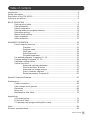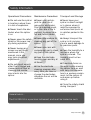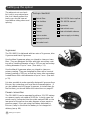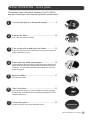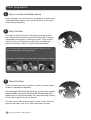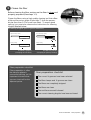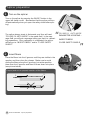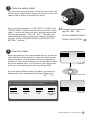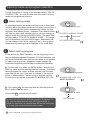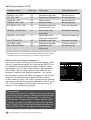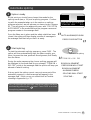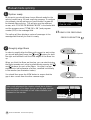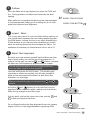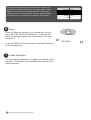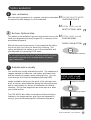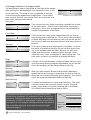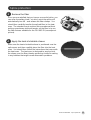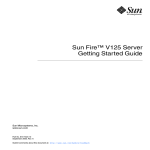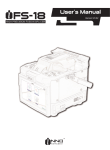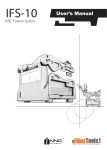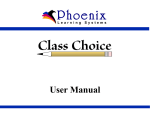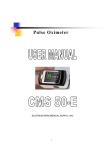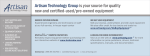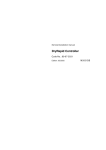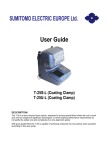Download Splice the fibers
Transcript
User’s manual for the FSU 995 FA single fiber fusion splicer by Ericsson 1 2 Table of contents Introduction ..................................................................................................................... 4 Safety Information ........................................................................................................... 5 Description of the FSU 995 FA ........................................................................................ 6 Setting up the splicer ...................................................................................................... 8 BASIC OPERATION ......................................................................................................... 9 Splicing quick guide ........................................................................................... 9 Fiber preparation .............................................................................................. 10 Splicer preparation ........................................................................................... 12 Splicing mode and program selection .............................................................. 14 Automode splicing............................................................................................ 17 Manual mode splicing ...................................................................................... 18 Splice evaluation .............................................................................................. 21 Splice protection .............................................................................................. 23 ADVANCED OPERATION .............................................................................................. 25 Fusion program structure ................................................................................. 25 Overview .......................................................................................... 25 Program name ................................................................................. 26 Fiber type......................................................................................... 26 Splicing process .............................................................................. 28 Program parameters ........................................................................ 36 Pre-defined programs: Programs 01 - 10 ......................................................... 41 Program editing: Programs 11 - 50 ................................................................... 43 Parameter editing review ................................................................................. 53 Special functions.............................................................................................. 55 Advanced splicing parameters ........................................................ 55 Service functions: #-button ............................................................. 57 Advanced hot image analysis ......................................................... 60 Quick character selection ............................................................... 61 Global parameters: Program 00 ...................................................... 61 Upload / Download Software ........................................................................................ 65 Maintenance ................................................................................................................. 66 Power connection ............................................................................................ 66 Fiber clamps and V-grooves ............................................................................. 67 Electrodes ........................................................................................................ 68 Mirror one ......................................................................................................... 70 Maintenance time table ................................................................................... 70 Appendices A-Troubleshooting ............................................................................................ 71 B-Technical Data .............................................................................................. 74 C-Parameter and program editing flow charts ................................................. 75 Index ............................................................................................................................. 80 Ericsson representatives ............................................................................................... 82 Table of contents 3 Introduction FSU 995 FA The FSU 995 FA is designed to be “the only single fiber splicer you’ll ever need. ” It handles all basic single fiber splicing procedures, as well as more complex tasks such as tapering, attenuator making and erbium splicing. At the heart of the splicer’s operations is the hot core alignment process, which individualizes the splicing procedure to fit your fiber type and climactic conditions in order to offer the lowest possible splice loss every time. Then, just to make sure, the FSU 995 FA estimates this splice loss with an extremely accurate splice loss estimation technique based on mode coupling theory (micro-bending) and hot image processing. There are two ways of categorizing the FSU 995 FA’s operations, and this manual will be organized according to both of them: Operations Processes 4 Introduction On the one hand, the FSU 995 FA splicing programs can be divided into two groups: Programs 01 - 10, which are the ten splicing programs that come pre-defined with the machine, and Programs 11 - 50 which are the forty editable slots you have for designing your own splicing programs to suit your special needs. In this manual, the instructions you will need to run the pre-defined programs (01 - 10) will be the focus of the section on “Basic Operation.” After you are familiar with the FSU basics, you can go on to the second section, “Advanced Operation,” which outlines the structure of splicing programs in greater detail, and describes the method for designing your own. On the other hand, FSU 995 FA splicing programs (including the pre-defined ones) can be organized according to six splicing processes: normal splicing, hot core alignment, small core alignment, mode field matching, attenuator making, and pulling or tapering. Whereas, this cross-cut of FSU operations will be only mentioned briefly in the section on “Basic Operation”, it will play a large role in “Advanced Operation.” Generally speaking, even though you will not need to specify splicing processes when using the pre-defined programs, it is always helpful to keep splicing process in mind when discussing any splicing program, since it specifies the steps the FSU 995 FA goes through when splicing. Safety Information Operational Precautions Maintenance Precautions Transport and Storage l Do not use the splicer in locations where there is a risk of explosion. l Never touch the electrodes when the splicer is on. l Never use hard objects to clean the Vgrooves or electrodes. Use the supplied brush, or in the case of the Vgrooves, isopropyl alcohol and cotton swabs. l Never leave your splicer in direct sunlight or in places where it might be exposed to excessive heat (such as in vehicles parked in the sun). l Never open the safety shield or the power supply during operation. l Never use acetone for cleaning any part of the splicer. l Never loosen any screws except those mentioned in this manual, since you may harm important adjustments. l Never use cans with compressed gas to clean any part of the splicer. l Do not insert objects other than stripped and cleaned optical fiber or cleaning and maintenance tools into the splicer. ! l Keep the electrode housing clean and dry at all times. l Use the electrode cleaning program after every time you clean or change the electrodes, otherwise the arc will be unstable. l Always transport the splicer in its carrying case to avoid damage to its precision parts. l Keep the humidity to a minimum where the splicer is stored. The humidity must not exceed 95%. l If moisture forms on the optics when moving the splicer from an area with very cold temperature to a warmer environment, let the splicer sit and warm up before using it. l Close the safety shield during transport. General rule is... The FSU 995 FA is a precision instrument, and must be treated as such. Safety Information 5 Description of the FSU 995 FA The FSU 995 FA is delivered in a rugged, cabin-size carrying case along with the basic set of tools for splicing, and this manual. 3 1 1 2 2 3 4 5 5 Left V-groove Used in fiber alignment. 4 Heat oven Electrodes/ (optional, see p. 23) Electrode block Plug-in unit for standard heat-shrink sleeves. Left fiber clamp Fixes fiber into Vgrooves. Fiber fixture (optional, see p. 23) Holds fiber secure during removal. FSU 995 FA fusion splicer Tool set with one electrode brush, one set of tweezers, a seven piece hexagonal key set, and one hex wrench Carrying case Pair of spare electrodes Two pairs of V-grooves -Blue (125 mm/1mm) -Black (250 mm/2mm) Safety shield For protection during splicing sequence. Right fiber clamp Fixes fiber into Vgrooves. Right V-groove Used in fiber alignment. Monitor and buttons described on next page. 6 Description of the FSU 995 FA Rear panel 1 2 3 1 2 4 3 5 4 6 6 6A Fuse Output for video Auxiliary 12V video output (see Appendix B) 2A Fuse 12V power input RS 232 (see Appendix B) 5 Buttons FSU 995 FA On Off Right Left Esc + * Focus Mode _ Hot Image View Up Down Enter 0-9 0-9 0-9 Fuse Select # Gap Left arrows Mode Hot Image To turn splicer on and off. To abort operations and to access parameters. To change splice mode To flip through hot images. Programming buttons No Yes No Enter 0-9 0-9 0-9 To answer “yes” to programming questions. To answer “no” to programming questions. To enter one’s selections. To choose first numerical place.* To choose second numerical place.* To choose third numerical place.* Up arrow Down arrow For axial fiber alignment. For axial fiber alignment. Gap To set a fine gap or close a gap. Fuse To initiate a splicing procedure. Select/# To check battery and to access service parameters. Monitor Controls Yes + View To adjust focus. To adjust focus. To change content of monitor. On/Off Esc/c To move left fiber along its own axis (e.g. toward right fiber). Right arrows To move right fiber along its own axis (e.g. away from left fiber). * For example, to get the number ‘147’, you would press the first button once, the second button 4 times, and the third 7 times. Monitor The FSU 995 FA monitor is organized into a viewing area that allows you to see the fibers from two different angles, and a text area that is itself divided into two text fields: a mode field and a message field. The mode field informs you which mode and programs you are working with. The message field poses questions, gives instructions and tells you what it is doing. Fibers from 1st angle If you press VIEW, you then see the fibers from the 2nd angle. Mode field Message field FSU 995FA AUTO MODE AUTO ALIGNING/FUSION Description of the FSU 995 FA 7 Setting up the splicer The adjacent set-up checklist is not in any way exhaustive, but it does present the basics you should have at hand before sitting down and splicing. Set-up checklist Optical fiber Fiber holders FSU 995 FA manual V-grooves Cleaner Heat-shrink oven Cleaver Heat-shrinkable sleeves Cotton swabs Power supply or battery Electrode brush V-grooves The FSU 995 FA is delivered with two sets of V-grooves, blue V-grooves and black V-grooves: Use the blue V-grooves when you intend to clamp on bare fiber. They are designed for fiber with tight secondary coating with a cladding diameter of up to 125 mm and secondary coating diameter of up to 1 mm. (See also p. 11). Use the black V-grooves when you intend to clamp on primary coating. They are designed for fiber with a nominal primary coating of 250 mm, as well as, loose-tube secondary coated fibers with a tube diameter of up to 2 mm. (See also p. 11). It is also possible to order specially designed V-grooves from Ericsson by contacting your local service representative. If you do indeed need to change V-grooves, or install them for the first time, you should follow the instructions on page 67. Power connection The FSU 995 FA can be operated by either a 12 V DC battery or a power supply unit rated at 50-60 Hz. In both cases the power cord is connected into the outlet marked PWR on the rear panel of the splicer (see also diagram of rear panel on previous page). If you are using the battery delivered by Ericsson, keep in mind that the battery is not charged on delivery (see p. 66). Setting up the splicer 3 Strippers Isopropyl alcohol 8 FSU 995 FA fusion splicer BASIC OPERATION - Quick guide The following steps outline basic operation of the FSU 995 FA, and refer to the pages where they are explained in greater detail. 1 Connect the splicer to the power supply ................. 8 2 Prepare the fibers ..................................................... 10 3 Turn on the splicer and place the fibers ................. 12 4 Select splicing mode and program ......................... 14 5 Splice the fibers ........................................................ 17 6 Check the splice ....................................................... 21 7 Protect the splice ..................................................... 23 Strip, clean and cleave the fibers. Note: The splicer will turn off automatically when you re-open the safety shield after splicing. On Off Mod e Choose between the two splicing modes: Automode and Manual mode. (Note that the splicer always starts in Automode when just turned on). A list of the pre-defined splicing programs (01-10) is found on page 16. Fuse Press the fuse button. Check the splice visually by pressing VIEW and scrolling through stored images. Evaluate the splice quantitaly by taking note of the estimated splice loss. Protect the splice with a heat-shrinkable sleeve. BASIC OPERATION - Quick guide 9 Fiber preparation 1 Slip on a heat-shrinkable sleeve Easily forgotten, yet so frustrating. Remember to always slip a heat-shrinkable sleeve onto one of the fibers at the beginning of fiber preparation. 2 Strip the fiber First remove at least 50mm of secondary coating (true for both tight and loose tube secondary coating) with a stripper appropriate to the type of coating you have. Then remove around 25 mm of the primary coating with a stripper designed for primary coating. (See also pictures below). It is important that you do not put undue stress on the fibers by bending or crimping them. v Illustrations of strippers for secondary and primary coating Loose tube secondary coating 3 Tight secondary coating Primary coating Clean the fiber Clean the bare fibers with a tissue or a pair of cotton swabs soaked in propanol or ethanol. It is important that from this point on you are very careful with the fibers to ensure that they do not become dirty again (such as laying them down on a dusty working surface, or even waving them around in the air). It is also a good idea at this stage to check to be sure the Vgrooves are clean, and if not, wipe them down as well. 10 BASIC OPERATION - Fiber preparation 4 Cleave the fiber Before cleaving the fiber, make sure the fiber is clean and properly prepared (See steps 1-3). Cleave the fibers using a high quality cleaving tool that offers a flat end-face at an angle of less than 1o from the perpendicular (less than 0.5o for small core fiber). To ensure good splicing, you must also observe the instructions for cleaving lengths detailed below. Cleaving lengths (plus V-groove selection) Tight secondary coating Loose secondary coating > 12 mm primary coating > 17 mm > 5 mm Primary coating Primary coating > 17 mm Use Blue V-grooves (Clamping on bare fiber) > 5 mm Use Black V-grooves (Clamping on primary coating) Fiber preparation checklist Fiber preparation is often the decisive phase in successful splicing, so it is important to ensure that you can check off on the adjacent points. Fiber preparation checklist The correct V-grooves have been selected The fiber clamps and V-grooves are clean The fibers are completely stripped The fibers are clean The end-faces are well-cleaved The correct cleaving lengths have been achieved BASIC OPERATION - Fiber preparation 11 Splicer preparation Turn on the splicer Turn on the splicer by pressing the ON/OFF button in the upper left-hand corner. (Remember that the splicer will turn off automatically when you open the safety shield after splicing.) On Off “ The splicer always starts in Automode, and thus will read “FSU 995 FA AUTO MODE” in the mode field. In the message field you will get a message telling you that it is calibrating parameters. Once calibration is completed, the splicer will tell you to “INSERT FIBERS” and to “CLOSE SAFETY SHIELD.” 2 Insert fibers Place the fibers into the V-grooves until they are visible in the monitor, and then close the clamps. Make sure to avoid sliding the fibers along the V-grooves, but rather position them over the V-grooves and then tilt them down into place (see picture below). Proper (and not so proper) insertion of the fibers: 1 12 BASIC OPERATION - Splicer preparation 2 FSU 995 FA AUTO MODE PARAMETER UPDATING... INSERT FIBERS “ 1 CLOSE SAFETY SHIELD 3 Close the safety shield Once you have placed the fibers so that you see them in the monitor and closed the fiber clamps, you must also close the safety shield by sliding it smoothly into place. 4 “ Program name Program # (eg. SM + SM P01) “ At this point the messages, “CLOSE SAFETY SHIELD” and “INSERT FIBERS” will be replaced with a new series of messages. The first will inform you which splicing program was last used (for example, “SM + SM P01”). The other messages will tell you about coming next stages in the splicing process: “AUTO ALIGNING/FUSION” and “PRESS FUSE BUTTON.” But first.... AUTO ALIGNING/FUSION PRESS FUSE BUTTON Check the fibers Before you take any more steps toward splicing, you should check the fibers in the monitor to make sure they are clean and well-cleaved. (See illustrations below for examples of problems). If you see any defects, you should take the fibers out and re-prepare them. Don’t forget to check both views, which you can alternatively access by pressing VIEW. If you are having difficulty seeing the fibers, you should try adjusting the focus by pressing the buttons + and - . Upper view View Check fibers in other view The following pictures represent fiber preparation defects that necessitate re-preparation of the fibers. Dust on fiber Tang Chip Large cleave angle Lower view BASIC OPERATION - Splicer preparation 13 Splicing mode and program selection Though the splicer is saying in the message field to “PRESS FUSE BUTTON,” you should make sure the correct splicing mode and program are selected. 1 Select splicing mode Mode Change splicing mode “ 2 FSU 995 FA MANUAL MODE “ As mentioned earlier, the default splicing mode is Automode, and this will be the mode the splicer is in when you just turn it on. In Automode, the splicer automatically carries out fiber alignment and initiates fusion. However, if you want to manually align the fibers and initialize splicing, you can change to Manual mode by pushing the MODE button. The mode field will then read to “FSU 995 FA MANUAL MODE.” To change back to Automode, just push MODE again. Remember that you can always check which mode you are in during splicer preparation by reading what is displayed in the mode field. toggle between by pushing MODE FSU 995 FA AUTO MODE Select splicing program In this section on Basic Operation, we are only going to use the pre-defined programs (Programs 01-10) as examples, but you would follow the same selection procedure if you wanted to load in one of your own programs created through the instructions outlined in the section on Advanced Operation. B If you press Yes , the message field will then be open for you to enter a new program. Enter To change splicing program “ “ A The first step is to press the ENTER button. At this point both the mode and the message field will change. The mode field will display the current splicing program, and the message field will ask you if you want to change it. For the purposes of demonstration, we are going to assume that the current splicing program is program 01, NORMAL SM +SM. NORMAL SM + SM P01 NEW PROGRAM? Yes Confirm wish to change If you press No , you will jump to step F. To see a list over the pre-defined programs (Programs 0110), you can either look on page 16 of this manual, or follow the instruction in optional step BB on the next page as to how you can access the screen-viewer. 14 BASIC OPERATION - Splicing mode and program selection cont., next page BB As an optional step, you can then press VIEW to see the sceen-viewer with a list over all of the the splicing programs in memory. To scroll through the pages, press VIEW. To escape from the screen-viewer, press ESC. View Open screen-viewer NORMAL SM+SM DSF SM+SM TITAN SM+SM NORMAL MM+MM ECCENTRIC SM+SM ERBIUM+SM MCVD ERBIUM+SM OVD SM ATTENUATOR SM FIBER LENS SM 80 UM MICRON P01 P02 P03 P04 P05 P06 P07 P08 P09 P10 P11 P12 P13 P14 NORMAL SM + SM EXIT SCREEVIEW, ESC P01 Screen-viewer for selecting a new program C To select a new program, you can either scroll through the programs using the and buttons, or you can type in the number of the program you want using the first two numerical buttons (from the left). Let’s say we wanted to splice titanium fibers (P03). To do so we would either press the button twice, or type in “0” with the first numerical button and “3” with the second. 0-9 OR 0-9 Select new program Enter Enter new program E The mode field will then display your new selected program (In our example, “TITAN SM + SM”), and in the message field the splicer will ask if you want to change the program again. If you are satisfied with the splicing program displayed, press No . “ TITAN SM + SM P03 NEW PROGRAM? “ D You then confirm your selection by pressing ENTER. No “ Confirm program choice “ TITAN SM + SM P03 EDIT PARAMETERS? No “ F The splicer will then ask whether you want to edit parameters. Splicing program editing is a function taken up in the section on Advanced Operation (see p. 43), but you should keep in mind that it is not possible to edit the parameters in Programs 01-10 (the ones we are using here as examples). So to end splicing program selection and return to splicing mode, you should press No again. Confirm parameters The splicer will then update the parameters in memory so they match those of the splicing program you have chosen, UPDATING PARAMETERS... and return to splicing mode (see definition, following page)To see a list over the pre-defined programs (Programs 01-10), you can either look on page 16 of this manual, or follow the instruction in optional step BB on the next page as to how you can access the screen-viewer. BASIC OPERATION - Splicing mode and program selection 15 “ Splicing programs 01-10 Program Name Prog. No. NORMAL SM + SM DSF SM + SM TITAN SM + SM NORMAL MM + MM ECCENTRIC SM + SM 01 02 03 04 05 ERBIUM + SM MCVD** 06 ERBIUM + DSF OVD** 07 SM ATTENUATOR SM FIBER LENS SM 80 UM MICRON 08 09 10 Fiber type Splicing process* Standard single fiber Depressed cladding fiber Titanium fiber Mulitmode fiber Standard single fiber with eccentric core Erbium fiber with single fiber Erbium fiber with dispersion shifted fiber Standard single fiber Standard single fiber Single fiber with 80 mm core Normal splicing Normal splicing Normal splicing Normal splicing Hot core alignment Mode field matching Mode field matching Attenuator making Pulling or tapering Normal splicing * Splicing processes are explained in the section on Advanced Operation, see p. 28. ** MCVD and OVD refer to fiber production methods, and respectively stand for “Modified Chemical Vapor Deposition” and “Outside Vapor Deposition.” Viewing splicing program parameters If you wish to look at a listing of the splicing program parameters for a particular program you should press ENTER, as if you wanted to change splicing program, and then, rather than answer “Yes” or “No” to the question “New program?,” press VIEW. This will bring up the screen-viewer for the program in memory (see adjacent example). You can flip through pages by pressing VIEW, and when you are finished reviewing the parameters, you press ENTER to exit the screen-viewer (or press YES or NO, thereby directly entering the sequence for splicing program selection at step B, see p. 14). You should keep in mind, though, that this is only an option for non-confidential programs. Splicing mode The term “splicing mode” in singular is not to be confused with the two splicing modes: Automode and Manual mode. When the FSU 995 is “in splicing mode,” or “returns to splicing mode,” it means that it is ready to splice on your command. In short, it represents a state of splicing readiness. The FSU 995 FA exits splicing mode whenever you press ENTER to select a program or to edit a program. 16 BASIC OPERATION - Splicing mode and program selection 1250$/6060 STANDARD FIBER '6)6060 NORMAL SPLICING 7,7$16060 PREFUS TIME 1250$/0000 PREFUSE CURR (&&(175,&6060 GAP (5%,80600&9' OVERLAP (5%,80'6)29' FUSION TIME 1 60$77(18$725 FUSION CURR 1 60),%(5/(16 FUSION TIME 2 60800,&521 FUSION CURR 2 FUSION TIME 3 FUSION CURR 3 LEFT MFD NORMAL SM+SM NEW PROGRAM? 3 3 3 0.2 3 10.0 50.0 3 10.0 3 0.3 3 10.5 3 2.0 3 16.3 3 2.0 3 12.5 3 9.8 3 3 S MA UM UM S MA S MA S MA UM P01 Screen-viewer with parameters for Program 01 Automode splicing Splicer ready At this point you should have chosen Automode for the splicing mode (see p. 14), and a splicing program. Continuing with the example taken up in the section on splicing program selection, we will assume you have chosen Program 03. This will give you the adjacent screen, with “FSU 975 FA AUTO MODE” in the mode field and the program name and program number in the message field. Once the fibres are in place and the safety shield has been closed, the splicer will then display a series of messages in the message field that tell you that it is ready. “ AUTO ALIGNING/FUSION PRESS FUSE BUTTON Start splicing To start the automatic splicing sequence, press FUSE . The splicer will then automatically align the fibers roughly, prefuses, focuses the view, performs fine alignment, and finally fuse the fibres. During the entire sequence the chosen splicing program will be displayed in the mode field (in our example, “TITAN SM + SM P03”), while in the message field the splicer will keep you abreast of what it is doing. If at any point the splicer cannot carry out some part of the automatic sequence, a fault message will appear in the message field. If this occurs you should look at Troubleshooting in Appendix A, p. 71. Fuse Start automatic splicing “ TITAN SM + SM P03 ROUGH ALIGNMENT PREFUSION WILL START ROUGH ALIGNMENT ALIGNING FIBERS SPLICING WILL START SPLICING... “ 2 FSU 995 FA AUTO MODE TITAN SM + SM P03 “ 1 You can interrupt the automatic sequence before the fibers are fused by pressing the button. Press FUSE to re-start the splicing sequence. * BASIC OPERATION - Automode splicing 17 Manual mode splicing Splicer ready At this point you should have chosen Manual mode for the splicing mode (see p.14), and a splicing program. To continue our example, we will assume you have chosen Program 03 for titanium fiber splicing. This will give you the adjacent screen, with “FSU 995 FA MANUAL MODE” in the mode field and the program name (“TITAN SM + SM”) and program number (P03) in the message field. The splicer will then display a series of messages in the message field that tell you that it is ready. 2 FSU 995 FA MANUAL MODE TITAN SM + SM P03 “ “ 1 READY FOR PREFUSING PRESS FUSE BUTTON Roughly align fibers + In order to roughly align the fibers with respect to each other, you should alternately press the and buttons for both the right and left fibers until the outer edges of the fibers line up. When you think the fibers are lined up, you can start bringing the fibers towards each other by alternatively pressing the and buttons for each of the fibers. Your goal is a gap equivalent to half a diameter of a fiber, centered horizontally in the monitor (see illustration below). You should then press the VIEW button to ensure that the gap is also correct from the other camera angle. After rough alignment the situation should be as follows: the outer edges of the fibers line up, and the gap between their end-faces is the width of half a fiber diameter, and centered on the monitor. Outer diameter alignment + Gap alignment View Check gap in other view Outer edges lined up Gap width of half a fiber diameter Gap centered 18 BASIC OPERATION - Manual mode splicing Prefuse Fuse Once the fibers are rough-aligned, you press the FUSE button. During prefusion the fibers are cleaned by low level heating. Start prefusion After prefusion is complete the splicer sends new messages to the message field, telling you it is waiting for you to complete final inspection and alignment. 4 READY FOR SPLICING PRESS FUSE BUTTON Inspect fibers This is your last chance to check the fibers before splicing, so you should switch between the two viewing angles by pressing VIEW button, looking for dust or any other imperfections. If dust remains, or you see any other problems you should abort the splicing procedure and re-prepare the fibers. For examples of problems you should watch out for, see p 13. 5 “ “ 3 View Check from both angles Adjust fiber alignment + Now that you have assured yourself that the fibers are clean and of good quality, you can fine-tune their alignment. In order to set the gap, you use the and buttons, bringing the fibers as close together as possible without overlap. Align along x-axis The last movement before you set the gap must be to move the fibers inwards (closer together). You then briefly press the GAP button. The resulting gap should be as narrow as possible, but still wide enough to allow for free movement of the fibers up and down (see illustration on next page). After you have set the gap, do not press the buttons. Gap Set gap and Using the and buttons you can now fine-tune the alignment of the outer fiber edges, making sure that the two fibers line up straight across the screen. + Align outer edges If at any point, you feel the view is not clear, use the + and - buttons to improve the focus. Do not forget to adjust the fiber alignment from both camera angles, which you can toggle between by pressing VIEW. View Check from both angles BASIC OPERATION - Manual mode splicing 19 After fine-tuning the alignment, and before fusion, the alignment should be as follows: the outer edges of the fibers line up, and the gap between their end-faces is centered on the monitor and as small as possible while still allowing for up and down movement of the fibers. Fuse Fuse When the fibers are aligned to your satisfaction, you can press the FUSE button and start fusion. The splicer will follow the splicing program you chose earlier: in our case, program 03. As the FSU 995 FA splices your fibers, it will read “Splicing....” in the message field. 7 Check the splice Once the splicing sequence is complete, you need to check the splice. The steps for this procedure are outlined in the following section. 20 Gap centered and as narrow as possible BASIC OPERATION - Manual mode splicing Fuse fibers “ SPLICING... “ 6 Outer edges lined up Splice evaluation Loss estimation 2 Re-fuse: Optional step This option is not available if you are using the hot core or the small core alignment process (Program 05, in the case of the pre-defined programs). With all other splicing processes, if you judge that the splice loss is too high, you can try to lower it by re-fusing. The splicer will present this option to you in the mode field, and you effectuate it by pressing FUSE again. “ “ “ FSU 995 FA AUTO MODE CHECKING SPLICE ESTIM. LOSS: x.xx dB NEXT PICTURE, VIEW ESTIM. LOSS: x.xx dB FOR REFUSING PRESS FUSE BUTTON “ After the splicing sequence is complete, the splicer estimates the splice loss and displays it in the mode field. “ 1 Fuse Re-fuse fibers (optional) Do not re-fuse more than once, because multiple re-fusion can result in reduced splice strength and/or increased splice attenuation. 3 Evaluate splice visually You should also visually evaluate the splice. The sequence of images available includes two cold (upper and lower view) and two stored hot images, taken during splicing. You can scroll through all of them by repeatedly pressing VIEW. Image evaluation shows you the result of the splicing procedure, as well as, what happened during the splicing process, and is a particularly rich source of information for troubleshooting. On the next page there are some tips as to what you should look for. ESTIM. LOSS x.xx dB NEXT PICTURE, VIEW Example of a cold image View To scroll through images The FSU 995 FA also offers more advanced functionality in relation to hot image analysis, and if you are interested in using it, you should read page 60 in Advanced Operation. ESTIM. LOSS x.xx dB Example of a hot image BASIC OPERATION - Splice evaluation 21 Cold image and basic hot image analysis The best thing to have in your mind as you look at the images after splicing is a representation of a successful splice, such as the one here. The thing to note in particular is that the core and the outer edges form straight lines. If your splice does not look like this, you should check for one of the common splice defects shown below. Example of a successful splice Bent core This is when the core, rather than form a straight line, bends at the splice point. A bent core is most often caused by a bad cleave, and is thus a problem that can be remedied by careful re-preparation of the fibers. Core offset Hot spot This is where the cores of the original fibers do not line up, even though their claddings do. This is most often the result of fibers with large core eccentricity, and you should use the Hot core or Small core alignment process with them when resplicing. A hot spot shows up as a bright point on the fiber. It can be the result of a variety of factors: dirt on the fiber, poor cleaving, or air bubbles inside the fiber. When a hot spot is located outside the core, it reduces splice strength, when inside the core, it also contributes to higher splice loss. The best action to take is to carefully re-prepare the fibers. Bulge A bulge in the outer diameter usually indicates that you have used the wrong splicing program parameters, so you should check the program you are using before re-splicing. Waisting When the splice area is thinner than the fiber diameter, it means that either the fusion current was too high or that the fibers did not overlap sufficiently during splicing. You should check the program parameters before re-splicing. Matchsticking A number of problems can cause matchsticking. The most common causes are excessive fusion currents, dirty electrodes, and presence of primary coating left on the fibers. You should check these things and re-splice. Throughout the splicing process, but especially during visual splice evaluation it is important to keep in mind the following: Whereas the white line one sees in hot images is the core, it is NOT in cold images. Rather, the white line one sees in a cold image is nothing more than the result of the round fiber acting as a lens and focusing the light shining through it. 22 BASIC OPERATION - Splice evaluation core Hot image of fiber focused background light Cold image of fiber Splice protection 1 Remove the fiber Once you are satisfied that you have a successful splice, you can open the safety shield – at which point the splicer will automatically turn off – and release the fiber clamps. You should then carefully transfer the spliced fiber to the heat oven. The simplest way to achieve this procedure without putting unnecessary torsional tension on the fiber is to use the fiber fixtures available for the FSU 995 FA (see adjacent picture). 2 Apply the heat-shrinkable sleeve Make sure the heat-shrinkable sleeve is positioned over the splice area, and then carefully place the fiber into the heat oven. You should then follow the instructions that come with the heat oven. The heat oven is designed to evenly shrink the sleeve over the fiber, thereby protecting it without sealing in any bubbles that might cause attenuation problems. BASIC OPERATION - Splice protection 23 24