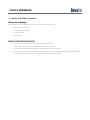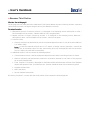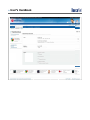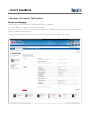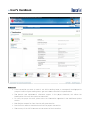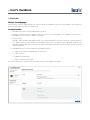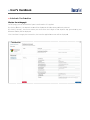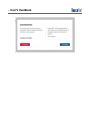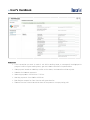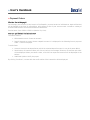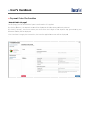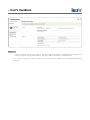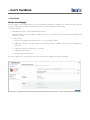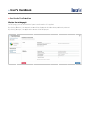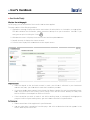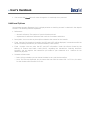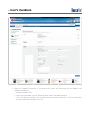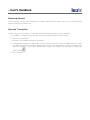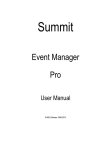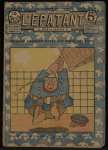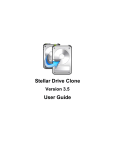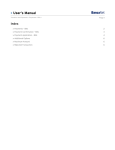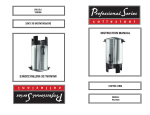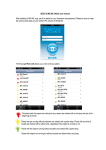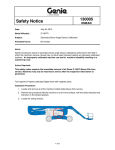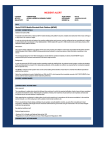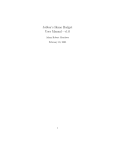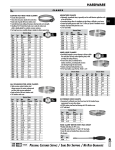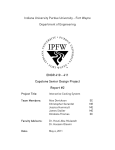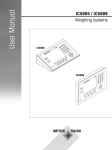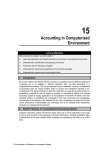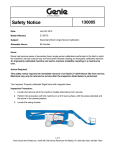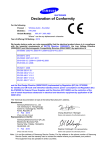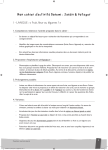Download User`s Manual
Transcript
» User’s Manual Transfers and Payments> Transfers > Other accounts > Page 1 Index » Transfers to Other Accounts 2 » Banamex Third Parties 3 » Banamex third parties Confirmation 5 » Banamex Third Parties Reply 6 » Interbank 8 » Interbank Confirmation 9 » Interbank Reply 11 » Payment Orders 13 » Payment Order Confirmation 14 » Payment Order Reply 15 » Accitrade 17 » Accitrade Confirmation 18 » Accitrade Reply 19 Additional Options 20 Maximum Amount 22 Rejected Transaction 22 » User’s Handbook Transfers and Payments> Transfers > Other accounts > Page 2 » Transfers to Other Accounts What do I find in this page? On this page you can make transfers to other accounts. These may be: Banamex third parties Interbank (Other banks) Payment Order Accitrade General considerations of the accounts: The Origin Account now will be called "Withdrawal Account”. The Destination Account now will be called “Deposit Account”. The withdrawal and deposit accounts should be previously registered The information of the withdrawal account is displayed in the following format: description or alias last three digits of the account - Balance (MXN or USD, as appropriate). » User’s Handbook Transfers and Payments> Transfers > Other accounts > Page 3 » Banamex Third Parties What do I find in this page? On this page you can make payments to Banamex Third Parties (Master Account, Checking Account, cards and concentrating account), through a charge to one of your Banamex accounts. To make a transfer: 1. Withdrawal Account: Choose an account. It is displayed in the following format: description or alias last three digits of the account - Balance (MXN or USD, as appropriate). 2. Deposit Account or Payee: Choose an account. It is displayed in the following format: Banamex – description or alias – last three digits of the account – name of the payee. 3. Transfer’s Data: Amount: Amount to be deposited or paid in the selected deposit account. It may be in pesos (MXN) or U.S. dollars (USD). Note: : In case the selected accounts are in U.S. dollars, a foreign currency purchase / sale will be carried out; an exchange rate of the day (bank selling price) will be displayed, and the conversion from U.S. dollars to pesos will be calculated). 4. Additional Options: You can choose the following options: Concentration Account: it will be displayed as deposit account when a checking account is chosen. Numeric reference and alphanumeric reference: Information entered by the issuer of the payment for an easier identification. Fiscal Voucher: This option is displayed for individual entities with business activities. Each Register request will generate a fee. The data from the Voucher should be those of the transaction payee. Schedule a future date Notify the payee Save as frequent transaction By clicking "Continue", a screen with the confirmation of the transaction will be displayed. » User’’s Hand dbook T Transfers and Payments> P Trans sfers > Other acc counts > Page 4 » User’’s Hand dbook T Transfers and Payments> P Trans sfers > Other acc counts > Page 5 » Baname ex third pa arties Con nfirmation n What do I find in this page e? ur transfer be efore it is app plied. On this page you can see details of you Return", a req quest screen will be displa ayed. By clicking "R By clicking "Accept", the e screen where you must enter the 8 digits of the e dynamic ke ey generated d by your d Banamex NettKey will be displayed. Click "Continue" to apply the transaction, you will be b sent to the e transfer app plication scre een. » User’’s Hand dbook T Transfers and Payments> P Trans sfers > Other acc counts > Page 6 » Baname ex Third Parties P Re eply What do I find in this page e? e transfer tha at has been ap pplied. On this page you can see details of the nsists of the following f secttions: The page con 1. Applica ation messag ge: Displays the t status an nd number o of authorization or instrucction, as app propriate. This fo olio validates the transaction; please remember to o keep it as y your transacction Vouche er. If you want, you y can printt it clicking the “Print” button . 2. Withdrrawal Account: It displays the chosen account and t he updated b balance. 3. Deposiit Account: It displays the chosen account. 4. Transfer Data: Disp plays the ente ered data on the t request sscreen. » User’’s Hand dbook T Transfers and Payments> P Trans sfers > Other acc counts > Page 7 Remember: If the transactio on you want to make is not within w working hourss, a message e will be disp played to program it within regular worrking hours; you y must sele ect a date forr its implementation. The e Numeric and a alphanum meric refere ences appea r in the pa ayee statement; this alllows the iden ntification of the one who made the tra ansaction. To notify the payee via email, please enter the info ormation req quested in th he Additionall Options section. Eac ch Register re equest for fisc cal Voucher will generate e a fee. Data from the Voucher V should be those frrom the paye ee’s transaction. The e currency of the VAT is th he same as th he amount of the transaction. » User’’s Hand dbook T Transfers and Payments> P Trans sfers > Other acc counts > Page 8 » Interban nk What do I find in this page e? ake deposits to checking accounts a and d debit cards from other b banks, with ccharge to On this page, you can ma C Accounts or Deb bit Card. one of your Checking To make a tra ansfer: 1. Withdrrawal Account: Choose a withdrawal w ac ccount. 2. Deposiit Account or payee: Cho oose a depossit account. IIt is displaye ed in the follo owing format: bank – three digits d of the account a – Nam me of the pay yee. 3. Transfer Data: nt: Amount to o be deposite ed or paid in the selected d deposit account. It may be in pesos (MXN) or Amoun U.S. do ollars (USD). In case one of o the selecte ed accounts is in U.S. dollars (USD), th he label "USD D" will be display yed, besides the t daily exchange rate (b bank selling p price) and the e conversion from dollars to pesos will be calculated. onal Options: You can cho oose the follow wing options:: 4. Additio Num meric referen nce and alpha anumeric refe erence Fisc cal Voucher Sch hedule a futurre date Sav ve as frequent transaction By clicking "C Continue", a screen s with the confirmation of the tra ansaction willl be. » User’’s Hand dbook T Transfers and Payments> P Trans sfers > Other acc counts > Page 9 » Interban nk Confirm mation What do I find in this page e? e details of yo our transfer before b it is ap plied. On this page,, you can see By clicking "R Return", the request r scree en will be disp played with th he values pre eviously entered. By clicking "Accept", the e screen where you must enter the 8 digits of the e dynamic ke ey generated d by your d Banamex NettKey will be displayed. Click "Continue" to apply the transaction, the transsfer applicatio on screen will be displayed d. » User’’s Hand dbook T Transfers and Payments> P Trans sfers > Other acc counts > Page 10 » User’’s Hand dbook T Transfers and Payments> P Trans sfers > Other acc counts > Page 11 » Interban nk Reply What do I find in this page e? e details of the transfer tha at has been a applied. On this page,, you can see The page con nsists of the following f secttions: 1. Applica ation messag ge: Displays the t status an nd number o of authorization or instrucction, as app propriate. This fo olio validates the transaction; please remember to o keep it as y your transacction Vouche er. If you want, you y can printt it clicking the “Print” button . Withdrawal Acco ount Dep posit Accountt Transfer Data: Displays D the entered e data on o the requesst screen. Tracking code: If the paymen nt is applied the t same dayy, it will appear as applied d transaction,, with the umber and tra acking password. authorization nu c it is sche eduled for a future f date, it will appearr as a receive ed instruction n, with the instruction In case num mber and the tracking cod de. This is a numeric code with 18 charracters that id dentifies an interbank pay yment. This number will ne ever be repea ated on the ssame date of the transacttion. The bank assigns the code and allo ows you to trrack the transsaction flow. Check the sta atus on page www.banxico.org.mx Typ pe of account Typ pe of payee: It shows if it iss an individua al or legal enttity RFC C/CURP Num meric referen nce and alpha anumeric refe erence Fisc cal Voucher Sch heduled date » User’’s Hand dbook T Transfers and Payments> P Trans sfers > Other acc counts > Page 12 Remember: If the transactio on you want to make is not within w working hourss, a message e will be disp played to y must sele ect a date forr its implementation. program it within regular worrking hours; you If th he payment iss made on a holiday h or aftter service ho ours, the tran nsaction will b be rejected. Sch hedule for inte erbank payments: Sam me day payme ents: from 6:00 to 17:30 hrs Nex xt day payments: from 8:0 00 to 18:00 hrs. h Eac ch Register re equest for fisc cal Voucher will generate e a fee. The e data from th he Voucher should s be tho ose of the perrson or company being paid. » User’s Handbook Transfers and Payments> Transfers > Other accounts > Page 13 » Payment Orders What do I find in this page? On this page, you can send, to any branch of the Republic, payment orders to individuals or legal entities that will be applied at the time of transmitting, with charge to one of your own accounts. Includes a catalog of branches authorized to receive these kinds of transactions. Service hours: from 9:00 to 15:00 hrs (Mexico City time). How can I get the data that interests me? To make a transfer: Withdrawal Account: Choose an account. Deposit Account or payee: Choose a deposit account. It is displayed in the following format: payment order - name of the payee. Transfer Data: Amount: Amount to be deposited or paid in the selected deposit account. It may be in pesos (MXN). See directory of branches: When you click on the link, the message "Directory of branches per state" will be displayed. When you select a state, a list with the respective branches will be displayed at the bottom. Additional Options: Notify the payee. By clicking "Continue", a screen with the confirmation of the transaction will be displayed. » User’’s Hand dbook T Transfers and Payments> P Trans sfers > Other acc counts > Page 14 » Paymen nt Order Confirmati C ion What do I fin nd in this page? On this page,, you can see e details of yo our transfer before b it is ap plied. By clicking "R Return", the request r scree en will be disp played with th he values pre eviously entered By clicking "Accept", the e screen where you must enter the 8 digits of the e dynamic ke ey generated d by your d Banamex NettKey will be displayed. Click "Continue" to apply the transaction, the transsfer applicatio on screen will be displayed d . » User’’s Hand dbook T Transfers and Payments> P Trans sfers > Other acc counts > Page 15 » Paymen nt Order Reply R What do I find in this page e? e details of the transfer tha at has been a applied. On this page,, you can see The page con nsists of: 1. Applica ation messag ge: Displays the t status an nd number o of authorization or instrucction, as app propriate. This fo olio validates the transaction; please remember to o keep it as y your transacction Vouche er. If you want, you y can printt it clicking the “Print” button . 2. Withdrrawal Account 3. Deposiit Account 4. Transfer Data: Disp plays the ente ered data on the t request sscreen. Besides, it displayss: o payee: It sh hows if it’s an n individual orr a legal entit y 5. Type of 6. RFC/C CURP 7. Senderr: It shows the customer’ss name. 8. Econom my sector: It shows the pa ayee’s activity y. 9. Branch h » User’’s Hand dbook T Transfers and Payments> P Trans sfers > Other acc counts > Page 16 Remember: If the transactio on you want to make is not within w working hourss, a message e will be disp played to y must sele ect a date forr its implementation. program it within regular worrking hours; you To notify the payee via email, please enter the info ormation req quested in th he Additional al Options section. » User’’s Hand dbook T Transfers and Payments> P Trans sfers > Other acc counts > Page 17 » Accitrade What do I find in this page e? e, you can ma ake deposits to the Accitrrade Accountt with a charrge to a checcking account, Master On this page Account, in lo ocal currency y, Banamex Perfiles P Accou unt or debit ccards from other banks. To make a tra ansfer: 1. Withdrrawal Account: Choose a withdrawal w ac ccount. Deposiit Account orr payee: Choo ose a depositt account. It is displayed in the follow wing format: A Accitrade Accoun nt –547001. 2. Transfer Data: Amount: The am mount of the transaction. t It can be in pe esos (MXN). Add ditional Optio ons: You can n choose the e following o options: Num meric referen nce and alpha hanumeric refe erence. Desscription: Are ea for description or conce ept. Sch hedule a futurre date Sav ve as frequent transaction By clicking "C Continue", a screen s with the confirmation of the tra ansaction willl be displayed d. » User’’s Hand dbook T Transfers and Payments> P Trans sfers > Other acc counts > » Accitrade Confirm mation What do I find in this page e? e details of yo our transfer before b it is ap plied. On this page,, you can see By clicking "R Return", the request r scree en will be disp played with th he values pre eviously entered. By clicking "A Accept”, the application a sc creen will be displayed. Page 18 » User’’s Hand dbook T Transfers and Payments> P Trans sfers > Other acc counts > Page 19 » Accitrade Reply What do I find in this page e? e details of the transfer tha at has been a applied. On this page,, you can see The page con nsists of the following f secttions: 1. Applica ation messag ge: Displays the t status an nd number o of authorization or instrucction, as app propriate. This fo olio validates the transaction; please remember to o keep it as y your transacction Vouche er. If you want, you y can printt it clicking the “Print” . 2. Withdrrawal Account: It displays the chosen account and t he updated b balance. 3. Deposiit Account: It displays the chosen account. 4. Transfer Data: Disp plays the ente ered data on the t request sscreen. ote: Important no Onc ce the depossit to the Accitrade account is made , you will se ee it reflected in your inv vestment con ntract and, latter, you will be b able to make the investtment you ne eed. If you have doub bts please co ontact the Accitrade Call C Center. Mexicco City and the metropolitan area: 509 91 2224, the e rest of the country free e of charge: to 01 800 1 111 2224. Monday to Frid day from 8:00 to 20:00 hrs; Saturdayss from 9:00 to t 13:00 hrs. If the transactio on you want to make is not within w working hourss, a message e will be disp played to program it within regular worrking hours; you y must sele ect a date forr its implementation. Furthermore: The ese transactio ons will be reg gistered in yo our Statemen nt. You u can make other o transac ctions from th his page. Jusst click on th he desired lin nk that appea ars in the section What do o you want to do? » User’s Handbook Transfers and Payments> Transfers > Other accounts > Page 20 You can use the BancaNet main menu to logout or to seek help at any moment. Additional Options Concentrated account (Banamex line): Is displayed when a checking account is selected in the deposit account. The following data are requested: References: o Numeric reference: The number of your Accitrade contract. o Alphanumeric reference: Reference that consists of numbers and letters. Description: You can enter any description related to the reason for the transfer. Fiscal Voucher: By choosing this option, the RFC and VAT it will be displayed, in accordance with the reforms issued by the Ministry of Finance and Public Credit (SHCP). Fiscal Voucher: You can enter the RFC and VAT information. Under the reforms issued by the Ministry of Finance and Public Credit (SHCP), regarding the transactions involving electronic transfers, you can register the transaction you made to your statement as a Voucher for tax deduction purposes. Schedule a future date: o Date: Using a calendar you can choose the date to carry out the transaction. o Hour: Two lists are displayed, one to choose the hour with the values '00 ' to '23' hrs, the other for the minutes with intervals of 15 min. » User’’s Hand dbook T Transfers and Payments> P Trans sfers > Other acc counts > Page 21 Sav ve as a frequ uent transaction: If you choose this option, the transaction will be store ed in the freq quent transac ctions. o Schedule S a fu uture date o Date: Using a calendar you can choose e the date to ccarry out the e transaction.. c the h our with the values '00 ' to '23' hrs, tthe other o Hour: Two lissts are displayed, one to choose for f the minuttes with intervals of 15 min. » User’’s Hand dbook T Transfers and Payments> P Trans sfers > Other acc counts > Page 22 Maximum m Amount If the amoun nt is greaterr than the maximum m amo ount negotia ble, you willl be able to set a new m maximum amount. Thiss will be mark ked in red. Rejected Transactiion If there is an error in the transfer, t a message with the t following information will be displa ayed: action´s name e: It shows th he name of th he transaction n you were trrying to make e. 1. Transa 2. Cause:: Error description. 3. What can c I do? Posssible solution n to the problem. 4. If the suggested s so olution is nott enough, you u can contacct Customer Service at 12 226 3990 orr 01 800 110 39 990. Remember to have the t code that appears in t he message a at hand, since the executiive at the phone will request it to solve your y problem m more easilyy. You can p print this message by cliccking the “Print”” button 5. Click "Continue". .