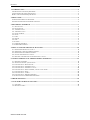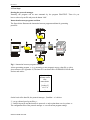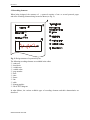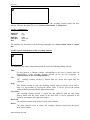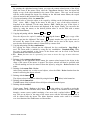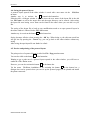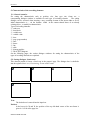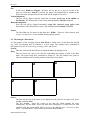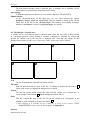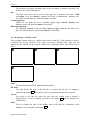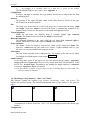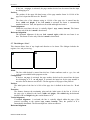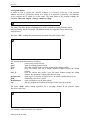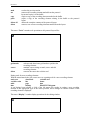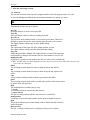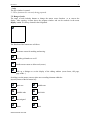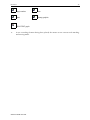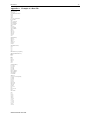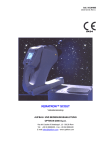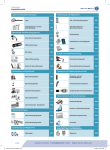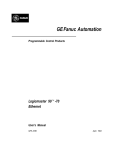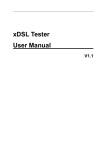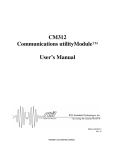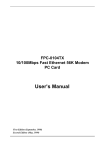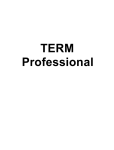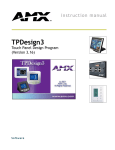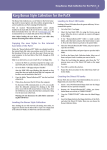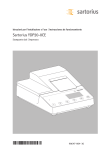Download Report Tool - Protocol Manager
Transcript
Report Tool - Protocol Manager - User manual Version 2.0 Date of publication: MESSTECHNIK KLÜGER Nov. 2001 PROTMAN 2 The application of the software by the user will be effected exclusively on the basis of the conditions specified hereinafter. Recognition of the conditions will be binding upon opening the seal of the packaging. The instructions and specifications contained in this manual can be altered at any time without giving advance notice. Thus, the Messtechnik Klueger company will not undertake any obligations. The software and/or databases will be supplied on the basis of a licence contract. The software and/or databases may only be used in accordance with the terms of contract. No parts of the user manual and/or the databases may be duplicated or transmitted, neither by photocopying nor other means of recording, electronically or mechanically, without the prior written consent of Messtechnik Klueger company. Licence: The user will be entitled to use a copy of the program (software) with a single computer. Using the software in this sense means to instal the program in a temporary (RAM) or permanent memora (hard disk, CD-ROM etc.) or other storage media. Installing the software on a network server for the sole purpose of distributing it to one or several computers will not represent proper use as stipulated. Use in the network: If more than only one user intend to access the program at one and the same time, a separate program and, thus, a separate licence will have to be purchased for each of them. Copyright: By purchasing the program the licensee will acquire possession of the data carrier, but not of the program itself. The possession of the program will remain with the licensor or their suppliers and will be protected against illegal copying by copyright. If the software is not provided with hardware copy protect, either one single copy of the software will be allowed to be made only for backup or archiving purposes, or the software will be saved on one single hard disk on condition that the original will be kept only for backup or archiving purposes. Neither manuals nor other documentation relating to this software are allowed to be copied. The user will not be entitled to either lend or let the software. However, the rights resulting from this licence agreement can be transferred permanently to another person if the assignee gives his agreement to the stipulations of this licence agreement. The transfer must include the latest as well as all previous versions. It is not allowed to develop the program back, to decompile or to disassemble it. Limited warranty: The manufacturer of the product being the licensor, he warrants, for a period of 90 days from the date of receipt, that the software functions essentially as described in the accompanying manual. In case the diskettes are faulty the purchaser may claim for substitute delivery within 6 months from the delivery date. Any legal warranty and liability claims towards the retailer who has supplied the software to you will not be replaced nor restricted thereby. Any other warranty concerning the software, the accompanying manual or other written documentation will be excluded. Liability for consequential damages: We herewith point out that, according to the state-ofthe-art, it is not possible to set up software in a way so as to guarantee its impeccable functioning in all possible combinations and applications. Therefore, the subject-matter of this licence agreement is to supply a software which is of fundamental use in the sense of the product description. Neither the licensor nor the supplier can be hold liable for damages resulting from the use of the software or also from the incapability of using it adequately, even if the licensor has been informed about the possibility of the occurence of such damage. In any case, liability will be limited to the amount actually paid for the software. However, MESSTECHNIK KLÜGER 3 PROTMAN this exclusion will not be applicable if it can be proved that the damages have resulted from intentional action or also gross negligence of the licensor. Further development: The licensor is entitled to update the software at his own discretion and to develop new or improved versions. Exchanging or updating the software with the licensee will have to be effected upon request and payment of a fee fixed by the licensor. Microsoft, Windows and Windows 2000 are registered trademarks of the Microsoft Corporation. © 2001 Messtechnik Klueger All rights reserved. Messtechnik Klueger Talstrasse 17 98547 Viernau Tel.: 036847 / 40798 Fax: 036847 / 40797 e-mail: [email protected] MESSTECHNIK KLÜGER PROTMAN 4 1. INTRODUCTION.............................................................................................................................................................. 5 THE PROTOCOL MANAGER „PROT M AN“.............................................................................................................................5 CONVENTIONS FOR USING THE MANUAL .............................................................................................................................5 HARD- AND SOFTWARE REQUIRE MENTS.............................................................................................................................5 2. FIRST STEPS ...................................................................................................................................................................... 6 STARTING THE PROTOCOL MANAGER..................................................................................................................................6 INTERACTION BETWEEN P ROGRAMS AND DATA.................................................................................................................6 3. RECORDING ELEMENTS ............................................................................................................................................ 7 3.1. STATIC TEXT ....................................................................................................................................................................8 3.2. DATA BLOCK ...................................................................................................................................................................8 3.3. VARIABLE TEXT ..............................................................................................................................................................8 3.4. VARIABLE VALUE ...........................................................................................................................................................8 3.5. PAGE NUMBER.................................................................................................................................................................8 3.6. DATE.................................................................................................................................................................................8 3.7. TIME..................................................................................................................................................................................8 3.8. FRAME ..............................................................................................................................................................................8 3.9. LINE ..................................................................................................................................................................................9 3.10. TABLE.............................................................................................................................................................................9 3.11. BITMAP GRAPHICS........................................................................................................................................................9 3.12. DIALTEST GRAPH......................................................................................................................................................9 4. HOW TO USE THE PROTOCOL MANAGER .....................................................................................................10 4.1. EDITING THE PROTOCOL LAYOUT ...............................................................................................................................10 4.2. INSERTING A NEW RECORDING ELEMENT ..................................................................................................................12 4.3. EDITING THE RECORDING ELEMENT ...........................................................................................................................13 4.4. SAVING THE PROTOCOL LAYOUT ................................................................................................................................15 4.5. PREVIEW AND PRINTING OF THE PROTOCOL LAYOUT ..............................................................................................15 5. CHARACTERISTICS OF THE RECORDING ELEMENTS ............................................................................16 5.1. GENERAL REMARKS......................................................................................................................................................16 5.2. SETTING DIALOGUE „STATIC TEXT “...........................................................................................................................16 5.3. THE DIALOGUE “DATA BLOCK”..................................................................................................................................17 5.4. THE DIALOGUE “VARIABLE TEXT “.............................................................................................................................19 5.5. THE DIALOGUE “VARIABLE VALUE”..........................................................................................................................20 5.6. THE DIALOGUE “PAGE NUMBER”, “DATE” AND "TIME".........................................................................................21 5.7. THE DIALOGUE “LINE”.................................................................................................................................................22 5.8. THE DIALOGUE “TABLE”............................................................................................................................................23 5.9. THE DIALOGUE “BITMAP GRAPHICS”........................................................................................................................23 5.10. THE DIALOGUE “DIALTEST DIAGRAM”................................................................................................................24 6. PROGRAM MENUS .......................................................................................................................................................26 7. ICON BAR AND RANGE OF TOOLS .....................................................................................................................30 7.1. ICON BAR........................................................................................................................................................................30 7.2. RANGE OF TOOLS ..........................................................................................................................................................31 MESSTECHNIK KLÜGER PROTMAN 5 1. Introduction The protocol manager „ProtMan“ The protocol manager „ProtMan“ is an effective tool for setting up, editing, displaying, and printing user-specific test logs or measuring protocols. It can be used independently or also in connection with a data-generating program. In the autonomous mode the protocol manager works as an independent program. However, it can also be embedded in another software environment where it can be used as protocol printing or protocol displaying module. The mouse permits to position and to edit the recording elements very easily. For arranging the protocol layout a number of various recording elements are available, such as: ?? Static texts ?? Variable texts or values ?? Data blocks ?? Data that can be updated, such as page number, date or time ?? Frame, line, table ?? Bitmap-graphics ?? Various diagrams For printing variable data (varying texts, measuring values), which can be generated, for example, by a test or evaluation program, a data file having a given structure must be available. Conventions for using the manual In this manual, the following fonts and symbols are used: ? This symbol indicates a text containing useful notes to the user. Italics A text containing useful notes to the user is written in italics. Bold This typeface is used for marking headings, key combinations, designations of recording elements as well as setting and input boxes in dialogue windows. Bold+italics Menu functions and button designations (buttons) in dialogue windows are written in bold and italics. „Normal“ The buttons in the button bar are represented in this way. „Italics“ Designations of dialogue windows are represented in italics and inverted commas. Hard- and software requirements To be able to use the protocol manager effectively, the system components must fulfil the following minimum requirements: ?? PC with Pentium III processor or higher ?? 32 MB working memory ?? Graphics resolution 1024x768 ?? Windows-compatible mouse ?? 20 MB hard disk memory capacity ?? Graphics printer ?? Microsoft Windows 95, 98, NT or 2000 MESSTECHNIK KLÜGER 6 PROTMAN 2. First Steps Starting the protocol manager Normally, the program will be start automatic by the program DIALTEST. There for you have to select a layout file and press the button "edit". Interaction between programs and data The figure below illustrates the interaction between programs and data for generating protocols. Fig 1 : Interaction between programs and data A data-generating program ? (e.g. measuring or test program) sets up a data file ? with a given structure (see Appendix A). The data file is structured like a WINDOWS-INI-file with sections and entries: [section 1] surname=meier first name=heinz ... [section 2] e1=97.0 ... Structure of a data file On the basis of the data file, the protocol manager „ProtMan“ ? is able to: ?? set up, edit and save layout files ?, ?? link the layout file and the data file to protocols ? and to print them out via a printer ?. The configuration files of the protocol manager ? save all current program settings. MESSTECHNIK KLÜGER PROTMAN 7 3. Recording elements When being designed, the structure of a protocol consists of one or several protocol pages and of the recording elements being located on them (see Fig. 2). Fig. 2: Design structure of a protocol layout The following recording elements are available in the editor: ?? static text ?? data block ?? variable text ?? variable value ?? page number ?? date ?? time ?? frame ?? line ?? table ?? bitmap graphics ?? DIALTEST diagram In what follows, the various available types of recording elements and their characteristics are described. MESSTECHNIK KLÜGER PROTMAN 8 3.1. Static text The recording element Static text is a text line which appears unchanged in each protocol print-out, and which can be freely positioned there. It is not affected by the data file. The text can be provided with a frame within which it can then be aligned. Then, the desired font and its characteristics can be set (see paragraph 0). 3.2. Data block The recording element Data block serves to display series of values from the data file (e.g. measurement series). They are presented in the form of columns in a given range. If the amount of available data is bigger than the given range, i.e. not all data fit into it, then the series of values will automatically be continued on the next page within the same range. Here again, the font and its characteristics can be set (see paragraph 0). 3.3. Variable text The recording element Variable text uses an entry from the data file and represents this text in the protocol. As in case of the static text, the characteristics of the recording element can be set (see paragraph 6.4). 3.4. Variable value The recording element Variable value also uses a corresponding entry from the data file and represents it ranged right and formatted (automatic, integer, exponential or in fixed-point format). As in case of the static text, the characteristics of the recording element can be set (see paragraph 6.5). 3.5. Page number The recording element Page number indicates the current page number on the corresponding protocol page. The display of the page number can be complemented by a preceding text (e.g. page). As in case of the static text, the font and the alignment of the recording element can be set (see paragraph 6.6). 3.6. Date The recording element Date determines the current date from the system of the computer and displays it in the protocol. As in case of the static text, the font and the alignment of the recording element can be set (see paragraph 6.7). 3.7. Time The recording element Time determines the current time from the system of the computer and displays it in the protocol. As in case of the static text, the font and the alignment of the recording element can be set (see paragraph 6.8). 3.8. Frame The recording element Frame draws a rectangle for framing other recording elements on the specified protocol page (for setting see paragraph 6.9). MESSTECHNIK KLÜGER PROTMAN 9 3.9. Line The recording element Line permits to draw lines of any length and direction on the specified protocol page (for setting see paragraph 6.10). 3.10. Table The recording element Table draws a table grid containing n columns and m lines. It is used to represent other recording elements in a tabular form. The recording element can be aligned relative to the page (see also paragraph 6.11). 3.11. Bitmap graphics The recording element Bitmap graphics is used for representing a graphics which is available as *.BMP file. The recording element can be aligned relative to the page (for settings see paragraph 6.12). 3.12. DIALTEST graph The DIALTEST diagrams are a recording element for the graphical representation of the results obtained in the dial gauge test, in the dial indicator test (for linear measurement) and in the lever-type dial test indicator test by means of the DIALTEST program. The following DIALTEST diagram types are available: ?? total deviation ?? partial measuring range ?? reproducibility ?? hysteresis ?? measuring force ?? total deviation (I) ?? partial measuring range (I) ?? reproducibility (I) ?? hysteresis (I) ?? measuring force (I) ?? total deviation /average (M) ?? partial measuring range /average (M) ?? measuring force /average (M) ?? total deviation /average (I/M) ?? partial measuring range /average (I/M) ?? measuring force /average (I/M) ( I - inverse measuring in case of lever-type dial test indicators ) ( M – average value representation ) MESSTECHNIK KLÜGER PROTMAN 10 4. How to use the protocol manager 4.1. Editing the protocol layout The following functions are available for editing the recording elements: ?? Select, ?? Edit, ?? Cut, ?? Drag, ?? Copy, ?? Paste, ?? Copy and paste, ?? Delete. The edit functions can be accessed using various methods. Using Cursor and mouse: Select: For selecting, position the pointer on the desired recording element by means of the mouse. Selecting is executed by clicking on the left-hand mouse button. The recording element selected is then provided with either a red or a blue frame as marking. ? In case of text, bitmap and diagram elements, the entire surface of the object represents the marking area. In case of line elements (line, frame, table) marking can only be done on the visible lines within a pull-in range. Edit: The dialogue for editing the characteristics of a recording element is opened after positioning the pointer on the desired recording element by means of the mouse and double-clicking on the left-hand mouse button. Drag: A recording element can be moved by positioning the pointer on the desired recording element by means of the mouse and keeping the left-hand mouse button pressed. Then, using the mouse, the recording element is dragged to the new position where it is fixed as soon as the left-hand mouse button is released. Changing the size: The size of the recording elements can be changed by means of the mouse and the cursor. After an element has been selected, the cursor is positioned on the corner points or the lateral borders of the element. When doing so, the cursor changes its shape into a double-arrow which will point to the direction in which the element can either be enlarged or reduced, with the left-hand mouse button being kept pressed. Via the Edit menu: MESSTECHNIK KLÜGER 11 PROTMAN The functions of the editing menu always relate to the recording element which has been selected. They are described below (see context-related menu or button bar). Via key combinations: Shift+Del Ctrl+Ins Shift+Ins Ctrl+Del Del cut copy paste delete all delete The functions are described in the following paragraphs (see context-related menu or button bar). Via the context-related menu of the recording element: The functions of the context-related menu permit to execute the following editing activities: Edit: For this purpose, a dialogue window corresponding to the type is opened where all characteristics of the recording element selected can be set (see paragraph 6 Characteristics of the recording elements). Cut: The recording element selected is deleted from the layout and copied into the clipboard. Drag: This function permits to grab the recording element selected with the cursor and to drag it to any position by moving the mouse. Then, it can be fixed in the current cursor position by releasing the left-hand mouse button. Copy-paste: The recording element selected is copied into the clipboard, with the copy being flexibly linked with the cursor pointer at the same time. It can be positioned in the layout by operating the left-hand mouse button. Delete all: The complete contents of the protocol layout will be deleted. Delete: The delete function serves to remove the recording element selected from the layout in the editor window. MESSTECHNIK KLÜGER 12 PROTMAN Via the buttons of the button bar The editing buttons that can be found in the button bar fulfill the following functions: Deleting one or several recording elements selected Cutting the recording element selected, i.e., the recording element is removed from the layout and copied into the clipboard Copying the recording element selected into the clipboard, i.e., the recording element will be maintained unchanged in the layout, with its copy being put into the clipboard. Pasting the recording element contained in the clipboard; In doing so, the recording element to be inserted can be moved within the layout by means of the cursor. Then, by clicking on the left-hand mouse button, it is fixed in the current position. 4.2. Inserting a new recording element Before a new recording element can be inserted, it must be selected either in the toolkit or in the Tools menu. The mouse cursor changes its symbol, indicating which recording element is being inserted. The cursor is then moved, by means of the mouse, to the desired position where the new recording element is fixed. After this, a corresponding dialogue window is opened where the characteristics of the object are set. When quitting this window by pressing the OK-key, the object is positioned in the layout. ? After a new object has been inserted, the function of the left-hand mouse button is immediately switched over to the function “Cursor arrow”. MESSTECHNIK KLÜGER 13 PROTMAN 4.3. Editing the recording element First step to edit a element is to marking it. A recording element is marked by positioning the cursor on this very element by means of the mouse and clicking on the left-hand mouse button. After having done this, a colored frame surrounding the recording element becomes visible. ? In case of text, bitmap and diagram elements, the whole surface of the object represents the marking area. In case of line elements (line, frame, table), however, the marking can only be effected on the visible lines within a pull-in range. Several objects can be marked successively by keeping the Shift-key pressed together with clicking on the left-hand mouse button (e.g. for deleting several objects). All characteristics of a recording element (e.g. position, size, font etc.) can be changed by means of the edit function. Each recording element is assigned a dialogue window adapted to the respective type (see paragraph 6) where any settings can be effected. ?? Opening by double-click: The edit dialogue is opened by double-clicking on the desired object. Here, the mouse pointer has to be positioned in the same way as in case of the marking step (see preceding paragraph). ?? Opening via the context-related menu: Another way to open the edit dialogue is to mark the recording element by using the lefthand mouse button. Then, the right-hand mouse button is clicked on to open the contextrelated menu where the function Edit is selected. ?? Cutting via the context-related menu: The object marked is clicked on by using the right-hand mouse button. Then, select the function Cut. ?? Cutting via the Edit / Cut menu: After having marked the desired object, go to Edit / Cut via the menu and activate this item. ?? Cutting with the button : First, mark the desired object. Then, click on the „Cut“ button in the button bar with the left-hand mouse button. ?? Dragging with the mouse: Wanting to move a recording element to another position, you must first position the cursor on the desired object. By keeping the left-hand mouse button pressed, the recording element is grabbed by the mouse pointer and can then be dragged with the mouse. When releasing the mouse button, the object will be dropped on the new position. ?? Dragging via the context-related menu: If you click on an object in the layout with the right-hand mouse button, its contextrelated menu will be opened. Now, activate the function Drag. The object selected will then be grabbed by the mouse pointer and can be dragged through the whole layout by moving the mouse. When the desired position has been reached, the object is fixed by clicking on the left-hand mouse button. At the same time, the object is detached from the mouse pointer. ??The object to be dragged remains visible in its original position as long as the new position is fixed by actuating the left-hand mouse button. ?? Copying and pasting via the context-related menu: MESSTECHNIK KLÜGER 14 PROTMAN By pressing the right-hand mouse button, you open the context-related menu of the object under the cursor of the mouse. Then, select the Copy-Paste function. Now, the layout will display a copy of the object attached to the cursor of the mouse. This copy can be moved with the mouse through the layout. By clicking on the left-hand mouse button, the copied object is inserted in the position of the mouse pointer. ?? Copying and pasting via the das menu Edit: First, you have to select the object to be copied by clicking on the left-hand mouse button. Then, select Edit / Copy in the menu. In this step, a copy of the object selected is deposited in the clipboard. Via the menu function Edit / Paste the copy of the object is attached to the cursor of the mouse and displayed in the layout. Finally, you can move the object, by using the mouse, to the desired position where it can be fixed with a mouse click (left-hand button). ?? Copying and pasting with the buttons and : First, the object to be copied is marked. By actuating the button (copy) a copy of the object is put into the clipboard. The button (paste) attaches the copy to the cursor of the mouse. By means of the mouse, the copy, which can be seen in the layout, can be moved to the desired position where it is then fixed by a mouse click. ?? Copying and pasting with key combinations: For copying the object selected into the clipboard, the key combination Strg+Einfg is used. The insert mode is enabled by using the key combination Umschalt+Einfg. Then, the copy is again attached to the cursor of the mouse and can be fixed in the desired position with the left-hand mouse button. ??The Insert function can be repeated if you want to insert the copy in more than one position. ?? Deleting via the context-related menu: By clicking on the right-hand mouse button, the context-related menu for the object in the range of the cursor of the mouse is opened. The object selected will then be provided with a colored marking and can be removed from the layout by using the Delete function in the menu. ?? Deleting via the menu Edit / Delete: After having marked one or also several objects, select the Edit / Delete function from the menu for removing the objects selected. ?? Deleting with the button : The objects selected can also be deleted by using the button (delete) in the button bar. ?? Deleting with the button Del: The Del button of the keyboard deletes all objects selected from the layout. ?? Deleting with the toolbox: Via the menu Tools / Delete or the button in the toolbox, it is possible to assign the delete function to the left-hand mouse button. This change in the function becomes visible through a mouse cursor symbol consisting of an arrow and a stylized rubber . If you now click on an object in the range of the cursor arrow with the left-hand mouse button, it will be deleted from the layout. The delete functions remains active until it is switched over via a function of the Tools menu or of the toolbox. MESSTECHNIK KLÜGER 15 PROTMAN 4.4. Saving the protocol layout A protocol layout opened in the editor window is saved with a new name via the File/Save as menu. Another way is to activate the button in the button bar. Following this, a dialogue window is opened where the new name of the layout file in the edit box File name as well as the target drive and the target directory can be entered. After saving, the layout file now having a new name can be found in the editor where you can edit it as you like. The saving of the layout file to back up any modifications made to an open protocol layout in the editor window is effected via the File / Save menu. Another way is to activate the button in the button bar. Saving becomes effective when pressing the OK key. When doing so, the edit state saved last will get lost. By pressing the Cancel key, you can go back to the editor window without any saving. After saving, the open layout file can further be edited. 4.5. Preview and printing of the protocol layout The print preview of a protocol layout is called via File / Page preview menu. You can also click on the button in the button bar. Wanting to get a print-out of a protocol layout opened in the editor window, you will have to enable the File / Print menu. However, you can also activate the button in the button bar. Via the menu File/Printer installation or by activating the button in the button bar, a dialogue box can be opened where you can set up the protocol page(s) to be printed and install the printer connected. MESSTECHNIK KLÜGER PROTMAN 16 5. Characteristics of the recording elements 5.1. General remarks For setting the characteristics such as position, size, font, type size, frame etc., a corresponding dialogue window is available for each type of recording element. The setting dialogue can be accessed when inserting a new recording element in the layout either to fix its initial characteristics or – via the function Edit in the context-related menu of an already existing object – to modify its characteristics. Types of recording elements: ?? static text ?? data block ?? variable text ?? variable value ?? date ?? page (page number) ?? time ?? frame ?? line ?? table ?? bitmap graphics ?? DIALTEST diagram On the following pages, the various dialogue windows for setting the characteristics of the types of recording elements are explained. 5.2. Setting dialogue „Static text“ This element permits to insert a fixed text in the protocol page. The dialogue box is subdivide into the registers Static text, Positioning, Frame and Format. Text: The desired text is entered into the input box. Position: In the boxes for X and Y, the position of the top left-hand corner of the text frame is given in %*100 of the page size. MESSTECHNIK KLÜGER PROTMAN 17 Size: In the boxes Width and Height, the frame size for the text is given in %*100 of the page size. If the box Match is selected, the frame will automatically be adapted to the text. In this case, the input boxes for the width and the height are not active. Vertical alignment: The text will be aligned vertically within the text frame (at the top, in the middle, at the bottom). This characteristic is active only when the function Match is disabled. Horizontal alignment: Here, the text will be aligned horizontally (range left, centered, range right) within the text frame. This characteristic is active only when the function Match is disabled. Frame: The line width can be entered in the input box Width . However, other features such as type, line and color are not available in this program version. 5.3. The dialogue “Data block” It is the purpose of the recording element data block to output series of data from the data file (e.g. series of measuring data) in columns in a given range. The settings can be performed in the registers data block, positioning, heading, frame and format.. Section Enter the section of the data file here in which the data to be displayed exist. Entry This box shows the entry in the data file representing the number of data in the data block. The input having been confirmed by means of OK, the dialogue box opens to allow the settings for the recording element “data block“ to be edited. Source The first and the last of the values to be displayed in the protocol are input in the boxes 1.value and last value. The box section shows the section of the data file which contains the entry. Analogously, the box entry shows the data entry belonging to it. Both boxes are also equipped with the button which allows access to the dialogue box “selection of data block” described above. These entries can be edited in this manner. MESSTECHNIK KLÜGER PROTMAN ? 18 Please, select only those sections as data blocks which contain an entry representing the number of data in the section (e.g.. n=55) and which contain an appropriate number of data (see section [FGI] in Appendix A). Configuration The start page to display the data concerned in the protocol is entered into this box. Position The position of the upper left-hand corner of the data block in %*100 of the page size is entered into the boxes for X and Y. Frame size The frame size of the data block in %*100 of the page size is set in the boxes Width and Height. If the box match width is activated, the frame is automatically matched to the max. width of the data depending on the font size. The data block height is not changed. Then, the input box for width is inactive. Text alignment When the box Centre heading is activated, this text is arranged in the centre of the heading line. Marking the attributes Left, Centre or Right results in an analogous configuration of the data text. The attributes for the vertical and horizontal alignment are not available here. Position of the heading If the data block extends over several pages, the position of the data block heading on the first page and the following ones is defined here. ?? “all pages as positioning” The heading appears on all pages at the position defined. ?? “on page 1 as positionimg – on all the successive pages at the top (heading zone of 5% )” The position of the heading is defined on the first page where the data block appears. On the other pages, the heading is placed at the top after a fixed heading zone of 5% of the page length. ?? “on page 1 as positionimg – on all the successive pages after heading zone“ The position of the heading is defined on the first page where the data block appears. On the other pages, the heading is placed at the top after a fixed adjustable heading zone, with its length being defined in the box “Heading zone” (see next item). Heading zone The length of the heading zone for the data block on the following pages is defined here. It is defined in 1/100 % of the paper length. This function is only active if the function “on page 1 as positioned – on all the successive pages after heading zone “ in the box “heading position” is on. Displaying the heading There are three choices available. When marking no heading the data block is not equipped with a header line, marking on all pages results in a header on all pages and selecting on initial page only the header text is displayed on the first page of the protocol only. Heading The name of the section the data are stored in is displayed, as a default value for the heading. It is, however, possible to edit any text. Frame Selecting the box frame activates the box width where an appropriate frame width is entered. If this box is deactivated, there is no frame generation around the data output in the protocol. The attributes type, line and color are not available in this program version. Font format MESSTECHNIK KLÜGER PROTMAN 19 The font format currently used is displayed here. A dialogue box is available via the button where the characteristics of the font can be edited. Line spacing N-times the space between the lines is set by means of the keys UP and DOWN. Number format In the drop-down-menu of this input box you can select between the options automatic, integer, fixed and exponential. They are defined by means of the UP and Down keys in the box for the decimal digits. This setting is not available for integer numbers, if automatic is selected significant digits are entered. 5.4. The dialogue “Variable text“ A variable text is a text element which is retrieved from a data file, and which is then retained in a measuring protocol. If this element is selected, a dialogue for selecting the section and entering the variable text in the data file is displayed first. After that, the settings for this element in the registers variable text, positioning, frame and format can be entered. Text The text is automatically entered here from the data file. File name Path and data file name are input in this box. To change to another file the button can be used as well. An appropriate dialogue box is opened. Section The data file section which contains the entry with the variable text is shown here. It can be changed via the button and the dialogue box which follows. Entry This box contains the entry in the data file for the variable text. Analogously to the section, it can be changed by means of the button . ??An example of a variable text in a data file is given in the section [TEST PARAMETER] as entry inr=0-8-15 test gauge in Appendix A. Position: MESSTECHNIK KLÜGER PROTMAN 20 The position of the upper left-hand corner of the text frame is defined in the boxes for X and Y in %*100 of the page size. Size: The frame size for the text in %*100 of the page size is defined in the boxes width and height. If the box match is activated, the frame is automatically matched to the text. Then, the input boxes for width and height are inactive. Vertical alignment: Within the text frame the text is vertically aligned (top, centered, bottom). This function is active only if the box match is deactivated. Horizontal alignment: The horizontal alignment of the text (left, centered, right) within the text frame is set here. This function is active only if the box match is deactivated. 5.5. The dialogue “Variable value” This recording element retrieves a variable value from the data file. If this element is selected, a dialogue box for the selection of the value concerned is displayed first. After that, the settings for this element in the registers variable text, positioning, frame, and format can be done. Value The value from the data file is automatically entered here. File name The path and the file name of the data file are entered into this box. To change to another file the button can be used as well. An appropriate dialogue box is opened Section The section of the data file where the entry with the variable value is located is displayed here. It can be changed by means of the button and the dialogue box which follows. Entry This box contains the entry of the variable value in the data file. Analogously to the section, it can be changed via the button . MESSTECHNIK KLÜGER PROTMAN 21 ? An example of a variable value in a data file is given in the section [TESTPARAMETER] as entry tma=1.40 in Appendix A. Configuration: If the box on page is activated, the page number desired can be entered into the input box belonging to it. Position: The position of the upper left-hand corner of the value frame in %*100 of the page size is entered in the boxes X and Y. Size: The frame size of the value in %*100 of the page size is entered into the boxes width and height. If the box match is activated, the frame is automatically matched to the character string. In this case, the input boxes for width and height are inactive. Vertical alignment: Within the text frame, the character string is vertically aligned (top, centered, bottom). This feature is only active if the box match is not activated. Horizontal alignment: The horizontal alignment of the value within the text frame (left, centered, right) is set here. This feature is only active if the box match is not activated. Frame attributes: The display of the text frame is activated by means of the control box frame. The input box width allows the line width to be entered. Further attributes such as type, line and color are not available in this program version. Font format The font format currently used is displayed here. The features of the font can be edited in a dialogue box which appears via the button . Number format In the drop-down menu of this input box you can select from the options automatic, integer, fixed and exponential. They are set by means of the keys UP and DOWN in the box for the decimal digits. This setting is not available for integer numbers; if automatic is selected, significant digits are entered. ??If the number of digits is larger than set, the exceeding digits are truncated. The value presented is rounded. 5.6. The dialogue “Page number”, “Date” and "Time" This dialogue contains the registers page number, positioning, frame, and format. The registers are described below. This element automatically adds a page number to the protocol pages. Text A constant text is shown in the box “Text”. It is always displayed before the current page number. Configuration: MESSTECHNIK KLÜGER PROTMAN 22 If the box on page is activated, the page number desired can be entered into the input box belonging to it. Position: The position of the upper left-hand corner of the page number frame In %*100 of the page size is input into the boxes for X and Y. Size: The frame size of the character string in %*100 of the page size is entered into the boxes width and height. If the field match is activated, the frame is automatically matched to the text. Then, the input boxes for width and height are inactive. Vertical alignment: Within the text frame, the text is vertically aligned (top, centre, bottom). This feature is active only if the box match is deactivated. Horizontal alignment: The horizontal alignment of the text (left, centred, right) within the text frame is set here. This feature is active only if the box match is deactivated. 5.7. The dialogue “Line” This element allows lines of any length and direction to be drawn. The dialogue includes the registers line and positioning. Width The line width desired is entered into this box.. Further attributes such as type, line and color are not available in this program version. Configuration: If the box on page is activated, the page number desired can be entered into the input box belonging to it. If on all pages is activated, the input box for the page number is not active and its data are not effective. The line appears on all pages of the protocol. Position: The initial point of the line in %*100 of the page size is defined in the boxes for X and Y. Extension: The distance between the terminating point and the initial point of the line in %*100 of the page size is defined in the boxes width and height, with width being the horizontal distance of X and height being the vertical distance of Y. Vertical alignment: If vertical alignment is activated, the line is vertically aligned within the page of the protocol according to the options (top, centre, bottom). Then, the position of Y is automatically determined. The relevant input box is then not effective. Horizontal alignment: MESSTECHNIK KLÜGER PROTMAN 23 If horizontal alignment is active, the line is positioned within the page of the protocol according to the option selected (left, centred, right). Then, the position of X is automatically determined. The input box in Position is not active then. 5.8. The dialogue “Table” This dialogue contains the registers table, positioning and lines. Format of the table The format of the table is defined by means of entering the number of columns and lines into the boxes concerned. Configuration: If the box on page is activated , the page number desired can be entered into the input box belonging to it. If on all pages is selected, the input box for the page number is not active and its data are not effective. The table appears on all pages of the protocol. Position: The position of the upper left-hand corner of the table in %*100 of the page size is defined in the boxes for X and Y. Frame size: The table size in %*100 of the page size is defined in the fields width and height. Vertical alignment: If vertical alignment is activated, the table is vertically aligned within the page of the protocol according to the options (top, centered, bottom). Then, the position of Y is automatically determined. The input box concerned is then not effective. Horizontal alignment: If horizontal alignment is active, the table is positioned within the protocol page according to the option selected (left, centered, right). Then, the position of X is automatically determined. The input box concerned is then not effective. Width The width of the table lines is defined here. Further attributes such as type, line and color are not available in this program version. 5.9. The dialogue “Bitmap graphics” A bitmap graphics can be integrated into the protocol by means of this element. The graphics have to be in the format of *.bmp. The dialogue includes the registers bitmap, positioning and frame. ??The graphics file must not be moved on the data carrier without changing the assignment in the protocol layout. Otherwise the graphics will not appear in the protocol. MESSTECHNIK KLÜGER PROTMAN 24 File The path and the name of the bitmap file to be integrated into the protocol are entered into this box. A dialogue box where a bitmap file can be looked for is opened via the button . Then, this file together with the path is automatically input into the box file. Configuration: If the box on page is activated, the page number desired can be entered into the input box belonging to it. If on all pages is active, the input box for the page number is not active and the input is not effective. The bitmap appears on all pages of the protocol. Position: The position of the upper left-hand corner of the bitmap graphics in %*100 of the page size is defined in the boxes for X and Y. Size: The size of the bitmap graphics in %*100 of the page size is defined in the fields width and height. If page ratio is active, changing one parameter (width or height) results in matching the other one. Vertical alignment: If vertical alignment is activated, the bitmap graphics is vertically aligned within the page of the protocol according to the options (top, centered, bottom). Then, the position of Y is automatically determined. The input box concerned is then not effective. Horizontal alignment: If horizontal alignment is active, the bitmap graphics is placed within the protocol page according to the option selected (left, centered, right). Then, the position of X is automatically determined. The input box concerned is then not effective. 5.10. The dialogue “DIALTEST diagram” The DIALTEST diagrams are recording elements for the graphic representation of the test results by graphs of gauges, dial indicators for linear measurement, or lever type dial indicators of the DIALTEST program. Types of the diagram The following diagram types can be selected from via an integrated pull-down menu : MESSTECHNIK KLÜGER PROTMAN 25 ?? total deviation ?? partial measuring range ?? reproducibility ?? hysteresis ?? measuring force ?? total deviation (I) ?? partial measuring range (I) ?? reproducibility (I) ?? hysteresis with (I) ?? measuring force (I) ?? total deviation (M) ?? partial measuring range (M) ?? measuring force (M) ?? total deviation (I/M) ?? partial measuring range (I/M) ?? measuring force (I/M) ( I - inverse measurement with lever type dial test indicators ) ( M - representation of the mean value ) Axis scaling Automatic : the scaling is automatically matched to the values to be represented Factor value: the representation is performed with respect to tolerances given which are multiplied by a predefined value Absolute value : the axis scaling is fixed Representation of curves The attributes of the curve (dots, continuous line, in black and white, or in colour) can be determined by selecting the option desired. Configuration: If the box on page is selected, the page number desired can be entered into the input box belonging to it. If on all pages is selected, the input box for the page number is not active and the entry is not effective. The diagram appears on all pages of the protocol. Position: The position of the upper left-hand corner of the diagram in %*100 of the page size is defined in the boxes for X and Y. Frame size: The size of the diagram in %*100 of the page size is defined in the fields width and height. Vertical alignment: If vertical alignment is active, the diagram is vertically aligned within the page of the protocol according to the options (top, centre, bottom). Then, the position of Y is automatically determined. The input box concerned is then not effective. Horizontal alignment: If horizontal alignment is active, the diagram is positioned within the protocol page according to the option selected (left, centred, right). Then, the position of X is automatically determined. The input box concerned is then not effective. MESSTECHNIK KLÜGER PROTMAN 26 6. Program menus A menu is used to operate the protocol manager. It is located at the top of the program window and can be operated by means of a mouse or a keyboard, respectively. All functions of the program can be called up via the menu. The main menu of the program contains the items file, edit, tools, display, settings, window and help. The menus also show the key combinations by means of which the editing functions can be called up directly from the keyboard. The different menus are explained in more detail in the sections below. The menu “File” contains file and document operations for protocol layout files. The meaning of the menu items is as follows: new opens a new protocol layout open opens an existing protocol layout close closes the protocol layout currently existing in the editing window save saves the current state on a storage medium without leaving the editing window save as saves the current state under a new file name without leaving the editing window; the document is edited under the new name print preview opens a preview window to display a one- or double-sided protocol layout print outputs the protocol to a printer install printer opens a dialogue to set the print options exit exits the program and requires the changes in the layout to be saved The menu “Edit” allows editing operations for a recording element in the protocol layout files to be carried out. The meanings of the menu items are as follows: MESSTECHNIK KLÜGER 27 PROTMAN undo cut copy paste delete all delete revokes the previous action removes the recording element marked from the protocol layout and copies it to the buffer copies a copy of the recording element marked to the buffer copies a copy of the recording element existing in the buffer to the protocol layout deletes the complete contents of the protocol layout removes one or more recording elements marked from the layout The menu “Tools” contains tool operations to edit protocol layout files. grid marks cursor delete activates and deactivates grid marks to position the recording elements standard cursor settings to mark, move and edit recording elements converts the cursor into a delete tool Pasting tools for new recording elements: With the menu items below, the cursor serves as a pasting tool for a new recording element. static text data block variable text variable value line frame table page date time bitmap DIALTEST diagram A tool having been selected, a click of the left mouse key results in pasting a new recording element of the appropriate type at the cursor position, and a dialogue to edit the features of the recording element is displayed. The menu “Display” contains display operations for the editing window. MESSTECHNIK KLÜGER PROTMAN 28 The meanings of the menu items are as follows: tools opens a tool box which is floating above the editing window The box contains those functions available in the menu Tools as well. layout description not available in this ProtMan version zoom factor opens a dialogue to set the size of the display and the zoom factor, respectively width of page The total width of the page can be seen in the editing window. full page Matched to the size of the editing window the layout page is completely displayed. The menu “Options” contains setting operations for work with the ProtMan program and layout data sources. The menu item “Program” Program settings for five registers are carried out here. “close ProtMan already opened after query” ProtMan can be opened several times; if this option is set, a dialogue box appears when the program is started again asking whether the program used should be closed or not; Yes closes the version used and opens a new one; No returns to the ProtMan already opened; Cancel stops the the attempt to open ProtMan a second time. “recover the working directory” The working directory used during the previous ProtMan application for the layout files is used again when the program is started again; otherwise the program directory of ProtMan is used. “use previous ZOOM setting” ProtMan starts the editor with the zoom setting used when the program was left; otherwise the setting page width is used “display error list after print or preview” If this setting is selected, an error list is displayed after the execution of a a print or preview function showing errors which occurred during the output; otherwise there is no report available “save with query before print or preview” If this setting is selected, it is asked whether a changed layout file should be saved or not before a print or preview function is executed; otherwise the saving is performed automatically. The register ”Drop Mode” If a ProtMan layout file (*.prt) is drawn in the drag & drop onto the program icon of PROTMAN.EXE mode by means of the mouse, ”drop mode“ defines which program function is executed. “Editor” Here, a layout file is opened in the editor and can be edited. “Print” A layout file is printed out by ProtMan. “small Preview” A layout file is opened in the window mode as a small print preview. MESSTECHNIK KLÜGER PROTMAN 29 “full-Screen preview” A layout file is opened in the full-page mode as print preview. The register ”Raster Marks“ The grid element spacing in vertical and horizontal direction is defined here in mm. The register “Zoom” In the editing window, the page width, the full page, or a percentage can be selected. If page width is selected, the full width of the page can be seen in the editing window. If full page is active, the layout page is completely displayed matched to the size of the editing window. The register “Language” The languages English or German are available. The menu “Window” contains operations for configuring and selecting the program windows. Cascade overlapping configuration of the windows as a cascade Tile Several windows are displayed side-by-side. Arrange icons All windows shown as icons are arranged at a constant distance. Close All windows opened are closed. 1 C:\Protocol manager\example.prt The editing window containing the file example.prt is activated and shown in the foreground. The menu “Help” contains operations with on-line-help and any information on the program. Contents The subjects to operate the program are called up. How to use Recommendations to operate the on-line-help are displayed. About A window with information on the program is opened. MESSTECHNIK KLÜGER PROTMAN 30 7. Icon bar and range of tools 7.1. Icon bar The icon bar is located at the top of the program window below the program menu. It is used to speed up finding and calling up the most important functions by means of a mouse. The functions of the icons are as follows: new file opens the dialogue to create a new layout file open file opens a dialogue window to select an existing layout file save file as The layout file in the editing window is saved under a new name. Therefore, a dialogue is opened for the new name and the target directory to be entered. The editing window remains open to allow further editing. save file The current state of the layout file in the editing window is saved. The editing window remains open thus allowing further editing. close file Editing the layout file is finished. The editing window is closed. If the layout has been modified, a dialogue asks whether the new state should be saved or not. modify data file A dialogue is opened to assign another data file as a source of the variable data. ??The variable data are only displayed in the protocol if all sections and entries used so far exist in the new data file. delete The recording element marked is removed from the layout and deleted. cut The recording element marked is removed from the layout and copied to the buffer. copy A copy of the recording element marked is generated in the buffer. paste The recording element of the buffer is pasted at the position of the mouse cursor by means of the left mouse key. undo The modifications are undone step-by-step. * search A recording element is searched for and selected. * repeat search The next recording element with the same features is searched for. install printer A dialogue to select and install a printer for the protocol output is opened. print The protocol with the layout of the editing window and the data file selected is sent to the printer. print preview The one- or double-sided protocol is displayed in the preview window. MESSTECHNIK KLÜGER 31 PROTMAN * help The help window is opened. ?? These functions are currently being prepared. 7.2. Range of tools The range of tools includes buttons to change the mouse cursor function or to convert the display. After opening, it floats above the program window and can be reached via the menu display / tools. It is always located in the foreground. The functions of the buttons are as follows: Sets mouse cursor for marking and moving. Switches grid marks on or off. Installs mouse cursor as delete tool (eraser). Calls up a dialogue to set the display of the editing window (zoom factor, full page, page width...). Switching over the mouse cursor to place new recording elements within the layout by means of the left mouse key: static text variable text variable value data block not assigned line frame table MESSTECHNIK KLÜGER 32 PROTMAN page number date time bitmap graphics DIALTEST graph ? A new recording element having been placed, the mouse cursor returns to the marking and moving mode. MESSTECHNIK KLÜGER 33 PROTMAN Appendix A Example of a Data File [PRUEFPARAMETER] date=31.03.1995 time=07:38 pru=Müller-Lüdenscheidt typ=0 nor=0 art=0 skl=0 inr=14-9-5 Test-Meßuhr tlg=0.010000 eht=1 mss= -10.987654 msa=0.000000 mse=10.000000 psg=0.100000 atm=1 tma=1.40 tsw=0.010000 wdp=3.000000 wda=5 kma=0.1 uml=1.00 ska=-0.30 ske=0.30 stz=100 skt=1 [DIAGRAMM] xStart=0 xStop=10 xStep=1 yStart= -25 yStop=25 yStep=5 [SICHTPRUEFUNG] sip=2 1=2 2=2 3=2 4=2 BEM=Bemerkung-Sichtprüfung [KENNWERTPRUEFUNG] kwp=3 fe=3 fg=2 fu=2 ft=2 fw=2 kmax=2 kmin=3 dm=2 fk=2 [TOLERANZEN] fe=15.000 fg=17.000 ft=5.000 fu=3.000 fw=3.000 kmax=1.500000 kmin=0.300000 dm=0.40000 fk=0.500000 [RESULT] res=nicht verwendungsfähig fe=20.00 fg=28.00 fu=8.00 ft=3.00 fw=2.00 kmax=0.00 kmin=0.00 dm=0.00 fk=0.00 feü=-5.00 ftü=fuü=5.00 mm fgü=? fwü=entfällt [FT] n=11 0=3.00 1=6.00 2=0.00 3=4.00 4=-2.00 5=1.00 6=-3.00 7=-6.00 8=-1.00 9=5.00 10=2.00 MESSTECHNIK KLÜGER 34 PROTMAN Appendix B Example of a Layout File DIAGRAM_FK 6391,8033,1995,1825,-12,2 Arial NOFRAME STATICTEXT 6981,5657,0,0,-12,2 Arial NOFRAME Abweichungsspanne fk: DIAGRAM_FW 997,5794,5652,1825,-12,2 Arial NOFRAME STATICTEXT 997,5657,0,0,-12,2 Arial NOFRAME Abweichungsspanne fw: STATICTEXT 997,9167,0,0,-6,0 Arial NOFRAME BIGFMS.PRT (c) ajs tui-stz qs/bv STATICTEXT 1197,8987,0,0,-12,1 Arial NOFRAME und gilt für den Zustand des Meßmittels bei der Prüfung. STATICTEXT 1197,8850,0,0,-12,1 Arial NOFRAME Die Prüfung erfolgt nach den Richtlinien der VDI/VDE/DGQ 2618 Bl.11 FRAME 997,8805,7979,319,1 NORMALFRAME VARTEXT 2182,8531,0,0,-12,1 Arial NOFRAME PRUEFPARAMETER pru STATICTEXT 997,8531,0,0,-12,1 Arial NOFRAME Prüfer: VARTEXT 2182,8394,0,0,-12,1 Arial NOFRAME RESULT res STATICTEXT 997,8394,0,0,-12,1 Arial NOFRAME Prüfergebnis: DIAGRAM_FT 6981,5794,1995,1825,-12,1 Arial NOFRAME STATICTEXT 6981,5657,0,0,-12,1 Arial NOFRAME Abweichungsspanne ft: DIAGRAM_FE 997,5794,5652,1825,-12,1 Arial NOFRAME STATICTEXT 997,5657,0,0,-12,1 Arial NOFRAME Abweichungsspanne fe, fges, fu: VARVALUE 8644,5201,0,0,-12,1 Arial NOFRAME RESULT fwü %5.1f VARVALUE 7314,5201,0,0,-12,1 Arial NOFRAME RESULT fw %5.1f VARVALUE 5984,5201,0,0,-12,1 Arial NOFRAME TOLERANZEN fw %5.1f STATICTEXT 4388,5201,0,0,-12,1 Arial NOFRAME fw STATICTEXT 1197,5201,0,0,-12,1 Arial NOFRAME Wiederholbarkeit VARVALUE 8644,5064,0,0,-12,1 Arial NOFRAME RESULT fgü %5.1f VARVALUE 7314,5064,0,0,-12,1 Arial NOFRAME RESULT fg %5.1f VARVALUE 5984,5064,0,0,-12,1 Arial NOFRAME TOLERANZEN fg %5.1f STATICTEXT 4388,5064,0,0,-12,1 Arial NOFRAME fges STATICTEXT 1197,5064,0,0,-12,1 Arial NOFRAME Gesamtabweichungsspanne VARVALUE 8644,4927,0,0,-12,1 Arial NOFRAME RESULT fuü %5.1f VARVALUE 7314,4927,0,0,-12,1 Arial NOFRAME RESULT fu %5.1f VARVALUE 5984,4927,0,0,-12,1 Arial NOFRAME TOLERANZEN fu %5.1f STATICTEXT 4388,4927,0,0,-12,1 Arial NOFRAME fu STATICTEXT 1197,4927,0,0,-12,1 Arial NOFRAME Meßwertumkehrspanne VARVALUE 8644,4790,0,0,-12,1 Arial NOFRAME RESULT ftü %5.1f VARVALUE 7314,4790,0,0,-12,1 Arial NOFRAME RESULT ft %5.1f VARVALUE 5984,4790,0,0,-12,1 Arial NOFRAME TOLERANZEN ft %5.1f STATICTEXT 4388,4790,0,0,-12,1 Arial NOFRAME ft STATICTEXT 1197,4790,0,0,-12,1 Arial NOFRAME Abweichungsspanne VARVALUE 8644,4653,0,0,-12,1 Aria l NOFRAME RESULT feü %5.1f VARVALUE 7314,4653,0,0,-12,1 Arial NOFRAME RESULT fe %5.1f VARVALUE 5984,4653,0,0,-12,1 Arial NOFRAME TOLERANZEN fe %5.1f STATICTEXT 4388,4653,0,0,-12,1 Arial NOFRAME fe STATICTEXT 1197,4653,0,0,-12,1 Arial NOFRAME Abweichungsspanne STATICTEXT 7912,4471,0,0,-12,1 Arial NOFRAME in µm STATICTEXT 7912,4334,0,0,-12,1 Arial NOFRAME Überschreit. STATICTEXT 6582,4471,0,0,-12,1 Arial NOFRAME in µm STATICTEXT 6582,4334,0,0,-12,1 Arial NOFRAME Istwert STATICTEXT 5253,4471,0,0,-12,1 Arial NOFRAME in µm STATICTEXT 5253,4334,0,0,-12,1 Arial NOFRAME Sollwert TABLE 5053,4608,3923,730,3,1,1 NORMAL TABLE 5053,4288,3923,319,3,1,1 NORMAL TABLE 997,4608,4056,730,1,1,1 NORMAL VARVALUE 5479,3832,0,0,-12,1 Arial NOFRAME TOLERANZEN kmax %5.2f VARVALUE 5479,3695,0,0,-12,1 Arial NOFRAME TOLERANZEN kmin %5.2f VARVALUE 5479,3558,0,0,-12,1 Arial NOFRAME PRUEFPARAMETER wdp %5.2f VARVALUE 5479,3422,0,0,-12,1 Arial NOFRAME PRUEFPARAMETER tsw %5.2f VARVALUE 5479,3285,0,0,-12,1 Arial NOFRAME PRUEFPARAMETER tme %5.2f VARVALUE 5479,3148,0,0,-12,1 Arial NOFRAME PRUEFPARAMETER tma %5.2f VARVALUE 5479,3011,0,0,-12,1 Arial NOFRAME PRUEFPARAMETER psg %5.2f VARVALUE 5479,2874,0,0,-12,1 Arial NOFRAME PRUEFPARAMETER mse %6.2E VARVALUE 5479,2737,0,0,-12,1 Arial NOFRAME PRUEFPARAMETER msa %5.0f VARVALUE 5479,2600,0,0,-12,1 Arial NOFRAME PRUEFPARAMETER tlg %.3G VARVALUE 5455,2464,272,91,-12,1 Arial C00R00B00T08Z00 PRUEFPARAMETER mss %.2f VARTEXT 6863,2176,988,100,-12,1 Arial C00R00B00T00Z00 PRUEFPARAMETER inr VARTEXT 1130,1642,0,0,-12,1 Arial NOFRAME PRUEFPARAMETER date VARTEXT 8311,1642,0,0,-12,1 Arial NOFRAME PRUEFPARAMETER time STATICTEXT 5585,3832,0,0,-12,1 Arial NOFRAME N STATICTEXT 5585,3695,0,0,-12,1 Arial NOFRAME N STATICTEXT 5585,3558,0,0,-12,1 Arial NOFRAME mm STATICTEXT 5585,3422,0,0,-12,1 Arial NOFRAME mm STATICTEXT 5585,3285,0,0,-12,1 Arial NOFRAME mm STATICTEXT 5585,3148,0,0,-12,1 Arial NOFRAME mm STATICTEXT 5585,3011,0,0,-12,1 Arial NOFRAME mm STATICTEXT 5585,2874,0,0,-12,1 Arial NOFRAME mm STATICTEXT 5585,2737,0,0,-12,1 Arial NOFRAME mm STATICTEXT 5585,2600,0,0,-12,1 Arial NOFRAME mm STATICTEXT 5585,2464,0,0,-12,1 Arial NOFRAME mm STATICTEXT 997,3832,0,0,-12,1 Arial NOFRAME Meßkraftmaximum: STATICTEXT 997,3695,0,0,-12,1 Arial NOFRAME Meßkraftminimum: STATICTEXT 997,3558,0,0,-12,1 Arial NOFRAME Wiederholbarkeitsprüfung bei: STATICTEXT 997,3422,0,0,-12,1 Arial NOFRAME Prüfschritt (ft): STATICTEXT 997,3285,0,0,-12,1 Arial NOFRAME Teilmeßspanne-Ende: STATICTEXT 997,3148,0,0,-12,1 Arial NOFRAME Teilmeßspanne-Anfang: STATICTEXT 997,3011,0,0,-12,1 Arial NOFRAME Prüfschritt (fe, fges, fu): STATICTEXT 997,2874,0,0,-12,1 Arial NOFRAME Prüfende: STATICTEXT 997,2737,0,0,-12,1 Arial NOFRAME Prüfanfang: STATICTEXT 997,2600,0,0,-12,1 Arial NOFRAME Skalenteilungswert: STATICTEXT 997,2464,0,0,-12,1 Arial NOFRAME Meßspanne: STATICTEXT 997,2190,0,0,-12,1 Arial NOFRAME Identnummer: STATICTEXT 997,1925,0,0,-12,1 Arial NOFRAME Prüfprotokoll für Meßuhr nach DIN 878 STATICTEXT 4116,1286,0,0,-16,0 Arial NORMALFRAME TU Ilmenau / IPtA Suhl STATICTEXT 4322,1049,0,0,-16,0 Arial NORMALFRAME Meßuhrprüfung STATICTEXT 3782,669,2484,163,-20,1 Schrift_0 C03R00B23T04Z00 P R Ü F P R O T O K O L L PAGE 4500,7700,0,0,-50,0 Arial NORMALFRAME Seite CONTTEXT 8000,2000,1500,2000,-10,1 Schrift_1 C03R00B23T04Z12 FG1 n FRAME 0,9000,10000,1000,0 NORMALFRAME FRAME 0,0,10000,1500,0 C00R00B00T00Z00 FRAME 1000,400,8000,1400,0 C00R00B00T00Z20 LINE 0,10000,10000,-10000,2 NORMAL LINE 0,0,10000,10000,0 NORMAL DATE 8000,1000,467,91,-12,1 Schrift_3 C00R00B00T00Z00 TIME 7000,1500,0,0,-10,1 Schrift_1 BOLDFRAME BMP 2840,670,1200,700,3 NOFRAME e:\pedit\thigreen.bmp MESSTECHNIK KLÜGER PROTMAN BMP 1213,753,1200,700,1 C00R00B00T00Z00 E:\EMP \THIGREEN.BMP PAGENUMBER 1498,1372,0,0,-20,0 Schrift_0 BOLDFRAME Seite [Schrift_0] FaceName=Arial PointSize=200 Height= -33 Weight=400 Color=0 Italic=0 Underline=0 StrikeOut=0 [Schrift_1] FaceName=Arial PointSize=100 Height= -17 Weight=400 Color=0 Italic=0 Underline=0 StrikeOut=0 [Schrift_3] FaceName=Arial PointSize=120 Height= -20 Weight=400 Color=0 Italic=0 Underline=0 StrikeOut=0 [Schriften] Anzahl=3 [Dateien] Daten=E:\PEDIT\PRUEFDAT.DAT MESSTECHNIK KLÜGER 35 36 PROTMAN Appendix C Command line parameters To control the program start (eg from another application or from the WINDOWS surface) the protocol manager can be equipped with the following initial parameters: /O printing without dialogue /P printing with dialogue /E opens the editor with an existing layout /N starts a dialogue to generate a new layout file /M starts a dialogue to open an existing layout file for the editing window /V opens full-page print preview /S opens print preview in a window /L enter name of the layout file to be used Example: E:\PEdit\PE.EXE /E /LE:\PEdit\bigfms.prt E:\PEdit\PE.EXEprogram directory and name of the protocol manager /E opening the editor at the start /LE:\PEdit\bigfms.prt opening the layout file bigfms.prt of the directory E:\PEdit in the editor MESSTECHNIK KLÜGER