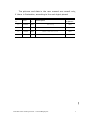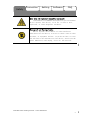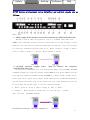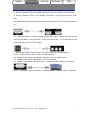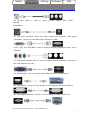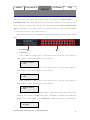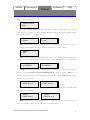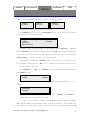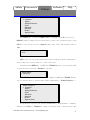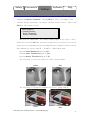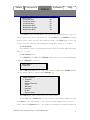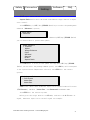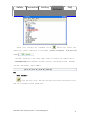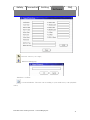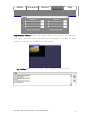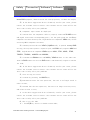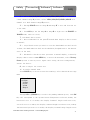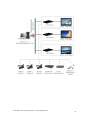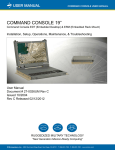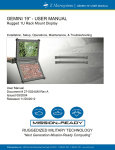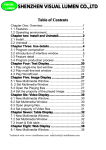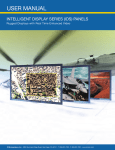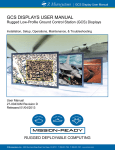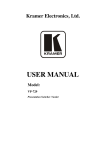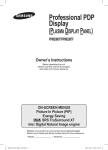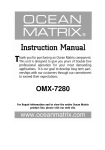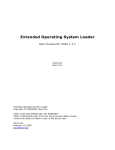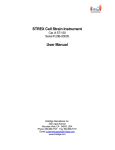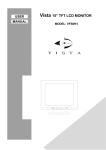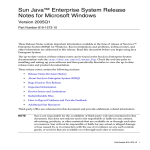Download JS-VXP Series Video Processor User`s Manual
Transcript
JS-VXP Series Video Processor User’s Manual Support JSEE 7 x 24hours support: +86-13802700271 Technical web: www.leddisplay.me Email: [email protected] Online support: Msn: [email protected] Skype: leddisplayme Yahoo: leddisplayme The pictures and data in the user manual are consult only, if there is fluctuation, according to the real object please! Versio n Time ECO # Responsib le person Description 3.0 08/09/08 0027 Publishing JSEE 3.1 09/10/08 0036 Increased software feature descriptions JSEE 3.2 10/05/08 0042 Added a FAQ description JSEE 3.3 10/10/08 0064 Added function application JSEE LED Full Color Video processor - www.leddisplay.me 2 Connection Setting Software FAQ Safety To avoid possible dangers, be sure to use the product in accordance with the regulations. If you have damage to the equipment, timely contact with the customer service staff. Proper use of power This product working voltage 100~230V 。 Can only use the correct specification of the power to manipulate this product . Correct power specifications have been marked in the device's power connector on the left side of the label ; if you cannot determine the correct power supply specifications, please call our customer service personnel Division I or to the local power company. High risk This product contains many have high energy storage components, even if plug unplugged, there is still a danger. Do not open cover This product does not contain any user requiring maintenance parts, therefore do not themselves carry out maintenance of this equipment; only our company customer service agents or our authorized maintenance engineer can repair it. Do not put heavy pressure on cable and power cord. Proper grounding and use fuse This product through the power of the grounding conductor to ground, the grounding conductor must be connected with the land, to prevent the risk of electric shock; probe ground and ground potential. Do not connect the ground wire of high pressure; requires the use of suitable overcurrent and overvoltage protection fuse. The device away from magnets, motors, television, and transformers. Moisture-proof Please use this equipment in a clean, dry environment; once the wet this device, unplug it immediately and contact with customer service. LED Full Color Video processor - www.cltchina.me 1 Connection Setting Software FAQ Safety Away from the explosive hazardous materials In hazardous or flammable and explosive gas environment do not operate this device, so as not to cause a fire, explosion, or other dangerous incidents. Waterproof and foreign bodies Ban on liquids, metal debris or other unrelated substances into the device, so as not to cause a fire or other accident, or equipment failure. If you do not have to enter the related to the substance of this device, switch off the power immediately and unplug, clear out the material. LED Full Color Video processor - www.cltchina.me 2 Safety Connection Setting Software FAQ LED Video Processor: LED-Director 3 (JS-VXP series ) adopts VXP proprietary video processing technology,top in the world, and specifically for the LED Display screen tailored,rise LED Large screen display to a higher level , make it show a turely charming world. LED Video Processor LED-Director 3 (JS-VXP series ) , ensures uncommon image processing technology, has the following typical image processing features: � Omnipotent universal video interface signal input processing ability. Including CVBS (composite video), S-Video ( S Terminal), YCbCr (interlaced component), YPbPr (progressive component), RGBHV ( VGA ), DVI-I (HDMI) and SDI (standard definition, high definition serial digital video), which HDMI , SDI does not belong to the standard products; � VGA 、 DVI 、 HDMI and HD/SD-SDI output (HDMI 、 SDI does not belong to the standard product ) ; � Screen pauses and black screen does not exist when switching signal channel; � Digital Adaptive 4 Line comb filter for eradication of brightness and chromaticity of aliasing; � Unique frame rate conversion technology enables the input signal and output signal update rate consistent and eliminate both potential overlap; � Image peak filtering improves the entire frequency response for brightness; � With rapidly changing edge to edge of alternative video, image color and brightness enhancement effect; � Programmable brightness, contrast, chroma, and saturation to make up for the video source defects and enhance image appearance; � Adaptive motion compensation technology effectively eliminate aliasing, moving images also helps to enhance video of slow motion playback, full-motion video image noise reduction and Video Interlace processing effect; � Automatically 3 : 2 And 2 : 2 Drop down film pattern recognition accurate frame rate lock; � Pixel-level compensation technology ensure that moving picture de-interlacing after scanning and natural, without artificial cut marks; � Industry's best image zoom processing technology, can simultaneously on both input channels of an image for stepless zoom (you can set the image zoom is one pixel), LED Full Color Video processor - www.leddisplay.me 3 Safety Connection Setting Software FAQ while fully independent control of position of the two channels, as well as the superposition of the order before and after; � Support customers custom single-channel and customer custom dual channel mix; � Dual channel overlays can fade image fusion effect; � Single channel maximum output resolution 2048*1536*60Hz ; � Full 10-bit processing, true image 1024 Level grayscale image detail ability, excellent ; � Movie mode NTSC Standard 3 : 2 drop-down, PAL System 2 : 2 automatic detection; � Motion video frame lock; � Image plus box, image, background color and customization LOGO Display; � User-friendly keyboard and LCD Menu control; � 60 Independent transmission Out Configuration; � Maximum 3 Field, minimum 20 Line Video processing delay ; � WYSIWYG PC software control, through serial communication with the device. JS-VXP Series can connect the following input and output devices. LED Full Color Video processor - www.leddisplay.me 4 Safety Connection Setting Software FAQ LED Full Color Video processor - www.leddisplay.me 5 Safety Connection Setting Software FAQ JS-VXP Series professional custom interface and control signals are as follows. Among them, 1、VOIP (copper RJ45),Used to connect the computer by 568B-568B twist-pair; Through a network cable also known as line or a standard cable ends with 568B Do line standards, paying attention to both sides of the same sequence of lines and One-to-one. Specific line sequence produced by twisted pair。Clips line sequence is consistent, harmonized on both sides are: 1 , White, Orange,2 , Orange, 3 , White, green, 4 , Blue, 5 , White, 6 , Green,7 , White, Brown, 8 , Brown; 2 、10/100M interface (copper RJ45). Used to connect the computer by568B-568A twist-pair Crossover also called back-line, line sequence according to one end 568B , End 568A Standard arranges the good line sequence and use RJ45 Crystal head clamped. Specific line sequence production methods used is: end 568B (i.e. White Orange, Orange, white, green, blue, white, green, white, Brown, Brown order) do line standards unchanged at one end and on this basis will be the eighth line of 1, 3 line and 2, 6 line reversal location when the network cable to the line sequence becomes: 1 , White, green, 2 , Green, 3 , White, Orange, 4 , Blue, 5 , White, 6 , Orange, 7 , White, Brown, 8 , Brown (that is, the line of 1 , 3 And 2 , 6 Bit reversed), the 568A Standards; LED Full Color Video processor - www.leddisplay.me 6 Safety Connection Setting Software FAQ 3、RS232 interface (RJ11) for VSP processor. Used to connect the computer 4、RS232 interface (RJ11) for cascade connection. Used to connect the next VSP。 5-6、 HDMI input interface。 Input the signal from HD player, DVD, computer, and so on. 7-8、SDI Input BNC, used to support SD/HD SDI input。Input the video signal from the HD player, HD projector. It can connect to the 7 or 8 interface on the next VSP618,using the 75ohm BNC. 9、SDI loopout BNC, used to loop input SDI signal to next SDI player. 10-11、Gigabit copper port, connect to LED screen.。 12、Gigabit Transmitter card power interface, not use inside case; 13、Gigabit Transmitter card RS232 control interface; 14、Gigabit Transmitter card DVI input,connect to DVI output of SVP 618; 15-17、Composite input interface,Composite BNC. Used to input composite LED Full Color Video processor - www.leddisplay.me 7 Safety Connection Setting Software FAQ signal (PAL, NTSC, SECAM compatible); 18 、S-Video SECAM DIN 4, used to input S-Video signal (PAL, NTSC, compatible); 19、 DVI input interface。 Input the video signal from computer, DVI signal generator. Connect to the same DVI interface on VSP; 20-22、R/Pr G/Y B/Pb BNC, used to support SD/HD progressive input, up to 1080p60; 23、VGA input interface, DB-15, used to support Analog RGB input; connect to the VGA interface on VSP; 24、HDMI output, use to connect with HDMI monitor or HDMI player; 25、DVI output,connect to the monitor or LED display with DVI interface. 26、VGA output interface, connect to the monitor, projector and so on; LED Full Color Video processor - www.leddisplay.me 8 Safety Connection Setting Software FAQ 27、Switch and power. It must use IEC-3 power line. Always ground to avoid electric shock. Equipment installation This equipment uses the standard 1U Chassis, users can use standard screws to install it on a standard cabinets (shown). Cabinet dimensions as shown in the figure below. LED Full Color Video processor - www.leddisplay.me 9 Safety Connection Setting Software FAQ Connect the power cable, press the power switch ON Location. The system is started on the front panel LCD display Peter as technology and device name LED-DIRECTOR words, while the device into the post condition. First time use, the device will be in the factory default settings for processing input a composite video signal 1 and output to the target monitor. You can use the device front panel LCD module to track the status of the entire device. The following figure is a schematic diagram of the device's front panel. Among them, 1、 LCD Panel。1 2 2、 Control keys。 CV1 : Composite video input 1 , Touch this button to switch to the composite video 1 Input; Panel LCD display is as follows: Source Select * CV1 CV2 : Composite video input 2 , Touch this button to switch to the composite video 2 Input; Panel LCD display is as follows: Source Select * CV2 CV3 : Composite video input 2 , Touch this button to switch to the composite video 3 Input ; Panel LCD display is as follows: Source Select * CV3 SVID : S Terminal of a video input, touch this button will switch to S Terminal video input or VOIP Video input, depending on whether the add-in S Terminal of a video signal or use VOIP Module; Panel LCD display is as follows: Source Select * S-Video LED Full Color Video processor - www.leddisplay.me 10 Safety Connection Setting Software FAQ YCbCr : Standard definition component video input, touch this button to switch to standard definition component video input; panel LCD display is as follows: Source Select * YCbCr HDMI: HDMI Input, Touch this button to HDMI 1 à HDMI 2 à HDMI 1 Channel switch need touch " OK "Key to confirm; touch HDMI Press Panel LCD display is as follows: Source Select >HDMI 1 Source Select >HDMI 2 � Source Select >HDMI 1 � SDI : SDI Input, SD/HD compatible, Touch this button to SDI 1 � SDI 2 � SDI 1 Channel switch need touch " OK "Key to confirm; touch SDI Press Panel LCD display is as follows: Source �Select >SDI 1 Source Select >SDI 2 Source Select >SDI 1 � � Select SDI Input signal, you need to touch " OK "Key to confirm that the channel will switch to select the SDI Input signal, switch to select the SDI Signal Panel LCD display is as follows: Source Select * SDI 1 Source Select * SDI 2 Source Select * SDI 1 或 或 YPbPr: High / Standard definition component video input, touch this button to switch to high / Standard definition component video input; panel LCD display is as follows: Source Select * YPbPr VGA: VGA Input, touch this button will switch to VGA Input; Panel LCD display is as follows: Source Select * VGA LED Full Color Video processor - www.leddisplay.me 11 Safety Connection Setting Software FAQ DVI: DVI Input, touch this button will switch to DVI Input; Panel LCD display is as follows: Source Select * DVI Ⅰ / Ⅱ : Single channel screen and dual channel screen shortcuts, touch this button to select a single channel � Dual channel � Single channel mode; Panel LCD display is as follows: Mode Menu * Single Mode Menu * Dual � PBP : Dual screen side-by-side display of shortcut keys, touch this button to confirm the current options; panel LCD display is as follows: Setup * PBP POP : Dual screen overlay display shortcut keys in dual screen mode touch this button to confirm the current options; panel LCD display is as follows: Setup * A COVER B Setup * B COVER A � COPY: Dual screen display shortcut keys, access to copy the touch this button to display COPY A TO B � CROP B TO A , Need to touch " OK "Key to confirm that the dual-screen channel copying mode; touch" COPY "Panel LCD display is as follows: Setup > COPY B to A Setup > COPY A to B � Select channel switching mode touch " OK "Key to confirm that the Panel LCD display is as follows: Setup * COPY B to A Setup * COPY A to B 或 Menu: Menu keys, touch this button to return to the system main menu or view the current input and output base configuration; LED Full Color Video processor - www.leddisplay.me 12 Safety Connection Setting Software FAQ Mode Menu >Lang: English Output: Output format select button, touch this button to enter the current output format you selected, the user through the / Arrow to select different output formats; Output format >1024*768*60 OK: Confirmation key touch this button to confirm the current options; ESC: Exit key, touch this button to exit the current options; UP: Up arrow to touch this button to select a menu option or increase the current options settings; DOWN: Down, touch the button select the menu options or reduced under a current options settings; FS : Local display and full screen key and touch this button to display the local display � Full screen � Local display; Scale: Zoom keys, touch this button to enter the Zoom control, zoom control in the three zoom mode, select the shrink � Zoom � Reduced menu by UP (Top) /DOWN (Below) will need to modify the cursor options through touch " OK "Key to adjust the options that UP Key /DOWN Keys to modify the required options. Mode Scale >H Size V Size H Pos V Pos Step 1 Mode Zoom > H Size V Size H Pos V Pos Step 1 Mode Scale > H Size V Size H Pos V Pos Step 1 � � SAVE: Save key and touch this button to save the current settings; it is necessary to wait for the 5 Seconds, displays the following: Save Config >Successful AB: Fade control keys. In dual screen mode, touch this button will cause the original top image fade gradually until it disappeared from the screen, so that the original row behind the image gradually fade out to the front again LED Full Color Video processor - www.leddisplay.me 13 Safety Connection Software Setting FAQ touch instead. Single-screen touch the screen fade gradually, until, once again, touch the screen fade gradually, until it is fully present. Setup >A on B Setup >B on A Setup > A on B � � System main menu specific menu as follows: From MENU menu you can enter Language option, users can select English and Chinese for two menu language. Mode Menu >LANG Advance Reset factory English Language option in the next menu to the Advanced menu ( Advance ), Advanced menu ( Advance ) Provides users more professional VXP Series professional mode control feature, users can access the image more effective service and support. Reset factory is restore factory settings function. In main menu, by UP (top) /DOWN (below) you can select a menu option to be processed, and passed the " OK " key to confirm the entered its menu option. 3.1.1 Language selection Touch MENU key, by UP (top) /DOWN (below) you can choose when to process menu LANG options Mode Menu >LANG English Select OK (Confirm) key to enter the submenu, Panel LCD display is as follows: Language >English Through UP (Top) /DOWN (Below) you can select " English "Or" Chinese ”。 3.2.1 Dual screen adjustment options Ⅰ / Ⅱ press to select a single channel � Dual channel � Single channel mode; dual-channel screen default small screen covering big screen shows the location of the upper-left corner, and large screen is the default channel A LED Full Color Video processor - www.leddisplay.me 14 Connection Safety Setting Software FAQ Screen ( PORT A ), Small screen is B Screen ( PORT B ), In SCALE Function menu default PORT B Picture adjustment parameters. In dual screen mode, on a channel screen adjustment options, touch MENU Key, by UP (Top) /DOWN (Below) you can choose when to process menu Advance Options, Mode Menu > Advance Select OK (Confirm) key to enter the submenu by UP (Top) /DOWN (Below) you can choose when to process menu channel, Mode Advance > Channel Alpha Image Enhance Color AB Mord Gamma Phase Aspect Ratio Select OK Keys to channel choices UP (Top) /DOWN (Below) you can select PORT A Or PORT B 。 Mode Channe > Channe port B 3.2.2 Channel foreground and background of the integration of special effects Brightness ( Alpha ) Option is used to set the foreground and background of the current channel's Fusion effects mode, single channel can reduce brightness adjustment. Touch MENU Key, by UP (Top) /DOWN (Below) you can choose when to process menu Advance Options, Mode Menu > Advance Select OK (Confirm) key to enter the submenu by UP (Top) /DOWN (Below) you can choose when to process menu Alpha LED Full Color Video processor - www.leddisplay.me 15 Safety Connection Setting Software FAQ Mode Advance > Channel Alpha Image Enhance Color AB Mord Gamma Phase Aspect Ratio Touch OK Press to enter A lpha Submenu, through touch UP ( increase ) , DOWN ( reduce ) Change options values until you meet the treatment needs; touch ESC Exit the current option, A lpha Minimum value is 0 , The maximum value is 100 。 Mode Alpha *100 3.2.3 Image enhancement VXP Series provide image enhancement mode including a detail enhancement, noise reduction, motion adaptive, three functions. Touch main menu MENU Key, by UP (Top) /DOWN (Below) you can choose when to process menu advanced ( Advance ) Options, Mode Menu > Advance Select OK (Confirm) key to enter the submenu by UP (Top) /DOWN (Below) you can choose when to process menu image enhancement ( Image Enhance ); Mode Advance > Channel Alpha Image Enhance Color AB Mord Gamma Phase Aspect Ratio Touch OK Press to enter the picture enhancement ( Image Enhance ) Submenu, through touch UP Keys, DOWN Key change can choose when to process menu edge LED Full Color Video processor - www.leddisplay.me 16 Safety Connection Setting Software FAQ detail enhancement Detail Enhance/ Noise suppression Noise Threshold/ Motion compensation Motion Threshold , Through OK Keys enter, according to the terminal display adjustment can enhance terminal display effect; light touch ESC Exit the current option, Mode Enhance > Detail Enhance Noise Threshold Motion Threshold Which detail enhancement for enhanced image edges of any object; noise suppression controls 2D Image interlace signal noise of airspace to get better results by line transformation; motion compensation is primarily used to control and compensation in the image 3 : 2 And 2 : 2 Drop-down mode. Default Detail Enhance Range 1 To 100 ; Default Noise Threshold Range 1 To 100 ; Default Motion Threshold Range 1 To 20 ; The following is the noise reduction effect graph example. before after The following is the motion compensation effect graph example. before after LED Full Color Video processor - www.leddisplay.me 17 Connection Safety Setting Following is Software FAQ Edge detail enhancement Graph example. before after 3.2.3 color adjustment Touch MENU Key, by UP () Key /DOWN (Down) keys to select the pending menu advanced ( Advance ) Options. Mode Menu > Advance Select OK (Confirm) key to enter the submenu by UP (Top) /DOWN (Below) you can choose when to process menu color ( Color ); Mode Advance > Channel Alpha Image Enhance Color Gamma Phase Aspect Ratio Touch OK Press enter screen color settings menu; Through UP (Top) /DOWN (Below) you can select the pending submenu; Color Option is used to set the image brightness and contrast, by default, each parameter settings are 50 , Comply with the General requirements of conventional display. LED Full Color Video processor - www.leddisplay.me 18 Safety Connection Software Setting Mode Color > Contrast Red Contrast Green Contrast Blue Brightness Red Brightness Green Brightness Blue FAQ 50 50 50 50 50 50 Touch OK Key will correspond to the options before * Represents selected, users select the status of the operation, through UP Keys and DOWN Key change options values until you meet the treatment needs; touch ESC Press to exit the current options. Contrast and brightness adjustment range is 1 to 100. 3.2.4 AB Mord Dual channel overlays can fade image fusion effect,The Cross fade adjustment range is 1 to 30. 3.2.4 Gamma curve Touch MENU Key, by UP () Key /DOWN (Down) keys to select the pending menu advanced ( Advance ) Options, Mode Menu > Advance Select OK (Confirm) key to enter the submenu by UP (Top) /DOWN (Below) you can choose when to process menu Gamma ; Mode Advance > Channel Alpha Image Enhance Color AB Mord Gamma Phase Aspect Ratio Touch OK Press enter screen color settings menu; Through UP (Top) /DOWN (Below) you can select the pending submenu option, touch OK Key will correspond to the options before * Represents selected; select different Gamma Curve, you can meet the different needs of brightness. LED Full Color Video processor - www.leddisplay.me 19 Safety Connection Software Setting FAQ Mode Gamma >Default sRGB Touch ESC Exit the current options. 3.2.5 phase adjustment Phase Is used to set the input signal phase, especially for simulation RGB Signal input may occur when the location offset and the mode of noise. Touch MENU Key, by UP () Key /DOWN (Down) keys to select the pending menu advanced ( Advance ) Options, Mode Menu > Advance Select OK (Confirm) key to enter the submenu by UP (Top) /DOWN (Below) you can choose when to process menu phase; Mode Advance > Channel Alpha Image Enhance Color AB Mord Gamma Phase Aspect Ratio Touch OK Press to enter picture phase settings menu; Through UP (Top) /DOWN (Below) you can select the pending submenu option, touch OK Key will correspond to the options before * Represents selected; Mode Phase >Auto Manual 15 Users UP/DOWN Moves the cursor over option, touch OK Press enter Phase Submenu. VXP series built two adjustment phase for the menu, Auto automatically and Manual manual adjustment via touch UP , DOWN select the adjustment mode, touch OK press selected; for manual adjustment, in selected, you can touch UP , DOWN select different phase correction; touch ESC exit the current options. Manual phase adjustment of values range 0 to 31 . LED Full Color Video processor - www.leddisplay.me 20 Connection Safety Setting Software FAQ 3.2.7 aspect ratio control Aspect Ratio Used to meet the needs of different target monitor's aspect ratio control. Touch MENU Key, by UP () Key /DOWN (Down) keys to select the pending menu advanced ( Advance ) Options, Mode Menu > Advance Select OK (Confirm) key to enter the submenu by UP (Top) /DOWN (Below) you can choose when to process menu phase; Mode Advance > Channel Alpha Image Enhance Color AB Mord Gamma Phase Aspect Ratio Touch OK Press to enter picture phase settings menu; UP (Top) /DOWN (Below) you can select the pending submenu option, touch OK Key will correspond to the options before * Represents selected; touch ESC Exit the current options. Mode Aspect Ratio > Full Screen Letter Box Letter Box VXP Series offers three different aspect ratio control mode full-screen ( Full Screen ), Mailbox ( Letter Box ) And Panoramic Standards mode. Touch ESC Exit the current options. Below gives the target monitor to 4:3 Mode, and enter the 4:3 Format of signal, different aspect ratio control signal for example. LED Full Color Video processor - www.leddisplay.me 21 Safety Connection Setting 4:3 Software 16:9 FAQ Anamorphic NORMAL (Geometry of the input format is preserved. ZOOM (Horizontally and vertically expanded, linearly, by 33%) ANAMORPHIC (Vertically compressed, linearly, by 33%) Below gives the target monitor to 16:9 Mode, and enter the 16:9 Format of signal, different aspect ratio control signal for example. 4:3 16:9 Anamorphic NORMAL (Geometry of the input format is preserved. ZOOM (Horizontally and vertically expanded, linearly, by 33%) ANAMORPHIC (Vertically compressed, linearly, by 33%) WIDE 1 (5% off the top and bottom. 16.5% non-linear stretch right & left) LED Full Color Video processor - www.leddisplay.me 22 Safety Connection Setting Software FAQ LED-DIRECTOR Series supporting a user-friendly PC control software that fully supports drag-and-drop operation to make it easier to edit and display; also supports user-customized timing control and editing and broadcasting. � Run software Extract the installation package to a folder. No need to install this software. Double-click VProcessor.exe file, when a user first runs, you will need to verify code to “YGenerator.exe” to obtain a registration code. Enter the registration code after the software to work properly. Once users have access to formal registration code will be free for life. The following figure is a software interface. LED Full Color Video processor - www.leddisplay.me 23 Safety Connection Setting Software FAQ Connect Software support through the serial port or network communication mode connection LED-DIRECTOR Equipment, initial use, the user needs to click Button to close the serial port, through button serial port settings. If users use the serial port to a serial port and baud rate for choice; if users use the network address, Local Port in less than 1023 of any one number, equipment IP address can only fill in 192.168.0.100 , Remote Port can only fill in 1000 Which serial port option needs according to the user PC is connected to a serial port. Specific method is to right-click on "my computer", the System Properties dialog box, select hardware dialog box in the Device Manager tool bar, eject the Device Manager dialog box. The following figure, the red squares show port is the user to select a port. LED Full Color Video processor - www.leddisplay.me 24 Safety Connection Setting Serial port settings are finished, click Software FAQ Button for serial port connection. Serial connection is successful, interface is displayed in the lower left 。 corner Software interface to the lower right corner to display the current use of LED-DIRECTOR Series product software version, core Board version, firmware version, and product serial number. Use File toolbar : :Open the script file. The user can open a previously saved script file, and you can change various parameters; LED Full Color Video processor - www.leddisplay.me 25 Safety Connection Setting Software FAQ :Save the script file. Save the currently running script files; :Import template file. System comes with 6 template for users to reference the user can also set the template into the template user capacity available; LED Full Color Video processor - www.leddisplay.me 26 Safety Connection Setting FAQ Software :Export template file. Save the changes to the template file; :Option. You can pass options to choose when the program is open to open the device and when the program runtime implementation schedule When users tick the "when the program is open to open the device", you can choose not to execute the script file, perform the last save operation and the use of script files, you can click on the right of using the script file Button when the program opens you want to open the script file. So, when you close the software reopen after implementation you want to open script file; When users check "when the program runtime implementation timetable", close the software reopen after implementation schedule dialog box appears. LED Full Color Video processor - www.leddisplay.me 27 Safety Connection Setting Software FAQ :Language. The software supports Chinese and English; the figure for the software interface. LED Full Color Video processor - www.leddisplay.me 28 Safety Connection Setting Software FAQ :Exit the system. Address toolbar :Open the serial port; :Close the serial port; :Sets the serial port. Device toolbar : :Sync your current slave device user configuration;; :Save to flash ; :Time parameters; LED Full Color Video processor - www.leddisplay.me 29 Safety Connection Setting Software FAQ :Restore factory settings; :Advanced debugging. Timesheet toolbar: :Custom schedules. The user can according to your needs every time playback tasks; LED Full Color Video processor - www.leddisplay.me 30 Safety Connection Setting Software FAQ :Executing or close the schedule. The device will be in accordance with the schedule of tasks to perform. Help toolbar : :Help. Displays the help dialog box; :About. Displays information about the software. Output resolution toolbar: Click on the right side of the drop-down arrow to select different output resolution. LED Full Color Video processor - www.leddisplay.me 31 Safety Connection Setting Software FAQ Work mode toolbar: Users can drop-down arrow to select the right single-, dual-channel operating mode. Image display mode toolbar: When the user selects single-channel operating mode, the dialog box is grayed out, not optional; when the user selects a dual channel mode, you can select PIP Top Left, PIP Top Right, POP Top Left, POP Top Right, LP_POP_TL, LP_POP_TR, LP_POP_BL, LP_POP_BR, PBP, LP_SWAPAB, LP_SWAPBA, LP_COPYAB, LP_COPYBA, Image 2 Overlaid on the image 1 , Image 1 Overlaid on the image 2 And users mode and other modes. Input signal bar: Mouse over each interface diagram on the right side of the white area shows the interface name. When the user selects single-channel operating mode, the mouse click toolbar interface diagram select input interface, orange box indicates that the current interface is selected as input interface; When users select a dual-channel operating mode, select any of the images, click the toolbar's interface diagram you can select the input for the channel, channel one interface to select the VOIP 、 CV1 、 CV2 、 CV3 、 SVideo 、 YCbCr 、 SDI , Channel 2 to select DVI 、 YPbPr 、 VGA 、 HDMI 。 Cross indicates not selectable. Orange box that is selected current interface for channel 1 input connector, a green square indicates that the current interface is selected as the channel 2 input LED Full Color Video processor - www.leddisplay.me 32 Safety Connection Setting Software FAQ connector. Image toolbar: When the user selects single channel input mode, the image 2 Property page is greyed out. User can change a number or click on the drop-down arrow, or drag the edges of the image on the image to zoom out, zoom, crop, image fade and Gamma Parameter; you can also change the image display mode, including dynamic video, still-current frame; at the same time you can change the fill color RGB Parameter. Special note is that these features are available only if the image display mode select user mode, use the other mode is not available. Output image settings toolbar: Users can output the image brightness contrast changes. LED Full Color Video processor - www.leddisplay.me 33 Safety Connection Setting Software FAQ Image display toolbar: Displays the current image of the location, size and output resolution, and other information. When the user parameter to modify the image toolbar, the display of the image will also change. Log toolbar: Users can at any time, save or delete the current log. LED Full Color Video processor - www.leddisplay.me 34 Safety Connection Software Software FAQ 1 , Output target monitor does not output the image 1 ) Confirm the input video output settings are correct; 2 ) Confirmation JS-VXP Series input channel settings correspond to the input signal. For example, if an external input device of the composite video input correspond; 3 ) Confirm the output cable connections are correct; 4 ) Confirm the objective of the monitor is not in standby or damage; 5 ) Confirmation JS-VXP Series of output resolution has not exceeded the target monitor's maximum display resolution; if more than that to Output format Menu to correct. 6 ) Confirmation ALPHA Set not to 0 ; 7 ) If the above suggestions do not ultimately resolve your issue, please contact our customer service contact. Our customer service staff will be the first time to help solve your problems. 2 、 VGA Input through JS-VXP Series after image dithering or exception 1 ) Confirm that the computer video card VGA Output or VGA Signal source output is working properly; 2 ) Confirmation VGA Output resolution is exceeded JS-VXP Series scope of work. Maximum receive input resolution is as follows: 640x480x60Hz,640x480x75Hz,640x480x85Hz,800x600x60Hz,800x60 0x75Hz,800x600x85Hz,1024x768x60Hz,1024x768x75Hz,1024x768x85Hz, 1280x1024x60Hz,1280x1024x75Hz,1280x1024x85Hz,1600x1200x60Hz. 3 ) Confirmation JS-VXP Series is working in VGA Input mode; 4 ) If the above suggestions do not ultimately resolve your issue, please contact our customer service contact. Our customer service staff will be the first time to help solve your problems. 3 、 DVI Input through JS-VXP Series does not output the image 1 ) Confirmation DVI Output video is working properly; 2 ) Confirmation DVI Output resolution is exceeded JS-VXP Series scope of work. Maximum receives the input resolution is 1920 * 1200 * 60Hz ; 3 ) Confirmation JS-VXP Series is working in DVI Input mode; LED Full Color Video processor - www.leddisplay.me 35 Safety Connection Software Software FAQ 4 ) Ensure JS-VXP Series and computer DVI Graphics correctly connected. Restart DVI equipment, observation of the startup process, if there are output; 5 ) If the above suggestions do not ultimately resolve your issue, please contact our customer service contact. Our customer service staff will be the first time to help solve your problems. 4 , Component input cannot be displayed 1 ) Confirm that the component cable is properly connected JS-VXP Series and signal source more corresponding ports, see the quick guide for the 6 Page component interface description; high-definition component YPbPr Only allows receiving HDTV component interface. 2 ) Confirm previous devices YCbCr / YpbPr Really is opened. In many DVD setting, this option requires a separate open; SD YCbCr only supports 480i and 576i ; high-definition component YPbPr support 480i , 576i , 480P , 576P , 720P50 , 720P60 , 1080i50 and 1080i60 ; 3 ) Confirmation SVideo Line and YcbCr / YPbPr Without at the same time from the DVD Connection section DVD Cannot simultaneously supports similar two load; 4 ) If the above suggestions do not ultimately resolve your issue, please contact our customer service contact. Our customer service staff will be the first time to help solve your problems. 5 , User setting not saved 1 ) Confirm by pressing the SAVE Keys; 2) confirmation after the save operation, the user is no longer saved to other actions, 3 ) Confirm that the save operation, the user is no longer a factory reset, and other actions to save, 4) if the above suggestions do not ultimately resolve your issue, please contact our customer service contact. Our customer service staff will be the first time to help solve your problems. 6 , How to set the fade 1 ) Touch I/II key switch to double-screen mode; LED Full Color Video processor - www.leddisplay.me 36 Safety Connection Software Software FAQ 2 ) Select CV1/CV2/CV3/SVID/YCbCr/SDI1/SD2/VOIP in a channel as a dual-channel image A picture; select YPbPr/VGA/DVI/HDMI1/HDMI2 in a channel as a dual-channel image B picture; 3 ) Through SCALE menu set image A and image B 's size and location set to the same; 4 ) Touch AB keys for the image A in image B of light into the IMAGE2 in IMAGE1 fade; and vice versa; 7 , LCD Panel white screen 1 ) Device LCD Panel in the power 5 seconds when display a white screen as normal; 2 ) Stays blank screen you need to view the downloaded two dial switch is down; the downloaded two dial switch should be ploughed back to the default state of the work; 3 ) LCD Panel in the device boot processes in normal display, eventually display a white screen. Touch MENU key to access the main menu, select Factory Reset options to factory reset. Again after saving the user configuration, restart the device. 8 , How to adjust the screen size 1 ) In single channel mode Touch SCALE Key to switch to enter the zoom keys, select shrink the settings menu. Mode Scale >H Size V Size H Pos V Pos Step 1 Through UP Key /DOWN Keys to select the pending submenu option, touch OK Key will correspond to the options before * Represents selected; modify the horizontal size is to modify the display Terminal length resolution size, vertical size is to modify the display terminal height resolution size, modify the horizontal position is to modify the display Terminal image length starts LED Full Color Video processor - www.leddisplay.me 37 Safety Connection Software Software FAQ reading position do, modify the vertical position is to modify the display Terminal image height starts reading the position sign, regulating units made by " OK "Key to enter directly, through UP Key /DOWN Keys to select the touch UP Key /DOWN Key each time you change the value of the units 1 , Unit 10 , Unit 100 。 Scale H Size * 1024 Through UP Key /DOWN Key horizontal size can be modified. 2 ) In dual channel mode Dual screen default small screen covering big screen shows the location of the upper-left corner, and large screen is the default channel screen A ( PORT A ), Small screen is screen B ( PORT B ), In SCALE Function menu default PORT B Picture adjustment parameters. On double-screen mode, on a channel screen adjustment options, touch MENU Key, by UP (Top) /DOWN (Below) you can choose when to process menu Advance Options。 Mode Menu > Advance Select OK (Confirm) key to enter the submenu by UP (Top) /DOWN (Below) you can choose when to process menu channel Mode Advance > Channel Alpha Image Enhance Color Gamma Phase Aspect Ratio Select OK Keys to channel choices UP (Top) /DOWN (Below) you can select screen A ( PORT A ) Or screen B ( PORT B )。 Mode Channe > Channe port A LED Full Color Video processor - www.leddisplay.me 38 Safety Connection Software Software FAQ Select channel after touch SCALE Key to switch to enter the zoom key. Mode Scale >H Size V Size H Pos V Pos Step 1 Through UP Key /DOWN Keys to select the pending submenu option, touch OK Key will correspond to the options before Represents selected; Scale H Size * 1024 Through UP Key /DOWN Key horizontal size can be modified. LED Full Color Video processor - www.leddisplay.me 39 LED Full Color Video processor - www.leddisplay.me 40