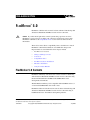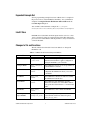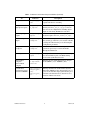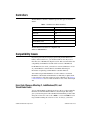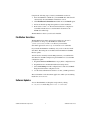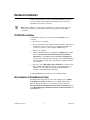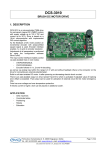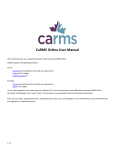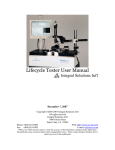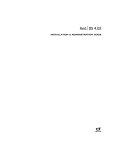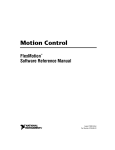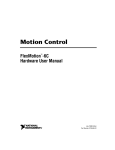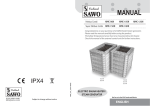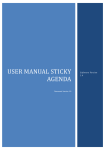Download FlexMotion 5.0 Release Notes
Transcript
RELEASE NOTES FLEXMOTION™ 5.0 FlexMotion 5.0 is the motion control software and VIs for interfacing with all National Instruments FlexMotion series motion controllers. If you have developed motion control systems using a previous version of FlexMotion, you may need to recompile your code before it will work correctly with FlexMotion 5.0. Refer to the Compatibility Issues section of this document for more information. Caution These release notes discuss compatibility issues, describe how to install FlexMotion 5.0 and related hardware, and summarize changes and improvements associated with this version. Topics include: • FlexMotion 5.0 Contents • Changes and Improvements • Controllers • Compatibility Issues • FlexMotion Software Installation • Hardware Installation • Using the Online Manuals FlexMotion 5.0 Contents FlexMotion VI Library 5.0 is the motion control software for interfacing with all National Instruments FlexMotion series motion controllers using the National Instruments LabVIEW and LabVIEW DSC visual development environments. The FlexMotion VI Library 5.0 is compatible with LabVIEW version 5.1 or later and LabVIEW DSC version 2.0 or later. FlexMotion Software 5.0 is the motion control software for interfacing with all National Instruments FlexMotion series motion controllers using C, LabWindows/CVI, or Visual Basic development platforms. CVI ™, FlexMotion ™, LabVIEW ™, and ni.com ™ are trademarks of National Instruments Corporation. Product and company names mentioned herein are trademarks or trade names of their respective companies. 322284C-01 © Copyright 1998, 2000 National Instruments Corp. All rights reserved. July 2000 Changes and Improvements There are several changes and improvements to the FlexMotion VI Library and Software functions that make them easier to use and expand their functionality. Code you have created and validated in the past still works with FlexMotion 5.0. A broad description of changes made in version 5.0 follows. Measurement & Automation Explorer Motion control is now integrated into the National Instruments global configuration utility, Measurement & Automation Explorer (MAX). You can set static motion parameters in the configuration panels, which reduces your programming tasks to a simple Initialization call and motion control application development. MAX for motion also includes an interactive environment that allows you to interactively test your motion configuration and view single or multi-axis movement in plot graphs. Reentrant LabVIEW FlexMotion VIs The FlexMotion VIs are now all reentrant, allowing LabVIEW to simultaneously execute two instances of the same VI on seperate processors in a multi-processor system running Windows 2000/NT. Even on a single-processor computer, multiple instances of a VI can be time-sliced more effectively. With the FlexMotion VIs marked as reentrant, they cannot be debugged, and the front panel of an open VI will not reflect the values last sent to it. If you need to debug a FlexMotion VI with your application, you can temporarily uncheck the Reentrant Execution box in the VI setup options. Contouring Contouring allows you to create any arbitrary motion profile. You specify an array of positions that are a specified interval apart, in milliseconds. Your FlexMotion controller then uses a cubic spline algorithm to smoothly interpolate between the contour positions. For more information on contouring, refer to the FlexMotion VI or function online help. FlexMotion Version 5.0 2 www.ni.com Expanded Example Set Several programming examples have been added to the 13 examples in the previous release of the FlexMotion VI Library. You can find these examples in examples»Motion»FlexMotion»Onboard.llb under the LabVIEW Open VI option. You can find C and Visual Basic examples in C:\\Program Files\National Instruments\Motion\FlexMotion\Examples. Limit Filters In FlexMotion 5.0, the limit and home inputs must be active for at least 1 ms to guarantee it will be recognized, instead of the 20 µs filter in the previous version of FlexMotion. This digital filter is always enabled and can not be disabled. Changes to VIs and Functions The VIs and functions in Table 1 have been added to or changed in FlexMotion 5.0. Table 1. FlexMotion VI and Function Changes and Additions VI Function Description Initialize Controller flex_initialize _controller New VI/function; replaces all previous initialization mechanisms; applies configuration settings from MAX to your controller Configure Buffer flex_configure_ buffer New VI/function; allows you to set up a buffer on your FlexMotion controller Write Buffer flex_write_ buffer New VI/function; after a buffer has been configured, this VI/function allows you to write to the buffer. Read Buffer flex_read_ buffer New VI/function; after data is written to a buffer, this VI/function reads the data Check Buffer flex_check_ buffer New VI/function; this VI/function provides information about the state of the buffer and how many points have been written to or read from the buffer. Clear Buffer flex_clear_ buffer New VI/function; clears a buffer from RAM Set Breakpoint Output MOMO flex_set_ breakpoint_momo Allows you to specify an input vector; the VI has a new terminal and the new function replaces flex_set_bp_momo © National Instruments Corporation 3 FlexMotion Version 5.0 Table 1. FlexMotion VI and Function Changes and Additions (Continued) VI Function Description Set Operation Mode flex_set_op_ mode Existing VI/function enhanced with two additional operation modes for contouring Configure High-Speed Capture flex_configure_ hs_capture New VI/function replaces Set High-Speed Capture Polarity and flex_set_hs_cap_pol. You can now choose six configurations, including digital input on 7344 family FlexMotion controllers. Enable High-Speed Capture flex_enable_hs_ capture New VI/function replaces Enable High-Speed Position Capture and flex_enable_hs_caps. Enable Breakpoint Output flex_enable_ breakpoint New VI/function replaces Enable Breakpoint and flex_enable_bp, and allows you to enable or disable a breakpoint without having to set the breakpoint configuration parameters. Configure Breakpoint flex_configure_ breakpoint New VI/function; contains the configuration parameters previously located in the Enable Breakpoint VI/function. Select Signal flex_select_ signal Existing VI/function has new options for routing encoder and index signals over RTSI, making cross-board synchronization easier. Wait for Move Complete/ Wait for Blend Complete Does not apply to equivalent functions Existing VIs; the default timeouts have changed from 1,000 ms (1 s) to 10,000 ms (10 s). Read I/O Port/ Set I/O Port Polarity/ Set I/O Port MOMO flex_read_port/ flex_set_port_ momo/ flex_set_port_ pol Existing VIs/functions; the Real-Time Systems Integration (RTSI) port has changed from port 5 to port 9. Your older VIs and programs that use port 5 will still work with this release, but will cease to function with the next release. FlexMotion Version 5.0 4 www.ni.com Controllers The FlexMotion controllers and their respective bus types are listed in Table 2. Table 2. FlexMotion Series Motion Controllers Controller Bus Type PXI-7344 PXI/CompactPCI PCI-7344 PCI FW-7344* IEEE-1394 PCI-FlexMotion-6C PCI PC-FlexMotion-6C ISA * Windows 2000/Me/98 only. The FlexMotion 5.0 software is compatible with Windows 2000/NT/Me/9x. Compatibility Issues If you have previously developed programs using the FlexMotion VI Library and/or Software 4.5, you should read this section. If you are a first-time user of FlexMotion, skip this section. This section describes the compatibility of FlexMotion 5.0 with earlier versions of FlexMotion. For FlexMotion 5.0 to work, you must have version 5.0 firmware or later on your FlexMotion controller. Refer to the MAX online help for information on updating your FlexMotion controller firmware. Your VIs developed with FlexMotion 4.5 will continue to work with FlexMotion 5.0, but National Instruments recommends you update them to take advantage of the new features in version 5.0. Refer to the Changes to VIs and Functions section of this document for a list of new and changed VIs. Error Code Changes Affecting C, LabWindows/CVI, and Visual Basic Users As part of the FlexMotion 5.0 Software release, the error codes returned by the functions in the FlexMotion DLL have been changed. This change gives you better integration with other National Instruments products. This change moves the error codes to the –70000 to –79999 and 70000 to 79999 range with 0 remaining the value for no error. As always, you should © National Instruments Corporation 5 FlexMotion Version 5.0 use the predefined symbolic names found in the MotnErr.h and MotnErr.bas header files. A list of these symbolic names can be found in the FlexMotion Software Reference Online Help. You must recompile existing applications that directly compare return values from a function call to a specific error code. These comparisons will no longer work correctly and your application will not respond as expected. If you cannot recompile your applications, do not install FlexMotion 5.0 Software. If your code only uses the constant NIMC_noError to check for the presence of errors, you do not need to recompile. Converting LabVIEW Applications Using Earlier FlexMotion VIs The 4.5 release of the FlexMotion VIs provided a way to convert older LabVIEW applications to use the improved error handling features of the new VI set. This method of converting user applications is no longer supported by LabVIEW and the 5.0 release of the FlexMotion VIs. You have three options if you have applications written with the FlexMotion VIs 4.0 or older and want to upgrade to the FlexMotion 5.0 VIs: • You can install the compatibility libraries that contain all the older VIs. • You can rewrite your applications using the new VIs. • You can first install the FlexMotion 4.5 VIs and go through the conversion process and then install the FlexMotion 5.0 VIs. To learn more about the conversion process, refer to the FlexMotion VIs 4.5 Release Notes. The FlexMotion VI Library works with LabVIEW versions 5.1 and later. If you have an older version of LabVIEW, contact National Instruments for an upgrade. FlexMotion Software Installation Install the FlexMotion software before installing a FlexMotion series motion controller for the first time. If you are upgrading from a previous version of the FlexMotion software, you do not need to remove your FlexMotion controller before installing the upgrade. Your existing Windows configuration settings are not affected by the upgrade. FlexMotion Version 5.0 6 www.ni.com Complete the following steps to install your FlexMotion software: 1. Insert the NI-Motion 5.0 CD into your CD-ROM drive. The CD will automatically show the NI-Motion installation screen. 2. Click FlexMotion 5.0 Installation and then choose the Install option. 3. Follow the installer prompts through the rest of the installation. 4. Refer to the ReadMe.txt file after the installation is complete for last-minute information not contained in this document or the FlexMotion online help. The FlexMotion software you selected is installed. FlexMotion ServoTune The FlexMotion ServoTune application for tuning servo motors is provided free of charge on your NI-Motion 5.0 CD in the \Other\ServoTune\FlexMotion directory. To install the ServoTune application, run setup.exe from the Disk1 subfolder. If you install the FlexMotion VI Library 5.0, you do not need to install ServoTune. The tuning VIs are included on the FlexMotion LabVIEW function palette. You will need to manually enter the PID parameters you established in ServoTune into the PID configuration panel in MAX. To access the PID configuration panel: 1. Expand the Devices and Interfaces category in the configuration tree. 2. Expand the device and default initialization settings items. 3. Select Axis Settings from the configuration tree and select Control Loop from beneath the configuration view. 4. Use the slides and numerical edit boxes to enter you PID parameters. The serial number for the ServoTune application, which you need during installation, is f45m45454. Software Updates You can find FlexMotion 5.0 updates and patches by visiting ni.com/motion and clicking on Drivers & Downloads. © National Instruments Corporation 7 FlexMotion Version 5.0 Hardware Installation If this is the first time that you have installed the FlexMotion software on your computer, then complete the following steps to install your FlexMotion series motion controller. Refer to Chapter 2, Configuration and Installation, of your motion controller hardware user manual if you need additional hardware installation and handling instructions. Note PCI/PXI/FW Installation Complete the following steps to install your PCI/PXI/FW motion controller: 1. Shut down your computer. 2. If you are installing a PCI or PXI controller, install the controller in an available slot in your computer. If you are installing the FW-7344, connect the controller to your computer’s IEEE-1394 port. 3. Restart your computer. 4. Click on the Start button on your Windows 2000/NT/Me/9x taskbar and select Programs»National Instruments»Measurement & Automation to launch MAX. Expand the Devices and Interfaces category in the configuration tree and select your installed FlexMotion controller. MAX automatically assigns the first available board ID to your controller. 5. Press F1 or select Help»Help Topics»NI-Motion to view the online help for MAX. The online help contains complete information on verifying your configuration, testing the installed FlexMotion controller, and downloading new firmware. Your PCI/PXI/FW motion controller is successfully installed. ISA Installation (PC-FlexMotion-6C Only) For ISA installation instructions, refer to the online help topic Adding Your Motion Controller in MAX. To access MAX online help for Motion, click the Start button on your Windows task bar and select Programs»National Instruments»Measurement & Automation. Next, select Help»Help Topics»NI-Motion»Motion Configuration Help from the MAX menu. FlexMotion Version 5.0 8 www.ni.com Using the Online Manuals The FlexMotion documentation is shipped with your software as Adobe Acrobat portable document format (PDF) files. The software documentation is also installed as a Windows online help file. If you do not already have Acrobat Reader version 4.0 or later installed on your system, you can install it from the FlexMotion Software CD. Run the rs40eng.exe file found in the CD’s Other\Adobe Acrobat\Win32 directory. To view the installed PDF documents, click on the Start button on the Windows taskbar and select Programs» National Instruments»Motion»FlexMotion Software 5.0 and then the document that you wish to view. This automatically launches the Acrobat Reader and opens the selected PDF file. You can assemble your own printed manuals, printing either the entire documentation set or just the sections relevant to your application. Note Click on any entry in the table of contents to jump directly to the corresponding manual page. You can jump to major sections within each document quickly and easily by clicking on the bookmarks. When you choose the View»Go To Page option or are printing pages, you must use the page numbers in the lower left corner of the Acrobat window, not the number displayed in the bottom center of each manual page or listed in the contents and index. Acrobat assigns consecutive numbers to each page throughout the document and displays the page number. The numbers may not match those shown at the bottom center of each manual page. © National Instruments Corporation 9 FlexMotion Version 5.0