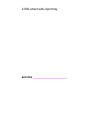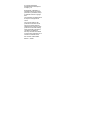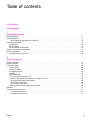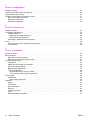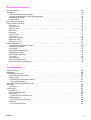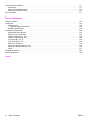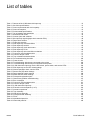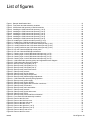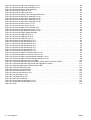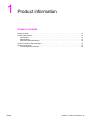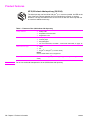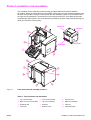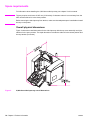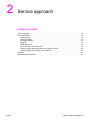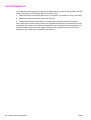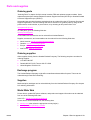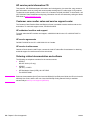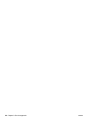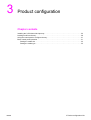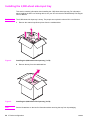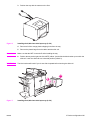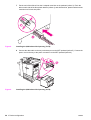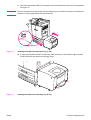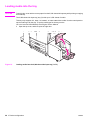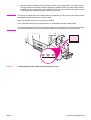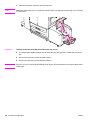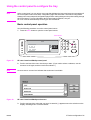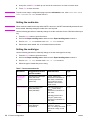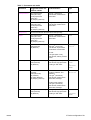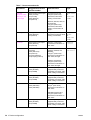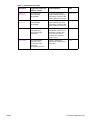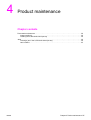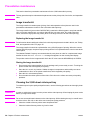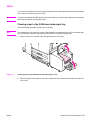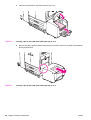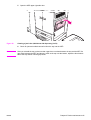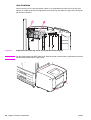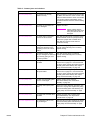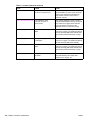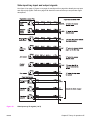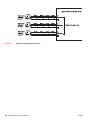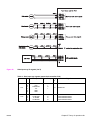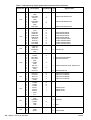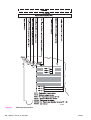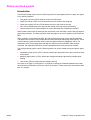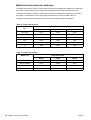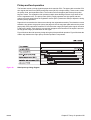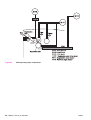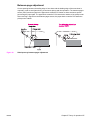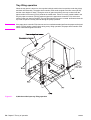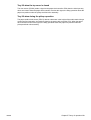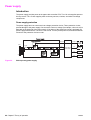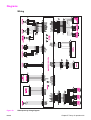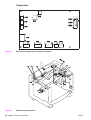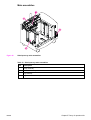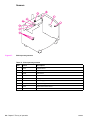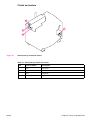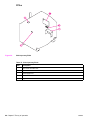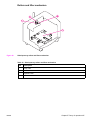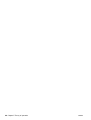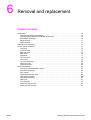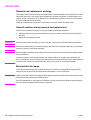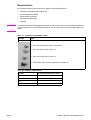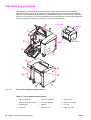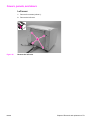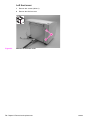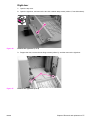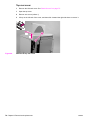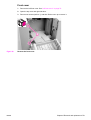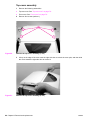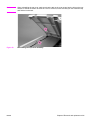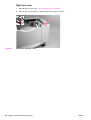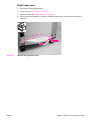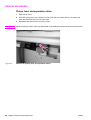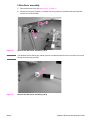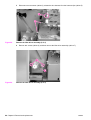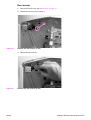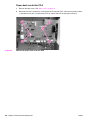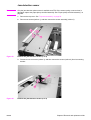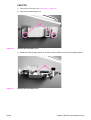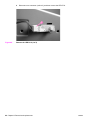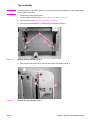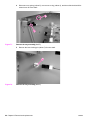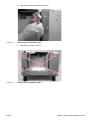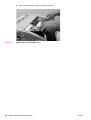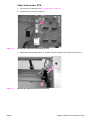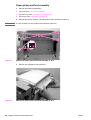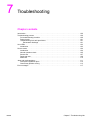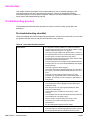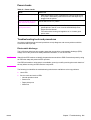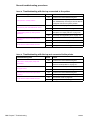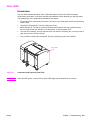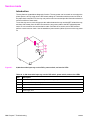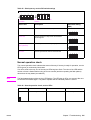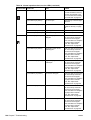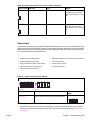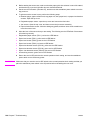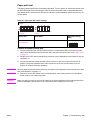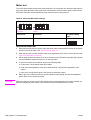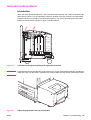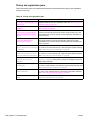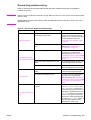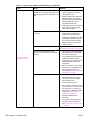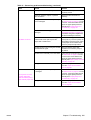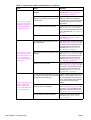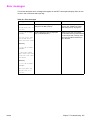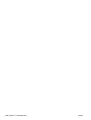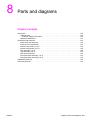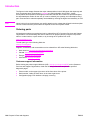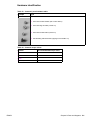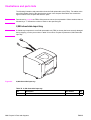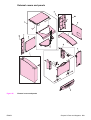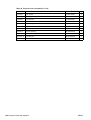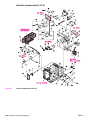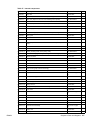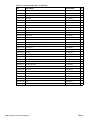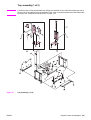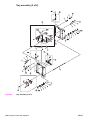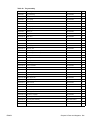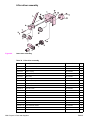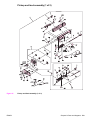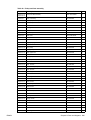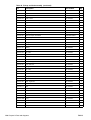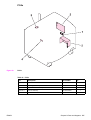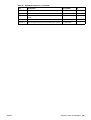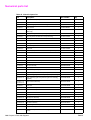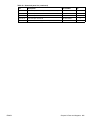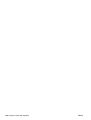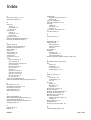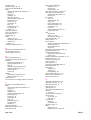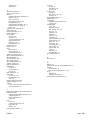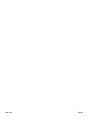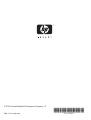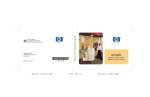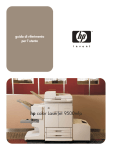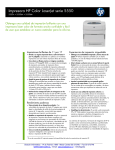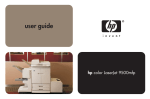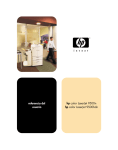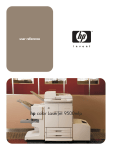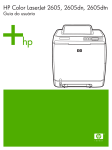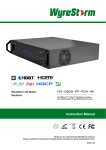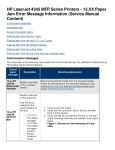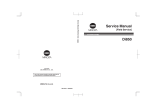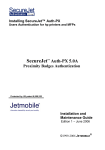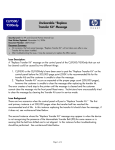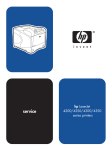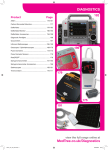Download Side-input tray orientation
Transcript
service 2,000-sheet side-input tray 2,000-sheet side-input tray service ____________________ © Copyright 2003-2004 Hewlett-Packard Development Company, L.P. Reproduction, adaptation, or translation without prior written permission is prohibited, except as allowed under the copyright laws. The information contained herein is subject to change without notice. The only warranties for HP products and services are set forth in the express warranty statements accompanying such products and services. Nothing herein should be construed as constituting an additional warranty. HP shall not be liable for technical or editorial errors or omissions contained herein. Part number: Q1891-90901 Edition 1, 9/2004 Table of contents List of tables List of figures 1 Product information Chapter contents . . . . . . . . . . . . . . . . . . . . . . . . . . . . . . . . . . . . . . . . . . . . . . . . . . . . . . . . . . . . . . . . . . . . . . . . . . . Product features . . . . . . . . . . . . . . . . . . . . . . . . . . . . . . . . . . . . . . . . . . . . . . . . . . . . . . . . . . . . . . . . . . . . . . . . . . . HP 2,000-sheet side-input tray (Q1891A) . . . . . . . . . . . . . . . . . . . . . . . . . . . . . . . . . . . . . . . . . . . . . . . . . . . Product specifications . . . . . . . . . . . . . . . . . . . . . . . . . . . . . . . . . . . . . . . . . . . . . . . . . . . . . . . . . . . . . . . . . . . . . . . Identification . . . . . . . . . . . . . . . . . . . . . . . . . . . . . . . . . . . . . . . . . . . . . . . . . . . . . . . . . . . . . . . . . . . . . . . . . . . Specifications . . . . . . . . . . . . . . . . . . . . . . . . . . . . . . . . . . . . . . . . . . . . . . . . . . . . . . . . . . . . . . . . . . . . . . . . . . Environmental specifications . . . . . . . . . . . . . . . . . . . . . . . . . . . . . . . . . . . . . . . . . . . . . . . . . . . . . . . . . . . . . . Product orientation and assemblies . . . . . . . . . . . . . . . . . . . . . . . . . . . . . . . . . . . . . . . . . . . . . . . . . . . . . . . . . . . . Space requirements . . . . . . . . . . . . . . . . . . . . . . . . . . . . . . . . . . . . . . . . . . . . . . . . . . . . . . . . . . . . . . . . . . . . . . . . Overall physical dimensions . . . . . . . . . . . . . . . . . . . . . . . . . . . . . . . . . . . . . . . . . . . . . . . . . . . . . . . . . . . . . . 11 12 12 13 13 13 14 15 16 16 2 Service approach Chapter contents . . . . . . . . . . . . . . . . . . . . . . . . . . . . . . . . . . . . . . . . . . . . . . . . . . . . . . . . . . . . . . . . . . . . . . . . . . . Service approach . . . . . . . . . . . . . . . . . . . . . . . . . . . . . . . . . . . . . . . . . . . . . . . . . . . . . . . . . . . . . . . . . . . . . . . . . . Parts and supplies. . . . . . . . . . . . . . . . . . . . . . . . . . . . . . . . . . . . . . . . . . . . . . . . . . . . . . . . . . . . . . . . . . . . . . . . . . Ordering parts . . . . . . . . . . . . . . . . . . . . . . . . . . . . . . . . . . . . . . . . . . . . . . . . . . . . . . . . . . . . . . . . . . . . . . . . . Ordering supplies . . . . . . . . . . . . . . . . . . . . . . . . . . . . . . . . . . . . . . . . . . . . . . . . . . . . . . . . . . . . . . . . . . . . . . . Exchange program . . . . . . . . . . . . . . . . . . . . . . . . . . . . . . . . . . . . . . . . . . . . . . . . . . . . . . . . . . . . . . . . . . . . . . Supplies . . . . . . . . . . . . . . . . . . . . . . . . . . . . . . . . . . . . . . . . . . . . . . . . . . . . . . . . . . . . . . . . . . . . . . . . . . . . . . World Wide Web. . . . . . . . . . . . . . . . . . . . . . . . . . . . . . . . . . . . . . . . . . . . . . . . . . . . . . . . . . . . . . . . . . . . . . . . HP service parts information CD . . . . . . . . . . . . . . . . . . . . . . . . . . . . . . . . . . . . . . . . . . . . . . . . . . . . . . . . . . . Customer care reseller sales and service support center . . . . . . . . . . . . . . . . . . . . . . . . . . . . . . . . . . . . . . . . HP authorized resellers and support . . . . . . . . . . . . . . . . . . . . . . . . . . . . . . . . . . . . . . . . . . . . . . . . . . . . . . . HP service agreements . . . . . . . . . . . . . . . . . . . . . . . . . . . . . . . . . . . . . . . . . . . . . . . . . . . . . . . . . . . . . . . . . HP service in other areas . . . . . . . . . . . . . . . . . . . . . . . . . . . . . . . . . . . . . . . . . . . . . . . . . . . . . . . . . . . . . . . Ordering related documentation and software . . . . . . . . . . . . . . . . . . . . . . . . . . . . . . . . . . . . . . . . . . . . . . . . . Warranty . . . . . . . . . . . . . . . . . . . . . . . . . . . . . . . . . . . . . . . . . . . . . . . . . . . . . . . . . . . . . . . . . . . . . . . . . . . . . . . . . Onsite service agreements . . . . . . . . . . . . . . . . . . . . . . . . . . . . . . . . . . . . . . . . . . . . . . . . . . . . . . . . . . . . . . . . . . . Priority onsite service . . . . . . . . . . . . . . . . . . . . . . . . . . . . . . . . . . . . . . . . . . . . . . . . . . . . . . . . . . . . . . . . . . Next-day onsite service . . . . . . . . . . . . . . . . . . . . . . . . . . . . . . . . . . . . . . . . . . . . . . . . . . . . . . . . . . . . . . . . . ENWW 17 18 19 19 19 19 19 19 20 20 20 20 20 20 21 21 21 21 iii 3 Product configuration Chapter contents . . . . . . . . . . . . . . . . . . . . . . . . . . . . . . . . . . . . . . . . . . . . . . . . . . . . . . . . . . . . . . . . . . . . . . . . . . .23 Installing the 2,000-sheet side-input tray . . . . . . . . . . . . . . . . . . . . . . . . . . . . . . . . . . . . . . . . . . . . . . . . . . . . . . . . .24 Loading media into the tray . . . . . . . . . . . . . . . . . . . . . . . . . . . . . . . . . . . . . . . . . . . . . . . . . . . . . . . . . . . . . . . . . . .28 Using the control panel to configure the tray . . . . . . . . . . . . . . . . . . . . . . . . . . . . . . . . . . . . . . . . . . . . . . . . . . . . . .31 Basic control-panel operation . . . . . . . . . . . . . . . . . . . . . . . . . . . . . . . . . . . . . . . . . . . . . . . . . . . . . . . . . . . . . .31 Setting the media size . . . . . . . . . . . . . . . . . . . . . . . . . . . . . . . . . . . . . . . . . . . . . . . . . . . . . . . . . . . . . . . . . . . .32 Setting the media type . . . . . . . . . . . . . . . . . . . . . . . . . . . . . . . . . . . . . . . . . . . . . . . . . . . . . . . . . . . . . . . . . . . .32 4 Product maintenance Chapter contents . . . . . . . . . . . . . . . . . . . . . . . . . . . . . . . . . . . . . . . . . . . . . . . . . . . . . . . . . . . . . . . . . . . . . . . . . . .37 Preventative maintenance . . . . . . . . . . . . . . . . . . . . . . . . . . . . . . . . . . . . . . . . . . . . . . . . . . . . . . . . . . . . . . . . . . . .38 Image transfer kit . . . . . . . . . . . . . . . . . . . . . . . . . . . . . . . . . . . . . . . . . . . . . . . . . . . . . . . . . . . . . . . . . . . . . . . .38 Replacing the image transfer kit . . . . . . . . . . . . . . . . . . . . . . . . . . . . . . . . . . . . . . . . . . . . . . . . . . . . . . . . . . .38 Storing the image transfer kit . . . . . . . . . . . . . . . . . . . . . . . . . . . . . . . . . . . . . . . . . . . . . . . . . . . . . . . . . . . . .38 Cleaning the 2,000-sheet side-input tray . . . . . . . . . . . . . . . . . . . . . . . . . . . . . . . . . . . . . . . . . . . . . . . . . . . . . .38 Jams . . . . . . . . . . . . . . . . . . . . . . . . . . . . . . . . . . . . . . . . . . . . . . . . . . . . . . . . . . . . . . . . . . . . . . . . . . . . . . . . . . . . .39 Clearing a jam in the 2,000-sheet side-input tray . . . . . . . . . . . . . . . . . . . . . . . . . . . . . . . . . . . . . . . . . . . . . . .39 Jam locations . . . . . . . . . . . . . . . . . . . . . . . . . . . . . . . . . . . . . . . . . . . . . . . . . . . . . . . . . . . . . . . . . . . . . . . . . . .42 5 Theory of operation Chapter contents . . . . . . . . . . . . . . . . . . . . . . . . . . . . . . . . . . . . . . . . . . . . . . . . . . . . . . . . . . . . . . . . . . . . . . . . . . .45 Basic operation. . . . . . . . . . . . . . . . . . . . . . . . . . . . . . . . . . . . . . . . . . . . . . . . . . . . . . . . . . . . . . . . . . . . . . . . . . . . .46 Major side-input tray systems . . . . . . . . . . . . . . . . . . . . . . . . . . . . . . . . . . . . . . . . . . . . . . . . . . . . . . . . . . . . . .46 Side-input tray input and output signals . . . . . . . . . . . . . . . . . . . . . . . . . . . . . . . . . . . . . . . . . . . . . . . . . . . . . . .47 Pickup and feed system . . . . . . . . . . . . . . . . . . . . . . . . . . . . . . . . . . . . . . . . . . . . . . . . . . . . . . . . . . . . . . . . . . . . .53 Introduction . . . . . . . . . . . . . . . . . . . . . . . . . . . . . . . . . . . . . . . . . . . . . . . . . . . . . . . . . . . . . . . . . . . . . . . . . . . .53 Media-level and media-size detection . . . . . . . . . . . . . . . . . . . . . . . . . . . . . . . . . . . . . . . . . . . . . . . . . . . . . . . .54 Pickup and feed operation . . . . . . . . . . . . . . . . . . . . . . . . . . . . . . . . . . . . . . . . . . . . . . . . . . . . . . . . . . . . . . . .55 Between-page adjustment . . . . . . . . . . . . . . . . . . . . . . . . . . . . . . . . . . . . . . . . . . . . . . . . . . . . . . . . . . . . . . . .57 Tray-lifting operation . . . . . . . . . . . . . . . . . . . . . . . . . . . . . . . . . . . . . . . . . . . . . . . . . . . . . . . . . . . . . . . . . . . . .58 Tray lift when the top cover is closed . . . . . . . . . . . . . . . . . . . . . . . . . . . . . . . . . . . . . . . . . . . . . . . . . . . . . . .59 Tray lift when during the pickup operation . . . . . . . . . . . . . . . . . . . . . . . . . . . . . . . . . . . . . . . . . . . . . . . . . . .59 Power supply . . . . . . . . . . . . . . . . . . . . . . . . . . . . . . . . . . . . . . . . . . . . . . . . . . . . . . . . . . . . . . . . . . . . . . . . . . . . . .60 Introduction . . . . . . . . . . . . . . . . . . . . . . . . . . . . . . . . . . . . . . . . . . . . . . . . . . . . . . . . . . . . . . . . . . . . . . . . . . . .60 Power supply protection . . . . . . . . . . . . . . . . . . . . . . . . . . . . . . . . . . . . . . . . . . . . . . . . . . . . . . . . . . . . . . . . .60 Diagrams . . . . . . . . . . . . . . . . . . . . . . . . . . . . . . . . . . . . . . . . . . . . . . . . . . . . . . . . . . . . . . . . . . . . . . . . . . . . . . . . .61 Wiring . . . . . . . . . . . . . . . . . . . . . . . . . . . . . . . . . . . . . . . . . . . . . . . . . . . . . . . . . . . . . . . . . . . . . . . . . . . . . . . . .61 Connectors. . . . . . . . . . . . . . . . . . . . . . . . . . . . . . . . . . . . . . . . . . . . . . . . . . . . . . . . . . . . . . . . . . . . . . . . . . . . .62 Main assemblies . . . . . . . . . . . . . . . . . . . . . . . . . . . . . . . . . . . . . . . . . . . . . . . . . . . . . . . . . . . . . . . . . . . . . . . .63 Sensors . . . . . . . . . . . . . . . . . . . . . . . . . . . . . . . . . . . . . . . . . . . . . . . . . . . . . . . . . . . . . . . . . . . . . . . . . . . . . . .64 Clutch and motors . . . . . . . . . . . . . . . . . . . . . . . . . . . . . . . . . . . . . . . . . . . . . . . . . . . . . . . . . . . . . . . . . . . . . . .65 PCAs . . . . . . . . . . . . . . . . . . . . . . . . . . . . . . . . . . . . . . . . . . . . . . . . . . . . . . . . . . . . . . . . . . . . . . . . . . . . . . . . .66 Rollers and lifter mechanism . . . . . . . . . . . . . . . . . . . . . . . . . . . . . . . . . . . . . . . . . . . . . . . . . . . . . . . . . . . . . . .67 iv Table of contents ENWW 6 Removal and replacement Chapter contents . . . . . . . . . . . . . . . . . . . . . . . . . . . . . . . . . . . . . . . . . . . . . . . . . . . . . . . . . . . . . . . . . . . . . . . . . . . Introduction . . . . . . . . . . . . . . . . . . . . . . . . . . . . . . . . . . . . . . . . . . . . . . . . . . . . . . . . . . . . . . . . . . . . . . . . . . . . . . . Removal and replacement strategy . . . . . . . . . . . . . . . . . . . . . . . . . . . . . . . . . . . . . . . . . . . . . . . . . . . . . . . . . General cautions during removal and replacement . . . . . . . . . . . . . . . . . . . . . . . . . . . . . . . . . . . . . . . . . . . . . Electrostatic discharge . . . . . . . . . . . . . . . . . . . . . . . . . . . . . . . . . . . . . . . . . . . . . . . . . . . . . . . . . . . . . . . . . . . Required tools. . . . . . . . . . . . . . . . . . . . . . . . . . . . . . . . . . . . . . . . . . . . . . . . . . . . . . . . . . . . . . . . . . . . . . . . . . Side-input tray orientation . . . . . . . . . . . . . . . . . . . . . . . . . . . . . . . . . . . . . . . . . . . . . . . . . . . . . . . . . . . . . . . . . . . . Covers, panels, and doors . . . . . . . . . . . . . . . . . . . . . . . . . . . . . . . . . . . . . . . . . . . . . . . . . . . . . . . . . . . . . . . . . . . Left cover . . . . . . . . . . . . . . . . . . . . . . . . . . . . . . . . . . . . . . . . . . . . . . . . . . . . . . . . . . . . . . . . . . . . . . . . . . . . . Left front cover . . . . . . . . . . . . . . . . . . . . . . . . . . . . . . . . . . . . . . . . . . . . . . . . . . . . . . . . . . . . . . . . . . . . . . . . . Back-left cover . . . . . . . . . . . . . . . . . . . . . . . . . . . . . . . . . . . . . . . . . . . . . . . . . . . . . . . . . . . . . . . . . . . . . . . . . Back cover . . . . . . . . . . . . . . . . . . . . . . . . . . . . . . . . . . . . . . . . . . . . . . . . . . . . . . . . . . . . . . . . . . . . . . . . . . . . Right door . . . . . . . . . . . . . . . . . . . . . . . . . . . . . . . . . . . . . . . . . . . . . . . . . . . . . . . . . . . . . . . . . . . . . . . . . . . . . Top rear cover . . . . . . . . . . . . . . . . . . . . . . . . . . . . . . . . . . . . . . . . . . . . . . . . . . . . . . . . . . . . . . . . . . . . . . . . . Front cover . . . . . . . . . . . . . . . . . . . . . . . . . . . . . . . . . . . . . . . . . . . . . . . . . . . . . . . . . . . . . . . . . . . . . . . . . . . . Top-cover assembly . . . . . . . . . . . . . . . . . . . . . . . . . . . . . . . . . . . . . . . . . . . . . . . . . . . . . . . . . . . . . . . . . . . . . Right rear cover . . . . . . . . . . . . . . . . . . . . . . . . . . . . . . . . . . . . . . . . . . . . . . . . . . . . . . . . . . . . . . . . . . . . . . . . Right lower cover . . . . . . . . . . . . . . . . . . . . . . . . . . . . . . . . . . . . . . . . . . . . . . . . . . . . . . . . . . . . . . . . . . . . . . . Internal assemblies . . . . . . . . . . . . . . . . . . . . . . . . . . . . . . . . . . . . . . . . . . . . . . . . . . . . . . . . . . . . . . . . . . . . . . . . Pickup, feed, and separation rollers . . . . . . . . . . . . . . . . . . . . . . . . . . . . . . . . . . . . . . . . . . . . . . . . . . . . . . . . . Lifter-driver assembly . . . . . . . . . . . . . . . . . . . . . . . . . . . . . . . . . . . . . . . . . . . . . . . . . . . . . . . . . . . . . . . . . . . . Door sensor . . . . . . . . . . . . . . . . . . . . . . . . . . . . . . . . . . . . . . . . . . . . . . . . . . . . . . . . . . . . . . . . . . . . . . . . . . . Paper-deck-controller PCA . . . . . . . . . . . . . . . . . . . . . . . . . . . . . . . . . . . . . . . . . . . . . . . . . . . . . . . . . . . . . . . . Jam-detection sensor . . . . . . . . . . . . . . . . . . . . . . . . . . . . . . . . . . . . . . . . . . . . . . . . . . . . . . . . . . . . . . . . . . . . Power-supply assembly . . . . . . . . . . . . . . . . . . . . . . . . . . . . . . . . . . . . . . . . . . . . . . . . . . . . . . . . . . . . . . . . . . LED PCA . . . . . . . . . . . . . . . . . . . . . . . . . . . . . . . . . . . . . . . . . . . . . . . . . . . . . . . . . . . . . . . . . . . . . . . . . . . . . Tray assembly . . . . . . . . . . . . . . . . . . . . . . . . . . . . . . . . . . . . . . . . . . . . . . . . . . . . . . . . . . . . . . . . . . . . . . . . . Paper-level-sensor PCA . . . . . . . . . . . . . . . . . . . . . . . . . . . . . . . . . . . . . . . . . . . . . . . . . . . . . . . . . . . . . . . . . . Paper-pickup and feed assembly . . . . . . . . . . . . . . . . . . . . . . . . . . . . . . . . . . . . . . . . . . . . . . . . . . . . . . . . . . . 69 70 70 70 70 71 72 73 73 74 75 76 77 78 79 80 82 83 84 84 85 87 88 89 90 91 93 97 98 7 Troubleshooting Chapter contents . . . . . . . . . . . . . . . . . . . . . . . . . . . . . . . . . . . . . . . . . . . . . . . . . . . . . . . . . . . . . . . . . . . . . . . . . . . 99 Introduction . . . . . . . . . . . . . . . . . . . . . . . . . . . . . . . . . . . . . . . . . . . . . . . . . . . . . . . . . . . . . . . . . . . . . . . . . . . . . . 100 Troubleshooting process . . . . . . . . . . . . . . . . . . . . . . . . . . . . . . . . . . . . . . . . . . . . . . . . . . . . . . . . . . . . . . . . . . . . 100 Pre-troubleshooting checklist . . . . . . . . . . . . . . . . . . . . . . . . . . . . . . . . . . . . . . . . . . . . . . . . . . . . . . . . . . . . . 100 Power checks . . . . . . . . . . . . . . . . . . . . . . . . . . . . . . . . . . . . . . . . . . . . . . . . . . . . . . . . . . . . . . . . . . . . . . . . . 101 Troubleshooting tools and procedures . . . . . . . . . . . . . . . . . . . . . . . . . . . . . . . . . . . . . . . . . . . . . . . . . . . . . . 101 Electrostatic discharge . . . . . . . . . . . . . . . . . . . . . . . . . . . . . . . . . . . . . . . . . . . . . . . . . . . . . . . . . . . . . . . . 101 General troubleshooting procedures 102 User LEDs . . . . . . . . . . . . . . . . . . . . . . . . . . . . . . . . . . . . . . . . . . . . . . . . . . . . . . . . . . . . . . . . . . . . . . . . . . . . . . . 103 Introduction . . . . . . . . . . . . . . . . . . . . . . . . . . . . . . . . . . . . . . . . . . . . . . . . . . . . . . . . . . . . . . . . . . . . . . . . . . . 103 Service mode . . . . . . . . . . . . . . . . . . . . . . . . . . . . . . . . . . . . . . . . . . . . . . . . . . . . . . . . . . . . . . . . . . . . . . . . . . . . 104 Introduction . . . . . . . . . . . . . . . . . . . . . . . . . . . . . . . . . . . . . . . . . . . . . . . . . . . . . . . . . . . . . . . . . . . . . . . . . . . 104 Normal operation check . . . . . . . . . . . . . . . . . . . . . . . . . . . . . . . . . . . . . . . . . . . . . . . . . . . . . . . . . . . . . . . . . 105 Sensor test . . . . . . . . . . . . . . . . . . . . . . . . . . . . . . . . . . . . . . . . . . . . . . . . . . . . . . . . . . . . . . . . . . . . . . . . . . . 107 Perform the service sensor test. . . . . . . . . . . . . . . . . . . . . . . . . . . . . . . . . . . . . . . . . . . . . . . . . . . . . . . . . . 107 Paper-path test . . . . . . . . . . . . . . . . . . . . . . . . . . . . . . . . . . . . . . . . . . . . . . . . . . . . . . . . . . . . . . . . . . . . . . . 109 Perform the paper pickup test . . . . . . . . . . . . . . . . . . . . . . . . . . . . . . . . . . . . . . . . . . . . . . . . . . . . . . . . . . . 109 Motor test . . . . . . . . . . . . . . . . . . . . . . . . . . . . . . . . . . . . . . . . . . . . . . . . . . . . . . . . . . . . . . . . . . . . . . . . . . . . 110 Perform the motor test. . . . . . . . . . . . . . . . . . . . . . . . . . . . . . . . . . . . . . . . . . . . . . . . . . . . . . . . . . . . . . . . . 110 ENWW v Jams and media problems . . . . . . . . . . . . . . . . . . . . . . . . . . . . . . . . . . . . . . . . . . . . . . . . . . . . . . . . . . . . . . . . . . .111 Introduction . . . . . . . . . . . . . . . . . . . . . . . . . . . . . . . . . . . . . . . . . . . . . . . . . . . . . . . . . . . . . . . . . . . . . . . . . . .111 Pickup and registration jams . . . . . . . . . . . . . . . . . . . . . . . . . . . . . . . . . . . . . . . . . . . . . . . . . . . . . . . . . . . . . .112 General tray problem solving . . . . . . . . . . . . . . . . . . . . . . . . . . . . . . . . . . . . . . . . . . . . . . . . . . . . . . . . . . . . . .113 Error messages . . . . . . . . . . . . . . . . . . . . . . . . . . . . . . . . . . . . . . . . . . . . . . . . . . . . . . . . . . . . . . . . . . . . . . . . . . .117 8 Parts and diagrams Chapter contents . . . . . . . . . . . . . . . . . . . . . . . . . . . . . . . . . . . . . . . . . . . . . . . . . . . . . . . . . . . . . . . . . . . . . . . . . .119 Introduction. . . . . . . . . . . . . . . . . . . . . . . . . . . . . . . . . . . . . . . . . . . . . . . . . . . . . . . . . . . . . . . . . . . . . . . . . . . . . . .120 Ordering parts . . . . . . . . . . . . . . . . . . . . . . . . . . . . . . . . . . . . . . . . . . . . . . . . . . . . . . . . . . . . . . . . . . . . . . . . .120 Customer support information . . . . . . . . . . . . . . . . . . . . . . . . . . . . . . . . . . . . . . . . . . . . . . . . . . . . . . . . . . .120 Hardware identification . . . . . . . . . . . . . . . . . . . . . . . . . . . . . . . . . . . . . . . . . . . . . . . . . . . . . . . . . . . . . . . . . .121 Illustrations and parts lists . . . . . . . . . . . . . . . . . . . . . . . . . . . . . . . . . . . . . . . . . . . . . . . . . . . . . . . . . . . . . . . . . . .122 2,000-sheet side-input tray . . . . . . . . . . . . . . . . . . . . . . . . . . . . . . . . . . . . . . . . . . . . . . . . . . . . . . . . . . . . . . .122 External covers and panels . . . . . . . . . . . . . . . . . . . . . . . . . . . . . . . . . . . . . . . . . . . . . . . . . . . . . . . . . . . . . . .123 Internal components (1 of 2) . . . . . . . . . . . . . . . . . . . . . . . . . . . . . . . . . . . . . . . . . . . . . . . . . . . . . . . . . . . . . .125 Internal components (2 of 2) . . . . . . . . . . . . . . . . . . . . . . . . . . . . . . . . . . . . . . . . . . . . . . . . . . . . . . . . . . . . . .126 Tray assembly (1 of 2) . . . . . . . . . . . . . . . . . . . . . . . . . . . . . . . . . . . . . . . . . . . . . . . . . . . . . . . . . . . . . . . . . .129 Tray assembly (2 of 2) . . . . . . . . . . . . . . . . . . . . . . . . . . . . . . . . . . . . . . . . . . . . . . . . . . . . . . . . . . . . . . . . . . .130 Lifter-driver assembly. . . . . . . . . . . . . . . . . . . . . . . . . . . . . . . . . . . . . . . . . . . . . . . . . . . . . . . . . . . . . . . . . . . .132 Pickup and feed assembly (1 of 2) . . . . . . . . . . . . . . . . . . . . . . . . . . . . . . . . . . . . . . . . . . . . . . . . . . . . . . . . .133 Pickup and feed assembly (2 of 2). . . . . . . . . . . . . . . . . . . . . . . . . . . . . . . . . . . . . . . . . . . . . . . . . . . . . . . . . .134 PCAs . . . . . . . . . . . . . . . . . . . . . . . . . . . . . . . . . . . . . . . . . . . . . . . . . . . . . . . . . . . . . . . . . . . . . . . . . . . . . . . .137 Alphabetical parts list . . . . . . . . . . . . . . . . . . . . . . . . . . . . . . . . . . . . . . . . . . . . . . . . . . . . . . . . . . . . . . . . . . . . . . .138 Numerical parts list . . . . . . . . . . . . . . . . . . . . . . . . . . . . . . . . . . . . . . . . . . . . . . . . . . . . . . . . . . . . . . . . . . . . . . . . .140 Index vi Table of contents ENWW List of tables Table 1. Features of the 2,000-sheet side-input tray . . . . . . . . . . . . . . . . . . . . . . . . . . . . . . . . . . . . . . . . . . . . . . . 12 Table 2. Out-of-box specifications . . . . . . . . . . . . . . . . . . . . . . . . . . . . . . . . . . . . . . . . . . . . . . . . . . . . . . . . . . . . . 13 Table 3. Power requirements and circuit capacity . . . . . . . . . . . . . . . . . . . . . . . . . . . . . . . . . . . . . . . . . . . . . . . . . 14 Table 4. Power consumption . . . . . . . . . . . . . . . . . . . . . . . . . . . . . . . . . . . . . . . . . . . . . . . . . . . . . . . . . . . . . . . . . 14 Table 5. Environmental specifications . . . . . . . . . . . . . . . . . . . . . . . . . . . . . . . . . . . . . . . . . . . . . . . . . . . . . . . . . . 14 Table 6. Tray orientation and assemblies . . . . . . . . . . . . . . . . . . . . . . . . . . . . . . . . . . . . . . . . . . . . . . . . . . . . . . . 15 Table 7. Documents and media . . . . . . . . . . . . . . . . . . . . . . . . . . . . . . . . . . . . . . . . . . . . . . . . . . . . . . . . . . . . . . . 32 Table 8. Common jams and solutions . . . . . . . . . . . . . . . . . . . . . . . . . . . . . . . . . . . . . . . . . . . . . . . . . . . . . . . . . . 43 Table 9. Side-input tray signals (paper-deck-controller PCA) . . . . . . . . . . . . . . . . . . . . . . . . . . . . . . . . . . . . . . . . 49 Table 10. Paper-level sensors . . . . . . . . . . . . . . . . . . . . . . . . . . . . . . . . . . . . . . . . . . . . . . . . . . . . . . . . . . . . . . . . 54 Table 11. Paper-size sensors . . . . . . . . . . . . . . . . . . . . . . . . . . . . . . . . . . . . . . . . . . . . . . . . . . . . . . . . . . . . . . . . . 54 Table 12. Side-input tray main assemblies . . . . . . . . . . . . . . . . . . . . . . . . . . . . . . . . . . . . . . . . . . . . . . . . . . . . . . 63 Table 13. Side-input tray sensors . . . . . . . . . . . . . . . . . . . . . . . . . . . . . . . . . . . . . . . . . . . . . . . . . . . . . . . . . . . . . . 64 Table 14. Side-input tray clutch and motors . . . . . . . . . . . . . . . . . . . . . . . . . . . . . . . . . . . . . . . . . . . . . . . . . . . . . . 65 Table 15. Side-input tray PCAs . . . . . . . . . . . . . . . . . . . . . . . . . . . . . . . . . . . . . . . . . . . . . . . . . . . . . . . . . . . . . . . 66 Table 16. Side-input tray rollers and lifter mechanism . . . . . . . . . . . . . . . . . . . . . . . . . . . . . . . . . . . . . . . . . . . . . . 67 Table 17. Commonly used hardware table . . . . . . . . . . . . . . . . . . . . . . . . . . . . . . . . . . . . . . . . . . . . . . . . . . . . . . . 71 Table 18. Common torque values . . . . . . . . . . . . . . . . . . . . . . . . . . . . . . . . . . . . . . . . . . . . . . . . . . . . . . . . . . . . . 71 Table 19. Tray orientation and assemblies . . . . . . . . . . . . . . . . . . . . . . . . . . . . . . . . . . . . . . . . . . . . . . . . . . . . . . 72 Table 20. Pre-troubleshooting checklist . . . . . . . . . . . . . . . . . . . . . . . . . . . . . . . . . . . . . . . . . . . . . . . . . . . . . . . . 100 Table 21. Power checks . . . . . . . . . . . . . . . . . . . . . . . . . . . . . . . . . . . . . . . . . . . . . . . . . . . . . . . . . . . . . . . . . . . . 101 Table 22. Troubleshooting with the tray connected to the printer . . . . . . . . . . . . . . . . . . . . . . . . . . . . . . . . . . . . 102 Table 23. Troubleshooting with the tray not connected to the printer . . . . . . . . . . . . . . . . . . . . . . . . . . . . . . . . . 102 Table 24. 2,000-sheet side-input tray service DIP switch, power switch, and service LEDs . . . . . . . . . . . . . . . . 104 Table 25. Side-input tray service DIP switch settings . . . . . . . . . . . . . . . . . . . . . . . . . . . . . . . . . . . . . . . . . . . . 105 Table 26. Normal operation check, service LEDs . . . . . . . . . . . . . . . . . . . . . . . . . . . . . . . . . . . . . . . . . . . . . . . . 105 Table 27. Sensor test DIP switch settings . . . . . . . . . . . . . . . . . . . . . . . . . . . . . . . . . . . . . . . . . . . . . . . . . . . . . . 107 Table 28. Paper-path DIP switch settings . . . . . . . . . . . . . . . . . . . . . . . . . . . . . . . . . . . . . . . . . . . . . . . . . . . . . . 109 Table 29. Motor test DIP switch settings . . . . . . . . . . . . . . . . . . . . . . . . . . . . . . . . . . . . . . . . . . . . . . . . . . . . . . . 110 Table 30. Pickup and registration jams . . . . . . . . . . . . . . . . . . . . . . . . . . . . . . . . . . . . . . . . . . . . . . . . . . . . . . . . 112 Table 31. General tray problem troubleshooting . . . . . . . . . . . . . . . . . . . . . . . . . . . . . . . . . . . . . . . . . . . . . . . . . 113 Table 32. Error messages . . . . . . . . . . . . . . . . . . . . . . . . . . . . . . . . . . . . . . . . . . . . . . . . . . . . . . . . . . . . . . . . . . 117 Table 33. Commonly used hardware table . . . . . . . . . . . . . . . . . . . . . . . . . . . . . . . . . . . . . . . . . . . . . . . . . . . . . . 121 Table 34. Common torque values . . . . . . . . . . . . . . . . . . . . . . . . . . . . . . . . . . . . . . . . . . . . . . . . . . . . . . . . . . . . 121 Table 35. 2,000-sheet side-input tray . . . . . . . . . . . . . . . . . . . . . . . . . . . . . . . . . . . . . . . . . . . . . . . . . . . . . . . . . . 122 Table 36. External covers and panels (1 of 2) . . . . . . . . . . . . . . . . . . . . . . . . . . . . . . . . . . . . . . . . . . . . . . . . . . . 124 Table 37. Internal components . . . . . . . . . . . . . . . . . . . . . . . . . . . . . . . . . . . . . . . . . . . . . . . . . . . . . . . . . . . . . . . 127 Table 38. Tray assembly . . . . . . . . . . . . . . . . . . . . . . . . . . . . . . . . . . . . . . . . . . . . . . . . . . . . . . . . . . . . . . . . . . . 131 Table 39. Lifter-driver assembly . . . . . . . . . . . . . . . . . . . . . . . . . . . . . . . . . . . . . . . . . . . . . . . . . . . . . . . . . . . . . . 132 Table 40. Pickup and feed assembly . . . . . . . . . . . . . . . . . . . . . . . . . . . . . . . . . . . . . . . . . . . . . . . . . . . . . . . . . . 135 Table 41. PCAs . . . . . . . . . . . . . . . . . . . . . . . . . . . . . . . . . . . . . . . . . . . . . . . . . . . . . . . . . . . . . . . . . . . . . . . . . . 137 Table 42. Alphabetical parts list . . . . . . . . . . . . . . . . . . . . . . . . . . . . . . . . . . . . . . . . . . . . . . . . . . . . . . . . . . . . . . 138 Table 43. Numerical parts list . . . . . . . . . . . . . . . . . . . . . . . . . . . . . . . . . . . . . . . . . . . . . . . . . . . . . . . . . . . . . . . . 140 ENWW List of tables vii viii List of tables ENWW List of figures Figure 1. Sample identification label . . . . . . . . . . . . . . . . . . . . . . . . . . . . . . . . . . . . . . . . . . . . . . . . . . . . . . . . . . . . Figure 2. Front, back and side assembly locations . . . . . . . . . . . . . . . . . . . . . . . . . . . . . . . . . . . . . . . . . . . . . . . . . Figure 3. 2,000-sheet side-input tray overall dimensions . . . . . . . . . . . . . . . . . . . . . . . . . . . . . . . . . . . . . . . . . . . . Figure 4. Installing the 2,000-sheet side-input tray (1 of 8) . . . . . . . . . . . . . . . . . . . . . . . . . . . . . . . . . . . . . . . . . . . Figure 5. Installing the 2,000-sheet side-input tray (2 of 8) . . . . . . . . . . . . . . . . . . . . . . . . . . . . . . . . . . . . . . . . . . . Figure 6. Installing the 2,000-sheet side-input tray (3 of 8) . . . . . . . . . . . . . . . . . . . . . . . . . . . . . . . . . . . . . . . . . . . Figure 7. Installing the 2,000-sheet side-input tray (4 of 8) . . . . . . . . . . . . . . . . . . . . . . . . . . . . . . . . . . . . . . . . . . . Figure 8. Installing the 2,000-sheet side-input tray (5 of 8) . . . . . . . . . . . . . . . . . . . . . . . . . . . . . . . . . . . . . . . . . . . Figure 9. Installing the 2,000-sheet side-input tray (6 of 8) . . . . . . . . . . . . . . . . . . . . . . . . . . . . . . . . . . . . . . . . . . . Figure 10. Installing the 2,000-sheet side-input tray (7 of 8) . . . . . . . . . . . . . . . . . . . . . . . . . . . . . . . . . . . . . . . . . . Figure 11. Installing the 2,000-sheet side-input tray (8 of 8) . . . . . . . . . . . . . . . . . . . . . . . . . . . . . . . . . . . . . . . . . . Figure 12. Loading media into the 2,000-sheet side-input tray (1 of 3). . . . . . . . . . . . . . . . . . . . . . . . . . . . . . . . . . Figure 13. Loading media into the 2,000-sheet side-input tray (2 of 3). . . . . . . . . . . . . . . . . . . . . . . . . . . . . . . . . . Figure 14. Loading media into the 2,000-sheet side-input tray (3 of 3). . . . . . . . . . . . . . . . . . . . . . . . . . . . . . . . . . Figure 15. HP color LaserJet 9500mfp control panel . . . . . . . . . . . . . . . . . . . . . . . . . . . . . . . . . . . . . . . . . . . . . . . Figure 16. HP color LaserJet 9500mfp touchscreen . . . . . . . . . . . . . . . . . . . . . . . . . . . . . . . . . . . . . . . . . . . . . . . . Figure 17. Clearing a jam in the 2,000-sheet side-input tray (1 of 4) . . . . . . . . . . . . . . . . . . . . . . . . . . . . . . . . . . . Figure 18. Clearing a jam in the 2,000-sheet side-input tray (2 of 4) . . . . . . . . . . . . . . . . . . . . . . . . . . . . . . . . . . . Figure 19. Clearing a jam in the 2,000-sheet side-input tray (3 of 4) . . . . . . . . . . . . . . . . . . . . . . . . . . . . . . . . . . . Figure 20. Clearing a jam in the 2,000-sheet side-input tray (4 of 4) . . . . . . . . . . . . . . . . . . . . . . . . . . . . . . . . . . . Figure 21. 2,000-sheet side-input tray pickup and registration block diagram . . . . . . . . . . . . . . . . . . . . . . . . . . . . Figure 22. 2,000-sheet side-input tray systems . . . . . . . . . . . . . . . . . . . . . . . . . . . . . . . . . . . . . . . . . . . . . . . . . . . Figure 23. Side-input tray I/O signals (1of 3). . . . . . . . . . . . . . . . . . . . . . . . . . . . . . . . . . . . . . . . . . . . . . . . . . . . . . Figure 24. Side-input tray I/O signals (2 of 3) . . . . . . . . . . . . . . . . . . . . . . . . . . . . . . . . . . . . . . . . . . . . . . . . . . . . . Figure 25. Side-input tray I/O signals (3of 3). . . . . . . . . . . . . . . . . . . . . . . . . . . . . . . . . . . . . . . . . . . . . . . . . . . . . . Figure 26. Side-input tray motors and rollers . . . . . . . . . . . . . . . . . . . . . . . . . . . . . . . . . . . . . . . . . . . . . . . . . . . . . Figure 27. Side-input tray sensors . . . . . . . . . . . . . . . . . . . . . . . . . . . . . . . . . . . . . . . . . . . . . . . . . . . . . . . . . . . . . Figure 28. Side-input tray timing diagram . . . . . . . . . . . . . . . . . . . . . . . . . . . . . . . . . . . . . . . . . . . . . . . . . . . . . . . . Figure 29. Side-input tray major components . . . . . . . . . . . . . . . . . . . . . . . . . . . . . . . . . . . . . . . . . . . . . . . . . . . . . Figure 30. Side-input tray between-pages adjustment . . . . . . . . . . . . . . . . . . . . . . . . . . . . . . . . . . . . . . . . . . . . . . Figure 31. 2,000-sheet side-input tray lifting operation . . . . . . . . . . . . . . . . . . . . . . . . . . . . . . . . . . . . . . . . . . . . . . Figure 32. Side-input tray power supply . . . . . . . . . . . . . . . . . . . . . . . . . . . . . . . . . . . . . . . . . . . . . . . . . . . . . . . . . Figure 33. Side-input tray wiring diagram . . . . . . . . . . . . . . . . . . . . . . . . . . . . . . . . . . . . . . . . . . . . . . . . . . . . . . . . Figure 34. Side-input tray paper-deck-controller connectors . . . . . . . . . . . . . . . . . . . . . . . . . . . . . . . . . . . . . . . . . Figure 35. Side-input tray connectors . . . . . . . . . . . . . . . . . . . . . . . . . . . . . . . . . . . . . . . . . . . . . . . . . . . . . . . . . . . Figure 36. Side-input tray main assemblies . . . . . . . . . . . . . . . . . . . . . . . . . . . . . . . . . . . . . . . . . . . . . . . . . . . . . . Figure 37. Side-input tray sensors . . . . . . . . . . . . . . . . . . . . . . . . . . . . . . . . . . . . . . . . . . . . . . . . . . . . . . . . . . . . . Figure 38. Side-input tray clutch and motors. . . . . . . . . . . . . . . . . . . . . . . . . . . . . . . . . . . . . . . . . . . . . . . . . . . . . . Figure 39. Side-input tray PCAs . . . . . . . . . . . . . . . . . . . . . . . . . . . . . . . . . . . . . . . . . . . . . . . . . . . . . . . . . . . . . . . Figure 40. Side-input tray rollers and lifter mechanism . . . . . . . . . . . . . . . . . . . . . . . . . . . . . . . . . . . . . . . . . . . . . . Figure 41. Front, back and side assembly locations . . . . . . . . . . . . . . . . . . . . . . . . . . . . . . . . . . . . . . . . . . . . . . . . Figure 42. Remove the left cover . . . . . . . . . . . . . . . . . . . . . . . . . . . . . . . . . . . . . . . . . . . . . . . . . . . . . . . . . . . . . . Figure 43. Remove the left front cover . . . . . . . . . . . . . . . . . . . . . . . . . . . . . . . . . . . . . . . . . . . . . . . . . . . . . . . . . . Figure 44. Remove the back-left cover . . . . . . . . . . . . . . . . . . . . . . . . . . . . . . . . . . . . . . . . . . . . . . . . . . . . . . . . . . Figure 45. Remove the back cover . . . . . . . . . . . . . . . . . . . . . . . . . . . . . . . . . . . . . . . . . . . . . . . . . . . . . . . . . . . . . Figure 46. Remove the right door (1 of 2) . . . . . . . . . . . . . . . . . . . . . . . . . . . . . . . . . . . . . . . . . . . . . . . . . . . . . . . . Figure 47. Remove the right door (2 of 2) . . . . . . . . . . . . . . . . . . . . . . . . . . . . . . . . . . . . . . . . . . . . . . . . . . . . . . . . Figure 48. Remove the top rear cover. . . . . . . . . . . . . . . . . . . . . . . . . . . . . . . . . . . . . . . . . . . . . . . . . . . . . . . . . . . Figure 49. Remove the front cover . . . . . . . . . . . . . . . . . . . . . . . . . . . . . . . . . . . . . . . . . . . . . . . . . . . . . . . . . . . . . ENWW 13 15 16 24 24 25 25 26 26 27 27 28 29 30 31 31 39 40 40 41 42 46 47 48 49 51 52 55 56 57 58 60 61 62 62 63 64 65 66 67 72 73 74 75 76 77 77 78 79 List of figures ix Figure 50. Remove the top-cover assembly (1 of 2) . . . . . . . . . . . . . . . . . . . . . . . . . . . . . . . . . . . . . . . . . . . . . . . .80 Figure 51. Remove the top-cover assembly (2 of 2) . . . . . . . . . . . . . . . . . . . . . . . . . . . . . . . . . . . . . . . . . . . . . . . .80 Figure 52. Reinstalling the top-cover assembly . . . . . . . . . . . . . . . . . . . . . . . . . . . . . . . . . . . . . . . . . . . . . . . . . . . .81 Figure 53. Remove the right rear cover . . . . . . . . . . . . . . . . . . . . . . . . . . . . . . . . . . . . . . . . . . . . . . . . . . . . . . . . . .82 Figure 54. Remove the right lower cover . . . . . . . . . . . . . . . . . . . . . . . . . . . . . . . . . . . . . . . . . . . . . . . . . . . . . . . . .83 Figure 55. Remove the pickup, feed, and separation rollers . . . . . . . . . . . . . . . . . . . . . . . . . . . . . . . . . . . . . . . . . .84 Figure 56. Remove the lifter-driver assembly (1 of 4) . . . . . . . . . . . . . . . . . . . . . . . . . . . . . . . . . . . . . . . . . . . . . . .85 Figure 57. Remove the lifter-driver assembly (2 of 4) . . . . . . . . . . . . . . . . . . . . . . . . . . . . . . . . . . . . . . . . . . . . . . .85 Figure 58. Remove the lifter-driver assembly (3 of 4) . . . . . . . . . . . . . . . . . . . . . . . . . . . . . . . . . . . . . . . . . . . . . . .86 Figure 59. Remove the lifter-driver assembly (4 of 4) . . . . . . . . . . . . . . . . . . . . . . . . . . . . . . . . . . . . . . . . . . . . . . .86 Figure 60. Remove the door sensor (1 of 2). . . . . . . . . . . . . . . . . . . . . . . . . . . . . . . . . . . . . . . . . . . . . . . . . . . . . . .87 Figure 61. Remove the door sensor (2 of 2). . . . . . . . . . . . . . . . . . . . . . . . . . . . . . . . . . . . . . . . . . . . . . . . . . . . . . .87 Figure 62. Remove the paper-deck-controller PCA . . . . . . . . . . . . . . . . . . . . . . . . . . . . . . . . . . . . . . . . . . . . . . . . .88 Figure 63. Remove the jam-detection sensor (1 of 2) . . . . . . . . . . . . . . . . . . . . . . . . . . . . . . . . . . . . . . . . . . . . . . .89 Figure 64. Remove the jam-detection sensor (2 of 2) . . . . . . . . . . . . . . . . . . . . . . . . . . . . . . . . . . . . . . . . . . . . . . .89 Figure 65. Remove the power-supply assembly . . . . . . . . . . . . . . . . . . . . . . . . . . . . . . . . . . . . . . . . . . . . . . . . . . .90 Figure 66. Remove the LED PCA (1 of 3) . . . . . . . . . . . . . . . . . . . . . . . . . . . . . . . . . . . . . . . . . . . . . . . . . . . . . . . .91 Figure 67. Remove the LED PCA (2 of 3) . . . . . . . . . . . . . . . . . . . . . . . . . . . . . . . . . . . . . . . . . . . . . . . . . . . . . . . .91 Figure 68. Remove the LED PCA (3 of 3) . . . . . . . . . . . . . . . . . . . . . . . . . . . . . . . . . . . . . . . . . . . . . . . . . . . . . . . .92 Figure 69. Remove the tray assembly (1 of 7) . . . . . . . . . . . . . . . . . . . . . . . . . . . . . . . . . . . . . . . . . . . . . . . . . . . . .93 Figure 70. Remove the tray assembly (2 of 7) . . . . . . . . . . . . . . . . . . . . . . . . . . . . . . . . . . . . . . . . . . . . . . . . . . . . .93 Figure 71. Remove the tray assembly (3 of 7) . . . . . . . . . . . . . . . . . . . . . . . . . . . . . . . . . . . . . . . . . . . . . . . . . . . . .94 Figure 72. Remove the tray assembly (4 of 7) . . . . . . . . . . . . . . . . . . . . . . . . . . . . . . . . . . . . . . . . . . . . . . . . . . . . .94 Figure 73. Remove the tray assembly (5 of 7) . . . . . . . . . . . . . . . . . . . . . . . . . . . . . . . . . . . . . . . . . . . . . . . . . . . . .95 Figure 74. Remove the tray assembly (6 of 7) . . . . . . . . . . . . . . . . . . . . . . . . . . . . . . . . . . . . . . . . . . . . . . . . . . . . .95 Figure 75. Remove the tray assembly (7 of 7) . . . . . . . . . . . . . . . . . . . . . . . . . . . . . . . . . . . . . . . . . . . . . . . . . . . . .96 Figure 76. Remove the paper-level-sensor PCA (1 of 2) . . . . . . . . . . . . . . . . . . . . . . . . . . . . . . . . . . . . . . . . . . . . .97 Figure 77. Remove the paper-level-sensor PCA (2 of 2) . . . . . . . . . . . . . . . . . . . . . . . . . . . . . . . . . . . . . . . . . . . . .97 Figure 78. Remove the paper-pickup and feed assembly (1 of 2) . . . . . . . . . . . . . . . . . . . . . . . . . . . . . . . . . . . . . .98 Figure 79. Remove the paper-pickup and feed assembly (2 of 2) . . . . . . . . . . . . . . . . . . . . . . . . . . . . . . . . . . . . . .98 Figure 80. 2,000-sheet side-input tray user LEDs . . . . . . . . . . . . . . . . . . . . . . . . . . . . . . . . . . . . . . . . . . . . . . . . .103 Figure 81. 2,000-sheet side-input tray service DIPs, power switch, and service LEDs . . . . . . . . . . . . . . . . . . . . .104 Figure 82. 2,000-sheet side-input tray pickup and registration locations . . . . . . . . . . . . . . . . . . . . . . . . . . . . . . . .111 Figure 83. Adjust the gap between the tray and the MFP . . . . . . . . . . . . . . . . . . . . . . . . . . . . . . . . . . . . . . . . . . .111 Figure 84. 2,000-sheet side-input tray . . . . . . . . . . . . . . . . . . . . . . . . . . . . . . . . . . . . . . . . . . . . . . . . . . . . . . . . . .122 Figure 85. External covers and panels . . . . . . . . . . . . . . . . . . . . . . . . . . . . . . . . . . . . . . . . . . . . . . . . . . . . . . . . . .123 Figure 86. Internal component (1 of 2) . . . . . . . . . . . . . . . . . . . . . . . . . . . . . . . . . . . . . . . . . . . . . . . . . . . . . . . . . .125 Figure 87. Internal components (2 of 2) . . . . . . . . . . . . . . . . . . . . . . . . . . . . . . . . . . . . . . . . . . . . . . . . . . . . . . . . .126 Figure 88. Tray assembly (1 of 2). . . . . . . . . . . . . . . . . . . . . . . . . . . . . . . . . . . . . . . . . . . . . . . . . . . . . . . . . . . . . .129 Figure 89. Tray assembly (2 of 2). . . . . . . . . . . . . . . . . . . . . . . . . . . . . . . . . . . . . . . . . . . . . . . . . . . . . . . . . . . . . .130 Figure 90. Lifter-driver assembly . . . . . . . . . . . . . . . . . . . . . . . . . . . . . . . . . . . . . . . . . . . . . . . . . . . . . . . . . . . . . .132 Figure 91. Pickup and feed assembly (1 of 2) . . . . . . . . . . . . . . . . . . . . . . . . . . . . . . . . . . . . . . . . . . . . . . . . . . . .133 Figure 92. Pickup and feed assembly (2 of 2) . . . . . . . . . . . . . . . . . . . . . . . . . . . . . . . . . . . . . . . . . . . . . . . . . . . .134 Figure 93. PCAs . . . . . . . . . . . . . . . . . . . . . . . . . . . . . . . . . . . . . . . . . . . . . . . . . . . . . . . . . . . . . . . . . . . . . . . . . . .137 x List of figures ENWW 1 Product information Chapter contents Product features . . . . . . . . . . . . . . . . . . . . . . . . . . . . . . . . . . . . . . . . . . . . . . . . . . . . . . . . . . . . . . 12 Product specifications . . . . . . . . . . . . . . . . . . . . . . . . . . . . . . . . . . . . . . . . . . . . . . . . . . . . . . . . . . 13 Identification . . . . . . . . . . . . . . . . . . . . . . . . . . . . . . . . . . . . . . . . . . . . . . . . . . . . . . . . . . . . . . 13 Specifications . . . . . . . . . . . . . . . . . . . . . . . . . . . . . . . . . . . . . . . . . . . . . . . . . . . . . . . . . . . . . 13 Environmental specifications . . . . . . . . . . . . . . . . . . . . . . . . . . . . . . . . . . . . . . . . . . . . . . . . . 14 Product orientation and assemblies . . . . . . . . . . . . . . . . . . . . . . . . . . . . . . . . . . . . . . . . . . . . . . . 15 Space requirements . . . . . . . . . . . . . . . . . . . . . . . . . . . . . . . . . . . . . . . . . . . . . . . . . . . . . . . . . . . 16 Overall physical dimensions . . . . . . . . . . . . . . . . . . . . . . . . . . . . . . . . . . . . . . . . . . . . . . . . . . 16 ENWW Chapter 1 Product information 11 Product features HP 2,000-sheet side-input tray (Q1891A) The side-input tray can feed 64 to 200 g/m2 (17 to 53 lb bond) media. An LED on the front of the tray indicates whether the unit is functioning correctly, or requires attention. The tray also features four service LEDs on the rear of the tray that can be used to troubleshoot the tray. Table 1. Features of the 2,000-sheet side-input tray Pickup method z z z Media z z z z Media size and type Pickup roller Separation and feed rollers Registration roller Plain paper Colored paper Recycled paper For more information, see table 7, “Documents and media,” on page 32 z Letter A4 z 64 g/m2 to 200 g/m2 (17 to 53 lb bond) NOTE: Custom media sizes are not supported. z Capacity Note 2,000-sheets of 64 g/m2 (17 lb bond) (an approximately 210-mm [8.27-inch] stack) Do not use overhead transparencies in the 2,000-sheet side-input tray. 12 Chapter 1 Product information ENWW Product specifications Identification An identification label is located on the back side of the product. The model number is alphanumeric, such as Q1891A. The serial number contains information about the country/region of origin and the revision level, production code, and production number of the printer. An example of a serial number is USBB123456. The identification label also contains electrical information and regulatory information (see figure 1). Note The electrical information and regulatory information vary by country/region. Figure 1. Sample identification label Specifications Table 2. Out-of-box specifications ENWW Specification 2,000-sheet side-input tray Height 475 mm (18.70 inches) Width 420 mm (16.54 inches) Depth 575 mm (22.64 inches) Weight 25 kg (55.12 lb) Chapter 1 Product information 13 Table 3. Power requirements and circuit capacity WARNING! 110-volt models 220-volt models Power requirements 100 to 127 V (+/- 10%) 50 to 60 Hz (+/- 2 Hz) 220 to 240 V (+/- 10%) 50 to 60 Hz (+/- 2 Hz) Minimum recommended circuit capacity 15.0 amps (dedicated circuit) (for the MFP system) 10.0 amps (dedicated circuit) (for the MFP system) Power requirements are based on the country/region where the printer is sold. Do not convert operating voltages. This can damage the printer and void the product warranty. Table 4. Power consumption Printer state HP color LaserJet 9500n Operating 45 W (20oC [68o F] ambient room temperature, operating at the rated supply voltage) Environmental specifications The environmental specifications must be maintained to ensure the proper operation of the sideinput tray. Consider the following points before installing the tray: z Install the tray in a well-ventilated, dust-free area. z Install the tray on a firm level, flat surface that can support its size and weight. Make sure that all four tray feet are level. z Install the tray where temperature and humidity are stable, with no abrupt changes (away from water sources and humidifiers, air conditioners, refrigerators, or other major appliances). z Install the tray away from direct sunlight, areas that experience vibration, open flames, ammonia fumes, ultrasonic heaters, and devices that emit a magnetic field. If the tray is placed near a window, make sure that the window has a curtain or blind to block direct sunlight. z Maintain enough space around the tray for proper access and ventilation. Table 5. Environmental specifications Note Allowable condition Recommended condition Operating temperature 15° to 30°C (59° to 86°F) 20° to 26°C (68° to 79°F) Relative humidity 10 to 80% 20 to 50% Storage temperature 0° to 35°C (32° to 95°F) 0° to 35°C (32° to 959°F) Storage humidity 10% to 95% 10% to 95% Testing per International Standards Organization (ISO) 9296. 14 Chapter 1 Product information ENWW Product orientation and assemblies The orientation for the 2,000-sheet side-input tray is slightly different from that of standard HP product. When you look at the tray from the MFP control panel, the door assembly appears to be the front of the product. However, in this manual the door assembly (callout 10) is considered to be the right-side door assembly. The actual front cover of the product is the cover that has the small, single operator LED (callout 3; this is the side that is parallel to the front of the printer and facing you when you look at the control panel). Front side Left side Back side Right side Figure 2. Front, back and side assembly locations Table 6. Tray orientation and assemblies ENWW 1 Top-cover assembly 5 Front-cover assembly 9 Top rear cover 2 Back cover and service LEDs 6 Left-cover assembly 10 Right-door assembly 3 Operating LED 7 Slide rail 11 Lifter tray 4 Latch lever 8 Back-left cover 12 Paper-size guide Chapter 1 Product information 15 Space requirements For information about installing the 2,000-sheet side-input tray, see chapter 3 in this manual. Note The tray requires a minimum of 835 mm (32.8 inches) of clearance when it is moved away from the MFP and the slide rail is in the down position. Before removing the side-input tray from the box, make sure that adequate space is available to install the tray on the printer. Overall physical dimensions Figure 3 shows the overall dimensions for the side-input tray with the top-cover assembly and rightside door in the open position. The depth dimension includes the slide rail in the raised position and the tray latches (not shown). Figure 3. 2,000-sheet side-input tray overall dimensions 16 Chapter 1 Product information ENWW 2 Service approach Chapter contents Service approach . . . . . . . . . . . . . . . . . . . . . . . . . . . . . . . . . . . . . . . . . . . . . . . . . . . . . . . . . . . . . 18 Parts and supplies. . . . . . . . . . . . . . . . . . . . . . . . . . . . . . . . . . . . . . . . . . . . . . . . . . . . . . . . . . . . . 19 Ordering parts. . . . . . . . . . . . . . . . . . . . . . . . . . . . . . . . . . . . . . . . . . . . . . . . . . . . . . . . . . . . . 19 Ordering supplies . . . . . . . . . . . . . . . . . . . . . . . . . . . . . . . . . . . . . . . . . . . . . . . . . . . . . . . . . . 19 Exchange program . . . . . . . . . . . . . . . . . . . . . . . . . . . . . . . . . . . . . . . . . . . . . . . . . . . . . . . . . 19 Supplies . . . . . . . . . . . . . . . . . . . . . . . . . . . . . . . . . . . . . . . . . . . . . . . . . . . . . . . . . . . . . . . . . 19 World Wide Web . . . . . . . . . . . . . . . . . . . . . . . . . . . . . . . . . . . . . . . . . . . . . . . . . . . . . . . . . . . 19 HP service parts information CD . . . . . . . . . . . . . . . . . . . . . . . . . . . . . . . . . . . . . . . . . . . . . . 20 Customer care reseller sales and service support center. . . . . . . . . . . . . . . . . . . . . . . . . . . . 20 Ordering related documentation and software . . . . . . . . . . . . . . . . . . . . . . . . . . . . . . . . . . . . 20 Warranty . . . . . . . . . . . . . . . . . . . . . . . . . . . . . . . . . . . . . . . . . . . . . . . . . . . . . . . . . . . . . . . . . . . . 21 Onsite service agreements . . . . . . . . . . . . . . . . . . . . . . . . . . . . . . . . . . . . . . . . . . . . . . . . . . . . . . 21 ENWW Chapter 2 Service approach 17 Service approach The 2,000-sheet side-input tray is designed to be diagnosed over the phone and repaired in the field. Repair of the printer normally begins with a three-step process: 1 Isolate the problem to the major system (the host computer, the network or server, or the MFP). 2 Isolate the problem to the printer or the side-input tray. 3 Troubleshoot the problem by using the troubleshooting procedures described in chapter 7. After a faulty part is located, repair is usually accomplished by assembly-level replacement of field replaceable units (FRUs). Some mechanical assemblies can be repaired at the subassembly level. Hewlett-Packard Company does not support replacement of components on the printed circuit assemblies. Some parts can be installed by the customer. 18 Chapter 2 Service approach ENWW Parts and supplies Ordering parts “Ordering Parts” in chapter 8 of this manual contains FRU and replacement part numbers. Order replacement parts from Hewlett-Packard Customer Support-Americas (HPCS-A) or Hewlett-Packard Customer Support-Europe (HPCS-E). All standard part numbers listed are stocked and can be ordered from the HP Customer Service and Support Organization. Use the following Web site to search for HP product parts by using the HP product name, model number, or part number, or by choosing an HP product from a list. www.partsurfer.hp.com To order parts, go to the following Web site: www.hp.com/buy/parts Consumables and accessories can be ordered from Hewlett-Packard. Supplies, accessories, and consumables can be ordered from the following Web sites: z North America:www.hp.com/sbso/product/supplies z Canada: www.hp.ca/catalog/supplies z Europe: www.hp.com/go/supplies z Asia Pacific: www.hp.com/paper Ordering supplies Order supplies directly from the Hewlett-Packard Company. The following are phone numbers for ordering supplies: z U.S. 800-538-8787 z Canada 800-387-3154; Toronto 416-671-8383 z United Kingdom 0734-441212 Exchange program The Hewlett-Packard Company might offer remanufactured assemblies for parts. These can be ordered through Parts Direct Ordering. Supplies Media and print cartridges can be ordered directly from the Hewlett-Packard Company. See chapter 8 for ordering information. World Wide Web Printer drivers, updated HP printer software, and product and support information can be obtained from one of the following Web sites: In the U.S.: www.hp.com/support/clj9500mfp Printer drivers can be obtained from the following sites: ENWW z www.hp.com (then select the appropriate country/region) z www.hp.com/go/clj9500mfp_software Chapter 2 Service approach 19 HP service parts information CD This powerful, CD-ROM-based parts information tool is designed to give users fast, easy access to parts information such as pricing and recommended stocking lists for a wide range of HP products. To subscribe to this quarterly service in the U.S. or Canada, call (800) 336-5987. In Asia Pacific, call (65) 740-4484. Parts identification and pricing information can also be checked by visiting the World Wide Web at www.partsurfer.hp.com. Customer care reseller sales and service support center The Customer Care Reseller Sales and Support Center is available to assist resellers and service technicians. To reach this support center, call 800-544-9976. HP authorized resellers and support To locate authorized HP resellers and support, call 800-243-9816 in the U.S. or 800 387-3867 in Canada. HP service agreements Call 800-743-8305 in the U.S. or 800-268-1221 in Canada. HP service in other areas Outside of North America and Europe, contact the local HP sales office for assistance in obtaining technical support for resellers and service technicians. Ordering related documentation and software The following are telephone numbers for the various sources: Note z HPCS-A: 800-227-8164 (U.S. only) z HPCS-E: (49 7031) 14 2253 z HP Distribution Center (HPD); 661-257-5565. Fax: 805-257-6995 End-user documentation (the HP color LaserJet 9500mfp User Reference Guide, the HP color LaserJet 9500mfp Use Guide, and the HP color LaserJet 9500mfp Getting Started Guide) is available electronically at www.hp.com/support/clj9500mfp. 20 Chapter 2 Service approach ENWW Warranty For warranty information and requirements, see the HP color LaserJet 9500 Use Guide. Onsite service agreements To provide customers with the level of support best suited to their needs, HP offers the following onsite service agreements, with three response times: z Next business day onsite, HW support, four years z Next business day onsite, HW support, five years z Four-hour, 13 x 5 onsite, HW support, four years z Four-hour, 13 x 5 onsite, HW support, five years For more information about HP service agreements, call 800-271-3113 (U.S.) or 800-268-1221 (Canada). Priority onsite service This agreement provides four-hour service response to your site for calls made during normal HP business hours. Next-day onsite service This agreement provides support by the next working day following a service request. Extended coverage hours and extended travel beyond HP’s designated service zones are available on most onsite agreements (for additional charges). ENWW Chapter 2 Service approach 21 22 Chapter 2 Service approach ENWW 3 Product configuration Chapter contents Installing the 2,000-sheet side-input tray. . . . . . . . . . . . . . . . . . . . . . . . . . . . . . . . . . . . . . . . . . . . 24 Loading media into the tray . . . . . . . . . . . . . . . . . . . . . . . . . . . . . . . . . . . . . . . . . . . . . . . . . . . . . . 28 Using the control panel to configure the tray . . . . . . . . . . . . . . . . . . . . . . . . . . . . . . . . . . . . . . . . . 31 Basic control-panel operation . . . . . . . . . . . . . . . . . . . . . . . . . . . . . . . . . . . . . . . . . . . . . . . . . . . . 31 Setting the media size. . . . . . . . . . . . . . . . . . . . . . . . . . . . . . . . . . . . . . . . . . . . . . . . . . . . . . . 32 Setting the media type . . . . . . . . . . . . . . . . . . . . . . . . . . . . . . . . . . . . . . . . . . . . . . . . . . . . . . 32 ENWW 3 Product configuration 23 Installing the 2,000-sheet side-input tray This section contains information about installing the 2,000-sheet side-input tray. For information about installing the MFP or a finishing device, see your HP color laserJet 9500/9500mfp Print Engine Service Manual. WARNING! The 2,000-sheet side-input tray is heavy. Two people are required in order to lift it out of the box. 1 Figure 4. Remove the external styrofoam pieces from the cardboard box. Installing the 2,000-sheet side-input tray (1 of 8) 2 Remove the tray from the cardboard box. Figure 5. Installing the 2,000-sheet side-input tray (2 of 8) Note See the illustrations on the box for information about removing the tray from its packaging. 24 3 Product configuration ENWW 3 Figure 6. Note Position the tray with the casters on the floor. Installing the 2,000-sheet side-input tray (3 of 8) 4 Remove all of the orange plastic shipping locks from the tray. 5 Remove the plastic bags from the cables and the slide rail. Make sure that the MFP is turned off while installing the tray. 6 Position the tray at the right side of the MFP (callout 1) and slide the blue bracket up to unlock the slide rail. Lower the slide rail to a horizontal position (callout 2). CAUTION The blue bracket will break if you do not slide it upward before lowering the slide rail. Figure 7. Installing the 2,000-sheet side-input tray (4 of 8) ENWW 3 Product configuration 25 7 Figure 8. Installing the 2,000-sheet side-input tray (5 of 8) 8 Figure 9. Put the end of the slide rail into the U-shaped metal slot on the pedestal (callout 3). Pinch the tabs on each side of the blue plastic bracket (callout 4), and slide the blue, plastic bracket into the metal slot until it locks into place. Connect the data cable on the tray to the data port on the MFP pedestal (callout 5). Connect the power cord on the tray to the power connection on the MFP pedestal (callout 6). Installing the 2,000-sheet side-input tray (6 of 8) 26 3 Product configuration ENWW 9 Push the tray toward the MFP. The two plastic hooks at the base of the tray lock into the pedestal. See figure 10. CAUTION Remove any obstructions around the tray before attaching it to the MFP, and make sure that the two cables are correctly positioned at the back of the tray. Figure 10. Installing the 2,000-sheet side-input tray (7 of 8) 10 If a gap exists between the MFP and the tray, either at the top or at the bottom, adjust the blue levelers above the tray wheels until the gap closes. Figure 11. ENWW Installing the 2,000-sheet side-input tray (8 of 8) 3 Product configuration 27 Loading media into the tray CAUTION To avoid a jam, never add or remove paper from the 2,000-sheet side-input tray while printing or copying from that tray. The 2,000-sheet side-input tray (tray 4) holds up to 2,000 sheets of media. This tray only supports A4-, letter-, A4-rotated-, or letter-rotated-size media. Use the control panel to set the media type for the tray. To set the media type for the tray, see the HP color LaserJet 9500/9500mfp Print Engine Service Manual. 1 Figure 12. Open the top cover, and then open the right door. Loading media into the 2,000-sheet side-input tray (1 of 3) 28 3 Product configuration ENWW 2 Note Load the media so that the side to be printed on faces up (for duplex printing, the side to be the first page should be face down) and the long edge is toward the MFP (the short edge is toward the MFP if you are printing letter- or A4-rotated). Do not load more media than the maximum that is indicated by the media-fill triangles at the back of the tray. The number of sheets that can be loaded might vary depending on the type of media. Use the mediafill triangles to determine how much media to load. Make sure that the corners of the media are not folded. The 2,000-sheet side-input tray supports letter, A4, A4-rotated, and letter-rotated media. The following illustration shows the media being loaded in the rotated position. HP recommends that you load the media with the long edge toward the MFP for optimum MFP system performance. Figure 13. ENWW Loading media into the 2,000-sheet side-input tray (2 of 3) 3 Product configuration 29 3 Close the right door, and then close the top cover. Note Make sure that the top cover is completely closed. Failure to completely close the top cover will result in a lifting error. Figure 14. Loading media into the 2,000-sheet side-input tray (3 of 3) Note 4 The control-panel display prompts you to select the size and type of the media that you want to use. 5 Scroll to the size that you want and then select it. 6 Scroll to the type that you want and then select it. See your HP color LaserJet 9500/9500mfp Print Engine Service Manual for more information about media types. 30 3 Product configuration ENWW Using the control panel to configure the tray Note At the control panel, you can print a menu map that indicates the layout and some current settings of the control-panel menu items and a configuration page that shows the current MFP configuration. Always print a menu map and configuration page before making changes to the printer setting through the control panel. For more information about control-panel operation, see your HP color LaserJet 9500/9500mfp Print Engine Service Manual. Basic control-panel operation Use the following procedure to use the control panel menus. 1 Press the MENU button to open the control-panel menus. MENU button Figure 15. HP color LaserJet 9500mfp control panel 2 Scroll to and touch the menu item that you want. (If you need to select a submenu, use the arrows to scroll again, and then touch the submenu.) Note An arrow next to a menu item indicates that a submenu is available. Figure 16. HP color LaserJet 9500mfp touchscreen 3 ENWW Scroll to and touch the value that you want. An asterisk (*) appears next to the selection on the display, indicating that it is now the default. 3 Product configuration 31 Note 4 At any time, touch BACK to back up one level in the menu tree or to clear a numeric value. 5 Touch EXIT to close the menu. To print a menu map or configuration page, open the Information menu, touch PRINT MENU MAP or PRINT CONFIGURATION PAGE, and then touch OK. Setting the media size Note When media is loaded into the tray and the MFP is turned on, the MFP automatically detects the size that is loaded. Manually setting the media size is not required. Use the following procedure to manually change or set the media size for the 2,000-sheet side-input tray. 1 Press the MENU button to open the menus. 2 Scroll to the Paper handling menu, and then touch Paper handling menu to select it. 3 Scroll to TRAY <4> SIZE and then touch TRAY <4> SIZE to select it. 4 Select letter, letter rotated, A4, or A4 rotated as the media size. Setting the media type Use the following procedure to manually change or set the media type for the tray. 1 Press the MENU button to open the menus. 2 Scroll to the Paper handling menu, and then touch Paper handling menu to select it. 3 Scroll to TRAY <4> TYPE and then touch TRAY <4> TYPE to select it. 4 Select the type of media that you are using. Table 7. Documents and media Document Suggested media and product number Characteristics Type General office copying and printing HP Office Recycled Paper letter (HPE1120) 3-hole prepunched (HPE113H) 75 g/m2 (20-lb bond), 500 sheets, matte finish on both sides, contains 30% post-consumer content (satisfies U.S. Executive Order 13101) PLAIN Color document HP Color Laser Paper letter (HPL245R) letter (HPL285R) HPL245R and HPL2417: 90 g/m2 (24-lb bond), 500 sheets, matte finish on both sides PLAIN HPL285R and HPL2817: 105 g/m2 (28-lb bond), 500 sheets, matte finish on both sides Photograph/ image 32 3 Product configuration HP High Gloss Laser Paper letter (Q2419A) A4 (Q2421A) 120 g/m2 (32-lb bond), 216 mm x 279 mm (8.5 x 11 inches), 200 sheets, satin finish coating on both sides HP HEAVY GLOSSY ENWW Table 7. Documents and media Document Suggested media and product number Characteristics Type Correspondence HP LaserJet Paper letter (HPJ1124) 3-hole prepunched (HPJ113H) A4 (Europe) (CHP310) 90 g/m2 (24-lb bond), 500 sheets, matte finish on both sides PLAIN Letterhead HP LaserJet Paper letter (HPJ1124) 3-hole prepunched (HPJ113H) A4 (Europe) (CHP310) 90 g/m2 (24-lb bond), 500 sheets, matte finish on both sides PLAIN Transparency Not recommended for the 2,000-sheet side-input tray. Report HP LaserJet Paper letter (HPJ1124) 3-hole prepunched (HPJ113H) A4 (Europe) (CHP310) 90 g/m2 (24-lb bond), 500 sheets, matte finish on both sides PLAIN Cover HP Premium Cover Paper letter (Q2413A) A4 (Q2414A) Q2413A and Q2414A: 200 g/m2 (75-lb cover), 100 sheets, super-smooth matte finish on both sides. CARDSTOCK >164 g/m2 01109: 163 g/m2 (60-lb cover), 250 sheets, coated, premium white Business plan HP High Gloss Laser Paper letter (Q2419A) A4 (Q2421A) 120 g/m2 (32-lb bond), 200 sheets, high-gloss finish coating on both sides HP HEAVY GLOSSY or HIGH GLOSS IMAGES Proposal HP Premium Choice LaserJet Paper letter (HPU1132) A4 (CHP410) A4 (Asia) (Q2397A) A4 (Europe) (CHP413) HPU1132, HPU1732, CHP410, Q2397A, and Q2396A: 120 g/m2 (32-lb bond), 500 sheets, matte finish on both sides, 98 bright HEAVY 106-163 g/m2 CHP413 and CHP421: 160 g/m2 (42-lb bond), 250 sheets, matte finish on both sides, 98 bright Brochure ENWW HP High Gloss Laser Paper letter (Q2419A) A4 (Q2421A) 120 g/m2 (32-lb bond), 200 sheets, high-gloss finish coating on both sides HEAVY GLOSSY or HIGH GLOSS IMAGES 3 Product configuration 33 Table 7. Documents and media Document Suggested media and product number Characteristics Type Handout, proposal, sales brief, flyer, and color image HP Soft Gloss Laser Paper letter (C4179A) A4 (C4179B) letter (Q2415A) A4 (Q2417A) C4179A and C4179B: 120 g/m2 (32-lb bond), 200 sheets, satin finish coating on both sides HEAVY GLOSSY or HIGH GLOSS IMAGES Q2415A, Q2416A, Q2417A and Q2418A: 105 g/m2 (28-lb bond), 500 sheets, satin finish coating on both sides, 96 bright Catalog HP High Gloss Laser Paper letter (Q2419A) A4 (Q2421A) 120 g/m2 (32-lb bond), 200 sheets, high-gloss finish coating on both sides HP HEAVY GLOSSY or HIGH GLOSS IMAGES Postcard HP Premium Cover Paper letter (Q2413A) A4 (Q2414A) 200 g/m2 (75-lb bond), 100 sheets, matte finish on both sides CARDSTOCK >164 g/m2 Chart HP Premium Choice LaserJet Paper letter (HPU1132) A4 (CHP410) A4 (Asia) (Q2397A) A4 (Europe) (CHP413) HPU1132, HPU1732, CHP410, Q2397A, and Q2396A: 120 g/m2 (32-lb bond), 500 sheets, matte finish on both sides, 98 bright HEAVY 106-163 g/m2 CHP413 and CHP421: 160 g/m2 (42-lb bond), 250 sheets, matte finish on both sides, 98 bright Sign HP Tough Paper letter (Q1298A) A4 (Q1298B) 0.127 mm (5 mils) thick (approximately 44-lb bond equivalent), 50 sheets, satin finish coating on both sides TOUGH PAPER Map HP Tough Paper letter (Q1298A) A4 (Q1298B) 0.127 mm (5 mils) thick (approximately 44-lb bond equivalent), 50 sheets, satin finish coating on both sides TOUGH PAPER Newsletter HP Color Laser Paper letter (HPL245R) letter (HPL285R) HPL245R and HPL2417: 90 g/m2 (24-lb bond), 500 sheets, matte finish on both sides PLAIN HPL285R and HPL2817: 105 g/m2 (28-lb bond), 500 sheets, matte finish on both sides Restaurant menu 34 3 Product configuration HP Tough Paper letter (Q1298A) A4 (Q1298B) 0.127 mm (5 mils) thick (approximately 44-lb bond equivalent), 50 sheets, satin finish coating on both sides TOUGH PAPER ENWW Table 7. Documents and media ENWW Document Suggested media and product number Characteristics Type Waterproof document HP Tough Paper letter (Q1298A) A4 (Q1298B) 0.127 mm (5 mils) thick (approximately 44-lb bond equivalent), 50 sheets, satin finish coating on both sides TOUGH PAPER Tearproof document HP Tough Paper letter (Q1298A) A4 (Q1298B) 0.127 mm (5 mils) thick (approximately 44-lb bond equivalent), 50 sheets, satin finish coating on both sides TOUGH PAPER Training manual HP Office Recycled Paper letter (HPE1120) 3-hole prepunched (HPE113H) 75 g/m2 (20-lb bond), 500 sheets, matte finish on both sides, contains 30% post-consumer content (satisfies U.S. Executive Order 13101) PLAIN User manual HP LaserJet Paper letter (HPJ1124) 3-hole prepunched (HPJ113H) A4 (Europe) (CHP310) 90 g/m2 (24-lb bond), 500 sheets, matte finish on both sides PLAIN 3 Product configuration 35 36 3 Product configuration ENWW 4 Product maintenance Chapter contents Preventative maintenance . . . . . . . . . . . . . . . . . . . . . . . . . . . . . . . . . . . . . . . . . . . . . . . . . . . . . . . 38 Image transfer kit . . . . . . . . . . . . . . . . . . . . . . . . . . . . . . . . . . . . . . . . . . . . . . . . . . . . . . . . . . 38 Cleaning the 2,000-sheet side-input tray . . . . . . . . . . . . . . . . . . . . . . . . . . . . . . . . . . . . . . . . 38 Jams . . . . . . . . . . . . . . . . . . . . . . . . . . . . . . . . . . . . . . . . . . . . . . . . . . . . . . . . . . . . . . . . . . . . . . . 39 Clearing a jam in the 2,000-sheet side-input tray . . . . . . . . . . . . . . . . . . . . . . . . . . . . . . . . . . 39 Jam locations . . . . . . . . . . . . . . . . . . . . . . . . . . . . . . . . . . . . . . . . . . . . . . . . . . . . . . . . . . . . . 42 ENWW Chapter 4 Product maintenance 37 Preventative maintenance This section describes preventative maintenance for the 2,000-sheet side-input tray. Note The tray parts that require maintenance/replacement are the pickup roller, feed roller, and separation roller. Image transfer kit The image transfer kit contains parts (pickup, feed, and separation rollers) that are used in the preventative maintenance routine for the 2,000-sheet side-input tray. The image transfer kit (part number C8555-67901) contains the following parts: one printer transfer roller, one printer transfer belt, one printer charcoal filter, one toner wipe, two small printer-tray rollers, and seven large printer-tray rollers (three of the large rollers are for the side-input tray). Replacing the image transfer kit Note For information about installing the rollers for the side-input tray that are included in this kit, see “Pickup, feed, and separation rollers” on page 84. The image transfer kit should be replaced after every 200,000 pages of printing. When the counter reaches 200,000 pages, the printer stops printing until the kit is replaced and the count is reset at the control panel. The Hewlett-Packard Company recommends that the user place an order for a replacement image transfer kit when the ORDER TRANSFER KIT message first appears on the control-panel display. The product number for the image transfer kit for the HP color LaserJet 9500/9500mfp is C8555A. Storing the image transfer kit z Do not remove the image transfer kit from its package until you are ready to use it. Touching the printer transfer belt can degrade print quality. z Store the kit in a cool, dry location. Sudden changes in temperature and humidity can cause condensation to form on the printer transfer belt, which degrades print quality. z Store the kit in a horizontal position. z Do not handle the rubber portion of the rollers. Skin oils on the rollers can cause print-quality problems. Cleaning the 2,000-sheet side-input tray To maintain superior print quality and performance, use the following procedures to thoroughly clean the tray. WARNING! In order to avoid shock hazard, turn the printer and the side-input tray off and unplug all power cords before you begin these steps. CAUTION Do not use ammonia-based cleaners on the side-input tray. While cleaning the tray, be careful not to touch the rollers. Skin oils on the rollers can cause print-quality problems. z Clean the outside of the tray with a water-dampened cloth. z Clean the inside of the tray with a dry, lint-free cloth. 38 Chapter 4 Product maintenance ENWW Jams This section describes how to clear jammed media from the 2,000-sheet side-input tray and explains some common causes for jams in the tray. Note If a gap exists between the MFP and the tray, either at the top or at the bottom, adjust the blue levelers above the tray wheels until the gap closes. Clearing a jam in the 2,000-sheet side-input tray Use the following procedure to clear a jam in the tray. Note The illustrations in this section show the media loaded in the rotated position. HP recommends that you load the media with the long edge toward the MFP for optimum tray operation. 1 Figure 17. Clearing a jam in the 2,000-sheet side-input tray (1 of 4) 2 ENWW Open the top cover, and then open the right side door on the tray. Remove any jammed media from this area. Make sure that you have removed all of the pieces of torn media. Chapter 4 Product maintenance 39 3 Figure 18. Clearing a jam in the 2,000-sheet side-input tray (2 of 4) 4 Figure 19. Close the right side door, and then close the top cover. Depress the latch, and then slide the tray away from the MFP. Check for jammed media between the tray and the MFP. Clearing a jam in the 2,000-sheet side-input tray (3 of 4) 40 Chapter 4 Product maintenance ENWW 5 Figure 20. Clearing a jam in the 2,000-sheet side-input tray (4 of 4) 6 Note ENWW Open the MFP upper right-side door. Check for jammed media that was fed from the tray into the MFP. After you reinstall the tray, make sure that a gap does not exists between the tray and the MFP. If a gap exists between the MFP and the tray, either at the top or at the bottom, adjust the blue levelers above the tray wheels until the gap closes. Chapter 4 Product maintenance 41 Jam locations Jams in the tray occur in the pickup area (callout 1) or registration area (callout 2) of the tray. See figure 21 to locate the pickup and registration areas of the tray. Use table 8 on page 43 to identify the jam and find a solution. Figure 21. 2,000-sheet side-input tray pickup and registration block diagram Note If a gap exists between the MFP and the tray, either at the top or at the bottom, adjust the blue levelers above the tray wheels until the gap closes. 42 Chapter 4 Product maintenance ENWW Table 8. Common jams and solutions Issue Cause Action Jam in the pickup area The media is not correctly loaded in the tray. Make sure that the media is flat and level in the tray. Make sure that none of the corners of the media are folded under the stack. If the media is pre-punched (three-holed drilled), make sure that the sheets are loose and not sticking together. Jam in the pickup area The pickup or feed rollers are worn or damaged. Replace the rollers. Note ENWW Always replace all three rollers at the same time, even if only one roller is worn or damaged. Jam in the pickup area The pickup motor connectors are loose or disconnected. Verify that the pickup motor connector (J104) and intermediate connector (J318) are firmly seated on the paper-deck-controller PCA. Verify that the connector at the motor is connected correctly. Jam in the pickup area The registration-sensor flag is damaged or deformed or the flag spring is not in the correct position. Verify that the flag spring is positioned correctly and that the flag can move freely. Replace the flag. Jam in the pickup area The between-sheets sensor Verify that the flag spring is positioned (PS12) is damaged or deformed correctly and that the flag can move freely. flag or the flag spring is not in Replace the flag. the correct position. Jam in the pickup area The registration sensor (PS11) has failed. Perform the sensor diagnostic procedure. See “Sensor test” on page 107. If the sensor fails the sensor check, replace the pickup and feed assembly (RM1-0397-000CN). See “Paperpickup and feed assembly” on page 98. Jam in the pickup area The between-sheets sensor (PS12) has failed. Perform the sensor diagnostic procedure. See “Sensor test” on page 107. If the sensor fails the sensor check, replace the pickup and feed assembly (RM1-0397-000CN). See “Paperpickup and feed assembly” on page 98. Jam in the pickup area The lifter-drive assembly gears are worn or damaged. Replace the lifter driver assembly (RM1-0516-000CN). See “Lifter-driver assembly” on page 85. Jam in the pickup area The pickup motor (M101) has failed. Perform the motor diagnostic procedure. See “Motor test” on page 110. Replace the pickup and feed assembly (RM1-0397-000CN). See “Paper-pickup and feed assembly” on page 98. Jam in the pickup area The paper-deck-controller PCA has failed. Replace the paper-deck-controller PCA (RG1-4286-000CN). See “Paper-deckcontroller PCA” on page 88. Jam in the registration area The registration roller is worn, dirty or damaged. Clean the roller if it is dirty. Replace the pickup and feed assembly (RM1-0397-000CN). See “Paper-pickup and feed assembly” on page 98. Chapter 4 Product maintenance 43 Table 8. Common jams and solutions Issue Cause Action Jam in the registration area The pickup motor connectors are loose or disconnected. Verify that the pickup motor connector (J104) and intermediate connector (J318) are firmly seated on the paper-deck-controller PCA. Verify that the connector at the motor is connected correctly. Jam in the registration area The registration clutch connector is Loose or disconnected. Verify that the registration clutch connector (J104) and intermediate connector (J318) are firmly seated on the paper-deck-controller PCA. Verify that the connector at the registration clutch is connected correctly. Jam in the registration area The feed motor (M102) has failed. Perform the motor diagnostic procedure. See “Motor test” on page 110. Replace the pickup and feed assembly (RM1-0397-000CN). See “Paper-pickup and feed assembly” on page 98. Jam in the registration area The registration gears are worn Perform the motor diagnostic procedure. See or damaged. “Motor test” on page 110. Replace the pickup and feed assembly (RM1-0397-000CN). Jam in the registration area The registration-roller clutch has Perform the motor diagnostic procedure. See failed. “Motor test” on page 110. Replace the pickup and feed assembly (RM1-0397-000CN). See “Paper-pickup and feed assembly” on page 98. Jam in the registration area The paper-deck-controller PCA has failed. 44 Chapter 4 Product maintenance Replace the paper-deck-controller PCA (RG1-4286-000CN). See “Paper-deckcontroller PCA” on page 88. ENWW 5 Theory of operation Chapter contents Basic operation . . . . . . . . . . . . . . . . . . . . . . . . . . . . . . . . . . . . . . . . . . . . . . . . . . . . . . . . . . . . . . . 46 Major side-input tray systems . . . . . . . . . . . . . . . . . . . . . . . . . . . . . . . . . . . . . . . . . . . . . . . . . 46 Side-input tray input and output signals . . . . . . . . . . . . . . . . . . . . . . . . . . . . . . . . . . . . . . . . . 47 Introduction . . . . . . . . . . . . . . . . . . . . . . . . . . . . . . . . . . . . . . . . . . . . . . . . . . . . . . . . . . . . . . . 53 Media-level and media-size detection. . . . . . . . . . . . . . . . . . . . . . . . . . . . . . . . . . . . . . . . . . . 54 Pickup and feed operation . . . . . . . . . . . . . . . . . . . . . . . . . . . . . . . . . . . . . . . . . . . . . . . . . . . 55 Between-page adjustment . . . . . . . . . . . . . . . . . . . . . . . . . . . . . . . . . . . . . . . . . . . . . . . . . . . 57 Tray-lifting operation . . . . . . . . . . . . . . . . . . . . . . . . . . . . . . . . . . . . . . . . . . . . . . . . . . . . . . . . 58 Tray lift when the top cover is closed . . . . . . . . . . . . . . . . . . . . . . . . . . . . . . . . . . . . . . . . 59 Tray lift when during the pickup operation. . . . . . . . . . . . . . . . . . . . . . . . . . . . . . . . . . . . . 59 Power supply . . . . . . . . . . . . . . . . . . . . . . . . . . . . . . . . . . . . . . . . . . . . . . . . . . . . . . . . . . . . . . . . . 60 Introduction . . . . . . . . . . . . . . . . . . . . . . . . . . . . . . . . . . . . . . . . . . . . . . . . . . . . . . . . . . . . . . . 60 Power supply protection . . . . . . . . . . . . . . . . . . . . . . . . . . . . . . . . . . . . . . . . . . . . . . . . . . 60 Diagrams . . . . . . . . . . . . . . . . . . . . . . . . . . . . . . . . . . . . . . . . . . . . . . . . . . . . . . . . . . . . . . . . . . . . 61 Wiring . . . . . . . . . . . . . . . . . . . . . . . . . . . . . . . . . . . . . . . . . . . . . . . . . . . . . . . . . . . . . . . . . . . 61 Connectors . . . . . . . . . . . . . . . . . . . . . . . . . . . . . . . . . . . . . . . . . . . . . . . . . . . . . . . . . . . . . . . 62 Main assemblies . . . . . . . . . . . . . . . . . . . . . . . . . . . . . . . . . . . . . . . . . . . . . . . . . . . . . . . . . . . 63 Sensors. . . . . . . . . . . . . . . . . . . . . . . . . . . . . . . . . . . . . . . . . . . . . . . . . . . . . . . . . . . . . . . . . . 64 Clutch and motors. . . . . . . . . . . . . . . . . . . . . . . . . . . . . . . . . . . . . . . . . . . . . . . . . . . . . . . . . . 65 PCAs. . . . . . . . . . . . . . . . . . . . . . . . . . . . . . . . . . . . . . . . . . . . . . . . . . . . . . . . . . . . . . . . . . . . 66 Rollers and lifter mechanism. . . . . . . . . . . . . . . . . . . . . . . . . . . . . . . . . . . . . . . . . . . . . . . . . . 67 ENWW Chapter 5 Theory of operation 45 Basic operation Major side-input tray systems This chapter provides information about the following systems: z Pickup and feed system • Paper-level and paper-size detection • Pickup and feed operation • Between-pages adjustments • Tray-lifting operation z Power supply The 2,000-sheet side-input tray provides high capacity media handling for the HP color LaserJet 9500mfp. The paper-deck-controller PCA controls operation of the tray. The paper-deck-controller PCA drives the tray clutch and motors in response to signals from the printer. Relationships between the two systems is represented in figure 22. Figure 22. 2,000-sheet side-input tray systems 46 Chapter 5 Theory of operation ENWW Side-input tray input and output signals See figure 23 on page 47, figure 24 on page 48, and figure 25 on page 49 to identify the tray input and output (I/O) signals. Table 9 on page 5-49 describes each connector pin and provides signal descriptions. Figure 23. ENWW Side-input tray I/O signals (1of 3) Chapter 5 Theory of operation 47 Figure 24. Side-input tray I/O signals (2 of 3) 48 Chapter 5 Theory of operation ENWW Figure 25. Side-input tray I/O signals (3of 3) Table 9. Side-input tray signals (paper-deck-controller PCA) Connector Pin ENWW Description Input/Output Logi c J101 1 2 3 4 5 6 +24v +24v PWRON-IN +5V GND GND I I O I J102 1 2 3 4 LFTM-AD LFTM-AND LFTM-BD LFTM-BND O O O O H Signal name POWER ON LIFTER-MOTOR DRIVE LIFTER-MOTOR DRIVE LIFTER-MOTOR DRIVE LIFTER-MOTOR DRIVE Chapter 5 Theory of operation 49 Table 9. Side-input tray signals (paper-deck-controller PCA) (continued) Connector Pin Description Input/Output Logi c 1 2 3 4 5 6 7 8 9 P5VB11 GND CAS-SIZE5 P5VB12 GND CAS-SIZE2 P5VB13 GND CAS-SIZE1 O J104 1 2 3 4 5 6 7 8 9 10 REG-CL +24V FEED-BD FEED-AD FEED-BND FEED-AND PICK-BD PICK-AD PICK-BND PICK-AND J105 1 2 3 4 CANH-IN CANL-IN PWRON-IN GND J106 1 2 3 4 5 6 7 8 9 10 11 J103 Signal name I O PAPER-SIZE DETECTION I O PAPER-SIZE DETECTION I PAPER-SIZE DETECTION O O O O O O O O O O REGISTRATION-ROLLER DRIVE CLUTCH FEED-MOTOR DRIVE FEED-MOTOR DRIVE FEED-MOTOR DRIVE FEED-MOTOR DRIVE PICKUP-MOTOR DRIVE PICKUP-MOTOR DRIVE PICKUP-MOTOR DRIVE PICKUP-MOTOR DRIVE O H POWER ON P5VB1 P5VB2 REG-ROL REG-CAS GND P5VB9 GND PAP-LFT P5VB10 GND PAP-EXT O O I I L L REGISTRATION-PAPER BETWEEN-SHEETS I O L PAPER-SURFACE LEVEL DETECTION I H TRAY-PAPER OUT J112 1 2 3 4 5 ULED-G1 ULED-G2 ULED-01 ULED-O2 GTND O O O O USER LED CONTROL USER LED CONTROL USER LED CONTROL USER LED CONTROL J115 1 2 3 4 5 6 7 8 P5VB8 P5VB7 P5VB6 PAP-V1 PAP-V2 PAP-V3 GND N.C. O O O I I I PAPER LEVEL PAPER LEVEL PAPER LEVEL P5VB5 GND CONTACT P5VB3 GND JAM O J117 1 2 3 4 5 6 1 2 3 P5VB4 GND DOOR O J120 50 Chapter 5 Theory of operation O I O H CONTACT I L JAM H DOOR-OPEN I ENWW Figure 26. ENWW Side-input tray motors and rollers Chapter 5 Theory of operation 51 Figure 27. Side-input tray sensors 52 Chapter 5 Theory of operation ENWW Pickup and feed system Introduction The pickup and feed system uses the following sensors to detect paper presence, paper size, paper level, and tray operation. z Tray paper-out sensor PS101 detects media on the lifting tray. z Paper-level sensors PS21 to PS 23 detect the level of media on the lifting tray. z Paper-size sensors PS103 to PS105 detect the size of the media on the tray. z Door sensor PS108 detects the opening and closing of the tray top-cover assembly. z Contact sensor PS107 detects whether or not the side-input tray is attached to the MFP. When media is placed into the side-input tray and the top-cover assembly is closed, the tray begins a paper lifting operation. The lifting operation raises the paper to the correct position to be fed into the MFP. When a signal is received from the MFP, the side-input tray begins the pickup and feed operation. The paper-deck-controller PCA activates the feed motor (M102) and the pickup motor (M101). These motors rotate the pickup and feed rollers, which feed paper toward the registration rollers. The registration rollers correct page skew and align the sheet to feed into the MFP. After the skew correction, the registration-roller-drive clutch is activated and the sheet is feed into the MFP. The pickup and feed system uses the following sensors to monitor media moving through the paper path: z Registration paper sensor (PS11); detects media at the registration rollers and controls the feedmotor speed z Between-pages sensor (PS12); detects the trailing and leading edges during multiple-sheet feeding z Jam sensor (PS103); detects jammed media in the tray See figure 26 on page 51, and figure 27 on page 52 to identify the relationship between the paperdeck-controller PCA and the tray motors, rollers, and sensors. These sensors are described in detail later in is chapter. ENWW Chapter 5 Theory of operation 53 Media-level and media-size detection The paper-level sensors (PS21 to PS23) detect the amount of media that is loaded in the side-input tray. Table 10 describes the sensor signals that correspond to the amount of media in the tray. The paper-size sensors (PS103 to PS105) detect the size of media that is loaded in the side-input tray. Table 11 describes the sensor signals that correspond to the size of media in the tray. The paper-deck-controller PCA sends a media-level and media-size signal to the MFP. Table 10. Paper-level sensors Media level (%) Paper-level sensor PS21 PS22 PS23 100% (full) LOW HIGH HIGH 40% LOW HIGH LOW 30% HIGH HIGH HIGH 20% HIGH HIGH LOW 10% HIGH LOW HIGH 5% HIGH LOW LOW Table 11. Paper-size sensors Media size Paper-size sensor PS103 PS104 PS105 Letter LOW LOW LOW Letter (horizontal) LOW HIGH HIGH A4 LOW LOW LOW A4 (horizontal) HIGH HIGH HIGH 54 Chapter 5 Theory of operation ENWW Pickup and feed operation The formatter sends a pickup signal the paper-deck-controller PCA. The paper-deck-controller PCA then signals the feed motor (M102) and pickup motor (M101) to begin rotating. These motors rotate the pickup, feed, and separation rollers. The media is fed into the paper path as the pickup roller begins to rotate. The separation roller prevents multiple-sheet feeding so that a single sheet is fed into the registration roller. The pickup motor (M101) initially operates at a high speed, and then returns to normal speed (when the registration sensor [PS11] detects the sheet) to adjust the timing between pickup operations. Page skew is corrected as the sheet moves through the registration assembly. The sheet then moves toward the tray-printer merge point (where the page will exit the tray paper path and enter the printer paper path). If the paper-deck-controller PCA receives the merge-point permission signal, the sheet is fed into the printer. If the signal is not received, the paper-deck-controller PCA stops the sheet at the tray-printer merge point and waits for the signal. Figure 28 shows the side-input tray timing during the pickup and feed operation. Figure 29 shows the relation ship between the major pickup and feed operation components. Figure 28. ENWW Side-input tray timing diagram Chapter 5 Theory of operation 55 Figure 29. Side-input tray major components 56 Chapter 5 Theory of operation ENWW Between-page adjustment Correct spacing between the trailing edge of one sheet and the leading edge of the next sheet is required in order to avoid jams during a continuous pickup and feed operation. The between-pages sensor (PS12) sends a signal to the paper-deck-controller PCA when a sheet reaches a specific point along the paper path. The paper-deck-controller PCA controls the rotation of the pickup motor. After receiving a signal from the between-pages sensor, the paper-deck-controller PCA starts the pickup motor rotation. Figure 30. ENWW Side-input tray between-pages adjustment Chapter 5 Theory of operation 57 Tray-lifting operation When the tray power is turned on, the tray that holds the media rises into position under the pickup and feed roller assembly. The paper-deck-controller PCA sends a signal to the lifter motor (M103) and the motor begins to rotate. Through a series of gears and pulleys, the tray is raised until the paper-surface level sensor (PS101) detects the media stack. If there is not any media loaded in the tray, the paper-out sensor (PS102) sends a signal to the paper-deck-controller PCA, which then sends a paper-out signal to the MFP. The tray lifts when the top cover is closed. and lowers when the top cover is opened. The tray also lifts during the pickup operation. Note If the paper-deck-controller PCA does not receive a media-detected signal from the paper-surface level sensor (PS101) within a specific time during a tray- lifting operation, the paper-deck-controller PCA sends a lifter-failed signal to the MFP. Figure 31. 2,000-sheet side-input tray lifting operation 58 Chapter 5 Theory of operation ENWW Tray lift when the top cover is closed The door sensor (PS108) sends a signal to the paper-deck-controller PCA when the side-input tray doors are closed. When the paper-deck-controller receives this signal, the lifting operation raises the paper into position under the pickup and feed roller assembly. Tray lift when during the pickup operation The paper-surface level sensor (PS101) detects a decrease in the height of the media stack during a continuous-feed operation, and sends a signal to the paper-deck-controller PCA. When the paperdeck-controller receives this signal, the lifting operation raises the paper into position under the pickup and feed roller assembly. ENWW Chapter 5 Theory of operation 59 Power supply Introduction The power supply provides power to the paper-deck-controller PCA. The +24 volts supplies power to the tray motors. The +5 volts supplies power to the tray sensors, clutches, and other low-voltage components. Power supply protection The power supply has over-current and over-voltage protection circuits. These protective circuits prevent damage to the power supply if an excessive current or voltage (for example, a short circuit) is detected on the load side of the power supply. If the either of the protective circuits is activated, the power supply shuts down the +24 and +5 volt circuits. Turn the printer power off, and wait at least two minutes for the protective circuits to reset. PWRON-IN Inlet Fuse +24V +5V Outlet Figure 32. PWRON-IN Paper Deck Driver PCB +5V Sensors +24V Clutch +24V Motors Side-input tray power supply 60 Chapter 5 Theory of operation ENWW Diagrams Wiring Figure 33. ENWW Side-input tray wiring diagram Chapter 5 Theory of operation 61 Connectors Figure 34. Side-input tray paper-deck-controller connectors Figure 35. Side-input tray connectors 62 Chapter 5 Theory of operation ENWW Main assemblies Figure 36. Side-input tray main assemblies Table 12. Side-input tray main assemblies ENWW Item Description 1 Pickup assembly 2 Lifter drive assembly 3 Tray assembly 4 Registration-roller assembly Chapter 5 Theory of operation 63 Sensors Figure 37. Side-input tray sensors Table 13. Side-input tray sensors Item Sensor Description 1 PS107 Contact sensor 2 PS21, PS22, PS23 Paper-level sensors 3 PS108 Door sensor 4 PS103, PS104, PS105 Paper-size-detection sensors 5 PS102 Tray paper-out sensor 6 PS12 Between-pages sensor 7 PS11 Registration paper sensor 8 PS101 Paper-surface-level sensor 9 PS106 Jam-detection sensor 64 Chapter 5 Theory of operation ENWW Clutch and motors Figure 38. Side-input tray clutch and motors Table 14. Side-input tray clutch and motors ENWW Item Clutch or motor Description 1 M103 Lifter motor 2 M101 Pickup motor 3 M102 Feed motor 4 CL101 Registration-roller clutch Chapter 5 Theory of operation 65 PCAs Figure 39. Side-input tray PCAs Table 15. Side-input tray PCAs Item Description 1 Paper-deck-controller PCA 2 Paper-level-sensor PCA 3 Power-supply PCA 4 LED PCA 5 Registration-sensor PCA 66 Chapter 5 Theory of operation ENWW Rollers and lifter mechanism Figure 40. Side-input tray rollers and lifter mechanism Table 16. Side-input tray rollers and lifter mechanism ENWW Item Description 1 Pickup roller 2 Lifter mechanism 3 Separation roller 4 Feed roller Chapter 5 Theory of operation 67 68 Chapter 5 Theory of operation ENWW 6 Removal and replacement Chapter contents Introduction . . . . . . . . . . . . . . . . . . . . . . . . . . . . . . . . . . . . . . . . . . . . . . . . . . . . . . . . . . . . . . . . . . 70 Removal and replacement strategy . . . . . . . . . . . . . . . . . . . . . . . . . . . . . . . . . . . . . . . . . . . . 70 General cautions during removal and replacement . . . . . . . . . . . . . . . . . . . . . . . . . . . . . . . . 70 Electrostatic discharge . . . . . . . . . . . . . . . . . . . . . . . . . . . . . . . . . . . . . . . . . . . . . . . . . . . . . . 70 Required tools. . . . . . . . . . . . . . . . . . . . . . . . . . . . . . . . . . . . . . . . . . . . . . . . . . . . . . . . . . . . . 71 Required tools. . . . . . . . . . . . . . . . . . . . . . . . . . . . . . . . . . . . . . . . . . . . . . . . . . . . . . . . . . . . . 71 Side-input tray orientation . . . . . . . . . . . . . . . . . . . . . . . . . . . . . . . . . . . . . . . . . . . . . . . . . . . . . . . 72 Covers, panels, and doors. . . . . . . . . . . . . . . . . . . . . . . . . . . . . . . . . . . . . . . . . . . . . . . . . . . . . . . 73 Left cover . . . . . . . . . . . . . . . . . . . . . . . . . . . . . . . . . . . . . . . . . . . . . . . . . . . . . . . . . . . . . . . . 73 Left front cover . . . . . . . . . . . . . . . . . . . . . . . . . . . . . . . . . . . . . . . . . . . . . . . . . . . . . . . . . . . . 74 Back-left cover . . . . . . . . . . . . . . . . . . . . . . . . . . . . . . . . . . . . . . . . . . . . . . . . . . . . . . . . . . . . 75 Back cover . . . . . . . . . . . . . . . . . . . . . . . . . . . . . . . . . . . . . . . . . . . . . . . . . . . . . . . . . . . . . . . 76 Right door . . . . . . . . . . . . . . . . . . . . . . . . . . . . . . . . . . . . . . . . . . . . . . . . . . . . . . . . . . . . . . . . 77 Top rear cover . . . . . . . . . . . . . . . . . . . . . . . . . . . . . . . . . . . . . . . . . . . . . . . . . . . . . . . . . . . . . 78 Front cover . . . . . . . . . . . . . . . . . . . . . . . . . . . . . . . . . . . . . . . . . . . . . . . . . . . . . . . . . . . . . . . 79 Top-cover assembly . . . . . . . . . . . . . . . . . . . . . . . . . . . . . . . . . . . . . . . . . . . . . . . . . . . . . . . . 80 Right rear cover . . . . . . . . . . . . . . . . . . . . . . . . . . . . . . . . . . . . . . . . . . . . . . . . . . . . . . . . . . . 82 Right lower cover . . . . . . . . . . . . . . . . . . . . . . . . . . . . . . . . . . . . . . . . . . . . . . . . . . . . . . . . . . 83 Internal assemblies . . . . . . . . . . . . . . . . . . . . . . . . . . . . . . . . . . . . . . . . . . . . . . . . . . . . . . . . . . . . 84 Pickup, feed, and separation rollers . . . . . . . . . . . . . . . . . . . . . . . . . . . . . . . . . . . . . . . . . . . . 84 Lifter-driver assembly . . . . . . . . . . . . . . . . . . . . . . . . . . . . . . . . . . . . . . . . . . . . . . . . . . . . . . . 85 Door sensor . . . . . . . . . . . . . . . . . . . . . . . . . . . . . . . . . . . . . . . . . . . . . . . . . . . . . . . . . . . . . . 87 Paper-deck-controller PCA . . . . . . . . . . . . . . . . . . . . . . . . . . . . . . . . . . . . . . . . . . . . . . . . . . . 88 Jam-detection sensor . . . . . . . . . . . . . . . . . . . . . . . . . . . . . . . . . . . . . . . . . . . . . . . . . . . . . . . 89 Lifter-driver assembly . . . . . . . . . . . . . . . . . . . . . . . . . . . . . . . . . . . . . . . . . . . . . . . . . . . . . . . 85 LED PCA. . . . . . . . . . . . . . . . . . . . . . . . . . . . . . . . . . . . . . . . . . . . . . . . . . . . . . . . . . . . . . . . . 91 Tray assembly . . . . . . . . . . . . . . . . . . . . . . . . . . . . . . . . . . . . . . . . . . . . . . . . . . . . . . . . . . . . . 93 Paper-level-sensor PCA . . . . . . . . . . . . . . . . . . . . . . . . . . . . . . . . . . . . . . . . . . . . . . . . . . . . . 97 Paper-level-sensor PCA . . . . . . . . . . . . . . . . . . . . . . . . . . . . . . . . . . . . . . . . . . . . . . . . . . . . . 97 ENWW Chapter 6 Removal and replacement 69 Introduction Removal and replacement strategy This chapter documents the removal and replacement of field replaceable units (FRUs) for the 2,000sheet side-input tray. If the removal and replacement of a failed component is not described in this chapter, and the component is not offered as an orderable part in chapter 8, then you must replace the entire 2,000-sheet side-input tray. Installing a replacement component is the reverse of removal, unless otherwise noted. General cautions during removal and replacement Observe these precautions before removing or replacing assemblies and parts: z Make sure that the tray is disconnected from the printer (unlatch the tray and slide it away from the MFP). z Disconnect all cables and cords. WARNING! Exercise caution when working on the side-input tray. The tray can have sharp sheet-metal edges. CAUTION Slide the blue latch away from the tray along the slide rail before raising the slide rail into the upright position to prevent it from being damaged. Note Note the lengths, diameters, and locations of screws. Be sure to return each screw to its original location during reassembly. Incorrectly routed or loose wire harnesses can interfere with other internal components and can become damaged or broken. Frayed or pinched harness wires can be difficult to locate. When replacing wire harnesses, always use the provided wire loops, lance points, or wire-harness guides. Electrostatic discharge The 2,000-sheet side-input tray contains parts that are sensitive to electrostatic discharge (ESD). Always service the printer at an ESD-protected workstation, or use an ESD mat. CAUTION Watch for the ESD cautions to identify the parts that are sensitive to ESD. Protect these parts by using an ESD wrist strap and protective ESD pouches. If an ESD workstation or wrist strap is not available, ground your self by touching the metal chassis of the tray before touching an ESD-sensitive component. 70 Chapter 6 Removal and replacement ENWW Required tools You need the following tools to service the printer and the finishing device: CAUTION z #2 Phillips screwdriver with magnetic tip z Small flatblade screwdriver z Small needle-nose pliers z ESD mat and wrist strap z Penlight A pozidriv screwdriver will damage screw-heads on the tray. Be sure to use a #2 Phillips screwdriver. If you have an electric or multi-speed screwdriver, use a torque limiter or set the clutch to apply low torque. Table 17. Commonly used hardware table Example Type z Short with serrated washer (M4 x 8 with washer) z Short with large shoulder (TP M4 x 8) z Short with small shoulder (TP M3 x 6) z Self-threading with black finish (Tapping truss head M4 x 8) Table 18. Common torque values ENWW Material HP recommended torque value Plastic to metal 5.5 lb-inch Metal to metal 10 lb-inch PCBA 5.5 lb-inch Plastic to plastic 5.5 lb-inch Chapter 6 Removal and replacement 71 Side-input tray orientation The orientation for the 2,000-sheet side-input tray is slightly different from that of a standard HP product. When you look at the tray, the door assembly appears to be the front of the product. However, in this manual the door assembly is considered the right-side door assembly. The actual front cover of the product is the cover that has the small, single LED (this is the side that is parallel to the front of the printer and facing you when you look at the control panel). Front side Left side Back side Right Figure 41. Front, back and side assembly locations Table 19. Tray orientation and assemblies 1 Top-cover assembly 5 Front-cover assembly 9 Top rear cover 2 Back cover and service LEDs 6 Left-cover assembly 10 Right-door assembly 3 Operating LED 7 Slide rail 11 Lifter tray 4 Latch lever 8 Back-left cover 12 Paper-size guide 72 Chapter 6 Removal and replacement ENWW Covers, panels, and doors Left cover 1 Remove four screws (callout 1). 2 Remove the left cover. 1 Figure 42. ENWW Remove the left cover Chapter 6 Removal and replacement 73 Left front cover 1 Remove two screws (callout 1). 2 Remove the left front cover. 1 Figure 43. Remove the left front cover 74 Chapter 6 Removal and replacement ENWW Back-left cover Figure 44. ENWW 1 Remove one screw (callout 1). 2 Pull the top of the cover away from the tray, and then slide the cover up to remove it. Remove the back-left cover Chapter 6 Removal and replacement 75 Back cover 1 Remove four screws (callout 1). 2 Remove the back cover. 1 Figure 45. Remove the back cover 76 Chapter 6 Removal and replacement ENWW Right door 1 Open the top cover. 2 Open the right door, and remove the two door retainer strap screws (callout 1; front side shown). 1 Figure 46. Remove the right door (1 of 2) 3 Figure 47. ENWW Support the door, remove the two hinge screws (callout 2), and then remove the right door. Remove the right door (2 of 2) Chapter 6 Removal and replacement 77 Top rear cover Figure 48. 1 Remove the left back cover. See “Back-left cover” on page 75. 1 Open the top cover. 2 Remove one screw (callout 1). 3 Lift up on the left end of the cover, and then slide it toward the right side door to remove it. Remove the top rear cover 78 Chapter 6 Removal and replacement ENWW Front cover Figure 49. ENWW 1 Remove the left front cover. See “Left front cover” on page 74. 2 Open the top cover and right side door. 3 Remove two screws (callout 1), and then lift the cover up to remove it. Remove the front cover Chapter 6 Removal and replacement 79 Top-cover assembly 1 Remove the following assemblies. z Top rear cover. See “Top rear cover” on page 78. z Front cover. See “Front cover” on page 79. 2 Remove four screws (callout 1). 1 Figure 50. Remove the top-cover assembly (1 of 2) 3 Figure 51. Lift up on the edge of the cover near the right side door to unlock the cover pins, and then slide the cover toward the right side door to remove it. Remove the top-cover assembly (2 of 2) 80 Chapter 6 Removal and replacement ENWW Note When reinstalling the top cover, make sure that the tab on the cover snaps into the hole on the tray chassis. If this tab is broken off when the cover is removed, make sure that you look inside the tray and find the broken tab. Figure 52. Reinstalling the top-cover assembly ENWW Chapter 6 Removal and replacement 81 Right rear cover Figure 53. 1 Remove the top cover. See “Top-cover assembly” on page 80. 2 Remove one screw (callout 1), and then remove the right rear cover. Remove the right rear cover 82 Chapter 6 Removal and replacement ENWW Right lower cover Figure 54. ENWW 1 Remove the following assemblies. z Front cover. See “Front cover” on page 79. z Right rear cover. See “Right rear cover” on page 82. 2 Remove two screws (callout 1), and then rotate the bottom of the cover away from the tray to remove it. Remove the right lower cover Chapter 6 Removal and replacement 83 Internal assemblies Pickup, feed, and separation rollers 1 Open the top cover. 2 Pinch the locking lever on the inside of a roller (near the roller shaft; callout 1) to release the roller, and then slide the roller off of the shaft. 3 Repeat this procedure for the remaining rollers. Note When installing the rollers, make sure that the bar on the shaft locks into the slot on the rear of the roller. Figure 55. Remove the pickup, feed, and separation rollers 84 Chapter 6 Removal and replacement ENWW Lifter-driver assembly 1 Remove the back cover. See “Back cover” on page 76. 2 Disconnect one spring (callout 1), remove one e-ring (callout 2), and then slide the black liftersensor lever off of the shaft. Figure 56. Remove the lifter-driver assembly (1 of 4) Note The shaft has a lever-locking pin (callout 3) that is not captive when the lever is removed. Do not lose the pin when removing the lever. Figure 57. Remove the lifter-driver assembly (2 of 4) ENWW Chapter 6 Removal and replacement 85 3 Figure 58. Remove the lifter-driver assembly (3 of 4) 4 Figure 59. Disconnect one connector (callout 4), release the wire harness from the harness clips (callout 5). Remove two screws (callout 6), and then remove the lifter-driver assembly (callout 7). Remove the lifter-driver assembly (4 of 4) 86 Chapter 6 Removal and replacement ENWW Door sensor Figure 60. 1 Remove the back cover. See “Back cover” on page 76. 2 Disconnect one connector (callout 1). Remove the door sensor (1 of 2) 3 Figure 61. ENWW Remove the door sensor. Remove the door sensor (2 of 2) Chapter 6 Removal and replacement 87 Paper-deck-controller PCA Figure 62. 1 Remove the back cover. See “Back cover” on page 76. 2 Disconnect all of the connectors on the paper-deck-controller PCA, remove two screws (callout 1), and then use a pair or needle nose pliers to release the PCA locking pins (callout 2). Remove the paper-deck-controller PCA 88 Chapter 6 Removal and replacement ENWW Jam-detection sensor Note Figure 63. Only the jam-detection photo sensor is available as a FRU. If the sensor spring or sensor lever is damaged, replace the paper-pickup and feed assembly. See “Paper-pickup and feed assembly” on page 98. 1 Remove the top cover. See “Top-cover assembly” on page 80. 2 Remove two screws (callout 1), and then remove the sensor assembly (callout 2). Remove the jam-detection sensor (1 of 2) 3 Figure 64. ENWW Disconnect one connector (callout 3), and then remove the sensor (callout 4) from its mounting bracket. Remove the jam-detection sensor (2 of 2) Chapter 6 Removal and replacement 89 Power-supply assembly Figure 65. 1 Remove the back cover. See “Back cover” on page 76. 2 Disconnect two connectors (callout 1), remove two screws (callout 2), and then slide the powersupply assembly toward the lifter driver assembly to remove it. Remove the power-supply assembly 90 Chapter 6 Removal and replacement ENWW LED PCA Figure 66. 1 Remove the front cover. See “Front cover” on page 79. 2 Remove two screws (callout 1). Remove the LED PCA (1 of 3) 3 Figure 67. ENWW Release two locking tabs (callout 2), and then slide the LED PCA out of the mounting bracket. Remove the LED PCA (2 of 3) Chapter 6 Removal and replacement 91 4 Figure 68. Disconnect one connector (callout 3), and then remove the LED PCA. Remove the LED PCA (3 of 3) 92 Chapter 6 Removal and replacement ENWW Tray assembly Note Figure 69. The tray assembly is not a FRU. However, you must remove the tray assembly in order to gain access to other FRU components. 1 Remove the following assemblies. z Covers, panels and doors. See “Covers, panels, and doors” on page 73. z Drive assembly. See “Lifter-driver assembly” on page 85. 2 Remove two screws (callout 1), disconnect one connector (callout 2). Remove the tray assembly (1 of 7) 3 Figure 70. ENWW Remove two screws (callout 3), and then remove the side shield (callout 4). Remove the tray assembly (2 of 7) Chapter 6 Removal and replacement 93 4 Figure 71. Remove the tray assembly (3 of 7) 5 Figure 72. Disconnect one spring (callout 5), remove one e-ring (callout 6), and then slide the black liftersensor lever off of the shaft. Remove the lever-locking pin (callout 7) from the shaft. Remove the tray assembly (4 of 7) 94 Chapter 6 Removal and replacement ENWW 6 Figure 73. Remove the tray assembly (5 of 7) 7 Figure 74. ENWW Slide the lever and the shaft out of the tray. Remove four screws (callout 8). Remove the tray assembly (6 of 7) Chapter 6 Removal and replacement 95 8 Figure 75. Lift the tray assembly up and out of the tray chassis. Remove the tray assembly (7 of 7) 96 Chapter 6 Removal and replacement ENWW Paper-level-sensor PCA Figure 76. 1 Remove the tray assembly. See “Tray assembly” on page 93. 2 Disconnect one connector (callout 1). Remove the paper-level-sensor PCA (1 of 2) 3 Figure 77. ENWW Release two locking tabs (callout 2), and then remove the paper-level sensor PCA (callout 3). Remove the paper-level-sensor PCA (2 of 2) Chapter 6 Removal and replacement 97 Paper-pickup and feed assembly 1 Remove the following assemblies. z Left cover. See “Left cover” on page 73. z Top rear cover. See “Top rear cover” on page 78. z Front cover. See “Front cover” on page 79. 2 Remove four screws (callout 1) and disconnect three connectors (callout 2). Note It is not necessary to remove the fourth connector (callout 2). Figure 78. Remove the paper-pickup and feed assembly (1 of 2) 3 Figure 79. Remove the registration roller assembly. Remove the paper-pickup and feed assembly (2 of 2) 98 Chapter 6 Removal and replacement ENWW 7 Troubleshooting Chapter contents Introduction . . . . . . . . . . . . . . . . . . . . . . . . . . . . . . . . . . . . . . . . . . . . . . . . . . . . . . . . . . . . . . . . . 100 Troubleshooting process . . . . . . . . . . . . . . . . . . . . . . . . . . . . . . . . . . . . . . . . . . . . . . . . . . . . . . . 100 Pre-troubleshooting checklist . . . . . . . . . . . . . . . . . . . . . . . . . . . . . . . . . . . . . . . . . . . . . . . . 100 Power checks . . . . . . . . . . . . . . . . . . . . . . . . . . . . . . . . . . . . . . . . . . . . . . . . . . . . . . . . . . . . 101 Troubleshooting tools and procedures . . . . . . . . . . . . . . . . . . . . . . . . . . . . . . . . . . . . . . . . . 101 Electrostatic discharge . . . . . . . . . . . . . . . . . . . . . . . . . . . . . . . . . . . . . . . . . . . . . . . . . . 101 User LEDs . . . . . . . . . . . . . . . . . . . . . . . . . . . . . . . . . . . . . . . . . . . . . . . . . . . . . . . . . . . . . . . . . . 103 Introduction . . . . . . . . . . . . . . . . . . . . . . . . . . . . . . . . . . . . . . . . . . . . . . . . . . . . . . . . . . . . . . 103 Service mode . . . . . . . . . . . . . . . . . . . . . . . . . . . . . . . . . . . . . . . . . . . . . . . . . . . . . . . . . . . . . . . 104 Introduction . . . . . . . . . . . . . . . . . . . . . . . . . . . . . . . . . . . . . . . . . . . . . . . . . . . . . . . . . . . . . . 104 Normal operation check . . . . . . . . . . . . . . . . . . . . . . . . . . . . . . . . . . . . . . . . . . . . . . . . . . . . 105 Sensor test . . . . . . . . . . . . . . . . . . . . . . . . . . . . . . . . . . . . . . . . . . . . . . . . . . . . . . . . . . . . . . 107 Paper-path test . . . . . . . . . . . . . . . . . . . . . . . . . . . . . . . . . . . . . . . . . . . . . . . . . . . . . . . . . . . 109 Motor test . . . . . . . . . . . . . . . . . . . . . . . . . . . . . . . . . . . . . . . . . . . . . . . . . . . . . . . . . . . . . . . 110 Jams and media problems . . . . . . . . . . . . . . . . . . . . . . . . . . . . . . . . . . . . . . . . . . . . . . . . . . . . . 111 Pickup and registration jams. . . . . . . . . . . . . . . . . . . . . . . . . . . . . . . . . . . . . . . . . . . . . . . . . 112 General tray problem solving . . . . . . . . . . . . . . . . . . . . . . . . . . . . . . . . . . . . . . . . . . . . . . . . 113 Error messages . . . . . . . . . . . . . . . . . . . . . . . . . . . . . . . . . . . . . . . . . . . . . . . . . . . . . . . . . . . . . . 117 ENWW Chapter 7 Troubleshooting 99 Introduction This chapter contains information, tools, and procedures to use in isolating, identifying, and correcting problems with the 2,000-sheet side-input tray. This tray is designed for effective technician-supported, over-the-phone diagnosis. Always check online data bases for updates on known issues and troubleshooting methods. Troubleshooting process The following table describes basic questions to ask the customer to help quickly define the problem(s). Pre-troubleshooting checklist Check the following items before diagnosing a malfunction. As the service technician, you can clear any problem that you discover and give the instruction to the customer. Table 20. Pre-troubleshooting checklist Environment z z z z z z z z Media z z z z z z z z z Cover, door, and tray body z z 100 Chapter 7 Troubleshooting Are the printer and tray installed on a solid, level surface? Is there a gap between the tray and the MFP? If there is a gap, adjust the casters (see figure 11 on page 27. Is the power-supply voltage to the printer within ± 10 volts of the specified power source? The side-input tray is powered by a jumper power cord that is attached to the printer. Is the power-supply plug inserted in the printer and the outlet, and between the tray and the printer? Is the operating environment within the specified parameters, as listed in the HP color LaserJet 9500/9500mfp Print Engine Service Manual? Is the tray exposed to direct sunlight? Is the room temperature maintained between 15°C and 30°C (59° to 86°F), and is the relative humidity between 20% and 50%? Is the tray near sites that generate ammonia gas, high temperature or high humidity (near a water faucet, kettle, or humidifier, for example), or near cold places, open flames, or dusty areas? Is the correct media type selected on the control panel? Is the media ream broken? Slightly bend the stack before loading the media. Does the customer use only supported media (A4, letter, rotated A4, rotated letter)? Is the media in good condition (no curls, folds, or other defects)? Is the media stored correctly and within environmental limits? Is the media clean, not damp or dirty? Was the media not opened until it was ready to use? Is the amount of media in the input source within specifications? Are the media guides aligned with the media? Are the top cover and right side door closed? Is the side-input tray pushed fully against the printer, and are the two side latches latched and locked onto the printer? ENWW Power checks Table 21. Power checks Check What to do Are the printer and tray plugged 1 in? Are the printer and tray on/off switch set to the on position? Make sure that the printer is plugged into a known good source of ac power, and that the power cord from the side-input tray is plugged into the printer. Push the switch to the “on” position. Is ac power available at the print- 1 engine power outlet? 2 Make sure that power is available. See the electrical specifications in the HP color LaserJet 9500/9500mfp Print Engine Service Manual. Test outlet with a known good appliance or in a known good power outlet. Troubleshooting tools and procedures Use these troubleshooting tools and procedures to help diagnose and correct problems with the 2,000-sheet side-input tray. Electrostatic discharge The 2,000-sheet side-input tray contains parts that are sensitive to electrostatic discharge (ESD). Always service the printer at an ESD-protected workstation, or use an ESD mat. CAUTION Watch for the ESD cautions to identify the parts that are sensitive to ESD. Protect these parts by using an ESD wrist strap and protective ESD pouches. If an ESD workstation or wrist strap is not available, ground your self by touching the metal chassis of the tray before touching an ESD-sensitive component. The following list identifies the troubleshooting tools that are available to solve tray problems: z User LEDs z Service mode and service LEDs • Normal operation check • Sensor test • Paper-pickup test • Motor test ENWW Chapter 7 Troubleshooting 101 General troubleshooting procedures Table 22. Troubleshooting with the tray connected to the printer Troubleshooting item Is the printer in a ready status? Status Action Yes Proceed to the next troubleshooting item. No Use the troubleshooting chapter in the HP LaserJet Color 9500/9500mfp Print Engine Service Manual to diagnose and solve the printer problem. Yes See “User LEDs” on page 103. No Proceed to the next troubleshooting item. Yes Perform a service mode paper path test. If the sheet jams, see “Paper-path test” on page 109. No See “Pickup and registration jams” on page 112. Yes Proceed to the next troubleshooting item. No See “Paper-path test” on page 109. Yes See “Service mode” on page 104. No End of general troubleshooting process. Does the tray user LED indicate an error? Is media being picked up during a feed operation? Does the sheet feed to the output area correctly? Do the service LEDs indicate an error? Table 23. Troubleshooting with the tray not connected to the printer Troubleshooting item Is the service mode-paper pickup-test successful? Status Action Yes Proceed to the next troubleshooting item. No If the user LEDs indicate and error, proceed to “Jams and media problems” on page 111. Yes See “Jams and media problems” on page 111.S No Proceed to the next troubleshooting item. Yes Proceed to the next troubleshooting item. No See “Pickup and registration jams” on page 112. Yes See “Service mode” on page 104. No End of general troubleshooting process. Did a jam occur? Does the sheet feed to the output area correctly? Do the service LEDs indicate an error? 102 Chapter 7 Troubleshooting ENWW User LEDs Introduction The user LEDs indicate the status of the 2,000-sheet side-input tray. The LEDs can appear continuously illuminated, or can flash, and they show different colors depending on the tray status. The following four LED configurations indicate the tray status: z The green LED is continuously illuminated: The tray is in the ready state, and is communicating with the MFP. z The green LED is flashing: The tray is lifting the media. z Both LEDs are off: The tray is not communicating with the printer, the tray is performing the service-mode sensor test, the MFP is in sleep mode, or the tray power is off. z The red LED is flashing: The tray requires some user action to resolve a jam, or the top cover or right side door are not shut correctly. z The red LED is continuously illuminated: The tray is experiencing an error condition. User LEDs Figure 80. 2,000-sheet side-input tray user LEDs Note When the MFP power is turned off, the green LED might stay illuminated for ten minutes. ENWW Chapter 7 Troubleshooting 103 Service mode Introduction The tray features a standalone diagnostic function. The tray power can be turned on even when the printer power is off. By using various DIP switch settings in combination with three service LEDs on the paper-deck-controller PCA, the tray can perform service tests and provide information about the success or failure of these tests. To use the tray service mode, disconnect the cables between the tray and the MFP, unlatch the tray, and then slide it away from the MFP. Reconnect the tray power cable to the MFP pedestal power outlet. Do not reconnect the communication cable. See table 25 to set the service DIP switch to perform a service test or check. Use the standalone power switch (callout 4) to turn on the tray power on. Figure 81. 2,000-sheet side-input tray service DIPs, power switch, and service LEDs Table 24. 2,000-sheet side-input tray service DIP switch, power switch, and service LEDs Item Description 1 Service LEDs (LED1 = red; LED2 = yellow; LED3 = green) 2 Service DIP switches (1 through 4) 3 paper-deck-controller PCA 4 Standalone power switch 5 Power-supply PCA 104 Chapter 7 Troubleshooting ENWW Table 25. Side-input tray service DIP switch settings Legend All switched shown in the off position All switched shown in the on position Service test Description Normal operation The service LEDs show the tray status. Sensor test This test performs a tray sensor and switches functioning test. Paper pickup test (paper path test) This test performs a media pickup operation. Motor test This test operates the motors and solenoids. DIP switch setting (SW1) Normal operation check The normal operation check indicates the status of the tray. If the tray is ready for operation, service LED3 (green) is continuously illuminated. If an error exists in the tray, one of the service LEDs begins to flash. The color of the LED and the number of times it flashes before being off for one second (and then repeating the flash pattern) determines the tray status (see table 26). Note The flash pattern begins with a service LED flashing. The LED then is off for one second. After one second the LED flashes again. This pattern repeats until the indicated problem is solved. Table 26. Normal operation check, service LEDs ENWW Service LED Flash rate Error Action Green No errors No action required. 0 (continuously illuminated) Chapter 7 Troubleshooting 105 Table 26. Normal operation check, service LEDs (continued) Service LED Flash rate Error Action Green 1 (one flash per pattern) Incorrect media size Make sure that the correct size of media is loaded in the tray. Use the control panel to set the correct size. See “Setting the media size” on page 32. 2 (two flashes per pattern) Top cover open Close the top cover and right side door. 3 (three flashes per pattern) Paper out Load media. See “Loading media into the tray” on page 28. 4 (four flashes per pattern) Tray lifting No action required. 6 (six flashes per pattern) Feeder initializing No action required. 1 (one flash per pattern) Registration paper-sensor delay jam Make sure that the sensor flag can move freely. Check the connections on the paperdeck-controller PCA. Replace the paper-deck-controller PCA. See “Paper-deckcontroller PCA” on page 88. 2 (two flashes per pattern) Registration paper-sensor stationary jam Make sure that the sensor flag can move freely. Check the connections on the paperdeck-controller PCA. Replace the paper-deck-controller PCA. See “Paper-deckcontroller PCA” on page 88. 3 (three flashes per pattern) Registration paper-sensor residual jam Make sure that the sensor flag can move freely. Check the connections on the paperdeck-controller PCA. Replace the paper-deck-controller PCA. See “Paper-deckcontroller PCA” on page 88. 4 (four flashes per pattern) Jam-sensor delay jam Make sure that the sensor flag can move freely. Check the connections on the paperdeck-controller PCA. Replace the paper-deck-controller PCA. See “Paper-deckcontroller PCA” on page 88. 5 (five flashes per pattern) Jam-sensor stationary jam Make sure that the sensor flag can move freely. Check the connections on the paperdeck-controller PCA. Replace the paper-deck-controller PCA. See “Paper-deckcontroller PCA” on page 88. 6 (six flashes per pattern) Jam-sensor residual jam Make sure that the sensor flag can move freely. Check the connections on the paperdeck-controller PCA. Replace the paper-deck-controller PCA. See “Paper-deckcontroller PCA” on page 88. Yellow 106 Chapter 7 Troubleshooting ENWW Table 26. Normal operation check, service LEDs (continued) Service LED Flash rate Error Action Red 1 (one flash per pattern) Lifter malfunction Replace the paper-deckcontroller PCA. See “Paperdeck-controller PCA” on page 88. Red 4 (four flashes per pattern) EEprom error Replace the paper-deckcontroller PCA. See “Paperdeck-controller PCA” on page 88. Sensor test The sensor test checks the tray sensors to make sure that they function correctly. Turn the printer off, disconnect the tray from the printer (leave the power cable connected, disconnect the communication cable), set the service DIP switch, and then use the standalone power switch to turn the tray power on. This test checks the following sensors: z Registration paper sensor (PS1) z Paper-size detection sensor (PS103, PS104, PS105) z Between-pages sensor (PS12) z Jam sensor (PS106) z Paper-level sensors (PS21, PS22, PS23) z Contact sensor (PS107) z Paper-surface-level sensor (PS101) z Door sensor (PS108) z Tray paper-out sensor (PS102) Table 27. Sensor test DIP switch settings Legend All switched shown in the off position All switched shown in the on position Service test Description Sensor test This test performs a tray sensor and switches test. DIP switch setting (SW1) Perform the service sensor test 1 ENWW Disconnect the tray from the printer (disconnect the communication cable, but leave the power cable connected between the tray and the MFP), and then remove the back cover. “Back cover” on page 76. Chapter 7 Troubleshooting 107 2 Before starting the sensor test, make sure that the paper guide size selector is set to A4-rotated, and that the top cover and right side door are closed and latched. 3 Set the service DIP switch (use table 27), and then use the standalone power switch to turn the tray power on. 4 To gain access the sensor levers, perform the following steps. a. Between-pages, paper-surface-level, tray paper-out, door, paper-level, or paper-size detection sensors: Open the top cover. b. Registration-paper sensor: open the top cover and remove the feed roller. c. Jam sensor: Open the top cover, and then remove the jam sensor assembly. d. Paper-size detection sensor: Move the sliding tray guides, and then use a small screwdriver to move the sensor lever. CAUTION 5 Move the lever of the sensor that you are testing. The following service LEDs flash if that sensor is functioning correctly. z Registration-paper sensor (PS11): red service LED flashes z Paper-level sensor (PS21): yellow service LED flashes z Paper-level sensor (PS22): green service LED flashes z Paper-level sensor (PS23): red service LED flashes z Paper-size-detection sensor (PS103): yellow service LED flashes z Paper-size-detection sensor (PS104): green service LED flashes z Paper- size-detection sensor (PS105): red service LED flashes z All remaining sensors: green service LED flashes 6 Return the service DIP switch to the normal-operation-check setting, and use the standalone power switch to turn off the tray power. Make sure that you reset the service DIP switch to the normal-operation-check setting and that you place the standalone power switch in the off position before reinstalling the rear cover. 108 Chapter 7 Troubleshooting ENWW Paper-path test The paper path test performs a media-pickup operation. Turn the printer off, disconnect the tray from the MFP (disconnect the communication cable, but leave the power cable connected between the tray and the MFP), set the service DIP switch, and then use the standalone power switch to turn on the tray power. Table 28. Paper-path DIP switch settings Legend All switched shown in the off position All switched shown in the on position Service test Description Paper pickup test (paper path test) This test performs a media pickup operation. DIP switch setting (SW1) Perform the paper pickup test Note 1 Disconnect the tray from the MFP (disconnect the communication cable, but leave the power cable connected between the tray and the MFP), and then remove the back cover. “Back cover” on page 76. 2 Set the service DIP switch (use table 28), and then use the standalone power switch to turn the tray power on. 3 The tray will start the pickup operation. Move post one on the service DIP switch to the off position. The pickup operation stops. Return post one on the service DIP switch to the on position to continue the pickup operation. Remove pages as they are fed from the tray to avoid jams in the registration area of the tray. See “Jams and media problems” on page 111. 4 CAUTION ENWW Return the service DIP switch to the normal-operation-check setting, and use the standalone power switch to turn off the tray power. Make sure that you reset the service DIP switch to the normal-operation-check setting and that you place the standalone power switch in the off position before installing the rear cover. Chapter 7 Troubleshooting 109 Motor test The motor test activates the tray motors and solenoids. Turn the printer off, disconnect the tray from the printer (leave the power cable connected, disconnect the communication cable), set the service DIP switch, and then use the standalone power switch to turn the tray power on. Table 29. Motor test DIP switch settings Legend All switched shown in the off position All switched shown in the on position Service test Description Motor test This test operates the motors and solenoids. DIP switch setting (SW1) Perform the motor test 1 Disconnect the tray from the printer (leave the power cable connected from the tray to the printer, and then remove the back cover. “Back cover” on page 76. 2 Open the top cover (to view the feed motor or the registration drive clutch, remove the top cover. “Top-cover assembly” on page 80 3 Set the paper guide size selector is set to A4. Set the service DIP switch (use table 29), and then use the standalone power switch to turn on the tray power. 4 To check the motors and solenoids, perform the following steps. a. Pickup motor: Verify that the feed roller rotates. b. Feed motor and registration roller drive clutch solenoid: Verify that the registration roller rotates. c. Lifter motor: Verify that the gear in the lifter driver assembly rotates 5 CAUTION Return the service DIP switch to the normal-operation-check setting, and use the standalone power switch to turn off the tray power. Make sure that you reset the service DIP switch to the normal-operation-check setting and that you place the standalone power switch in the off position before reinstalling the rear cover. 110 Chapter 7 Troubleshooting ENWW Jams and media problems Introduction Jams and media problems that occur in the 2,000-sheet side-input tray can usually be isolated to the paper-pickup (callout 1) or the registration (callout 2) location in the tray. However, jams and media problems can also be caused by mechanical-part failures. This section describes jams and media problems, and describes solutions for jams or media problems. Figure 82. 2,000-sheet side-input tray pickup and registration locations Note A gap between the tray and the MFP might cause a jam. If a gap exists between the MFP and the tray, either at the top or at the bottom, adjust the blue levelers above the tray wheels until the gap closes. Figure 83. Adjust the gap between the tray and the MFP ENWW Chapter 7 Troubleshooting 111 Pickup and registration jams Table 30 describes jams and media problems that are associated with the pickup and registration locations of the tray. Table 30. Pickup and registration jams Issue Solution The pickup or feed rollers are worn Replace the pickup, feed, and separation rollers. See “Pickup, feed, and or damaged. separation rollers” on page 84. The registration roller is worn or damaged. Replace the pickup, feed, and separation rollers. See “Paper-pickup and feed assembly” on page 98. The pickup assembly motors did not receive the PICKUP MOTOR DRIVE or FEED MOTOR DRIVE signals. Make sure that the pickup motor connectors are fully seated. Disconnect and then reconnect the pickup motor (J316), the feed motor (J317), the intermediate PCA connector (J318), and the paper-deck-controller PCA (J104) connector. The pickup assembly did not receive the FEED MOTOR CLUTCH DRIVE signal. Make sure that the feed-motor-clutch connectors are fully seated. Disconnect and then reconnect the registration roller clutch (J324), intermediate PCA connector (J318), and the paper-deck-controller PCA (J104) connector. The registration-paper sensor Use the service-mode sensor test (see “Sensor test” on page 107) to test (PS1) or sensor lever are damaged the sensor. If the sensor fails the test, replace the paper-pickup assembly. or deformed. See “Paper-pickup and feed assembly” on page 98. The between-pages sensor (PS12) Use the service-mode sensor test (see “Sensor test” on page 107) to test or jam sensor (PS106) (or sensor the sensors. If a sensor fails the test, replace the paper-pickup assembly. levers) are damaged or deformed. See “Paper-pickup and feed assembly” on page 98. The paper-pickup or registration assembly drive gears are damaged. Remove the paper-pickup assembly (see “Paper-pickup and feed assembly” on page 98). If the gears or springs are damaged, replace the paper-pickup assembly. The paper-pickup assembly motors Use the service-mode sensor test (see “Motor test” on page 110) to test are damaged. the motor. If a motor fails the test, replace the paper-pickup assembly. See “Paper-pickup and feed assembly” on page 98. The registration-roller-assembly clutch is damaged. Perform the service-mode motor test (see“Motor test” on page 110) to test the clutch. If the clutch fails the test, replace the paper-pickup assembly. See “Paper-pickup and feed assembly” on page 98. The paper-deck-controller PCA has If the problem persists, replace the paper-deck-controller PCA. See failed. “Paper-deck-controller PCA” on page 88. 112 Chapter 7 Troubleshooting ENWW General tray problem solving Table 31 describes general tray problems that cannot be isolated to the pickup or registration locations in the tray. Note Make sure that the media is flat and level in the tray. Make sure that none of the corners of the media are folded under the stack. Always replace all three rollers (pickup, feed, and separation) at the same time, even if only one is damaged or worn. Table 31. General tray problem troubleshooting Issue Multiple sheets feed. Cause Solution The separation roller is damaged, worn, or Make sure the roller is installed has slipped off of the shaft. correctly on the shaft. If the roller is damaged or worn, replace the pickup, feed, and separation roller. See “Pickup, feed, and separation rollers” on page 84. The separation roller spring is damaged or Replace the paper-pickup and feed worn. assembly. See “Paper-pickup and feed assembly” on page 98. The rollers are damaged or worn. Inspect the rollers, and then replace the pickup, feed, and separation rollers if necessary. See “Pickup, feed, and separation rollers” on page 84 and “Paper-pickup and feed assembly” on page 98. Dust or dirt is in the paper path or on the rollers. Use a water-dampened, lint-free cloth to clean the paper path and rollers. Parts are damaged along the paper path. Inspect the paper path, and then replace damaged parts as necessary. Dust or dirt is in the paper path or on the rollers. Use a water-dampened, lint-free cloth to clean the paper path and rollers The rollers are damaged or worn. Inspect the rollers, and then replace the pickup, feed, and separation rollers if necessary. See “Pickup, feed, and separation rollers” on page 84 and “Paper-pickup and feed assembly” on page 98. The image registration is not calibrated correctly. Use the control-panel to gain access to the PRINT QUALITY SUBMENU. Use the SET REGISTRATION menu item to set the printed image at the center of a single-page or duplexed print job. The PRINT TEST option prints a test page. Use the SOURCE option to print a test page from the 2,000-sheet side-input tray. Use the ADJUST TRAY X options to adjust the image alignment using values between -20 and +20 The leading edge of the sheet is wrinkled or folded. The sheets skew. The image is offset on the page. ENWW Chapter 7 Troubleshooting 113 Table 31. General tray problem troubleshooting (continued) Issue Cause Solution The MFP is not connected to a functioning 1 ac receptacle or the tray power cable is not correctly plugged into the receptacle in the MFP. 2 The communication cable is not connected. Make sure that the ac cable (the jumper inside the print engine) between the print engine and the printer pedestal is correctly connected at both ends. 3 Unplug the tray power cord at the MFP, and then plug it in again. Turn on the tray power. 1 Make sure that the tray communication cable is fully seated. Turn the tray power off. 2 Unplug tray communication cable at the MFP, and make sure that the connector pins are not bent. 3 Plug the cable in, and then turn on the tray power. A fuse is open. Replace the power supply. See “Power-supply assembly” on page 90. The overcurrent/overvoltage circuit detected an over-current or over-voltage situation. 1 Disconnect the ac power supply and wait at least two minutes for the circuit to reset itself. 2 If the problem persists, attempt to isolate the component that is causing the over-current or overvoltage situation. Replace the component. 3 If the over-current or over-voltage situation cannot be isolated to a tray component, replace the power supply. See “Power-supply assembly” on page 90. 1 Turn the printer power off. 2 Disconnect the power supply connector (J101) on the paperdeck-controller PCA. 3 Turn the printer power on. 4 Verify that pin 4 of the connector is at + 5 volts. Do not short-circuit the connector. If +5 volts is not found on pin 4, replace the power supply. See “Power-supply assembly” on page 90. 5 Check for damaged wireharnesses. 6 If the problem persists, replace the paper-deck-controller PCA. See “Paper-deck-controller PCA” on page 88. No power is being supplied to the tray. The power supply is defective. 114 Chapter 7 Troubleshooting Make sure that the MFP power cord is plugged into a known operating ac source. ENWW Table 31. General tray problem troubleshooting (continued) Issue Cause Solution The top cover is not completely closed. Make sure that the top cover is completely closed. Check for damaged, frayed, or pinched wire harnesses. Replace the wire-harnesses as necessary. The paper-surface-level sensor (PS101) or Perform the service-mode sensor test. lever is damaged. See “Sensor test” on page 107 to test the sensor. If the sensor fails the test, replace the paper-pickup and feed assembly. See “Paper-pickup and feed assembly” on page 98. The lifter-driver-assembly gears are damaged. A lift failure occurred. Remove the lifter-driver assembly (see “Lifter-driver assembly” on page 85) and examine the gears. Replace the lifter-drive assembly if necessary. Poor connections exist between the paper- Make sure that the paper-surface-level surface-level sensor (PS101) and the sensor (PS101) connector (J302), the paper-deck-controller PCA. intermediate connectors (J304, J305), and the paper-deck-controller PCA connector (J106) are fully seated. The lifter motor is not receiving the LIFTER Make sure that the paper-deckMOTOR DRIVE signal. controller PCA connector (J102) Is fully seated. The lifter-driver-assembly motor has failed. Perform the service-mode motor test. See “Motor test” on page 110 to test the motor. If the motor fails the test, replace the paper-pickup and feed assembly. See“Paper-pickup and feed assembly” on page 98. The paper-deck-controller PCA failed. The tray does not enter the ready state after media is loaded (service LEDs indicate paper out). The tray-paper-out sensor (PS102) or lever Perform the service mode sensor test. is damaged. See “Sensor test” on page 107 to test the sensor. If the sensor fails the test, replace the paper-pickup and feed assembly. See “Paper-pickup and feed assembly” on page 98. The paper-deck-controller PCA failed. ENWW Replace the paper-deck-controller PCA. See “Paper-deck-controller PCA” on page 88. Replace the paper-deck-controller PCA. See “Paper-deck-controller PCA” on page 88. Chapter 7 Troubleshooting 115 Table 31. General tray problem troubleshooting (continued) Issue The tray does not enter the ready state after the registration assembly is closed (service LEDs indicate door open). Cause Solution The registration roller assembly is damaged. Replace the paper-pickup and feed assembly. See “Paper-pickup and feed assembly” on page 98. Poor connections exist between the door Make sure that the door-open sensor open sensor (PS108) and the paper-deck- (PCS108, J309), the intermediate controller PCA. connector (J311), and the paper-deckcontroller PCA connector (J117) are fully seated. The door sensor (PS108) is damaged. Perform the service-mode sensor test. See “Sensor test” on page 107 the sensor. If necessary, replace the door sensor (PS108). See “Door sensor” on page 87. The paper-deck-controller PCA failed. Replace the paper-deck-controller PCA. See “Paper-deck-controller PCA” on page 88. The registration paper sensor (PS11) or lever is damaged. Perform the service-mode sensor test. See “Sensor test” on page 107 to test the sensor. If the sensor fails the test, replace the paper-pickup and feed assembly. See “Paper-pickup and feed assembly” on page 98. The tray does not enter The jam detection sensor (PS106) or lever the ready state and the damaged. user LEDs indicate a jam, but no jam exists (the service LEDs indicate a sensor jam). Multiple sensors have failed. The tray does not enter the READY state after media is loaded (the service LEDs indicate an incorrect paper size). 116 Chapter 7 Troubleshooting Perform the service-mode sensor test. See “Sensor test” on page 107 to test the sensor. If the sensor fails the test, replace the paper-pickup and feed assembly. See “Paper-pickup and feed assembly” on page 98. Perform the service-mode sensor test. See “Sensor test” on page 107 to test the sensors. If a sensor fails the test, replace the paper-pickup and feed assembly. See “Paper-pickup and feed assembly” on page 98. Poor connections exist between the paper Make sure that the paper-size sensors size sensors (PS103, PS104, PS105) and (PS103, PS104, PS105, J309, J310, the paper-deck-controller PCA. J311) intermediate connectors(J312, J313), and the paper-deck-controller PCA connector (J103) are fully seated. The paper size sensors (PS103, PS104, PS105) or levers are damaged. Perform the service-mode sensor test. See “Sensor test” on page 107 to test the sensors. If a sensor fails the test, replace the paper-size sensors. See “Paper-level-sensor PCA” on page 97. The paper-deck-controller PCA failed. Replace the paper-deck-controller PCA. See “Paper-deck-controller PCA” on page 88. ENWW Error messages This section describes error messages that appear on the MFP control-panel display when an error occurs in the 2,000-sheet side-input tray. Table 32. Error messages Message Cause Solution INPUT PAPER PATH OPEN The 2,000-sheet side-input tray is not attached to the MFP properly. Make sure that the tray is installed correctly. See “Installing the 2,000sheet side-input tray” on page 24. Media is jammed in the tray paper path (stay or initialization jam). Unlatch the tray and move it away from the MFP. Remove jammed media from the output area of the tray or the input area of the MFP. Reattach the tray to the MFP. Reattach Tray 4 unit to main unit. 13.11.yz Jam IN INPUT ACCESSORY Move tray 4 unit away from the MFP device. Remove any paper found followed by 13.11.yz Jam IN INPUT ACCESSORY If jam recurs remove paper, check stack, and reload into tray. Then close doors. followed by 13.11.yz Jam IN INPUT ACCESSORY Then close doors and reattach tray v4 to main unit. ENWW Chapter 7 Troubleshooting 117 118 Chapter 7 Troubleshooting ENWW 8 Parts and diagrams Chapter contents Introduction . . . . . . . . . . . . . . . . . . . . . . . . . . . . . . . . . . . . . . . . . . . . . . . . . . . . . . . . . . . . . . . . . 120 Ordering parts. . . . . . . . . . . . . . . . . . . . . . . . . . . . . . . . . . . . . . . . . . . . . . . . . . . . . . . . . . . . 120 Customer support information. . . . . . . . . . . . . . . . . . . . . . . . . . . . . . . . . . . . . . . . . . . . . . 120 Hardware identification . . . . . . . . . . . . . . . . . . . . . . . . . . . . . . . . . . . . . . . . . . . . . . . . . . . . . 121 Illustrations and parts lists . . . . . . . . . . . . . . . . . . . . . . . . . . . . . . . . . . . . . . . . . . . . . . . . . . . . . . 122 2,000-sheet side-input tray . . . . . . . . . . . . . . . . . . . . . . . . . . . . . . . . . . . . . . . . . . . . . . . . . . 122 External covers and panels. . . . . . . . . . . . . . . . . . . . . . . . . . . . . . . . . . . . . . . . . . . . . . . . . . 123 Internal components (1 of 2). . . . . . . . . . . . . . . . . . . . . . . . . . . . . . . . . . . . . . . . . . . . . . . . . 125 Internal components (2 of 2). . . . . . . . . . . . . . . . . . . . . . . . . . . . . . . . . . . . . . . . . . . . . . . . . 126 Tray assembly (1 of 2). . . . . . . . . . . . . . . . . . . . . . . . . . . . . . . . . . . . . . . . . . . . . . . . . . . . . . 129 Tray assembly (2 of 2). . . . . . . . . . . . . . . . . . . . . . . . . . . . . . . . . . . . . . . . . . . . . . . . . . . . . . 130 Lifter-driver assembly . . . . . . . . . . . . . . . . . . . . . . . . . . . . . . . . . . . . . . . . . . . . . . . . . . . . . . 132 Pickup and feed assembly (1 of 2) . . . . . . . . . . . . . . . . . . . . . . . . . . . . . . . . . . . . . . . . . . . . 133 Pickup and feed assembly (2 of 2) . . . . . . . . . . . . . . . . . . . . . . . . . . . . . . . . . . . . . . . . . . . . 134 Alphabetical parts list . . . . . . . . . . . . . . . . . . . . . . . . . . . . . . . . . . . . . . . . . . . . . . . . . . . . . . . . . 138 Numerical parts list . . . . . . . . . . . . . . . . . . . . . . . . . . . . . . . . . . . . . . . . . . . . . . . . . . . . . . . . . . . 140 ENWW Chapter 8 Parts and diagrams 119 Introduction The figures in this chapter illustrate the major subassemblies in the 2,000-sheet side-input tray and their component parts. Parts shown in magenta are field replacable units (FRUs). A table accompanies each exploded-view diagram. Each table lists the item number for represented parts, the associated part number for the item (if it can be ordered), the quantity, and a description of the part. Parts cannot be ordered separately are available by ordering the higher-level assembly or FRU. Note When looking for an electrical part, pay careful attention to the voltage that is listed in the description column to ensure that the part number corresponds to the correct printer model. Ordering parts All listed part numbers are stocked and can be ordered from HP’s Customer Services and Support Organization. Use the following Web site to search for HP product parts by using the HP product name or model number, or part number, or by choosing an HP product from a list. www.partsurfer.hp.com To order parts, go to the following Web site: www.hp.com/buyparts Supplies, accessories, and consumables can be ordered from HP at the following Web sites z North America: www.hp.com/sbso/product/supplies z Canada: www.hp.ca/catalog/supplies z Europe: www.hp.com/go/supplies z Asia Pacific: www.hp.com/paper Customer support information Before visiting the printer support Web site (URL: www.hp.com/support/clj9500) or the Customer Services and Support Organization, obtain the following information and print the specified diagnostic pages: z Printer model, on the upper-right corner of the front doors of the printer z Serial number, inside the front doors, in the lower-right corner z Configuration page, EIO Jetdirect card page, event log 120 Chapter 8 Parts and diagrams ENWW Hardware identification Table 33. Commonly used hardware table Example Type z Short with serrated washer (M4 x 8 with washer) z Short with large shoulder (TP M4 x 8) z Short with small shoulder (TP M3 x 6) z Self-threading with black finish (Tapping truss head M4 x 8) Table 34. Common torque values ENWW Material HP recommended torque value Plastic to metal 5.5 lb-inch Metal to metal 10 lb-inch PCBA 5.5 lb-inch Plastic to plastic 5.5 lb-inch Chapter 8 Parts and diagrams 121 Illustrations and parts lists The following illustration and parts tables show the field replaceable units (FRUs). Two tables at the end of this chapter list all of the parts that are shown in this chapter. Both tables also contain the figure numbers in this chapter that show the parts. Note Parts shown in magenta are FRUs. Other parts are not service-replaceable. Callout numbers that are followed by a “T” indicate the number of teeth on the specified gear. 2,000-sheet side-input tray Note If a failed tray component is not a field replaceable unit (FRU) or the tray has been severely damaged during shipping, use the part number in table 35 to order a complete replacement 2,000-sheet side input tray. Figure 84. 2,000-sheet side-input tray Table 35. 2,000-sheet side-input tray Ref Description Part number Figure 84; all 2,000-sheet side-input tray Q1891-67901 122 Chapter 8 Parts and diagrams Qty 1 ENWW External covers and panels Figure 85. ENWW External covers and panels Chapter 8 Parts and diagrams 123 Table 36. External covers and panels (1 of 2) Ref Description Part number Figure 85; 1 Cover, top rear RC1-0821-000CN 1 Figure 85; 2 Cover, left RC1-0822-000CN 1 Figure 85; 3 Cover, front left RC!-0823-000CN 1 Figure 85; 4 Cover, right rear RC1-0825-000CN 1 Figure 85; 5 Cover, lower right RC1-0826-000CN 1 Figure 85; 6 Cover, back RC1-0827-000CN 1 Figure 85; 7 Cover, front RM1-0403-000CN 1 Figure 85; 8 Top-cover assembly RM1-0404-000CN 1 Figure 85; 9 Right door assembly RM1-0405-000CN 1 Figure 85; 10 Cover, back left RM1-0406-000CN 1 Figure 85; 11 Foot RB1-3001-000CN 2 124 Chapter 8 Parts and diagrams Qty ENWW Internal components (1 of 2) Figure 86. ENWW Internal component (1 of 2) Chapter 8 Parts and diagrams 125 Internal components (2 of 2) Figure 87. Internal components (2 of 2) 126 Chapter 8 Parts and diagrams ENWW Table 37. Internal components Ref Description Part number Qty Figure 86; 1 Rail, slide Not orderable 1 Figure 86; 2 Latch, rail (latches the slide rail to the printer body) RC1-0815-000CN 1 Figure 87; 3 Wire, door (keeps the door from over extending when opened) RC1-0833-000CN 2 Figure 87; 4 Cover, cam RC1-0884-000CN 1 Figure 87; 5 Power cable (from the HCI to the printer) RH2-9008-000CN 1 Figure 87; 6 Arm, cam Not orderable 1 Figure 87; 7 Power-supply assembly See “PCAs” on page 137. 1 Figure 86; 8 Pin, positioning (aligns the HCI tray body to the printer body) RL1-0180-000CN 1 Figure 86; 9 Stud, guide Not orderable 2 Figure 86; 10 Link Not orderable 1 Figure 86; 11 Lever, latch Not orderable 1 Figure 86; 12 Latch (arm portion of the latch that connects the HCI tray to the printer body) RC1-0801-000CN 2 Figure 87; 13 Bracket, cable Not orderable 1 Figure 86; 14 Bracket, cover Not orderable 1 Figure 86; 15 Caster (left side [closest to the printer], fixed) RC1-0808-000CN 2 Figure 86; 16 Caster, assembly (right side [under the right-door assembly], adjustable) RM1-0396-000CN 2 Figure 86; 17 Screw, TP, M3X6 Not orderable 25 Figure 86; 18 Screw, w/washer, M5X12 Not orderable 16 Figure 86; 19 Spring, tension Not orderable 1 Figure 86; 20 Screw, TP, M3X6 Not orderable 1 Figure 86; 21 Screw, M3X12 Not orderable 2 Figure 87; 22 Lever, sensor (paper-volume-sensor flag) RB2-7808-000CN 1 Figure 87; 23 Holder, PCB Not orderable 1 Figure 87; 24 Paper-volume-PCB assembly See “PCAs” on page 137. 1 Figure 86; 25 Holder, door-stopper, rear Not orderable 1 Figure 87; 26 Paper-volume cable Not orderable 1 Figure 87; 27 Screw, stepped, M3 Not orderable 2 Figure 87; 28 Spring, tension Not orderable 1 Figure 87; 29 Spring, tension (attaches the door retaining wires to the HCI chassis) RU5-2130-000CN 2 Figure 86; 30 Lever, latch Not orderable 1 Figure 87; 31 LED PCB See “PCAs” on page 137. Figure 86; 33 Clip, cable Not orderable 5 Figure 86; 34 Screw, TP, M4X6 Not orderable 31 Figure 87; 35 Screw, TP, M3X6 Not orderable 6 Figure 87; 36 Screw, w/washer, M4 Not orderable 7 Figure 87; 37 Controller-PCA assembly See “PCAs” on page 137. 1 Figure 86; 38 Cable, LED Not orderable 1 Not orderable 2 Figure 86; 38A Housing ENWW Chapter 8 Parts and diagrams 127 Table 37. Internal components (continued) Ref Description Part number Qty Figure 87; 39 Cover, roller latch Not orderable 1 Figure 87; 40 Holder LED Not orderable 1 Figure 87; 41 LED cable Not orderable 1 Figure 87; 42 LED cable Not orderable 1 Figure 87; 43 Cable, paper-size Not orderable 1 Figure 87; 43A Connector, snaptight Not orderable 1 Figure 87; 43B Connector, 11 pin Not orderable 1 Figure 87; 44 Not orderable 1 Figure 87; 44A Connector, 10 pin Not orderable 1 Figure 87; 44B Connector, 6 pin Not orderable 1 Figure 87; 45 Clamp, cable Not orderable 5 Figure 87; 46 Cable, door Not orderable 1 Figure 87; 47 Photo interrupter, GP1SQ73P (PS108, right-door sensor) WG8-5364-000CN 1 Figure 87; 48 Cable, dc power Not orderable 1 Figure 87; 49 Cable interface (HCI tray to printer communication cable) RH2-5569-000CN 1 Figure 87; 50 Bushing cord Not orderable 1 Figure 87; 51 Bushing Not orderable 1 Figure 87; 52 Bushing Not orderable 1 Figure 87; 53 Screw, stepped Not orderable 1 Figure 87; 54 Support, PCB Not orderable 2 Figure 87; 55 Clip, cable Not orderable 2 Figure 87; 56 Latch, roller action catch (right-door latch) XZ9-0403-000CN 2 Figure 86; 57 Cassette size cable Not orderable 1 Figure 86; 501 E-ring Not orderable 1 Figure 86; 502 Pin, dowel Not orderable 2 Figure 87; 503 Pin, dowel Not orderable 2 Figure 87; 504 Screw, self-tapping truss head, M4X8 Not orderable 2 Figure 86; 505 Screw, TP, M3X12 Not orderable 1 Figure 87; 506 E-ring Not orderable 1 Figure 86; 507 E-ring Not orderable 2 Figure 87; 508 Screw, machine truss head, M3X6 Not orderable 8 Cable, main 128 Chapter 8 Parts and diagrams ENWW Tray assembly (1 of 2) Note A limited number of field replaceable units (FRUs) are available for the 2,000-sheet side-input tray. If the tray can not be repaired using the available FRUs, order a complete replacement 2,000-sheet sideinput tray. See “2,000-sheet side-input tray” on page 122. Figure 88. Tray assembly (1 of 2) ENWW Chapter 8 Parts and diagrams 129 Tray assembly (2 of 2) Figure 89. Tray assembly (2 of 2) 130 Chapter 8 Parts and diagrams ENWW Table 38. Tray assembly ENWW Ref Description Part number Qty Figure 89; 1 Key, positioning Not orderable 2 Figure 89; 2 Pulley Not orderable 4 Figure 89; 3 Cover, pulley Not orderable 2 Figure 89; 4 Pulley Not orderable 2 Figure 89; 5 Pulley Not orderable 2 Figure 89; 6 Cover, pulley Not orderable 2 Figure 89; 7 Cover, pulley Not orderable 2 Figure 89; 8 Holder, pin Not orderable 1 Figure 89; 9 Bracket, wire roller Not orderable 4 Figure 89; 10 Shaft, drive Not orderable 1 Figure 88; 11 Stop, arm Not orderable 2 Figure 88; 12 Flag, sensor Not orderable 1 Figure 89; 13 Guide, paper-size RL1-0236-000CN 1 Figure 89; 14 Wire, tray, right Not orderable 1 Figure 89; 15 Wire, tray, left Not orderable 1 Figure 88; 16 Paper-limit-guide assembly RM1-0411-000CN 1 Figure 88; 17 Paper-limit-guide assembly RNM1-0412-000CN 1 Figure 88; 18 Limit plate shaft assembly Not orderable 2 Figure 89; 19 Bushing Not orderable 2 Figure 88; 20 Bushing Not orderable 2 Figure 88; 21 Screw, stepped Not orderable 1 Figure 88; 22 Screw, TP, M4X8 Not orderable 27 Figure 88; 23 Gear, 16 teeth Not orderable 1 Figure 88; 24 Spring, tension Not orderable 1 Figure 89; 25 Tray assembly Not orderable 1 Figure 89; 25A Label, tray Not orderable 1 Figure 89; 25B Label, paper-size Not orderable 1 Figure 89; 26 Damper assembly RNM1-0515-000CN 1 Figure 89; 27 Gear, 22 teeth Not orderable 1 Figure 88; 28 Screw, M3X12 Not orderable 2 Figure 89; 29 Guide, tray Not orderable 1 Figure 88; 30 Photo interrupter, GP1SQ73P WG8-5364-000CN 3 Figure 88; 31 Cable, paper-size Not orderable 1 Figure 88; 31A Connector, snaptight Not orderable 1 Figure 89; 32 Door-stop front assembly RM1-0407-000CN 1 Figure 89; 33 Door-stop rear assembly RM1-0408-000CN 1 Figure 89; 501 E-ring Not orderable 4 Figure 89; 502 Pin, dowel Not orderable 1 Chapter 8 Parts and diagrams 131 Lifter-driver assembly Figure 90. Lifter-driver assembly Table 39. Lifter-driver assembly Ref Description Part number Qty Figure 90; all Lifter-driver assembly RM1-0516-00016 1 Figure 90; 1 Pulley Not orderable 1 Figure 90; 2 Holder, coupling Not orderable 1 Figure 90; 3 Shaft, gear Not orderable 1 Figure 90; 4 Mount, drive Not orderable 1 Figure 90; 5 Plate, swing Not orderable 1 Figure 90; 6 Link-plate assembly Not orderable 1 Figure 90; 7 Spring, compression Not orderable 1 Figure 90; 8 Gear, 33/84 teeth Not orderable 1 Figure 90; 9 Gear, 66/17 teeth Not orderable 1 Figure 90; 10 Gear, 59/17 teeth Not orderable 1 Figure 90; 11 Gear, 44 teeth Not orderable 1 Figure 90; 12 E-ring Not orderable 1 Figure 90; 13 E-ring Not orderable 2 Figure 90; 14 E-ring Not orderable 1 Figure 90; 15 Motor, DC Not orderable 1 Figure 90; 16 Screw, w/washer, M3X6e Not orderable 2 Figure 90; 17 Clamp, cable Not orderable 1 Figure 90; 18 Link Not orderable 1 132 Chapter 8 Parts and diagrams ENWW Pickup and feed assembly (1 of 2) Figure 91. ENWW Pickup and feed assembly (1 of 2) Chapter 8 Parts and diagrams 133 Pickup and feed assembly (2 of 2) Figure 92. Pickup and feed assembly (2 of 2) 134 Chapter 8 Parts and diagrams ENWW Table 40. Pickup and feed assembly ENWW Ref Description Part number Qty Figure 91; all Figure 92; all Pickup-and-feed assembly RM1-0397-000CN 1 Figure 91; 1 Plate, connecting Not orderable 1 Figure 91; 2 Paper-pickup assembly Not orderable 1 Figure 91; 3 Limiter, torque Not orderable 1 Figure 91; 4 Guide, lower Not orderable 1 Figure 91; 5 Bushing Not orderable 1 Figure 91; 6 Guide, NIP Not orderable 1 Figure 91; 7 Holder, stop Not orderable 1 Figure 91; 8 Roller, feed RF5-3338-000CN 3 Figure 91; 9 Shaft, feed Not orderable 1 Figure 91; 10 Right arm assembly Not orderable 1 Figure 91; 11 Paper pickup, gear assembly Not orderable 1 Figure 91; 12 Motor Not orderable 1 Figure 91; 13 Arm, pickup Not orderable 1 Figure 91; 14 Holder, pickup Not orderable 1 Figure 91; 15 Lever, paper limit Not orderable 1 Figure 91; 16 Lever, end Not orderable 1 Figure 91; 17 Shaft, pickup shaft Not orderable 1 Figure 91; 18 Shaft, separation Not orderable 1 Figure 91; 19 Gear, 26 teeth Not orderable 1 Figure 91; 20 Gear, 16 teeth Not orderable 1 Figure 91; 21 Gear 19 teeth, pulley 22 teeth Not orderable 1 Figure 91; 22 Gear, 28 teeth Not orderable 1 Figure 91; 23 Belt, timing Not orderable 1 Figure 91; 24 Holder, sensor Not orderable 1 Figure 91; 25 Lever, registration Not orderable 1 Figure 91; 26 Lever, sensor Not orderable 1 Figure 91; 27 Cover, sensor Not orderable 1 Figure 91; 28 Sensor, registration Not orderable 1 Figure 91; 29 Cable, sensor Not orderable 1 Figure 91; 30 Spring, tension Not orderable 2 Figure 91; 31 Photo interrupter, GP1SQ73P WG8-5364-000CN 2 Figure 91; 32 Screw, TP M3X6 Not orderable 3 Figure 91; 33 Bushing Not orderable 1 Figure 91; 34 Spring, tension Not orderable 1 Figure 91; 35 Spring, tension Not orderable 1 Figure 91; 36 Gear, 26 teeth Not orderable 1 Figure 91; 37 Gear, 52 teeth Not orderable 1 Figure 91; 38 Spacer, PCB Not orderable 1 Figure 92; 39 Roller, registration Not orderable 1 Chapter 8 Parts and diagrams 135 Table 40. Pickup and feed assembly (continued) Ref Description Part number Figure 92; 40 Mount, sensor Not orderable 1 Figure 92; 41 Plate, sensor Not orderable 1 Figure 92; 42 Flag, sensor Not orderable 1 Figure 92; 43 Holder, sensor Not orderable 1 Figure 92; 44 Lever, sensor Not orderable 1 Figure 92; 45 Registration shaft assembly Not orderable 1 Figure 92; 46 Clutch, EM Not orderable 1 Figure 92; 47 Bushing Not orderable 2 Figure 92; 48 Gear, 33 teeth Not orderable 1 Figure 92; 49 Spring, compression Not orderable 2 Figure 92; 50 Photo interrupter, GP1SQ73P WG8-5364-000CN 2 Figure 92; 51 Ball bearing Not orderable 2 Figure 91; 52 Screw, TP, M3X6 Not orderable 5 Figure 92; 53 Spring, tension Not orderable 1 Figure 91; 54 Screw, TP, M3X6 Not orderable 10 Figure 91; 55 Bushing Not orderable 1 Figure 91; 56 Screw, stepped, M3 Not orderable 1 Figure 91; 57 Clip, cable Not orderable 2 Figure 91; 58 Clip, cable Not orderable 1 Figure 92; 59 Mount, motor Not orderable 1 Figure 92; 60 Guide, feed lower Not orderable 1 Figure 92; 61 Guide, feed upper Not orderable 1 Figure 92; 62 Guide, feed front Not orderable 1 Figure 92; 63 Spring, tension Not orderable 1 Figure 92; 64 Clip, cable Not orderable 2 Figure 92; 65 Clip, cable Not orderable 3 Figure 92; 66 Clip, cable Not orderable 2 Figure 92; 67 Clamp Not orderable 4 Figure 92; 68 Screw, TP, M3X6 Not orderable 15 Figure 91; 69 Cable, registration Not orderable 1 Figure 92; 70 Cable, sensor Not orderable 1 Figure 92; 71 Motor Not orderable 1 Figure 91; 72 Clip, cable Not orderable 2 Figure 91; 501 E-ring Not orderable 1 Figure 91; 502 Screw, w/washer, M3X6 Not orderable 2 Figure 91; 503 Screw, TP Not orderable 1 Figure 91; 504 E-ring Not orderable 2 Figure 92; 505 Screw, w/washer, M3X6 Not orderable 4 Figure 92; 506 E-ring Not orderable 3 Figure 92; 507 E-ring Not orderable 2 136 Chapter 8 Parts and diagrams Qty ENWW PCAs Figure 93. PCAs Table 41. PCAs ENWW Ref Description Part number Qty Figure 93; 1 Paper-volume PCA RG5-6237-000CN 1 Figure 93; 2 Power-supply assembly RG5-6250-000CN 1 Figure 93; 3 Registration-sensor assembly RG5-6236-000CN 1 Figure 93; 4 LED PCA assembly RG5-6239-000CN 1 Figure 93; 5 Paper-deck-controller PCA RG1-4286-000CN 1 Chapter 8 Parts and diagrams 137 Alphabetical parts list Table 42. Alphabetical parts list Ref Description Part number Figure 84; all 2,000-sheet side-input tray Q1891-67901 1 Figure 87; 49 Cable interface (HCI tray to printer communication cable) RH2-5569-000CN 1 Figure 86; 15 Caster (left side [closest to the printer], fixed) RC1-0808-000CN 2 Figure 86; 16 Caster, assembly (right side [under the right-door assembly], adjustable) RM1-0396-000CN 2 Figure 85; 6 Cover, back RC1-0827-000CN 1 Figure 85; 10 Cover, back left RM1-0406-000CN 1 Figure 87; 4 Cover, cam RC1-0884-000CN 1 Figure 85; 7 Cover, front RM1-0403-000CN 1 Figure 85; 3 Cover, front left RC!-0823-000CN 1 Figure 85; 2 Cover, left RC1-0822-000CN 1 Figure 85; 5 Cover, lower right RC1-0826-000CN 1 Figure 85; 4 Cover, right rear RC1-0825-000CN 1 Figure 85; 1 Cover, top rear RC1-0821-000CN 1 Figure 89; 26 Damper assembly RNM1-0515-000CN 1 Figure 89; 32 Door-stop front assembly RM1-0407-000CN 1 Figure 89; 33 Door-stop rear assembly RM1-0408-000CN 1 Figure 85; 11 Foot RB1-3001-000CN 2 Figure 86; 12 Latch (arm portion of the latch that connects the HCI tray to the RC1-0801-000CN printer body) 2 Figure 86; 2 Latch, rail (latches the slide rail to the printer body) RC1-0815-000CN 1 Figure 87; 56 Latch, roller action catch (right-door latch) XZ9-0403-000CN 2 Figure 93; 4 LED PCA assembly RG5-6239-000CN 1 Figure 87; 22 Lever, sensor (paper-volume-sensor flag) RB2-7808-000CN 1 Figure 90; all Lifter-driver assembly RM1-0516-00016 1 Figure 93; 5 Paper-deck-controller PCA RG1-4286-000CN 1 Figure 88; 16 Paper-limit-guide assembly RM1-0411-000CN 1 Figure 88; 17 Paper-limit-guide assembly RNM1-0412-000CN 1 Figure 93; 1 Paper-volume PCA RG5-6237-000CN 1 Figure 88; 30 Photo interrupter, GP1SQ73P WG8-5364-000CN 3 Figure 91; 31 Photo interrupter, GP1SQ73P WG8-5364-000CN 2 Figure 92; 50 Photo interrupter, GP1SQ73P WG8-5364-000CN 2 Figure 87; 47 Photo interrupter, GP1SQ73P (PS108, right-door sensor) WG8-5364-000CN 1 Figure 91; all Figure 92; all Pickup-and-feed assembly RM1-0397-000CN 1 Figure 86; 8 Pin, positioning (aligns the HCI tray body to the printer body) RL1-0180-000CN 1 Figure 87; 5 Power cable (from the HCI to the printer) RH2-9008-000CN 1 Figure 93; 2 Power-supply assembly RG5-6250-000CN 1 Figure 93; 3 Registration-sensor assembly RG5-6236-000CN 1 138 Chapter 8 Parts and diagrams Qty ENWW Table 42. Alphabetical parts list (continued) ENWW Ref Description Part number Qty Figure 85; 9 Right door assembly RM1-0405-000CN 1 Figure 91; 8 Roller, feed RF5-3338-000CN 3 Figure 87; 29 Spring, tension (attaches the door retaining wires to the HCI chassis) RU5-2130-000CN 2 Figure 85; 8 Top-cover assembly RM1-0404-000CN 1 Figure 87; 3 Wire, door (keeps the door from over extending when opened) RC1-0833-000CN 2 Chapter 8 Parts and diagrams 139 Numerical parts list Table 43. Numerical parts list Ref Description Part number Figure 84; all 2,000-sheet side-input tray Q1891-67901 1 Figure 85; 11 Foot RB1-3001-000CN 2 Figure 87; 22 Lever, sensor (paper-volume-sensor flag) RB2-7808-000CN 1 Figure 85; 3 Cover, front left RC!-0823-000CN 1 Figure 86; 12 Latch (arm portion of the latch that connects the HCI tray to the RC1-0801-000CN printer body) 2 Figure 86; 15 Caster (left side [closest to the printer], fixed) RC1-0808-000CN 2 Figure 86; 2 Latch, rail (latches the slide rail to the printer body) RC1-0815-000CN 1 Figure 85; 1 Cover, top rear RC1-0821-000CN 1 Figure 85; 2 Cover, left RC1-0822-000CN 1 Figure 85; 4 Cover, right rear RC1-0825-000CN 1 Figure 85; 5 Cover, lower right RC1-0826-000CN 1 Figure 85; 6 Cover, back RC1-0827-000CN 1 Figure 87; 3 Wire, door (keeps the door from over extending when opened) RC1-0833-000CN 2 Figure 87; 4 Cover, cam RC1-0884-000CN 1 Figure 91; 8 Roller, feed RF5-3338-000CN 3 Figure 93; 5 Paper-deck-controller PCA RG1-4286-000CN 1 Figure 93; 3 Registration-sensor assembly RG5-6236-000CN 1 Figure 93; 1 Paper-volume PCA RG5-6237-000CN 1 Figure 93; 4 LED PCA assembly RG5-6239-000CN 1 Figure 93; 2 Power-supply assembly RG5-6250-000CN 1 Figure 87; 49 Cable interface (HCI tray to printer communication cable) RH2-5569-000CN 1 Figure 87; 5 Power cable (from the HCI to the printer) RH2-9008-000CN 1 Figure 86; 8 Pin, positioning (aligns the HCI tray body to the printer body) RL1-0180-000CN 1 Figure 86; 16 Caster, assembly (right side [under the right-door assembly], adjustable) RM1-0396-000CN 2 Figure 91; all Figure 92; all Pickup-and-feed assembly RM1-0397-000CN 1 Figure 85; 7 Cover, front RM1-0403-000CN 1 Figure 85; 8 Top-cover assembly RM1-0404-000CN 1 Figure 85; 9 Right door assembly RM1-0405-000CN 1 Figure 85; 10 Cover, back left RM1-0406-000CN 1 Figure 89; 32 Door-stop front assembly RM1-0407-000CN 1 Figure 89; 33 Door-stop rear assembly RM1-0408-000CN 1 Figure 88; 16 Paper-limit-guide assembly RM1-0411-000CN 1 Figure 90; all Lifter-driver assembly RM1-0516-00016 1 Figure 88; 17 Paper-limit-guide assembly RNM1-0412-000CN 1 Figure 89; 26 Damper assembly RNM1-0515-000CN 1 Figure 87; 29 Spring, tension (attaches the door retaining wires to the HCI chassis) RU5-2130-000CN 2 140 Chapter 8 Parts and diagrams Qty ENWW Table 43. Numerical parts list (continued) ENWW Ref Description Part number Qty Figure 87; 47 Photo interrupter, GP1SQ73P (PS108, right-door sensor) WG8-5364-000CN 1 Figure 88; 30 Photo interrupter, GP1SQ73P WG8-5364-000CN 3 Figure 91; 31 Photo interrupter, GP1SQ73P WG8-5364-000CN 2 Figure 92; 50 Photo interrupter, GP1SQ73P WG8-5364-000CN 2 Figure 87; 56 Latch, roller action catch (right-door latch) XZ9-0403-000CN 2 Chapter 8 Parts and diagrams 141 142 Chapter 8 Parts and diagrams ENWW Index A accessories, ordering 19, 120 assemblies, diagrams 63 B back cover locating 72 part number 124 removing 76 back left cover locating 72 part number 124 removing 75 back side, locating 15 between-page adjustment operations 57 brochures, recommended media 33 C capacity, media 12 catalogs, recommended media 34 CD-ROM, parts information 20 circuit capacity 14 cleaning 38 clutch, diagrams 65 configuring tray 31 connectors 62 control panel, using 31 covers back left, removing 75 back, removing 76 diagrams and part numbers 123 front, removing 79 left front, removing 74 left, removing 73 locating 72 right door, removing 77 right lower, removing 83 right rear, removing 82 top rear, removing 78 top, removing 80 covers, recommended media 33 Customer Care Reseller Sales and Support Center 20 D DIP switches 104, 105 documentation, ordering 20, 120 door sensor, removing 87 downloading drivers 19 drivers, downloading 19 E electrical specifications 14 electrostatic discharge (ESD) precautions 70 environmental specifications 14 ESD (electrostatic discharge) precautions 70 exchange program 19 F fasteners, types 71 features 12 ENWW feed assembly diagrams and part numbers 133 removing 98 feed roller, replacing 84 feed system operations 53, 55 front cover locating 72 part number 124 removing 79 front left cover, part number 124 front side, locating 15 H harnesses, wiring 70 I identification label 13 image transfer kit parts included 38 replacing rollers 84 storing 38 input signals 47 installation instructions 24 site requirements 14 space requirements 16 internal components, diagrams and part numbers 125 J jam-detection sensor, removing 89 jams clearing 39 locations 42, 111 sensor failures 116 troubleshooting 43, 112 L LED PCA, removing 91 LEDs service 104, 105 troubleshooting 115 user 103 left cover locating 72 part number 124 removing 73 left front cover, removing 74 left side, locating 15 letterhead, recommended media 33 lift failures, troubleshooting 115 lifter mechanism, diagrams 67 lifter-driver assembly diagrams and part numbers 132 removing 85 lifting operations 53, 58 loading media 28 lower right cover, part number 124 M main assemblies, diagrams 63 Index 143 maintenance 38 manuals, ordering 20, 120 maps, recommended media 34 media between-page adjustment operations 57 capacity 12 loading 28 multifeeds 113 paper path test 109 pickup and feed operations 53 recommended 32 sensors 53, 54 size settings 32 skew 113 troubleshooting 100 type settings 32 wrinkled 113 media jams. See jams menus, control panel 31 metal, screws for 71 model number 13 motors diagrams 51, 65 lifter (M103) operations 58 operations 55 testing 110 multifeeds, troubleshooting 113 N newsletters, recommended media 34 next-day onsite service 21 normal operation check 105 O onsite service agreements 21 operating environment specifications 14 operations between-page adjustment 57 input and output signals 47 lifting 58 media level and size detection 54 pickup and feed system 53, 55 power supply 60 systems 46 ordering documentation and software 20 parts and supplies 19, 120 output signals 47 over-current and over-voltage protection circuits 60 P pamphlets, recommended media 33 paper between-page adjustment operations 57 capacity 12 loading 28 multifeeds 113 pickup and feed operations 53 recommended 32 sensors 53, 54 size settings 32 skew 113 troubleshooting 100 type settings 32 wrinkled 113 paper jams. See jams paper lifting operations 53, 58 paper path test 109 144 Index paper-deck-controller PCA operations 55, 57 removing 88 troubleshooting 104 paper-level sensor PCA, removing 97 paper-pickup and feed assembly diagrams and part numbers 133 removing 98 part numbers about 122 alphabetical list 138 covers 124 internal components 125 lifter-driver assembly 132 numerical list 140 PCAs 137 pickup and feed assembly 133 tray assembly 129 parts CD-ROM 20 ordering 19, 120 removing and replacing 70 PCAs, diagrams 66, 137 PCBA, screws for 71 phone numbers ordering documentation and software 20 ordering supplies 19 service agreements 21 support 20 photographs, recommended media 32 physical specifications 16 pickup and feed assembly diagrams and part numbers 133 removing 98 pickup and feed system operations 53, 55 pickup area jams 43, 112 pickup roller, replacing 84 plastic, screws for 71 pliers, required 71 postcards, recommended media 34 power requirements 14 power supply operations 60 removing 90 troubleshooting 104 power, troubleshooting 101, 114 printer drivers, downloading 19 priority onsite service 21 R ready state, troubleshooting 115 registration area jams 43, 112 remanufactured parts 19 removing parts 70 replacing parts 70 reports, recommended media 33 right door removing 77 right lower cover, removing 83 right rear cover part number 124 removing 82 right side door locating 72 part number 124 right side, locating 15 rollers diagrams 51, 67 image transfer kit, included 38 ENWW operations 55 replacing 84 S screwdrivers, required 71 screws, torque values 71 sensors between-page (PS12) operations 57 diagrams 52, 64 door, removing 87 jam-detection, removing 89 lifting operations 58 paper detection operations 53, 54 paper-level PCA, removing 97 testing 107 separation roller, replacing 84 serial number 13 service agreements 20, 21 service approach 18 service LEDs locating 104 motor test 110 normal operation check 105 paper path test 109 sensor test 107 troubleshooting 115 service mode 104 settings, tray 31 setup instructions 24 site requirements 14 space requirements 16 signals, input and output 47 signs, recommended media 34 site requirements 14 size specifications, tray 16 size, setting media 32 skew, troubleshooting 113 software, ordering 20 space requirements 16 specifications electrical 14 environmental 14 physical 16 static precautions 70 status LEDs service 104, 105 troubleshooting 115 user 103 storing image transfer kit 38 supplies, ordering 19, 120 support centers, phone numbers and websites 20 service agreements 21 top cover locating 72 part number 124 removing 80 top rear cover locating 72 part number 122, 124 removing 78 torque values for screws 71 transparencies 33 tray assembly diagrams and part numbers 129 removing 93 troubleshooting about 100 checklist 100, 102 DIP switches 104, 105 jams 39, 111 lift failures 115 media 100 motor test 110 multifeeds 113 normal operation check 105 paper path test 109 power 101, 114 sensor test 107 service approach 18 service LED 115 service mode 104 skew 113 user LED 103 wrinkled paper 113 type, setting media 32 U user LED 103 W warranty 21 waterproof documents, recommended media 35 websites documentation 20 ordering parts and supplies 19, 120 wiring diagrams 61 replacing harnesses 70 wrinkled paper, troubleshooting 113 T tearproof documents, recommended media 35 telephone numbers ordering documentation and software 20 ordering supplies 19 service agreements 21 support 20 tests motor 110 normal operation check 105 paper path 109 sensors 107 tools required for service 71 ENWW Index 145 146 Index ENWW © 2004 Hewlett-Packard Development Company, L.P. http://www.hp.com *Q1891-90901* *Q1891-90901* Q1891-90901