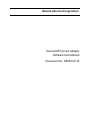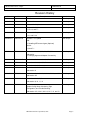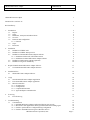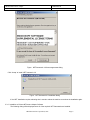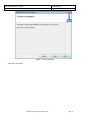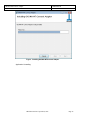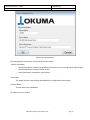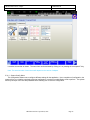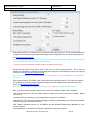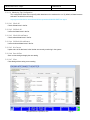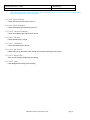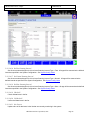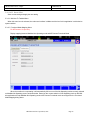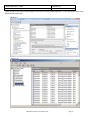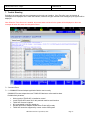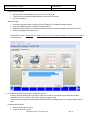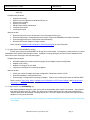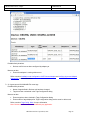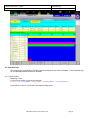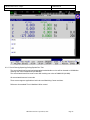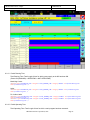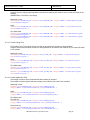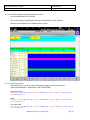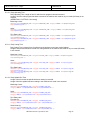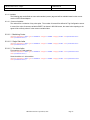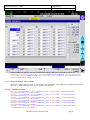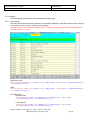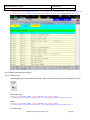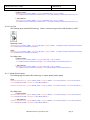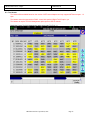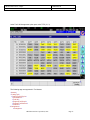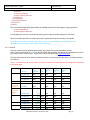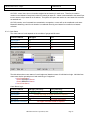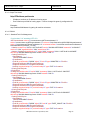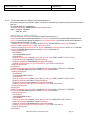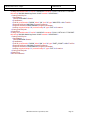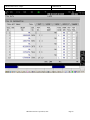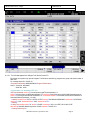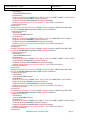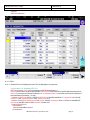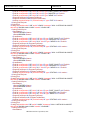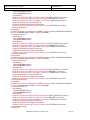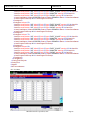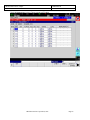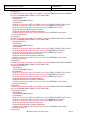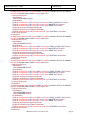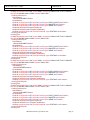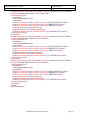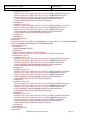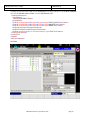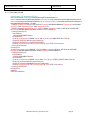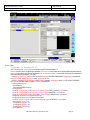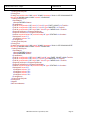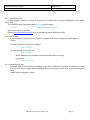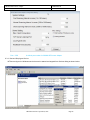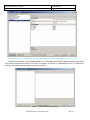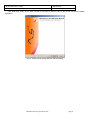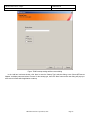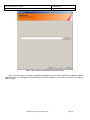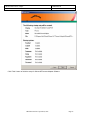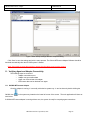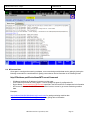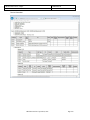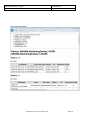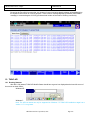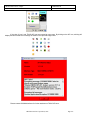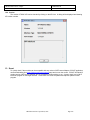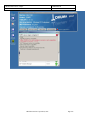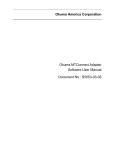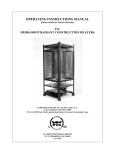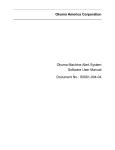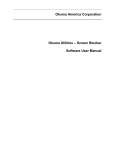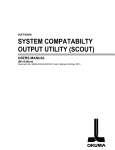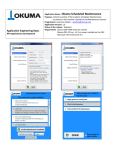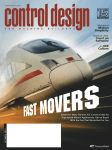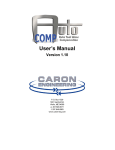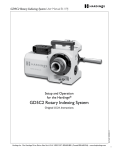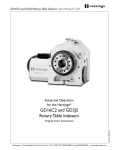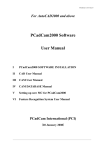Download pdf v2.2.2.0 MTConnect Agent & Adapter Installation Manual
Transcript
Okuma America Corporation
Okuma MTConnect Adapter
Software User Manual
Document No.: S5053-03-18
OKUMA MTConnect Adapter
User Manual
S5053-03-18
Date: 09/24/2015
Revision History
Date
Version
Description
Author
7/25/2011
S5053-03-00
Initial Release
Linh Huynh
10/14/2011
S5053-03-01
Release 1.3
Linh Huynh
12/20/2011
S5053-03-02
Release 1.3.2 Update
Linh Huynh
02/10/2012
S5053-03-03
Release 1.3.6 Update
Linh Huynh
4.1, 5.4.4, and 7.1
02/20/2012
S5053-03-04
Release 1.3.7 Update
Linh Huynh
5.4.1, and 5.4.4
02/29/2012
S5053-03-05
Release 1.3.8 Update
Linh Huynh
Add:
2.5 Installing MTConnect Agent (Optional)
Revise:
5.4, and 7.1
1/7/2014
S5053-03-06
Revised sections: 2.2, 2.3, 2.4, 2.5, 5, 7
Linh Huynh
Add section:
2.6 Verifying Agent and Adapter Connectivity
5/14/2014
S5053-03-07
Revised installation session 2, 4, 5, 6.
Linh Huynh
6/18/2014
S5053-03-08
Revised session 1.4, 1.5, 2, 5
Linh Huynh
7/24/2014
S5053-03-09
Revised session 2.5
Linh Huynh
08/04/2014
S5053-03-10
Revised session 2.0 and 2.5
Linh Huynh
Add session 8
10/31/2014
S5053-03-11
Revised session 2.6, 2.7.4, 5.3.1.1, 5.3.2.9, and 8.0
Linh Huynh
Add session 8.5
02/04/2015
S5053-03-12
Revised session 2, 5, 7
Linh Huynh
Add session 9, 10, 11, 12
09/24/2015
S5053-03-18
Revised session:
Linh Huynh
System Config. Menu, Monitoring Tags
Configuration, and Trouble Shooting.
Add session 2.5, 8.2.4.2, 8.2.6.4, 8.2.7, 12, and 13
OKUMA America Corporation, 2015
Page 2
OKUMA MTConnect Adapter
User Manual
S5053-03-18
Date: 09/24/2015
Okuma MTConnect Adapter
1 Document No.: S5053-03-18
1 Revision History
2 1. Introduction
1.1 Purpose
1.2 Scope
1.3 Definitions, Acronyms and Abbreviations
1.4 Overview
1.5 Functions and Configuration
1.5.1 Function
1.6 Scope
1.7 References
6 6 6 6 6 7 7 7 7 2. Installation
2.1 Installation of THINC-API
2.2 Installation of THINC Startup Service
2.3 Installation of Okuma MTConnect Adapter Software
2.3.1 Installation of Microsoft .NET Framework 4.0
2.3.2 Installation of Okuma MTConnect Adapter Software
2.4 Installation of MTConnect Schemas (Optional)
2.5 Installation of Agent on P100II only
7 7 8 8 8 9 16 16 3. Repair/Uninstall Okuma MTConnect Adapter Software
3.1 Un-install Okuma MTConnect Adapter Software
17 17 4. Installation Files
4.1 Okuma MTConnect Adapter Software
18 18 5. Usage
5.1 Start Okuma MTConnect Adapter Application
5.2 Exit Okuma MTConnect Adapter Application
5.3 Main User Interface
5.3.1 System Events
5.3.2 Configurations
5.3.3 Components/Data Items
5.3.4 Agent & Adapter Communication
18 18 19 19 19 21 31 31 6. Event Log
6.1 Error Event Log
31 31 7. Trouble Shooting
7.1 Common Errors
7.1.1 OKUMA MTConnect Adapter application failed to start correctly
7.1.2 MTConnect client applications cannot get machine data from running Agent
7.1.3 Unable to perform Device Configuration/Tag Configuration
7.1.4 Unable to install MTConnect Agent as Windows Service
OKUMA America Corporation, 2015
33 33 33 34 34 35 Page 3
OKUMA MTConnect Adapter
User Manual
S5053-03-18
Date: 09/24/2015
7.1.5 No communication between running MTConnect agent and OKUMA MTConnect adapter
7.1.6 OKUMA MTConnect Adapter Not Running
7.1.7 MTConnect Agent Not Running
7.1.8 Agent reports UNAVAILABLE in all tags
7.1.9 Agent reports only Availability tag
7.1.10 Agent reports UNAVAILABLE in some tags
7.1.11 Agent reports no Tool Assets
7.1.12 Kepware OPC cannot get data from Agent output
36 36 36 37 37 38 39 39 8. MTConnect Tags
8.1 Functional Mode
8.2 Extended Tags
8.2.1 Block Number
8.2.2 Period Running/Operating/Cutting/Spindle Run Time
8.2.3 Daily Running/Operating/Cutting/Spindle Run Time
8.2.4 Variables
8.2.5 MacMan
8.2.6 Machine Operation Panel Signals
8.2.7 Spindle Surface Speed
8.3 Tool Assets
8.3.1 Asset ID
8.3.2 Cutter Status
8.3.3 Output Tool Assets
8.3.4 P200 M
8.3.5 P200 L
8.3.6 P300 S(LP)
8.3.7 P300 S(MP)/ P300M
8.3.8 P300 L
39 39 41 41 42 45 47 49 50 51 52 54 55 56 56 63 78 81 82 9. Installation and Configuration of MTConnect Agent
9.1 Installation of MTConnect Agent as Service
9.2 Un-installation of MTConnect Agent Service
9.3 Configuration of MTConnect Agent
9.3.1 Agent Running Port
9.3.2 Adapter Host
9.3.3 Adapter Running Port
9.3.4 Start and Stop Agent Service
85 85 86 86 87 87 87 88 10. Setup Okuma MTConnect Adapter Software to Startup Automatically
11. Verifying Agent and Adapter Connectivity
11.1 OKUMA MTConnect Adapter
11.2 Obtaining Current Monitoring Machine Data
11.3 Agent and Adapter Connectivity
11.4 MTConnect Data
12. THINC-API
12.1 Running Statuses
12.2 Version
13. 89 96 96 97 98 99 102 102 104 104 Scout
OKUMA America Corporation, 2015
Page 4
OKUMA MTConnect Adapter
User Manual
S5053-03-18
Date: 09/24/2015
OKUMA America Corporation, 2015
Page 5
OKUMA MTConnect Adapter
User Manual
S5053-03-18
Date: 09/24/2015
OKUMA MTConnect Adapter
User Manual
1. Introduction
1.1 Purpose
The purpose of this document is to provide the instruction of installing and operating Okuma MTConnect Adapter. It
also provides information on how to repair, and uninstall this software.
1.2 Scope
This manual will cover the installation, operation and trouble shooting for Okuma MTConnect Adapter running on OSP
P100II/P200/P300 controls and on Windows XP x86, and Windows 7 x86 only.
1.3 Definitions, Acronyms and Abbreviations
None
1.4 Overview
The Okuma MTConnect Adapter is an application that is specifically designed to support the communication
interfaces between MTConnect Agent and Okuma OSP P100II/P200/P300 controls.
For OKUMA controls, Adapter and Agent are installed on the control by default. An application resided on the control
or on the network can consume information from an agent to perform tasks. Okuma MTConnect Adapter uses THINCAPI to obtain machine data as defined in Devices.xml file and sends changed data to MTConnect agent.
OKUMA America Corporation, 2015
Page 6
OKUMA MTConnect Adapter
User Manual
S5053-03-18
Date: 09/24/2015
1.5 Functions and Configuration
1.5.1 Function
This application will start after NC is started up using Startup service.
This application allows MTConnect Agent provided by MTConnect.org to collect machine data.
The system performs the following tasks routinely:
Send changed data to connected Agents
1.6 Scope
Current version of OKUMA MTConnect Adapter only supports OKUMA P100II/P200/P300 controls or higher.
This adapter must be used with an agent developed by MTConnect.org and can be download at
https://github.com/mtconnect/cppagent
1.7 References
[1] Installation Manual for THINC-API
[2] Installation Manual for Startup Service
[3] MTConnect Agent - https://github.com/mtconnect/cppagent
2. Installation
The following steps in section 2.0 need to be performed in the same order:
-
Installation of THINC API
-
Installation of THINC Startup Service
-
Installation of OKUMA MTConnect Adapter Software
-
Installation of MTConnect Schemas (optional)
Note: All installation must be either installed directly from CD/DVD disks or copied to the local hard drive.
All security must be handled by end-user to allow the communications between client application, MTConnect
agent, and OKUMA MTConnect Adapter.
2.1 Installation of THINC-API
This application requires THINC-API having the same version or greater to be installed on machine as specified in the
Release Note of MTConnect Adapter.
Refer to THINC-API ‘InstallationManual.pdf’ provided on THINC-API Installation disk for instructions.
Tip: Try to run THINC-API Demo Application and see if it runs normally to make sure THINC-API is properly installed.
It is always best to install the latest version of THINC-API on the machine if possible.
OKUMA America Corporation, 2015
Page 7
OKUMA MTConnect Adapter
User Manual
S5053-03-18
Date: 09/24/2015
2.2 Installation of THINC Startup Service
This application requires THINC Startup Service having the same version or greater to be installed on machine as
specified in the Release Note of MTConnect Adapter.
Refer to installation manual of Startup Service provided on Installation disk for instructions.
2.3 Installation of Okuma MTConnect Adapter Software
In Windows mode (press ESC and Cancel button during NC Startup screen to prevent NC from running), Run the
‘Setup.exe’ program from the Okuma MTConnect Adapter DVD to install Okuma MTConnect Adapter software. The setup
program automatically checks if Microsoft .NET framework 4.0 is installed. If it is not installed, continue to section 2.3.1,
otherwise refer to section 2.3.2.
OSP software should not be running during the installation of Okuma MTConnect Adapter or .NET Framework 4.0.
During the .NET installation, it will be necessary to reboot multiple times. OSP software launch should be cancelled and
the installation media should remain connected during the reboot.
For Windows XP, it must have Service Pack 3 installed in order to support .NET Framework 4.0
This installation can only be installed on 32-bit Windows XP or Windows 7.
Note: This setup will check to see if the required version of THINC-API, and Startup Service installed on target
machine before installing OKUMA MTConnect Adapter.
2.3.1 Installation of Microsoft .NET Framework 4.0
The next dialog will be displayed if Microsoft .NET framework 4.0 is not installed.
OKUMA America Corporation, 2015
Page 8
OKUMA MTConnect Adapter
User Manual
S5053-03-18
Date: 09/24/2015
Figure: .NET framework 4.0 license agreement dialog
Click ‘Accept’ to install .NET framework 4.0.
Figure: .NET framework 4.0 installation dialog
If the .NET installation requires rebooting then it needs to reboot the machine to continue the installation again.
2.3.2 Installation of Okuma MTConnect Adapter Software
The following dialog will be displayed once all of the required .NET frameworks are installed.
OKUMA America Corporation, 2015
Page 9
OKUMA MTConnect Adapter
User Manual
S5053-03-18
Date: 09/24/2015
Figure: Installation welcome dialog
Click ‘Next’ to continue.
OKUMA America Corporation, 2015
Page 10
OKUMA MTConnect Adapter
User Manual
S5053-03-18
Date: 09/24/2015
Figure: Installing Application folder
Click ‘Next’ to continue. User can also select a different folder other than the default one to install Okuma MTConnect
Adapter Software.
OKUMA America Corporation, 2015
Page 11
OKUMA MTConnect Adapter
User Manual
S5053-03-18
Date: 09/24/2015
Figure: Installing Process
This dialog to inform user that the installation will completely remove any previous installation version before installing
new version. It is necessary to note any custom agent/adapter information such as Adapter Device Name, Port, and
Agent port number before proceeding the installation.
Click Next to continue
OKUMA America Corporation, 2015
Page 12
OKUMA MTConnect Adapter
User Manual
S5053-03-18
Date: 09/24/2015
Figure: Confirm Installation
Click ‘Next’ to continue.
OKUMA America Corporation, 2015
Page 13
OKUMA MTConnect Adapter
User Manual
S5053-03-18
Date: 09/24/2015
Figure: Installing OKUMA MTConnect Adapter
Application is installing.
OKUMA America Corporation, 2015
Page 14
OKUMA MTConnect Adapter
User Manual
S5053-03-18
Date: 09/24/2015
Figure: Device Information
This dialog provides custom setup for Okuma MTConnect Adapter.
1/ Device Information:
o
Device Name: Name of machine as specified in Devices.xml once it is configured per machine type
o
Device Serial Number: Unique machine number
o
Device Description: A description of this machine
2/ OK button:
The system will save current setting and update device configuration file accordingly.
3/ Cancel Button:
This will cancel current installation.
Click OK to move to next step
OKUMA America Corporation, 2015
Page 15
OKUMA MTConnect Adapter
User Manual
S5053-03-18
Date: 09/24/2015
Figure: Installation completed dialog
Click ‘Close’ to complete the installation.
It is necessary to reboot the machine after this step to complete the installation process.
OKUMA MTConnect Adapter application will be started automatically by THINC Startup Service after NC is
completely started. By default, OKUMA MTConnect Adapter will be minimized to system tray after it runs without any
error. The application can be shown up by double clicking the OKUMA icon
screen.
located in the lower left corner of
2.4 Installation of MTConnect Schemas (Optional)
There are custom tags defined specifically for OKUMA controls. An extended schema, OkumaStreams_xyz.xsd
where xyz is the actual version of MTConnect spec, for streaming data is included with the setup under the Schemas
folder where application is installed on target machine.
If stream data output from Agent needs to be validated then the standard and extended schemas files need to be
copied to target location where client application needs to check if needed.
2.5 Installation of Agent on P100II only
For P100II machines, agent must be installed by running the RunAgentAsService.bat file manually.
The file is located in the installation folder which is normally found in this default installation folder as shown
OKUMA America Corporation, 2015
Page 16
OKUMA MTConnect Adapter
User Manual
S5053-03-18
Date: 09/24/2015
below:
D:\Program files\Okuma\OKUMA MT Connect Adapter\
For P100II machines, Open the DOS command and change to the current installation directory of MTConnect
Adapter and execute the RunAgentAsService.bat by typing it in the DOS command prompt as shown below
Refer to Installation and Configuration of MTConnect Agent for more information
3. Repair/Uninstall Okuma MTConnect Adapter Software
3.1 Un-install Okuma MTConnect Adapter Software
Start the machine in Windows only mode. Click ‘Start’ Settings ‘Control Panel’ to launch control panel. Double
click ‘Add or Remove Programs’ in control panel, find the item ‘Okuma MTConnect Adapter’ and click ‘Remove’ to
uninstall Okuma MTConnect Adapter Software.
Note: Before performing un-installing Okuma MTConnect Adapter application, please shutdown the Okuma
MTConnect Adapter application if it is running.
OKUMA America Corporation, 2015
Page 17
OKUMA MTConnect Adapter
User Manual
S5053-03-18
Date: 09/24/2015
Figure: Uninstall Okuma MTConnect Adapter software dialog
Figure: Uninstall Okuma MTConnect Adapter software confirmation dialog
Click ‘Yes’ to confirm uninstalling Okuma MTConnect Adapter Software.
4. Installation Files
4.1 Okuma MTConnect Adapter Software
All the files are installed in the installation folder unless otherwise noted, by default, which is ‘D:\Program
Files\Okuma\Okuma MT Connect Adapter’.
The devices.xml configuration file will be created and configured per machine type and specification by OKUMA
MTConnect Adapter. Once it is configured the device is available for communicating with an agent.
Note: In case of agent running on remote PC, the devices.xml must be manually copied to the target location where
agent is running.
5. Usage
5.1 Start Okuma MTConnect Adapter Application
The Okuma MTConnect Adapter Software will be launched automatically by the Start-Up service after NC is started
completely.
If user exits the software and wants to launch it again, press ‘Ctrl + ’ on the operation panel to pop up Start Menu,
then click ‘Programs’ ‘Okuma’ ‘Okuma MTConnect Adapter’ ‘Okuma MTConnect Adapter Application’ to run.
After the application is launched without error, it will be minimized in the system tray and shown as an icon
. If
user performs a double-clicking on the icon or presses ‘Show’ from the pop-up menu, the main user interface will be
displayed.
OKUMA America Corporation, 2015
Page 18
OKUMA MTConnect Adapter
User Manual
S5053-03-18
Date: 09/24/2015
Note: The detail messages displayed in the main user interface does depend on each machine configuration.
Figure: Okuma MTConnect Adapter Software main user interface
5.2 Exit Okuma MTConnect Adapter Application
When user shuts down the machine, the software will be terminated automatically without user interaction.
Click the button File/Exit will also terminate the software.
In normal operation, only user with administrative right can perform this operation.
5.3 Main User Interface
The main interface mainly contains 2 tabs:
System Events
Configurations
5.3.1 System Events
It contains a menu bar as shown below. The menu item can be activated by clicking on it or pressing the correspond
F Key from F1 to F9 if applicable.
OKUMA America Corporation, 2015
Page 19
OKUMA MTConnect Adapter
User Manual
S5053-03-18
Date: 09/24/2015
5.3.1.1 File Menu
The ‘File’ menu has one submenu item, which is ‘Exit’.
When the ‘Exit’ menu item is activated, the application will be closed.
5.3.1.2 Clear Events Menu
When the ‘Clear Events’ menu item is activated, all the messages displayed in the client area of the main user
interface are cleared.
5.3.1.3 Trace ON/OFF Menu
When the Trace menu is activated it will toggle the TRACE mode. If Trace is ON tracing message is displayed when
data item is changed.
5.3.1.4 System Tray Menu
When the ‘System Tray’ is activated, the main user interface is hidden and the icon for this application is shown in the
system tray of windows task bar.
5.3.1.5 Get Current Menu
When the ‘Get Current’ menu is activated, the system will display a message in the System Events tab. The message
contains all current values of all data items currently supported by the device.
Note: Data item might be UNAVAILBLE if it is not configured for monitoring in the Configuration tab.
5.3.1.6 Help Menu
When the ‘About’ menu item is activated, a dialog is displayed to show the information about this application.
OKUMA America Corporation, 2015
Page 20
OKUMA MTConnect Adapter
User Manual
S5053-03-18
Date: 09/24/2015
Figure: Okuma MTConnect Adapter About box
By default, the system will write event messages to the System Events tab in the descending order such that
newest event message will be displayed on the top of the list. If the ‘Trace On’ menu is checked, all messages will be
displayed on the main user interface, otherwise only pre-selected event messages by the system will be displayed.
Event messages are categorized into different event types as following:
- Information – Indicate normal event messages. It is in black color.
- Tracing – Indicate tracing event messages when Trace On mode is enabled from menu. It is in blue color.
- Warning – Indicate warning event message. It is in orange color.
- Error – Indicate error event messages when system encounters. Error messages will be forced to display to
main GUI and logged. It is in red color.
- Fatal – Indicate critical error event messages when system encounters. Error messages will be forced to
display to main GUI and logged. It is in violet color.
By double clicking on the event message in each row, a message box will be displayed contained the message in the
current selected row.
Note: Error happened during initializing or applying new system configuration must be resolved in System Configuration.
5.3.2 Configurations
This tab provides configurations for the application. The actual number of configuration items will be available
based on the version of MTConnect Adapter.
Notes: Any change in the System or Device Configuration might update the Devices.xml file, accordingly
and requires updating agent configuration file.
OKUMA America Corporation, 2015
Page 21
OKUMA MTConnect Adapter
User Manual
S5053-03-18
Date: 09/24/2015
It contains a menu bar as shown. The menu item can be activated by clicking on it or pressing the correspond F Key.
Note: The actual number of menu items will depend on the version of adapter.
5.3.2.1 System Config. Menu
This configuration allows user to configure different settings for the application. Upon completion of configuration, the
system will try to re-initialize completely with new configuration. It requires an administrative level to perform. The system
will verify the input user name and password before allowing user to save the configuration.
OKUMA America Corporation, 2015
Page 22
OKUMA MTConnect Adapter
User Manual
-
S5053-03-18
Date: 09/24/2015
Fast Scanning Interval: The default value is 10 msec for fast scanning interval. This is the time between the
completions of scanning all tags assigned in this group until the beginning of the next scanning of this group.
See Set Fast Scanning Interval.
Note: To achieve better sampling rate for any tag, it would be best to assign ONLY data items into this group
that require faster scanning interval than other data items.
It is highly not recommended that all data items are assigned into this group.
-
Normal Scanning Interval: The default value is 100 msec for normal scanning interval. This is the time
between the completions of scanning all tags assigned in this group until the beginning of the next scanning
of this group. See Set Normal Scanning Interval
Note: It is recommended that all data items having category="EVENT" or category="CONDITION" are assigned into
this group.
-
-
Slow Scanning Interval: The default value is 1000 msec for slow scanning interval. This is the time between
the completions of scanning all tags assigned in this group until the beginning of the next scanning of this
group. See Set Slow Scanning Interval.
Note: It is recommended that all data items having category="SAMPLE" are assigned into this group.
-
Max. Client Connections: Number of agents can connect to this Adapter. Default value is 5 agents.
-
TCP Server Listening Port: The port number where it is listening for incoming connection of agents. Default
value is 7878.
-
Local Agents Only: By checking, it only accepts agents running on local machine.
-
Heartbeat Time: The numbers of seconds the adapter will send a message back to the connected agent when
it received a ping from the connected server.
-
Hide Taskbar if Windows is active: If it is enabled it will hide Windows Taskbar when application is out of
focus or not active.
-
Floating Windows: If it is enabled it will allow the application to freely move around.
OKUMA America Corporation, 2015
Page 23
OKUMA MTConnect Adapter
User Manual
S5053-03-18
Date: 09/24/2015
In normal operation, only user with administrative right can perform this operation.
Note: All current agents must connect to the OKUMA MTConnect Adapter again after system configuration is changed.
5.3.2.2 Device Config. Menu
This configuration allows user to set MTConnect device configuration for the application. Upon completion of device
configuration, the system will try to re-initialize completely with new configuration. It requires an administrative level to
perform. The system will verify the input user name and password before allowing user to save the configuration.
Note: The system configuration must have been configured first before Device Configuration is allowed. It is based the
current Devices.xml configuration file of current machine specification.
This dialog provides custom setup for Okuma MTConnect Adapter.
1/ Device Information:
o
Device Name: Name of machine or device name as specified in device.xml.
o
Device Serial Number: Unique machine number
o
Device Description: A description of this machine
2/ OK button:
The system will save current setting and update Devices.xml accordingly.
In normal operation, only user with administrative right can perform this operation.
3/ Cancel Button:
This will cancel current installation.
Note: All current agents must connect to the OKUMA MTConnect Adapter again after system configuration.
5.3.2.3 Tags Config. Menu
The actual configuration settings will be varied based on the version of MTConnect Adapter.
OKUMA America Corporation, 2015
Page 24
OKUMA MTConnect Adapter
User Manual
S5053-03-18
Date: 09/24/2015
Note: Clicking the right most triangle menu button to advance to the next menu. The actual number of menu
items will depend on the version of adapter.
5.3.2.3.1 Common Variable Starting/Ending Index
This configuration allows user to specify the range of common variables to be monitored by the system.
The system can monitor from 1 to 200 common variables. The starting and ending index must be within the valid
common variable supported by the control.
Example: Start Index = 800 and Ending Index = 1000
Please see section Common Variables for more information
5.3.2.3.2 Tool Assets
If checked, machine tool data will report to agent as tool assets.
Please see section Tool Assets for more information
5.3.2.3.3 Asset Tool ID
The unique identification number is used to create an asset ID for each tool asset. The same ID will be applied to
all tool assets on the machine. It would be best to choose an ID that would not conflict with other tool assets
monitoring by the same agent. It can be assigned to any ID or would be best to configure it as the actual machine
serial number. It is default to “123456”. It can have up to 32 alphanumeric characters.
Please see section Asset ID for more information
OKUMA America Corporation, 2015
Page 25
OKUMA MTConnect Adapter
User Manual
S5053-03-18
Date: 09/24/2015
5.3.2.3.4 Monitoring Tags Configuration
This configuration allows user to specify which data items to be monitored or not. By default, all data items are
selected or enabled for monitoring.
Any tag is not checked or not monitored will be reported as UNAVAILABLE from agent.
5.3.2.3.4.1 Check All
Check all data items in the list
5.3.2.3.4.2 UnCheck All
UnCheck all data items in the list
5.3.2.3.4.3 Check Selected Item(s)
Check selected data items in the list
5.3.2.3.4.4 UnCheck Selected Item(s)
UnCheck selected data items in the list
5.3.2.3.4.5 Get Current
Update value of all data items in the list that are currently monitoring in the system
5.3.2.3.4.6 Save & Close
Save current setting and apply the new setting
5.3.2.3.4.7 Close
Close dialog without saving current setting
OKUMA America Corporation, 2015
Page 26
OKUMA MTConnect Adapter
User Manual
S5053-03-18
Date: 09/24/2015
Note: Clicking the right most triangle menu button to advance to the next menu. The actual number of menu
items will depend on the version of adapter.
5.3.2.3.4.8 Check All Events
Check all Event type data items in the list
5.3.2.3.4.9 Check All Samples
Check all Samples type data items in the list
5.3.2.3.4.10 Check All Conditions
Check all Conditions type data items in the list
5.3.2.3.4.11 Check All
Check all data items in the list
5.3.2.3.4.12 UnCheck All
UnCheck all data items in the list
5.3.2.3.4.13 Get Current
Update value of all data items in the list that are currently monitoring in the system
5.3.2.3.4.14 Save & Close
Save current setting and apply the new setting
5.3.2.3.4.15 Close
Close dialog without saving current setting
OKUMA America Corporation, 2015
Page 27
OKUMA MTConnect Adapter
User Manual
S5053-03-18
Date: 09/24/2015
5.3.2.3.4.16 Set Fast Scanning Interval
Set all current selected tags on the list to have Scanning Interval Type = Fast. All tags will be scanned at the defined
interval as specified in the System Configuration. See System Config. Menu
5.3.2.3.4.17 Set Normal Scanning Interval
Set all current selected tags on the list to have Scanning Interval Type = Normal. All tags will be scanned at the
defined interval as specified in the System Configuration. See System Config. Menu
5.3.2.3.4.18 Set Slow Scanning Interval
Set all current selected tags on the list to have Scanning Interval Type = Slow. All tags will be scanned at the defined
interval as specified in the System Configuration. See System Config. Menu
5.3.2.3.4.19 Check All
Check all data items in the list
5.3.2.3.4.20 UnCheck All
UnCheck all data items in the list
5.3.2.3.4.21 Get Current
Update value of all data items in the list that are currently monitoring in the system
OKUMA America Corporation, 2015
Page 28
OKUMA MTConnect Adapter
User Manual
S5053-03-18
Date: 09/24/2015
5.3.2.3.4.22 Save & Close
Save current setting and apply the new setting
5.3.2.4 Minimize To Taskbar Menu
When this menu item is activated, the main user interface is hidden and the icon for this application is minimized to
system task bar.
5.3.2.5 Functional Mode Mapping Menu
For MTConnect 1.3 spec only.
Display mapping between MacMan Not Operating mode and MTConnect Functional Mode
When the machine is not operating it will automatically fall into one of the Not Operating modes currently selected
on MacMan Not Operating screen as shown below. Based on the current selection of Not Operating mode on NC-HMI
this application will map MacMan Not Operating mode to MTConnect Functional mode as configured in the Functional
Mode Mapping dialog above.
OKUMA America Corporation, 2015
Page 29
OKUMA MTConnect Adapter
User Manual
S5053-03-18
Date: 09/24/2015
5.3.2.6 System Tray Menu
When this menu item is activated, the main user interface is hidden and the icon for this application is shown in the
system tray of windows task bar.
5.3.2.7 Display Change Menu
When this menu is activated, the system will display a dialog that allows user to switch to other tabs
OKUMA America Corporation, 2015
Page 30
OKUMA MTConnect Adapter
User Manual
S5053-03-18
Date: 09/24/2015
5.3.3 Components/Data Items
The components and data items that can be supported by this adapter are described in the Devices.xml
configuration file.
Note: This file is only created once OKUMA MTConnect Adapter runs without error.
Refer to section MTConnect Tags for more information
5.3.3.1 Data Items
The system will monitor all data items listed in Devices.xml per machine configuration and sends out only the data
items having value being changed and being configured for monitoring to the connected agents.
Any agent first connects to the system will receive all data items values.
5.3.4 Agent & Adapter Communication
This adapter will send data to the connected MTConnect agents using socket in a pipe (|) delimited stream
according to the descriptions given in the adapter guide by MTConnect.
The agent can be configured to run on the same PC where the adapter running or on a remote PC.
It is up to the end user to configure the agent configuration file and adapter communication channel for local or network
connection.
Each time an agent is connected or disconnected a message will be displayed in the system event.
There are schemas of MTConnect included in the installation folder if needed by client applications. The OSP-P
control does not natively include a compatible HTTP application for capturing the agent xml stream.
Any web browser can be used to obtain data outputted from agent.
6. Event Log
6.1 Error Event Log
The error information for the application is logged in the Windows event log which user can read from windows
system ‘Event Viewer’. The source for this event log is ‘Okuma MT Connect Adapter’.
To view the event log, press ‘Ctrl + ’ on the operation panel to pop up Start Menu, then click ‘Settings’ ‘Control
Panel’ ‘Administrative Tools’ ‘Event Viewer’ to launch windows event viewer, click ‘OACMTAdapter’ under ‘Event
OKUMA America Corporation, 2015
Page 31
OKUMA MTConnect Adapter
User Manual
S5053-03-18
Date: 09/24/2015
Viewer (Local)’ to see a list of events logged for Okuma MTConnect Adapter application. To see the detail of each event,
double click the event item.
Windows 7
Windows XP
OKUMA America Corporation, 2015
Page 32
OKUMA MTConnect Adapter
User Manual
S5053-03-18
Date: 09/24/2015
7. Trouble Shooting
By default, the system will write event messages to the main user interface. If the ‘Trace On’ menu is checked, all
messages will be displayed on the main user interface, otherwise only pre-selected event messages by the system will be
displayed.
Note: When the Trace On menu is enabled, all process states monitored in the system will be displayed on the event
message tab when the states are changed as shown:
7.1 Common Errors
7.1.1 OKUMA MTConnect Adapter application failed to start correctly
OKUMA MTConnect Adapter does use THINC-API libraries to collect machine data.
Probable faulty locations:
Older version of THINC-API is installed on control
Invalid THINC-API license file for this particular machine serial number
THINC-API License is expired
NC is not started or not fully started yet
OKUMA MTConnect Adapter started before THINC-API is ready
THINC-API cannot be supported by current version OSP system
OKUMA America Corporation, 2015
Page 33
OKUMA MTConnect Adapter
User Manual
S5053-03-18
Date: 09/24/2015
Measure to take:
Install the required or higher version of THINC-API on control
Install the correct THINC-API disk per machine serial
Ensure that OKUMA MTConnect Adapter is registered with Startup Service so it can be started after THINCAPI is ready.
Ensure that OSP system can support the required version of THINC-API.
Please refer to section THINC-API and Setup Okuma MTConnect Adapter Software to Startup Automatically for
more information
7.1.2 MTConnect client applications cannot get machine data from running Agent
7.1.2.1 Incorrect Device Name
Probable faulty locations:
MTConnect device name is case-sensitive.
MTConnect device name have been changed in the devices.xml file
Measure to take:
Check Devices.xml file for correct device name
Refer to section Verifying Agent and Adapter Connectivity for more information
7.1.2.2 Incorrect Port Number
Probable faulty locations:
By default, agent is running on port 5000
Agent port number has been changed in agent.cfg file
Measure to take:
Ensure that client application uses the port number specified in agent.cfg file
Check network configuration for allowing connection with current setting port number in agent configuration
file
Refer to section Installation and Configuration of MTConnect Adapter for more information
7.1.2.3 Network issues
Probable faulty locations:
Firewall is enabled on remote PC where agent is running
Measure to take:
Disable Firewall on remote PC
Note: End-user is responsible for setting proper network connection and security to allow exchanging data
between entities according to MTConnect specification.
7.1.3 Unable to perform Device Configuration/Tag Configuration
In order to perform these configurations, the application must be able to connect to NC. The adapter will create
and configure the Devices.xml once it can connect to NC without error on its first run.
OKUMA America Corporation, 2015
Page 34
OKUMA MTConnect Adapter
User Manual
S5053-03-18
Date: 09/24/2015
Probable faulty locations:
Devices.xml file is not available yet due to NC is not running yet
THINC-API is not installed on target machine or does not run correctly
NC is not started yet
Measure to take:
Ensure the required version or higher version of THINC-API is installed on target machine
Ensure that Startup Service is installed on target machine
Registered Okuma MTConnect Adapter with Startup Service to allow the adapter to start after NC is fully
Ensure that adapter runs without error.
Please refer to section THINC-API and Setup Okuma MTConnect Adapter Software to Startup Automatically for
more information
7.1.4 Unable to install MTConnect Agent as Windows Service
Installing agent as Windows service requires 2 files to be existed. One is agent.cfg for MTConnect Agent
application, the other is Devices.xml which is specified in agent.cfg file.
Devices.xml is generated automatically when OKUMA MTConnect Adapter first runs on target machine without
error.
Probable faulty locations:
Devices.xml file does not exist
Agent.cfg file does not exist
OKUMA America Corporation, 2015
Page 35
OKUMA MTConnect Adapter
User Manual
S5053-03-18
Date: 09/24/2015
Required administrator privilege in Windows 7
Measure to take:
Registered Okuma MTConnect Adapter with Startup Service to allow the adapter to start after NC is fully
started so it can generated and configure Devices.xml file correctly.
Verify if agent configuration has correct device file name such as Devices.xml
If installing agent in Windows 7, it is necessary to run the bat file named RunAgentAsService.bat under
administrator account.
Refer to section Installation and Configuration of MTConnect Agent for more information
7.1.5 No communication between running MTConnect agent and OKUMA MTConnect adapter
Once adapter is running it will listen for incoming connection from agent. Once an agent is connected the adapter
will send first initial message to agent and display a message on System Event screen.
If both agent and adapter are running but no data is sending then it probably is the setting in the configuration of
agent and adapter is not matched.
Probable faulty locations:
Adapter port number specified Adapter System configuration
Adapter port number specified Agent configuration file, agent.cfg
Measure to take:
Check port number in adapter and agent configuration. Default port number is 7878
Re-start agent service from Windows Services
Ensure that adapter is running without error
Refer to section Installation and Configuration of MTConnect Adapter for more information
7.1.6 OKUMA MTConnect Adapter Not Running
In order for adapter to run automatically after NC is fully started, it is necessary to register the application with
Startup Service.
By default, it is registered with Startup Service during setup.
Probable faulty locations:
Startup Service is not running
Adapter is not registered with Startup Service
Measure to take:
Ensure that THINC-API is running without error.
Re-start Startup Service from Windows Service
Register MTConnect Adapter with Startup Service
Refer to section Setup Okuma MTConnect Adapter Software to Startup Automatically for more information
7.1.7 MTConnect Agent Not Running
Agent is installed as Windows service by default. It is necessary to re-start the machine to allow agent service to
run automatically when Windows is started.
When agent is started the following files must be available:
Devices.xml
OKUMA America Corporation, 2015
Page 36
OKUMA MTConnect Adapter
User Manual
S5053-03-18
Date: 09/24/2015
Agent.cfg
Probable faulty locations:
Agent.exe is missing
Agent.exe is note registered as Windows Service yet
Devices.xml is missing
Agent.cfg is missing
Machine has not been rebooted yet
Invalid devices.xml file
Invalid agent.cfg file
Measure to take:
Ensure that devices.xml can be opened in any web browser without error
Ensure that agent.cfg is configured with correct syntax. Please see README.pdf for detail information
Ensure that agent service is configured to start automatically
Re-install MTConnect Adapter on target machine
Refer to section Installation and Configuration of MTConnect Agent for more information
7.1.8 Agent reports UNAVAILABLE in all tags
Initially, agent will report UNAVAILABLE to all tags when it first started. Once agent is running it will try to connect
with adapter at the specified host and port number. If adapter is running and agent can connect with it adapter will first
send current value of all tags to the connected agent.
Probable faulty locations:
Mismatch adapter port number specified in agent.cfg and adapter’s system configuration
Adapter is not running
Adapter is running but in error state
Tags are not configured for monitoring by adapter
Measure to take:
Check port number in adapter and agent configuration. Default port number is 7878
Ensure that adapter is running without error
Ensure tags are configured for monitoring by adapter. Tags are not monitoring will report as UNAVAILABLE.
Refer to section Tags Config. Menu, Installation and Configuration of MTConnect Adapter, and Verifying Agent
and Adapter Connectivity for more information
7.1.9 Agent reports only Availability tag
After installing adapter and agent, agent service will run automatically when machine is rebooted. Agent reports
tags defined in devices.xml file. Initially, the devices.xml will have default tags only and will be configured per
machine specification after adapter is running without error. As a result, agent can report default tags only before
adapter is running as shown below:
Note: By default, agent will wait for about 5 seconds or so before reloading the devices.xml or agent.cfg file if they
are changed.
OKUMA America Corporation, 2015
Page 37
OKUMA MTConnect Adapter
User Manual
S5053-03-18
Date: 09/24/2015
Probable faulty locations:
Devices.xml file has not been configured by adapter yet
Measure to take:
Ensure that adapter is running without error
Refer to section Installation and Configuration of MTConnect Adapter and Verifying Agent and Adapter
Connectivity for more information
7.1.10 Agent reports UNAVAILABLE in some tags
Probable faulty locations:
Name of tags defined in Devices.xml has been changed
Tags have been unchecked in the Tags Configuration dialog
Measure to take:
Ensure tags have been checked in Tags Configuration dialog
Ensure name of tags displayed int Tags Configuration dialog are the same in devices.xml
Refer to section Tags Config. Menu for more information
Note: Devices.xml file should not be modified by any application.
OKUMA America Corporation, 2015
Page 38
OKUMA MTConnect Adapter
User Manual
S5053-03-18
Date: 09/24/2015
7.1.11 Agent reports no Tool Assets
Probable faulty locations:
Tool Assets can only be supported in MTConnect Adapter version 2.1 or above
Tool Assets is not checked in the Tags Configuration yet
Tool Life Management option is not supported by OSP system
Measure to take:
Ensure that MTConnect Adapter verison 2.1 or above installed on the target machine
Ensure Tool Assets is checked in Tags Configuration dialog
Ensure that Tool Life Management option is active
Refer to section Tags Config. Menu for more information
Refer to section Tool Assets for more information
7.1.12 Kepware OPC cannot get data from Agent output
Probable faulty locations:
Kepware OPC server cannot validate agent’s xml output
Configuration of MTConnect Agent in Kepware OPC server
Measure to take:
Copy schema files from OKUMA MTConnect folder to Kepware OPC schema’s folder
Ensure that Kepware OPC server can support different version of MTConnect schema: 1.2 or 1.3 spec
Check Kepware OCP server configuration for correct port and device name matching the device information
in OKUMA MTConnect Adapter.
Refer to section Installation of MTConnect Schemas (Optional) for more information
8. MTConnect Tags
All standard and custom tags are listed in the following files per machine type:
Standard Lathe: LatheDevices.xml
Two Sides Lathe: Lathe2SPDevices.xml
Machining Center: MCDevices.xml
At run time the actual number of tags can be supported per machine specification will be changed and will be
stored in Devices.xml file to be consumed by MTConnect agent.
8.1 Functional Mode
Functional Mode will be available based on the version of MTConnect Adapter and only supports MTConnect
spec. 1.3 spec.
By default, MacMan Non-Operating modes will be mapped into MTConnect as shown below. It can be changed
as needed.
Lathe:
<DataItem id="Lfmode" name="fmode" category="EVENT" type="FUNCTIONAL_MODE"/>
Two sides Lathe:
<DataItem id="L2f1mode" name="f1mode" category="EVENT" type="FUNCTIONAL_MODE"/>
<DataItem id="L2f2mode" name="f2mode" category="EVENT" type="FUNCTIONAL_MODE"/>
OKUMA America Corporation, 2015
Page 39
OKUMA MTConnect Adapter
User Manual
S5053-03-18
Date: 09/24/2015
Machining Center:
<DataItem id="Mfmode" name="fmode" category="EVENT" type="FUNCTIONAL_MODE"/>
Logic Table:
MACMAN OPERATING
REPORT
MTConnect Tag
Functional Mode
Machine
Lock
Operating
Not Operating
PRODUCTION
SETUP
PROCESS
DEVELOPMENT
PROCESS
DEVELOPMENT
TEAR DOWN
NOT ACTIVE
ACTIVE
ACTIVE
DON'T CARE
ACTIVE
DON'T CARE
ACTIVE
ACTIVE
DON'T CARE
DON'T CARE
MAINTENANCE
SETUP
PROCESS
DEVELOPMENT
PROCESS
DEVELOPMENT
TEAR DOWN
ACTIVE
NOT ACTIVE
DON'T CARE
NOT ACTIVE
NOT ACTIVE
NOT ACTIVE
NOT ACTIVE
NOT ACTIVE
NOT ACTIVE
NOT ACTIVE
MAINTENANCE
NOT ACTIVE
NOT ACTIVE
NOT ACTIVE
ACTIVE (IN-PRO SETUP)
ACTIVE (NO
OPERATOR)
ACTIVE (PART
WAITING)
ACTIVE (OTHER)
ACTIVE
(MAINTENANCE)
ACTIVE (IN-PRO SETUP)
ACTIVE (NO
OPERATOR)
ACTIVE (PART
WAITING)
ACTIVE (OTHER)
ACTIVE
(MAINTENANCE)
OKUMA America Corporation, 2015
Page 40
OKUMA MTConnect Adapter
User Manual
S5053-03-18
Date: 09/24/2015
8.2 Extended Tags
The following tags are defined by OKUMA only and will depend on the version of adapter. These extended tags
will use OKUMA extended schema for validation.
8.2.1 Block Number
Machining Center:
It is the current location of running part program.
<DataItem type="e:BLOCK_NUMBER" category="EVENT" id="Mp1BlockNumber" name="p1BlockNumber"/> Current Block number is 3 as shown in the captured image below:
OKUMA America Corporation, 2015
Page 41
OKUMA MTConnect Adapter
User Manual
S5053-03-18
Date: 09/24/2015
8.2.2 Period Running/Operating/Cutting/Spindle Run Time
The accumulated time for total running/operating/cutting/spindle run time will be changed to HH:MM after
reaching max value of 9999:59:59 (HH:MM:SS).
The accumulated time will be reset to zero after reaching max value of 999999:59 (HH:MM).
All accumulated times are in seconds.
These custom tags are applicable to both Lathe and Machining Center machines.
Reference Accumulated Time in MacMan HMI on control:
OKUMA America Corporation, 2015
Page 42
OKUMA MTConnect Adapter
User Manual
S5053-03-18
Date: 09/24/2015
8.2.2.1 Period Running Time
Total Running Time: Total Length of time for which power supply to the NC has been ON.
(Power ON (RUNNING) = OPERATING + NOT OPERATING)
Machining Center:
<DataItem type="ACCUMULATED_TIME" subType="x:TOTAL_RUNNING_TIME" category="SAMPLE" id="Mp1TotalRunningTime" name="p1TotalRunningTime" /> Lathe:
<DataItem type="ACCUMULATED_TIME" subType="x:TOTAL_RUNNING_TIME" category="SAMPLE" id="LpTotalRunningTime" name="pTotalRunningTime" /> For 2 sides Lathe:
<DataItem type="ACCUMULATED_TIME" subType="x:TOTAL_RUNNING_TIME" category="SAMPLE" id="L2p1TotalRunningTime" name="p1TotalRunningTime" /> <DataItem type="ACCUMULATED_TIME" subType="x:TOTAL_RUNNING_TIME" category="SAMPLE" id="L2p2TotalRunningTime" name="p2TotalRunningTime" /> 8.2.2.2 Period Operating Time
Total Operating Time: Total Length of time for which a main program has been executed.
OKUMA America Corporation, 2015
Page 43
OKUMA MTConnect Adapter
User Manual
S5053-03-18
Date: 09/24/2015
Length of time the main program has been executed in the machine lock mode or dry run mode (NC lathe) is not
counted.
(OPERATING = CUTTING + Not cutting)
Machining Center:
<DataItem type="ACCUMULATED_TIME" subType="x:TOTAL_OPERATING_TIME" category="SAMPLE" id="Mp1TotalOperatingTime" name="p1TotalOperatingTime" /> Lathe:
<DataItem type="ACCUMULATED_TIME" subType="x:TOTAL_OPERATING_TIME" category="SAMPLE" id="LpTotalOperatingTime" name="pTotalOperatingTime" /> Two sides Lathe:
<DataItem type="ACCUMULATED_TIME" subType="x:TOTAL_OPERATING_TIME" category="SAMPLE" id="L2p1TotalOperatingTime" name="p1TotalOperatingTime" /> <DataItem type="ACCUMULATED_TIME" subType="x:TOTAL_OPERATING_TIME" category="SAMPLE" id="L2p2TotalOperatingTime" name="p2TotalOperatingTime" /> 8.2.2.3 Period Cutting Time
Total Cutting Time: Total Length of time for which an axis has been moved at a cutting feedrate.
Length of time an axis has been moved at a cutting feedrate in the machine lock mode or dry run mode (NC lathe)
is not counted.
Machining Center: <DataItem type="ACCUMULATED_TIME" subType="x:TOTAL_CUTTING_TIME" category="SAMPLE" id="Mp1TotalCuttingTime" name="p1TotalCuttingTime" /> Lathe: <DataItem type="ACCUMULATED_TIME" subType="x:TOTAL_CUTTING_TIME" category="SAMPLE" id="LpTotalCuttingTime" name="pTotalCuttingTime" /> Two Sides Lathe:
<DataItem type="ACCUMULATED_TIME" subType="x:TOTAL_CUTTING_TIME" category="SAMPLE" id="L2p1TotalCuttingTime" name="p1TotalCuttingTime" /> <DataItem type="ACCUMULATED_TIME" subType="x:TOTAL_CUTTING_TIME" category="SAMPLE" id="L2p2TotalCuttingTime" name="p2TotalCuttingTime" /> 8.2.2.4 Period Spindle Run Time
Total length of time for which the spindle has been rotating is recorded.
Total length of time the spindle has been rotating in the machine lock mode is not recorded.
Machining Center:
<DataItem type="ACCUMULATED_TIME" subType="x:TOTAL_SPINDLE_RUN_TIME" category="SAMPLE" id="Mp1TotalSpindleRunTime" name="p1SpindleRunTime" /> Lathe:
<DataItem type="ACCUMULATED_TIME" subType="x:TOTAL_SPINDLE_RUN_TIME" category="SAMPLE" id="LpTotalSpindleRunTime" name="pTotalSpindleRunTime"/> Two Sides Lathe:
First side (R):
<DataItem type="ACCUMULATED_TIME" subType="x:TOTAL_SPINDLE_RUN_TIME" category="SAMPLE" id="L2p1TotalSpindleRunTime" name=" p1TotalSpindleRunTime " /> Second side (L):
<DataItem type="ACCUMULATED_TIME" subType="x:TOTAL_SPINDLE_RUN_TIME" category="SAMPLE" id="L2p2TotalSpindleRunTime" name="p2SpindleRunTime" /> OKUMA America Corporation, 2015
Page 44
OKUMA MTConnect Adapter
User Manual
S5053-03-18
Date: 09/24/2015
8.2.3 Daily Running/Operating/Cutting/Spindle Run Time
All accumulated times are in seconds.
These custom tags are applicable to both Lathe and Machining Center machines.
Reference Accumulated Time in MacMan HMI on control:
8.2.3.1 Daily Running Time
Daily Running Time: Length of time for which power supply to the NC has been ON.
(Power ON (RUNNING) = OPERATING + NOT OPERATING)
Machining Center:
<DataItem type="ACCUMULATED_TIME" subType="x:RUNNING_TIME" category="SAMPLE" id="Mp1RunningTime" name="p1RunningTime" /> Lathe:
<DataItem type="ACCUMULATED_TIME" subType="x:RUNNING_TIME" category="SAMPLE" id="LpRunningTime" name="pRunningTime" /> Two sides Lathe:
<DataItem type="ACCUMULATED_TIME" subType="x:RUNNING_TIME" category="SAMPLE" id="L2p1RunningTime" name="p1RunningTime" /> OKUMA America Corporation, 2015
Page 45
OKUMA MTConnect Adapter
User Manual
S5053-03-18
Date: 09/24/2015
8.2.3.2 Daily Operating Time
Daily Operating Time: Length of time for which a main program has been executed.
Length of time the main program has been executed in the machine lock mode or dry run mode (NC lathe) is not
counted.
(OPERATING = CUTTING + Not cutting)
Machining Center:
<DataItem type="ACCUMULATED_TIME" subType="x:OPERATING_TIME" category="SAMPLE" id="Mp1OperatingTime" name="p1OperatingTime" /> Lathe:
<DataItem type="ACCUMULATED_TIME" subType="x:OPERATING_TIME" category="SAMPLE" id="LpOperatingTime" name="pOperatingTime" /> Two Sides Lathe:
<DataItem type="ACCUMULATED_TIME" subType="x:OPERATING_TIME" category="SAMPLE" id="L2p1OperatingTime" name="p1OperatingTime" /> <DataItem type="ACCUMULATED_TIME" subType="x:OPERATING_TIME" category="SAMPLE" id="L2p2OperatingTime" name="p2OperatingTime" /> 8.2.3.3 Daily Cutting Time
Daily Cutting Time: Length of time for which an axis has been moved at a cutting feedrate.
Length of time an axis has been moved at a cutting feedrate in the machine lock mode or dry run mode (NC lathe)
is not counted.
Machining Center:
<DataItem type="ACCUMULATED_TIME" subType="x:CUTTING_TIME" category="SAMPLE" id="Mp1CuttingTime" name="p1CuttingTime" /> Lathe:
<DataItem type="ACCUMULATED_TIME" subType="x:CUTTING_TIME" category="SAMPLE" id="LpCuttingTime" name="pCuttingTime" /> Two Sides Lathe:
<DataItem type="ACCUMULATED_TIME" subType="x:CUTTING_TIME" category="SAMPLE" id="L2p1CuttingTime" name="p1CuttingTime" /> <DataItem type="ACCUMULATED_TIME" subType="x:CUTTING_TIME" category="SAMPLE" id="L2p2CuttingTime" name="p2CuttingTime" /> 8.2.3.4 Daily Spindle Run Time
Length of time for which the spindle has been rotating is recorded.
Length of time the spindle has been rotating in the machine lock mode is not recorded.
Machining Center:
<DataItem type="ACCUMULATED_TIME" subType="x:SPINDLE_RUN_TIME" category="SAMPLE" id="Mp1SpindleRunTime" name="p1SpindleRunTime" /> Lathe:
<DataItem type="ACCUMULATED_TIME" subType="x:SPINDLE_RUN_TIME" category="SAMPLE" id="LpSpindleRunTime" name="pSpindleRunTime"/> Two Sides Lathe:
First side (R):
<DataItem type="ACCUMULATED_TIME" subType=" x:SPINDLE_RUN_TIME " category="SAMPLE" id="L2p1SpindleRunTime" name=" p1SpindleRunTime " /> Second side (L):
<DataItem type="ACCUMULATED_TIME" subType=" x:SPINDLE_RUN_TIME " category="SAMPLE" id="L2p2SpindleRunTime" name="p2SpindleRunTime" /> OKUMA America Corporation, 2015
Page 46
OKUMA MTConnect Adapter
User Manual
S5053-03-18
Date: 09/24/2015
8.2.4 Variables
The following tags are defined as event and extended (custom) tags and will be available based on the current
version of MTConnect Adapter.
8.2.4.1 Common Variables
The value will be a collection of key-value pairs. The number of items will be defined in Tag Configuration screen.
In case of the value of common variable is EMPTY as shown in NC-HMI screen, the actual value reporting to the
agent will be x:Infinity where X is the common variable index.
8.2.4.1.1 Machining Center
<DataItem sampleRate="1000" type="e:VARIABLES" subType="x:COMMON" category="EVENT" id="Mp1CommonVariable" name="p1CommonVariable"/> 8.2.4.1.2 Single Side Lathe
<DataItem sampleRate="1000" type="e:VARIABLES" subType="x:COMMON" category="EVENT" id="Lp1CommonVariable" name="p1CommonVariable"/> 8.2.4.1.3 Two sides Lathe
First machine or R side machine:
<DataItem sampleRate="1000" type="e:VARIABLES" subType="x:COMMON" category="EVENT" id="L2p1CommonVariable" name="p1CommonVariable"/> Second machine or L side machine:
<DataItem sampleRate="1000" type="e:VARIABLES" subType="x:COMMON" category="EVENT" id="L2p2CommonVariable" name="p2CommonVariable"/> OKUMA America Corporation, 2015
Page 47
OKUMA MTConnect Adapter
User Manual
S5053-03-18
Date: 09/24/2015
Sample output from agent for Common Variables with starting index from 1 and ending index at 20:
<e:Variables dataItemId="p1_CommonVariable" timestamp="2014‐06‐20T12:12:51.0427812Z" name="p1_CommonVariable" sequence="365" subType="x:COMMON">1:1E‐07 2:0 3:0 4:0 5:0 6:0 7:0 8:0 9:0 10:0 11:0 12:0 13:0 14:0 15:0 16:0 17:Infinity 18:0 19:0 20:Infinity</e:Variables> 8.2.4.2 Current Workpiece Offset Variables
The current workpiece offset are for X, Y, Z, A, B, and C axis if applicable. It has default unit of millimeter for linear axes
such as X, Y, and Z, and degrees for rotary axes such as A, B, and C axis.
8.2.4.2.1 Machining Center
<DataItem type="e:VARIABLES" subType="x:WORKOFFSET_X_AXIS" category="EVENT" id="Mp1WorkOffsetXAxis" name="p1WorkOffsetXAxis" units="MILLIMETER"/> <DataItem type="e:VARIABLES" subType="x:WORKOFFSET_Y_AXIS" category="EVENT" id="Mp1WorkOffsetYAxis" name="p1WorkOffsetYAxis" units="MILLIMETER"/> <DataItem type="e:VARIABLES" subType="x:WORKOFFSET_Z_AXIS" category="EVENT" id="Mp1WorkOffsetZAxis" name="p1WorkOffsetZAxis" units="MILLIMETER"/> <DataItem type="e:VARIABLES" subType="x:WORKOFFSET_A_AXIS" category="EVENT" id="Mp1WorkOffsetAAxis" name="p1WorkOffsetAAxis" units="DEGREE"/> <DataItem type="e:VARIABLES" subType="x:WORKOFFSET_B_AXIS" category="EVENT" id="Mp1WorkOffsetBAxis" name="p1WorkOffsetBAxis" units="DEGREE"/> <DataItem type="e:VARIABLES" subType="x:WORKOFFSET_C_AXIS" category="EVENT" id="Mp1WorkOffsetCAxis" name="p1WorkOffsetCAxis" units="DEGREE"/> OKUMA America Corporation, 2015
Page 48
OKUMA MTConnect Adapter
User Manual
S5053-03-18
Date: 09/24/2015
8.2.5 MacMan
The following tags are defined as event and extended (custom) tags.
8.2.5.1 Panel History
These tags will send out panel history data as it is recorded from MacMan on NC HMI screen as shown. Only one
record can be sent out at a time if there are some changes.
Note: MacMan only records while NC HMI has focus. As a result, MacMan will not record any keystroke while
other applications are in focus.
Machining Center:
<DataItem sampleRate="1000" type="e:MACMAN" subType="x:PANEL_HISTORY" category="EVENT" id="Mp1MacManPanelHistory" name="p1MacManPanelHistory"/> Lathe:
<DataItem sampleRate="1000" type="e:MACMAN" subType="x:PANEL_HISTORY" category="EVENT" id="Lp1MacManPanelHistory" name="p1MacManPanelHistory"/> Two Sides Lathe:
R side machine:
<DataItem sampleRate="1000" type="e:MACMAN" subType="x:PANEL_HISTORY" category="EVENT" id="L2p1MacManPanelHistory" name="p1MacManPanelHistory"/> L side machine:
<DataItem sampleRate="1000" type="e:MACMAN" subType="x:PANEL_HISTORY" category="EVENT" id="L2p2MacManPanelHistory" name="p2MacManPanelHistory"/> Sample Output from agent on first side of machine: OKUMA America Corporation, 2015
Page 49
OKUMA MTConnect Adapter
User Manual
S5053-03-18
Date: 09/24/2015
<e:Macman dataItemId="p1MacManPanelHistory" timestamp="2014‐06‐20T12:40:48.4996172Z" name="p1MacManPanelHistory" sequence="2914" subType="x:PANEL_HISTORY">2014/06/20 08:40:45 F8[CLOSE] / No.2[COMMON VARIABLE]</e:Macman> 8.2.6 Machine Operation Panel Signals
8.2.6.1 Machine Lock
The following tags are custom MTConnect tags. When it is active the tag’s value is ON otherwise, it is OFF.
Machining Center:
<DataItem type="e:OUTPUT_SIGNAL" subType="x:MACHINE_LOCK" category="EVENT" id="Mp1MachineOperationPanelOutputMachineLock" name="p1MachineOperationPanelOutputMachineLock"/> Lathe: <DataItem type="e:OUTPUT_SIGNAL" subType="x:MACHINE_LOCK" category="EVENT" id="Lp1MachineOperationPanelOutputMachineLock" name="p1MachineOperationPanelOutputMachineLock"/> Two Sides Lathe:
OKUMA America Corporation, 2015
Page 50
OKUMA MTConnect Adapter
User Manual
S5053-03-18
Date: 09/24/2015
R side machine:
<DataItem type="e:OUTPUT_SIGNAL" subType="x:MACHINE_LOCK" category="EVENT" id="L2p1MachineOperationPanelOutputMachineLock" name="p1MachineOperationPanelOutputMachineLock"/> L side machine:
<DataItem type="e:OUTPUT_SIGNAL" subType="x:MACHINE_LOCK" category="EVENT" id="L2p2MachineOperationPanelOutputMachineLock" name="p2MachineOperationPanelOutputMachineLock"/> 8.2.6.2 Dry Run
The following tag is custom MTConnect tag. When it is active the tag’s value is ON otherwise, it is OFF.
Machining Center:
<DataItem type="e:OUTPUT_SIGNAL" subType="x:DRY_RUN" category="EVENT" id="Mp1MachineOperationPanelOutputDryRun" name="p1MachineOperationPanelOutputDryRun"/> Lathe:
<DataItem type="e:OUTPUT_SIGNAL" subType="x:DRY_RUN" category="EVENT" id="Lp1MachineOperationPanelOutputDryRun" name="p1MachineOperationPanelOutputDryRun"/> Two Sides Lathe:
R side machine:
<DataItem type="e:OUTPUT_SIGNAL" subType="x:DRY_RUN" category="EVENT" id="L2p1MachineOperationPanelOutputDryRun" name="p1MachineOperationPanelOutputDryRun"/> L side machine:
<DataItem type="e:OUTPUT_SIGNAL" subType="x:DRY_RUN" category="EVENT" id="L2p2MachineOperationPanelOutputDryRun" name="p2MachineOperationPanelOutputDryRun"/> 8.2.7 Spindle Surface Speed
The following tags are custom MTConnect tags. It reports spindle surface speed
Lathe:
<DataItem sampleRate="1" type="e:SURFACE_SPEED" category="SAMPLE" id="LS1SurfaceSpeed" name="S1SurfaceSpeed" units="MILLIMETER/SECOND" nativeUnits="MILLIMETER/MINUTE"/> <DataItem sampleRate="1" type="e:SURFACE_SPEED" category="SAMPLE" id="LS2SurfaceSpeed" name="S2SurfaceSpeed" /> Two Sides Lathe:
R side machine:
<DataItem sampleRate="1" type="e:SURFACE_SPEED" category="SAMPLE" id="L2S1SurfaceSpeed" name="S1SurfaceSpeed" units="MILLIMETER/SECOND" nativeUnits="MILLIMETER/MINUTE"/> L side machine:
<DataItem sampleRate="1" type="e:SURFACE_SPEED" category="SAMPLE" id="L2S2SurfaceSpeed" name="S2SurfaceSpeed" units="MILLIMETER/SECOND" nativeUnits="MILLIMETER/MINUTE"/> OKUMA America Corporation, 2015
Page 51
OKUMA MTConnect Adapter
User Manual
S5053-03-18
Date: 09/24/2015
8.3 Tool Assets
Tool Asset will be available based on the version of MTConnect Adapter and only supports MTConnect spec. 1.3
spec.
Tool assets cannot be supported on P200L control with special 8 Digits Tool ID option, yet.
Tool assets do require Tool Life Management option spec on OSP-P controls.
Machining Center Tool Life Management option spec code: TLLF (21, 1)
OKUMA America Corporation, 2015
Page 52
OKUMA MTConnect Adapter
User Manual
S5053-03-18
Date: 09/24/2015
Lathe Tool Life Management option spec code: TLFC (21, 3)
The following tags are supported in Tool Assets:
<Assets>
<CuttingTool>
<CuttingToolLifeCycle>
<CutterStatus/>
<ToolLife/>
<ProgramToolGroup/>
<ProgramToolNumber/>
<Location/>
<CuttingItems>
<CuttingItem>
OKUMA America Corporation, 2015
Page 53
OKUMA MTConnect Adapter
User Manual
S5053-03-18
Date: 09/24/2015
<ItemLife/>
<x:ItemCutterStatus/>
<x:ItemProgramToolGroup/>
</CuttingItem>
</CuttingItems>
</CuttingToolLifeCycle>
</CuttingTool>
</Assets>
There are extended tags defined specifically for OKUMA machines for multi-edges tool types which are:
<x:ItemCutterStatus/>
<x:ItemProgramToolGroup/>
A multi-edges tool can have tool life status and program tool group number assigned to each edge.
When pot number specified in Location tag is zero it implies that the tool is currently in the spindle.
Note: The actual number of available tags will be varied for each tool based on control type, machine
specification, and tool type as shown below per machine type.
8.3.1 Asset ID
Currently, Asset ID will be assigned automatically using Asset Tool ID and tool/station number.
Asset Tool ID is predefined as 123456 for all tool assets, and tool/station number will be varied based on control
type, machine spec., and tool type. Asset Tool ID can be changed in the Tag Configuration.
The table below shows how an Asset Id created to ensure a unique asset ID in the entire Tool Assets collection
per machine.
Note: It is necessary to use a unique Asset Tool ID per machine if multiple machines are configured to send data
to the same agent.
Pot
A Turret Station
No.
B Turret Station
No.
N/A
N/A
N/A
N/A
123456.10B
N/A
N/A
N/A
123456.10A
N/A
N/A
Controls
P200 L
P200 M
P200/P300
M (Tool ID
Fixed ATC)
P200/P300
M (Tool ID
Random
ATC)
P300 L
Asset Id
Attached
Tool
Number
123456.10C
123456.100
123456.1
100
N/A
N/A
1
N/A
N/A
N/A
1
N/A
N/A
N/A
N/A
502
N/A
N/A
123456.501
501
N/A
N/A
123456.500
500
N/A
45678
123456.1001
1001
123456.1000
1000
N/A
N/A
123456.502
123456.45678
N/A
N/A
100
P300 S
N/A
1
123456.100
P300 M
10
10
10
C Turret Station
No.
1
N/A
1
1
1
N/A
OKUMA America Corporation, 2015
N/A
N/A
N/A
N/A
N/A
N/A
N/A
1
1
N/A
N/A
N/A
Page 54
OKUMA MTConnect Adapter
User Manual
S5053-03-18
Date: 09/24/2015
On P200 L control, there is no tool number assigned to each station for each turret. Therefore, the station
number is used instead of actual tool number for creating an asset ID. A letter is also attached to the asset ID per
turret to ensure unique asset ID on all stations. The system will report each station as a tool asset with or without
an attached tool.
On P300 controls, a tool is created but not attached to a magazine, or turret will not be considered a tool asset.
Meanwhile detaching a tool from its location is considered removing a tool asset from machine’s tool assets
collection.
8.3.2 Cutter Status
The cutter status of a tool depends on the condition of gauge and life status.
Cutter Status
Gauges
Life
AVAILABLE
BROKEN
EXPIRED
BROKEN & EXPIRED
OK
NG
OK
NG
OK
OK
NG
NG
The table below shows cutter status of a multi-edges tool based on status of individual tool edge. Individual item
cutter status is also reported per tool and machine type if supported.
<x:ItemCutterStatus>
<Status>EXPIRED</Status>
<Status>BROKEN</Status>
</x:ItemCutterStatus>
Cutter Status Logic:
Cutter Status
Gauge (OK/NG)
Life (OK/NG)
AVAILABLE
No Broken Edge
No Expired Edge
At least one edge is neither broken nor expired.
AVAILABLE
BROKEN
All Edges are broken
N/A
EXPIRED
N/A
All Edges are expired
All
edges
are
either
broken or expired
BROKEN & EXPIRED
OKUMA America Corporation, 2015
Page 55
OKUMA MTConnect Adapter
User Manual
S5053-03-18
Date: 09/24/2015
8.3.3 Output Tool Assets
http://IPAddress:port/assets
-
IPAddress: localhost or IP address of running agent
Port: Default to port 5000 of running agent. It can be changed in agent.cfg configuration file.
Examples:
http://localhost:5000/assets for getting all machine tool assets
8.3.4 P200 M
8.3.4.1 Standard Tool Life Management:
<?xml version="1.0" encoding="UTF-8"?>
<MTConnectAssets xmlns:m="urn:mtconnect.org:MTConnectAssets:1.3"
xmlns="urn:mtconnect.org:MTConnectAssets:1.3" xmlns:xsi="http://www.w3.org/2001/XMLSchema-instance"
xmlns:x="urn:okuma.com:OkumaToolAssets:1.3" xsi:schemaLocation="urn:okuma.com:OkumaToolAssets:1.3
/schemas/OkumaToolAssets_1.3.xsd">
<Header creationTime="2014-11-03T19:50:46Z" sender="OKUMA-33FEA7808" instanceId="1415044217"
version="1.3.0.9" assetBufferSize="1024" assetCount="4"/>
<Assets><CuttingTool serialNumber="1" toolId="XXX" timestamp="2014-11-03T19:48:32.8125000Z"
deviceUuid="OKUMA.MachiningCenter.123456" assetId="XXX.1">
<CuttingToolLifeCycle>
<CutterStatus>
<Status>AVAILABLE</Status>
</CutterStatus>
<ToolLife countDirection="DOWN" initial="1" limit="0" type="MINUTES">1</ToolLife>
<ProgramToolGroup>100</ProgramToolGroup>
<ProgramToolNumber>1</ProgramToolNumber>
<Location negativeOverlap="1" positiveOverlap="1" type="POT">2</Location>
</CuttingToolLifeCycle>
</CuttingTool>
<CuttingTool serialNumber="2" toolId="XXX" timestamp="2014-11-03T19:48:51.1093750Z"
deviceUuid="OKUMA.MachiningCenter.123456" assetId="XXX.2">
<CuttingToolLifeCycle>
<CutterStatus>
<Status>BROKEN</Status>
</CutterStatus>
<ToolLife countDirection="DOWN" initial="1" limit="0" type="MINUTES">0</ToolLife>
<ProgramToolGroup>200</ProgramToolGroup>
<ProgramToolNumber>2</ProgramToolNumber>
<Location negativeOverlap="1" positiveOverlap="1" type="POT">5</Location>
</CuttingToolLifeCycle>
</CuttingTool>
<CuttingTool serialNumber="3" toolId="XXX" timestamp="2014-11-03T19:49:15.6562500Z"
deviceUuid="OKUMA.MachiningCenter.123456" assetId="XXX.3">
<CuttingToolLifeCycle>
<CutterStatus>
<Status>AVAILABLE</Status>
</CutterStatus>
<ToolLife countDirection="DOWN" initial="50" limit="0" type="PART_COUNT">30</ToolLife>
<ProgramToolGroup>300</ProgramToolGroup>
<ProgramToolNumber>3</ProgramToolNumber>
<Location negativeOverlap="1" positiveOverlap="1" type="POT">9</Location>
OKUMA America Corporation, 2015
Page 56
OKUMA MTConnect Adapter
User Manual
S5053-03-18
Date: 09/24/2015
</CuttingToolLifeCycle>
</CuttingTool>
<CuttingTool serialNumber="4" toolId="XXX" timestamp="2014-11-03T19:49:30.5625000Z"
deviceUuid="OKUMA.MachiningCenter.123456" assetId="XXX.4">
<CuttingToolLifeCycle>
<CutterStatus>
<Status>BROKEN</Status>
</CutterStatus>
<ToolLife countDirection="DOWN" initial="1000" limit="0" type="PART_COUNT">50</ToolLife>
<ProgramToolGroup>400</ProgramToolGroup>
<ProgramToolNumber>4</ProgramToolNumber>
<Location negativeOverlap="1" positiveOverlap="1" type="POT">11</Location>
</CuttingToolLifeCycle>
</CuttingTool>
</Assets>
</MTConnectAssets>
OKUMA America Corporation, 2015
Page 57
OKUMA MTConnect Adapter
User Manual
S5053-03-18
Date: 09/24/2015
8.3.4.2 Tool Life Management for 8 Digits Tool ID with Random ATC:
By default, the system only reports Program Tool Number as defined by program tool group and serial number of
each tool.
For example asset ID: 123456789.10
<ProgramToolNumber>679906085566</ProgramToolNumber>
where Group No: 67990608
Serial No: 5566
<?xml version="1.0" encoding="UTF-8"?>
<MTConnectAssets xmlns:m="urn:mtconnect.org:MTConnectAssets:1.3"
xmlns="urn:mtconnect.org:MTConnectAssets:1.3" xmlns:xsi="http://www.w3.org/2001/XMLSchema-instance"
xmlns:x="urn:okuma.com:OkumaToolAssets:1.3" xsi:schemaLocation="urn:okuma.com:OkumaToolAssets:1.3
/schemas/OkumaToolAssets_1.3.xsd">
<Header creationTime="2014-11-05T01:43:58Z" sender="OKUMA-MA600" instanceId="1415003277"
version="1.3.0.9" assetBufferSize="1024" assetCount="18"/>
<Assets><CuttingTool serialNumber="10" toolId="123456789" timestamp="2014-11-05T01:43:17.7796768Z"
deviceUuid="OKUMA.MachiningCenter.123456" assetId="123456789.10">
<CuttingToolLifeCycle>
<CutterStatus>
<Status>BROKEN</Status>
</CutterStatus>
<ToolLife countDirection="DOWN" initial="531" limit="0" type="PART_COUNT">-531</ToolLife>
<ProgramToolGroup>67990608</ProgramToolGroup>
<ProgramToolNumber>679906085566</ProgramToolNumber>
<Location negativeOverlap="1" positiveOverlap="1" type="POT">10</Location>
</CuttingToolLifeCycle>
</CuttingTool>
<CuttingTool serialNumber="8" toolId="123456789" timestamp="2014-11-05T01:43:17.7796768Z"
deviceUuid="OKUMA.MachiningCenter.123456" assetId="123456789.8">
<CuttingToolLifeCycle>
<CutterStatus>
<Status>AVAILABLE</Status>
</CutterStatus>
<ToolLife countDirection="DOWN" initial="256" limit="0" type="PART_COUNT">-256</ToolLife>
<ProgramToolGroup>23351856</ProgramToolGroup>
<ProgramToolNumber>233518565411</ProgramToolNumber>
<Location negativeOverlap="0" positiveOverlap="0" type="POT">8</Location>
</CuttingToolLifeCycle>
</CuttingTool>
<CuttingTool serialNumber="6" toolId="123456789" timestamp="2014-11-05T01:43:17.7796768Z"
deviceUuid="OKUMA.MachiningCenter.123456" assetId="123456789.6">
<CuttingToolLifeCycle>
<CutterStatus>
<Status>BROKEN</Status>
</CutterStatus>
<ToolLife countDirection="DOWN" initial="749" limit="0" type="MINUTES">-749</ToolLife>
<ProgramToolGroup>86208600</ProgramToolGroup>
<ProgramToolNumber>862086003670</ProgramToolNumber>
<Location negativeOverlap="1" positiveOverlap="1" type="POT">6</Location>
</CuttingToolLifeCycle>
</CuttingTool>
OKUMA America Corporation, 2015
Page 58
OKUMA MTConnect Adapter
User Manual
S5053-03-18
Date: 09/24/2015
<CuttingTool serialNumber="4" toolId="123456789" timestamp="2014-11-05T01:43:17.7796768Z"
deviceUuid="OKUMA.MachiningCenter.123456" assetId="123456789.4">
<CuttingToolLifeCycle>
<CutterStatus>
<Status>AVAILABLE</Status>
</CutterStatus>
<ToolLife countDirection="DOWN" initial="100" limit="0" type="MINUTES">-100</ToolLife>
<ProgramToolGroup>24987358</ProgramToolGroup>
<ProgramToolNumber>249873586692</ProgramToolNumber>
<Location negativeOverlap="0" positiveOverlap="0" type="POT">4</Location>
</CuttingToolLifeCycle>
</CuttingTool>
<CuttingTool serialNumber="2" toolId="123456789" timestamp="2014-11-05T01:43:17.7796768Z"
deviceUuid="OKUMA.MachiningCenter.123456" assetId="123456789.2">
<CuttingToolLifeCycle>
<CutterStatus>
<Status>BROKEN</Status>
</CutterStatus>
<ToolLife countDirection="DOWN" initial="890" limit="0" type="PART_COUNT">-890</ToolLife>
<ProgramToolGroup>13681049</ProgramToolGroup>
<ProgramToolNumber>136810499154</ProgramToolNumber>
<Location negativeOverlap="1" positiveOverlap="1" type="POT">2</Location>
</CuttingToolLifeCycle>
</CuttingTool>
</MTConnectAssets>
OKUMA America Corporation, 2015
Page 59
OKUMA MTConnect Adapter
User Manual
S5053-03-18
Date: 09/24/2015
OKUMA America Corporation, 2015
Page 60
OKUMA MTConnect Adapter
User Manual
S5053-03-18
Date: 09/24/2015
8.3.4.3 Tool Life Management for 8 Digits Tool ID with Fixed ATC:
By default, the system only reports Program Tool Number as define by program tool group and serial number of
each tool.
For example Asset ID: 123456.10
<ProgramToolNumber>602229803820</ProgramToolNumber>
where Group No: 60222980
Serial No: 3820
<?xml version="1.0" encoding="UTF-8"?>
<MTConnectAssets xmlns:m="urn:mtconnect.org:MTConnectAssets:1.3"
xmlns="urn:mtconnect.org:MTConnectAssets:1.3" xmlns:xsi="http://www.w3.org/2001/XMLSchema-instance"
xmlns:x="urn:okuma.com:OkumaToolAssets:1.3" xsi:schemaLocation="urn:okuma.com:OkumaToolAssets:1.3
/schemas/OkumaToolAssets_1.3.xsd">
<Header creationTime="2014-11-05T02:12:58Z" sender="OKUMAOK-0SGH2MN" instanceId="1415078532"
version="1.3.0.9" assetBufferSize="1024" assetCount="5"/>
<Assets>
<CuttingTool serialNumber="10" toolId="123456" timestamp="2014-11-04T07:03:01.8261718Z"
deviceUuid="OKUMA.MachiningCenter.123456" assetId="123456.10">
<CuttingToolLifeCycle>
OKUMA America Corporation, 2015
Page 61
OKUMA MTConnect Adapter
User Manual
S5053-03-18
Date: 09/24/2015
<CutterStatus>
<Status>BROKEN</Status>
</CutterStatus>
<ToolLife countDirection="DOWN" initial="120" limit="0" type="PART_COUNT">-120</ToolLife>
<ProgramToolGroup>60222980</ProgramToolGroup>
<ProgramToolNumber>602229803820</ProgramToolNumber>
<Location negativeOverlap="1" positiveOverlap="1" type="POT">10</Location>
</CuttingToolLifeCycle>
</CuttingTool>
<CuttingTool serialNumber="8" toolId="123456" timestamp="2014-11-04T07:03:01.8261718Z"
deviceUuid="OKUMA.MachiningCenter.123456" assetId="123456.8">
<CuttingToolLifeCycle>
<CutterStatus>
<Status>AVAILABLE</Status>
</CutterStatus>
<ToolLife countDirection="DOWN" initial="937" limit="0" type="MINUTES">-937</ToolLife>
<ProgramToolGroup>69086880</ProgramToolGroup>
<ProgramToolNumber>690868800035</ProgramToolNumber>
<Location negativeOverlap="0" positiveOverlap="0" type="POT">8</Location>
</CuttingToolLifeCycle>
</CuttingTool>
<CuttingTool serialNumber="6" toolId="123456" timestamp="2014-11-04T07:03:01.8261718Z"
deviceUuid="OKUMA.MachiningCenter.123456" assetId="123456.6">
<CuttingToolLifeCycle>
<CutterStatus>
<Status>BROKEN</Status>
</CutterStatus>
<ToolLife countDirection="DOWN" initial="781" limit="0" type="PART_COUNT">-781</ToolLife>
<ProgramToolGroup>28476066</ProgramToolGroup>
<ProgramToolNumber>284760668006</ProgramToolNumber>
<Location negativeOverlap="1" positiveOverlap="1" type="POT">6</Location>
</CuttingToolLifeCycle>
</CuttingTool>
<CuttingTool serialNumber="4" toolId="123456" timestamp="2014-11-04T07:03:01.8261718Z"
deviceUuid="OKUMA.MachiningCenter.123456" assetId="123456.4">
<CuttingToolLifeCycle>
<CutterStatus>
<Status>AVAILABLE</Status>
</CutterStatus>
<ToolLife countDirection="DOWN" initial="714" limit="0" type="MINUTES">-714</ToolLife>
<ProgramToolGroup>55059236</ProgramToolGroup>
<ProgramToolNumber>550592369609</ProgramToolNumber>
<Location negativeOverlap="0" positiveOverlap="0" type="POT">4</Location>
</CuttingToolLifeCycle>
</CuttingTool>
<CuttingTool serialNumber="2" toolId="123456" timestamp="2014-11-04T07:03:01.8261718Z"
deviceUuid="OKUMA.MachiningCenter.123456" assetId="123456.2">
<CuttingToolLifeCycle>
<CutterStatus>
<Status>AVAILABLE</Status>
</CutterStatus>
<ToolLife countDirection="DOWN" initial="824" limit="0" type="PART_COUNT">-824</ToolLife>
<ProgramToolGroup>61696500</ProgramToolGroup>
<ProgramToolNumber>616965007860</ProgramToolNumber>
<Location negativeOverlap="1" positiveOverlap="1" type="POT">2</Location>
</CuttingToolLifeCycle>
</CuttingTool>
OKUMA America Corporation, 2015
Page 62
OKUMA MTConnect Adapter
User Manual
S5053-03-18
Date: 09/24/2015
</Assets>
</MTConnectAssets>
8.3.5 P200 L
8.3.5.1 Standard Tool Life Management and Tool Life Management 2 (optional)
<?xml version="1.0" encoding="UTF-8"?>
<MTConnectAssets xmlns:m="urn:mtconnect.org:MTConnectAssets:1.3"
xmlns="urn:mtconnect.org:MTConnectAssets:1.3" xmlns:xsi="http://www.w3.org/2001/XMLSchema-instance"
xmlns:x="urn:okuma.com:OkumaToolAssets:1.3" xsi:schemaLocation="urn:okuma.com:OkumaToolAssets:1.3
/schemas/OkumaToolAssets_1.3.xsd">
<Header creationTime="2014-11-05T02:17:51Z" sender="OKUMA-AA24F6A11" instanceId="1415153109"
version="1.3.0.9" assetBufferSize="1024" assetCount="20"/>
<Assets><CuttingTool serialNumber="100" toolId="123456" timestamp="2014-11-05T02:14:19.9608912Z"
deviceUuid="OKUMA.Lathe.123456" assetId="123456.100">
<CuttingToolLifeCycle>
<CutterStatus>
<Status>AVAILABLE</Status>
</CutterStatus>
OKUMA America Corporation, 2015
Page 63
OKUMA MTConnect Adapter
User Manual
S5053-03-18
Date: 09/24/2015
<ToolLife countDirection="UP" initial="0" limit="0" type="PART_COUNT">0</ToolLife>
<ToolLife countDirection="UP" initial="0" limit="0" type="MINUTES">0</ToolLife>
<ToolLife countDirection="UP" initial="0" limit="0" type="WEAR">0</ToolLife>
<ProgramToolGroup>0</ProgramToolGroup>
<ProgramToolNumber>100</ProgramToolNumber>
<Location negativeOverlap="1" positiveOverlap="1" type="POT">5</Location>
</CuttingToolLifeCycle>
</CuttingTool>
<CuttingTool serialNumber="12B" toolId="123456" timestamp="2014-11-05T02:05:09.419251Z"
deviceUuid="OKUMA.Lathe.123456" assetId="123456.12B">
<CuttingToolLifeCycle>
<CutterStatus>
<Status>EXPIRED</Status>
<Status>BROKEN</Status>
</CutterStatus>
<ToolLife countDirection="UP" initial="12" limit="0" type="PART_COUNT">12</ToolLife>
<ToolLife countDirection="UP" initial="12" limit="0" type="MINUTES">12</ToolLife>
<ToolLife countDirection="UP" initial="0.12" limit="0" type="WEAR">0.12</ToolLife>
<ProgramToolGroup>12</ProgramToolGroup>
<ProgramToolNumber>12</ProgramToolNumber>
<Location negativeOverlap="0" positiveOverlap="0" type="STATION">12</Location>
</CuttingToolLifeCycle>
</CuttingTool>
<CuttingTool serialNumber="11B" toolId="123456" timestamp="2014-11-05T02:05:09.419251Z"
deviceUuid="OKUMA.Lathe.123456" assetId="123456.11B">
<CuttingToolLifeCycle>
<CutterStatus>
<Status>EXPIRED</Status>
<Status>BROKEN</Status>
</CutterStatus>
<ToolLife countDirection="UP" initial="11" limit="0" type="PART_COUNT">11</ToolLife>
<ToolLife countDirection="UP" initial="11" limit="0" type="MINUTES">11</ToolLife>
<ToolLife countDirection="UP" initial="0.11" limit="0" type="WEAR">0.11</ToolLife>
<ProgramToolGroup>11</ProgramToolGroup>
<ProgramToolNumber>11</ProgramToolNumber>
<Location negativeOverlap="0" positiveOverlap="0" type="STATION">11</Location>
</CuttingToolLifeCycle>
</CuttingTool>
<CuttingTool serialNumber="10B" toolId="123456" timestamp="2014-11-05T02:05:09.419251Z"
deviceUuid="OKUMA.Lathe.123456" assetId="123456.10B">
<CuttingToolLifeCycle>
<CutterStatus>
<Status>EXPIRED</Status>
<Status>BROKEN</Status>
</CutterStatus>
<ToolLife countDirection="UP" initial="10" limit="0" type="PART_COUNT">10</ToolLife>
<ToolLife countDirection="UP" initial="10" limit="0" type="MINUTES">10</ToolLife>
<ToolLife countDirection="UP" initial="0.1" limit="0" type="WEAR">0.1</ToolLife>
<ProgramToolGroup>10</ProgramToolGroup>
<ProgramToolNumber>10</ProgramToolNumber>
<Location negativeOverlap="0" positiveOverlap="0" type="STATION">10</Location>
</CuttingToolLifeCycle>
</CuttingTool>
<CuttingTool serialNumber="9B" toolId="123456" timestamp="2014-11-05T02:05:09.419251Z"
deviceUuid="OKUMA.Lathe.123456" assetId="123456.9B">
<CuttingToolLifeCycle>
<CutterStatus>
OKUMA America Corporation, 2015
Page 64
OKUMA MTConnect Adapter
User Manual
S5053-03-18
Date: 09/24/2015
<Status>EXPIRED</Status>
<Status>BROKEN</Status>
</CutterStatus>
<ToolLife countDirection="UP" initial="9" limit="0" type="PART_COUNT">9</ToolLife>
<ToolLife countDirection="UP" initial="9" limit="0" type="MINUTES">9</ToolLife>
<ToolLife countDirection="UP" initial="0.09" limit="0" type="WEAR">0.09</ToolLife>
<ProgramToolGroup>9</ProgramToolGroup>
<ProgramToolNumber>9</ProgramToolNumber>
<Location negativeOverlap="0" positiveOverlap="0" type="STATION">9</Location>
</CuttingToolLifeCycle>
</CuttingTool>
<CuttingTool serialNumber="8B" toolId="123456" timestamp="2014-11-05T02:05:09.419251Z"
deviceUuid="OKUMA.Lathe.123456" assetId="123456.8B">
<CuttingToolLifeCycle>
<CutterStatus>
<Status>EXPIRED</Status>
<Status>BROKEN</Status>
</CutterStatus>
<ToolLife countDirection="UP" initial="8" limit="0" type="PART_COUNT">8</ToolLife>
<ToolLife countDirection="UP" initial="8" limit="0" type="MINUTES">8</ToolLife>
<ToolLife countDirection="UP" initial="0.08" limit="0" type="WEAR">0.08</ToolLife>
<ProgramToolGroup>8</ProgramToolGroup>
<ProgramToolNumber>8</ProgramToolNumber>
<Location negativeOverlap="0" positiveOverlap="0" type="STATION">8</Location>
</CuttingToolLifeCycle>
</CuttingTool>
<CuttingTool serialNumber="7B" toolId="123456" timestamp="2014-11-05T02:05:09.419251Z"
deviceUuid="OKUMA.Lathe.123456" assetId="123456.7B">
<CuttingToolLifeCycle>
<CutterStatus>
<Status>EXPIRED</Status>
<Status>BROKEN</Status>
</CutterStatus>
<ToolLife countDirection="UP" initial="7" limit="0" type="PART_COUNT">7</ToolLife>
<ToolLife countDirection="UP" initial="7" limit="0" type="MINUTES">7</ToolLife>
<ToolLife countDirection="UP" initial="0.07" limit="0" type="WEAR">0.07</ToolLife>
<ProgramToolGroup>7</ProgramToolGroup>
<ProgramToolNumber>7</ProgramToolNumber>
<Location negativeOverlap="0" positiveOverlap="0" type="STATION">7</Location>
</CuttingToolLifeCycle>
</CuttingTool>
<CuttingTool serialNumber="6B" toolId="123456" timestamp="2014-11-05T02:05:09.419251Z"
deviceUuid="OKUMA.Lathe.123456" assetId="123456.6B">
<CuttingToolLifeCycle>
<CutterStatus>
<Status>EXPIRED</Status>
<Status>BROKEN</Status>
</CutterStatus>
<ToolLife countDirection="UP" initial="6" limit="0" type="PART_COUNT">6</ToolLife>
<ToolLife countDirection="UP" initial="6" limit="0" type="MINUTES">6</ToolLife>
<ToolLife countDirection="UP" initial="0.06" limit="0" type="WEAR">0.06</ToolLife>
<ProgramToolGroup>6</ProgramToolGroup>
<ProgramToolNumber>6</ProgramToolNumber>
<Location negativeOverlap="0" positiveOverlap="0" type="STATION">6</Location>
</CuttingToolLifeCycle>
</CuttingTool>
OKUMA America Corporation, 2015
Page 65
OKUMA MTConnect Adapter
User Manual
S5053-03-18
Date: 09/24/2015
<CuttingTool serialNumber="5B" toolId="123456" timestamp="2014-11-05T02:05:09.419251Z"
deviceUuid="OKUMA.Lathe.123456" assetId="123456.5B">
<CuttingToolLifeCycle>
<CutterStatus>
<Status>EXPIRED</Status>
<Status>BROKEN</Status>
</CutterStatus>
<ToolLife countDirection="UP" initial="5" limit="0" type="PART_COUNT">5</ToolLife>
<ToolLife countDirection="UP" initial="5" limit="0" type="MINUTES">5</ToolLife>
<ToolLife countDirection="UP" initial="0.05" limit="0" type="WEAR">0.05</ToolLife>
<ProgramToolGroup>5</ProgramToolGroup>
<ProgramToolNumber>5</ProgramToolNumber>
<Location negativeOverlap="0" positiveOverlap="0" type="STATION">5</Location>
</CuttingToolLifeCycle>
</CuttingTool>
<CuttingTool serialNumber="4B" toolId="123456" timestamp="2014-11-05T02:05:09.419251Z"
deviceUuid="OKUMA.Lathe.123456" assetId="123456.4B">
<CuttingToolLifeCycle>
<CutterStatus>
<Status>EXPIRED</Status>
<Status>BROKEN</Status>
</CutterStatus>
<ToolLife countDirection="UP" initial="4" limit="0" type="PART_COUNT">4</ToolLife>
<ToolLife countDirection="UP" initial="4" limit="0" type="MINUTES">4</ToolLife>
<ToolLife countDirection="UP" initial="0.04" limit="0" type="WEAR">0.04</ToolLife>
<ProgramToolGroup>4</ProgramToolGroup>
<ProgramToolNumber>4</ProgramToolNumber>
<Location negativeOverlap="0" positiveOverlap="0" type="STATION">4</Location>
</CuttingToolLifeCycle>
</CuttingTool>
<CuttingTool serialNumber="3B" toolId="123456" timestamp="2014-11-05T02:05:09.419251Z"
deviceUuid="OKUMA.Lathe.123456" assetId="123456.3B">
<CuttingToolLifeCycle>
<CutterStatus>
<Status>EXPIRED</Status>
<Status>BROKEN</Status>
</CutterStatus>
<ToolLife countDirection="UP" initial="3" limit="0" type="PART_COUNT">3</ToolLife>
<ToolLife countDirection="UP" initial="3" limit="0" type="MINUTES">3</ToolLife>
<ToolLife countDirection="UP" initial="0.03" limit="0" type="WEAR">0.03</ToolLife>
<ProgramToolGroup>3</ProgramToolGroup>
<ProgramToolNumber>3</ProgramToolNumber>
<Location negativeOverlap="0" positiveOverlap="0" type="STATION">3</Location>
</CuttingToolLifeCycle>
</CuttingTool>
<CuttingTool serialNumber="2B" toolId="123456" timestamp="2014-11-05T02:05:09.419251Z"
deviceUuid="OKUMA.Lathe.123456" assetId="123456.2B">
<CuttingToolLifeCycle>
<CutterStatus>
<Status>EXPIRED</Status>
<Status>BROKEN</Status>
</CutterStatus>
<ToolLife countDirection="UP" initial="2" limit="0" type="PART_COUNT">2</ToolLife>
<ToolLife countDirection="UP" initial="2" limit="0" type="MINUTES">2</ToolLife>
<ToolLife countDirection="UP" initial="0.02" limit="0" type="WEAR">0.02</ToolLife>
<ProgramToolGroup>2</ProgramToolGroup>
<ProgramToolNumber>2</ProgramToolNumber>
OKUMA America Corporation, 2015
Page 66
OKUMA MTConnect Adapter
User Manual
S5053-03-18
Date: 09/24/2015
<Location negativeOverlap="0" positiveOverlap="0" type="STATION">2</Location>
</CuttingToolLifeCycle>
</CuttingTool>
<CuttingTool serialNumber="1B" toolId="123456" timestamp="2014-11-05T02:05:09.419251Z"
deviceUuid="OKUMA.Lathe.123456" assetId="123456.1B">
<CuttingToolLifeCycle>
<CutterStatus>
<Status>EXPIRED</Status>
<Status>BROKEN</Status>
</CutterStatus>
<ToolLife countDirection="UP" initial="1" limit="0" type="PART_COUNT">1</ToolLife>
<ToolLife countDirection="UP" initial="1" limit="0" type="MINUTES">1</ToolLife>
<ToolLife countDirection="UP" initial="0.01" limit="0" type="WEAR">0.01</ToolLife>
<ProgramToolGroup>1</ProgramToolGroup>
<ProgramToolNumber>1</ProgramToolNumber>
<Location negativeOverlap="0" positiveOverlap="0" type="STATION">1</Location>
</CuttingToolLifeCycle>
</CuttingTool>
<CuttingTool serialNumber="201" toolId="123456" timestamp="2014-11-05T02:02:32.1731424Z"
deviceUuid="OKUMA.Lathe.123456" assetId="123456.201">
<CuttingToolLifeCycle>
<CutterStatus>
<Status>BROKEN</Status>
<Status>EXPIRED</Status>
</CutterStatus>
<ProgramToolNumber>201</ProgramToolNumber>
<Location negativeOverlap="0" positiveOverlap="0" type="POT">1</Location>
<CuttingItems count="8">
<CuttingItem indices="1">
<ItemLife countDirection="UP" initial="0" limit="0" type="PART_COUNT" warning="0">0</ItemLife>
<ItemLife countDirection="UP" initial="0" limit="0" type="MINUTES" warning="0">0</ItemLife>
<ItemLife countDirection="UP" initial="0" limit="0" type="WEAR" warning="0">0</ItemLife>
<x:ItemCutterStatus><Status>EXPIRED</Status><Status>BROKEN</Status></x:ItemCutterStatus>
<x:ItemProgramToolGroup>201</x:ItemProgramToolGroup>
</CuttingItem>
<CuttingItem indices="2">
<ItemLife countDirection="UP" initial="0" limit="0" type="PART_COUNT" warning="0">0</ItemLife>
<ItemLife countDirection="UP" initial="0" limit="0" type="MINUTES" warning="0">0</ItemLife>
<ItemLife countDirection="UP" initial="0" limit="0" type="WEAR" warning="0">0</ItemLife>
<x:ItemCutterStatus><Status>EXPIRED</Status><Status>BROKEN</Status></x:ItemCutterStatus>
<x:ItemProgramToolGroup>201</x:ItemProgramToolGroup>
</CuttingItem>
<CuttingItem indices="3">
<ItemLife countDirection="UP" initial="0" limit="0" type="PART_COUNT" warning="0">0</ItemLife>
<ItemLife countDirection="UP" initial="0" limit="0" type="MINUTES" warning="0">0</ItemLife>
<ItemLife countDirection="UP" initial="0" limit="0" type="WEAR" warning="0">0</ItemLife>
<x:ItemCutterStatus><Status>EXPIRED</Status><Status>BROKEN</Status></x:ItemCutterStatus>
<x:ItemProgramToolGroup>201</x:ItemProgramToolGroup>
</CuttingItem>
<CuttingItem indices="4">
<ItemLife countDirection="UP" initial="0" limit="0" type="PART_COUNT" warning="0">0</ItemLife>
<ItemLife countDirection="UP" initial="0" limit="0" type="MINUTES" warning="0">0</ItemLife>
<ItemLife countDirection="UP" initial="0" limit="0" type="WEAR" warning="0">0</ItemLife>
<x:ItemCutterStatus><Status>EXPIRED</Status><Status>BROKEN</Status></x:ItemCutterStatus>
<x:ItemProgramToolGroup>201</x:ItemProgramToolGroup>
</CuttingItem>
<CuttingItem indices="5">
OKUMA America Corporation, 2015
Page 67
OKUMA MTConnect Adapter
User Manual
S5053-03-18
Date: 09/24/2015
<ItemLife countDirection="UP" initial="0" limit="0" type="PART_COUNT" warning="0">0</ItemLife>
<ItemLife countDirection="UP" initial="0" limit="0" type="MINUTES" warning="0">0</ItemLife>
<ItemLife countDirection="UP" initial="0" limit="0" type="WEAR" warning="0">0</ItemLife>
<x:ItemCutterStatus><Status>EXPIRED</Status><Status>BROKEN</Status></x:ItemCutterStatus>
<x:ItemProgramToolGroup>201</x:ItemProgramToolGroup>
</CuttingItem>
<CuttingItem indices="6">
<ItemLife countDirection="UP" initial="0" limit="0" type="PART_COUNT" warning="0">0</ItemLife>
<ItemLife countDirection="UP" initial="0" limit="0" type="MINUTES" warning="0">0</ItemLife>
<ItemLife countDirection="UP" initial="0" limit="0" type="WEAR" warning="0">0</ItemLife>
<x:ItemCutterStatus><Status>EXPIRED</Status><Status>BROKEN</Status></x:ItemCutterStatus>
<x:ItemProgramToolGroup>201</x:ItemProgramToolGroup>
</CuttingItem>
<CuttingItem indices="7">
<ItemLife countDirection="UP" initial="0" limit="0" type="PART_COUNT" warning="0">0</ItemLife>
<ItemLife countDirection="UP" initial="0" limit="0" type="MINUTES" warning="0">0</ItemLife>
<ItemLife countDirection="UP" initial="0" limit="0" type="WEAR" warning="0">0</ItemLife>
<x:ItemCutterStatus><Status>EXPIRED</Status><Status>BROKEN</Status></x:ItemCutterStatus>
<x:ItemProgramToolGroup>201</x:ItemProgramToolGroup>
</CuttingItem>
<CuttingItem indices="8">
<ItemLife countDirection="UP" initial="0" limit="0" type="PART_COUNT" warning="0">0</ItemLife>
<ItemLife countDirection="UP" initial="0" limit="0" type="MINUTES" warning="0">0</ItemLife>
<ItemLife countDirection="UP" initial="0" limit="0" type="WEAR" warning="0">0</ItemLife>
<x:ItemCutterStatus><Status>EXPIRED</Status><Status>BROKEN</Status></x:ItemCutterStatus>
<x:ItemProgramToolGroup>201</x:ItemProgramToolGroup>
</CuttingItem>
</CuttingItems>
</CuttingToolLifeCycle>
</CuttingTool>
</Assets>
</MTConnectAssets>
ATC Tool Data:
OKUMA America Corporation, 2015
Page 68
OKUMA MTConnect Adapter
User Manual
S5053-03-18
Date: 09/24/2015
Tool Life Management 2 for H1 Turret or tools in ATC table:
OKUMA America Corporation, 2015
Page 69
OKUMA MTConnect Adapter
User Manual
S5053-03-18
Date: 09/24/2015
Standard Tool Life Management for B Turret:
8.3.5.2 Standard Tool Life Management and Double Tooling spec ON:
<?xml version="1.0" encoding="UTF-8"?>
<MTConnectAssets xmlns:m="urn:mtconnect.org:MTConnectAssets:1.3"
xmlns="urn:mtconnect.org:MTConnectAssets:1.3" xmlns:xsi="http://www.w3.org/2001/XMLSchema-instance"
xmlns:x="urn:okuma.com:OkumaToolAssets:1.3" xsi:schemaLocation="urn:okuma.com:OkumaToolAssets:1.3
/schemas/OkumaToolAssets_1.3.xsd">
<Header creationTime="2004-02-19T12:04:16Z" sender="OKUMA-270F94457" instanceId="1077124937"
version="1.3.0.9" assetBufferSize="1024" assetCount="48"/>
<Assets><CuttingTool serialNumber="2A" toolId="54321" timestamp="2004-02-19T12:04:03.173726Z"
deviceUuid="OKUMA.Lathe.123456" assetId="54321.2A">
<CuttingToolLifeCycle>
<CutterStatus>
<Status>EXPIRED</Status>
</CutterStatus>
<ToolLife countDirection="UP" initial="200" limit="0" type="PART_COUNT">20</ToolLife>
<ToolLife countDirection="UP" initial="0" limit="0" type="MINUTES">0</ToolLife>
<ToolLife countDirection="UP" initial="0" limit="0" type="WEAR">0</ToolLife>
<ProgramToolGroup>2</ProgramToolGroup>
<ProgramToolNumber>2</ProgramToolNumber>
<Location negativeOverlap="0" positiveOverlap="0" type="STATION">2</Location>
</CuttingToolLifeCycle>
OKUMA America Corporation, 2015
Page 70
OKUMA MTConnect Adapter
User Manual
S5053-03-18
Date: 09/24/2015
</CuttingTool>
<CuttingTool serialNumber="29A" toolId="54321" timestamp="2004-02-19T12:02:44.310326Z"
deviceUuid="OKUMA.Lathe.123456" assetId="54321.29A">
<CuttingToolLifeCycle>
<CutterStatus>
<Status>AVAILABLE</Status>
</CutterStatus>
<ToolLife countDirection="UP" initial="290" limit="0" type="PART_COUNT">29</ToolLife>
<ToolLife countDirection="UP" initial="0" limit="0" type="MINUTES">0</ToolLife>
<ToolLife countDirection="UP" initial="0" limit="0" type="WEAR">0</ToolLife>
<ProgramToolGroup>29</ProgramToolGroup>
<ProgramToolNumber>29</ProgramToolNumber>
<Location negativeOverlap="0" positiveOverlap="0" type="STATION">9</Location>
</CuttingToolLifeCycle>
</CuttingTool>
<CuttingTool serialNumber="30A" toolId="54321" timestamp="2004-02-19T12:02:25.132750Z"
deviceUuid="OKUMA.Lathe.123456" assetId="54321.30A">
<CuttingToolLifeCycle>
<CutterStatus>
<Status>AVAILABLE</Status>
</CutterStatus>
<ToolLife countDirection="UP" initial="300" limit="0" type="PART_COUNT">30</ToolLife>
<ToolLife countDirection="UP" initial="0" limit="0" type="MINUTES">0</ToolLife>
<ToolLife countDirection="UP" initial="0" limit="0" type="WEAR">0</ToolLife>
<ProgramToolGroup>30</ProgramToolGroup>
<ProgramToolNumber>30</ProgramToolNumber>
<Location negativeOverlap="0" positiveOverlap="0" type="STATION">10</Location>
</CuttingToolLifeCycle>
</CuttingTool>
<CuttingTool serialNumber="31A" toolId="54321" timestamp="2004-02-19T12:02:13.025340Z"
deviceUuid="OKUMA.Lathe.123456" assetId="54321.31A">
<CuttingToolLifeCycle>
<CutterStatus>
<Status>AVAILABLE</Status>
</CutterStatus>
<ToolLife countDirection="UP" initial="310" limit="0" type="PART_COUNT">31</ToolLife>
<ToolLife countDirection="UP" initial="0" limit="0" type="MINUTES">0</ToolLife>
<ToolLife countDirection="UP" initial="0" limit="0" type="WEAR">0</ToolLife>
<ProgramToolGroup>31</ProgramToolGroup>
<ProgramToolNumber>31</ProgramToolNumber>
<Location negativeOverlap="0" positiveOverlap="0" type="STATION">11</Location>
</CuttingToolLifeCycle>
</CuttingTool>
<CuttingTool serialNumber="32A" toolId="54321" timestamp="2004-02-19T12:02:05.784929Z"
deviceUuid="OKUMA.Lathe.123456" assetId="54321.32A">
<CuttingToolLifeCycle>
<CutterStatus>
<Status>AVAILABLE</Status>
</CutterStatus>
<ToolLife countDirection="UP" initial="320" limit="0" type="PART_COUNT">32</ToolLife>
<ToolLife countDirection="UP" initial="0" limit="0" type="MINUTES">0</ToolLife>
<ToolLife countDirection="UP" initial="0" limit="0" type="WEAR">0</ToolLife>
<ProgramToolGroup>32</ProgramToolGroup>
<ProgramToolNumber>32</ProgramToolNumber>
<Location negativeOverlap="0" positiveOverlap="0" type="STATION">12</Location>
</CuttingToolLifeCycle>
</CuttingTool>
OKUMA America Corporation, 2015
Page 71
OKUMA MTConnect Adapter
User Manual
S5053-03-18
Date: 09/24/2015
<CuttingTool serialNumber="7A" toolId="54321" timestamp="2004-02-19T12:01:39.346913Z"
deviceUuid="OKUMA.Lathe.123456" assetId="54321.7A">
<CuttingToolLifeCycle>
<CutterStatus>
<Status>AVAILABLE</Status>
</CutterStatus>
<ToolLife countDirection="UP" initial="0" limit="0" type="PART_COUNT">0</ToolLife>
<ToolLife countDirection="UP" initial="0" limit="0" type="MINUTES">0</ToolLife>
<ToolLife countDirection="UP" initial="0" limit="0" type="WEAR">0</ToolLife>
<ProgramToolGroup>0</ProgramToolGroup>
<ProgramToolNumber>7</ProgramToolNumber>
<Location negativeOverlap="0" positiveOverlap="0" type="STATION">7</Location>
</CuttingToolLifeCycle>
</CuttingTool>
<CuttingTool serialNumber="6A" toolId="54321" timestamp="2004-02-19T12:01:29.703046Z"
deviceUuid="OKUMA.Lathe.123456" assetId="54321.6A">
<CuttingToolLifeCycle>
<CutterStatus>
<Status>EXPIRED</Status>
</CutterStatus>
<ToolLife countDirection="UP" initial="600" limit="0" type="PART_COUNT">60</ToolLife>
<ToolLife countDirection="UP" initial="0" limit="0" type="MINUTES">0</ToolLife>
<ToolLife countDirection="UP" initial="0" limit="0" type="WEAR">0</ToolLife>
<ProgramToolGroup>6</ProgramToolGroup>
<ProgramToolNumber>6</ProgramToolNumber>
<Location negativeOverlap="0" positiveOverlap="0" type="STATION">6</Location>
</CuttingToolLifeCycle>
</CuttingTool>
<CuttingTool serialNumber="5A" toolId="54321" timestamp="2004-02-19T12:01:27.299590Z"
deviceUuid="OKUMA.Lathe.123456" assetId="54321.5A">
<CuttingToolLifeCycle>
<CutterStatus>
<Status>BROKEN</Status>
</CutterStatus>
<ToolLife countDirection="UP" initial="500" limit="0" type="PART_COUNT">50</ToolLife>
<ToolLife countDirection="UP" initial="0" limit="0" type="MINUTES">0</ToolLife>
<ToolLife countDirection="UP" initial="0" limit="0" type="WEAR">0</ToolLife>
<ProgramToolGroup>5</ProgramToolGroup>
<ProgramToolNumber>5</ProgramToolNumber>
<Location negativeOverlap="0" positiveOverlap="0" type="STATION">5</Location>
</CuttingToolLifeCycle>
</CuttingTool>
<CuttingTool serialNumber="3A" toolId="54321" timestamp="2004-02-19T12:01:22.462635Z"
deviceUuid="OKUMA.Lathe.123456" assetId="54321.3A">
<CuttingToolLifeCycle>
<CutterStatus>
<Status>EXPIRED</Status>
<Status>BROKEN</Status>
</CutterStatus>
<ToolLife countDirection="UP" initial="300" limit="0" type="PART_COUNT">30</ToolLife>
<ToolLife countDirection="UP" initial="0" limit="0" type="MINUTES">0</ToolLife>
<ToolLife countDirection="UP" initial="0" limit="0" type="WEAR">0</ToolLife>
<ProgramToolGroup>3</ProgramToolGroup>
<ProgramToolNumber>3</ProgramToolNumber>
<Location negativeOverlap="0" positiveOverlap="0" type="STATION">3</Location>
</CuttingToolLifeCycle>
</CuttingTool>
OKUMA America Corporation, 2015
Page 72
OKUMA MTConnect Adapter
User Manual
S5053-03-18
Date: 09/24/2015
<CuttingTool serialNumber="1A" toolId="54321" timestamp="2004-02-19T12:01:15.222224Z"
deviceUuid="OKUMA.Lathe.123456" assetId="54321.1A">
<CuttingToolLifeCycle>
<CutterStatus>
<Status>BROKEN</Status>
</CutterStatus>
<ToolLife countDirection="UP" initial="100" limit="0" type="PART_COUNT">10</ToolLife>
<ToolLife countDirection="UP" initial="0" limit="0" type="MINUTES">0</ToolLife>
<ToolLife countDirection="UP" initial="0" limit="0" type="WEAR">0</ToolLife>
<ProgramToolGroup>1</ProgramToolGroup>
<ProgramToolNumber>1</ProgramToolNumber>
<Location negativeOverlap="0" positiveOverlap="0" type="STATION">1</Location>
</CuttingToolLifeCycle>
</CuttingTool>
<CuttingTool serialNumber="4A" toolId="54321" timestamp="2004-02-19T12:01:00.721372Z"
deviceUuid="OKUMA.Lathe.123456" assetId="54321.4A">
<CuttingToolLifeCycle>
<CutterStatus>
<Status>AVAILABLE</Status>
</CutterStatus>
<ToolLife countDirection="UP" initial="400" limit="0" type="PART_COUNT">40</ToolLife>
<ToolLife countDirection="UP" initial="0" limit="0" type="MINUTES">0</ToolLife>
<ToolLife countDirection="UP" initial="0" limit="0" type="WEAR">0</ToolLife>
<ProgramToolGroup>4</ProgramToolGroup>
<ProgramToolNumber>4</ProgramToolNumber>
<Location negativeOverlap="0" positiveOverlap="0" type="STATION">4</Location>
</CuttingToolLifeCycle>
</CuttingTool>
<CuttingTool serialNumber="28A" toolId="54321" timestamp="2004-02-18T17:23:21.575056Z"
deviceUuid="OKUMA.Lathe.123456" assetId="54321.28A">
<CuttingToolLifeCycle>
<CutterStatus>
<Status>AVAILABLE</Status>
</CutterStatus>
<ToolLife countDirection="UP" initial="0" limit="0" type="PART_COUNT">0</ToolLife>
<ToolLife countDirection="UP" initial="0" limit="0" type="MINUTES">0</ToolLife>
<ToolLife countDirection="UP" initial="0" limit="0" type="WEAR">0</ToolLife>
<ProgramToolGroup>0</ProgramToolGroup>
<ProgramToolNumber>28</ProgramToolNumber>
<Location negativeOverlap="0" positiveOverlap="0" type="STATION">8</Location>
</CuttingToolLifeCycle>
</CuttingTool>
<CuttingTool serialNumber="27A" toolId="54321" timestamp="2004-02-18T17:23:21.575056Z"
deviceUuid="OKUMA.Lathe.123456" assetId="54321.27A">
<CuttingToolLifeCycle>
<CutterStatus>
<Status>AVAILABLE</Status>
</CutterStatus>
<ToolLife countDirection="UP" initial="0" limit="0" type="PART_COUNT">0</ToolLife>
<ToolLife countDirection="UP" initial="0" limit="0" type="MINUTES">0</ToolLife>
<ToolLife countDirection="UP" initial="0" limit="0" type="WEAR">0</ToolLife>
<ProgramToolGroup>0</ProgramToolGroup>
<ProgramToolNumber>27</ProgramToolNumber>
<Location negativeOverlap="0" positiveOverlap="0" type="STATION">7</Location>
</CuttingToolLifeCycle>
</CuttingTool>
OKUMA America Corporation, 2015
Page 73
OKUMA MTConnect Adapter
User Manual
S5053-03-18
Date: 09/24/2015
<CuttingTool serialNumber="26A" toolId="54321" timestamp="2004-02-18T17:23:21.575056Z"
deviceUuid="OKUMA.Lathe.123456" assetId="54321.26A">
<CuttingToolLifeCycle>
<CutterStatus>
<Status>AVAILABLE</Status>
</CutterStatus>
<ToolLife countDirection="UP" initial="0" limit="0" type="PART_COUNT">0</ToolLife>
<ToolLife countDirection="UP" initial="0" limit="0" type="MINUTES">0</ToolLife>
<ToolLife countDirection="UP" initial="0" limit="0" type="WEAR">0</ToolLife>
<ProgramToolGroup>0</ProgramToolGroup>
<ProgramToolNumber>26</ProgramToolNumber>
<Location negativeOverlap="0" positiveOverlap="0" type="STATION">6</Location>
</CuttingToolLifeCycle>
</CuttingTool>
<CuttingTool serialNumber="25A" toolId="54321" timestamp="2004-02-18T17:23:21.575056Z"
deviceUuid="OKUMA.Lathe.123456" assetId="54321.25A">
<CuttingToolLifeCycle>
<CutterStatus>
<Status>AVAILABLE</Status>
</CutterStatus>
<ToolLife countDirection="UP" initial="0" limit="0" type="PART_COUNT">0</ToolLife>
<ToolLife countDirection="UP" initial="0" limit="0" type="MINUTES">0</ToolLife>
<ToolLife countDirection="UP" initial="0" limit="0" type="WEAR">0</ToolLife>
<ProgramToolGroup>0</ProgramToolGroup>
<ProgramToolNumber>25</ProgramToolNumber>
<Location negativeOverlap="0" positiveOverlap="0" type="STATION">5</Location>
</CuttingToolLifeCycle>
</CuttingTool>
<CuttingTool serialNumber="24A" toolId="54321" timestamp="2004-02-18T17:23:21.575056Z"
deviceUuid="OKUMA.Lathe.123456" assetId="54321.24A">
<CuttingToolLifeCycle>
<CutterStatus>
<Status>AVAILABLE</Status>
</CutterStatus>
<ToolLife countDirection="UP" initial="0" limit="0" type="PART_COUNT">0</ToolLife>
<ToolLife countDirection="UP" initial="0" limit="0" type="MINUTES">0</ToolLife>
<ToolLife countDirection="UP" initial="0" limit="0" type="WEAR">0</ToolLife>
<ProgramToolGroup>0</ProgramToolGroup>
<ProgramToolNumber>24</ProgramToolNumber>
<Location negativeOverlap="0" positiveOverlap="0" type="STATION">4</Location>
</CuttingToolLifeCycle>
</CuttingTool>
<CuttingTool serialNumber="23A" toolId="54321" timestamp="2004-02-18T17:23:21.565041Z"
deviceUuid="OKUMA.Lathe.123456" assetId="54321.23A">
<CuttingToolLifeCycle>
<CutterStatus>
<Status>AVAILABLE</Status>
</CutterStatus>
<ToolLife countDirection="UP" initial="0" limit="0" type="PART_COUNT">0</ToolLife>
<ToolLife countDirection="UP" initial="0" limit="0" type="MINUTES">0</ToolLife>
<ToolLife countDirection="UP" initial="0" limit="0" type="WEAR">0</ToolLife>
<ProgramToolGroup>0</ProgramToolGroup>
<ProgramToolNumber>23</ProgramToolNumber>
<Location negativeOverlap="0" positiveOverlap="0" type="STATION">3</Location>
</CuttingToolLifeCycle>
</CuttingTool>
OKUMA America Corporation, 2015
Page 74
OKUMA MTConnect Adapter
User Manual
S5053-03-18
Date: 09/24/2015
<CuttingTool serialNumber="22A" toolId="54321" timestamp="2004-02-18T17:23:21.565041Z"
deviceUuid="OKUMA.Lathe.123456" assetId="54321.22A">
<CuttingToolLifeCycle>
<CutterStatus>
<Status>AVAILABLE</Status>
</CutterStatus>
<ToolLife countDirection="UP" initial="0" limit="0" type="PART_COUNT">0</ToolLife>
<ToolLife countDirection="UP" initial="0" limit="0" type="MINUTES">0</ToolLife>
<ToolLife countDirection="UP" initial="0" limit="0" type="WEAR">0</ToolLife>
<ProgramToolGroup>0</ProgramToolGroup>
<ProgramToolNumber>22</ProgramToolNumber>
<Location negativeOverlap="0" positiveOverlap="0" type="STATION">2</Location>
</CuttingToolLifeCycle>
</CuttingTool>
<CuttingTool serialNumber="21A" toolId="54321" timestamp="2004-02-18T17:23:21.565041Z"
deviceUuid="OKUMA.Lathe.123456" assetId="54321.21A">
<CuttingToolLifeCycle>
<CutterStatus>
<Status>AVAILABLE</Status>
</CutterStatus>
<ToolLife countDirection="UP" initial="0" limit="0" type="PART_COUNT">0</ToolLife>
<ToolLife countDirection="UP" initial="0" limit="0" type="MINUTES">0</ToolLife>
<ToolLife countDirection="UP" initial="0" limit="0" type="WEAR">0</ToolLife>
<ProgramToolGroup>0</ProgramToolGroup>
<ProgramToolNumber>21</ProgramToolNumber>
<Location negativeOverlap="0" positiveOverlap="0" type="STATION">1</Location>
</CuttingToolLifeCycle>
</CuttingTool>
<CuttingTool serialNumber="12A" toolId="54321" timestamp="2004-02-18T17:23:21.565041Z"
deviceUuid="OKUMA.Lathe.123456" assetId="54321.12A">
<CuttingToolLifeCycle>
<CutterStatus>
<Status>EXPIRED</Status>
</CutterStatus>
<ToolLife countDirection="UP" initial="0" limit="0" type="PART_COUNT">0</ToolLife>
<ToolLife countDirection="UP" initial="0" limit="0" type="MINUTES">0</ToolLife>
<ToolLife countDirection="UP" initial="0" limit="0" type="WEAR">0</ToolLife>
<ProgramToolGroup>0</ProgramToolGroup>
<ProgramToolNumber>12</ProgramToolNumber>
<Location negativeOverlap="0" positiveOverlap="0" type="STATION">12</Location>
</CuttingToolLifeCycle>
</CuttingTool>
<CuttingTool serialNumber="11A" toolId="54321" timestamp="2004-02-18T17:23:21.565041Z"
deviceUuid="OKUMA.Lathe.123456" assetId="54321.11A">
<CuttingToolLifeCycle>
<CutterStatus>
<Status>AVAILABLE</Status>
</CutterStatus>
<ToolLife countDirection="UP" initial="0" limit="0" type="PART_COUNT">0</ToolLife>
<ToolLife countDirection="UP" initial="0" limit="0" type="MINUTES">0</ToolLife>
<ToolLife countDirection="UP" initial="0" limit="0" type="WEAR">0</ToolLife>
<ProgramToolGroup>0</ProgramToolGroup>
<ProgramToolNumber>11</ProgramToolNumber>
<Location negativeOverlap="0" positiveOverlap="0" type="STATION">11</Location>
</CuttingToolLifeCycle>
</CuttingTool>
OKUMA America Corporation, 2015
Page 75
OKUMA MTConnect Adapter
User Manual
S5053-03-18
Date: 09/24/2015
<CuttingTool serialNumber="10A" toolId="54321" timestamp="2004-02-18T17:23:21.565041Z"
deviceUuid="OKUMA.Lathe.123456" assetId="54321.10A">
<CuttingToolLifeCycle>
<CutterStatus>
<Status>AVAILABLE</Status>
</CutterStatus>
<ToolLife countDirection="UP" initial="0" limit="0" type="PART_COUNT">0</ToolLife>
<ToolLife countDirection="UP" initial="0" limit="0" type="MINUTES">0</ToolLife>
<ToolLife countDirection="UP" initial="0" limit="0" type="WEAR">0</ToolLife>
<ProgramToolGroup>0</ProgramToolGroup>
<ProgramToolNumber>10</ProgramToolNumber>
<Location negativeOverlap="0" positiveOverlap="0" type="STATION">10</Location>
</CuttingToolLifeCycle>
</CuttingTool>
<CuttingTool serialNumber="9A" toolId="54321" timestamp="2004-02-18T17:23:21.565041Z"
deviceUuid="OKUMA.Lathe.123456" assetId="54321.9A">
<CuttingToolLifeCycle>
<CutterStatus>
<Status>AVAILABLE</Status>
</CutterStatus>
<ToolLife countDirection="UP" initial="0" limit="0" type="PART_COUNT">0</ToolLife>
<ToolLife countDirection="UP" initial="0" limit="0" type="MINUTES">0</ToolLife>
<ToolLife countDirection="UP" initial="0" limit="0" type="WEAR">0</ToolLife>
<ProgramToolGroup>0</ProgramToolGroup>
<ProgramToolNumber>9</ProgramToolNumber>
<Location negativeOverlap="0" positiveOverlap="0" type="STATION">9</Location>
</CuttingToolLifeCycle>
</CuttingTool>
<CuttingTool serialNumber="8A" toolId="54321" timestamp="2004-02-18T17:23:21.565041Z"
deviceUuid="OKUMA.Lathe.123456" assetId="54321.8A">
<CuttingToolLifeCycle>
<CutterStatus>
<Status>AVAILABLE</Status>
</CutterStatus>
<ToolLife countDirection="UP" initial="0" limit="0" type="PART_COUNT">0</ToolLife>
<ToolLife countDirection="UP" initial="0" limit="0" type="MINUTES">0</ToolLife>
<ToolLife countDirection="UP" initial="0" limit="0" type="WEAR">0</ToolLife>
<ProgramToolGroup>0</ProgramToolGroup>
<ProgramToolNumber>8</ProgramToolNumber>
<Location negativeOverlap="0" positiveOverlap="0" type="STATION">8</Location>
</CuttingToolLifeCycle>
</CuttingTool>
</Assets>
</MTConnectAssets>
OKUMA America Corporation, 2015
Page 76
OKUMA MTConnect Adapter
User Manual
S5053-03-18
Date: 09/24/2015
OKUMA America Corporation, 2015
Page 77
OKUMA MTConnect Adapter
User Manual
S5053-03-18
Date: 09/24/2015
8.3.6 P300 S(LP)
<?xml version="1.0" encoding="UTF-8"?>
<MTConnectAssets xmlns:m="urn:mtconnect.org:MTConnectAssets:1.3"
xmlns="urn:mtconnect.org:MTConnectAssets:1.3" xmlns:xsi="http://www.w3.org/2001/XMLSchema-instance"
xmlns:x="urn:okuma.com:OkumaToolAssets:1.3" xsi:schemaLocation="urn:okuma.com:OkumaToolAssets:1.3
/schemas/OkumaToolAssets_1.3.xsd">
<Header creationTime="2014-11-17T16:38:45Z" sender="DLT-LHUYNH32" instanceId="1416242285"
version="1.3.0.9" assetBufferSize="1024" assetCount="3"/>
<Assets><CuttingTool serialNumber="5000" toolId="9876543210" timestamp="2014-11-17T16:28:05.8760095Z"
deviceUuid="OKUMA.Lathe.123456" assetId="9876543210.5000">
<CuttingToolLifeCycle>
<CutterStatus>
<Status>AVAILABLE</Status>
</CutterStatus>
<ProgramToolNumber>5000</ProgramToolNumber>
<Location negativeOverlap="0" positiveOverlap="0" type="STATION">1</Location>
<CuttingItems count="3">
<CuttingItem indices="1">
<ItemLife countDirection="UP" initial="0" limit="0" type="PART_COUNT">0</ItemLife>
<ItemLife countDirection="UP" initial="0" limit="0" type="MINUTES">0</ItemLife>
<ItemLife countDirection="UP" initial="0" limit="0" type="WEAR">0</ItemLife>
<x:ItemCutterStatus><Status>AVAILABLE</Status></x:ItemCutterStatus>
<x:ItemProgramToolGroup>0</x:ItemProgramToolGroup>
</CuttingItem>
OKUMA America Corporation, 2015
Page 78
OKUMA MTConnect Adapter
User Manual
S5053-03-18
Date: 09/24/2015
<CuttingItem indices="4">
<ItemLife countDirection="UP" initial="0" limit="0" type="PART_COUNT">0</ItemLife>
<ItemLife countDirection="UP" initial="0" limit="0" type="MINUTES">0</ItemLife>
<ItemLife countDirection="UP" initial="0" limit="0" type="WEAR">0</ItemLife>
<x:ItemCutterStatus><Status>AVAILABLE</Status></x:ItemCutterStatus>
<x:ItemProgramToolGroup>0</x:ItemProgramToolGroup>
</CuttingItem>
<CuttingItem indices="8">
<ItemLife countDirection="UP" initial="0" limit="0" type="PART_COUNT">0</ItemLife>
<ItemLife countDirection="UP" initial="0" limit="0" type="MINUTES">0</ItemLife>
<ItemLife countDirection="UP" initial="0" limit="0" type="WEAR">0</ItemLife>
<x:ItemCutterStatus><Status>AVAILABLE</Status></x:ItemCutterStatus>
<x:ItemProgramToolGroup>0</x:ItemProgramToolGroup>
</CuttingItem>
</CuttingItems>
</CuttingToolLifeCycle>
</CuttingTool>
<CuttingTool serialNumber="200" toolId="9876543210" timestamp="2014-11-17T16:28:05.7409960Z"
deviceUuid="OKUMA.Lathe.123456" assetId="9876543210.200">
<CuttingToolLifeCycle>
<CutterStatus>
<Status>AVAILABLE</Status>
</CutterStatus>
<ProgramToolNumber>200</ProgramToolNumber>
<Location negativeOverlap="0" positiveOverlap="0" type="POT">10</Location>
<CuttingItems count="4">
<CuttingItem indices="1">
<ItemLife countDirection="UP" initial="0" limit="0" type="PART_COUNT">0</ItemLife>
<ItemLife countDirection="UP" initial="0" limit="0" type="MINUTES">0</ItemLife>
<ItemLife countDirection="UP" initial="0" limit="0" type="WEAR">0</ItemLife>
<x:ItemCutterStatus><Status>AVAILABLE</Status></x:ItemCutterStatus>
<x:ItemProgramToolGroup>0</x:ItemProgramToolGroup>
</CuttingItem>
<CuttingItem indices="2">
<ItemLife countDirection="UP" initial="0" limit="0" type="PART_COUNT">0</ItemLife>
<ItemLife countDirection="UP" initial="0" limit="0" type="MINUTES">0</ItemLife>
<ItemLife countDirection="UP" initial="0" limit="0" type="WEAR">0</ItemLife>
<x:ItemCutterStatus><Status>AVAILABLE</Status></x:ItemCutterStatus>
<x:ItemProgramToolGroup>0</x:ItemProgramToolGroup>
</CuttingItem>
<CuttingItem indices="3">
<ItemLife countDirection="UP" initial="0" limit="0" type="PART_COUNT">0</ItemLife>
<ItemLife countDirection="UP" initial="0" limit="0" type="MINUTES">0</ItemLife>
<ItemLife countDirection="UP" initial="0" limit="0" type="WEAR">0</ItemLife>
<x:ItemCutterStatus><Status>AVAILABLE</Status></x:ItemCutterStatus>
<x:ItemProgramToolGroup>0</x:ItemProgramToolGroup>
</CuttingItem>
<CuttingItem indices="4">
<ItemLife countDirection="UP" initial="0" limit="0" type="PART_COUNT">0</ItemLife>
<ItemLife countDirection="UP" initial="0" limit="0" type="MINUTES">0</ItemLife>
<ItemLife countDirection="UP" initial="0" limit="0" type="WEAR">0</ItemLife>
<x:ItemCutterStatus><Status>AVAILABLE</Status></x:ItemCutterStatus>
<x:ItemProgramToolGroup>0</x:ItemProgramToolGroup>
</CuttingItem>
</CuttingItems>
</CuttingToolLifeCycle>
</CuttingTool>
OKUMA America Corporation, 2015
Page 79
OKUMA MTConnect Adapter
User Manual
S5053-03-18
Date: 09/24/2015
<CuttingTool serialNumber="100" toolId="9876543210" timestamp="2014-11-17T16:28:05.7409960Z"
deviceUuid="OKUMA.Lathe.123456" assetId="9876543210.100">
<CuttingToolLifeCycle>
<CutterStatus>
<Status>AVAILABLE</Status>
</CutterStatus>
<ToolLife countDirection="UP" initial="0" limit="0" type="PART_COUNT">0</ToolLife>
<ToolLife countDirection="UP" initial="0" limit="0" type="MINUTES">0</ToolLife>
<ToolLife countDirection="UP" initial="0" limit="0" type="WEAR">0</ToolLife>
<ProgramToolGroup>0</ProgramToolGroup>
<ProgramToolNumber>100</ProgramToolNumber>
<Location negativeOverlap="1" positiveOverlap="1" type="POT">0</Location>
</CuttingToolLifeCycle>
</CuttingTool>
</Assets>
</MTConnectAssets>
Tool Data:
OKUMA America Corporation, 2015
Page 80
OKUMA MTConnect Adapter
User Manual
S5053-03-18
Date: 09/24/2015
8.3.7 P300 S(MP)/ P300M
<?xml version="1.0" encoding="UTF-8"?>
<MTConnectAssets xmlns:m="urn:mtconnect.org:MTConnectAssets:1.3"
xmlns="urn:mtconnect.org:MTConnectAssets:1.3" xmlns:xsi="http://www.w3.org/2001/XMLSchema-instance"
xmlns:x="urn:okuma.com:OkumaToolAssets:1.3" xsi:schemaLocation="urn:okuma.com:OkumaToolAssets:1.3
/schemas/OkumaToolAssets_1.3.xsd">
<Header creationTime="2014-11-05T19:26:31Z" sender="OKUMAOK-BD80UIE" instanceId="1415215464"
version="1.3.0.9" assetBufferSize="1024" assetCount="2"/>
<Assets><CuttingTool serialNumber="1" toolId="123456" timestamp="2014-11-05T19:23:35.6552734Z"
deviceUuid="OKUMA.MachiningCenter.123456" assetId="123456.1">
<CuttingToolLifeCycle>
<CutterStatus>
<Status>AVAILABLE</Status>
</CutterStatus>
<ToolLife countDirection="DOWN" initial="100" limit="0" type="MINUTES">20</ToolLife>
<ProgramToolGroup>100</ProgramToolGroup>
<ProgramToolNumber>1</ProgramToolNumber>
<Location negativeOverlap="0" positiveOverlap="0" type="POT">10</Location>
</CuttingToolLifeCycle>
</CuttingTool>
<CuttingTool serialNumber="8468665" toolId="123456" timestamp="2014-11-05T19:23:35.6552734Z"
deviceUuid="OKUMA.MachiningCenter.123456" assetId="123456.8468665">
<CuttingToolLifeCycle>
<CutterStatus>
<Status>AVAILABLE</Status>
</CutterStatus>
<ToolLife countDirection="DOWN" initial="1000" limit="0" type="PART_COUNT">400</ToolLife>
<ProgramToolGroup>523</ProgramToolGroup>
<ProgramToolNumber>8468665</ProgramToolNumber>
<Location negativeOverlap="0" positiveOverlap="0" type="POT">0</Location>
</CuttingToolLifeCycle>
</CuttingTool>
</Assets>
</MTConnectAssets>
OKUMA America Corporation, 2015
Page 81
OKUMA MTConnect Adapter
User Manual
S5053-03-18
Date: 09/24/2015
Tool Data:
8.3.8 P300 L
<?xml version="1.0" encoding="UTF-8"?>
<MTConnectAssets xmlns:m="urn:mtconnect.org:MTConnectAssets:1.3"
xmlns="urn:mtconnect.org:MTConnectAssets:1.3" xmlns:xsi="http://www.w3.org/2001/XMLSchema-instance"
xmlns:x="urn:okuma.com:OkumaToolAssets:1.3" xsi:schemaLocation="urn:okuma.com:OkumaToolAssets:1.3
/schemas/OkumaToolAssets_1.3.xsd">
<Header creationTime="2014-11-04T18:30:53Z" sender="OKUMA-FD4D28845" instanceId="1415030042"
version="1.3.0.9" assetBufferSize="1024" assetCount="3"/>
<Assets><CuttingTool serialNumber="500" toolId="123456" timestamp="2014-11-03T15:56:27.562500Z"
deviceUuid="OKUMA.Lathe.123456" assetId="123456.500">
<CuttingToolLifeCycle>
<CutterStatus>
<Status>EXPIRED</Status>
</CutterStatus>
<ToolLife countDirection="UP" initial="1" limit="0" type="PART_COUNT">1</ToolLife>
<ToolLife countDirection="UP" initial="1" limit="0" type="MINUTES">1</ToolLife>
<ToolLife countDirection="UP" initial="0.01" limit="0" type="WEAR">0.01</ToolLife>
<ProgramToolGroup>1</ProgramToolGroup>
<ProgramToolNumber>1</ProgramToolNumber>
<Location negativeOverlap="0" positiveOverlap="0" type="STATION">1</Location>
<CuttingItems count="3">
<CuttingItem indices="1"/>
<CuttingItem indices="4"/>
<CuttingItem indices="8"/>
</CuttingItems>
OKUMA America Corporation, 2015
Page 82
OKUMA MTConnect Adapter
User Manual
S5053-03-18
Date: 09/24/2015
</CuttingToolLifeCycle>
</CuttingTool>
<CuttingTool serialNumber="200" toolId="123456" timestamp="2014-11-03T15:56:06.984375Z"
deviceUuid="OKUMA.Lathe.123456" assetId="123456.200">
<CuttingToolLifeCycle>
<CutterStatus>
<Status>EXPIRED</Status>
</CutterStatus>
<ToolLife countDirection="UP" initial="1" limit="0" type="PART_COUNT">1</ToolLife>
<ToolLife countDirection="UP" initial="1" limit="0" type="MINUTES">1</ToolLife>
<ToolLife countDirection="UP" initial="0.01" limit="0" type="WEAR">0.01</ToolLife>
<ProgramToolGroup>1</ProgramToolGroup>
<ProgramToolNumber>1</ProgramToolNumber>
<Location negativeOverlap="0" positiveOverlap="0" type="STATION">1</Location>
<CuttingItems count="1">
<CuttingItem indices="1"/>
</CuttingItems>
</CuttingToolLifeCycle>
</CuttingTool>
<CuttingTool serialNumber="100" toolId="123456" timestamp="2014-11-03T15:54:02.921875Z"
deviceUuid="OKUMA.Lathe.123456" assetId="123456.100">
<CuttingToolLifeCycle>
<CutterStatus>
<Status>EXPIRED</Status>
<Status>BROKEN</Status>
</CutterStatus>
<ToolLife countDirection="UP" initial="1000" limit="0" type="PART_COUNT">1000</ToolLife>
<ToolLife countDirection="UP" initial="1" limit="0" type="MINUTES">1</ToolLife>
<ToolLife countDirection="UP" initial="0.01" limit="0" type="WEAR">0.01</ToolLife>
<ProgramToolGroup>1</ProgramToolGroup>
<ProgramToolNumber>1</ProgramToolNumber>
<Location negativeOverlap="0" positiveOverlap="0" type="STATION">1</Location>
<CuttingItems count="4">
<CuttingItem indices="1"/>
<CuttingItem indices="2"/>
<CuttingItem indices="3"/>
<CuttingItem indices="4"/>
</CuttingItems>
</CuttingToolLifeCycle>
</CuttingTool>
</Assets>
</MTConnectAssets>
OKUMA America Corporation, 2015
Page 83
OKUMA MTConnect Adapter
User Manual
S5053-03-18
Date: 09/24/2015
Tool Data:
OKUMA America Corporation, 2015
Page 84
OKUMA MTConnect Adapter
User Manual
S5053-03-18
Date: 09/24/2015
9. Installation and Configuration of MTConnect Agent
By default, MTConnect Agent is already installed and configured with default values during installation.
MTConnect Agent, agent.exe, is installed into the same location of OKUMA MTConnect Adapter. It is, however, up to
user to decide to run agent on the same or different PC. On either case, the same configuration information in agent.cfg
must be used.
9.1 Installation of MTConnect Agent as Service
Manually, it can be quickly installed as Windows Service by running the BAT file named RunAgentAsService.bat at
the installation folder on the machine as shown in the captured image below:
Note: It is necessary to run the BAT file named RunAgentAsService.bat under administrator account by selecting the
BAT file and running it as administrator as shown in the captured image below.
OKUMA America Corporation, 2015
Page 85
OKUMA MTConnect Adapter
User Manual
S5053-03-18
Date: 09/24/2015
The agent now will run automatically when machine first boots up.
9.2 Un-installation of MTConnect Agent Service
Note: If needed current agent installed in Windows services can be removed by issuing the following command from
command prompt or running the bat file named UninstallAgentAsService.bat:
agent remove
9.3 Configuration of MTConnect Agent
Please refer to the MTConnect Agent installation file named, README.pdf, for further instruction how to configure it to
connect to adapter.
The default agent configuration file, named agent.cfg, is installed in the same folder with MTConnect Adapter and
having default information as shown below:
Devices = Devices.xml
SchemaVersion = 1.3
# using schema version 1.3
Port=5000
# default port number for agent
UpcaseDataItemValue = false
MonitorConfigFiles = true
# True = reload devices.xml and agent.cfg if they are changed
MinimumConfigReloadAge = 1
config files
# Number of seconds agent service will wait before performing reload
Adapters
{
OKUMA.Machine.Adapter
# for reference OKUMA machine adapter
{
Host = localhost
Port = 7878
# default port number for OKUMA MTConnect Adapter
}
OKUMA America Corporation, 2015
Page 86
OKUMA MTConnect Adapter
User Manual
S5053-03-18
Date: 09/24/2015
}
….
9.3.1 Agent Running Port
By default, agent is binding to port 5000 for accepting client requests and connecting to OKUMA MTConnect Adapter
at port 7878.
The information can be changed by editing agent.cfg as shown below:
Port=5001
# default port number for agent
Agent is now running on port 5001.
Example: http://localhost:5001/current to get current data reported by agent at port 5001
9.3.2 Adapter Host
In case of agent is configured to run on remote PC, Adapter ‘Host’ must be configured to where adapter is
running.
For agent running on the same PC as adapter:
Host = localhost
For agent running on the remote PC:
Host = IPAddress
Where IPAddress is the IP address of the machine that adapter is running.
For example:
Host = 172.22.50.10
9.3.3 Adapter Running Port
By default, agent is communicating with adapter at port 7878. If adapter port is changed to different port number
then it is necessary to change agent configuration file to the same port number such as port 7979 as shown
below:
Adapter system configuration setting:
OKUMA America Corporation, 2015
Page 87
OKUMA MTConnect Adapter
User Manual
Port = 7879
S5053-03-18
Date: 09/24/2015
# default port number for OKUMA MTConnect Adapter
9.3.4 Start and Stop Agent Service
MTConnect Agent is a Windows service that can be started and stopped from Services dialog as shown below
OKUMA America Corporation, 2015
Page 88
OKUMA MTConnect Adapter
User Manual
S5053-03-18
Date: 09/24/2015
10. Setup Okuma MTConnect Adapter Software to Startup Automatically
By default, OKUMA MTConnect Adapter is automatically registered with Startup Service so it will be run after NC is
fully started.
OKUMA America Corporation, 2015
Page 89
OKUMA MTConnect Adapter
User Manual
S5053-03-18
Date: 09/24/2015
The following steps are only needed if the registration of OKUMA MTConnect Adapter has been removed.
To enable the Okuma MTConnect Adapter Software run automatically when NC OSP system is started, user needs to
setup THINC Startup Service properly. Click ‘Start’ ‘Programs’ ‘Okuma’ ‘THINC Startup Service’ ‘THINC Start
Settings’ to activate the startup service setup dialog as follows.
Figure 1 THINC startup settings dialog
OKUMA America Corporation, 2015
Page 90
OKUMA MTConnect Adapter
User Manual
S5053-03-18
Date: 09/24/2015
Click ‘New Entry’ button at the lower left side of the dialog to add an entry for the Okuma MTConnect Adapter
application.
Figure: THINC startup settings add item welcome dialog
OKUMA America Corporation, 2015
Page 91
OKUMA MTConnect Adapter
User Manual
S5053-03-18
Date: 09/24/2015
Figure: THINC startup settings add item name dialog
In the ‘Add Item’ welcome window, click ‘Next’ to enter the ‘Startup Type’ selection dialog, enter ‘Okuma MTConnect
Adapter’ as display name and select ‘Process’ for the startup type, then click ‘Next’ button and a new dialog will pop up to
allow user to browse which application to startup.
OKUMA America Corporation, 2015
Page 92
OKUMA MTConnect Adapter
User Manual
S5053-03-18
Date: 09/24/2015
Figure: THINC startup settings add item destination dialog
Click the ‘Browse’ button to select file ‘OkumaMTConnectAdapter.exe’ in the Okuma MTConnect Adapter installation
folder (By default, it is ‘D:\Program Files\Okuma\Okuma MT Connect Adapter\’.). Click ‘Next’ to proceed to next ‘Startup
Options’ dialog.
OKUMA America Corporation, 2015
Page 93
OKUMA MTConnect Adapter
User Manual
S5053-03-18
Date: 09/24/2015
Figure: THINC startup settings add item options dialog
In the ‘Startup Options’ dialog, check ‘Enabled’, ‘Launch’ and ‘Wait’, then click ‘Next’ button to go to next step
OKUMA America Corporation, 2015
Page 94
OKUMA MTConnect Adapter
User Manual
S5053-03-18
Date: 09/24/2015
Click ‘Finish’ button to finish the setup for Okuma MTConnect Adapter Software.
OKUMA America Corporation, 2015
Page 95
OKUMA MTConnect Adapter
User Manual
S5053-03-18
Date: 09/24/2015
Figure: THINC startup settings add item completed dialog
Click ‘Save’ to save the settings and exit the setup process. The Okuma MTConnect Adapter Software should be
launched automatically after the NC OSP system is started.
Note: User needs to restart the machine to ensure that the startup service works properly.
11. Verifying Agent and Adapter Connectivity
The following steps are to check if:
o Adapter runs without error.
o Adapter can get machine data
o Agent can communicate with adapter
o MTConnect data can be obtained from agent
11.1 OKUMA MTConnect Adapter
Once the adapter is running, it is normally minimized to system tray. It can be shown by double clicking the
OKUMA icon
seen below.
in the system tray located on the lower left corner of the screen. The main application will show as
If OKUMA MTConnect adapter is running without error, the system is ready for accepting agent connections.
OKUMA America Corporation, 2015
Page 96
OKUMA MTConnect Adapter
User Manual
S5053-03-18
Date: 09/24/2015
11.2 Obtaining Current Monitoring Machine Data
OKUMA MTConnect Adapter is using THINC-API to collection machine data. By clicking the ‘Get Current’ from menu bar,
the system will get current monitoring data and display a message under System Events screen. A detail message is
shown in the message box by double clicking on the ‘Current Sampling’ message in the System Events.
OKUMA America Corporation, 2015
Page 97
OKUMA MTConnect Adapter
User Manual
S5053-03-18
Date: 09/24/2015
11.3 Agent and Adapter Connectivity
When an agent runs and first connects to adapter, a message will be displayed in the System Events. Adapter will sent
an initial message of the current monitoring data to the connected agent.
Note: Double clicking on the System Event message to have a detail message displaying on a message box.
For more information on setting up agent to run on local machine please refer to section Installing MTConnect Agent
OKUMA America Corporation, 2015
Page 98
OKUMA MTConnect Adapter
User Manual
S5053-03-18
Date: 09/24/2015
11.4 MTConnect Data
Once agent is running and connecting to adapter, current monitoring machine data can be getting by issuing the
following command from a web browser for getting current data or device information in the following format:
http://IPAddress:port/DeviceName/MTConnectCommand
-
IPAddress: localhost or IP address of computer running agent
Port: Default to port 5000 of running agent. It can be changed in agent.cfg configuration file.
Device Name: A case-sensitive of device name specified in the Devices.xml file or adapter device information
MTConnect Command: A valid MTConnect Command such as ‘current’ to get current monitoring machine
data.
Examples:
http://localhost:5000/OKUMA.MachiningCenter/current for getting monitoring machine data
http://localhost:5000/OKUMA.MachiningCenter/probe for getting device information
OKUMA America Corporation, 2015
Page 99
OKUMA MTConnect Adapter
User Manual
S5053-03-18
Date: 09/24/2015
Device information:
OKUMA America Corporation, 2015
Page 100
OKUMA MTConnect Adapter
User Manual
S5053-03-18
Date: 09/24/2015
Current Monitoring Data:
OKUMA America Corporation, 2015
Page 101
OKUMA MTConnect Adapter
User Manual
S5053-03-18
Date: 09/24/2015
By turning the Trace ON from menu bar, any change of current monitoring data by adapter will be displayed on
the System Events screen for verifying purpose. There is also a message displaying heartbeat (PING PONG
message) to connected agents for every pre-determined number of seconds for checking connectivity.
12. THINC-API
12.1 Running Statuses
After NC is fully started, THINC-API Notifier Status should have a green icon displayed at the lower left corner of
the screen as shown below:
Windows XP:
Windows 7:
Note: The API icon status can only be supported on Windows 7 if THINC-API installed on target has a
version 1.17.1.0 or greater.
OKUMA America Corporation, 2015
Page 102
OKUMA MTConnect Adapter
User Manual
S5053-03-18
Date: 09/24/2015
If the color of icon is red, THINC-API has encountered an error state. By clicking on the API icon, a dialog will
display and show detail error message as shown in the captured image below:
Please contact OKUMA distributor for further assistant on THINC-API error.
OKUMA America Corporation, 2015
Page 103
OKUMA MTConnect Adapter
User Manual
S5053-03-18
Date: 09/24/2015
12.2 Version
The version of THINC-API can be checked by clicking on the API icon. A dialog will be displayed and showing
API version number.
13. Scout
To quickly check if the machine can be compatible with any verison of MTConnect Adapter, SCOUT application
can be downloading from https://www.myokuma.com/scout page and runs on the control. SCOUT will identify if
certain version of MTConnect Adapter can be installed the target machine or not. A green check icon is OK to
install the program on the target machine. A red check icon is not compatible and requires update of other
program.
OKUMA America Corporation, 2015
Page 104
OKUMA MTConnect Adapter
User Manual
S5053-03-18
Date: 09/24/2015
Double-clicking on the application to get more information about what not compatible with current installation:
OKUMA America Corporation, 2015
Page 105
OKUMA MTConnect Adapter
User Manual
S5053-03-18
Date: 09/24/2015
OKUMA America Corporation, 2015
Page 106