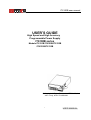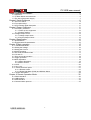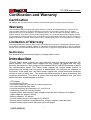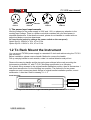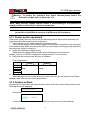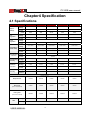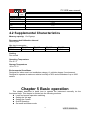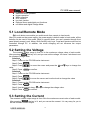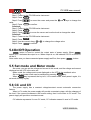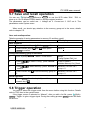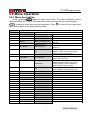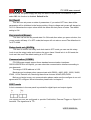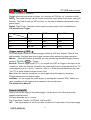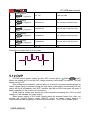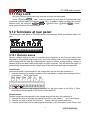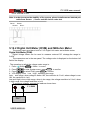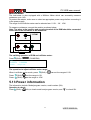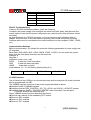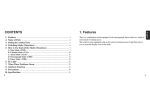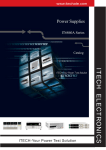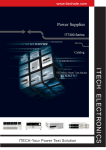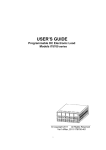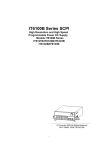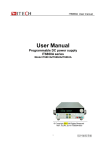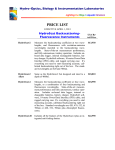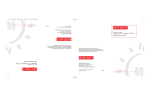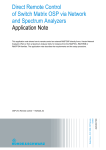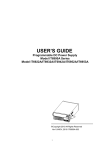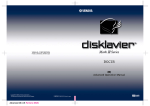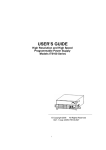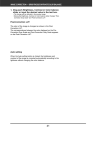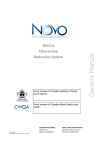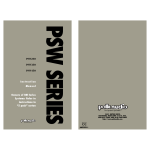Download IT6100B series user manual
Transcript
IT6100B user manual USER’S GUIDE High Speed and High Accuracy Programmable Power Supply IT6100B series Models IT6121B/IT6122B/IT6123B /IT6132B/IT6133B © Copyright All Rights Reserved to ITECH CO., Ltd. Ver1.3 /July, 2012/ IT6100B-603 1 USER MANUAL IT6100B user manual Chapter1 Inspection and Installation................................................................................................ 5 1.1 Inspection ........................................................................................................................................ 5 1.2 To Rack Mount the Instrument ....................................................................................................... 6 1.3 The size of the power supply .......................................................................................................... 7 Chapter2 Quick Reference ................................................................................................... 8 2.1 The Front Panel .............................................................................................................................. 8 2.2 Front-panel Keys........................................................................................................................... 10 2.3 VFD indicator lights description .................................................................................................... 11 Chapter3 Power Checkoout ................................................................................................ 11 3.1 Preliminary Checkout.................................................................................................................... 11 3.1.1 Power up the equipment .................................................................................................... 12 3.1.2 System selftest ................................................................................................................... 12 3.2 Voltage Output Check................................................................................................................... 13 3.2.1 Voltage output check .......................................................................................................... 13 3.2.2 Current Output Check ........................................................................................................ 13 Chapter4 Specification ........................................................................................................ 14 4.1 Specifications ................................................................................................................................ 14 4.2 Supplemental Characteristics ....................................................................................................... 15 Chapter 5 Basic operation .................................................................................................. 15 5.1 Local/Remote Mode ...................................................................................................................... 16 5.2 Setting the Voltage ........................................................................................................................ 16 5.3 Setting the Current ........................................................................................................................ 16 5.4On/Off Operation............................................................................................................................ 17 5.5 Set mode and Meter mode ........................................................................................................... 17 5.6 CC and CV .................................................................................................................................... 17 5.7 Save and recall operation ............................................................................................................. 18 5.8 Trigger operation ........................................................................................................................... 18 5.9 Menu Operation ............................................................................................................................ 19 5.9.1 Menu description ................................................................................................................ 19 5.9.2 Menu function ..................................................................................................................... 20 5.10 OVP............................................................................................................................................. 26 5.11 Key Lock...................................................................................................................................... 27 5.12 Terminals at rear panel .............................................................................................................. 27 5.12.1 Remote sense .................................................................................................................. 27 5.12.2 Digital Volt Meter (DVM) and Milliohm Meter ................................................................... 28 5.13 Power information ...................................................................................................................... 29 Chapter 6 Remote Operation Mode .................................................................................... 30 6.1 RS232 interface ............................................................................................................................ 30 6.2 USB interface ................................................................................................................................ 31 6.3 GPIB interface............................................................................................................................... 32 6.4 Communication protocol ............................................................................................................... 32 USER MANUAL 2 IT6100B user manual IT6100B series DC power supply About your safety Pease review the following safety precautions before operating our equipment. General information The following safety precautions should be observed before using this product and any associated instrumentations. Although some instruments and accessories would be used with non-hazardous voltages, there are situations where hazardous conditions may be present. This product is intended for use by qualified personnel who recognize shock hazards and are familiar with the safety precautions required to avoid possible injury. Read and follow all installation, operation, and maintenance information carefully before using the product. Refer to this manual for complete product specifications. If the product is used in a manner not specified, the protection provided by the product may be impaired. Before performing any maintenance, disconnect the line cord and all test cables. Protection from electric shock Operators of this instrument must be protected from electric shock at all times. The responsible body must ensure that operators are prevented access and/or insulated from every connection point. In some cases, connections must be exposed to potential human contact. Product operators in these circumstances must be trained to protect themselves from the risk of electric shock. If the circuit is capable of operating at or above 1000 volts, no conductive part of the circuit may be exposed. Definition of users Responsible body is the individual or group responsible for the use and maintenance of equipment is operated within its specifications and operating limits, and for ensuring that operators are adequately trained. Operators use the product for its intended function. They must be trained in electrical safety procedures and proper use of the instrument. They must be protected from electric shock and contact with hazardous live circuits. Service is only to be performed by qualified service personnel. Safety symbols and terms Connect it to safety earth ground using the wire recommended in the user manual. The symbol on an instrument indicates that the user should refer to the operating instructions located in the manual. High voltage danger 3 USER MANUAL IT6100B user manual Certification and Warranty Certification We certify that this product met its published specifications at time of shipment from the factory. Warranty This instrument product is warranted against defects in material and workmanship for a period of one year from date of delivery. During the warranty period we will, at its option, either repair or replace products which prove to be defective. For warranty service, with the exception of warranty options, this product must be returned to a service facility designated by us. Customer shall prepay shipping charges by (and shall pay all duty and taxes) for products returned to the supplier for warranty service. Except for products returned to customer from another country, supplier shall pay for return of products to customer. Limitation of Warranty The foregoing warranty shall not apply to defects resulting from improper or inadequate maintenance by the Customer, Customer-supplied software or interfacing, unauthorized modification or misuse, operation outside of the environmental specifications for the product, or improper site preparation and maintenance. Notification The contents of this manual are subject to change without notice. Introduction IT6100B Series power supplies are high resolution and high speed programmable DC power supplies. The Series power supplier has fast voltage rise speed and very high accuracy and resolution. Also configure with standard RS232/ USB/GPIB interface to realize fast communication speed. The Series power supplier has remote sense function to compensate line voltage loss from power to determinand. List configure can operated on front panel. At the same time, the Series power supplier has voltage meter and ohmmeter function in order to facility test. This series offer flexible solution to general laboratory and workshop requirement. This series of power with international advanced level, the main special functions and advantages as follows • VFD display • Luminiferous LED key • Convenient data entry via knob or numerical key pad • Use cursor adjusting step value • Very high accuracy and resolution of 0.1mV/0.1mA • Hold during Power off memory function. • Capable output wave based on edit voltage/current with time variations (List Mode) • High voltage rise speed (<20mS) • Memory capacity: 100 groups • On time output function, time range 0.01~60000S • Remote sense interface to compensate line voltage, increase output accuracy. • External analog signal control the power input and output USER MANUAL 4 IT6100B user manual • Equipped with 5 12 digital m Ω meter • Low ripple and noise • Intelligent fan control to saving energy and reducing noise. • Standard dimension, capable to installed in standard cabinet with IT-E151, • Configure with Standard communication interface RS232/USB/GPIB, 25ms communication speed. • Rich SCPI commands, convenient to built intelligent test platform. • Provide free remote control software with strong function saving secondary development time. Model IT6121B IT6122B IT6123B IT6132B IT6133B Voltage 20V 32V 72V 30V 60V current 5A 3A 1.2A 5A 2.5A Power 100W 96W 86.4W 150W 150W Chapter1 Inspection and Installation Power supply is a kind of high level safety equipment with a protected ground terminal. Before Installation or operation, please read the safety signs and instructions in this manual 1.1 Inspection After received the power supply, follow these steps to check it: 1. Check for damage in the equipment during transport If it is the frame, panel damaged or abnormal working, etc. Please contact immediately with our authorized dealer or service department. Do not return the instrument before positive response has not been got. 2. Check the attachment Make sure you receive the power and the following components at the same time, if any missing, please contact your nearest dealer. □ a power cord (in accordance with the standard voltage used in the region) □ an operating manual. □ a factory calibration report □ a certificate Power cable type: 5 USER MANUAL IT6100B user manual E E E N L L E N N L L China IT-E171 America,Canada IT-E172 Europe IT-E173 N England IT-E174 3. The power input requirements Working voltage for the power supply is 220V and 110V, so please pay attention to the working input voltage. There is a power cord which matches with your local power in standard attachments. If that does not match, please do not hesitate to contact with our authorized dealer or service department. AC input levels (select by change the power switch on the rear panel) Option Opt.01: 220VAC ± 10%, 47 to 63 Hz Option Opt.02: 110VAC ± 10%, 47 to 63 Hz 1.2 To Rack Mount the Instrument You can mount IT6700H power supply in a standard 19-inch rack cabinet using the IT-E151 rack mount kit. Before installation, please remove handle. Method to remove the handle: Pull up carrying handle to each outside, rotate it to vertical direction and pull out. Remove the carrying handle and the two pale green stickers before rack-mounting the instrument on standard 19’’ with IT-E151. Mounting specification is as following: Fix a plastic fitting screwed to the original handle installation position, then fix accessories 1 and mount accessories 2 to the following icon position. The method to fix two power supplies on rack is screw two plastic fittings in original handle installation position, mount accessories 1 after that. Refer to drawing 1.1~1.3 Install drawing: Accessory 1 Accessory 2 Drawing1.1 To rack mount a single instrument, please order rack mount kit IT-E151 USER MANUAL 6 IT6100B user manual Drawing1.2 Side view of rack mounting a single instrument Drawing1.3 To rack mount two instruments side-by-side, order rack mount kit IT-E151, you needn’t to use the front cover panel. 1.3 The size of the power supply 1. IT6100B power supply’s dimensions: 214.5mmW×88.2mmH×354.6mmD *refer to the Dimensions below: 7 USER MANUAL IT6100B user manual Unit:mm IT6100B power supply’s dimensions Chapter2 Quick Reference 2.1 The Front Panel 1 VFD display 2 Rotary knob USER MANUAL 8 IT6100B user manual 3 shift,Local and Power Numeric keys,esc button 5 Function keys 6 up/down,left/right key 7 output terminals 4 VFD display: OFF 1.000V 1.0000A 0.0001V Value measured The actual output voltage by DVM value and current Rear Panel 1 Ventilation holes 2 RS232 interface 3 USB interface 4 GPIB interface 5 Qucik connect terminal for remote sensing and DVM terminal and external control port 6 AC power inlet and fuse compartment Note:AC power selection switch(110V/220V) is on the buttom of the equipment.Please check the AC input set to avoid damage. 9 USER MANUAL IT6100B user manual 2.2 Front-panel Keys Primary Function Keys: buttons function Use to access secondary functions Shift Local Enable front panel operation when in remote mode Power V-set OVP Power switch Numerical keys for direct entry of values Set the voltage value, OVP value I-set Menu Set the current value and enter into the menu Recall Save Meter DVM Enter Trigger Recall(Save) operating data from internal memory Switch between Setting/Meter display,also used to switch to DVM measuring state. Press to confirm numerical entries,or provide a trigger signal On/Off Lock Set the output state of the power supply,or to lock the front-panel keys 0-9 Right/left keys to adjust the position of cursor Up/down key to overturn the menu items or increase/decrease the setting value. Quit the operation Numerical keys/Secondary Shift Functions: 1 (0.1W) Set the range of the mΩ Meter to 0.1W (1W) Set the range of the mΩ Meter to 1W (10W) Set the range of the mΩ Meter to 10W (List) Generate programs in List Mode (Info) Check the information of the power supply USER MANUAL 10 IT6100B user manual 2.3 VFD indicator lights description Chart Indication Chart Indication OFF Output is off currently Rmt Controled in remote mode CV Function in CV mode Error Error happens. CC Function in CC mode Prot OVP function is triggered. Shift Shift button is pressed Lock Front-panel is locked Srq Power supply is in GPIB serial polling request mode Addr Trig Matching address when communicate by GPIB Waiting for a trigger signal Chapter3 Power Checkoout The following steps help you verify that the power supply is ready for use. 3.1 Preliminary Checkout Preliminary checkout includes two parts:power up the equipment and system selftest process. Please review the following safety precautions before operating our equipment. Warning:Please make sure the AC power selection switch(110V/220V) is in the correct position which should match with the Main input.Or it will damage the power supply. Warning:The power supply is shipped from the factory with a power-line cord that has a plug appropriate for your location.Your power supply is equipped with a 3-wire grounding type power cord;the third conductor being the ground.The power supply is grounded only when the power-line cord is plugged into an apporopriate receptacle.Do not operate your power supply without adequate cabinet ground connection. Warning:Use a wire size sufficient to handle the maximum current to connect the power supply with DUT. 11 USER MANUAL IT6100B user manual Warning : To protect the operators from shock hazards,please ensure the fluctuation of Main input is within the 10%. Note:Make sure the voltage selector switch is set according to the present line voltage(110VAC or 220VAC),or it will burn up the fuse. Note: When power supply is used to charge a battery,please make sure the connection of polarities is correct,or it will burn up the equipment. 3.1.1 Power up the equipment If the power supply does not turn on,use the following steps to help resolve problems you might encounter when turning on the instrument. 1) Verify that there is AC power applied to the power supply. Verify that the power courd is firmly plugged into the power receptacle on the rear panel of the power supply.Make sure the power outlet you are using is working properly and verify that the power supply is turned on. 2) Verfify the power-line voltage setting Make sure the voltage selector switch is set according to the present line voltage(110VAC or 220VAC),change the voltage setting if it is not correct) 3) Verify that the correct power-line fuse is installed. Fuse replacement Model IT6121B IT6122B IT6123B IT6132B IT6133B Fuse description (110VAC) T 5A Fuse description (220VAC) T2.5A 4) Methods to replace the fuse Open the plastic cover located at the AC power inlet,then you will see the fuse.Please replace a new fuse with the correct specification. 3.1.2 System selftest At power up,the instrument will automatically perform a self test routine.During this time,the following should be displayed: System Selftest... Followed by OFF 0.000V 0.0000A 0.0001V In case the self test routine is not successful,you may see one of the following: USER MANUAL 12 IT6100B user manual If the EEPROM was damaged,the VFD will display: Eeprom Failure If the system parameters in EEPROM is lost,the VFD will display: Initialize Lost If the latest operating data in EEPROM is lost,the VFD will display: Eeprom Reset Error 3.2 Voltage Output Check The following procedures check to ensure that the power supply develops its rated outputs and properly responds to operation from the front panel. 3.2.1 Voltage output check The following steps verify basic voltage functions without load. 1) Turn on the power supply. 2) Press I-set to set current value(≥0.1A)。 3) Press On/Off key to let the CV annunciator turn on to light. 4) Press Meter button to let the Meter annunciator turn on to light. 5) Set the voltage value Set a different voltage value.Make sure that the set value and output value are the same.Also check if the output current value is zero or close to zero. 6) Ensure that the voltage can be adjusted from zero to the maximum rated value. 3.2.2 Current Output Check The following steps check basic current functions with a short across the power supply’s output. 1) Turn on the power supply 2) Disable the output by pressing On/Off .The ON annunciator is turned off. 3) Connect a short across (+) and (-) output terminals with an insulated test lead. Use a wire size sufficient to handle the maximum current. 4) Set the voltage value(>1V)。 5) Enable the output by pressing On/Off key to let the CC annunciator turn on to light. 6) Press Meter button to let the Meter annunciator turn on to light 7) Adjust the current value. Set some different voltage values, then wait till the Meter mode to check if the VFD displayed current value is the same as the set voltage value, and to check if the VFD displayed voltage value is nearly zero. 8)Ensure that the current can be adjusted from zero to the full rated value. 9)Turn off the power supply and remove the short wire from the output terminals. 13 USER MANUAL IT6100B user manual Chapter4 Specification 4.1 Specifications Parameter voltage Output Ratings current power Line regulation voltage current Load regulation IT6122B IT6123B IT6132B IT6133B 0-20V 0-32V 0-72V 0-30V 0-60V 0-5A 0-3A 0-1.2A 0-5A 0-2.5A 100W 96W 86.4W 150W 150W <0.01%+1mV <0.01%+1mV <0.01%+1mV <0.01%+1mV <0.01%+2mV <0.05%+1mA <0.05%+1mA <0.05%+1mA <0.05%+1mA <0.05%+0.05mA <0.01%+2mV voltage current voltage Ripple&Noise (20HZ-7MHZ) current Programming resolution IT6121B volage <0.05%+0.1mA <0.05%+0.1mA <0.05%+0.1mA <0.05%+1.5mA <0.05%+0.5mA <1mv Vrms <1mv Vrms <1mv Vrms <1mv Vrms <1mv Vrms <3mv Vpp <3mv Vpp <4mv Vpp <4mv Vpp <5mv Vpp <3mA rms <3mA rms <3mA rms <4mA rms <3mA rms 1mV 1mV 1mV 1mV 1mV 0.1mA current Programming accuracy Voltage Current Readback resolution Voltage current Readback accuracy Voltage Current ±0.03%+3mV ±0.03%+3mV ±0.03%+6mV ±0.03%+3mV ±0.03%+6mV ±0.05%+2mA ±0.05%+2mA ±0.05%+1mA ±0.05%+2.5mA ±0.05%+1.5mA 0.1mV 0.1mV 0.1mV 0.1mV 0.1mV 0.01mA 0.01mA 0.01mA 0.01mA 0.01mA ±0.02%+3mV ±0.02%+3mV ±0.02%+5mV ±0.02%+3mV ±0.02%+5mV ±0.05%+2mA ±0.05%+2mA ±0.05%+1mA ±0.05%+2.5mA ±0.05%+1.5mA Response time Response time <150uS <150uS <150uS <150uS <150uS Rising time <20mS <20mS <20mS <20mS <20mS <200mS <150mS <150mS <250mS <200mS 1-19V 1-31V 1-71V 1-29V 1-59V (From 10%-90%FS) Falling time (From 90%-10%FS) Range OVP accuracy USER MANUAL ±(setting value*0.5%+0.5V) 14 IT6100B user manual Response time <10mS DVM(DC) ±0.02%+10mV Readback accuracy Readback resolution Difference-mode voltage Common-mode voltage Common-mode rejection ratio Weight(net) 0.1mV(<10V) ;1mV(>10V) 0-40Vpk 0-30Vpk <0.1% 7Kg 4.2 Supplemental Characteristics Memory capacity:10×10group Recommended Calibration Interval Once a year Max input comsuption IT6121B IT6122B 350VAmax 350VAmax IT6123B 350VAmax IT6132B 500VAmax IT6133B 500VAmax Cooling Fan cooled Operating Temperature 0 to 40 °C Storage Temperature -20 to 70 °C. Environmental Conditions Designed for indoor use in an installation category II, pollution degree 2 environment. Designed to operate at maximum relative humidity of 80% and at altitudes of up to 2000 meters. Chapter 5 Basic operation This chapter describes in detail how to operate the instrument manually via the front-panel keys. This chapter is divided into the following sections: z Local and remote operation switching z Setting the Vol tage z Setting the Current z On/Off Operation z Set mode and Meter mode 15 USER MANUAL IT6100B user manual z z z z z z z Save and recall operation trigger operation Menu operation OVP function key lock function Remote Sense and digital port functions mΩ Meter and digital Voltage Meter 5.1 Local/Remote Mode (Local) button can enable you switch mode from remote to local mode. After you power on the power supply, the power supply’s default mode is local mode, all the buttons can be used in this mode. While in remote mode, you can’t operate through front panel directly except Local, Meter, Shift+On/Off(Lock) keys. Local and remote mode can be controlled through PC. In addition, the mode changing will not influence the output parameters. 5.2 Setting the Voltage The constant voltage range is from 0V to the maximum voltage value of each model. After pressing V-set ,the key is lit, and you can set the voltage. You have 3 solutions to set the constant voltage value. Solution1: Step1: Power on the IT6100B series instrument Step2: Press V-set Step2: Press to move the cursor and press the and keys to change the value Step3: Press Enter to confirm. Solution2: Step1: Power on the IT6100B series instrument Step2: Press V-set Step3: Press to move the cursor and turn the knob to change the value Solution3: Step1: Power on the IT6100B series instrument Step2: Press V-set Step3: Use the numeric keys 0 to Step4: Press Enter to confirm. 9 to change the voltage value. 5.3 Setting the Current The constant current output range is from 0A to the maximum current value of each model. After pressing I-set ,the key is lit, and you can set the current. It is very easy for you to set the constant current output. USER MANUAL 16 IT6100B user manual Solution1: Step1: Power on the IT6100B series instrument Step2: Press I-set Step2: Press to move the cursor and press the and keys to change the value Step3: Press Enter to confirm. Solution2: Step1: Power on the IT6100B series instrument Step2: Press I-set to move the cursor and turn the knob to change the value Step3: Press Solution3: Step1: Power on the IT6100B series instrument Step2: Press I-set Step3: Use the numeric keys 0 to Step4: Press Enter to confirm. 9 to change the voltage value. 5.4On/Off Operation On/Off button is used to control the output state of power supply. When On/Off button is lit, it indicates the output is on. When output is on, the indicater CV/CC on the VFD will be lit. Note: make sure you have connected power supply well first, then press On/Off button. 5.5 Set mode and Meter mode Set mode: you can set the voltage and current in this mode, and the voltage and current displayed on the VFD is the value set Meter mode: the voltage and current displayed on the VFD is the readback value Set mode and meter mode can be switched by pressing Meter key. When Meter key is pressed, the key is lit, it is in meter mode, when press it again, it is set mode, the key is grey. 5.6 CC and CV The power supply has a constant voltage/constant current automatic conversion feature. When in CV mode, the power supply will provide a constant votage, with the changes of the load, if the current increases to the current setting, then it will conert to CC mode. The power supply will provide a constant current. CV indicater represents it’s now CV mode, CC indicater means it’s now in CC mode. 17 USER MANUAL IT6100B user manual 5.7 Save and recall operation You can use (Shift)+ Recall (Save)or Recall or use the SCPI order *SAV、*RCL to store up to 10×10 different output states in storage register locations. The parameters can be saved are: 1. Voltage set 2. Current set 3. OVP set 4. The parameters under System menu. When recall, you should pay attention to the memory group set in the menu, details refer to chapter 5.9. Save and recalloperation: Take the example of saving parameters to momory 23 and then recall: Step Operation VFD display Save operation 1 Press compound keys 2 Press numeric keys Enter to confirm (Shift)+ Recall (Save) and , then press Save 1 Save 23 Change the memory group in the menu 3 Press (Shift)+ I-set (Menu)to the menu MENU Config System Edit_List 4 Press toconfirm 5 Press to select “Config”, press to select”Memory”,press Enter Enter CONFIG MENU Initialize Memory Out_Recal to MEMORY GROUP SET confirm 6 group = 0 Press numeric key to set the memory group to 2 MEMORY GROUP SET group = 2 Recall operation 7 Press Recall (then the key is lit) , and then press numeric key 5.8 Trigger operation You need to select the trigger mode from the menu before using this function. Details refer to TRIG item in the system menu. If the trigger source is selected to “Manual”, after you edit a list file, press (Shift)+ Enter (Trigger)to give a trigger signal. During the running process, Enter button will flash all the time. USER MANUAL 18 IT6100B user manual 5.9 Menu Operation 5.9.1 Menu description Press (Shift)+ I-set (Menu) to enter menu mode. The menu parameters will be displayed on the VFD. Use up and down keys to scroll through the menu list and press Enter to select a menu and view the parameters. Press menu and to return to the main operating mode. MENU Config CONFIG MENU Initialize Memory Reset config? No Yes Memory GROUP SET ESC to return to the higher level Select whether to reset the config menu Memory group set for save/recall function group=0(0~9) Out_Recal OUT RECALL On Off(default) Set_Recall SET RECALL On(default) Off Buzzer Knob Comm Port Trig KEY BUZZER On Off(default) KNOB LOCK On Off(default) COMMUNICATION RS232(def) USBTMC GPIB PORT FUNCTION Trigger RI/DFI Digital TRIGGER SOURCE Manual 19 Set the Power ON/OFF state after power up. “Remembers” and restores the Power ON/OFF state of the power supply before power was turned off Disable this function. Recall operating parameters of power supply after power up “Remembers” and restores the operating parameters of the power supply (voltage, current settings..) before power was turned off. Disable this function. The parameters are the default set when power up. Keypad sound setting Enable key sound Disable key sound Enable/disable the rotary knob. Lock the rotary knob Unlock the rotary knob Communication port select Select mode of digital port Trigger source select Trigger by keys on the front panel USER MANUAL IT6100B user manual Ext. Trigger signal is applied to the digital port in the rear panel. Remote command trigger mode. Trigger by TRIG:IMM command Config RI(Remote Inhibit)mode Disable this function External RI DFI Bus Immediat RI MODE Off Latching Live DFI SOURCE Off QUES OPER ESB RQS System SYSTEM MENU Limit_volt On_Timer DVM Edit_List LIMIT VOLTAGE SET Limit=30.10V ON TIMER STATE On Off(default) DVM RANGE Auto Low High Config DFI(Discrete Fault Indicater) mode Disable this function Question bit Operation bit Event State bit Require bit Output timer function state ON TIMER SET timer = 60.000(0.01~60000.0S) Auto range Low range High range RECALL LIST FILE Recall 1 5.9.2 Menu function Config menu(Config) Memory group(Memory) Power supply can save some often-used parameters in a nonvolatile memory(capacity is 10*10 groups).This function can make the operations more convenient. Customer can save and recall parameters quickly. GRP0:This indicates saving power supply parameters in memory location 0-9. GRP1:This indicates saving the parameters in memory location 10-19. GRP2-GRP9 by parity of reasoning. Output Recall (Out_Recall ) This function can help you set the output state when the power supply is powered on. If USER MANUAL 20 IT6100B user manual you select On, the power supply will keep the state of last time as it is turned off. If you select Off, this function is disabled. Default is On. Set_Recall This item can set power on state of parameters. If you select OFF item, then all the parameters will be initialized to the factory setting. Output voltage and current will always be 1V/0.1A.Otherwise the output value will be the same with last power off state. The default setting is ON. Key sound set(Buzzer) This item can set the key sound state.If in ON mode,then when you press a button, the power supply will beep. If in OFF mode,the beeper will not make a sound.The default set is in OFF mode. Rotary knob set(KNOB) This item is used to set rotary knob lock state.In OFF mode,you can use this rotary knob to set the output value and overturn the menu items.If knob lock is in ON mode,the knob can’t be used.The default setting is in OFF mode. Communication (COMM ) IT6100B power supply support three standard communication interfaces: RS232/USB/GPIB.In this option, you can select the communication interface according to your demands. The range of GPIB address is 0-30. Baudrate can be chosen when communicate with RS232---4800, 9600, 19200, 38400, 57600, 115.2K.Data bit is 8,Check digit have three choices: NONE,ODD,EVEN. Before you begin to carry out communication,please make sure the configure in our unit agrees with PC configure. More information please refer to chapter 6. PORT mode A 4-pin connector in the rear panel is provided for digital input and output signals. This digital port can be configured to provide Fault/Inhibit, External Trigger or Digital I/O functions. The signal level is TTL. 21 USER MANUAL IT6100B user manual Choose one mode in the menu: Trigger: select the port mode as trigger, In(+) function as TRIG pin, In(-) function as GND RI/DFI:The Inhibit Input pin can be used to control the output state of the power supply (RI function). The Fault Output pin (DFI function) can be used to indicate internal faults of the power supply. Digital:Digit I/O port, Read and control output and input state of the 2 available pins. The default set is Trigger. mode Trigger RI/DFI Digital I/O In + Trigger in Inhibit Input Digital Input In - GND GND GND Out + No Use Fault Output Digital Output Out - No Use GND GND Pin Trigger source(TRIG ) The power supply supports 4 different trigger modes for LIST test. Manual, External, Bus and Immediat. Configure one of the trigger sources before performing trigger operation: Manual: When this function is enabled, you can generate an immediate trigger pulse by pressing (Shift)+ Enter (Trigger) External : External trigger signal (TTL), you should set PORT as Trigger in the menu at the same time. When this function is enabled, the power supply can be triggered with a low TTL pulse applied to pin In + and In – (short In + and In –) of the terminal connector in the rear. The TTL on pulse width should be at least 5 ms. Bus: When this function is enabled, you can trigger the power supply by sending a TRIgger command to the power supply Immediat : You can trigger the power supply by sending the command TRIG: IMM in any case, regardless of the trigger source selected in the current menu. The default set is Manual Remote Inhibit(RI) Used to turn off the output of the power supply. Can be used to turn off several power supplies simultaneously. The input terminals are In + and In The RI input has 3 modes: LATCHING, LIVE and OFF OFF: The signal applied to the RI port does not affect the output state of the power supply. USER MANUAL 22 IT6100B user manual Latching: When In + and In – are shorted, the output will be OFF, the VFD displays ”RI” at the same time; When disconnect In + and In –, the output will remain OFF. Live: When In + and In – are shorted, the voltage will change to 0V,( check inMETER mode and ON state), the VFD displays ”RI” at the same time;When disconnect In + and In –, the power supply will output as the voltage setting.“RI” on the VFD will disappear. LIVE The output state of the power supply changes according to the signal level applied to the RI port. If the level is TTL high, the power supply output is on; if the level at the RI port is TTL Low, the output of the power supply is off. Note: when use RI function, the PORT item in menu should be selected to RI/DFI. Discrete Fault Indicator(DFI) The output level of DFI (Out + and Out –) reflects the state of the reguister bit. The DFI function can be activated by state changes of the QUES, OPER, ESB, RQS bits Off: The output level of the DFI port remains high. QUES: The output level of DFI reflects the state of the QUES bit. When the QUES bit is 1, the DFI output goes to a high level. OPER: The output level of DFI reflects the state of the OPER bit. ESB: The output level of DFI reflects the state of the ESB bit. RQS: The output level of DFI reflects the state of the RQS bit. When use DFI function, the PORT item in the menu should set to RI/DFI. The operation: (Shift)+ I-set (Menu)to menu, press 1. Press press Enter to confirm 2. Press to select Port, press Enter to select Config, to confirm to select RI/DFI, press Enter 3. VFD display Trigger RI/DFI Digital, Press confirm 4. VFD return to Comm Port Trig RI DFI,Press to to select DFI, press Enter to confirm 5. Select DFI source, eg, OPER, then press Enter to confirm When the value in operation register changes, the TTL level of Out + and Out – will change simultaneously. The default set of config menu Memory Out_Recal group 0 Off 23 USER MANUAL IT6100B user manual Set_Recall Buzzer Knob Comm Port Trig RI DFI On Off Off RS232 Trigger Mauual Off Off System menu Limit voltage (Limit_Volt) Limit voltage range is 0V~Vmax. Limit voltage is used to limit the voltage setting for a certain device under test. For example: it limit voltage is set to 12V, when you set votage to 15V(over 12V),then the voltage will auto adjust to 12V. The operation to set voltage limit: 1. Press (Shift)+ I-set (Menu)to menu 2. Press to Systemmenu, press Enter to confirm 3. Select Limit_Volt in System menu, Press Enter to set the voltage limit The default set of Limit_volt is the max rated voltage. ON TIMER STATE This item is used to set the “time on- load” function.In ON mode,the indicator light “Timer” will be lit on the VFD screen.When output of power supply is enabled,timer will begin to work,after reaching the definite time,output will be off automatically.If in OFF mode,the timer function will not be enabled.The default set is OFF. RESET This item is used to reset all items in the menu.If you select >YES,then unit will restored to factory setting.If you select >NO,all setting in the menu will remain unchanged. List Set This mode allows you to create a sequence of steps, store it into the power supply’s non volatile memory and execute it. The input parameters for generating a list include the name of the list file, the input steps (no more than 999 steps), the step time (the minimum is 1 mS) and the value of each step. After you finish the editing process and enable LIST mode,if you receive a trigger signal,power supply will begin to work according to the sequence steps you’ve edited. Choose a trigger source in the menu, take MANUAL for example: Press (Shift)+ I-set (Menu) to system menu, and press press Enter to confirm. Press to select Trig, press Enter , USER MANUAL 24 to select Config, to select IT6100B user manual trigger source as Manual, press Enter to confirm. The operation to edit a LIST with 2 steps: Step 1 2 3 4 5 6 7 Operation VFD display (Shift)+ I-set (Menu)to menu Press to select Edit_List, press MENU Config System Edit_List Press Enter to confirm, and then set the LIST name Set the run mode of LIST, select Continuous Description RECALL LIST FILE Recall 5 Recall LISTfile, when recall a List file already saved, press Esc in the next step. LIST MODE Continuous Step Continuous: LIST will run continuously; step: another trigger signal should be sent when run a new step LIST COUNT SET Repeat= 2 LIST STEP SET Set List step count Total Step= 3 Set the voltage for the LIST VOLTAGE SET 1th step step001=12.000V Set the current for the 1th LIST CURRENT SET step step001=1.0000A Set the list repeat count Repeat count range:1~65535 Total step range:2~999(1 can be set, but it makes no sense) Voltage range: 0~Vmax Current range: 0~Imax Time range: 0.001~3600S, if LIST mode in step 3 is set as step,then no time width can be set. Set the time width for the 1th step LIST WIDTH SET step001=2.000S Set the voltage for the 2nd step Set the current for the 2nd step LIST VOLTAGE SET step002=8.000V LIST CURRENT SET step002=1.0000A 11 Set the time width for the 2nd step LIST WIDTH SET step002=2.000S Time range: 0.001~3600S, if LIST mode in step 3 is set as step,then no time width can be set. 12 Save List file SAVE LIST FILE Save 5 Range: 1~7 8 9 10 Voltage range: 0~Vmax Current range: 0~Imax Run LIST: (Take step mode and trigger source as manual for example) Step Operation VFD display Description 1 Press (Shift)+ (List), select the LIST t o be run, Press Enter to confirm Run List 5 Enter key is lit 25 USER MANUAL IT6100B user manual 2 3 4 5 6 Press (Shift) + Enter trigger Press (Trigger) to (Shift) Enter (Trigger) to + trigger Press (Shift) + Enter trigger Press (Trigger) to (Shift) Enter + trigger Press (Trigger) to (Shift) + Enter trigger (Trigger) to 7 L5:EE Enter key flash L5:00001:01 The 1th step of the first count L5:00001:02 The 2nd step of the first count L5:00002:01 The 1th step of the 2nd count L5:00002:02 The 2nd step of the 2nd count L5:EE End Press Esc to escape the List in any case. Trigger Trigger 5.10 OVP IT6100B series power supply provide OVP function,press (Shift)+ V-set (OVP) button can enable you to set the over voltage protection value,when it’s enabled, “Prot”will display on the VFD. Over voltage may caused by internal defect or customer’s incorrect operation(such as output voltage rising),or external voltage too high.Once power supply is protected(OVP),the output will be off immediately and “OVP” indicator light will be lit,the instrument will issue 3 beep( regardless of the buzzer set in the menu). Avoid external voltage that across the output terminals exceeding the 120% of rated voltage or it will damage out power supply! When power supply in OVP state, please check the external factors first, after you exclude the external factors, press ON/OFF button to enable output again.If in communication state originally, you should send command OUTP ON to enable output. USER MANUAL 26 IT6100B user manual 5.11 Key Lock Key lock function can prevent any incorrect touching on the keypad. (Shift)+ On/Off (Lock)button to set the key lock state.If keyboard has been Press locked,the indicator light * will display on the VFD .In addition,when key board are lock,all butttons can’t be used but On/Off , Meter , once again will relieve key lock function. (Shift).Press (Shift)+ On/Off (Lock) 5.12 Terminals at rear panel The terminals at rear panel of IT6100B include: remote sense, DVM and milliohm meter, I/O port 5.12.1 Remote sense Remote voltage sensing is used to maintain good regulation at the load and reduce the degradation of regulation that would occur due to the voltage drop in the leads between the power supply and the load. By connecting the supply for remote voltage sensing, voltage is sensed at the load rather than at the supply's output terminals. This will allow the supply to automatically compensate for the voltage drop in the load leads and improve regulation. Local sense: Local sense doesn’t compensate for the voltage drop on the wire, the operation is: 1. Use the shorting clip already installed on the rear panel, or install wires between Drive+ and Sense+ 、Drive- and Sense-. 2. Connect the positive and negative terminals on the front panel or the Drive + Driveterminalson the rear panel to the device under test(DUT). Remote sense: Remote sense can compensate for the voltage drop on the wire, the operation is: 1. Uninstall the wire or shorting clip between the Drive+ and Sense+、 Drive- and Sense2. Connect a couple of wires from Sense+ 、Sense- and the device under test 3. Connect wires from positive and negative terminals on the front panel or the Drive+ and 27 USER MANUAL IT6100B user manual Drive- terminal to DUT Note: In order to ensure the stability of the system, please install armored twisted pair cable from Sense+ 、Sense- and the device under test Drive+ SenseSense+ Drive- 5.12.2 Digital Volt Meter (DVM) and Milliohm Meter The power supply provides a built-in 5 1/2 Digital Volt meter and milliohm meter. Digital Volt Meter (DVM) Digital Voltage Meter can be used to measure external DC volatage,the range is: 0~40V. The connectors are in the rear panel. The voltage value is displayed on the bottom left field of the display. The operation to adjust the voltage meter range is: (Shift)+ I-set (Menu)to menu 1. Press 2. Press to enter System menu, press Enter to confirm to select DVM, press Enter to confirm 3. Press 4. VFD display “Auto Low High”, indicating the range Auto: auto range, when voltage is below 18V, the resolution is 0.1mV; when voltage is over 18V, the resolution is 1mV Low and High is low or high range, when in low range, the voltage resolution is 0.1mV; when in high range, the voltage resolution is 1mV To measure voltages, connect the leads as shown here: 5 ½ DVM + - DUT 待测物 USER MANUAL 28 IT6100B user manual Milliohm Meter The instrument is also equipped with a Milliohm Meter which can accurately measure resistance up to 1kΩ. To protect the resistor, make sure to select an appropriate power range before connecting it to the power supply. The range for the milliohm meter can be selected are: 0.1W、1W、10W。 To measure resistance, connect the resistor as shown below: Note: The wires at the positive and negative terminal of the DVM should be connected at the root of the resistance to be measured! 5 ½ DVM + - OUTPUT - + R The swithing operation of DVM and milliohm meter: Press (Shift)+ Meter (DVM/DRM) OFF 0.0000V 0.000Ω 0.00000A Range: 10W The operation to adjust milliohm meter range: When in milliohm meter mode, press Press Press (Shift)+ (Shift)+ (Shift)+ can set the rangeto 0.1W set the range to 1W 3 set the range to 10W 5.13 Power information The information include: Model,program version, serial number (SN). Operation to check: Press (Shift)+ (Info) to check model and program version, and 29 to check SN. USER MANUAL IT6100B user manual Chapter 6 Remote Operation Mode IT6100B configure with three type of communication interface RS232 、USB and GPIB for user adopting any of it flexible. 6.1 RS232 interface There is a DB9 connector at the rear of the power supply, when connect to computer, you need to connect a cable with COM port on both side; active connection, you need to set the front panel composite press (Shift)+ I-set key configuration settings the same as computer configuration settings. RS-232 interface can be used to program all of the SCPI orders. Note: RS232 settings must match the settings in front panel system information. If (Shift) + I-set key. any change, please press RS-232 data format RS-232 data is a 10-bit word which has a start bit and a stop bit. The start bit and stop bit can not be edited. However, you can select the parity items with (Shift) + I-set key on the front panel. Parity options are stored in nonvolatile memory Baud Rate The front panel (Shift) + I-set button allow the user to select a baud rate which is stored in the non-volatile memory: 4,800,960,019,200 3,840,057,600,115,200 RS-232 connection cable Use a RS232 cable with DB-9 interface, RS-232 serial port can connect with the controller (eg PC). Do not use blank Modem cable. Below table shows the plug pins. If your computer is using a RS-232 interface with DB-25 connector, you need a adapter cable with a DB-25 connector at one end and the other side is a DB-9(not blank modem cable) RS-232 plug pins Pin number Description USER MANUAL 1 No connection 2 TXD, transfer date 3 RXD, receive data 4 No connection 30 IT6100B user manual 5 GND, ground 6 No connection 7 CTS, clear transfer 8 RTS, ready to transfer 9 No connection RS-232 Troubleshooting: If there is RS-232 connection problem, check the following: Computer and power supply must configure the same baud rate, parity, data bits and flow control options. Note that the power configuration as a start bit and a stop bit (these values are fixed). As described before in RS-232 connector, you must use the correct interface cable or adapter. Note that even if the cable has the right plug, the internal wiring may be wrong. Interface cable must be connected to the correct serial port on the computer (COM1, COM2, etc.). Communication Settings Before communication, you should first make the following parameters of power supply and PC matches. Baud Rate: 9600 (4800, 9600, 19200, 38400, 57600, 115200). You can enter the system menu from the front panel, and then set the baud rate. Data bits: 8 Stop Bits: 1 Calibration (none, even, odd) EVEN 8 data bits, have even parity ODD 8 data bits have odd parity NONE 8 data bits, no parity Local Address: (0 ~ 31, the factory default setting is 0) Parity=None Start Bit 8 Data Bits Stop Bit 6.2 USB interface Use a Cable with two USB port to connect the power and the computer. All power functions can be programmed via USB. The USB488 interface functions of the power supply described as below: Interface is 488.2 USB488 interface. Interface receiver REN_CONTROL, GO_TO_LOCAL, and LOCAL_LOCKOUT request. Interface receives MsgID = TRIGGER USBTMC order information, and will pass TRIGGER order to the functional layer. Power USB488 device functions described as follows: Devices can read all of the mandatory SCPI orders. Device is SR1 enabled. Device is RL1 enabled. Device is DT1 enabled 31 USER MANUAL IT6100B user manual 6.3 GPIB interface First, Connect the GPIB interface on the power supply and the GPIB card on computer via IEEE488 bus, must be full access and tighten the screws. Then set the address, the address range of the power : 0 to 30, can set by the function key on the front panel, press the (Shift)+ I-set key to enter the system menu function, find the GPIB address setting button, type the address, Enter key to confirm. GPIB address is stored in by nonvolatile memory line 6.4 Communication protocol IT6100B programming should adopt SCPI communication protocol, please contact ITECH to get the protocol you need. Support process If you have a problem , follow these steps: 1 Check the documentation that come with the product 2 Visit the ITECH online service Web site is www.itechate.com ,ITECH is avaliable to all ITECH customers. It is the fastest source for up-to-date product information and expert assistance and includes the following features : Fast access to email AE Software and driver updates for the product Call ITECH support line 4006-025-000 USER MANUAL 32