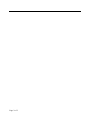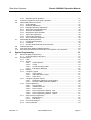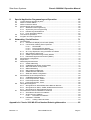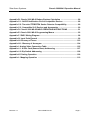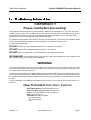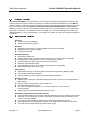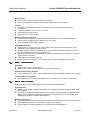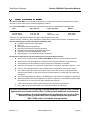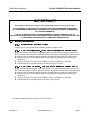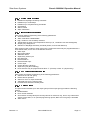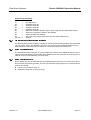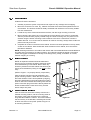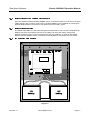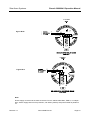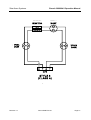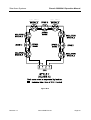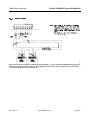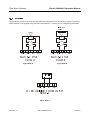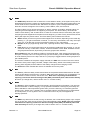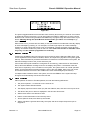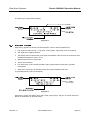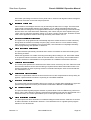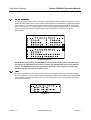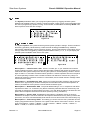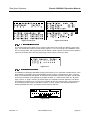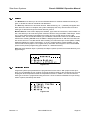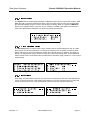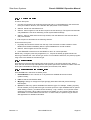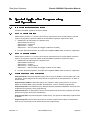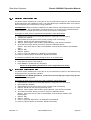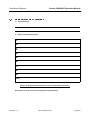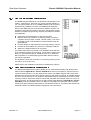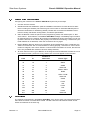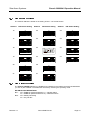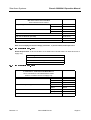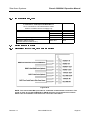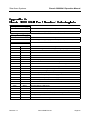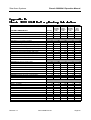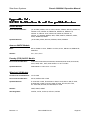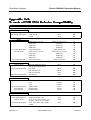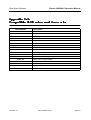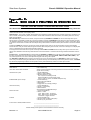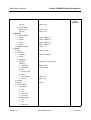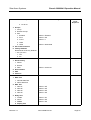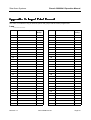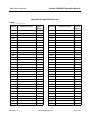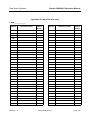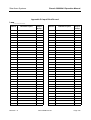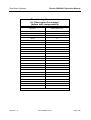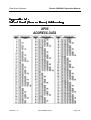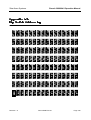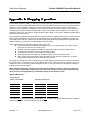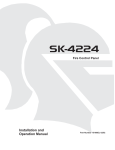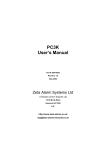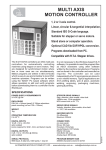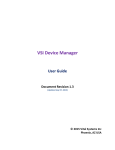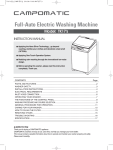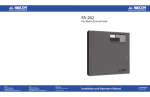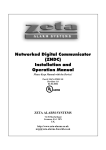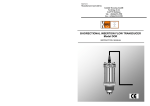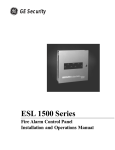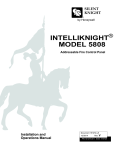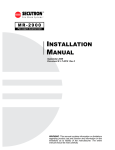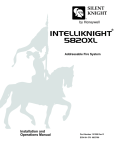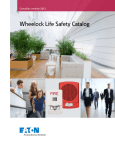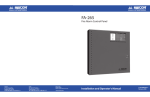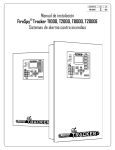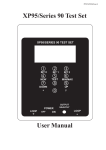Download User Manual - Zeta Alarm Systems
Transcript
January 2002 Please Keep Manual with the Device! Part # Z6000-0001 MAN-Z3K-01 Revision 1.0 Zeta Alarm Systems Ltd. A division of GLT Exports Ltd 72-78 Morfa Road Swansea SA1 2EN U.K. http://www.zeta-alarms.co.uk [email protected] Page 2 of 2 Zeta Alarm Systems. Classic 2000 Mk II Operation Manual Table of Contents 1. Preliminary Information .................................................................................... 1 1.1 1.2 1.3 1.4 1.5 2. What Is In This Manual? ................................................................................................... 2 System Overview .............................................................................................................. 3 1.2.1 List of Standard Features .................................................................................... 3 1.2.2 List of Optional Features ...................................................................................... 4 1.2.3 List of Network Features ...................................................................................... 4 Agency Approvals and Listings ......................................................................................... 6 1.3.1 Specific UL Requirements ................................................................................... 7 1.3.1.1 Local Protected Fire Alarm Systems ................................................... 7 1.3.1.2 NFPA 72 Central Station – Networked Digital Communicator (ZNDC) 7 1.3.1.3 NFPA 72 Remote Station –Networked Digital Communicator (ZNDC) 7 Technical Specifications .................................................................................................... 8 1.4.1 Power Supply ....................................................................................................... 8 1.4.2 Battery Charger ................................................................................................... 8 1.4.3 Notification Appliance Circuits/24VDC Auxiliary Outputs .................................... 8 1.4.4 SLC Specifications ............................................................................................... 8 1.4.5 System and Auxiliary Relay Outputs ................................................................... 8 1.4.6 RS-485 Network .................................................................................................. 9 1.4.7 Communication/Printer Ports - ZSCP3/ZICP ....................................................... 9 1.4.8 Wiring Specifications and Requirements ........................................................... 10 1.4.8.1 General Specifications ....................................................................... 10 1.4.8.2 SLC Wire Specifications .................................................................... 10 1.4.8.3 Network Wiring .................................................................................. 11 1.4.9 Calculating Maximum Current Draw and Battery Backup Requirements .......... 11 Before You Begin Installing .............................................................................................. 12 1.5.1 System Architecture and Overview .................................................................... 12 1.5.1.1 Adding Remote ACMs ....................................................................... 12 1.5.2 Point Programming Overview ............................................................................ 13 1.5.2.1 SLC Devices, Bases, and Accessories .............................................. 13 1.5.2.2 Global Input Programming Options ................................................... 13 1.5.2.3 System Timing Options ..................................................................... 14 1.5.2.4 Input Point Programming ................................................................... 14 1.5.2.5 SLC Output Point Programming ........................................................ 14 1.5.2.6 Output Groups ................................................................................... 14 1.5.3 City Box and Reversing Polarity Interface .......................................................... 15 1.5.4 System Auxiliary Relays .................................................................................... 15 1.5.5 System Control Hot Keys ................................................................................... 15 Installation Procedures .................................................................................................... 17 2.1 2.2 Revision 1.0 What Do I Have .............................................................................................................. Installation Sequence ..................................................................................................... 2.2.1 Mount Enclosure ................................................................................................ 2.2.2 Install CP3 Board ............................................................................................... 2.2.3 Mount Chassis in Enclosure .............................................................................. 2.2.4 Connect AC Power ............................................................................................. 2.2.5 Connect Batteries .............................................................................................. 2.2.6 Install Optional ZZRM Auxiliary System Relays ................................................ 2.2.7 Install Optional Modules .................................................................................... Part # MAN-Z3K-01 17 17 19 19 19 20 20 21 21 Page i Zeta Alarm Systems. 2.3 2.4 2.5 2.6 2.7 2.8 2.9 3. Classic 2000 Mk II Operation Manual 2.2.8 Power Limited Wire Routing .............................................................................. Wiring the Signaling Line Circuits (SLCs) ....................................................................... 2.3.1 SLC Device Capacity ......................................................................................... Sensor Base Wiring ........................................................................................................ Installing SLC Devices .................................................................................................... 2.5.1 NFPA Wiring Styles ............................................................................................ 2.5.2 Input Modules .................................................................................................... 2.5.3 XP95A Switch Monitor Module/ XP95A Priority Switch Monitor Module ........... 2.5.4 I/O Relay – I/O Input Module* ............................................................................ 2.5.5 Sounder Control Module .................................................................................... 2.5.6 Sounder Base/Relay Base ................................................................................. CP3 Wiring Terminal Identification .................................................................................. 2.6.1 Network Wiring .................................................................................................. 2.6.2 NAC Wiring ........................................................................................................ System and Auxiliary Relays .......................................................................................... 2.7.1 ZZRM Auxiliary Relays ...................................................................................... 2.7.1.1 Multiple ZZRM Relay Installation ....................................................... Conventional Zone Input Capabilities ............................................................................. Printer Output Options .................................................................................................... 21 22 22 22 25 26 29 30 31 32 33 34 35 36 37 37 38 38 38 System Controls and Operation ................................................................................... 39 3.1 3.2 3.3 3.4 Revision 1.0 System Display and Annunciation ................................................................................... 3.1.1 LCD Screen ....................................................................................................... 3.1.2 LED Indicators ................................................................................................... 3.1.3 Panel Control Keys ............................................................................................ 3.1.4 Function Keys .................................................................................................... 3.1.5 Alphanumeric Keypad ........................................................................................ System LED Indicators ................................................................................................... 3.2.1 Alarm ................................................................................................................. 3.2.2 Trouble ............................................................................................................... 3.2.3 Supervisory ....................................................................................................... 3.2.4 Silenced ............................................................................................................. 3.2.5 AC Power ........................................................................................................... 3.2.6 Offline ................................................................................................................ 3.2.7 Test Mode .......................................................................................................... Function Keys ................................................................................................................. 3.3.1 Programming (PROG) ....................................................................................... 3.3.2 Status ................................................................................................................. 3.3.3 Test .................................................................................................................... 3.3.4 Print ................................................................................................................... 3.3.5 Drill .................................................................................................................... 3.3.6 Programmable Input Keys .................................................................................. System Operating Modes and Annunciation .................................................................. 3.4.1 Normal Operation .............................................................................................. 3.4.2 Trouble Operation .............................................................................................. 3.4.3 Silence Operation .............................................................................................. 3.4.4 Alarm Operation ................................................................................................ 3.4.5 Supervisory Operation ....................................................................................... 3.4.6 Program Mode Operation .................................................................................. 3.4.7 Test Mode Operation ......................................................................................... 3.4.8 Sleep Mode ........................................................................................................ Part # MAN-Z3K-01 39 39 39 40 40 40 40 40 41 41 41 41 41 41 41 41 42 42 42 42 43 43 43 43 44 44 45 46 46 47 Page ii Zeta Alarm Systems. 3.5 3.6 3.7 3.8 3.9 3.10 4. Classic 2000 Mk II Operation Manual 3.4.9 Watchdog Circuit Operation ............................................................................... Notification Appliance Circuit (NAC) Operation .............................................................. Addressable Sensor Functions ....................................................................................... 3.6.1 Analog Display ................................................................................................... 3.6.2 Sensitivity Adjustment ........................................................................................ 3.6.3 Day/Night Sensitivity Adjustment ....................................................................... 3.6.4 Alarm Test Level Measurement ......................................................................... 3.6.5 Automatic Test Operation ................................................................................... 3.6.6 Maintenance Alert Operation ............................................................................. 3.6.7 Type Code Supervision ...................................................................................... 3.6.8 LED Control Operation ...................................................................................... 3.6.9 Alarm Verification Operation .............................................................................. Addressable Module Operation ...................................................................................... 3.7.1 Contact Monitor Module ..................................................................................... 3.7.2 I/O Module ......................................................................................................... 3.7.3 Sounder Output/Sounder Control Module ......................................................... Network Operation .......................................................................................................... Zeta Zone Relay Module (ZZRM) Operation .................................................................. Zeta Serial and Isolated Communication Ports (SCP3 / ICP) Operation ........................ 47 47 47 47 48 48 48 48 48 48 48 48 49 49 49 49 49 50 50 System Programming ....................................................................................................... 51 4.1 4.2 Revision 1.0 Before You Begin Programming ...................................................................................... 4.1.1 Access Privilege Code (APC) ............................................................................ Program Menus .............................................................................................................. 4.2.1 Clock .................................................................................................................. 4.2.2 System ............................................................................................................... 4.2.2.1 System Options ................................................................................. 4.2.2.2 Timing ................................................................................................ 4.2.2.3 Access Privilege Codes ..................................................................... 4.2.2.4 Edit Banner Message ........................................................................ 4.2.3 Network .............................................................................................................. 4.2.4 Configuring Inputs ............................................................................................. 4.2.4.1 Input Options ..................................................................................... 4.2.4.2 Alarm Sensitivity Levels ..................................................................... 4.2.4.3 Input Alerts ........................................................................................ 4.2.5 Configuring System Outputs .............................................................................. 4.2.5.1 Notification Appliance Circuits (NACs) .............................................. 4.2.5.2 Zeta Zone Relay Modules (ZZRMs) .................................................. 4.2.6 Point Programming ............................................................................................ 4.2.6.1 Auto-Program .................................................................................... 4.2.6.2 Add/Remove Point ............................................................................. 4.2.6.3 Point Location .................................................................................... 4.2.6.4 Point Programming Options - Edit ..................................................... 4.2.6.5 Point Programming Options - Browse ................................................ 4.2.6.6 Point Programming Options - Status ................................................. 4.2.7 Output Group Programming .............................................................................. 4.2.7.1 Browse Group .................................................................................... 4.2.7.2 Edit Group ......................................................................................... 4.2.8 PC Communications .......................................................................................... 4.2.9 Factory Defaults ................................................................................................. Part # MAN-Z3K-01 51 51 52 52 53 53 54 55 55 56 56 57 57 57 58 58 58 58 59 60 60 60 61 61 61 62 62 63 63 Page iii Zeta Alarm Systems. 5. Special Application Programming and Operation ................................................ 65 5.1 5.2 5.3 5.4 5.5 5.6 6. Classic 2000 Mk II Operation Manual Local Protective Signaling System ................................................................................. NFPA 72 Central Station ................................................................................................. NFPA 72 Remote Station ................................................................................................ Special Output Group Operation .................................................................................... 5.4.1 Waterflow Point Programming ........................................................................... 5.4.2 Supervisory Point Programming ........................................................................ 5.4.3 Remote Key Reset/Silence ................................................................................ 5.4.4 Floor Above/Floor Below .................................................................................... Time Control Operations ................................................................................................. Program Your Own Applications ..................................................................................... 65 65 65 65 66 66 67 67 68 69 Networking / Serial Devices ........................................................................................... 71 6.1 6.2 6.3 6.4 6.5 6.6 6.7 Serial Devices ................................................................................................................. 6.1.1 Zeta Remote Display Annunciator (ZRDA) ........................................................ 6.1.2 Conventional Initiating Zone Expansion ............................................................. 6.1.2.1 ZFZA/ZTZB ........................................................................................ 6.1.2.2 Dual Input/Output Module .................................................................. 6.1.2.3 Panel Network Interface (ZPNI) ......................................................... 6.1.3 SLC Loop Expansion Using the ZRPC and ZACM ............................................ 6.1.4 ZRLD Remote LED Driver ................................................................................. 6.1.5 ZCBM City Box/Reversing Polarity Module ........................................................ 6.1.6 Networked Digital Communicator (ZNDC) ......................................................... Serial Device Configuration ............................................................................................ Supervision ..................................................................................................................... Addressing Serial Devices .............................................................................................. 6.4.1 ZACM Addressing .............................................................................................. 6.4.2 ZTZB/ZFZA DIP Switch Configuration ............................................................... 6.4.3 ZRLD DIP Switch Configuration ........................................................................ 6.4.4 ZRDA Addressing .............................................................................................. 6.4.5 ZRLD Network Addresses ................................................................................. 6.4.6 ZCBM Network Addresses ................................................................................ 6.4.7 ZPNI DIP Switch Configuration .......................................................................... Serial Device Technical Specifications ........................................................................... 6.5.1 ZTZB/ZFZA Specifications ................................................................................. 6.5.2 Power Requirement - ZRDA .............................................................................. 6.5.3 Power Requirement - ZRLD ............................................................................... 6.5.4 Power Requirement - ZPNI ................................................................................ Wiring Block Diagrams ................................................................................................... 6.6.1 Wiring Block for ZFZA/ZTZB, ZRLD Network Devices ....................................... 6.6.2 Wiring Block for ZRPC, ZCBM, ZRDA Network Devices ................................... 6.6.3 Wiring Block for ZDIO Network Devices ............................................................ Serial Device Enclosure Installation Procedures ............................................................ 6.7.1 Serial Device Enclosure Installation .................................................................. 6.7.2 Single Device Installation ................................................................................... 6.7.2.1 Dual Device Installation ..................................................................... 6.7.3 Installation of ZACMs ......................................................................................... 6.7.3.1 Adding a Second ZACM .................................................................... 71 71 71 71 72 72 72 72 74 74 75 75 76 76 77 78 78 79 79 80 80 80 81 81 82 82 82 83 83 84 84 84 84 84 84 Appendix A: Classic 2000 Mk II Part Number/Orderin gInformation ...................... 85 Revision 1.0 Part # MAN-Z3K-01 Page iv Zeta Alarm Systems. Classic 2000 Mk II Operation Manual Appendix B: Classic 2000 Mk II Battery Backup Calculation ................................. 86 Appendix C-1: 24VDC Notification Circuit Compatible Devices ............................. 88 Appendix C-2: Two-wire ZTZB/ZFZA Smoke Detector Compatibility ..................... 89 Appendix C-3: Compatible SLC Devices and Accessories ..................................... 90 Appendix D: Classic 2000 Mk II BASIC OPERATING INSTRUCTIONS ................... 91 Appendix E: Classic 2000 Mk II Programming Menus ............................................. 92 Appendix F: ZNDC Wiring Diagram ........................................................................... 98 Appendix G: Input Point Record ................................................................................ 99 Appendix H: Glossary of Terms .............................................................................. 103 Appendix H-1: Glossary of Acronyms .................................................................... 104 Appendix I: Analog Value Conversion Table .......................................................... 105 Appendix J-1: X-Pert Card (Sensor Base) Addressing .......................................... 107 Appendix J-2: Dip Switch Addressing .................................................................... 108 Appendix K: Printing Operation .............................................................................. 109 Appendix L: Mapping Operation ............................................................................. 110 Revision 1.0 Part # MAN-Z3K-01 Page v Zeta Alarm Systems. Classic 2000 Mk II Operation Manual 1. Preliminary Information !! IMPORTANT !! Please read before proceeding! The equipment described in this manual is listed by Underwriters Laboratories, Inc. for use in fire alarm signaling systems, only when installed in accordance with this manual and the latest National Fire Protection Association Standards 72 and 90A; the National Electrical Code (NFPA 70); the Life Safety Code (NFPA 101); and/or the local authority having jurisdiction (AHJ). It is possible to apply system components incorrectly or arrange system components and installation wiring so that required life safety functions are NOT performed. As a result, lives may be lost. To minimize this possibility: DO NOT deviate from any installation instructions contained in this manual. DO NOT assume any installation details not shown in this manual. DO NOT alter any mechanical or electrical features of the equipment supplied BE FAMILIAR with the building code, fire prevention code, and/or requirements of the Authority Having Jurisdiction (AHJ) in the locale of the installation. WARNING! Under normal and fault conditions, AC line voltages may be present on any terminal. Touching any component could be hazardous and result in loss of life. A short circuit can result in arcing that could cause molten metal injuries to testing personnel. To minimize this possibility, only qualified electrical technicians familiar with electrical hazards should perform these checkout procedures. Safety glasses should be worn by such personnel, and instruments used for voltage measurement should be designed for the purpose and should be in good mechanical and working order. If there is application or installation information that is not clear or not covered in this manual, please contact us at: How To Contact Zeta Alarm Systems World Wide Web:http://www.zeta-alarms.co.uk Internet E-Mail:[email protected] Phone:+44 1792 -470394 or +44 1792 455175 FAX:+44 1792 455176 Snail Mail:Zeta Alarm Systems 72-78 Morfa Road Swansea SA1 2EN U.K. Revision 1.0 Part # MAN-Z3K-01 Page 1 Zeta Alarm Systems. Classic 2000 Mk II Operation Manual 1.1 What Is In This Manual? The Classic 2000 Mk II is the most intelligent fire alarm control system ever supplied by Zeta Alarm Systems. This analog addressable system gives the installer and the end user the most versatile, easy to use life safety system available to date. One of the most important features of this new technology panel is that the analog addressable loops can be wired with ordinary, parallel fire alarm rated wire. The “addressable” feature allows for each sensor, initiating device, and control module to be individually described on the system LCDs. The panel itself is easy to program, with self-explanatory menus and LED condition indicators. In addition, Zeta offers an additional upgrade to the system, allowing the end user to program the panel directly from their PC. This manual is a complete Installation and Operation guide that includes the following six sections: Section 1—System Overview: Describes the panel features, agency listings and approvals, technical specifications, wire specifications, and system architecture and overview. Section 2—Installation Procedures: Describes the hardware and software, sequence overview, and instructions on how to install the Classic 2000 Mk II control panel. Section 3 System Controls and Operation: Provides the panel operation instructions, including a basic layout and description of the visual indicators and function keys. Section 4-- System Programming: The “how to” section to program your specific devices and system, including a description of the menus found on the panel. Section 5—Special Application Programming and Operation: “What can this system do for you?” is provided with detailed programming and operation of common applications. Section 6—Networking/Serial Devices: Description of how to install and work with network devices. Section 7-- Appendices: Other information relevant to the Classic 2000 Mk II and this manual, including a glossary of terms. If you have any questions or concerns about the installation, operation, or programming of the Classic 2000 Mk II Analog Addressable FACP, please refer to our web site http://www.zeta-alarms.co.uk or E-mail support at [email protected] If you prefer, contact us at: Technical Services Department Zeta Alarm Systems 72-78 Morfa Road Swansea SA1 2EN U.K. Revision 1.0 Part # MAN-Z3K-01 Page 2 Zeta Alarm Systems. Classic 2000 Mk II Operation Manual 1.2 System Overview The Classic 2000 Mk II is a sophisticated microprocessor-based analog addressable fire alarm control system suited to the various needs of commercial, industrial and institutional applications. The MkII provides the ability to “software” configure and label 1512 SLC points plus system and network points. It functions in accordance with the National Fire Protection Association (NFPA) Standard 72 Fire Alarm Code as a manual, automatic, and waterflow control system for local, central station, and remote station applications. Activation of a compatible sensor or normally open fire alarm initiating devices will sound audible appliances, notify a remote station, annunciate a fire or alarm condition, and energize supplementary relays. 1.2.1 List of Standard Features AC Power 110 VAC or 220 VAC 50/60Hz Smart, Universal Power Supply DC Power Standard 6 Amps total (5.75 Amps available for all outputs combined) Intelligent multi-rate battery charger All outputs are filtered Panel Annunciation 80-character backlit LCD LEDs for System Alarm, System Trouble, Supervisory, AC Power, Offline, Test Mode LED indication of silenced Alarm, Trouble, or Supervisory condition 16-button keypad for all programming and control functions Real-time clock/calendar display Point description, location, and condition is displayed when appropriate Battery-backed 650+ event history log Programming Keypad programming on the front panel or the Remote Programming Display (RPD) Three levels of Password protection Auto-programming of SLC, System Devices and Network Devices Initiating Circuits 2 Signal Line Circuits (SLC) standard, digital communication protocol, can use standard fire rated cabling Wire run length of up to 9,900 ft. with 14 AWG wire 126 addressable devices per SLC SLC can be configured as Style 4, 6, or 7 without a reduction in the number of circuits available All SLCs are fully supervised and protected from surges Notification Appliance/Auxiliary Power Circuits 4 programmable outputs can be either notification appliance (NAC) or auxiliary power circuits All circuits can be configured as Style Y (Class B) or Z (Class A) without a reduction in the number of circuits available 2.75 Amps per circuit available subject to the combined total limit of 5.75 Amps NACs signal pattern programmable for March Time, ANSI Temporal Code, or Continuous All circuits are fully supervised and protected from surges Revision 1.0 Part # MAN-Z3K-01 Page 3 Zeta Alarm Systems. Classic 2000 Mk II Operation Manual Relay Outputs Form C relay outputs for System Alarm and Trouble Up to 20 programmable auxiliary system relays optional from the main board Cabinet 16-gauge cold rolled steel finished in red powder coat enamel with space at bottom for batteries Conduit knockouts in the top, sides, and back Removable Door with key lock Will house a 2 or 4 SLC system Analog Addressable Sensors Photoelectric and ionization sensor heads have sensitivity set in the software database Heat sensor is programmable to alarm at 135° F to 190° F Sensor address is set via DIP switches Addressable Modules Modules fit a single gang box or 4" square boxes and have an LED visible through cover A sounder control module provides a NAC An input-output module has a supervised input and a relay output that follows its input and may be configured as input point or output point The isolator module, while not addressable, includes a mounting base and does not require an electrical box for mounting Addresses are set via DIP switches Module inputs can be wired as Class A or B, which is switch selectable at the module 1.2.2 List of Optional Features DC Power A heavy duty 7.5 amp power supply ZIPB-3 power supply/ booster provides 3 amp distributed power Auxiliary System Relay Outputs Up to 4 ZZRM Form C relay modules may be added (20 programmable system relay contacts) Communication Port Options Zeta Isolated communication port (ZICP) and non-isolated communication port (ZSCP3) 1.2.3 List of Network Features All devices below communicate with the panel through an RS-485 data bus. SLC Expansion ZACM-A modules with 2 loops of 126 points can be added to the base system to reach 1512 point capacity Up to 600 Conventional Initiating Zones can be added by using Dual Input / Output Modules (ZDIO), Panel Network Interface for the Sigma Mk II panel (ZPN1-1K), or five (ZFZA) or ten (ZTZB) zone modules on the RS-485 data bus Remote Annunciation Remote Display Annunciator provides a remote 80-character display to mimic the panel display ZRLD Modules will drive up to 60 LEDs for graphic annunciators All annunciators communicate with the panel through an RS-485 data bus Revision 1.0 Part # MAN-Z3K-01 Page 4 Zeta Alarm Systems. Classic 2000 Mk II Operation Manual City Tie/Reverse Polarity Module City Box/Reverse Polarity Module (ZCBM) with a disable switch allows for connection to monitoring facilities Networked Digital Communicator Zeta Networked Digital Communicator (ZNDC) is a UL listed, dual-line dialer that allows a Sigma Mk II or Classic 2000 Mk II FACP to report events to a central monitoring station, over the public phone system. ZNDC requires the use of 2 phone lines. Conventional Zone Expansion Five Zone Expansion module (ZFZA) provides five Class A initiating loops. Ten Zone Expansion module (ZTZB) provides ten Class B initiating loops. Panel Network Interface (ZPNI) — see following section. Zone Relay Module provides five expansion relays. Note: this device does NOT attach to the RS-485 network, but instead has it’s own port on the board. Panel Network Interface ZPNI-S1K provides a way for the Classic 2000 Mk II panel to communicate with a Sigma Mk II FACP, using Sigma Mk II inputs as addressable points. Dual Input-Output Module The ZDIO module contains two class B inputs and two class B / relay outputs. The two inputs provide two-wire initiating circuit for normally-open fire alarm and supervisory devices. The ZDIO’s outputs may be configured inone of two ways. It may be made to switch external DC power or audio power (up to 100Vrms) to notificaiton appliances. It may also be configured to provide one set of Form-C (SPDT) relay contacts per output. Revision 1.0 Part # MAN-Z3K-01 Page 5 Zeta Alarm Systems. 1.3 Classic 2000 Mk II Operation Manual Agency Approvals and Listings The Classic 2000 Mk II Control System is designed to comply with Underwriter Laboratories (UL) Standard 864, Control Units for Fire-Protective Signaling Systems. The Classic 2000 Mk II are Underwriters Laboratories listed for the applications described below: Type * Type Service Local Central Station Remote Station A, M, WF, SS A, M, WF, SS A, M, WF, SS ** Type Signaling M, NC or C DACT DACT, REV. POL. Models 3002-3008 3002-3008 3002-3008 *Automatic (A), Manual (M), Water Flow (WF), Sprinkler Supervisory (SS) **March Time (M), Coded (C), Non Coded (NC), Digital Alarm Communicator (DACT)- separately listed Anyone installing this system should have familiarity with: Installation Manual Part # 3000-6000 NFPA 72 NEC Article 300 Wiring Methods NEC 760 Fire Protective Signaling Systems EIA-485 and EIA-232 Serial Interface Standards Applicable Local and State Building Codes Requirements of Local Authority Having Jurisdiction Underwriters Laboratories has the following Pre-connection Requirements: A All AC wiring connected to the Classic 2000 Mk II enclosure is to be installed in conduit B All field wiring must be installed in accordance with the National Electric Code (NFPA 70) C All field wiring must be 18 AWG or larger (system accommodates 14-24 AWG) D High and Low voltage wiring should be segregated and routed as described in Section 1.4.8.1 E Use only the compatible sensors and modules listed in Appendix C-2 on the SLC loops F The Control mounting location should allow easy access and proximity to all audible alerts and local annunciation by the person(s) having responsibility for maintaining and supervising the system G All 2-wire smoke detectors utilized on ZTZB/ZFZA must be listed as compatible in Appendix C H Supervised audible and visual appliances as listed in Appendix C Compatible Devices should be located so as to conform to UL and the ADA where required I A full system checkout must be performed any time the panel is programmed J The system should be maintained in accordance with NFPA 72 standards Specific instructions on configuring and programming to achieve some common applications are contained in Section 5, and may have additional requirements. Please remember that all installations are regulated by the Local or State Authority Having Jurisdiction (AHJ) as they interpret the applicable NEC, NFPA and UL standards and regulations. Revision 1.0 Part # MAN-Z3K-01 Page 6 Zeta Alarm Systems. Classic 2000 Mk II Operation Manual IMPORTANT! The following applications require both programming and special wiring instruction. PLEASE REFER TO SECTION 4 FOR INSTRUCTIONS ON PROGRAMMING AND REVIEW ALL PROGRAMMING SELECTIONS TO INSURE THAT THE MODIFICATIONS CORRESPOND TO YOUR REQUIREMENTS. THE FOLLOWING SECTION LISTS REQUIREMENTS FOR EACH SPECIFIC TYPE OF INSTALLATION. WHEN INSTALLING AN INDIVIDUAL DEVICE, REFER TO THE SPECIFIC SECTION OF THE MANUAL REFERENCED FOR ADDITIONAL INSTRUCTIONS. 1.3.1 Specific UL Requirements 1.3.1.1 Local Protected Fire Alarm Systems At lease one UL listed, supervised notification appliance must be used. 1.3.1.2 NFPA 72 Central Station – Zeta Networked Digital Communicator (ZNDC) NFPA 72 requires a central station monitored system to include battery backup to power the system for 24 hours with 5 minutes in alarm at the end of that period. It requires that reporting loss of AC power trouble condition be delayed until 25% of battery backup capacity has been utilized. Requires use of UL listed dual-line dialer as programmed in Section 5 and connected in Appendix F. See the Instructions included with the ZNDC for wiring, programming, and setup Requires that AC Loss reporting be set to delay from 6 to 12* hours 1.3.1.3 NFPA 72 Remote Station – Zeta Networked Digital Communicator (ZNDC) NFPA 72 requires a remote station monitored system to include battery backup to power the system for 60 hours with 5 minutes in alarm at the end of that period. It requires that reporting loss of AC power trouble condition be delayed until 25% of battery backup capacity has been utilized. Requires use of UL listed dual-line dialer as programmed in Section 5 and connected in Appendix F. See the Instructions included with the ZNDC for wiring, programming, and setup Requires that AC Loss reporting be set to delay 15 to 24 hours* *the Classic 2000 Mk II allows settings of 0, 8, or 16 hours Revision 1.0 Part # MAN-Z3K-01 Page 7 Zeta Alarm Systems. 1.4 Technical Specifications 1.4.1 Power Supply 24VDC Power Available 5.75 -Amp Supply 7.5 -Amp Supply 1.4.2 Classic 2000 Mk II Operation Manual Nominal AC Input Voltages 120 VAC/60 Hz or 220 VAC/50 Hz 120 VAC/60 Hz or 220 VAC/50 Hz Battery Charger Multi Rate Smart Charger Battery Charge Current Battery Charge Voltage 1.4.3 Primary Current 120V/2.5A; 240V/1.5A 120V/3A, 240V/1.5A 1.5 A maximum nominal 27.6 VDC Notification Appliance Circuits/24VDC Auxiliary Outputs Each circuit is programmable for reverse-polarity notification circuit or 24VDC auxiliary power. Notification Appliance Circuit Specifications Outputs 1-4 Nominal Output Voltage 24 VDC Maximum Output Current 2.75 Amps Supervision Current 0.5 mA End-of-line Resistor 10K Ohm Wiring Style Compatibility Style Z, Style Y Each circuit is supervised, power limited by an electronic circuit breaker and employs transient voltage protection Each Output is individually programmable by Output Group for Continuous, March Time, or Temporal Coding output Outputs 1-4 24VDC Auxiliary Output Specifications Nominal Output Voltage 24.0 VDC Maximum Output Current (Each) 2.75 Amps Non-supervised 24 VDC provided at terminal block. Power limited by an electronic circuit breaker. Each output is individually programmable for resettable or continuous output. 1.4.4 SLC Specifications Maximum Resistance Maximum Loop Current Wiring Styles 1.4.5 50 ohms 200 mA Styles 4, 6 or 7 System and Auxiliary Relay Outputs All auxiliary and system relay outputs (Alarm, Trouble, and ZZRM) carry the same ratings. Technical Specifications Contact Type Contact Rating Revision 1.0 Form C (SPDT) 5A @ 28 VDC/30 VAC Resistive Part # MAN-Z3K-01 Page 8 Zeta Alarm Systems. 1.4.6 Classic 2000 Mk II Operation Manual RS-485 Network Maximum number of devices - 127 EIA-485 Circuit rating - 5.5VDC max., 250mA(short circuit) Data Transfer Rate – 19,200 Baud Recommended Wire Type – 14-22 AWG twisted - pair (See Sec. 1.4.8.3) Maximum Cable Length - 8000 ft. (@16AWG) Maximum Total Cable Resistance – 50 Ohms Maximum Cable Capacitance – 0.3µF NOTE: Refer to Section 6.5 for serial device specifications. 1.4.7 Communication/Printer Ports - ZSCP3/ZICP RS-232 Port Specifications Data Rate - 9600 bps Data Bits - 8 data bits Stop Bits – 1 stop bits Parity - None Data Flow Control - XON/XOFF Connector Type - DB9 Male Connector Pinout* Pin # Pin Name Pin Function Input/Output 1 DCD Data Carrier Detect Not Connected 2 RX Receive Data Input 3 TX Transmit Data Output 4 DTR Data Terminal Ready Output 5 GND Signal Ground Bi-directional 6 DSR Data Set Ready Not Connected 7 RTS Request To Send Output 8 CTS Clear To Send Input 9 RI Ring Indicator Not Connected NOTE: Pin 4 (DTR) is connected to Pin 6 (DSR) on the ZSCP3 and ZICP printed circuit boards. *Type of Cable - The above printout applies only to the ZSCP3. Pins 2 and 3 are oppositeon the ZICP. Thus, the ZSCP3 requires a Null Modem cable; the ZICP requires a Straight-Through cable. Both cables must be DB9, Female-to-Female. Maximum Cable Length Maximum Cable Capacitance - Determined by data rate and cable capacitance (typically max 50 ft) 2500 pF at a data rate of 9600 bps Less cable capacitance will allow longer cable runs. Any ITE listed equipment device connected to the ZSCP3 RS232 port must have an isolated ground Any ITE listed equipment connected to the ZSCP3 with a ground referenced to earth ground will cause a ground fault trouble in the Classic 2000 Mk II Control Panel. USE THE ZETA ISOLATED COMMUNICATION PORT (ZICP) for connection to ITE Equipment without isolated ground. Revision 1.0 Part # MAN-Z3K-01 Page 9 Zeta Alarm Systems. 1.4.8 Classic 2000 Mk II Operation Manual Wiring Specifications and Requirements All circuits except AC, System Relays, and battery cables are power limited. 1.4.8.1 General Specifications The Classic 2000 Mk II should be wired to NEC 760 standards. Induced noise (transfer of electrical energy from one wire to another) can interfere with panel communications or cause false alarms or device troubles. To avoid induced noise, observe the following guidelines: Maintain at least ¼” spacing between power limited and non-power limited circuits Wiring should not cross or rest on the circuit board Segregate high current output and AC power wiring from SLC and input wiring Segregate wiring from ZACMs (do not run wire for multiple ZACMs in the same conduit) Prior to terminating wire at the panel, please verify continuity, and that capacitance and resistance comply with standards set out in section 1.4.8.2. See the following two sections for the recommended wire for each type of circuit. Do not use a single multi-conductor cable for High Voltage Notification Appliance Circuits (NAC) Signal Line Circuits (SLC) Network Relay Circuits the entire panel. Separate wiring as follows: PSC Terminal TB-1 – L, N, G Terminals 1-16 Terminals A-, A+, B-, B+ on SLC1 through SLC12 Terminals 17-26 Terminals 27-32 Do not pull wires from different groups through the same conduit. If you must run them together, keep the distance as short as possible, and use shielded cable. Route high and low voltages separately, and do not cross the circuit board with wiring inside the panel enclosure. Running the wire through ferrite shield beads or wrapping it around a ferrite toroid can also filter high frequency noise. 1.4.8.2 SLC Wire Specifications Any wire type may be acceptable (solid, stranded, twisted pair, untwisted, shieldd, unshielded) as long as it complies with the following specifications: 14 - 20 gauge Limit of 0.3µF capacitance over entire line (refer to Application Note AN-Z3K-01A for figuring line capacitance) Limit of 50 Ohms resistance over entire loop (from panel to farthest point and back) Complies with NEC standard 760-51 for power limited, fire protective signaling cable In retro-fit applications, please note: - Never run wiring from two different ZACMs in the same conduit. - Wiring utilized from original installation must conform to NEC installation standards as well Maximum loop length depends on wire gauge as shown below: Wire Gauge (solid) Solid Distance Stranded Distance 20 18 16 14 2,400 ft. 3,900 ft. 6,000 ft. 9,200 ft. 2,300 ft 3,600 ft. 5,300 ft. 9,000 ft. Revision 1.0 Part # MAN-Z3K-01 Page 10 Zeta Alarm Systems. Classic 2000 Mk II Operation Manual To determine your loop length measure from the farthest device on the loop back to the Classic 2000 Mk II or Remote Addressable Communication Module. When measuring a “T” tap, go from the farthest device on the “T” tap section back to the main SLC loop and from that junction back to the panel. 1.4.8.3 Network Wiring Network communication wiring requires a shielded, twisted pair of wires between each device. In addition, all network devices require battery backed 24VDC power. Twisted, shielded pair may be required for some installations. Following are examples of acceptable net wire. Network Communication 14-18 AWG min Twisted Pair– Twisted, Shielded Pair Network Power 1.4.9 14 AWG 16 AWG 18 AWG Belden 9580 Belden 9572 Belden 9571 14 AWG 16 AWG 18 AWG Belden 9581 Belden 9575 Belden 9574 18 AWG Calculating Maximum Current Draw and Battery Backup Requirements This section will assist you in determining the maximum system current draw and standby battery needs for your installation. Follow the steps below to determine the current draw and standby battery requirements. Appendix B-- Classic 2000 Mk II Current Draw/Battery Backup lists the alarm current draw for the panel, ZACM Loop Cards, and serial device expansion modules. Alarm Current is determined by multiplying the quantity of items by its alarm current draw. To quickly determine maximum system current draw, perform the following computations: 1. Enter Quantity of ZACMs in the system. 2. Fill in the quantities of addressable devices and multiply by their alarm current requirements. Record the total in the Maximum Alarm Current columns. Fill in the quantity of SLCs in the system (number of ZACMs times 2). Multiply the number of loops by the maximum alarm current per loop, then sum the columns. 3. Fill in the quantities and current draw of the Notification Appliances or auxiliary-powered devices for each output from the manual for each specific device, and compute the total current required. Record in the NAC Alarm Current column Line D. 4. Total the current required for Alarm conditions in Amps and multiply by 1.2 for safety factor. 5. Make sure the total alarm current you calculated (including current for the panel itself) does not exceed 5.75 Amps (7.5 Amps part # Z3000-6008). This is the maximum alarm current allowable. The ZIPB-3 or other independent, listed, regulated 24VDC supply with battery backup that is listed for fire alarm system use may be used to add additional power to the system. Revision 1.0 Part # MAN-Z3K-01 Page 11 Zeta Alarm Systems. 1.5 Classic 2000 Mk II Operation Manual Before You Begin Installing… Prior to installing the Classic 2000 Mk II analog addressable control system, please review this operations manual in its entirety. Attending a formal training class is required prior to purchase and installation of the Classic 2000 Mk II. In addition, Zeta Alarm Systems recommend that you perform the following research prior to installation: Determine the NFPA, NEC, ADA, and any local or AHJ requirements that apply to your installation Determine the total number of devices and notification appliances Determine maximum system current draw and standby battery requirements of the system (refer to Section 1.4.9 and the appendix) Determine the wire specifications required (refer to section 1.4.8) Determine the maximum length of wire runs for the NACs, network and conventional zones Determine the notification requirements Determine a suitable location for mounting the control system Determine the labeling and grouping requirements for the system input points 1.5.1 System Architecture and Overview The Classic 2000 Mk II has up to 1,665 programmable inputs and outputs as outlined below. NACs System Relays City Box Module Hot Keys Auxiliary System Relays Total System Level “points” 4 2 2 5 20 33 SLC Points (126 addresses on 12 SLCs) 1,512 Conventional Zone “points” 120 Total Programmable Input & Output Points 1,665 Programmable system outputs include 4 notification appliance circuits (NAC), 2 system relays, 2 Zeta City Box Modules (ZCBM), and up to 4 ZZRMs each with 5 individually programmable relays for a total of 20 auxiliary system relays. The system accommodates a total of 4 Zeta Addressable Communication Modules (ZACM). Each ZACM contains 2 SLC loops each. ZACM 1 is included on the CP3. A second ZACM may be added to the CP3 to expand the base panel to 4 loops (504 points). Expansion of the panel to 12 loops (1,512 total points) is explained in 1.5.1.1. 1.5.1.1 Adding Remote ZACMs Additional ZACM modules may be used to expand the system to up to 12 loops by adding a Zeta Serial Device Enclosure (ZSDE) to house the ZRPC and up to 2 ZACM modules 1. The Zeta Remote Power Converter (ZRPC) provides connections for the network and 24VDC, and serves as a mounting platform for up to two ZACMs. 1. Note: The last two ZACM’s must be special-ordered. See Appendix A for part numbers. Revision 1.0 Part # MAN-Z3K-01 Page 12 Zeta Alarm Systems. 1.5.2 Classic 2000 Mk II Operation Manual Point Programming Overview The Classic 2000 Mk II allows for programming of all system inputs and outputs. For specific programming instructions, refer to Section 4. NOTE: Every time you make a change in programming to add or delete SLC or Network devices, you must rescan the loops (Auto-Program Mode). 1.5.2.1 SLC Devices, Bases, and Accessories There are sixteen types of SLC devices available for the Classic 2000 Mk II system. These devices include sensors and three varieties of bases, mini and standard priority switch monitor modules, a sounder control module, a combination input/output module, and a short circuit isolator module as shown below. Part Number Description 55000-550 Ion Sensor Head 55000-650 Photo Sensor Head 55000-450 Temperature Sensor Head 55000-750 Isolator Module 45681-211 Isolator Base 45681-234 Low-Profile Base, 6” MB-RLY-XP95A Base with Relay, 4-wire MB-SDR-XP95A Base with Sounder, 4-wire 45681-771 Xpert Address Programming Card 55000-830 Mini Priority Monitor Module 55000-806 Priority Monitor Module 55000-825 Sounder Control Module 55000-820 Monitor Input/Output Module RW-AA-N Duct Housing w/ Ionization Sensor Head, Exhaust Tube RW-AA-P Duct Housing w/ Photoelectric Sensor Head, Exhaust Tube RW-AR-N Duct Housing w/ Ionization Head, ExhaustTube, Form C Relay RW-AR-P Duct Housing w/ Photoelectric Head, Exhaust Tube, Form C Relay 1.5.2.2 Global Input Programming Options Auto-Test Time Define Photo Sensor Analog Sensitivity settings for Low, Medium and High Define Ion Sensor Analog Sensitivity settings for Low, Medium and High Define Temperature Sensor set points for High, Medium and Low temperatures Establish Maintenance & Service Alerts for photo, ion and temperature sensors Revision 1.0 Part # MAN-Z3K-01 Page 13 Zeta Alarm Systems. Classic 2000 Mk II Operation Manual 1.5.2.3 System Timing Options Establish 4 Day/Night sensitivity schedules Establish up to 18 Holidays Establish up to 4 System timing schedules Auto-Silence Silence Inhibit Alarm Verification 1.5.2.4 Input Point Programming Each sensor allows programming of the following parameters: 40-character label Alarm verification enable/disable High, medium or low sensitivity selection Temperature set point in the temperature sensor (H, M, L between 130 and 195 degrees) Output group assignment Selection of Day/Night sensitivity schedule (Photo, Ion and Heat Sensors) Each switch monitor module or input point on the conventional zones may be programmed with a 40-character label, and for one of 10 different functions: Alarm input Manual pull station Waterflow Alarm Supervisory Alarm Input Drill Test Input Remote Silence Remote Reset Input Control Input Control NL (Non-Latching) Supervisory NL (Non-Latching) Photo sensors may be programmed as Duct “T” (Trouble) or Duct “S” (Supervisory) 1.5.2.5 SLC Output Point Programming Each output point allows programming of the following parameters: Select for the “All-call” group, Define silence operation Select for one of 4 output schedules Associate with up to 5 output groups Provided a 40-character courtesy label 1.5.2.6 Output Groups The panel accommodates up to 199 output groups. Each output group provides the following options: Enable/disable Floor number selection 20-character courtesy label (the courtesy label is for reference only, and is only visible when viewing group status, or on printed programming reports, NOT when the group is activated Alarm count Revision 1.0 Part # MAN-Z3K-01 Page 14 Zeta Alarm Systems. Classic 2000 Mk II Operation Manual Output Group Summary 1-90 = General 91 = Non-Reporting 92 = Schedule Group #1 93 = Schedule Group #2 94 = Schedule Group #3 95 = Schedule Group #5 96 = Waterflow operation (all alarm inputs, alarm relay and all outputs default here) 97 = Supervisory operation (auxiliary relay default) 98 = Trouble (trouble relay default) 99 = Alarm (all alarm inputs, alarm relay and all outputs default here) 100-199 = General 1.5.3 City Box and Reversing Polarity Interface The Zeta City Box Module (ZCBM) is capable of interfacing with reversing polarity and supervised coil type master boxes. The ZCBM mounts below the CP3 and via the RS-485 serial bus on the CP3. It features a manual disconnect switch for convenient testing and maintenance. 1.5.4 System Auxiliary Relays The CP3 allows for the connection of up to 4 ZZRM relay modules. Each ZZRM contains 5 Form-C relays that are individually programmable. Each ZZRM comes with snap-track for mounting and a cable to connect to the expansion port of the CP3. 1.5.5 System Control Hot Keys Keys 6-0 allow the user to utilize the keys as programmable function keys or control points. By utilizing the point programming screens, the user can associate output groups to be controlled by the press of the Hot Key. Hot Keys are located on loop “0.” Addresses range from 30-34 (0:30-0:34). Revision 1.0 Part # MAN-Z3K-01 Page 15 Zeta Alarm Systems. 2. Classic 2000 Mk II Operation Manual Installation Procedures The following procedures, diagrams, and instructions should be followed closely to avoid damage to the control panel and its associated equipment. System reliability depends primarily upon proper installation, testing, and maintenance procedures. (Refer to Appendix A for Part Numbers and Ordering Information.) DO NOT deviate from the following instructions. 2.1 What Do I Have . . . The control unit is shipped in five basic sections: The Enclosure The CP3/LPD assembly The Power Supply Chassis assembly Assembly Hardware Kit (cables, hardware, EOLs) Any additional modules (ZCBM, ZSCP3, ZZRM, ZFZA, ZTZB, ZNDC, ZDIO, ZPNI-S1K, etc.) 2.2 Installation Sequence Installation procedures should be performed in the sequence outlined below. This will make the most efficient use of time, and minimize the likelihood of accidental damage to the equipment. Please refer to Figures I-1 and I-4 to properly identify the components listed below. Step Number Revision 1.0 Completed Description of Task 1 Mount Enclosure 2 Install CP3 Board 3 Mount Chassis into Enclosure 4 Install ZZRM Auxiliary System Relays (opt.) 5 Install Optional modules as required 6 Connect AC Power 7 Connect Batteries Part # MAN-Z3K-01 Page 17 Zeta Alarm Systems. Classic 2000 Mk II Operation Manual Exploded Assembly Figure I-1 NOTES: 1. Space shown for optional ZZRMs above battery storage space may be used to install the following modules: ZTZB, ZFZA, ZRPC/ZACM combinations, ZCBM, or the ZNDC. 2. To install optional modules, utilize the Snap-Track and installation instructions included with each module. To install Snap-Track, remove protective covering from self-adhesive strips on the back of each Snap-Track. Position Snap-Track squarely under the Power Chassis, and press firmly onto the back of the cabinet. Be sure to leave adequate spacing for a wiring channel and the backup batteries 3. If the battery storage space is not utilized, the batteries must be installed in a separately Listed fire protective signaling enclosure. Revision 1.0 Part # MAN-Z3K-01 Page 18 Zeta Alarm Systems. Classic 2000 Mk II Operation Manual 2.2.1 Mount Enclosure Install the Enclosure as follows: 1. Carefully unpack the system components and inspect for any damage due to shipping. 2. Mount the enclosure in a clean, dry, vibration-free area where extreme temperatures are not encountered. The location should be readily accessible with sufficient room for easy installation and maintenance. 3. Locate the top of the cabinet 6 feet above the floor, with the hinge mounting on the left. 4. Mount centering the single hole in the upper back of the cabinet to the center of a wall stud. After the panel has been properly located using the center-mounting hole, the panel can be secured using the bottom mounting holes located in each corner. Use screws or bolts no smaller than No. 10 or 3/16 inches in diameter for cabinet mounting. Always make certain the panel is securely anchored. 5. Complete all conduit connections to the cabinet. Use the knockouts provided in the top, sides, or back of the cabinet. Wire should NOT enter the bottom of the cabinet, since this area is intended for batteries. NOTE: All wiring should be in accordance with Article 760 of the National Electrical Code NFPA 70 and state and local codes for fire alarm systems. All conductors should be tagged or otherwise coded and logged at installation to identify circuit assignment, polarity, and Class “A” circuits, whether outgoing or incoming. 2.2.2 Install CP3 Board NOTE: All expansion boards should be attached to the CP3 prior to mounting the CP3 to the Power Chassis and assembling in the cabinet. Never attach any accessory boards to the CP3 without first removing all power (AC and batteries). Doing so will VOID the warranty. (Refer to Figure I-1 to properly identify components.) After enclosure has been securely attached in the proper mounting location, attach the CP3 module to the Power Chassis. This is accomplished by aligning the seven plated holes on the board with the mounting studs on the Power Chassis and making sure that the power connection plug of the CP3 is directly above the Power Chassis socket. Press down firmly until the board “snaps” into place. 2.2.3 Mount Chassis in Enclosure After the enclosure has been securely mounted in a suitable mounting location, set the mounting studs at the bottom of the power chassis into the mounting hinge brackets inside the cabinet. The Power Chassis will set securely in the brackets, extending like a shelf to allow connection of AC power. (Refer to Figure I-2 for mounting illustration.) Revision 1.0 Part # MAN-Z3K-01 Figure I-2 Page 19 Zeta Alarm Systems. Classic 2000 Mk II Operation Manual 2.2.4 Connect AC Power WARNING! To reduce the risk of electrical shock, make sure that all power has been turned off or disconnected prior to attempting to connect power to the Power Supply Controller. Apply AC Power BEFORE connecting batteries to the CP3. Provide the Fire Alarm Control Panel with a dedicated AC Circuit rated 15 Amps Refer to Figure I-3 for wiring diagram. 1. Attach the black (hot) wire from the source to terminal “Line” on the Power Supply Controller (PSC) board. 2. Attach the white (neutral) wire from the source to the “Neutral” terminal on the PSC board. 3. Attach the ground wire from the source to the “Earth” terminal on the PSC board. 2.2.5 Connect Batteries Power up the system prior to connecting the batteries and prior to making any input or NAC connections. This will insure that the system is operating properly prior to field wiring and assist in trouble shooting should any problems arise after field wiring is terminated. Figure I-3 Connect batteries to the system as follows (See Figure I-3): 1. Connect the short black wire (from the assembly hardware kit) from the negative terminal on Battery 1 to the positive terminal on Battery 2. 2. Connect the red wire from the battery wire harness to the positive terminal on Battery 1. 3. Connect the black wire from the battery wire harness to the negative terminal on Battery 2. Revision 1.0 Part # MAN-Z3K-01 Page 20 Zeta Alarm Systems. Classic 2000 Mk II Operation Manual 2.2.6 Install Optional ZZRM Auxiliary System Relays Up to four Zeta Zone Relay Modules (ZZRMs) can be connected to allow up to 20 sets of programmable auxiliary relay contacts. Snap-Track (included w/ZZRMs) can be installed for mounting the Optional Relay boards in the bottom of the cabinet above the battery space. 2.2.7 Install Optional Modules The Classic 2000 Mk II CP3 offers several optional modules that connect via the RS-485 Network. Modules may be accomodated under the CP3 module and above the battery storage area. Optional modules that do not fit in the space below may be installed in an optional Zeta Serial Device Enclosure (ZSDE). Please consult the module installation instructions for more details. 2.2.8 Power Limited Wire Routing Figure I-4 Revision 1.0 Part # MAN-Z3K-01 Page 21 Zeta Alarm Systems. Classic 2000 Mk II Operation Manual 2.3 Wiring the Signaling Line Circuits (SLCs) Communication with the addressable initiating, monitor, and control devices occurs through Signaling Line Circuit (SLC) loops. The basic unit includes two SLC loops on the main circuit board; two SLCs are included on each Zeta Addressable Communication Module (ZACM). Each SLC loop can be wired to meet the requirements of the NFPA Style 4 (see Figure W-2), Style 6 (Figure W-3), or Style 7 (Figure W-4). Refer to Section 1.4.8 for wiring specifications. There are four basic types of devices that can reside on an SLC: 1. Isolator Modules (IMB-750) permit a group of sensors and modules to be electrically “isolated” from the remainder of the SLC, allowing critical loop devices to function in the event of a circuit fault (see Figure W1d). IMB-750s are required to meet NFPA Style 7 requirements. 2. Switch Monitor Modules (MPM-830, PMM-806) and Input/Output Modules (MIO-820) allow the control panel to monitor entire circuits of conventional alarm initiating devices such as manual pull stations, smoke detectors, heat detectors, waterflow and supervisory devices (see Figure W-6). Monitor modules can also have specialty functions. Refer to Section 5 For more information on the specialty functions 3. Smoke and Heat Sensors (ISH-550, PSH-650, TSH-450, RWAA[X], RWAR[X]) allow the panel to monitor an environment for smoke and heat conditions indicating a fire condition. (See Figures W-1a-e for base wiring) 4. Output and Input/Output Modules (SCM-825, MIO-820) allow the control panel to selectively activate notification and relay outputs. (See Figures W-7, W-8) 2.3.1 SLC Device Capacity Each loop will support up to 126 addresses for devices of any type. Isolator modules do not require an address and are not included in the 126-device total. The basic panel will accommodate 252 total devices. The panel will support three additional Addressable Communication Modules (ZACM) and each ZACM will support 252 total devices up to a total of 1,512 total addressable SLC devices. 2.4 Sensor Base Wiring There are three types of bases that may be used with the optical, ionization, and thermal sensors: XP95A Mounting Base (Figure W-1a), MB-SDR-XP95 Sounder Base (Figure W-1c), and the MB-RLY-XP95 Relay Base (Figure W1b). The isolator base, (wiring shown in Figure W-1d), is only used with the isolator module. Figure W-1e displays base wiring for two duct detectors — RWAA, RWAR. Figure W-1a Revision 1.0 Part # MAN-Z3K-01 Page 22 Zeta Alarm Systems. Classic 2000 Mk II Operation Manual Figure W-1b Figure W-1c Note: Power Supply connected to the base should be from the Classic 2000 Mk II, ZIPB-3, or independent, 24VDC supply listed for fire protection, with battery backup and power limited as perNFPA 72. Revision 1.0 Part # MAN-Z3K-01 Page 23 Zeta Alarm Systems. Classic 2000 Mk II Operation Manual Figure W-1d Figure W-1e NOTE: L1 and L2 are polarity sensitive on theISOLATOR MODULE #IMB750, but not the other bases. Revision 1.0 Part # MAN-Z3K-01 Page 24 Zeta Alarm Systems. Classic 2000 Mk II Operation Manual 2.5 Installing SLC Devices Communications Loop Performance Chart Fault Condition Single Open on Loop Single Ground on the Loop Shorted Loop Loop Shorted and Opened Loop Shorted and Grounded Loop Opened and Grounded Style 4 (two-wire) Loop Operation (meets NFPA 72 Style 4 requirements) (1) Trouble (2) Alarm Capability, Trouble Trouble Trouble Trouble Trouble Trouble Alarm Capability, Trouble Alarm Capability, Trouble Alarm Capability, Trouble Style 6 (four-wire) Loop Operation (meets NFPA 72 Style 6 requirements) Alarm Capability, Trouble Alarm Capability, Trouble Trouble Trouble (3) Style 7 (four-wire) Loop Operation (meets NFPA 72 Style 7 requirements) Alarm Capability, Trouble Alarm Capability, Trouble Alarm Capability, Trouble Trouble Notes: 1. Trouble indicates a trouble signal will be generated at the control unit display during the abnormal condition. 2. Alarm Capability indicates an alarm signal can be transmitted to the control unit during the abnormal condition. 3. Loop operation meeting Style 7 requirements isolates entire physical zones on the communications loop from faults that occur within other areas of the loop. 4. Refer to the installation drawings supplied with each SLC device for rating and specification information. Revision 1.0 Part # MAN-Z3K-01 Page 25 Zeta Alarm Systems. Classic 2000 Mk II Operation Manual 2.5.1 NFPA Wiring Styles Refer to the diagram below for interconnection of the Panel to the Loop bases and isolator modules. Figure W-2 Revision 1.0 Part # MAN-Z3K-01 Page 26 Zeta Alarm Systems. Classic 2000 Mk II Operation Manual Figure W-3 Revision 1.0 Part # MAN-Z3K-01 Page 27 Zeta Alarm Systems. Classic 2000 Mk II Operation Manual Figure W-4 Revision 1.0 Part # MAN-Z3K-01 Page 28 Zeta Alarm Systems. Classic 2000 Mk II Operation Manual 2.5.2 Input Modules Single Switch Monitor Module Figure W-6 Notes for Class A and Class B Wiring 1. All wiring must conform to applicable local codes, ordinances and regulations e.g. NFPA 72. 2. The module will be supplied with the yellow and green pigtails sleeved to avoid short circuits, and ready for operation in Class B mode. To operated in Class A mode, remove sleeving from pigtails and make appropriate connections as required. 3. Select Class A or B mode using BIT 8 of DIL switch. 4. Refer to Device instructions or Appendix J for addressing instructions 5. Symbols represent normally open devices (compatible conventional detectors, pull stations, or switches). 6. All input circuits are supervised and power limited. 7. Use Listed 47-K, 0.5-W EOL resistor (PN 902A) for Class B. Revision 1.0 Part # MAN-Z3K-01 Page 29 Zeta Alarm Systems. Classic 2000 Mk II Operation Manual 2.5.3 XP95A Switch Monitor Module/ XP95A Priority Switch Monitor Module Figure W-6a Notes for Input Module Class A and Class B Wiring 1. All wiring must conform to applicable local codes, ordinances and regulations. e.g. NFPA 72 2. Select Class A or B mode using BIT 8 of DIL switch 3. Refer to Appendix J or device installation instructions for device addressing information. 4. Symbols represent normally open devices (compatible conventional detectors, pull stations, or switches). 5. All input circuits are supervised and power limited. 6. Use Listed 47-K, 0.5-W EOL resistor (PN 902A) for Class B. Revision 1.0 Part # MAN-Z3K-01 Page 30 Zeta Alarm Systems. Classic 2000 Mk II Operation Manual 2.5.4 I/O Relay – I/O Input Module* *Refer to Section 3.7.2 for configuration. Figure W-7 Notes for I/O Module Class A and Class B Wiring 1. All wiring must conform to applicable local codes, ordinances and regulations. E.g. NFPA 72 2. Power supply connected to the module should be from the S3000, IPB-3, or independent, 24V DC, listed for fire protection, with battery backup and power limited per NFPA 72. 3. Relay contacts shown in RESET condition. 4. Select Class A or B mode using BIT 8 of DIL switch 5. Relay rating, 2A @ 24Vdc 0.35pf, 500mA @ 120Vac 0.35pf in fire protection applications. 6. See Appendix J or device installation instructions for addressing information. 7. Symbols represent normally-open devices (compatible conventional detectors, pull stations, or switches). 8. All input circuits are supervised and power limited. The relay contacts are non-supervised and power limited. 9. Use Listed 47-K, 0.5-W EOL resistor (PN 902A). Revision 1.0 Part # MAN-Z3K-01 Page 31 Zeta Alarm Systems. Classic 2000 Mk II Operation Manual 2.5.5 Sounder Control Module Figure W-8 Notes for Class A & Class B Wiring 1. Polarity shown when sounders are DE-ACTIVATED, supply is reversed when sounders are ACTIVATED. 2. Power supply connected to the SCM should be from the Classic 2000 Mk II, ZIPB-3, or independent, 24V DC, listed for fire protection, with battery backup and power limited per NFPA 72. 3. To replace sounders with ‘P.A.’ speakers, move Jumper (J1) to disable the module external supply monitoring. 4. When operated in ‘P.A.’ mode, an Audio Amplifier of 70.7 Vrms MAX should replace external supply, with wire supervision capability as per NFPA. 5. All wiring must conform to applicable local codes, ordinances and regulations. e.g. NFPA 72 6. Use Listed 47-K, 0.5-W EOL resistor (PN 902A) for Class B. 7. Select Class A or B mode using Bit 8 of DIL switch 8. Relay Rating, 2A @ 24Vdc 0.35pf, 500mA @ 120Vac 0.35pf in fire protection applications. 9. Refer to Appendix J or the device’s installation instructions for addressing information. 10. All circuits are supervised and power limited. Revision 1.0 Part # MAN-Z3K-01 Page 32 Zeta Alarm Systems. Classic 2000 Mk II Operation Manual 2.5.6 Sounder Base/Relay Base Figure W-9a Figure W-9b NOTE: Power supply connected to bases should be from the IPB-3, or independent, regulated 24V DC, listed for fire protection, with battery backup and power limited per NFPA 72. Revision 1.0 Part # MAN-Z3K-01 Page 33 Zeta Alarm Systems. Classic 2000 Mk II Operation Manual 2.6 CP3 Wiring Terminal Identification Figure W-5 Remove protective covering to utilize ZZRM port. Revision 1.0 Part # MAN-Z3K-01 Page 34 Zeta Alarm Systems. Classic 2000 Mk II Operation Manual 2.6.1 Network Wiring Note: For Class A, as shown in drawing, use terminals 17, 18, 23 and 24 for Network lines going out from the panel. Use terminals 20, 21, 25 and 26 for Network lines returning to the panel. For Class B, use only terminals 17, 18, 23 and 24. Revision 1.0 Part # MAN-Z3K-01 Page 35 Zeta Alarm Systems. Classic 2000 Mk II Operation Manual 2.6.2 NAC Wiring Figures W-10a, W-10b, and W-10c present Notification Appliance Circuit and auxiliary power connections. Refer to Section 3 for programming information and Sections 1.4.3 and 1.4.8 for voltage drop information. Listed EOL #905A - + + - + + - + + - + + A- B- B+ A+ A- B- B+ A+ NAC 1-4 STYLE CLASS A NAC 1-4 STYLE CLASS B Figure W10-A Figure W10-B A- B- B+ A+ 24V DC AUXILIARY POWER OUTPUT NAC 1-4 Figure W10-C Revision 1.0 Part # MAN-Z3K-01 Page 36 Zeta Alarm Systems. 2.7 Classic 2000 Mk II Operation Manual System and Auxiliary Relays Figures W10-D present System Alarm and Relay connections on the CP3 assembly. Refer to Section 3 for programming information and Sections 1.4.5 specification and rating information. Figure W10-D 2.7.1 ZZRM Auxiliary Relays To add auxiliary relays to the system (required for supervisory relay application), utilize the ZZRM (ZRM-5) relay module to provide 5 individually programmable system relays (up to 4 ZZRMs may be added for a total of 20 programmable system relays). Refer to Section 4.2.5 for programming and Section 1.4.5 for specifications. Figure W10-F Revision 1.0 Part # MAN-Z3K-01 Page 37 Zeta Alarm Systems. 2.7.1.1 Classic 2000 Mk II Operation Manual Multiple ZZRM Relay Installation ZZRM JP-1 Jumper Setup Jumper pins 1and 2 on the ZZRM furthest from the CP3 connection. All other ZZRMs should have the jumper on pins 2 and 3. ZZRM Installation (refer to section 2.9 for wiring schematic) NOTE: Up to 2 ZZRMs may be installed under the CP3 in the main enclosure (4 ZZRMs if the batteries are in optional listed battery enclosure). Additional ZZRMs may be enclosed in a serial device enclosure (ZSDE) or other listed enclosure. Remotely mounted ZZRMs must be located within 20 feet of the main panel in the same room, and connected in conduit. * Please note that to connect 3 to 4 ZZRMs requires a special-order cable, p/n 2921. 2.8 Conventional Zone Input Capabilities The control will support up to 600 conventional points via the RS-485 bus. See Section 6 – Networking/ Serial Devices and Appendix C-3 – Compatible Detectors for manufacturers and model numbers of compatible two-wire detectors. See Section 3.0 for each device type’s operation. 2.9 Printer Output Options The Series 3000 offers two printer output options: 1. ZSCP3The ZSCP3 offers a standard (not isolated) RS-232 printer or PC interface. The ZSCP3 requires the use of a DB9 Female-to-Female Null Modem cable to hook up to a printer or PC. 2. ZICP The ZICP offers an isolated RS-232 printer interface (should be used when interconnecting to ITE listed equipment without isolated grounds to prevent ground fault problems on the S3000). The ZICP requires the use of a DB9 Female-to-Female Straight-Through cable to hook up to a printer or PC. Installation instructions are included with each device. Section 1.4.7 outlines port specifications. Section 3.10 discusses the ZSCP3 / ZICP in more detail. Appendix K explains printing in depth. Revision 1.0 Part # MAN-Z3K-01 Page 38 Zeta Alarm Systems. Classic 2000 Mk II Operation Manual 3. System Controls and Operation The following section describes the switches and annunciation control capabilities. The panel has been divided up into four areas presented below in Figure W-12 and is described herein. The display features an 80-character LCD screen with backlighting, nine system status LED indicators, and 16 function keys. 3.1 System Display and Annunciation LCD Screen CLASSIC 2000 Mk I I ALARM ADDRESSABLE FIRE ALARM CONTROL PANEL NEXT TROUBLE LED Indicators SUPERVISORY PREV SILENCE Panel Control Keys AC POWER OFF LINE SILENCE RESET TEST MODE 1 PROG … 6 2 STATUS ABC 7 MNO PQRS 3 4 TEST PRINT 8 9 DEF TUV GHI 5 DRILL JKL 0 WXYZ ./- ESCAPE ENTER Function Keys Figure W-12—Local Programming Display 3.1.1 LCD Screen The 80-character LCD screen displays all messages and information about the system. It is also used to display program menus, the time and date, and company name. 3.1.2 LED Indicators The system condition LED indicators are provided to indicate System Alarm,Trouble, Supervisory conditions, and Alarm Trouble, and Supervisory Silenced conditions. Other LEDs indicate the status of AC Power, and Offline condition, and Test Mode. Revision 1.0 Part # MAN-Z3K-01 Page 39 Zeta Alarm Systems. Classic 2000 Mk II Operation Manual 3.1.3 Panel Control Keys To the right of the LCD screen are two panel control keys labeled NEXT and PREV. These two keys allow you to view more menu options when available. A down arrow on the lower right hand side of the LCD screen or an up arrow on upper right hand side of screen indicates another screen, therefore press the NEXT or PREV keys to access. These two keys also advance to the next character or number when entering individual information into the panel. Below the LCD screen, the panel control keys SILENCE and RESET are found. These keys allow you to silence alarms and troubles and reset any off-normal condition. When the SILENCE key is activated, the panel’s sounder and Notification Circuits will be silenced and the corresponding Silenced LED will illuminate and flash until the panel is reset or until another alarm is sensed. A second alarm condition will cause all previously silenced alarm conditions and the panel sounder to resound its audible tone. The RESET key is used to reset the system at any time in any menu or mode. Pressing the RESET key will return the panel to normal operating mode, clear any off-normal condition from the status display; restore the alarm relay to normal state; extinguish all status LEDs except the green AC LED; and send a message to the display and printer that a System Reset has been performed. The ESCAPE and ENTER panel control keys are found to the right of the function keys. The ESCAPE key allows you to exit any menu at any time without saving the information to the panel’s memory and automatically moves to the previous screen. The ENTER key stores the programming selection into the panel’s memory and automatically moves to the next option screen. 3.1.4 Function Keys The function keys are found below the SILENCE and RESET keys. These keys serve several purposes. The first five keys display menus that control the panel, its programming, and any other function needed for the system operation (PROG, STATUS, TEST, PRINT, DRILL; see section 3.3). Second, these keys serve as a numeric and alphabetic keypad used during menu operation. The second five keys also serve as Hot Keys; see section 1.5.5. 3.1.5 Alphanumeric Keypad To access a number, press the respective key once (the panel is automatically set up as a numeric keypad). To access the alphabetic keypad, press the respective key twice. The first letter on the selected key will appear. To select the second letter, press the key again, and another time for the third letter. 3.2 System LED Indicators 3.2.1 Alarm When the system has detected an alarm, an audible tone will sound and the red LED Alarm light (to the right) will illuminate. These lights will disengage when the alarm has been rectified and the system reset. Revision 1.0 Part # MAN-Z3K-01 Page 40 Zeta Alarm Systems. Classic 2000 Mk II Operation Manual 3.2.2 Trouble The Trouble LED will indicate any problem with the system. An audible 3-beep tone will sound and the yellow LED Trouble light (to the right) will illuminate. These lights will disengage when the trouble has been repaired and the system will automatically restore itself. In addition, when one of the function keys (PROG, STATUS, TEST, PRINT, DRILL) is in use, the yellow LED Trouble light (and the off-line LED) will illuminate, indicating an off-normal condition. 3.2.3 Supervisory The Supervisory indicator will illuminate when a corresponding input programmed for supervisory operation is activated. The system will sound a sequence of 2 beats on, 1 beat off and the associated output groups will be activated. Output group 97 is the default output group for supervisory conditions. 3.2.4 Silenced The Silenced LED condition has three illuminating lights: Alarm, Trouble, and Supervisory. When any one of these audible tones have been silenced, the Silenced LED will illuminate and blink indicating which condition has been silenced. 3.2.5 AC Power When AC power is present, the green AC LED is illuminated. 3.2.6 Offline When the panel is in other than its normal operating mode, the yellow Offline LED illuminates. Offline conditions include program, test, drill, and print. In addition, when the system is in reset mode, the yellow Offline LED will illuminate. NOTE: The system automatically resets itself if left in any offline mode. See Section 3.4.6 for the timeouts for each offline mode. 3.2.7 Test Mode The yellow Test Mode LED illuminates when the system is being tested or a drill is being performed. This light illuminates when the TEST or DRILL function keys are in use. 3.3 Function Keys The first five numeric keys on the panel access the main functions of the Classic 2000 Mk II. All programming, testing, status checks, and fire drills are done using these function keys and their respective menus. The following sections describe the five keys: PROG (programming), STATUS, TEST, PRINT, and DRILL. Appendix D contains the Basic Operating Instructions sheet. This onepage instruction sheet is available for copying and posting next to the control panel for easy reference. 3.3.1 Programming (PROG) The panel is factory-programmed with a set of default settings allowing basic system installation with virtually no programming. The PROG key accesses all programming menus for individual programming of the system. Refer to Section 4 for specific instructions and details about this function key. Revision 1.0 Part # MAN-Z3K-01 Page 41 Zeta Alarm Systems. Classic 2000 Mk II Operation Manual 3.3.2 Status The STATUS key allows the user to obtain the current status or history of the system at any time. It browses the event history, checks an individual device status, reviews the power supply status, and checks what versions of hardware are attached to the system. Upon entering theSTATUS menu, these four choices will appear: Event History, Device Status, PSC, and Versions. The Event History menu reports information on alarms, troubles, and status, basically telling you everything that has happened or is happening to the panel. The Event History menu has two modes: “Event History” and “Active Events.” If there are no active events, Event History will report everything that has happened to the panel from the beginning. If there are any active events, Event History will report only active events. The Event History menu offers three choices: Status will tell you how many events have happened or are active, depending on the mode. By pressing “1,” you get a break down of events, i.e. how many are troubles, how many are supervisory, etc. It will also tell you how full the Event History log is in percentage. Browse will let you page through each event, reporting the time, date, location, and type of event. Filter allows you to choose what events can be viewed in the Browser. By pressing “3” you can choose to view any combination of Alarm, Trouble and Status events. Note: Waterflow events are grouped with Alarms; Supervisory events are grouped with Troubles. Device Status lets the user obtain the status of a particular point. After selecting the Device Status option, use keys 6 and 7 to change the loop you are browsing. Use the PREV and NEXT keys to move between points on the loop. Use the “0” (zero) key to toggle between viewing all points or just installed points. To check the conditions of the power supply controller, the PSC menu is used. This menu shows the version of the power supply controller, voltage of the battery, status of the backup power and primary power supplies, and the status of the battery charger and its charging current. The Versions screen indicates the version of software found in the panel. 3.3.3 Test The Test key offers the ability to test various facets of the panel and associated devices. Six categories are provided in the Test menu, including: Walk, NAC, Relay, Display, CP3, and Mapping. For more details on these functions, see section 3.4.7. Note: this is a privilege-restricted area requiring a Level-One Access Privilege Code (APC); the default pass code from the factory is 11111. (To change APC, refer to Section 4.2.2.3 – Access Codes.) 3.3.4 Print The Print key offers the ability to print Event History and Programming information. The user may print all information in either category, or only specified information. Printing may be entirely disabled, selected for manual operation (prints when you hit the Print key) or automatic (prints as events occur). Section 4.2.2.1 explains how to set these options. Information may be printed either to a serial printer, or to a log file on a PC. For directions of how to print, see Appendix K – Printing Operation. 3.3.5 Drill The DRILL key allows for a fire drill, turning on all NACs, but not transferring relays. Upon completion of the fire drill, press any key and the system automatically resets. NOTE: This is a privilegerestricted area requiring a Level One Access Privilege Code (APC); the default pass code from the factory is 11111. (To change APC, refer to Section 4.2.2.3 – Access Codes). Revision 1.0 Part # MAN-Z3K-01 Page 42 Zeta Alarm Systems. Classic 2000 Mk II Operation Manual 3.3.6 Programmable Input Keys Keys 6-0 are not programmed by the factory, but are left to the user to program these “Hot Keys” for extra functions. By using the point programming screens, the user can assign output groups to be controlled by the press of a Hot Key. (See section 4.2.6.) Thus, the Hot Keys become addressable control points. They are located on loop“0,” and occupy the address range from 30-34 (0:30 – 0:34) 3.4 System Operating Modes and Annunciation 3.4.1 Normal Operation The following functions will be performed at regular intervals when in normal mode: 1. Supervises all SLC devices, network devices and the four notification appliance circuits 2. Checks for valid replies, alarms, troubles, etc. 3. Checks for power supply and battery condition 4. Supervises the LPD interface and verifies proper response 5. Refreshes LCD and ZRDA/ZRPD displays and updates time 6. Scans keypad for System RESET 7. Performs sensor auto test 8. Supervised ZZRMs, ZCBM, Network communications, PSC communications and operation 9. Performs time-scheduled actions (day/night sensitivity and on/off schedules) 3.4.2 Trouble Operation With no alarms, the detection of a trouble in the system will cause the piezo to sound a coded output - three rapid pulses, then a pause, three rapid pulses, then a pause. The System Trouble LED will illuminate, and the trouble relay will activate. The following is a typical message that could occur on the Panel LCD. The same message is sent to the ZRDA, printer, and history file. Figure P-1 The first line lists the type of event code – TR (trouble), Event Number – 45, and the Loop and Address where the event occurred. The second line is the Date and Time (in 24-hr. format) of the event, and the third line contains a description of the Trouble Event Type. The system will toggle between an event summary and the events in the order of occurrence. The Active Event Summary Screen would appear as follows: Revision 1.0 Part # MAN-Z3K-01 Page 43 Zeta Alarm Systems. Classic 2000 Mk II Operation Manual Figure P-2 The system toggles between events and the event summary about every 2.5 seconds. If more time is needed to examine the events, you can press either the NEXT or PREV keys to enter a QuickBrowse mode. Continue using the NEXT and PREV keys to page through the active events at your leisure. Warning! Using the Quick-Browse mode will take you offline. Press Escape to go back online. When events occur, you also have the ability to view point labels for troubles that normally display an event message by pressing “0”. For example, a trouble might report “SLC Device Missing.” Pressing “0” might change the screen to say “Input Module,” naming what kind of SLC device is missing. This works whether the panel is online or offline. Note: this function is available online only if key “0” has not been programmed as a Hot Key. 3.4.3 Silence Operation Pressing the SILENCE button will cause the piezo to silence and the Silenced LED to flash. This occurs regardless of the number of troubles, alarms, and supervisory signals in the system (global silence). When SILENCE is pressed and at least one new alarm or trouble exists in the system, the Silenced message is sent to the printer and history file. If the trouble clears (and troubles are configured as non-latching), either before or after Silence Event, theTrouble Restore message is sent to the displays and printer. If all troubles clear and there are no supervisory or fire conditions in the system, the system returns to normal operation status, and the All Systems Normal message is sent to the LPD, ZRDA, history file, and printer. This trouble restore occurs even if the troubles were never acknowledged (auto restore). If multiple trouble conditions exist in the system, the LPD and ZRDAs on the system will step through them automatically at three-second intervals. 3.4.4 Alarm Operation Alarm operation is similar to Trouble operation, but with the following differences: 1. The piezo is pulsed -- 0.5 seconds on 0.5 seconds off 2. The System Alarm LED illuminates 3. The Display reports an Alarm event (AL) with the address, date, and time in the top two lines 4. The label of the point in Alarm is displayed in the third and fourth lines 5. Alarms latch and are not allowed to clear 6. Alarms cause recalculation of all control-by-event 7. Timers (Silence Inhibit, Auto Silence) are started 8. Alarms activate the general alarm relay, Group 99, and other Output Groups the input is mapped to. Revision 1.0 Part # MAN-Z3K-01 Page 44 Zeta Alarm Systems. Classic 2000 Mk II Operation Manual The following is a typical alarm display: Figure P-3 3.4.5 Supervisory Operation Supervisory operation is similar to trouble operation, with the following differences: 1. The piezo is a coded sound – Long pulse, a short pause, rapid pulse, then a long pause 2. The Supervisory LED illuminates 3. The display reports a Supervisory Event (SP) with address, date and time in the first two lines, the label is displayed in lines 3 and 4 4. Silenced alarms are not resounded 5. Timers are not started 6. The alarm relay is not activated (auxiliary relay programmed for supervisory operation is activated) 7. Supervisory Group (97) is activated, along with groups mapped to the input. A typical Supervisory event would display: Figure P-4 Supervisory signals, like alarms, latch and control output groups. They do not cause resound of alarms or reactivation of silenced alarms. Revision 1.0 Part # MAN-Z3K-01 Page 45 Zeta Alarm Systems. Classic 2000 Mk II Operation Manual 3.4.6 Program Mode Operation When another mode is selected at the keypad (other than normal operating, alarm or trouble operation modes), the system is considered in an off-normal mode, the offline LED illuminates, the trouble LED illuminates, and the trouble contacts will transfer. The panel has built in safeguards that prevent it from being left in an off-normal mode. Each mode has a built in timeout that will automatically return the panel to normal operating mode when the allotted time expires: Access Level Timeout Program Menu Timeout Menu Level Timeout Walk Test Mode Timeout Status Timeout Drill Timeout 180 seconds 180 seconds 300 seconds 3,600 seconds 600 seconds 600 seconds At the expiration of the safety timeout feature, the panel will reset, locking in any programming changes, and return to normal operating mode. 3.4.7 Test Mode Operation The Test function key provides a menu with six test categories: Walk, NAC, Relay, Display, CP3 and Mapping. Note: This is a privilege-restricted area requiring a Level One APC; the default pass code from the factory is 11111. Please refer to section 4.2.2.3 – Access Codes. Walk mode is used to perform a walk-through test of any or all devices in the system. There are two types of walk tests that can be performed. A Normal walk test will cause all outputs (horns, strobes, etc.) to sound simultaneously with the panel as each device is tested. The panel will sound one long beep for an alarm; two for a trouble. During a Silent walk test, only the panel will sound, giving one short beep for an alarm; two for an alarm restoral; three for a trouble; and four for a trouble restoral. During either test, the panel will report the event (alarm or trouble), address, type and label of each device tested. The same information will print out at the PC or printer, if that option has been activated (see Appendix K). A “+” (plus) by the event indicates an active event; a “-” (minus) indicates a restoral. Upon completion of the walkthrough test, press ESCAPE and the system will return to the main menu. NAC (Notification Appliance Circuit) mode allows you to test and turn off the circuits for horns, strobes, and any other audible / visual notification devices. Note: This test does not apply when NACs are programmed as Auxiliary Power Supplies. Relay allows you to turn any relays on and off, including the on-board trouble and alarm relays, as well as any ZZRMs. As you test the relays, listen for the clicking noise as they turn on and off, and take note of any associated LEDs, to verify the relays are working. Display tests the LCD screen and LED lights to verify operation. Pressing this option will illuminate all LED and LCD screen lights. If any do not light, contact Zeta Alarm Systems. CP3 test is basically a panel self-test and tells the user what is or isn’t installed directly to the panel. One useful feature is the Ground Fault display. Since this is a live report of any ground fault situation, you may go to this screen and watch to see when the fault disappears while you troubleshoot the connected hardware. Mapping allows the user to simulate an alarm or trouble for each point. The purpose of this function is to verify that the mapping is correct. For example, a particular photo sensor needs to be tested. Press 1 to set it into alarm. Press RESET to turn it off. Press 2 to send it into trouble. Press RESET to turn it off. Watch for the appropriate NACs, horns, strobes, LEDs, etc. to go off when the device is sent into alarm or trouble. This will help verify the mapping of the device. Revision 1.0 Part # MAN-Z3K-01 Page 46 Zeta Alarm Systems. Classic 2000 Mk II Operation Manual 3.4.8 Sleep Mode In the event of a loss of AC Power, the panel automatically transfers to energy conserving “Sleep” Mode. As with any trouble condition, the yellow Trouble LED will illuminate and the local trouble sounder will annunciate a trouble condition and the trouble “AC Fail” will be displayed. In the sleep mode: A The backlight will extinguish B The Trouble LED will illuminate C The trouble contacts transfer* unless programmed for delay to comply with NFPA 72 Central Station or Remote Station operation (see Section 4 for operation and programming) *If the system is programmed for NFPA 72 Central Station or NFPA 72 Remote Station operation, the system must be programmed to delay transfer of trouble contacts. If the trouble condition is silenced, the trouble silenced LED flashes to designate it is silenced. If an alarm condition occurs, the display illuminates and enunciates the alarm condition and the panel returns to normal operation on DC power. When AC Power returns, the green AC LED will illuminate, theTrouble LED will extinguish, and the panel will return to normal operating condition. In the event of a delay as above, local annunciation remains the same. Please refer to Section 5 for information regarding operation and programming of dialer application trouble delays. 3.4.9 Watchdog Circuit Operation Should the microprocessor fail, the processor automatically attempts to reset the system. Should the processor be unable to reset, the trouble contacts transfer and the local trouble sounder will sound a solid tone that cannot be silenced. Should a microprocessor failure occur, call your authorized representative at once. 3.5 Notification Appliance Circuit (NAC) Operation The four output circuits may be programmed as Notification Appliance Circuits or 24VDC auxiliary power outputs. The outputs are programmable for event- or time-based operation and function similar to output modules on the SLC loop. NACs may be used for Continuous Output or coded functions - March Time or Temporal, and Two-stage (Sounder output modules may not). NACs may be silenceable (for horns or bells) or continuous (for strobes). Notification Appliance Circuits may be programmed at the global system level for certain timing operations including: Silence Inhibit for up to 5 minutes and Auto Silence from 0, 15, or 30 minutes. 3.6 Addressable Sensor Functions The addressable smoke and temperature sensors are sensors, not detectors. They convert analog values read at the sensor head and communicate the values back to the Classic 2000 Mk II control panel where decisions are made based on the sensor’s readings. Following is a review of the features and functions relative to the sensors that are available from the control system. 3.6.1 Analog Display The control panel reads and displays analog information from the sensors. The display is the analog value that relates to percent obscuration per foot for photoelectric and ionization sensors and degrees for thermal sensors. Analog values are 53-73 for ion sensors, 35-70 for photo sensors, and 25-115 for thermal sensors. Refer to Appendix I for tables that convert the analog values to UL Revision 1.0 Part # MAN-Z3K-01 Page 47 Zeta Alarm Systems. Classic 2000 Mk II Operation Manual obscuration percentage conversion for the photo and ion sensors and degrees Celsius to degrees Fahrenheit conversion for the thermal (heat) sensor. 3.6.2 Sensitivity Adjustment Alarm levels for the intelligent sensors may be manually set within the UL range. There are three system-level programmable settings: High, Medium, or Low. Values associated with the High, Medium and Low settings are user programmable within the UL approved range. Each sensor may then be set to one of the three levels. Additionally, each sensor may be micro-adjusted using the “offset” menu to adjust the sensitivity setting up or down 3 analog counts. Note: Ionization sensors used in duct applications must be set to high sensitivity. See Section 4.2.4.2. 3.6.3 Day/Night Sensitivity Adjustment The system can be programmed to automatically adjust the smoke sensors to a lower sensitivity during times the location is normally occupied (“day”) and to return to a more sensitive setting when a location is not occupied. For more information, see information on Day/Night Sensitivity Control programming and operation in Section 5. 3.6.4 Alarm Test Level Measurement The panel software periodically commands each sensor to simulate an alarm level reading from the sensing chamber. Please see Appendix I for a table converting the analog value reading to %/ft. obscuration based on its position between the known clean air and test values. The accuracy of this measurement method is sufficient to meet theNFPA 72 requirements as a calibrated smoke test instrument. 3.6.5 Automatic Test Operation The control panel performs an automatic test of each sensor once every 24 hours. Failure to meet the test limits causes a Service Alert trouble type. System Reset clears this trouble. Panels incorporating the ZNDC for event reporting will send a “Periodic Test Report” event to the Central Station. See Section 6.1.6. 3.6.6 Maintenance Alert Operation When the compensation reaches the limit of the amount of drift compensation that may safely be applied, a special trouble condition is reported, per new NFPA standards. 3.6.7 Type Code Supervision The control panel monitors hardware device type codes on a regular basis. Mismatch of type compared to the program will cause a point trouble. Trouble label is DEVICE TYPE WRONG. 3.6.8 LED Control Operation The panel includes a global program selection to prevent blink of sensor LEDs during normal conditions. This is often desired in sleeping areas where the flashing light may be objectionable. As a standard function, the control panel allows up to 5 LEDs per loop to latch on in alarm. 3.6.9 Alarm Verification Operation The panel performs alarm verification on selected intelligent smoke sensors. Selection of sensors for alarm verification is described in Section 5. The verification time is a global system program selection of 0 to 60 seconds. Revision 1.0 Part # MAN-Z3K-01 Page 48 Zeta Alarm Systems. 3.7 Classic 2000 Mk II Operation Manual Addressable Module Operation There are three basic types of Modules available on the SLC loops: Switch (Contact) Monitor Modules I/O Module Sounder Control (Output) Module 3.7.1 Contact Monitor Module The contact monitor module is available in two package sizes and two operating modes: Priority Mini Monitor Module (P/N MPM-830) Priority Monitor Module (P/N PMM-806) The regular modules are packaged to mount into a 4-square back box. The Mini-Modules are reduced in size to mount in a single gang box. The priority module will interrupt the panel’s polling function when initiated, and provide a faster response to initiation. All Monitor Modules may be programmed to perform the same functions. Contact Monitor Modules may be programmed for any of the following operations: Alarm Input – defaults to Group 99 with associated functions – latching Manual pull station – defaults to Group 99 with associated functions – latching Waterflow alarm input – defaults to Group 96 Supervisory alarm input – defaults to Group 97 Remote Drill Test input – functions identical to Drill button on the LPD Remote Reset input – functions identical to Reset button on the LPD 3.7.2 I/O Module The input / output module functions in two modes. When selected as an I/O-input, a set of Form C contacts follow that input (if the input is activated, the Form C contacts energize or change state). Input defaults to Group 99. When selected as an I/O-relay, the module functions as an output and may be included in up to 5 output groups (the input is ignored). Note: The I/O module defaults to relay. This may be changed on the Point Edit Screen (see Appendix E). Also refer to Appendix L for Mapping discussion. 3.7.3 Sounder Output/Sounder Control Module The Sounder Output modules control and supervise compatible 24VDC notification appliances. Each Sounder Output has the following programmable attributes: 3.8 Silenceability All Call Output Schedule Output Group Assignments Courtesy Label Network Operation The Classic 2000 Mk II panel is able to communicate with up to 127 devices over an RS-485 network. Network devices are both powered by and communicate through the RS-485 network. Zeta Alarm Systems offer several devices that connect to the panel via the network, including: ZRDA, ZTZB, ZFZA, ZRPC, ZACM, ZRLD, ZCBM, ZNDC, ZDIO, and ZPNI-S1K. See section 2 for wiring diagrams, and section 6.0 for an in-depth explanation of the network and associated devices. Revision 1.0 Part # MAN-Z3K-01 Page 49 Zeta Alarm Systems. 3.9 Classic 2000 Mk II Operation Manual Zeta Zone Relay Module (ZZRM) Operation Up to four ZZRMs may be connected in series to the ZRM port in the lower left-hand corner of the board. A ZZRM module contains five relays that may be programmed individually as system relays. The relays are automatically assigned addresses on loop zero. The first ZZRM occupies addresses 10 – 14 (0:10 – 0:14), the second, addresses 15 – 19, and so on. Two steps are needed to make sure that the panel will recognize any ZZRMs. First, the panel must be told how many ZZRMs will be connected to the panel. Refer to section 4.2.5.2 for programming instructions. Second, pins 1 and 2 on the ZZRM furthest from the CP3 must be jumpered. If any module but the furthest ZZRM is jumpered across pins 1 and 2, the panel will see only as far as that ZZRM. All other ZZRMs should be jumpered across pins 2 and 3. Refer to section 2.7.1-a for installation diagram. 3.10 Zeta Serial and Isolated Communication Ports (ZSCP3 / ZICP) Operation An RS-232 communication port may be added to the panel to provide a way to talk to a printer. The small board attaches to J9 and J2 of the panel, just above the ZRM port, and connects to the printer via a DB9 female-to-female cable.* There are two types of communication ports: Isolated and Serial (Non-Isolated). Note: it is normal for the panel to report a ground fault when an ZSCP3 is installed and connected to a printer or PC. The isolation of the ICP will prevent ground faults and is therefore the device recommended by Zeta Alarm Systems. Also, the ZSCP3 / ZICP does not reside on the network and therefore does not get scanned in. The device is automatically detected by the panel at RESET. However, the panel can be programmed to print either automatically, or on command. See section 4.2.2.1 for programming directions. Note: the ZSCP3, ZICP use 9600 baud, 8 data bits, 1 stop bit, no parity. There are actually several ways to get information from the CP3 to a printer. If an ZSCP3 / ZICP is not installed, the CP3 prints out the Program Port at J2 using the PCI cable (p/n 3000-6015). If ZSCP3 / ZICP is installed, data will print through the DB9 connector instead. If any remote printers are attached to the network via a PNI board, the panel will print through those printers instead of an ZSCP3 / ZICP or Program Port (J2). *NOTE: The ZSCP3 requires a Null Modem cable; the ZICP requires a Straight-Through cable. Both cables must be DB9, Female-to-Female. Revision 1.0 Part # MAN-Z3K-01 Page 50 Zeta Alarm Systems. Classic 2000 Mk II Operation Manual 4. System Programming The Classic 2000 Mk II can be programmed two ways – through the keypad found on the panel or by using your PC and a separate program supplied by Zeta Alarm Systems. The following section describes the steps and information necessary to program the system using the panel keypad. A separate operations manual accompanies the PC program. Please refer to the Programming Summary Chart (in Appendix E) for a complete overview of programming options, access levels required, and program defaults. 4.1 Before You Begin Programming Programming is broken down into 7 basic steps controlled by access privilege codes (APCs), plus two other menus that control the clock and allow for PC programming. The programming theory allows you to establish parameters on the system level, reducing the amount of specific information required to be programmed at the SLC device level. The panel features a combination of single purpose and multi-purpose keys allowing complete control of the system. Single purpose keys include scrolling keys (NEXT and PREV), SILENCE, RESET, ESCAPE, and ENTER (detailed in Section 3.1). The multi-purpose keys are alphanumeric keys (0-9 and A-Z) and activity selections keys PROG,STATUS, TEST, PRINT, and DRILL (detailed in Section 3.3). After an activity selection is made, the keypad will automatically enter numbers or alpha characters dependent on the screen requirements. To enter a label, press the number key with the associated alpha character on it until the desired letter appears, then press ENTER. The “1” key will give you a special character set to choose from. Just use the NEXT and PREV keys to move the cursor to the character you wish to select, then press ENTER. Note: When browsing, use keys 6 and 7 to move between the loops. PREV and NEXT are used to move between points on a loop. Key 0 toggles between “View All Points” and “View Only Installed Points.” 4.1.1 Access Privilege Code (APC) Any user with a key to open the front panel may silence and reset the panel, step through the status and history events, print the event history, and set the time, date, and time mode without entering a pass code. This is referred to as Level 0 access. For access to other privilege-restricted areas of the programming menu, the user will be prompted for a password, which does not expire until 3 minutes after the last keystroke. Aside from the Level 0 access, there are also Levels One and Two APCs. System Test menus and operation require a Level One APC; and all programming menus require a Level Two APC. Default Pass Codes from the factory are “111111” for Level One and “222222” for Level Two. Custom Access Privilege codes are established within the programming menu. See Section 4.2.2.3. If an incorrect APC is entered three times in succession, a recovery code will be displayed. The user may call the Zeta Alarm Systems technical support department (+44 1792 470394) to convert the recovery code into an APC, or e-mail the recovery code to [email protected] for immediate response. Revision 1.0 Part # MAN-Z3K-01 Page 51 Zeta Alarm Systems. 4.2 Classic 2000 Mk II Operation Manual Program Menus To begin programming the system using the panel keypad, press the PROG function key. A menubased approach allows each of the programmable functions to be selected or bypassed by pressing a single key. There are 9 menus found under Program: Clock, System, Network, Inputs, Outputs, Points, Groups, PC Communications, and Factory Defaults (illustrated below). The following sections describe each menu in detail and include an illustration of each main Program Menu display. Figures P-5 & P-6 NOTE: When programming, the ESCAPE key allows you to exit any menu at any time without saving the information to the panel’s memory and automatically move to the previous screen. The ENTER key stores the programming selection into the panel’s memory and automatically moves to the next option screen. 4.2.1 Clock The Clock menu allows you to set the time, date, and time display mode (12- or 24-hour display). To change either the Time or Date, press the respective number, edit in place, then press ENTER. Press 3 (Mode) to toggle and select 12- or 24-hour clock modes. Then press ENTER to store the information in memory. Figure P-7 Revision 1.0 Part # MAN-Z3K-01 Page 52 Zeta Alarm Systems. Classic 2000 Mk II Operation Manual 4.2.2 System The System parameters allow you to program system options by toggling between system defaults and available options or entering numerical values. There are four menus associated with this area of programming: Options, Timing, Access Codes, and Edit Banner Message. NOTE: This area requires a Level Two APC to begin. Figure P-8 4.2.2.1 System Options The System Options menu presents all the general system operation settings. These include trouble latching operation (LatchTroubles), trouble reminder enabling (TroubleRemind), waterflow silenceability (WaterflowSil), printer operation (Printer), and floor above/below configuration (FloorConfig). Each menu is toggled by pressing the associated number (1, 2, 3, 4, or 5) to display the possible options available under each menu option. Figure P-9 Figure P-10 Menu Option 1 – Latch Troubles: XXX - Press 1 to select yes. A “yes” selection will cause all trouble conditions to latch. Latching means that all trouble conditions will require the trouble to be resolved and the system reset prior to returning the system to normal operating condition. Press 1 again to select “no” and allow a trouble-restore operation. A restore operation will return the panel to normal operating condition when a trouble condition has cleared or resolved. Any relays not selected for a latching operation will return to normal state, and a ‘trouble-cleared’ message will be sent to the event history. Menu Option 2 – TroubleRemind: XXX - Select yes to silence trouble conditions and provide an audible “error” signal every 5 minutes. Subsequent new Troubles will cause trouble operation to resound, and Silence will recycle the 5-minute trouble reminder signal. Menu Option 3 – WaterflowSil: XXX - The panel default setting is “no” in compliance with NFPA requirements. When “no” is selected, any alarms caused by waterflow devices monitored by this panel will not respond to the panel’s silence function. “Yes” will allow the alarm to be silenced. This option allows compliance with some local AHJs (Authority Having Jurisdiction). Menu Option 4 – Printer: XXX - Establishes Printer settings. “Disabled” means no printer is installed or the output is turned off. “Manual” will output the selected items only when you select the print menu, and “auto” will automatically send data as it occurs and is sent to the event history log. Menu Option 5 – FloorConfig: XXXX - This setting (in concert with the “floor” parameter of each output group) determines the operation of the panel’s “floor above / floor below” function. The settings are as follows: “1 Above / 1 Below” = 1A/1B; “2 Above / 1 Below” = 2A/1B; “1 Above / 2 Below” = 1A/2B; or “2 Above / 2 Below” = 2A/2B. Revision 1.0 Part # MAN-Z3K-01 Page 53 Zeta Alarm Systems. 4.2.2.2 Classic 2000 Mk II Operation Manual Timing The Timing menu allows you to establish AC Power Fail reporting delays, Auto-Silence of Alarm and Trouble Time, Silence Inhibit Time, and Alarm Verification times. In addition, this menu allows for individual system programming for Holidays, Day/Night Schedules, and On/Off Schedules. Figure P-11 Figure P-12 Menu Option 1 – AC Low Delay: XXh - To select AC power fail time for UL Central Station or Remote Station Operation (AC Low Delay), use key 1 to choose between a 0, 8, or 16 hour delay for reporting the AC Low/Fail trouble condition to the monitoring service. Other panel troubles will be reported immediately. Menu Option 2 – Auto Silence: XXm - The Auto Silence mechanism can be set by pressing 2 and toggling between 0, 15, and 30 minutes. This will automatically silence alarm and trouble alerts after the specified time. Menu Option 3 – Silence Inh: XXs - To provide a silence inhibit period, Silence Inh is selected by pressing 3 to toggle between 0, 30, 60, 90, 120, 180, 240, and 300 seconds. This selection will prevent silencing of all enabled NAC or sounder outputs for the specified time. Menu Option 4 – Alarm Verify: XXs - Program the alarm verification time ( Alarm Verify) by pressing key 4 and entering any amount of time from 0 to 60 seconds. This sets a period of time in which the panel can confirm an alarm condition on inputs that have been selected for Alarm Verification before reporting an alarm. Alarm verification is only available for photoelectric and ionization sensors. Only use compatible sensors listed in Appendix C. Alarm verification may not be used with devices having their own alarm verification capabilities. Menu Option 5 – Holidays - Program up to 18 annual holidays to work in conjunction with day/ night sensitivity schedules. Select 1 to specify the first holiday. Enter the month, then press ENTER to move to the day of the month. Enter the day of the month, then press ENTER to complete the first holiday. Press ESCAPE to back up to the previous field should you need to make a correction. Menu Option 6 – Schedules - On/Off Schedules and Day/Night Sensitivity Schedules. To select a schedule to program, press 1 - 4 to select a Day/Night schedule and 5 - 8 to select an On/Off Schedule. Simply enter the values as prompted by the screens. Revision 1.0 Part # MAN-Z3K-01 Page 54 Zeta Alarm Systems. Classic 2000 Mk II Operation Manual Figure P-13 & P-14 4.2.2.3 Figure P-15 & P-16 Access Privilege Codes The Access Code menu allows you to change codes (APCs) for Levels One andTwo. Upon pressing 3, the default pass codes from the factory appear: 111111 for Level One and 222222 for Level Two. To change them, edit in place with the new 6-digit number. System Test menus and operation require a Level One APC; and all programming menus require a Level Two APC. Figure P-17 4.2.2.4 Edit Banner Message The Edit Banner Message (Edit Banner Msg) menu allows you to customize the label shown in the 80-character LCD display. Using the alphabetic keypad, press the respective key twice. The first letter on the selected key will appear. To select the second letter, press the key again, and another time for the third letter. (For example, to program the letter “A,” press the key twice, for “B” press again, and for “C” again. If the key is pushed again, the respective number appears.) The NEXT and PREV keys will allow you to move from one letter to the next. Pressing the 1 key twice brings up a character-picker screen to provide the space, common symbol, and character selections. Pressing ENTER will lock in your alpha-numeric banner selection. Figure P-18 Revision 1.0 Part # MAN-Z3K-01 Page 55 Zeta Alarm Systems. Classic 2000 Mk II Operation Manual 4.2.3 Network The Network menu allows you to scan the RS-485 network for network residents and auto-program, or review the network residents and addresses. The Scan key searches for all network devices. While searching, an “*” (asterisk) will appear and blink. When the search is complete, the system will display how many devices were found and what type. To browse through the network devices, press 2. Browse Devices. This screen displays the address, type, status of each device, and firmware version, and allows you to scroll through the network of devices using the PREV / NEXT Keys. Pressing “0” (zero) when browsing will display the number of errors to that device since the last hardware reset. This screen also allows you to establish a base LED number for the ZRLD remote LED drivers. Pressing ENTER when the ZRLD is desplayed produces an edit field. The LED number can be set from 1 to 2,969. NOTE: After installing a conventional input module (ZFZA / ZTZB), additional ZACM loop card(s), PNI card(s), or city tie / reverse polarity module (ZCBM), you will need to select Points (Option 5 in Program menu) and select Auto Program to scan the available points into the panel’s programming (See Section 6 – Network Devices). Style will toggle between Style 4 (Class B) and Style 6 (Class A) network communications by simply pressing 3. Figure P-19 4.2.4 Configuring Inputs All general system input parameters are programmed from this menu. With proper access privilege, you can establish the low, medium, and high sensitivity levels for the smoke sensors, as well as program three temperature levels for temperature sensors. In addition, the auto-test time for each type of sensor is programmed using this menu. Three choices are available for Input Configuration: Options, Sensitivity and Alerts. Figure P-20 Revision 1.0 Part # MAN-Z3K-01 Page 56 Zeta Alarm Systems. 4.2.4.1 Classic 2000 Mk II Operation Manual Input Options The Options menu includes programming the calibration time in hours and minutes. Press 1. Test Time and edit in place the desired time using a 24-hour mode. Input the hour and press ENTER; this will automatically bring the cursor to the minutes for editing. When 2 is pressed, LED Blink allows you to toggle between “yes” and “no” for enabling or disabling the blinking of the sensors’ LEDs (note that enabling LED blink may slow loop polling performance). Figure P-21 4.2.4.2 Alarm Sensitivity Levels The Sensitivity menu is used to set the high, medium and low system settings for the ion, photo, and heat sensors at the system level. To change the ranges for ion and photo, and set the Heat Sensor alarm point, press the respective number and a screen with Low, Medium, and High will appear. To program each range, press the respective number and edit in place. Press ENTER to save the levels. Note: You will select the individual device sensitivity (High, Medium or Low) in Point Programming. Figure P-22 4.2.4.3 Figure P-23 Input Alerts Once a day, the test feature will go out and check if the analog level is above the specified maintenance or service alert level. If the analog level is above one or both of these level, the system will sound an Input Alert. In this case, inputs will be monitored from Ion and Photo Sensors. Figure P-24 Revision 1.0 Figure P-25 Part # MAN-Z3K-01 Page 57 Zeta Alarm Systems. Classic 2000 Mk II Operation Manual 4.2.5 Configuring System Outputs This option configures the four 24V DC outputs of the panel and auxiliary relay functions by toggling through the options available. Output circuit options for each of the 4 NACs include 24V DC auxiliary power (resettable or not-resettable), and Reversing Polarity continuous (steady), march time, and ANSI temporal patterns. Figure P-26 4.2.5.1 Notification Appliance Circuits (NACs) The Configure NACs menu is used to program the 24VDC output circuits found within the system. By pressing the number corresponding to NAC 1 – 4, the menu allows you to select between five options for each output: NAC-ST (steady output), NAC-TC (temporal code output) NAC-MT (march time output), PS-Rst (Power Supply,Resettable), and PS-Con (Power Supply, Continuous). Figure P-27 4.2.5.2 Zeta Zone Relay Modules (ZZRMs) The ZZRM screen provides the CP3 with the number of ZZRM programmable relay modules installed on the system. When pressed, this key moves between 0 and 4 to set how many zone relay modules are connected to the system. Each ZZRM relay can be configured as silenceable or non-silenceable under the Points menu (see section 4.2.6.5). 4.2.6 Point Programming The Point menu is used to automatically program the system by scanning the system, each SLC, and the network for programmable points. The only exception is the Hot Keys, which are already recognized by the panel, but must be mapped manually from the Point Programming menu in order to be active.This menu also will allow the user to edit a point, or browse through the point data, one point per screen, by pressing the PREV or NEXT keys to move between them. Pressing ENTER allows the user to edit the point data on that screen. This menu will also include the conventional zone inputs found when the network is auto-programmed. Revision 1.0 Part # MAN-Z3K-01 Page 58 Zeta Alarm Systems. Classic 2000 Mk II Operation Manual Figure P-28 Press 1. Press 2. Press 3. Press 4. Press 5. Press 6. Press 7. Press 0 To edit point address. Enter 0-9 for the loop and 1-127 for the address. The first line will include a 5-character device type abbreviation. To edit the point entered in 1 above. To browse through the points. To change device status. Pressing will toggle between enabled/disabled. To auto-program the panel. To view previous loop. To see next loop. In edit and browse menus to toggle between: “view only installed points” and “view all points” Press ENTER to edit the specified point. Press ESC to exit the screen. Each time a change is made in programming the system, SLC, or Network devices (adding, deleting), you must rescan the loops (Auto-Program). 4.2.6.1 Auto-Program When Auto-Program is utilized, it searches for all SLC, network, and system input points and automatically records them in the panel. This is used in conjunction with the following menus to browse, program, edit, add, and remove all devices for easy customization of your system. If Auto Program finds a new device(s), it will ask if you want to accept the device on the loop. If Auto Program finds a device(s) missing when it scans, it will alert you to the absence and ask for your acceptance. If, in either event, you do not choose to accept, a trouble will sound at reset, alerting you to the situation. Figure P-29 Figure P-30 Revision 1.0 Figure P-31 Part # MAN-Z3K-01 Page 59 Zeta Alarm Systems. 4.2.6.2 Classic 2000 Mk II Operation Manual Add/Remove Point To add an SLC point: 1. Connect the new device to the SLC and physically set an unused address for the device with the X-pert Card for sensors, or the 8-button DIL (DIP) switch on the modules. 2. Select 6. Points from the PROG menu. 3. Select 5. Auto-Program to scan all SLC loops for the new device(s). The system will automatically establish the new SLC resident(s) to their system default settings. 4. Select 1. Point: X: XXX and enter the loop number, then the address of the first new device and press ENTER. 5. Edit the point as described in the following sections. To remove an SLC point: 1. Physically disconnect the device from the loop. This will cause a trouble condition. Press RESET, then PROG immediately after the panel establishes a normal condition. 2. Select 5. Auto-Program and re-scan the loop. 3. Press ESCAPE to exit the menu and RESET to return to normal operation. NOTE: Only “changed” points are programmed, i.e., if a point is already programmed and its device type matches the “new” device type, then it is not modified. Otherwise, the point’s programming is set to the default for that device type. 4.2.6.3 Point Location Once all the points have been logged using Auto-Program, to access a specific point, press 1. Point and then enter the loop and address of the specific point to be reviewed or edited. There are three options available for assessing each system point: Browse, Edit, Status. 4.2.6.4 Point Programming Options - Edit Once the Edit menu has been accessed, press: 1. Enable/Disable to turn a device on or off (note that a disabled device will cause a system trouble); 2. Label to edit the 40-character label; 3. Mapping to assign or change the output group(s) associated with that point and assign LED outputs; 4. Options to select any options available for that device type. For example, if editing a priority monitor module you may select the type of monitor input from a pre-established set of options. When editing a sensor, you select sensor sensitivity – high, medium, or low (and for further sensitivity, the offset). When editing the points of a ZZRM, you can configure each relay as silenceable or non-silenceable from this menu. In other words, the options vary per device. See Appendix E for detailed information. Revision 1.0 Part # MAN-Z3K-01 Page 60 Zeta Alarm Systems. Classic 2000 Mk II Operation Manual The Options menu allows you to more precisely establish the sensitivity of the sensor, allowing you to increase or decrease an individual sensor’s setting slightly above or below the high, medium, or low setting. Figure P-32 The device type will be displayed on the bottom line of the display in the main screen. 4.2.6.5 Point Programming Options - Browse To view point data (including NAC and SLC outputs), one point per screen, press 3. Browse. This will step you through Loop 0 (the System level outputs, NAC, system relays, ZZRM relays, etc.), then SLC Loop 1–8 (if installed), and finally Loop 9, the RS-485 network input points. Use the PREV and NEXT keys to move between points and press ENTER to edit point data. If not within the Browse menu, press 2. Edit to edit point data. Use 6 and 7 keys to move between loops. 0 toggles between “view all points” and “view only installed points. 4.2.6.6 Point Programming Options - Status The Status menu allows you to temporarily enable or disable any system output or input point. To change the status, toggle between “disabled” or “enabled.” When browsing, an “E” will display in the upper right corner of the display when a point is enabled. 4.2.7 Output Group Programming The system allows you to establish up to 199 output groups. Each output point may be a part of up to five output groups. It is possible to access any group data by pressing the option 1 (Group) key and entering the group number from 1 to 199 and pressing ENTER. After a group number has been entered, you can then browse or edit that group. Prev/Next moves between groups, ENTER allows you to Edit the point. Note: special output groups will be designated in this screen; general output groups will have no designation beside the group number. Also, see Appendix L for a discussion of mapping. Figure P-33 Revision 1.0 Part # MAN-Z3K-01 Page 61 Zeta Alarm Systems. 4.2.7.1 Classic 2000 Mk II Operation Manual Browse Group Selecting the (2.) Browse Group option will allow you to step through the output groups one at a time, viewing the group’s characteristics including output group number, floor (if using floor above/ floor below operation), alarm count, and group courtesy label will appear on the screen. While viewing the output group data, use the PREV and NEXT keys to move between groups. Press ENTER to forward directly to the edit group menu. Figure P-34 4.2.7.2 Edit Group The Edit Group menu allows you to modify the characteristics of each output group in the system with five options to choose from Enabled, Floor, Cadence, Count and Label. To turn a group on or off, the user simply presses 1 to toggle between Enabled and Disabled. To utilize the floor above/floor below operation, press (2.) Floor and enter the floor number for the output group being edited (refer to Section 5.4.4 for floor above/below programming and operation). Floor: 00 means the group input is not included in floor above/below operation (floor number will be dashed out). Any other number will establish it in the floor above/floor below matrix operation. Use the (3.) Count menu to establish a multiple alarm group. Each output group has an “alarm count” property which may be set from 1-9 (default is 1). Each group keeps a count of how many inputs in that group have gone into alarm. When the number of devices in alarm meets or exceeds the alarm count for that group, the group is activated. The general alarm group (group 99) always activates when any alarm occurs. Press (4.) Label to input or edit a courtesy label for any output group. Once the key is pressed, use the alphanumeric keypad to edit this 20-character label (the courtesy label displays only when printing programming, not when the group is activated). Figure P-35 Revision 1.0 Part # MAN-Z3K-01 Page 62 Zeta Alarm Systems. Classic 2000 Mk II Operation Manual 4.2.8 PC Communications The Classic 2000 Mk II provides two ways to program the system. In addition to the simple keypad programming described in this chapter, programming from your PC is also available. If you are using the Windows 3.1 or higher based software, please follow the instructions below. To download system, point data and labels from a PC or laptop, select (8.) PC Communications and plug the PC cable into the programming port on the CP3. Follow the instructions with the software to accomplish panel to PC communication and load your programming database. When completed, press any key and the panel will automatically reset. NOTE: The PC-3K Programming software and cable is an option and has its own Operation Manual. Figure P-36 4.2.9 Factory Defaults The Factory Defaults menu allows you to restore the panel to factory-set default values for all programming options (except pass codes). The display will ask you to confirm that you want to reset the panel. Press 1 to reset and 2 to return to the main menu. Figure P-37 Resetting the panel to factory defaults will clear all edited values. Revision 1.0 Part # MAN-Z3K-01 Page 63 Zeta Alarm Systems. Classic 2000 Mk II Operation Manual 5. Special Application Programming and Operation 5.1 Local Protective Signaling System At least one audible appliance must be installed. 5.2 NFPA 72 Central Station Please refer to section 1.3.1.2 for the UL minimum requirements for a central station monitored system. To program the panel for NFPA 72 Central Station Operation requires two steps: 1. Establish the AC Fail delay in the System Level Select PROG function key Select Item 2 – System ss Select Item 2 – Timing Select Item 1 – AC Low Delay and toggle to select 8-hour delay 2. Connect Zeta Alarm Systems’ UL listed and compatible ZNDC dialer as shown in Appendix F. 5.3 NFPA 72 Remote Station Please refer to section 1.3.1.3 for the UL minimum requirements for a remote station monitored system. To program the panel for NFPA 72 Remote Station Operation requires two steps: 1. Establish the AC Fail delay in the System Level Select PROG function key Select Item 2 – System Select Item 3 – Timing options Select Item 1 – AC Low Delay and toggle to select 16-hour delay 2. Connect Zeta Alarm Systems’ UL listed and compatible ZNDC dialer as shown in Appendix F. 5.4 Special Output Group Operation Output Group 91 is the Non-Reporting group. When using an ZNDC to communicate with a Central Station, points assigned to this group will not be reported to the Central Station if an alarm or trouble occurs. Output Groups 92-95 are Schedule groups. Any outputs in these groups will turn on and off based on the associated output schedule. See section 4.2.2.2 for schedule programming. Output Group 96 is the Waterflow group. Monitor Modules selected for Waterflow service should be placed in this group by during programming. Output Group 97 is for Supervisory Service. Points selected for supervisory operation should be placed in this group during auto programming. Output Group 98 is the General System Trouble Group. The System Trouble Relay is placed here by default. Output Group 99 is the General Alarm Group. All alarm inputs and all outputs not selected for other service are placed here by default during auto programming. Revision 1.0 Part # MAN-Z3K-01 Page 65 Zeta Alarm Systems. Classic 2000 Mk II Operation Manual 5.4.1 Waterflow Point Programming Any switch monitor module point on the SLC or any conventional input point on the serial bus may be programmed for the waterflow function. The panel allows for the waterflow alarm to be silenceable if required by the local authority having jurisdiction. PLEASE NOTE: NFPA 72 requires waterflow zone alarms be non-silenceable and sound a continuous output alarm. For Central Station monitored systems, no more than five waterflow devices maybe utilized on a single switch monitor module in the Class A configuration. To program an input point for waterflow alarm operation, follow these steps: 1. 2. 3. 4. 5. 6. 7. 8. 9. 10. Install monitor module and connect (See Section 2, Figure W-6 for connection). module SLC address. Select PROG from the menu (enter access privilege code if necessary). Select 6. Points from the main programming menu. Select 5. Auto-Program. Wait while the panel loads the “new” device information. To access the monitor device you wish to use for the waterflow device: Select 1. Point, then enter the loop. Press ENTER, enter the device address, then ENTER again. Select 2. Edit Select 4. Options. Press 1. Type until “Waterflow” is displayed, Press ENTER Press 2. Label to edit the 40-character, alphanumeric label. To associate the address with Output Group 96 which is not silenceable: 1. From the Point Edit menu, Select 3. Groups and enter Group 96. 2. Press Enter to store the new settings 3. Press RESET to update the SLC loop flags. Review all programming selections to insure programming accuracy. 5.4.2 Supervisory Point Programming Any switch monitor module point on the SLC or any conventional input point on the serial bus may be programmed for supervisory operation. PLEASE NOTE: For NFPA applications, no more than 20 normally open supervisory devices may be utilized on any zone. To program an input point for supervisory alarm operation, follow these steps: 1. 2. 3. 4. 5. 6. 7. 8. 9. 10. Install monitor module and connect (See Section 2, Figure W-6 for connection). Set module SLC address. Select PROG from the menu (enter access privilege code if necessary). Select 6. Points from the main programming menu. Select 5. Auto-Program. Wait while the panel loads the “new” device information. To access the monitor device you wish to use for the waterflow device: Select 1. Point, then enter the loop. Press ENTER, enter the device address, then ENTER again. Select 2. Edit Select 4. Options. Press 1. Type until “Supervisory” is displayed, Press ENTER Press 2. Label to edit the 40-character, alphanumeric label. Revision 1.0 Part # MAN-Z3K-01 Page 66 Zeta Alarm Systems. Classic 2000 Mk II Operation Manual To associate the address with Output Group 97 which does not ring the general alarm: 1. From the Edit menu, Select 3. Groups and enter Group 97. 2. Press Enter to store the new settings 3. Press RESET to update the SLC loop flags. Review all programming selections to insure programming accuracy. 5.4.3 Remote Key Reset/Silence To program an input point for operation as a remote keyed reset or silence station, follow these steps: 1. Install monitor module and connect (See Section 2, Figure W-6 for connection). 2. Set module SLC address. 3. Install Remote Key Reset Station or Silence Switch as shown in device installation instructions. 4. Select PROG from the menu (enter access privilege code if necessary). 5. Select 6. Points from the main programming menu. 6. Select 5. Auto-Program. Wait while the panel loads the “new” device information. 7. To access the monitor device you wish to use for the Remote Key Reset/Silence function: Select 1. Point, then enter the loop. Press ENTER, enter the device address, then ENTER again. 8. Select 2. Edit 9. Select 4. Options. 10. Press 1. Type until “Rem Silence or Rem Reset” is displayed, Press ENTER 11. Press 2. Label to edit a 40-character, alphanumeric label. Review all programming selections to insure programming accuracy. 5.4.4 Floor Above/Floor Below The system can be used up to 90 stories or levels. By simply programming one output group for each floor and inserting the floor number into the output group characteristics, the panel is programmed to activate the floor(s) above and below the floor in alarm according to the system program Floor Configuration setting. (refer to Section 4.2.2.1 System Options) For example, assume the panel was set up for “1 Above / 1 Below”, and output group 1 was configured as floor #1, output group 2 was configured as floor #2, and output group 3 was configured as floor #3. When an input in group #2 goes into alarm, the outputs in group #2 would be activated, as well as the outputs in group #3 (the floor above) and the outputs in group #1 (the floor below). To achieve proper operation, the following requirements must be met: At least one output control module or relay must be on each floor, and all notification appliances on that floor must be controlled by the control module(s) or relay(s) designated for operation on that floor. Each input point on the same floor must be associated with the output group for that floor. Review all programming selections to insure programming accuracy. Revision 1.0 Part # MAN-Z3K-01 Page 67 Zeta Alarm Systems. 5.5 Classic 2000 Mk II Operation Manual Time Control Operations Time schedule groups are groups 92-95, with each group being associated with a different timing schedule. By placing an output point in output group 92 and setting the associated schedule, the output point will turn on and off at the times recorded in output schedule 1. Output groups 93-95 provide timing schedules #2, #3, and #4. To program an output point for use on a Timing Schedule, follow these instructions: 1. Install the ZZRM relay, or supervised output control moduleor I/O relay and connect (See Section 2 for connection). 2. Select PROG from the menu (enter access privilege code if necessary). 3. Select 6. Points from the main programming menu. 4. Select 5. Auto-Program. Wait while the panel loads the “new” device information. 5. Select 1. Point, then enter the loop. Press ENTER, enter the device address, then ENTER again. 6. Select 2. Edit. 7. Select 3 Groups. 8. Enter Group 92, 93, 94, or 95 (Note: If an output is in one of the on/off schedule groups, it can be in any number of other groups). 9. Make sure the output schedule has been programmed. Review all programming selections to insure programming accuracy. Revision 1.0 Part # MAN-Z3K-01 Page 68 Zeta Alarm Systems. 5.6 Classic 2000 Mk II Operation Manual Program Your Own Applications 1. Desired Results 2. Steps required to Implement 1. 2. 3. 4. 5. 6. 7. 8. 9. 10. Review all programming selections to insure programming accuracy. Run Copies to allow you to record application programming. Revision 1.0 Part # MAN-Z3K-01 Page 69 Zeta Alarm Systems. Classic 2000 Mk II Operation Manual 6. Networking / Serial Devices The Zeta Alarm Systems Classic 2000 Mk II has the capability to communicate with up to 127 devices over an RS-485 network. All network devices are 4-wire devices, two wires are required to provide 24VDC power and 2 for the network communications. Connect the network communication and power wires to the ten-pin connector on the CP3 and any network device, being careful to observe the “+” and “–” connections. NOTE: All expansion boards should be attached to the CP3 prior to mounting the CP3 to the Power Chassis and assembling in the cabinet. Never Attach Any Accessory Boards To The CP3 Without First Removing All Power (AC and Batteries). DOING SO WILL VOID THE WARRANTY. 6.1 Serial Devices 6.1.1 Zeta Remote Display Annunciator (ZRDA) The Classic 2000 Mk II allows for up to 16 ZRDAs for remote annunciation. The ZRDA will mimic the Local Display at the main panel and allows Silence and Reset functions. 6.1.2 Conventional Initiating Zone Expansion The Classic 2000 Mk II can expand its number of Conventional Initiating Zones in three ways: ZFZA/ZTZB, ZDIO, or Sigma Mk II network through ZPNI boards. 6.1.2.1 ZFZA/ZTZB The ZFZA / ZTZB serial expansion cards are compatible with many two-wire fire detectors and any normally -open contact device. The circuits may also be used as a supervisory circuit to monitor the normally-open contacts of supervisory devices, water flow, or pressure switches in sprinkler systems. The ZFZA / ZTZB operation does not support alarm verification, non-latching alarms, or normally closed alarms. The ZFZA / ZTZB support ZZRM relay functions (each ZZRM auxiliary relay is linked automatically to an individual zone initiating circuit—see section 2.2.6). The Zone Expansion cards and ZZRM relays can be located in an ZSDE enclosure. 6.1.2.1.1 Zeta Five Zone Class A Expansion Module (ZFZA) The panel accommodates 12 ZFZA modules (60 Class A / Style 6 zones). Five (5) Class A zone initiating circuits are provided with the five-zone expansion module. These initiating circuits are power limited and are resettable under microprocessor control. The ZFZA is able to be located remotely from the main panel via the four-wire network connection. Each ZFZA will support up to 2 or 4 ZZRMs. See section 6.4.2 for addressing information. The ZFZA / ZTZB connects to the panel through the RS-485 network. 6.1.2.1.2 Zeta Ten Zone Class B Expansion Module (ZTZB) The panel accommodates 12 ZTZB modules (120 Class B / Style 4 Zones). Ten (10) Class B zone initiating circuits are provided with the ten-zone expansion module. These initiating circuits are power limited and are resettable under microprocessor control. The ZTZB is able to be located remotely from the main panel via the four-wire network connection. The ZTZB will support up to 4 ZZRMs. See section 6.4.2 for addressing information. Revision 1.0 Part # MAN-Z3K-01 Page 71 Zeta Alarm Systems. Classic 2000 Mk II Operation Manual 6.1.2.2 Dual Input/Output Module The DIO is a custom module containing two Class B inputs and two Class B / relay outputs. It connects to a Classic 2000 Mk II’s RS-485 network, and runs off an external 24VDC power source. The two inputs provide a two-wire initiating circuit for normally-open fire alarm and supervisory devices. The two outputs allow the host panel to switch discrete contacts on command, using one of two switching modes. The outputs, by default, are configured to switch external DC power or audio power (selected by removing on-board jumpers) provide one set of Form-C (SPDT) relay contacts per output. In this mode, the outputs are not supervised. 6.1.2.3 Panel Network Interface (PNI) The PNI provides a way for a Classic 2000 Mk II FACP to communicate with Sigma Mk II FACPs, use Sigma Mk II input zones as addressable points, silence and reset a Sigma Mk II from the front panel of a Classic 2000 Mk II, and view the status of the Sigma Mk II over an RS-232 cable. The Sigma Mk II must have an ZSCP1 installed. The ZSCP1 provides the RS-232 interface to the PNI, as well as a local RS-485 network, which can be used for adding ZFZA, ZTZB, or ZRAN devices. Power comes to the device through one of the Sigma Mk II’s 24VDC outputs. The PNI provides isolation between the Classic 2000 Mk II network and the Sigma Mk II, preventing ground fault troubles on both panels. Using the PNI, the Classic 2000 Mk II can silence and reset the Sigma Mk II panel, but is not able to control the Sigma Mk II NAC or relay outputs. Standard configuration is one PNI board per Sigma Mk II. The PNI is suitable for mounting in snap-track. 6.1.3 SLC Loop Expansion Using the ZRPC and ZACM The ZRPC (Zeta Remote Power Converter) module will allow the addition of up to two ZACMs mounted remotely in a Zeta Serial Device Enclosure (ZSDE), see Section 6.7 and ZRPC installation instructions for more information. Each ZACM provides for two Style 4, 6, or 7 SLC loops. The ZRPC provides the network and power connection and mounts in the ZSDE. (See the installation instructions included with the ZRPC and ZACM.) 6.1.4 ZRLD Remote LED Driver The ZRLD (Zeta Remote LED driver Annunciator) is a serial device with the following capabilities: Displays the status of up to 60 points or groups. Sounder mimics the operation of the Classic 2000 Mk II main panel buzzer. Ability to reset the system from the ZRLD keyswitch. Ability to silence the ZRLD, as well as all devices on the system, from the keyswitch. Each Classic 2000 Mk II will support up to 16 ZRLDs (subject to power available). Each ZRLD features a DIP switch to program the ZRLD network address and options. Ability to program 30 Groups on the ZRLD (1-30), and 30 more on the ZRLD-EX (31-60). The Classic 2000 Mk II FACP can drive remote LEDs for system status annunication, or for building mapping applications. Remote LEDs can be driven by up to sixteen ZRLDs (each of which can handle up to 60 LEDs). Revision 1.0 Part # MAN-Z3K-01 Page 72 Zeta Alarm Systems. Classic 2000 Mk II Operation Manual Remote LEDs can be configured to annunicate the following: Global System Info AC Power OK - This remote LED will be turned on when AC power is present. It is hardmapped to LED #1. AC Power Fail - This remote LED will be turned on when AC power is absent. It is hardmapped to LED #2. Offline - This remote LED will be turned on when the panel is offline. It is hard-mapped to LED #3. Input Point Annunication Each input point may be mapped to two remote LEDs, each of which may annunciate either an alarm or trouble condition. The LED assignments are made in the Point Configuration menu. Output Group Annunciation Each output group may be mapped to two remote LEDs. The first LED annunciates the state of the inputs assigned to the group, while the second LED annunciates the state of the outputs assigned to the group. Normally, these two LEDs come on at the same time; the only situation in which they will not is when the panel uses the floor-above/floor-below capability of the panel, in which case a group's outputs may be activated regardless of whether or not the group's inputs are activated. The LED assignments are made in the Configure Groups menu. Each driver has a “base LED number”, which is set during system configuration. This number sets the first LED (or relay) number that will be annunciated from that device. For example, if an ZRLD has a base LED number of “1”, it will be able to annuciate LEDs 1-30 (or 1-60 if an ZRLD expander is installed). If more than one driver has the same base LED number, they will display identical information. Note: The “special” output groups may be used to annunciate system-wide conditions: Output Output Output Output Revision 1.0 Group 99 = Group 98 = Group 97 = Group 96 = General Alarm GeneralTrouble General Supervisory General Waterflow Part # MAN-Z3K-01 Page 73 Zeta Alarm Systems. Classic 2000 Mk II Operation Manual 6.1.5 ZCBM City Box/Reversing Polarity Module The ZCBM (City Box Module) is a serial device and operates in two modes – supervising a .250 Amp coil, or as a reversing polarity circuit. The system allows for up to 2 ZCBM modules to be connected simultaneously, ZCBM #1 for alarm, and ZCBM #2 for waterflow alarms. Two CBMs may be connected to two different outputs. It is activated via the network interface, and has a fixed address system address (no address programming required) and features the following capabilities: Supervises coil and activates an approved City Box. Reports alarm and trouble via a reversing polarity connection (+24VDC, Normal; 0VDC, Trouble; -24VDC, Alarm). The reversing polarity circuit mode activates on General Alarm Group 99 (forZ CBM #1). Provides Switch for manual disconnect during testing or service Provides for silenceability and resound on subsequent alarms Allows for 2 CBM modules to be connected A 2-position DIP switch is provided on the ZCBM to allow selection of the operational modes of the module. The #1 switch selects operation as a general alarm (Off) or waterflow alarm (On). Waterflow alarm operation is not silenceable, general alarm features silence with resound operation. Figure W-13 The #2 Switch selects the connection to a reversing polarity connection (Off) or a city tie box (On). Please refer to the installation instructions included with the device. 6.1.6 Zeta Networked Digital Communicator (ZNDC) The Networked Digital Communicator (ZNDC) is a UL listed dual-line dialer, that allows a Zeta Alarm Systems Sigma Mk II or Classic 2000 Mk II fire alarm control panel to report events to a central monitoring station, over the public phone system. The ZNDC supports the industry-standard Ademco Contact ID protocol for reporting the type and location of events. The ZNDC requires the use of two phone lines. It is a resident of the RS-485 network, and therefore can be mounted remotely. However, Zeta Alarm Systems require that the ZNDC be mounted inside one of our UL listed enclosures, and be powered from an IPB-3 (Inline Power Booster), Sigma Mk II or Classic 2000 Mk II continuous 24VDC output. The ZNDC is compatible with several UL listed receivers, including Sur-Gard, Ademco, FBI, Radionics, and Hoffman Osborne. This device also meets FCC standards. Refer to the ZNDC Operation Manual for more information. Revision 1.0 Part # MAN-Z3K-01 Page 74 Zeta Alarm Systems. 6.2 Classic 2000 Mk II Operation Manual Serial Device Configuration Configuring the network on the Classic 2000 Mk II requires only three steps: 1. Connect all of the devices. 2. Set Network Devices Addresses. (See the installation instructions for each device for assistance in setting the address.) Be careful to give each module an individual address (refer to device documentation for addressing details). Please refer to the device installation instructions for hookup, DIP Switch Configuration, and device specifications. 3. Scan the Network. Place the panel into the programming mode, then select option 3 - Network. Select 1. Scan Network. The Classic 2000 Mk II will begin immediately begin to search for serial devices on the network. By monitoring the addresses as they are tested, you can verify that the devices on the network are properly connected and functioning. If a device at a particular address is not detected, check the connections and try again. 4. Review Network Devices. Gives more information and troubleshooting data. In particular, the “Status” line will show “OK” if communication is working properly, “Comm Error” if the communication is marginal, and “Comm Trouble” if communication has failed. Of course, this information is only available after a device has been initially detected, 5. To check the Error Count, go to Network in the Program menu and Browse the Devices. Once in the Browse screen, press the “0” key, and an error count will appear on the third line. Address Range: 6.3 From To Number of Addresses Device Type 0 9 10 Reserved 10 10 1 ZNDC 11 12 2 ZCBM 13 15 3 Reserved 16 31 16 ZRAN / ZRLD 32 47 16 ZRDA 48 59 12 ZFZA / ZTZB 60 63 4 Reserved 64 69 6 ZACM 70 79 10 Future 80 111 32 PNI 112 127 16 Future 128 191 64 DIO 192 250 69 Future 251 255 5 Reserved Supervision The network is supervised by the Classic 2000 Mk II. If any device stops communicating the Mk II will indicate a network communication trouble. The Mk II will record all network trouble or fault events and restorals in the event log. Revision 1.0 Part # MAN-Z3K-01 Page 75 Zeta Alarm Systems. 6.4 Classic 2000 Mk II Operation Manual Addressing Serial Devices This section describes the relationship of network addresses to programmable point addresses and instructions for setting addresses. Each serial device must have a unique network address. For simplicity, we have established point address ranges that are fixed to each network address. Point address ranges associated with each network address are shown in the following table: Relationship of Network Address to Point Range Point Addresses Network Address ZFZA/ZTZB Number ZTZB Point Addresses (ZFZA) (Empty) 48 1 1 - 10 1-5 6 - 10 49 2 11 - 20 11 - 15 16 - 20 50 3 21 - 30 21 - 25 26 - 30 51 4 31 - 40 31 - 35 36 - 40 52 5 41 - 50 41 - 45 46 - 50 53 6 51 - 60 51 - 55 56 - 60 54 7 61 - 70 61 - 65 66 - 70 55 8 71 - 80 71 - 75 76 - 80 56 9 81 - 90 81 - 85 86 - 90 57 10 91 - 100 91 - 95 96 - 100 58 11 101 - 110 101 - 105 106 - 110 59 12 111 - 120 111 - 115 116 - 120 Network Address ZACM Number Associated SLC (1,3,5,7) AC (2,4,6,8) BD 64 1 1&2 1-126 1-126 65 2 3&4 1-126 1-126 66 3 5&6 1-126 1-126 67 4 7&8 1-126 1-126 68* 5 A & B (10 & 11) 1-126 1-126 69* 6 C & D (12 & 13) 1-126 1-126 Point Addresses 6.4.1 ZACM Addressing Each ZACM, except the ZACM on the CP3 board, contains a position DIP switch for network addressing purposes. The system fixes the ZACM addresses as follows: 64 = 65 = 66 = 67 = No Switch # 1 On # 1 Off # 1 On “On board” ZACM # 2 Off # 2 On # 2 On *Special order – see Appendix A for part numbers. Revision 1.0 Part # MAN-Z3K-01 Page 76 Zeta Alarm Systems. Classic 2000 Mk II Operation Manual 6.4.2 ZTZB/ZFZA DIP Switch Configuration The eight DIP switch positions are assigned as follows: Bit Number Description “OFF” “ON” No ZZRM(s) Installed ZZRM(s) Installed One Relay – Per – Zone Two Relays – Per – Zone ZFZA #1 ZFZA #2 Sigma Mk II Addressing Classic Mk IIAddressing 1 ZZRM(s) Installed 2 Relays – Per – Zone 3 ZFZA Address (ZTZB = Don’t Care) 4 Sigma Mk II or Classic Mk II Addressing 5 See Device Addressing Info Below 0 1 6 See Device Addressing Info Below 0 1 7 See Device Addressing Info Below 0 1 8 See Device Addressing Info Below 0 1 Unit Bit 1 = 0; Bit 2 = X Bit 1 = 1; Bit 2 = 0 Bit 1 = 1; Bit 2 = 1 ZFZA 0 ZZRMs 1 ZZRM 2 ZZRMs ZTZB 0 ZZRMs 2 ZZRMs 4 ZZRMs The address bits are only checked when the unit is powering up. If the address needs to be changed, power needs to be cycled and the network will need to be rescanned. (ZFZA / ZTZB firmware v1.40 and later allow the address to be changed on the fly, without cycling power.) There may be up to 16 ZFZAs or ZTZBs on the network. The addresses range from 48-63, like so: Network Network Network Network Network Network Network Network Network Network Network Network Address Address Address Address Address Address Address Address Address Address Address Address 48 = xxx10000 49 = xxx11000 50 = xxx10100 51 = xxx11100 52 = xxx10010 53 = xxx11010 54 = xxx10110 55 = xxx11110 56 = xxx10001 57 = xxx11001 58 = xxx10101 59 = xxx11101 ZZRM relays attached to ZFZAs or ZTZBs follow the inputs and are not programmable. Revision 1.0 Part # MAN-Z3K-01 Page 77 Zeta Alarm Systems. Classic 2000 Mk II Operation Manual 6.4.3 ZRLD DIP Switch Configuration The eight DIP switch positions are assigned as follows: Bit Number Description “ON” “OFF” 1 Network Address, Bit 0 1 0 2 Network Address, Bit 1 1 0 3 Network Address, Bit 2 1 0 4 Network Address, Bit 3 1 0 5 Local Silence Enable Allow the “Silence” switch input to silence the ZRLD. Don’t allow the “Silence” switch input to silence the ZRLD. 6 Global Silence Enable Allow the “Silence” switch input to silence all devices on the network. Don’t allow the “Silence” switch input to silence all devices on the network. 7 Drill Test Function 1 0 8 Reset Enable Allow the “Reset” switch input to reset the ZRLD and network. Don’t allow the “Reset” switch input to reset the ZRLD and network. 6.4.4 ZRDA Addressing The ZRDA uses serial EEPROM for addressing. Approximately 15 seconds after applying power, the ZRDA will annunciate a communication fail trouble. Pressing any button on the screen will ask you to provide a network address from those available. The available address range for ZRDAs is 32-47. Select your address by pushing Prev/Next button until the one you want is shown. You must then rescan the network. To scan the loop, follow these instructions: Select (1) for PROG Select (3) for Network Select (1) for Scan Network The trouble will clear and your ZRDA will now be functioning normally. If the ZRDA address needs to be changed, remove the network connection, wait for a “CommTrouble”, and change the address. Revision 1.0 Part # MAN-Z3K-01 Page 78 Zeta Alarm Systems. Classic 2000 Mk II Operation Manual 6.4.5 ZRLD Network Addresses The network address is based on the setting of bits 1-4 of the DIP switch: Address 16 DIP Switch Setting ON Address 22 1 2 3 4 5 6 7 8 17 ON ON 23 ON 24 ON 25 ON 1 2 3 4 5 6 7 8 ON ON ON 1 2 3 4 5 6 7 8 26 1 2 3 4 5 6 7 8 21 28 DIP Switch Setting ON 1 2 3 4 5 6 7 8 29 ON 1 2 3 4 5 6 7 8 30 ON 1 2 3 4 5 6 7 8 1 2 3 4 5 6 7 8 1 2 3 4 5 6 7 8 20 ON 1 2 3 4 5 6 7 8 1 2 3 4 5 6 7 8 19 Address 1 2 3 4 5 6 7 8 1 2 3 4 5 6 7 8 18 DIP Switch Setting 31 ON 1 2 3 4 5 6 7 8 ON 1 2 3 4 5 6 7 8 27 ON 1 2 3 4 5 6 7 8 6.4.6 ZCBM Network Addresses The Classic 2000 Mk II allows for 2 ZCBMs to be installed on the network and two fixed addresses (11 and 12) are available. The addresses are fixed by selecting the operating mode. DIP SWITCH BIT DEFINITIONS Bit 1: Off = ZCBM #1 (Network Address 11) – General Alarm On = ZCBM #2 (Network Address 12) – Waterflow Alarm Bit 2: Off = Polarity-Reversing On = City Tie Box Revision 1.0 Part # MAN-Z3K-01 Page 79 Zeta Alarm Systems. Classic 2000 Mk II Operation Manual 6.4.7 ZPNI DIP Switch Configuration The ZPNI may be addressed to one of 32 network addresses. Use the DIP switch on the board to set the address. Bit Number Description 0 Network Address Bit 0 1 Network Address Bit 1 2 Network Address Bit 2 3 Network Address Bit 3 4 Network Address Bit 4 5 6 Global Silence* 7 Global Reset* *Global Silence and Reset apply only to the ZPNI-DRV. See ZPNI product documentaion for explanation and application. 6.5 Serial Device Technical Specifications 6.5.1 ZTZB/ZFZA Specifications POWER REQUIREMENT To be connected to a UL listed Power Limited Class II or Class III source of supply only Input Voltage Normal Mode (Standby) 10% Alarm Condition Minimum 22VDC Nominal 24VDC Maximum 25.5VDC ZTZB 65mA ZZRM 1.5mA ZTZB (1 zone) 110mA ZZRM (1 zone) 18mA Each zone in alarm adds … 45mA Each ZZRM relay on adds … 16mA Revision 1.0 Part # MAN-Z3K-01 Page 80 Zeta Alarm Systems. Classic 2000 Mk II Operation Manual SPECIFICATIONS All circuits are Power Limited Loop Voltage Loop Short Circuit Current Max 30VDC Nominal 24VDC Nominal 40mA Max 45mA Supervision Current 5Ma End-Of-Line Resistor (PN 900) 4.7K Ohms Maximum Line Resistance Per Side 25 Ohms Maximum Total Line Resistance Per Zone 50 Ohms Each circuit employs transient voltage protection, is power-limited, and supervised. 6.5.2 Power Requirement - ZRDA Power Requirement: To be connected to a UL listed Power Limited Class II or Class III source of supply only. Input Voltage Current Nominal 24 VDC Maximum 30 VDC Standby 40 mA Alarm 60 mA 6.5.3 Power Requirement - ZRLD POWER REQUIREMENT To be connected to a UL listed Power Limited Class II or Class III source of supply only Input Voltage Normal Mode (Standby) 10% Alarm Condition Minimum 12VDC Nominal 24VDC Maximum 30VDC ZRLD 40mA ZRLD 40mA ZRLD(5LED on) 110mA ZRLD(5LED on) 110mA Each LED on adds Revision 1.0 14mA Part # MAN-Z3K-01 Page 81 Zeta Alarm Systems. Classic 2000 Mk II Operation Manual 6.5.4 Power Requirement - ZPNI POWER REQUIREMENT To be connected to a UL listed Power Limited Class II or Class III source of supply only Input Voltage 6.6 Minimum 22VDC Nominal 24VDC Maximum 25.5VDC Normal Mode (Standby) ZPNI-SK1 30mA Operation (Alarm, Printing, Network Communications, etc.) ZPNI-SK1 30mA Wiring Block Diagrams 6.6.1 Wiring Block for ZFZA/ZTZB, ZRLD Network Devices Figure W-15 NOTE: The Classic 2000 Mk II provides for a shielded communication connection. The shield or drain wire at the ZTZB/ZFZA or ZRLD should be connected to the enclosure. Please refer to installation instructions for connection information. Revision 1.0 Part # MAN-Z3K-01 Page 82 Zeta Alarm Systems. Classic 2000 Mk II Operation Manual 6.6.2 Wiring Block for ZRPC, ZCBM, ZRDA Network Devices Figure W-16 6.6.3 Wiring Block for ZDIO Network Devices Revision 1.0 Part # MAN-Z3K-01 Page 83 Zeta Alarm Systems. 6.7 Classic 2000 Mk II Operation Manual Serial Device Enclosure Installation Procedures 6.7.1 Serial Device Enclosure Installation Refer to the Serial Device for complete Installation Instructions 6.7.2 Single Device Installation The following hardware is required for installing a single device: Four ½" nylon snap-in stand-offs One ZFZA/ZTZB/ZRPC Install the four ½" nylon snap-in stand-offs by screwing them onto the four studs in the upper portion of the cabinet. Refer to the ZSDE enclosure drawing for mounting location. Attach the ZFZA/ ZTZB or ZRPC into the cabinet by pressing the unit onto the snap-in stand-offs. 6.7.2.1 Dual Device Installation The following hardware is required for installing multiple devices: Four ½" nylon M/F stand-offs Four 1" nylon snap-in stand-offs Two ZFZA/ZTZB Install the four ½" nylon M/F stand-offs by screwing them onto the four studs in the upper portion of the cabinet. Refer to the following figure for mounting location. Attach the first ZFZA/ZTZB into the cabinet by placing it over the M/F stand-offs and securing it by screwing the 1" nylon snap-in stand-offs onto the M\F stand-offs. Attach the second ZFZA/ZTZB by pressing the unit onto the snap-in stand-offs. 6.7.3 Installation of ZACMs Install the first ZACM onto the ZRPC using the hardware provided and following the instructions provided with the ZRPC. 6.7.3.1 Adding a Second ZACM Install the second ZACM onto the top of the first ZACM using the hardware provided and following the instructions provided with the ZRPC. Note: Make sure pins are lined up when boards are stacked and power is off. Figure W-17 Revision 1.0 Part # MAN-Z3K-01 Page 84 Zeta Alarm Systems. Classic 2000 Mk II Operation Manual Appendix A: Classic 2000 Mk II Part Number/OrderingInfo 6 Amp Power Supply ST P/N Description 3000-6806 Panel w/Programming Display, 2 SLC Loops, 4 Output Circuits, 110/220V 8 Amp Power Supply ST P/N Description 3000-6808 Panel w/Programming Display, 2 SLC Loops, 4 Output Circuits, 110/220V Assemblies/Modules ST P/N MDL# Description 3000-6200 CP3/LPD Central Processing Unit w/Local Programming Display (3000-CP3) 3000-6855 ZACM-A Addressable Communications Module-Apollo 3000-6856 ZACM Special order ZACM—Board #5 3000-6857 ZACM Special order ZACM—Board #6 3000-6060 ZRPC Remote Power Converter 3000-6006 ZRDA Remote Display Annunciator 3000-6825 ZCBM City Tie Box Interface Module with mounting hardware 3000-6835 ZSCP-3 3000-6830 ZICP Isolated Communication Port with mounting hardware 2936 ZTZB 10-Zone Class B Initiating Circuit Expander 2941 ZFZA 5-Zone Class A Initiating Circuit Expander 2918 ZZRM5 2980 ZIPB-3-1 2981 ZIPB-3-2 2990 ZNDC 905A EOL-10K 10K Ohm End Of Line Device 900A EOL-4.7K 4.7K Ohm End Of Line Device 4035 ZRLD 4040 ZRLD-EX 4012 ZSDE Enclosure for Serial Devices (ZRPC, ZACM, ZFZA, ZTZB) 3000-6615 ZBCA Battery Enclosure – up to 55AH (required for larger than 17AH batteries) 3000-6865 ZDIO Dual Input / Output Module 3000-6850 ZPNI-S1K Revision 1.0 Serial Communication Interface Module with mounting hardware 5 Zone Relay Expansion Module with mounting hardware Stand Alone Auxiliary 3 amp Power Supply, 110V Stand Alone Auxiliary 3 amp Power Supply, 220V Networked Digital Communicator 10-Zone Remote LED Driver 10-Zone Remote LED Expansion Driver Panel Network Interface – Sigma Mk II Interface Part # MAN-Z3K-01 Page 85 Zeta Alarm Systems. Classic 2000 Mk II Operation Manual Appendix B: Classic 2000 Mk II Battery Backup Calculation SYSTEM COMPONENTS Quantity 3000-6400 System Board (CP3, LPD, PSC, 1 ZACM) 3000-6855 Addressable Communication Module (ZACM) 2918 Zone Relay Module (ZZRM) Stand-By Current (mA) Maximum Alarm Current (mA) Total Stand-By Current (mA) Total Alarm Current 0 0 0 155 30 1 165 30 75 0 0 0 0 0 0 0 0 0 0 0 0 0 0 0 0 45 56 45 40 0 40 0 50 65 90 60 76 60 420 420 420 420 50 515 270 0 0 0 0 0 0 0 0 0 0 0 0 0 0 0 0 0 0 0 0 55000-550 ISH-550 Ion Sensor Head 55000-650 PSH-650 Photoelectric Sensor Head 55000-450 TSH-450 Temperature Sensor Head 55000-750 IMB-750 Isolator Module 55000-830 MPM-830 Mini Priority Switch Monitor Module 55000-806 PMM-806 Priority Switch Monitor Module 55000-820 SMIO-820 Switch Monitor Input-Output Module 55000-825 SCM-825 Sounder Control Module 0 0 0 0 0 0 0 0 .28 .34 .25 .12 .6 .6 .85 1 2 4 4 8 4 4 4 4 0 0 0 0 0 0 0 0 0 0 0 0 0 0 0 0 Number of SLC Loops in System2 0 0 .80 0 0 Other - NAC #1, 2.75 Amps Maximum GMS24 - 15/75WR GEC24 - 15/75WR 0 0 0 0 0 0 0 139 142 0 0 0 0 0 0 Other - NAC #2, 2.75 Amps Maximum GMS24-15/75WR GEC24-15/75WR 0 0 0 0 0 0 0 139 142 0 0 0 0 0 0 Other - NAC #3, 2.75 Amps Maximum GMS24-15/75WR GEC24-15/75WR 0 0 0 0 0 0 0 139 142 0 0 0 0 0 0 SERIAL DEVICES 3000-6825 City Box Module (ZCBM) 2996 Networked Digital Communicator (ZNDC) 3000-6807 Remote Display Annunciator (ZRDA) 4010 Remote Annunciator (ZRAN) 4025 Remote Annunciator Expander (ZRAN-EX) 4035 Remote LED Driver (ZRLD) 4040 Remote LED Driver Expander (ZRLD-EX) 3000-6860 Remote Power Converter (ZRPC)1 2936 Ten Zone Class B (ZTZB) 2941 Five Zone Class A (ZFZA) DETECTORS / MODULES NOTIFICATION APPLIANCES Revision 1.0 Part # MAN-Z3K-01 Page 86 Zeta Alarm Systems. Classic 2000 Mk II Operation Manual SYSTEM COMPONENTS Quantity Other - NAC #4, 2.75 Amps Maximum GMS24-15/75WR GEC24-15/75WR Stand-By Current (mA) 0 0 0 0 0 0 Maximum Alarm Current (mA) Total Stand-By Current (mA) 0 139 142 0 0 0 Total Alarm Current 0 0 0 0 TOTAL STANDBY CURRENT - mA TOTAL ALARM CURRENT - mA 0 TOTALS A) Supervisory (standby) Current - mA (Item 35, above) B) Supervisory Time in Hours (24 or 60) C) Supervisory Requirements (A x B) 0 24 0 D) Power Supply Size (Enter .00575 or .0075) or Alarm Current (Item 36, above) E) Alarm Time in Minutes (For 5mins enter .0833; for 10mins enter .167) F) Alarm Requirement (D x E) 0 0 0 G) Battery Backup Requirement (C + F) H) 20% Safety Factor (G x .2) I) Battery Requirement w/ 20% Safety Factor (G + H) J) Required Battery Size in Amps. 0 0 0 0 NOTES: 1. Required for remote ZACMs 2. SLC Loops are Current Limited at 80mA in alarm. This requirement is included on the last line of the Detectors/ Modules section of this chart. 3. Review the top line for the indication of standby and alarm current 4. Current values are in mAmps unless otherwise specified. Revision 1.0 Part # MAN-Z3K-01 Page 87 Zeta Alarm Systems. Classic 2000 Mk II Operation Manual Appendix C-1: 24VDC Notification Circuit Compatible Devices Gentex Models Horn and Horn/Strobes: (21-30 VDC) AVS44, AVP-4, HS24, HG124, SHG24, GEH24, GES24-15, GES24-15/75, GES24-30, GES24-60, GES24-75, GES24-110, GEC24-15, GEC24-15/75, GEC24-30, GE24-60, GEC24-75, GEC24-110, GMH24,GMS24, GEC, GES, GX90-4, GX90S-4, GXS4, ST24, WGMS-24, ZMS4 Speaker/Strobes: (18-30 VDC) SPK4, SPK424, SPK424, SPK8, SPK824 Amseco 24VDC Models Bells: BZ-54, EXB6 to 10-A4, EXB6 to 10-PV4, HP-24, MB-G6-10, MSB-63/SL, MSB-64V Strobes: SL-1, SL-3, SL-5 Faraday (FOS) 24VDC Models Horns and Horn/Strobes: 5306-5308, 5326-5328, 5336-5338, 5346-5348,6126-6128, 6146-6148, 5510, 5508, 5521, 5522, 6166-6168 LU or O-14-24-DC Speaker/Strobes: 2606-2608L-U-4-25V and L-U-4-70V Wheelock 24V Models Chimes and Chime/Strobes: CH-F1-WM Horns and Horn/Strobes: MT-24, MIZ-24-WH or WM Speaker/Strobes: E-1010-WH or WM, E-7025-WH or WM, E-7070-WH or WM, E-7025, E-9025-WH or WM, E-7070, E-9025, E-9070, ET-1010, ET-1070, ET-1070-WM, ET1080, ET1080-WM, ET-1090 Strobes: WMT, WM1T, WM3T Vibrating Bells: 42PT-G, 43T-G, 43T-G10, 46T-G10, 46T-G4 Revision 1.0 Part # MAN-Z3K-01 Page 88 Zeta Alarm Systems. Classic 2000 Mk II Operation Manual Appendix C-2: Two-wire ZTZB/ZFZA Detector Compatibility Smoke Detector Series Detector Models Identifier Max. per circuit Zeta Alarm Systems Detector Head For use with these bases SIH-F, SLK-F, SLK-FH ST40 40 HS-D, YBA-M ST04 NA HS-RB ST05 NA Apollo Detector Heads 55000-150,151,152,153 31 55000-250 55000-150,151,152,153 55000-250 30 55000-350 55000-350 16 55000-380 For use with these bases Detector Heads 45681-200,220,232 55000-150,151,152,153 55000-380 9 45681-200,220,232 NA 55000-150,151,152,153 20 55000-250 55000-250 22 55000-350 55000-350 13 55000-380 55000-380 8 45681-227,230,231 NA HD-3 40 HSC-221R HB-71 NA NS4-100, NS6-100 HB-55 NA NS4-221, NS6-221 HB-4 NA SLR-835 B-2 HD-6 40 7051 151FE1 30 7155 P55FE1 25 7156 P56FE1 25 For use with these bases 2WRB, 2WRLT FE51A NA Duct Detectors DH-60(7051D) FE51A 30 Duct Detectors DH-60(7155D) FE51A 25 Direct Wire (baseless) 429C, 429CT S10A 40 Direct Wire (baseless) 521B, 521BXT (sw 1 off) S10A 40 Detector Head 711U, 711UT, 712U, 713-5U, 7136U, 721U, 721UD, 721UT, 722RU S10A 40 For use with these bases 701E, 701U, 702E, 702U, 702RE, 702RU S00 NA For use with this base 45681-227,230,231 Hochiki Detector Head DCD-135, DCD-190, SIJ-24, SLR-24, SLR-24H, SLR-835 For use with these bases Detector Head (baseless) Fenwal Detector Head Sentrol Revision 1.0 Part # MAN-Z3K-01 Page 89 Zeta Alarm Systems. Classic 2000 Mk II Operation Manual Appendix C-3: Compatible SLC Devices and Accessories Part Number Description 55000-550 Ion Sensor Head 55000-650 Photo Sensor Head 55000-450 Temperature Sensor Head 55000-750 Isolator Module 45681-211 Isolator Base 45681-234 Low-profile Base, 6" MB-RLY-XP95A Base with Relay, 4-wire MB-SDR-XP95A Base with Sounder, 4-wire 45681-771 Xpert Address Programming Card 55000-830 Mini Priority Monitor Module 55000-806 Priority Monitor Module 55000-825 Sounder Control Module 55000-820 Monitor Input / Output Module RW-AA-N Duct Housing w/ Ionization Sensor Head, Exhaust Tube RW-AA-P Duct Housing w/ Photoelectric Sensor Head, Exhaust Tube RW-AR-N Duct Housing w/ Ionization Head, ExhaustTube, Form C Relay RW-AR-P Duct Housing w/ Photoelectric Head, Exhaust Tube, Form C Relay Revision 1.0 Part # MAN-Z3K-01 Page 90 Zeta Alarm Systems. Classic 2000 Mk II Operation Manual Appendix D: Classic 2000 Mk II OPERATING INSTRUCTIONS CLASSIC 2000 Mk II BASIC OPERATING INSTRUCTIONS This Instruction Sheet should be framed and placed adjacent to the control unit for easy reference. Display - The 80-character LCD screen displays all messages and information about the system. It is also used to display program menus, the time and date, and company name. LED Indicators - The system condition LED indicators are provided to indicate System Alarm,Trouble, Supervisory conditions, and Alarm, Trouble, and Supervisory Silenced conditions. Other LEDs indicate the status of AC Power, and Offline (other than normal) Mode, and Test Mode. Panel Control Keys - Below the LCD screen, the panel control keys SILENCE and RESET are found. These keys allow you to silence alarms and troubles and reset any off-normal condition. Pressing the SILENCE key will silence the panel sounder and external notification appliances, and the corresponding Silenced LED will illuminate and flash until the panel is reset or until another alarm is sensed. A second alarm condition will cause all previously silenced alarm conditions and the panel sounder to resound its audible tone. Pressing the RESET key will return the panel to normal operating mode, clear any off-normal condition from the status display; restore the alarm relay to normal state; extinguish all status LEDs except the green AC LED; and send a message to the display and printer (if applicable) that a System Reset has been performed. To the right of the LCD screen are two panel control keys labeled NEXT and PREV. These two keys allow you to view more menu options when available. These two keys also advance to the next character or number when entering individual information into the panel. Function Keys - The Function Keys are found below the SILENCE and RESET keys. The first five keys display menus that control the panel, its programming, and any other function needed for the system operation (PROG, STATUS, TEST, PRINT, DRILL). Second, these keys serve as a numeric and alphabetic keypad used during menu options. The ESCAPE and ENTER panel control keys are found to the right of the function keys. The ESCAPE key allows you to exit any menu at any time without saving the information to the panel’s memory and automatically moves to the previous screen. The ENTER key stores the programming selection into the panel’s memory and automatically moves to the next option screen. Operation Keystrokes Silence alarms and troubles Reset Alarms View Alarm and Trouble Conditions Press the “SILENCE” key Press “RESET” key System will automatically scroll through events at 3-second intervals, also showing the event summary. 1. Press STATUS key 2. Select 2. Device Status 3. Browse devices by using: 6 & 7 keys to scroll through loops NEXT and PREV to scroll through points 0 key to view ALL points, or INSTALLED points only 1. Press PROG key 2. Enter point loop:address 3. Select EDIT 4. Toggle from On to Off by pressing 1 1. Press STATUS key 2. Press 1. Event History 3. Select Browse Scroll events using PREV/NEXT keys 1. Press the PROG key 2. Select 1. Clock Time - Edit in Place - XX:XX:XX Date - Edit in Place - XX/XX/XXXX Time Mode - Toggle 12hr/24hr 1. Press the DRILL key 2. Enter Access Privilege Code (APC) 3. Press any key to end drill View Status of a point Enable/Disable a point or loop View Event History Set Time & Date Fire Drill In the Event of Trouble, Please Contact: _____________________________________ _____________________________________ _____________________________________ Periodic testing of this System Is recommended no less than annually Revision 1.0 Part # MAN-Z3K-01 Page 91 Zeta Alarm Systems. Classic 2000 Mk II Operation Manual Appendix E: Classic 2000 Programming Menus Menu Description Default Setting Main Screen Access Level Required 0 Reset (resets the panel) Active Event Screen 0 Reset (resets the panel) Silence (silences any active events) Program 0 1. Clock Default = 00:00:00 1. Time Default = 01/01/1998 2. Date Default = 12-Hour Mode 3. Time Mode 2. System 2 1. Options 1. LatchTroubles Default = No (Non-Latching) 2. TroubleRemind Default = No (trouble reminder disabled) 3. WaterflowSil Default = No (waterflow not silenceable) 4. Printer Default = Disabled 5. FloorConfig Default = 1A/1B 2. Timing 1. AC Low Delay Default = 0h 2. Auto Silence Default = 0m (i.e. disabled) 3. Silence Inhibit Time Default = 0s (i.e. disabled) 4. Alarm Verify Default = 30s 5. Holidays Default = 00/00 6. Schedules 1. Day/Night Sch #1 1. Day Start: Default = 00:00 2. Day End: Default = 00:00 3. Day Sens: Default = Low 4. Night Sens: Default = High 5. Days: MTWTF 2. Day/Night Sch #2 …same as #1… 3. Day/Night Sch #3 …same as #1… 4. Day/Night Sch #4 …same as #1… Revision 1.0 Part # MAN-Z3K-01 Page 92 Zeta Alarm Systems. Classic 2000 Mk II Operation Manual Menu Description Default Setting Access Level Required 5. On/Off Sch #1 1. On: Off: Default On: 00/00 2. On: Off: Default Off: 00/00 3. On: Off: 6. On/Off Sch #2 …same as #1… 7. On/off Sch #3 …same as #1… 8. On/Off Sch #4 …same as #1… 3. Access Codes Default = 111111 for level 1 Default = 222222 for level 2 4. Edit Banner Msg Default = Zeta Alarm Systems Class 2000 Mk II 3. Network 1. Scan 2. Browse Devices 3. Style Default = 4 (Class B) 4. Inputs 1. Options 1. Test Time In 24-hour mode 00:00 2. LED Blink Default = Yes (LED Blink enabled) 2. Sensitivity Levels 1. Ion Sensitivity 1. Low Default = 67 2. Medium Default = 60 3. High Default = 56 2. Photo Sensitivity 1. Low Default = 62 2. Medium Default = 55 3. High Default = 48 3. Heat Setting 1. Low Default = 090 2. Medium Default = 071 3. High Default = 055 3. Alerts 1. Ion Alerts Maintenance: Revision 1.0 Default = 35 Part # MAN-Z3K-01 Page 93 Zeta Alarm Systems. Classic 2000 Mk II Operation Manual Menu Description Service: Default Setting Access Level Required Default = 40 2. Photo Alerts Maintenance: Default = 35 Service: Default = 40 5. Outputs 1. Configure NACs 1. NAC1 Default = NAC-ST 2. NAC2 Default = NAC-ST 3. NAC3 Default = NAC-ST 4. NAC4 2. ZZRMs Installed: Default = NAC-ST Default = 0 6. Points 1. Point Default = 1:001 2. Edit Point 1. Enabled Default = Enabled 2. Label 3. Mapping 4. Options (Options vary per device) (Sensor) 1. Alarm Ver: Default = No 2. Sensitivity: Default = High (Input) 1. Monitor Type (Output) 1. Silenceable: Default = 0 2. All Call: Default = 0 3. Browse 4. Status Absent 5. Auto Program 1. New Device 1. Yes 2. No 3. Yes to All 4. No to All 2. Missing Device 1. Yes 2. No 3. Yes to All Revision 1.0 Part # MAN-Z3K-01 Page 94 Zeta Alarm Systems. Classic 2000 Mk II Operation Manual Menu Description Default Setting Access Level Required 4. No to All 7. Groups 1. Group 2. Browse Groups 3. Edit 1. Enabled Default = Enabled 2. Floor Default = XX 3. Count Default = 1 4. Label 5. LEDs Default = 0000 0000 8. PC Communications 9. Factory Defaults Reset Panel To Factory Defaults — Are you sure? 1. Yes 2. No Status 0 1. Event History 1. Status 2. Browse 3. Filter Default = All events 2. Device Status 3. PSC 4. Versions Test 1 1. Walk Test 1. Normal Walk Test 2. Silent Walk Test 2. NAC Test 1. NAC #1 Default = Off 2. NAC #2 Default = Off 3. NAC #3 Default = Off 4. NAC #4 Default = Off 3. Relay Test 1. Trouble Default = On 2. Alarm Default = Off 3. ZZRMs Default = Off 4. Display Test Revision 1.0 Part # MAN-Z3K-01 Page 95 Zeta Alarm Systems. Classic 2000 Mk II Operation Manual Menu Description Default Setting Access Level Required 5. CP3 Test 6. Mapping 1. Alarm Default = Off 2. Trouble Default = Off Print 1 1. Event History 1. All 2. Alarms 3. Troubles 4. Status 2. Programming 1. Concise 2. Verbose 3. Device Status Drill 1 (Turn on all NACs, press Drill to end. Panel will reset.) Other Information Access Levels 0 = General Level, no code required (security provided by front panel keylock) 1 = User Level, default code = 111111 2 = Installer Level, default code = 222222 Attempting to use a feature for which you do not have access will pop up a screen. Entering a correct code will say “You have been granted access level X” (1 or 2). Entering an incorrect code will say “Access is denied”. Access lasts for 10 minutes after last keypress, then returns to “0” silently. Revision 1.0 Part # MAN-Z3K-01 Page 96 Zeta Alarm Systems. Classic 2000 Mk II Operation Manual Loops 0= 1= 2= 3= 4= 5= 6= 7= 8= 9= A= CP3 Devices (NACs, relays, Hot Keys, ZCBM, ZNDC, ZZRM relays) … 1-129 SLC Loop #1 (ZACM #1, Loop #1) … 1-126 SLC Loop #2 (ZACM #1, Loop #2) … 1-126 SLC Loop #3 (ZACM #2, Loop #1) … 1-126 SLC Loop #4 (ZACM #2, Loop #2) … 1-126 SLC Loop #5 (ZACM #3, Loop #1) … 1-126 SLC Loop #6 (ZACM #3, Loop #2) … 1-126 SLC Loop #7 (ZACM #4, Loop #1) … 1-126 SLC Loop #8 (ZACM #4, Loop #2) … 1-126 ZFZA / ZTZB Conventional Inputs … 1-120 SLC Loop #9 (ZACM #5, Loop #1) … 1-126 Sigma Mk II Conventional Input Points …1-120 B = SLC Loop #10 (ZACM #5, Loop #2) … 1-126 Sigma Mk II Conventional Input Points …1-120 C = SLC Loop #11 (ZACM #6, Loop #1) … 1-126 Sigma Mk II Conventional Input Points … 1-120 ZDIO Points …0-127 D = SLC Loop #12 (ZACM #6, Loop #2) … 1-126 Sigma Mk II Conventional Input Points …1-120 ZDIO Points …0-127 Output Groups 1-90 = General 91 = Non-Reporting 92 = Schedule Group #1 93 = Schedule Group #2 94 = Schedule Group #3 95 = Schedule Group #5 96 = Waterflow 97 = Supervisory 98 = Trouble (trouble relay goes here) 99 = Alarm (all alarm inputs, and all outputs go here by default) 100-199 = General Priority Information When a conflict is detected in auto-programming (i.e. conflicts between ZACM, Sigma Mk II, and ZDIO points), ZACM points are given the highest priority, Sigma Mk II points second priority, and ZDIO points third priority. ZACM and Sigma Mk II points may be intermixed on loops A and B, and ZACM, Sigma Mk II, and ZDIO points may be intermixed on loops C and D. Revision 1.0 Part # MAN-Z3K-01 Page 97 Zeta Alarm Systems. Classic 2000 Mk II Operation Manual Appendix F: ZNDC Wiring Diagram Classic 2000 Mk II ZNDC Revision 1.0 Part # MAN-Z3K-01 Page 98 Zeta Alarm Systems. Classic 2000 Mk II Operation Manual Appendix G: Input Point Record This chart is included to help you track the points and groups that have been programmed. Loop__________ Address Label/Description Output Group Address 1 30 2 31 3 32 4 33 5 34 6 35 7 36 8 37 9 38 10 39 11 40 12 41 13 42 14 43 15 44 16 45 17 46 18 47 19 48 20 49 21 50 22 51 23 52 24 53 25 54 26 55 27 56 28 57 29 58 Revision 1.0 Part # MAN-Z3K-01 Label/Description Output Group Page 99 Zeta Alarm Systems. Classic 2000 Mk II Operation Manual Appendix G: Input Point Record Loop__________ Address Label/Description Output Group Address 59 90 60 91 61 92 62 93 63 94 64 95 65 96 66 97 67 98 68 99 69 100 70 101 71 102 72 103 73 104 74 105 75 106 76 107 77 108 78 109 79 110 80 111 81 112 82 113 83 114 84 115 85 116 86 117 87 118 88 119 89 120 Revision 1.0 Part # MAN-Z3K-01 Label/Description Output Group Page 100 Zeta Alarm Systems. Classic 2000 Mk II Operation Manual Appendix G: Input Point Record Loop__________ Address Label/Description Output Group Address Label/Description Output Group 121 122 123 124 125 126 Revision 1.0 Part # MAN-Z3K-01 Page 101 Zeta Alarm Systems. Classic 2000 Mk II Operation Manual Appendix G: Input Point Record Loop__________ Address Revision 1.0 Label/Description Output Group Address Part # MAN-Z3K-01 Label/Description Output Group Page 102 Zeta Alarm Systems. Classic 2000 Mk II Operation Manual Appendix H: Glossary of Terms Term Definition Addressable Sensors Smoke and temperature sensors that convert analog values read at the sensor head and communicate the values back to the classic 2000 Mk II control panel. Class A An initiating device circuit characterized by the use of four conductors: two feed lines, and two return lines. Class B An initiating device circuit characterized by the use of two conductors and an end-of-line device, usually a resistor. Contact Monitor Module Addressable device that monitors a normally-open fire alarm initiating device. (AKA: Switch Monitor Module) Input Point An addressable sensing device, such as a smoke or heat sensor, monitor module, ZFZA module, ZTZB module, or ZDIO input. Input/Output Module Addressable device that allows the control panel to selectively activate a relay output. May also be used as an input. Isolator Module Module that permits a group of sensors and modules to be electrically isolated from the remainder of the SLC. Loop A group of devices attached to one line originating from and returning to the main device. Mapping Process of specifying which outputs are activated during certain system events. Network/Serial Devices Four-wire devices connected over an RS-485 network. Two wires are required for 24VDC power and two for network communications. Output Group A group of output points where the operating characteristics are common to all points in the group. Output Pattern/Cadence Pattern that output will use (i.e., continous, march time, or temporal 3). Applicable to NACs. Output Point A notification point or circuit for notification appliances, or relays. Sensor Bases Mounting base for analog sensors that contain an addressing card. Sleep Mode An energy conserving mode in the event of a loss of AC power. Sounder Output Module Module that controls and supervises compatible 24VDC notification appliances. Switch Monitor Module Module that allows the control panel to monitor normally-open fire alarminitiating devices, such as manual pull stations, and waterflow and tamper switches. (AKA: Contact Monitor Module) Watchdog Circuit System circuit that verifies microprocessor is functioning correctly. Revision 1.0 Part # MAN-Z3K-01 Page 103 Zeta Alarm Systems. Classic 2000 Mk II Operation Manual Appendix H-1: Glossary of Acronyms Term Definition ZACM Addressable Communication Module APC Access Privilege Code ZCBM City Box Module CP3 Classic 2000 Mk II Central Processing Unit ZDIO Dual Input/Output Module EBO Event Based Operation EOL End of Line Resistor EOLR End of Line Power Supervision Relay FACP Fire Alarm Control Panel ZFZA Five Zone Class A Expansion Module ZICP Isolated Communication Port LCD Liquid Crystal Display LED Light Emitting Diode LPD Local Programming Display NAC Notification Appliance Circuit ZNDC Networked Digital Communicator PCI Programming Cable Interface ZPNI Panel Network Interface PSC Power Supply Controller ZRDA Remote Display Annunciator ZRPC Remote Power Converter RPD Remote Programming Display ZSDE Serial Device Enclosure ZSCP3 Serial Communication Port (Non-isolated) SLC Signal Line Circuit ZTZB Ten Zone Class B Expansion Module ZZRM Zone Relay Module Revision 1.0 Part # MAN-Z3K-01 Page 104 Zeta Alarm Systems. Classic 2000 Mk II Operation Manual Appendix I: Analog Value Conversion Table Ion Analog Value Conversion to UL Obscuration Percentage* (before drift compensation) Analog Value Display (Counts) Uncompensated UL Smoke Box (Obscuration %/ft) 53 0.6 54-57 0.7 58-61 0.8 62-65 0.9 66-68 1 69-70 1.1 71-73 1.2 Assumes ambient clean air level of 25 counts* Temperature Sensor Analog Value Celsius to Fahrenheit Conversion* Revision 1.0 Analog (Celsius) Value Display Fahrenheit Conversion Temperature 40 104 45 113 50 122 55 131 60 140 65 149 70 158 75 167 80 176 85 185 90 194 Part # MAN-Z3K-01 Page 105 Zeta Alarm Systems. Classic 2000 Mk II Operation Manual Photo Analog Conversion to UL Obscuration Percentage* (before drift compensation) Analog Display Value (Counts) Uncompensated UL Smoke Box (Obscuration %/ft) 35 1.0 36 1.1 37 1.2 38-39 1.3 40 1.4 41 1.5 42 1.6 43-44 1.7 45 1.8 46-47 1.9 48 2.0 49 2.1 50-51 2.2 52 2.3 53-54 2.4 55 2.5 56-57 2.6 58 2.7 59-60 2.8 61 2.9 62-63 3.0 64-65 3.1 66 3.2 67-68 3.3 69-70 3.4 Assumes ambient clean air level of 25 counts* Revision 1.0 Part # MAN-Z3K-01 Page 106 Zeta Alarm Systems. Classic 2000 Mk II Operation Manual Appendix J-1: X-Pert Card (Sensor Base) Addressing XP95 ADDRESS DATA Revision 1.0 Part # MAN-Z3K-01 Page 107 37 27 17 07 39 29 98 88 78 68 011 Revision 1.0 901 801 701 501 401 301 201 101 521 421 321 121 021 911 811 711 Part # MAN-Z3K-01 611 211 69 08 18 79 311 46 56 84 94 05 28 89 411 23 33 43 61 71 81 91 02 63 25 53 12 73 35 66 38 99 511 22 83 45 15 86 48 001 32 93 ESU TON OD 0 1 2 3 4 5 6 7 8 42 04 65 55 9 52 14 01 11 75 72 34 21 31 41 51 62 82 44 92 03 13 24 85 95 06 54 64 26 16 74 36 76 96 57 67 77 87 58 19 49 97 621 59 111 08 721 69 211 ESU TON OD 821 Zeta Alarm Systems. Classic 2000 Mk II Operation Manual Appendix J-2: Dip Switch Addressing Page 108 Zeta Alarm Systems. Classic 2000 Mk II Operation Manual Appendix K: Printing Operation The Classic 2000 Mk II provides the ability to print out system and panel information either directly to a printer, or to a text document on a PC. There are 2 ways to print out information from the panel. Or, you may use the Program Port (J2), located in the lower left-hand corner of the CP3, just above the ZRM port. You may use an ZSCP3 or ZICP, which are small accessory boards that join to the CP3 at J2 and J9, and provide an RS-232 interface. The difference between the two boards is that the ZICP provides an isolated interface, while the ZSCP3 does not. Note: it is normal for the panel to report a ground fault when a ZSCP3 or PCI is installed and connected to a printer or PC. The isolation of the ZICP will prevent ground faults and is therefore the recommended device by Zeta Alarm Systems. If more than one of these options are available at once, the CP3 automatically selects a printer port based on the following order: 1) A ZSCP3 or ZICP has priority over a Program Port. 2) If no other options are available, the CP3 will use the Program Port. Printing Setup The Program Port uses a PCI cable (p/n 3000-6015) to communicate with a printer or PC. The ZSCP3 requires the use of a DB9 Female-to-Female Null Modem cable. The ZICP require the use of a DB9 Female-to-Female Straight-Through cable. The Program Port, the ZSCP3, and the ZICP are automatically recognized by the panel at power up or RESET, and therefore do not have to be scanned in. In order to talk to a computer, the computer must be configured for 9600 baud, 8 data bits, 1 stop bit, and no parity. The cables may be connected to either COM1 or COM2 on the computer. The COM ports are generally labeled and located on the back of the computer. Zeta Alarm Systems recommend Hyper Terminal software to communicate with the panel. You can find out more about Hyper Termninal at their web site: www.hilgraeve.com. Hyper Terminal allows you to capture text so that you can print to either a text file or to the default printer. You will need to program Hyper Terminal according to the configurations in the above paragraph. Printing There are two areas at the panel that affect what information is printed out. 1. In the Program menu, go to System—Options and choose Option 4, Printer. From here, printing may be entirely Disabled, selected for Manual operation (prints when you hit the Print key) or Auto (prints as events occur). 2. The Print key offers the ability to print Event History and Programming information. Event History lets you print out a log of what has happened to the panel so far. You may choose to print all events, or just Alarm, Trouble, or Status events. Note: a Waterflow event is considered an Alarm; a Supervisory event is considered a trouble. The printout will distinguish these two events from other alarms and troubles printed out. Programming allows you to print out how your system is programmed, including NAC settings, device sensitivity settings, point data, and output groups. Your printout may be either Consise (limited) or Verbose (complete). Both Consise and Verbose printouts will include complete System and Network programming information. However, while Consise will list the address, type and label of a device, Verbose will also list which groups they are listed in. And when it lists groups, Verbose will also list the devices included in those groups. So, when the printer is set to Auto, the panel will print out information automatically. You will see everything on the printout, including panel resets, the start and stop of tests, etc. When the printer is set to Manual, information will print out when the Print key is pressed and you have chosen what information to print out. If you cannot print out anything at all, check to see whether the printer has been Disabled. Revision 1.0 Part # MAN-Z3K-01 Page 109 Zeta Alarm Systems. Classic 2000 Mk II Operation Manual Appendix L: Mapping Operation Event Based Operation (EBO), or, mapping, is the programming procedure that coordinates all inputs and outputs. An input is anything that sends a report to the panel that an event has occurred. (An event may be something such as smoke in a hallway, or a line that has been disconnected.) Inputs include sensors, detectors, monitor modules, I/O modules, and conventional inputs. An output is anything that reacts to a message from the panel. Outputs include NACs, relays, I/O modules, horns, strobes, etc. A point is the address of a device on the systems. Output points are also called ‘control’ points. Mapping dictates which outputs react to which inputs. The programming element that ties inputs and outputs together is called an Output Group. There are 199 output groups available for use. Most of the output groups are programmable for whatever purpose the user wishes. Nine of these, however, are special output groups previously designated for particular uses. Refer to sections 1.5.2.6 and 5.4 for explanations of these groups. A few important facts to understand about output groups are: Each input point may be assigned (mapped) to only one output group; you cannot map an input point to more than one output group. All input points are assigned by default to Output Group 99, the General Alarm Group. All outputs are included in Groups 99 and 96 by default. An output point may be in up to 5 different output groups. Each output group can contain an unlimited number of input and output points. Every output group must either contain at least one input and one output point, or remain empty. Groups 91 through 99 are exceptions to this rule. To put this into perspective, if an input point (say, a smoke detector) goes into alarm, it will be reported to the output group it is assigned to (say, Group 99). Group 99 will, in turn, tell the output point to which it is assigned, to turn on. So if Group 99 was mapped to NAC 1, then all of the horns and strobes residing on that line would sound and flash. Note: Zeta Alarm Systems recommends outlining your mapping scheme on paper first. This will help you plan out how many output groups you will need, as well as providing a troubleshooting utility for later. You might make up a worksheet similar to the example below: Mapping Worksheet Output Group*: Inputs in this Group: Outputs in this Group : : : : : : : : : : : : : : : : : : : : : : : : : : : : * Whenever ANY input in this group goes into alarm, ALL outputs in this group will be activated. In addition, Output Group 99 (the Alarm Group) will be activated. Revision 1.0 Part # MAN-Z3K-01 Page 110