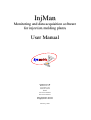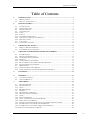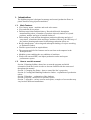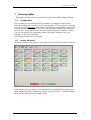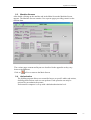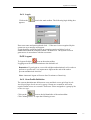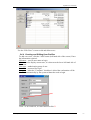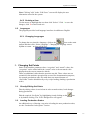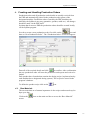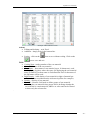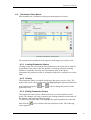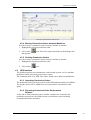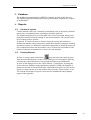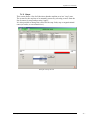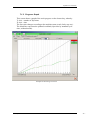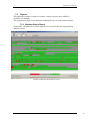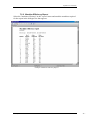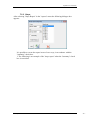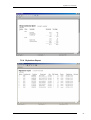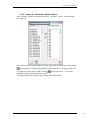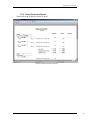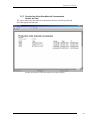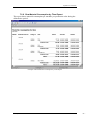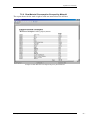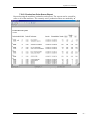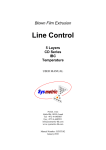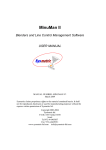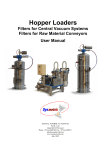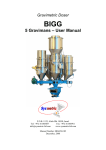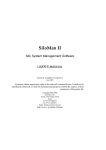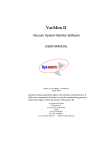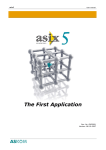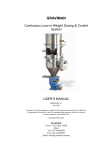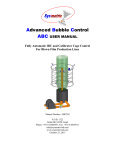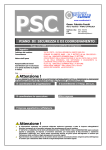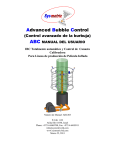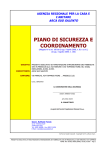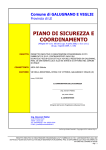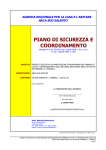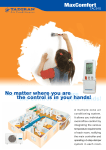Download Injman English Manual V1 - Sysmetric. Simply accurate.
Transcript
InjMan Monitoring and data acquisition software for injection molding plants User Manual Sysmetric L.T.D. Hatahasia St. 26 P.O. Box 1122 Afula Ilit 18550 Israel Tel 972-4-6405857 Fax 972-4-6405911 www.Sysmetric-ltd.com [email protected] February, 2009 InjMan User Manual Table of Contents 1. INTRODUCTION .............................................................................................................. 3 .1.1 1.2. 2. MAIN FEATURES................................................................................................................. 3 HOW TO USE THIS MANUAL ................................................................................................ 3 RUNNING INJMAN.......................................................................................................... 4 2.1. 2.2. 2.3. 2.4. 2.4.1. 2.4.2. 2.4.3. 2.4.4. 2.4.5. 2.5. 2.5.1. 3. CONFIGURATION ................................................................................................................ 4 SCREEN STRUCTURE........................................................................................................... 4 MACHINE SCREENS ............................................................................................................ 5 AUTHORIZATION ................................................................................................................ 5 LOGIN ................................................................................................................................. 6 LOGOUT ............................................................................................................................. 6 USER PROFILE DEFINITION ................................................................................................. 6 CREATING AND EDITING USER PROFILES ........................................................................... 7 DELETING A USER .............................................................................................................. 8 LANGUAGES ....................................................................................................................... 8 CHANGING LANGUAGES ..................................................................................................... 8 CHANGING SET POINTS ............................................................................................... 8 3.1. 3.2. 4. DIRECTLY EDITING SET POINTS ......................................................................................... 8 LOADING PRODUCTION ORDERS ........................................................................................ 8 CREATING AND HANDLING PRODUCTION ORDERS .......................................... 9 4.1. 4.2. 4.2.1. 4.2.2. 4.2.3. 4.2.4. 4.2.5. 4.3. 4.3.1. 4.3.2. RAW MATERIALS ............................................................................................................... 9 PRODUCTION ORDER QUEUE ............................................................................................ 11 LOADING PRODUCTION ORDERS ...................................................................................... 11 PRIORITY .......................................................................................................................... 11 EDITING PRODUCTION ORDERS ........................................................................................ 11 MOVING PRODUCTION ORDERS BETWEEN MACHINES ...................................................... 12 DELETING PRODUCTION ORDERS ..................................................................................... 12 ERP INTERFACE ............................................................................................................... 12 IMPORTING PRODUCTION ORDERS.................................................................................... 12 EXPORTING PRODUCTION ORDER PERFORMANCE REPORTS ............................................. 12 5. DATABASE ...................................................................................................................... 13 6. REPORTS ......................................................................................................................... 13 6.1. 6.2. 7. CONTENT OF REPORTS ...................................................................................................... 13 CREATING REPORTS ......................................................................................................... 13 APPENDIXES .................................................................................................................. 14 7.1. MACHINE SCREENS .......................................................................................................... 14 7.1.1. MACHINE DETAILS ........................................................................................................... 14 7.1.2. STOPS ............................................................................................................................... 15 7.1.3. PROGRESS GRAPH ............................................................................................................ 16 7.2. REPORTS........................................................................................................................... 17 7.2.1. MACHINE STATUS REPORT ............................................................................................... 17 7.2.2. MACHINE EFFICIENCY REPORT ........................................................................................ 18 7.2.3. STOPS ............................................................................................................................... 19 7.2.4. REJECTIONS REPORT ........................................................................................................ 21 7.2.5. OUTPUT FOR PRODUCTION ORDERS REPORT .................................................................... 22 7.2.6. DAILY PRODUCTION REPORT ........................................................................................... 23 7.2.7. PRODUCTION ORDER RAW MATERIAL CONSUMPTION REPORT BY TIME ......................... 24 7.2.8. RAW MATERIAL CONSUMPTION BY TIME REPORT ........................................................... 25 7.2.9. RAW MATERIAL CONSUMPTION GROUPED BY MATERIAL ............................................... 26 7.2.10. PRODUCTION ORDER QUEUE REPORT .............................................................................. 27 www.sysmetric-ltd.com -2- InjMan User Manual 1. Introduction The InjMan program is designed to manage and control production floors in plastic factories using injection machines. 1.1. Main Features • View factory status – machine and work order status. • View and edit all set-points. • Full data acquisition and data history. Records all details, throughout manufacturing orders, of number of products injected, number of rejected products, number and type of machine faults etc. • Full tracking of each machine throughout production allowing analysis of setup times, of machine faults and stops, machine efficiency, the efficiency of the product planning and control in allocating production orders etc. • Recipe management – the saving and subsequent loading of recipes according to Production Orders. • Flexible reports based on acquired data. • The program and all of its features can be run from each computer in the factory network. • Modular system enabling the easy addition of machines. • Works with external ERP, can import production orders and export performance reports. 1.2. How to use this manual Section 2, Running InjMan, shows how to start the program and initial orientation. Read the section in order to become familiar with the terms used throughout the manual. Section 3, Changing Set-Points - how to control the line’s properties. Section 4, Creating and Handling Production Orders - explanation of production orders. Section 5, Database – explanation of the database. Section 6, Reports - shows how to produce reports. Section 7, Appendix - various screens and reports, examples of screens that may vary between different installations. www.sysmetric-ltd.com -3- InjMan User Manual 2. Running InjMan This section explains how to run and become familiar with the InjMan program 2.1. Configuration The program can run simultaneously on a number of computers on the factory network and therefore consists of a core program and a UI (User Interface) program. The core program only runs on the online computer (the computer that is physically connected to the PLCs), it does all of the work (automatic and manual operations), does not have a user interface and runs automatically upon the computer’s startup. The user can start the UI program by double clicking the InjMan icon on any computer on the factory network. This manual describes the UI program. 2.2. Screen Structure When the program starts the main screen appears with a table of all of the machines: Example of Main Screen Each machine is represented by a tab showing basic machine data (machine status, mold, planned injections, planned cycle time, actual cycle time...). Double clicking on the machine tab opens the machine screen. www.sysmetric-ltd.com -4- InjMan User Manual 2.3. Machine Screens After double clicking on the machine tab in the Main Screen the Machine Screen appears. The Machine Screen contains five seperate pages providing control on the machine data. Example of Machine Screen The various pages content and layout are described in the appendix as they vary between installations. Click on or Esc to return to the Main Screen. 2.4. Authorization The InjMan program allows user controlled access to specific tables and actions, defining which actions each user can perform. Each operation can only be activated by an authorized operator. Each network computer is set up with a default authorization level. www.sysmetric-ltd.com -5- InjMan User Manual 2.4.1. Login Click on the appears: icon in the main toolbar. The following login dialog box Enter user name and password and click √. If the user is not recognized by the system an error message will appear. Login should be performed when an operation requires a higher level of authorization than the computer station’s default level. The system will now grant access in accordance with the user name. 2.4.2. Logout To logout click the icon on the main toolbar: Logging out will reset authorization to the default level. Remember: If you login as a user with a higher authorization level in order to perform a specific task, it is important to logout at the end of the task to prevent unauthorised activities. Note: Automatic logout will occur after 30 minutes of inactivity. 2.4.3. User Profile Definition The system administrator defines new users and their access privilege levels. Access privileges levels are set by group. Groups are created for users who require similar access to a resource. Each user is then assigned to a group by his or her user type. Click on the icon on the left hand side of the main toolbar. Click "Manage users" to open the following screen: www.sysmetric-ltd.com -6- InjMan User Manual Use the “Edit Users” screen to edit and delete users. 2.4.4. Creating and Editing User Profiles To add a new user, click the "Add" button (left hand side of the screen). Enter the information required: Nickname – used as user name at login Name – used to display current user, it is shown on the lower left hand side of the screen User type – authorization group of user Password – password for login Computer - when the "Computer" checkbox is ticked the workstation will be identified automatically by the system without the need to login Click √ to save and exit, to cancel and exit click X. www.sysmetric-ltd.com -7- InjMan User Manual Note: Clicking "edit" in the “Edit Users” screen will display the user information stored in the system. 2.4.5. Deleting a User Use the mouse to highlight the user then click "delete". Click √ to save the changes, click X to cancel and exit. 2.5. Languages The program provides local language interfaces in addition to English. 2.5.1. Changing Languages To change the user interface language, click on the icon on the main toolbar and then click “Select Language”. Changing the language causes InjMan to restart – no data will be lost. 3. Changing Set Points Some of the machine parameters have “set points” and “actual” values, the “set points” can be edited while the “actual” value is the measured value displayed on the screen (cannot be edited). There are additional values that the operator can edit. These values are not essential for the machine operation but are used for documentation purposes, for example production order ID, mold data, raw material name etc. “Set Points” can be edited directly or by recipe loading (loading a production order). 3.1. Directly Editing Set Points Directly editing values is carried out in order to make minor, local changes during production. Edit the required “Set Point” by highlighting it and clicking on the or by double clicking. The “Edit” dialogue box will appear. 3.2. icon Loading Production Orders An additional way of altering a set point is loading the next production order; see the “Production Order Queue” section. www.sysmetric-ltd.com -8- InjMan User Manual 4. Creating and Handling Production Orders Production orders and all production order details are usually received from the ERP and automatically placed in the production order queue of the designated machine. Production orders created by the ERP should not be altered by the InjMan in any way (quantities, product, mold etc.). All changes should be made via the ERP itself. In plants that do not use ERP the production orders should be created locally via the InjMan program. In order to create a new production order, first click on the icon and then on “New Production Order”. The “Production Order” screen will appear: Enter all of the required details and click to confirm. After confirmation the new production order will enter the production order queue and wait to be loaded. Each product has a formula that contains the dosing recipe (in plants whereby each machine has a designated dosing system). The recipes are stored in the program’s database. To define the product recipe click on the 4.1. icon. Raw Materials The raw materials are of utmost importance in the recipes and must always be kept up to date. Click on the screen: www.sysmetric-ltd.com icon on the main tool bar to access the “Raw Material” -9- InjMan User Manual Example of Raw Material screen Actions • Editing and deleting – as in Excel. • Addition – simply write in the bottom line. • Saving – click on the icon to save without exiting. Click on the icon to save and exit. Fields • Catalog Num –catalog number of the raw material • Name –full name of the raw material • Short Name – short name of raw material (up to 10 characters), used for displaying in places where the space for displaying the raw material name is limited. If a short name is not defined the first 10 characters of the full name will be used. • Bulk Density – bulk density of raw material (weight of material per cm3) – takes into consideration the air between pellets for example). • Density – density of raw material • Material – Numeric field used to define groups of raw material. Dividing the raw materials into groups allows defining whether the raw material is a main material, additive or color and can be filtered to show only the relevant list. . www.sysmetric-ltd.com - 10 - InjMan User Manual 4.2. Production Order Queue Each machine has a production order queue that appears as follows: Example of Production Order Queue The current active production order appears on the upper part of the screen. 4.2.1. Loading Production Orders Clicking on the GO icon loads the first production order of the queue ,with all its pertinent recipe values, into the machine. A message will appear asking whether to return the currently active production order to the queue (sometimes the production order is incomplete and will be returned to at a later time). 4.2.2. Priority The production orders are loaded according to the queue (top row first). The order of the queue can be changed by first highlighting the required production order and then using the production order. and icons to change the position of the 4.2.3. Editing Production Orders The production orders can be edited while they are in the production order queue. The changes will only be made to the waiting production order and will not influence the original production order. To edit the production order, first highlight the required production order and then click the screen appears: www.sysmetric-ltd.com icon or double click the production order. The following - 11 - InjMan User Manual Example of Production Order Screen 4.2.4. Moving Production Orders between Machines In order to move a production order from one machine to another: 1. Highlight the required production order. 2. Click on the that appears. icon. Select the required machine on the dialogue box 4.2.5. Deleting Production Orders In order to move a production order from one machine to another: 1. Highlight the required production order. 2. Click on the icon. 4.3. ERP Interface The InjMan program can communicate with external systems, receive machine production orders and return performance reports. The communication is by XML files whose format varies between installations. 4.3.1. Importing Production Orders The production orders can be prepared via the ERP and imported by the InjMan. The product order will be added to the relevant machine’s production order queue. 4.3.2. Exporting Production Order Performance Reports At the end of each production order, whether completed or returned to the production order queue, the InjMan sends a performance report including accumulated amounts and times. www.sysmetric-ltd.com - 12 - InjMan User Manual 5. Database The InjMan program database is MSDE (a compact version of SQL Server). The InjMan program automatically backs up the database and therefore requires no maintenance. 6. Reports 6.1. Content of reports Certain machine values are constantly accumulated, such as injections, machine motor time, accumulated times according to machine status etc. The InjMan program saves all of this data at the end of each shift, during each production order load and on editing of raw material names. The reports issued are according to these periods. In general, it is more accurate to measure material entering the machine or absolute measurable values (injections), rather than material exiting the machine (products) because it is difficult or sometimes impossible to define the approved part of material measured in the machine exit. It is therefore preferable to issue reports of absolute accumulations or entries into the machine. 6.2. Creating Reports icon and select the required report In order to create reports click on the from the menu that appears. In most cases a dialogue box will appear allowing selecting the required machines, time periods and other report definitions. In some of the dialogue boxes the “Write History” icon appears. Pressing this icon leads to the database being immediately updated. Usually the database is updated at the end of each shift and after each production order. In order for the report to contain current up to this minute data, press the “Write History” icon. The content and format of reports varies between installations and examples appear in the appendix. www.sysmetric-ltd.com - 13 - InjMan User Manual 7. Appendixes 7.1. Machine Screens This appendix contains examples of machine details screens. As previously stated the machine screens vary between installations however the format is similar. 7.1.1. Machine Details This screen shows the machine production data. It is possible for several products to use the same family mold (one common mold for different products). The list of products appears on the bottom part of the screen. After highlighting a product, it is possible to change the number of cavities, to change the number of planned products or to enter rejects by pressing the appropriate button to the left of the list of products. Every change made automatically leads to a change in the planned injections. Example of Machine Details Screen www.sysmetric-ltd.com - 14 - InjMan User Manual 7.1.2. Stops This screen shows a list of all the times that the machine was in a "stop" state. The reason for the stop has to be manually entered by selecting a cause from the list of causes for stops and pressing "apply". It is also possible to change the reason for the stop: fault, stop or organizational cause (no order, no raw material etc.). Example of Stops Screen www.sysmetric-ltd.com - 15 - InjMan User Manual 7.1.3. Progress Graph This screen shows a graph of the work progress on the chosen day, whereby: Y Axis – number of injections X Axis – time The line color changes according to the machine status (work, fault, stop etc.). The black line represents the planned workload (injections by standard cycle time, without breaks). Example of Work Progress Screen www.sysmetric-ltd.com - 16 - InjMan User Manual 7.2. Reports This appendix contains examples of reports. Custom reports can be added by Sysmetric on demand. The program uses SQL server data base enabling the user to create custom reports. 7.2.1. Machine Status Report Gaant chart - the status of all of the machines on a specific date are represented by different colors. Example of Machines Status Report Screen www.sysmetric-ltd.com - 17 - InjMan User Manual 7.2.2. Machine Efficiency Report Select the "machine efficiency" in the "report" menu and mark the machines required for the report in the dialogue box that appears. Example of Machine efficiency Report www.sysmetric-ltd.com - 18 - InjMan User Manual 7.2.3. Stops After selecting "Stops Report" in the "reports" menu the following dialogue box appears: It is possible to create the report in one of two ways, in accordance with the "summary" check box: 1. The following is an example of the "stops report" when the "summary" check box is not ticked. www.sysmetric-ltd.com - 19 - InjMan User Manual 2. The following is an example of the "stops report" when the "summary" check box is ticked. The report shows a summary of the stops according to type of stops: www.sysmetric-ltd.com - 20 - InjMan User Manual 7.2.4. Rejections Report www.sysmetric-ltd.com - 21 - InjMan User Manual 7.2.5. Output for Production Orders Report After selecting "output for production orders" from the "reports" menu dialogue box appears: Output for P.O report After selecting one of the products from the list on the left hand side and pressing only production orders concerning the selected product will appear in the list of production orders on the right. Pressing cancels the filter, i.e. all of the production orders will appear on the right. The report shows the output of the selected production orders. www.sysmetric-ltd.com - 22 - InjMan User Manual 7.2.6. Daily Production Report Report showing production totals by shifts. Example of Daily Production Report www.sysmetric-ltd.com - 23 - InjMan User Manual 7.2.7. Production Order Raw Material Consumption Report by Time The report shows the raw material consumption during a specific production order during the defined time Example of Production Order Raw Material Consumption Report www.sysmetric-ltd.com - 24 - InjMan User Manual 7.2.8. Raw Material Consumption by Time Report This report shows material consumption per machine per production order during the defined time period. Example of Raw Material Consumption by Time Report www.sysmetric-ltd.com - 25 - InjMan User Manual 7.2.9. Raw Material Consumption Grouped by Material The report shows the the total wieght of each raw material used in all lines. Material Consumption All lines grouped by material Example of Raw Material Consumption Report by Raw Material www.sysmetric-ltd.com - 26 - InjMan User Manual 7.2.10. Production Order Queue Report Report showing the machines' production order queue. The repoert can be created for some or all of the machines. The currently active production orders are marked by -√ √ Example of Production Order Queue Report www.sysmetric-ltd.com - 27 -