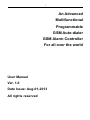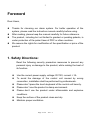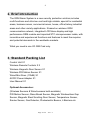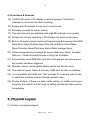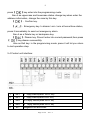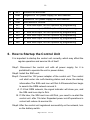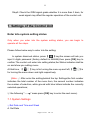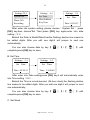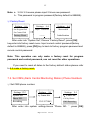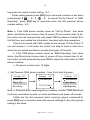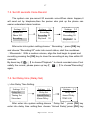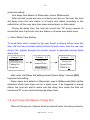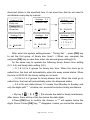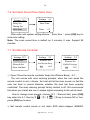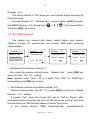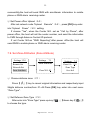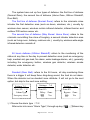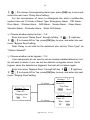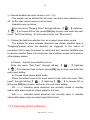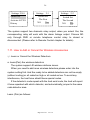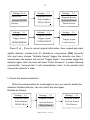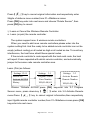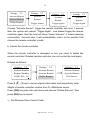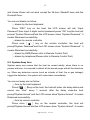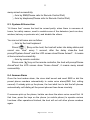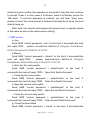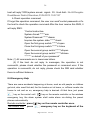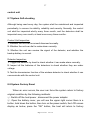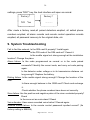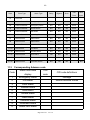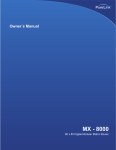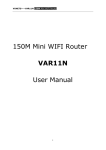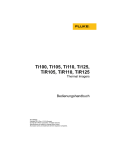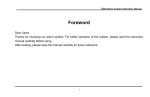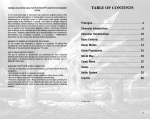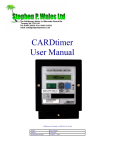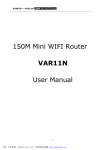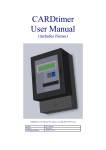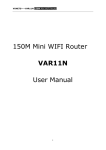Download An Advanced Multifunctional Programmable GSM Auto
Transcript
1 An Advanced Multifunctional Programmable GSM Auto-dialer GSM Alarm Controller For all over the world User Manual Ver. 1.0 Date Issue: Aug-01-2013 All rights reserved 2 Model : LS-GSM-006B Page 2 of 41 Ver 1.2 3 Foreword Dear Users, Thanks for choosing our alarm system. For better operation of the system, please read the instruction manual carefully before using. After reading, please keep the manual carefully for future reference. The product, including but not limited to granted or pending patents, is under protection of the patent laws of PRC or other countries. We reserve the rights for modification of the specification or price of the product. 1. Safety Directions: Read the following security precaution measures to prevent any personal injury or damage to the product, while making the best of its function. Use the correct power supply. voltage: DC12V, current: >1A. To avoid the damage of the control unit caused by wrong connection, installation shall be performed by professionals. Please don’t press the touch keyboard of the control unit heavily. Please don’t use the product in damp environment. Please don’t use the product under inflammable and explosive conditions. Keep the surface of the product clean and dry. Maintain proper ventilation. Page 3 of 41 Ver 1.2 4 2. Brief introduction The GSM Alarm System is a new security protection solution,includes multi-functions and ultra low cost and high reliable, special for residential areas, business areas, commercial areas, house, office,factory,industrial areas and other variety applications. It based on wireless GSM communication network, integrated LCD Menu display and high performance GSM module and imported STC microprocessor inside, with innovative and experienced functions and features to meet the requires and potential demands in the worldwide markets. What you need is one 2G SIM Card only. 3. Standard Packing List Control Unit X1 Wireless Remote Controls X 2 Wireless Magnetic Door Sensor X1 Wireless PIR Motion Sensor X1 Wired Mini Siren (110dB) X1 AC/DC Power Adaptor X1 User Manual X1 Optional Accessories: (Wireless Sensors & Wired sensors both available) PIR Motion Sensor, Glass Break Sensor, Magnetic Window/door Gap Sensor, Magnetic Steel Scrolling Door Sensor, Temperature Sensor, Smoke Sensor, Gas Detector, Photoelectric Beams, Ir Barriers etc. Page 4 of 41 Ver 1.2 5 4. Features 4.1 The Advantages 1) Support multi-languages App control operations, it can remote control alarm unit and open/close home appliance; 2) Support 2 groups to Timely arm or disarm the system from Monday to Sunday,.For example, choose Monday and Tuesday to arm on 8:30a.p and 17:30p.m., the rest days are disarm; 3) Support armed delay to give you enough time to go out the home, the delay time is editable by user from 1-99 seconds; 4) 5 ways to arm/disarm the system : via remote controller, wireless keypad, SMS , calling, password on panel; 5) 6 arm modes :real time arm by remote controller, outgoing delay arm, at home stay arm,timely arm, telephone remote arm, SMS arm; 6) Support wireless siren; 7) Code pairing for up to 8 wireless remote controls; 8) Can preset 1 group alarm receiving center phone number (SMS also available for option); 9) Can preset 8 groups personal phone numbers (SMS phone number also available for option); 10) The control unit can automatically record all the information of 80 alarm events + 99 remote controller arm/disarm operating information; 11) It is compatible with common international Ademco Contact ID alarm communication protocol. 12) Switch on or off 2 output reply by SMS or telephone or alarm. 13) It use TI Military grade CPU process chip to work with high Stable and durable capacity. Page 5 of 41 Ver 1.2 6 4.2 Functions & Features 14) 128X64 dot matrix LCD display in multi languages. The built-in calendar is convenient for date checking; 15) Equips with 40 wireless zones and 6 wired zones; 16) 20s alarm records for owner review; 17) Two-way intercom are available with high dB and high voice quality; 18) Simple and Unique operating, LCD displays the entire setup menu; 19) Built-in 10 kinds of alarm locations Programming:Emergency Alarm/PIR Alarm/Door Alarm/Window Alarm/Gas Alarm/Smoke Alarm/Glass Alarm/Vibration Alarm/Perimeter Alarm/Water leakage Alarm; 20) Various programming functions for zones: Real time, Delay ,Doorbell, 24Hours , Partial Armed(At House or Stay) are available ; 21) Automatically send SMS Alert and dial to the pre-set cell phone when any sensor had been triggered; 22) Standby internal rechargeable battery which can last 40 hours; 23) The external power failure & recovery SMS alert function is available; 24) It is compatible with 2262 and 1527 wireless IC, Learning code to pair or add more wireless sensors through wireless way.; 25) Priority of alarm: If there is a alarm while calling, no matter incoming or outgoing, the control unit will hang up calling and dial the alarm phone immediately. 5. Physical Layout 5.1 Control unit physical layout Page 6 of 41 Ver 1.2 7 Control unit front schematic diagram: Control unit back schematic diagram: Interface Description Page 7 of 41 Ver 1.2 8 ①, [ ] GSM signal strength indicator. Please mounting the control unit on or above the signal strength at least 3 grade position). ②, [ ] recognize the SIM card indicator. If the icon is blinking, it means do not read the SIM card, please check the SIM card whether insert well. ③, [ ] button to turn on the prompt tone. ④, [ ] sound alarm indicator. ⑤, [ ] host disarm status. ⑥, [ ] power status and battery capacity remind. 5.2.Control unit status indicator: Power: External power supply indicator Battery: Backup battery indicator and status (when the backup battery voltage is low, Battery light flashes every one second, and host will have a voice prompt every second) Status: Setting status indicator, enter system setting status will on. Arm: AWAY arm will on. Home: Stay arm will on. Alarm: Alarm happen will on. 5.3.Keyboard. 【 】: AWAY key, press it, the host enter into armed status after a specified delay time; or operate the menu, in the programming mode turn up or turn left the menu. 【 】: At home arm(stay arm) key,press it,the host enter into at home armed status;or turn down the menu, in the programming mode turn down or turn right the menu. 【 】: Program key, press it and enter into correct password,then Page 8 of 41 Ver 1.2 9 press【 】key enter into the programming mode. Also it as uppercase and lowercase status change key:when enter the address information, change the case by this key. 【 】: Confirm key. 】: Emergency key. In disarm / arm / arm at home three status, 【 press it immediately to send out emergency alarm. Also it as a Delete key or backspace key. 【 】: Disarm key. Press it enter into correct password,then press 【 】key,disarm successfully. Also as Exit key: in the programming mode, press it will let you return to last operation step. 5.4 Control unit interface: 1 SK1 1st reply switch(Max. 250V 5A) 2 SK1 1st reply switch(Max.250V 5A) 3 SK2 2nd reply switch(Max.250V 5A) 4 SK2 2nd reply switch(Max.250V 5A) 5 SP- Negative for wire siren Page 9 of 41 Ver 1.2 10 6 SP+ Positive for wire siren 7 GND Negative of 12V power supply for wire detector 8 12V Positive of 12V power supply for wire detector 9 GND Wire detector Ground 10 IN1 1st wire zone input, NC/NO optional by programming 11 IN2 2nd wire zone input, NC/NO optional by programming 12 IN3 3rd wire zone input, NC/NO optional by programming 12 IN4 4th wire zone input, NC/NO optional by programming 13 IN5 5th wire zone input, NC/NO optional by programming 14 IN6 6th wire zone input, NC/NO optional by programming 6. How to Startup the Control Unit It is important to startup the control unit correctly, which may affect the regular operation and service life of itself. Step1: Disconnect the control unit with all power supply, for it is prohibited to operate the unit in power status; Step2: Install the SIM card; Step3: Connect the 12V power adapter of the control unit. The control unit shall enter into self-checking status and show the startup information.The SIM card icon will flick 5-20seconds,then begin to search the GSM network around it. A. If it find GSM network, the signal indicator will show you, and the SIM card icon stop to flick. B. If 20s later, the SIM card icon still flick, you need to re-start the control unit. after 10s later. Repeated power on/off operations in a short will reduce its service life. Step4: After the control unit registered successfully on the network, turn on the battery switch. Page 10 of 41 Ver 1.2 11 Step5: Check the GSM signal grade whether it is more than 3 bars, for weak signal may affect the regular operation of the control unit. 7. Settings of the Control Unit Enter into system setting status Only when you enter into the system setting status, you can begin to operate all the steps. Please follow below way to enter into the setting: In system disarmed status, press【 】key,the screen will ask you input 6 digits password (factory default is 666666),then press [OK] key to confirm.The control unit enter into setting status,the Status indicator shall be on and show you setting menu. At that time, 【 】key is for turning the menu up and left,【 for turning the menu down and right respectively. 】is (Note: ① After enter the setting,behind the top Settings,the first number indicates the total number of the menu item, the second number indicates the number of selection, white ground with blue letters indicate the currently selected operations; ② the following " " meas press [OK] key to enter the next menu). 7.1.System Settings ①Set Date and Time and Week A. Set Date Page 11 of 41 Ver 1.2 12 Settings 12-1 System Set Phone NO. Recording Settings 6-1 Set Time Host Address Key Tone Settings 3-1 Set Date Date:01/01/13 After enter into system setting, please choose " System Set " ,press [OK] key,then choose"Set Time”,press [OK] key again,enter into date setting(3-1). Behind the Date is Month/Date/Year,the flashing decline line means to be edited digits. After you edit one digit,it will jumper to next one automatically; You can also choose date by key 【 complete,press [OK] key to save. 】/【 】 ,edit B. Set Time Settings 3-1 Set Date Settings 3-2 Set Time Date:05/30/13 Time:12:00:00 After enter into Date setting,press [OK] key,it will automatically enter into Time setting(3-2). Behind the Time is minute/second, (24-hour clock),the flashing decline line means to be edited digits. After you edit one digit,it will jumper to next one automatically; You can also choose time by key 【 complete,press [OK] key to save. C. Set Week Page 12 of 41 Ver 1.2 】/【 】 ,edit 13 Settings 3-2 Set Time Settings 3-3 Set Week Week:MON TUE WED Time:10:57:01 THU FRI SAT SUN After enter into Time setting(3-2),press [OK] key,it will automatically enter into Week setting(3-3). Please choose by key【 return to last grade menu. 】/【 】, press [OK] key to save, and ②.Set Control Unit Install Address Settings 6-2 Set Time Host Address Key Tone Settings 6-2 A No.68 Rongs hu Road,Baoan District,Shenzhen After enter into"System Set",choose"Host key,it enter into address setting. When you input, use【 Address",press [OK] 】key to change case status;use【 】 key to cancel digits; use【 】/【 】keys to choose Corresponding characters to edit. Note: 1 also means "," / ":" / ".", 0 also means blank. ③. Set Key Tone On/Off Settings 6-3 Set Time Host Address Key Tone Settings 6-3 Key Tone CLOSE DIDI After enter into"System Set",choose“Key Tone”,press [OK] key,enter Page 13 of 41 Ver 1.2 14 into key tone setting.Press【 】/【 】to choose close or open the key tone. If you choose"CLOSE",when you press the host keyboard,the host do not sound “Di”,and after exit program mode, the icon [ ] on the screen will disappear. If you choose"DIDI",when you press the host keyboard,the host do sound “Di”,and after exit program mode, the icon [ appear. ] on the screen will ④.Change Program Password Settings 6-4 Set Program Settings 3-1 Set Program Set Program Set Program Psd Psd Psd Enter old Psd Enter new Psd Enter new Psd Psd Set Control Psd Settings 3-3 Settings 3-2 After enter into"System Set",choose“Set Program Psd”,press [OK] key,enter into password change.Change the password need input old password first, press [OK] key to input new password. Note: a、3-2 & 3-3 means please input 2 times new password. b、This password is program password(Factory default is 666666). ⑤.Change Control Password Settings 6-5 Settings 3-1 Settings 3-2 Settings 3-3 Set Program Psd Set Control Psd Set Control Psd Set Control Psd Set Control Psd Enter old Psd Enter new Psd Enter new Psd Factory Reset ------ ------ ------ After enter into “System Set”,Choose “Set Control Psd” ,press [OK] key,enter into password change.Change the password need input old password first, press [OK] key to input new password. Page 14 of 41 Ver 1.2 15 Note: a、3-2 & 3-3 means please input 2 times new password. b、This password is program password(Factory default is 888888). ⑥.Factory Reset Settings 6-6 Set Program Psd Input Password Settings 6-6 Successful ------ Initialization Settings 6-6 Set Control Psd Factory Reset After enter into “System Set”,Choose “Factory Reset”, press [OK] key,enter into factory reset menu. Input correct control password(factory default is 888888), press [OK] key to back to factory program password and remote control password. Note: This operation can only make a factory reset for program password and control password, can not reset for other operations. If you need to reset all dates to the factory default status,please refer to 8.8 make a factory reset. 7.2. Set CMS (Alarm Central Monitoring Station) Phone Numbers ①.Set CMS phone number. Settings 12-2 System Set Phone NO. Recording Settings 9-1 1:Center NO. Settings 9-1 1:Center NO. Call by Phone 13631571065 SMS Reporting After enter into system setting,choose “Phone NO. " ,press [OK] Page 15 of 41 Ver 1.2 16 key,enter into central number setting(9-1). Finish setting please press [OK] key to save,and continue to set alarm mode,though【 】/【 】 to choose"Call by Phone" or "SMS Reporting" ,press [OK] key to save,then enter into first personal phone number setting(9-2). Note: a. If the CMS phone number chose as "Call by Phone", then when alarm, Arm/Disarm(can choose close it), power off (can choose close it) etc. the control unit will communicate with preset CMS by Ademco Contact ID in the first time, and upload the information, then deal with other operations. If have not connect with CMS, please do not choose "Call by Phone".If you still choose it, it will make the control unit stop to work in short time, when the unit upload arm/disarm records and power off records., b. If the CMS phone number chose as "SMS Reporting", then when alarm, Arm/Disarm(can choose close it), power off (can choose close it) etc. the control unit will automatically send SMS to report the information to CMS phone numbers. c..The phone number max. 15 digits. ②.Set Personal CMS phone numbers(from 2 to 9,total 8 groups) Settings 12-2 System Set Phone NO. Recording Settings 9-2 1:Personal NO. Settings 9-2 1:Personal NO. Call by Phone 13631571065 SMS Reporting Note: a. Personal alarm receiving phone numbers, choose "SMS Reporting", it will only send alarm records, not send arm/disarm and power off records. b.After set the first personal alarm receiving phone numbers(9-2), press [OK] key to save,then enter into second setting(9-3).the other groups setting is the same. Page 16 of 41 Ver 1.2 17 7.3. Set 20 seconds Voice Record The system can pre-record 20 seconds voice.When alarm happen,it will send out by telephone,then the person who pick up the phone can easier understand alarm location. Settings 2-1 Recording Recording 20 Playback 20 Settings 12-3 System Set Phone NO. Recording Settings 2-2 Recording Recording 20 Playback 20 After enter into system setting,choose"Recording",press [OK] key and choose "Recording 00" enter into record status, start the countdown (20seconds).With a medium volume, align the host begin to speak and record,by pressing the [OK] key to close the recording at any time within 20 seconds . By down key【 】to choose"Playback " to check recorded voice.If not satisfy the record, please press up key【 again. 】 to choose"Recording" 7.4. Set Delay time (Delay Set) ①.Arm Delay Time Setting. Settings 12-4 Delay Set Timing Set Siren time Settings 2-1 Delay Set Armed Delay Alarm Delay Settings 2-1 Delay Set Armed Delay TIME:030 After enter into system setting,choose " Delay Set " ,press [OK] key enter into delay time setting,then choose “Armed Delay”,press [OK] key Page 17 of 41 Ver 1.2 18 enter into setting. Arm delay time default is 30seconds, max is 999seconds. After set well, press arm key or at home arm key on the host, the host will delay enter into arm status or at home arm status according to the setted time, let the user have time leave armed area, no false alarm. During the delay time, the host will sound one “Di” every second, to remind the user it will enter into arm status or at home arm status soon. ②.Alarm Delay Time Setting. To avoid false alarm caused by the user forget to disarm before open the door, the host can set alarm delay function for each zone, then the user can disarm the system through the remote control or password during delay alarm time. Settings 12-4 Delay Set Timing Set Siren time Settings 2-2 Delay Set Armed Delay Alarm Delay Settings 2-2 Delay Set Alarm Delay TIME:030 After enter into“Delay Set”setting,choose“Alarm Delay”,choose [OK] key,enter into setting. Alarm delay time default is 30seconds, max is 999seconds.After set,the detectors which have been set as a delay zone, if be triggered in armed status, the host will wait to alarm until the delay time close( the host will sound one”Di” every second during the delay time). . 7.5. Set Timely Arm/Disarm (Timing Set) After set Timing arm / disarm time,the host will enter into away armed or Page 18 of 41 Ver 1.2 19 disarmed status in the specified time. It can save time that do not need to arm/disarm every day by manual. Settings 12-5 Delay Set Timing Set Siren time Settings 5-3 Disarm Time A:00:00:00 Settings 5-1 Armed Time A:00:00:00 Settings 5-4 Disarm Time B:00:00:00 Settings 5-2 Armed Time B:00:00:00 Settings 5-5 Timing Date 1234567 ***** After enter into system setting,choose"Timing Set", press [OK] key to set the first group of timely arm time(5-1).When you complete the set,press [OK] key to save then enter into second group setting(5-2). As the same way to operate the following timely disarm time setting (5-3. 5-4) and timely date setting (5-5). ① .5-1 & 5-2 is 2 groups for timely arm time. When the clock go to setted time, the host will automatically enter into away armed status. When the time is 00:00:00, the timely setting do not work. ②.5-3 & 5-4 is 2 groups for timely disarm time. When the clock go to setted time, the host will automatically enter into disarmed status. ③.5-5 is for arm date choose,1-7 means from Monday to Sunday, and only the digits with “* ” in below can .execute the before timely arm/disarm. a.By key【 】/【 】to choose the date for timely arm/disarm, after chose, there will be a flick line below the date digits. b.Press [OK] key to confirm the choose, a "*" will appear below the digits. Press 2 times [OK] key, "*" disappear, means you cancel the choose. Page 19 of 41 Ver 1.2 20 7.6. Set Siren Sound Time (Siren time) Settings 5-1 Siren Time Settings 12-6 Delay Set Timing Set Siren time Time: 03 After enter into system setting,choose"Siren time",press [OK] key to enter into setting. Note: The siren sound time is default as 3 minutes. It max. Support 99 minutes. 7.7. Set Remote Controller Settings 12-7 Remote Set Network Set Zone Attribute Settings 2-1 Remote Set Settings 2-2 Remote Set Arm/Disarm Beep EMERG Ringing NO YES NO YES ① Open /Close the remote controller beep.(Arm/Disarm Beep)(2-1) The unit comes with siren warning prompts, when the user press the remote control to arm / disarm, the host will let the siren sound, so that the user can hear in remote distance, whether the host has been properly controlled. The siren warning prompt factory default is off. We recommend that when you install and use it, please adjust according to the actual need. How to change siren prompt: choose 12-7(Remote Set), press [OK] key enter into 2-1, then by【 press [OK] key to save. 】/【 】key to choose NO or Yes, ②.Set remote control sound or not when SOS alarm happen (EMERG Page 20 of 41 Ver 1.2 21 Ringing)(2-2) The factory default is “NO”,when you use it,please adjust according to the actual need. Set way:Choose 12-7(Remote Set),press 2 times of [OK] key,enter into MERG Ringing(2-2), though key【 Yes,press [OK] key to save. 】to choose NO or 】/【 7.8. Set CMS Network The system can connect with alarm central station who support “Ademco Contact ID” protocol,also can connect SMS alarm receiving central station. Settings 12-8 Remote Set Network Set Zone Attribute Settings 3-1 Network Set User Settings 3-2 Network Set Settings 3-3 Network Set Upload Remote Upload Power ID: 0000 NO Yes NO Yes ①.Set Network Connection Code(3-1) After enter into system setting,choose " Network Set " ,press [OK] key enter into User ID(3-1)setting. Note: Network code “User ID” is 4 digits, from "0001” to “9999",input successfully,press [OK] key to save. ②. Set Remote controller Arm/disarm upload (3-2) After set network code “User ID”(3-1), press [OK] key enter into “Upload Remote”(3-2)setting. If choose "Yes", when the Center NO. set as "Call by Phone", after armed/disarmed successfully,the host will call the center number, and send the information to CMS through Ademco Contact ID protocol. If set Center NO.as "SMS Reporting",after armed/disarmed Page 21 of 41 Ver 1.2 22 successfully,the host will send SMS with arm/disarm information to mobile phone or SMS alarm receiving center. ③.Set Power off/on Upload(3-3) After set network code “Upload Remote”(3-2), press [OK] key enter into “Upload Power”(3-3)setting. If choose "Yes", when the Center NO. set as "Call by Phone", after power off/on, the host will call the center number, and send the information to CMS through Ademco Contact ID protocol. If set Center NO.as "SMS Reporting",after power off/on,the host will send SMS to mobile phone or SMS alarm receiving center. 7.9. Set Zone Attribution (Zone Attribute) Settings 12-9 Remote Set Network Set Zone Attribute Settings 7-1 Zone Attribute Settings 7-2 Zone 01:(4) Zone Type Zone NO: 01 Door Bell ① Choose defence zone(7-1) Press【 】key to cancel original information and respectively input 2digits defence number,from 01~46.Press [OK] key enter into next menu "Zone Type". ②.Set Defence Zone Type(7-2) After enter into "Zone Type" press up-key【 to choose the type. Page 22 of 41 Ver 1.2 】/down-key【 】 23 The system have set up four types of defense: the first line of defense (Normal Zone), the second line of defense (Home Zone, 24Hour Standoff, Door Bell). The first line of defense (Normal Zone): refers to the criminals crime intruder the first detection area (such as doors, windows, etc.), usually by wireless door sensor, wireless curtain infrared detector, infrared barrier and outdoor PIR motion sensor etc. The second line of defense (Stay Zones/ Home Zone): refers to the criminals committing the crime of burglary, a second intruder detection area (such as living room, hallway, restroom etc.), usually by wireless wide-angle infrared detector consists of. 24 hours defense (24Hour Standoff): refers to the monitoring of the status at any time in the day to prevent detection area (such as emergency help, medical aid, gas leak, fire alarm, water leakage alarms, etc.), generally including the emergency button, wireless gas detector, wireless smoke detector, water detector etc. Doorbell (Door Bell): refers to the 24 hours, all day monitoring.Once there is a trigger it will beep three ding-dong sound, the host do not alarm. When the detector set as doorbell zone attribute. It will not go to the next option, but skip to the next zone setting. Settings 7-3 Zone 02:(1) Alarm Type Emergency Alarm Settings 7-4 Zone 02: Delay Zone NO Yes Settings 7-5 Zone 02: Bypass Zone NO Yes ③.Choose the alarm type(7-3) After enter into menu "Alarm Type", through up-key【 Page 23 of 41 Ver 1.2 】/down-key 24 【 】to choose Corresponding alarm type, press [OK] key to save and enter into next menu "Delay Zone"setting.. For the convenience of users to distinguish the alarm condition,the system have set 10 kinds of Alarm Type: Emergency Alarm、PIR Alarm、 Door Alarm、Window Alarm、GAS Alarm、Smoke Alarm、Glass Alarm、 Vibration Alarm、Perimeter Alarm、Water LKG Alarm. ④.Choose whether delay the time(7-4) Enter into menu "Delay Zone", through left-key 【 】/right-key 【 】to choose NO or Yes, press [OK] key to save, and enter into next menu "Bypass Zone"setting. Note: Delay is not valid for the detectors who set the "Zone Type" as "24Hour Standoff". ⑤.Choose whether set as bypass(7-5) If you temporarily do not want to use an already installed detectors, but do not want to delete it, you can set the detector as bypass zones. Set to bypass, when the detector be triggered, the host will not alarm again. Enter into menu "Bypass Zone", through left-key 【 】/right-key 【 】to choose NO or Yes, press [OK] key to save, and enter into next menu "Ringing Siren"setting. 01-40zone Settings 7-6 Zone 02: Ringing siren NO Yes 41-46zone Page 24 of 41 Ver 1.2 Settings 7-7 Zone 02: Test Tone Close Open Settings 7-7 Zone 41: Wire Input NC NO 25 ⑥.Choose whether the siren sound or not(7-6) The system can be defined for all zones, the alarm siren whether on or off , let the user reduce noise as actual need. Operation way as below: Enter into menu "Ringing Siren", through left-key 【 】/right-key 【 】to choose NO or Yes, press [OK] key to save, and enter into next menu "Test Tone"setting(41-46 zones is enter into "Wire Input"). ⑦. Choose the test tone whether turn on or wired zones alarm mode The system for each wireless detectors can define whether open a “Dingdong”prompt when the detector be triggered in the status of non-alarm.This is easy for person to install and test, and also facilitate user to monitor whether there is an child open the windows access to the pool or other danger places. a.Choose the test tone whether turn on Enter into menu "Test Tone", through left-key 【 】 /right-key 【 】to choose Close or Open, press [OK] key to save, and enter into next menu setting b. Choose wired zones alarm mode When the setted zones is for wired zones 41-46, enter into menu "Wire Input", through left-key 【 】 /right-key 【 】 to choose NC or NO,press [OK] key to save, and enter into next zone setting. NC -------- indicates wired detectors are normally closed in standby status, after alarm open an output signal to the host. NO -------- indicates wired detectors are normally open in standby status,after alarm close an output signal to the host. 7.10. Set Relay Working Mothed Page 25 of 41 Ver 1.2 26 Settings 12-10 Switch Set Activate ACCES History Settings 2-1 Switch Set The First NO Yes Settings 2-2 Switch Set The Second NO Yes The system support two channels relay output, when you select Yes, the corresponding relay will work with the alarm linkage output. Choose NO only through SMS or remote telephone control relay to closed or disconnected. (Please refer to Remote Control chapter for details) 7.11. How to Add or Cancel the Wireless Accessories ①.Learn or Cancel the Wireless Detectors. a. Learn(Pair) the wireless detectors The system support 40 wireless defence zones. When you need to add more wireless detectors,please enter into the system setting first. And the ready to be added detectors can not be empty (without coding),or all coded as high or all coded as low. To avoid any interference, the host have shield these special codes. If the detector’s code repeat with the host exist code, the host will report it have repeated with which detector, and automatically jumper to the same code detector area. Learn (Pair) as follows: Page 26 of 41 Ver 1.2 27 Settings 12-11 Switch Set Activate ACCES History Settings 3-1 Program Sensor Zone Number NO(01-40):01 Settings 3-1 Program Sensor Activate Sensor Delete Sensor Settings 3-1 Program Sensor Trigger Sensor 0000000000000 0 Settings 3-1 Program Sensor Trigger Again 3120001210201 Settings 3-1 Program Sensor Trigger Again Learn Success Press【 】key to cancel original information, then respectively input 2gidits detector number,from 01~40defence zones,press [OK] key,enter into next menu choose "Activate Sensor",trigger the detector one time. 1 second later, the system will remind "Trigger Again", now please trigger the detector again, then the host will show "Learn Success", it means learning successfully. 1second later it will automatically return to the position that choose the detector’s code. b.Cancel the wireless detectors. When the wireless detector is damaged or lost, you need to delete the detector. Deleted detector, can not control the host again. Deleted as follows: Settings 3-1 Program Sensor Zone Number NO(01-40):01 Settings 3-1 Program Sensor Activate Sensor Delete Sensor Page 27 of 41 Ver 1.2 Settings 3-1 Program Sensor Activate Sensor Del Success 28 Press【 】key to cancel original information and respectively enter 2digits of defence zone number,from 01~40defence zones. Press [OK] key,enter into next menu and choose “Delete Sensor", then press [OK] key to cancel. ②.Learn or Cancel the Wireless Remote Controller. a. Learn (or pair) the remote controller The system support max. 8 wireless remote controllers. When you need to add more remote controllers,please enter into the system setting first. And the ready to be added remote controller can not be empty (without coding),or all coded as high or all coded as low. To avoid any interference, the host have shield these special codes. If the remote controller’s code repeat with the host exist code, the host will report it have repeated with which remote controller, and automatically jumper to the same code remote controller area. Learn (Pair) as follows: Settings 12-11 Switch Set Activate ACCES History Settings 3-1 Program Sensor Zone Number NO(01-40):01 Settings 3-2 Activate Remote Remote Number NO(01-08):01 Choose "Activate ACCES",press [OK] key,enter into 3-1 Program Sensor menu, press down-key 【 menu.Press 【 】 enter into 3-2 Activate Remote 】 key to cancel original information,then respectively input 2gidits remote controller number,from 01~08defence zones,press [OK] key,enter into next menu. Page 28 of 41 Ver 1.2 29 Settings 3-2 Settings 3-2 Settings 3-2 Settings 3-2 Activate Remote Activate Activate Activate Remote Activate Remote Remote Delete Remote Remote Trigger Sensor Trigger Again Trigger Again Choose "Activate Sensor", trigger the remote controller one time. 1 second later, the system will remind "Trigger Again", now please trigger the remote controller again, then the host will show "Learn Success", it means learning successfully. 1second later it will automatically return to the position that choose the remote controller’s code. b. Cancel the remote controller When the remote controller is damaged or lost, you need to delete the remote controller. Deleted remote controller, can not control the host again. Deleted as follows: Settings 3-2 Activate Remote Remote Number NO(01-08):01 Press【 Settings 3-2 Activate Remote Activate Remote Delete Remote Settings 3-2 Activate Remote Activate Remote Del Success 】key to cancel original information and respectively enter 2digits of remote controller number,from 01~08defence zones. Press [OK] key,enter into next menu and choose “Delete Remote", then press [OK] key to cancel. ③. Set Wireless Siren Control Code. Page 29 of 41 Ver 1.2 30 Settings Settings 12-11 3-1 Settings 3-2 Program Sensor Activate Remote Activate ACCES Zone Number Remote Number History NO(01-40):01 NO(01-08):01 Settings 3-3 Settings 3-3 Settings 3-3 Wireless Wireless Switch Set Siren Code Siren Code Wireless Siren 00000000 Settings 3-3 Wireless Siren Code Settings 3-3 Wireless Code Siren Code 21201201 Choose "Activate ACCES" and press [OK] key,enter into 3-1 "Program Sensor" menu, then press 2 times down-key【 "Wireless Siren Code" menu. 】enter into 3-3 Press again [OK] key, it will show the original code, press【 】key cancel original information, input new 8 digits code according to the digits on the back of the wireless siren, press [OK] key to save. Note: a. When the code is "00000000", any operations of the host will not send out wireless codes. b. Wireless code can only use 0/1/2 to combine. 7.12. History Record Query ①. Alarm record query. Settings 12-12 Switch Set Activate ACCES History Settings 2-1 History Alarm History Arm/Dis Record 80 means total 80 alarm records Page 30 of 41 Ver 1.2 Alarm History 80-01 Zone 11 PIR Alarm 06/01 09:34:36 31 01means the newest one record Zone 11 means alarm position is 11th zone PIR Alarm means alarm type 06/01 09:34:36 means alarm time is June 1, 9 clock 34 minutes 36 seconds ②.Remote control operate record query Settings 12-12 Switch Set Activate ACCES History Settings 2-1 History Alarm History Arm/Dis Record Arm/Dis Record No: 99 - 02 Disarm --- 01 06/01 09:34:38 "NO:99-02" means total 99 arm/disarm record, 02 means the newest 2nd record "Disarm --- 01" means disarmed by the first remote control "06/01 09:34:36" means disarmed time is June 1, 9 clock 34 minutes 36 seconds Note: Above program operations finished,please press [Esc] key to exit the programming status. If not any operation, 30seconds later the host will automatically exit. 8 System Operations 8.1 System Disarm The system disarm is to let the unit not in the status of alert. A normal disarm after armed; B. In order to stop the host making alarm. After disarmed, the Normal Zones Page 31 of 41 Ver 1.2 32 and Home Zones will not work except the 24-hour Standoff zone and the Doorbell Zone. You can set disarm as follow: ①.disarm by the host keyboard Press “ESC” key on the host, the LCD screen will ask “Input Password”,then input 6 digits control password,press “OK” key,the host will prompt “System Disarmed”and the LCD screen show “System Disarmed”, it means Disarmed successfully. ②.disarm by remote controller Press once [ ] key on the remote controller, the host will prompt“System Disarmed”and the LCD screen show “System Disarmed”, it means Disarmed successfully. ③.disarm by SMS(Please refer to Remote Control Part) ④.disarm by telephone(Please refer to Remote Control Part) 8.2. System Away Arm System away arm means that the host be armed wholly: when there is no person at home, it is required to detect all the armed range with all the detectors on. When any detection source (such as intruder of thief, fire or gas leakage) trigger the detectors, the system will make alarm immediately. You can set away arm as follow: ①.Arm by the host keyboard Press【 】key on the host, the host will enter into delay status,and sound one “Hua” every 1 second, after the delay close,the host prompt“System Armed”,and the LCD screen show"System Armed",it means Disarmed successfully. ②.Arm by remote controller Press once [ ] key on the remote controller, the host will prompt“System Armed”and the LCD screen show “System Armed”, it means Page 32 of 41 Ver 1.2 33 away armed successfully. ③.Arm by SMS(Please refer to Remote Control Part) ④.Arm by telephone(Please refer to Remote Control Part) 8.3. System At Home Arm “At Home Arm” means the host be armed partly: when there is someone at home, for safety reason, need to enable some of the detectors (such as door, window, balcony or perimeter etc.) and disable the others. You can set at home arm as follow: ①.Arm by the host keyboard Press【 】key on the host, the host will enter into delay status,and sound one “Hua” every 1 second, after the delay close,the host prompt“System Armed”,and the LCD screen show"Home Armed",it means at home armed successfully. ②.Arm by remote controller Press once[ ]key on the remote controller, the host will prompt“Home Armed”and the LCD screen show “Home Armed”, it means away armed successfully. 8.4. Answer Alarm Once the host makes alarm, the siren shall sound and send SMS or dial the preset phone numbers automatically to make voice alarm(SMS first, calling second). If nobody pick up the phone, the host shall turn to dial the left phones automatically until dialing all the preset phones three times circularly. If someone pick up the phone, he/she can hear the alarm voice record first. At that time, press the keys on the phone (or mobile phone) to operate various functions: After operations finished, the host will not call other phone numbers again. Page 33 of 41 Ver 1.2 34 Hang up directly: Just the same as nobody pick up the phone calling, the host shall dial all the preset phones three times circularly. Press [1] key: After operate successfully, the user will hear “System Armed” voice, the host is away armed and stop to alarm. Press [2] key: After operate successfully, the user will hear “System Disarmed” voice, the host disarmed and stop to alarm.the main unit shall stop alarm, and disarm without dialing again. Press [3] key: The host close the siren and listen the site for 30s. If you want to listen more time,press[3] to continue . Identify whether there is abnormal sound at home or any thief has intruder in. Press [4] key: Enable the function of intercom on site for 30s. Press [5] key: After operate successfully, you will hear one sound of water droplet, to open the first relay control. Press [6] key: After operate successfully, you will hear one sound of water droplet, to close the first relay control. Press [7] key: After operate successfully, you will hear one sound of water droplet, to open the second relay control. Press [8] key: After operate successfully, you will hear one sound of water droplet, to close the second relay control. Press [9] key: After operate successfully, you will hear the pre-recorded voice message. Press [*] key: After operate successfully, the siren will sound. Press [#] key: After operate successfully, the host hang up. 8.5. Remote Control in Distance ① Telephone Control. By phone (mobile phone) call the SIM card phone number inside the host, you will hear "Please enter password", enter the correct password (control password 888888, when you enter a digit you will hear one water Page 34 of 41 Ver 1.2 35 droplet sound to confirm this operation is successful), then the host continue to prompt "Press 1 to Arm; press 2 to Disarm; press 3 to Monitor; press 4 to Talk back". If incorrect password is entered, you will hear "Input error, please re-enter" the voice prompt; if entered incorrectly three times, the host directly hang up. After enter into remote control,press the phone keys to operate (which is the same as pick up the alarm phone calling). ②.SMS control a. Arm Send SMS “control password + arm” to the host, if successful,the host will reply:“0000 , system armed,Host Add:No.68 Rongshu Road,Baoan District,Shenzhen,01/06/2013 15:37:00”. b.Disarm Send SMS “control password + disarm” to the host, if successful,the host will reply:“0000 , system disarmed,Host Add:No.68 Rongshu Road,Baoan District,Shenzhen,01/06/2013 15:37:00”. c.Open the first relay switch Send SMS “control password + switch1open” to the host, if successful,the host will reply:“0000,Open First Switch Success”. d.Close the first relay switch Send SMS “control password + switch1close” to the host, if successful,the host will reply:“0000,Close First Switch Success”. e.Open the second relay switch Send SMS “control password + switch2open” to the host, if successful,the host will reply:“0000,Open Second Switch Success”. f.Close the second relay switch Send SMS “control password + switch2close” to the host, if successful,the host will reply:“0000,Close Second Switch Success”. g. Check the host status Send SMS “control password + check” to the host, if successful,the Page 35 of 41 Ver 1.2 36 host will reply:“0000,system armed,signal:30,Host Add:No.68 Rongshu Road,Baoan District,Shenzhen,01/06/2013 15:37:00” h.Check operation command If forget the operation command, the user can send“control password+cx”to the host to check the operation command.After the hosr receive this SMS, it will reply SMS: “Control instruction: System Armed:******arm System Disarmed:******disarm Inquires the system state:******check Open the first group switch:******s1open Close the first group switch:******s1close Open the second group switch:******s2open Open the second group switch:******s2close “******” on behalf of your password” Note: (1) All commands are in lowercase letters. (2) If the host do not reply to messages, the operation is not successful, please check whether the password or command error. If the operation is successful, do not reply, please check the SIM card whether there is sufficient balance. 8.6 Emergency Help There are some accidents happening at home, such as old people or children get sick, who need first-aid; the fire breaks out at home, or ruffians invade into house to rob and so on, emergency help is desired. At that time, just press key on the control unit / [ ] key on the remote controller or the wireless emergency key, the alarm system shall make alarm via dialing the preset phones automatically. Remote controller: press [ The control unit: press ] key on the remote controller once. emergency key on the keyboard of the Page 36 of 41 Ver 1.2 37 control unit 8.7 System Self-checking Although being used every day, the system shall be maintained and inspected periodically, to ensure its stability, reliability and security. Normally, the control unit shall be inspected wholly every three month, and the detectors shall be inspected every one month, at least once every three months. Control Unit Inspection: 1. Whether the unit can be armed/ disarmed normally. 2. Whether the unit can dial to make alarm normally. 3. Whether the unit can receive the signal of the detector, and whether the backup battery is normal. Detector Inspection: 1. Trigger the detector by hand to check whether it can make alarm normally. 2. Inspect all the batteries of the detectors to check whether they are under voltage. 3. Test the transmission function of the wireless detector to check whether it can communicate with the control unit. 8.8 System Factory Reset When an error occurs, the user can force the system return to factory original condition by the following methods: ①. Switch off the host power , disconnect the power adaptor. ②. Open the battery cover, you will see the upper right corner there is a button, hold down the button, then turn on the power switch, the LCD screen display as below, press the "OK" button, the host will return to factory Page 37 of 41 Ver 1.2 38 settings, press "ESC" key, the host interface will open as normal. Factory? Factory? NO Yes ........... After made a factory reset,all paired detectors emptied, all setted phone numbers emptied, all alarm records and remote control operation records emptied, all password recovery to the original state, etc. 9. System Troubleshooting Fail to find the network: Is the SIM card fit properly? Install again Is the PIN code of the SIM card set? Cancel it. Is the mobile signal not strong enough at the installation location? Change the place Alarm failure: Is the code programmed as normal or is the code paired successful? Identify the correct code, and carry out code pairing again. Is the detector under voltage or is its transmission distance not long enough? Replace the battery. Dialing failure: Is the mobile signal strong enough? Change the location of the host. Is there enough balance in the GSM card? Check and recharge it. Check whether the phone numbers have been set correctly. Siren failure: Are the positive and negative poles of the siren contacted properly? Check Is the zone set as mute alarm? Reset Voice disorder: Have users recorded voice before? Record again. Remote control failure: Is the remote control password inputted correct? (Its factory setting is 888888) Page 38 of 41 Ver 1.2 39 10. Service and Technical Support Our company guarantees that the alarm system will be free of defects in material and workmanship within 2 years since the date of shipment by the authorized distributors. If the product has been found any defect during the warranty period, please contact with the sales department or service station nearby. Under no conditions shall our company be liable for any indirect or special damage. If you get into any trouble when using the product, please contact with us directly in the China mainland or the local distributors outside PRC. You can visit our website to get the address of our service centers Thanks for your support. 11. Appendix: 11.1 Product Parameters Input Voltage: Standby Current: Alarm Current: Working Temperature: Wireless Frequency: GSM Band: Backup Battery: Siren Loudness: DC12V /1A <35mA <450mA -20℃ ~ +70℃ 433MHz/ 4.7MΩ 850/900/1800/1900MHz NI-HI AAA*6 110dB 11.2 Factory Setting Parameters Page 39 of 41 Ver 1.2 DC7.2V 40 Zone Zone Type Alarm Type Delay Bypass Siren Test Wire Tone Input 01 Door Bell 02 24Hour Standoff Emergency Alarm NO NO NO Close 03 24Hour Standoff Emergency Alarm NO NO NO Close 04 24Hour Standoff Smoke Alarm NO NO Yes Close 05 24Hour Standoff Gas Alarm NO NO Yes Close 06 24Hour Standoff Water lkg Alarm NO NO Yes Close 07 Normal Zone Glass Alarm NO NO Yes Close 08 Normal Zone Glass Alarm NO NO Yes Close 09-10 Normal Zone Vibration Alarm NO NO Yes Close 11-20 Home Zone PIR Alarm NO NO Yes Close 21-30 Normal Zone Window Alarm NO NO Yes Close 31-35 Normal Zone Door Alarm Yes NO Yes Close 36-40 Normal Zone Perimeter Alarm NO NO Yes Close 41-46 Normal Zone Perimeter Alarm NO Yes Yes 11.3 Corresponding Ademco code Code Alarm host code display CID code 1 Emergency Alarm Hostage 2 PIR Alarm Interior defence zones 3 Door Alarm 4 Window Alarm 5 GAS Alarm 6 Smoke Alarm 7 Glass Alarm 8 Vibration Alarm 9 Perimeter Alarm 0 Water LKG Alarm Page 40 of 41 Ver 1.2 CID code definitions NO 41 Page 41 of 41 Ver 1.2