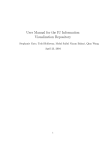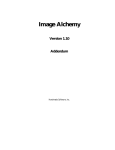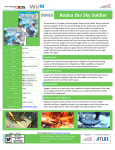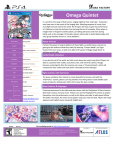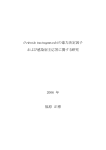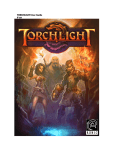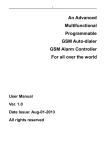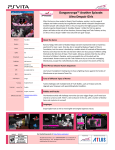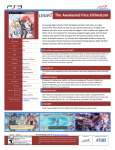Download The game manual
Transcript
TABLE OF CONTENTS WARNING: READ BEFORE USING YOUR PLAYSTATION®2 COMPUTER ENTERTAINMENT SYSTEM. A very small percentage of individuals may experience epileptic seizures when exposed to certain light patterns or flashing lights. Exposure to certain patterns or backgrounds on a television screen or while playing video games, including games played on the PlayStation 2 console, may induce an epileptic seizure in these individuals. Certain conditions may induce previously undetected epileptic symptoms even in persons who have no history of prior seizures or epilepsy. If you, or anyone in your family, has an epileptic condition, consult your physician prior to playing. If you experience any of the following symptoms while playing a video game – dizziness, altered vision, eye or muscle twitches, loss of awareness, disorientation, any involuntary movement, or convulsions – IMMEDIATELY discontinue use and consult your physician before resuming play. WARNING TO OWNERS OF PROJECTION TELEVISIONS: Do not connect your PlayStation 2 console to a projection TV without first consulting the user manual for your projection TV, unless it is of the LCD type. Otherwise, it may permanently damage your TV screen. USE OF UNAUTHORIZED PRODUCT: The use of software or peripherials not authorized by Sony Computer Entertainment America may damage your console and/or invalidate your warranty. Only official or licensed peripherals should be used in the controller ports or MEMORY CARD slots. HANDLING YOUR PLAYSTATION 2 FORMAT DISC: • This disc is intended for use only with PlayStation 2 consoles with the NTSC U/C designation. • Do not bend it, crush it or submerge it in liquids. • Do not leave it in direct sunlight or near a radiator or other source of heat. • Be sure to take an occasional rest break during extended play. • Keep this compact disc clean. Always hold the disc by the edges and keep it in its protective case when not in use. Clean the disc with a lint-free, soft, dry cloth, wiping in straight lines from center to outer edge. Never use solvents or abrasive cleaners. Prologue...............................................................4 Character Introductions..................................................6 Character Relationships..............................................10 Basic Controls.............................................................12 Game Modes................................................................14 Game Progression........................................................15 World Map....................................................................18 Camp Menu..................................................................22 Status...........................................................................24 Battle System...............................................................25 Credits................................................................36 © 2005 Atlus 1 SETUP CONTROLLER MEMORY CARD slot 2 disc tray MEMORY CARD slot 1 RESET button ® DUALSHOCK 2 ANALOG CONTROLLER CONFIGURATIONS OPEN button USB connector L2 button R2 button L1 button R1 button * Note: Illustration may not match all controller port 1 controller port 2 PlayStation 2 console types. For owners of SCPH-70000 series PlayStation 2 systems, refer to the setup instructions supplied with your system. ® Set up your PlayStation 2 computer entertainment system according to the instructions in its Instruction Manual. Make sure the MAIN POWER switch (located on the back of the console) is turned ON. Press the RESET button. When the power indicator lights up, press the OPEN button and the display will open. Place the STELLA DEUSTM: THE GATE OF ETERNITY disc on the disc tray with the label side facing up. Press the OPEN button again and the disc tray will close. Attach game controllers and other peripherals, as appropriate. Follow on-screen instructions and refer to this manual for information on using the software. Memory Card (8MB)(for PlayStation®2) To save game settings and progress, insert a memory card (8MB)(for PlayStation®2) into MEMORY CARD slot 1 of your PlayStation®2 system. You can load saved game data from the same memory card or any memory card (8MB)(for PlayStation®2) containing previously saved games. directional buttons button left analog stick (L3 button when pushed down) SELECT button ANALOG mode button START button right analog stick (R3 button when pushed down) button button button CONTROLLER NOTES Stella Deus: The Gate of Eternity is a 1-player game which only utilizes controller port 1. An analog controller such as the DUALSHOCK®2 analog controller with an analog stick is required to play the game. The DUALSHOCK®2 analog controller will utilize the vibration function during certain events. For information on how to turn this function On/Off, see “Config” (pg. 21). 2 3 The land of Solum... A continent engulfed in a deadly mist called the Miasma. Nothing swallowed by the ancient fog ever emerged; the Miasma turned all to nothingness. This plague ushered in an age of despair. Humanity lost all hope, and was driven to the brink of insanity. Thieves, traitors, and murderers led Solum to chaos. The land became a hell on earth. However, a ray of hope sparkled in Solum's darkest night. That hope was the Aeque religion, teaching the doctrine of “a peaceful end.” So it is written: “God’s will for our broken world is destruction. Those who accept this and await their fate will be welcomed at His side.” The ideology of the Aeque freed people from their fear, but at the same time, it robbed them of their will to live. The chaos subsided. Apathy spread like a blanket as people awaited their peaceful end. Then, a man named Dignus stepped forward. Declaring himself Overlord, Dignus gathered an army. He overthrew the kingdom of Fortuna, slaughtering the apathetic masses. As quickly as peace had come, fear began to stir the people of Solum… Now the source of that fear, the Overlord himself, is descending on our hero’s village… 4 5 LINEA Weight: No comment Height: 5’ 4’’ Measurements:B32/W22/H32 Age: 18 Birthplace: Gula Weapon: Bow You’ll meet many different characters over the course of the game. Here’s a short introduction to some of the main ones. The last remaining descendant of the Anima kingdom’s Royal lineage. She understands her position and asserts herself easily. As all Anima, she believes humanity can live in harmony with the spirits, and she seeks to mediate between the two. VISER Height: 6’ 1’’ Weight: 147 lbs Age: 24 Birthplace: Near Barrage Castle Weapon: Alchemic Sword SPERO Height: 5’ 8’’ Weight: 139 lbs Age: 16 Birthplace: Porta Weapon: Dual Katana A brilliant alchemist who hopes to create a world free of the Miasma. He continues his research, despite alchemy being forbidden. A kind and optimistic young man. He continues to train with the sword techniques he learned from his late father. 6 7 GALLANT Height: 6’ 5’’ Weight: 216 lbs Age: 33 Birthplace: Boreas Weapon: Axe ADARA Height: 5’ 5’’ Weight: No comment Measurements: B33/W24/H34 Age: 17 Birthplace: Near Evarate Weapon: Argyrion A strong warrior who walks softly and carries a large axe. He lives in harmony with nature, and can communicate with spirits, though not as well as Linea. A cheerful and intelligent girl who is good friends with Spero and Grey. She’s self conscious about her arm, which is an artificial limb created by alchemy. GREY Height: 5’ 9’ Weight: 137 lbs Age: 17 Birthplace: Near Evarate Weapon: Spear Good friends with Adara and Spero, despite his sarcastic barbs. Grey’s cockiness tends to get him into trouble. He’s overly sensitive when it comes to Adara, though. TIA Height: 4’ 8’’ Weight: No comment Measurements: What are you, a pervert!? Age: Don’t ask so many questions. Birthplace: Silva Weapon: Gloves A strange girl who’s stalking Spero and the party. 8 9 There are two major powers in Solum, the Aeque and the Imperial Legion. Philosophically, they are at odds with each other. The Aeque This religious group believes that God has ordained a peaceful end to mankind. They simply accept the world's current rotting state. PRIER Height: 4’ 10’’ Weight: No comment Measurements: B30/W20/H30 Age: 11 Birthplace: Barrage Weapon: Staff The Imperial Legion Lead by Overlord Dignus, the Legion believes apathy is grounds for execution. The Legion's objective is the eradication of the Aeque's disciples. DIGNUS Height: 6’ 6’’ Weight: 240 lbs Age: 44 Birthplace: Unknown Weapon: Broad Sword An Overlord of war and destruction, he slaughters anyone affected by the shadow of apathy. If destruction is the will of God, he intends to destroy God himself. Lumena's loyal attendant. LUMENA Height: 5’ 6’’ Weight: 115 lbs Measurements: B35/W23/H35 Age: Unknown Birthplace: Barrage Weapon: Staff The high priestess of the Aeque, she believes God's will for humanity is a peaceful end. She is very motherly, and has a romantic relationship with Avis. Lumena is currently a prisoner of the Legion. The Kingdom of Fortuna This land once held to Aeque principles, but was recently destroyed by the Imperial Legion. AVIS Height: 6’ 2’’ Weight: 159 lbs Age: 22 Birthplace: Barrage Weapon: Sword The former prince of Fortuna. After the Imperial Legion destroyed his kingdom, Avis's hatred for Dignus prompted him to take up arms and lead the Resistance. 10 CROIRE Height: 6’ 2’’ Weight: 157 lbs Age: 32 Birthplace: Near Taberna Weapon: Bow One of the four generals of the Imperial Legion. He is Dignus’s attendant, and attempts to use his power for his lord. ECHIDNA Height: 5’ 10’’ Weight: 137 lbs Measurements: B37/W23/H34 Age: 29 Birthplace: The East Weapon: Katana One of the four generals of the Imperial Legion. She is a skilled swordswoman. She has fought with Dignus in the past and lost, but she was permitted into his army. She is constantly in search for strong opponents. VIPER Height: 6’ 8’’ Weight: 216 lbs Age: 34 Birthplace: Near Boreas Weapon: Axe One of the four generals of the Imperial Legion. He is cruel, sinister, dirty and mean. He is the epitome of evil. He is in charge of the ruffians of the Legion, massacring anyone they want. 11 SYSTEM FIELD BATTLE BASIC CONTROLS Controls differ between the World Map, Camp Menu, and Battle. Take time to learn the various controls--especially for battle. Make sure the DUALSHOCK™2 analog controller is inserted into controller port 1. (This game does not use controller port 2.) BUTTON MAP MENU BATTLE directional buttons move cursor move cursor move cursor left analog stick move cursor move cursor move cursor right analog stick Not used Not used change angle / zoom L1 button Not used change character add 1 AP R1 button Not used change character advance order L2 button Not used change page subtract 1 AP R2 button Not used change page reduce order START button System Menu Not used System Menu SELECT button Not used displays information Not used x button confirm destination confirm selection confirm selection / display details 7 button reset cursor to current location cancel selection cancel selection Camp Menu toggle between equipment/skills Not used Not used Not used toggle areas ∆ button 9 button *The mode indicator is always on (analog mode). This game can also be played with the DUALSHOCK™ analog controller. The basic controls are the same as the DUALSHOCK™2 analog controller. *You can skip event scenes by pressing the START button. *This game does not use the vibration function. SYSTEM FIELD BATTLE BASIC CONTROL System Menu - World Map Press the START button to display the System Menu while on the World Map (P16). You can Save and Load from this menu. Select one and press the x button. You can return to the World Map by pressing the 7 button. [ Save ] This allows you to save your game progress. Before saving, make sure you have a memory card (8MB) (for PlayStation®2) inserted into MEMORY CARD slot 1. At the Save Screen, use the up/down directional buttons to highlight the slot where you wish to save, and press the x button. You must have at least 77KB of free space to save. Saving Suspend Data requires 106KB of free space. [ Load ] Select this to load previously saved data. See page 14 for further details. You can access the System Menu from the World Map at any time. [Saving Between Scenes] Sometimes, in between long scenes, the game will ask if you want to save. Select "Yes" to save your data. [ Quit Game ] Quit the current game and return to the title screen. System Menu - Battle By pressing the START button during battle (P26) you can access the System Menu. This menu is different from that of the World Map. Here, you can Suspend your game and toggle options. [ Suspend ] Create Suspend Data and return to the title screen. By selecting "Continue" on the title screen, you can restore your suspended game. Remember that you can't create Suspend Data unless your character has 100 AP for that turn. [ Options ] Alter various game settings. [ Quit Game ] Quit the current game and return to the title screen. 12 13 GAME MODES You have five choices at the title screen. [ NEW GAME ] Begin a new game, starting from the beginning. [ LOAD GAME ] Continue from a previously saved game. Use the up/down directional buttons to select a file to load. Make sure you have a memory card (8MB) (for PlayStation®2) inserted into MEMORY CARD slot 1. [ CONTINUE ] Continue from suspended data (P13). Remember that after continuing, you will not be able to load it again. This option isn't available unless you have Suspend Data. [ TUTORIAL ] Learn the intricacies of playing the game. Select a category and press the x button to view a tutorial on that subject. Return to the Title Screen by pressing the 7 button. [ OPTIONS ] Alter the settings of the game. This includes things like message speed and volume. See page 23 for details. 14 SYSTEM FIELD BATTLE GAME PROGRESSION The game alternates between 2 basic areas: the World Map, and battle fields. About the World Map and Battles Stella Deus is split between the World Map and battles. Select a destination on the world map and win battles to progress the story. World Map This is where you'll move around the map and prepare for battle. Select a destination with the cursor and press the x button to move. Pressing the ∆ button will display the Camp Menu, and the START button will display the System Menu. Travel to destination Power up the Party Camp Menu Visit the Shop to buy equipment, or the Guild to fuse items and accept quests. You can also power up your characters or equip new skills, so always visit Camp between battles. Lastly, you can choose to level up in the Catacombs of Trial. Mission cleared Battles The red mark on the World Map indicates your next destination. When you arrive there, the story will unfold and a battle will ensue. If you are victorious, you'll return to the World Map and travel to your next destination. If you cannot win the battle, power up your party in the Camp Menu. 15 WORLD MAP SYSTEM FIELD BATTLE The World Map's an important screen; it's where you'll shop, open menus, and initiate battles. Here are the details of the World Map: SYSTEM FIELD BATTLE WORLD MAP Moving to the Next Area Move the cursor to the the desired area and press the x button to move. If you go to the flashing red area, the story will progress and a battle will follow. Nothing will happen if you stop on a white area unless the area is related to a quest you are currently undertaking. About the World Map and the Battle Screen Movement, shopping for items, and entering battle are all initiated from this screen. As the story progresses, your movement options will increase...but first, you need to learn how to read the map. [ Red Area ] The next required destination. Moving here progresses the story and begins a new battle. [ White Area ] An area you have not cleared. You may move to these areas, but cannot enter them. Viewing the World Map The Flow of Time 1 Areas are connected by paths along which the party travels. 2 3 It takes one day to travel between two areas. Keep this in mind, as certain quests have time constraints. Also, entering the Catacombs of Trial takes one day. 4 [About the Flow of Time] Time passes as you move across the map. Wander too much, and you'll risk failing quests. However, certain events will not occur unless you move. 5 Using the Menus You may access two menus from the World Map. The ∆ button displays the Camp Menu (P18) and the START button displays the System Menu (P13). Learn to use them both. 1: Date: The current date. Moving to an adjoining area costs one day. 2: Area: Locations you can move to. The flashing red area is your next plot destination. The destinations are connected by paths which your party travels. 3: Current Area: Your party's present location. 4: Cursor: Use this to select a destination. 5: Area Name: The name of the currently selected area. 16 The Camp Menu is an invaluable tool in your adventure. The Relationship Between Areas and Quests Entering red areas will advance the story. These areas remain red until you enter them. After accepting a quest (p19), events may occur in white areas as well. This will vary depending on the quest you've selected. Keep an eye on time and distance, as both can affect quests. 17 CAMP MENU SYSTEM FIELD BATTLE Going camping? Using the Camp Menu, you can visit the Shop and the Guild, as well as customize your party. It's very important to use the Camp Menu to its fullest. The Five Commands Five Essentials 1: Town Pressing the ∆ button opens the Camp Menu. There are 2: Party five choices to select from. Town and Party are important, 3: System as they allow you to strengthen your characters and 4: Tutorial examine their stats. 5: Options 1: Town The Guild CAMP MENU The Guild Two selections are available at the Guild: Quest and Fuse. Quest Pay for information, then complete quests to earn rewards. The icon next to a quest's title indicates which type it is. Use the L1/R1 buttons to switch between lists. Keep in mind that some quests have time limits. Requests This list shows quests that are currently available. Press the X button to display quest details. If you want to accept the quest, choose "Yes." There are three areas you can visit by selecting Town: The Shop, The Guild, and Catacombs (Catacombs of Trial). You can purchase or sell weapons, armor, and items at The Shop. In The Guild, you may accept quests or fuse items. The Shop SYSTEM FIELD BATTLE Current Quests The quests you're currently undertaking are shown here. [Information] Some requests may offer valuable information, such as how to defeat a particular enemy. Make sure to look into such requests. The Catacombs of Trial Completed Quests View the quests you've already completed. The Shop A battle will occur at the specified location Four choices are available at the shop. The items available to you will vary depending on your progression through the story. RED Occurs when you arrive at a specific location. BLUE [TRY ON] 18 Immediately occurs after acceptance. It's possible to fail, depending on certain conditions. You may sample equipment before you buy. At the bottom of the screen you'll see the amount of money you have to spend (Current), the price of the equipment (Cost), and the money remaining if you make the purchase (Balance). [BUY] Purchase items. Use the directional buttons to select an item, the quantity of your purchase, and press the X button. [SELL] Sell items from your inventory. Use the directional buttons to select an item, the quantity of your sale, and press the X button. [EQUIP] Equip characters with items from your inventory. For more details, please see p.20. YELLOW Fusion Pay for information, then complete quests to earn rewards. The icon next to a quest's title indicates which type it is. Use the L1/R1 buttons to switch between lists. Keep in mind that some quests have time limits. The Catacombs of Trial [Utilizing the Shop] By Trying On equipment, you can view any stat changes before making a purchase. Use this to your advantage by sampling everything. Make sure your characters have the best equipment before entering the next battle. In the Catacombs, you can battle as long as you like to level up and gain items. In the beginning, you can only travel down 20 levels. However, as you progress through the game, you may eventually be able to reach B50...or lower. 19 CAMP MENU CAMP MENU Skills 2: PARTY Any skills you have learned may be equipped for battle. Some skills may have automatic effects. Skills can't be used on the world map. Always remember to equip skills after learning a new one (p.22). This is where you organize the party. There are six subchoices in this menu. It's a good idea to check your party before each battle, as you can equip items and skills or power up your characters. Equip Skill Power Up Item Status Skill Stats Rank Up Damage Displays a skill's power. Equip Range Displays how far a skill can reach. Equip weapons, armor, and items. There are four different equipment slots: Weapon, Armor, Headgear, and Item. Select a slot and press the X button, then choose what you wish to equip. Area Displays the area of effect. AP Indicates AP required for the skill. Equipment Icons Weapon Each character uses a specific type of weapon, including: Katana, Swords, Bows, Axes, Spears, Knives, Argyrion, Gloves, and Staffs. Spero can equip two katana at a time. MP Indicates MP cost for using the skill. Three Types of Skills There are three types of skills in this game, and you can equip each type in its own slot. Here are some examples of each type. Armor The two different armor types are Mails and Robes, and anyone can equip either type. Mail is good for defense but tends to be heavy, while robes are light but weak. Action Skills Skills you perform by selecting them in battle, including attacks, healing magic, and ailment abilities. Each skill consumes a certain amount of AP and MP when used. Headgear There are two types of Headgear: Helments and Hats. Like armor, anybody can equip either type. Item Up to four healing items or accessories may be equipped. Jewelry, gauntlets, and shoes are all useful accessories. Note that only one shoe or gauntlet may be equipped at a time. [Equip Items Accordingly] Only four items may be equipped in the Item slot. Plan carefully--you can only use items in battle if you've equipped them. Equipment Weight Every item has a certain weight, and the total weight of your equipment affects how much AP is used during battle. You have to trade mobility for defense, so be sure to balance the two factors carefully. 20 Support Skills These skills take effect as soon as they are equipped. "Team" type skills allow your character to participate in Team Attacks, as long as the proper conditions are met. For more information on Team Attacks, see p.30. Zone Skills These skills will affect any character within the Effect Zone (EZ). To check a character's EZ, select them in battle and press the 9 button. The yellow spaces represent the EZ. Positive skills affect allies, while negative skills affect enemies. Magic Burst Combination Slash HP Recovery Wolf’s Fang Jump + 1 HP/MP Damage 21 CAMP MENU Power Up Using Skill Points (SP) earned in battle, you can learn new skills or power up various stats. CAMP MENU Rank Up You can raise a character's rank by using a certain item after fulfilling certain conditions. Select the character using the L1/R1 buttons and press the X button. Learn Skills Add new skills to a character's repertoire. Select a skill you wish to learn and press the X button. The amount of SP necessary varies from skill to skill. 3: SYSTEM Opens the System Menu. You can also access this menu by pressing the START button on the World Map. [ Increase Stats ] Highlight the stat you wish to raise and press the right directional button to increase its value. 50 SP are necessary to raise a stat by 1 point. Press the X button when finished to confirm the changes. Stat details are provided on p.25. 4: TUTORIAL Learn the basics of gameplay. 5: OPTIONS Items Use items from your inventory to increase SP or teach characters a new skill. After choosing an item, select the recipient with the L1/R1 buttons and press the X button. Change various game settings. The up/down directional buttons will select a setting, and the left/right buttons will change it. Message Speed The speed at which text appears. Sound Output Select from Monaural, Stereo, and Dolby Pro Logic II. BGM/SE/Voice Volume Adjust the balance between music and sound effects. Status You can view a specific character's data. For further explanation of character statistics, please see p.25. Battle Controls Switch the battle control method between Command and Direct. The default setting is Command, where choices are selected from a menu. Direct mode assigns an action to each button so that expert players don't need to rely on menus. Display Command Configuration Select whether or not you wish to confirm actions in battle. Display Controls Display/hide the button guide during battle. 22 Display EXP/SP Gained Toggle the display of EXP and SP earned in battle on or off. Direct Controls Button Action directional buttons Move X button Attack 9 button Skill ∆ button Item 7 button Scroll Map R1 button Finish R2 button Team Attack 23 SYSTEM FIELD BATTLE STATUS FIELD STATUS What exactly do the stats mean? All the character stats are listed below, with their effects. You can raise stats by leveling up or by manually powering up with SP. You can check information about your party on the Status Screen. Viewing Character Status Stat Explanation You'll see a detailed rundown of each character's stats in the Status Screen. Note that HP and MP are recovered after battle. Press the ∆ button to view a list of equipped skills. Use the L1/R1 buttons to switch between characters in your party. Viewing the Status Screen 1 2 3 4 5 6 8 7 Strength (STR) Affects Power and Movement. Stamina (STM) Affects Defense. Intelligence (INT) Affects Magic. Resistance (RES) Affects Magic Resistance. Technique (TEC) Affects Accuracy and Critical Hit Ratio. Agility (AGL) Affects Evasion and Movement AP. Luck (LCK) Affects various things. Power (POW) Total of Strength, the weapon equipped, and any bonus the character has. Defense (DEF) Affects the amount of damage the character receives when hit. Magic (MAG) Total of Intelligence, equipment, and any bonus the character has. Magic Resistance (MGR) Total of Resistance, equipment, and any bonus the character has. Accuracy (ACC) Total of Technique, equipment, and any bonus the character has. Evasion (EVA) Total of Agility, equipment, and any bonus the character has. Weight (WGT) The total weight of a character's equipment. Movement (MOV) The amount of AP necessary to take one step. Cost (CST) The amount of AP required to attack with a weapon. Critical (CRT) Indicates how often critical hits occur with a weapon. Rank (RNK) Indicates the quality of an item's stats. Viewing Character Status There are five different status ailments which can be cured with items or skills. However, there are also support skills which prevent them in the first place. 1: Lv Displays a character's current level. 2: EXP Displays a character's experience points. When the character gains 100 exp, they will gain one level and the counter will reset. Poison 3: SP Displays a character's SP. SP is used to increase stats and abilities. 4: HP Displays a character's HP. If this drops to 0, the character will be knocked out. 5: MP Displays a character's MP. Using skills requires SP. 6: Rank Displays a character's current rank. This changes throughout the game. [ Preparing for Ailment ] Lowers a character's Accuracy and Evasion. Will wear If you're hit with a status Dark off over time, or can be cured with Eyewash. ailment and you don't have the proper items or skills, you'll be Sleeping characters will miss their turns in battle, and in trouble. Change your Sleep they will be unable to dodge or counter. Hearing a equipment to account for the Whistle or getting hit will wake a sleeping character up. enemy's abilities. 7: Stats Displays a character's complete stats. See p.25 for more details. 8: Equipment Displays a character's currently equipped items. Press the ∆ button to display the skills he or she has equipped. 24 The character loses some HP at the end of the turn. Can be cured with Antidote, or wears off over time. Equip skills accordingly. While this ailment is in effect, the character cannot [ About Stone ] attack, use Skills, or take part in Team Attacks. It can be Stone, unlike other ailments, cured over time, or by using a Badge of Courage. does not have an icon. However, the status window of Characters affected by stone cannot perform any the affected character will be Stone actions. If every character is turned to stone, the game greyed out. will end. Lotion cures this ailment. Fear 25 BATTLE SYSTEM SYSTEM FIELD BATTLE BATTLE SYSTEM Precise decision and a firm grasp of the situation are what is needed in the heat of battle. First, however, basic battle skills should be mastered. Use Strategies to Win In this game battles are decided on AP, so by making full use of the AP, you can keep one up on the enemy. Take the time to keep a grasp on the battle order. Battle Basics AP plays a crucial role in character order and the actions taken. AP is used when a character moves or attacks, and he or she will have another turn once the AP refills. Use this knowledge to predict turn order, and stay ahead of the game. Before making a decision, consider the turn order of enemies and allies. [ Calculate Your Moves ] You have the ability to manipulate turn order, so planning ahead is essential. For instance, if the first character has low HP, you can place him/her fifth in the order, and have the fourth character heal him/her. Viewing the Battle Screen 1 2 5 3 6 7 4 2: Turn Order Displays the order in which characters will take action (left to right). It's decided by each character's AP level. 3: Commands Displays the battle commands. Each action requires a different amount of AP. For details, see p.29. 4: Quick Status Shows a character's Level, EXP, HP (Current/Max), and MP (Current/Max). 5: Height Indicates the height of the currently selected space. Order [ Understand the AP Cost ] AP starts to refill as soon as you end your turn. This means you can choose to use all 100 AP (after moving and attacking several times) or only using a portion of them (allowing your next turn to come quickly). AP Example 1: Remaining AP Displays Action Points (AP) remaining for the current character. The character's turn occurs when his/her AP reaches 100; they may continue to take action until the counter reaches 0. AP Meter AP: 0 AP: 100 Begin Turn As you can see in the example to the right, the character moved a distance worth 30 AP and attacked once. There are still 30 AP remaining, but by ending his/her turn, the character ensures a shorter wait time. AP Remaining Movement Movements Attack AP Remaining: 70 AP Remaining 30 End Turn AP Used: 30 Attack Movement AP Used: 40 AP Used: 30 AP Refilling [ Adjusting the AP and Changing Order ] 6: Cursor Select characters or spaces. 7: Area Blue squares indicate an area the character can move to. Yellow squares indicate Zone Skill Effect Zones (EZ). Red squares indicate the character's attack range. Press the 7 button to toggle between these areas. 26 After selecting Finish, you can adjust the upcoming turn order. The R1/R2 buttons switch character order one at a time. The L1/L2 buttons adjust AP one point at a time. Use this technique to your advantage. The enemy can't adjust turn order. Use this fact to your advantage. 27 BATTLE SYSTEM The Flow of Battle Commands Used in Battle There are a number of intricacies to battle that can spell the difference between victory and defeat. If your party is placed improperly, for example, it may put you at a disadvantage. Below are some suggestions to keep in mind. STEP 1 Select/Place Your Characters Once battle begins, use various attacks and skills to defeat the enemy. Any character whose HP reaches 0 will be removed from battle. Adjust turn order to your advantage and make use of Team Attacks. STEP 3 Select/Place Your Characters Each battle has its own conditions of victory. Some stages don't require that you defeat every enemy. You can confirm a battle's victory condition by pressing the START button during battle. Keep in mind that failing to achieve the condition will end the game. STEP 4 Select/Place Your Characters After the battle, you'll see the Spoils Screen. This screen lists any items you gained during the battle, and how much money you earned. Press the X button to exit this screen. Rotating the Screen Use the right analog stick to rotate the camera and zoom in or out during battle. Changing angles is useful when there are buildings (or other objects) obstructing your current view. 28 During battle, you have five commands to select from: Move, Attack, Skill, Item and Finish. Each action uses some AP. Learn how to use them and defeat your enemies. These five commands are the foundation of battle. Select/Place Your Characters Once a battle begins, you must select the characters to participate and their starting positions. Use the L1/R1 buttons to scroll through your party, and the directional buttons and the X button to dispatch the selected character. Up to six characters may take part in a battle. Once finished placing your characters, press the START button to begin the battle. STEP 2 BATTLE SYSTEM [ Move ] Move your character to the designated location. Use the directional buttons to select a space and press the X button to confirm. You may move anywhere highlighted in blue, though the amount of AP used depends on the current character and the distance moved. The red areas indicate attack range from the destination, but will only be The AP requirements vary shown if enough AP remains to attack. Also, by placing the depending on the character and cursor on an enemy, you will move and attack at the same the area's topography. time (provided you have the required AP). [ Attack ] The character will attack with his/her equipped weapon. Select an enemy in the red area and press the X button to attack. You may attack allies. Also, you may perform a Team Attack if you have one equipped. Each character's weapon determines his/her method of attack. Variable Ranges Normally, attack range is a single space adjacent to the character in any direction. Bows and spears, however, [ Height and Attacks ] have greater range--spears can reach two spaces in any Some weapons may not be able to reach opponents at different heights. direction, and bow range increases with height. Close Range Spear Bow [ Attacking Allies ] If an ally is in range, you can attack him or her just like an enemy. Be careful, as you can do it by moving "onto" allies as well. Also, Grey's spear hits any targets two spaces in the direction of his attack, so don't accidentally kill a comrade. 29 BATTLE SYSTEM BATTLE SYSTEM Team Attacks [ Skill ] By equipping Team Attack Support Skills like Combo Slash, you can have two or more allies gang up on opponent! You can initiate Team Attacks as long as allies have the same enemy in their Effect Zone (EZ). Team Attack Conditions 1: Have a Team Attack skill (Combo) equipped. 2: Have remaining Team Attack stock. 3: Target an enemy in the EZ of several allies. STEP 1 Equip a Team Attack Support Skill Equip the Team Attack skill (Combo) on the Skill Screen (p.21). Only allies with a Team Attack skill equipped may participate in Team Attacks. In this case, both Spero and Linea have "Combo Slash" equipped. STEP 2 Place Target in EZ of Participants Move Spero and Linea toward the target, so he's in both of their EZ. During either character's turn, highlight Attack and press the right directional button to select Team Attack. Now target the enemy. STEP 3 Select Participants When the screen on the right is displayed, select which characters will participate in the attack (toggle others OFF). In this case, only Grey and Adara are participating...but up to six characters can perform a Team Attack together. The numbers on the right indicate the character's stock of Team Attacks. A character with 0 stock cannot participate. STEP 4 Commence Attack After choosing the attacking characters, select "Commence Attack" and press the X button. Any participant can initiate the Team Attack--but only that character will receive EXP and SP. 30 Team Attacks are extermely powerful. Consider using them against bosses. Use any of the Action Skills you have equipped. Choose a skill to use with the up and down directional buttons, then confirm by pressing the X button. Then, select a target (within range) with the cursor and press the X button to perform the skill. Skill effects vary between the different skills. Note that you can only use skills if the active character has enough MP and AP. Make good use of both attack and recovery skills. [ Item ] Use any of the Items you have equipped. Choose an item to use with the up and down directional buttons, then confirm by pressing the X button. Then, select a target (within range) with the cursor and press the X button to use the item. You can use items on any characters nearby the active character. A character can only use items he/she has equipped. [ Finish ] Select this command when the active character is finished taking action. As the character waits for the next turn, his/her AP will slowly refill until it reaches 100. You can also adjust the character's SP after selecting Finish to manipulate battle order. Be wary of getting hit from behind. Adjusting AP After selecting Finish, you can decide when the character's next turn will be using the L1/L2/R1/R2 buttons. The R1/R2 buttons move the character up and down in the battle order, while the L1/L2 buttons raise and lower AP one point at a time. Facing a Direction After selecting Finish, there will be arrows above the character. Use the directional buttons to decide which direction the character should be facing, and confirm with the X button. Getting hit in the back results in heavy damage, so always try to face your opponents. [ Finishing Up ] The Finish command doesn't just end your turn--it also allows you to adjust AP and direction. 31 BATTLE SYSTEM BATTLE SYSTEM Before Moving Level Up and Game Over It's dangerous to move around without considering a map's geography. A lot of different things factor into movement. As you continue battling, you will level up. Otherwise, you'll receive a Game Over sooner or later. [ Gaining EXP/SP ] You gain Experience Points (EXP) and Skill Points (SP) by attacking enemies and supporting allies. EXP allows you to increase experience levels, and SP is for powering up your characters. The amount of EXP and SP gained depends on the action taken and the enemy's experience level. Stat changes will take place immediately, in the midst of battle. [ Get the Lay of the Land ] Examine the map before moving. Press the 7 button to enter Scroll Map mode and press the X button for information on the currently highlighted space. You should be able to use the map details to your advantage. Geographical Effects Each type of land has its own special effects. Check the geography and select squares with high Evasion for defensive positions and high Accuracy for attacking. [ Leveling Up ] When a character's EXP reaches 100, he/she will level up. By leveling up, you increase a character's stats and abilities. Act efficiently in battle to make the most of your actions, as each one increases EXP. [ Viewing Character Status ] Placing the cursor on a character and pressing the X button will display his or her status. [ Game Over ] Game Over occurs if any of the three things listed take place. Also keep in mind that any character other than Spero will have their Luck reduced when they are defeated. Zone Skill Icons When characters enter the Effect Zone (EZ) of another character, an icon will show up above his/her head. Learn about opponents before engaging them. EZ Icons Checking the Area A Game Over Occurs if... - Spero is defeated. - All allies are turned to stone. - A winning condition cannot be fulfilled. Developing Characters Wisely You gain EXP by fighting, but the character who performs the finishing blow on an enemy will receive the most. So allowing a strong character to weaken an opponent, then finishing it off with a weaker character is a good way to level up your party. 32 Selecting a character and pressing the 7 button will display that character's movement range. Pressing the 7 button again will toggle between attack range and EZ. A helpful Zone Skill A Harmful Zone Skill A Zone Skill that causes ailments. Finding Items Stepping on certain spaces in battle may reveal hidden items. There's no way to know beforehand, so try moving to suspicious looking areas. 33 BATTLE SYSTEM POWERING UP Your party will become stronger as they fight in many battles. Fostering character growth is the quickest road to victory. Attacking Basics Attacking is a very basic offensive action, but it's also the most versatile. Keep in mind, the enemy can always attack you, too. It's important to plan ahead. [ About Direction ] The damage dealt when attacking depends on which side of the enemy you attack. Attacking from the side raises Accuracy and damage. Damage will be raised even higher if you attack from behind. Move your characters carefully so the enemy is always right where you want it. Different Ways of Powering Up Side Back Heavy Damage Moderate Damage Your opponents will be stronger as the game progresses. The Catacombs of Trial are an important way of training to defeat more powerful enemies. There are, however, several ways to increase your party's effectiveness. [ Customize Your Character ] Side Front Moderate Damage Low Damage Leveling up isn't the only way to become stronger. Using SP gained in battle, you can teach a character new skills or raise specific stats manually. [ Utilizing Height ] Swords and Axes deal heavy damage, but have short range and are affected by height. Spears and Bows have longer range, but not as much power. It's important to use altitude as a factor in attacking. Bows Bows have a wide range, but by climbing higher, the range will increase even more. Try to keep your archers as high up as possible. [ Get Powerful Weapons ] You can buy weapons at the Shop, but you'll earn even more powerful ones from Quests. Fusions will also result in stronger weapons than you can buy from the Shop. [ Keep the Party Balanced ] New members will join the party as you progress through the story. However, only a certain amount of people are allowed in battle. If you aren't careful, a gap will grow between the characters you favor in battle and the weaker members. Use the Catacombs of Trial to keep your entire party in fighting shape. [ Increasing Rank ] Spears Spears can attack from above or below, though it's always better to be on higher ground. 34 After certain conditions are met, you can raise your character's rank and power him/her up. Not only will the character's stats increase, but he/she will also learn new skills and gain additional skill equip slots. Try to achieve high ranks for all your characters. 35 CREDITS LIMITED WARRANTY Published by Atlus USA, Inc. Executive Producer Shinichi Suzuki Product Manager Sonoko Saito Project Lead Akibo Shieh Project Coordinator Hiroyuki Tanaka Marketing Manager Gail Salamanca Translator James Kuroki Localization Editor Tomm Hulett Quality Assurance Wayne Carter Erik Chan Carl Chen Michael Manzanares English Voice Production Services Provided by Elastic Media Corporation Executive Producer Rod Boaz Executive Producer Mike Eckart Production Supervisor JP Frid Casting Elisa Fiorillo Voice Directors Elisa Fiorillo Marcus Junkin Featuring the Voice Talents of: Brett Baughman, Todd Boaz, Tom Darrow, Simone Elliot, Jen Finley, Elisa Fiorillo, Beth Ginett, Ted Hartsook, Tomm Hulett, Rachel Kemp, Jeff Mitchell, Jeff Morgan, Scotty Myers, Tom Patrick, Jeanette Phillips, Lee Rose, Akibo Shieh, Roger Craig Smith Sound Engineer Jeff Mitchell Special Thanks Eloy Productions 36 ATLUS, at its sole option, will refund, repair or replace at no charge any defective ATLUS products within ninety (90) days of purchase with proof of purchase date, so long as the defect is not caused by misuse and neglect of the purchaser. EXCEPT FOR THE FOREGOING LIMITED WARRANTY, ALL EXPRESS, IMPLIED AND STATUTORY WARRANTIES, INCLUDING WARRANTIES OF MERCHANTABILITY, FITNESS FOR A PARTICULAR PURPOSE AND NONINFRINGEMENT OF PROPRIETARY RIGHTS, ARE EXPRESSLY DISCLAIMED. ATLUS SHALL NOT BE LIABLE FOR ANY DIRECT, INDIRECT, INCIDENTAL, CONSEQUENTIAL OR OTHER DAMAGES, EVEN IF DAMAGES RESULT FROM THE USE OF ATLUS PRODUCTS IN ACCORDANCE WITH ATLUS manual instructions. In some jurisdictions, some of the foregoing warranty disclaimers or damage limitations may not apply. Repair/Service After Expiration of Warranty If your ATLUS product requires repair after expiration of the 90-day Limited Warranty Period, you may contact the Customer Service Department at the number listed below. You will be advised of the estimated cost of repair and the shipping instructions. ATLUS Customer Service Department/Technical Support Line: (949) 788-0353 Call this number for help in operating our products or for general product questions. Representatives are available Monday - Friday, 9:00 am to 5:30 pm Pacific Time. GAME HINTS! Visit our web site at www.atlus.com and click on the “Support” link to see helpful hints that can help you master Stella Deus: The Gate of Eternity.







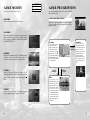
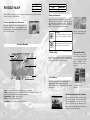


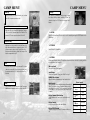

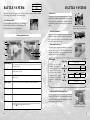

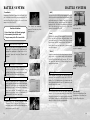
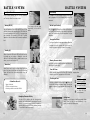


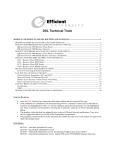

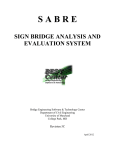
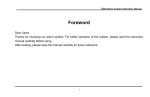
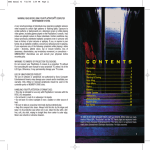
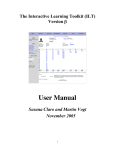

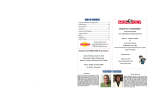
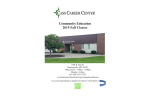
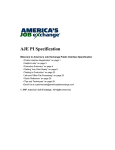
![Zoria RPG System [v0.3.5.65 Amber Release] (4.2MB PDF)](http://vs1.manualzilla.com/store/data/005863942_1-9b91ecb9cab405b7a5ed4ce5145d0e9c-150x150.png)
![[v0.3.5.63 Blue Release] (4.17MB PDF)](http://vs1.manualzilla.com/store/data/005758602_1-69f3b29a9a050ef0b6d8d37fccf12e09-150x150.png)