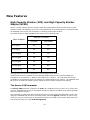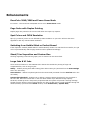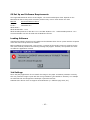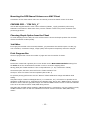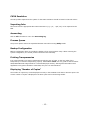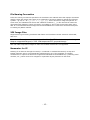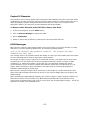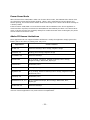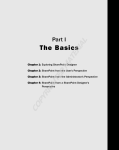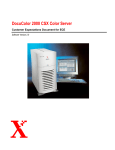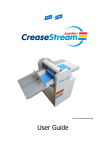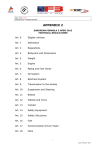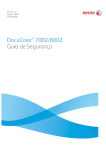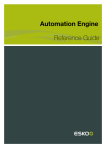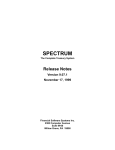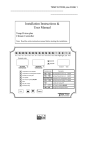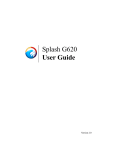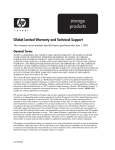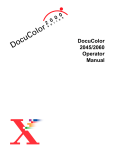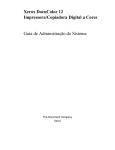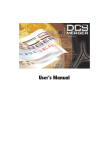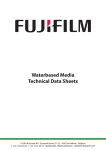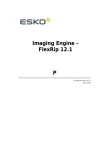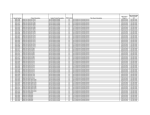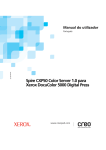Download Software for the Xerox CSX 2000 Version 1.1 Release Notes
Transcript
Software for the
Xerox CSX 2000
Version 1.1
Release Notes
CreoScitex Catalog Number: 399Z1P969B
Software Version: 1.1
Date: August 28, 2001
Content
Content
Software Kit Contents
New Features
Enhancments
CSX2000 Color Server Tips
Variable Information (VI)
Application Notes
Server Notes
2
3
4
8
9
14
16
18
Formed in MAY 2001 by uniting the digital prepress and print-on-demand initiatives of Creo Products
Inc. and Scitex Corporation Ltd., CreoScitex is a world leader in solutions for the graphic arts industry.
Core product lines include image capture systems; inkjet proffers; thermal imaging devices for films,
plates, and proofs; professional color and copydot scanning systems; and workflow management
software. CreoScitex is also an Original Equipment Manufacture (OEM) supplier of imaging technology
for on-press imaging equipment. CreoScitex is a division of Creo Products Inc., which trades on
NASDAQ (CREO) and on the Toronto Stock Exchange (CRE).
Note: This document contains information about the CSX2000 Color Server v1.1. Before using the
CSX2000 Color Server, it is recommended to distribute this Release Notes document to all users.
-2-
Software Kit Contents
Windows NT Server Version 4.0 Fast Install (CD # 1)
This CD includes Windows NT Server Version 4.0 operating system with a customized menu for
reinstalling the CSX 2000 Color Server which includes:
•
A Folder with the DFE drivers (Communication, SCSI, VGA and misc.).
•
A Folder with all the Win-NT files (I386)
•
Internet Explorer 5 with Microsoft VM
•
Service Pack 6 (similar to the one on the Microsoft CD)
CSX 2000 Multi-Lingual Application Software - (CD #2)
This CD includes all the CSX 2000 Color Server software (Setup, PPD’s, printer drivers and utilities) in
the following languages: English, French, German, Spanish, Italian, Portuguese and Dutch.
CSX 2000 Documentation and Utilities - (CD #3)
This CD contains client utilities, the CSX 2000 Installation and Printing Guides and customer Release
Notes in PDF format in the following languages: English, French, German, Spanish, Italian, Portuguese
and Dutch.
The CD has both Macintosh and PC partitions so that it can be mounted on both platforms.
The Installation and Printing Guides that are on CD # 3, can be submitted to print from any client
computer, and printed on any printer, inclusive of the DocuColor 2045/2060.
To print the CSX 2000 Installation and Printing Guides on a DocuColor 2045/2060
using the CSX 2000:
1. Insert the CSX 2000 Color Server Documentation and Utilities CD #3 into the CSX 2000’s CD-ROM
drive while the CSX 2000 application workspace is open.
2. From the File menu, select Import Job.
3. Browse to the CD-ROM and select the required document.
4. Click on Add to List.
The file appears on the right hand side of the Import Job dialog box.
5. Click Submit.
The selected document is now submitted to the CSX 2000 Color Server to be printed.
-3-
New Features
High Capacity Stacker (HCS) and High Capacity Stacker
Stapler (HCSS)
Version 1.1 fully supports the HCS and the HCSS. Reported problems that occurred when the HCS
stack full-sensor was triggered were fixed. The programming of the HCSS options is handled through
the CSX2000 Color Server (Job parameters / Finishing) and through the PPD.
The HCSS maximum staple capabilities are defined in the following table:
Number of Sheets
Paper Weights
(Coated)
(Uncoated)
64-80 g/m2
50
50
81-105g/m2
42
42
106-135g/m2
31
31
136-150g/m2
26
26
151-220g/m2
18
18
221-280g/m2
No
No
Transparency
No
No
The page sizes that cannot be stapled are: 12x18, SRA3 and 12.6x19.2.
The Adobe Print Driver (available only for WIN 95/ 98/NT) constrains the following media type:
Transparency, Uncoated 221 – 280 gsm, and Coated 221 – 280gsm. The Laserwriter Print Driver
(available for the Macintosh) does not constrain any HCSS limitations for stapling. The CSX2000 Color
Server does constrain the media type and maximum sheet number limitations for stapling.
The Source CSA Parameter
The Source CSA parameter is added in the Color tab, enabling the user to ignore or to accept (and
use) the embedded CSA in the job. Separated settings for RGB and for CMYK are provided (For RGB
there are 3 Gamma options).
This parameter is useful when the submitted job has a non-appropriate embedded CSA. In this case,
using the embedded CSA will cause low image quality. When the Ignore parameter is used in such
cases, the job is processed using an alternative CSA that is provided by the system. Note that in the
user Guide this feature is called Color Management.
-4-
The “CMYK Emulation” Attributes - Changes
The Original option in the CMYK Emulation is removed and None becomes the default. When None is
selected the system will process CMYK jobs without modifying the CMYK values (i.e. no color
management modification will be done during the RIP). When another option is selected, the system
will emulate the selected option during the RIP process. GCR and CMYK Emulation will not affect the
processed job.
The Spot Color Editor
The Spot color editor has been added, allowing the user to edit the CMYK values of every Spot color in
the Spots dictionary, and to add new spot colors.
Spot (e.g. Pantone) colors are not affected by CMYK emulation. A spot color will have the same
appearance with any selected CMYK emulation.
Calibration / X-Rite
The CSX2000 Color Server now supports the new X-Rite DTP34 QuickCal in addition to the DTP32. A
new calibration wizard supports the DTP34 QuickCal, including new density charts. The CSX2000
automatically identifies which device is connected: DTP34 QuickCal or DTP32.
Recommendations for Using the X-rite DTP34 QuickCal
•
Calibrate the X-rite DTP34 using the Reflection Reference card each time before you run the
Calibration Wizard on the CSX2000.
•
Always place few sheets of white paper under the printouts you use to scan with the DTP34.
For more detailed information refer to the CSX2000 Printing Guide - Color Calibration section.
Calibration Paper Size
Calibration charts can be printed on any paper larger then A4/ Letter, including custom sizes. By
default the calibration chart will be printed on LEF. To print SEF the user needs to select the relevant
tray.
Number of Copies in Calibration
CSX2000 Color Server enables the operator to set (and print), up to 25 copies of the “start points”
charts as well as “Image”& “text density charts” for measurement. The default number of copies for
the calibration charts is one. If the printer has been sitting idle for a long time, print 25 copies and use
the last copy to calibrate the engine. This will ensure the color calibration is done with pages printed
at engine color stable state.
Calibration Curves
The improved calibration process creates better Normal and Saturated calibration curves.
-5-
Saving Calibration
At the end of the calibration process, just before saving the calibration, a new pop-up menu was
added to enable viewing the list of existing tables.
Default Page Size
When a PDL file does not contain any page size information (usually set by the PPD), the RIP uses a
pre-defined default size. The user can set this default size, thus providing better control of the default
RIP size. This feature is available through the Admin window, under Preferences.
Pre-Defined Disk Capacity Threshold
When the Printer Disk or the User Disk reaches a pre-defined storage capacity threshold, the RIP
process is temporarily suspended and the system will provide a warning message. The RIP process will
then resume automatically only after the disk space is made available through file deletion/cleanup.
This behavior also occurs during Gallop Ripping process. This feature is available through the Admin
window, under Preferences / System Disk.
Imposition Sheet Size
The parameter Sheet size was added to the Imposition tab under Sizes. The Sheet size replaces
the Paper size parameter under the Paper stock tab (i.e. Paper size is now disabled when
imposition is being used). The Sheet size parameter enables the operator to set up a virtual printer
for imposition. For example, the user can set a virtual printer with 2X1 Dup Rotated, step and repeat
template, so that any Letter size job which will be submitted through that virtual printer will be
automatically printed “2up” on a Tabloid paper size.
Four 1X1 Templates
Four 1X1 (simplex/duplex, rotated/not rotated) Step and Repeat imposition templates were added.
The 1X1 templates enables the usage of imposition in order to add crop marks to job’s pages that
originally did not contain crop marks.
Alert Window Control
In CSX2000 Color Server the user can select whether the Alert window will open automatically or not,
regardless of an error condition. This feature is available through the Admin window, under
Preferences.
VI View Options
In version 1.0, when a VI job is previewed before processing, the CSX2000 Color Server converts five
records (booklets) of the job to PDF and opens Adobe Acrobat. In version 1.1 the operator will be able
to set the default number of booklets that will be converted to PDF.
-6-
Default Archive Path
The default archive path is available through the Admin window, under Preferences. Once the path
is set, and Archive is selected from the Job menu, the archive window browser will be directed to the
predefined path.
Z-Sorting for VI jobs
When using “Step & Repeat” template for VI jobs it will print it with Z-sorting mode. This mode
enables imposed VI jobs to be sorted for cut-and-stack finishing.
Imposition from Virtual Printer
The CSX2000 Color Server now enables Imposition to be defined in virtual printer.
-7-
Enhancements
DocuColor 2045/2060 and Power Saver Mode
In version 1.1 the DocuColor 2045/2060 can be set to Power Saver mode.
Page Order with Duplex Printing
Duplex pages are printed in the correct order when the input tray empties.
Spot Colors and CMYK Emulation
Spot (e.g. Pantone) colors are not affected by CMYK emulation. A spot color will have the same
appearance with any selected CMYK emulation.
Switching from Saddle Stitch or Perfect Bound
If the imposition method (Saddle Stitch or Perfect Bound) needs to be switched for an RTP file, the job
will re-rip automatically and the page numbers will be updated accordingly.
Sheet/Trim Imposition and Custom Size
The bugs regarding custom sheet (paper) size or custom trim size were fixed.
Large Jobs & VI Jobs
There are three features in the CSX2000 Color Server that enable the printing of large and
complicated files, such as long VI jobs:
Gallop – enables printing while RIP is taking place within same job (accessed from the Print settings
Tab in the Job Ticket).
Auto Deletion – deletes completed jobs from the Printer Disk (accessed from the Services Tab in the
Job Ticket).
System Disk Threshold – Enables user to define a storage capacity threshold for the print disk or
the user disk. When the Printer Disk or the User Disk reaches a pre-defined storage capacity
threshold, the RIP process is temporarily suspended and the system will provide a warning message.
The RIP process will then resume automatically only after the disk space is made available through file
deletion/cleanup (accessed from Admin window, under Preferences / System Disk).
-8-
CSX2000 Color Server Tips
Antivirus software
CSX2000 Color Server was checked successfully, with the McAfee Virus Scan v4.5 - for NT 2000
server, Antivirus Software. To limit degradation of performance, it is recommended to avoid auto
scan mode and to activate the Anti Virus software only when the CSX2000 Color Server application is
closed.
Before installing the CSX2000 make sure all other applications are closed Including Anti-virus
applications.
DocuColor 2045/2060 2.0 Software
CSX2000 Color Server Version 1.1 is compatible with the DocuColor 2045/2060 version 2.0 software.
This software enables non-DFE related features such as Auto Tray Switch, Auto Paper Select,
Continuous Copier Jobs, etc.
GUI Indication
Operations (i.e. Archive, Deletion of large jobs, opening large jobs with Preview/Editor, etc.) that
require a considerable processing time for completion will not yield an hourglass indicator.
Error Reporting
Alert messages may not always provide sufficient details to identify the error. It is recommended to
review the Job History for additional error details.
Re-RIP after Imposition programming changes
When modifying Imposition settings for a Ready to Print job, re-RIP will be performed automatically
when the new imposition setting requires changes in the page’s rotation. For example, upon changing
the template from HTH to HTT.
Print of Calibration Charts
While printing a calibration chart, the Print Button is disabled. If for any reason there is a need for reprinting of the charts, the user should select “Next” to the following window and “Back” again to the
previous one, to reactivate the Print button. Selecting "Print" while the previous file is still in process
is not recommended.
It is not recommended to execute automatic calibration during the processing or printing of other jobs.
Suspend the Process queue when performing calibration.
Calibration with X-RITE 34 (QuickCal)
If a repeatable error occurs while operating the QuickCal (DTP34 or DTP32) use the Reset button or
restart the calibration again.
-9-
OS Set Up and Software Requirements
The supported Macintosh OS is 8.51 and higher. The recommended print driver depends on the
Macintosh OS that is being used. Unknown problems may occur if other drivers are used.
MAC OS
8.51-8.xx
9.0-9.x
Recommended Print Driver
LaserWriter 8.6.1
LaserWriter 8.7
Adobe PS 8.7
Adobe Downloader - 5.05
Adobe PostScript Driver for Win NT is 5.1.2 and Win 95/98 is 4.3.1. Adobe PostScript Driver 1.0.2
Universal Installer can also be used with all Windows versions.
Loading Software
Unauthorized software should not be loaded onto the CSX2000 Color Server system with the exception
of the Anti-Virus that protects the software.
Before updating the system with a new version, a removal of the existing version is required. At the
end of the removal procedure the following message may appear. However, the reported error does
not affect the application removal.
Job Settings
Some 3rd party applications do not transfer the image to the paper orientation parameter correctly.
This may cause the image to print with the wrong orientation (print default is ’Portrait’). For example
an Adobe file that was designed as Landscape is printed as Portrait.
CSX2000 Color Server does not support mixed attributes (i.e. different page sizes, etc.)
- 10 -
Imposition
Jobs will fail to process or print when illegal imposition settings are applied. Corrective actions may
include reducing the size or number of pages on the sheet, removing crop marks, adjusting Trim Size,
reducing margin size or choosing a larger paper size. It is recommended to check the job, using the
dynamic template viewer in the Imposition tab/“Template” parameter, before submitting it to the
process queue. In illegal imposition the corners of the illustrative sheets will be colored in Red and in
legal imposition it will be colored in Green.
When using the Step&Repeat imposition method, enter sets in the Number of copies field located in
the Print Settings tab of the Job Parameters window. The total number of copies is of the finished
printed document and not the number of sheets of paper at the output. The CSX2000 Color Server
automatically calculates the number of sheets that it needs to print and blank images will be added to
complete partially utilized sheets of paper. Therefore, the "number of copies" may not match the total
number of printed images on the sheets.
Print initiation of VI, imposed jobs might take, in extreme cases, a few minutes. During that time, the
job is presented as “running” in the print queue but the printer is not printing. Other indications in the
“Components” (animation) area are the bullet between the DFE and the printer is moving but there is
no illustration of exiting sheets of paper.
Messenger Service from an NT Client
When jobs are sent from an NT client, a print notification will be displayed at the CSX2000 Color
Server. To disable this message at the CSX2000 Color Server, click Start and follow the sequence
Settings Control Panel Services Messenger. Select Disable. Then shutdown and restart the
CSX2000 Color Server.
APR Path
The default APR path for locating the High Resolution files is in D:\Shared\HiRes. To set a new APR
path (from the Job Programming window/Services/APR) use the New path button in the APR Editor
window to select the location of High Resolution images (i.e. do not type the APR path in the APR
window).
Job Name
A job name could contain up to 30 characters. When the name is longer than 30 characters, the
system will present only the last 30 characters of the name.
Using System Resources Effectively
Importing from a CD, Archive and Retrieve operations, and printing the Accounting log should not be
performed when the system is printing or processing data. Suspend the Process queue when
performing these functions.
Archiving jobs that are larger than 256MB requires at least 768MB free space in D:/ drive.
- 11 -
Mounting the DFE Shared Volume on a MAC Client
A maximum of five client station users can concurrently mount the shared volume of the DFE.
CSX2000 PPD – “CSX 2K1_1”
Use the PPD supplied with the most current software (CSX2K1_1.ppd), particularly when using
CSX2000's new features. Other PPD’s from previous software versions may cause orientation and
processing problems.
Choosing Staple Option from the Client
To select Stapling from the PPD, the user will first need to choose the Staple position first and then
choose the Finisher module (HCSS).
Job Editor
In merged jobs created in the Preview/Job Editor, job parameters that would require a re-RIP (e.g.
color emulation, orientation change, image quality and imposition templates) cannot be changed.
Print Progress Bar
The Print progress bar counts the number of pages and not the number of sheets.
Color
Documents created with vignettes plus curves should use the None CMYK emulation setting from
the Color tab of the Job Parameters window in order to avoid the stepping effect.
Saving (GCR) and “CMYK Emulation” have no dependencies (i.e. any combination of GCR).
The DC100 option has been removed from the “CMYK emulation” list.
The Spire “Color flow Chart” has been updated (See CD No. 3)
For optimal printing performance use the “Normal” default Calibration settign and Medium GCR
setting.
Grayscale images created in RGB applications (i.e. PowerPoint, etc.) will need to be specified in the
application as Monochrome or submitted to the CSX2000 Color Server with “B&W Printing” selected in
the PPD to ensure that the grayscale images are clicked as B&W instead of Color in both the CSX2000
Color server and the DocuColor 2045/2060 billing meters.
Grayscale TIFF and EPS images created in CMYK applications (i.e.Photoshop, etc) are clicked correctly
as B&W instead of Color in both the CSX2000 Color server and the DocuColor 2045/2060 billing
meters.
- 12 -
CMYK Emulation
The ICC profiles imported to the system for the CMYK emulation should be based on CIE Lab values.
Importing Jobs
Jobs must have the appropriate PDL name extensions (e.g. *.ps, *.pdf, etc.) to be imported to the
DFE.
Accounting
Click on All to deselect a row in the Accounting log.
Process Queue
The process queue cannot be suspended between sets while running Gallop mode.
Backup Configuration
Backup configuration does not include the backup of the virtual printers setup. When restoring the
system configuration, the virtual printers should be reset manually.
Printing Transparencies
It is recommended to use Xerox transparencies with the strip of paper on the long edge of the
transparency to feed the transparency properly. Select A4 or Letter size only (refer to the DocuColor
2045/2060 Materials Usage Guide for recommended paper stocks). Although the PPD within some
applications may permit A4 SEF or Letter SEF, they are not valid selections.
Displaying “Number of Copies”
The number of copies may not be displayed correctly in the CSX2000 Color Server Process queue. The
correct number of copies is displayed in the Print queue and in the Storage Folder.
- 13 -
Variable Information (VI)
Reference Documentation
Please refer to the Variable Information Customer Expectations Document for the DocuColor
2045/2060CSX, specifically to the VI application section.
VPS Orientation
Changing the orientation of a VPS job does not change the orientation of the shared elements.
VPS Process
In general, the DocuColor 2045/2060CSX is capable of efficiently handling variable data jobs in
segmented run lengths. Large complex jobs should always be segmented into smaller run lengths to
achieve maximum throughput. The exact size of the run length will vary based on the amount of
variable coverage and element demographics (size and percentage of variable text vs.
images/graphics). As a matter of good practice, customers should always perform regular disk
maintenance to ensure trouble-free operation.
VPS Printing
Darwin does not support the trapping of VI elements.
Gallop mode automatically uses the Face Down print option.
VI Jobs & HCSS
In order to add staplers to every booklet in the VI jobs, the user has to select the Staple/s position
post RIP.
VI Print Range
The Print Range command within the Print settings tab in the Job Programming window does not
support Pre-RIP variable information jobs (both VPS and VIPP format). Once the VI job is processed,
the Print Range command can set the range of the printed Ready-To-Print pages.
VI Job Thumbnails
Do not attempt to view thumbnails with multi record VI jobs, since no other job can be selected until
these thumbnails have been generated on all the pages of the of the selected VI job. Do not open
thumbnails for VIPP and/or VPS jobs that have been ripped and are being held in the Storage folder,
unless the user desires to view the thumbnails of the entire VI job.
Fonts
When changing a Font parameter in Darwin, the user must select the << >> marks along with
selected text. Otherwise, the change will not take effect.
- 14 -
File Naming Convention
Follow the naming conventions specified in the CreoScitex User Manual. Note that improper characters
and file names with spaces may cause errors. Examples of improper characters include the following
symbols: ! @ # $ % ^ & * ( ) - / ? > < ‘ “ ; : ] [ { } \ |. This is relevant for image and job files. In
some cases, the CSX2000 Color Server will substitute underbars ( _ ) in file names that contain the
aforementioned characters, which will result in an inability to call out the Hi-Res image when using
APR. It is recommended that all image files and the database file is scanned for these and fixed prior
to creating any Darwin VPS file.
VPS Image Files
Supported file types utilizing CreoScitex APR feature and CreoScitex PrintXT extension include EPS,
TIFF & CT.
Note: General Postscript errors may result when CreoScitex PrintXT Xtension is set to perform Image
Swap on unsupported file types (i.e. PDF, LZW compressed TIFF, grayscale bitmaps).
TIFF with LWZ compression images for static and variable elements are not supported.
Numerator for VI
Ordering of VI elements through the stack (i.e. numbered or serialized documents) on Step and
Repeat imposition jobs is not automatically implemented in any of the templates. A potential
workaround is to impose the document in Quark and add fields to the database file, (containing serial
numbers, etc.), which can then be assigned to a particular layout placement on the sheet.
- 15 -
Application Notes
Windows/office
Custom page sizes cannot be defined in Microsoft Word for Windows NT and 2000. The value defaults
back to Letter size. In case the image is larger than Letter (8.5x11"), the image will be cropped upon
printing.
QuarkXpress
The CSX2K1_1 PPD supports QuarkXpress version 4.0 and higher.
To print transparencies from QuarkXpress, first select the page size (A4 or Letter) in the Page Setup
window and from the PPD options. Only then select the Media type: Transparency.
In order to achieve good results in imposition using quark files in custom size and Landscape
orientation, the user should define the paper size as follows:
•
Document setup: Width = Long number, High =Short Number
•
Print window: Width = Short number, High =Long Number
•
PPD, Custom: Width = Long number, High =Short Number
To ensure your files validity, check the preview window in QuarkXpress before the postscript creation.
In the printer driver window, Output tab the only resolution option available is 300dpi, although the
DocuColor 2045/2060 will print the file in 600dpi. Disregard the resolution option setting.
PageMaker
Jobs arrive to the CSX2000 Color Server with a full path name as the job’s title.
All operating systems enable the selection of transparency with custom paper size, although the
printer can only print transparencies in A4 and Letter sizes.
All operating systems enable the selection custom paper size and tray 1 or 2, although the printer can
only print custom paper sizes from tray 3 or 4.
Custom page sizes cannot be defined in PageMaker for the Macintosh operating system. The value
defaults back to Letter size. If the image is larger than Letter, it will be cropped.
There is no constraints warning from the PPD when selecting HCSS and Printer Default (Face Up) in
PageMaker. The user should select Face down.
In PageMaker files with the Landscape orientation and Duplex Mode properties, Head to Head,
prints as Head to Toe and Head to Toe, Prints Head to Head.
In PageMaker 6.5, there is no constrain from PPD referring to “Face Down” and “collation=Yes” when
choosing stapler option.
- 16 -
Adobe Acrobat
Adobe Acrobat converts any Landscape file it prints to Portrait (i.e. rotates the file’s pages 90
degrees). If the file’s orientation needs to be preserved, the file should be printed from the original
application in which the file was created (e.g. QuarkXpress).
When using imposition with a landscape PDF file, the job’s images are printed cropped, although the
dynamic imposition view in the job ticket shows a legal layout. To obtain the desired output, import
the PDF file to the Storage Folder and preview it. In Adobe Acrobat rotate the job pages (Click the
Document menu and select Rotate Pages) by 90 degrees and save the file. Submit the file to the
Process queue again to print correctly.
PS files from Adobe Acrobat (PC version) in Duplex Mode, Head to Head prints as Head to Toe.
PS files from Adobe Acrobat 5.0 are not supported in this version.
Adobe Acrobat files in Landscape orientation, Duplex Mode - Head to Head prints as Head to Toe.
- 17 -
Server Notes
Driver and Application Collation Options
Most printer drivers and MS Office applications support a “Collate” option. To receive properly collated
or stapled output, disable the “Collate” feature in the print driver and in the application and enable the
“Collate” feature in the PPD.
Archive & Retrieve
VI jobs that were processed may include VI cached elements. When jobs are archived/retrieved the VI
elements must be archived/retrieved with the job. The archival/retrieval needs to be done in a certain
order as specified in the following procedures.
To archive a VI job:
1. Archive the VI elements from the Admin/Resource manager/VI elements. Wait until the Close
button in the window becomes active again.
2. Archive the RTP job, wait until the Archive is completed message appears in the Alert window.
3. Now you may delete Both the RTP file and the VI elements.
To retrieve a VI job:
1. Retrieve the VI elements to the Admin/Resource manager/VI elements. Wait until it appears in the
window.
2. Retrieve the RTP job. Wait until the Retrieving is completed message appears in the Alert
windows.
Disk Management
The procedure to maintain the image drives is described in the CSX Color Server Installation and
Printing Guides. This procedure may be required periodically to delete VI, RTP and associated files
from the Image drives, or if the drives become fragmented.
To format the Image drives, first delete all jobs in the CSX Color Server Storage folder and exit the
CSX Application. Click Start and browse to CSX 2000 / CSX 2000 Tools / Format Image Drives. Follow
the on-screen prompts.
After three days of running and deleting VI jobs, it is preferable to “clean up” the storage folder by
running the 3-minute Format Image Disks software routine. It will remove any file fragments that
remain and will also delete all jobs resident in the storage folder.
- 18 -
Error in Printing
If separation loss/shift is detected, the printing will stop immediately and the job will fail. An error
message will be provided with the recommendation to change the page’s feeding direction or to set
Compression (Job parameter / Services) to High, taking into consideration that this compression
might reduce the quality of the image.
Error Reporting: If a Postscript File Fails to Process
If PS files fail to RIP, try these steps to determine where the problem is:
First, try to preview the PS file. Adobe Acrobat will open and the image will be previewed.
If the image does not preview and Adobe displays an error message, then the PS file is corrupt. Make
sure the job was sent using the correct printer drivers and PPD.
If the job previews OK but still fails in the RIP process, verify that there are no conflicting job
parameters.
Font Substitution
When a font substitution is performed the message appears in the job history of the specific file.
Calibration – Low Density
When the density of the DocuColor 2045/2060is lower than 80% of the target density, the system will
inform the following:
“Attention: Below standard D-Max value(s) measured for <cyan, magenta,
yellow, black>.
Standard (Minimum): <C-1.5>, <M-1.4>, <Y-0.9>, <K-1.5>
Measured: <C-___>, <M-___>, <Y-___>, <K-___>”
Embedded ICC Profiles
Adobe and the CSX2000 Color Server do not support ICC profiles embedded within an RGB TIFF. Use
EPSF or PhotoShop CT file format to handle the color conversions.
- 19 -
Cached VI Elements
This procedure can be used to delete cached elements at the CSX2000 Color Server User Disk. When
resubmitting a job with VI elements that has previously been cached, the cached VI elements do not
rotate along with orientation changes that have been made at the client. This procedure is also
described in detail in The CSX Color Server Installation and Printing Guides.
To delete cached elements at the CSX Color Server User Disk:
1. At the CSX workspace, click the Admin button.
2. Click on Resource Manager to expand the folder.
3. Select VI Elements.
4. Delete or archive the job directory containing the relevant cached elements.
HCSS Messages
When the user enters the Job Parameter before the process begins (The process indicator is closed)
and there is a conflict regarding HCSS options, the following message appears:
"Due to an internal Job parameter conflict, the stapler has been
disabled for this job".
This message refers to all possible conflicts with HCSS. In order to get more details about the conflict
the user should RIP the file without opening the Job Parameters .
The number of pages in the job might not be recognized correctly. This might cause a job that was
programmed to use the HCSS from the PPD to fail while entering the system, because of HCSS
constraints (e.g. HCSS cannot staple a single page job). An appropriate message will appear,
recommending to rip the job with no staples and to add the values that were clarified in rip (# of
pages), before submitting to print with staples. This issue refers to the following applications:
Freehand, Adobe Acrobat and Corel Draw.
When the user changes the Paper Stock in an RTP job, there might be a conflict between the new
paper stock and the Staple option that was chosen. In this case the Staple option will change to the
default setting.
When exceeding the HCSS Stapling capability, like number of pages or paper weight as stated in the
New Feature section of these release notes, Macintosh and Windows 98 print properties will not
control these constraints and the job will error at the server with an appropriate message. Job can be
edited and corrected at the CSX2000 server.
- 20 -
HCSS - Rotate 1800
In some cases a job may get to the CSX2000 Color Server rotated in 180 degrees, and prevent the
proper usage of the HCSS. In those cases, in order to allow stapling in the right place, the user should
use the Rotate 180 option.
The following cases require "Landscape" staple selections with the "Rotate 180°" print option (all of
these cases are relevant to files with "Landscape" image orientation only):
QuarkXpress - from Win 98
Freehand - from Win 98 and Mac
Microsoft Office - from Win NT/2000
The following case requires "Portrait" staple selections with the "Rotate 180°" print option (This
case is relevant to files with "Portrait" image orientation only):
PageMaker – from Mac
Staple Feature Options
A job with landscape image orientation also has portrait staple options available. The user needs to
choose the correct staples according to its job orientation. When selecting the opposite orientation
staples, the image might be cropped.
A file with "Landscape" image orientation also has portrait staple options available, and likewise a file
with "Portrait" image orientation will have Landscape options available. The user needs to choose the
correct Staple orientation option according to its job image orientation. The image might be cropped
when choosing a staple orientation different from the image orientation set by the application.
Some known applications requiring opposite staple orientation settings in the print options are:
Adobe Acrobat from Windows 2000- a "Landscape" document requires a "Portrait" staple selection
only.
CorelDraw from Windows 2000/NT - a "Landscape" document requires a "Portrait" staple selection
only.
PageMaker from Windows 98/2000/NT and Mac - a "Landscape" document requires a "Portrait"
staple selection only.
Range printing with HCSS
In duplex printing, use only continuous range printing and not non-continuous page printing, which
requires a comma.
- 21 -
Power Saver Mode
When the DocuColor 2045/2060 is taken out of Power Saver mode, the CSX2000 Color Server does
not refresh the Printer Monitor Status window. When a job is submitted to the Print Queue and
finishes printing, the Printer Monitor Status window will change from a Power Saver Mode message to
a “Ready” Status.
If the DocuColor 2045/2060 is in Power Saver Mode and the CSX2000 Color Server application is
closed and then reopened, the DocuColor 2045/2060 will automatically be taken out of Power Saver
mode. If at this time the user manually attempts to enable the Power Saver mode again, the printer
will not remain Power Saver mode.
Adobe PS Known Limitations
Some applications do not support all Adobe PS features. Usually the application simply ignores the
feature, but in rare cases, a printing error may occur.
Application
Driver Feature
Acrobat 4.0
Rotated Landscape, Mirror Image, Negative Image
CorelDraw 9.0
Scaling, Mirror Image, Negative Image
FrameMaker 5.5
Rotated Landscape
Freehand 8.0
N-up, Scaling, Landscape, Rotated Landscape, Mirror Image,
Negative Image, Watermark, OpenType
Illustrator 8.0
Watermark, Euro
InDesign 1.0
Scaling, OpenType
PageMaker 6.5
N-up, Scaling, Rotated Landscape, Mirror Image, Negative Image,
Watermark, Euro
Photoshop 5.5
Watermark, Euro
QuarkXPress 3.32, 4.0
N-Up, Rotated Landscape, Mirror Image, Watermark, Euro,
OpenType
WordPerfect 9.0
Rotated Landscape
Workaround: Do not use these Adobe PS features when printing from the above applications. Newer
versions of these applications may resolve these incompatibilities.
- 22 -