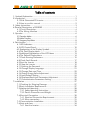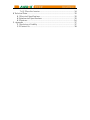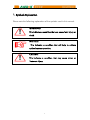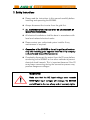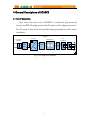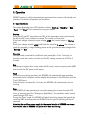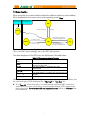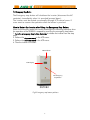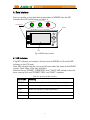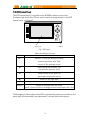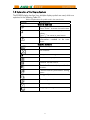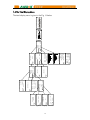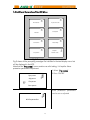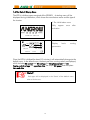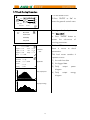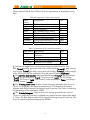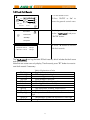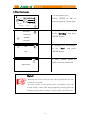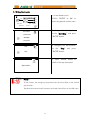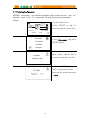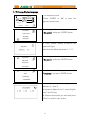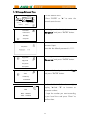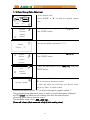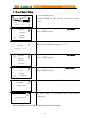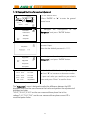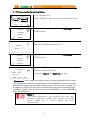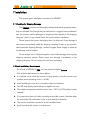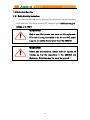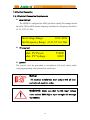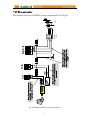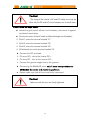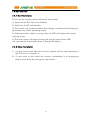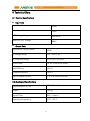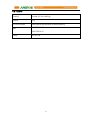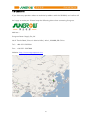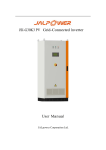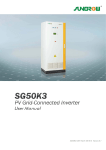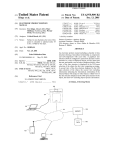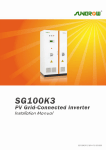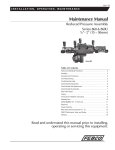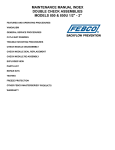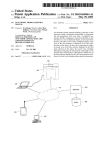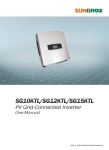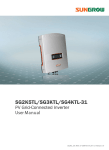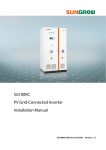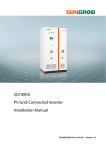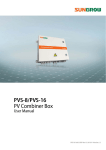Download SG50K3 PV Grid-Connected Inverter User Manual
Transcript
SG50K3 PV Grid-Connected Inverter User Manual SG50K3-3A-E-Ver27-200907 Version: 2.7 Sungrow power supply Co. Ltd. Table of contents 1. Symbols Explanation ........................................................................ 1 2 Introduction ...................................................................................... 2 2.1 Grid-Connected PV inverter ...................................................... 2 2.2 How to use this manual ........................................................... 2 3. Safety Instructions ............................................................................ 3 4 General Descriptions of SG50K3 ........................................................ 4 4.1 Circuit Description ................................................................... 4 4.2 The Wiring Interface ................................................................ 5 5. Operation ......................................................................................... 6 5.1 Operation Modes .......................................................................... 6 5.2 Modes Transition ........................................................................... 7 5.3 Emergency Stop Button .................................................................... 8 6. Data Interface .................................................................................... 9 6.1 LED Indicators ......................................................................... 9 6.2 LCD Control Panel ................................................................. 10 6.3 Explanation of the Display Symbols ......................................... 11 6.4 The Total Display Menu .......................................................... 12 6.5 Additional Explanation of the LCD Menu ................................. 13 6.6 The Default Display Menu ...................................................... 14 6.7 Check Running Parameters ..................................................... 15 6.8 Check Fault Records .............................................................. 17 6.9 Start the Inverter ................................................................... 18 6.10 Stop the Inverter .................................................................. 19 6.11 Entering the Password .......................................................... 20 6.12 Change Display Language ................................................... 21 6.13 Change Date and Time ........................................................ 22 6.14 Output Energy Value Adjustment ........................................... 23 6.15 Load Default Setting ............................................................ 24 6.16 Displayed Real-time Parameters Adjustment ........................... 25 6.17 Communication Parameters Setting ....................................... 26 7 Installation ..................................................................................... 27 7.1 Checking for Shipping Damage .............................................. 27 7.2 Basic Installation Requirements ............................................... 27 7.3 Mechanical Mounting ............................................................ 28 7.3.1 Safety Mounting Instructions ........................................... 28 7.3.2 Device Dimensions and Weight ....................................... 29 7.4 Electrical Connection ............................................................. 30 7.4.1 Electrical Connection Requirements ................................. 30 7.4.2 Wires connection ........................................................... 31 7.5 Communication Installation .................................................... 33 7.6 Start and close ...................................................................... 34 7.6.1 Start the Inverter ............................................................ 34 7.6.2 Close the Inverter .......................................................... 8 Technical Data ................................................................................ 8.1 Electrical Specifications .......................................................... 8.2 Mechanical Specifications ...................................................... 8.3 Features ............................................................................... 9. Appendix ...................................................................................... 9.1 Exclusion of Liability .............................................................. 9.2 Contact Us............................................................................ 34 35 35 35 36 37 37 38 1. Symbols Explanation Please note the following explanation of the symbols used in this manual. WARNING! This indicates a condition that can cause fatal injury or d eath. NOTICE! This indicates a condition that will help to achieve o ptimal system operation. Caution! This indicates a condition that may cause minor or m oderate injury. 1 2 Introduction Thank you for buying the SG50K3 from Sungrow.. We hope that the device will meet with your satisfaction when you use it with your PV plant system. 2.1 Grid-Connected PV inverter A SG50K3 grid-connected PV system is shown in Fig.1. SG50K3 transforms the direct current generated by the PV array into stable alternating current and output to the utility grid. Meter Utility Grid PV Array SG50K3 Fig.1 Grid-connected Inverter for PV power application 2.2 How to use this manual The purpose of this manual is to provide users with detailed product information and instructions for the use of the SG50K3 grid-tied PV inverter. 2 3. Safety Instructions z Please read the instructions in this manual carefully before installing and operating the SG50K3. z Always disconnect the inverter from the grid first. z ALL CONNECTIONS SHOULD ONLY BE UNDERTAKEN BY QUALIFIED PERSONNEL. z All electrical installations shall be done in accordance with local and national electrical codes. z Please contact your authorized system installer if any maintenance is required. z Connection of the SG50K3 to the utility grid must be done only after receiving prior approval from the utility compan y and performed by qualified personnel. z Completely disconnect the output from the PV array before connecting to the SG50K3 or use other methods to prevent electrical shock hazards. This is important because if the PV array keeps connecting during the connection process may produce dangerous voltages. WARNING!! M ake sure that the DC input voltage never exceeds 880V.Higher input voltages will damage the SG50K3 and will lead to the loss of any and all warranty rights. 3 4 General Descriptions of SG50K3 4.1 Circuit Description Fig.2 shows the main circuit of SG50K3 -a transformer grid-connected inverter. An IGBT full-bridge converts the DC power to AC voltage and current. The AC power is then fed to the grid after being processed by a filter and a transformer. SG50K3 Inverter DC Circuit Breaker AC Contactor Transformer DC EMI Filter / AC EMI Filter Reactor / / 1 PE Fig.2 circuit diagram of SG50K3 4 4.2 The Wiring Interface Fig.3 The wiring interface of SG50K3 Table4-1 Terminal descriptions Terminal N o. Description 1 DC INPUT: Connected to the PV array 2 AC OUTPUT: 3 GND :ground copper bar 4 RS485 A/B serial communication port 5 DC Circuit Breaker 6 AC Circuit Breaker 5 L1,L2,L3,and N 5. Operation SG50K3 inverter is a fully automated grid-connected solar inverter with friendly user interface. The details of operation are as follows. 5.1 Operation Modes The modes displayed in the LCD interface include: “Start-up”, ‘Stand-by ‘, “Run”, “Fault” “and”Stop”. Their explanations are given below. Start-up Once the AC and DC connections are OK, all the parameters meet requirements, the AC and DC main switches are closed, The inverter will auto start. If the input voltage is below the start voltage 470V, the inverter keeps in “Startup” state. If the input voltage exceeds 470V, and holds the value for 1 minute, the inverter is ready for operation; it begins feeding power to the grid and the state changes from “Start-up” to “Run”. Stand-by Standby-mode is entered for insufficient input power(PpvĬ0 for 3 minutes), at stand-by mode the inverter will wait until the DC voltage recovers to 470V for 3 minutes. Run After being energized, the inverter tracks the PV arrays’ maximum power point (MPP) and converts the DC power to AC power. Fault If a fault occurs during operation, the SG50K3 will automatically stop operation, disconnect the AC contactor and the display the fault type in the LCD panel with the “Fault” LED burns. Once the fault is removed for 5 minutes, the SG50K3 will automatically resume running. Stop The SG50K3 will stop operation by manually stopping the inverter through LCD menu or pressing down the “Emergency Stop Button”, this condition needs manual restart through LCD menu. During the “Stop” mode, the SG50K3 will block the driving signals that control the switching IGBT and disconnect the SG50K3 from the grid by switching off the AC contactor. Note that the auxiliary power supply for the control circuits of SG50K3 are drawn from the AC side so SG50K3 can perform 24 hour monitoring. 6 5.2 Modes Transition When energized, the inverter switches states from different modes as pictured below. When deactivated, the inverter return to the operating mode "Stop". Commissionling Normal Operation Fault Fault resolved for 5 minutes Fault occurs Start-up Vpv> 470V for 5 m inutes 1. Release the emergency stop button 2. Start the inverter through LCD menu Vpv>470V for 3 minutes Run Stand-by Stop Stop the inverter through LCD Press down the emergency stop button IpvĬ0A for 1 minutes Fig 4 Transition of operation states *V PV is the DC input voltage; Ppv is the DC input power The states displayed in the LCD menu are explained in the table below. Table 5-1 State explanations of inverter Possible State RUN STOP Startup Stand-- by *Fault type displayed Explanation The inverter is in operation and output power to the grid The operation is stopped by stop command The inverter is under activation The operation is ceased by insufficient PV power A fault is occurred and not solved *the characters “Fault type” itself will not be displayed during a fault condition, but the real fault type will be displayed like “V V dc-high”or “V V ac-low” etc. z The “C C om-flt” shows that there is a fault between LCD and DSP, which also means that users can not check or set parameters through LCD control menu during this fault. B ut this fault will not stop the inverter, which is d ifferent from Fault condition. 7 5.3 Emergency Stop Button The Emergency stop button will shutdown the inverter (disconnect the AC contactor) immediately when it is punched (pressed down). The inverter must be started up manually through LCD control menu if users want to recover the operation after the button is punched. How to Restart the Inverter after Using the Emergency Stop Button: Users must manually restart the inverter according to the following procedure when the operation of the SG50K3 is stopped by punching the emergency stop button: 1. Turn the emergency stop button clockwise to release the inverter from the stop state. 2. Perform the stop command in the LCD menu. 3. Perform the start command in the LCD menu. 4. Then the inverter will restart. LED Indicator LCD Display The Emergency Stop Button SG50K3 Fig 0 Emergency stop button positions 8 6. Data Interface Users can get the running data and set parameters of SG50K3 from the LED indicators and LCD control panel, see figure 6. LED Indicators POWER FAULT OPERATION POWER Buttons ESC RUN STOP FAULT ENTER COM LCD Fig 6 SG50K3 data interface 6.1 LED Indicators 3 big LED indicators are located in the front door of SG50K3 and 5 smaller LED indicators in the LCD panel. These LED indicators help the users to quickly learn about the states of the SG50K3 inverter. Check Table 6-1for their definitions. Note that the big “POWER” ,”OPERATION” and “ FAULT” LED indicators share the same meaning with small “POWER”,”RUN” and “FAULT” indicators. Table 6-1 Meaning of LED indicators LED Name Meaning POWER The indication of control board’s power supply RUN Inverter is in grid mode and working normally STOP When the SG50K3 stops operation FAULT There is a fault in the power system COM Communication indication between inverter and PC 9 6.2 LCD Control Panel The LCD control panel is mounted on the SG50K3 enclosure at eye level. 6 buttons right next to the LCD are used to check or set parameters in the LCD control menu, see Figure 7. POWER ESC RUN STOP FAULT ENTER COM Buttons 4-line LCD Fig 7 LCD panel Table 6-2 Definitions of buttons Button function ESC cancels / ends the present function answers questions with "No" returns to the previous menu ▲ moves up to the previous line increases the present value ▼ moves down to the next line decreases the present value ► ◄ moves to the right value moves to the left value ENTER selects a function from the menu selects a value/confirms changes/answers questions with "Yes" The background illumination of the LCD is activated by pressing any button on the panel and will automatically be deactivated 2 minutes later to save power. 10 6 .3 Explanation of the Display Symbols The SG50K3 display has four lines. Multiple display symbols are used, which are explained in the following Table 0-3. Table 0-3 Explanations of symbols used in the control menu Symbol Explanations General Symbols There is sub-level menu Press “Enter” to move to next menu There are more display menus below. Press “↓” to move to next menu This menu indicates some information needed to be care about Specificc Symbols The PV array The Inverter One phase of the grid This menu displays data General control menu. Control the start/stop of the inverter. Communication parameters setting menu Energy adjustment menu General parameter menu Time setting menu Language setting menu 11 6.4 The Total Display Menu The total display menu is given in the Fig 8 below. SG100K-3 SG100K-3 OnˉGrid Inverter 250V 200A 2007/01/25 State˖Run 230V 72A 230V 71A 230V 72A L1 L2 L3 P-ac˖47.300kW 10:15:25 Fault-record Run-inform Start/Stop Set-param I-dc V-dc 00.0 C 000.0A 000.0V E-today 0000000.0kWh Temp 14 16 16 18 O I-grid 000.0A 000.000kW 12 14 E-today hisgram 12 18 V-grid 000.0V P-ac F-grid 00.0Hz 000.0kg 0000000.0kWh 0000000.0kWh 00000h E-total 000min C02-total E-month 10 10 P-today Power Curve h-total 8 h-totay 90 80 6 %P 60 40 20 90 80 8 Vdc-high 6 %P 60 40 20 2007/01/12 10:12:18 Vdc-high Start Confirm? Stop Confirm? Adj-param Sys-param Pro-param Time Language Load-default Power-adj I-L2 :000A I-L1 :000A Please input real value V-L12 : 000V I-L3 :000A adj-confirm? V-L23 : 000V PF : 0.000 V-L31 : 000V NO Pro-param Set 0: SP 1˖EN Language[ ] Time Date: 07/04/12 Time: 14:28:30 2: CH Power-adj˖ˇ000 KWH Load-default Password˖0000 12 Total Fault Nub 02 2007/01/14 11:12:18 Start Stop Set-param Password˖0000 Com-param Com-param Baud˖[0] Address˖[0] 0˖9600 1˖4800 2˖2400 Fig 8 Total display menu tree 6.5 Additional Explanation of the LCD Menu Error Passwordʽ Are you sure to set it ? Invalid Set! Set Completeʽ Start Confirm? Please waiting! Set-param Stop Confirm? Password˖0000 Fig 9 Prompting message menu Fig.9 shows all the prompting messages not included in the total display menu but will be displayed in the LCD. Note that the “Pro-param” menu contains no valid setting; it is kept for future protection parameters adjustment. 1.Select “P P ro-p p aram” 2.Press “ENTER” Sys-param Adj-param Pro-param Com-param 3.No protection parameters can be set or adjusted NO Pro-param Set 13 6.6 The Default Display Menu The LCD is initializes upon energized of the SG50K3. A starting menu will be displayed during initialization, which shows the manufacture name and the type of the inverter. 1.The initialization menu Only appear once after activation SG100K-3 SG100K-3 OnˉGrid Inverter 2.The Default menu 230V 72A 250V 230V 71A 200A 230V 72A State˖Run L1 Display L2 basic running parameters L3 P-ac˖47.300kW 2007/01/25 10:15:25 Once the LCD is initialized for about 2-3 minutes, it will automatically changes to the default menu. In the default menu, the basic real-time running values are displayed, which includes DC current and DC voltage, the AC phase current and AC line-to-neutral voltage, the operation state, the output AC power and the system time and date. Note ! ʽ Fault type will be displayed in the “State” of the default menu when a fault occurs. 14 6.7 Check Running Parameters 1.In the default menu 230V 72A 250V 230V 71A 200A 230V 72A State˖Run L1 2.Press “ENTER” or “►” to L2 enter the general control menu L3 P-ac˖47.300kW 2007/01/25 10:15:25 3.Navigate the hand-pointer to Run-inform the “Run-inform” Fault-record 4. Press “ENTER” button to Start/Stop access Set-param the sub-menus of running parameters 5. Use “▼” to move among E-today 0000000.0kWh V-grid 000.0V V-dc 000.0V I-grid 000.0A I-dc 000.0A F-grid 00.0Hz Temp 00.0 C P-ac O these Real time data 000.0kg 0000000.0kWh h-total h-totay 1) the real-time data 00000h 2) the logged data 000min 3) Daily Logged data P-today Power Curve 80 4) Daily 60 diagram 40 6 8 1 0 12 1 4 16 18 E-today Histogram 90 Daily output energy 80 60 40 20 6 8 1 0 12 1 4 16 output power output energy diagram Daily output power 90 20 check separate menus: 0000000.0kWh E-month %E to This level menus contains 4 C02-total %P menus parameters. 000.000kW E-total 4 18 15 Please refer to Table 0-3 and Table 0-4 for the explanations of displayed running data. Table 0-3 Explanation of electrical parameters Data name V-grid I-grid F-grid V-dc I-dc P-ac E-today E-month E-total explanation Unit Grid voltage Output AC current Grid frequency DC Voltage (of PV array) DC Current (of PV array) Output ac power Energy generated today Energy generated this month The total generated Energy V A Hz V A W KWH KWH KWH Table 0-4 Explanation of non-electrical parameters Data name Temp h-today h-total CO 2 -total explanation Temperature within the enclosure The Operation time of today Total hours of Operation time Reduced CO2 weight Unit ć Min H Kg 1. The internal logged data includes: total energy generated since the first start-“E-total”, energy generated within the current month-“E-month”, total running time in hour-“h-total”, the total running time within today- “h-today”, and the weight of the CO2 which can be avoided by using the green PV plant-“CO2-total”. 2. The real time data includes: daily generated energy “E-today”, the grid voltage “V-grid”, the grid frequency “F-grid”, the grid current “I-grid”, the DC voltage “V-grid”, DC current “I-grid”, the inverter’s inside temperature “Temp” and today’s running minutes “h-today”. 3. The “P-today power curve” diagram shows the power generated from 6.am to 18.pm in a single day, the data are updated every 3.75 seconds and the total diagram data will be cleared at the beginning of a new day. The P axis is marked by the percentage of the rated power 50KW. 4. The “E-today histogram” diagram shows the energy generated from 6.am to 18.pm in a single day, the data is updated every second and the length of the block is 1 hour. The total diagram data will be cleared at the beginning of a new day. The E axis is marked by the percentage of the 50KWH. 16 6.8 Check Fault Records 1.In the default menu 230V 72A 250V 230V 71A 200A 230V 72A State˖Run L1 2.Press “ENTER” or “►” to L2 enter the general control menu L3 P-ac˖47.300kW 2007/01/25 10:15:25 3. Navigate the hand-pointer Run-inform to the “Fault-record” and press Fault-record “ENTER” button. Start/Stop Set-param 4. Press “▼” button to move to Total Fault Nub 02 2007/01/12 10:12:18 Vdc-high 2007/01/14 11:12:18 Vdc-high left fault records. The “Fault-record” can log the latest 20 fault records, which includes the fault name and occurred time. Note that one screen can only display 7 fault records, press “▼” button to move to next fault records if necessary. Table 0-5 Explanations of faults Fault type Vdc-high Vac-high Vac-low F-fault Island Dsp-flt Ipm-flt Cntr-flt Ttp-high Explanations DC voltage is too high Grid voltage is too high Grid voltage is too low Grid frequency is abnormal Island(grid in unavailable) The control DSP malfunctions The IPM power module malfunctions AC side contactor malfunctions Temperature of the main transformer is too high Temp-flt Gnd-flt Temperature inside the enclosure is too high A ground fault is occurred 17 6.9 Start the Inverter 1.In the default menu 230V 72A 250V 230V 71A 200A 230V 72A State˖Run L1 2.Press “ENTER” or “►” to L2 enter the general control menu L3 P-ac˖47.300kW 2007/01/25 10:15:25 3. Navigate the hand-pointer Run-inform to the “Start/Stop” and press Fault-record “ENTER” button. Start/Stop Set-param 4. Navigate the hand-pointer Start to the “Start” and press “ENTER” button. Stop 5. Press “ENTER” button to confirm the start command. Start Confirm? Note ! ʽ Normally the inverter will auto start when specifications are met or faults are removed. The start function of the control menu is provided in case the inverter needs a restart after being stopped by pressing down the emergency stop button or perform manual stop in the LCD menu. 18 6.10 Stop the Inverter 1.In the default menu 230V 72A 250V 230V 71A 200A 230V 72A State˖Run L1 2.Press “ENTER” or “►” to L2 enter the general control menu L3 P-ac˖47.300kW 2007/01/25 10:15:25 3. Navigate the hand-pointer Run-inform to the “Start/Stop” and press Fault-record “ENTER” button. Start/Stop Set-param 4. Navigate the hand-pointer Start to the “Stop” and press “ENTER” button. Stop 5. Press “ENTER” button to confirm the stop command. Stop Confirm? Note ʽ To the inverter, the emergency stop button has the same effect as the manual stop function. They both disconnect the AC contactor and need manual Start in the LCD menu. 19 6.11 Entering the Password SG50K3 parameters are password protected ,which means they can only adjusted upon entry of a password. To enter the password, proceed as follows: be 1.In the default menu 230V 72A 250V 230V 71A 200A 230V 72A State˖Run L1 L2 L3 2.Press “ENTER” or “►” to enter the general control menu P-ac˖47.300kW 2007/01/25 10:15:25 3. Navigate the hand-pointer Run-inform to the “Set-param” and press Fault-record “ENTER” button. Start/Stop Set-param 4. Use “◄“and “►“to choose digits, employ “▲“and “▼” to Set-param increase or decrease num ber. Password˖0000 5. Press “ENTER” button to confirm the password input. Note that the default password is 1111. 20 6.12 Change Display Language 1.In the default menu 230V 72A 250V 230V 71A 200A 230V 72A State˖Run L1 L2 L3 2.Press “ENTER” or “►” to enter the general control menu P-ac˖47.300kW 2007/01/25 10:15:25 Run-inform Fault-record 3. Navigate the hand-pointer to the “Set-param” and press “ENTER” button. Start/Stop Set-param 4. Press “ENTER” button to confirm the password input. Note that the default password is 1111. Sys-param Adj-param 5. Navigate the hand-pointer to the “Sys-param” and press “ENTER” button. Pro-param Com-param Language Time 6. Move the hand-pointer to the “ Language” and press “ENTER” button. Power-adj Load-default 7. Use “▲“or “▼” to change number between 0, 1 and 2. 0 represents Spanish and 1 means English and 2 for Chinese. 8. Choose the number you want and press “Enter” to confirm your choice. 21 6.13 Change Date and Time 1.In the default menu 230V 72A 250V 230V 71A 200A 230V 72A State˖Run L1 L2 L3 2.Press “ENTER” or “►” to enter the general control menu P-ac˖47.300kW 2007/01/25 10:15:25 Run-inform Fault-record 3. Navigate the hand-pointer to the “Set-param” and press “ENTER” button. Start/Stop Set-param 4. Press “ENTER” button to confirm the password input. Note that the default password is 1111. Sys-param Adj-param 5. Navigate the hand-pointer to the “Sys-param” and press “ENTER” button. Pro-param Com-param Language Time 6. Move the hand-pointer to the “T T ime” and press “ENTER” button. Power-adj Load-default 7. Use “◄“and “►“to choose digits, employ “▲“and “▼” to increase or Time decrease number. Date˖ 07/04/12 8. Input the number you want according Time˖ 14:28:30 to your local time and press “Enter” to confirm them. 22 6.14 Output Energy Value Adjustment 1.In the default menu 230V 72A 250V 230V 71A 200A 230V 72A State˖Run L1 L2 L3 P-ac˖47.300kW 2007/01/25 2.Press “ENTER” or “►” to enter the general control menu 10:15:25 Run-inform Fault-record 3. Navigate the hand-pointer to the “S S et-p p aram” and press “ENTER” button. Start/Stop Set-param 4. Press “ENTER” button to confirm the password input. Note that the default password is 1111. Sys-param Adj-param 5. Navigate the hand-pointer to the “S S ys-p p aram” and press “ENTER” button. Pro-param Com-param Language Time 6. Move the hand-pointer to the “P P ower-a adj” and press “ENTER” button. Power-adj Load-default 7. Use “◄“and “►“to choose digits, employ “▲“and “▼” to increase or decrease number. Power-adj˖ˇ000 KWH 8. Input real value you read from your electric meter and press “Enter” to confirm them. Note that the positive symbol “+” can also be changed to negative symbol “-”. This generated power adjustment screen is useful in case the total-power displayed by LCD (E-total) has difference with reading value from the external power measuring device (like an electrical meter). The adjustable range is from -999-+999 kWh. (Power-adj value)= (Real measured value)-(E-total reading value) 23 6.15 Load Default Setting 1.In the default menu 230V 72A 250V 230V 71A 200A 230V 72A State˖Run L1 L2 L3 P-ac˖47.300kW 2007/01/25 2.Press “ENTER” or “►” to enter the general control menu 10:15:25 Run-inform Fault-record 3. Navigate the hand-pointer to the “S S et-p p aram” and press “ENTER” button. Start/Stop Set-param 4. Press “ENTER” button to confirm the password input. Note that the default password is 1111. Sys-param Adj-param 5. Navigate the hand-pointer to the “S S ys-p p aram” and press “ENTER” button. Pro-param Com-param Language Time 6. Move the hand-pointer to the “LL oad-d d efault” and press “ENTER” button. Power-adj Load-default 7. Input correct password 1111 and press “Enter”. Load-default Password˖0000 8. Press “Enter” to re-confirm your load default command. Are you sure to set it ? After load default, all the logged data and fault will be cleared. 24 6.16 Displayed Real-time Parameters Adjustment 1.In the default menu 230V 72A 250V 230V 71A 200A 230V 72A State˖Run L1 L2 L3 2.Press “ENTER” or “►” to enter the general control menu P-ac˖47.300kW 2007/01/25 10:15:25 Run-inform Fault-record 3. Navigate the hand-pointer to the “Set-param” and press “ENTER” button. Start/Stop Set-param 4. Press “ENTER” button to confirm the password input. Note that the default password is 1111. Sys-param Adj-param 5. Navigate the hand-pointer to the “Adj-param” and press “ENTER” button. Pro-param Com-param Please input real value V-L12 : 000V I-L1 :000A V-L23 : 000V I-L2 :000A V-L31 : 000V I-L3 :000A PF : 0.000 adj-confirm? 6. Use “◄“and “►“to choose digits, employ “▲“and “▼” to increase or decrease number. 8. Input real value you read from your electric meter and press “Enter” to confirm them. The “Adj-param” menu is designed to adjust the difference between the LCD displayed value and the users measured real value and perform the adjustment of displayed real data. ”V-L12”,”V-L23”,”V-L31” are the user measured three phase line to line voltage,”I-L1”,”I-L2”,”I-L3” are the user measured three phase current. PF is measured power factor. 25 6.17 Communication Parameters Setting 1.In the default menu 230V 72A 250V 230V 71A 200A 230V 72A State˖Run L1 L2 2.Press “ENTER” or “►” to enter the general control menu L3 P-ac˖47.300kW 2007/01/25 10:15:25 Run-inform Fault-record 3. Navigate the hand-pointer to the “S S et-p p aram” and press “ENTER” button. Start/Stop Set-param 4. Press “ENTER” button to confirm the password input. Note that the default password is 1111. Sys-param Adj-param 5. Navigate the hand-pointer to the “C C om-p p aram” and press “ENTER” button. Pro-param Com-param 6. Use “◄“and “►“to choose digits, employ “▲“and “▼” to increase or decrease number. 8. Input the address and baud rate you want. “Com-param” menu contains some basic communication parameters of the inverter when connected to external monitoring device through RS485 serial communication protocol.The inverter communication address can be in the first line. The range of the address is 0-255.The serial communication baud rate can be adjusted through entering 0, 1 and 2 in the second line.0 represents 9600 Baud, 1 means 4800 Baud and 2 for 2400 Baud. Note!! ʽ The address parameter is very important when your solar generation application contains many inverters and each inverter should have a unique address for serial communication. 26 7 Installation This chapter gives installation instructions for SG50K3. 7.1 Checking for Shipping Damage The SG50K3 inverters are thoroughly checked and tested rigorously before they are shipped. Even though they are delivered in a rugged, heavy cardboard box, the inverters can be damaged in shipping which typically is the shipping company’s fault. So you should check the inverter before installation. Please inspect the inverter thoroughly after it is delivered. If any damage is seen please immediately notify the shipping company. If there is any question about potential shipping damage, contact Sungrow Power Supply. A photo of the damage may be helpful. Do not accept unit if visibly damaged or note visible damage when signing shipping company receipt. Please report the damage immediately to the shipping company. Do not remove the unit from packaging. 7.2 Basic Installation Requirements The IP level of SG50K3 is IP20, so it can only be installed indoors. A list of these requirements is shown below: z It is advised not to install the inverter in living quarters, since the inverter may produce some operating noise (< 40 dB). z Avoid installing the inverter in a location subject to vibrations. z The LED and display should always be legible for users. z The ambient temperature should remain from –25°C to 55°C(auxiliary heater needed). z It is important to have air freely circulating around the inverter; therefore keep the area within 30 centimeters of the inverter free from obstacles. z The inverter should be mounted in a well-ventilated area. z Avoid mounting the inverter in a dusty area 27 7.3 Mechanical Mounting 7.3.1 Safety Mounting Instructions As with any electrical system, touching live components can be hazardous to life and limb. This device contains DC voltage of up to 880V and the grid voltage up to 450 V. WARNING! Only a qualifie e d person can work on this equipment. This work is only permissible if the AC and DC power s upplies are safely disconnected from the SG50K3. WARNING! Before any maintenance, always wait for approx.10 m inutes so that the capacitors in the SG50K3 can d ischarge. Only then may the cover be opened. 28 7.3.2 Device Dimensions and Weight The external dimensions and weight of the SG50K3 is in fig 9. SS SS SS 1Fig.9 Dimensions of SG50K3 NOTICE! The ambient temperature should be within -25°C and + 55°C. Caution! Some parts of the SG50K3 can reach temperature of o ver 80°C. Keep a suitable distance from flammable materials! WARNING! Never install the SG50K3 i n areas that contain explosive atmospheres (battery rooms, fuel storage rooms etc). 29 7.4 Electrical Connection 7.4.1 Electrical Connection Requirements z Grid 230V AC The SG50K3 is designed for 400V grid (three phase).The voltage should be within 310V to 450V and the frequency should be the frequency should be 47-51.5/57-61.5Hz. . Grid Voltage Range: 310V-450V Grid Frequency Range: 47-51.5/57-61.5Hz z PV array limit Max. PV Power: Max. PV Voltage : z 55 KW 880V ground The inverter must be grounded in compliance with local safety codes using appropriately sized protective conductors. Notice! A ll electrical installations must comply with all local and national electrical codes. WARNING: Make sure that the DC input voltage n ever exceeds 880V.Higher input voltages will damage t he SG50K3. 30 RS485/232 converter B RS485 A 31 DC+ DC- - DC INPUT + Fig. 10 Simplified electrical connection diagram Ground 50mm2 N AC OUTPUT L1 L2 L3 Note: The cross section of the AC output and ground wires should be larger than Note: The cross section of the DC input wires should be larger than 50mm2 PV array RS 485B RS 485A Note: The cross section of the RS485 wires should be larger than 0.75mm2 Electric meter Grid 7.4.2 Wires connection The complete wiring for a SG50K3 is shown schematically in the Fig.10. Caution!! The wiring of the inverter’s AC and DC cables must only be done with the DC and AC circuit breakers are in the off state. Please follow the steps below: z Isolate the grid (switch off the circuit breaker), and secure it against accidental reactivation. z Connect the wires of the AC cable as follows(through circuit breaker): Grid L1 wire to the terminal marked “L1”. Grid L2 wire to the terminal marked “L2”. Grid L3 wire to the terminal marked “L3”. Grid Neutral wire to the terminal marked “N”. z Connect the DC terminals PV array DC+ wire to the inverter DC+. PV array DC - wire to the inverter DC -. Connect the ground copper bar to the ground. z Connecting the RS485A/B wires o nly if users have purchase our RS485/232 Converter and monitoring software. z Please make sure that all wires are firmly connected. Caution! Make sure tall the wires are firmly tightened. 32 7.5 Communication Installation Fig.11 shows the communication installation of the SG50K3 with the PC by RS485 serial communication port. RS485A RS485B TX+/RX+ 5 4 3 21 9 8 7 6 TX-/RXRS485/232 Converter SG50K3 PC RS232 Port Fig.11 Communication port configuration RX+ RXTX+ TXFig.12 RS485/RS232 converter 33 7.6 Start and close 7.6.1 Start the Inverter To turn on the inverter, please follow the steps below. 1) Switch on the DC side circuit breaker 2) Switch on the AC side breaker 3) The inverter will to check whether that voltage, impedance and frequency parameters are within operating range. 4) If the parameters check is correct, then the LCD will display the normal working screen. 5) Then the inverter will export to the grid and the green Power LED will continuously lit (provided there is enough PV power). 7.6.2 Close the Inverter 1) If users want to shut down the inverter, please refer to stop command in the LCD menu in chapter 6. 2) If users want to shut down the inverter immediately in an emergency, please press down the emergency stop button. . 34 8 Technical Data 8.1 Electrical Specifications Input Data Max. PV Power 55kW Max. Input Current 130A MPP Voltage Range 450-820V Maximum DC Voltage 880V Output Data Nominal AC output power 50kW AC Voltage Range 310 – 450 V AC AC Frequency Range 47-51.5/57-61.5Hz Power Factor >0.99 at nominal power Peak Efficiency 95.5 % European Efficiency 94.8 % THD of Output Current < 3 % at nominal power 8.2 Mechanical Specifications Dimensions(W x H x D) 820x1964 x646 mm Weight 700 kg Ingress Class IP20˄indoor˅ Operating Temperature -25ć~55ć 35 8.3 Features Cooling Forced air fan cooling Display LCD Communication RS485/Ethernet(Optional)/GPRS(Optional) EMC EN61000-6-2 EN61000-6-4 Safety EN 50178 36 9. Appendix 9.1 Exclusion of Liability The content of these documents is periodically checked and revised, when necessary, please call us or check our website www.sungrowpower.com for the latest information. However discrepancies cannot be excluded. No guarantee is made for the completeness of these documents. Please contact our company or distributors to get the latest version. Guarantee or liability claims for damages of any kind are excluded if they are caused by one or more of the following: .Improper or inappropriate use of the product .Operating the product in an unintended environment .Operating the product when ignoring relevant safety regulations in the deployment location .Ignoring safety warnings and instructions contained in all documents rele vant to the product .Operating the product under incorrect safety or protection conditions .Altering the product or supplied software without authority .The product malfunctions due to operating attached or neighboring devices beyond allowed limit values. In case of unforeseen calamity or force majeure. 37 9.2 Contact Us If you have any questions about or technical problems with the SG50K3, our hotline will be happy to assist you. Please keep the following data when contacting Sungrow. Address:˖ Sungrow Power Supply Co,.ltd No.2 Tianhu Road, Gao xin district Hefei, Anhui, 230088, P.R.China Tel.˖+86-551-5327834 Fax˖+ 86-551-5327800 Website: http://www.sungrowpower.com 38