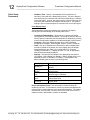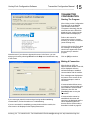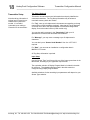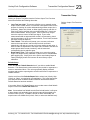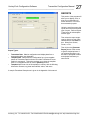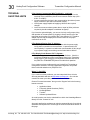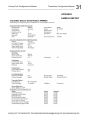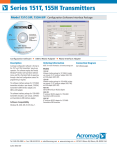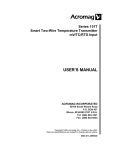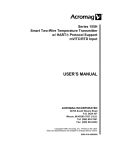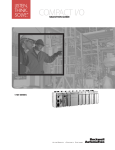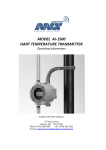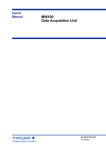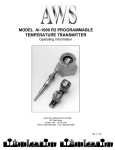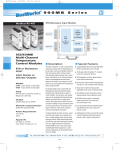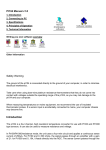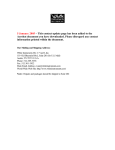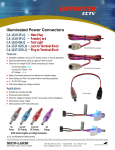Download Model 151C-SIP & 155C-SIP Software Interface Package
Transcript
Software Interface Package Model 151C-SIP & Model 155C-SIP HockeyPuck Configuration Software & Modem TRANSMITTER CONFIGURATION MANUAL ACROMAG INCORPORATED 30765 South Wixom Road P.O. BOX 437 Wixom, MI 48393-7037 U.S.A. Tel: (248) 624-1541 Fax: (248) 624-9234 Email: [email protected] Web: http://www.acromag.com Copyright 1999, Acromag, Inc., Printed in the USA. Data and specifications are subject to change without notice. 8500-612-E10F012 2 HockeyPuck Configuration Software Transmitter Configuration Manual __________________________________________________________________ TABLE OF CONTENTS Symbols on equipment: ! IMPORTANT SAFETY CONSIDERATIONS You must consider the possible negative effects of power, wiring, component, sensor, or software failure in the design of any type of control or monitoring system. This is very important where property loss or human life is involved. It is important that you perform satisfactory overall system design and it is agreed between you and Acromag, that this is your responsibility. INTRODUCTION Means “Refer to User’s Manual (this manual) for additional information”. The information of this manual may change without notice. Acromag makes no warranty of any kind with regard to this material, including, but not limited to, the implied warranties of merchantability and fitness for a particular purpose. Further, Acromag assumes no responsibility for any errors that may appear in this manual and makes no commitment to update, or keep current, the information contained in this manual. No part of this manual may be copied or reproduced in any form without the prior written consent of Acromag, Inc. DESCRIPTION…………………………..……………… Key Configuration Software Features……….… Key Transmitter Features………………………… ACCESSORY ITEMS…………………………………… Software Interface Package…………………….... Optional Display & Configurator………………… 3 3 4 4 4 5 GETTING STARTED PROGRAM INSTALLATION………………………….. ELECTRICAL CONNECTIONS……………………….. STARTING THE PROGRAM………………………….. 5 6 6 CONFIGURATION TRANSMITTER CONFIGURATION PARAMETERS. Transmitter/Template Setup Screen……..…….. Input Setup Parameters.......................…………. Output Setup Parameters.................................... Failsafe Setup Parameters……........……………. Other Setup Parameters...................................... Tag Setup Parameters (Optional)...….…………. TRANSMITTER CONFIGURATION………………….. Starting The Program….....…......………………... Making A Connection….………...………………... Display Data…………………...........……….……... Transmitter Setup……..…….………………..…… Tag Setup (Optional)………………………..… Input Setup…………..………………..………… Sensor Offset Curve (Optional)…………..…. Output Setup…………………..…………..…… Failsafe Setup……………………………....….. Other Setup..…………………………………… DIAGNOSTICS………………………………………….. NETWORK………………………………………………. REPORTS………………………………………………... OFFLINE OPERATION……….………………………... 7 7 7 10 11 11 13 13 15 15 16 17 18 18 20 21 23 24 25 26 27 28 TROUBLE-SHOOTING SOFTWARE SELF DIAGNOSTICS…...……………... TROUBLESHOOTING HINTS…………......………….. 29 29 APPENDIX SAMPLE REPORT PRINTOUT….……………………. 31 DRAWINGS Windows® is a registered trademark of Microsoft Corporation. 151T Module, Modem, & PC Conn. (4501-771)……. 155H Module, Modem, & PC Conn. (4501-763)..….. Electrical Connections (4501-764 Figure A)….…… Electrical Connections (4501-764 Figure B)….…… 32 33 34 35 _______________________________________________________________________________________ Acromag, Inc. Tel: 248-624-1541 Fax: 248-624-9234 Email:[email protected] http://www.acromag.com HockeyPuck Configuration Software Transmitter Configuration Manual ___________________________________________________________________ These instructions cover the software configuration of Acromag Series 151T & 155H “puck-style” transmitters using HockeyPuck Configuration Software, with details regarding software operation, transmitter configuration parameters, and operating functions. Specific information pertaining to transmitter hardware and electrical specifications is instead provided in the Series 151T or 155H User’s Manual that came with your module. Series 151T/155H Transmitters are configured using the HockeyPuck Configuration Software and an Interface Adapter. The appropriate adapter and software are packaged together with this manual in the Series 155H or Series 151T Software Interface Package (Model 155C-SIP or 151C-SIP). Configuration of these modules is nearly identical, except for the adapter used to communicate with the module. The Model 151C-SIP kit additionally includes a USB-to-RS232 serial adapter for use with newer PC’s and laptops that do not include RS232 serial ports (this adapter is not suitable for use with the 155H-SIP). 3 INTRODUCTION DESCRIPTION Acromag offers a full line of standard and custom transmitter, alarm, and isolator types to serve a wide range of applications. Please visit our web site at www.acromag.com for more information. Series 155H & 151T Transmitters support a variety of input types and provide an isolated, 2-wire process current output. The 155H supports configuration via the industry-standard HART protocol, while the 151T supports communication in similar fashion using a proprietary protocol. All transmitter functions are reprogrammable and downloadable to the module via Acromag Windows 98, ME, 2000, and XP® HockeyPuck Configuration Software. In addition, the Configuration Software also provides controls to poll the transmitter, diagnose problems, document a configuration, and build a custom linearization curve for the input signal. Limited in-field re-programmability of transmitter configuration information is also possible using the optional LCD Display (ATW-TLD), without having to connect to a computer or use this software. Non-volatile memory within the transmitter provides secure storage of program and configuration data. Use of this software makes configuring these transmitters quick and easy. There are no special commands to memorize or complicated program routines to follow. All configuration information is organized for you in easy to use Windows screens. Complete configuration of your transmitter only takes a few minutes with this software. • • • • • Easy Windows® Reconfiguration – With user-friendly HockeyPuck Configuration Software for Windows 98/ME/2000/XP® that can be used to completely configure a module in just a few minutes. Software Monitor - The Configuration Software may be used to monitor input and output readings, the cold junction reference temperature, and the minimum and maximum values received. Built-In Diagnostic Software - For diagnostics of the transmitter, sensor, configuration, internal memory, wiring, & ambient temperature. Software Print Function Makes Documentation Easy - This built-in self-documenting function will provide a printout of your complete module configuration in an easy to read, single-page format. Software Supports Tag Names, ID Strings, & Comments- The software provides documentation fields for optional tag name, installation description, message string, sensor serial number, and date information. These items are stored within the module and uploaded upon establishing communication. Key Configuration Software Features _______________________________________________________________________________________ Acromag, Inc. Tel: 248-624-1541 Fax: 248-624-9234 Email:[email protected] http://www.acromag.com 4 HockeyPuck Configuration Software Transmitter Configuration Manual __________________________________________________________________ Key Transmitter Features • • • • ACCESSORY ITEMS Software Interface Package (155C-SIP and 151C-SIP) Wide Transfer Function Variability - These transmitters may produce a proportional or 22-segment linearized output response. True Embedded Monitoring and Control - Once configured, these modules may operate independent of the host computer and configuration software. The program’s configuration parameters are downloaded to non-volatile memory within the module and only the functions required by an application are actually stored. Sensor Failsafe Detection and Reporting - The unit will detect sensor failures, display a fail-safe message (optional display required), and optionally send the output signal to the high or low range limit, or other user-specified level. Convenient Field Reprogrammability of Key Parameters-The optional display of these modules includes two push-buttons to facilitate in-field reconfiguration, without having to connect to a host computer. The following two accessory kits are available from Acromag and are used to program your Series 155H or Series 151T modules. Order the Software Interface Package appropriate to your transmitter model as noted below. Both the 155H & 151T transmitters are configured via an appropriate interface adapter and our user-friendly Windows 98/ME/2000/XP® HockeyPuck Configuration Software. The Software Interface Package combines the HockeyPuck Configuration Software, this Transmitter Configuration Manual 8500-612, and a corresponding Serial Interface Adapter, for interfacing with Acromag’s Series 155H or 151T Puck-Style Transmitters. The interface adapter serves as an isolated interface converter between the EIA232 serial port of the host computer and the transmitter. It is used in conjunction with the software to program and configure 151T & 155H Transmitters. The only difference between the two package models is the interface adapters provided: the PC/155H HART Interface Adapter is used for 155H Transmitters, and the PC/151T Serial Interface Adapter is used with 151T Transmitters. The 151C-SIP interface package adds a USB-toRS232 serial adapter (p/n 4001095) for use with newer PC’s and laptops that no longer include an RS232C serial port (this adapter is not suitable for use with the 155H-SIP). The interface adapter requires no user adjustment, no external power, and operates transparent to the user. It receives power from the RS232 interface and has a DB9S connector that mates to the common DB9P serial port connector of a host computer. The adapter also has two non-polarized test clips at the end of 6 feet of cable for direct parallel connection to the process loop of 155H modules, or a plug in adapter for plugging into the top of 151T modules. The configuration software is supplied on CDROM and requires 50MB of free hard drive space to install. All transmitter functions are programmable and downloadable to the modules via this software and interface adapter. The software also allows a configuration to be printed for documentation purposes. This manual (8500-612) is included in this kit and contains configuration information not found in the User’s Manual supplied with the module. Refer to Drawing 4501-763 (155H Transmitters), or Drawing 4501-771 (151T Transmitters), for transmitter, interface adapter, and computer connection details. _______________________________________________________________________________________ Acromag, Inc. Tel: 248-624-1541 Fax: 248-624-9234 Email:[email protected] http://www.acromag.com HockeyPuck Configuration Software Transmitter Configuration Manual ___________________________________________________________________ 5 This is a 4-1/2 digit, plug-in, Liquid Crystal Display for Model 151T and 155H Transmitters. The first line of the display includes six digits plus a polarity sign for sensor measurement indication in °C, °F, °R, or K (Kelvin). The second line includes seven alphanumeric characters for display of tag information, sensor and display fault messages, plus configuration prompts and menu selections. The display also includes an 11 segment bar graph indicator that displays input readings in percent of calibrated range, plus two push-buttons labeled NEXT and ENTER, for in-field transmitter reconfiguration in the absence of a host computer and interface adapter. A single indicator/ configurator can be used for several transmitters of either model as it can be easily “hot-plugged” into, or removed from, the top of installed transmitters. This offers an economical approach for allowing personnel to take local readings, diagnose faults, and make adjustments to transmitter configuration parameters “on the fly”. Refer to Drawing 4501765 for display dimensions and details. ACCESSORY ITEMS This section contains the information required to install and run the HoeckeyPuck Configuration Software, plus the hardware connections required for programming the Model 151T or 155H transmitters. GETTING STARTED Follow this procedure to install the program: PROGRAM INSTALLATION 1. Start Windows® and insert the HockeyPuck Configuration Software CDROM into your CDROM drive (typically drive D: or E:). If the InstallShield Wizard opens, go to step 4. Otherwise, continue with the next step. 2. Click on the [START] button in the lower left hand corner of the Windows® screen. Then click on the “Run…” icon. Optional LCD Display and Configurator (ATW-TLD) IMPORTANT: Before continuing with the installation sequence, be sure to exit any other Windows programs that may be running. 3. In the Run dialogue box, type D:\setup.exe (or E:\setup.exe) in the Open field and click on [OK]. The setup program will execute the Installshield Wizard. 4. From the introductory Acromag HockeyPuck Configurator Setup Screen, click on [Next>] to proceed. 5. At this point, the HockeyPuck Configurator Setup program will prompt you as required to complete installation. _______________________________________________________________________________________ Acromag, Inc. Tel: 248-624-1541 Fax: 248-624-9234 Email:[email protected] http://www.acromag.com 6 HockeyPuck Configuration Software Transmitter Configuration Manual __________________________________________________________________ ELECTRICAL CONNECTIONS The following transmitter and interface adapter connections are required in order to program the module using the HockeyPuck Configurator Software. Note that the program does not require an active connection to run. Transmitter Connections Refer to Electrical Connections Drawing 4501-764 and connect the transmitter to a power supply (24VDC, 100MA minimum) and load (250Ω minimum). Note that the interface adapter requires a minimum 250Ω loop load to modulate its communication signal. Modem Connections For interface adapter and computer connection details, refer to Drawing 4501-763 (155H Transmitters), or Drawing 4501-771 (151T Transmitters). The test clips of the 155H interface adapter may conveniently connect to the test points of the transmitter output terminals, or in parallel with the current sense resistor. The 151T interface adapter has an adapter that plugs directly into the top of the transmitter (with the display removed). Note that for the 155H transmitters, the process loop must use a load of 250Ω minimum for the interface adapter to achieve communication. Be sure to connect the DB9S connector of the serial port adapter directly to the DB9P serial port connector on the back of your PC, or optionally to the DB9P connector of the USB serial adapter 4001095, if your PC does not have an RS232 port, but a USB port (151T only, not suitable for 155H transmitters). Note that the serial adapter receives its power from the RS232 serial port. STARTING THE PROGRAM Follow this procedure to start the program: 1. Click on the Acromag Configurator program icon on the Desktop to start the Configuration Program (Available under Start Menu: Start-> Programs->Acromag HockeyPuck Configurator). 2. If the module is powered up and connected to the computer via the interface adapter, the program will automatically upload the connected module’s configuration and begin displaying data on the Display Data screen. The display data screen also simulates the optional ATW-TLD LCD display while continuously polling the connected module. It also displays the minimum and maximum values read for a number of samples. 3. Press the [Esc] key to pause polling and access the other configuration program screens. If the software cannot access the module upon starting the program, you can enter Offline mode. Offline mode allows you to create a template for future use. Further details on Offline mode are available in the last section of Transmitter Configuration. If a module is present check the electrical connections. Follow these guidelines to help troubleshoot the problem: • • • • Is the loop power supply at a voltage sufficient to supply 12V to the terminals of the transmitter, plus the current sense resistor drop (12V + 0.023 * R-LOAD)? For a 250Ω load, the supply voltage must be at least 17.75V. Is power supplied to the loop in the correct polarity (plus side of power supply connects to plus side of transmitter output). Is the power supply capable of supplying 100mA at the required voltage? Is the current sense resistor greater than or equal to 250Ω (minimum required)? _______________________________________________________________________________________ Acromag, Inc. Tel: 248-624-1541 Fax: 248-624-9234 Email:[email protected] http://www.acromag.com HockeyPuck Configuration Software Transmitter Configuration Manual ___________________________________________________________________ • • • Is the serial port adapter (interface adapter) plugged into a valid RS232 serial port of the host computer, or to the RS232 port of adapter 4001095 if connecting to a host USB port for 151T models? Have you used the correct interface adapter for your transmitter model? These are not interchangeable between 151T & 155H models. Are the test clips of the interface adapter connected directly across the current sense resistor (155H)? Is the adapter plugged fully into the top of the transmitter (151T)? 7 STARTING THE PROGRAM If you have the optional display, you can use it to help verify proper wiring and operation of the transmitter by plugging it directly into the top of the transmitter and checking if it registers data. Note that the interface adapter of the 151T interface adapter requires that the display be removed to complete interface adapter connections. CONFIGURATION The following transmitter attributes are completely configurable via the HockeyPuck Configuration Software. If a module is connected the attributes can be changed using the Transmitter Setup Screen. If no module is attached, the attributes can be saved for later use on the Template Setup Screen. Both screens are similar. Note that applicable attributes and their application may differ with respect to the transmitter model and selected sensor type. TRANSMITTER CONFIGURATION PARAMETERS This is the main screen used to configure your module and the only one required. It forms the main menu of access for the following five configuration sections: Input, Output, Failsafe, Other, and Tag. The program parameters of these sections are detailed in the following sections. Transmitter/Template Setup Screen The input setup parameters control the configuration of the transmitter’s input as follows: Input Setup Parameters Sensor Type: The 151T and 155H transmitters can be connected to any one of the following sensor types: Ohm RTD Special T/C type L Pt100 DIN IEC1 Millivolt T/C type N Pt100 SAMA2 T/C type B T/C type R Ni100 DIN T/C type C T/C type S SAMA Ni T/C type E T/C type T Cr228/229 10 Ohm T/C type J DIN U MINCO Ni120 T/C type K Special Note: 1α = 1.003850, 2α = 1.003923. Alpha (α) is used to identify a particular RTD curve. The value of α is derived by dividing the resistance of the sensor at 100°C by the resistance at 0°C (α = R100°C/R0°C). For Pt 100Ω, this is 138.5Ω/100.0Ω, or 1.385 (also shown as 0.00385Ω/Ω/°C). _______________________________________________________________________________________ Acromag, Inc. Tel: 248-624-1541 Fax: 248-624-9234 Email:[email protected] http://www.acromag.com 8 HockeyPuck Configuration Software Transmitter Configuration Manual __________________________________________________________________ Input Setup Parameters Connection: Select one of several available wiring configurations shown in the table below. Available selections will vary with the input type selection. Millivolt Thermocouple T/C Differential Ohm 2-Wire RTD 3-Wire RTD 4-Wire RTD 2-Wire Independent 2-Wire Secure 2-Wire Average 2-Wire Differential T/C Differential uses two thermocouples in series to produce an output (output current and measured value) that represents the difference in temperature T/C A - T/C B (see Figure B of Drawing 4501-764). There are four dual channel 2-wire RTD modes: dual 2-wire independent, secure, average, and differential. The dual 2-wire modes use two RTD’s in series to produce a primary variable (RTD A) and secondary variable (RTD B). Both measurements are readable in digital form. Refer to Figure B of Drawing 4501-764 for wiring information. In dual 2-wire independent mode, the analog output is driven by the primary variable (RTD A). However, if either sensor fails (open or short), the analog output goes to its failsafe level. A shorted sensor will send its corresponding digital reading to a very low clipped value. An open sensor will send the corresponding digital output to a very high clipped value and the opposite digital output to a very low clipped value. In dual 2-wire secure mode, the analog output is driven by the primary variable only (RTD A). If either or both sensors fail, the analog output goes to its failsafe level. However, if a sensor failure occurs at RTD A, the transmitter will try to report a “good” sensor value for the primary digital variable by returning the secondary variable measurement (RTD B). That is, if RTD A is shorted, the primary digital output variable will assume the value of RTD B. If RTD B is shorted, the digital value of the failed sensor (secondary variable) will indicate a very small clipped value, while the good sensor will continue to report its measured value. If RTD A is opened, both digital values go to a very small clipped value. If RTD B is opened, both digital values go to a very large clipped value. In dual 2-wire average mode, the analog output is driven by the average value of RTD A & RTD B. If either or both sensors fail (open or short), the analog output goes to its failsafe level. If either sensor is out of range, the analog output goes to its failsafe level. If either sensor is shorted, the corresponding digital variable goes to a very low clipped value. An open sensor will send the corresponding digital output to a very high clipped value and the opposite digital output to a very low clipped value. _______________________________________________________________________________________ Acromag, Inc. Tel: 248-624-1541 Fax: 248-624-9234 Email:[email protected] http://www.acromag.com HockeyPuck Configuration Software Transmitter Configuration Manual ___________________________________________________________________ In 2-wire differential mode, the analog output is driven by the difference of RTD A minus RTD B. Thus, A must be greater than B for a valid analog output. If A is less than B, the analog output will go to its under-range limit. If either or both sensors fail (open or short), the analog output goes to its failsafe level. If either sensor is shorted, the corresponding digital variable goes to a very low clipped value. An open sensor will send the corresponding digital output to a very high clipped value and the opposite digital output to a very low clipped value. 9 Input Setup Parameters Engineering Units: Select °C, °F, °R, or K (Kelvin) units (T/C and RTD sensor types only), millivolts, or ohms. Not all units are available for all Sensor Types. Cold Junction Compensation (Thermocouples Only): Select one of the following methods of performing cold-junction compensation: • • • • Actual CJ Temp - Use the actual measured temperature of the thermocouple terminal blocks. This is the most common method and will yield the greatest accuracy. Without CJ Temp - This selection disables cold-junction compensation. Fixed CJ Temperature - This selection allows the transmitter to use a fixed (user-defined) value for cold junction compensation. The fixed user-defined value must be in degrees Celsius. External CJ Temperature Via Ni100 - The cold junction temperature is measured via an external two-wire Ni100 RTD connected to terminals 3 & 4 with this selection. Refer to Figure B of Drawing 4501-764 for wiring information. Cold Junction Temperature (Fixed Value): Enter a fixed value in degrees Celsius for the cold junction temperature if Cold Junction Compensation has been set to “Fixed CJ Temperature”. Sensor Offset Curve: This field is set to OFF if the Sensor Offset Curve screen value for “Number Of Pairs Of Values” is set to 0. Clicking on the Sensor Offset Curve button will allow up to a 22 point linearizer/characterizer to be configured by specifying the number of break points (0-22 pairs of values), and tabulating each value pair (indicated value, desired value). This function is useful for performing sensor matching, or for linearizing non-supported sensor types. To clear a characterizer point that has already been set, it must be re-entered as 0,0. The left value of the value pairs in the Sensor Offset Curve table refers to the input (x) of the characterizer in engineering units. The right value refers to the corresponding output (y) of the characterizer in engineering units. Linearization: This check box determines whether the transmitter output is to be linear with temperature or not. Default setting for this parameter is on (checked). _______________________________________________________________________________________ Acromag, Inc. Tel: 248-624-1541 Fax: 248-624-9234 Email:[email protected] http://www.acromag.com 10 HockeyPuck Configuration Software Transmitter Configuration Manual __________________________________________________________________ Output Setup Parameters The output setup parameters control the configuration, scaling, and calibration of the transmitter’s 4-20mA two-wire output. LRV (Lower Range Value): This is the input reading that is to correspond to 4.000mA at the output. It is the lowest value of the measured input signal that the transmitter is configured to measure. URV (Upper Range Value): This is the input reading that is to correspond to 20.000mA at the output. It is the highest value of the measured input variable that the transmitter is configured to measure. This software offers two methods of setting the LRV and URV values. The first method uses “Set LRV” and “Set URV” to set the Lower and Upper Range input Values based on the transmitter’s internal calibration and without the need of an external source. This is the typical factory calibration method. The second method uses “Apply LRV” and “Apply URV” to rerange the transmitter by setting the Lower and Upper Range Values using an external sensor or source. Thus, the second method takes into account any sensor or offset errors. Note that changing the LRV and URV does not affect the module’s internal calibration, only the scaling applied from the range to the 4-20mA analog output. Damping: This parameter defines a software time constant for transmitter filtering and can be set anywhere between 0 and 32 seconds (default setting is 0s). Damping will increase the response time of the transmitter to help smooth the output when the input signal contains rapid variations. WARNING: The 4.00mA & 20.00mA limits are already factory calibrated to a precision standard traceable to NIST. Trimming the output limits will void traceability of calibration to NIST. Do not arbitrarily trim the output unless a precise method of measuring the output current is available. Output Trim: This button is used to access other screens that allow you to precisely test, trim, or restore calibration of the modules 4mA and 20mA end points. The Output Trim Menu allows the user to test the output current loop by fixing its current independent of the input signal, make minor trim adjustments in the output end point currents of the transmitter, or optionally reset the transmitter to the original factory 4mA & 20mA trim settings. WARNING: The 4.0mA & 20.0mA limits should not be trimmed more than ±0.05mA, or transmitter operation may be impaired. • • Loop Test: This option allows the transmitter’s analog output to be adjusted to a selected constant value to verify the accuracy of its current, or to use the transmitter as a constant current source. You may direct the transmitter to output 4mA, 20mA, or any other analog output level between 3.6mA and 23mA. Trim 4-20mA: This is used to calibrate the transmitter analog output 4mA and 20mA endpoints. If you are going to be trimming the zero and full-scale output limits, you will also need to connect a precise current milliampmeter in series with the load, or a voltmeter across a precision output load resistance, in order to precisely read the output signal of the transmitter. Follow the on-screen instructions and compare the meter’s reading with the transmitter’s indicated output for each endpoint. If the readings differ, then you will be prompted to enter the meter’s measurements and these will become the transmitter’s new reference points. _______________________________________________________________________________________ Acromag, Inc. Tel: 248-624-1541 Fax: 248-624-9234 Email:[email protected] http://www.acromag.com HockeyPuck Configuration Software Transmitter Configuration Manual ___________________________________________________________________ • Reset Analog Trim: This option will reset the analog output 4mA and 20mA end points to the original factory trim settings and restore NIST traceability of the transmitter’s analog output signal. Failsafe refers to the action taken by a module in response to detection of a sensor failure, or in case of transmitter failure. The unit will detect a sensor or transmitter failure, display a fail-safe message (optional display required), and optionally send the output signal to a fixed current (the high or low range limit, or other user-specified level). 11 Output Setup Parameters Failsafe Setup Parameters Sensor Failsafe Detection (Enable/Disable): Check this box to enable failsafe detection. Note that a failsafe message will still appear on the display for failsafe conditions, even if this option is disabled. Failsafe Report: Set this to Off, Low-3.6mA, High-23mA, or Other. If you select other, you will also be required to enter the Other Failsafe Value in milliamps. Sensor Failsafe Detection must be enabled to modify Failsafe Report. Failsafe mA Value: This value is specified only when “Other” is selected for Failsafe Report above. It is the optional output level that the module is sent to upon failsafe detection. Transmitter Filtering This transmitter provides the following three methods of filtering to help increase noise immunity and smooth the input and output response: • • Other Setup Parameters Line Frequency: Power line induced interference may be reduced by setting this value to the local line frequency. Select 50 or 60 Hertz, High Filter or High Speed. Select High Speed to maintain optimum transmitter response time, while providing reasonable filtering. For extremely noisy environments, select High Filter (note that this selection will double the update time of the transmitter). Smart Smoothing: Smart Smoothing refers to a method of averaging successive A/D readings to achieve greater accuracy. It works by establishing a narrow tolerance band which defines an acceptable deviation from one A/D reading to the next. The width of this band is ±5 microvolts referred to the A/D input. With smart smoothing turned ON (any value greater than 0), as long as a reading is within the tolerance band, it is averaged with the previous readings and passed through to the transmitter output. If the reading is outside the tolerance band, it is immediately passed to the output (not averaged first) and smart smoothing is reset around this new reading. This ensures that any significant change in the process is reflected in the output without additional delay. The number of readings to average is controlled by adjusting the length of the smoothing time. Specify a value between 0 and 32 seconds (10s is default factory setting). Reducing this time will improve the transmitter response time in reaction to small changes within the tolerance band, but with potentially greater process noise effect. _______________________________________________________________________________________ Acromag, Inc. Tel: 248-624-1541 Fax: 248-624-9234 Email:[email protected] http://www.acromag.com 12 HockeyPuck Configuration Software Transmitter Configuration Manual __________________________________________________________________ Other Setup Parameters • Validation Time: Specify a time between 0.25 seconds and 10 seconds (0.5 seconds is the default factory value). This is the length of time (dead time) the transmitter will wait before responding to a variation in the input signal. As such, the signal must be received longer than this time before the transmitter will recognize and act upon it. It is great for helping to filter out process spikes or electrical noise on the input signal. Local Display Setup These parameters control the operation of the optional LCD display, including the simulated display of the Display Data screen. • • • • Local Keys Enable/Disable: Check this box to permit push-button reconfiguration via the optional display. Removing the check of this box will help prevent inadvertent field reconfiguration or tampering by locking out the reconfiguration capability of the attached display’s push buttons. Language: Select the display language to be used in displayed prompts and messages. Select English, German, French, or Spanish. Label: Use up to 7 alphanumeric characters to define a display label that will be printed on the bottom line of the display when the Display Setting parameter (see Table 3.3) is configured for PV (Process Variable) or Alternate PV. If display is set to % or mA, an appropriate label will be automatically displayed. Settings: This specifies the variable to be displayed by the optional LCD display. Select Display PV, Display % Range, Display Aout in mA, Alternate PV/Aout, or Alternate PV/% Range. A description or the different display types is given in the following table: Display Type Display PV Display % of Range Display Aout in mA Alternate PV / Aout Alternate PV / % of Range Description Displays the process temperature or primary variable. Displays the equivalent percent value for the selected range. Displays the analog output value for the selected range in milliamps. Alternately displays the primary variable and the analog output value. Alternately displays the primary variable and the percent value. Device Information (Fixed): This information is fixed and cannot be modified by the user. It is provided for reference purposes and displays the revision levels of various aspects of the connected transmitter. The module manufacturer, serial number, universal revision level, field device revision, software revision, and hardware revision are indicated. _______________________________________________________________________________________ Acromag, Inc. Tel: 248-624-1541 Fax: 248-624-9234 Email:[email protected] http://www.acromag.com HockeyPuck Configuration Software Transmitter Configuration Manual ___________________________________________________________________ These parameters allow optional user-defined identification information to be stored in non-volatile memory within the module. • • • • • 13 Tag Setup Parameters (Optional) Tag: Specify up to 8 alphanumeric characters that represent the tag name of this device. Descriptor: Specify up to 16 alphanumeric characters that describe this installation. Message: Specify an optional message of up to 32 alphanumeric characters. Sensor Serial Number: Specify a number from 0 - 16777215 to represent the sensor serial number used with this module. Date: Specify the date of installation, configuration, or last date of service in the International MM/DD/YYYY format. This section describes how to use the HockeyPuck Configuration Software to actually program and configure the transmitter parameters and operating modes. This software is easy to use and generally self-explanatory. Complete configuration only takes a few minutes. As such, a comprehensive guide to this program is not necessary. However, to begin configuration, you should already be familiar with Windows and have a basic understanding of the transmitter configuration parameters and terminology as they relate to your application. You may wish to review the transmitter configuration parameters of the prior section to become familiar with available options and terminology. TRANSMITTER CONFIGURATION As shipped from the factory, each module has a default configuration that is detailed in the module User’s Manual. Your application will likely differ from the default configuration and the module will need to be reconfigured. Configuration is normally done prior to field installation since in-field reconfigurability via the push-buttons of the optional display is more cumbersome and does not allow access to all parameters. Configuration via the display is described in the User’s Manual that came with your module. Configuration via the display does not allow the following items to configured: • • • • • • • • Input Setup - Sensor Types: Ni100 DIN, SAMA Ni, Cr228/229 10 Ohm, and MINCO Ni120. Input Setup - Cold Junction Compensation method and entry of an optional fixed cold junction temperature. Input Setup - Sensor Offset Curve (optional 22 point linearization). Linearization disable. Failsafe Setup - Failsafe “Other” report with programmed Failsafe mA Value selection. Transmitter Filtering Setup - Line frequency, smart smoothing, or validation time parameters. Output Setup - Damping parameter. Local Display Setup - Local Keys enable/disable, label, and display variable setting. Tag Setup - Tag, descriptor, message, sensor serial number, and date information. NOTE: These transmitters include automatic self calibration of the input. They will automatically check the NIST traceable zero and fullscale calibration reference standards every three seconds and make corrections as required, without disturbing the 4-20mA loop current. As such, no method for recalibration of the input signal is provided. This helps simplify configuration as no input source or calibrator is generally required to complete configuration. _______________________________________________________________________________________ Acromag, Inc. Tel: 248-624-1541 Fax: 248-624-9234 Email:[email protected] http://www.acromag.com 14 HockeyPuck Configuration Software Transmitter Configuration Manual __________________________________________________________________ TRANSMITTER CONFIGURATION Complete configuration of these transmitters can only be accomplished via the HockeyPuck Configuration Software as described in the following pages. This software provides full program access to all configurable features of these transmitters. Optionally, Series 155H Transmitters may also be fully programmed via the industry standard, Model 275 HART Configurator (refer to the Model 275 Transmitter Configuration Manual 8500-613 for configuration instructions via this method). The HockeyPuck Configuration Software has two operating modes: Configuration and Offline. Configuration mode requires that a powered module be connected to the computer via a serial adapter. This mode is for direct (real-time) programming of the module. Offline operation mode does not require a connected module. This mode can be used to create a template for module programming at some time in the future. Before You Begin 1. Have you installed the HockeyPuck Configuration Program? If not, then you should complete the Getting Started section of this manual before proceeding. 2. Check that all necessary electrical connections have been made to the module and that power is applied. You may wish to review the section on Troubleshooting which offers an informal checklist of common mistakes. 3. Check that the Serial Port Adapter (interface adapter) is connected to an RS232 serial port on your computer and to the transmitter. Optionally, for the 151T, you can connect to the RS232 port of serial adapter 4001095 and connect it to a USB port on your computer. The following steps guide you through the property sheets used to configure these transmitters. A Model 151T-0600 is used as an example, though the 155H-0600 is configured in the same manner. However, note that each module has its own interface device. _______________________________________________________________________________________ Acromag, Inc. Tel: 248-624-1541 Fax: 248-624-9234 Email:[email protected] http://www.acromag.com HockeyPuck Configuration Software Transmitter Configuration Manual ___________________________________________________________________ 15 TRANSMITTER CONFIGURATION Starting The Program After clicking on the Configuration Program icon on the desktop (also available under Start>Programs->Acromag), the title screen shown at the left will be displayed (your version may be different then that displayed.) Refer to this screen for instructions on how to contact Acromag, or access our web site (www.acromag.com). You may click on the “Don’t show this message on startup again” check box to bypass this screen the next time you start the program. Note that even if you choose to bypass this screen in the future, you can always get it back by selecting About from the Help menu located at the top of the screen. Click on [OK] to continue. Making A Connection After clicking on [OK], the Network screen shown on the left, will be displayed while the software attempts to establish communication with the module. Error messages are displayed at the bottom of the screen as the software attempts to make a connection. If communication failures occur, try using the communication port scroll window to select another COM port, then click the [Connect] button to retry the connection. If you cannot get past this screen and are having trouble establishing communication, review the section on Troubleshooting. If you are successful in establishing communication with the module, the next screen to be displayed is the Display Data screen. If communication cannot be established, this screen will continue to be displayed and the Offline Operation button will become active. Offline mode is described in detail on page 29. _______________________________________________________________________________________ Acromag, Inc. Tel: 248-624-1541 Fax: 248-624-9234 Email:[email protected] http://www.acromag.com 16 HockeyPuck Configuration Software Transmitter Configuration Manual __________________________________________________________________ TRANSMITTER CONFIGURATION Display Data If you are successful in establishing communication upon starting this software, the next screen to be displayed is shown at right. This screen will appear only if you have a properly connected and powered module. This is the Display Data Screen for your module. It displays the module’s input reading in degrees, the output current in mA, and the internal cold junction reference temperature. It also displays the configuration information for the Upper and Lower Range Values (URV & LRV), sensor type selection, connection wiring, and whether optional linearization (sensor Offset Curve) is enabled. A simulated LCD display is included on the right. In addition, the minimum and maximum values obtained are also indicated along with the number of samples just below the simulated display. Your screen will vary according to your model number, sensor type, and configuration. To begin configuration, press the [Esc] key or select Stop Data from the Transmitter Menu. This will pause the polling and allow you to access the configuration screens. You can always resume polling by pressing [Esc] again, or by selecting Read Data from the Transmitter Menu. After stopping polling, 5 property screen tabs will be displayed: • • • • • Display Data Transmitter Setup Diagnostics Network Reports Of these five screens, only the Transmitter Setup property sheet is actually used to enter configuration information for the module. The other screens are used to communicate with the module, troubleshoot problems, select a serial port, and providing configuration reports. Each of these screens will be described in sequence in the following pages. Note that the [WRITE to TRANSMITTER] button in the lower right hand corner is enabled only after changes have been made to a configuration screen. This button is not active on this screen. At any time, you may click on the [EXIT PROGRAM] button in the lower right hand corner to exit the program (or you may also press “Alt-X”). _______________________________________________________________________________________ Acromag, Inc. Tel: 248-624-1541 Fax: 248-624-9234 Email:[email protected] http://www.acromag.com HockeyPuck Configuration Software Transmitter Configuration Manual ___________________________________________________________________ 17 Transmitter Setup The Transmitter Setup screen is shown at left. This is the main screen for configuring your transmitter and the only one actually required. This screen allows you to configure Tag information, Input, Output, Failsafe, and Other setup information for the module as required by your application. The model and serial number of the connected module is indicated at the top of the screen. Your screen will vary according to your model number and current configuration. Note that any changes are highlighted in yellow. The [WRITE to TRANSMITTER] button in the lower right hand corner of the screen is enabled only after changes have been made to any parameter of the configuration screens. You may click on [EXIT PROGRAM] to exit this program at any time. To load a previously saved template, select Open under the Template Menu. Select the desired template and press [Open]. To save the current settings, select Save As Template under the Template Menu. Name your template and press [Save]. This allows you to conveniently save your settings for future programming. For more information on Template use, see the Offline Operational Mode description at the end of the Configuration Section. To restore the values of the current Transmitter Setup screen to those already stored in the module, select Refresh from the Transmitter menu. Begin your setup definition by entering the configuration parameters of the “Transmitter Setup” folder shown in the screen above. Your screen may look slightly different depending on your model and existing configuration. After making changes, click on the [WRITE to TRANSMITTER] button to write your changes to the connected transmitter. The available option groups of the Transmitter Setup screen are described in detail on the following pages. For further information, please refer to the section on Configuration - Transmitter Configuration Parameters. _______________________________________________________________________________________ Acromag, Inc. Tel: 248-624-1541 Fax: 248-624-9234 Email:[email protected] http://www.acromag.com 18 HockeyPuck Configuration Software Transmitter Configuration Manual __________________________________________________________________ Tag Setup (Optional) Transmitter Setup Note that all tag information is optional and is stored in nonvolatile memory within the module. It is recalled (uploaded) upon making a connection to the transmitter. This section is used to store user-information that uniquely identifies the connected transmitter. The Tag Setup information may be written to nonvolatile memory within the module. For “Tag”, enter up to 8 alphanumeric characters corresponding to the tag name/number of this installation (optional). Note that the Tag is displayed on the top line of the of the optional Model 275 hand-held configurator’s display, next to the model number (155H models only). You may also add a comment in the “Description” field up to 16 alphanumeric characters that describes this installation. For “Message”, you may enter a message up to 32 alphanumeric characters. You can also input a “Sensor Serial Number” from 0 to 16777215 if required. For “Date”, you can enter an installation or configuration date in MM/DD/YYYY format. All Tag Setup information is optional. Input Setup Use the “Sensor Type” scroll bar to pick one of the input types shown in the table below, according to your application requirements. The equivalent selection in Display Program Mode is included in the table for reference. The shaded selections noted in the table cannot be configured using Display Program Mode. Available selections for the remaining Input parameters will depend on your Sensor Type selection. _______________________________________________________________________________________ Acromag, Inc. Tel: 248-624-1541 Fax: 248-624-9234 Email:[email protected] http://www.acromag.com HockeyPuck Configuration Software Transmitter Configuration Manual ___________________________________________________________________ Transmitter Setup Input Setup SELECTION VIA THIS SOFTWARE Ohm Pt100 DIN IEC1 Pt100 SAMA2 RTD Special Ni100 DIN SAMA Ni Cr228/229 10 Ohm MINCO Ni120 SELECTION VIA DISPLAY MODE 2W OHMS 3W OHMS 4W OHMS 2W DINP 3W DINP 4W DINP 2W SAMP 3W SAMP 4W SAMP 2W SPEC 3W SPEC 4W SPEC NA NA NA NA SELECTION VIA THIS SOFTWARE SELECTION VIA DISPLAY MODE Software/LCD Display Input Type Comparison Table Millivolt T/C type B T/C type C T/C type E T/C type J T/C type K T/C type L T/C type N T/C type R T/C type S T/C type T DIN U MV T/C B T/C C T/C E T/C J T/C K T/C L T/C N T/C R T/C S T/C T T/C U Note1. α = 1.00385 Note2. α = 1.003923 Next, use the “Connection” scroll bar to pick a connection type according to your Sensor Type selection (connection types shown below apply to the T/C Sensor Type only). Select a connection type as required for your application. • • • 19 Alpha (α) is used to identify a particular RTD curve. The value of α is derived by dividing the resistance of the sensor at 100°C by the resistance at 0°C (α = R100°C/R0°C). For Pt 100Ω, this is 138.5Ω/100.0Ω, or 1.385 (also shown as 0.00385Ω/Ω/°C). Note that the Display Program Mode combines sensor type and connection type into one parameter. This software separates the two terms. Millivolts Thermocouple T/C differential T/C Differential uses two thermocouples in series to produce an output (output current and measured value) that represents the difference in temperature T/C A - T/C B (see Figure B of Drawing 4501-764). You will also be prompted to enter the lowest junction temperature in this mode. This is simply a fixed junction temperature to be used in the calculations. Available connection types will vary according to your sensor type selection and model number. For example, RTD input types may use 2-wire, 3-wire, 4-wire, dual 2-wire independent, dual 2-wire secure, dual 2-wire average, or dual 2-wire RTD differential connection types. Drawing 4501-764 at the back of this manual illustrates wiring for each of these connection types. Use the “Engineering Units” scroll bar to select °C, °F, °R, °K, or millivolt units (these are T/C selections only). Available selections will vary with your Sensor Type selection. For “Cold junction Compensation”, select Actual CJ Temp, Without CJ Temp, Fixed CJ Temp, or External CJ Temp via NI-100, as required by your application. If you select Fixed CJ Temp, you will also be required to enter a fixed value in the Cold Junction Temperature field that represents your “fixed” ambient condition. _______________________________________________________________________________________ Acromag, Inc. Tel: 248-624-1541 Fax: 248-624-9234 Email:[email protected] http://www.acromag.com 20 HockeyPuck Configuration Software Transmitter Configuration Manual __________________________________________________________________ Transmitter Setup If any changes are made to the Sensor Type or Connection fields, you must write to the module before changing the Sensor Offset Curve Curve or Linearization attributes. Input Setup The Sensor Offset Curve is indicated as “OFF” if 0 has been specified as the “Number of Pairs of Values” in the Sensor Offset Curve window. You may skip configuration of the Sensor Offset Curve if OFF is indicated, otherwise if “ON” is indicated, then click on the Sensor Offset Curve button to review the installed break points. If you click on “Sensor Offset Curve”, you will be presented with a window that allows you to enter up to 22 input break points (input x, output y) for up to 21 segments of linearization. Configuration of this curve is optional and described in detail below. If you click on “Linearization”, you will be allowed to enable or disable signal linearization. This specifies whether the transmitter output is to be linear with temperature or not. Default setting is on (box checked). Input Setup - Sensor Offset Curve (Optional) Clicking on the [Sensor Offset Curve] button of the Transmitter Input Setup screen will display a screen similar to the one at the right. Your screen may vary according to your model and sensor type selection. The sensor offset curve allows you to enter up to 22 break points (input x, output y) to facilitate a segmented linearization of a non-linear sensor signal, for up to 21 segments. This function is useful for performing sensor matching, or for linearizing non-supported sensor types. Use the “Breakpoints” table to tabulate your breakpoints to achieve segmented input to output transfer. Break points (value pairs) are specified in the selected engineering units of the Transmitter Setup page. For “Number of Pairs of Values”, enter a number from 0 to 22 that corresponds to the number of signal break points in your linearization curve. Enter 0 to disable the optional linearization. Note that the current sensor information is indicated on the right side of the screen for reference in building your linearization curve. To build the segmented curve, begin by completing the table of value pairs (input x, output y) using the engineering units specified (one pair per break point). The left hand value of each pair (x) refers to the normal input signal reading. The right hand value (y) refers to the “linearized” input reading with your desired offset. Values between breakpoints will be linearly interpolated. _______________________________________________________________________________________ Acromag, Inc. Tel: 248-624-1541 Fax: 248-624-9234 Email:[email protected] http://www.acromag.com HockeyPuck Configuration Software Transmitter Configuration Manual ___________________________________________________________________ Input Setup - Sensor Offset Curve (Optional)…continued 21 Transmitter Setup To clear a previously set breakpoint, you must enter 0,0 as the value pair. Note that the non-linear function you configure must be a single-valued function of x. That is, for each input value x, there must exist only one output value y. After completing Sensor Offset click [OK] and be sure to click on the [WRITE to TRANSMITTER] button in the lower right hand corner of the Transmitter Setup screen to complete changes to the module. Clicking on the [Cancel] button will reload the values from the transmitter. (This may take some time.) To return to the Transmitter Setup screen without making any changes click on [Cancel] and then [OK]. Output Setup This portion of Transmitter Setup offers two methods of setting the input values that are to correspond to 4mA at the output (Lower Range Value), and 20mA at the output (Upper Range Value). The first method uses “Set LRV” and “Set URV” to set the Lower and Upper Range input Values based on the transmitter’s internal calibration and without the need of an external source. This is the typical factory calibration method. The second method uses “Apply LRV” and “Apply URV” to re-range the transmitter by setting the Lower and Upper Range Values using an external sensor or source. Set LRV and Set URV In the Set LRV field, enter the lowest value of the measured input signal that is to correspond to 4.000mA at the output. In the Set URV field, enter the highest value of the measured input signal that is to correspond to 20.000mA at the output. Use the same units as specified for Input Setup Engineering Units. After entering a new LRV and/or URV value, click on the [WRITE to TRANSMITTER] button to set the new values. The following warning will be returned: Loop should be removed from automatic control, do you want to continue? Click on [OK] to continue. The purpose of the warning is to remind you that the output loop current will change as a result of this action and any subsequent control devices in the signal chain may be affected. The effect of setting LRV or URV in this manner versus “Apply LRV” or “Apply URV” (explained below) is that you are setting the output zero and full-scale based on an input level that is determined with respect to the transmitter’s internal calibration (e.g. irrespective of any sensor errors or offset). _______________________________________________________________________________________ Acromag, Inc. Tel: 248-624-1541 Fax: 248-624-9234 Email:[email protected] http://www.acromag.com 22 HockeyPuck Configuration Software Transmitter Configuration Manual __________________________________________________________________ Transmitter Setup Output Setup…continued Apply LRV and Apply URV WARNING: Any changes to the transmitter input during Apply LRV/URV programming may result in errors. WARNING: The 4.00mA and 20.00mA limits are already factory calibrated to a precision standard traceable to NIST. Trimming these limits voids traceability of calibration to NIST. Do not arbitrarily trim the output unless a precise method of measuring the output current is available. Further, the output limits should not be trimmed more than ±0.05mA, or transmitter operation may be impaired. Click on the [Apply LRV] or [Apply URV] buttons to set the LRV or URV based on an actual reading of your sensor’s signal. Be sure to adjust your signal source to the appropriate LRV or URV level. The effect of setting the LRV and URV in this manner versus “Set LRV” or “Set URV” (explained above) is that you are setting the output zero and full-scale based on an input level that is received from your sensor or external source. This allows you to set LRV and URV while including any sensor error or offset that may be present. Clicking on [Apply LRV] or [Apply URV] will return the following warning: Loop should be removed from automatic control, do you want to continue? Click on [OK] to continue. The purpose of the warning is to remind you that the output loop current will change as a result of this action and any subsequent control devices in the signal chain may be affected. A window will appear that displays the Primary Variable (the current input value) and the current LRV or URV. Three buttons are provided: [Accept New Value], [Read New Value], and [Exit]. Click on [Read New Value] to update the Primary Variable by reading the value from the transmitter. Click on [Accept New Value] to make the Primary Variable indicated the new LRV or URV. Any error message during programming will be displayed in the bottom portion of the dialog box. When programming is a complete, a dialog box stating “Loop can be returned to automatic control” will be displayed. When you are returned to the Transmitter Setup screen, the Output Setup Set LRV and Set URV values indicated will be modified accordingly. Note that [Apply LRV] and [Apply URV] do not affect the module’s internal calibration, only the scaling applied from input to analog output. For Damping, enter a value between 0 and 32 seconds (default setting is 0s). This is a software time constant that will increase the response time of the transmitter to help smooth the output signal in the presence of rapid input variations. Click on the [Output Trim] button if you wish to trim the output 4mA point, 20mA point, or some other user-specified output signal level. Clicking on [Output Trim] will return the following warning: Loop should be removed from automatic control, do you want to continue? Click on [OK] to continue. The purpose of the warning is to remind you that the output loop current may change as a result of this action and any subsequent control devices in the signal chain may be affected. _______________________________________________________________________________________ Acromag, Inc. Tel: 248-624-1541 Fax: 248-624-9234 Email:[email protected] http://www.acromag.com HockeyPuck Configuration Software Transmitter Configuration Manual ___________________________________________________________________ Output Setup…continued 23 Transmitter Setup Clicking on [Output Trim] will access the Perform Output Trim Functions screen that contains the following three tabs: • • • Loop Test (see right): This screen will allow you to manually set the output current to 4mA, 20mA, or some other user-specified level for the purpose of checking its current and determining whether output trim is necessary. Select 4mA, 20mA, or Other (specify output), and click on [Run Loop Test] to send the output to the specified level. Check your meter measurements. Do they agree? Click on [End Loop Test] to return the output to control via the input signal. If your meter measurements did not agree with the module’s current setting, then it may be necessary to go on to the next selection, Trim 4-20mA, and trim the output current as required. Trim 4-20mA: This screen will prompt you to connect a reference meter to the output while it sets the output to 4mA and 20mA respectively, and asks you to enter your meter reading at each point. It will then make an adjustment to the output value, and ask if the device’s output agrees with the meter, iteratively, until the meter and corresponding device endpoint agree. Reset Analog Trim: This screen will allow you to return the analog output to its original factory calibration in case of error or miscalibration while applying trim. Simply click on the [OK to reset Analog Output to Factory Settings?] button of this screen to return factory output calibration. Perform Output Trim Functions Screen Failsafe Setup Check the Sensor Failsafe Detection box if you wish to enable failsafe detection. This determines the action taken by the module in response to a sensor or transmitter failure. The unit may optionally display a failsafe message and send the output signal to a fixed current level in response to a failsafe condition. Use the scroll bar of the Failsafe Report field to select Low (3.6mA), High (23mA), or “Other”, as required by your application. This is the fixed output level achieved when a failsafe condition has been detected and Sensor Failsafe Detection has been enabled. If you select “Other” for Failsafe Report, you must also enter a fixed failsafe output current in the Failsafe mA Value field. Note: If a transmitter has failsafe turned off and a lead breaks, it will report a large voltage at its terminals (open) and the output will be pegged at its maximum value (21mA). If failsafe is turned on and a lead breaks, the output is sent to its failsafe limit (3.6mA, 23mA, or other user-defined level). _______________________________________________________________________________________ Acromag, Inc. Tel: 248-624-1541 Fax: 248-624-9234 Email:[email protected] http://www.acromag.com 24 HockeyPuck Configuration Software Transmitter Configuration Manual __________________________________________________________________ Other Setup Transmitter Setup If you click on the [Transmitter Filtering] button, you will be presented with the screen shown at left that allows you to change filtering options. Use the scroll bar of the Line Frequency field to select 50 or 60 Hertz, High Filter or High Speed (60Hz High Filter is the factory default). Choose 50 or 60 Hz according to your local line frequency to help reduce line induced interference. For very noisy environments, choose High Filter, but note that this will effectively halve the update rate. Otherwise, select High Speed to maintain an optimum transmitter response time, while providing some additional line filtering. In the Smart Smoothing field, enter a value between 0.25 and 32 seconds (10s is the factory default) which determines the corresponding number of successive A/D samples to average together before writing the output value. Reducing this time will decrease the transmitter response time, but with greater process noise effect. Refer to Other Setup of Transmitter Configuration for a detailed explanation of Smart Smoothing. In the Validation Time field, specify a time between 0.25 seconds and 10 seconds (0.5s is default factory value). This is the length of dead time before a module will respond to a variation in the input signal and is useful in filtering out process spikes or other electrical noise on the input. If you click on the [Local Display Setup] button you will be presented with the screen shown at left that allows you to change display options. Click on the Local Keys Enabled check box to enable or disable the pushbuttons of the optional Model ATW-TLD display. The display push-buttons are used to reconfigure a module in the absence of a host computer running this software. Generally, these buttons are enabled (box checked), but may be disabled to prevent tampering or inadvertent module reconfiguration in the field. Use the scroll bar of the Language field to select the optional display language used for displaying prompts and messages. Select from English, German, French, or Spanish. In the Label field, enter up to 7 alphanumeric characters that will be used as a display label and printed on the bottom line of the optional ATW-TLD display when the Local Display Setup Settings parameter (see below) is set for PV or Alternate PV. If the display is set for % or mA, an appropriate label will be automatically displayed. Use the scroll bar of the Settings field to specify the variable to be displayed by the optional ATW-TLD display. Select from Display PV, Display % Range, Display Aout in mA, Alternate PV/Aout, or Alternate PV/% Range. PV refers to the Primary Variable (Input Measurement). Alternate refers to an alternating display of two variables. _______________________________________________________________________________________ Acromag, Inc. Tel: 248-624-1541 Fax: 248-624-9234 Email:[email protected] http://www.acromag.com HockeyPuck Configuration Software Transmitter Configuration Manual ___________________________________________________________________ Other Setup…continued 25 Transmitter Setup If you click on the [Transmitter Identifiers] button, the screen shown at the right will appear and the following read-only fields are automatically uploaded from the non-volatile module memory and displayed: • • • • • • • • Manufacturer (Acromag) Device Type (151T/155H) Serial Number of the module Field Device Revision Level (Device Description) Universal Command Revision Level Hardware Revision Level Software Revision Level (This Software) Transmitter ID The next section covers Diagnostics for this module. The Diagnostic screen is useful for trouble-shooting an installation and for diagnosis of problems with the transmitter, sensor, internal memory, wiring, ambient temperature, and configuration. DIAGNOSTICS Clicking on the Diagnostics folder will display a screen similar to the one on the left. This screen is useful for trouble-shooting an installation and for diagnosis of problems with the transmitter, sensor, internal memory, wiring, ambient temperature, and configuration. You may clear any past errors noted by clicking on the Clear Historical Status button. However if the error is still present, the historical status will not be cleared. Transmitter Status This screen displays the current and historical diagnostic status of communications with the connected module. A current or historical error flag (check mark) appears next to the applicable error encountered upon selecting the Diagnostics folder, or the last time the Display Data screen was active (first screen activated when this program was started). Transmitter status monitors communications with the module and displays failure status codes returned from the transmitter. A check mark is placed in the Current or Historical column next to the error as it is detected. This screen will report eight status errors as follows: _______________________________________________________________________________________ Acromag, Inc. Tel: 248-624-1541 Fax: 248-624-9234 Email:[email protected] http://www.acromag.com 26 HockeyPuck Configuration Software Transmitter Configuration Manual __________________________________________________________________ DIAGNOSTICS Transmitter Status…continued • • • • • • • • Transmitter Failed - The transmitter is not working or has lost power. Repair or replacement required. Redundant Sensor Failed - Check the sensor. EEPROM Failed - The internal Electrically Erasable and Programmable Read Only Memory is corrupted or has failed. Call the factory. PROM Checksum Failed - The internal programmable read-only memory has been corrupted. Call the factory. PV Out Of Sensor Limits Or Bad- The process variable is outside of its configured range or is bad. Check the measurement chain. Sensor Open Or Shorted - An open or broken input lead or shorted sensor is present. Check the sensor. Device Temp < -40°C or > 85°C - The internal temperature sensor has detected a device temperature outside of the acceptable range for this module. Check ambient. Configuration Measuring Range Invalid - The measurement range configured for the current input type is invalid. Check your range configuration. The next section covers the network and reports screen, which is used to select the communications port of your PC that the module is connected to and to provide documentation. NETWORK This screen was accessed briefly when you started this program, while the software was attempting to establish communication with the module. It can be used to select or change the COM port of the host PC your module is connected to. Use the scroll bar next to the Communication Port field to select Com1 through Com4 as required. Click [Connect] to retry communications after making a change. Use this feature as required if the serial port has changed since starting the software, the connection was lost, or if a second module exists on the opposite COM port. Click [Connect] to retry communications after making a change. You may Click on the [Offline Operation] button to enter offline mode. _______________________________________________________________________________________ Acromag, Inc. Tel: 248-624-1541 Fax: 248-624-9234 Email:[email protected] http://www.acromag.com HockeyPuck Configuration Software Transmitter Configuration Manual ___________________________________________________________________ 27 REPORTS This portion of the program will allow you to display, save, or print your configuration for future reference, or for other documentation purpose. Using the scroll bar next to the report name select the desired type of report. Refer to Report Types below for a description on each type. Then select the report output type by clicking on one of the radial buttons in the Send To box. Select from Screen, Printer, or File. Report Types: • • • Transmitter Data: Obtains configuration and display data from a connected module (see Appendix). Template Data: References the configuration for a given template (same as Transmitter Data but does not include Transmitter ID as no module is connected). This option requires you to input the template name in a Template text box or use the [Browse] function. Template List: Prints a list of all templates in memory with the following information: filename, tag, date last modified, author, and notes. Then click on the [Generate Report] button of this screen to get the desired printout. If you selected file output, you will also be prompted to name and stipulate a directory to save the file. A sample Transmitter Data printout is given in the Appendix of this manual. _______________________________________________________________________________________ Acromag, Inc. Tel: 248-624-1541 Fax: 248-624-9234 Email:[email protected] http://www.acromag.com 28 HockeyPuck Configuration Software Transmitter Configuration Manual __________________________________________________________________ OFFLINE OPERATION Offline Operation of the HockeyPuck software can be used to create or modify a template for programming. However, Offline mode does not require a connected module as Configuration mode does. Offline Mode can be accessed though the button on the Network screen as described on the previous page or by selecting Offline from the Transmitter menu. Offline mode is indicated in the software by a large bar that states “OFFLINE OPERATION” at the top center of the screen. Once in Offline Mode, you must either start a new template, or load an existing template. To start a new template, select New from the Template menu. Then enter the name, author (optional), and notes (optional), as required. Click [Create Template] when done. To load an existing template select Open from the Template menu. Then select the desired template and click [Open]. To save a template, select either the Save, or Save As command, from the Template menu. To remove a template from memory, select Delete from the Template menu. Then select the template name you desire to delete and click [Delete]. Once you are done deleting click on the [Close] button. Once a Template is active there are three screens available in Offline mode: • • • Template Setup Network Reports Note that the Display Data and Diagnosis screens are only available when a module is connected. _______________________________________________________________________________________ Acromag, Inc. Tel: 248-624-1541 Fax: 248-624-9234 Email:[email protected] http://www.acromag.com HockeyPuck Configuration Software Transmitter Configuration Manual ___________________________________________________________________ Template Setup The Template Setup Screen is nearly identical to the Transmission Setup screen described earlier. However since a module is not connected the following attributes are not available: Apply LRV, Apply URV, Output Trim, and Transmitter Identifiers. 29 OFFLINE OPERATION Transmitter Identifiers is replaced with Template Notes. Clicking on [Template Notes] will bring up a screen where the user can enter text for future reference or documentation purposes. All other aspects of the Template Setup page are the same as the Transmission Setup. Refer to Transmitter Configuration Parameters and the Transmission Setup description for further information. Network The Network screen is identical to that used in Configuration mode. See description of the Network screen on previous page for further information. Reports This screen is similar to the Reports Screen in Configuration mode. However the Transmitter Data is not selectable as a report type. Refer to the description of the Report screen on the previous page for further information. Using a Saved Template To use a template to program a connected module, select Open from the Template menu while on the Transmitter Setup screen. Select the desired file and click [Open]. This will load all of the saved values into the appropriate fields. Then to program the module, click the [WRITE to TRANSMITTER] button. When using a saved template, any changes to the Senor Offset Curve may require the user to click [Write to Transmitter] twice. TROUBLESHOOTING The HockeyPuck Configuration Software has a Diagnostics screen that will report errors received from the transmitter. This screen is useful for troubleshooting an installation and for diagnosis of problems with the transmitter, sensor, internal memory, wiring, ambient temperature, and configuration. Refer to the Diagnostics section of Trouble-Shooting for instructions on using this tool. If You Cannot Communicate With The Module… • Is the interface adapter plugged into the correct COM port? Have you tried selecting a different COM port within the Configuration Software? • Do you have the correct interface adapter for your module model? Model 155H-0600 units use a HART interface adapter, while Model 151T-0600 units use an LSK interface adapter. The HART interface adapter connects to the process loop via test clips, while the LSK interface adapter uses an adapter that plugs into the top of the module, similar to the optional display. • Are the test clips of the interface adapter connected directly across the current sense resistor (155H)? Is the adapter plugged fully into the top of the transmitter (151T)? SOFTWARE SELFDIAGNOSTICS TROUBLESHOOTING HINTS _______________________________________________________________________________________ Acromag, Inc. Tel: 248-624-1541 Fax: 248-624-9234 Email:[email protected] http://www.acromag.com 30 HockeyPuck Configuration Software Transmitter Configuration Manual __________________________________________________________________ TROUBLESHOOTING HINTS If You Cannot Communicate With The Module…continued • Is the loop power supply at a voltage sufficient to supply 12V to the terminals of the transmitter, plus the current sense resistor drop (12V + 0.023 * R-LOAD)? • Is power supplied to the loop in the correct polarity (plus side of power supply connects to plus side of transmitter output). • Is the power supply capable of supplying 100mA at the required voltage? • Is the current sense resistor greater than or equal to 250Ω (minimum required by interface adapter to modulate its signal)? If you have the optional display, you can use it to help verify proper wiring and operation of the transmitter by plugging it directly into the top of the transmitter and checking if it registers data. Note that the 151T interface adapter requires that the display be removed to allow for the proper connections to the PC. If The Optional Display Fails To Indicate… • This usually indicates that there is a problem with the power supply. Verify power connections to the transmitter. Is power wired in the correct polarity? Is power level within the recommended 10-36V range? Is your power supply current being current-limited below 100mA? If The Display Push-Buttons Fail To Operate… • They are likely locked out by the Configuration Software. Check the Local keys Enabled box of the Local Display Setup in the Transmitter Setup screen of the HockeyPuck Configuration Software and click on the [WRITE to TRANSMITTER] button to enable their operation. If you continue to have problems with your HockeyPuck Transmitter or Configuration Software, Acromag’s Application Engineers can provide further technical assistance at (248) 624-1541. Where To Get HELP If you continue to have problems, your next step should be to visit the Acromag worldwide web site at http://www.acromag.com. Our web site contains the most up-to-date product and software information. Choose “Process Instruments” then go to the “Support” tab in the Acromag banner to access: • • • • • Application Notes Frequently Asked Questions (FAQ’s) Knowledge Base Tutorials Software Updates/Drivers An email question can also be submitted from within the Knowledge Base or directly from the “Contact Us” tab. Acromag’s application engineers can also be contacted directly for technical assistance via telephone or FAX through the numbers listed at the bottom of this page. _______________________________________________________________________________________ Acromag, Inc. Tel: 248-624-1541 Fax: 248-624-9234 Email:[email protected] http://www.acromag.com HockeyPuck Configuration Software Transmitter Configuration Manual ___________________________________________________________________ 31 APPENDIX SAMPLE REPORT _______________________________________________________________________________________ Acromag, Inc. Tel: 248-624-1541 Fax: 248-624-9234 Email:[email protected] http://www.acromag.com 32 USB SERIAL CONVERTER 4001095 USB MALE LED HOST RS232 SERIAL PORT CONNECTOR OR USB CONNECTOR AT BACK OF PC RS232 6 FEET OF CABLE DB9 HOST RS232 ATTACH ADAPTER 5032-787 TO USB ADAPTER 4001095, OR ATTACH ADAPTER 5032-787 TO COM1 OR COM2 ON THE PC. OR TO HOST RS232 SERIAL PORT (COM PORTS ARE SOFTWARE CONFIGURED) DB9 SERIES 151T COMPUTER CONNECTIONS INTERFACE ADAPTER 5032-787 PLUG INTO TOP OF TRANSMITTER 3 4-20mA R L V-LOAD + -- 1 -T/C, mV+ 2 1 3 & 4 Wire RTD 2 LED FUNCTIONS: TOP VIEW STATIC (NO TRANSFER): BOTH LED's ON. RECEIVE: GREEN LED BLINKS, YELLOW LED OFF. TRANSMIT: YELLOW LED BLINKS, GREEN LED OFF. + + 4 4 YELLOW LED 1046-016 LSK Modem Acromag TOP VIEW Acromag 1046-016 LSK Modem 9-PIN DB9S CONNECTOR MATES TO THE DB9P CONNECTOR AT THE SERIAL PORT OF THE HOST COMPUTER, OR USB ADAPTER 4001095 6 FEET OF CABLE Transmitter Temperature of 151T Plug into top GREEN LED 151T-0600 TRANSMITTER DISPLAY ATW-TLD MUST BE REMOVED TO INSTALL THE INTERFACE ADAPTER DC POWER 12 TO 42VDC EARTH GROUND 4501-771D HockeyPuck Configuration Software Transmitter Configuration Manual __________________________________________________________________ TO USB RS232 _______________________________________________________________________________________ Acromag, Inc. Tel: 248-624-1541 Fax: 248-624-9234 Email:[email protected] http://www.acromag.com HOST PC RUNNING ACROMAG CONFIGURATION SOFTWARE TO HOST USB PORT HOST USB PERSONAL COMPUTER RUNNING WINDOWS 98/ME/2000/XP PC RUNNING HOCKEYPUCK CONFIGURATION SOFTWARE THERMOCOUPLE, RTD, or MILLIVOLT INPUT ATTACH ADAPTER TO COM PORT ON THE PC. COM PORTS ARE SOFTWARE CONFIGURED. 4 1 RS232 2 155H TRANSMITTER 3 & 4 Wire RTD 1 2 3 4 -T/C, mV+ -- TEST POINT + 4-20mA TEST POINT TEST CLIPS (NON-POLARIZED) + V-LOAD R L - INTERFACE ADAPTER 6 FOOT OF CABLE + 9 PIN CONNECTOR (DB9S) MATES TO THE DB9P CONNECTOR AT THE SERIAL PORT OF THE HOST COMPUTER TEST CLIPS MAY CONNECT TO TEST POINTS OF 155H TRANSMITTER OR ACROSS R-LOAD DC POWER 12 TO 42VDC EARTH GROUND SERIES 155H COMPUTER CONNECTIONS 4501-763B HockeyPuck Configuration Software Transmitter Configuration Manual ___________________________________________________________________ 33 _______________________________________________________________________________________ Acromag, Inc. Tel: 248-624-1541 Fax: 248-624-9234 Email:[email protected] http://www.acromag.com PERSONAL COMPUTER WITH WINDOWS 98/ME/2000/XP AND HOCKEYPUCK CONFIGURATION SOFTWARE 34 4 4 4-WIRE RTD (KELVIN) NOTE 1 JUMPER 3 TO 4 3 2 TC INPUT 1 EARTH GROUND 3 2 + - 1 SEE INPUT CONNECTIONS AT LEFT NOTE 1 JUMPER 3 TO 4 4 1 3 3-WIRE RTD 2 4 4 2 1 NOTE 1 TERMINAL CONNECTIONS PER INPUT TYPE TERM mV/TC 2-WIRE RTD 3-WIRE RTD 4-WIRE RTD (-), COM LEAD B 1 (-) (-), JUMP 1 & 2 (-), RTD COM (-), COM LEAD B 2 (+) JUMP 1 & 2 (-), RTD COM 3 JUMP (+), JUMP 3 & 4 (+), JUMP 3 & 4 (+), COM LEAD A JUMP 3 & 4 (+), COM LEAD A 4 JUMP JUMP 3 & 4 JUMPER 3 TO 4 -15mV to +115mV VOLTAGE SOURCE + 3 2 + - 1 THERMOCOUPLE, RTD, or MILLIVOLT INPUT 3 & 4 Wire RTD 1 2 3 4 -T/C, mV+ - EARTH GROUND -- NOTE 1 + ANALOG OUTPUT 4-20mA JUMPER 3 TO 4 3 + 2-WIRE RTD JUMPER 3 TO 4 4 2 - + RESISTANCE DECADE BOX 1 NOTE 1 4 EARTH GROUND 3 + V-LOAD R L - 2 1 + DC POWER 12 TO 42VDC V-SUPPLY = V-TRANSMITTER + V-LOAD = 12VDC MIN + (0.023A x R-LOAD) = 17.75V MIN w/R-LOAD = 250 ohms JUMPER 1 TO 2 JUMPER 1 TO 2 EARTH GROUND NOTE 1: THIS GROUND CONNECTION IS RECOMMENDED FOR BEST RESULTS. IF SENSORS ARE INHERENTLY CONNECTED TO GROUND, USE CAUTION AND AVOID MAKING ADDITIONAL GROUND CONNECTIONS WHICH COULD GENERATE GROUND LOOPS AND MEASUREMENT ERROR. WARNING: FOR COMPLIANCE TO APPLICABLE SAFETY AND PERFORMANCE STANDARDS, THE USE OF SHIELDED CABLE IS RECOMMENDED AS SHOWN. ADDITIONALLY, THE APPLICATION OF EARTH GROUND MUST BE IN PLACE AS SHOWN IN THIS DRAWING. FAILURE TO ADHERE TO SOUND WIRING AND GROUNDING PRACTICES MAY COMPROMISE SAFETY AND PERFORMANCE. SAFETY GUIDELINES MAY REQUIRE THAT THIS DEVICE BE HOUSED IN AN APPROVED METAL ENCLOSURE OR SUB-SYSTEM, PARTICULARLY FOR APPLICATIONS WITH VOLTAGES GREATER THAN OR EQUAL TO 75VDC/50VAC. ELECTRICAL CONNECTIONS MODEL 151T-0600 or 155H-0600 TRANSMITTER FIGURE A 4501-764A HockeyPuck Configuration Software Transmitter Configuration Manual __________________________________________________________________ _______________________________________________________________________________________ Acromag, Inc. Tel: 248-624-1541 Fax: 248-624-9234 Email:[email protected] http://www.acromag.com NO JUMPERS PRESENT DUAL 2-WIRE RTD T/C CONNECTION WITH EXTERNAL CJ SENSING T/C DIFFERENTIAL CONNECTION JUMPER 3 TO 4 JUMPER 3 TO 4 JUMPER 3 TO 4 * NEGATIVE LEADS TIED + 4 3 RTD B 1 RTD A 4 + T/C B 2 + DO NOT GROUND TOGETHER EXTERNALLY NEAR TRANSMITTER DO NOT GROUND * + 4 Ni100 RTD AT TERMINALS 3 2 3 2 + 1 T/C - 1 T/C A - NOTE 1 NOTE 1 OUTPUT AND DISPLAY REPRESENT THE DIFFERENCE T/C A - T/C B NOTE 1 CONNECTION TYPES: Dual 2-Wire Independent Dual 2-Wire Secure Dual 2-Wire Average Dual 2-Wire RTD Differential EARTH GROUND ELECTRICAL CONNECTIONS MODEL 151T-0600 or 155H-0600 TRANSMITTER NOTE 1: THIS GROUND CONNECTION IS RECOMMENDED FOR BEST RESULTS. IF SENSORS ARE INHERENTLY CONNECTED TO GROUND, USE CAUTION AND AVOID MAKING ADDITIONAL GROUND CONNECTIONS WHICH COULD GENERATE GROUND LOOPS AND MEASUREMENT ERROR. FIGURE B 4501-764A HockeyPuck Configuration Software Transmitter Configuration Manual ___________________________________________________________________ 35 _______________________________________________________________________________________ Acromag, Inc. Tel: 248-624-1541 Fax: 248-624-9234 Email:[email protected] http://www.acromag.com ALTERNATE CONNECTION METHODS