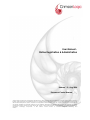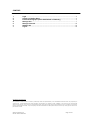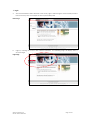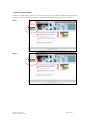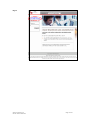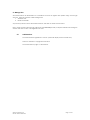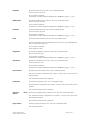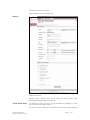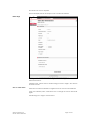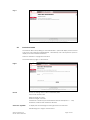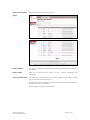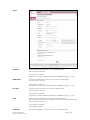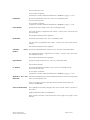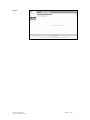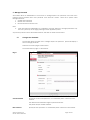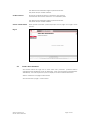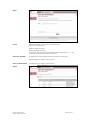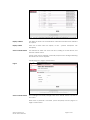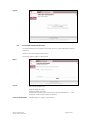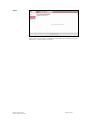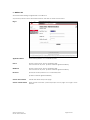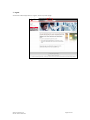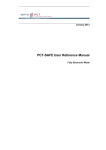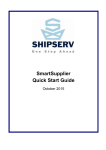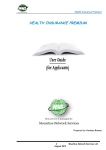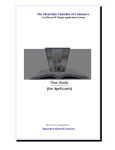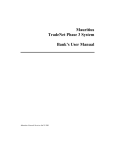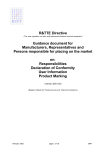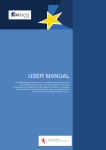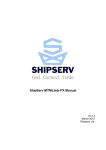Download User Manual - Online Registration & Administration
Transcript
User Manual Online Registration & Administration
Release 1.2 – Aug 2004
Document Control Number __1__
CrimsonLogic, formerly known as Singapore Network Services, offers innovative and secure B2B, B2G and G2G solutions for the trade and
logistics, legal, government and healthcare sectors. It enables businesses and governments to connect and collaborate seamlessly with
their customers and partners, anytime, anywhere. As an Application Service Provider (ASP) with 14 years of experience, CrimsonLogic has
set industry standards with world-first solutions such as TradeNet, eStamping and Electronic Filing System, and continues to pioneer
revolutionary solutions around the world. Beyond ASP services, CrimsonLogic provides systems integration, consulting and licensing of
proprietary
technology
components.
It
also
delivers
trusted
services
in
business
intelligence,
eLearning
and
security.__________________________
CONTENTS
1.
2.
3.
4.
5.
6.
7.
Login...................................................................................................................................3
Options on Floating Menu ...............................................................................................4
Password Change (for System Administrator of ORA only).........................................5
Manage User.....................................................................................................................7
Manage Password..........................................................................................................18
Mailbox Link ....................................................................................................................24
Logout ..............................................................................................................................26
PROPRIETARY INFORMATION
This Specification Manual and its contents (collectively called "the Specification") are confidential information and are proprietary to
CrimsonLogic. The Specification has been prepared and submitted or otherwise made available to the Customer by CrimsonLogic
strictly for the purposes of the Customer conducting business with CrimsonLogic only. The Specification may not (whether in whole or in
part) be copied (electronically, or photocopied), revealed or distributed to third parties and/or used for any other purposes without our
prior written consent.
CrimsonLogic Pte Ltd
Private and confidential
Page 2 of 26
1. Login
a.
Account Administrator will be directed to the home page of ORA through a menu item link provided
from the service portal. An example of service portal is EFS portal.
Home Page
b.
Login by entering the User ID and Password provided.
successful login.
Login Page
CrimsonLogic Pte Ltd
Private and confidential
The following page will display after a
Page 3 of 26
2. Options on Floating Menu
There are 2 possible floating menus. User IDs whose account has subscribed to Electronic Filing System will
see Menu 1, while those whose account did not subscribed to Electronic Filing System will see Menu 2.
Menu 1
Menu 2
CrimsonLogic Pte Ltd
Private and confidential
Page 4 of 26
3. Password Change (for System Administrator of ORA only)
On the very first login of the system administrator of the login account, system administrator will be
prompted to change password, as shown below.
Page 1
Current Password
Specify the current used password. It is a mandatory field
The minimum and maximum length of password is 8 char.
Only letters and/or numbers allowed.
New Password
Specify the new password. It is a mandatory field.
The minimum and maximum length of password is 8 char.
Only letters and/or numbers allowed.
Confirm Password
Specify the confirmed password.
It must be the same as New Password. It is a mandatory field.
The minimum and maximum length of password is 8 char.
Only letters and/or numbers allowed.
Click on ‘Submit’ button
CrimsonLogic Pte Ltd
Private and confidential
When update successful, system will prompt success message as shown.
Page 5 of 26
Page 2
CrimsonLogic Pte Ltd
Private and confidential
Page 6 of 26
4. Manage User
This module allows an administrator of a subscriber’s account to register and update user(s) of that login
account. There are 2 options under Manage User:
1. Add New User
2. Revise User Details
To proceed, position cursor at the desired function, and click on the left mouse button.
Note: Please contact CrimsonLogic Call Centre (+65 68877888) should you require assistance in revising the
services and roles of users or de-registration of users.
4.1.
Add New User
The function allows registration of user id. System will display a form for data entry.
There is a minimum of 3 pages in this function.
The screen below is page 1 of this function.
CrimsonLogic Pte Ltd
Private and confidential
Page 7 of 26
Page 1
User Id
Specify a new User id. This is a mandatory field.
User to enter in lower case.
Minimum length of 5 char.
Maximum length of 35 char.
It should not contain any special characters with the exception of ‘-‘. Only
characters, numbers and underscore allowed.
Commencement Date
This is a mandatory field. It will be defaulted to System Date + 1, but allow user
to specify a future date.
System to verify that date >= System date + 1.
CrimsonLogic Pte Ltd
Private and confidential
Page 8 of 26
Specify the first name of the user. This is a mandatory field.
User can enter in any case.
First Name
No conversion is required.
It should not contain controlled character like ~!@#$%^&*()+={}[]|\:;”’<>?/~`
Specify the middle name of the user. This is not a mandatory field.
User can enter in any case.
Middle Name
No conversion is required.
It should not contain controlled character like ~!@#$%^&*()+={}[]|\:;”’<>?/~`
Specify the last name of the user. This is a mandatory field.
User can enter in any case.
Last Name
No conversion is required.
It should not contain controlled character like ~!@#$%^&*()+={}[]|\:;”’<>?/~`
Specify the email address of the user. This is a mandatory field.
Email
System will default with the email address of the account’s system administrator,
but user can enter in any case.
No conversion is required.
Verify @ sign must exist.
Specify the designation of the user. This is not a mandatory field.
User can enter any case.
Designation
No conversion is required.
It should not contain controlled character like ~!@#$%^&*()+={}[]|\:;”’<>?/~`
Specify the department of the user. This is not a mandatory field.
User can enter any case.
Department
No conversion is required.
It should not contain controlled character like ~!@#$%^&*()+={}[]|\:;”’<>?/~`
Phone Number
Specify the phone number of user. This is a mandatory field.
The phone number is segmented into 3 fields – country code, area code and
phone number.
Only numbers allowed in the 3 segments.
Specify the fax number of user. This is a mandatory field.
Fax Number
The fax number is segmented into 3 fields – country code, area code and fax
number.
Only numbers allowed in the 3 segments.
Cell/Hand
Number
Phone
Specify the Cell/Hand Phone number of user. This is not a mandatory field.
The cell/hand number is segmented into 3 fields – country code, area code
and cell/hand number.
Only numbers allowed in the 3 segments.
Pager Number
Specify the Pager number of user. This is not a mandatory field.
Only numbers allowed.
CrimsonLogic Pte Ltd
Private and confidential
Page 9 of 26
Specify the identification number of user. This is not a mandatory field.
User can enter any case.
I.C. Number
No conversion is required.
It should not contain controlled character like ~!@#$%^&*()+={}[]|\:;”’<>?/~`
Application
Information
and
Role
This section will display the services subscribed at the account level.
The roles will be from ANA master database.
System will check that at least one role must be selected for the selected
services.
To select a service, click at the desired checked box.
To change the role, click at the desired radio button, if not the defaulted one
will be assumed.
Password information
System will default password expiry to ‘0’ and forced password change to ‘Y’
for EFSWEB and FutureFirm. In addition, the whole section is not displayed. Only
for information purpose.
Note: user will have to change their password upon their first login.
Click on ‘Submit’ button
This will bring you to Page 2 of this function.
Page 2
Display of Name
The display of name is the concatenation of first name and last name, delimited
by a space.
Click on ‘Add’ button
This will bring you back to Page 1 of this function. For details, please refer Page
1 of this function.
Clicking on the ‘Add’ button allows the user to create more user ids and submit
the whole list of user ids to the system for creation at one shot.
There is no need to click on the radio button for this ‘Add’ function.
All field validation is as in ‘Add New User’.
Note that there is an additional ‘Cancel’ button. When clicked, it will bring you
back to the display page of all the new users, the current new addition.
Click on ‘Edit’ button
User will need to select one of the user ids for update by clicking on a radio
button, and click the ‘Edit’ button.
If none of the user id is selected, system will prompt an error message indicating
CrimsonLogic Pte Ltd
Private and confidential
Page 10 of 26
the selection of user id is required.
All field validation is as in ‘Add New User’.
Edit Page
Clicking on the ‘Submit’ button will bring you back to Page 2 with changes
made to the record.
Clicking on the ‘Cancel’ button will also bring you back to Page 2, but
discarding all changes made to the record.
Click on ‘Delete’ button
User will need to select one of the user ids for deletion by clicking on a radio
button, and click the ‘Delete’ button.
If none of the user id is selected, system will prompt an error message indicating
CrimsonLogic Pte Ltd
Private and confidential
Page 11 of 26
the selection of user id is required.
System will display the info and request user to confirm for deletion.
Delete Page
Clicking on the ‘Submit’ button will bring you back to Page 2 with the record
deleted from the list.
Clicking on the ‘Cancel’ button will also bring you back to Page 2, but with the
record is in the list.
Click on ‘Submit’ button
This button is for final confirmation to register the list of user ids in the database.
If the user id already exists, it will inform user to change the user id and submit
again.
This will bring you to Page 3 of this function.
CrimsonLogic Pte Ltd
Private and confidential
Page 12 of 26
Page 3
4.2.
Revise User Details
The function allows the updating of user id information. System will display a form for data
entry, if the user id has been predetermined. Alternatively, user can request the system to
display a user list for individual selection.
There is a minimum of 3 pages in this function.
The screen below is page 1 of this function.
Page 1
User Id
Specify an existing User id. This is a mandatory field.
User to enter in lower case.
Minimum length of 5 char.
Maximum length of 35 char.
It should not contain any special characters with the exception of ‘-‘. Only
characters, numbers and underscore allowed.
Click ‘here’ hyperlink
To display the full user listing from the login account for selection.
This will bring you to Page 2 of this function.
CrimsonLogic Pte Ltd
Private and confidential
Page 13 of 26
Click on ‘Submit’ button
This will bring you to Page 3 of this function.
Page 2
…………………
Note: User IDs created by CrimsonLogic CA will not be displayed in the user list.
Display of Name
The display of name is the concatenation of first name and last name, delimited
by a space.
Display of Roles
There are 2 fields under the display of role – [Service description: role
description]
Click on ‘Submit’ button
User will need to select one of the user ids for update by clicking on a radio
button, and click the ‘Submit’ button.
If none of the user id is selected, system will prompt an error message indicating
the selection of user id is required.
This will bring you to Page 3 of this function.
CrimsonLogic Pte Ltd
Private and confidential
Page 14 of 26
Page 3
First Name
Specify the first name of the user. This is a mandatory field.
User can enter in any case.
No conversion is required.
It should not contain controlled character like ~!@#$%^&*()+={}[]|\:;”’<>?/~`
Middle Name
Specify the middle name of the user. This is not a mandatory field.
User can enter in any case.
No conversion is required.
It should not contain controlled character like ~!@#$%^&*()+={}[]|\:;”’<>?/~`
Last Name
Specify the last name of the user. This is a mandatory field.
User can enter in any case.
No conversion is required.
It should not contain controlled character like ~!@#$%^&*()+={}[]|\:;”’<>?/~`
Email
Specify the email address of the user. This is a mandatory field.
System will default with the email address of the account’s administrator, but
User can enter in any case.
No conversion is required.
Verify @ sign must exist.
Designation
CrimsonLogic Pte Ltd
Private and confidential
Specify the designation of the user. This is not a mandatory field.
Page 15 of 26
User can enter any case.
No conversion is required.
It should not contain controlled character like ~!@#$%^&*()+={}[]|\:;”’<>?/~`
Specify the department of the user. This is not a mandatory field.
User can enter any case.
Department
No conversion is required.
It should not contain controlled character like ~!@#$%^&*()+={}[]|\:;”’<>?/~`
Specify the phone number of user. This is a mandatory field.
Phone Number
The phone number is segmented into 3 fields – country code, area code and
phone number.
Only numbers allowed in the 3 segments.
Specify the fax number of user. This is a mandatory field.
Fax Number
The fax number is segmented into 3 fields – country code, area code and fax
number.
Only numbers allowed in the 3 segments.
Cell/Hand
Number
Phone
Specify the Cell/Hand Phone number of user. This is not a mandatory field.
The cell/hand number is segmented into 3 fields – country code, area code
and cell/hand number.
Only numbers allowed in the 3 segments.
Specify the Pager number of user. This is not a mandatory field.
Pager Number
Only numbers allowed.
Specify the identification number of user. This is not a mandatory field.
User can enter any case.
I.C. Number
No conversion is required.
It should not contain controlled character like ~!@#$%^&*()+={}[]|\:;”’<>?/~`
Application
Information
and
Role
This section will display the services subscribed by the user and its corresponding
roles. It is for information only.
Note: For revision of services and roles, please contact CrimsonLogic Call
Centre (+65 68877888).
Click on ‘Submit’ button
Upon making the necessary changes, click on the ‘Submit’ button to update to
the system.
All filed verification will be as in registration.
When update successful, system will prompt success page as in Page 4 of this
function.
CrimsonLogic Pte Ltd
Private and confidential
Page 16 of 26
Page 4
CrimsonLogic Pte Ltd
Private and confidential
Page 17 of 26
5. Manage Password
This module allows an administrator of an account to change his/her own password, reset other user’s
password and re-activate other user’s password if the account is frozen. There are 3 options under
Manage Password:
1. Change Own Password
2. Reset a User’s Password
3. Re-activate User Frozen Account
Note:
a.
Users other than the administrator of a subscriber’s account will have to change password at ‘My
Account’ (at the top of the page) after login at the application portal.
To proceed, position cursor at the desired function, and click on the left mouse button.
5.1.
Change Own Password
The function allows the login user to change his/her own password. System will display a
form to change password.
There are a total of 2 pages in this function.
The screen below is page 1 of this function.
Page 1
Current Password
Specify the current used password. It is a mandatory field. Password is casesensitive.
The minimum and maximum length of password is 8 char.
Only letters and/or numbers allowed.
New Password
CrimsonLogic Pte Ltd
Private and confidential
Specify the new password. It is a mandatory field. Password is case-sensitive.
Page 18 of 26
The minimum and maximum length of password is 8 char.
Only letters and/or numbers allowed.
Confirm Password
Specify the confirmed password. Password is case-sensitive.
It must be the same as New Password. It is a mandatory field.
The minimum and maximum length of password is 8 char.
Only letters and/or numbers allowed.
Click on ‘Submit’ button
When update successful, system will prompt success page as in Page 2 of this
function.
Page 2
5.2.
Reset a User’s Password
The function allows the login user to reset other user’s password. (Password will be
changed) System will display a form for data entry, if the user id has been predetermined.
Alternatively, user can request the system to display a user list for individual selection.
There is a minimum of 3 pages in this function.
The screen below is page 1 of this function.
CrimsonLogic Pte Ltd
Private and confidential
Page 19 of 26
Page 1
User Id
Specify an existing User id. This is a mandatory field.
User to enter in lower case.
Minimum length of 5 char.
Maximum length of 35 char.
It should not contain any special characters with the exception of ‘-‘. Only
characters, numbers and underscore allowed.
Click ‘here’ hyperlink
To display the full user listing from the login account for selection.
This will bring you to Page 2 of this function.
Click on ‘Submit’ button
This will bring you to Page 3 of this function.
Page 2
…………………
CrimsonLogic Pte Ltd
Private and confidential
Page 20 of 26
Note: User IDs created by CrimsonLogic CA will not be displayed in the user list.
Display of Name
The display of name is the concatenation of first name and last name, delimited
by a space.
Display of Roles
There are 2 fields under the display of role – [Service description: role
description]
Click on ‘Submit’ button
User will need to select one of the user ids by clicking on a radio button, and
click the ‘Submit’ button.
If none of the user id is selected, system will prompt an error message indicating
the selection of user id is required.
This will bring you to Page 3 of this function.
Page 3
Click on ‘Submit’ button
Upon making the necessary changes, click on the ‘Submit’ button to update to
the system.
When reset of password is successful, system will prompt success page as in
Page 4 of this function.
CrimsonLogic Pte Ltd
Private and confidential
Page 21 of 26
Page 4
5.3.
Re-activate Frozen User Account
The function allows the re-activate user’s frozen account. System will display a form for
data entry.
There are a total of 2 pages in this function.
The screen below is page 1 of this function.
Page 1
User Id
Specify an existing User id. This is a mandatory field.
User to enter in lower case.
Minimum length of 5 char.
Maximum length of 35 char.
It should not contain any special characters with the exception of ‘-‘. Only
characters, numbers and underscore allowed.
Click on ‘Submit’ button
CrimsonLogic Pte Ltd
Private and confidential
This will bring you to Page 2 of this function.
Page 22 of 26
Page 2
(Note: if the id is not frozen, it cannot be reactivated. The following message
will appear – ‘User account is not frozen’)
CrimsonLogic Pte Ltd
Private and confidential
Page 23 of 26
6. Mailbox Link
The module allows linking of registered id to a mailbox id.
To proceed, position cursor at the desired function, and click on the left mouse button.
Page 1
Application Name
Select the Application. It is a mandatory field.
User Id
Specify a new User id. This is a mandatory field.
User can enter in any case. (It will be checked against database)
Mailbox Id
Specify a new User id. This is a mandatory field.
User can enter in any case. (It will be checked against database)
Password
Specify the current password. It is a mandatory field
(It will be checked against database)
Click on ‘Reset’ button
This will clear all the entry in the page.
Click on ‘Submit’ button
When update successful, system will prompt success page as in Page 2 of this
function.
CrimsonLogic Pte Ltd
Private and confidential
Page 24 of 26
Page 2
CrimsonLogic Pte Ltd
Private and confidential
Page 25 of 26
7. Logout
To exit from ORA, simply click on ‘Logout’ at the top of the page.
CrimsonLogic Pte Ltd
Private and confidential
Page 26 of 26