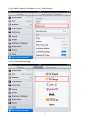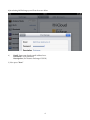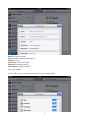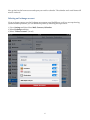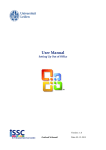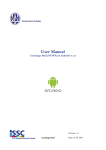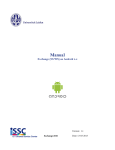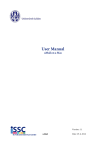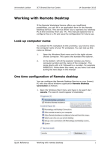Download Manual exchange on IOS6
Transcript
User Manual Exchange (mail/calendar) on Apple iOS6 Version: 1.0 Exchange 2010 Date: 13-03-2013 Introduction This manual shows you how to set your e-mail/calendar for the NUWD (New University Work Place Services) environment on an Apple device with iOS6. At the end of this manual you will find an explanation of how to delete the Exchange account from your iPad/iPhone (for instance if you experience e-mail/calendar synchronisation problems). Adding an Exchange account 1) Go to “Settings” 2 2) Select Mail, Contacts, Calendars and then “Add Account…” 3) Select “Microsoft Exchange” 3 After selecting MS Exchange you will see the screen below 4) Email: Enter your faculty email address here. Password: ULCN password Description: (for instance Exchange NUWD) 5) Now press “Next” 4 Email: (already entered) Server: mobile.campus.leidenuniv.nl Domain: VUW Username: ULCN user name Password: (already entered) Description: (already entered) Now press “Next” 6) You will now see a list of the items which you can synchronise 5 Now go back to the home screen and open your mail or calendar. The calendar and e-mail items will now be retrieved. Deleting an Exchange account If you no longer want to use the Exchange account on your iPad/iPhone, or if you are experiencing synchronisation problems, you can delete the profile by following the steps below. 1) Go to Settings and then Select Mail, Contacts, Calendars 2) Select Exchange and then 3) Select “Delete account” (in red) 6 4) Finally, you will be asked to confirm that you want to permanently delete the account. Select “Delete”. All the data relating to the Exchange account of your iPad/iPhone will now be deleted. 7