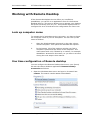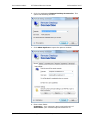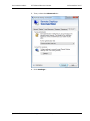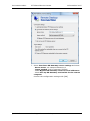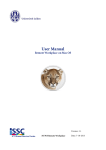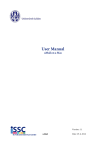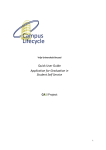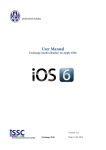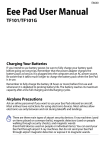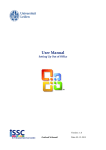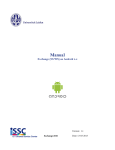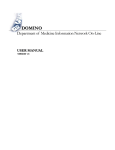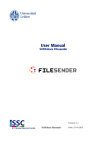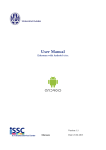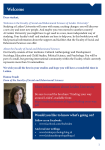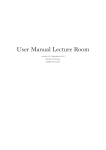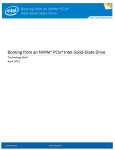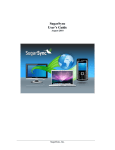Download User Manual Remote Desktop Service
Transcript
Universiteit Leiden ICT Shared Service Centre 14 December 2015 Working with Remote Desktop If the Remote Workplace Service offers you insufficient possibilities, you can fill in an application form for the Remote Desktop Service. This service allows you to operate your desktop PC at the University from any PC. This manual explains how to configure this on a PC and save the configuration for future use. Look up computer name To contact the PC workplace at the university, you have to know the computer name of your PC workplace. You can look up this name as follows: 1. Open the Windows Start menu and in the right column choose Computer. This opens the standard file explorer. 2. In the bottom left of the explorer window you find a computer-symbol and the name of the computer. This name starts with a W, followed by e number, for example W0065241. Write down this name, so you have it at hand during the next steps in this manual One time configuration of Remote desktop You can configure the Remote Desktop Service on your (home) PC with the native Windows application Remote Desktop Connection as follows: 1. Open the Windows Start menu and type in de search bar: remote. The search results appear immediately: Quick Reference Working with remote desktop 1 Universiteit Leiden ICT Shared Service Centre 14 December 2015 2. Click the application Remote Desktop Connection. This opens the following window. 3. Click Show Options to open the options window: 4. Enter these fields: Computer: your computer name.vuw.leidenuniv.nl User name: your [email protected] Quick Reference Working with remote desktop 2 Universiteit Leiden ICT Shared Service Centre 14 December 2015 5. Then, select the Advanced tab: 6. Click Settings… Quick Reference Working with remote desktop 3 Universiteit Leiden ICT Shared Service Centre 14 December 2015 7. Select Use these RD Gateway server settings and enter: - Server name: rds.campus.leidenuniv.nl - Logon method: Ask for password (NTLM) - Check Bypass RD Gateway server for local addresses - Check Use my RD Gateway credentials for the remote computer Confirm the configuration settings with [OK] Quick Reference Working with remote desktop 4 Universiteit Leiden ICT Shared Service Centre 14 December 2015 Save configuration for future use You can save the configuration settings you just made for future use after returning to the General tab. Click Save As, give the file a logical name, such as ‘Mydesktop.rdp’ and save it, for example on the desktop. Start a Remote Desktop session Once you saved the configuration settings in an rdp-file, you can easily start a Remote Desktop session to your workplace by double clicking the rdp-file. When requested, enter your usual ULCN-user name, preceded by ‘vuw\’ (without the quotes). Use your normal password. NOTE: It may take several minutes before you get a first reaction from the desktop on your work place. Reason for this is, that the university desktops are shut down automatically after a period of inactivity. When you contact your desktop at the university via Remote Desktop Connection, it is restarted automatically. During the automatic restart, a message appears, telling you that the desktop cannot be found. Quick Reference Working with remote desktop 5