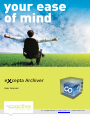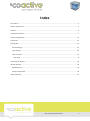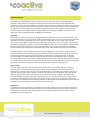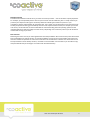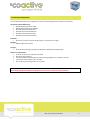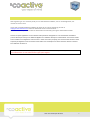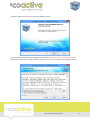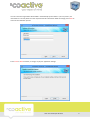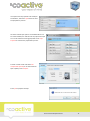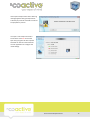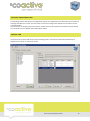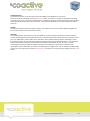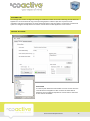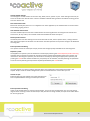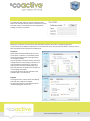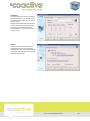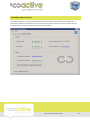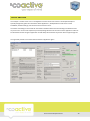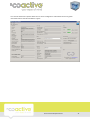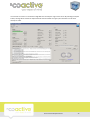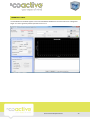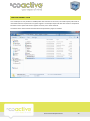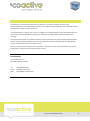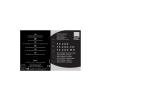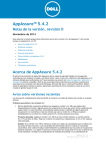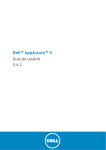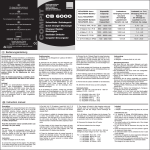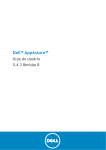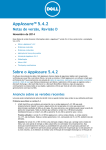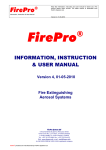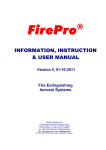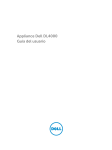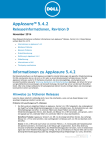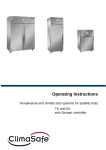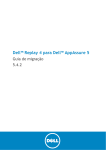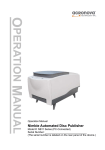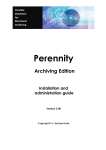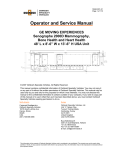Download eXcepta Archiver User Manual - NC Partner Portal
Transcript
eXcepta Archiver User manual Backup & Disaster Recovery Tel. +31 (0)88 555 3444 | [email protected] | www.ncoactive.com Index Introduction ..................................................................................................................................................... 3 System requirements ........................................................................................................................................ 5 Features ........................................................................................................................................................... 6 Installation procedure ....................................................................................................................................... 7 Archiver Configuration .................................................................................................................................... 13 Archive tab ..................................................................................................................................................... 13 Settings tab..................................................................................................................................................... 15 Archive Settings .......................................................................................................................................... 15 Tape settings .............................................................................................................................................. 16 Tape Controller ........................................................................................................................................... 17 Tape setup ............................................................................................................................................... 17 Information & Support .................................................................................................................................... 19 eXcepta Analyzer ............................................................................................................................................ 20 Bandwidth tool ........................................................................................................................................... 23 Analyzer Export Path ................................................................................................................................... 24 About nCoActive ............................................................................................................................................. 25 User manual eXcepta Archiver 2 INTRODUCTION Today, almost every organization archives at least some of its data. Some do so to comply with federal regulations, while others use archiving to facilitate their internal business requirements. Regardless of an organization’s reason for archiving data, the process can be trickier than it might appear at first. Unlike a typical backup, archives must be able to stand the test of time. Given the rapid pace at which IT evolves, longevity can be a tall order. This following list of considerations will help you improve the long-term usefulness of your archives. This document will describe the nCoActive Archiver, including the installation procedure and an explanation of the configuration items, embedded in the software. Approach The first thing to take into account is the storage medium you use for your archives. Since they will be stored for long periods of time, you must choose a type of media that will last as long as your retention policy dictates. Tapes tend to become demagnetized over time, which can lead to data loss. As a result, tapes are rated according to their durability. A good quality tape should last for 10 years or more. In contrast, optical storage media will last indefinitely. nCoActive uses both tape and Blu-Ray disks, which are certified for a period of 20 to 50 years and provides an easy way to access the archived data. Tape support is integrated in the Archiver enterprise edition and supports from a single SCSI device to the more complex tape enclosures/autoloaders. By implementing an easy to manage solution on top of your AppAssure 5 environment, creating archives of protected servers has never been easier. Using archiving policies and archiving periods per server enables you to define which servers need more frequent archives as others. After creating the archives, on separate volumes/storage, the software will automatically write the archives to the specified location. The latest technology is Blu-Ray and can be used as a reliable media to store archives. nCoActive offers Blu-Ray archiving as a service from the datacenters and can be used by every customer which replicates to the datacenter(s). BluRay has just arrived on the market and we can be sure it will be used for the upcoming years. Requirements One major problem we see in the real world is archived data that’s in an obsolete format. For example, someone wants to restore archived data which is stored a long time ago but does not have the correct applications to restore or open the data. To avoid situations like this, you might find it helpful to archive not only data, but also copies of the installation media for the applications that created the data. If you use this approach, don’t forget to also archive copies of any necessary license keys. nCoActive also stores all the archiving software, including a virtual copy of the backup server, the license files which are needed, and of course all needed software to startup the virtual standby so data retrieval is easier. Because of the way we archive data, not only files but also everything needed to be able to work with the data (like the server with the applications used), archiving has become easier than it has ever been. Redundancy Archived data can be encrypted but it could happen you lose the encryption key or the media, for example a disaster strikes and everything including the disks are lost. nCoActive will hold a copy of every archive which will be stored in a “disaster proof” safe together with the needed encryption key, this key will be stored separately at an accountants firm. User manual eXcepta Archiver 3 Retention periods Consider what should be archived. Sure, you want to archive your data — but not all data is equally important. For example, you will probably want to archive your financial records indefinitely, but is it really necessary to preserve your telephone call logs for all eternity? Determine what types of data are present in your organization and the useful lifespan for each data type. Then, design your archival policy around it. Because of the way we provide archiving you will always have the most important data archived, for example you archive a file server; all volumes that contain the data will be archived including the host operating system and the installed applications (bit level image from the server). Depending on the retention policies you will be able to retrieve data as long as you want. Data retrieval Retrieving the data is as easy as restoring data with the backup software. We archive restore points which have been created with our backup solution. The backup software is stored on the archive media, with license key and other needed components to ensure the same version of the software is installed. The stored archive can be imported back into the backup solution, mounted to a shared folder or drive letter so you are able to copy and paste data directly to the target. The easiest and most efficient way! User manual eXcepta Archiver 4 SYSTEM REQUIREMENTS The nCoActive Archiver is built for AppAssure 5 and has the following minimum system requirements: Operation systems (64bit only): Microsoft Windows Server 2008 Microsoft Windows Server 2008 R2 Windows Server 2012 Standard Windows Server 2012 Datacenter Windows Server 2012 Essentials Windows Server 2012 Foundation Processor: Dual-Core processor required. Multiprocessor or Quad-Core or higher Memory: 8 GB or higher ECC memory Storage: Direct Attached Storage, Storage Area Network or Network Attached Storage Other Pre-requirements: Internet connection for replication purposes Storage to store archives .Net 4 Framework extended (will be installed during AppAssure 5 installation process) Tape device if Archiving to Tape is needed Blu-ray device if Archiving to Blu-ray is needed Note: The Archiver should be installed on an AppAssure 5 core server in order to function properly. User manual eXcepta Archiver 5 FEATURES Some of the powerful functionalities the Archiver offers are: Simple and clean interface. The Archiver is built with a very clean and easy to understand interface. Select multiple servers at once. The Archiver shows all protected servers in AppAssure 5 and enables you to select the desired servers for archiving. Select all or single servers with ease. Repository Check The AppAssure 5 repository is checked for consistency before an archive is created, this will prevent corrupt data from being archived. This process is automatic but can also be triggered manually from the GUI. Archiving periods per server. Per server the archiving period can be configured, this way a distinct difference can be made in importance per server. High business critical servers can be archived every day*, medium business critical every week/month, low business critical every quarter or year. Set default archiving settings. The default archiving settings determine the archiving period after adding protected servers. This setting can be changed to reflect the desired archiving period. Auto schedule archiving tasks. The Archiver does not need you to manually start archiving jobs, every job is scheduled automatically and, if monitoring and alerting is being used, a report can be generated with an overview of completed jobs. If, for any reason, errors occur an alert will be send automatically to warn IT staff. Clean up archives. AppAssure stores archives on disk to be able to export it to any desired media. The Archiver has the option to cleanup archives so no unnecessary disk space is used. Archive to tape. The Archiver supports a large range of tape devices so archives can be taken away and kept in a safe location. Tape functionality. By providing the option to restore data directly back into AppAssure 5 from tape, data is reachable anytime and anywhere. Archive to any device (ISCSI, NAS, SAN, DAS) Whatever storage device you select, the Archiver is able to use it. Monitoring & Alerting. Optionally nCoActive provides monitoring & alerting for your machine, this feature will ensure nCoActive support personnel knows what’s happening and can pro-actively respond to any issues in the Operating System, Applications and of course the local archive process. *Archiving on a daily bases needs attention, depending on the amount of data that has to be exported you can determine the time needed to complete the process. User manual eXcepta Archiver 6 INSTALLATION PROCEDURE After registering on our customer portal you can download the software, visit our knowledge base, user manuals and much more. If you have not downloaded the software yet please do so now by registering yourself at http://portal.ncoactive.com. Select the download section and the Archiver. Start the installation procedure after the download has finished by opening the downloaded installer. Archiver requires AppAssure 5 to be installed and operational. If AppAssure is not installed the installation process will stop and ask you to download AppAssure 5 software directly from the website. The Archiver needs to be installed on the AppAssure 5 Core server in order to function properly, this is because the Archiver is built especially for AppAssure 5 and cannot function without it. If multiple core servers exist the Archiver needs to be installed on all of them. Running the installer without the appropriate rights can cause the installation process to fail. Run the installer as an administrator or with administrative rights if this happens. User manual eXcepta Archiver 7 Start the installer and press next to start the installation process. Please read the EULA (End User License Agreement) and select I accept the terms in the license agreement. Optionally the EULA can be printed and kept in a safe place. Press Next to continue the installation process. User manual eXcepta Archiver 8 The user name and organization will be filled in automatically by the installer. If, for any reason, this information is incorrect please fill in the required customer information fields accordingly. Press Next to continue the installation process. Press Install or Back to review, or change, any of your application settings. User manual eXcepta Archiver 9 The installer will copy all necessary files and configure the system. Press Finish to end the installation process without installing the tape-Addon. Archiver is now installed and can be started via the desktop shortcut or the start menu. If tape support is needed please press the Install Tape-Addon button. The installer will be closed and the installation procedure will continue in the background. Archiver is supported in Windows 8 and Windows 2012 server (incl. GUI), to add the shortcut to the metro desktop please select the desktop option followed by the Archiver shortcut. Right click to shortcut and select Pin to Start. User manual eXcepta Archiver 10 The tape has to be prepared to be ready for the Archiver, select the Tape button to start the preparation process. As shown several tape options are available which can be used if needed, for now we have to prepare the tape so it can be used for archiving purposed. Press TapePrepare to continue the preperation process. Provide a media name and select Use compressed capacity to use the maximum tape capacity. Press Prepare. Press yes to prepare the tape. User manual eXcepta Archiver 11 If the tape already contains data a warning message appears telling the tape will be erased if you procede. Press OK to continue the preparation process. The tape is now ready to be used in the archiver. Press Exit to close the tape setup program. All other opened windows can also be closed. Start the archiver application to configure the initial settings. User manual eXcepta Archiver 12 ARCHIVER CONFIGURATION The following chapters will explain all configuration settings. The application has 3 tabs which can be chosen by selecting them with your mouse. The first 2 tabs are meant to configure the application to be able to archive protected servers. The Information and support tab can be used to read this manual, send questions and feature request directly to us via email, visit our website and to watch demo videos. ARCHIVE TAB The Archive tab is used to add servers to the archiving process. These servers need to be protected by an AppAssure Core server in order to be shown. User manual eXcepta Archiver 13 Protected servers The protected servers are servers which have been added to the AppAssure 5 core server. Select the servers to be added, or select the select all option and press Add. Select the appropriate archiving period for each server or leave the settings default. The default setting for the archiving period can be changed in the settings tab shown later in this document. The Archive tab will show current tasks, status information and so on. Update The update option will update the servers shown in the interface, if a server has been added to AppAssure 5 you can press update so the server will be shown. Archiving The archiving section shows which servers are added for archiving and the intervals the archives are being created. By selecting the archiving period a server can create archives every day, week, month, quarter or even year. The add button is used to add a server selected in the protected machines section. Removing a server from the archiving is done by selecting the desired server(s) and pressing the delete button on your keyboard, this has been done to make sure no mistakes can be made via de interface. Be sure to press save after removing the server(s) to apply the changes. Starting an archiving job can be done for a specific server, meaning the archive now button is to start an archiving job for a single server, this can be done by selecting the server in the archiving section and press Archive Now. To cancel the running archive job simply press the cancel button. User manual eXcepta Archiver 14 SETTINGS TAB The settings tab is used to configure all settings to enable the creation of archives. Restoring archives back into AppAssure 5 can be achieved as long as the Operating System is aware a tape drive is present. Driver installation and basic configuration has to be performed before using the installer. The Archiver has advanced options to configure the tape device and restore archives back into the AppAssure 5 environment. ARCHIVE SETTINGS Archive Path The Archive path determines what folder has to be used to store the initial Archive from AppAssure. After creation this folder will be backed-up to the configured tape device. Press browse to select the archive volume and folder. User manual eXcepta Archiver 15 Archive Default settings The settings for archive creation can be set to day, week, month, quarter or year. These settings can be set per server as shown in the Archive tab. If a server is added the default setting used for the default archiving period set in the Archive tab. Start time archive tasks Because of several jobs, which can run in AppAssure or other applications, the administrator can choose when the archiving is going to start. Auto schedule archive tasks The auto schedule options ensures the administrator the archiving will start according the set intervals and start time. If, for any reason, the schedule needs to be disabled de-select this option. Delete previous archive The delete previous archive setting ensures the archive data on disk, from a specific server, is being removed after the archive export has finished. This will reduce used disk spaced and can prevent storage to be filled with archiving data. Erase tape before archiving This options ensures the used tape is empty and has full storage capacity available for the archiving tasks. Repository check The AppAssure 5 repository can be checked for consistency by selecting the Check Repository before Archiving checkbox. If this checkbox is selected all repositories will be checked automatically without the need for user intervention. Checking the repository can also be done manually by selecting the appropriate repository and pressing the check button. Within the GUI only 1 repository can be checked, manually checking all repositories has to be done by selecting the repositories separately followed by the check button. TAPE SETTINGS The tape settings are used to configure the tape device, the configuration items will be discussed in this chapter. Keep in mind the shown configuration options can differ from the environment you use. Archive to tape Enable archiving to tape. Please ensure the tape setup has been completed before starting to create tape archives. Erase tape before archiving Tapes can be erased before an archive is being written. This can ensure the tape does not run out of space if large archives are being created. Furthermore, if daily archives are being created, the tape can be taken offsite for security purposes. User manual eXcepta Archiver 16 TAPE CONTROLLER The tape controller option is used for separate servers which have the tape drive/enclosures connected. If a tape controller option is used please fill in the appropriate settings en test the connection. Tape setup Before you are able to use the Archiver the tape device needs to be known in the Operating System. The procedure for enabling the tape device is not mentioned in this document and we want to refer you to the tape manufacturer documentation and Microsoft. Tape drive Please select the desired tape drive to use for the archives. If a device is not available please check the operating system if the tape drivers are installed properly. Tape compression and other options have to be configured and are depending on the tape unit used. Preferable compression is used and, if daily archives need to be safeguarded, eject tape after backup is enabled to ensure tapes are not accidently overwritten. The log file will show all tape operations and could be used in case off issues. Program The program tab is used to select the Indexing path and other application settings. As shown the program is multilingual and the needed language can also be set. User manual eXcepta Archiver 17 Autoloader The autoloader tab is used to configure the tape autoloader, as said before the OS needs to be configured to be able to use this option. Using an autoloader within the Archiver needs a separate license to be bought. For pricing we refer to the website documentation or contact us via phone and/or e-mail. License The license tab is used to enable the purchased license. In trial mode the software will have a limit of 5GB and will not function is larger Archives are being added to write to tape. User manual eXcepta Archiver 18 INFORMATION & SUPPORT Information about the products nCoActive offers are mentioned within the information & support tab. As shown demo videos can be watched, the user manual can be opened and issues or feature request send be send directly to our support staff via the mentioned email address. User manual eXcepta Archiver 19 EXCEPTA ANALYZER The analyzer is used if issues occur in the AppAssure 5 Core server environment. The eXcepta Analyzer is specially designed to gather all information about AppAssure 5, OS dependencies and tools to check bandwidth, Firewall settings, User Access Control and much more. The Status and settings screen shows all information needed to determine what settings are effective and if any issues occur on the most important processes/settings. Because of the nature of this application it will not be described in detail. Using this application should always be done with conjunction with a support engineer. The agent tab provides a lot of information about the AppAssure agent. User manual eXcepta Archiver 20 The core tab shows more options about the core server configuration and enables the user to gather information which could be valuable for support. User manual eXcepta Archiver 21 The tools tab is used to run the several integrated tools to verify the origin of the issues. By selecting the export button, settings which need to be exported will be communicated via support; all information can be send directly via email. User manual eXcepta Archiver 22 BANDWIDTH TOOL The bandwidth tool enabled support to check to available bandwidth from the local machine to a designated target. This tool is generally used if replication issues occur. User manual eXcepta Archiver 23 ANALYZER EXPORT PATH If an email export is not possible or a MAPI profile does not exist on the server, the shown export path holds all information which is important for a support engineer. The Analyzer exports all data and creates a compressed file which can be copied and send to support via email, FTP or other methods. The details of the above mentioned methods will be provided by support if needed. User manual eXcepta Archiver 24 ABOUT NCOACTIVE As said earlier in this document nCoActive’s primary focus is protection of data, volumes, entire servers/workstations and mobile devices. Because of our experience and powerful partners we offer services and applications which no other vendor has. In the about button, in the top menu, you can navigate to our website to gather more information about our services and convince yourself this is going to be the future of backup/restore, Disaster Avoidance and Recovery. Not only eXcepta Archiver is a powerful product but also the optional Long Time Archiving to Blu-Ray media service can be used by the standard user up to the enterprises who have protected lots of mobile devices, servers and workstations within our datacenter(s). Not convinced yet? Call us today to ask for a demo of our products and let us show where we can help you saving money, and get much more functionality in return! nCoActive BV Isaac Newtonstraat 4 3261 MC Oud-Beijerland NL Tel : +31(0)88 555 3 444 E-mail : [email protected] Web : Http://www.ncoactive.com User manual eXcepta Archiver 25