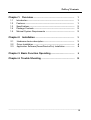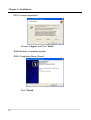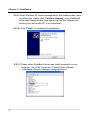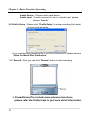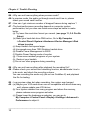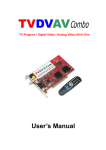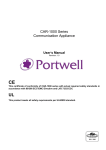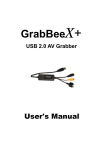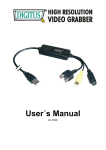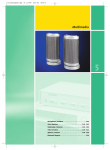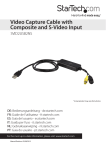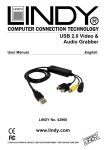Download User`s Manual
Transcript
GrabBeeX USB 2.0 Video Grabber User's Manual _____________________________________________________________________________ FEDERAL COMMUNICATIONS COMMISSION This device complies with Part 15 of the FCC Rules Operation is subject to the following two conditions: this device may not cause harmful interference, and (2) this device must accept any interference received, including interference that may cause undesired operation. This equipment has been tested and found to comply with the limits for a Class B Digital Device, pursuant to part 15 of the FCC Rules. These limits are designed to provide reasonable protection against harmful interference in a residential installation. This equipment generates, uses and can radiated radio frequency energy and, if not installed and used in accordance with the instruction, may cause harmful interference to radio communication. However, there is no grantee that interference will not occur in a particular installation. If this equipment does cause harmful interference to radio or television reception, which can be determined by tuning the equipment off and on, the user is encouraged to try to correct the interference by one or more of the following measures: -Reorient or relocate the receiving antenna. -Increase the separation between the equipment and receiver. -Connect the equipment into an outlet on a circuit different from that to which the receiver is connected. -Consult the dealer or an experienced radio/TV technician for help. Notice: Changes or modifications not expressly approved by the party responsible for compliance could void the user’s authority to operate the equipment. CE DECLARATION This device complies with CE . These limits are designed to provide reasonable protection against harmful interface in a residential installation. Printed in TAIWAN R.O.C No.02112803 All contents are subject to change without notice. All trademarks are the property of their respective owner I Table of Contents Chapter 1. Overview ---------------------------------------------------------1.1 1.2 1.3 1.4 1.5 1 Introduction ----------------------------------------------------------------Features --------------------------------------------------------------------Specifications --------------------------------------------------------------Package Contents --------------------------------------------------------Minimal System Requirements ----------------------------------------- 1 1 2 2 2 Chapter 2. Installation ------------------------------------------------------- 3 2.1 2.2 2.3 Hardware device description ------------------------------------------Driver Installation ---------------------------------------------------------Application Software(PowerDirectorPro) Installation ------------- 3 4 8 Chapter 3. Basic Function Operating ------------------------------- 9 Chapter 4. Trouble Shooting ----------------------------------------------- 12 _______________________________________________________________________________ II Chapter 1. Overview 1.1 Introduction Congratulations on your purchase of “GrabBeeX”. The “GrabBeeX”New Generation USB2.0 video grabber is the best ideal companion for your portable video application. 720x576-PAL and 720x480-NTSC recording make you have powerful video application on hand GrabBeeX-USB 2.0 Video Grabber is the bridge between your computer and analog camera, VCR, camcorder or other video source. GrabBeeX-USB 2.0 Video Grabber is small enough to fit in the palm of your hand and is ideal for both notebook and desktop computers. 1.2 Features ● Small Wonder--Dimensions are (L)81mm x (W)30mm x (H)15mm ● High speed USB 2.0 data transfer rate for best video recording ● Encoding MPEG 1 or MPEG 2 format directly use InstantMPEG ● ● ● ● ● ● ● ● ● ● Technology, Ideal formats for creating VCD or DVD movies Up to 25 fps motion capture capability at 720x576(PAL) & 30 fps at 720x480(NTSC) Provide MPEG4 format conversion SnapShot function support Convert analog video signal to digital through USB 2.0 feature Composite, S-Video analog input, NTSC, PAL and SECAM multi system support Support Brightness, Contrast, Hue, Saturation, Sharpness control Support step by step easy BURN function can burn movie productions onto a disc and create a VCD, SVCD or mini-DVD title. Powerful video editing function include Motion Video Special Effects/ Title Effects/ Picture-in-Picture Effects/ Slow & Fast Motion Video Effects/ background music/ color background/ Transitional Effects Plug & Play Low power consumption. Ideal for portable computer too No Battery---No need to install batteries or run off the wall adapter ___________________________________________________________ 1 Chapter 1. Overview 1.3 Specifications ● ● ● ● ● ● ● ● Video input : One RCA composite, One S-Video. Video system : NTSC, PAL and SECAM multi system support Audio go through Sound card Motion capture : AVI format from 160x120 to 720x576 resolution MPG format from 320x240 to 720x576 resolution Still image capture function support Performance : Up to 25 fps at 720x576 for PAL, 30fps at 720x480 for NTSC MPEG bit rate adjustment from 192Kbps to 10000Kbps Power Source : 5VDC,250mA(max) through USB port 1.4 Minimum System Requirements ● ● ● ● ● USB 2.0 equipped computer Pentium III 800 or above 128MB of RAM Windows 98SE/Me/2000/XP Sound card 1.5 Package Contents ● ● ● ● GrabBeeX---USB 2.0 Video Grabber GrabBeeX drivers CD Cyberlink PowerDirector Pro software CD User’s manual _____________________________________________________________ 2 Chapter 2. Installation 2.1 Hardware device description USB 2.0 connector : connect to USB 2.0 port of your computer S-Video input : S-Video input from external video source(e.g.VCR) Composite video input : Composite video input from external video source(e.g.VCR) If you want capture audio, please connect audio to line-in of Sound card directly. _____________________________________________________________ 3 Chapter 2. Installation 2.2 Driver Installation ※ Please make sure your computer has USB2.0 port and function work !! (Strong recommend update your Windows system software and USB2.0 driver first to make sure USB2.0 is function ok) 2.2.1. Please insert "Multimedia Installation Kit" CD-ROM into your CD-ROM drive; Run " E:\GrabBeeX\Driver\Setup.exe "; (suppose CD-ROM drive in E drive) Click "Next" 2.2.2. Setup Wizard Click "Next" _____________________________________________________________ 4 Chapter 2. Installation 2.2.3. License agreement Choose “I Agree” and Click "Next". 2.2.4 Windows is updating system. 2.2.5. Completing Setup Wizard Click “Finish” _____________________________________________________________ 5 Chapter 2. Installation 2.2.6. Finished install driver Click “Finish” 2.2.7. Restart computer 2.2.8. Reomve the CD-ROM and plug the GrabBeeX hardware device into computer’s USB2.0 port; System will detect new hardware as below. Choose “Install the software automatically (Recommended)” And Click “Next” _____________________________________________________________ 6 Chapter 2. Installation 2.2.9. When Windows XP show message about this software didn’t pass windows logo, please click “Continue Anyway” (even GrabBeeX driver didn’t apply window logo approving, but this software can working very well under XP, it is not problem) 2.2.10. Click “Finish” to complete the installation 2.2.11. Please check GrabBeeX driver was install successful in your computer; (Go to My Computer->Control Panel->System ->Hardware->Device manager->Imaging device”) _____________________________________________________________ 7 Chapter 2. Installation 2.3 Application Software (PowerDirectorPro) Installation ※ Before you install, please write down CD-key number of CD-ROM (it was pasted on CD-ROM) 2.3.1. Please insert "PowerDirectorPro" CD-ROM into your CD-ROM drive; Windows will autorun and show as below. (if windows didn’t autorun, please Run "E:\Setup\Setup.exe "; (suppose CD-ROM drive in E drive) Choose language that you want 2.3.2. Ready to install; Click "Next" 2.3.3. License agreement; Click “Yes” 2.3.4. Type CD-key (the CD-key label paste on CD-ROM) 2.3.5. Choose destination location and click “Next” 2.3.6. Select working directory and click “Next” 2.3.7.Select Program Folder; Click “Next” 2.3.8. Setup will install; click “Next” 2.3.9. Set complete; Please restart computer _____________________________________________________________ 8 Chapter 3. Basic Function Operating ※ Before you run PowerDirectorPro, please setup your Display card(VGA) to 1024x768 16 bit color or upper. The resolution define by software not hardware, so if you use other application software, you can set VGA resolution/color as software define. 3.1. Starting : Please click the “PowerDirector Pro” icon After executed, you can see as below 3.2. Capture Mode : Please click “Capture mode” , screen show as below _____________________________________________________________ 9 Chapter 3. Basic Function Operating 3.3 Please click “Analog Video Capture” 3.4 Please click “Video Setup” 3.4.1 Video Setup : Capture Device : Please Choose “USB2800 Video” Capture Source : Please choose your video input is S-video or composite video. 3.4.2 Video Adjust : Video display adjust 3.4.3 TV Setup : Choose your video input system; e.g. USA(NTSC M), Europe(PAL B) 3.5 Audio Setup _____________________________________________________________ 10 Chapter 3. Basic Function Operating Audio Device : Choose audio card device Audio Input : If audio connect to Line-in of audio card, please choose “Line In” 3.6 Profile Setup : Please click “Profile Setup” to setup recording file format, screen show as below If you want burning recording file to VCD/SVCD/MiniDVD, please choose “Video for Movie Disc Production” 3.7. Record : Now you can click “Record” button to start recording. ※ PowerDirecorPro include more advance functions, please refer the Online help to get more detail information. _____________________________________________________________ 11 Chapter 4. Trouble Shooting Q1 : Why My system can not detect GrabBeeX A1 : (a) Make sure you enable USB2.0 in motherboard BIOS setup (b) Please make sure that your system has the latest USB2.0 host driver. For Win XP, please upgrade to Service Pack one. For Win2000, please download the latest USB2.0 Host driver from Microsoft website. For Win ME or 98SE, please upgrade the USB2.0 host driver from your motherboard manufacture or USB 2.0 board manufacture Q2 : Why can not see video display A2 : (a) Maybe your video system setup incorrect, please check your system connection (see page 3; 2.1 Hardware device description) and Choose the correct video system (see page 10; 3.4 Video Setup) (b) Please make sure your system got latest USB2.0 host driver. For Win XP, please upgrade to Service Pack one. For Win2000, please download the latest USB2.0 Host driver from Microsoft website. For Win ME or 98SE, please upgrade the USB2.0 host driver from your motherboard manufacture or USB 2.0 board manufacture Q3 : Why got 320x240 resolution in Preview mode A3 : Because you plug GrabBeeX in USB1.1 port, please make sure USB port is USB2.0 and upgrade the USB2.0 host driver from Microsoft Website Q4 : Why the system show “High Speed device plug into Full speed USB port…” A4 : (a) Please make sure your system support USB2.0 hardware port. (b) Please make sure that your system install USB2.0 Host driver already Q5 : Why I get unstable video during preview and recording ? A5 : If you are using Ultra DMA hard disk, please updated latest driver of IDE ATA/ATAPI controller. Some motherboard bundle driver is not latest version, we suggest you use XP system bundled driver. _____________________________________________________________ 12 Chapter 4. Trouble Shooting Q6 : Why can not hear anything when preview mode? A6: In preview mode, the audio go through sound card Line-in, please check your sound card function. Q7 : How can I get minimum number of dropped frames during capture ? A7 : The best performance recording depend on computer system performance, but you also can make some steps as below to make better. (a) Try lower the resolution format you record. (see page 11; 3.6. Profile Setup) (b) Make your hard disk drive DMA active; Go to My Computer ->Control Panel->System->Hardware->Device Manager->Disk drives to setup (c) Keep Hardisk free space larger. (d) Use speed more than 7200 Rotation hardisk drive (e) Disable Power Management in BIOS (f) Disable Power Saving mode of monitor (g) Close some resident programs of your system (h) Restruct your hardisk (i) Do not run other program during recording Q8 : Why can not hear anything after playback the recording file? A8 : Please check your sound card recording function, do not make Line-In to be mute, and check the recording volume. You can recording the audio only (do not run GrabBee X) and playback the file for testing. Q9 : I can preview video but when recording, the system was hanged A9 : (a) Maybe your VGA card driver can not compatible with direct draw very well, please update new VGA driver (b) Your system resident too many program and share the memory, please release some program as below. (c) Please lower the hardware accelerator, you can go to My Computer->Control Panel->Display->Settings->Advanced-> Performance to adjust it. _____________________________________________________________ 13 Chapter 4. Trouble Shooting Q10 : Why driver install fail(Kb822603 Setup Error)? When I install driver, The Installation of the driver was aborted because of an illegal language. "Installation aborted because of different language in Update procedure". A10 : Please update WinXP ServicePack 1, and then reinstall driver _____________________________________________________________ 14