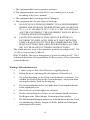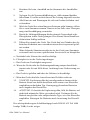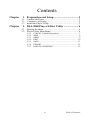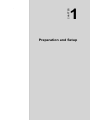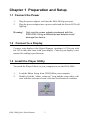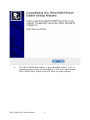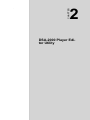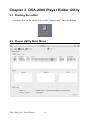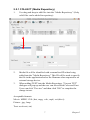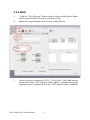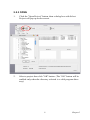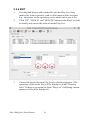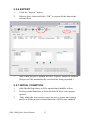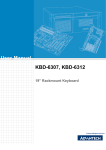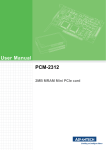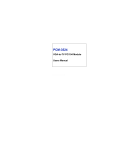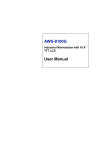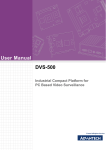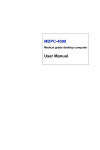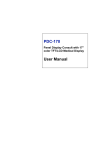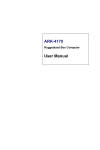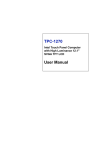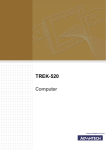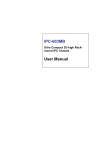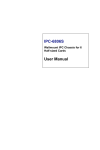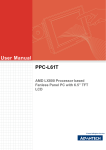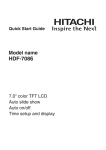Download DSA-2000 User Manual
Transcript
DSA-2000 User Manual Copyright The documentation and the software included with this product are copyrighted 2005 by Advantech Co., Ltd. All rights are reserved. Advantech Co., Ltd. reserves the right to make improvements in the products described in this manual at any time without notice. No part of this manual may be reproduced, copied, translated or transmitted in any form or by any means without the prior written permission of Advantech Co., Ltd. Information provided in this manual is intended to be accurate and reliable. However, Advantech Co., Ltd. assumes no responsibility for its use, nor for any infringements of the rights of third parties, which may result from its use. Acknowledgements Intel and Pentium are trademarks of Intel Corporation. Microsoft Windows and MS-DOS are registered trademarks of Microsoft Corp. All other product names or trademarks are properties of their respective owners. Part No. 2066A20000 1st Edition Printed in Taiwan April 2005 DSA-2000 User Manual ii Product Warranty (1 year) Advantech warrants to you, the original purchaser, that each of its products will be free from defects in materials and workmanship for two years from the date of purchase. This warranty does not apply to any products which have been repaired or altered by persons other than repair personnel authorized by Advantech, or which have been subject to misuse, abuse, accident or improper installation. Advantech assumes no liability under the terms of this warranty as a consequence of such events. Because of Advantech’s high quality-control standards and rigorous testing, most of our customers never need to use our repair service. If an Advantech product is defective, it will be repaired or replaced at no charge during the warranty period. For out-of-warranty repairs, you will be billed according to the cost of replacement materials, service time and freight. Please consult your dealer for more details. If you think you have a defective product, follow these steps: 1. Collect all the information about the problem encountered. (For example, CPU speed, Advantech products used, other hardware and software used, etc.) Note anything abnormal and list any onscreen messages you get when the problem occurs. 2. Call your dealer and describe the problem. Please have your manual, product, and any helpful information readily available. 3. If your product is diagnosed as defective, obtain an RMA (return merchandize authorization) number from your dealer. This allows us to process your return more quickly. 4. Carefully pack the defective product, a fully-completed Repair and Replacement Order Card and a photocopy proof of purchase date (such as your sales receipt) in a shippable container. A product returned without proof of the purchase date is not eligible for warranty service. 5. Write the RMA number visibly on the outside of the package and ship it prepaid to your dealer. iii Declaration of Conformity CE This product has passed the CE test for environmental specifications when shielded cables are used for external wiring. We recommend the use of shielded cables. This kind of cable is available from Advantech. Please contact your local supplier for ordering information. CE This product has passed the CE test for environmental specifications. Test conditions for passing included the equipment being operated within an industrial enclosure. In order to protect the product from being damaged by ESD (Electrostatic Discharge) and EMI leakage, we strongly recommend the use of CE-compliant industrial enclosure products. FCC Class A Note: This equipment has been tested and found to comply with the limits for a Class A digital device, pursuant to part 15 of the FCC Rules. These limits are designed to provide reasonable protection against harmful interference when the equipment is operated in a commercial environment. This equipment generates, uses, and can radiate radio frequency energy and, if not installed and used in accordance with the instruction manual, may cause harmful interference to radio communications. Operation of this equipment in a residential area is likely to cause harmful interference in which case the user will be required to correct the interference at his own expense. FM The DSA-2000 has passed the FM certification. According to the National Fire Protection Association, work sites are classified into different classes, divisions and groups, based on hazard considerations. DSA-2000 is compliant with the specifications of Class I, Division 2, Groups A, B, C and D indoor hazards. DSA-2000 User Manual iv FCC Class B Note: This equipment has been tested and found to comply with the limits for a Class B digital device, pursuant to part 15 of the FCC Rules. These limits are designed to provide reasonable protection against harmful interference in a residential installation. This equipment generates, uses and can radiate radio frequency energy and, if not installed and used in accordance with the instructions, may cause harmful interference to radio communications. However, there is no guarantee that interference will not occur in a particular installation. If this equipment does cause harmful interference to radio or television reception, which can be determined by turning the equipment off and on, the user is encouraged to try to correct the interference by one or more of the following measures: • Reorient or relocate the receiving antenna. • Increase the separation between the equipment and receiver. • Connect the equipment into an outlet on a circuit different from that to which the receiver is connected. • Consult the dealer or an experienced radio/TV technician for help. Technical Support and Assistance Step 1. Visit the Advantech web site at www.advantech.com/support where you can find the latest information about the product. Step 2. Contact your distributor, sales representative, or Advantech's customer service center for technical support if you need additional assistance. Please have the following information ready before you call: - Product name and serial number - Description of your peripheral attachments - Description of your software (operating system, version, application software, etc.) - A complete description of the problem - The exact wording of any error messages v Packing List Before setting up the system, check that the items listed below are included and in good condition. If any item does not accord with the table, please contact your dealer immediately. • Item DSA-2000 • Box 2100000257 Safety Instructions 1. Read these safety instructions carefully. 2. Keep this User's Manual for later reference. 3. Disconnect this equipment from any AC outlet before cleaning. Use a damp cloth. Do not use liquid or spray detergents for cleaning. 4. For plug-in equipment, the power outlet socket must be located near the equipment and must be easily accessible. 5. Keep this equipment away from humidity. 6. Put this equipment on a reliable surface during installation. Dropping it or letting it fall may cause damage. 7. The openings on the enclosure are for air convection. Protect the equipment from overheating. DO NOT COVER THE OPENINGS. 8. Make sure the voltage of the power source is correct before connecting the equipment to the power outlet. 9. Position the power cord so that people cannot step on it. Do not place anything over the power cord. 10. All cautions and warnings on the equipment should be noted. 11. If the equipment is not used for a long time, disconnect it from the power source to avoid damage by transient overvoltage. 12. Never pour any liquid into an opening. This may cause fire or electrical shock. 13. Never open the equipment. For safety reasons, the equipment should be opened only by qualified service personnel. 14. If one of the following situations arises, get the equipment checked by service personnel: a. The power cord or plug is damaged. b. Liquid has penetrated into the equipment. DSA-2000 User Manual vi c. The equipment has been exposed to moisture. d. The equipment does not work well, or you cannot get it to work according to the user's manual. e. The equipment has been dropped and damaged. f. The equipment has obvious signs of breakage. 15. DO NOT LEAVE THIS EQUIPMENT IN AN ENVIRONMENT WHERE THE STORAGE TEMPERATURE MAY GO BELOW 20° C (-4° F) OR ABOVE 60° C (140° F). THIS COULD DAMAGE THE EQUIPMENT. THE EQUIPMENT SHOULD BE IN A CONTROLLED ENVIRONMENT. 16. CAUTION: DANGER OF EXPLOSION IF BATTERY IS INCORRECTLY REPLACED. REPLACE ONLY WITH THE SAME OR EQUIVALENT TYPE RECOMMENDED BY THE MANUFACTURER, DISCARD USED BATTERIES ACCORDING TO THE MANUFACTURER'S INSTRUCTIONS. The sound pressure level at the operator's position according to IEC 7041:1982 is no more than 70 dB (A). DISCLAIMER: This set of instructions is given according to IEC 704-1. Advantech disclaims all responsibility for the accuracy of any statements contained herein. Wichtige Sicherheishinweise 1. 1. Bitte lesen sie Sich diese Hinweise sorgfältig durch. 2. Heben Sie diese Anleitung für den späteren Gebrauch auf. 3. Vor jedem Reinigen ist das Gerät vom Stromnetz zu trennen. Verwenden Sie Keine Flüssig-oder Aerosolreiniger. Am besten dient ein angefeuchtetes Tuch zur Reinigung. 4. Die NetzanschluBsteckdose soll nahe dem Gerät angebracht und leicht zugänglich sein. 5. Das Gerät ist vor Feuchtigkeit zu schützen. 6. Bei der Aufstellung des Gerätes ist auf sicheren Stand zu achten. Ein Kippen oder Fallen könnte Verletzungen hervorrufen. 7. Die Belüftungsöffnungen dienen zur Luftzirkulation die das Gerät vor überhitzung schützt. Sorgen Sie dafür, daB diese Öffnungen nicht abgedeckt werden. vii 8. Beachten Sie beim. AnschluB an das Stromnetz die AnschluBwerte. 9. Verlegen Sie die NetzanschluBleitung so, daB niemand darüber fallen kann. Es sollte auch nichts auf der Leitung abgestellt werden. 10. Alle Hinweise und Warnungen die sich am Geräten befinden sind zu beachten. 11. Wird das Gerät über einen längeren Zeitraum nicht benutzt, sollten Sie es vom Stromnetz trennen. Somit wird im Falle einer Überspannung eine Beschädigung vermieden. 12. Durch die Lüftungsöffnungen dürfen niemals Gegenstände oder Flüssigkeiten in das Gerät gelangen. Dies könnte einen Brand bzw. elektrischen Schlag auslösen. 13. Öffnen Sie niemals das Gerät. Das Gerät darf aus Gründen der elektrischen Sicherheit nur von authorisiertem Servicepersonal geöffnet werden. 14. Wenn folgende Situationen auftreten ist das Gerät vom Stromnetz zu trennen und von einer qualifizierten Servicestelle zu überprüfen: a - Netzkabel oder Netzstecker sind beschädigt. b - Flüssigkeit ist in das Gerät eingedrungen. c - Das Gerät war Feuchtigkeit ausgesetzt. d - Wenn das Gerät nicht der Bedienungsanleitung entsprechend funktioniert oder Sie mit Hilfe dieser Anleitung keine Verbesserung erzielen. e - Das Gerät ist gefallen und/oder das Gehäuse ist beschädigt. f - Wenn das Gerät deutliche Anzeichen eines Defektes aufweist. 15. VOSICHT: Explisionsgefahr bei unsachgemaben Austausch der Batterie.Ersatz nur durch densellben order einem vom Hersteller empfohlene-mahnlichen Typ. Entsorgung gebrauchter Batterien navh Angaben des Herstellers. 16. ACHTUNG: Es besteht die Explosionsgefahr, falls die Batterie auf nicht fach-männische Weise gewechselt wird. Verfangen Sie die Batterie nur gleicher oder entsprechender Type, wie vom Hersteller empfohlen. Entsorgen Sie Batterien nach Anweisung des Herstellers. Der arbeitsplatzbezogene Schalldruckpegel nach DIN 45 635 Teil 1000 beträgt 70dB(A) oder weiger. DSA-2000 User Manual viii Haftungsausschluss: Die Bedienungsanleitungen wurden entsprechend der IEC-704-1 erstellt. Advantech lehnt jegliche Verantwortung für die Richtigkeit der in diesem Zusammenhang getätigten Aussagen ab. Safety Precaution - Static Electricity Follow these simple precautions to protect yourself from harm and the products from damage. 1. To avoid electrical shock, always disconnect the power from your PC chassis before you work on it. Don't touch any components on the CPU card or other cards while the PC is on. 2. Disconnect power before making any configuration changes. The sudden rush of power as you connect a jumper or install a card may damage sensitive electronic components. ix DSA-2000 User Manual x Contents Chapter 1 Preparation and Setup.................................... 2 1.1 1.2 1.3 Chapter Connect the Power ............................................................ 2 Connect to a Display ........................................................ 2 Install the Player Utility .................................................... 2 2 DSA-2000 Player Editor Utility ..................... 6 2.1 2.2 Starting the editor .............................................................. 6 Player Utility Main Menu ................................................. 6 2.2.1 2.2.2 2.2.3 2.2.4 2.2.5 2.2.6 2.2.7 COLLECT (Media Repository) ..................................... 7 NEW .............................................................................. 8 OPEN ............................................................................. 9 EDIT ............................................................................ 10 SAVE ........................................................................... 11 EXPORT ...................................................................... 12 INITIAL CONDITION ................................................ 12 xi Table of Contents MIC-3780 User Manual xii 1 CHAPTER 2 Preparation and Setup Chapter 1 Preparation and Setup 1.1 Connect the Power 1. Plug the power adapter cord into the DSA-2000 power port. 2. Plug the power adapter into a power outlet and the Power LED will light up. Warning! Only use the power adapter packaged with the DSA-2000. Using a different power adapter could damage the device. 1.2 Connect to a Display Connect your display to the Digital Signage Appliance's VGA port with the VGA cable that came with your display. Consult your display's user manual for cabling specifications. 1.3 Install the Player Utility You need the Player Editor on your computer to use the DSA-2000. 1. Load the Editor Setup from CD-ROM in your computer. 2. Double click the “editor_setup.exe” icon and the setup utility will start with the welcome screen, click the Next button to continue. DSA-2000 Quick Start Manual 2 3. The setup utility will choose a default folder to install the utility files. 3 Chapter 1 . 4. The DSA-2000 Editor utility is now installed. Select “Yes” to launch the player after the installation. Click the Finish button. DSA-2000 Player Editor icon will show on your desktop. DSA-2000 Quick Start Manual 4 2 CHAPTER 2 DSA-2000 Player Editor Utility Chapter 2 DSA-2000 Player Editor Utility 2.1 Starting the editor Double click on the editor icon on the “editor setup” on your desktop. 2.2 Player Utility Main Menu DSA-2000 Quick Start Manual 6 2.2.1 COLLECT (Media Repository) 1. Use drag and drop to add files into the “Media Repository.” (Only valid files can be added in repository) 2. Media file will be identified with a normalized ID when being added into the "Media Repository." This ID will be used to specify the file in the application and as the filename when exported to an external storage device. 3. When adding TEXT into the Media Repository, "Convert TXT" dialogue will pop up and the user can select Back Color and Font. Users can click "Preview" and then click "OK" to complete the change in text. Acceptable formats: Movie: MPEG 1/2/4 (.dat, .mpg, .vob, .mp4, .avi(divx)) Picture: .jpg, .bmp Text: ascii text (.txt) 7 Chapter 2 2.2.2 NEW 1. Click the "New Project" button, then a dialog with Project Name and Location fields will pop up on the screen. 2. Input the program name and select a valid diectory. 3. Select a project resolution (1024 × 768 or 800 × 600) and project layout then click "OK" button. (Only when a valid directory and program name is specified will the "OK" button will be enabled) DSA-2000 Quick Start Manual 8 2.2.3 OPEN 1. Click the "Open Project" button, then a dialog box with Select Project will pop up on the screen. 2. Select a project then click "OK" button. (The "OK" button will be enabled only when the directory selected is a valid program directory.) 9 Chapter 2 2.2.4 EDIT 1. Use drag and drop to add a media file into the Play List. Only media files in the repository with a valid format will be accepted. E.g.: the picture in the repository can be added into a movie list. 2. Click "UP", "DOWN", and "DELETE" button on the Play List field to modify and correct the order of media Play List. 3. Choose the media file from Play List to edit the properties. (The properties of the media files will be displayed on the "Property field." If there is no media file form "Play List" field being chosen, property field will be displayed.) DSA-2000 Quick Start Manual 10 2.2.5 SAVE 1. Click the "Save" button when you are finished editing the Play List. (All media files are saved in the folder) 11 Chapter 2 2.2.6 EXPORT 1. Click the “Export” button. 2. Select a drive letter and click “OK” to export all the data to the selected disk. 3. Only when project is opened will the "Export" button be enabled. (Project will be automatically saved before being exported.) 2.2.7 INITIAL CONDITION 1. Only Media Repository will be opened and editable at first. 2. Project-related functions will be disabled if there is no project opened. 3. Only when the user creates a new project or opens an existing project will the project-related functions will become enabled. DSA-2000 Quick Start Manual 12