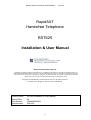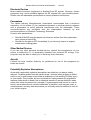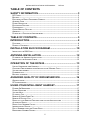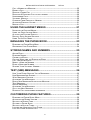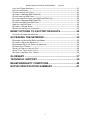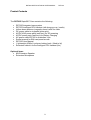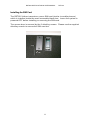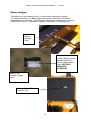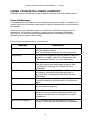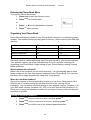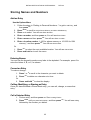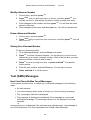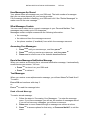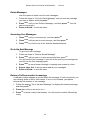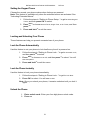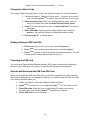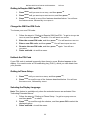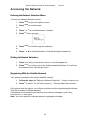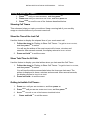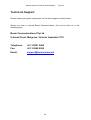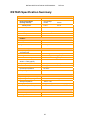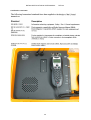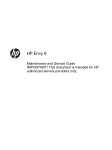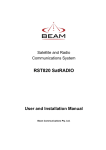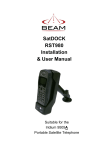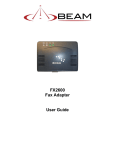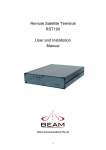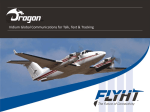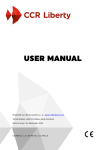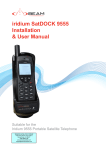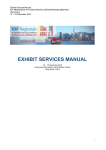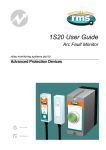Download RST625 User Manual
Transcript
RST625 RapidSAT Hands-free Telephone Installation & User Manual Beam Communications Pty Ltd RST625 INSTALLATION & USER MANUAL REV 03 RapidSAT Handsfree Telephone RST625 Installation & User Manual Beam Communications Pty Ltd Information furnished by Beam Communications Pty Ltd (Beam) is believed to be accurate and reliable. However, no responsibility is assumed by Beam for its use, or for any infringement of patents or other rights of third parties which may result from its use. No licence is granted by implication or otherwise under any patent or patent rights of Beam. Beam reserves the right to change specifications at any time without notice. Copyright © 2007 Beam Communications Pty Ltd. All rights reserved 8 Anzed Court, Mulgrave, Victoria, 3170, AUSTRALIA Product name: RST625 Installation & User Manual Manual Rev: Part Number: Release date: 03 USRMAN002203 Feb 2007 2 RST625 INSTALLATION & USER MANUAL REV 03 SAFETY INFORMATION IMPORTANT! Please read the following information carefully before installing and using your Beam RapidSAT Handsfree Phone. Failing to follow instructions may compromise the safety of the product and may result in personal injury and/or equipment damage. Please consult your supplier if you have any further questions. DC Fused The RST625 case has a 2A M205 fuse for short circuit safety. Please replace with 2A rated fuse if required. Battery The RapidSAT Portable system contains a Li-polymer battery unit with high energy density. Do not disassemble, puncture, throw, drop, crush, bend, or modify this battery unit. Do not charge the battery while on an airplane. Exposure to Radio Frequency Signals Your satellite system is a low power radio transmitter and receiver. When it is ON, it receives and also sends out radio frequency (RF) signals. International agencies have set standards and recommendations for the protection of public exposure to RF electromagnetic energy. • • • • • International Commission on Non-Ionizing Radiation Protection (ICNIRP) 1996 Verband Deutscher Elektrotechniker (VDE) DIN-0848 United States Federal Commission, Radio Frequency Exposure Guidelines (1996) National Radiological Protection Board of the United Kingdom, GS 11, 1988 American National Standards Institute (ANSI) IEEE. C95. 1-1992 These standards are based on extensive scientific review. For example, over 120 scientists, engineers, and physicians from universities, government health agencies, and industry reviewed the available body of research to develop the updated ANSI standard. As a precaution, please maintain maximum body distance as possible from the antenna during call transmission. Antenna Care Use only the supplied or an approved replacement antenna. Unauthorized antennas, modifications, or attachments could damage the phone and may violate local agency regulations. Please refer to your Service Provider for further information. Phone Operation Do not operate your satellite telephone when a person is within 4 inches (10 centimeters) of the antenna. A person or object within 4 inches (10 centimeters) of the antenna could impair call quality and may cause the phone to operate at a higher power level than necessary and expose that person to RF energy in excess of that established by the FCC RF Exposure Guidelines. 3 RST625 INSTALLATION & USER MANUAL REV 03 Electronic Devices Most modern electronic equipment is shielded from RF signals. However, certain equipment may not be shielded against the RF signals from your satellite phone. Please take all reasonable precautions to reduce possible interference. Pacemakers The Health Industry Manufacturers Association recommends that a minimum separation of six inches (6") be maintained between a wireless phone’s antenna and a pacemaker to avoid potential interference with the pacemaker. These recommendations are consistent with the independent research by and recommendations of Wireless Technology Research. Persons with pacemakers: • • Should ALWAYS keep the phone more than six inches from their pacemaker when phone is turned ON Should turn the phone OFF immediately if you have any reason to suspect interference is taking place Other Medical Devices If you use any other personal medical device, consult the manufacturer of your device to determine if it is adequately shielded from external RF energy. Your physician may be able to assist you in obtaining this information. Aircraft Consult the local Aviation Authority for guidelines on use of the equipment on board an aircraft. Potentially Explosive Atmospheres Areas with a potentially explosive atmosphere are often but not always clearly marked. Possible sparks from the system plugs / sockets (when plugging in whilst switch is on) in such areas could cause an explosion or fire resulting in bodily injury or even death. They include, but are not limited to: fueling areas such as gasoline stations; below deck on boats; fuel or chemical transfer or storage facilities; areas where fuel odors are present (for example, if a gas/propane leak occurs in a car or home); areas where the air contains chemicals or particles, such as grain, dust, or metal powders; and any other area where you normally would be advised to turn off your vehicle engine. 4 RST625 INSTALLATION & USER MANUAL REV 03 TABLE OF CONTENTS SAFETY INFORMATION ...........................................................3 DC FUSED---------------------------------------------------------------------------------------------- 3 BATTERY------------------------------------------------------------------------------------------------ 3 EXPOSURE TO RADIO FREQUENCY SIGNALS ------------------------------------------------------ 3 ANTENNA CARE --------------------------------------------------------------------------------------- 3 PHONE OPERATION ----------------------------------------------------------------------------------- 3 ELECTRONIC DEVICES -------------------------------------------------------------------------------- 4 PACEMAKERS ------------------------------------------------------------------------------------------ 4 OTHER MEDICAL DEVICES --------------------------------------------------------------------------- 4 AIRCRAFT ----------------------------------------------------------------------------------------------- 4 POTENTIALLY EXPLOSIVE ATMOSPHERES --------------------------------------------------------- 4 TABLE OF CONTENTS.............................................................5 INTRODUCTION ........................................................................8 FEATURES ---------------------------------------------------------------------------------------------- 8 PRODUCT CONTENTS --------------------------------------------------------------------------------- 9 INSTALLATION BLOCK DIAGRAM .......................................10 INSTALLING THE SIM CARD -------------------------------------------------------------------------11 ANTENNA INSTALLATION ....................................................12 PLANNING THE ANTENNA INSTALLATION ----------------------------------------------------------12 INSTALLING THE ANTENNA CABLE -----------------------------------------------------------------12 OPERATION OF THE RST625................................................13 USE OF HANDSFREE AND HANDSET ---------------------------------------------------------------13 CHECKING PERFORMANCE AFTER INSTALLATION / MAKING CALLS ---------------------------13 VOLUME ADJUSTMENT -------------------------------------------------------------------------------14 POWERING OFF ---------------------------------------------------------------------------------------14 BATTERY CHARGING ---------------------------------------------------------------------------------15 ASSURING QUALITY OF IRIDIUM SERVICE ........................16 OBSTRUCTIONS ---------------------------------------------------------------------------------------16 RF INTERFERENCE -----------------------------------------------------------------------------------16 USING YOUR INTELLIGENT HANDSET................................17 POWER-ON MESSAGES -----------------------------------------------------------------------------17 PHONE OVERVIEW -----------------------------------------------------------------------------------18 VOLUME KEYS ----------------------------------------------------------------------------------------18 PLACING A CALL --------------------------------------------------------------------------------------18 MAKING A HANDS FREE CALL: ---------------------------------------------------------------------18 MAKING A PRIVATE CALL: --------------------------------------------------------------------------18 REFER TO YOUR SERVICE PROVIDER FOR CALLING INSTRUCTIONS: -------------------------19 AUTOMATIC REDIAL ----------------------------------------------------------------------------------19 REDIAL LAST NUMBER CALLED --------------------------------------------------------------------19 INTERNATIONAL DIALING ----------------------------------------------------------------------------19 DIAL A NUMBER FROM THE PHONE BOOK --------------------------------------------------------19 EMERGENCY NUMBER DIALING --------------------------------------------------------------------20 5 RST625 INSTALLATION & USER MANUAL REV 03 CALL A NUMBER IN A MESSAGE --------------------------------------------------------------------20 ENDING A CALL ---------------------------------------------------------------------------------------20 RECEIVE A PHONE CALL ----------------------------------------------------------------------------20 RECEIVING A PERSONAL CALL ON THE HANDSET: ----------------------------------------------20 UNANSWERED CALLS --------------------------------------------------------------------------------20 VOICEMAIL MAILBOX ---------------------------------------------------------------------------------20 CHANGING FROM PRIVATE TO HEADSET ---------------------------------------------------------20 ADJUSTING EARPIECE VOLUME --------------------------------------------------------------------21 MUTING A CALL ---------------------------------------------------------------------------------------21 USING THE HANDSET MENUS .............................................21 NAVIGATE THE OPTIONS MENUS -------------------------------------------------------------------22 USING THE QUICK ACCESS MENU -----------------------------------------------------------------22 ACTIVATE THE FEATURE DIRECTLY ----------------------------------------------------------------22 DEFAULT QUICK ACCESS SETTINGS --------------------------------------------------------------23 USING THE IN-CALL MENU--------------------------------------------------------------------------23 MANAGING THE PHONE BOOK............................................23 ENTERING THE PHONE BOOK MENU --------------------------------------------------------------24 ORGANIZING YOUR PHONE BOOK -----------------------------------------------------------------24 STORING NAMES AND NUMBERS .......................................25 ADD AN ENTRY ---------------------------------------------------------------------------------------25 ENTERING NAMES ------------------------------------------------------------------------------------25 CORRECT AN ENTRY ---------------------------------------------------------------------------------25 CALLING, MODIFYING, OR ERASING AN ENTRY --------------------------------------------------25 CALL A SELECTED ENTRY ---------------------------------------------------------------------------25 MODIFY A NAME OR NUMBER ----------------------------------------------------------------------26 ERASE A NAME AND NUMBER ----------------------------------------------------------------------26 STORING YOUR VOICEMAIL NUMBER--------------------------------------------------------------26 TEXT (SMS) MESSAGES........................................................26 HOW YOUR PHONE NOTIFIES YOU OF MESSAGES----------------------------------------------26 HOW MESSAGES ARE STORED --------------------------------------------------------------------27 WHAT MESSAGES CONTAIN ------------------------------------------------------------------------27 ACCESSING YOUR MESSAGES...-------------------------------------------------------------------27 READ A NEW MESSAGES NOTIFICATION MESSAGE ---------------------------------------------27 TEXT MESSAGES -------------------------------------------------------------------------------------27 DELETE MESSAGES ----------------------------------------------------------------------------------28 ACCESSING YOUR MESSAGES...-------------------------------------------------------------------28 GO TO THE NEXT MESSAGE ------------------------------------------------------------------------28 RETURN A CALL FROM NUMBER IN MESSAGE ----------------------------------------------------28 CUSTOMIZING PHONE FEATURES ......................................29 ENTERING THE PHONE SETUP MENU -------------------------------------------------------------29 ADJUSTING THE RINGER VOLUME -----------------------------------------------------------------30 SETTING THE RINGER TONE ------------------------------------------------------------------------30 GETTING TO PHONE SETUP... ----------------------------------------------------------------------30 SETTING THE KEYPAD TONES ----------------------------------------------------------------------31 LOCKING AND UNLOCKING YOUR PHONE ---------------------------------------------------------31 LOCK THE PHONE AUTOMATICALLY ---------------------------------------------------------------31 6 RST625 INSTALLATION & USER MANUAL REV 03 LOCK THE PHONE INSTANTLY ----------------------------------------------------------------------31 UNLOCK THE PHONE ---------------------------------------------------------------------------------31 CHANGE THE UNLOCK CODE -----------------------------------------------------------------------32 GETTING TO REQUIRE SIM CARD PIN... ---------------------------------------------------------32 PROTECTING THE SIM CARD -----------------------------------------------------------------------32 ACTIVATE AND DEACTIVATE THE SIM CARD PIN CODE ----------------------------------------32 GETTING TO REQUIRE SIM CARD PIN…---------------------------------------------------------33 CHANGE THE SIM CARD PIN CODE ---------------------------------------------------------------33 UNBLOCK THE PIN CODE ---------------------------------------------------------------------------33 GETTING TO PHONE SETUP... ----------------------------------------------------------------------33 SELECTING THE DISPLAY LANGUAGE -------------------------------------------------------------33 RESET OPTIONS TO FACTORY DEFAULTS........................34 CLEAR ALL STORED INFORMATION ----------------------------------------------------------------34 ACCESSING THE NETWORK ................................................35 ENTERING THE NETWORK SELECTION MENU ----------------------------------------------------35 GETTING TO NETWORK SELECTION... -------------------------------------------------------------35 REGISTERING WITH THE SATELLITE NETWORK --------------------------------------------------35 SHOWING CALL TIMERS -----------------------------------------------------------------------------36 SHOW THE TIME OF THE LAST CALL ---------------------------------------------------------------36 SHOW TOTAL TIME FOR ALL CALLS ---------------------------------------------------------------36 GETTING TO AUDIBLE CALL TIMERS... ------------------------------------------------------------36 GLOSSARY .............................................................................37 TECHNICAL SUPPORT ..........................................................39 BEAM WARRANTY CONDITIONS .........................................40 RST625 SPECIFICATION SUMMARY ....................................41 7 RST625 INSTALLATION & USER MANUAL REV 03 Introduction This guide outlines the details for installing the Beam RapidSAT Handsfree telephone. This kit should not be used with any other device other than the components supplied. Features The Beam RapidSAT Handsfree Telephone allows for a quality portable installation of a satellite phone system, with a handset and handsfree interface. It is designed specifically to powered from a vehicles cigarettelighter socket, or from AC. It also operates stand-alone powered by the internal battery. The magnetic mount antenna is simply installed in a convenient location on the vehicle. The handset is installed within the case ready for use. Handsfree compatibility The case panel includes built in speaker and microphone which operates whenever the handset is seated in its cup (cradle). The RST625 also has sockets to support extended speaker and microphone (optional items). Intelligent Handset Interface The RST625 case uses the Beam Intelligent Handset, RST970. The handset supports voice calls as well as utilizing the Iridium SMS service. The handset is compact and includes an inbuilt ring alert. The handset also enables a private conversation, when the handset is taken out of the cup (cradle). Iridium Data Port The RST625 case also offers an RS232 (via a DB9 connector) data port. The data modem AT port is Hayes compatible, and enables up to 2400bps data transfer. Key Features ♦ Easy to carry, Lightweight “StormCase” enclosure ♦ Convenient Handsfree Operation ♦ Battery Backed – up to 9 hours talk, 12 hours standby ♦ Supports Intelligent Handset ♦ 11-32V DC Power Input ♦ 100-264V AC Power Input (using supplied plug-pack / wall wort) ♦ Iridium Satellite reliability and global coverage 8 RST625 INSTALLATION & USER MANUAL REV 03 Product Contents The RST625 RapidSAT Case contains the following: RST625 Integrated case system RST970 Intelligent DPL Handset (with hang-up cup / cradle) Iridium dome antenna (magnetic mount) with 5m cable DC power cable to cirgarette lighter plug AC/DC 45W power-pack (wall wort) for AC powering AC/DC power-pack (wall wort) for Battery Charging AC power cable IEC320 to Australian 3-pin Socket wrench for SIM card panel access RST625 User Manual 1 lightweight 60Whr Li-polymer battery bank (fitted to lid) Extension cable kit for the Intelligent DPL Handset (2m) Optional items: 8W Extension Speaker Extension Microphone 9 RST625 INSTALLATION & USER MANUAL REV 03 Installation Block Diagram The side panel connections are as follows: Battery or External Powered Switch Internal Speaker On/Off Switch Fuse 2A M205 External DC Power Input 10 to 32VDC Optional Extension Speaker Optional Extension Microphone RS232 Data Port (Iridium Data Access) 10 Antenna Battery Charger RST625 INSTALLATION & USER MANUAL REV 03 Installing the SIM Card The RST625 Iridium transceiver uses a SIM card (similar to mobile phones) which is installed inside the small removable black door. Insure the system is powered OFF before installing or removing the SIM card. The access door is secured by the 2 allenKey screws. Please use the supplied allenKey wrench to access the SIM card slot. 11 RST625 INSTALLATION & USER MANUAL REV 03 ANTENNA INSTALLATION Planning the Antenna Installation For proper performance in the Iridium System: • The antenna must have a clear line to the sky from the horizon up • Minimize horizontal obstructions as much as possible because they can create areas of poor system coverage. These areas of poor coverage can decrease or possibly eliminate the user’s ability to operate with predictability. • Maintain maximum workable distance from other electronic instrumentation to avoid possible interference to and from the antenna. A specialized coaxial cable system is required to connect the Antenna and to the antenna connector. To minimize the loss of radio signal from the antenna to the terminal, the coaxial cable system between the antenna and the transceiver should be less than 3dB including connector losses. Installing the Antenna The Antenna supplied with the RST625 is a magnetic mount type, which can easily be applied to the top side of a metallic surface. Choose a location which maximizes the sky viewing angle. Be sure to protect any painted surfaces from possible scratches due to applying and removing the magnet. Installing the Antenna Cable Run the antenna cable in the most direct route to the antenna assembly, ensuring that enough cable to comfortably secure the cable without tension. Ensure that when you are routing the antenna cable that the cable does not have bends smaller than 70mm radius. Please try to minimize the number of bends in order to maximize satellite signal reception. Note: Be careful to ensure that the distance between the position where the system case is located and the antenna installation does not exceed the cable length. 12 RST625 INSTALLATION & USER MANUAL REV 03 OPERATION OF THE RST625 Now that you have completed all installation steps, follow these steps: 1. Ensure that the antenna is located in an area where quality signal is available. 2. Ensure that the Intelligent Handset is plugged into the system (either directly, or by using the 2m optional extension cable). 3. Ensure that the power cable (either AC or DC or both) are plugged in. If using the DC cable, ensure that the plug is firmly asserted into the cirgarette lighter. 4. Turn on the system Power switch to On (up) position. Battery/External Switch: Battery – unit it powered via the battery only. Charging is DISABLED. External – unit is powered from External 10-32VDC Port. Charging is ENABLED if separate Charger pack is plugged in. 5. After about 5 to 10 seconds, the handset should now be on, and displaying the status of satellite network search. 6. Wait for the system to register on the Irdium network (20 to 40 seconds). 7. You are now ready to make and receive calls. Use of Handsfree and Handset Dialing or answering a call can be done when the handset is in or out of the cup (cradle). For handsfree operation, the handset MUST be in the cup. The audio will be routed to the handset ONLY when the handset is out of the cup. Putting the handset back in the cup will return the audio routing to the headset. The handset can conveniently be plugged in and out of the cup during a call, without the call being dropped. To hang-up a call, press the “end call” button on the handset. Checking Performance after Installation / Making Calls To confirm that the phone is working properly, make and receive a satellite phone call: 13 RST625 INSTALLATION & USER MANUAL REV 03 1. Ensure that the system is registered with “Iridium” being displayed on the handset. Check that there is adequate signal strength by observing the signal “bars” on the display. 5 bars equates to full signal reception. 2. Dial an outgoing call. The phone number format is 00+<country code>+<local number>. For example, to dial a Sydney Australia number: 0061295601234. (NOTE: If a Telstra Satellite SIM is used, then you may exclude the leading “0061” for Australian phone numbers, however the state area code is still required, eg. 0295601234). 3. The handset will display the call is in progress, and will take about 10 seconds to connect. Once answered, verify audio in both directions with both the handsfree and handset. 4. Have an incoming call placed, and verify ring signal is heard from the speaker (when handset in cup) and from the handset when it is out of the cup. Answer the call using the handset button, and verify audio in both directions. Volume adjustment The volume is changed on the speaker and handset simultaneously by using the up/down keys on the handset. NOTE: To save the volume setting in between RST625 power recycling, please perform a power down using the handset power button, located on the bottom of keypad. This will permanently store the speaker volume into memory even after system power-off. You can then turn the system back on with the handset power button, or by recycling power to the RST625. When the volume is turned up high, this may increase the level of feedback (echo) heard from the B-party phone call end. This will vary depending on speaker and microphone placement, cabin acoustics, etc. Powering off The system phone is powered on and off by the panel power switch. In addition, the system can be put into standby power mode by using the power button on the bottom of the handset. In standby mode, the transmitter is off and the system is not registered on the Iridium network. The standby mode consumes about 30mA. NOTE: If the system is in standby mode, and then power is recycled for whatever reason, the system will be fully on and will attempt to register. 14 RST625 INSTALLATION & USER MANUAL REV 03 Battery charging The battery will run between 9 and 12 hours before requiring re-charge. To charge the battery, the Battery/External switch must be set to “External”. Charging is then automatic, and LEDs flash showing the current level, until all 5 LEDs (100%) are on. (Refer also to battery instructions for charging time). Insert the Battery Charger Pack “Check” Button can be pressed (hold for 1 sec) to check battery level, USE ONLY WHEN NOT CHARGING. Battery LED indicate Charge level. Battery Status LEDs located in Lid 15 RST625 INSTALLATION & USER MANUAL REV 03 Assuring Quality of Iridium Service Iridium is committed to providing users around the world consistent, reliable, quality voice and data access all day every day. The Iridium satellite system is monitored for call performance from numerous locations 24 hours a day, 7 days a week in order to achieve this. Iridium continually strives to provide high quality voice and data communication links for its subscribers. However, there are conditions that can compromise the quality of the service you may receive. There are three common factors regarding the user's environment that can lead to degraded service quality. Obstructions and Interference Obstructions For best performance, the user’s antenna must be able to “see” the entire sky from approximately 8 degrees above the horizon. Nearby tall buildings or similar structures, heavily leafed trees, mountains, etc. can degrade performance as they block the signal between the equipment’s antenna and the satellites. Having a completely open view of the sky plays a very important role in maximizing performance, as the Iridium satellites cross the sky from horizon to horizon during a call connection. A good rule of thumb is that all surrounding obstructions should be lower than the top of a fist, which is extended at arms length, and the bottom of the fist placed on the horizon. Note that Iridium performance is immune from natural environments such as clouds, fog, rain, snow, wind and smoke. RF Interference All wireless devices, including satellite telephones, are susceptible to RF (radio frequency) interference from other electronic devices. This problem is especially evident when numerous antennas and broadcasting devices are located within close proximity to each other. A good example would be onboard a ship. It is important that certain considerations be taken into account for best performance when an Iridium system is installed. Symptoms of RF Interference Symptoms of RF interference often resemble those that arise when an Iridium phone is being operated with an obstructed view of the sky. Some of these symptoms include; erratic or no signal strength indication, dropped calls or warbled or otherwise distorted voice. These symptoms may be intermittent or persistent, depending largely on the interference source, its distance, strength and frequency relative to the Iridium unit. Mitigation of RF Interference Either or both of the following can significantly improve degradation of service due to RF interference to the Iridium unit: a) Increasing the distance and moving the Iridium antenna off axis from the source of the interference, and b) Using an external band pass filter and an external antenna. 16 RST625 INSTALLATION & USER MANUAL REV 03 USING YOUR INTELLIGENT HANDSET Read this section to learn how to get up and running with your new satellite phone. Power-On Messages The system phone is powered on and off by the panel power switch. In addition, the system can be put into power down mode by using the power button on the bottom of the handset. When you turn your phone's power on, it performs a self test to let you know it is operational. You may see a number of other power-on messages (see below). When the 0 (no service) indicator disappears and the (home system) indicator appears, you are ready to start calling. Once your phone is powered on, you may see: Message Searching. Registering Enter Phone Unlock Code Enter PIN Insert Card Check Card Description The phone is attempting to establish communications with the satellite network. See "Accessing the Network" for more information. Your phone is registering with the network. When the process is complete, you will see Registered. See "Accessing the Network" for more information. Your phone was locked after the last use. Enter your four-digit unlock code and press to proceed. See "Locking and Unlocking Your Phone" for more information. Enter the four-to eight-digit SIM card PIN code provided by your service provider and press to proceed. See "Protecting the SIM Card" for more information. Power off your phone; make sure your SIM card is inserted completely; and then power your phone on again. This message indicates that the SIM card is damaged or inserted the wrong way. Blocked If the SIM card PIN code is incorrectly entered three times in a row, your phone becomes blocked. See "Unblock the PIN Code" for instructions on how to to unblock it. Bad Card See supplier Your SIM card has been damaged or incorrectly issued. Contact your service provider for information. 17 RST625 INSTALLATION & USER MANUAL REV 03 Phone Overview LCD Display Vol Up/Down Menu Up/Down Menu up Power On/Off Volume Keys The Volume keys are on face of the handset as shown above. This controls the in call volume as well as the ring volume. Placing a Call To place a call, your phone must be powered on, have a SIM card inserted, be unlocked, and be in contact with the satellite network. See "Accessing the Network" for network information. Making A Hands Free Call: 1. Enter the number you wish you call 2. Use the + symbol for international calls 3. Once the number is entered the Call?, will appear 4. Press OK to attempt call 5. To end call End Call? appears press OK 6. To end call press C. Making A Private Call: 1. Remove handset from cradle/holder 2. Enter the number you wish you call 18 RST625 INSTALLATION & USER MANUAL REV 03 3. Use the + symbol for international calls 4. Once the number is entered Call?, will appear 5. Press OK to attempt call 6. To end call if End Call? appears press OK 7. To end call press C or replace handset in cradle Refer to your Service Provider for calling Instructions: If you make a mistake, press C once to delete the last digit, or press and hold C to clear all digits. If the call connects and is answered, Connected appears on the display for a few seconds, followed by End Call? . Automatic Redial If the number or your network is busy, you will see Redial? for five seconds. Press OK to redial the number automatically. Note: The maximum number of redial attempts is set by your service provider. If the call cannot be connected within this maximum, you will see the message Redial failed. Redial Last Number Called Whenever your phone is on standby, you can redial the last number called 1. Press OK to display the last number dialed. 2. Press OK again to place the call. International Dialing To make an international phone call: 1. Press and hold * After a few seconds the international dialing prefix + appears in the display. This allows you to call from any country without knowing the local international access code. 2. Enter the country code followed by the phone number. The country code follows the conventional format. Dial a Number from the Phone Book Your phone contains a phone book that you can use to store names and telephone numbers. Once you have stored information in your phone book, you can save dialing steps by using: • one-touch dialing • an entry from a location • an entry of a name • one of the last ten numbers called Make an Emergency Call 19 RST625 INSTALLATION & USER MANUAL REV 03 Emergency Number Dialing Refer to your service provider for availability of this service. Call a Number in a Message Ending a Call To end a call, perform one of the following tasks: • Press C or if End Call? appears press OK • Replace the handset in the hang-up cup, for an in-vehicle installation Receive a Phone Call To receive a call, your phone must be powered on, have a SIM card inserted, be unlocked, and be in contact with the satellite network. See "Accessing the Network" for network information. Receiving A Personal Call on the handset: 1. 2. 3. 4. 5. In call alert, remove handset from hang-up cup Call should answer if removed from hang-up cup Direct your conversion to the handset To end call End Call? appears press OK To end call press C Unanswered Calls If you are away from your phone or choose not to answer a call, your phone displays the message Unanswered Cal 1. Voicemail Mailbox Callers who are unable to reach you can leave voice messages if this feature is active. You will also need to ensure your diversions have been set to perform this. The next time you register with the satellite network, you will receive notification of voice messages being left in your mailbox / voicemail. Changing From Private to Headset 1. Remove the handset form the cradle, for privacy mode 2. Replace the handset into the hang-up cup, you are now in direct conversation with Headset Speaker & Mic NOTE: It is possible to switch between hands-free and private mode without terminating the call. 20 RST625 INSTALLATION & USER MANUAL REV 03 Adjusting Earpiece Volume To adjust earpiece volume: Increase the volume by pressing the upper volume key. Decrease the volume by pressing the lower volume key. As you press the keys, the phone's speaker demonstrates the new volume level. The bar graph in the display represents the volume level. The higher the graph, the louder the volume. Muting a Call For privacy during a call, try muting the phone. You hear the party on the other end, but the other party does not hear you. To mute a call: While in a call Press Press OK MENU until you see Turn Mute on or off. to select. You will see Mute. To unmute a call: Press MENU until you see Turn Mute on or off. Press OK to unmute. Using the Handset Menus Many of your phone's features are organized into lists of options called menus. There are three menus: the Options menu, the Quick Access menu, and the In-Call menu. Some of these options give you access to additional lists of options called submenus. Learn how to navigate through your phone's three main menus. What You Will Learn • using the Options menu • using the Quick Access menu • using the In-Call menu • Using the Options Menus 21 RST625 INSTALLATION & USER MANUAL REV 03 Navigate the Options Menus Learning how to use just a few keys enables you to move freely through the entire menu system. If you want to... Then... enter the Options menu Press MENU to access the Options menu. You will see the first available submenu. Press MENU to scroll forward. Press * or # to scroll backward or forward. scroll through the Options menu select options and submenus Press OK to select a menu option or submenu when that option or submenu name is displayed. exit features and menus Press e to exit the feature or submenu. Press and hold e to exit the Options menu. Note: If you press MENU during a call, you will see the In-Call menu. Using the Quick Access Menu The Quick Access menu is a way to keep your favourite menu options readily accessible. Each digit key, has a Quick Access feature assigned to it. If you know the number of the feature, activating that option takes only two button pushes! If you do not know the number or want to review your options, just scroll through the icon menu and read the tag attached to each option. Activate the Feature Directly To access the feature directly: Press MENU, and then press the digit key of the feature. Scroll to the Feature To scroll to the feature: Press MENU to scroll through the available features. or Press * or Press OK # to scroll backward and forward. to select a feature. 22 RST625 INSTALLATION & USER MANUAL REV 03 Default Quick Access Settings Menu Number Quick Access Feature 1 Find Name searches your Phone Book by the full name. 2 Check Signal checks the strength of the signal from the satellite 3 Call Voicemail calls your Voicemail number to check your Voice 4 Mute Phone mutes the phone. 5 Lock Now locks your phone immediately. 6 Adjust Ring displays and sets the incoming call ring tone volume. 7 Read Messages displays the newest message received 8 Register Now initiates a systematic manual search for a network which to register. You must wait three minutes between registra attempts. 9 Forward On/Off activates or deactivates unconditional call forwa depending on the current setting. Using The In-Call Menu This menu lets you access specific features while you are in a call. Because this menu is not available until you are actually in a call, you cannot review it off-line. Entering the In-Call Menu While you are in a call: Press MENU to view the In-Call menu features. In-Call Menu Features The In-Call menu dynamically changes depending on the type of call you are in. Managing the Phone Book Your satellite phone can store up to 100 names and numbers, and your SIM card expands memory capacity even more. Use the dedicated keys or the Options menu to access the same functions. With the Options menu you can also access Phone Book maintenance and security features. What You Will Learn • recalling and storing phone numbers • organizing the Phone Book • accessing automated calling systems • storing phone number prefixes • editing the memory information 23 RST625 INSTALLATION & USER MANUAL REV 03 Entering the Phone Book Menu To enter the Phone Book menu: 1. Press MENU to open the Options menu. 2. Press MENU to scroll forward. or 1. Press * or # to scroll backward or forward. 2. Press OK when you see: Organizing Your Phone Book Each name and phone number in your Phone Book is stored in a numbered memory location. The satellite phone has two types of memory—phone memory and SIM card memory. Personal Numbers Phone Number Digits Name Characters Location Numbers Phone Memory SIM Card Memory' 100 entries 32 16 1-100 155 entries 20 16 101-255 SIM card capacity varies depending upon the card issued by your service provider. Your phone's memory can seem overwhelming if you do not have a strategy for organizing your Phone Book. Begin setting up your Phone Book by asking yourself these questions: Which numbers do I call most? Make a list of the numbers you call most frequently. You will probably want to store these numbers in the first nine memory locations of your Phone Book. You can then dial them with a single keystroke by using One-Touch dialing. When do I use these numbers? Group the numbers on the list according to when you use them. Most people call a different set of numbers during the day than they do in the evening and on weekends. You can switch one-touch dialing to your phone's memory (locations 1-9), your SIM card's memory (locations 101-109), or to your fixed dial list (locations 1-9). Store your evening and weekend numbers on one type of memory and your daytime numbers on another. Getting to Personal Numbers... 1. Press MENU until you see Phone Book, and then press OK. 2. Press MENU until you see Personal Numbers, and then press OK. 3. Press MENU to scroll to one of the features described below. 24 RST625 INSTALLATION & USER MANUAL REV 03 Storing Names and Numbers Add an Entry Use the Options Menu 1. Follow the steps in "Getting to Personal Numbers..." to get to Add Entry, and then press OK. 2. Press MENU to scroll to Add to Phone Memory or Add to SIM Memory. 3. Press OK to select. You will see Enter Number. 4. Enter a number, and then press OK. You will see Enter Name. 5. Enter a name and then press OK. You will see Enter Location. 6. Enter a location number, 1-100 for phone memory or 101-255 for SIM memory*, and then press OK. You will see Stored XXX. Or 1. Press OK to select the next available location. You will see Stored XXX. 2. Press and hold OK to exit the menu. Entering Names You can use the keypad to produce any letter in the alphabet. For example, press 2 to enter the letters A, B, or C, as shown: Correct an Entry To make a change: 1. Press * or # to scroll to the character you want to delete. 2. Press OK to delete one character at a time. Or 2. Press and hold C to clear the display. Calling, Modifying, or Erasing an Entry Once you have selected a Phone Book entry, you can call, change, or erase that entry. Call a Selected Entry 1. Find an entry, and then press OK. See Locating Entries 2. Press MENU until you see Call Number, and then press OK. You will see Calling followed by the number you dialed. 25 RST625 INSTALLATION & USER MANUAL REV 03 Modify a Name or Number 1. Find an entry, and then press OK . 2. Press MENU until you see Modify Name or Number, and then press OK. You will see Edit Number, followed by the phone number stored in that entry. 3. Enter changes to the number, and then press OK. You will see the name stored in that entry. 4. Enter changes to the name, and then press OK. You will see Modified XXX. Erase a Name and Number 1. Find an entry, and then press OK. 2. Press MENU until you see Erase Name and Number, and then press OK. You will see Erased xxx. Storing Your Voicemail Number To store a voicemail number: 1. Go to “Message Settings”, and then Press OK to select. 2. Press OK to select Voicemail Number. You will see Enter Voicemail Number followed by your current voicemail number. If this is the first time you have stored a number, continue with to step 4. C 3. Press to clear one digit at a time, or press and hold entire number. C to erase the 4. Enter the new number, and then Press OK. You will see Completed. 5. Press and hold C to exit the menu. Text (SMS) Messages How Your Phone Notifies You of Messages If your phone is powered on, it notifies you of received messages in the following ways: • An alert sounds. • Your phone beeps three times to inform you of an incoming message. • The (message) indicator is displayed. • The message is displayed immediately if the message is a voicemail notification message. The message remains on the display for several seconds. or Message Read Now? is displayed if the message is an alphanumeric, text message of up to 160 characters. For more information see "Read a New Message" 26 RST625 INSTALLATION & USER MANUAL REV 03 How Messages Are Stored Your phone stores all messages on your SIM card. The total number of messages that you can store depends on your service provider. If the message indicator is flashing, your SIM card is full. See "Delete Messages" to make room for the new message. What Messages Contain You can receive short text or numeric messages in your Personal Mailbox. Text messages may contain up to 160 characters. Messages contain multiple screens with the following information: • the message • the date and time the message was sent • the phone number (if available) from which the message was sent Accessing Your Messages... 1. Press MENU until you see Messages, and then press 0K. 2. Press MENU until you see Received Messages, and then press 0K. 3. Press MENU to scroll to one of the features described below. Read a New Messages Notification Message When you receive an incoming fax or voicemail notification message, it automatically scrolls across your screen. You can: • Press OK • Press OK to store it on your SIM card. to delete it. Text Messages When you receive a new alphanumeric message, you will see Messa ge Read Now? To read it: Press OK and continue with step 2. or Press 0K to read the message later. Read a Stored Message To read a stored message: 1. Follow the steps in "Accessing Your Messages..." to enter the message menu. If you have messages you will see the number of messages stored. If you do not have any messages, you will see No Messages. 2. Press MENU to move forward through a message one screen at a time. 3. Press OK to access options for that entry, or Press and hold C to exit the menu. 27 RST625 INSTALLATION & USER MANUAL REV 03 Delete Messages Use this option to make room for new messages: 1. Follow the steps in "Go to the Next Message" until you see the message you want to delete, and then press C 2. Press MENU until you see Delete Message, and then press OK. You will see Message Deleted. 3. Press and hold C to exit the menu. Accessing Your Messages... 1. Press MENU until you see Messages, and then press 0K. 2. Press MENU until you see Received Messages, and then press 0K. 3. Press MENU to scroll to one of the features described below. Go to the Next Message To go to the next message: 1. Follow the steps in "Read a Stored Message" 0K 2. Press MENU until you see Go To Next Message and then press . You will see the next message. If you are at the end of your message list you will see the first message again. 3. Press MENU to move forward through a message one screen at a time. 4. Repeat steps 2 to 3 until you have read all your messages. 5. Press and hold C to exit the menu. Return a Call from number in message A callback number appears in quotes within the message. If one is enclosed, you can instantly place a call to that number. If one is not included, your phone selects the first number in the message. 1. Follow the steps in "Go to the Next Message" to display the desired message, 0K and then press 2. Press MENU until you see Return Cal 1. 3. Press Calling. 0K to place a call to that number. You will see the number followed by 28 RST625 INSTALLATION & USER MANUAL REV 03 Customizing Phone Features Once you are comfortable with the basic features of your new phone, use this chapter to set up your phone the way you like it. What You Will Learn • adjusting your phone's ringer volume • choosing from ten different ringer styles • choosing your phone's keypad tones • locking and unlocking your phone • changing and setting codes for security • resetting or clearing your phone's settings • selecting the language displayed by your phone Entering the Phone Setup Menu To enter the Phone Setup menu: 1. Press MENU to open the Options menu. 2. Press MENU to scroll forward. or 1. Press * or # to scroll backward or forward. 2. Press when you see: Press MENU to scroll through the submenu. or Press * or # to scroll backward or forward through the submenu. Getting to Phone Setup... 1. Press MENU until you see Phone Setup, and then press OK. 2. Press to scroll to one of the features described below. You will see the feature name, followed by Select?. MENU 29 RST625 INSTALLATION & USER MANUAL REV 03 Adjusting the Ringer Volume Use this feature to adjust the volume of the ringer. The phone sounds the new volume level as you adjust it. 1. Follow the steps in "Getting to Phone Setup... to get to Adjust Ring OK to select. Volume, and then press " 2. Increase the volume by pressing the upper volume key. or 1. Decrease the volume by pressing the lower volume key. 2. Press and hold C to exit the menu. Setting the Ringer Tone Select your favourite tone from 10 different options. 1. Follow the steps in "Getting to Phone Setup..." to get to Set Ringer Tone, and then press OK to select. 2. Press MENU to scroll through the following options: Standard Tone Single Ring Tone British Tone French Tone German Tone Bravo Tone Three Ring Tone Siren Tone Quick Tone High Tone You will hear a one-ring-cycle demonstration. 3. Press OK to select the desired option. 4. Press and hold C to exit the menu. Getting to Phone Setup... 1. Press MENU until you see Phone Setup, and then press OK 2. Press MENU to scroll to one of the features described below. You will see the feature name, followed by Select?. 30 RST625 INSTALLATION & USER MANUAL REV 03 Setting the Keypad Tones Choose the sounds your phone makes when its keys are pressed. Note: This feature is available only when the extended menus are activated. See "Activating Extended Menus" 1. Follow the steps in "Getting to Phone Setup..." to get to Select Keypad Tones, and then press OK to select. 2. Press MENU to choose Normal Tones, Single Tone, or No Tones, and then press OK 3. Press and hold C to exit the menu. Locking and Unlocking Your Phone These features can help you prevent unwanted use of your phone. Lock the Phone Automatically Use this feature to set your phone to lock itself every time it is powered on. 1. Follow the steps in "Getting to Phone Lock..." to get to Automatic Lock, and then press OK to select. 2. Press MENU to choose On or Off, and then press 0 to select. You will see Completed. 3. Press and hold 0 to exit the menu. Lock the Phone Instantly Use this feature to lock your phone immediately. 1. Follow the steps in "Getting to Phone Lock..." to get to Lock Now. 2. Press OK to select. You will see Locked. Note: Once you unlock your phone, it remains unlocked until you lock it again. Unlock the Phone 1. Enter unlock code. Enter your four-digit phone unlock code. 2. Press OK. 31 RST625 INSTALLATION & USER MANUAL REV 03 Change the Unlock Code The unlock code is originally set to 1234. You should change it as soon as possible. 1. Follow the steps in "Getting to Phone Lock..." to get to Change Unlock OK Code, and then press to select. You will see Enter Security Code. 2. Enter security code. Enter your six-digit security code. You will see your current lock code and Enter Phone Unlock Code. 3. Press 0 to clear one digit at a time, or press and hold C to clear all the digits. 4. Enter new code. Enter a new four-digit unlock code, and then press OK. You will see Phone Lock and the new lock code. 4. Press and hold C to exit the menu. Getting to Require SIM Card PIN... 1. Press MENU until you see Phone Setup, and then press OK. 2. Press MENU until you see Require SIM Card PIN, and then press 0. 3. Press MENU to scroll to one of the features described below. You will see the feature name, followed by View Options?. Protecting the SIM Card You can use a Personal Identification Number (PIN) code to protect the information stored on your SIM card even when it is inserted into someone else's phone. Activate and Deactivate the SIM Card PIN Code When you activate the SIM card PIN code, your phone requests the code whenever the phone is powered on. To change this setting, you need to enter the PIN code that your service provider gave you. 1. Follow the steps in "Getting to Require SIM Card PIN...". 2. Press MENU to scroll to On or Off, and then press OK. You will see Enter PIN. 3. Enter PIN code. Enter the four- to eight-digit PIN code your service provider gave you, and then press OK. You will see Completed. 3. Press and hold C to exit the menu. 32 RST625 INSTALLATION & USER MANUAL REV 03 Getting to Require SIM Card PIN… 1. Press MENU until you see Phone Setup, and then press OK 2. Press MENU until you see Require SIM Card PIN, and then press OK MENU 3. Press to scroll to one of the features described below. You will see the feature name, followed by View Options?. Change the SIM Card PIN Code To choose your own PIN code: 1. Follow the steps in "Getting to Require SIM Card PIN..." to get to Change SIM OK Card PIN, and then press to select. You will see Enter Old PIN. 2. Enter the current PIN code, and then press OK. You will see Enter New PIN. . 3. Enter a new PIN code, and then press OK You will see Repeat New PIN. 4. Re-enter the new PIN code, and then press OK again. You will see Completed. 5. Press and hold C to exit the menu. Unblock the PIN Code If your PIN code is entered incorrectly three times in a row, Blocked appears in the display. You need to enter a PIN unblocking key (PUK1), which you can obtain from your provider Getting to Phone Setup... 1. Press MENU until you see Phone Setup, and then press OK. 2. Press MENU to scroll to one of the features described below. You will see the feature name, followed by Select?. Selecting the Display Language Note: This feature is available only when the extended menus are activated. See "Activating Extended Menus" 1. Follow the steps in "Getting to Phone Setup..." to get to language selection, and then press OK to select. 2. Press MENU to scroll through the choices, and then press OK to select the displayed option. 3. Press and hold C to exit the menu. 33 RST625 INSTALLATION & USER MANUAL REV 03 Reset Options to Factory Defaults Use the master reset option to reset all settings to their original default settings. The master reset option: • resets audible call timers, the in-call timer, and the automatic lock • resets extended menus to default setting • restores keypad tones to normal, ringer tone to standard, and the volume level to the middle (fourth bar) of its range To reset all settings: 1. Follow the steps in "Getting to Phone Status..." to get to Master Reset, and then press OK to select. You will see Enter Security Code. 2. Enter your six-digit security code. You will see Reset Complete. 3. Press and hold C to exit the menu. Clear All Stored Information The Master Clear option resets the same items as Master Reset, plus the following: • clear phone book entries from phone memory (not from SIM memory) • clear last calls made list • reset resettable call timers Master Clear does not clear the: • fixed dial list • my number(s) list • received messages list To clear the settings: 1. Follow the steps in "Getting to Phone Status..." to get to Master Clear, and then press OK to select. You will see Enter Security Code. 2. Enter your six-digit security code. You will see Reset Complete. 3. Press and hold C to exit the menu. 34 RST625 INSTALLATION & USER MANUAL REV 03 Accessing the Network Entering the Network Selection Menu To enter the Network Selection menu: 1. Press MENU to open the Options menu. 2. Press MENU to scroll forward. or 2. Press * or # to scroll backward or forward. 3. Press OK when you see: 4. Press MENU to scroll through the submenu. or 5. Press * or # to scroll backward or forward through the submenu. Getting to Network Selection... 1. Press MENU until you see Network Selection, and then press OK. 2. Press MENU to scroll to one of the features described below. You will see the feature name, followed by Select?. Registering With the Satellite Network Your phone searches for the Iridium satellite network. 1. Follow the steps in "Getting to Network Selection..." to get to Register Now. 2. Press 0 to select. You will see Registering…. This may take a few seconds. If the phone finds the signal, you will see Registered and the signal strength indicator: The (home system) indicator appears. If the phone is unsuccessful you may see one of these messages: System Busy, Restricted Area, or Weak Signal. Note: You must wait three minutes between registration attempts. 35 RST625 INSTALLATION & USER MANUAL REV 03 Getting to Show Call Timers... 1. Press MENU until you see Call Meters, and then press OK. 2. Press MENU until you see Show Call Timers, and then press OK. 3. Press MENU to scroll to one of the features described below. Showing Call Timers This submenu helps you track your airtime. Keep a running tab of your monthly usage or view the airtime of your most recent call. Show the Time of the Last Call Use this feature to display the elapsed time of your most recent call. 1. Follow the steps in "Getting to Show Call Timers..." to get to Show Last Call, and then press OK to select. You will see the airtime of the most recent call in hours, minutes, and seconds. After several seconds, the display returns to Show Last Call 2. Press and hold C to exit the menu. Show Total Time for All Calls Use this feature to display your total airtime since you last reset the Call Timer. 1. Follow the steps in "Getting to Show Call Timers..." to get to Total For All Calls, and then press OK to select. You will see the airtime accumulated since the timer was last reset. The airtime is displayed in hours, minutes, and seconds. After several seconds, the display returns to Total For All CalIs. 2. Press and hold C to exit the menu. Getting to Audible Call Timers... 1. Press MENU until you see Call Meters, and then press OK. 2. Press MENU until you see Set Audible Call Timers, and then press OK 3. 4. Press MENU to scroll to one of the features described below. Press and hold C to exit the menu. 36 RST625 INSTALLATION & USER MANUAL REV 03 Glossary A airtime The amount of time you spend using the satellite system. Especially, the time between successfully placing a call and terminating a call. antenna The device attached to your phone by a cable that sends and receives satellite signals. D default A feature's original setting as pre-programmed in the factory. DTMF See Dual Tone Multi-Frequency tones. Dual Tone Multi-Frequency Tones The tones that your phone transmits when you press a key on the keypad. These tones are used to access automated calling systems such as voicemail. E emergency call I In-Call menu The menu that appears when you press during a call. It allows you to access features like call holding. Indium system A system of 66 satellites that offer global communication. L lock Use this feature to prevent unauthorized access to your satellite telephone. LBT L-Band Transceiver module M memory location A space in the internal Phone Book (both phone memory and SIM memory) where you can store a telephone number and a name. Each phone memory location can hold up to 32 digits and 16 letters. The SIM card memory can hold up to 20 digits and 16 letters. menu feature Any feature that can be accessed through the menu system. menu system The hierarchical arrangement of your phone's features that allows for quick, intuitive access. N name directory An alphabetical list of the names and telephone numbers you have stored into your phone's internal Phone Book. O one-touch dialing To use this feature, press and hold a number on the keypad, 0 through and your call is placed. Options menu The top level of the menu system hierarchy, which contains the seven main feature menus: Phone Book, Call-Related Features, Messages, Phone Setup, Network Selection, Call Meters, Accessory Setup. 37 RST625 INSTALLATION & USER MANUAL REV 03 P PIN code Personal Identification Number code. A private numeric password that prevents unauthorized access to your SIM card. PIN2 code A private numeric password that prevents unauthorized access to your SIM card's fixed dialing settings. prompt A message requesting input. Q Quick Access menu A set of features activated by pressing Menu and a digit key ( 1 to 9). S scroll To move backward or forward through a list; for example: to move backward or forward through the menu system or the name directory. security code A six-digit code used to access sensitive features. service provider A company affiliated with a satellite carrier that provides satellite service to its customers. signal The radio waves that carry information between your phone and the satellite system. submenu A secondary level of your phone's menu system hierarchy. T talk-time The amount of time that you spend talking on the phone. toggle To switch between two possible options; for example: on versus off. U unlock code A four-digit code used to unlock a locked phone. V volume keys Located on the side of your phone, the upper and lower volume keys are used to adjust phone volume. 38 RST625 INSTALLATION & USER MANUAL REV 03 Technical Support Please contact your place of purchase for first level support on this product. Should you wish to contact Beam Communications, this can be done so in the following ways. Beam Communications Pty Ltd 8 Anzed Court, Mulgrave, Victoria, Australia 3170 Telephone : +61 3 8851 0400 Fax: +61 3 9560 9055 Email: [email protected] 39 RST625 INSTALLATION & USER MANUAL REV 03 Beam Warranty Conditions Beam Communications gives this express warranty (along with extended warranty endorsements, where applicable) in lieu of all other warranties, express or implied, including (without limitation), warranties of merchantability and fitness for a particular purpose. This constitutes our sole warranty and obligation with regard to our products as well as the Customer’s sole remedy. Beam Communications expressly disclaims all liability and responsibility for any special, indirect or consequential damages or any further loss of any kind whatsoever resulting from the use of our product(s). The Customer’s sole and exclusive remedy and the limit of Beam’s liability for any loss whatsoever, shall not exceed the purchase price paid by the Customer for the product to which a claim is made. 1. 2. 3. 4. 5. 6. 7. 8. 9. All products manufactured by Beam Communications are warranted to be free from defects in material and workmanship in accordance with and subject to the following terms and conditions: This warranty is limited to the original Customer only. It cannot be transferred or assigned to third parties unless the intent to transfer to a third party is expressly indicated in a purchase order and/or warranty-processing arrangements have been agreed upon in writing by Beam. Beam Communications does not warrant any installation, maintenance or service of the Products not performed by Beam, nor does it warrant the use of Products with unapproved ancillary products. Beam Communications will correct any defects in material or workmanship of products manufactured by Beam which appear within (12) months, from the date of shipment by Beam Communications to the Customer. Beam Communications will repair or replace, at our option, any defective product, provided that our analysis and/or inspection discloses that such defects developed under normal and proper use. This warranty does not extend to goods subjected to liquid or particulate ingress, extreme humidity, misuse, neglect, accident or improper installation, or to maintenance or repair of products that have been altered or repaired by anyone except Beam Communications unless otherwise stated in writing. The warranty is a return-to-base warranty and freight is paid by the sender. A charge of USD150 including return freight will be made for testing returned product which is not defective or is found to be defective as the result of improper use, maintenance or neglect. Beam Communications will not accept responsibility for any invoiced goods or services that are not covered by a Beam Communications written purchase order. Under no circumstances does Beam Communications agree to pay for labour or other related expenses associated with the troubleshooting and/or repair of our product without prior specific written authorization. Information in our descriptive literature is based on product specifications that are current at the time of publication. Product specifications, designs and descriptive literature are subject to change as improvements are introduced. Although we announce changes as they occur, we cannot guarantee notification to every Customer. Beam Communications warrants delivered product to conform to the most current specifications, designs and descriptive literature. This warranty policy may be expanded or limited, for particular categories of products or Customers, by information sheets published as deemed appropriate by Beam Communications. In particular, the warranty for third party Products is that of the third party and not Beams warranty. 40 RST625 INSTALLATION & USER MANUAL REV 03 RST625 Specification Summary Electrical Power 10-32V DC 2.5A Power Consumption (Average Current) Input Voltage: 12VDC 24VDC Standby Mode 0.47 A 0.15 A Talk/Transmit Mode 0.54 A 0.24 A Battery 60Whr Li-Polymer Standby 12 hours Talk/Transmit Mode 9 hours Handset Voltage +12VDC Audio Line level Digital Control 115kbps RS232 RF Interface (L-Band Transceiver) Frequency range Average Power 1616MHz to 1626.5MHz 7W during a transmit slot (max) Average Power Receiver Sensitivity 0.6 W during a frame (typical) Receiver Spurious Rejection at offsets > 1 MHz (typical) 60 dB Duplexing method TDD (Time Domain Duplex) Oscillator stability: ±1.5ppm Input/output impedance 50 Ohms Multiplexing method: TDMA/FDMA -118.5 dBm at 50W (typical) Environmental Operating Temperature Range -15°C to +55°C ambient Operating Humidity Range <85% RH non-condensing Storage temperature -30C to +70C Weight (HFI module) 8 kg (including antenna, handset, plug pack) Dimensions (HFI module) L411 x W323 x H168 mm Certification EMC Compliance C-Tick Safety A tick 41 RST625 INSTALLATION & USER MANUAL Certification continued: 42 REV 03