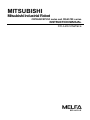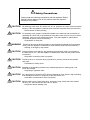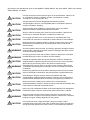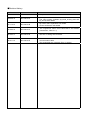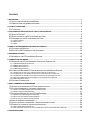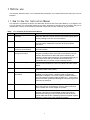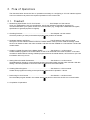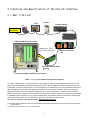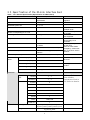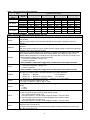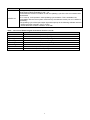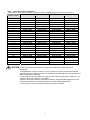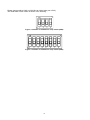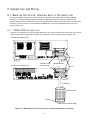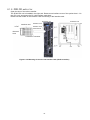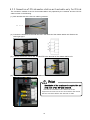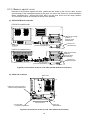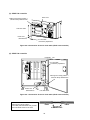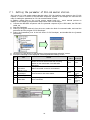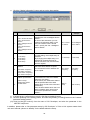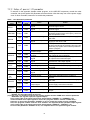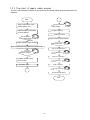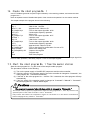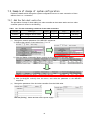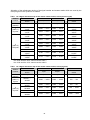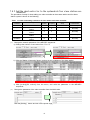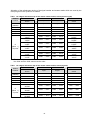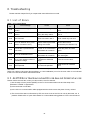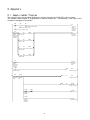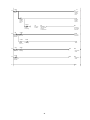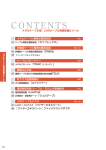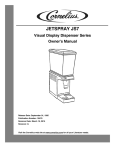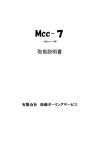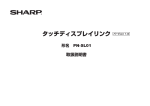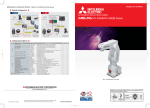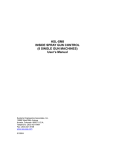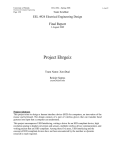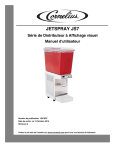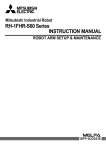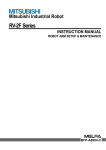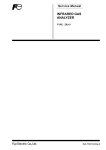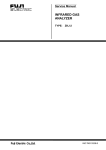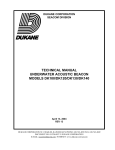Download INSTRUCTION MANUAL CC
Transcript
MITSUBISHI Mitsubishi Industrial Robot CR750-D/CR751-D series and CRnD-700 series INSTRUCTION MANUAL CC-Link Interface BFP-A8701-E Safety Precautions Always read the following precautions and the separate "Safety Manual" before starting use of the robot to learn the required measures to be taken. CAUTION All teaching work must be carried out by an operator who has received special training. (This also applies to maintenance work with the power source turned ON.) →Enforcement of safety training CAUTION For teaching work, prepare a work plan related to the methods and procedures of operating the robot, and to the measures to be taken when an error occurs or when restarting. Carry out work following this plan. (This also applies to maintenance work with the power source turned ON.) →Preparation of work plan WARNING Prepare a device that allows operation to be stopped immediately during teaching work. (This also applies to maintenance work with the power source turned ON.) →Setting of emergency stop switch CAUTION During teaching work, place a sign indicating that teaching work is in progress on the start switch, etc. (This also applies to maintenance work with the power source turned ON.) →Indication of teaching work in progress CAUTION Provide a fence or enclosure during operation to prevent contact of the operator and robot. →Installation of safety fence CAUTION Establish a set signaling method to the related operators for starting work, and follow this method. →Signaling of operation start CAUTION As a principle turn the power OFF during maintenance work. Place a sign indicating that maintenance work is in progress on the start switch, etc. →Indication of maintenance work in progress CAUTION Before starting work, inspect the robot, emergency stop switch and other related devices, etc., and confirm that there are no errors. →Inspection before starting work The points of the precautions given in the separate "Safety Manual" are given below. Refer to the actual "Safety Manual" for details. CAUTION CAUTION CAUTION CAUTION CAUTION Use the robot within the environment given in the specifications. Failure to do so could lead to a drop or reliability or faults. (Temperature, humidity, atmosphere, noise environment, etc.) Transport the robot with the designated transportation posture. Transportingthe robot in a non-designated posture could lead to personal injuries or faultsfrom dropping. Always use the robot installed on a secure table. Use in an instable posturecould lead to positional deviation and vibration. Wire the cable as far away from noise sources as possible. If placed near anoise source, positional deviation or malfunction could occur. Do not apply excessive force on the connector or excessively bend the cable.Failure to observe this could lead to contact defects or wire breakage. CAUTION Make sure that the workpiece weight, including the hand, does not exceed therated load or tolerable torque. Exceeding these values could lead to alarms orfaults. WARNING Securely install the hand and tool, and securely grasp the workpiece. Failure toobserve this could lead to personal injuries or damage if the object comes off or flies off during operation. WARNING CAUTION WARNING CAUTION Securely ground the robot and controller. Failure to observe this could lead tomalfunctioning by noise or to electric shock accidents. Indicate the operation state during robot operation. Failure to indicate the statecould lead to operators approaching the robot or to incorrect operation. When carrying out teaching work in the robot's movement range, alwayssecure the priority right for the robot control. Failure to observe this could leadto personal injuries or damage if the robot is started with external commands. Keep the jog speed as low as possible, and always watch the robot. Failure todo so could lead to interference with the workpiece or peripheral devices. CAUTION After editing the program, always confirm the operation with step operationbefore starting automatic operation. Failure to do so could lead to interferencewith peripheral devices because of programming mistakes, etc. CAUTION Make sure that if the safety fence entrance door is opened during automaticoperation, the door is locked or that the robot will automatically stop. Failure todo so could lead to personal injuries. CAUTION Never carry out modifications based on personal judgments,non-designated maintenance parts. Failure to observe this could lead to faults or failures. WARNING When the robot arm has to be moved by hand from an external area, do notplace hands or fingers in the openings. Failure to observe this could lead tohands or fingers catching depending on the posture. CAUTION Do not stop the robot or apply emergency stop by turning the robot controller'smain power OFF.If the robot controller main power is turned OFF during automatic operation,the robot accuracy could be adversely affected. ■Revision History Print date Instruction manual No. Revision content 2008-08-08 BFP-A8701 ・ First print 2009-06-15 BFP-A8701-A ・ (Notes) were added in Introduction. ・ The robot system variables (M_In8,M_In16,M_Out8 and M_Out16) were added. 2011-12-27 BFP-A8701-B ・ Dip switch SW1 explanation was added. ・ CR751-D/CR750-D was added. 2012-03-13 BFP-A8701-C ・ The supplement about CR751-D/CR750-D was added. (Introduction, Table 3.1 1) 2012-04-11 BFP-A8701-D ・ The error in writing was corrected. 2012-11-27 BFP-A8701-E ・ Notes about transmission delay time were added to the communication cable. ・ The signal table was corrected. (Error in writing) Introduction Thank you very much for purchasing this product for Mitsubishi Electric Corporation's SD series industrial robots. CC-Link (Control & Communication Link) interface is an add-on option that is used in combination with CRnD-700 series controllers to add CC-Link field network functionality to robot controllers. Please make sure to read this document thoroughly and understand its information before start using the CC-Link interface. Notes) In the software version P7th edition or later the updating cycle of the CC-Link interface was accelerated. (the CR750-D/CR751-D controller is also included.) Although it changes with the structure of the user program, the standard of improvement in the speed is about one to 5 times. Therefore, in the existing robot system or the robot system constructed by the same specification as existing, the processing timing of the I/O signal will differ . If the interlock of the I/O signal is not taken, the gap occurs to the timing of the signal and it may be impossible for the robot system to operate normally. The accelerated updating cycle can be returned to the origin by setting up "0" to the parameter: CCREFCYC. This is effective if the timing of the I/O signal has a bad influence on operation of the robot system. Refer to " Table 3.2 3 List of Robot Parameters Used in CC-Link " for the details of the parameter. ・ No part of this document may be reproduced without express permission of Mitsubishi Electric Corporation. ・ Please note that the information in this manual is subject to change without notice in the future. ・ Although this manual has been prepared to contain accurate information, please contact us if you find any errors or have questions. ・ The product names used in this manual are trademarks or registered trademarks of respective owners. Copyright© 2008-2012 MITSUBISHI ELECTRIC CORPORATION ALL RIGHTS RESERVED CONTENTS 1. BEFORE USE ......................................................................................................................................................................................1 1.1.HOW TO USE THE INSTRUCTION MANUAL ...............................................................................................1 1.2.GENERAL NAME AND ABBREVIATED NAME ...............................................................................................2 2. FLOW OF OPERATIONS..................................................................................................................................................................3 2.1.FLOWCHART...........................................................................................................................................3 3. FUNCTIONS AND SPECIFICATION OF THE CC-LINK INTERFACE......................................................................................4 3.1.WHAT IS CC-LINK?................................................................................................................................4 3.2.SPECIFICATION OF THE CC-LINK INTERFACE CARD ................................................................................5 3.3.HARDWARE OF THE CC-LINK INTERFACE CARD .................................................................................. 10 3.3.1. CARD OVERVIEW ....................................................................................................................................................................10 3.3.2. DIP SWITCH............................................................................................................................................................................10 3.3.3. LED........................................................................................................................................................................................12 4. ITEMS TO BE CHECKED BEFORE USING THIS PRODUCT.................................................................................................13 4.1.CHECKING THE PRODUCT.................................................................................................................... 13 4.2.DEVICES TO BE FURNISHED BY THE CUSTOMER .................................................................................. 13 5. HARDWARE SETTINGS.................................................................................................................................................................15 5.1.SETTINGS OF THE CC-LINK MASTER STATION...................................................................................... 15 6. CONNECTIONS AND WIRING.......................................................................................................................................................16 6.1.MOUNTING THE CC-LINK INTERFACE CARD IN THE CONTROLLER ........................................................ 16 6.1.1. CR750-D/CR751-D CONTROLLER ......................................................................................................................................16 6.1.2. CR1D-700 CONTROLLER ......................................................................................................................................................17 6.1.3. CR2D-700 CONTROLLER ......................................................................................................................................................18 6.1.4. CR3D-700 CONTROLLER ......................................................................................................................................................19 6.2.CONNECTION BETWEEN CC-LINK INTERFACE CARD AND MASTER STATION ........................................ 20 6.2.1. CONNECTION OF ONE-TOUCH CONNECTOR AND CABLE ONLY FOR CC-LINK........................................................................20 6.2.2. CONNECTION OF CC-LINK MASTER-STATION UNIT AND CABLE ONLY FOR CC-LINK .............................................................21 6.2.3. CONNECTION OF THE ONE-TOUCH CONNECTOR AND THE CC-LINK INTERFACE CARD .........................................................22 6.2.4. CC-LINK COMMUNICATION CABLE WIRING OF TWO OR MORE SET CONNECTION ..................................................................23 6.2.5. MEASURE AGAINST NOISE......................................................................................................................................................24 6.3.CHECKING CONNECTIONS ................................................................................................................... 26 7. BASIC COMMUNICATION PROCEDURE...................................................................................................................................27 7.1.SETTING THE PARAMETER OF CC-LINK MASTER STATION .................................................................... 28 7.2.SET THE PARAMETER OF THE ROBOT CONTROLLER.............................................................................. 30 7.2.1. SETUP OF PARAMETER ABOUT CC-LINK INTERFACE CARD ...................................................................................................30 7.2.2. SETUP OF SPECIAL I/O PARAMETER.......................................................................................................................................31 7.3.CREATING A MASTER STATION CC-LINK PROGRAM ............................................................................ 32 7.3.1. SIGNAL MAP OF MASTER STATION AND ROBOT ......................................................................................................................32 7.3.2. INSTALLATION OF SAMPLE RUDDER PROGRAM ......................................................................................................................32 7.3.3. FLOW CHART OF SAMPLE RUDDER PROGRAM .......................................................................................................................33 7.4.CREATE THE ROBOT PROGRAM NO. 1................................................................................................... 34 7.5.START THE ROBOT PROGRAM NO. 1 FROM THE MASTER STATION ........................................................ 34 7.6.EXAMPLE OF CHANGE OF SYSTEM CONFIGURATION ............................................................................. 35 7.6.1. ADD THE 2ND ROBOT CONTROLLER.......................................................................................................................................35 7.6.2. ADD THE ROBOT CONTROLLER TO THE SYSTEM WHICH FOUR SLAVE STATIONS ARE CONNECTED.......................................37 8. TROUBLESHOOTING .....................................................................................................................................................................39 8.1.LIST OF ERRORS ................................................................................................................................. 39 8.2.AN E7730 ERROR HAS OCCURRED AND CC-LINK DOES NOT ESTABLISH A LINK................................. 39 8.3.WHEN 7760 ERRORS (ABNORMALITIES IN CC-LINK INITIALIZATION) OCCUR ........................................... 40 9. APPENDIX..........................................................................................................................................................................................41 9.1.SAMPLE LADDER PROGRAM ................................................................................................................ 41 1. Before use This chapter describes items to be checked and precautions to be taken before start using the CC-Link interface. 1.1. How to Use the Instruction Manual This manual is organized as follows and describes functions that have been added to or changed in the CC-Link interface. For information about the functions provided for standard robot controllers and how to operate them, refer to the instruction manual that comes with the robot controller you purchased. Table 1.1-1 Contents of the Instruction Manual Chapter Title Description 1 Before Using the CC-Link Chapter 1 describes how to use this manual (CC-Link Interface Interface Instruction Manual). Please read this manual thoroughly before actually starting to use the CC-Link interface. 2 Flow of Operations Chapter 2 describes the operations required to configure a CC-Link system. Make sure to perform all of the required operations. 3 Functions and Specification of the CC-Link Interface Chapter 3 describes the functions and specification of the robot CC-Link interface. 4 Items to Be Checked Before Using This Product Chapter 4 provides a list of items that come with the CC-Link interface and the devices that need to be furnished by the customer. Please verify that the CC-Link interface package you purchased comes with the standard accessories and is compatible with your system's robot controller version. Chapter 5 describes how to perform hardware settings for communication between the CC-Link interface and the master station. 5 Hardware Settings 6 Connections and Wiring Chapter 6 describes how to connect the CC-Link interface and the master station using cables. 7 Basic Communication Procedure Chapter 7 describes a series of operations using the newly installed CC-Link interface, configured and connected as described in Chapters 4 to 6, from creating a master station's CC-Link program to starting robot program No. 1. Learn how to perform the basic operations following the instructions given for each step as reference. 8 Troubleshooting Chapter 8 describes how to resolve problems that may occur when using the CC-Link interface, such as malfunctions and errors. Please refer to this chapter as needed. 9 Appendix Chapter 9 describes a sample ladder program that can be entered when using the CC-Link interface as well as how to monitor data with the RT ToolBox2 (personal computer support software). Please refer to this chapter as needed. 1 1.2. General name and abbreviated name Table 1.2-1 General name and abbreviated name General / abbreviated name Cyclic transmission Transient transmission Master station Standby master station Local station Remote I/O station Remote device station Intelligent device station Remote I/O net mode Remote net mode SB (link special relay) SW (link special register) RX (remote input) RY (remote output) RWw (remote register for the writing) RWr (remote register for reading) Details Remote input and output, a transmission means to communicate the details of the remote register periodically A transmission method to specify the partner to any timing and to communicate by 1:1 The station which controls the data link system The one station is required for the one system. The station for backup which succeeds data link control when the master disconnected data link faulty by the abnormalities, such as sequencer CPU and the power supply The station which has sequencer CPU and can communicate with the master station and other local stations The station only treating the information on the bit unit The station treating the information on the bit unit, and the information on the word unit The station treating the information on the bit unit, and the information on the word unit, and also the transient transmission Special mode which transmits and receives the data at the remote I/O station and the high speed The mode which can communicate with all the stations for CC-Link Information on the bit unit which shows the operating state and data link state of the unit of the master station and the local station Information on the 16-bit unit which shows the operating state and data link state of the unit of the master station and the local station Information inputted by bit unit into the master station from the slave station Information outputted by bit unit into the master station from the slave station Information outputted to the remote device station, the local station, and the intelligent device station from the master station by 16 bits unit Information inputted to the remote device station, the local station, and the intelligent device station from the master station by 16 bits unit 2 2. Flow of Operations The flowchart below shows the flow of operations necessary for configuring a CC-Link interface system. Use it as a reference to perform the required operations in the correct order. 2.1. Flowchart 1 Determining Specification for CC-Link Control........................See Chapter 3 of this manual. Once you understand the CC-Link specification, specify the interfaces required for signals to be communicated within your system via CC-Link communication (e.g., assignment of dedicated I/O signals, specification of general-purpose I/O signals). 2 Checking Products .................................................................. See Chapter 4 of this manual. Check the product you have purchased and prepare other products as needed. 3 Hardware Settings and Wiring................................................. See Chapters 5 and 6 of this manual. Set up the CC-Link interface card as well as the master station. After you have made the settings, install the CC-Link interface card in the robot controller, and then wire the installed CC-Link interface card and the master station. 4 Creating a Ladder Program for the Master Station ................. See Section 7.1 of this manual. Create a ladder program for the master station so that it can be linked to the robot controller.* If the robot controller is started without running a ladder program stored in the master station, an E7730 error (CC-Link local station link error) occurs. 5 Setting Robot Controller Parameters....................................... See Section 7.2 of this manual. Set dedicated I/O signals for communication between the master station and the robot controller. With this setting, it becomes possible to control the robot controller from the master station. 6 Creating Robot Programs........................................................ See Section 7.3 of this manual. Create robot programs according to the specification determined in Operation 1 above. 7 Performing CC-Link Control .................................................... See Section 7.4 of this manual. Run the ladder program stored in the master station and perform control via the CC-Link communication. 8 Completion of Operations 3 3. Functions and Specification of the CC-Link Interface 3.1. What Is CC-Link? PC Inverter GOT Remote station Peripheral equipment Remote device CR75n-D/CRnD-700 controller CRnD-700 controller M ELSEC QJ71E71-100 Q173NCCPU POWER RUN INIT . OPEN SD QXxxxx QJ71E71-100 ERR. COM.ERR. 100M RD RUN INIT. OPEN SD QXxxxx QXxxxx ERR. COM.ERR. 100M RD PULL FRONT BAT MPG ACFAIL RIO MITSUBISHI Option slot 1, 2 or 3 (Up to the one board) Master Masterstation station unit it CC-Link interface board (TZ576) Note) An example of CR3D-700 controller. Table 3.1-1 CC-Link Network Configuration Diagram CC-Link is a field network (*1) that provides not only simple bit control but also additional functions such as data control and message transmission/reception in order to accommodate the continuous advances in the functionality of various control devices. CC-Link supports cyclic transmission of not only bit data but also word data, facilitating communication with intelligent devices such as inverters, indicators and other I/O devices. Distributed systems can be built easily by setting up an n:n cyclic transmission network to which a master station and several local stations are connected. The best communication distance and speed can be selected in a flexible manner according to your system requirements. The optimal system can be built by selecting the most suited devices from the rich product lines of the CC-Link partner manufacturers. This CC-Link interface card operates as an intelligent device station. (*1) Please visit the Web site of the CC-Link Partner Association (http://www.cc-link.org/) for more information about CC-Link. 3. Functions and Specification of the CC-Link Interface 4 3.2. Specification of the CC-Link Interface Card Table 3.2-1 General Specification (Specification of HR575 Card) Item Specification Communication function Both bit data and word data can be transmitted. Type name of CC-Link interface card TZ576 Remarks Word data is used in the registers. Mountable option slot 1, 2, or 3 Use one of the slots Number of mountable cards 1 card It is not allowed to insert multiple cards. The extended cyclic setup is possible Transient transmission is not supported. Master station functionality is not available. Set using the dip switches on the card. If two or more station occupancy, it becomes the continuation station number. Ver.2 Version corresponding to CC-Link Station type Intelligent device station Supported station functionality Local station Station number Can be set between station numbers 1 and 64 10 M, 5 M, 2.5 M, 625 k, 156 kbps Baud rate Number of occupied stations Can be set to occupy 1, 2, 3, or 4 stations. Extended cyclic setup Can be set to 1, 2, 4, or 8 multiple. Number of I/O points Remote input (RX) 896 max. Remote output (RY) 896 max. Remote register (RWr) 128 max. Remote register (RWw) 128 max. Transient transmission Not supported Parameter The last two points cannot be used. One register consists of 16 bits. Initial value Special I/O STOP2 -1 , -1 DIODATA -1 , -1 Common CCERR 0 E7730 0 CCINFO 1,1,1 CCSPD 4 CCCLR 0 CCFIX 1 CCFIL 1000, 200 1 CCREFCYC MELFA-BASIC I/O signal access M_In/ M_Inb/ M_In8 / M_Inw/ M_In16 M_Out/ M_Outb/ M_Out8/ M_Outw/ M_Out16 Register access M_DIn, M_DOut 5 Refer to "Table 3.2 3 List of Robot Parameters Used in CC-Link" for details. Table 3.2-2 I/O point per robot controller Item Occupancy Signal station I/O signal One station Register I/O signal Two-station Register I/O signal Three-station Register I/O signal Four-station Register 1 fold setup Extended cyclic setup 2 fold setup 3 fold setup 4 fold setup 32 4 64 8 96 12 128 16 32 8 96 16 160 24 224 32 128 32 384 64 640 96 896 128 point point point point point point point point point point point point point point point point 64 16 192 32 320 48 448 64 point point point point point point point point point point point point point point point point Table 3.2-3 List of Robot Parameters Used in CC-Link Item Function Set the input number for stopping the robot program from the CC-Link master station to the 1st element. STOP2 Set the output number which indicates that the robot program is stopping to the 2nd element Set the register input number when specifying the program number and OVRD to the 1st element. DIODATA Set the program number, the error number, and the register output number that outputs the number of the lines to the 2nd element. If the CC-Link master station is not turned on or if doing the operations of the robot stand alone before setting the parameter of the master station, the 7750 errors (the cc-Link master-station parameter is unusual) or the 7730 errors (the cc-Link link is unusual) occur CCERR This parameter enables reset of error temporarily. 0: If the link is abnormal, always error 1: Reset is possible * This parameter is the power supply reset needlessness of the robot controller. This parameter enables reset of 7730 errors (the cc-Link link is unusual) temporarily. 0: If the link is abnormal, always error E7730 1: Reset is possible * This parameter is the power supply reset needlessness of the robot controller. There are the three elements of this parameter and they set up the number of CC-Link, the number of occupancy station, and the extended cyclic setup separately. CCINFO (Element 1 = Number :1 to 64 stations) (Element 2 = Number of occupancy station :1 to 4 stations) (Element 3 = Extended cyclic setup :Set up 1, 2, 4, or the 8 fold.) Set up the transmission speed of CC-Link. CCSPD (0: 156k / 1: 625k / 2: 2.5M / 3: 5M / 4: 10M) When the abnormalities in the data link occur, specify whether the input signal is held or it clears. CCCLR 1: Hold 0: Clear Set up whether the CC-Link signal number is fixed or not. 0: Use the signal number of the specified station number. (Ex.) Set the station number as 3. CCFIX I/O signal number = from No. 6064 / Register number = from No. 6008 1: Use the signal number from No. 6000 regardless of the station number. (Ex.) Set the station number as 3. I/O signal number = from No. 6000 / Register number = from No. 6000. Set up the master-station parameter abnormal detection filter and the data link abnormal detection filter. The unit is ms. CCFIL If only the time specified by each abnormal condition is being continued, the 7750 errors and the 7730 errors occur. 6 Item CCREFCYC Function Change the update cycle of the CC-Link interface. High-speed mode/Compatibility mode = 1/0 In the software version P7th edition or later the updating cycle of the CC-Link interface was accelerated. If "0" is set up, it will operate in same updating cycle as before. This is available if the compatibility with the robot system constructed by the software version prior to P7 edition is necessary. The updating cycle of the input-output signal was sped up in the following software versions: CRnD-700 series controller: Ver.P7 or later CR750-D/CR751-D series controller: S3 or later Table 3.2-4 List of Robot Program Commands Used in CC-Link Item Function M_In Reads 1-bit data of the specified input signal M_Out Writes 1-bit data to the specified output signal M_Inb/ M_In8 Reads 8-bit data from the specified input signal M_Outb/ M_Out8 Writes 8-bit data to the specified output signal M_Inw/ M_In16 Reads 16-bit data from the specified input signal M_Outw/ M_Out16 Writes 16-bit data to the specified output M_Din Reads data of the specified input register M_DOut Writes data to the specified output register 7 Table 3.2-5 Signal table (1) In case of the parameter "CCFIX" is "1" in CC-Link Ver.2 Remote signal Remote register Station number Occupancy station Extended cyclic setup Input Output Input Output 0(Master) - - - - - - One station Tow station 1 to 64 Three station Four station 1 fold 6000 to 6031 6000 to 6031 6000 to 6003 6000 to 6003 2 fold 6000 to 6063 6000 to 6063 6000 to 6007 6000 to 6007 4 fold 6000 to 6095 6000 to 6095 6000 to 6015 6000 to 6015 8 fold 6000 to 6127 6000 to 6127 6000 to 6031 6000 to 6031 1 fold 6000 to 6063 6000 to 6063 6000 to 6007 6000 to 6007 2 fold 6000 to 6095 6000 to 6095 6000 to 6015 6000 to 6015 4 fold 6000 to 6191 6000 to 6191 6000 to 6031 6000 to 6031 8 fold 6000 to 6383 6000 to 6383 6000 to 6063 6000 to 6063 1 fold 6000 to 6095 6000 to 6095 6000 to 6011 6000 to 6011 2 fold 6000 to 6159 6000 to 6159 6000 to 6023 6000 to 6023 4 fold 6000 to 6319 6000 to 6319 6000 to 6047 6000 to 6047 8 fold 6000 to 6639 6000 to 6639 6000 to 6095 6000 to 6095 1 fold 6000 to 6127 6000 to 6127 6000 to 6015 6000 to 6015 2 fold 6000 to 6223 6000 to 6223 6000 to 6031 6000 to 6031 4 fold 6000 to 6447 6000 to 6447 6000 to 6063 6000 to 6063 8 fold 6000 to 6895 6000 to 6895 6000 to 6127 6000 to 6127 *The last two points cannot be used. (2) In case of the parameter "CCFIX" is "1" in CC-Link Ver.1 Remote signal Remote register Station number Occupancy station Extended cyclic setup Input Output 0(Master) One station Tow station Three station Four station - - - 1 to 64 1 fold only - - 6000 to 6031 6000 to 6031 6000 to 6003 6000 to 6003 6000 to 6063 6000 to 6063 6000 to 6007 6000 to 6007 6000 to 6095 6000 to 6095 6000 to 6011 6000 to 6011 6000 to 6127 6000 to 6127 6000 to 6015 6000 to 6015 *The last two points cannot be used. 8 Table 3.2-6 Table of CC-Link Signals (The numbers in the table indicate the numbers of the I/O signals handled by the robot controller.) Remote signal Remote register Station number Input Output Input Output 0 (master) 1 6000 to 6031 6000 to 6031 6000 to 6003 6000 to 6003 2 6032 to 6063 6032 to 6063 6004 to 6007 6004 to 6007 3 6064 to 6095 6064 to 6095 6008 to 6011 6008 to 6011 4 6096 to 6127 6096 to 6127 6012 to 6015 6012 to 6015 5 6128 to 6159 6128 to 6159 6016 to 6019 6016 to 6019 6 6160 to 6191 6160 to 6191 6020 to 6023 6020 to 6023 7 6192 to 6223 6192 to 6223 6024 to 6027 6024 to 6027 8 6224 to 6255 6224 to 6255 6028 to 6031 6028 to 6031 9 6256 to 6287 6256 to 6287 6032 to 6035 6032 to 6035 10 6288 to 6319 6288 to 6319 6036 to 6039 6036 to 6039 11 6320 to 6351 6320 to 6351 6040 to 6043 6040 to 6043 12 6352 to 6383 6352 to 6383 6044 to 6047 6044 to 6047 13 6384 to 6415 6384 to 6415 6048 to 6051 6048 to 6051 14 6416 to 6447 6416 to 6447 6052 to 6055 6052 to 6055 15 6448 to 6479 6448 to 6479 6056 to 6059 6056 to 6059 16 6480 to 6511 6480 to 6511 6060 to 6063 6060 to 6063 17 6512 to 6543 6512 to 6543 6064 to 6067 6064 to 6067 18 6544 to 6575 6544 to 6575 6068 to 6071 6068 to 6071 19 6576 to 6607 6576 to 6607 6072 to 6075 6072 to 6075 20 6608 to 6639 6608 to 6639 6076 to 6079 6076 to 6079 : : : : : 63 64 7984 to 8015 8016 to 8047 7984 to 8015 8016 to 8047 6248 to 6251 6252 to 6255 6248 to 6251 6252 to 6255 CAUTION In case of the inside signal point of the robot is exceeded, be careful of the point decreasing. If the parameter "CCFIX" is set as "0" in CC-Link Ver.2, access from the signal number corresponding to the station number. For this reason, the following cares are required if the station number becomes large. In the 8 fold setup by four-station occupancy of the robot, the signal point number of I/O signal is 896, and for registers is 128 words. However, when the number is set as the 64 stations, the permissible signal points in the robot are the remaining 32 points (8016-8047) and the 4 words (6252-6255). For this reason, since the set-up point cannot be used, be careful. 9 3.3. Hardware of the CC-Link Interface Card This section describes the settings that are performed by using the rotary switches and DIP switches on the CC-Link interface card. 3.3.1. Card overview (1) General Layout of the Card DIP switch(SW1/SW2/SW3) LED CC-Link cable connection connector Figure 3.3-1 General Layout of the Card 3.3.2. DIP switch There are the three DIP switches (SW1 / SW2 / SW3) on the CC-Link interface card (TZ576). The item which can be set up with each DIP switch is shown in the following. Table 3.3-1 Function of DIP switch (SW1) Switch OFF 1 SW1 2 3 4 Factory setting ON ON ON (fixation) Ver.1 mode Ver.2 mode ON OFF (fixation) OFF (fixation) OFF OFF 10 Description Specify the version of CC-Link. In case of the Ver.2 mode, the extended cyclic setup is possible. Please change neither SW2 nor SW3 like an initial value (turn off all). The initial state of each switch is shown in the following. Figure 3.3-2 State of initialization of dip switch (SW2) Figure 3.3-3 State of initialization of dip switch (SW3) 11 3.3.3. LED There is eight LED on the CC-Link interface card (TZ576), and the operating state of the interface card can be confirmed by each lighting / blink / lights-out. LRUN RUN RD SD LERR ERR RST WDT Figure 3.3-4 Layout of LEDs Table 3.3-2 Description of LED LED name LRUN RD LERR RST RUN SD ERR WDT Conditions for turning on Lighting Lighting Lighting Blink Lighting Lighting Lighting Lighting Lighting Blink Lighting During data link During data receiving Self-station communication error The DIP switch is changed during turning on the power supply During reset processing execution of the interface card Operation is normally Watch dog timer error During data sending Turn on at the following error occurrence. The communication of all station are abnormal The setup of the DIP switch is abnormal The master station overlaps on the same line. The details of the parameter are abnormal. The data link monitor timer operated The cable is disconnected The noise is effect to the transmission way The communication abnormal station exists. Watch dog timer error LRUN RD LERR RST RUN SD ERR WDT Figure 3.3-5 The LED lighting state at normal 12 4. Items to Be Checked Before Using This Product 4.1. Checking the Product The product you purchased consists of the following items as standard. Please verify that the package contains all the items. Table 4.1-1 List of the Standard Items in the Package No. Note1) Name Type Quantity Note2) BFP-A8701 1 Instruction Manual (this manual) ① CC-Link interface card TZ576 1 ② Ferrite core E04SR301334 2 ③ On-line connector for communication A6CON-LJ5P 1 ④ Terminator A6CON-TR11 1 ⑤ One-touch connector plug for A6CON-L5P 2 ⑥ communication Cable clamp AL5 2 ⑦ Cable clamp AL4 2 ⑧ Note1) The number of the table is equivalent to the number of following figure. Note2) This manual is included in instruction-manual CD-ROM attached to the product. ① ② ③ ⑤ ⑥ ⑦ ④ ⑧ [AL4] D=6.4mm [AL5] D=9.6mm Figure 4.1-1 Items Contained in the Package 4.2. Devices to Be Furnished by the Customer When using Mitsubishi Electric CC-Link interface card, the devices listed in Table 4.2 below must be furnished by the customer. Table 4.2-1 Equipment prepared of the customer Device to be furnished Condition Master station The master station corresponding to the intelligent device station Communication cable The cable only for CC-Link *1) Performance of the CC-Link system cannot be guaranteed except the cable only for CC-Link. The maximum cable total extension and the cable length for the station have restriction. Note) If extended cyclic setting is set up more than double, transmission delay time will become long. Refer to the instruction manual of CC-Link for details. *1) For details, refer to "the cc-Link association (http://www.cc-link.org/)." 13 14 5. Hardware Settings 5.1. Settings of the CC-Link Master Station The details of the setting of the master station are shown in the following. For details, please refer to "the cc-Link system master local unit user's manual (volume on details)." LED Rotary switch (station number) Rotary switch (mode) Terminal Figure 5.1-1 The outline of the CC-Link master-station unit (Q series) As shown in Table 5-1, set up the rotary switch of the CC-Link master-station unit. For details, please refer to "the cc-Link system master local unit user's manual (volume on details)." Table 5.1-1 The setup of the CC-Link master-station unit (Q series) Item Details of setting At shipping Example of setting 0 0 X10:Set the ten digit of a station number 0 X1:Set the ten digit of a station number 0 Mode Set the mode 0:Transmission speed 156kbps Rotary switch 1:Transmission speed 625kbps 0 4 2:Transmission speed 2.5Mbps 3:Transmission speed 5Mbps 4:Transmission speed 10Mbps Notice) When the mode of the master station is changed, change the parameter "CCSPD" of the robot controller. ②Station number 15 6. Connections and Wiring 6.1. Mounting the CC-Link Interface Card in the Controller For more information about how to mount the CC-Link interface card, refer to the "Installing Optional Devices" in "Controller Setup and Basic Operations to Maintenance" in the instruction manual of the corresponding controller. Install only one CC-Link interface card in either of the option slots 1-3 of the robot controller. In case of the two or more sheets are installed, the 7720 errors (equipped with two or more cc-Link cards) occur. 6.1.1. CR750-D/CR751-D controller Remove one interface cover of the option slots two in the robot controller rear, and mount the CC-Link interface card there. Please use the handle of the interface card at mounting of the interface card. <CR750-D controller rear> SLOT1 <CR751-D controller front> Interface cover インタフェースカバー Interface cover インタフェースカバー 取外しレバー removal lever SLOT2 Connector 接続コネクタ Interface card インタフェースカード Handle 取っ手 取外しレバー Removal lever (Other side) (下側) Figure 6.1-1 Mounting of the CC-Link interface card (CR750-D/CR751-D controller) 16 6.1.2. CR1D-700 controller Remove one interface cover of the option slots 1 in the robot controller rear, and mount the CC-Link interface card there. Please use the handle of the interface card at mounting of the interface card. Controller rear SLOT1 Interface cover removal lever Interface cover CConnector o n n e c to r Interface In te rfa ccard e c a rd H a n d le Handle Removal R e m o v alever l le v e r Figure 6.1-2 Mounting of the CC-Link interface card (CR1D controller) 17 6.1.3. CR2D-700 controller Remove one interface cover of the option slots 1-3 in the robot controller rear, and mount the CC-Link interface card there. Please use the handle of the interface card at mounting of the interface card. Interface cover removal インタフェースカバー lever 取外しレバー Interface cover インタフェースカバー Connection connector 接続コネクタ Interface card インタフェースカード Lever 取っ手 取外しレバー Removal lever Figure 6.1-3 Mounting of the CC-Link interface card (CR2D controller) 18 6.1.4. CR3D-700 controller Open the door of the robot controller. The R700CPU unit is installed in the right end. Remove one interface cover of the option slots 1-3 in the CPU unit, and mount the CC-Link interface card there. Please use the handle of the interface card at mounting of the interface card. R700CPU unit Interface card Lever Interface cover Interface cover removal lever Removal lever Connection connector Figure 6.1-4 Mounting of the CC-Link interface card (CR3D controller) 19 R700CPU unit 6.2. Connection Between CC-Link Interface card and Master Station Explain the connection method for the CC-Link interface card mounted in the robot controller, and the CC-Link master-station unit. 6.2.1. Connection of one-touch connector and cable only for CC-Link Connection method of the cable for CC-Link only prepared by the customer and one-touch connector attached to this product is shown in the following. (1) Peel covering of the cable only for CC-Link (It is not necessary to peel covering of the internal cable) ・・・・・ (2) Insert the electric wire of the cable for CC-Link to the one-touch connector. Signal name DA(Blue) DB(white) DG(Yellow) NC SLD (3) Close the connector with pliers (4) Complete 20 6.2.2. Connection of CC-Link master-station unit and cable only for CC-Link The connection method of the CC-Link master-station unit prepared by the customer and the CC-Link cable is shown in the following. (1) Stick another side of the CC-Link cable by pressure. ・・・・・ (2) Connect the shield line to the SLD terminal in the terminal of the master-station unit. Refer to the lower right figure (3) Connect the electric wire to DA, DB and DG in the terminal of the master-station unit. (4) Connect the terminal to the master-station unit. Point Installation of the terminator is required for the both ends of the CC-Link network. Connect the terminator to the both ends of the equipment connected to the CC-Link network. Be careful that the resistance differs with the kind of cable. 21 6.2.3. Connection of the one-touch connector and the CC-Link interface card The connection method of the one-touch connector (cable only for cc-Link) and the CC-Link interface card is shown in the following. (1) Connect the one-touch connector to the on-line connector for communication. Also connect the terminator if needed. (2) Connect the on-line connector for communication (connected communication cable) to the CC-Link interface card. By the operations so far, it becomes the following system configurations. An example of CR3D-700 controller M EL S EC QJ71E71-100 Q173NCCPU POWER RUN INIT . OPEN SD QXxxxx QJ71E71-100 ERR. C OM.ERR. 100M RD RUN INIT. OPEN SD QXxxxx QXxxxx ERR. COM.ERR. 100M RD PULL MITSUBISHI FRO NT BAT MPG ACF AIL RIO Master-station unit Master-station unit CC-Link interface card Figure 6.2-1 The 1 to 1 connection structure figure of the robot controller and the CC-Link master station (CR3D-700 controller) 22 6.2.4. CC-Link communication cable wiring of two or more set connection If two or more slave stations connected, prepare one more CC-Link cable connected to the one-touch connector, and connect as shown in the following Figure 6.2-2 The example of one-touch connector connection for two or more station connection DA DB DG SLD Terminator Terminat Shield CC-Link master-station side Shield CC-Link Interface card DA DB DG SLD I/O リモート Remote I/O station Figure 6.2-3 The example of CC-Link cable connection for two or more station connection 23 6.2.5. Measure against noise Because of the measure against the noise, please peel the sheath of the CC-Link cable, and the ground clamp of the metal braid section at the case, and mount the ferrite core (recommendation article: E04SR301334 * SEIWA ELECTRIC MFG.) on less than 30cm from the clamp position. The connection method by controller is shown in the following. (1) CR750-D/CR751-D controller <CR750-D controller rear> Cable ground clamp ケーブルアースクランプ位 置 position *1 プ付属品) (アースクラン (Ground clamp attachments) フェライトコア Ferrite core (付属品) (attachments) CC-Link cable CC-Linkケーブル (お客様準備) (Customer preparation) <CR751-D controller front > Cable ground clamp position *1 ケーブルアースク ランプ位置 (Ground clamp (アースクランプ付属 品) attachments) Ferrite core フェライトコア (付属品) (attachments) CC-Link cable CC-Linkケーブル (お客様準備) (Customer preparation) Figure 6.2-4 Connection of the CC-Link cable (CR750-D/CR751-D controller) (2) CR1D-700 controller Rear cover Cable ground clamp position *1 (Ground clamp attachments) Less than 30cm CC-Link cable (Customer preparation) Ferrite core (attachments) Figure 6.2-5 Connection of the CC-Link cable (CR1D-700 controller) 24 (3) CR2D-700 controller Cable ground clamp position *1 (Ground clamp attachments) Rear cover Less than 30cm Ferrite core (attachments) CC-Link cable (Customer preparation) Figure 6.2-6 Connection of the CC-Link cable (CR2D -700 controller) (4) CR3D-700 controller R700CPU unit CC-Link cable (Customer preparation) Cable ground clamp position *1 (Ground clamp attachments) Ferrite core (attachments) Less than 30cm Figure 6.2-7 Connection of the CC-Link cable (CR3D -700 controller) *1) Cable ground clamp position The cable peels the sheath and grounds the metal braid section to the case. Sheath シース Sheath シース 20~30mm 金属製ブレード部 Metal braid section 25 6.3. Checking Connections Check the following connections again before using the CC-Link interface card. Table 6.3-1 Checking Connections No. Check item 1 2 Is the CC-Link interface card securely installed in slot of the controller? Are the CC-Link cables between the CC-Link interface card and the external devices you provided connected properly? 3 Are the rotary switches and DIP switches on the card set correctly? 4 Is a terminal resistor installed? 5 Is the ferrite core attached? 26 Check 7. Basic Communication Procedure This chapter describes the operations from creating a master station's CC-Link program to establishing a communication by running the sample ladder program provided with this product, using a system configured with one CC-Link interface card connected to one PLC master station module (one-to-one connection). The sample ladder program provided starts up robot program No. 1. * For information about communication via the personal computer CC-Link interface board, refer to the instruction manual of the personal computer CC-Link interface board. Setting the parameter of CC-Link master station............... See section 7.1 Setting the parameter of CC-Link master station ↓ Setting the parameter of robot controller ........................... See section 7.2 Set the parameter of the robot controller ↓ Creating a master station CC-Link program ...................... See section 7.3 Creating a Master Station CC-Link Program ↓ Creating robot program No. 1 ............................................ See section 7.4 Create the robot program No. 1 ↓ Running robot program No. 1 ............................................ See section 7.5 Start the robot program No. 1 from the master station 27 7.1. Setting the parameter of CC-Link master station Set it as the CC-Link master station that the robot's CC-Link interface card exists on the CC-Link network. In case of Q series of the MELSEC sequencer, explain to the example the case that the utility for setting the parameter for CC-Link communication is used. In addition, please refer to "the cc-Link system master local unit user's manual (volume on details)" for the details of the parameter setup which uses GX Developer. (1) Connect the MELSEC sequencer with the personal computer by the USB cable, the RS-232C cable, etc. (2) Start GX Developer (3) Select [on-line]-[PC read-out] from the menu, select the kind of connected cable, and read the parameter and the program on GX Developer. (4) Select the [parameter] icon in the left frame of GX Developer, and double-click the [network parameter]. (5) Click the [CC-Link] button on the displayed "network parameter selection" screen. (6) Set up the following on the displayed "network parameter setting" screen. Initial No. Item Details value Head I/O No. The CC-Link master station specifies the head I/O number of the unit which shows the mounting Blank 1 position on the base board of the MELSEC sequencer. Number of Set up all the number of connection of the slave 64 station connected on the CC-Link network. 2 connection (Range: 1-64) Remote Set up the device for refreshment of data Blank 3 input/output communications with slave station. Blank 4 Remote register 5 Station information Set up the type of remote station and local station which connected. 28 Button Setting example 0060 1 X1000 Y1000 W0 W1000 Refer to the following page (7) Click the "Station information" button and set up the slave station. No. Item Station classification 1 Ver.1 remote I/O station Ver.1 remote device station Ver.1 intelligent device station Ver.2 remote device station Ver.2 intelligent device station Extended cyclic setup 2 1 fold setup 2 fold setup 4 fold setup 8 fold setup Number of occupancy stations 3 One-station occupancy Tow-station occupancy Three-station occupancy Four-station occupancy Reservation / invalid station specification 4 With no setup Reservation station Invalid station Details The robot's CC-Link interface card specifies the "Ver.2 intelligent device station." In case of the 2nd switch (cc-Link version) of DIP switch SW1 on the CC-Link interface card is turned "OFF", specify the "Ver.1 intelligent device station." Since the CC-Link version is "Ver.2" in initial setting, the multiple setup is possible. By changing the multiple setup, it is possible to increase the point of remote I/O which can communicate, and the register. Specify the number of the stations which the slave station occupies. The a maximum of four stations can be occupied. In case of the slave station has connected on the CC-Link network, select the "No setup." In the future, the "reservation station" will be specified about the slave station which is due to be connected (extension). And, the slave station which the error does not detect at the time of error occurrence specifies the "invalid station." Initial value Ver.1 remote I/O station 1 fold setup Setting example Ver.2 intelligent device station 1 fold setup One-station occupancy One-station occupancy With no setup With no setup (8) If all are set up, confirm that no error by click [error-checking] button. (9) Click the [finishing of the setting] button, and click the [finishing of setting] button on the "network parameter setting screen." (10) Click [on-line]-[PC write-in] from the menu of GX Developer, and write the parameter in the MELSEC sequencer. In addition, please refer to "the parameter setup by GX Developer" of "the cc-Link system master local unit user's manual (volume on details)" for the details about the setup. 29 7.2. Set the parameter of the robot controller Explain the setting method of the special I/O parameter required to execute the sample rudder program shown in appendix, and operate the CC-Link interface card. Please refer to separate manual "Detailed description of the function and operation" for details of the robot controller parameter. 7.2.1. Setup of parameter about CC-Link interface card To operate the CC-Link interface card, set the parameter shown below. Make the station number, the number of occupancy stations, the extended cyclic setup, etc. the same as the setup of the slave station. Table 7.2-1 Parameter for CC-Link interface cards Parameter Setting Function name value Set up the station number of CC-Link, the number of occupancy stations, and the extended cyclic setup. 1,1,1 CCINFO (Element 1 = station number :1 to 64) (Element 2 = number of occupancy stations :1 to 4) (Element 3 = extended cyclic setup :1, 2, 4, or 8) Set the transmission speed of CC-Link. 4 CCSPD (*1) (0: 156k / 1: 625k / 2: 2.5M / 3: 5M / 4: 10M) Set up whether the CC-Link signal number is fixed or not. 0: Use the signal number of the specified station number. (Ex.) Set the station number as 3. I/O signal number = from No. 6064 / Register number = from 1 No. 6008 CCFIX (*2) 1: Use the signal number from No. 6000 regardless of the station number. (Ex.) Set the station number as 3. I/O signal number = from No. 6000 / Register number = from No. 6000. (*1) It is the setting value assumed to have set the [MODE] setup (rotary switch) of the master-station unit to "4." (*2) In case of the system changed into this interface card, from the previous CC-Link interface card (HR575), it becomes compatibility by setting it as "0." 30 7.2.2. Setup of special I/O parameter To execute in the appendix sample rudder program, so the MELSEC sequencer control the robot controller, set up the special I/O parameter as shown below. After the setup turn off the power supply once of robot controller, because of to enable the parameter. Table 7.2-2 Special I/O parameter Parameter Setting Item Name name value Operation rights input Input 6000 signal IOENA Operation rights output Output 6000 signal Remote mode output Output ATEXTMD 6001 Input 6002 Output 6002 Input 6003 Output 6003 Input 6004 Output 6004 Input 6005 Input 6006 Output 6006 Input 6007 Output 6007 Input 6008 Output 6008 Input 6009 Output 6009 Input Register Output Register 6000 SRVON SLOTINIT PRGOUT PRGSEL START ERRRESET STOP2 (*1) SRVOFF DIODATA (*2) Servo ON input signal In servo ON output signal Program reset Program selection enabled output Program No. output request Program No. output signal Program selection input signal Start input Operating output Error reset input signal Error occurring output signal Stop input Pausing output Servo OFF input signal Servo ON disable output signal Numeric value input Sets the validity of the operation rights for the external signal control. Outputs the operation rights valid state for the external signal This output indicates that the key switch on the operation panel is set to AUTO (Ext.), which is a remote operation mode. This input turns ON the servo power supply for the robot. This output turns ON when the servo power supply for the robot is ON. This input cancels the paused status of the program and brings the executing line to the top. Executing a program reset makes it possible to select a program. Outputs that in the program selection enabled state. The program number for task slot 1 is output to the numerical output (IODATA). The "program number output in progress" status is output to the numerical output. Designates the setting value for the program No. with numeric value input signals. This input starts a program. This output indicates that a program is being executed. Releases the error state. Outputs that an error has occurred. This input stops the program being executed. This output indicates that the program is paused. This input turns OFF the servo power supply for the robot. This output indicates a status where the servo power supply cannot be turned ON. The specified numeric values are loaded. The numeric values of the specified items are output. (*1) The Skip input No. 0 is being fixed to the remote input No. 0. Therefore use the parameter "STOP2" for stop input signal of CC-Link (*2) In CC-Link, it is possible to specify the program number and the OVRD value with the parameter "DIODATA" (the register input, the register output). In the rising edge of the signal assigned to the parameter "PRGSEL" or "OVRDSEL", the numerical value of the input register is set as the "program number" and the "OVRD value." However, in case of the parameter "IODATA" is set, be careful the higher priority is IODATA. And, the "program number" and the "error number" are outputted to the specified output register in the rising edge of the signal assigned to the parameter "PRGOUT", "ERROUT", etc. In case of the parameter "IODATA" is set, it is outputted also to the specified signal number. 6000 Numeric value output Details 31 7.3. Creating a Master Station CC-Link Program This section describes the procedure for creating a program that allows the CC-Link master station module to communicate using a one-to-one connection with the CC-Link interface card of the robot. 7.3.1. Signal map of master station and robot With the specified station number or setting values of the parameter "CCFIX", the refreshment device of the signal number and the master station used by the robot program changes. Here, the signal map in the one station, the one-station occupancy, and the 1 fold setup which were set up in Chapter 7.1 is shown in "Table 7.3-1. Please refer to chapter 7.6 Example of change of system configuration for changing the station number, the number of occupancy stations, the extended cyclic setup, etc. Table 7.3-1 Signal allocation map of the master station and the robot (remote signal) Master station Robot Robot Master station Station Refreshment Refreshment number Input Output device device 0 (master) Y1000 ~ X1000 ~ 6000 ~ 6015 6000 ~ 6015 Y100F X100F 1 Y1010 ~ X1010 ~ 6016 ~ 6031 6016 ~ 6031 Y101F X101F Cautions The last two points of the remote signal cannot be used. With the specification of CC-Link, it becomes impossible to use the two last of the remote signal which the robot controller occupies. For example, in case of station-number of the robot controller is set as 1 and one occupancy and the 1 fold setup, the point of the remote signal which can be used is the 32 points, but please keep in mind that the point which can actually be used becomes the 30 points (from No. 6000 to No. 6029) since the two tail ends cannot use it. Table 7.3-2 Signal allocation map of the master station and the robot (register) Master station Robot Robot Station Refreshment number Input Output device 0 (master) W1000 ~ W1003 6000 ~ 6003 6000 ~ 6003 1 Master station Refreshment device W0 ~ W3 7.3.2. Installation of sample rudder program Install in the MELSEC sequencer the sample rudder program attached to the appendix. The installation method is shown in the following. Please refer to "the cc-Link system master local unit user's manual (volume on details)" for the details of the rudder program. (1) Create the circuit of the sample rudder program in GX Developer. (2) Click [on-line]-[PC write-in] from the menu, select the "program" and click [execution] button. 32 7.3.3. Flow chart of sample rudder program The flow chart explains the details of processing of the sample rudder program attached to the appendix. 開始 Start 1 State confirmation of the マスタ局ユニットの状態確認 (M1デバイスがON) master-station unit Program selection プログラム選択可? is possible. Data link state confirmation 他局のデータリンク状態確認 of(異常ありの場合M2デバイスがON) other stations プログラム選択 Program selection 100ms待ち Waiting for 100ms Abnormalities in the master-station マスタ局ユニット異常なし プログラム番号変更要求 Program number change request Nothing Yes Output操作権取得要求を出力 operation right request Program is No. 1. プログラムは1番か? Turn on the操作権確保トリガにてM10デバイスON M10 device by acquisition of operation right. プログラム選択完了のM3デバイスをON Turn on the M3 device TurnM10デバイスON on the M10 and acquire operation +操作権取得 M3デバイス M3 device Yes サーボON指令 Servo-on command Program number setup プログラム番号設定 (D0デバイスからW1000デバイスへ) (D0 to W1000) サーボON? Servo-on プログラムリセット Program reset Startスタート指令 command プログラム停止? Program stopped 1 TurnM10デバイスをOFF off the M0 device 終了 End 33 7.4. Create the robot program No. 1 Use RT ToolBox2 (personal computer support software) or the teaching pendant, and create the robot program No. 1. Refer to separate manual "Detailed description of the function and operation" for the creation method. The simple example of the program shown in the following Mov PHOME Dly 1 Mov P1,-100 M_Out(6016)=1 Cnt 1,0,0 Mov P1 M_Out(6017)=1 HClose 1 Dly 0.5 M_Out(6018)=1 Cnt 1 Mov P1,-100 M_Out(6019)=1 Mov PHOME M_DOut(6000)=123 Hlt End ' Move to the safety point. ' Wait for the 1 second ' Approach with 100mm to P1 ' Turn on the output signal No. 6016 ' Continuation trajectory operation ' Move to P1 ' Turn on the output signal No. 6017 ' Hold the work '' Wait for the 1 second ' Turn on the output signal No. 6018 ' Continuation trajectory operation ' Approach with 100mm to P100 ' Turn on the signal for confirmation of move to P2 ' Move to the safety point ' Output to the register ' Program stop ' End of the program This example of the robot program is the example which outputs No. 6019 from the output signal No. 6016 for each operation, and finally outputs "+123" to the output register. 7.5. Start the robot program No. 1 from the master station Start the robot program No. 1 by the circuit of the sample rudder program. The procedure is shown in the following. (1) Turn on the power supply of the MELSEC sequencer and the robot controller. (2) If the key switch in the operation panel of the robot controller is changed to "Automatic", the robot program No. 1 will start automatically. (3) If the last of the robot program No. 1 has the "Hlt" command, the robot program will stop automatically. (4) If the key switch of the operation panel is changed to "Automatic"->"Manual"-> "Automatic", the robot program No. 1 will be started again. Cautions The program is executed when the key switch is changed to "Automatic." The sample rudder program is programmed to start the robot program No. 1, if the key switch in the operation panel of the robot controller is set to "Automatic." Fully confirm that neither the interference object nor the worker is in the robot's circumference before changing the key switch to "Automatic." 34 7.6. Example of change of system configuration Explain the details which change the system configuration into two or more connection of slave stations from 1 to 1 connection. 7.6.1. Add the 2nd robot controller The procedure of setup of when adding one robot controller to the master station and one robot controller system is shown in the following. Table 7.6-1 The CC-Link setting conditions of two robot controllers Robot controller Station type Station number Number of occupancy Extended cyclic setup Reservation / invalid station 1st station Ver.2 intelligent device station 1 1 1 No setup 2nd station Ver.2 intelligent device station 2 2 4 No setup (1) Change the network parameter of the MELSEC sequencer a) Change the number of connection from "1" to "2" b) Click the [Station information] button, and set up the conditions of the slave station. c) Click [on-line]-[PC write-in] from the menu, and write the parameter in the MELSEC sequencer. (2) Change the parameter of the 2nd robot controller from the initial value. Click the [Writing] button and turn off the power supply of the robot controller once. 35 Allocation of the refreshment device of the signal number and master station which are used by the robot program in this system is as follows. Table 7.6-2 Signal allocation map of the master station and the robot (remote signal) Master station Robot Robot Master station Station Refreshment Refreshment number Input Output device device 0 (master) Y1000 ~ X1000 ~ 6000 ~ 6015 6000 ~ 6015 1 Y100F X100F (robot 1) Y1010 ~ X1010 ~ 32 point 6016 ~ 6031 6016 ~ 6031 Y101F X101F Y1020 ~ X1020 ~ 6000 ~ 6015 6000 ~ 6015 Y102F X102F Y1030 ~ X1030 ~ 6016 ~ 6031 6016 ~ 6031 Y103F X103F Y1040 ~ X1040 ~ 6032 ~ 6047 6032 ~ 6047 Y104F X104F 2 (robot 2) Y1050 ~ X1050 ~ 6048 ~ 6063 6048 ~ 6063 192 point Y105F X105F ・・・ ・・・ ・・・ ・・・ Y10C0 ~ X10C0 ~ 6160 ~ 6175 6160 ~ 6175 Y10CF X10CF X10D0 ~ Y10D0 ~ 6176 ~ 6191 6176 ~ 6191 X10DF Y10DF * The last two points cannot use each robot. No. 6030 and No. 6031 cannot use the robot 1. No. 6190 and No. 6191 cannot use the robot 2 Table 7.6-3 Signal allocation map of the master station and the robot (register) Master station Robot Robot Master station Station Refreshment Refreshment number Input Output device device 0 (master) 1 W1000 ~ 6000 ~ 6003 6000 ~ 6003 W0 ~ W3 (robot 1) W1003 4 point W1004 ~ 6000 ~ 6003 6000 ~ 6003 W4 ~ W7 W1007 W1008 ~ 2 6004 ~ 6007 6004 ~ 6007 W8 ~ W0B (robot 2) W100B 32 point ・・・ ・・・ ・・・ ・・・ W1020 ~ 6028 ~ 6031 6028 ~ 6031 W20 ~ W23 W1023 36 7.6.2. Add the robot controller to the system which four slave stations are connected. The procedure of setup of when adding one robot controller to the master station and four slave station system is shown in the following. Table 7.6-4 CC-Link setting conditions of slave station and robot controller Robot controller - - - - 1st station (1) Station type Ver.1 remote I/O station Ver.1 remote device station Ver.2 remote device station Ver.2 intelligent device station Ver.2 intelligent device station Station number Number of occupancy Extended cyclic setup Reservation / invalid station 1 1 No setup 2 2 1 1 4 3 7 4 11 3 2 4 1 No setup No setup No setup No setup Change the network parameter of the MELSEC sequencer a) Change the number of connection from "4" to "5" 4 5 b) Click the [Station information] button, and set up the conditions of the slave station. c) Click [on-line]-[PC write-in] from the menu, and write the parameter in the MELSEC sequencer. (3) Change the parameter of the robot controller from the initial value. Click the [Writing] button and turn off the power supply of the robot controller once. 37 Allocation of the refreshment device of the signal number and master station which are used by the robot program in this system is as follows. Table 7.6-5 Signal allocation map of the master station and the robot (remote signal) Master station Robot Robot Master station Station Refreshment Refreshment number Input Output device device 0 (master) 1 2 4 7 Y12C0 ~ X12C0 ~ 6000 ~ 6015 6000 ~ 6015 Y12CF X12CF Y12D0 ~ X12D0 ~ 6016 ~ 6031 6016 ~ 6031 Y12DF X12DF Y12E0 ~ X12E0 ~ 6032 ~ 6047 6032 ~ 6047 Y12EF X12EF 11 (robot 1) Y12F0 ~ X12F0 ~ 6048 ~ 6063 6048 ~ 6063 96 point Y12FF X12FF ・・・ ・・・ ・・・ ・・・ Y1300 ~ X1300 ~ 6064 ~ 6079 6064 ~ 6079 Y130F X130F Y1310 ~ X1310 ~ 6080 ~ 6095 6080 ~ 6095 Y131F X131F * The last two points cannot use each robot. No. 6094 and No. 6095 cannot use the robot. Table 7.6-6 Signal allocation map of the master station and the robot (register) Master station Robot Robot Station Refreshment number Input Output device 0 (master) 1 2 4 7 W1060 ~ 6000 ~ 6003 6000 ~ 6003 W1063 W1064 ~ 11 6004 ~ 6007 6004 ~ 6007 (robot 1) W1067 12 point ・・・ ・・・ ・・・ W1068 ~ 6008 ~ 6011 6008 ~ 6011 W106B 38 Master station Refreshment device W60 ~ W63 W64 ~ W67 ・・・ W68 ~ W6B 8. Troubleshooting Please read this chapter first if you suspect that some failure has occurred. 8.1. List of Errors Table 8.1-1 List of Errors Error Error message No. CC-Link card is illegal (Error 7700 Code). Cause Action CC-Link card is illegal. Please exchange the CC-Link card. 7710 Cannot set a CC-Link master station. A master station is already set by the rotary switch. Set the rotary switch to other than 0. 7720 Two CC-Link interface cards are mounted. Mount one card in slot 2. It is not allowed to install two cards. Install only one card. 7730 CC-Link data link error (local station connection error) There is a line error or the master station's parameter settings are invalid. Review the line and parameters (see Section 8.2). 7750 A (CC-Link) cable is not connected or parameters do not match. A cable is not connected or parameters do not match. Reset the power and start again. 7760 CC-Link initialization error The master station's parameters do not match. Correct the parameters, and then start again. 7780 A CC-Link register number is outside the range. A register number entered is outside the allowable range. Enter the correct value. 7781 A signal number for CC-Link was specified. A signal number for CC-Link was specified. Install a CC-Link interface card. *Refer to "the cc-Link system master local unit user's manual (volume on details)" for the details of the CC-Link error code. Refer to 8.3 When 7760 errors (abnormalities in cc-Link initialization) occur for the error which is not indicated to the error code of the above-mentioned manual. 8.2. An E7730 Error Has Occurred and CC-Link does not Establish a Link Please confirm the next item, when you cannot solve, even if measures. 1) Are the setup of rotary switch (MODE) on the CC-Link master-station unit and the setup of the parameter "CCSPD" in agreement? 2) Is the terminator connected? 3) Is the CC-Link communication cable equipped with the ferrite core at the place of many noises ? 4) The check of the status confirmation by LED, the short circuit of the CC-Link unit by the tester, etc. is possible. Please refer to "open field network CC-Link troubleshooting guidance" for the check method. 39 8.3. When 7760 errors (abnormalities in cc-Link initialization) occur Please confirm the next item, when you cannot solve, even if measures. Please refer to the following table, in case of there is no error code shown in the tail end of the error message in the parenthesis in "the cc-Link system master local unit user's manual (volume on details)." Table 8.3-1 Error code of abnormalities at CC-Link initialization Error Details of the error Cause and measures code The error in communication with the robot controller and D010 Initial signal timeout D020 D030 D040 D050 B9FF Abnormalities in the sum check of the TZ576 card Abnormalities in the sum check of system construction Abnormalities in the reversal sum check of system construction Timeout of existence confirmation Abnormalities in the handshake with the TZ576 card the CC-Link interface card. Since the circuit on the CC-Link interface card or the connector section of the option slot has possibilities, such as damage and the short circuit, please ask the maker. 40 9. Appendix 9.1. Sample Ladder Program The example of the sample rudder program for Q series sequencers of MELSEC is shown below. This sample rudder program is programmed to operate program No. 1 automatically, if the mode of the controller is changed to "Automatic". X60 X6F X61 (M1 ) Under the master station unit executing normally 0 Master-station data linking Master-station unit ready Master-station unit abnormality 4 M1 <> K0 SW80 Under the Data link state of other stations master (No.1 to 16) station unit executing normally (M1 ) Abnormal in the other station link <> K0 SW81 Data link state of other stations (No.17 to 32) <> K0 SW82 Data link state of other stations (No.33 to 48) <> K0 SW83 Data link state of other stations (No.49 to 64) 19 M1 (Y1000 ) Request of operation right Under the master station unit executing normally X1000 21 ↑ Operation right M10 SET X1000 MOV 23 Automatic Operation right mode K1 M10 Automatic mode D0 Program number MOV D0 W1000 Program number DIODATA(for program numbers X1003 X1006 (Y1003 ) Program reset Program Executing selection is possible. X1003 (Y1005 ) Program select Program selection is possible. 41 Y1005 K1 (T1 Program number request timer 36 Program select T1 Program number request timer ) (Y1004 Program number request ) (M3 Complete of program selection. ) (Y1002 Servo-on command ) (Y1006 Start ) X1004 Program number outputting M3 = D0 Program number W0 DIODATA (for program number confirmation) X1002 48 Complete Under of program servo-on selection M10 56 Automatic mode 59 X1002 X1006 Under servo-on Executing X1008 ↑ Stopping RST M10 Automatic mode RST M10 Automatic mode X1000 Program selection is possible. 61 END 42 43 Nov.2012 MEE Printed in Japan on recycled paper. Specifications are subject to change without notice.