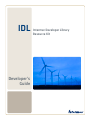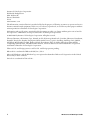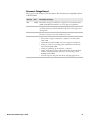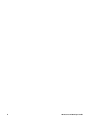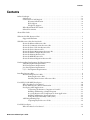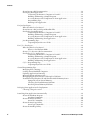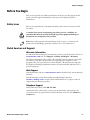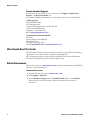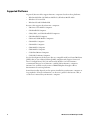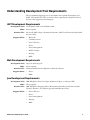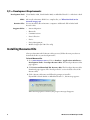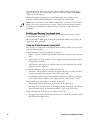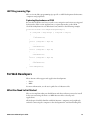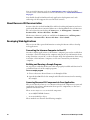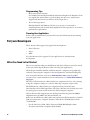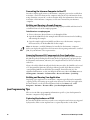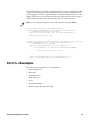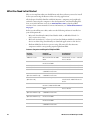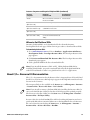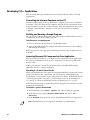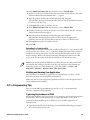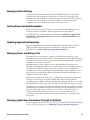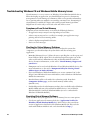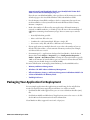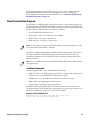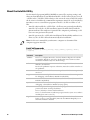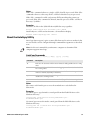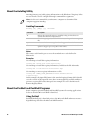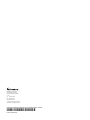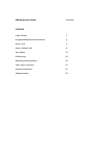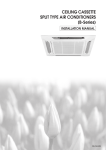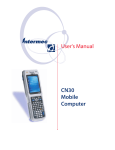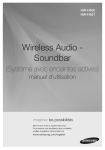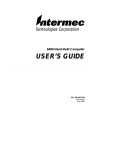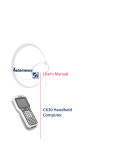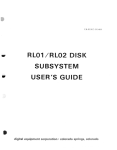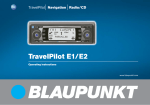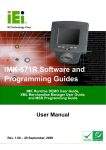Download IDL Resource Kit Developer`s Guide
Transcript
IDL Developer’s Guide Intermec Developer Library Resource Kit Intermec Technologies Corporation Worldwide Headquarters 6001 36th Ave.W. Everett, WA 98203 U.S.A. www.intermec.com The information contained herein is provided solely for the purpose of allowing customers to operate and service Intermec-manufactured equipment and is not to be released, reproduced, or used for any other purpose without written permission of Intermec Technologies Corporation. Information and specifications contained in this document are subject to change without prior noticed and do not represent a commitment on the part of Intermec Technologies Corporation. © 2005-2009 by Intermec Technologies Corporation. All rights reserved. The word Intermec, the Intermec logo, Norand, ArciTech, Beverage Routebook, CrossBar, dcBrowser, Duratherm, EasyADC, EasyCoder, EasySet, Fingerprint, INCA (under license), i-gistics, Intellitag, Intellitag Gen2, JANUS, LabelShop, MobileLAN, Picolink, Ready-to-Work, RoutePower, Sabre, ScanPlus, ShopScan, Smart Mobile Computing, SmartSystems, TE 2000, Trakker Antares, and Vista Powered are either trademarks or registered trademarks of Intermec Technologies Corporation. There are U.S. and foreign patents as well as U.S. and foreign patents pending. Bluetooth is a trademark of Bluetooth SIG, Inc., U.S.A. Microsoft, Windows, and the Windows logo are registered trademarks of Microsoft Corporation in the United States and/or other countries. Unicode is a trademark of Unicode Inc. ii IDL Resource Kit Developer’s Guide Document Change Record This page records changes to this document. The document was originally released as Revision 001. Revision Date 005 5/2009 Revised list of supported Intermec computers to include CK3, CN4, CN50. Added Windows Mobile 6 to list of supported platforms. 004 1/2008 Reorganized content by programming language. Added information on virtual memory use and troubleshooting, and for web application development. 003 7/2007 Revised Resource Kit installation instructions to include new Intermec web site product and download locations. 002 1/2007 Included new information: • Revised list of supported Intermec computers to include CK32, CN3, CV30 • Added Windows Mobile 2003 to the list of supported platforms • Added procedure for extending paths to IDL library and include files in Visual Studio 2005 • Added programming tips for Intermec computers • Added descriptions and procedural information for the AutoRun utilities, including AutoCab, AutoCopy, and AutoReg, and for PreShell and PostShell • Described tips for using the GAC when deploying applications IDL Resource Kit Developer’s Guide Description of Change iii iv IDL Resource Kit Developer’s Guide Contents Contents Before You Begin . . . . . . . . . . . . . . . . . . . . . . . . . . . . . . . . . . . . . . . . . . . . . . . . . . . . . . . . . . . . . . . . . . . . . . . . ix Safety Icons . . . . . . . . . . . . . . . . . . . . . . . . . . . . . . . . . . . . . . . . . . . . . . . . . . . . . . . . . . . . . . . . . . . . . ix Global Services and Support . . . . . . . . . . . . . . . . . . . . . . . . . . . . . . . . . . . . . . . . . . . . . . . . . . . . . . ix Warranty Information . . . . . . . . . . . . . . . . . . . . . . . . . . . . . . . . . . . . . . . . . . . . . . . . . . . . ix Web Support . . . . . . . . . . . . . . . . . . . . . . . . . . . . . . . . . . . . . . . . . . . . . . . . . . . . . . . . . . . . . ix Telephone Support . . . . . . . . . . . . . . . . . . . . . . . . . . . . . . . . . . . . . . . . . . . . . . . . . . . . . . . ix Who Should Read This Guide . . . . . . . . . . . . . . . . . . . . . . . . . . . . . . . . . . . . . . . . . . . . . . . . . . . . . . x Related Documents . . . . . . . . . . . . . . . . . . . . . . . . . . . . . . . . . . . . . . . . . . . . . . . . . . . . . . . . . . . . . . . x About This Guide . . . . . . . . . . . . . . . . . . . . . . . . . . . . . . . . . . . . . . . . . . . . . . . . . . . . . . . . . . . . . . . . . . . . . . . .1 What Are the IDL Resource Kits? . . . . . . . . . . . . . . . . . . . . . . . . . . . . . . . . . . . . . . . . . . . . . . . . . . . . . . . . . .1 Supported Platforms . . . . . . . . . . . . . . . . . . . . . . . . . . . . . . . . . . . . . . . . . . . . . . . . . . . . . . . . . . . . . .2 Which Resource Kits Do You Need? . . . . . . . . . . . . . . . . . . . . . . . . . . . . . . . . . . . . . . . . . . . . . . . . . . . . . . . .3 About the Bluetooth Resource Kit . . . . . . . . . . . . . . . . . . . . . . . . . . . . . . . . . . . . . . . . . . . . . . . . . .3 About the Communications Resource Kit . . . . . . . . . . . . . . . . . . . . . . . . . . . . . . . . . . . . . . . . . . .4 About the Data Collection Resource Kit. . . . . . . . . . . . . . . . . . . . . . . . . . . . . . . . . . . . . . . . . . . . .4 About the Device Resource Kit . . . . . . . . . . . . . . . . . . . . . . . . . . . . . . . . . . . . . . . . . . . . . . . . . . . . .5 About the Device Management Resource Kit . . . . . . . . . . . . . . . . . . . . . . . . . . . . . . . . . . . . . . . .5 About the Mobile Gadgets Resource Kit. . . . . . . . . . . . . . . . . . . . . . . . . . . . . . . . . . . . . . . . . . . . .5 About the Printing Resource Kit. . . . . . . . . . . . . . . . . . . . . . . . . . . . . . . . . . . . . . . . . . . . . . . . . . . .6 About the RFID Resource Kit . . . . . . . . . . . . . . . . . . . . . . . . . . . . . . . . . . . . . . . . . . . . . . . . . . . . . .6 About the Antares Migration Resource Kit . . . . . . . . . . . . . . . . . . . . . . . . . . . . . . . . . . . . . . . . . .6 Understanding Development Tool Requirements . . . . . . . . . . . . . . . . . . . . . . . . . . . . . . . . . . . . . . . . . . .7 .NET Development Requirements . . . . . . . . . . . . . . . . . . . . . . . . . . . . . . . . . . . . . . . . . . . . . . . . . .7 Web Development Requirements . . . . . . . . . . . . . . . . . . . . . . . . . . . . . . . . . . . . . . . . . . . . . . . . . . .7 Java Development Requirements . . . . . . . . . . . . . . . . . . . . . . . . . . . . . . . . . . . . . . . . . . . . . . . . . . .7 C/C++ Development Requirements . . . . . . . . . . . . . . . . . . . . . . . . . . . . . . . . . . . . . . . . . . . . . . . . .8 Installing Resource Kits . . . . . . . . . . . . . . . . . . . . . . . . . . . . . . . . . . . . . . . . . . . . . . . . . . . . . . . . . . . . . . . . . . .8 After Installing Resource Kits . . . . . . . . . . . . . . . . . . . . . . . . . . . . . . . . . . . . . . . . . . . . . . . . . . . . . .9 Removing Resource Kits. . . . . . . . . . . . . . . . . . . . . . . . . . . . . . . . . . . . . . . . . . . . . . . . . . . .9 Installing New Versions of Resource Kits . . . . . . . . . . . . . . . . . . . . . . . . . . . . . . . . . . . .9 For .NET (C#, VB.NET) Developers . . . . . . . . . . . . . . . . . . . . . . . . . . . . . . . . . . . . . . . . . . . . . . . . . . . . . . .10 What You Need to Get Started . . . . . . . . . . . . . . . . . . . . . . . . . . . . . . . . . . . . . . . . . . . . . . . . . . . .10 About .NET Resource Kit Documentation . . . . . . . . . . . . . . . . . . . . . . . . . . . . . . . . . . . . . . . . .10 Developing .NET Applications . . . . . . . . . . . . . . . . . . . . . . . . . . . . . . . . . . . . . . . . . . . . . . . . . . . .11 Connecting the Intermec Computer to Your PC . . . . . . . . . . . . . . . . . . . . . . . . . . . . .11 Building and Running a Sample Program. . . . . . . . . . . . . . . . . . . . . . . . . . . . . . . . . . .11 Accessing Resource Kit Components in Your Application . . . . . . . . . . . . . . . . . . . .11 Building and Running Your Application. . . . . . . . . . . . . . . . . . . . . . . . . . . . . . . . . . . .12 Using the Global Assembly Cache (GAC) . . . . . . . . . . . . . . . . . . . . . . . . . . . . . . . . . . .12 .NET Programming Tips. . . . . . . . . . . . . . . . . . . . . . . . . . . . . . . . . . . . . . . . . . . . . . . . . . . . . . . . . .13 Capturing Keystrokes on a CK30. . . . . . . . . . . . . . . . . . . . . . . . . . . . . . . . . . . . . . . . . . .13 For Web Developers . . . . . . . . . . . . . . . . . . . . . . . . . . . . . . . . . . . . . . . . . . . . . . . . . . . . . . . . . . . . . . . . . . . . .13 What You Need to Get Started . . . . . . . . . . . . . . . . . . . . . . . . . . . . . . . . . . . . . . . . . . . . . . . . . . . .13 IDL Resource Kit Developer’s Guide v Contents About Resource Kit Documentation . . . . . . . . . . . . . . . . . . . . . . . . . . . . . . . . . . . . . . . . . . . . . . .14 Developing Web Applications . . . . . . . . . . . . . . . . . . . . . . . . . . . . . . . . . . . . . . . . . . . . . . . . . . . . .14 Connecting the Intermec Computer to Your PC . . . . . . . . . . . . . . . . . . . . . . . . . . . . .14 Building and Running a Sample Program. . . . . . . . . . . . . . . . . . . . . . . . . . . . . . . . . . .14 Accessing Resource Kit Components in Your Application . . . . . . . . . . . . . . . . . . . .14 Programming Tips. . . . . . . . . . . . . . . . . . . . . . . . . . . . . . . . . . . . . . . . . . . . . . . . . . . . . . . .16 Running Your Application . . . . . . . . . . . . . . . . . . . . . . . . . . . . . . . . . . . . . . . . . . . . . . . .16 For Java Developers. . . . . . . . . . . . . . . . . . . . . . . . . . . . . . . . . . . . . . . . . . . . . . . . . . . . . . . . . . . . . . . . . . . . . .16 What You Need to Get Started . . . . . . . . . . . . . . . . . . . . . . . . . . . . . . . . . . . . . . . . . . . . . . . . . . . .16 About Resource Kit Java Help and ReadMe Files . . . . . . . . . . . . . . . . . . . . . . . . . . . . . . . . . . . .17 Developing Java Applications . . . . . . . . . . . . . . . . . . . . . . . . . . . . . . . . . . . . . . . . . . . . . . . . . . . . .17 Connecting the Intermec Computer to Your PC . . . . . . . . . . . . . . . . . . . . . . . . . . . . .18 Building and Running a Sample Program. . . . . . . . . . . . . . . . . . . . . . . . . . . . . . . . . . .18 Accessing Resource Kit Components in Your Application . . . . . . . . . . . . . . . . . . . .18 Building and Running Your Application. . . . . . . . . . . . . . . . . . . . . . . . . . . . . . . . . . . .18 Java Programming Tips . . . . . . . . . . . . . . . . . . . . . . . . . . . . . . . . . . . . . . . . . . . . . . . . . . . . . . . . . . .18 Capturing Keystrokes on a CK30. . . . . . . . . . . . . . . . . . . . . . . . . . . . . . . . . . . . . . . . . . .18 For C/C++ Developers . . . . . . . . . . . . . . . . . . . . . . . . . . . . . . . . . . . . . . . . . . . . . . . . . . . . . . . . . . . . . . . . . . .19 What You Need to Get Started . . . . . . . . . . . . . . . . . . . . . . . . . . . . . . . . . . . . . . . . . . . . . . . . . . . .20 Where to Get Platform SDKs . . . . . . . . . . . . . . . . . . . . . . . . . . . . . . . . . . . . . . . . . . . . . .21 About C/C++ Resource Kit Documentation . . . . . . . . . . . . . . . . . . . . . . . . . . . . . . . . . . . . . . . .21 Developing C/C++ Applications . . . . . . . . . . . . . . . . . . . . . . . . . . . . . . . . . . . . . . . . . . . . . . . . . . .22 Connecting the Intermec Computer to Your PC . . . . . . . . . . . . . . . . . . . . . . . . . . . . .22 Building and Running a Sample Program. . . . . . . . . . . . . . . . . . . . . . . . . . . . . . . . . . .22 Accessing Resource Kit Components in Your Application . . . . . . . . . . . . . . . . . . . .22 Building and Running Your Application. . . . . . . . . . . . . . . . . . . . . . . . . . . . . . . . . . . .23 C/C++ Programming Tips . . . . . . . . . . . . . . . . . . . . . . . . . . . . . . . . . . . . . . . . . . . . . . . . . . . . . . . .23 Capturing Keystrokes on a CK30. . . . . . . . . . . . . . . . . . . . . . . . . . . . . . . . . . . . . . . . . . .23 General Programming Tips . . . . . . . . . . . . . . . . . . . . . . . . . . . . . . . . . . . . . . . . . . . . . . . . . . . . . . . . . . . . . .24 Managing Device Settings . . . . . . . . . . . . . . . . . . . . . . . . . . . . . . . . . . . . . . . . . . . . . . . . . . . . . . . .25 Locking Down Handheld Computers . . . . . . . . . . . . . . . . . . . . . . . . . . . . . . . . . . . . . . . . . . . . . .25 Updating Applications Remotely . . . . . . . . . . . . . . . . . . . . . . . . . . . . . . . . . . . . . . . . . . . . . . . . . .25 Managing Power and Battery Life. . . . . . . . . . . . . . . . . . . . . . . . . . . . . . . . . . . . . . . . . . . . . . . . . .25 Managing Application Persistence Through a Cold Boot . . . . . . . . . . . . . . . . . . . . . . . . . . . .25 Troubleshooting Windows CE and Windows Mobile Memory Issues . . . . . . . . . . . . . . . . .26 Symptoms of Low Virtual Memory . . . . . . . . . . . . . . . . . . . . . . . . . . . . . . . . . . . . . . . . .26 Checking for Virtual Memory Problems . . . . . . . . . . . . . . . . . . . . . . . . . . . . . . . . . . . .26 Resolving Virtual Memory Problems . . . . . . . . . . . . . . . . . . . . . . . . . . . . . . . . . . . . . . .26 Packaging Your Application for Deployment . . . . . . . . . . . . . . . . . . . . . . . . . . . . . . . . . . . . . . . . . . . . . .27 Choosing a Target Location . . . . . . . . . . . . . . . . . . . . . . . . . . . . . . . . . . . . . . . . . . . . . . . . . . . . . . .28 Launching Your Application Automatically. . . . . . . . . . . . . . . . . . . . . . . . . . . . . . . . . . . . . . . . . . . . . . . .28 About the AutoRun Program . . . . . . . . . . . . . . . . . . . . . . . . . . . . . . . . . . . . . . . . . . . . . . . . . . . . .29 AutoRun Commands . . . . . . . . . . . . . . . . . . . . . . . . . . . . . . . . . . . . . . . . . . . . . . . . . . . . .29 About the AutoCab Utility . . . . . . . . . . . . . . . . . . . . . . . . . . . . . . . . . . . . . . . . . . . . . . . . . . . . . . . .30 AutoCab Commands. . . . . . . . . . . . . . . . . . . . . . . . . . . . . . . . . . . . . . . . . . . . . . . . . . . . . .30 About the AutoCopy Utility. . . . . . . . . . . . . . . . . . . . . . . . . . . . . . . . . . . . . . . . . . . . . . . . . . . . . . .31 AutoCopy Commands . . . . . . . . . . . . . . . . . . . . . . . . . . . . . . . . . . . . . . . . . . . . . . . . . . . .31 About the AutoReg Utility . . . . . . . . . . . . . . . . . . . . . . . . . . . . . . . . . . . . . . . . . . . . . . . . . . . . . . . .32 vi IDL Resource Kit Developer’s Guide Contents AutoReg Commands . . . . . . . . . . . . . . . . . . . . . . . . . . . . . . . . . . . . . . . . . . . . . . . . . . . . . .32 About the PreShell and PostShell Programs . . . . . . . . . . . . . . . . . . . . . . . . . . . . . . . . . . . . . . . .32 Using PreShell. . . . . . . . . . . . . . . . . . . . . . . . . . . . . . . . . . . . . . . . . . . . . . . . . . . . . . . . . . . .32 Using PostShell. . . . . . . . . . . . . . . . . . . . . . . . . . . . . . . . . . . . . . . . . . . . . . . . . . . . . . . . . . .33 Deploying Your Application . . . . . . . . . . . . . . . . . . . . . . . . . . . . . . . . . . . . . . . . . . . . . . . . . . . . . . . . . . . . . .33 Deploying Applications via ActiveSync or Storage Cards. . . . . . . . . . . . . . . . . . . . . . . . . . . . .33 Deploying Applications through the FTP Server . . . . . . . . . . . . . . . . . . . . . . . . . . . . . . . . . . . .33 Deploying Applications using SmartSystems Foundation . . . . . . . . . . . . . . . . . . . . . . . . . . .34 Deploying Applications with Wavelink Avalanche. . . . . . . . . . . . . . . . . . . . . . . . . . . . . . . . . . .34 Getting Support. . . . . . . . . . . . . . . . . . . . . . . . . . . . . . . . . . . . . . . . . . . . . . . . . . . . . . . . . . . . . . . . . . . . . . . . .34 Additional Resources . . . . . . . . . . . . . . . . . . . . . . . . . . . . . . . . . . . . . . . . . . . . . . . . . . . . . . . . . . . . . . . . . . . .35 IDL Resource Kit Developer’s Guide vii viii IDL Resource Kit Developer’s Guide Before You Begin Before You Begin This section provides you with an explanation of safety icons that appear in this guide, technical support information, and sources for additional product information. Safety Icons This section explains how to identify and understand cautions and notes in this document. A caution alerts you to an operating procedure, practice, condition, or statement that must be strictly observed to prevent equipment damage or destruction, or corruption or loss of data. Note: Notes either provide extra information about a topic or contain special instructions for handling a particular condition or set of circumstances. Global Services and Support Warranty Information To understand the warranty for your Intermec product, visit the Intermec web site at www.intermec.com and click Support > Returns and Repairs > Warranty. Disclaimer of warranties: The sample code included in this document is presented for reference only. The code does not necessarily represent complete, tested programs. The code is provided “as is with all faults.” All warranties are expressly disclaimed, including the implied warranties of merchantability and fitness for a particular purpose. Web Support Visit the Intermec web site at www.intermec.com to download our current manuals (in PDF). Visit the Intermec technical knowledge base (Knowledge Central) at intermec.custhelp.com to review technical information or to request technical support for your Intermec product. Telephone Support In the USA and Canada call 1-800-755-5505. Outside the U.S.A. and Canada, contact your local Intermec representative. To search for your local representative, from the Intermec web site, click About Us > Contact Us. IDL Resource Kit Developer’s Guide ix Before You Begin Service Location Support For the most current listing of service locations, click Support >Returns and Repairs > the Repair Locations tab. For technical support in South Korea, use the after service locations listed below: AWOO Systems 102-1304 SK Ventium 522 Dangjung-dong Gunpo-si, Gyeonggi-do Korea, South 435-776 Contact: Mr. Sinbum Kang Telephone: +82-31-436-1191 Email: [email protected] IN Information System PTD LTD 6th Floor Daegu Venture Center Bldg 95 Shinchun 3 Dong Donggu, Daegu City, Korea E-mail: [email protected] or [email protected] Who Should Read This Guide This Developer’s Guide is written for the person who is responsible for developing applications to use with Intermec computers and peripherals. This document provides you with general information about using the Intermec Developer Library Resource Kits to develop applications. Related Documents The Intermec web site at www.intermec.com contains our documents (as PDF files) that you can download for free. To download documents 1 Visit the Intermec web site at www.intermec.com. 2 Click Support > Manuals. 3 Use the Product Category field, the Product Family field, and the Product field to help you locate the product whose documentation you want to download. x IDL Resource Kit Developer’s Guide About This Guide This Developer’s Guide describes best practices for using the Intermec Developer Library (IDL) Resource Kits to develop applications for your Intermec computers and peripherals. Before you work with the Resource Kits, you should be familiar with: • general programming techniques for .NET, C/C++, Java, or web applications. • your Intermec computers and peripherals. • development tools such as Microsoft Visual Studio or eMbedded Visual C++. • concepts for software design. What Are the IDL Resource Kits? The Resource Kits are the basic tools you use to develop applications for Intermec computers and peripherals. Each Resource Kit contains components for a specific area of application functionality, and includes documentation, tutorials and sample code. The Resource Kits cover these functional areas: • Bluetooth™: Managing communications between Bluetooth-enabled Intermec computers and other devices. • Communications: Configuring network and 802.11 functionality, including security and profile management. • Data Collection: Using bar code scanners, imagers, and magnetic stripe readers, and manipulating collected data. • Device: Configuring and managing hardware-specific settings such as audio beeps, screen backlight behavior, and keyboard mapping. • Device Management: Configuring SmartSystems-enabled Intermec devices from your application via the Intermec SmartSystems™ API. • Mobile Gadgets: Adding features such as ink capture or custom buttons to mobile applications. • Printing: Communicating with and configuring print reports for Intermec receipt printers. • RFID: Managing and configuring Intermec RFID readers, and reading from and writing to RFID tags. • Antares Migration: Compiling a Trakker Antares® (or other character-based) application for use on newer Intermec computers. For more information on each Resource Kit, see “Which Resource Kits Do You Need?” on page 3. IDL Resource Kit Developer’s Guide 1 Supported Platforms In general, Resource Kits support Intermec computers based on these platforms: • Windows Mobile® 6.0, Windows Mobile 5.0, Windows Mobile 2003 • Windows CE 4.2 and 5.0 • Windows XP and XP Embedded Resource Kits support these Intermec computers: • 700 Series Color Mobile Computer • CK3 Handheld Computer • CK30, CK31, and CK32 Handheld Computers • CK61 Handheld Computer • CN2A and CN2B Mobile Computers • CN3 Mobile Computer • CN4 Mobile Computer • CN30 Mobile Computer • CN50 Mobile Computer • CV30 Fixed Mount Computer • CV60 Vehicle-Mount Computer For Java development, the Resource Kits are compatible with Java Virtual Machines (JVMs) that are Java 2 Micro Edition (J2ME) compliant and support Connected Device Configuration (CDC) 1.0 and Personal Profile 1.0 or later. Intermec recommends that you use an Intermec certified JVM on Intermec computers. Intermec has certified several versions of IBM WebSphere Everyplace Micro Environment for various platforms. Some functionality depends on the options installed in your Intermec computer or its peripherals. For more information, see the user’s guide for the Resource Kit, or see the user’s manual for your Intermec computer. 2 IDL Resource Kit Developer’s Guide Which Resource Kits Do You Need? This section explains the specific application functionality that each Resource Kit provides. Use this section to determine which Resource Kits you need. Note: Some functionality depends on the options installed in your Intermec computer or its peripherals. For more information, see the user’s guide for the Resource Kit, or see the user’s manual for your Intermec computer. About the Bluetooth Resource Kit The Bluetooth Resource Kit provides APIs and a utility program for integrating Bluetooth devices, including communications, discovery, and association with Bluetooth peripherals. Use the Bluetooth Resource Kit to: • enable/disable the computer's Bluetooth radio. Battery life is extended if you enable the Bluetooth radio only when you need it. • set up Bluetooth virtual COM ports for applications to use to access Bluetooth devices. • register Bluetooth scanners with the Intermec Data Collection Engine. • discover Bluetooth devices and bond them with the Intermec computer. • download Bluetooth setup information from a host so a customer does not need to set up each computer from the keyboard. • retrieve the list of Bluetooth devices that are known by the Intermec computer. • allow users to select a Bluetooth device by device type and subtype. For example, you can set up categories for Route Printer, Depot Printer, Load Printer, and Scanner. • check that a Bluetooth device is in range and available. • execute device type-specific tests to allow the user to identify a selected device. • configure remote Bluetooth device parameters such as friendly name and discoverability. • auto-select the first available device within a group so the user does not need to select a device from a list. • decode Bluetooth Class of Device (COD) information returned by a Bluetooth device. • query a device about the Bluetooth services it provides. • manage the Bluetooth services provided by the local device. • manage the Bluetooth connectable and discoverable states of the local device. IDL Resource Kit Developer’s Guide 3 About the Communications Resource Kit The Communications Resource Kit provides developer control over the various network and communications radios and connections. On all Intermec computers, use the Communications Resource Kit to: • configure the 802.11 radio, network and security settings. • configure profiles for wireless security. • transmit and receive messages from input connections or via TFTP. • get connection status. • exchange data with an Intermec Application Server via UDP Plus. For the 700 Color, CK3, CK61, CN3, CN4, and CV30 computers, this Resource Kit also provides functionality to: • load and unload Ethernet and 802.11 network drivers. • get the currently loaded network device (Ethernet or 802.11). • enable and disable the startup of the FTP server on bootup. • check the availability of the 802.11 network. For the 700 Color, CK61, and CN3 computers, this Resource Kit also provides the ability to communicate with the Intermec 6920 Server via NRINet. About the Data Collection Resource Kit The Data Collection Resource Kit includes tools and libraries for integrating bar code scanning, imaging, and magnetic stripe card reading into your data collection application, providing complete control over how and what data is collected. Use the Data Collection Resource Kit to: 4 • enable bar code scanners, and turn scanners on and off. • control, configure, and read data from bar code scanners. • set filters to filter and edit data coming from bar code scanners. For example, you can set a filter string to only send Code 39 data to your application and exclude data encoded in other symbologies. • use the virtual wedge to wedge data from bar code scanners as keyboard input. This allows applications without any scanner support to receive scanner data. • enable read-ahead mode, in which data is queued until the application is ready to read it. Read-ahead mode decouples reader performance from the application performance; that is, data is read as fast as the user can scan it, independent of the connection processing load. • set decoding and attribute options for bar code symbologies. • enable the Data or Read LEDs of the scanner. • create scanner groups to manage and configure many scanners simultaneously. • capture full-page documents, pictures, and signatures from imagers. • read data from magnetic stripe card readers. IDL Resource Kit Developer’s Guide About the Device Resource Kit The Device Resource Kit provides tools for controlling and configuring device/ computer specific features such as the keyboard maps, sound, display features and other hardware specific functionality. Use the Device Resource Kit to: • generate audio beeps and clicks of varying pitches, durations, and volume levels. • reboot or suspend the computer. • retrieve power status. • remap keys on the 700 Color, CK3, CK61, and CN3 keypads, or CV30 keyboard accessories. • save the registry or manage registry persistence on selected Intermec computers. • control the keypad light and the screen backlight. • get the type of Intermec computer at runtime. • switch the serial dock port for the 700 Color computer. • enable the display heater in the CV60. • launch programs on the Intermec computer. About the Device Management Resource Kit The Device Management Resource Kit includes components you can use to get and set configuration information on SmartSystems-enabled Intermec computers. The SmartSystems Foundation allows you to monitor, configure, and manage SmartSystems-enabled Intermec computers and other devices from a host PC. For more information on SmartSystems Foundation, visit www.intermec.com/ smartsystems. About the Mobile Gadgets Resource Kit The Mobile Gadgets Resource Kit includes user interface, ink capture, and other miscellaneous controls for producing mobile data collection applications. Use the Mobile Gadgets Resource Kit to: • capture “ink,” such as signatures or simple line drawings, drawn by the stylus on the screen. • display a picture button in your application. A picture button allows text and .bmp or .jpg files to be displayed at the same time on a button control. • implement ATM (Automated Teller Machine)-style formatted numeric input in your application. • display and input data based on a format mask on 700 Color computers. • load images from bitmap and icon files. IDL Resource Kit Developer’s Guide 5 About the Printing Resource Kit The Printing Resource Kit provides tools for developing mobile printing solutions. It includes support for line and bitmap printing, and secure printing via Intermec’s proprietary NPCP protocol. Use the Printing Resource Kit to: • print via RS-232, Bluetooth, and network connections. • support secure printing via NPCP, guaranteeing report integrity. • produce text based reports with various font styles such as boldface, compressed, doublewide, italic, strikeout and underline. • set up orphan control and automatic header and footer sections of a report. • print bitmaps. • detect and handle printer warning and error conditions as returned by the printer. Note that not all printers are capable of returning warning and error information. • provide printing status information to the user, such as start of report, start of page, end of page, page number, and printing complete. About the RFID Resource Kit The RFID Resource Kit assists developers integrating RFID readers into their supply chain solutions. This kit includes the RFID legacy APIs, Intermec RFID BRI specifications, RFID libraries for .NET and Java, and several other resources. Use the RFID Resource Kit to: • read, write, update and access RFID tag data. • get and set RFID reader attributes. • get RFID reader events. • use the BRI (Basic Reader Interface) protocol to communicate with RFID readers. About the Antares Migration Resource Kit This Resource Kit provides a path for migrating programs developed with the Intermec PSK and EZBuilder applications to newer Intermec computers. Use this Resource Kit to convert character-based Intermec Trakker applications for use on the CK30, CK31, CV30, or CV60 (with Windows CE) computers. Note: This Resource Kit supports quick migration of Antares applications for a limited number of Intermec computers. Intermec recommends that you use other Resource Kits to develop applications for long-term support on all platforms. 6 IDL Resource Kit Developer’s Guide Understanding Development Tool Requirements The programming language you use determines the required development tool, SDKs, and runtime files. This section lists these requirements along with a list of Resource Kits supporting that language. .NET Development Requirements Development Tool: SDKs: Runtime Files: Supported Kits: Visual Studio 2008 or Visual Studio 2005 None required Microsoft .NET Compact Framework, Intermec .NET class libraries (included with Resource Kits) • Bluetooth • Communications • Data Collection • Device • Device Management • Mobile Gadgets • Printing • RFID Web Development Requirements Development Tool: SDKs: Runtime Files: Supported Kits: Any web authoring tool None required Windows Mobile Internet Explorer or Intermec iBrowse • Device • RFID Java Development Requirements Development Tool: SDKs: Runtime Files: Supported Kits: IBM WebSphere Device Developer, NetBeans, Eclipse, or other Java IDE None required IBM WebSphere Everyplace Micro Environment (includes J9 and other runtime libraries), Intermec class libraries (provided with Resource Kits) • Data Collection • Device • Device Management • Printing • RFID IDL Resource Kit Developer’s Guide 7 C/C++ Development Requirements Development Tool: Visual Studio 2008, Visual Studio 2005, or eMbedded Visual C++ with Service Pack 4 SDKs: Microsoft or Intermec SDK. For a complete list, see “What You Need to Get Started” on page 20. Runtime Files: Factory-installed .dlls on Intermec computers. Additional .dlls included with Resource Kits. Supported Kits: • Antares Migration • Bluetooth • Communications • Data Collection • Device • Device Management • Mobile Gadgets (for 700 Color only) Installing Resource Kits After you determine which Resource Kits you need, follow the next procedure to download the kits to your development PC. To install Resource Kits 1 Go to www.intermec.com and choose Products > Applications & Software > Development Tools > Developer Resource Kits. The Developer Resource Kits page appears. 2 Click Review and download IDL Resource Kits. The Developer Resource Kits Downloads page appears. The “Developer Tools” section includes a list of the Resource Kits. 3 Click a Resource Kit name and follow the prompts to install it. If your IDE is Visual Studio or eMbedded Visual C++, this message appears: When the Help update is finished, the progress message disappears. 8 IDL Resource Kit Developer’s Guide If your integrated development environment (IDE) is Visual Studio, this screen appears as the Resource Kit components are added to the Visual Studio toolbox: When the process is complete, the window closes automatically. After Installing Resource Kits Once the installation is finished, you can access the Resource Kit components and documentation from within your development environment. Shortcuts to documents, Example folders, and other information can be found in your desktop PC Start menu, in All Programs > Intermec > Resource Kits. You can also double-click the IDL Resource Kits icon on your desktop to browse the Resource Kit installation. Each Resource Kit folder includes a shortcut to its ReadMe file and user’s guide. All Example programs include ReadMe files that explain content and installation. Removing Resource Kits After you install Resource Kits, you can remove them using the Add/Remove Programs control panel applet. Installing New Versions of Resource Kits To install new versions of Resource Kits, repeat the procedure described in “Installing Resource Kits” on page 8. If required, the installation process uninstalls previous versions of the Resource Kit you are updating. If you have installed v3.2 (or later) of the Data Collection Resource Kit, or v3.1 (or later) of any other Resource Kit, you can install new versions using Intermec Update, which provides automatic notification of updates for Intermec software. You can also manually check for updates by choosing Start > Software Updates from your desktop. IDL Resource Kit Developer’s Guide 9 For .NET (C#, VB.NET) Developers These Resource Kits support .NET development: • Bluetooth • Communications • Data Collection • Device • Device Management • Mobile Gadgets • Printing • RFID What You Need to Get Started This section explains what you should know and what software you need to install before you start using the Resource Kits to develop applications. All developers should be familiar with their Intermec computers and peripherals, and with connecting the computer to the development PC and downloading files. You can visit the Intermec web site at www.intermec.com to download PDF versions of our current manuals. For more information, see “Related Documents” on page x. You should already be familiar with the .NET Framework and .NET Compact Framework. For more information, see the MSDN documentation. Before you install Resource Kits, make sure the following software is installed on your development PC: • Microsoft Visual Studio 2008 or Visual Studio 2005 • Microsoft ActiveSync 4.1 or later Most Resource Kits support .NET development. Each kit includes .NET libraries, samples, and documentation. For more information, see the user’s guide for each Resource Kit. Note: The Antares Migration Resource Kit supports C/C++ development only. About .NET Resource Kit Documentation The .NET documentation for each Resource Kit is integrated into Visual Studio when you install the kit. In Visual Studio, choose Help > Contents and then choose the Resource Kit user’s guide in the Contents pane. The integrated help is also available in the Start menu at All Programs > Intermec > Resource Kits > Resource Kit Name > User’s Guide. You do not need to have Visual Studio running to read the documentation if you use this method. 10 IDL Resource Kit Developer’s Guide Resource Kits also include ReadMe files with late-breaking information and user’s guides with API reference material. Shortcuts to the ReadMe file for each Resource Kit can be found in your desktop PC Start menu, in All Programs > Intermec > Resource Kits > Resource Kit Name > ReadMe. Developing .NET Applications This section includes general information on using the Resource Kits to develop applications. Connecting the Intermec Computer to Your PC To deploy applications to the Intermec computer, establish an ActiveSync connection between the computer and your PC. For information about using ActiveSync on the Intermec computer, see the user’s manual for your computer. Building and Running a Sample Program An easy way to verify that the Resource Kits are properly installed and functional is to build and run one of the sample programs. To build and run a sample program 1 Choose a Resource Kit and browse to its Examples folder. 2 Open the ReadMe file for the example and follow the instructions for building and running the example. When you deploy a .NET application from Visual Studio, you need to select the appropriate device platform. Accessing Resource Kit Components in Your Application This section describes how to access Resource Kit components in your application. For reference information about specific components, see the user’s guide for the Resource Kit. When you install the Resource Kits, the Intermec .NET assemblies are installed such that Visual Studio finds them and they can be easily added as references. Many Intermec assemblies are installed into the Visual Studio Toolbox when you install the Resource Kits. Simply drag-and-drop from the Toolbox to add them to your project, and a reference is added to your project automatically. Note: Because of certain installation issues, Intermec components may not appear in the Visual Studio toolbox after you install Resource Kits. To add components to the toolbox manually, right-click the toolbox and select Choose Items, and then browse to the assemblies. To add Intermec assemblies not found in the Toolbox to your project 1 In Visual Studio, open the Solution Explorer. 2 Right-click the References folder and choose Add Reference from the pop-up menu. The Add Reference dialog box appears. In the .NET tab, the available assemblies for Intermec computers are grouped together with names starting with Intermec. IDL Resource Kit Developer’s Guide 11 The Add Reference dialog box only shows the assemblies available for the project type you have open. You can find the actual location of the .dll files in the Path column of that dialog box. When you deploy your application using Visual Studio, the assemblies in the References folder in Solution Explorer are also deployed automatically. Note: If you convert from a Visual Studio 2003 project to a newer version of Visual Studio, you need to add the references again, as the location has changed and the names have been modified to delineate between CF Version 1 and CF Version 2 assemblies. Building and Running Your Application For information on building an application and deploying it to a device, see the Visual Studio documentation. When you deploy a .NET application from Visual Studio, make sure you select the appropriate device platform. Using the Global Assembly Cache (GAC) This section lists some things to remember when deciding whether or not to use the GAC for .NET assemblies. Unique advantages of placing assemblies in the GAC: • Only one copy of a .dll shared by multiple applications needs to be placed in the GAC. • Applications can reside anywhere on the computer independent of the location of dependent assemblies. • After you place the required assemblies in the GAC, you only need to install the application on the computer. Unique disadvantages of placing assemblies in the GAC: • Automatic cleanup requires removing all applications tied to an older .dll, then running the application using the newer version of the .dll. • Visual Studio deploys referenced assemblies automatically, leading to multiple copies of the same assemblies on the computer if the end user is not careful. Unique advantages of not placing assemblies in the GAC: • Deleting the application directory easily cleans up the application. • Not using the GAC mimics how Visual Studio distributes the application during the development phase; all required assemblies are placed in one location. Unique disadvantage of not placing assemblies in the GAC: • 12 The application must be in the same directory as its associated assemblies, which may allow for file duplication. IDL Resource Kit Developer’s Guide .NET Programming Tips This section includes programming tips specific to .NET development for Intermec computers and peripherals. Capturing Keystrokes on a CK30 Because the CK30 does not have a touch screen, navigation and actions are triggered by keystrokes. This section explains how to capture keystrokes on the CK30. Override OnKeyDown in each Windows Form, similar to the following example: protected override void OnKeyDown(KeyEventArgs e) { if (e.KeyCode == Keys.Escape || e.KeyCode == Keys.E) { . . . e.Handled=true; } else if (e.KeyCode == Keys.D1) { . . . e.Handled=true; } else if (e.KeyCode == Keys.D2) { . . . e.Handled=true; } else if (e.KeyCode == Keys.D3) { . . . e.Handled=true; } base.OnKeyDown(e); } For Web Developers These Resource Kits support web application development: • Device • RFID For more information, see the user’s guide for each Resource Kit. What You Need to Get Started This section explains what you should know and what software you need to install before you start using the Device or RFID Resource Kits to develop web applications. All developers should be familiar with their Intermec computers and peripherals, and with connecting the computer to the development PC and downloading files. IDL Resource Kit Developer’s Guide 13 You can visit the Intermec web site at www.intermec.com to download PDF versions of our current manuals. For more information, see “Related Documents” on page x. You should already be familiar with web application development and a web authoring tool that supports the use of ActiveX controls. About Resource Kit Documentation Resource Kits also include ReadMe files with late-breaking information and user’s guides with API reference material. Shortcuts to the ReadMe file for each Resource Kit can be found in your desktop PC Start menu, in All Programs > Intermec > Resource Kits > Resource Kit Name > ReadMe. The Resource Kit user’s guides are available in the Start menu at All Programs > Intermec > Resource Kits > Resource Kit Name > User’s Guide. Developing Web Applications This section includes general information on using the Resource Kits to develop web applications. Connecting the Intermec Computer to Your PC In order to deploy applications to the Intermec computer, you need to establish an ActiveSync connection between the computer and your PC. For information about using ActiveSync on your PC, see the ActiveSync Help. For information about using ActiveSync on the Intermec computer, see the user’s manual for your Intermec computer. Building and Running a Sample Program An easy way to verify that the Resource Kits are properly installed and functional is to build and run one of the sample programs. To run a sample program 1 Choose a Resource Kit and browse to its Examples folder. 2 Open the ReadMe file for the example and follow the instructions for running the example. Accessing Resource Kit Components in Your Application This section describes how to access Resource Kit ActiveX components in your web application. For reference information about specific components, see the user’s guide for the Resource Kit. There are two ways to access an ActiveX component: • As an OBJECT HTML element. • As an ActiveXObject object. These methods are shown in the following examples. 14 IDL Resource Kit Developer’s Guide Method 1: OBJECT HTML element <!DOCTYPE HTML PUBLIC "-//W3C//DTD HTML 4.01 Transitional//EN"> <html> <head> <script language="JavaScript"> var volume = 4; var duration = 200; var pitch = 1000; function playMonoTone() { oDeviceAudio.AudioPlayTone(pitch, duration, volume); } </script> </head> <body> <object id="oDeviceAudio" classid="CLSID:4C76D04F-D881-45E6-A277CB7F011FDD70"></object> <form name="test1"> <p> <input type="Button" onclick="javascript:playMonoTone();" value="Play Monotone"> </p> </test1> </body> </html> Method 2: ActiveXObject object <!DOCTYPE HTML PUBLIC "-//W3C//DTD HTML 4.01 Transitional//EN"> <html> <head> <script language="JavaScript"> oDeviceAudio = new ActiveXObject("ItcAxDevice.AudioTone"); var volume = 4; var duration = 200; var pitch = 1000; function playMonoTone() { oDeviceAudio.AudioPlayTone(pitch, duration, volume); } </script> <body> <form name="test1"> <p> <input type="Button" onclick="javascript:playMonoTone();" value="Play Monotone"> </p> </test1> </body> </html> IDL Resource Kit Developer’s Guide 15 Programming Tips • Know your browser features. For example, Internet Explorer Mobile and Internet Explorer for Windows CE do not support the same feature set as the desktop. Be sure to use only features supported by the browser you will use on the target device. • Test on the target device. Windows Mobile and Windows CE devices are resource-constrained so something that works on the desktop might fail on the target device, or not meet performance requirements. Running Your Application Refer to the documentation for your web browser for information about running your web application. For Java Developers These Resource Kits support Java application development: • Data Collection • Device • RFID For other Resource Kits, support for Java applications is currently under development. What You Need to Get Started This section explains what you should know and what software you need to install before you start using the Resource Kits to develop Java applications. All developers should be familiar with their Intermec computers and peripherals, and with connecting the computer to the development PC and downloading files. You can visit the Intermec web site at www.intermec.com to download PDF versions of our current manuals. For more information, see “Related Documents” on page x. The Data Collection Resource Kit includes Java components for bar code scanning, using the computer’s imager as a camera, and using a magnetic stripe reader. The RFID Resource Kit includes Java components that provide the same functionality as their .NET equivalents. The Device Resource Kit includes Java tools for getting power status and for warm and cold booting the computer. All Java Resource Kit components were developed and tested against the IBM J9 implementation of J2ME CDC/Personal Profile 1.0. Before you install Resource Kits, make sure you have installed an Intermec Certified JVM on your Intermec computer. Intermec offers these CD-ROMs that include certified JVMs: • 16 For the 700 Color, CK30, CK31, CN2A and CN2B: IBM WebSphere Micro Environment for Intermec Computers (P/N 073603) IDL Resource Kit Developer’s Guide • For the 700 Color, CK61, CN30, CN3, CV30, and CK32: IBM WebSphere Micro Environment for Intermec Computers v2.x (P/N 235-203-xxx). For more information on these products, consult your Intermec sales representative. Note: The CV60 with Windows XP or XP Embedded supports Java with J2SE from Sun. Java development is not supported by the CV60 with Windows CE. You should already be familiar with the Java class packages supported by the JVM. For more information, see the JVM documentation. Before you install Resource Kits, make sure the following software is installed on your development PC: • Microsoft ActiveSync 3.7 or later (4.1 or later for Windows Mobile 5.0 and later devices) to download applications to the devices. • Java development environment. Any Java development environment can be used to develop Java applications targeted for a JVM running on the Intermec computer, but you should be careful to use only those Java class packages supported by the JVM. For more information, see the JVM documentation. Note: If you are using a Java IDE that does not support J2ME CDC/Personal Profile 1.0 development, be careful to use only Java APIs that are supported by CDC/Personal Profile 1.0. When compiled with a J2SE (or later) compiler, adjust the source level to “1.4” to ensure that the generated bytecode is compatible with WEME. Java Standard Edition (J2SE) classes, such as Swing, will not run on the Intermec computer. So, while your Java application may appear to run well when tested in a desktop environment with a J2SE JVM, it can fail when run on the Intermec computer. About Resource Kit Java Help and ReadMe Files The Java Help for Resource Kits that support Java development is available in the Start menu at All Programs > Intermec > Resource Kits > Resource Kit Name > Java Help. Resource Kits also include ReadMe files with late-breaking information and user’s guides with API reference material. Shortcuts to the ReadMe file for each Resource Kit can be found in your desktop PC Start menu, in All Programs > Intermec > Resource Kits > Resource Kit Name > ReadMe. Developing Java Applications This section includes general information on using the Resource Kits to develop applications. IDL Resource Kit Developer’s Guide 17 Connecting the Intermec Computer to Your PC In order to deploy applications to the Intermec computer, you need to establish an ActiveSync connection between the computer and your PC. For information about using ActiveSync on your PC, see the ActiveSync Help. For information about using ActiveSync on the Intermec computer, see the user’s manual for your Intermec computer. Building and Running a Sample Program An easy way to verify that the Resource Kits are properly installed and functional is to build and run one of the sample programs. To build and run a sample program 1 Choose a Resource Kit and browse to its Examples folder. 2 Open the ReadMe file for the example and follow the instructions for building and running the example. 3 Copy the sample application JAR file and shortcut to the Intermec computer. For instructions, see the ReadMe file for the sample. Note: An Intermec-certified JVM must be installed on the Intermec computer before you deploy the application. To learn more about getting an Intermec certified JVM, see your Intermec sales representative. Accessing Resource Kit Components in Your Application To use Resource Kit Java classes in your application, you must specify the Resource Kit JAR file path (including the file name) in the classpath project property in the development environment; otherwise, the compiler will not be able to resolve the references. If you selected the default install path for the Resource Kits, the JAR files are located at C:\Program Files\Intermec\Developer Library\JavaLib. Each Resource Kit has corresponding JAR files in this folder (for example, DataCollection.jar). For additional information, see the Java Help for the Resource Kit in the Start menu at All Programs > Intermec > Resource Kits > Resource Kit Name > Java Help. Building and Running Your Application Deploying a Java application to an Intermec computer typically involves manually copying .jar files and setting up an application shortcut to run the Java application. For more details, see the Java Development Guide in the Start menu at All Programs > Intermec > Resource Kits > Java Development Guide. Java Programming Tips This section includes programming information specific to Java development for Intermec computers and peripherals. Capturing Keystrokes on a CK30 Because the CK30 does not have a touch screen, navigation and actions are triggered by keystrokes. This section explains how to capture keystrokes on the CK30. 18 IDL Resource Kit Developer’s Guide You can listen for key events that are fired when a key is pressed or released in a AWT component that has keyboard focus. Additionally, you can have a AWT button in your Java application that accepts both mouse and keyboard inputs. The next code snippet allows you to execute application exit logic either when the Close button is clicked or when the Enter key is pressed while the Close button has focus. Note: On the CK30, you may set focus to a UI control by using the Tab key. java.awt.Button btnClose = new Button("Close"); btnClose.addActionListener(new java.awt.event.ActionListener() { // Invoked when the button is clicked. public void actionPerforme (java.awt.event.ActionEvent e) { // Execute application exit logic } }); // Add a key listener for the key events fired when btnClose has focus. btnClose.addKeyListener(new java.awt.event.KeyListener() { // Invoked when a key is pressed. public void keyPressed(java.awt.event.KeyEvent e) { if (e.getKeyCode() == java.awt.event.KeyEvent.VK_ENTER) { // Execute application exit logic } } public void keyReleased(java.awt.event.KeyEvent e) {} public void keyTyped(java.awt.event.KeyEvent e) {} }); For C/C++ Developers These Resource Kits support C/C++ development: • Antares Migration • Bluetooth • Communications • Data Collection • Device • Device Management • Mobile Gadgets (for 700 Color only) IDL Resource Kit Developer’s Guide 19 What You Need to Get Started This section explains what you should know and what software you need to install before you start using the Resource Kits to develop applications. All developers should be familiar with their Intermec computers and peripherals, and with connecting the computer to the development PC and downloading files. You can visit the Intermec web site at www.intermec.com to download PDF versions of our current manuals. For more information, see “Related Documents” on page x. Before you install Resource Kits, make sure the following software is installed on your development PC: • Microsoft Visual Studio 2008, Visual Studio 2005, or eMbedded Visual C++ (eVC) version 4.2 or later. • Microsoft ActiveSync 3.7 or later (4.1 or later for Windows Mobile 5.0 and later devices or when using Visual Studio) to download applications to the devices. • Platform SDKs for the devices you are using. The next table lists Intermec computers and the corresponding required platform SDKs. Intermec Computers and Required Platform SDKs 20 Intermec Computer Required Platform SDK Development Environment 700 Series Color Microsoft Pocket PC 2003 SDK Visual Studio or eVC++ 4.0 with Service Pack 4 CK3 Microsoft Windows Mobile 6 Professional SDK Visual Studio CK30A, CK30B Intermec iCE-Standard SDK eVC++ 4.0 with Service Pack 4 CK30C, CK31 Intermec iCE-Premium SDK eVC++ 4.0 with Service Pack 4 CK32 Microsoft Windows Mobile 5.0 SDK for Pocket PC Visual Studio CK61 (Windows Mobile 5.0) Microsoft Windows Mobile 5.0 SDK for Pocket PC Visual Studio CK61 (Windows CE) Intermec ITC_CE5.0.SDK Visual Studio 2008, or Visual Studio 2005 with Service Pack 1 CN2A Intermec CN2A SDK, or Intermec iCE-Premium SDK eVC++ 4.0 with Service Pack 4 CN2B Microsoft Pocket PC 2003 SDK Visual Studio or eVC++ 4.0 with Service Pack 4 CN3 (Windows Mobile 5.0) Microsoft Windows Mobile 5.0 SDK for Pocket PC Visual Studio CN3 (Windows Mobile 6.x) Microsoft Windows Mobile 6 Professional SDK Visual Studio CN4 Microsoft Windows Mobile 6 Professional SDK Visual Studio CN30 Microsoft Windows Mobile 5.0 SDK for Pocket PC Visual Studio IDL Resource Kit Developer’s Guide Intermec Computers and Required Platform SDKs (continued) Intermec Computer Required Platform SDK Development Environment CN50 Microsoft Windows Mobile 6 Professional SDK Visual Studio CV30 (Windows CE) Intermec ITC_CE5.0.SDK Visual Studio CV30 (Windows Mobile 5.0) Microsoft Windows Mobile 5.0 SDK for Pocket PC Visual Studio CV60 (Windows CE) Intermec CV60 SDK eVC++ 4.0 with Service Pack 4 CV60 (Windows XP or XPe) Microsoft Platform SDK (included with Visual Studio 2005) Visual Studio Where to Get Platform SDKs Intermec platform SDKs can be downloaded for free from the Intermec Development Tools web page. Follow the next procedure to download these SDKs. To download platform SDKs 1 Go to www.intermec.com and choose Products > Applications & Software > Development Tools > Developer Resource Kits. The Developer Resource Kits page appears. 2 Click Review and download IDL Resource Kits. The Developer Resource Kits Downloads page appears. 3 Click a platform SDK in the list to download the file. Note: If you install the Intermec CK61 or ITC_CE5.0 platform SDKs before installing Visual Studio, you need to uninstall and reinstall the platform SDK in order for Visual Studio to offer it as a platform choice for C++ applications. About C/C++ Resource Kit Documentation The C/C++ documentation for the Resource Kits is integrated into eVC4 and Visual Studio. For eVC4, Resource Kit help topics appear in the Help Index and Search tabs but not in the Contents. The integrated help is also available in the Start menu at All Programs > Intermec > Resource Kits > Resource Kit Name > User’s Guide. Note: If you install or remove a platform SDK after installing the Resource Kits, be sure to run the IDL Sync Utility so that the eVC4 Help system is updated properly. The shortcut to the Sync Utility is in the Start menu at All Programs > Intermec > Resource Kits > IDL Sync Utility. Resource Kits also include ReadMe files with late-breaking information and user’s guides with API reference material. Shortcuts to the ReadMe file for each Resource Kit can be found in your desktop PC Start menu, in All Programs > Intermec > Resource Kits > Resource Kit Name > ReadMe. IDL Resource Kit Developer’s Guide 21 Developing C/C++ Applications This section includes general information on using the Resource Kits to develop applications. Connecting the Intermec Computer to Your PC In order to deploy applications to the Intermec computer, you need to establish an ActiveSync connection between the computer and your PC. For information about using ActiveSync on your PC, see the ActiveSync Help. For information about using ActiveSync on the Intermec computer, see the user’s manual for your Intermec computer. Building and Running a Sample Program An easy way to verify that the Resource Kits are properly installed and functional is to build and run one of the sample programs. To build and run a sample program 1 Choose a Resource Kit and browse to its Examples folder. 2 Open the ReadMe file for the example and follow the instructions for building and running the example. Make sure you select the appropriate platform and device in the dropdown lists in your IDE. Accessing Resource Kit Components in Your Application This section describes how to access Resource Kit components in your application. For reference information about specific components, see the user’s guide for the Resource Kit. Paths to the Intermec include files and library files are handled differently by eMbedded Visual C++ and Visual Studio. Extending C++ Paths in Visual Studio When you install Resource Kits, paths to the platform SDKs are extended to include paths to the Resource Kit components. On a developer PC with multiple users, Visual Studio creates separate copies of the paths for each user. Additionally, the file containing those paths cannot be accessed until you create a new, unmanaged C/ C++ project, or convert a VS.NET project into an unmanaged C/C++ project. Follow the next procedure to update the paths for all applications built for a specific platform in Visual Studio. To extend C++ paths in Visual Studio 1 In Visual Studio, choose Tools > Options. The Options dialog box appears. 2 In the directory tree, expand Projects and Solutions and choose VC++ Directories. 3 In the Platform drop-down list, choose the platform SDK for your application. Note: Visual Studio does not support iCE-Standard or iCE-Premium. 22 IDL Resource Kit Developer’s Guide 4 In the Show Directories for drop-down list, choose Include files. 5 Double-click the space below the last directory in the Include files list. An entry field and a Browse button (marked with “...”) appear. 6 Enter the path to the Intermec include files (typically \Program Files\Intermec\Developer Library\Include). You can also click the Browse button to browse to the directory. 7 Click Open. The paths are added to the list. 8 In the Show Directories for drop-down list, choose Library files. 9 Double-click the space below the last directory in the Library files list. An entry field and a Browse button appear. 10 Enter the path to the Intermec library files (typically \Program Files\Intermec\Developer Library\Lib\ and then choose the appropriate platform). You can also click the Browse button to browse to the directory. 11 Click Open. The paths are added to the list. 12 Click OK. Extending C++ Paths in eVC4 The paths for the Intermec include files and library files for C/C++ are automatically integrated into eVC4. To use a C/C++ function, simply add an #include statement for the header file in your source code file, and add the library file name in eVC4 Project Settings. Refer to the function reference information in the Resource Kit user’s guides for the names of the header and library files for the function. Note: If you install a platform SDK after installing the Resource Kits, you should run the IDL Sync Utility so that the eVC4 directory settings for the platform are updated properly to include the Intermec paths. The utility is at Start > All Programs > Intermec > Resource Kits > IDL Sync Utility. Building and Running Your Application For information on building an application and deploying it to a device, see the documentation for your development environment. Make sure you select the appropriate platform and device in the drop-down lists in the development environment. C/C++ Programming Tips This section includes programming tips specific to C/C++ development for Intermec computers and peripherals. Capturing Keystrokes on a CK30 Because the CK30 does not have a touch screen, navigation and actions are triggered by keystrokes. This section explains how to capture keystrokes on the CK30. Override PreTranslateMessage in each dialog class in an MFC application as described next. 1 Open the header file (.h) for the dialog class and add the following prototype in the section marked “protected”: IDL Resource Kit Developer’s Guide 23 virtual BOOL PreTranslateMessage(LPMSG lpMsg); 2 Open the source file (.cpp) for the dialog class and add the same function, as in the following example: BOOL CSampleDlg::PreTranslateMessage(LPMSG lpMsg) { if (lpMsg->message == WM_KEYUP) { switch(((int)(lpMsg->wParam))) { // VK_ values are defined in Windows header file winuser.h case VK_F1: . . . break; case VK_F2: . . . break; case VK_F3: . . . break; case VK_ESCAPE: . . . break; } } } if( lpMsg->message == WM_KEYDOWN) { switch(((int)(lpMsg->wParam))) { case VK_RETURN: return TRUE; break; } } return CDialog::PreTranslateMessage(lpMsg); } General Programming Tips This section includes general tips and tricks for developing applications to run on your Intermec computer. 24 IDL Resource Kit Developer’s Guide Managing Device Settings Changes made via Intermec SmartSystems or Wavelink Avalanche can modify registry values. If your application updates device settings, you should use the SmartSystems APIs in the Device Management Resource Kit rather than updating the registry directly. Otherwise your changes will be lost when the Intermec computer connects to the SmartSystems or Avalanche console. Locking Down Handheld Computers If you need to prevent end-users from accessing unauthorized applications, use Intermec’s iLaunch or Intermec Browser applications in your solution. For information, go to www.intermec.com and choose Products > Applications and Software > Developer Library (for iLaunch) or Emulators/Browsers (for Intermec Browser). Updating Applications Remotely Intermec SmartSystems Foundation and Wavelink Avalanche both provide the ability to update software applications on Intermec computers. For more information, see “Deploying Your Application” on page 33. Managing Power and Battery Life The battery life of your Intermec computers is greatly impacted by the screen backlight timeout and brightness level settings. Likewise, the Auto-Shutoff setting, which defines the amount of time of user inactivity before the Intermec computer suspends, can also affect battery life. Backlight timeout values, brightness levels, and Auto-Shutoff settings can be adjusted via SmartSystems. Intermec recommends that you work with your users to test potential settings for battery performance and best screen readability. For example, if your users are working in an artificial light setting, a brightness level of 50% provides good readability, while users working in bright natural light need a brightness level of 75% to 100%. Applications should avoid “busy waits” – polling loops used solely to wait for time to elapse or for resources to become available. Busy waits interfere with the operating system’s ability to manage system power automatically. There is a wealth of mechanisms that allow a process or thread to “block” while waiting for a resource. Intelligent use of peripherals is important. Whenever possible, a peripheral should be powered up only when it is needed. For example, instead of initializing a scanner device at application startup, only turn on the scanner at the point when it is needed, and immediately turn it off when it is no longer needed. It may be convenient to leave devices turned on at all times, but doing so severely decreases battery life. Managing Application Persistence Through a Cold Boot For your application to persist across cold boots, it must be installed in non-volatile storage. For a list of options, see “Choosing a Target Location” on page 28. IDL Resource Kit Developer’s Guide 25 Troubleshooting Windows CE and Windows Mobile Memory Issues Virtual memory is a scarce resource on Windows CE and Windows Mobile devices. When developing an application, you should follow best practices for memory management to avoid running out of memory. This section provides information for recognizing when you might be encountering a memory issue, determining if virtual memory is indeed the culprit, and resolving virtual memory problems. Helpful articles on the subject are listed at the end of this section. Symptoms of Low Virtual Memory Symptoms of low virtual memory can include the following behaviors: • An application may or may not run depending on load order. • A device may or may not be accessible. For example, your application stops printing after it has been running awhile. • A device displays unexplainable behavior. • Device.exe error messages. Checking for Virtual Memory Problems Use one or more of the available memory tools to analyze the system. For comparison, you should analyze the system before and after starting your application. • MemoRx (“Memory Doctor”) allows the user to quickly glance at the report and know if VM is a likely culprit. If it is, detailed investigation requires one of the other tools listed here. MemoRx runs only on Windows Mobile 5 and later devices. For more information, see the article “Virtual Memory, Hopper and your device.” • Dumpmem can be used on both Windows CE and Windows Mobile devices. For more information, see the article “Dumpmem Utility for Viewing Virtual Address Space on Pocket PC 2002.” • If you own Windows CE Platform Builder, you can use command “mi” in the Target Control Window. For more information, refer to Windows CE Platform Builder documentation. • Entrek Software offers tools with a free evaluation period. From their Companion Utilities page, see the virtual memory walker utility (vmwalkce.exe). • DevHealth provides a detailed memory analysis, but is available only to Windows Mobile OEMs and runs only on Windows Mobile devices. It is included in Windows Mobile 5 (and later) Platform Builder (not to be confused with Windows CE Platform Builder). Resolving Virtual Memory Problems If you determine that your application is out of memory, here are some options: • 26 Check your application for memory leaks. See “Application Verifier for Windows CE and Windows Mobile 5.0,” which refers to the stand-alone version of Application Verifier Tool for Windows Mobile 5.0. This tool also works with Windows Mobile 6 and can be downloaded at http:// IDL Resource Kit Developer’s Guide www.microsoft.com/downloads/details.aspx?FamilyID=d275348a-d9374d88-ae25-28702c78748d&displaylang=en. If you do not own Platform Builder, take special note of the instruction on the download page to also install the Windows CE 5.0 Stand Alone CETK. • Use the Intermec InstallSelect utility to deselect components that you do not need. InstallSelect is factory installed in the main Windows folder of many Intermec computers. • Reduce the number of .dlls used by your application. All virtual memory is reserved on 64KB boundaries, so round up each .dll size to the next multiple of 64KB when estimating virtual memory usage. Here are some ways to remove .dlls: • Statically link when possible. • Move code from .dlls to the .exe. • Combine the code from multiple .dlls into a single .dll. • Use resource-only .dlls, which use a different area of memory. • If your application uses multiple threads, try to reduce the number of process threads. Each thread has a certain amount of memory overhead; for example, each thread allocates a stack. • For unmanaged C++ applications developed in Visual Studio, check the Stack Reserve Size. Under Project > Properties, go to Configuration Properties > Linker > System > Stack Reserve Size. A setting of 0 causes the linker to specify 1 MB as the amount of virtual address space to reserve for all new threads. If the setting is 0, you should change it to 65536 (64 KB). For more information on managing virtual memory, see these MSDN articles: • Memory and Power Management • Windows CE .NET Advanced Memory Management • Effective Memory, Storage, and Power Management in Windows Mobile 5.0 • A Tour of Windows CE Memory Tools • Toolhelp Reference Packaging Your Application for Deployment For very simple applications the application executable may be the only file that needs to be deployed; more typically, you will have a set of files to install. • For Windows XP or XPe applications, you can create a Windows Installer (.msi) file. • For Windows Mobile and Windows CE applications you need to create a .cab file. See the Microsoft documentation for more information. Visual Studio includes support for .msi and .cab projects. IDL Resource Kit Developer’s Guide 27 Choosing a Target Location When packaging your application, one of the decisions you must make is to select the target location for the application on the Intermec computer. Intermec computers support these target locations: • The object store, which is RAM that looks like a disk. In some Intermec computers, everything in the object store is deleted when the computer is cold booted. In other computers, the object store is a DiskOnChip® flash so all items in it survive a cold boot. • Persistent Storage Manager (PSM), an area of storage embedded in a section of the system flash memory. This storage area is not erased during a cold boot. It may, however, be erased if the image is reflashed. • The flash file store, an area of storage embedded in a section of the system flash memory. This storage area is not erased during a cold boot. It may, however, be erased if the image is reflashed. • Storage cards. Many Intermec computers support a storage card such as a CompactFlash or Secure Digital card. The folder representing the storage card may be named “\Storage Card”, “\SD Card”, or “\SDMMC Disk”, depending on the Intermec computer. For specific information, see the user’s manual for your Intermec computer. Note: Not all computers support the same target locations. For more information, see the user’s manual for your Intermec computer. Launching Your Application Automatically To have your application start automatically when the Intermec computer starts up, place the application or a shortcut to your application in the \Windows\Startup folder on the computer. If you have several programs that must run in a specific order as the computer starts up, you may be able to use the AutoRun system that allows you to customize the way programs load. For more information on AutoRun, see the next section. Some Intermec computers provide additional utilities you can run at boot time with the AutoRun system: • Use AutoCab to automatically install .cab files on the Intermec computer. For more information, see “About the AutoCab Utility” on page 30. • Use AutoCopy to move files from one location to another. For more information, see “About the AutoCopy Utility” on page 31. • Use AutoReg to add registry information to the Windows CE registry. For more information, see “About the AutoReg Utility” on page 32. Note: See the user’s manual for your Intermec computer to determine which AutoRun utilities are supported. 28 IDL Resource Kit Developer’s Guide If you require advanced control of the startup process, some computers provide PreShell and PostShell systems for starting applications before or after the Microsoft Shell is launched. For more information, see “About the PreShell and PostShell Programs” on page 32. About the AutoRun Program Use AutoRun to configure application launch sequences. The startup sequence for Intermec Windows CE and Windows Mobile computers searches the available media for AutoRun (Autorun.exe) in a 2577 folder and executes this program from the first media on which it is found. The search order is as follows: • Secure Digital (SD) or Storage Card • Object Store – may be non-volatile storage or RAM • Disk on Chip – may map as Object Store • Flash File Store – may map as Object Store Note: Not all computers support all of these media. For more information, see the user’s manual for your Intermec computer. AutoRun is configured through the AutoRun data file (Autorun.dat), which must be in the same folder as the AutoRun program. Autorun.dat launches the .cab installation utility, AutoCab, and then launches customer programs listed in the Autouser.dat file. Note: Do not modify Autorun.dat. You should only modify Autouser.dat to include your applications. AutoRun Commands AutoRun supports these script commands in Autouser.dat: • EXEC: Launches a specified program, waits for it to complete (up to 10 minutes). • CALL: Processes a specified file of commands and returns. • CHAIN: Processes a specified file of commands and does not return. • RUN: Loads a specified program and executes it. • LOAD: Loads a specified program and executes it. AutoRun handles quoted file names for the first parameter which allows you to specify path names or file names that contain white space. Note that only one set of quotes per command is supported, as seen in this example: Example of AUTOUSER.DAT File RUN “Flash File Store\Apps\some.exe” arg1, arg2, arg3 CALL “Flash File Store\2577\usercmds.dat” IDL Resource Kit Developer’s Guide 29 About the AutoCab Utility Use the AutoCab program (AUTOCAB.EXE) to extract files, registry settings, and shortcuts from Windows CE and Windows Mobile .cab files. AutoCab processes all .cab files in the “\CabFiles” folder relative to the current location of AutoCab, unless the location is overridden by command line arguments. AutoCab can be invoked by AutoRun, or run as a stand-alone program to install a .cab file or a folder of .cab files. • AutoCab only installs the .cab file if the .cab file was not previously installed by AutoCab. To track the .cab file installation, AutoCab marks the file with the System attribute. This attribute is ignored if the computer is performing a cold boot on a non-persistent file system. • AutoCab preserves the .cab file after installation if the ReadOnly attribute is set. If not set, the .cab file is deleted automatically after installation. Note: See the user’s manual for your Intermec computer to determine if the computer supports AutoCab. AutoCab Commands AutoCab [-ChkRst=][-File=][-Force][-Log=][-Move=][-Quiet=][-Show=] [-Signal=] 30 Command Description -ChkRst= Set to 1 to configure AutoCab to check for the Reset flag after all .cab files are installed. This file is created by .cab files that want a warm reset after installation. Default is 0 (do not check for flag). -File= Specifies the .cab files to extract. Note that the specified files need not end with the .cab extension. Enclose the pathname in quotes. Otherwise, AutoCab reads the entire line as the pathname. -Force Forces the specified .cab file to extract regardless of whether it was previously extracted. -Log= Set to 1 to create a log file in the same folder that AutoCab is running. Useful for debugging .cab installation. Default is 0 (disabled). -Move= Set to 1 to force source .cab file deletion, even when read-only bit set on file. Default is 0 (disabled). -Quiet= Set to 0 to allow AutoCab to display user message box on errors. Useful for debugging .cab installation. Default is 1 (keep quiet). -Show= Set to 0 to prevent showing any installation progress interfaces. Also prevents user from canceling installation. Set to 1 (default) to show normal installation. Set to 2 to show Intermec installation progress interface (user can see what is installing but cannot cancel it). -Signal= Set to string name of signal to use at the completion of .cab installation before a reboot occurs (if enabled). AutoCab uses WaitForSingleObject on this name. Default is disabled. IDL Resource Kit Developer’s Guide Notes If the -File= command references a single .cab file, that file is processed. If the -File= command references a directory, all the .cab files in that directory are processed. If the -File= command is a wild card pattern, all files matching that pattern are processed. If the -File= command is omitted, AutoCab processes all the .cab files in directory “\CabFiles.” Examples Install all .cab files in the \Flash File Store\XYZ directory, regardless: AutoCab -FILE="\Flash File Store\XYZ\*.cab" -FORCE Install only one .cab file and use Intermec .cab installation display: AutoCab -FILE=”\myCab\app.cab” -Show=2 About the AutoCopy Utility AutoCopy (Autocopy.exe) copies or moves files from one location to another. It has no user interface and is configured through command line arguments as described next. Note: See the user’s manual for your Intermec computer to determine if the computer supports AutoCopy. AutoCopy Commands AutoCopy [-D["W"]] [-L["X"]] [-M[D]] [-Q[Y]] [-S["Z"]] Command Description -D Indicates the destination file name and must be fully qualified. W is a string value. -L Indicates a fully qualified file name for logging to enable. Default is disabled. X is a string value. -M Moves file to a destination rather than copies the file. D is an integer value (1 indicates enabled, 0 (default) is disabled). -Q Indicates if a message box should appear when an error occurs. Default is disabled. Y is an integer value. -S Indicates a source file name and must be fully qualified. Z is a string value. Notes The return code from the process uses the standard error codes defined in Winerror.h. Examples Use AutoCopy to copy the Audio control panel from the Flash File Store to the Windows directory: autocopy.exe -S"\Flash File Store\System\Audio.cpl" D"\Windows\Audio.cpl" Use AutoCopy to move the Audio control panel from the Flash File Store to the Windows directory: autocopy.exe -M1 -S"\Flash File Store\System\Audio.cpl" D"\Windows\Audio.cpl" IDL Resource Kit Developer’s Guide 31 About the AutoReg Utility AutoReg (Autoreg.exe) adds registry information to the Windows CE registry. It has no user interface and is configured through command line arguments. Note: See the user’s manual for your Intermec computer to determine if the computer supports AutoReg. AutoReg Commands AutoReg [-D] [-HKey] [-Q] “filename” Command Description -D Deletes the registry file after successfully loading it. This allows for systems that have hives implemented. -H Saves the registry path, and all child entries, to the specific .REG registry file. -Q Indicates whether a message box should appear when a fatal error occurs. filename Fully qualified file name to read from or write to, encased in double quotes to support spaces in paths or file names. Notes The return code from the process uses the standard error codes defined in Winerror.h. Examples Use AutoReg to install this registry information: autoreg.exe "\Flash File Store\install.reg" Use AutoReg to install this registry information, and delete the file afterwards: autoreg.exe -D "\Flash File Store\install.reg" Use AutoReg to extract registry information to a file: autoreg.exe -HHKEY_LOCAL_MACHINE\Software\Intermec\Version "\version.reg" In this example, the input file format is the standard registry format which should ease the creation of the input file since there are many publicly available utilities to generate a registry file besides Notepad. One example of a tool is the Microsoft Remote Registry Editor. About the PreShell and PostShell Programs Some computers provide PreShell and PostShell systems for starting applications before or after the Microsoft Shell is launched. Using PreShell PreShell (Preshell.exe) is launched prior to the Microsoft Shell and must execute a SignalStartup call before the Microsoft Shell launches. 32 IDL Resource Kit Developer’s Guide PreShell searches the “\Flash File Store\SYSTEM” folder for an executable of the same name. If one exists, that application is launched. This application can do what a customer desires prior to launching the Microsoft Shell. You can use PreShell to make your application the shell of the system. If desired, do not exit the custom shell nor call SignalStarted. Using PostShell PostShell (Postshell.exe) can launch an application after the Microsoft Shell has launched. For example, some utility applications can take advantage of “hooking” the startup for maintenance. PostShell searches the “\Flash File Store\SYSTEM” folder for an executable of the same name. If one exists, that application is launched. This application can do what a customer desires and is launched after the Microsoft Shell starts initialization. Note: The Microsoft Shell does not require complete initialization before this application begins, which may cause some application or system issues. These issues are expected and are considered normal for those developing PostShell applications. The application must test if the APIs it requires are available. Deploying Your Application There are multiple ways to get your application to an Intermec computer. The best choice depends on the number of computers involved. Deploying Applications via ActiveSync or Storage Cards If you have only a few Intermec computers that use your application, you can deploy your applications to one computer at a time using Microsoft ActiveSync. ActiveSync supports serial, USB, Ethernet, IrDA, and 802.11 connections. Files can be copied using File Explorer on a desktop or a laptop PC. Many Intermec computers support a storage card such as a CompactFlash card or Secure Digital card. You can copy your application install file to the card, install the card in the Intermec computer, then use File Explorer to navigate to the install file and run it. Some Intermec computers also support the AutoCab utility, which runs on warm and cold boots and extracts all .cab files that reside in a “\CabFiles” folder on the computer. By placing your .cab file in the “\CabFiles” folder, you do not need to manually run the .cab file to install it. For more information, see “About the AutoCab Utility” on page 30. Deploying Applications through the FTP Server Many Intermec computers have a built-in FTP server that connects to a network via Ethernet, 802.11, or WAN. The FTP server allows connections to the Intermec computer for file transfers or computer management functions. You can also create FTP scripts to automate the process of copying files to the Intermec computer. Using the FTP server is a good option if you have a large number of Intermec computers using your application. IDL Resource Kit Developer’s Guide 33 See the user’s manual for your computer to determine if it supports FTP Server and for details about using FTP Server. Deploying Applications using SmartSystems Foundation If your Intermec computer has the SmartSystems client loaded on it, you can use the SmartSystems console to drag-and-drop your application onto your Intermec computers. This is a good choice if you have many Intermec computers that use the application. The console is part of SmartSystems Foundation. To learn more about SmartSystems Foundation, go to www.intermec.com/smartsystems. To use SmartSystems console to install an application 1 Use the Bundle Tool to create a SmartSystems bundle for your application and install it into the software vault. For more information, see the online help. 2 From the SmartSystems console in the Software Vault, drag-and-drop the application onto each Intermec computer that needs the application. You can also use SmartSystems Scan-to-Connect to connect the computer to your network and install software. For more information,see the SmartSystems Foundation Console online Help. Deploying Applications with Wavelink Avalanche If your Intermec computer has the Avalanche Enabler loaded on it, you can use the Wavelink Avalanche™ device management system to install applications to the computer. Note: Avalanche is not supported by the CN50 Mobile Computer. Each time the Avalanche Enabler is activated (typically on a warm boot), the Intermec computer attempts to connect to the Avalanche Agent. When the computer connects to the agent, the agent determines whether or not an update is available and immediately starts the software upgrade, file transfer, or configuration update. To use Avalanche to remotely manage the Intermec computer 1 Install software packages and updates for the Intermec computer using the Avalanche Administrative Console. 2 Schedule the Intermec computer updates or manually initiate an update using the Avalanche Administrative Console. For more information on using Wavelink Avalanche, contact your local Intermec representative or visit the Wavelink web site at www.wavelink.com. Getting Support Visit Intermec Knowledge Central at intermec.custhelp.com to review technical information or to request technical support for your Intermec products. 34 IDL Resource Kit Developer’s Guide Additional Resources For further information, visit the Intermec Developer Library web site at www.intermec.com/idl. The web site includes links to the Developer Resource Kits and other tools for application development. You can also join the Intermec Developers Forum at community.intermec.com/ intr. The Developers Forum is apeer-to-peer community for anyone developing applications for Intermec computers and peripherals. You can visit www.intermec.com to download PDF versions of our current manuals. For more information, see “Related Documents” on page x. IDL Resource Kit Developer’s Guide 35 Worldwide Headquarters 6001 36th Avenue West Everett, Washington 98203 U.S.A. tel 425.348.2600 fax 425.355.9551 www.intermec.com © 2009 Intermec Technologies Corporation. All rights reserved. Intermec Developer Library Resource Kit Developer’s Guide *934-006-005* P/N 934-006-005