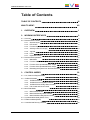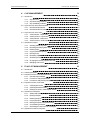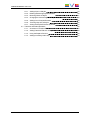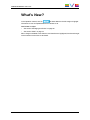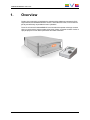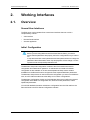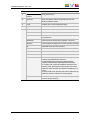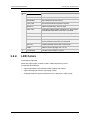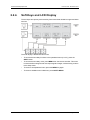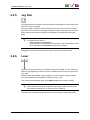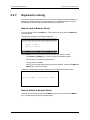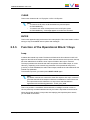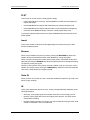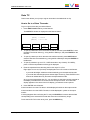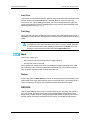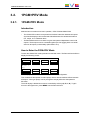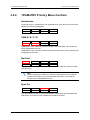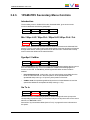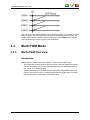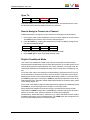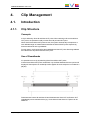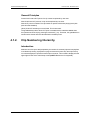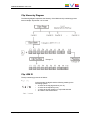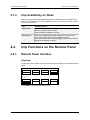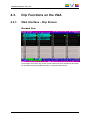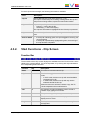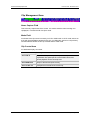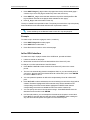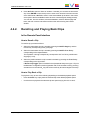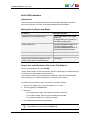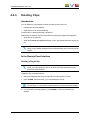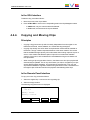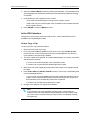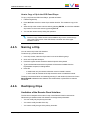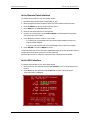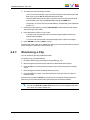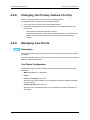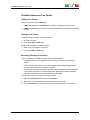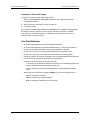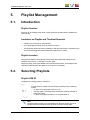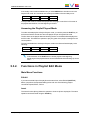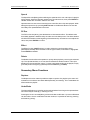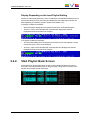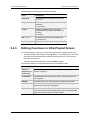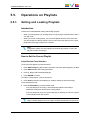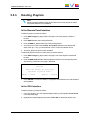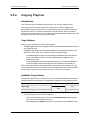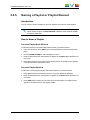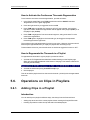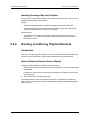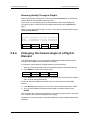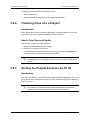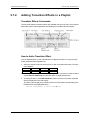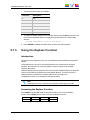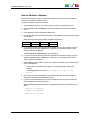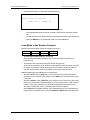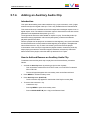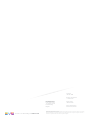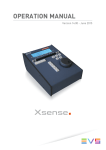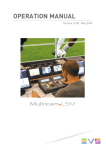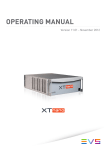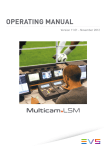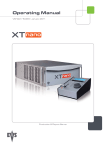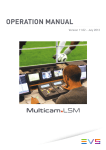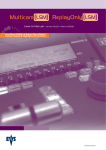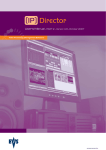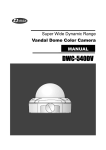Download Operation Manual - Nano 12.05
Transcript
OPERATION MANUAL Version 12.05 - November 2014 OPERATION MANUAL Nano 12.05 Copyright EVS Broadcast Equipment SA– Copyright © 2011-2014. All rights reserved. Disclaimer The information in this manual is furnished for informational use only and subject to change without notice. While every effort has been made to ensure that the information contained in this user manual is accurate, up-to-date and reliable, EVS Broadcast Equipment cannot be held responsible for inaccuracies or errors that may appear in this publication. Improvement Requests Your comments will help us improve the quality of the user documentation. Do not hesitate to send improvement requests, or report any error or inaccuracy on this user manual by e-mail to [email protected]. Regional Contacts The address and phone number of the EVS headquarters are usually mentioned in the Help > About menu in the user interface. You will find the full list of addresses and phone numbers of local offices either at the end of this user manual (for manuals on hardware products) or at the following page on the EVS website: http://www.evs.com/contacts. User Manuals on EVS Website The latest version of the user manual, if any, and other user manuals on EVS products can be found on the EVS download center, on the following webpage: http://www.evs.com/downloadcenter. I OPERATION MANUAL Nano 12.05 Table of Contents TABLE OF CONTENTS WHAT'S NEW? VII 1. OVERVIEW 1 2. WORKING INTERFACES 2 2.1. Overview 2 2.2. Remote Panel Controls 4 2.2.1. General Layout 4 2.2.2. LED Colors 6 2.2.3. Function Keys & Small Keys 7 2.2.4. Soft Keys and LCD Display 8 2.2.5. Jog Dial 9 2.2.6. Lever 9 2.2.7. Keyboard Locking 10 2.3. Remote Panel Operations 11 3. 2.3.1. Main Menu 11 2.3.2. Function of the Small Keys 12 2.3.3. Function of the Operational Block 1 Keys 13 2.3.4. Function of the Operational Block 2 Keys 16 2.3.5. Rebooting the System from the Remote Panel 19 CONTROL MODES 20 3.1. Live, Search or Playback Mode 20 3.2. 1PGM+PRV Mode 21 3.2.1. 1PGM+PRV Mode 21 3.2.2. 1PGM+PRV Primary Menu Controls 22 3.2.3. 1PGM+PRV Secondary Menu Controls 23 3.2.4. Full Control and Lever Control 24 3.3. Multi PGM Mode Table of Contents III 25 3.3.1. Multi PGM Overview 25 3.3.2. Multi PGM Primary Menu Controls 26 3.3.3. Multi PGM Secondary Menu Controls 28 3.4. Synchronization Mode (Switch To In) 29 3.5. Preference Mode (PREF) 29 3.6. Controlled and Primary Channels 30 III EVS Broadcast Equipment SA 4. CLIP MANAGEMENT 4.1. Introduction 31 31 4.1.1. Clip Structure 31 4.1.2. Clip Numbering Hierarchy 32 4.1.3. Clip Availability on Disks 34 4.2. Clip Functions on the Remote Panel 34 4.2.1. Remote Panel Interface 34 4.2.2. Remote Panel Functions 35 4.3. Clip Functions on the VGA 5. 37 4.3.1. VGA Interface - Clip Screen 37 4.3.2. VGA Functions - Clip Screen 39 4.3.3. VGA Interface - VDR Panel 42 4.3.4. VGA Functions - VDR Panel 43 4.4. Operations on Clips 45 4.4.1. Creating and Saving Clips 45 4.4.2. Recalling and Playing Back Clips 47 4.4.3. Deleting Clips 51 4.4.4. Copying and Moving Clips 53 4.4.5. Naming a Clip 55 4.4.6. Restriping Clips 55 4.4.7. Shortening a Clip 57 4.4.8. Changing the Primary Camera of a Clip 58 4.4.9. Managing Cue Points 58 PLAYLIST MANAGEMENT 61 5.1. Introduction 61 5.2. Selecting Playlists 61 5.3. Playlist Functions on the Remote Panel 62 5.3.1. Edit and Playout Modes 62 5.3.2. Functions in Playlist Edit Mode 63 5.3.3. Functions in Playlist Playout Mode 65 5.4. Playlist Functions on the VGA 66 5.4.1. VGA Playlist Screen 66 5.4.2. VGA Playlist Bank Screen 67 5.4.3. Editing Functions in VGA Playlist Screen 68 5.5. Operations on Playlists 69 5.5.1. Setting and Loading Playlists 69 5.5.2. Rolling a Playlist 70 5.5.3. Deleting Playlists 71 5.5.4. Copying Playlists 72 5.5.5. Naming a Playlist or Playlist Element 75 5.5.6. Consolidating a Playlist 76 5.5.7. Generating a Continuous TC in a Playlist 77 5.6. Operations on Clips in Playlists IV Issue 12.05.B - November 2014 78 Table of Contents OPERATION MANUAL Nano 12.05 5.6.1. Adding Clips in a Playlist 78 5.6.2. Deleting and Moving Playlist Elements 80 5.6.3. Browsing Within a Playlist 81 5.6.4. Changing the Camera Angle of a Playlist Element 82 5.6.5. Adding Cuts in Playlist Elements 83 5.6.6. Trimming Clips into a Playlist 84 5.6.7. Sorting the Playlist Elements by TC IN 84 5.7. Transition and Audio Operations Table of Contents 85 5.7.1. Overview on Transition Effects 85 5.7.2. Adding Transition Effects in a Playlist 88 5.7.3. Using the Replace Function 89 5.7.4. Adding an Auxiliary Audio Clip 93 V OPERATION MANUAL Nano 12.05 What's New? In the Operation manual, the icon has been added on the left margin to highlight information on new and updated features in release 12.05. Cue Points on Clips • See section "Managing Cue Points" on page 58 • See section "Mark" on page 18 Minor changes unrelated to new features, and therefore not highlighted, have been brought to the manual since the first 12.05 release. What's New? VII OPERATION MANUAL Nano 12.05 1. Overview The aim of this manual is to familiarize the operator with the Multicam software for EVS High Definition and Standard Definition servers, and its Remote Panel, so as to learn as quickly and efficiently as possible the basic operations. The CLIP & PLAYLIST MANAGEMENT functions allow the operator to keep up to 5400 clips on a server and of course to replay all or some of them. A playlist consists of a list of clips (90 playlists can be defined) with video and audio transitions. 1. Overview 1 EVS Broadcast Equipment SA Issue 12.05.B - November 2014 2. Working Interfaces 2.1. Overview Several User Interfaces The EVS server can be operated from several user interfaces that can work in a complementary manner: • VGA interface • Remote Panel interface • Xscreen application Initial Configuration Warning Before you start using Multicam with the Nano Remote Panel, you need to ensure that the parameters are properly set for the configuration line you want to run. If clips are stored with certain parameters and the operator wishes to change the parameter values afterwards, those clips and playlists will not change. It is thus important to set the requested parameters first. The Multicam Setup and Configuration modules of the VGA interface are used for configuration and maintenance operations. A web-based user interface for distant configuration is also available. A Technical and Operational Setup menus are also available from the Remote Panel to configure the most important Multicam parameters. The Multicam Setup window is used to select the configuration you want to run Multicam with, since EVS disk recorders have the ability to run various configurations. The Multicam Configuration window and included tabs allow users to define the channel configuration associated to a configuration line, audio and video parameters, and all operational parameters. You will find detailed information on Multicam configuration from the VGA and from the Remote Panels in the EVS Server Configuration manuals. 2 2. Working Interfaces OPERATION MANUAL Nano 12.05 VGA Interface When turning on the EVS mainframe, the first step is the PC boot sequence, then the Multicam Setup window is displayed: • If a default application has been previously selected, this application will start automatically after a few seconds if no key is hit. • If a default application hasn't been defined or if the space bar is hit, the system will remain in the Multicam Setup window and wait for the operator's next command. A configuration line called Sportlight will be available in the Application window for use with the Nano Remote Panel. When Multicam is started in the selected configuration, the operational windows allow users to perform simple actions. The Operational windows include the Keyword window, the Search Clip window, the Clip window, and the Playlist/Timeline window. They are described in this manual, as well as the possible actions from these windows. Remote Panel Interface The Remote Panel keys and main menu are described in the following sections: • See section "Remote Panel Controls" on page 4 • See section "Remote Panel Operations" on page 11 LSM Connect Application The LSM Connect application is the Remote Panel companion. It allows users to quickly edit clip metadata, and manage playlists. See the LSM Connect quick start guide for more information on this application. 2. Working Interfaces 3 EVS Broadcast Equipment SA Issue 12.05.B - November 2014 2.2. Remote Panel Controls 2.2.1. General Layout The following diagram shows the Remote Panel along with a brief description of each area. Note The operational buttons have primary and secondary functions and are divided into upper and lower sections. By pressing the SHIFT button, you gain access to the secondary functions. 4 2. Working Interfaces OPERATION MANUAL Nano 12.05 Ref. Command Function 1. F-keys & small buttons Multi-purpose keys 2. Soft keys With LCD display, allows the operator to enter the Multicam MENU system 3. Lever Initiates slow motion and playlist replay 4. Jog dial Used to accurately cue disk recorder 5. Operational block 1 2. Working Interfaces PLST Initiates active playlist LOOP Records the main output (PGM1) to the first input (CAM A) of Multicam. BROWSE Used to browse through clips, playlists, cue points INSERT Used in playlist management to insert clips into a playlist IN Sets Mark IN at the current position GOTO IN Goes to the defined Mark IN OUT Sets Mark OUT at the current position GOTO OUT Goes to the defined Mark OUT TAKE In PGM+PRV mode, pressing this button swaps cameras on PGM and PRV monitors In Multi-PGM mode, pressing this button toggles between CAM selection and PGM selection modes. In 2 PGM mode, when both PGMs are selected on the Remote Panel, pressing this button swaps the content loaded on PGM1 with the one loaded on PGM2 and viceversa. In Playlist Edit mode, pressing this button inserts the clip loaded on the PRV channel into current playlist. LEVER Changes the lever range to secondary mode (see setup menu for range selection) 5 EVS Broadcast Equipment SA Ref. Command 6. Operational Block 2 7. 2.2.2. Issue 12.05.B - November 2014 Function PLAY Initiates playback NETWORK Not used with an XTnano server. LAST CUE Re-cues EVS server to previous cue point GOTO TC Allows timecode entry, with «F» keys FAST JOG Used with jog dial for rapid, manual re-cue. This mode is automatically reset after PLAY/LIVE commands. MARK Used to enter re-usable cue points (256 cycling cues). RECORD Initiates “E2E” mode RETURN Inside a clip, allows the operator to return to the same picture inside the record train, if it still exists. PRV CTL Enables/disables the Preview Control mode. PAGE Selects current clip page, from 1 to 10. LCD Display Provides current status of system LED Colors A selected key lights red. When a key lights green, it means a value in relation with this key exists. For example: F1 to F0 keys: 6 • A green light means a clip has been stored in relation with the key. • A green flashing light means a clip is being created. • A red light means the clip associated to the key is playing or is ready to play. 2. Working Interfaces OPERATION MANUAL Nano 12.05 2.2.3. Function Keys & Small Keys Key Function Provides access to the secondary menu. Also used as CANCEL in some messages when confirmation is required. Note: SHIFT+MENU returns to Main menu Enables use of the secondary key functions. Note: This key remains active even if released, until another key has been hit. Stores or recalls clips, recalls playlists, and enters timecode information. Is a multi-purpose key that clears clips or playlists, and clears IN and OUT points. Appends clips at the end of the current playlist and validates other options and messages. 2. Working Interfaces 7 EVS Broadcast Equipment SA 2.2.4. Issue 12.05.B - November 2014 Soft Keys and LCD Display The soft keys have primary and secondary functions and are divided into upper and lower sections. The LCD display is divided into two menus. 8 • To access the secondary functions in the operational menu (A’ to D’), press the SHIFT button. • To access the secondary menu, press MENU from the remote controller. This menu is used to define settings that do not require regular changes, without having to return to the Setup menu. • To return to the Operational menu, press the MENU key again. • To return to the Main menu in Multicam, press SHIFT+MENU. 2. Working Interfaces OPERATION MANUAL Nano 12.05 2.2.5. Jog Dial The jog dial allows the operator to pass into Search mode and thus to choose exactly the Short OUT or Short IN image. Move the jog dial clockwise to search forward and move it counter-clockwise to search backwards. One revolution of the jog dial will produce a jump of approximately 35 frames. When using the Fast mode, this number is multiplied by a factor defined in the Setup menu. Note The jog dial is also used to: • Set parameters in the Setup menu. • Browse inside the clip database, the cue points or the current playlist. Refer to the explanation of the Browse function for more details. The jog dial is active at all times when the system is in Play and Record modes. 2.2.6. Lever The lever is used to start a play or to modify the slow motion speed. Its run can be of two different types depending on the lever mode. In standard mode, the lever run goes from 0 up to 100%. Different ranges are available to play material from –400% to 400% using the 'Second lever range' parameter in the Operational Setup menu (p.9.1 F5). To access this second speed range, press SHIFT+Lever on the remote controller. Note When supermotion material is loaded on the primary channel, the lever range has a larger, flat step at 50% in SLSM 2x, 33% in SLSM 3x, ... The lever is also used to adjust speed, effect type, and duration in Playlist Edit mode. 2. Working Interfaces 9 EVS Broadcast Equipment SA 2.2.7. Issue 12.05.B - November 2014 Keyboard Locking You can lock a remote keyboard at any time to protect it against accidental changes, for example to prevent interruption of a play operation on an unattended device. Only the locked device is affected, other remotes will stay fully operational. How to Lock a Remote Panel To lock a remote, press the CLEAR key. Then, within 2 seconds, press the MENU key on the keyboard. The following confirmation message is displayed: ███████████████████████████████████████ Do you really want to lock this remote? [Menu] : Cancel [Enter]: Confirm ███████████████████████████████████████ Press ENTER to confirm the locking of the remote.When a remote is locked: ◦ The CLEAR and MENU keys, used for unlocking, are flashing green. ◦ All other keys are continuously lighting red. ◦ The jog brake is activated. ◦ All keys, the lever and the jog beep if pressed or operated, except the CLEAR and MENU keys, used for unlocking. In addition, the following message is displayed in the middle of the current screen: Msg: Clear+Menu to unlock the remote How to Unlock a Remote Panel To unlock the remote, press again the CLEAR key then, within 2 seconds, the MENU key. The remote goes back to its operating mode. 10 2. Working Interfaces OPERATION MANUAL Nano 12.05 2.3. Remote Panel Operations 2.3.1. Main Menu Introduction After the boot sequence of the Multicam system, the LCD screen of the Remote Panel will display the Main menu: 2Rec 2Play Server Ver:11.00.xx F1: 1 Remote F6: Exit F2: 2 Remotes F7: Clear all clips F3: F8: Stop Record F4: F9: Fill Playlist F5: Char. On/Off F0: Technical setup Setup 1PGM+PRV 2 PGM The Main menu has special function key operations as shown above, as well as the “soft” keys options to enter 1PGM, 1PGM+PRV, or 2PGM modes (if available) and to enter the Setup menu to configure your remote controller or to add special functions to your application. Note If 2 channels are available for the first Remote Panel, the B key will display 2 PGM. Returning to the Main Menu From any section of the application, except Playlist mode, press SHIFT+MENU on the first Remote Control panel to return to the main menu. Function Keys in the Main Menu Select the corresponding Function key (F_ key), and then press ENTER to validate the selection. Function Key Use F1 to F4 If desired, the Multicam system can be run using 1 or 2 EVS Remote Panels. Depending on the number of play channels available in the current configuration, 1- or 2- Remote modes will be available from the main menu. F1: 1 Remote One Remote Panel is used in the configuration F2: 2 Remotes Two Remote Panels are used in the configuration. 2. Working Interfaces 11 EVS Broadcast Equipment SA Issue 12.05.B - November 2014 Function Key Use F3 Not used. F4 Not used. F5: Char. On/Off Enables or disables the on-screen display (Timecode, Clip ID…) on the output monitors. F6: Exit Exits the Multicam software and returns to the EVS Menu. F7: Clear all clips Clears all clips. All clips will be lost. A confirmation of this command is required. For more information to this action. "Deleting Clips" on page 51. Note: This command is not similar to the Clear Video Disks from the Maintenance menu. If you wish to refresh completely the server, i.e. to clear all clips including the protected ones, you need to use Clear Video Disks rather than Clear all clips. F8: Stop Record Stops the record. The REC key will go off and the F8 function key is now used to restart the record. F9: Fill Playlist «Dump» feature which allows all clips to be «dumped» at the end of the current playlist. This allows the operator to save all material to tape, as a backup feature after a show is complete. You can select in the Setup menu which camera angles have to be included in the Fill Playlist function. Make sure that the playlist you have selected is an empty one. This function will append the clips at the end of an existing playlist. F0: Technical setup Gives access to the technical setup menu. Warning In order to guarantee the validity of data and clips previously saved, it is advised to properly exit the application by pressing ALT+Q and ENTER from the keyboard, or F6 and then ENTER from the Remote Panel. Do not turn off the system while the application is running. 2.3.2. Function of the Small Keys MENU This function allows the operator to gain access to the secondary menu. SHIFT+MENU on the Remote gains access to the main menu. Also used as an ESCAPE key to cancel some options and messages. 12 2. Working Interfaces OPERATION MANUAL Nano 12.05 CLEAR This function clears the IN / OUT/ playlist / CLIPS / CUE points. Note • To clear one CUE point, recall the desired cue point and press CLEAR+MARK key. • To clear all cues: when current picture is not a CUE point, press CLEAR+MARK key. A message appears to confirm the command. ENTER This function appends clip(s) at the end of the current playlist. This is also used to confirm saving of clips, and validate various options and messages. 2.3.3. Function of the Operational Block 1 Keys Loop It enables the internal Loop mode. The button will flash red in this mode and “LOOP” will appear on the OSD of the output monitors. When the user selects the Loop mode, the loop has to be cabled from the HD/SD “clean” output of PGM1 to the Loop In connector. The loop is performed on the audio and video components of the PGM1 output, or on the video only, depending on the Internal Loop parameter of the Operational Setup menu, (p.9.2 F6). In audio embedded, the audio is also looped, whatever the value defined for the Internal Loop parameter. To leave the loop mode, you need to press SHIFT+LOOP again. Note By default, users have to connect the clean SDI output to the Loop In connector given that the OSD of the output monitors are not disabled. If users want to use the output monitor with characters out, they have to start the Multicam application with the following parameter : /LOOP_SDI_MON. This is very useful to “consolidate” effects and edits, or adding live sound or music or voice to previously recorded material when only the video is looped back into the server. When playing back at 200% in loop mode, then replaying the looped sequence at 50%, you can obtain a “film effect”. 2. Working Interfaces 13 EVS Broadcast Equipment SA Issue 12.05.B - November 2014 PLST This function is not active if the current playlist is empty. • If the current playlist is not empty, pressing PLST once loads the current playlist in Playlist Edit mode. • Pressing PLST from the Playlist Edit mode shifts to the Playlist Playout mode. • Pressing PLST from the Playlist Playout mode re-cues the playlist to its beginning. • Pressing 3 times PLST will always cue up the current playlist ready to roll. To play back a playlist that has been cued, press the PLAY button and it will roll at the preset speeds. Insert This function inserts a clip before or after (depending on the Setup menu) the current position inside the playlist. Browse When a clip is loaded on the primary channel, pressing the BROWSE key allows the operator to browse inside all local clips of the database by turning the jog dial. When a cue point exists for the current picture on the primary channel (the CUE button lights red), pressing the BROWSE key allows the operator to browse through all existing cue points by turning the jog dial. When the current picture on the primary channel is neither a clip nor a cue point, or if the operator is in Playlist mode, pressing the BROWSE key allows him to browse inside the clips of the current playlist by turning the jog dial. Goto IN When you are in CLIP mode, this key combination enables the operator to go to IN / OUT points of clips, instantly. IN This function defines the IN point of a clip. The key will light differently depending on the following situations: 14 • Green key The key lights green if an IN point exists but is not the image you see. • Red key The key lights red if the on-air image is at this IN point. This point can be entered while recording. • During a Replace operation on a playlist, this key will flash red if trying to insert an IN marker on a transition, as this is not allowed. 2. Working Interfaces OPERATION MANUAL Nano 12.05 Goto OUT When you are in CLIP mode, this key combination enables the operator to go to IN / OUT points of clips, instantly. OUT This function defines the OUT point of a clip. This operates similarly to the IN button. Modification of Clip IN / OUT Points Select the clip that you wish to modify, use the jog dial to position the material at the new IN or OUT point, and re-mark the IN or OUT point(s) as required. Warning When IN/OUT points are set and a clip is saved, the system automatically write-protects a user definable length of material before and after the IN/OUT points respectively. These are referred to as the guardbands. Their duration can be set with the Default clip duration parameter in the Operational Setup menu (p.2.2 F2) as required. Lever This function is used to perform slow motion from 0 to 100% and to play back material in one of the secondary lever ranges. The lever has a continuous, linear range, except when supermotion material is loaded on the primary channel. In this case, a “flat step”, that depends on the supermotion camera (50% in SLSM 2x, 33% in SLSM 3x, ...), helps the operator locating easily the ideal playback speed. Warning When playing supermotion material in slow motion, to obtain the smoothest replay, it is important that the replay speed is exactly the ideal slow motion speed, for example 33% for SLSM 2x, 50% for SLSM 3x. If the replay speed is slightly off these ideal values, movements might appear staggered. These ideal speeds can also be called directly by pressing the PLAY button when the current element is Super Motion. The PGM speed and Var Max modes can also be used to facilitate this. See Chapter 6 ‘PGM-PRV Mode’ on page 26 for a description on these modes. 2. Working Interfaces 15 EVS Broadcast Equipment SA Issue 12.05.B - November 2014 TAKE 2.3.4. • In PGM+PRV mode, pressing this button swaps cameras on PGM and PRV monitors • In Multi-PGM mode, pressing this button toggles between CAM selection and PGM selection modes. • In 2 PGM mode, when both PGMs are selected on the Remote Panel, pressing this button swaps the content loaded on PGM1 with the one loaded on PGM2 and viceversa. • In Playlist Edit mode, pressing this button inserts the clip loaded on the PRV channel into current playlist. Function of the Operational Block 2 Keys Network This function is not accessible on an XTnano server. PLAY This function initiates a forward motion. It can also be used to start playback of playlists and clips (refer to PLST command). When PgmSpd/Var Max is OFF, the default playback speed when pressing the PLAY key is 100% for standard pictures, 33% for slow motion pictures with an SLSM 3x camera, and 50% for slow motion pictures with an SLSM 2x camera, ... When PgmSpd/Var Max is ON, the value defined in the Operational Setup menu for the PGM Speed/Var max parameter (p.9.1 F3) is used. 16 2. Working Interfaces OPERATION MANUAL Nano 12.05 Goto TC This function allows you to jump to a given timecode in the loaded train or clip. How to Go to a Given Timecode To go to a given timecode, proceed as follows: 1. Press SHIFT+GOTO TC key on the Remote. The GOTO TC window is displayed on the Remote Panel : Go to TC xx:xx:xx:xx [Menu] : Cancel [Enter] : Go to TC Reset Return FromDate LTC To Date 2. To specify a date from which the search should be executed, press SHIFT+C, enter the date in the format dd/mm/yy, using the F1 to F10 keys, and press ENTER on the Remote. 3. To specify a date up to which the search should be executed, press SHIFT+D and enter the date in the format dd/mm/yy using the F1 to F10 keys and press ENTER on the Remote. 4. To specify whether to go to a LTC, USER timecode or any of both (LTC/USER), press C until the requested timecode type is displayed. 5. Enter the requested timecode using the function keys F1 to F10. Eight digits: hh:mm:ss;ff (f=frame) are displayed on the LCD screen of the Remote. ◦ If you enter all 8 digits, Multicam will automatically go to the required timecode. ◦ If you enter less than 8 digits (when the last digits are zeros), press ENTER on the Remote to validate the entry and reach the requested timecode. Once you have entered the Goto TC, you can observe it has been correctly entered on the display of the Remote LCD screen and on the output monitor. This Timecode display appears in the centre of the LCD display, just above the menu options. 6. Press ENTER on the Remote. If the timecode is from the LTC table, it will be displayed in white on the output monitor. If the timecode is from the USER TC table, it will be displayed in yellow on the output monitor. If nothing happens after confirming the TC entry with ENTER, this means that the field corresponding to the selected Timecode does not exist on the disk any longer. To exit the GOTO TC function at any time, press the MENU key. 2. Working Interfaces 17 EVS Broadcast Equipment SA Issue 12.05.B - November 2014 Last Cue This function re-cues the EVS server to previous cue point relative to the current timecode position. Each time the Last Cue button is pressed, the EVS server re-cues to the previous cue, etc. When recalling a cue point, the cue number appears in the upper left corner of the OSD if this option is enabled with the Cue number on OSD parameter in the Operational Setup menu (p.1.1 F1) Fast Jog When selected, this option enables fast picture search: the actual speed of this fast jog is adjustable in the Setup menu. Starting a play or returning to E2E mode resets the Fast Jog mode. Warning The jog dial is active at all times when the system is in play & record. The brake is automatically turned on when starting a playback with the PLAY key or with the lever, or when returning to E2E mode with the RECORD button. Mark This function marks up to: • 256 cue points on the record train while recording or playing • 32 cue points on the current clip The cue points are marked on the LIVE or PLAYBACK program depending on the value set in the Setup menu. When the operator has marked 256 (on a record train) or 32 (on a clip) cue points, the next one will overwrite the oldest one. Return Inside a clip, press the RETURN key to remain on the same picture, but inside the record train instead of the clip (if that picture still exists in the record train). This is useful when a clip is too tight and you want to use material beyond the current IN or OUT point. RECORD This key lights red when the system is recording. Pressing this key brings the system in E/E (“live”) mode, and starts the record if necessary (depending on the settings of the Setup menu). The E/E mode is actually playing pictures already recorded by the system, and has a delay of 3 frames compared to the live source, on all audio and video tracks. 18 2. Working Interfaces OPERATION MANUAL Nano 12.05 Page Use this key to select a new clips page. After pressing the SHIFT+PAGE key, you must press a F_ key to select the corresponding page (1 to 10). PRV CTL This function enables/disables the Preview Control mode. 2.3.5. Rebooting the System from the Remote Panel «Hard Reboot» In the event that the system needs to be rebooted, the process can be accomplished from the Remote Panel. Keep in mind that doing this while Multicam is running will of course force the Multicam application to close abruptly, and up to 1 minute of the material being recorded and not clipped could be lost. To reboot, press the following key sequence, Between step 3 and step 4, the RECORD button will flash GREEN and the PAGE button will flash RED. Hitting the PAGE button will reboot the system. Hitting the RECORD button will return to normal operation. «Soft Reboot» from the Keyboard It is also possible to run a «soft reboot» which will exit the software and return the user to the EVS Menu. Here, the software can be selected and entered again without having to reboot the entire system. When running the following procedure, the system will automatically save all recorded material (record trains, clips, playlists) upon exit. Hit ALT+Q on the keyboard or press F6 from the main Menu, and confirm with ENTER or cancel with ESC. You will exit the Multicam software and go back to the EVS Menu. 2. Working Interfaces 19 EVS Broadcast Equipment SA Issue 12.05.B - November 2014 3. Control Modes 3.1. Live, Search or Playback Mode Multicam can be set in three different basic modes, depending on commands used: Live (E2E) Mode This mode selected at start-up can also be selected by pushing the RECORD key. Multicam records the input signal and plays it at the same time on the program output. Search Mode This mode is selected by moving the jog dial. In this mode, the operator has the opportunity to search for an image, in order to define cue points or clips. Moving the command knob clockwise will force Multicam to search forward, moving the command knob counter-clockwise will force it to search backwards. The most important thing to note is that Multicam never stops recording while searching. Playback Mode Moving the lever or pressing the PLAY key selects this last mode. Multicam plays the incoming signal delayed, a clip or a playlist, in slow motion and of course continues to record the incoming signal on disks. As soon as the lever is moved, Multicam starts playing back from the current picture. The playback speed is defined by the lever position. This is used to start the playback of a normal slow motion, as well as the playback of a clip or a playlist. During playback, the system never stops recording Note Each operation on the Remote Panel with the control jog or lever will be associated to the Search or Playback mode respectively. 20 3. Control Modes OPERATION MANUAL Nano 12.05 3.2. 1PGM+PRV Mode 3.2.1. 1PGM+PRV Mode Introduction Multicam has two modes for its basic operation, 1PRV+PGM and Multi PGM: • The 1PGM+PRV mode is more powerful as it allows interaction between all outputs. Synchronized replays can be rolled and chained between the cameras with either a mix, a wipe, or a cut between them. • The Multi PGM mode is more basic but gives the operator independent control of all outputs. These outputs can be controlled together (such as jogging back to a certain action on all outputs) or individually (either PGM 1 or 2). How to Enter the PGM+PRV Mode To enter the 1PGM+PRV mode, press A from the Main menu. The Remote Panel will then display the following screen: *PGM1* CAM Aud.Met. Mix P.1 B.1 PL 11: < Msg Rst Cam Cam A A PRV CAM B PgmSpd Sw to IN PostRoll Pref Sync Prv Cam B At least 2 playback channels must be available to run this configuration. This mode allows the operator to make replays with/or without transition effects between all outputs. A string of replays can be put together and played back at the operator’s discretion. The LCD display is divided in two menus controlled by soft keys (A, B, C, D). To gain access to the upper menu, press MENU from the Remote Panel. 3. Control Modes 21 EVS Broadcast Equipment SA 3.2.2. Issue 12.05.B - November 2014 1PGM+PRV Primary Menu Controls Introduction The primary menu in 1PGM+PRV mode, illustrated below, gives access to the functions detailed in the following paragraphs: Rst Cam Cam A Sync Prv Cam B CAM A / B / C / D Rst Cam Cam A Sync Prv Cam B If PRV CTL is 'OFF', select the camera to assign to the PGM output. This camera key will be highlighted in the menu. If PRV CTL is 'ON', select the camera to assign to the PRV output. This camera key will be highlighted in the menu. Rst Cam Rst Cam Cam A Sync Prv Cam B This function restores the position of cameras on the active channels: CAM A on PGM1, CAM B on PRV. Note When a clip/playlist is loaded on a channel, switching back to Live mode will recall the record train, which was last used on that output. This avoids too frequent uses of the Rst Cam function. Sync Prv Rst Cam Cam A Sync Prv Cam B This option allows the user to synchronize the PRV with the timecode and speed of the PGM output. This function is not available with remote record trains. 22 3. Control Modes OPERATION MANUAL Nano 12.05 3.2.3. 1PGM+PRV Secondary Menu Controls Introduction The secondary menu in 1PGM+PRV mode, illustrated below, gives access to the functions detailed in the following paragraphs: Aud.Met. PgmSpd PostRoll Mix. Sw to IN Pref Mix / Wipe L>R / Wipe R>L / Wipe U>D / Wipe D>U / Cut Aud.Met. PgmSpd PostRoll Mix. Sw to IN Pref These options determine the transition effect that will occur between the PGM and PRV pictures. The mix, wipe and cut are on the same location. Pressing this button will browse through these effects, showing the active one on the LCD menu. Please refer to Setup menu to select the duration of the transition effect. PgmSpd / VarMax Aud.Met. PgmSpd PostRoll Mix. Sw to IN Pref Pressing PgmSpd once enables the Program Speed mode and highlights this function on the LCD. Pressing the key once more enables the VarMax mode and highlights this function on the LCD. The PLAY key is flashing red while either of these modes is enabled. • Program Speed mode: In this mode, only two speed values are available from the lever: 0% when the lever is in the lower position, or the speed defined in the Operational Setup menu (p.9.1 F3) for any other position of the lever. • VarMax mode: the speed range defined by the lever is limited between 0% and the speed value defined in the Operational Setup menu (p.9.1 F3). Sw To In Aud.Met. PgmSpd PostRoll Mix. Sw to IN Pref When this function is enabled (highlighted), a camera change will cause a jump to the corresponding IN point if existing. It will switch in Sync if no IN point exists for the current element, or if Sw to IN is 'OFF'. See section "Synchronization Mode (Switch To In)" on page 29 for more information on this option. 3. Control Modes 23 EVS Broadcast Equipment SA Issue 12.05.B - November 2014 Pref Aud.Met. PgmSpd PostRoll Mix. Sw to IN Pref Selecting this function enables the Preference mode. See section "Preference Mode (PREF)" on page 29 for more inforamtion on this option. Aud.Met. Aud.Met. PgmSpd PostRoll Mix. Sw to IN Pref This option enables/disables the display of audio meters for all channels using the OSD of the output monitors. Post-Roll Aud.Met. PgmSpd PostRoll Mix. Sw to IN Pref When the post-roll mode is enabled, that function is highlighted on the LCD and a “P” appears on the OSD of the output monitors. When the user exits Multicam with the post-roll mode on, this mode will still be enabled when Multicam is restarted. The post-roll mode works as follows depending on the element played: • When a clip is played, it will not stop on the Short OUT point, but will continue to play through the Short OUT point by the post-roll duration defined in the Setup Menu. • When a record train is played, the same will happen if the Record trains OUTs parameter is set to “Freeze” in the Operational Setup menu (p.2.3 F1). • When a playlist is played, the post-roll will apply only to the last clip of the playlist. When Multicam is used in parallel or exclusive mode with IPDirector, the post-roll defined in the Playlist Panel module of IPDirector is taken into account. 3.2.4. Full Control and Lever Control You control both PGM and PRV when the PRV CTL key is not active. Once you select PRV CTL, you gain control on the PRV channel with the jog dial and most keys, while the lever and the PLAY key control the PGM output. At this point, selecting clips will call them up on the PRV channel. Activating both the PRV CTL and the SW to IN functions allows the operator to auto-chain cameras from the same IN point. 24 3. Control Modes OPERATION MANUAL Nano 12.05 Let's say an IN point has been marked, and you activate the PRV CTL and sets to ON the SW to IN option: The slow motion of one camera can be started from this IN point. The operator selects another camera in the PRV output and, via the TAKE button, can autochain cameras from the same IN point on the PGM output. 3.3. Multi PGM Mode 3.3.1. Multi PGM Overview Introduction Multicam has two modes for its basic operation, 1PRV+PGM and Multi PGM: 3. Control Modes • The 1PGM+PRV mode is more powerful as it allows interaction between all outputs. Synchronized replays can be rolled and chained between the cameras with either a mix, a wipe, or a cut between them. • The Multi PGM mode is more basic but gives the operator independent control of all outputs. These outputs can be controlled together (such as jogging back to a certain action on all outputs) or individually (either PGM 1 or 2). 25 EVS Broadcast Equipment SA Issue 12.05.B - November 2014 How to Enter the Multi-PGM Mode To enter the Multi PGM mode, press B from the Main menu. This button is labeled '1 PGM', or '2 PGM' according to your system configuration. The Remote Panel will then display the following screen: PGM1 CAM A *PGM2* CAM B Aud.Met. PgmSpd Sw to IN P.1 B.1 PL 11: < Msg: Rst Cam Sync To PGM 1 PGM 2 PostRoll Pref The LCD display is divided in two menus controlled by soft keys (A, B, C, D). To gain access to the upper menu, press MENU from the Remote Panel. 3.3.2. Multi PGM Primary Menu Controls Introduction The primary menu in Multi PGM mode, illustrated below, gives access to the functions detailed in the following paragraphs: Rst Cam PGM 1 Sync To PGM 2 Rst Cam Rst Cam PGM 1 Sync To PGM 2 This function restores the position of cameras on the active channels: CAM A on PGM 1, CAM B on PGM 2, etc. Note When a clip/playlist is loaded on a channel, switching back to Live mode will recall the record train, which was last used on that output. This avoids too frequent uses of the Rst Cam function. 26 3. Control Modes OPERATION MANUAL Nano 12.05 Sync To Rst Cam PGM 1 Sync To PGM 2 This button allows you to synchronize the selected PGM in use with another one. Press this button and then select the PGM to be used as a reference. How to Assign a Camera to a Channel In Multi PGM mode, to change the current camera on each PGM, proceed as follows: 1. In the primary menu, select the PGM to which you want to change the current camera. The TAKE key at the bottom of the remote is then lighting red. 2. Press the TAKE key. It lights green and the menu on the LCD display changes to let you select the desired camera. Rst Cam Local CAM A CAM B 3. Press the camera you want to associate to the selected PGM. 4. Press TAKE again to return to the PGM selection menu. Playlist Conditional Mode This mode is only available in 2 PGM mode. It allows the operator to load and control several playlists simultaneously from the same Remote Panel, or to load a playlist on one channel while performing other operations on the other channel(s). To use this mode, the Load Playlist parameter of the Operational Setup menu must be set to Conditional (p.3.3 F2). To use this mode, select one channel (for example PGM1), and press the PLST key one, two or three times to enter the PLST EDIT or the PLST DIFF mode (refer to the “Playlist Management” Section of this manual for details about these modes). You can notice that the TAKE key lights green. Pressing the TAKE key will allow the operator to return to the PGM selection menu, and select another PGM channel where he can start a replay, load a clip or another playlist, etc. In this mode, if the operator selects a PGM channel where a playlist is loaded and presses the TAKE key, he will enter again the PLST EDIT or PLST DIFF mode. When playlists are loaded on all channels currently controlled by the operator in Multi PGM mode, the TAKE key lights red. If the TAKE key is pressed, the remote will enter a specific PLST DIFF mode, where the operator can control several playlists simultaneously, and browse them or roll them in sync. NEXT and SKIP functions are also available and will apply on all controlled playlists. The TAKE button will not light red if one of the controlled channels does not contain a playlist. 3. Control Modes 27 EVS Broadcast Equipment SA Issue 12.05.B - November 2014 Practical Example 1. The operator builds a playlist with Fills and another playlist with Keys. 2. He sets the Playlist Load parameter to Conditional in the setup menu. 3. He enters the 2 PGM mode. 4. He selects the Fill playlist as current playlist, presses A to gain control on PGM1. 5. Then he presses PLST two or three times to enter the PLST DIFF mode and cue up the Fill playlist to its 1st clip. 6. Then he presses the TAKE key to return to the PGM selection menu. 7. He selects the Key playlist as current playlist, presses B to gain control on PGM2. 8. Then he presses PLST two or three times to enter the PLST DIFF mode and cue up the Key playlist to its 1st clip. 9. Then he presses the TAKE key to return to the PGM selection menu, presses D to gain control on both PGM channels. He presses TAKE to enter the PLST DIFF menu He will see the content of both playlists side by side on the LCD screen, and can browse them or play them in Sync at any speed, and perform SKIP and He presses TAKE to enter the PLST DIFF menu commands as needed. 3.3.3. Multi PGM Secondary Menu Controls The secondary menu can be called by pressing the MENU key and is similar to the 1PGM+PRV mode, except that the A function is empty since it is not possible to create a transition between the channels in this mode. See section "1PGM+PRV Secondary Menu Controls" on page 23 for a description of the other functions of the secondary menu. 28 3. Control Modes OPERATION MANUAL Nano 12.05 3.4. Synchronization Mode (Switch To In) The Synchronization mode allows users to define how they jump from one camera to the other. The Synchronization mode is available in the secondary menu from the main LCD display, using the B soft key. If the Synchronization mode is OFF (SW to IN is not highlighted in the secondary menu), a request for camera change will produce a jump at the same timecode on the requested camera. This mode allows synchronous change of camera angle. If the synchronization mode is ON, a request for a camera change (by pressing CAM A, CAM B, CAM C, or CAM D in the Multicam menu) will lead to a jump to a predefined CUE IN point. If a CUE IN point has not been previously defined, Multicam acts as in SW to IN OFF mode (even if SW to IN ON is shown) because the system has no reference to jump to. 3.5. Preference Mode (PREF) The Preference mode allows users to show the preferential camera angle by default when a clip is loaded. The Preference mode is available in the secondary menu from the main LCD display, using the D soft key. When this option is ON and a clip is recalled, the preferred camera will be displayed on the main output, even if another camera angle was previously loaded on that output. The preferred camera is the one, which was on the primary output channel when the clip was created. The second preferential camera (“secondary camera”) is the one that was loaded on the next channel when the clip was created. In the Clip screen, the first preferential camera is indicated by a star: 111B* and the second preferential camera is indicated by 2 dashes: 111B=. When the preference option is disabled, the PGM output stays on the camera currently selected when the clip is called. 3. Control Modes 29 EVS Broadcast Equipment SA 3.6. Issue 12.05.B - November 2014 Controlled and Primary Channels Controlled Channel A channel is "controlled" when the operator can control it with the jog dial. In this case, the words "FULL CTRL" are present on the top of the OSD of the output monitor of that channel. Primary Channel The primary channel is the first controlled channel. It is identified by stars around its name on the OSD of the output monitor and on the LCD display of the Remote Panel (ex: *PGM1*). Examples: 30 • In 1PGM+PRV mode with PRV CTRL OFF, the primary channel is PGM. • In 1PGM+PRV mode with PRV CTRL ON, the primary channel is PRV. 3. Control Modes OPERATION MANUAL Nano 12.05 4. Clip Management 4.1. Introduction 4.1.1. Clip Structure Concepts A clip is defined by Short IN and Short OUT points. When referring to Short IN and Short OUT points, the operators usually use the terms IN point and OUT point. When Short IN and Short OUT points are set, the system automatically write protects a user definable length of material before and after the Short IN/OUT points respectively, these are referred to as the guardbands. For this reason, the IN point before the guardbands and the OUT point after the guardband are called Protect IN point and Protect OUT point. Use of Guardbands It is possible to trim a clip by redefining Short IN and Short OUT points. If Short IN and Short OUT points are defined, only the fields between those two points will be played if the sequence is recalled (the same applies when the sequence is included in a playlist). Fields between Protect IN and Short IN and fields between Short OUT and Protect OUT (guardbands) can be reached with the jog. So the Short IN and Short OUT points can be redefined. 4. Clip Management 31 EVS Broadcast Equipment SA Issue 12.05.B - November 2014 General Principles Protect IN & Protect OUT points of a clip cannot be replaced by new ones. Short IN & Short OUT points of a clip can be replaced by new ones. Short OUT point is excluded. The clip freezes on previous field when playing back (with post-roll mode disabled). (Short) IN & OUT are always on even fields. This is automatic. The guardband beyond the Short OUT point is created with the material available when the operator saves the clip by pressing the selected F_ key. Therefore, this guardband can sometimes be shorter than the value defined in the Setup menu. 4.1.2. Clip Numbering Hierarchy Introduction Multicam can store up to 900 (multiplied by the number of cameras) clips and 100 playlists in its libraries (including 10 playlists on page 10 reserved for protocols). 900 clips with up to 6 camera angles per clip result in 5400 clips on a server. This number is displayed in the upper right window of the VGA Setup screen (SHIFT+F2 from the PC keyboard). 32 4. Clip Management OPERATION MANUAL Nano 12.05 Clip Hierarchy Diagram The following diagram represents the hierarchy of the Multicam clip numbering system. As an example, clip number “112” is used: Clip LSM ID The clip numbering system is as follows: In the example, the digits have the following meaning in the numbering system: • “5” refers to the clip page number (1 to 10). • “4” refers to the clip bank (1 to 9) • “7” refers to the clip number (1 to 10) inside the bank • "B" refers to the camera name. 4. Clip Management 33 EVS Broadcast Equipment SA 4.1.3. Issue 12.05.B - November 2014 Clip Availability on Disks Various clip types can be distinguished depending on whether they are available on the disks or not. Depending on the clip availability on disks, you can perform specific actions on the given clip or not. Clip Available Actions Clip on disk Clips which are protected on disks, and which have Short IN and Short OUT points present on disks. All the material is available on the disk. Growing clip Clips which are protected on disks, and which have a Short IN point, and possibly Short OUT point defined on disks. Since the record process is still undergoing, some of the material is already on the disk but not all of it. 4.2. Clip Functions on the Remote Panel 4.2.1. Remote Panel Interface Overview In Clip mode, the secondary menu of the Remote Panel is different from the Record Train mode: PGM1 112A *PRV1* 112B Push Aux Clip PostRoll >Archive Cam P.1 B.1 Clips: Local Records: Local PL 11: < > Msg: Rst Cam Sync Prv Cam A Cam B Press MENU to access the secondary menu. 34 4. Clip Management OPERATION MANUAL Nano 12.05 Secondary Menu Without Keyword File Defined 1 2 3 111A Push >Archive Aux Clip Search PostRoll Cam In this mode of the secondary menu, clips can still be directly recalled using the F1-F10 keys of the Remote Panel. 4.2.2. Remote Panel Functions Secondary Menu in Clip Mode Push Push >Archive Aux Clip PostRoll Cam The Push function allows you to easily send a copy of a clip to another machine on the network, via the GbE network. • If one or two default targets (push machines) are defined in the setup, the clip will be automatically sent to these machines. • If no default target is defined, the list of machines available on the network will appear. As soon as the operator selects one of them, the clip is pushed. In both cases, a message appears for a few seconds on the LCD to confirm that the clip is being pushed and indicate the clip location where it will be stored on the receiving machine. If the Receive Page(s) defined on the destination machine is (are) full, the operator who tries pushing the clip is notified. While this message is being displayed, the operator can press the MENU key at any time to return to the normal menu. Depending on the CAM/CLIP mode selected by the D key, only the camera angles loaded on the controlled channels are pushed (CAM mode), or all camera angles of the clip are pushed at once (CLIP mode). 4. Clip Management 35 EVS Broadcast Equipment SA Issue 12.05.B - November 2014 >Archive Push Aux Clip >Archive PostRoll Cam The Archive function allows the operator to flag a clip to place it in the archive queue of the Xtract This function is blinking when the clip is flagged for archiving, but has not yet been archived. It is permanently highlighted when the archiving of the clip is completed. Depending on the mode selected with the D key (CLIP/CAM), the >ARCHIVE flag is assigned only to the camera angles of the clip loaded on the controlled channels (CAM mode), or to all camera angles of the clip (CLIP mode). Aux Clip Push Aux Clip >Archive PostRoll Cam This function allows assigning a clip as auxiliary audio clip to the current playlist. Press CLEAR+Aux Clip (CLEAR+SHIFT+B) to remove the current auxiliary clip. "Playlist Management" on page 61 for more details. PostRoll Push Aux Clip >Archive PostRoll Cam This function enables/disables the post-roll mode. "1PGM+PRV Secondary Menu Controls" on page 23 for more explanations about this mode. Clip/Cam Push >Archive Aux Clip PostRoll Cam Pressing the D key will toggle between CAM and CLIP modes on the remote. Please note that this mode on the remote and on the VGA screens is never synchronized. 36 • In CAM mode, the Push, and Archive functions will apply only to the camera angles of the clip loaded on the controlled channels. • In CLIP mode, these functions will apply on all camera angles of the clip. 4. Clip Management OPERATION MANUAL Nano 12.05 4.3. Clip Functions on the VGA 4.3.1. VGA Interface - Clip Screen Standard View The navigation through the Clip screen, and the various functions available on this screen, can be performed using the tablet and stylus, or the keyboard shortcuts. 4. Clip Management 37 EVS Broadcast Equipment SA Issue 12.05.B - November 2014 Extended View The extended view shows cameras A to F instead of A to D. Only 1 bank can be viewed at a time. The switch between standard and extended view is done by pressing F5 on the keyboard or by clicking on the “F5:VIEW” area on the screen. Title Bar The Title bar contains the status information: • Name of the EVS server. • Total number of clips (1 camera angle counting for 1 clip in this count). • Total duration of all clips. • Remaining capacity on the server (all record trains together; valid for local server only). Clip Information Area The next area is the Clip Information Area which displays the clips of the selected page and bank(s). Two clip banks are displayed at a time. 38 4. Clip Management OPERATION MANUAL Nano 12.05 For each clip and camera angle, the following information is available: Field Description Clip ID Unique identifier of the clip on the server. Ex: 111A The clip ID is followed by the “Creating” message when the clip is in the process of being created, copied or moved to this location. Clip “rank” Clip rank depending on the channel on which it has been created : • Primary (“*” next to the clip ID) • Secondary (“=” next to the clip ID) The clip rank information is highlighted in blue if the clip is protected. Clip name Name of the clip, either automatically assigned or defined by the user. Archive Status • • 4.3.2. If the clip ID is blinking green, the clip is flagged for archiving, but not yet archived If the clip ID is permanently highlighted in green, the archiving of the clip has been completed VGA Functions - Clip Screen Function Bar The second line of the Clip screen displays the available functions. Each function can be called by the corresponding F_ key of the keyboard, or by clicking with stylus & tablet on the corresponding area on this line. Function Key Description Name F1 This function is used to name a clip. Clip/Cam F2 This function toggles between CLIP mode and CAM mode. • In CLIP mode, actions on a clip will use all available cameras for this clip. • In CAM mode, actions on a clip will only use the selected camera for this clip. Other functions such as Name, Delete, Copy, Set TC, >Archive depend on this mode selection. Call F3 The operator can gain immediate access to a local or network clip by typing its ID number. Pref F4 This option changes the primary camera of a clip. View F5 This option changes the standard display to the extended display and vice versa. Playlist F0 The Playlist screen can be accessed by selecting F10 on the keyboard. 4. Clip Management 39 EVS Broadcast Equipment SA Issue 12.05.B - November 2014 Clip Management Area Name Capture Field This is the only capture area of the screen. It is used to enter the name to assign to a clip/playlist, or to enter the ID of a clip to recall. Mode Field It indicates if the clip screen is currently in CLIP or CAM mode. In CLIP mode, actions on a clip will use all available cameras for this clip. In CAM mode, actions on a clip will only use the selected camera for this clip. Default value is CAM mode. Clip Control Area It is dedicated to play-out control. 40 Command Description ALT+P:►/■ Plays at 100% speed except for supermotion clips which are played back at a speed specific to the SLSM camera, and pauses playback on the current picture. ALT+R:RECUE Jumps to the Short IN point.Primary. ALT+T: SET TC Restripes the timecode of the current clip. 4. Clip Management OPERATION MANUAL Nano 12.05 Command Description ALT+Z:>ARCHIVE Allows the operator to flag a clip to place it in the archive queue of the Xtract defined in the Operational Setup menu (p.7.1 F1) or in the Setup screen. When a clip is flagged for archiving, but has not yet been archived, its ID will be blinking green in the Clip screen. It is permanently highlighted green when the archiving of the clip is completed. Depending on the mode selected with the F2 key (CLIP/CAM), the >ARCHIVE flag is assigned only to the camera angle of the clip selected with the green cursor (CAM mode), or to all camera angles of the clip (CLIP mode). PGM X Located in the bottom right corner of the clip screen, this field is only visible if the Call channel VGA function has been enabled in the Operational Setup menu (p.9.2 F4) or in the Setup Screen, and is only effective in CAM mode, not in CLIP mode. It allows the operator to select on which channel clips called using the keyboard/tablet and VGA should be loaded. Press ALT+F1 on the keyboard to select PGM1, ALT+F2 for PGM2/PRV. This function is useful to load clips on channels that cannot be controlled by an EVS Remote Panel, or to allow an AP to browse clips on a play channel not used by the main operator. Note that if that channel is in PLST EDIT mode with a PRV, the clip will automatically cue up on the PRV. 4. Clip Management 41 EVS Broadcast Equipment SA 4.3.3. Issue 12.05.B - November 2014 VGA Interface - VDR Panel VDR Panel The VGA VDR Panel is accessed from any VGA screen by pressing SHIFT+F9 on the keyboard. The lower section of the VDR Panel is similar to the clip screen, with the same functions. The upper section of the VDR Panel features two windows that can each take control of one channel of the server. Pressing SHIFT+F9 in the VDR Panel returns the VGA to the Clip screen mode. Upper Section The two windows of the upper section can be assigned to a different channel of the server. When entering the VDR Panel for the first time after starting the application, the control of both windows is disabled. Press CTRL+F1 to gain control of the left window, or CTRL+F2 to gain control on the right window. The frame around the corresponding window becomes green. Note that only one window can be active at a time. Inside the active window, letters/numbers highlighted in green indicate the keyboard shortcut to the corresponding function: press ALT+the highlighted letter/number. All functions are also available by clicking with the stylus. Warning The control of a channel from the VDR Panel is concurrent to any other controller that might be assigned to that channel: EVS Remote Panel or external protocol. A command sent from the VDR Panel to a channel will overwrite whatever the channel was doing at that time. 42 4. Clip Management OPERATION MANUAL Nano 12.05 The name of the channel currently assigned to each window is displayed on the top of each of them. To assign a new channel to this window, press ALT+H. A new window appears on the other side to allow the selection of a new channel. Use the UP ARROW and DOWN ARROW keys to select the channel and press ENTER, or directly press ALT+the number of the channel as highlighted in green. The Play channels already assigned appear in grey and cannot be selected. Select “0 – Disable Window” if you don’t want to assign any channel to the window. Depending whether a Play or Record channel is assigned to the VDR Panel window, its content is automatically updated. Lower Section The browsing of clips, the viewing modes (normal or extended), the way clips are recalled, moved and copied, etc. in the VDR Panel is strictly the same as in the Clip screen. The Connect window is called with F9, and allows to connect to other servers on the network. 4.3.4. VGA Functions - VDR Panel In the Player Window The following information are available in this screen: • ID of the current element (clip or train) • Current timecode • Name of the current element • List of available camera angles (green) and selected camera angle (red) 4. Clip Management 43 EVS Broadcast Equipment SA Issue 12.05.B - November 2014 The following functions are available to play and browse the current element: Command Description ALT+P Play from / Pause on the current picture ALT+Y Play the current clip in endless loop mode. The play will start from the current picture until the Short OUT point of the clip, then will automatically loop back to the Short IN point and keep playing, and so on… ALT+V PlayVar at the speed specified in the adjacent field. To edit the Var speed, press ALT+% (without SHIFT key), type the desired value and press ENTER to confirm. </> Move 1 field backward / forward SHIFT+< / > Move 1 second backward / forward CTRL+< / > Fast Rewind+Fast Forward. The browsing will continue after the keys are released. ALT+< / > Goto IN / OUT ALT+G Goto timecode After loading the desired clip, the following edition functions are available: Command Description ALT+N Renames the clip. Type the desired name and press ENTER to confirm or ESC to cancel. ALT+I / ALT+O Marks a new Short IN / Short OUT point on the current picture. The cursor is automatically placed in the adjacent field, so that the operator can manually enter the timecode of the desired Short IN / Short OUT point if needed. Press ENTER to confirm, or ESC to cancel. In the Recorder Window 44 4. Clip Management OPERATION MANUAL Nano 12.05 The VDR Panel Recorder can be used to start/stop the record, and to create clips from the local record trains. For example, it allows the creation of clips on a server that has no Play channel. Press ALT+R to start or stop the record on the record channel assigned to the window. No confirmation is required. Warning In Sportlight mode, all recorders will be stopped at once to keep the synchronization between all record channels. 4.4. Operations on Clips 4.4.1. Creating and Saving Clips Introduction A clip is created by defining and IN and OUT point on a record train, and saving the A/V material between IN and OUT as a clip, hence preventing it to be deleted by the loop recording. When you save your clip, clips are created automatically on the following cameras: • on the primary channel. • on all cameras associated to a player channels. • on all cameras for which the Automake Clip option is set to Yes in Multicam Configuration window, Operation tab, Clips section. A clip can be created with only an IN or only an OUT point. The system will automatically adjust the clip duration according to the default duration defined in the Setup menu (p.2.2 F2). The auto-save process automatically saves clips and playlists at least every minute. Exiting the software (ALT+Q) will also save the clips and playlists. In the Remote Panel Interface To create a new clip, proceed as follows: 1. Press the RECORD key to select the Live mode if you are not yet in this mode. 2. Use the jog dial to define the clip Short IN point then press the IN key to mark it 3. You can use the jog dial to define the clip Short OUT point then press the OUT key to mark it. Note You can mark an IN or an OUT point on a paused record train and go back to live without losing the point marked by pressing SHIFT+Return. 4. Clip Management 45 EVS Broadcast Equipment SA Issue 12.05.B - November 2014 4. Press SHIFT+Page+F_ key to select the page where the clip will be stored (page 1 contains clips 110 to 199, page 2 contains clip 210 to 299, and so on). 5. Press SHIFT+F_ key to select the bank where the clip will be stored (use F1 to F9 keys as F10 is reserved for the playlist bank available on each page). 6. Press F_ key to select the location of the clip. The clip is created in the specified location. The primary timecode of the clip is the primary timecode defined on the train where and when the clip has been created. Note Press the F0 key on the Remote Panel to save ALL clips and playlists. Example To create a clip in location 213 (page 2, bank 1, location 3): 1. Press SHIFT+Page+F2 to select page 2. 2. Press SHIFT+F1 to select bank 1. 3. Press F3 to select location 3 on the selected page. In the VGA Interface To create a new clip in a player window of the VDR Panel, proceed as follows: 1. Load a record train on the player. 2. Browse the record train to reach the desired Short IN or Short OUT point. In a Player or in a Recorder window of the VDR Panel: 3. Press ALT+I or ALT+O to mark the Short IN or Short OUT point on the current picture. 4. The cursor is automatically placed in the adjacent field, so you can manually enter, if you know it, the timecode of the desired Short IN or Short OUT point . Press ENTER to confirm or ESC to cancel. 5. You can repeat this operation to define the complementary Short IN or Short OUT point. 6. Press ALT+A-F to select and deselect the record train(s) from which the clip(s) will be created. The letters highlighted in RED mean that a clip will be created from the corresponding record train and the letters highlighted in GREEN mean that the corresponding record train is available but will not be used to create a clip. 7. You can specify the name of the clip before saving it. Press ALT+N then enter the desired name and confirm it with ENTER. 8. In a Recorder window, you can restripe the timecode of the IN point to a new value. Press ALT+T, enter the desired value and confirm with ENTER. When creating the clip, this timecode will replace the original one of the Short IN point. 46 4. Clip Management OPERATION MANUAL Nano 12.05 9. Press ALT+S to open the 'Save as' window. If needed, you can name or rename the clip. Press ENTER to save the clip to the current cursor location in the lower section of the VDR Panel or ALT+U to save it in the first available clip location in the current server (that is the first available location where no camera angle is already present). You can also, from this window, browse the database, select a different page and bank, and even connect to another machine on the network using the Connect window. 4.4.2. Recalling and Playing Back Clips In the Remote Panel Interface How to Recall a Clip To recall a clip, proceed as follows: 1. Select the page where the clip is stored by pressing the SHIFT+Page key and the function key corresponding to the given page. 2. Select the bank where the clip is stored by pressing the SHIFT+F1 to F9 key corresponding to the requested bank. The clip banks 1 through 9 respectively correspond to the F1 to F9 keys within each clip page (1 to 10). 3. Select the position where the clip is stored in the bank by pressing the F1 to F9 key corresponding to the clip position. If Recall Clip Toggle option is enabled in the Operational Setup menu (p.9.1 F6) or in the Multicam Configuration window (Operation tab, EVS controller section), pressing several times on the same F_ key will call successively all camera angles of that clip. How to Play Back a Clip To play back a clip, do one of the following depending on the desired playback speed: • Press the PLAY key to play back the selected clip at the default playback speed. • Use the lever to play back the selected clip at a speed varying from 0% to 100%. 4. Clip Management 47 EVS Broadcast Equipment SA Issue 12.05.B - November 2014 Playback Speed Options • • To play back a selected clip, with the lever, at a speed varying from 0% to a given maximum speed, you need to do the following: ◦ Define the requested maximum speed in the PGM Speed/Var max parameter (p.9.1 F3) in the Operational Setup menu. ◦ Select (highlight) the VarMax option in the secondary menu in PGM/PRV mode. To play back a selected clip, with the lever, at a given predefined speed, you need to do the following: ◦ Define the requested maximum speed in the PGM Speed/Var max parameter (p.9.1 F3) in the Operational Setup menu. ◦ Select (highlight) the PGMSpd option in the secondary menu in PGM/PRV mode. Options for Camera Angle Selection • If PREF is 'ON', the preferred camera angle of the clip appears on the primary channel, the secondary camera angle on the next controlled channel, and the other camera angles on the next channels in alphabetical order. ◦ • If PREF is 'OFF', the camera angle will be the same as the one already present on each controlled channel. If that camera angle does not exist, the first available camera angle of the clip is used. ◦ • Example: If the preferred camera angle for clip 124 is camera C, when loading the clip, 124C is loaded on the primary channel, whatever the camera present on that channel before loading the clip. Example: If camera B is the current camera on the primary channel, when calling clip 124, it is 124B that appears on the primary channel, even if it is not the preferred camera angle. When the operator is controlling only one channel (such as with PRV CTL), the clip appears at that location only. In the case of a clip containing a single camera angle (so only an 'A', 'B', 'C', or 'D' clip), when in full control of all outputs, the clip recalled will appear on the primary channel. Growing Clips You can recall and play back growing clips, or clips that are in the process of being created on a disk. 48 • As long as the OUT point of a growing clip is not available on the EVS server, the LED corresponding to the growing clip location blinks green when it is called and red when it is loaded on the Remote Panel. The clip LED will no longer blink as soon as both IN and OUT points are available on the EVS server. • If the play reaches the end of the available material, it freezes until new material is available for play back. As soon as new material is available, the play resumes. • When the OUT point of the clip is known, the remaining time is displayed, otherwise the remaining time display is '--:--:--:--' until the entire clip is copied. 4. Clip Management OPERATION MANUAL Nano 12.05 In the VGA Interface Introduction In the Clip window, use the keyboard keys to move through pages/banks, as well as select and recall clips. The main commands are detailed in the table below: Moving Around Pages and Banks In order to ... Proceed as follows: Highlight clips in the displayed banks Press the Up, Down, Left or Right Arrow keys. The highlighted clip or clip position is surrounded by green arrows. Display other banks Press ALT+Up/Down Arrow key to scroll vertically between banks. Press ALT+Left/Right Arrow key to scroll horizontally between pages. Go to bank 1 of current page Press the HOME key. Go to bank 10 (playlist) of current page Press the END key. Return to the local clips and playlists (if Clip window connected to a remote machine) Press ALT+L How to Cue and Play Back a Clip via the Clip Window To cue up an highlighted clip, press ENTER. The clip will be cued up on the on the primary channel controlled by the 1st Remote Panel and on the VGA Call Channel defined in the setup. If the channel where the clip is supposed to be loaded is in Plst Edit mode with a PRV channel attached, the clip will automatically cue up on the PRV channel. To recall a clip on the server you are connected to, proceed as follows: 1. Enter the 3 or 4 digits of the clip ID (for example 111 or 111A). 2. The entry appears in the Name field. 3. Press F3: ◦ If you entered only 3 digits, the clip primary camera is selected. ◦ If you entered 4 digits, the clip given camera angle is selected. ◦ If no clip matches the entry, no selection is done. 4. Press ALT+P to play back the selected clip. Note Press ESC at any time to clear the Name field. 4. Clip Management 49 EVS Broadcast Equipment SA Issue 12.05.B - November 2014 How to Load a Record Train in the VDR Panel 1. Press ALT+L to go in LIVE mode (or click on the LIVE function). 2. Press ALT+the letter of the desired record train (A/B/C/D/E/F), or click on it. 3. The letters corresponding to the available record trains are highlighted in green, and the letter of the current record train in red. How to Load a Clip in the VDR Panel 1. Use the arrow keys to move the cursor inside the lower section of the VDR Panel to the desired clip. 2. Press ENTER, or click on the desired clip with the stylus, or type the desired clip ID and press F3. 3. To select a different camera angle inside a clip, press ALT+the letter of the desired camera (A/B/C/D/E/F), or click on it. 4. Available camera angles are highlighted in green, the current camera angle in red. With a Tablet and a Stylus To select a different page or bank using the stylus, click on the desired page/bank number on the bottom line of the screen. You can also move to the adjacent page/bank by clicking on the red arrows on the top, bottom and sides of the screen: • Left/Right Arrow: go to previous/next page • Up/Down Arrow: go to previous/next bank If a clip is present in a certain location, it will be highlighted in blue. Once selected, it will be highlighted in orange. To cue up a clip on the primary channel controlled by the first remote, or on the VGA Call Channel defined in the setup, simply click on it with the stylus (that is press lightly the tip of the stylus onto the tablet). If the channel where the clip is supposed to be loaded is in Plst Edit mode with a PRV channel attached, the clip will automatically cue up on the PRV channel. 50 4. Clip Management OPERATION MANUAL Nano 12.05 4.4.3. Deleting Clips Introduction You can delete any clip available on disks as well as growing clips, but: • Loaded clips cannot be deleted. • Clips that are on air cannot be deleted. In these cases, a warning message is displayed. Additionally, the deletion must be confirmed in the warning message box that appears: • When the clip is protected. • When the Confirm del clp/plst parameter is set in the Operational Setup menu (p.5.1 F3). Note When a clip is deleted, all playlists are scanned and that clip is removed from all of them. In the Remote Panel Interface Deleting a Single Clip Note The F_ key corresponding to the clip location on the Remote Panel must be green to be able to delete it. To delete a clip, proceed as follows: 1. Select the page and bank where the clip that you want to delete is stored. 2. Press CLEAR, then press the F_ key corresponding to the clip. Warning In most cases, no confirmation is required and the clip will be instantly deleted. 3. If a confirmation message appears, press ENTER to confirm the selected clip deletion. 4. Clip Management 51 EVS Broadcast Equipment SA Issue 12.05.B - November 2014 Deleting All Unprotected Clips in a Bank To delete all unprotected clips stored on a given bank, proceed as follows: 1. Select the page where the bank that you wish to clear of all unprotected clips is stored. 2. Press CLEAR, SHIFT , then the F_ key corresponding to the bank. The following confirmation message is displayed: Caution: This will delete all unprotected clips stored on bank X [Menu] : Cancel [Enter] : Confirm 3. Press ENTER to confirm the unprotected clips deletion on the selected bank. Deleting All Unprotected Clips You can delete all unprotected clips in one operation using the Clear All Clips command. Warning The clips included in playlists, and the playlist themselves will be deleted. The following clips will not be deleted: • Clips stored on protected pages as defined in the Setup menu. • Clips protected by another protocol. To clear all unprotected clips, proceed as follows: 1. Press SHIFT+MENU to go to the main menu. 2. Press F7 (Clear All Clips command). 3. When the confirmation message is displayed, press ENTER to confirm the unprotected clips deletion. 4. A message is displayed on the video monitor to notify the operation completion. Warning The Clear All Clips command is different from the Clear Video Disks command available in the Maintenance menu of EVS software. 52 • The Clear All Clips command deletes only the unprotected clips. • The Clear Video Disks command in the Maintenance menu definitively deletes all video and audio data from the disks, including any clip stored in protected pages. 4. Clip Management OPERATION MANUAL Nano 12.05 In the VGA Interface To delete a clip, proceed as follows: 1. Move the cursor to the clip to delete. 2. Press CTRL+DEL or click on the corresponding area in the Clip Management area. 4.4.4. ◦ In CAM mode, only the camera selected is deleted. ◦ In CLIP mode, all cameras of the clip are deleted. Copying and Moving Clips Principles • Copying a clip gives a new clip which is totally independent from the original. It can therefore be trimmed, named, deleted, etc. without affecting the original. • Copying clips locally on a server does not duplicate the video and audio material on the drives: it simply creates a separate reference to the same material. This means that the available storage capacity will not decrease when making copies of clips on a server. It also means that deleted copies of clips will not increase the available capacity of the server, as the material will not be deleted as long as one instance of the clip remains. • When moving a clip using the Move function, the reference to this clip in playlists will automatically be updated. This is very useful when you wish to re-organize your clips across different pages and banks, since playlists are not affected. If you copy the clips and then delete the originals instead of using the Move function, the reference to the original clips will be removed from the playlists when deleting these clips. In the Remote Panel Interface To copy or move a clip, proceed as follows. 1. Select the original clip. It can be a local or a growing clip. 2. Select an empty location. The following Copy/Move menu is displayed: Copy Clip 113 to Clip 141 Cam A B [Menu]: Cancel [Enter]: Confirm COPY 4. Clip Management MOVE SHORT CLIP 53 EVS Broadcast Equipment SA Issue 12.05.B - November 2014 3. Select the COPY or MOVE function by pressing the A or B key. The selected function will be highlighted on the Remote Panel and the message will be updated accordingly on the OSD. 4. Press the D key in the Copy/Move menu to select: ◦ 'CLIP' mode: all camera angles of the clips will be copied or moved. ◦ 'CAM' mode: only the camera angles of the clip loaded on the controlled channels will be copied or moved. 5. Press ENTER to confirm or MENU to cancel. In the VGA Interface Copying and moving clips is performed using the CUT, COPY and PASTE functions available in the Clip Management area. How to Copy a Clip To copy or move a clip, proceed as follows. 1. Move the cursor to the clip to copy. 2. For a copy, press CTRL+C (COPY function) or for a move, press CTRL+X (CUT function) or click on the corresponding area in the Clip Management area. During a move operation, the original clip is deleted. 3. The clip is copied to the clipboard .The clipboard area displays its content: clip number and the selected cameras. ◦ In 'CLIP' mode: all camera angles of the clips will be copied. ◦ In 'CAM' mode: only the selected camera angle will be copied. 4. Move the cursor to the clip/playlist location where the content of the clipboard should be copied. 5. Press CTRL+SHIFT+V (SHORT PASTE function) or click on the corresponding area in the Clip Management area. ◦ In 'CLIP' mode: only the available camera locations inside the destination clip are copied. If some camera angles already exist for the destination clip, they are not be overwritten by the corresponding camera in the clipboard. ◦ In 'CAM' mode: the selected camera angle is copied. 6. During a move operation, the original clip is deleted. Note A “Cut & Paste” of a clip is equivalent to a “Move Clip”, meaning that any reference to that clip inside playlists will be updated to the new location of that clip. This is not the case when doing a “Copy & Paste”, then deleting manually the original clip. 54 4. Clip Management OPERATION MANUAL Nano 12.05 How to Copy a Clip in the VDR Panel Player To copy a clip from the VDR Panel Player, proceed as follows: 1. Load the original clip 2. Press ALT+S to save the current clip to another location. This creates a copy of the clip. 3. Save the clip to the current cursor location by pressing ENTER, or to the first available clip location on the current server by pressing ALT+U. 4. You can also rename the clip during this operation. Note The Cut / Copy / Paste functions are available at any time to move and copy clips in the lower section of the VDR Panel, even when one of the upper windows is active. 4.4.5. Naming a Clip You can name a clip in the VGA interface. To name a clip, proceed as follows: 1. In the Clip screen, select the clip to name in one of the following ways: 2. Click on the clip with the stylus 3. Position the green arrows around the desired clip with the keyboard. 4. Type in the desired name with the keyboard. All characters available from the keyboard are accepted, including blanks. 5. Press F1: ◦ In CAM mode, only the camera where the cursor is located is named. ◦ In CLIP mode, all cameras of the clip where the cursor is located are named. The entry in the Name field is not cleared by pressing F1 and remains for future use. Press BACKSPACE to delete the last character in the Name field, or press ESC to clear the whole field. 4.4.6. Restriping Clips Limitation of the Remote Panel Interface The function to restripe the timecode of a clip via the Remote Panel is restricted as follows and you should use the VGA interface to change these parameters: • You can modify only the primary timecode. • You cannot modify the date of the clip. • You cannot modify the type of the primary timecode. 4. Clip Management 55 EVS Broadcast Equipment SA Issue 12.05.B - November 2014 In the Remote Panel Interface To restripe the timecode of a clip, proceed as follows: 1. Recall the clip by pressing the corresponding F_ key. 2. Move the jog dial to reach the picture where you want to define a new timecode. 3. Press the MENU key to access the secondary menu. 4. Press SHIFT+C to call the Set TC function. 5. Enter the new timecode for the current picture. 6. In 59.94 Hz modes (NTSC), press SHIFT+MENU to select between 'Drop Frame' and 'Non Drop Frame' modes. 7. Press the D key to select 'CAM' or 'CLIP' mode. ◦ In 'CAM' mode, only the timecode of the camera angle loaded on the primary channel will be changed. ◦ In 'CLIP' mode, the timecode of all camera angles of the clip will be changed. 8. Press ENTER to confirm or MENU to cancel. The primary timecode of the entire clip is updated according to the new timecode value so that the timecode remains continuous over the whole clip. Next time this function is called, the value previously used will be set as default. In the VGA Interface To restripe the timecode of a clip, proceed as follows: 1. Move the cursor on the desired clip and press ENTER or click on it with the stylus to recall it. 2. Press ALT-T on the keyboard to call the SET TC function. The following Set Timecode screen is displayed: 56 4. Clip Management OPERATION MANUAL Nano 12.05 3. To modify one of the following timecodes: ◦ The LTC timecode and date: Type in the new timecode for the Short IN point and date of the clip in the Set TC field following the LTC field. ◦ The user-defined timecode and date: Type in the new timecode for the Short IN point and date of the clip in the Set TC field following the USER field. ◦ The primary TC for this clip: Press the A or B key corresponding to the requested primary TC. 4. In 59.94Hz modes (NTSC), press the SPACEBAR to select between 'Drop Frame' and 'Non Drop Frame' modes. 5. Press F2 to select 'CAM' or 'CLIP' mode. ◦ In 'CAM' mode, only the timecode of the camera angle loaded on the primary channel will be changed. ◦ In 'CLIP' mode, the timecode of all camera angles of the clip will be changed. 6. Press ENTER to confirm or ESC to cancel. The timecode of the entire clip is updated according to the new timecode value so that the timecode remains continuous over the whole clip. 4.4.7. Shortening a Clip You can shorten a clip using the Remote Panel. To shorten a clip, proceed as follows: 1. Recall the desired clip by pressing the corresponding F_ key. 2. Move the jog dial to browse the clip and reach to the desired Short IN point. 3. Press the IN key to mark a new Short IN point. This new Short IN point is instantly saved. 4. Move the jog dial to reach the desired Short OUT point. 5. Press the OUT key to mark a new Short OUT point. This new Short OUT point is instantly saved. Move the lever or press the PLAY key to play the clip. The replay will stop at the new Short OUT point (or after the Short OUT point if the post-roll mode is enabled). Note You can use Goto IN and Goto OUT functions to jump immediately onto Short IN or Short OUT points respectively. 4. Clip Management 57 EVS Broadcast Equipment SA 4.4.8. Issue 12.05.B - November 2014 Changing the Primary Camera of a Clip You can change the primary camera of a clip in the VGA interface. To change the primary camera of a clip, proceed as follows: 1. In the Clip screen, move the cursor to the desired camera. 2. Press F4 on the keyboard or click with the stylus on the corresponding area in the Function bar. 4.4.9. ◦ This camera becomes the new primary camera. ◦ If the selected camera is a secondary camera (indicated by “=”), it becomes the primary camera and the previous primary camera becomes the secondary camera. Managing Cue Points Description Cue points are used as tags to mark points on the record trains and clips during recording or playback. Once this marking is done, you can use the cue points to quickly and easily retrieve those specific moments and use them. Cue Points Configuration The behavior of the cue points on clips and on record trains is defined by the following parameters: • Mark cue points ( Live / Playback) • Preroll • Freeze on cue points ( Yes / No) See the section "Clips Settings" in the Configuration manual for detailed information on these settings. • Browse button (Browse / Sort TC) See the section "Controller Settings" in the Configuration manual for information on this setting. 58 4. Clip Management OPERATION MANUAL Nano 12.05 Possible Actions on Cue Points Adding Cue Points To add a cue point, press the Mark key. • If Mark cue point is set to Playback, the cue point is added on the current clip. • If Mark cue point is set to Live, the cue point is added on the record train of the PGM recorder. Deleting Cue Points To delete a single cue point, proceed as follows: 1. Go to the cue point. 2. Press the CLEAR + Mark keys. To delete all cue points, proceed as follows: 1. Make sure you are not on a cue point. 2. Press the CLEAR + Mark keys. Browsing Through Cue Points To go to the previous available cue point, press the Last Cue key. • If a preroll value is set, the PGM goes to the previous cue point minus the preroll duration. • If the timecode of the previous cue point minus the preroll duration happens before Protect IN, the PGM goes to the Protect IN point. • The previous cue point is loaded with the same camera angle as when it was defined. If this makes a duplicate of a camera angle that is displayed on another controlled PGM, the camera angles are swapped between both PGMs. To browse through the cue points, proceed as follows: 1. Make sure the Browse parameter is set to Browse. 2. Make sure cue points are defined on the current clip or record train. 3. Press the Browse key to browse through the cue points of the clip or record train. 4. Clip Management 59 EVS Broadcast Equipment SA Issue 12.05.B - November 2014 Freezing on a Specific Image To freeze on a specific image, proceed as follows: 1. Make sure the Freeze on cue points parameter is set to Yes in the Multicam Configuration module. 2. Add a cue point on the image you want to freeze on. 3. Go to that cue point. If a cue point is located between OUT point and OUT point + PostRoll, the playout does not freeze on the OUT point but on the cue point; and then on the OUT+ PostRoll. If a cue point is located after the OUT + PostRoll, the playout freezes on the OUT + PostRoll, and then on the cue point. Cue Point Behavior • Cue points are managed only using the LSM Remote Panel. • Cue points are stored in the LSM Remote RAM memory, so they can be used only locally on the LSM Remote and are lost whenever Multicam is stopped. • During local clip copy, the cue points associated to the clip are also copied. • During remote clip copy, the cue points associated to the clip are not copied. • During clip creation, all cue points existing on the record train between Protect IN and Protect OUT points are stored along with the clip in Multicam. • A maximum of 32 cue points can be stored per clip: • 60 ◦ If more than 32 cue points are defined on the portion of the train being clipped, only the last defined 32 cue points are copied to the clip. ◦ When a clip has 32 cue points defined, additional cue points delete the oldest ones. When a clip or a record train is loaded, the Mark key color on the LSM Remote is: ◦ Off: No cue points are defined. ◦ Green: At least one cue point is defined. ◦ Red: The PGM is located exactly on a cue point. 4. Clip Management OPERATION MANUAL Nano 12.05 5. Playlist Management 5.1. Introduction Playlist Creation Playlists can be created on the server via the Nano Remote Panel and/or the Multicam user interface. Limitation on Playlist and Timeline Elements • A playlist can include up to 1000 elements. • Up to 16000 playlist elements can be saved on a server. • The temporary playlist elements, available for undo and redo actions, are stored on the server and are purged each time the Multicam application is closed. Playlist Location All playlists created are automatically stored on the banks dedicated to playlists and timelines on the server, i.e. the bank 10 of each page. Playlists on page 10 are not available from the EVS Remote Panel. These playlists are reserved for external protocols (Odetics, Louth VDCP, EVS AVSP). 5.2. Selecting Playlists Playlist LSM ID The playlist numbering system is as follows: In the example, the digits have the following meaning in the numbering system: • “5” refers to the clip page number (1 to 10). • The bank page is not specified as the playlists are always stored on bank 10 of a page. • “7” refers to the playlist position (1 to 10) inside bank 10. Note The playlist bank of page 10 is not available from the EVS remote, since it is actually reserved for the EVS AVSP protocol (for Air Box and Air Edit). 5. Playlist Management 61 EVS Broadcast Equipment SA Issue 12.05.B - November 2014 How to Recall a Playlist To recall a playlist, proceed as follows: 1. Select the page where the playlist is stored by pressing the SHIFT+Page key and the function key corresponding to the given page. 2. Select the bank where the playlist is stored by pressing the SHIFT+F10 key corresponding to the playlist bank. 3. Select the position where the playlist is stored in the bank by pressing the F1 to F9 key corresponding to the playlist position. 5.3. Playlist Functions on the Remote Panel 5.3.1. Edit and Playout Modes Introduction Two modes are available on the Remote Panel to access and manipulate the playlists: The Playlist Edit mode and the Playlist Playout mode: • The Playlist Edit mode is used to modify the playlist. • The Playlist Playout mode is used to roll the playlist on air. Editing the playlist in Playlist Playout mode is not possible. Accessing the Playlist Edit Mode When you load a playlist selected by pressing the PLST key on the Remote Panel, you directly enter the Playlist Edit mode. The first frame of the element highlighted in the playlist appears on the PGM. At the start, full control will be on the PGM side; scrolling through the playlist can be done here. Note From the Playlist Playout mode, you need to press the EDIT function (D button) or move the jog dial to return to the Playlist Edit mode from where you can edit the playlist. The main menu in the Playlist Edit mode available is the following: Insert 62 Speed Effect Edit All FX Dur Delete 5. Playlist Management OPERATION MANUAL Nano 12.05 A secondary menu is also available when you select MENU from the main menu in the Playlist Edit mode. All commands are not always available in the secondary menu: Replace OtherAng Add cut Redo Undo In Playlist Edit mode, the duration displayed in the top right corner of the LCD screen is the playlist total duration, from the beginning to the end. Accessing the Playlist Playout Mode To load a selected playlist is Playlist Playout mode, you need to press the PLST key on the Remote Panel a second time when the playlist is open in Playlist Edit mode. The first frame of the playlist element following the one on the PGM will be displayed on the PRV side. This allows the operator to play only parts of the playlist, starting from the current position. The menu available from the Playlist Playout mode on the Remote Panel display is the following: FilmFX NEXT SKIP EDIT Note A third selection of the PLST button cues the playlist to the beginning, displaying the first playlist element on the PGM side and the following clip on the PRV. 5.3.2. Functions in Playlist Edit Mode Main Menu Functions Edit All If you want to edit all clips of the playlist at the same time, select Edit All (SHIFT+D) before you perform the requested editing action with one of the following playlist commands: Speed, Effect, FX Dur. Insert The Insert function (A key) allows the operator to insert a clip into the playlist. The same operation can be achieved using the TAKE key. 5. Playlist Management 63 EVS Broadcast Equipment SA Issue 12.05.B - November 2014 Speed The Speed function (B key) allows defining the speed at which one or all clips of a playlist will be played. Select the playback speed of the clip with the lever, then press ENTER to validate. Values are ‘Unknown’ and from 0 to 100%. Operators have access to the secondary lever control like when clips are replayed. While editing the speed of a clip, pressing SHIFT+Lever on the Remote allows to access the secondary lever speed defined in the menu. FX Dur The FX Dur function (C key) sets the duration of the transition effect. The default value that initially appears is determined by the value set in the Setup menu. The effect duration will affect the transition at the beginning of the selected clip. Use the lever to to adjust the value, then press ENTER to confirm. Effect The Effect function (SHIFT+C key) is used to select the type of transition effect (Mix/Wipe/Cut/Fade). Move the lever to set the type of effect, when Effect is highlighted. Press ENTER to validate. Delete The Delete function allows the operator to quickly edit a playlist by removing the selected clip. The clip that has been «cut» can then be inserted into another location. This clip is displayed on the second PRV output. To insert it at another position in the playlist, simply go to that position using the jog dial and press the Insert key (or TAKE). Secondary Menu Functions Replace The Replace function makes it possible to replace a portion of a playlist by the same A/V material to which effects have been added (externally or internally). This consolidates the effects within the playlist. Undo/Redo The last modifications of a playlist can be undone/redone for as long as the operator does not exit the Playlist mode (e.g.: returning to Live). Pressing the Undo command (D key) will undo the last modification. Up to 9 modifications can be undone. Once a modification has been undone, it is possible to redo it by pressing the Redo key (C key). 64 5. Playlist Management OPERATION MANUAL Nano 12.05 OtherAng The OtherAng (Other Angle) function (SHIFT+C key) allows the operator to replace the current playlist element by another playlist element showing a different angle of the recorded material. When the OtherAng option is selected, Multicam loads the local and network trains that include the TC IN of the playlist element to replace. The trains are loaded on the PRV channel, at the current TC of the loaded element. The jog is used to shift from one record train to the other. Once the requested record train is displayed on the PRV channel, pressing ENTER replaces the current playlist element by the one created from the selected angle. Add cut The Add cut function (SHIFT+D key) allows the operator to split an existing clip into two independent clips at a selected point. Both resulting clips are duplicates of the original one with additional short-in and short-out points added at the split point. 5.3.3. Functions in Playlist Playout Mode Once the playlist is cued and ready to roll, the menu below is displayed on the Remote LCD. This menu gives the operator the ability to manipulate the playlist while it is playing. The duration displayed in the top right corner of the LCD screen in Playlist Playout mode is the remaining duration until the end of the playlist. PL11 LSM 04 Albert LOC LEFT=00:00:02:22 111A Clipname012 00:00:29 Unk W00:10 112B/03 Clipname456 00:53:29 Unk M00:10 112B Clipname891 00:53:29 Unk M00:10 Film FX Next Skip Edit Film FX Selecting this function will create a film style effect during the playout of the playlist by repeating one field every two fields. Please note that the audio is not affected by this effect. This mode is deactivated when exiting a playlist. Next While the playlist is rolling on air, selecting the Next function will start the transition of the next clip with the transition effect listed on the playlist. This can be used if a clip is running too long and it is necessary to shorten up the playing time. 5. Playlist Management 65 EVS Broadcast Equipment SA Issue 12.05.B - November 2014 Skip While the playlist is rolling, the next clip in the sequence is always displayed on the PRV screen. The Skip function allows the operator to discard clips before they go on-air. The clip that will be «skipped» is the one displayed on the PRV screen. This function does not remove the clip from the playlist, but it simply allows it to be skipped during playback. Edit Selecting the Edit function gets the user back to the Playlist Edit mode. 5.4. Playlist Functions on the VGA 5.4.1. VGA Playlist Screen Introduction Pressing F10 on the keyboard calls the VGA Playlist screen. The Playlist screen displays information on the clips included in the current or loaded playlist. Several transport functions are available from this screen. "Clip Functions on the VGA" on page 37 for more information. 66 5. Playlist Management OPERATION MANUAL Nano 12.05 Display Depending on the Load Playlist Setting When the Load Playlist parameter is set to ‘Conditional’ in the Operational Setup menu on the Remote Panel (P3.3 F2), the information displayed on the VGA Playlist Screen will differ depending on whether a playlist is loaded on the PGM1 or not: If a playlist is loaded on the PGM1: • All the information displayed on the Playlist Screen refers to the loaded playlist. • The PLAY, SKIP, NEXT and RECUE commands are displayed on the bluehighlighted section at the bottom of the page. If no playlist is loaded on the PGM1: 5.4.2. • The information displayed on the Playlist screen refers to the current playlist, except the remaining time, which is not displayed. • The PLAY, SKIP, NEXT and RECUE commands are NOT displayed on the bluehighlighted section at the bottom of the page. VGA Playlist Bank Screen Pressing END on the keyboard when the Clip screen is displayed allows the users to access the VGA Playlist Bank screen on the given page. This gives an overview on the playlists and timelines stored on the bank. 5. Playlist Management 67 EVS Broadcast Equipment SA Issue 12.05.B - November 2014 For each playlist the following information is displayed: 5.4.3. Field Description Playlist ID Unique identifier of the playlist on the server. Ex: PL16 Playlist Name Name of the playlist. It cannot exceed 12 characters. Ex: ”game edit X clips Number of available clips in the playlist (unavailable network clips are not taken into account). Ex: 98 clips Dur: --:--:--:-- Total playback duration with available clips. Ex: 00:04:34:12 Aux Clip Aux Clip ID and name of the audio auxiliary clip. Editing Functions in VGA Playlist Screen To use the following commands, you must be in Playlist Edit or Playlist Playout mode: • To enter the Playlist Edit mode, press the PLST key on the EVS Remote. The screen of the Remote Panel displays the information about the previous, current and next three clips of the playlist. • To enter the Playlist Playout mode, press the PLST key again. The following operations can be performed from the VGA playlist screen: 68 Criteria Description Naming a playlist or the current clip For more information, see section "Naming a Playlist or Playlist Element" on page 75. PLAY/pause Press ALT+P to start the playback / pause of the playlist from the current position. RECUE Press ALT+R to recue to the beginning of the playlist and pause. NEXT Press ALT+N while the playlist is playing to force immediately the transition to the next clip in the playlist. SKIP Press ALT+S while the playlist is playing to skip the next clip. The current clip will play until the defined OUT point, than the playlist will skip the next one and play the one after instead. 5. Playlist Management OPERATION MANUAL Nano 12.05 5.5. Operations on Playlists 5.5.1. Setting and Loading Playlists Introduction A distinction is made between setting and loading a playlist: • When you load a playlist, you actually load it on a given player channel either to edit it or to play it out. • When you set the current playlist, you access the playlist location on the server but you do not load it on a player channel. Thus you can insert clips directly in the current playlist without having to load it onto a channel. Note At Multicam startup, the current playlist is automatically playlist 11,that is the playlist 1 on bank 10 of page 1. How to Set the Current Playlist In the Remote Panel Interface To set the current playlist, proceed as follows: 1. Press SHIFT+Page+F_ key to select the page in which the desired playlist is located. 2. Press SHIFT+F10 to select the playlist bank. 3. Press F_ key to select the desired playlist. 4. Press ENTER to confirm. To load the current playlist, continue as follows: 5. Press PLST to load the current playlist on a player channel (it cannot be empty). To exit the playlist mode: 6. Press the RECORD key to return to E2E mode. ◦ If the new playlist is not empty, it is automatically loaded on the PGM (in PGM/PRV mode) and it becomes the current playlist. ◦ If the new playlist is empty, the system will ask you whether you want to copy the current playlist at this new location. Note Page 1 contains playlists 10 to 19, Page 2 contains playlists 20 to 29, and so on. 5. Playlist Management 69 EVS Broadcast Equipment SA Issue 12.05.B - November 2014 In the VGA Interface To set the current playlist, proceed as follows: 1. From the clip screen, press END to access the playlist bank. 2. Press DOWN ARROW to select the playlist that you want to define as the current playlist. 3. Press ENTER on the selected playlist to set it as the current playlist. How to Recall and Load a Playlist You can only recall and load a playlist if this is not empty. To load a playlist on a player channel, proceed as follows: 1. Access the desired playlist bank by pressing F10 from the requested page. 2. Select the playlist to load with the F1-F10 keys. The selected playlist becomes current and is displayed on the LCD display. 3. Press PLST key on the Remote Panel to load the current playlist. If the new playlist is not empty, it is automatically loaded on the PGM (in PGM/PRV mode) and it becomes the current playlist. If the new playlist is empty, the system will ask you whether you want to copy the current playlist at this new location. 5.5.2. Rolling a Playlist How to Roll a Playlist After recalling a playlist, you will roll the playlist using the pre-defined speed of each clip. Use the PLAY key to start rolling the playlist. Playlist Speed • As soon as the lever is used to start the playback or during playback, the pre-set speed for the current clip is canceled and set by the lever position only. • The playlist will return to pre-set speed mode as soon as another clip with a pre-set speed is found. • If the speed for a supermotion clip is set to “UNK”, pressing the PLAY key on that clip will start the playback of the playlist at the speed specific to the SLSM camera (for example 33% with SLSM 3x cameras). Note When using the PLAY key to start the playlist, it is recommended to set the lever at the top position (100%). If the lever is in low position and the operator touches it by mistake while the playlist is rolling, the playlist could freeze on-air. 70 5. Playlist Management OPERATION MANUAL Nano 12.05 5.5.3. Deleting Playlists Note Deleting a playlist deletes all the playlist elements from the playlist as well as the playlist definition in the database. In the Remote Panel Interface To delete a playlist, proceed as follows: 1. Press SHIFT+Page+F_ key to select the page in which the playlist to delete is located. 2. Press SHIFT+F10 to select the playlist bank. 3. Press CLEAR+F_ key to delete the corresponding playlist. 4. According to the value of the Confirm del clp/plst parameter in the Operational Setup menu (p.5.1 F3), you will be asked or not to confirm the deletion action. 5. The empty playlist location remains available. To delete all playlists stored on a same bank, proceed as follows: 1. Press SHIFT+Page+F_ key to select the page in which the playlists to delete are located. 2. Press CLEAR+SHIFT+F10 to delete all playlists stored in the corresponding bank. The following confirmation message is displayed: Caution: This will delete all playlists/ timelines stored on bank 0 [Menu] : Cancel [Enter] : Confirm 3. Press ENTER to confirm the deletion. All playlists and timelines on the selected bank will be deleted. In the VGA Interface To delete a playlist, proceed as follows: 1. In the Clip window, go to the requested playlist bank by pressing ALT+Down Arrow in the requested page. 2. Highlight the requested playlist and press CTRL+DEL to delete the playlist entry. 5. Playlist Management 71 EVS Broadcast Equipment SA 5.5.4. Issue 12.05.B - November 2014 Copying Playlists Introduction From the VGA Clip screen and the Remote Panel, you can copy playlists locally. The copy process is seamless to the user as long or short copies of a playlist are performed as a background process. If the destination playlist is recalled and the on-air playlist element has not yet been transferred to the local machine, the on-air element played out is the original one. The on-air element will be automatically copied locally when the playlist will be removed from the playout channel. Copy Options When you copy a playlist, you have different options: • The EDL copy copies only the playlist definition while the playlist elements remain at their original location. • The EDL+Clips copy copies the playlist definition and the playlist elements to the destination. In this case, you must also choose one of the following: ◦ The short copy that copies only the material included between the IN and OUT points of the playlist elements with the clip guardbands as defined on the destination system. ◦ The long copy that copies the complete original clips. This makes a difference when the playlist elements have been trimmed compared to the original clip. EDL+Clips copy processes cannot be queued. If the operator tries starting a new copy process while the previous one is still running, a message will ask him whether he wants to stop the previous process to start the new one, or cancel his new request. Available Copy Actions The following table provides an overview on the copy actions available from the Remote Panel and from the VGA interface. The playlists are copied to an empty playlist position: Remote Panel EDL Copy EDL+Clips Copy (short or long) • 72 VGA Interface Yes Yes No To play back a selected clip, with the lever, at a speed varying from 0% to a given maximum speed, you need to do the following: ◦ Define the requested maximum speed in the PGM Speed/Var max parameter (p.9.1 F3) in the Operational Setup menu. ◦ Select (highlight) the VarMax option in the secondary menu in PGM/PRV mode. 5. Playlist Management OPERATION MANUAL Nano 12.05 In the Remote Panel Interface To copy a playlist, proceed as follows: 1. Go to the source playlist bank. 2. Select the original playlist to copy by pressing the corresponding F_ key. 3. Go to the destination playlist bank. 4. Select an empty playlist location. A new menu appears on the LCD display of the Remote Panel, with the corresponding message on the OSD of the output monitors, asking whether you want to copy the original playlist to the new location or whether you simply want to select a new, empty playlist (default choice): Select New Playlist 13 ? [Menu]: Cancel [Enter]: Confirm COPY NEW PLST 5. Press COPY (A key) to select the copy option. The menu becomes: Copy Playlist 11/03 to Playlist 13 ? [Menu]: Cancel [Enter]: Confirm COPY PLST+CLP NEW PLST 6. Specify whether to copy the EDL with or without the clips: ◦ Press ENTER to copy only the EDL without copying the elements contained in the original playlist. The copy is done instantly since there is no material to transfer. ◦ Press PLST+CLP (B key) to copy the EDL together with the playlist elements. The display becomes: Copy Playlist and all net. clips to Playlist 13 ? [Menu]: Cancel [Enter]: Confirm COPY 5. Playlist Management PLST+CLP SHORT NEW PLST 73 EVS Broadcast Equipment SA Issue 12.05.B - November 2014 7. Press the C key to specify whether to perform a SHORT or a LONG copy. ◦ SHORT mode (default): only the section of the elements between the Short IN and Short OUT as defined in the playlist will be copied, increased by the duration of the guardbands, as defined on the destination system. ◦ LONG mode: the entire original clips, including their guardbands, will be copied on the destination system. 8. Press ENTER to confirm the copy or MENU to cancel. The F_ key of the destination playlist will flash until all clips have been copied. This playlist can be recalled during that process for browsing, editing, or playback. In the VGA Interface To copy a playlist, proceed as follows: 1. Press the END key to open the playlist bank. 2. Select the playlist to copy. 3. Press CTRL+C to copy the playlist. 4. Go to the empty playlist location on the same server where you want to copy the playlist. 5. Press CTRL+V to paste the playlist. The EDL of the playlist is copied to the requested location. Merging Playlists From the VGA Interface, it is possible to merge two playlists by copying a playlist and pasting it to an existing playlist. The copied playlist will be added at the end of the destination playlist. 74 5. Playlist Management OPERATION MANUAL Nano 12.05 5.5.5. Naming a Playlist or Playlist Element Introduction You can name or rename a playlist or one of its elements only from the VGA interface. Note When entering a name, use BACKSPACE to delete the last character or ESC to clear the entire field. How to Name a Playlist From the Playlist Bank Window To name a playlist from the VGA Playlist Bank window, proceed as follows: 1. From the Clip screen, press END to go to the Playlist Bank screen of the requested page. 2. Use the DOWN ARROW to select the playlist to name. 3. Enter the desired name on the keyboard. It appears in the Name field at the bottom of the screen. 4. Press F1 to assign the new name to the selected playlist. The playlist name appears in the title bar next to the playlist number. From the Playlist Window To name the current playlist from the VGA Playlist window, proceed as follows: 1. Press F10 to open the VGA Playlist screen. The current playlist is displayed. 2. Enter the desired name on the keyboard. It appears in the Name field at the bottom of the screen. 3. Press SHIFT+F1 to assign the new name to the current playlist. The playlist name appears in the title bar next to the playlist number. 5. Playlist Management 75 EVS Broadcast Equipment SA Issue 12.05.B - November 2014 How to Name a Playlist Element To name the current element in the loaded playlist from the VGA Playlist window, proceed as follows: Note This function is only available when the playlist is the current one in Playlist Edit mode (PLST EDIT) or Playlist Playout mode (PLST DIFF) on the Remote Panel. 1. Press F10 to open the VGA Playlist screen. The loaded playlist is displayed and the current playlist element on the Remote Panel is selected. 2. Enter the desired name for the element on the keyboard. It appears in the Name field at the bottom of the screen. 3. Press F1 to assign the new name to the current element. The name for the current element appears in the Name column of the selected element. Note Naming the current element of the loaded playlist will affect the original clips. 5.5.6. Consolidating a Playlist Introduction Using the internal loop, you can record a playlist back to the server as a big clip if you want, for example, to record the playlist effects (split screen, target tracking, painting, etc.) as regular video inside the server. You can only consolidate a playlist from the Remote Panel. Depending on the Internal Loop parameter in the Operational Setup menu (p.9.2 F6), both video and audio can be looped back into the system, or only the video track is looped and the system keeps recording the live audio at the same time. 76 5. Playlist Management OPERATION MANUAL Nano 12.05 How to Loop Back a Playlist into the Server To consolidate a playlist using the internal Loop mode, proceed as follows: 1. Add the requested effects to the playlist. 2. Recue the playlist. 3. Activate the Loop mode via the SHIFT+Loop key. 4. Roll the playlist. The playlist will be recorded onto the disks (Channel 1 – CAM A) as a continuous video/audio stream. When you exit the playlist mode, go back to LIVE record and simply jog back, you will see the playlist recorded with all its transitions and at the speed they were played. 5.5.7. Generating a Continuous TC in a Playlist Introduction From the VGA interface, you can regenerate a continuous timecode for the whole playlist or for each clip of a playlist. This can be useful when: • You do not want to have a playlist with disrupted timecodes from the various playlist elements. • You want to change the timecode type in the VITC or LTC timecode. Settings for Continuous Timecode in Playlists The following table describes the various parameters that should be defined when regenerating the timecode in a playlist: Possible Values Parameter Description Continuous in … Specifies whether the TC should be continuous for the whole playlist or for each playlist element. PLST, CLIP From … Specifies the initial TC value to be used for the timecode regeneration Timecode, LTC TC, User TC In … Specifies the TC type in which the timecode should be regenerated LTC or VITC in SD HANC VITC, HANC LTC, or both 5. Playlist Management 77 EVS Broadcast Equipment SA Issue 12.05.B - November 2014 How to Activate the Continuous Timecode Regeneration To activate the continuous timecode regeneration, proceed as follows: 1. In the Playlist page (F10), press TAB several times until the ON/OFF field after ‘Regeneration of TC’ is green highlighted. 2. Press the right arrow key to toggle the function to ON. 3. Press TAB again to highlight the 'continuous in PLST' text segment, and, with the right arrow, select whether the regeneration will be applied on the playlist (PLST) or on the playlist clips (CLIPS). 4. Press TAB to highlight the 'from 00:00:00:00' segment, and type the start TC to be used for the regeneration. 5. Press TAB again to highlight on the timecode type, and toggle to the requested timecode type with the right arrow. The continuous timecode regeneration function is now active. However, the timecode will effectively be regenerated when you replay the playlist after activating a loop. To deactivate the function, press the left arrow on the field to toggle the function to ‘OFF’. How to Regenerate the Timecode in a Playlist To regenerate the timecode in a given playlist, proceed as follows: 1. Activate the TC Regeneration and define the related settings on the Playlist page (F10), in the blue-highlighted area at the bottom of the page. This feature is defined for each playlist individually: 2. Activate the internal loop using the SHIFT+Loop keys 3. Roll the playlist. This will record the playlist back into the recorder channel 1 (CAM A) with the regenerated timecode. 5.6. Operations on Clips in Playlists 5.6.1. Adding Clips in a Playlist Introduction You can add clips to a playlist in different ways, but always from the Remote Panel: 78 • Adding clips at the end of the current playlist without entering the Playlist Edit mode. • Inserting clips before or after the clip selected in the loaded playlist. 5. Playlist Management OPERATION MANUAL Nano 12.05 How to Add Clips at the End of the Current Playlist You can create a playlist very quickly. The experienced operator can include a clip at the end of the playlist containing an action that happened seconds before the playlist is played on air. To add clips quickly at the end of the current playlist, you do not have to enter the Edit mode. To add clips to the current playlist, proceed as follows: 1. Activate a playlist as the current playlist. 2. Recall the first clip for your playlist. 3. Press ENTER on the Remote Panel. The clip is added at the end of the current playlist. 4. Repeat as many times as necessary until the last clip is entered. How to Insert Clips into a Playlist The following rules apply to the procedure below: • You need to be in PGM/PRV mode to be able to use the TAKE key on the Remote Panel to insert a clip. • Depending on what is selected for the Insert in playlist parameter in the Operational Setup menu (p.3.1 F6), the clip will be inserted before or after this selected position. To insert a clip into a playlist, proceed as follows: 1. Using the Playlist Edit mode or the Browse mode, scroll to the location where the clip must be inserted. 2. Call the selected clip. It appears on the PRV output. 3. Do one of the following to insert the selected clip in the playlist, at the position shown on the PGM output: ◦ Press the A key (Insert function) on the Remote Panel ◦ Press the TAKE key on the Remote Panel ◦ Press the SHIFT+INSERT keys on the Remote Panel A confirmation message will appear if that option has been enabled in the Setup menu. After the clip has been inserted, you can press PLST to return to the playlist at the current position. 5. Playlist Management 79 EVS Broadcast Equipment SA Issue 12.05.B - November 2014 Inserting Growing Clips into Playlists Growing clips can be inserted in playlists in the same way as other clips. However, their display has the following characteristics: Display: • They will be displayed with the ‘Creating’ message in the playlist on the VGA. • The growing clips ID will be blinking on the mini playlist display and on the playlist screen on the Remote Panel, as well as on the OSD. Remaining time: • 5.6.2. The remaining time in playlists containing growing clips with only an IN point is displayed as --:--:-- on the screens (OSD, VGA, Remote Panel screen) where this information is shown. Deleting and Moving Playlist Elements Introduction Just as you can add clips into a playlist only with the Remote Panel, deleting clips from a playlist or moving clips within a playlist are also performed via the Remote Panel. How to Delete an Element from a Playlist To delete a playlist element in a playlist, proceed as follows: 1. While you are in Playlist Edit mode, scroll within the playlist to the element that needs to be deleted. If the Browse mode is active, the first frame will appear on the display as each clip is scrolled through. 2. Select Delete from the Playlist Edit menu. The selected element will be removed from the playlist. A confirmation message will appear if the Confirm Ins/Del clips parameter has been enabled in the Operational Setup menu (p.3.2 F1). 80 5. Playlist Management OPERATION MANUAL Nano 12.05 How to Move an Element within a Playlist Note You can only move elements within a playlist if you are in PGM/PRV mode. To move a playlist element within a playlist using the Remote Panel, proceed as follows: 1. While you are in Playlist Edit mode, scroll within the playlist to the clip that needs to be moved. 2. Select Delete from the Playlist Edit menu. The clip is sent to the clipboard and loaded on the PRV channel. 3. Scroll to the location in the playlist where you want to insert the clip. Remember that the position where the clip is inserted will depend on the value of the Insert in playlist parameter in the Operational Setup menu (p3.1 F6), that is to say before or after the selected playlist element. 4. Press TAKE or Insert on the Remote Panel to insert the clip from the clipboard at the requested location. The playlist element is inserted at the requested location. If the playlist element has been trimmed before being moved, the element will be reinserted in the new position with the new guardbands. 5.6.3. Browsing Within a Playlist Introduction You can browse within a playlist in different ways in the Remote Panel: • Browse through the content of each clip in the playlist. • Browse quickly by jumping to the first field of each clip in the playlist. Browsing Through a Playlist When you load a playlist, the default playlist mode allows you to scroll up and down through all the playlist elements. 5. Playlist Management 81 EVS Broadcast Equipment SA Issue 12.05.B - November 2014 Browsing Quickly Through a Playlist When you are neither in Playlist nor in Clip mode, press the Browse key on the Remote Panel to enter the current playlist in Browse mode. In this mode, you can quickly jump to the first field of each clip inside the playlist by moving the jog dial. To return to the normal Playlist Edit mode, press the Browse key again. When you are in Playlist Edit mode, you can of course also activate the Browse mode by pressing the Browse key. PL11 LSM01 Paola LOC TDUR=00:00:02:22 111A/04 Clipname012 00:00:29 Unk W00:10 112B Clipname456 00:53:29 Unk W00:10 112B/02 Clipname891 00:53:29 Unk W00:10 Insert 5.6.4. Speed Effect FX Dur Edit All Delete Changing the Camera Angle of a Playlist Element From the Remote Panel, you can change the camera angle of a playlist element if the material is still available in a local or distant record train. To change the camera angle of a playlist element, proceed as follows: 1. When you are in Playlist Edit mode, scroll within the playlist to the playlist element. 2. Press MENU to access the secondary menu: OtherAng Replace 3. Press SHIFT+C to search and load the local and distant record trains that include the same TC IN as the playlist element. The first record train is loaded on the PRV channel, at the current TC of the loaded element. 4. Press Browse and use the jog to move within one record train to browse its content. 5. Once you have loaded the requested camera angle on the PRV channel, press ENTER. This will replace the current playlist element by a new clip having the same TC IN and TC OUT. The new clip is stored on the playlist receive page. The effects, the split audio and the swap points defined on the initial playlist element are preserved. 82 5. Playlist Management OPERATION MANUAL Nano 12.05 5.6.5. Adding Cuts in Playlist Elements Description The Add Cut command is only available from the Remote Panel. This command duplicates a playlist or timeline element (clip, record train...) and adjusts the SHORT IN and SHORT OUT points of these new duplicated elements: • On both these elements, the guardbands and other effects are kept unchanged as in the original one. • In the first duplicated element, the SHORT IN point is left unchanged while the SHORT OUT point is adjusted to the cut point. • In the second duplicated element, the SHORT OUT point is left unchanged while the SHORT IN point is adjusted to the cut point as illustrated hereunder. Multicam Behavior When adding a cut to a clip, Multicam will behave as follows: • The transition applied at the cut point is a cut (for both audio and video). • The speed of the cut elements is the same as the original element, even if it is “Unknown”. • The stop and start modes of the cut elements are auto. • Any loop defined on the playlist that includes the original element conserves and includes the cut elements. • Any tag defined and active on the original element at the cut point is recreated at the short-in of the second cut element. 5. Playlist Management 83 EVS Broadcast Equipment SA Issue 12.05.B - November 2014 The adding cut is not possible in the following cases: 5.6.6. • Within a video effect. • Within an audio effect beginning or finishing the original element. Trimming Clips into a Playlist Introduction Every playlist element can be trimmed independently of all other instances of the same clip number. Trim actions are only available in the Remote Panel. How to Trim Clips in a Playlist To trim clips in a playlist, proceed as follows: 1. Browse to the desired element in the playlist. 2. Re-mark a new Short IN or Short OUT. If the clip duration is too short, clear the IN or OUT point by selecting CLEAR and then set the new IN or OUT point at the desired position. Note Clearing restores the existing IN or OUT point to the end of the guardbands of the clip. 5.6.7. Sorting the Playlist Elements by TC IN Introduction From the VGA Interface, it is possible to sort (reorder) the playlist elements by TC IN. The sort is done on the TC displayed in the TC IN column, whatever the type of TC displayed (User TC or LTC). Note This operation will change the order of the playlist elements, and reset the transitions to the default transitions defined on the Remote Panel. 84 5. Playlist Management OPERATION MANUAL Nano 12.05 How to Sort Playlist Elements by TC IN To reorder the playlists elements by TC IN in a playlist, proceed as follows: 1. Open the playlist in the VGA Playlist screen. 2. Press the TAB key until you highlight the Sort by TC IN field in the Playlist management area at the bottom of the screen. 3. Press ENTER to validate. 4. Press ENTER again to confirm the operation. The playlist elements are reordered by TC IN. You can undo the operation using the Undo command available in Playlist Edit mode on the Remote Panel. 5.7. Transition and Audio Operations 5.7.1. Overview on Transition Effects Introduction You can apply effects on the audio and video transitions of a clip in a playlist. For each transition, you define the effect type and duration. You can only apply transition effects using the Remote Panel. By default, a mix transition effect (audio and video) is applied to each new clip inserted into the playlist. However, you can change the type of transition effect in the main menu of the Playlist Edit mode. With the license code 111, the duration and type of the audio transitions are tied to the duration and type of the video transitions. 5. Playlist Management 85 EVS Broadcast Equipment SA Issue 12.05.B - November 2014 Illustrations The following drawings show that the transition effects are applied on the material included in the playlist element, not on the guardbands: Normal Playlist with Cuts Playlist with 1:00 sec Effect Duration In an LSM playlist, the video and audio effects end at the OUT point of a clip, so the duration of clips is shortened by the length of the effect. Available Video Transition Effects The following video transition effects can be defined: 86 Effect Type Description Cut No transition effect is applied between both elements. Mix Dissolve effect between both elements. 5. Playlist Management OPERATION MANUAL Nano 12.05 Effect Type Description Wipe The last frame of the previous element is gradually replaced by the first frames of the next element. The wipe effect is shown as a vertical line moving across the video. The direction of the wipe effect (left to right, right to left) is defined in the Wipe type parameter in the Operational Setup menu (p.3.1 F4). Fade from color (<) A fade out effect from a defined color is applied on the first frame of the clip (on which the effect is defined). The previous clip ends in cut mode. In the drawing below, the previous clip is displayed in red, the next clip is green, and the fade in black: Fade to color (>) A fade in effect to a defined color is applied on the previous clip up to the transition in cut mode to the next clip (on which the effect is defined). In the drawing below, the previous clip is displayed in red, the next clip is green, and the fade in black: Fade to/from color (V fade) A fade in effect to a defined color is applied on the previous clip up to its OUT point and a fade out effect from the same color is applied on the next clip (on which the effect is defined) from its IN point. The effect duration must be a multiple of 2 frames. In the drawing below, the previous clip is displayed in red, the next clip is green, and the fade in black: Note The color of the fade effects is defined with the Fade to/from color parameter in the Playlist settings of the Operational Setup menu (p.3.3 F1). Default Values for Transition Durations It is possible to set a default value for the duration of the video transitions in the Operational Setup menu. Once this is defined, each time a clip is entered or inserted into a playlist, transitions are applied with the default values. The Video effect duration parameter is available in the Operational Setup menu (p.3.1 F1), and ranges up to 20:00 secs. 5. Playlist Management 87 EVS Broadcast Equipment SA 5.7.2. Issue 12.05.B - November 2014 Adding Transition Effects in a Playlist Transition Effects Commands The functions related to transition effects are available from the main menu of the Playlist Edit mode, and the effects applied are also displayed on the Remote Panel display: How to Add a Transition Effect You can add transitions on one or all elements of a playlist as follows, or more precisely modify the default effect applied (mix): 1. Select the playlist location and press PLST to open it in Playlist Edit mode. The main menu appears: Insert Speed Effect Edit All FX Dur Delete 2. Browse to the playlist element at the beginning of which you want to modify the effect or press Edit All (SHIFT+D) to modify the effect on all playlist elements. 3. To modify the effect, press Effect (SHIFT+C) and move the lever until the requested effect is displayed on the LCD display. The effect type is displayed as a letter/symbol in the information corresponding to the loaded element (see highlighted letter): 111A/04 Clipname012 00:00:29 Unk W00:10 88 5. Playlist Management OPERATION MANUAL Nano 12.05 The following effect types are available: Command Description C Cut M Mix W Wipe > Fade to color < Fade from color V Fade to/from color 4. To modify the default duration for the transition effect, press FX Dur (C) and move the lever until the requested duration is displayed in the last field of the corresponding element: 111A/04 Clipname012 00:00:29 Unk W00:20 5. Press ENTER to validate the modifications in effect type and/or duration. 5.7.3. Using the Replace Function Introduction The purpose of the Replace function is to consolidate the effects defined on a playlist as follows: The operator loops a section or an entire playlist back to themselves and, during the playback, add some effects externally (graphic insertion for instance) or internally (changing the speed). While the operator plays the playlist back, and inserts the requested effects, the playback result is re-injected into the playlist from a predefined IN frame. The OUT point of the replaced section is predefined or manually defined in the record process. The Replace function is only available on the Remote Panel. Note The Replace function is not allowed on playlists containing growing clips. Accessing the Replace Function Press MENU in Playlist Edit mode to open the secondary menu with the Replace function. Select Replace in this menu to access the Replace function : Clr Unav OtherAng Replace Redo 5. Playlist Management Undo 89 EVS Broadcast Equipment SA Issue 12.05.B - November 2014 Replace Edit Mode This mode allows to specify the following information for the Replace: • IN point and OUT point, for the section to replace in the playlist. The OUT point can also be defined during the Replace itself. • Loop mode parameters. In the Replace Edit mode, the playlist is considered as one entity on which you can mark one IN point and one OUT point (pressing the IN and OUT points does not retrim the current playlist clip). Those IN and OUT points will be used to determine what portion of the playlist will be replaced. Replace Playback Mode In this mode, you play the playlist back and insert the new section between the defined IN and OUT points. After you have selected the required settings for the Replace function, the Replace Playback mode is automatically activated: the playlist is cued before the IN point (to create guardbands), ready to be initiated. The playlist is played at the speed defined in the playlist but the lever can also be used to vary the playback speed. When the Protect OUT point of the clip is reached, a clip containing the IN and OUT points with the guardbands is created on the Receive page defined in the Setup menu. The loop is stopped and the user switches back to match Frame Edit mode. Methods You can perform a Replace action in two ways: • By defining an IN and OUT points in the Replace Edit mode. • By defining only an IN point in the Replace Edit mode, and defining the OUT point while you perform the Replace in the Replace Playback mode. Warning The IN and OUT points cannot be marked on a transition (including split audio transitions and swap zones) or on a split zone (the key will flash red when it is the case). 90 5. Playlist Management OPERATION MANUAL Nano 12.05 How to Perform a Replace First define the Replace function in the Replace Edit mode. Then execute the Replace function in the Replace Playback mode. To perform a Replace, proceed as follows: 1. Open the playlist in which you want to replace a section in Playlist Edit mode. 2. In Playlist Edit mode, press Menu on the Remote Panel to access the secondary menu. 3. Press the A key to enter the Replace Edit mode. 4. Use the jog dial to reach the desired IN point for the Replace section and press the IN key to mark it. When the IN point has been marked, the display switches to: Cam A Replace Int.Loop +2fields Ext.Loop 5. If you want to specify the OUT point for the Replace section at this stage, jog to the requested point and press the OUT key. Otherwise, you can define the OUT point while you perform the Replace. The Int.Loop (B) and Ext.Loop (C) keys are blinking. 6. If you want to specify the OUT point for the Replace section at this stage, jog to the requested point and press the OUT key. Otherwise, you can define the OUT point while you perform the Replace. 7. Press the B or C key to select whether you will use the internal loop or external loop to perform the Replace. ◦ The playlist is cued before the IN point (to create guardbands), ready to be initiated. ◦ A message appears on Remote: “Start Replace: lever or play button”. 8. Push the lever or press the Play key on the Remote Panel to shift to the Replace Playback mode and start the Replace process. 9. If you have not defined the OUT point for the Replace in step 5, press the OUT key when you reach the desired OUT point. While the Replace is being performed, the following messages are displayed on the OSD: “Replace in Progress” “Clipping guardbands” “Replace by clip xxx” 5. Playlist Management 91 EVS Broadcast Equipment SA Issue 12.05.B - November 2014 On the Remote Panel, a confirmation message pops up: Replace in/out by clip xxx ? MENU: Cancel – ENTER: OK 10. Press ENTER on the Remote Panel to validate the Replace: ◦ The material between the IN and OUT points is replaced with the newly created clip. ◦ The playlist returns to Playlist Edit mode, positioned at the end of the inserted clip. ◦ Press the MENU key on the Remote Panel to cancel the Replace. Loop Mode in the Replace Function When the IN point has been marked, the display switches to: Cam A Replace Int.Loop +2fields Ext.Loop • The Int.Loop and Ext.Loop keys are blinking. • Before entering the Replace Playback mode, choose between Internal Loop or External Loop. • The Internal Loop is the same loop as the existing loop process. • The External Loop allows you to select on which channel you will physically re-record the output of your PGM. The link is physical: it is necessary to make the video link manually with a router or video/audio cables; it is not done inside the server. Additional parameters are available for the external loop: • With the Cam A function (SHIFT+C), you can select the camera the PGM will be recorded to for the external LOOP process. Press SHIFT+C until the desired camera is selected. • With the +2fields function (SHIFT+D), you can select by how much the video coming back to your record channel will be delayed. If you are using a DVE, it could introduce a delay. This system is based on the assumption that audio and video are in sync when they hit the record channel. The delay value cannot be negative. Select SHIFT+D to highlight the delay value; the display allows you to add frames or fields of delay to the delay value. Press either MENU or SHIFT+D to leave this mode. 92 5. Playlist Management OPERATION MANUAL Nano 12.05 5.7.4. Adding an Auxiliary Audio Clip Introduction This option allows adding a new stereo audio track (e.g. sport comments, music, jingles, ambient sound) to the original video clips. This is only available from the Remote Panel. This stereo audio track is available on the PVW output and on analogue outputs 7/8 or on digital outputs 15/16. The selection of the track output is done with the Audio slow motion parameter in the Operational Setup menu (p.8.1 F1). The original audio tracks are still available on outputs 1/2 (3/4). The auxiliary audio clip selected is always played back with normal speed (100%), whatever the selected playback speed for the video. When the playback of the playlist is not started from the beginning, the system calculates the offset between the current position and the beginning of the playlist, and applies the same offset to the Aux. Clip, so that it can remain synchronized with the playlist. If the duration of the Aux Clip is longer than the playlist duration, the auxiliary audio clip keeps playing even after the video has stopped. Otherwise, the audio clip ends itself before the end of the playlist, when the audio clip reaches its OUT point. How to Add and Remove an Auxiliary Audio Clip To add/remove an auxiliary audio clip to a playlist on the Remote Panel, proceed as follows: 1. Activate the Aux.Clip button by selecting a clip from the clip bank. ◦ This can be done outside of the PLST EDIT mode, or in PLST EDIT mode with PRV CTRL ON. ◦ The Aux Clip option appears in the secondary menu on the Remote Panel. 2. Press MENU to call the secondary menu. 3. Press Aux.Clip button (SHIFT+B). ◦ The ID of the Aux Clip appears in the title bar of the Playlist screen (F10) 4. To remove the current aux. clip: 5. Playlist Management ◦ Load the aux clip. ◦ Pressing MENU to open the secondary menu. ◦ Press CLEAR+SHIFT+B (Aux. Clip) on the Remote Panel. 93 Corporate +32 4 361 7000 North & Latin America +1 973 575 7811 EVS Headquarters Liège Science Park 16, rue Bois St Jean B-4102 Seraing Belgium To learn more about EVS go to www.evs.com Asia & Pacific +852 2914 2501 Other regional offices www.evs.com/contact EVS Broadcast Equipment is continuously adapting and improving its products in accordance with the ever changing requirements of the Broadcast Industry. The data contained herein is therefore subject to change without prior notice. Companies and product names are trademarks or registered trademarks of their respective companies.