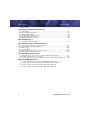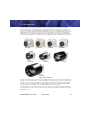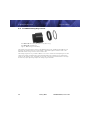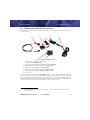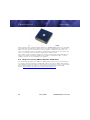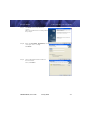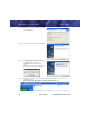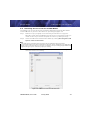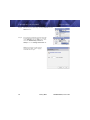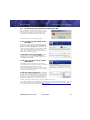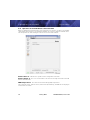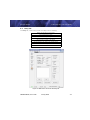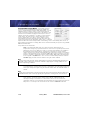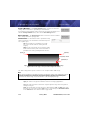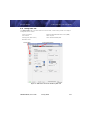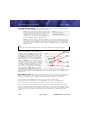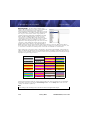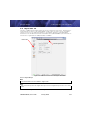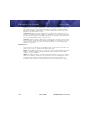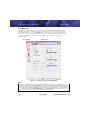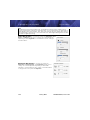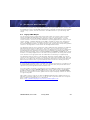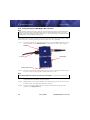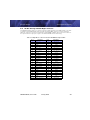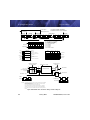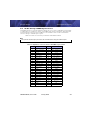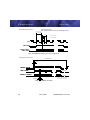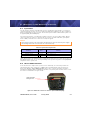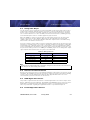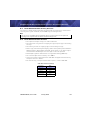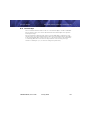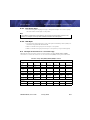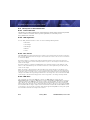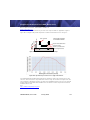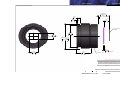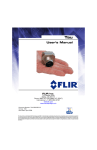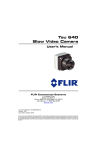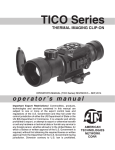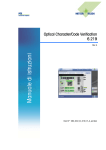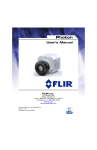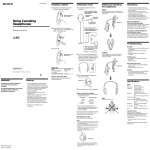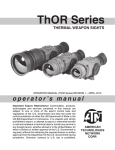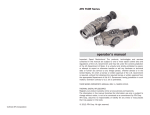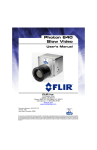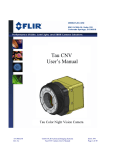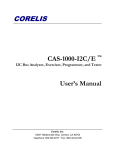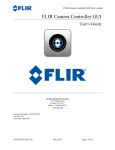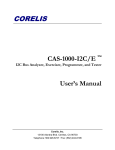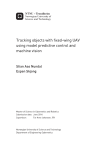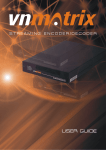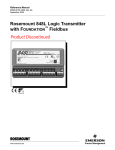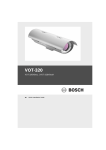Download Tau Camera User`s Manual
Transcript
Tau Camera
User’s Manual
®
FLIR Inc.
70 Castilian Drive
Goleta, CA 93117
Phone: 888.747.FLIR (888.747.3547)
International: +1.805.964.9797
www.flir.com
www.corebyindigo.com
Document Number: TAU-0035-00-10
Version: 120
Issue Date: January 2010
This document is controlled to FLIR Technology Level EAR 1. The information contained in this document is proprietary and/or restricted and pertains
to a dual use product controlled for export by the Export Administration Regulations (EAR). This document and data disclosed herein or herewith is
not to be reproduced, used, or disclosed in whole or in part to anyone without the written permission of FLIR Systems, Inc. Diversion contrary to US
law is prohibited. US Department of Commerce authorization is not required prior to export or transfer to foreign persons, parties, or uses otherwise
prohibited.
© FLIR Inc., 2010. All rights reserved worldwide. No parts of this manual, in whole or in part,
may be copied, photocopied, translated, or transmitted to any electronic medium or machine
readable form without the prior written permission of FLIR Inc.
Names and marks appearing on the products herein are either registered trademarks or
trademarks of FLIR Inc. and/or its subsidiaries. All other trademarks, trade names, or
company names referenced herein are used for identification only and are the property of their
respective owners.
Liberation fonts are copyright 2009 by RedHat and are used under authority of the GNU public
license. Information about these fonts and the GNU public license can be found at:
https://www.redhat.com/promo/fonts/.
This product is protected by patents, design patents, patents pending, or design patents
pending.
If you have questions that are not covered in this manual, or need service, contact FLIR CVS
Customer Support at 805.964.9797 for additional information prior to returning a camera.
This documentation is subject to change without notice.
This equipment must be disposed of as electronic waste.
Contact your nearest FLIR Commercial Vision Systems, Inc. representative for
instructions on how to return the product to FLIR for proper disposal.
This document is controlled to FLIR Technology Level EAR 1. The information contained in this
document is proprietary and/or restricted and pertains to a dual use product controlled for
export by the Export Administration Regulations (EAR). This document and data disclosed
herein or herewith is not to be reproduced, used, or disclosed in whole or in part to anyone
without the written permission of FLIR Systems, Inc. Diversion contrary to US law is prohibited.
US Department of Commerce authorization is not required prior to export or transfer to foreign
persons, parties, or uses otherwise prohibited.
Table of Contents
1 Introduction
1.1
1.2
1.3
1.4
Tau Specifications ............................................................................... 1-3
Available Tau Configurations ................................................................. 1-4
Software accessory SDK for Windows & Embedded ................................. 1-5
Unpacking Your Tau Camera ................................................................ 1-5
2 Optional Tau Accessories
2.1
2.2
2.3
2.4
Tau Video Power Com (VPC) Accessory ................................................. 2-1
Tau WFOV Locking Ring and Tool .......................................................... 2-2
Backward-compatible Photon accessories .............................................. 2-3
Software accessory SDK for Windows & Embedded ................................. 2-4
3 Basic Operation of the Tau and GUI
3.1 Operation of the Tau Camera using the Video Power Com (VPC) Module Accessory
Kit ....................................................................................................... 3-1
3.2 Remote control of the Tau Camera ....................................................... 3-2
3.3 Installing the FLIR Camera Controller GUI ............................................... 3-2
3.4 Connecting the Tau to a PC via the VPC Module ...................................... 3-5
3.5 Troubleshooting the FLIR Camera Controller GUI ..................................... 3-7
3.6 Operation of the FLIR Camera Controller GUI .......................................... 3-8
3.7 Setup Tab .......................................................................................... 3-9
3.8 Analog Video Tab .............................................................................. 3-13
3.9 Digital Video Tab ............................................................................... 3-17
3.10 Image Capture Tab ......................................................................... 3-19
3.11 AGC Tab ....................................................................................... 3-20
3.12 ROI Tab ......................................................................................... 3-23
3.13 Thermal Tab .................................................................................. 3-25
4 Tau Digital Data Channel
4.1
4.2
4.3
4.4
4.5
Legacy LVDS Output ........................................................................... 4-1
Using the Legacy LVDS Digital Data Channel ........................................... 4-2
Legacy LVDS Digital Data Channels ....................................................... 4-3
XP Bus Setting—BT-656 Digital Interface ............................................... 4-5
XP Bus Setting—CMOS Digital Interface ................................................. 4-7
TAU-0035-00-10, version 120
iii
Table of Contents
Tau User’s Manual
4.6 Discrete I/O ...................................................................................... 4-9
5 Overview of the Electrical Interface
5.1
5.2
5.3
5.4
5.5
5.6
Input Power .......................................................................................
Hirose 50-Pin Connector .....................................................................
Analog Video Output ...........................................................................
Command and Control Channel ............................................................
LVDS Digital Data Channel ...................................................................
Parallel Digital Data Channel ................................................................
5-1
5-1
5-3
5-3
5-3
5-3
Pin-out Definitions 1
A.1 I/O Module 333-0018-00 ................................................................... A-1
Serial Communication Technical Details 1
B.1
B.2
B.3
B.4
B.5
B.6
Serial Communications Primary Interface ............................................... B-1
Serial Communications Protocol ........................................................... B-1
Status Byte ....................................................................................... B-2
Function Byte ..................................................................................... B-3
Example of the format of a serial message ........................................... B-11
Description of Serial Commands ......................................................... B-12
Tau with Photon Accessories 1
C.1 Operation of the Tau camera using the Photon development kit ..................C-1
C.2 Remote control of the Tau camera .........................................................C-2
C.3 Connecting the serial communications interface using the development kit ...C-2
Mechanical IDD Reference 1
Tau
Tau
Tau
Tau
iv
Camera
Camera
Camera
Camera
Mechanical Interface Control Document WFOV 3
Core Interface Description Document 5mm - 19mm, 4
Core Interface Description Document 25mm 5
Core Interface Description Document 35mm 6
TAU-0035-00-10, version 120
1
Introduction
The Tau camera is a long-wavelength (8 – 14 microns) uncooled microbolometer camera
designed for infrared imaging applications that demand absolute minimum size, weight, and
power consumption. It is available with multiple different lens focal length options, as well as
lens-less (not shown) and narrow-field-of-view (NFOV) options. The Tau Software Developer’s Kit
(SDK) enables camera control using one of several programming languages including VB6,
VB.net, C#, and C++ (MFC). The FLIR Camera Controller GUI is an example of an application
created using the SDK—See “Software accessory SDK for Windows & Embedded” on page 2-4.
5mm
(43° HFOV)
25mm
(18° HFOV)
9mm
(48° HFOV)
13mm
(34° HFOV)
35mm
(13° HFOV)
19mm
(24° HFOV)
65mm
(7° HFOV)
100mm
(4.6° HFOV)
Figure 1-1: Tau Cameras
The camera provides “power-in, video-out” capability, which means that one need only apply input
voltage to receive analog video. For those applications requiring serial control, the Tau camera
includes a serial interface (RS-232) for transmitting camera commands and receiving status.
The Tau camera also provides 8-bit and 14-bit digital data options, including CMOS, BT-656,
and the Legacy Photon LVDS—See “Tau Digital Data Channel” on page 4-1.
All the above lenses are sealed to IP67 (1 meter). All lenses, except the 25mm and 35mm,
are diamond-like coated for superior abrasion resistance; while the 25mm and 35mm are High
Durability coated.
TAU-0035-00-10, version 120
January 2010
1-1
1-2
18°
HFOV
13°
HFOV
7°
HFOV
4.6°
HFOV
25mm
Lens
35mm
Lens
65mm
Lens
100mm
Lens
34°
HFOV
13mm
Lens
24°
HFOV
48°
HFOV
9mm
Lens
19mm
Lens
43°
HFOV
5mm
Lens
450 meters—Detection
January 2010
270 meters—Identification
540 meters—Recognition
185 meters—Identification
370 meters—Recognition
97 meters—Identification
190 meters—Recognition
70 meters—Identification
780 meters—Detection
560 meters—Detection
140 meters—Recognition
56 meters—Identification
112 meters—Recognition
37 meters—Identification
74 meters—Recognition
300 meters—Detection
26 meters—Identification
52 meters—Recognition
205 meters—Detection
14 meters—Identification
27 meters—Recognition
115 meters—Detection
1450 meters—
Detection
Table 1-1: Tau Camera Lens Range Performance (Standing Man—1.5m by 0.5m)
2075 meters—
Detection
1—Introduction
Tau User’s Manual
TAU-0035-00-10, version 120
Tau User’s Manual
1.1
1—Introduction
Tau Specifications
• 320 (H) × 256 (V) or 160 (H) × 128 (V) uncooled microbolometer sensor array,
25 × 25 micron pixels
• Spectral band: 7.5 - 13.5μm
• NEdT Performance: < 50mK at f/1.01
• Input voltage range: 4.0 – 6.0 VDC
• Power Consumption: < 1.0 Watts (nominal at room temperature using 5V input)
• Time to image: < 3 seconds
• Operating Temperature Range: -40°C to +80°C
• Weight: ≤72 grams with either the 5mm, 9mm, 13mm, or 19mm lens option2
Note
The Tau camera is an export controlled item. In order to increase the Camera’s
exportability, a ‘Slow Video’ version of Tau is available. The frame rate is reduced to
approximately 9 Hz. This change allows Tau to be exported without US export license to
most countries. Please contact FLIR for additional information.
• Analog video output:
NTSC (320 × 240) 30Hz (‘Slow Video’ rate (7.5Hz) is available for exportability)
or
PAL (320 × 256) 25Hz (‘Slow Video’ rate (8.3Hz) is available for exportability)
Note
The NTSC analog video format is default for cameras with analog video. The FLIR Camera
Controller GUI software allows you to select between NTSC or PAL video output formats.
• Digital video output: 8- or 14-bit serial LVDS, CMOS, or BT 656
• Remote camera control RS-232 interface: FLIR Camera Controller GUI software
available for free download at www.corebyindigo.com/service/
softwareupdates.cfm)
• The VPC accessory used for USB connectivity requires that the driver is installed
before using. This driver is installed as part of the FLIR Camera Controller GUI
installation.
• 2× and 4× Digital Zoom with electronic pan/tilt (analog video)
• Dynamic Digital Detail Enhancement (DDE)
The latest information concerning specifications, accessories, camera configurations, and
other information can be found in the Tau Thermal Imaging Camera Core Data Sheet at:
http://www.corebyindigo.com/products/uncooledcores.cfm.
1. NEdT at the camera output measured with FLIR's proprietary noise reduction applied in the asshipped configuration. Typical performance is approximately 35mK with f/1.0 optics.
2. The WFOV Tau lens options (5mm, 9mm, 13mm, and 19mm) have a nickel-plated magnesium lens
flange which is not rated for salt/fog. If salt/fog exposure is expected, please contact your sales representative and order the corrosion resistant version of these lenses.
TAU-0035-00-10, version 120
January 2010
1-3
1—Introduction
1.2
Tau User’s Manual
Available Tau Configurations
1.2.1 Tau-D Configurations
The Tau-D configuration is a reduced feature set Tau camera designed for large volume OEM
customers. Tau-D outputs only digital video; analog video output is not present.
• 8-bit and 14-bit LVDS output is active
• BT-656 output is active
• Available in both Slow and Full frame rate versions
• Lens selection limited to 5 mm (160 only), 9 mm, 13 mm, and 19 mm
• Available in both 160 × 128 and 320 × 256 formats
• Thermal measurement features (Spot Meter and Isotherms) are not enabled
• Snapshot feature is not enabled
• 25mm, 35mm, 65mm lenses and lensless core not available.
• FLIR splash screen at startup
Figure 1-2: Tau Camera as delivered showing 50-pin Hirose Connector and Back Cover
1-4
January 2010
TAU-0035-00-10, version 120
Tau User’s Manual
1—Introduction
1.2.2 Tau Lens Configurations
The Tau camera is available with different lenses providing different fields of view, the ‘Slow
Video’ or ‘9 Hz’ option for license-free exportability, and also a 160 × 128 resolution at a
reduced price.
5 mm
Resolution
f/#
160 × 128
1.25
160 × 128
9 mm
FOV (H × V)
Weight with
lens
43° × 35°
25° × 20°
1.25
320 × 240
48° × 37°
160 × 128
13 mm
17° × 14°
72 g
1.25
320 × 240
34° × 26°
160 × 128
19 mm
12° × 10°
1.25
320 × 240
24° × 18°
25 mm
320 × 240
1.4
18° × 14°
135 g
35 mm
320 × 240
1.4
13° × 10°
129 g
65 mm
320 × 240
1.25
7° × 5°
358 g
100 mm
320 × 240
1.6
4.6° × 3.7°
503 g
Note
The Tau camera lenses are sealed to IP67 (1 meter).
Boresight features are available on Tau WFOV cameras. See “Mechanical IDD Reference” on
page D-1.
Contact FLIR CVS Customer Support or your local FLIR sales representative for information
on available Tau camera configurations, part numbers, and ordering information.
1.3
Software accessory SDK for Windows & Embedded
The Tau Software Developer’s Kit (SDK Part Number 110-0102-46) enables camera control
using one of several programming languages including VB6, VB.net, C#, and C++ (MFC). Code
examples are included to help illustrate how some of the camera control functions can be used.
The FLIR Camera Controller GUI is an example of an application created using the Photon SDK.
Refer to http://www.corebyindigo.com/service/softwareupdates.cfm.
1.4
Unpacking Your Tau Camera
The Tau camera is typically delivered as a standalone product; no documentation is included.
Documentation and utilities such as the latest version of this User’s Manual, the FLIR Camera
Controller GUI, and Mechanical Interface Description Documents are available for download
from the www.corebyindigo.com website.
Please unpack the camera heeding customary Electrostatic Sensitive Device (ESD) precautions
including static safe work station and proper grounding. The Tau camera is packaged in foam to
prevent damage during shipping. It is also placed in a conductive anti-static bag to protect from
electrostatic discharge damage.
TAU-0035-00-10, version 120
January 2010
1-5
1—Introduction
Tau User’s Manual
Caution!
Disassembling the camera can cause permanent damage and will void the warranty.
Operating the camera outside of the specified input voltage range or the specified operating
temperature range can cause permanent damage.
The camera is not sealed. Avoid exposure to dust and moisture.
This camera contains electrostatic discharge sensitive electronics and should be handled
appropriately.
1-6
January 2010
TAU-0035-00-10, version 120
2
Optional Tau Accessories
2.1
Tau Video Power Com (VPC) Accessory
The Tau VPC Module is the first thing many users will use to connect to their Tau camera, and
for some customers it may be the only thing they will ever need. The VPC Module provides
connection to a host computer for power, command/control, and digital image capture; it has
a direct connection for analog video output. For instructions on installing the VPC Module refer
to paragraph 3.1 “Operation of the Tau Camera using the Video Power Com (VPC) Module
Accessory Kit” on page 3-1.
Mini USB
MCX coaxial
Figure 2-1: Tau VPC Module Installed on a Tau camera
Connector Type: USB mini 5-pin
Power over USB: nominal draw 180mA at 5V
(peak load at startup 500mA at 5V)
Serial communications baud rate: 57600 Baud or 921600 Baud
Hot swap protected
Windows Service for automatic detection supported through SDK
Table 2-1: Miniplug / Microplug
Pin
Name
Color
1
VCC
Red
+5 V
2
D-
White
Data -
3
D+
Green
Data +
4
ID1
none
permits distinction of Micro-A- and Micro-B-Plug
Type A: connected to Ground, Type B: not connected
5
GND
Black
Signal Ground
1.
Description
Pin 4 of mini-USB connector may be not connected, connected to GND, or used as attachment identification
at some portable devices.
TAU-0035-00-10, version 120
January 2010
2-1
2—Optional Tau Accessories
2.2
Tau User’s Manual
Tau WFOV Locking Ring and Tool
421-0041-00 Tau Locking Ring Accessory with o-ring
421-0042-00 Lock Nut Tool
Type 2 - 025 O-ring (not included)
The locking ring is designed to mount a Tau WFOV camera into a bulkhead. The M29 x 1.0
thread on the outside of the lens mount flange is placed through the clearance hole in the
bulkhead and the o-ring seals the camera to the face.
The locking ring accessory is made of Delrin so as not to scratch the nickle plating on the Tau
camera lens flange. Scratching the external nickle plating can compromise the coating and
make the Tau camera more susceptible to corrosion. The lock nut tool will attach to a torque
wrench for proper tightening. Torque the locking ring to 4.0 in-lbs.
2-2
January 2010
TAU-0035-00-10, version 120
Tau User’s Manual
2.3
2—Optional Tau Accessories
Backward-compatible Photon accessories
The following are accessories that offer a development environment and extended features for
your Tau camera.
2
1
5
3
4
6
Figure 2-2: Photon Replicator Kit
1. Cable, Tau to I/O Module, 6 foot length
(Part Number: 308-0076-02)
2. Input/Output (I/O) Module (Part Number: 333-0018-00)
3. AC/DC Power Supply (Part Number: 206-0001-20)1
4. IEC Line Cord (Part Number: 208-0004-02)
5. Photon Replicator Kit (Part Number: 250-0324-00)
7. Wearsaver (Part Number: 250-0194-00) Not Shown
8. Rear Cover
The Photon Replicator kit (p/n 421-0045-00) includes all of the above components. With this
accessory kit, the user will need a standard BNC cable for analog video output and a standard
RS-232 serial COM cable for advanced configuration using the free downloadable FLIR Camera
Controller. The Photon Replicator Board adapts the 50-pin Tau connector to a 30-pin Samtec
connector that allows the use of existing Photon cables and accessories.
1. The Photon Replicator Board accepts 6-24V. (The Tau core input voltage is 4-6V without the replicator board attached.)
TAU-0035-00-10, version 120
January 2010
2-3
2—Optional Tau Accessories
Tau User’s Manual
Figure 2-3: Digital Data Serial-to-Parallel Module or SIPO
FLIR’s optional serial-in, parallel-out (SIPO) module (p/n 333-0017-00) converts the serial LVDS
into parallel data. The SIPO mates directly to the I/O module’s digital data port, and furnishes a
68-pin connector that can be attached to a frame grabber via a digital interface cable. This
accessory facilitates capture of the LVDS serial digital data channel from the Tau camera and
mirrors it in a parallel format used with computer-based capture boards.
These boards require third-party software not offered or formally supported by FLIR. Refer to
Chapter 4 for details on known compatible frame grabbers and interface cables, as well as
software setup files for the compatible frame grabbers.
2.4
Software accessory SDK for Windows & Embedded
The Tau Software Developer’s Kit (SDK p/n 110-0133-16) enables camera control using one
of several programming languages including VB6, VB.net, C#, and C++ (MFC). Code examples
are included to help illustrate how some of the camera control functions can be used. The FLIR
Camera Controller GUI is an example of an application created using the Photon SDK.
Refer to http://www.corebyindigo.com/service/softwareupdates.cfm.
2-4
January 2010
TAU-0035-00-10, version 120
3
Basic Operation of the Tau and GUI
3.1
Operation of the Tau Camera using the Video Power Com (VPC)
Module Accessory Kit
The Tau VPC Module is an interface for the camera to provide power and obtain video. It also
facilitates serial communication for more advanced camera command and control via the free
downloadable FLIR Camera Controller GUI. In this first section, we will discuss installing the VPC
Module, applying power, and obtaining analog video.
USB cable
VPC Module
Video cable
Socket head cap screws
(M1.6 × 0.35 × 6 mm)
Figure 3-1: Tau Camera and VPC Module Accessory Kit
3.1.1 Installing the VPC Module
Step 1
Plug the VPC Module into the mating 50-pin
Hirose Connector on the back of the Tau camera.
Step 2
Install the two socket head cap screws to secure
the VPC Module.
Note
Use only M1.6 × 0.35 × 6 mm screws.
Longer screws will damage the camera.
3.1.2 Connecting the Tau Camera
Plug the Video cable into the mating connector on the
back of the camera. Attach the other end to a
compatible video monitor’s composite video input. If
your monitor has an RCA input connector, a BNC to
RCA adapter can be used.
Plug the mini USB plug into the mating connector on
the back of the camera. Connect the other end of the
cable to a USB port on the computer. At this point,
you are only using the power from the USB port.
TAU-0035-00-10, version 120
January 2010
Power light
Analog video out
USB cable to computer
3-1
3—Basic Operation of the Tau and GUI
3.2
Tau User’s Manual
Remote control of the Tau Camera
The Tau camera with the VPC Module Accessory accommodates advanced camera control
through a Universal Serial Bus (USB) interface. A user can control the camera through this
interface using their own software and hardware by following the Serial Communication
Protocol and command structure defined in Appendix B. This requires programming skills and a
strong technical background. The user can also use the FLIR Camera Controller GUI offered as
a free download from FLIR using a Windows based PC with a standard USB port. This software
provides remote control of various camera features and modes.
The FLIR Camera Controller GUI software is compatible with Windows XP with .Net Framework
version 2.0 or later. The GUI will prompt the user to update to the latest .Net Framework.
Note
We recommend that Windows Update is turned on, keeping the operating system current.
If your embedded or specialty applications require custom control software, a Software
Developer’s Kit (SDK) is available. Those intending to generate their own custom software are
encouraged to read the remainder of this section regarding the FLIR Camera Controller GUI to
better understand the camera modes and parameters.
3.3
Installing the FLIR Camera Controller GUI
Step 1
If you have another version of the FLIR Camera Controller GUI loaded on your PC, you
should uninstall it using the Windows Uninstall utility via the Windows Control Panel
before proceeding with this installation. This is an important step as camera
malfunction is possible if you do not remove any older versions of Tau (or Omega/
Micron/A10) software.
Step 2
Using your favorite WWW browser, navigate to the following URL:
http://www.corebyindigo.com/service/softwareupdates.cfm.
Step 3
Click the Download Tau GUI (Zip file, ~ 6 MB) link.
Step 4
When the File Download prompt appears, choose Save. It is recommended that you
create a new empty directory such as “FLIR Camera Controller GUI Installable Files”
on your desktop, for download.
Step 5
Extract the Installable files using WinZip or other available software.
Step 6
Open the directory where you saved
the Installable files. Double-click the
setup.exe file to begin installation.
Camera Controller GUI
3-2
January 2010
USB driver
TAU-0035-00-10, version 120
Tau User’s Manual
3—Basic Operation of the Tau and GUI
Step 7
Click Next> at the Setup Welcome
screen.
When the installer finishes loading. Follow
the prompts.
Step 8
Enter your User Name, Organization, and
select your access security.
Click Next>
Step 9
Select a Destination Folder if different
than the default.
Then, click Next>>.
TAU-0035-00-10, version 120
January 2010
3-3
3—Basic Operation of the Tau and GUI
Tau User’s Manual
Step 10 Review the settings you have entered for
this installation.
Then, click Install
Step 11 Once installation is complete, click Finish.
Step 12 The CP210x_VCP...setup.exe USB driver
installer will start at this point.
Click Next> at the Setup Welcome
screen.
When the installer finishes loading. Follow
the prompts to finish the installation.
Step 13 Installation is complete. You can start the application or create a shortcut to the
application via the
Start→All Programs→FLIR Systems→Camera Controller GUI path.
3-4
January 2010
TAU-0035-00-10, version 120
Tau User’s Manual
3.4
3—Basic Operation of the Tau and GUI
Connecting the Tau to a PC via the VPC Module
The following steps assume that you have installed the FLIR Camera Controller GUI software
and the USB driver on your PC as described in the proceeding paragraphs 3.3.
Step 1
Follow the steps in paragraph 3.1.2 “Connecting the Tau Camera” on page 3-1.
About two seconds after the USB cable from the camera is connected to your PC, you
should see video on your monitor. Verify that the camera is producing an image.
Step 2
Launch the FLIR Camera Controller GUI software by selecting Start→Programs→FLIR
Systems→Camera Controller GUI.
Note
The FLIR Camera Controller GUI remembers the last COM port that successfully
communicated with a Tau camera and will use that port as the default when the application
starts. If the connected camera is no longer on that port, the port setting pop-up window will
appear asking for you to select the proper port setting.
When the FLIR Camera Controller GUI is started, the Status tab of the utility should
return data similar to the following.
Figure 3-2: FLIR Camera Controller GUI Status Tab
TAU-0035-00-10, version 120
January 2010
3-5
3—Basic Operation of the Tau and GUI
Tau User’s Manual
Step 3
Connect to your camera by selecting Connect from the
Camera menu.
Step 4
If you want the FLIR Camera Controller GUI
to automatically connect when it is started,
select Settings from the Tools menu, then
check the Automatically connect on
startup box in the Settings Framework tab.
Additional settings include camera
connection polling, status logging,
and FLIR Veneer style.
3-6
January 2010
TAU-0035-00-10, version 120
Tau User’s Manual
3.5
3—Basic Operation of the Tau and GUI
Troubleshooting the FLIR Camera Controller GUI
If the FLIR Camera Controller GUI does not link
with the camera, you may see the popup shown at
the right which indicates that the GUI has not
been able to communicate with the Tau camera.
Verify the items in the following checklist:
Is the camera properly cabled to the
host PC?:
Verify that you selected the proper port if it was
not detected automatically. Select Advanced, then
Next> in the Tools→Connection... dialog box. Also,
try disconnecting and then re-connecting the cable
to the PC. If the GUI was launched before the
cable was connected, close the GUI, connect the
cable, then re-launch the GUI.
Is the Baud rate set correctly? Baud
rate must be set in the Tools→Connection...
dialog box. The Tau camera supports Baud rates
of 57600 and 921600.
Is the port already in use by another
application?:
Shut down any other applications that may be
using the port. Also, multiple instances of the FLIR
Camera Controller GUI Program can be
instantiated using different ports so be sure the
camera you are interested in controlling is actually
connected to the physical port.
Is the Tau camera power on? Verify that
the camera is producing an image on a separate
monitor. Also, at camera power up, you can hear
two sets of a click-click sound, separated by about
5 seconds, as the internal shutter performs its
on-power-up calibration. If you don’t hear these
sounds, it’s likely the Tau camera is not being powered correctly.
If you cannot initiate serial communication with the camera after verifying these items, refer to
the frequently asked questions (FAQ) at http://www.corebyindigo.com/Tau/TauFAQs_All.cfm
or contact FLIR Customer Support at (805) 964-9797.
TAU-0035-00-10, version 120
January 2010
3-7
3—Basic Operation of the Tau and GUI
3.6
Tau User’s Manual
Operation of the FLIR Camera Controller GUI
When the FLIR Camera Controller GUI successfully links to the camera, you will see the window
shown below. At the bottom of the application window, you should see Camera and FPA status.
The GUI provides five tabs allowing for camera control as described below.
Figure 3-3: FLIR Camera Controller GUI Status Tab
Camera Part #: indicates the specific camera configuration connected.
Camera Serial #: This is the serial number of the camera currently connected to the FLIR
Camera Controller GUI.
FPA Temperature: The camera’s Focal Plane Array (FPA) temperature.
The connection status, Camera status, Camera Part #, FPA Temp, and FPA Size are displayed
at the bottom of all tabs.
3-8
January 2010
TAU-0035-00-10, version 120
Tau User’s Manual
3.7
3—Basic Operation of the Tau and GUI
Setup Tab
The Setup tab, shown below, provides the ability to do the following:
Modify the Flat Field Correction (FFC)
Set the External Sync mode
Freeze the video via the Operating Mode section
Supplemental Offset
Set the camera to generate a Test Pattern
Save the settings to the camera’s non volatile memory
Restore the Factory Defaults
Reset the Camera
Figure 3-4: FLIR Camera Controller GUI Setup Tab
TAU-0035-00-10, version 120
January 2010
3-9
3—Basic Operation of the Tau and GUI
Tau User’s Manual
Flat-Field-Correction Mode: Tau includes internal
mechanisms for periodically improving image quality via a
process called flat-field correction (FFC). During FFC, a small
calibration flag (a shutter) rotates in front of the detector
array, presenting a uniform temperature (a flat field) to every
detector element. While imaging the flat field, the camera
updates correction coefficients, resulting in a more uniform
array output. The video image is frozen during the entire
process, which takes less than a second, and it resumes
automatically thereafter. Repeating the FFC operation often
prevents the imagery from appearing “grainy”. This is especially
important when the camera temperature is fluctuating, such as immediately after turn-on or
when ambient temperature is drifting. FFC can be controlled manually at any time using the Do
FFC command button.
Tau provides three FFC modes:
Auto: In the Automatic FFC mode, the camera performs FFC whenever its
temperature changes by a specified amount or at the end of a specified period of time
(whichever comes first). When this mode is selected, input windows are available in
the FLIR Camera Controller GUI for specifying the temperature change and the
number of frames that trigger automatic FFC. The temperature change is specified in
degrees, with valid values in the range 0 to 100 in 0.1 degree increments. The time
period is specified in analog video frames (33ms NTSC, 40ms PAL), with valid values
in the range 0 to 30,000 frames. The second set of Auto FCC parameters labeled
Low Gain apply to Tau-P cameras with the auto gain switch enabled.
Note
FLIR recommends using the factory default values for the two automatic-FFC parameters if
possible. These values were selected to maintain a high degree of image quality over all
camera operating conditions.
Manual: In Manual FFC mode, the camera does not perform FFC automatically based
on specified values of temperature change or expired time. The FFC will be performed
once upon startup then again using the internal shutter when the “Do FFC” button is
clicked.
Note
Large camera temperature excursions cause the camera to perform the FFC operation (even
with Manual FFC mode selected), typically at temperature crossings near 0°C and 40 °C.
External: In External FFC mode a uniform source (blackbody) must be placed in front
of the camera. The image of this uniform source will be subtracted from all
subsequent images. This feature is useful if there are lens or lens mount nonuniformities that are not corrected by an internal FFC. The camera will not perform an
FFC process on startup if the saved state of the camera is External mode FFC.
3-10
January 2010
TAU-0035-00-10, version 120
Tau User’s Manual
3—Basic Operation of the Tau and GUI
The Tau camera displays an on-screen
symbol called the Flat Field Imminent
Symbol prior to performing an automatic
FFC operation. As shown in Figure 3-5, it
is the green square in the upper right of
the video output and is displayed
nominally 2 seconds prior to the FFC
operation. The duration of the FFC
Imminent Symbol can be set using the
FFC Warn Time setting in the Analog
Video tab. Setting the Warn Time to less
than 15 turns off the warning (see
paragraph 3.8).
Figure 3-5: Flat Field Imminent Symbol
External Sync Mode: The Tau
camera provides the ability to either accept or output a
frame synchronization signal on pin 21 of the 50-pin
Hirose connector or pin 26 of the Photon Replicator
board. This functionality can also be disabled. The designed
signal levels are 0V and 3.3V.
Disabled: The camera will turn off frame synchronization.
Slave: The camera will accept a frame synchronization signal on the interface
connector. The camera output will be frozen if the camera is in slave mode and no
external synchronization signal is received.
The focal plane array readout cycle starts when the external synchronization signal is
received and the camera will continue the output cycle until the frame is complete.
The frame sync signal embeded in the respective digital output should be used to
acquire digital data, not the external sync I/O.
Maximum external sync input rates are up to 29.980 Hz for NTSC and 27.25 Hz for
PAL. The ‘Slow Video’ versions of the Tau camera will have the same external sync
frame rates, but the image data output will be at 1/4 the rate (NTSC) or 1/3 the
rate (PAL).
Master: The camera will output a frame synchronization signal on the interface
connector when configured as a master. The output pulse width will be 100 ns at the
standard frame rates (27.970 Hz for NTSC; 25.000 for PAL).
Operating Mode: The Tau camera will freeze the
analog frame imaged when Frozen is selected. Live video
will cease and the frozen frame will persist. To return the
camera to live video, select Real-Time video mode.
Save Settings: After using the FLIR Camera Controller GUI to change
camera modes and settings to your desired values, use the Save Settings
button to store your current selections as new power-up defaults. The next
time the camera is powered, the Tau camera will remember these saved
settings. If you do not click Save Settings, the changes you make via the FLIR Camera
Controller GUI will be valid only for the current session. Cycling power to the camera will revert
to the previously saved settings.
TAU-0035-00-10, version 120
January 2010
3-11
3—Basic Operation of the Tau and GUI
Tau User’s Manual
Factory Defaults: The Factory Defaults button restores the camera’s
settings to the initial values specified by the manufacturer.
If you want the factory default settings to become the power up defaults, first
click the Factory Defaults button, then click the Save Settings button.
Reset Camera: The Reset Camera button restarts the camera software
and is nearly identical to cycling power.
Test-Pattern: A Test-Pattern mode is provided to verify
camera electronics. The Test-Pattern mode will not persist
over a power cycle.
Off: No test-pattern is provided in this mode.
This is the normal mode for viewing thermal
imagery.
Ramp: In this ramp mode, the test pattern shown
below and in the Color/LUT section that follows is
provided at the analog and digital data channels.
pix(0,0) = 0
pix(639,0)
pix(25,408) = 16383
pix(25,409) = 0
Figure 3-6: Ramp test pattern example for Top Portion of Tau Ramp Image
(Digital values shown apply to the optional 14-bit digital data stream.)
The above ramp pattern repeats 19 times in the complete 320 × 256 image.
Note
The ramp test pattern is intended primarily for verifying the output of the digital data channel.
The pattern will not necessarily look as shown above when displayed on an analog video
monitor, particularly if an Automatic Gain Control (AGC) mode other than Automatic is
selected. The above image is a horizontal slice of the full displayed image.
Gain Mode: The Tau camera has two gain ranges:
High gain mode is designed to maximize contrast for imaging applications.
Low gain mode has lower contrast but a higher dynamic range and is designed for
viewing hot targets.
Auto gain mode allows the Tau camera to switch between Low and High gain mode
based on the scene being viewed, Auto mode is controlled by the Gain Switch Values
in the Thermal tab. See “Thermal Tab” on page 3-25.
3-12
January 2010
TAU-0035-00-10, version 120
Tau User’s Manual
3.8
3—Basic Operation of the Tau and GUI
Analog Video Tab
The Analog Video tab on the FLIR Camera Controller GUI, shown below, provides the ability to
modify Tau camera modes:
Image Orientation
Dynamic Digital Detail Enhancement (DDE)
Pan & Zoom
Video On/Off
Polarity/LUT (Video Color)
Video Standard NTSC/PAL
FFC Warn Time
1. Select Video
2. Select Analog Video
Figure 3-7: FLIR Camera Controller GUI Analog Video Tab
TAU-0035-00-10, version 120
January 2010
3-13
3—Basic Operation of the Tau and GUI
Tau User’s Manual
Image-Orientation Mode: Two Image-Orientation mode selections are provided. Select
one or both to change the orientation of the video image.
Invert: The normal image is flipped vertically. The
pixel on the upper-left corner of the detector array
is displayed on the lower-left corner of the video
display in Invert mode. Invert is used when
mounting the camera upside-down. Invert applies
to analog, BT-656, CMOS, and LVDS video.
Revert: The normal image is flipped horizontally. The pixel on the upper-right corner of
the detector array is displayed on the upper-left corner of the video display in Revert
mode. Revert mode produces a mirror-image of Normal mode; use for applications
where the camera is imaged through a fold-mirror. Revert applies to analog and BT656 video only.
Note
Any time the image orientation mode is changed, a flat-field correction takes place.
Pan & Zoom, Zoom: The Tau 320
Select to
camera has a built-in 2× and 4× digital zoom
enter offsets
capability. The Tau 160 camera has a built-in
2× digital zoom. The Zoom checkboxes are
used to turn on/off the camera zoom. With
Click to
the Unzoom box checked, the Tau camera
center
displays the full sensor array image (NTSC:
320 × 240 pixels or PAL 320 × 256 pixels).
When the Zoom 2x box is checked, a smaller
central region of the sensor array is mapped
Tilt
to the video output creating the zoom effect.
slider
For NTSC and PAL video formats in 2× zoom
mode, 160 × 120 and 160 × 128 pixels,
Pan
respectively, are mapped to the analog video
slider
output. When the Zoom 4x box is checked,
80 × 60 (NTSC) and 80 × 64 (PAL) pixels,
respectively, are mapped to the analog video output. This reduced region of the array is called
the zoomed array region. The BT-656 video also has the zoom feature, but the CMOS and
LVDS do not.
Pan & Zoom, Pan: When in either zoomed mode, you can move the zoomed array region
within the full array area. This digitally simulates panning and tilting. Panning and tilting are
defined as moving the camera image in the horizontal and vertical axes, respectively.
The Pan/Tilt limits for 320 cameras are the same in both 2× and 4× mode.
The Pan/Tilt limits for 160 cameras are ±40/±30; or the same as the Fine range.
You can adjust the vertical and horizontal sliders to move the zoomed array region.
When the fine box is not checked the slider controls move the zoomed image from edge to
edge of the full sized array. Checking the fine box increases the sensitivity of the slide control so
that the zoomed array moves one half the total range but all step values are achievable. Simple
experimentation while viewing the displayed image will quickly give you familiarity with this
feature.
3-14
January 2010
TAU-0035-00-10, version 120
Tau User’s Manual
3—Basic Operation of the Tau and GUI
Note
the Spot Meter function always reports values from the center of the full array. Pan/Tilt
moves the image but not the location of the Spot Meter. If Pan/Tilt is being used, the Spot
Meter readings will not be correct.
Flat-Field Correction (FFC): The Tau
automatically performs flat-field corrections (see
paragraph “Flat-Field-Correction Mode:” on page 310). A green square is displayed on your video monitor
as a warning that the FFC is going to take place. Use
this function to set the number of analog video frames
(33ms NTSC, 40ms PAL) during which the warning will
be displayed. The time period, specified in frames, can
range from 0 to 30,000 frames. The factory setting of
60 frames equates to a two second warning. Setting
the Warn Time to less than 15 turns off the warning.
Dynamic Digital Detail Enhancement (DDE) filter:
The DDE algorithm sets edge enhancement dynamically
proportional to the number of bins occupied in the
image histogram.
In a high dynamic range scene the gain will be higher
than in a low dynamic range scene. This allows faint
details to be visible in high dynamic range scenes
without increasing temporal and fixed pattern noise in
low dynamic range scenes.
The DDE filter operates independently from the AGC and will enhance edges without effecting
brightness or contrast. The valid range of Dynamic DDE setting is from 1 to 63 with 17 being
the neutral setting where the filter has no effect. Settings below 17 will smooth the image
reducing the appearance of sharp edges. Higher DDE settings will enhance all image nonuniformities resulting in a very detailed but grainy picture especially in high dynamic range
scenes. Typical factory settings are between 25 and 30. Settings from 18 to 39 are normal
imaging modes where the edge enhancement can be tuned for the scene. Use the slider to
adjust the setting, or select the text field and type in the desired setting.
Note
In 14-bit Raw mode, selecting the DDE mode will not affect the digital data output.
Video On/Off: This feature allows you to turn off
the analog video output which will result in some power
savings (approximately 55mW).
Video Standard: Choose the video standard for
your system.
TAU-0035-00-10, version 120
January 2010
3-15
3—Basic Operation of the Tau and GUI
Tau User’s Manual
Polarity/LUT: The Tau camera detects and
images the temperatures in a given scene. Within the
camera, these temperatures are mapped (as
determined by the AGC algorithm selected) to a range
of 0 to 255 values. In a black and white display mode,
this range is converted to shades of grey with, for
example, 0 being totally black and 255 being totally
white. The 0 to 255 grayshades range sensed is
referenced to a Look-Up Table (LUT) permanently
stored in the camera to convert the scene to a video
image. Different LUTs are available to change the
appearance of the displayed image. The most common
selection is either White Hot (hotter objects appear
brighter than cooler objects in the video display) or
Black Hot (hotter objects appear darker than cooler objects). Since the difference between
these two modes simply reverses the choice of darker or lighter for temperature extremes, this
is sometimes referred to as Polarity. Other color LUTs are available as shown below.
Figure 3-8 shows each of the LUTs as displayed in Test Pattern Ramp Mode starting with the
upper left: White Hot, Black Hot, Fusion, Rainbow, Globow, Ironbow1, Ironbow2, Sepia, Color1,
Color2, Ice Fire and Rain. Select one of these LUTs from the pull-down menu to view your image
displayed using the LUT you choose.
White Hot
Black Hot
Fusion
Rainbow
Globow
Ironbow1
Ironbow2
Sepia
Color1
Color2
Ice Fire
Rain
Figure 3-8: Look-Up Table Options
Simple experimentation with this feature while viewing the video image will give you familiarity.
Remember that you must click the Save Settings button on the Setup tab to save the LUT
settings as default at power-up.
Note
The setting of the Polarity/LUT mode will not affect the digital data output.
3-16
January 2010
TAU-0035-00-10, version 120
Tau User’s Manual
3.9
3—Basic Operation of the Tau and GUI
Digital Video Tab
Tau offers a LVDS interface digital output that can be configured in four modes. Changing these
modes will have no effect on the analog (NTSC or PAL) signal. In order to access the digital
output, you must use an advanced interface as described in Chapter 4, Tau Digital Data
Channel. See the Tau Electrical Interface Control Document (102-PS220-41) for information on
how to access digital video for LVDS, BT 656, and CMOS.
1. Select Video
2. Select Digital Video
Figure 3-9: FLIR Camera Controller GUI Digital VIdeo Tab
Camera Digital Output
Note
The Revert feature is not available in digital video.
Note
AGC mode will only affect the digital data output if Camera Digital Output mode is set to 8-bit
data.
Off: The digital data stream coming from the Tau camera is turned off.
TAU-0035-00-10, version 120
January 2010
3-17
3—Basic Operation of the Tau and GUI
Tau User’s Manual
8-bit: Data from the 320 × 240 (NTSC) or 320 × 256 (PAL) video pixels is provided
after application of the current Automatic Gain Control (AGC) and Dynamic Detail
Enhancement (DDE). The 8-bit data is essentially a digital version of the same data
provided on the analog video channel.
14-bit Filtered: Data from 324 × 256 pixels is provided prior to video processing
modes in the 8-bit data described above. The 14-bit data is the filtered data to include
the Dynamic Detail Enhancement (DDE) and will appear gray when saving 16-bit TIFF
files. See “Tau Digital Data Channel” on page 4-1.
14-bit Raw: Data from 324 × 256 pixels is provided prior to all video processing and
does not include the Dynamic Detail Enhancement (DDE). The 14-bit data is the ‘raw’
data and will also appear gray when saving 16-bit TIFF files. See “Tau Digital Data
Channel” on page 4-1.
XP Mode Select
The Tau camera has 18 XP pins on the 50-pin Hirose connector. The XP mode uses a
number of these pins to output parallel digital image data.
BT-656: The BT-656 parallel output is a common interface which will drive many LCD
displays. The data is digitally encoded NTSC/PAL video and will have AGC, DDE,
symbols, and color included.
CMOS: The CMOS interface is a parallel output that allows the user to access 8-bit
AGC corrected data or 14-bit data. The signal levels are 0 - 3.3 V CMOS logic and are
intended to drive XP-boards mounted directly to the Tau camera. CMOS is not
intended to drive a cable. An XP-board reference design is available upon request.
3-18
January 2010
TAU-0035-00-10, version 120
Tau User’s Manual
3—Basic Operation of the Tau and GUI
3.10 Image Capture Tab
The Image Capture tab on the FLIR Camera Controller GUI, shown below, allows you to capture
three 8-bit AGC corrected images to camera memory for retrieval to a host computer. The
images will be 8-bit grayscale only, without symbols.
1. Select Video
2. Image Capture
Figure 3-10: FLIR Camera Controller GUI Analog Video Tab
Save Currently Displayed Image...: Saves an 8-bit .bmp file as described above.
Take Snapshot: Take three snapshots sequentially. Snapshot memory must be erased
before taking new snapshots; snapshots will not overwrite memory.
Retrieve Snapshot: Snapshot # is retrieved and displayed one at a time.
Erase Snapshot: Snapshots will stay in the camera until erased. This button will erase
all the snapshots from the camera, allowing new snapshots to be taken.
TAU-0035-00-10, version 120
January 2010
3-19
3—Basic Operation of the Tau and GUI
Tau User’s Manual
3.11 AGC Tab
The AGC tab, shown in Figure 3-11, controls the Automatic Gain Control (AGC) mode or
algorithm along with selectable parameters. Only one mode can operate at a time and is
selected by clicking one of the Algorithm buttons in the upper left portion of the window.
Parameters for a given mode are contextually made available depending on which mode is
selected. The Region of Interest (ROI) for the AGC mode is adjustable as well (see
paragraph 3.12).
1. Select AGC tab
2. Select AGC
Figure 3-11: FLIR Camera Controller GUI AGC Tab
Note
FLIR has invested heavily in designing high quality AGC algorithms. The default mode
(Automatic) along with the default parameter settings for the Automatic AGC mode have been
proven to offer the best image quality for generalized scene imaging. Also, be aware that you
can make AGC adjustments that will configure the Tau camera to produce no image (all black
or all white). Restoring the Factory Defaults on the Setup Tab will return the camera to its
factory default state and likely restore normal camera operation.
3-20
January 2010
TAU-0035-00-10, version 120
Tau User’s Manual
3—Basic Operation of the Tau and GUI
AGC Modes: The Tau provides six AGC algorithms for Image-Optimization:
Automatic: This is the most sophisticated algorithm
and for most imaging situations, the best all-around
choice. This factory default along with the default
parameter settings should be used in general imaging
situations. In Automatic, image contrast and
brightness are optimized automatically as the scene
varies. This mode provides an AGC which is based on
a histogram-equalization algorithm. Controls for the
ITT Mean (gray scale mid-point), Max Gain (AGC gain)
and Plateau Value are enabled.
The histogram equalization used in the automatic mode scales the 14-bit to 8-bit
transfer function based on the number of pixels in a bin. The more pixels in a bin, the
higher the gain. But the Plateau value is the pixels/bin limit when the transfer function
is maximized. Normally 250 is the plateau value for imaging cameras when more
contrast is desired.
This algorithm analyzes the scene content in real time and redistributes the dynamic
range of the scene. The goal of this redistribution is that every one of the 255 bins of
display dynamic range has an equal number of pixels in it. This method tends to give
better scene contrast under conditions where the scene statistics are bimodal (for
example, a hot object imaged in a cold background. It should be noted that the heat
range in a given scene is not divided evenly across the grey levels sent to be displayed.
Instead, the AGC algorithm analyzes the scene and distributes the dynamic range to
best preserve statistical scene content (populated regions of the histogram) and
display a redistributed scene representation.
Once Bright: In this mode, the brightness (level) is calculated as the mean of the
current scene at the execution of the command (when the Once Bright button is
selected). The scene is mapped to the analog video using a linear transfer function.
Image contrast can be adjusted by the Contrast slider. This is the only user adjustable
parameter. Upon entry into the once bright mode, the currently-stored value of
contrast is applied (i.e. the power-on defaults or the last saved values).
Auto-Bright: In this mode, the brightness (level) is calculated as the mean of the
current scene just as in Once Bright mode. The difference with Auto-Bright is that
the values selected for the start and end of the linear transfer function are
automatically updated in real-time, not only at the start of AGC mode selection. The
Brightness Bias offsets the displayed image in intensity. Upon entry into the auto
bright mode, the currently-stored values of Contrast and Brightness Bias are applied
(i.e. the power-on defaults or the last saved values).
Manual: In this mode, image Contrast (gain) and Brightness (level) are entered
completely manually via the sliders. The scene is mapped using a linear transfer
function. Upon entry into the manual mode, currently-stored values of brightness and
contrast are applied (i.e. the power-on defaults or the last saved values).
Linear Histogram: Image contrast and brightness (gain and level) optimized
automatically based upon scene statistics using a linear transfer function. Controls for
the ITT Mean (sets grey scale midpoint) and Max Gain (AGC gain) are adjustable by
entering the value in the Automatic Parameters section. The Linear Histogram
algorithm uses scene statistics to set a global gain and offset (contrast and
brightness) for the image. Upon entry into the linear histogram mode, the currentlystored values are applied (i.e. the power-on defaults or the last saved values).
TAU-0035-00-10, version 120
January 2010
3-21
3—Basic Operation of the Tau and GUI
Tau User’s Manual
Note
In Manual mode and Once Bright mode, the brightness setting must be updated as the
camera temperature changes. To avoid this issue, it is recommended to use Automatic or
Auto-Bright modes when possible. Also, AGC mode will only affect the digital data output if
the Digital Video output mode is set to 8-bit data. The 14-bit digital data bypasses the AGC
sections of digital processing.
Linear Parameters: Used for fine tuning the Auto Bright, Once
Bright, and Manual modes, these settings are contextually active
depending on which Algorithm is selected. Each of their settings is
described above.
Automatic Parameters: Used for fine tuning the
Automatic, Linear Histogram, and Logarithmic modes, these
settings are contextually active depending on which AGC
algorithm is selected. Each of their settings is described above
as they pertain to the particular Algorithm.
3-22
January 2010
TAU-0035-00-10, version 120
Tau User’s Manual
3—Basic Operation of the Tau and GUI
3.12 ROI Tab
The Tau camera allows the user to set a Region of Interest (ROI) or a rectangle of pixels on the
sensor array that the AGC algorithm will use for its calculations. The ROI can be set for either
the entire frame size (0,0 : 320,256) or some smaller portion as shown below. The ROI tab,
shown in Figure 3-12, provides both a Window Editor and text entry coordinates to control the
size and location of the Region of Interest (ROI).
1. Select AGC tab
2. Select ROI
Window editor
Figure 3-12: FLIR Camera Controller GUI ROI Tab
TAU-0035-00-10, version 120
January 2010
3-23
3—Basic Operation of the Tau and GUI
Tau User’s Manual
Window Editor: Use the mouse to drag the
green ROI rectangle to any location on the FPA. The
size of the ROI rectangle (in pixels) is displayed. To
change the size of the ROI rectangle, drag one of the
corner or side bubbles.
AGC ROI Coordinate Values: The settings use
an X-Y coordinate system with (0,0) being at the
center of the sensor array. The upper two numbers
marked (left,top) are the pixel coordinates of the upper
left corner of the ROI rectangle. The lower two
numbers marked (right,bottom) define the lower right
corner of the ROI rectangle. In the example at the
right, the ROI is specified as a ROI rectangle 66 × 65
pixels located 20 pixels to the left and 10 pixels down
from the center of the FPA.
The new AGC ROI size setting is not active until the Set
button is pressed.
The AGC ROI may be set independently for Unzoom,
Zoom 2×, and Zoom 4×. The AGC ROI may be set anywhere in the full array size, even outside
the zoom window. The Pan and Tilt function will attempt to move the Zoom AGC ROI to remain
centered on the zoom window. If the camera is being used in zoom mode, it is recommended
that the zoom AGC ROI be set to the same size as the zoom window.
3-24
January 2010
TAU-0035-00-10, version 120
Tau User’s Manual
3—Basic Operation of the Tau and GUI
3.13 Thermal Tab
The Tau cameras (except the Tau-D) have a rough thermal measurement capability. The Spot
Meter reports the temperature viewed by the four pixels in the center of the image. The
Isotherm mode enables special colorization of objects in the scene that are above a specified
threshold.
1. Select Thermal tab
2. Select Mode
Figure 3-13: FLIR Camera Controller GUI ROI Tab
Spot Meter: The Spot Meter must be on before either the thermal Digital readout or
Thermometer can be displayed.
Select either Fahrenheit or Celsius to enable the Spot Meter.
Select Digital and/or Thermometer to display the symbols on the analog display.
Gain Switch Values are used to control the High Gain/Low Gain switch points. The
table switch is enabled using the Gain Mode switch on the Setup tab.
Note
The factory settings have hysteresis in the table switch settings. Changing these settings can
result in oscillatory behavior or the camera may get stuck in either high or low Gain Mode.
TAU-0035-00-10, version 120
January 2010
3-25
3—Basic Operation of the Tau and GUI
3-26
Tau User’s Manual
January 2010
TAU-0035-00-10, version 120
4
Tau Digital Data Channel
The Tau camera provides three digital data channels. The Legacy LVDS channel is common with
the FLIR Photon camera. The BT-656 channel output is a digitally encoded analog format which
contains image, symbol, and color information. The CMOS channel is a parallel image data
output.
4.1
Legacy LVDS Output
The Tau camera provides a digital data channel that outputs the camera’s data in a digital
format compatible with FLIR Photon tools and accessories. This channel can be used in
conjunction with commercially-available digital frame grabbers, digital displays, or custom
receive electronics. For Tau users with embedded or specialty applications that require custom
control software, a Software Developer’s Kit (SDK) is available to support your development
efforts. The SDK accessory is described in the Accessories portion of this User’s Manual.
Using the Digital Data Channel is an advanced regime that should only be attempted by qualified
customers. The Appendices contain details for the Digital Data Channel.
The digital data channel can be configured to output 14-bit data after application of calibration
(Non Uniformity Correction or NUC) terms. This mode is most useful for external signalprocessing and/or analysis of the camera output. The digital channel can also be configured to
provide 8-bit data after application of video processing algorithms—Automatic AGC mode,
white-hot/black-hot polarity, image orientation (Invert, but not Revert), and DDE filtered. The 8bit data is essentially a digital version of the video stream provided on the analog video channel
and is therefore more appropriate than the 14-bit data for interfacing to a digital display.
The digital data channel employs serial low-voltage differential signaling (LVDS). The channel
consists of three signal lines—a clock, a composite sync (frame sync and data valid), and serial
data. This is a modern high speed interface employing a twisted pair current loop architecture.
National Semiconductor offers a good introduction and overview in the following document:
http://www.national.com/appinfo/lvds/files/lvds_ch1.pdf
A serial-in-parallel-out (SIPO) module is available from FLIR for converting the serial data to 14bit parallel LVDS output (plus frame sync, line sync, and pixel clock). The parallel data can be
captured using a frame-grabber board installed in a PC.
One frame grabber possibility is the National Instruments IMAQ PCI-1422 board using digital
interface cable part number 308-0013-00. Another frame grabber option is the Bit Flow
RoadRunner Model 14-M board using digital interface cable part number 308-0016-00-03.
Both of these computer-based frame grabber boards require third-party software not offered
or supported by FLIR.
FLIR supplies camera setup files for both the IMAQ and Bit Flow frame grabber boards, but
FLIR does not formally support their use, nor do we claim or guarantee that these setup files
will be suitable for any particular use or application.
Refer to http://www.corebyindigo.com/service/softwareupdates.cfm
TAU-0035-00-10, version 120
January 2010
4-1
4—Tau Digital Data Channel
4.2
Tau User’s Manual
Using the Legacy LVDS Digital Data Channel
Note
The following instructions assume that you have purchased the optional serial-to-parallel-out
(SIPO) accessory module with parallel data cable and Photon Replicator Board. If you are
using custom cabling and/or interface electronics, contact FLIR Customer Support at (805)
964-9797 if you need additional assistance.
Follow the steps in paragraph 3.1 “Operation of the Tau Camera using the Video Power Com
(VPC) Module Accessory Kit” on page 3-1 for basic operation of the Tau camera. After verifying
that the camera is operating properly, disconnect power from the I/O Module.
Step 1
Connect the SIPO accessory module directly to the three-row DB-15 connector on the
Interface Module labeled DIGITAL DATA as shown below. A cable is NOT required.
I/O Module
To camera
SIPO Module
To frame grabber board
Step 2
Connect the parallel data cable to the mating connector on the SIPO module. Connect
the other end to the frame-grabber board installed in your PC.
Note
The parallel data cable is specific to a particular frame grabber. Contact the manufacturer of
the frame grabber to make sure you have the correct cable.
Step 3
Follow instructions included with the frame grabber for selecting the camera
configuration file included with the SIPO module.
Step 4
Reapply power to the Interface Module. This will power-up both the Tau camera and
the SIPO module, and digital data will begin streaming.
Step 5
If desired, change the digital data mode using the FLIR Camera Controller GUI
software in the Digital Video tab.
4-2
January 2010
TAU-0035-00-10, version 120
Tau User’s Manual
4.3
4—Tau Digital Data Channel
Legacy LVDS Digital Data Channels
The camera provides two LVDS digital ports.
• Port 1 consists of the signals DATA_CLK+, DATA_SYNC+, and DATA1_OUT+.
• Port 2 (DATA2_OUT+ and DATA2_OUT-) is currently undefined—do not connect to
these signals.
Note
14-bit and 8-bit timing and format are identical except only 8 bits (LSBs) are available in 8-bit
mode.
DATA2_OUT+ and DATA2_OUT- are currently undefined—do not connect to these signals
All signals in the digital data interface employ low-voltage differential signaling (LVDS).
The clock rate of DATA_CLK+ is 73.636 MHz.
The timing of the digital data interface is shown in Figure 4-1 and Figure 4-3.
The format of the digital output shall be is in Figure 4-2.
F = frame sync; logic high on the first four words starting the frame, logic low otherwise
L = line sync; logic high during valid pixel data, logic low otherwise
Figure 4-1: Digital Data Timing
TAU-0035-00-10, version 120
January 2010
4-3
4—Tau Digital Data Channel
Tau User’s Manual
Figure 4-2: Digital Data Format
Figure 4-3: Legacy LVDS Detailed Digital Data Timing
4-4
January 2010
TAU-0035-00-10, version 120
Tau User’s Manual
4.4
4—Tau Digital Data Channel
XP Bus Setting—BT-656 Digital Interface
The BT-656 parallel output is a common interface which will drive many LCD displays. The data
is digitally encoded NTSC/PAL video and will have AGC, DDE, symbols, and color included.
Table 4-1 shows the connector pin definitions with BT-656 enabled. Also shown in the table are
the optional discrete input pins. Figure 4-4 details BT-656 format and timing.
Table 4-1: 50-pin Hirose connector interface with BT-656 output enabled
Pin #
Signal Name
Pin #
Signal Name
1
RS232_TX
2
RS232_RX
3
DISCRETE6
4
DISCRETE7
5
DGND
6
DGND
7
unused
8
unused
9
LVDS_CLK_P
10
LVDS_CLK_N
11
LVDS_SYNC_P
12
LVDS_SYNC_N
13
LVDS_DATA_P
14
LVDS_DATA_N
15
unused
16
unused
17
DGND
18
DGND
19
DISCRETE0
20
DISCRETE1
21
EXT_SYNC
22
unused
23
DISCRETE2
24
DISCRETE3
25
DISCRETE4
26
DISCRETE5
27
DGND
28
DGND
29
BT656_DATA7
30
BT656_DATA6
31
BT656_DATA5
32
BT656_DATA4
33
BT656_DATA3
34
BT656_DATA2
35
BT656_DATA1
36
BT656_DATA0
37
DGND
38
DGND
39
BT656_CLK
40
unused
41
DGND
42
DGND
43
VID_OUT_H
44
VID_OUT_L
45
DGND
46
3V3
48, 50
MAIN_PWR
47, 49
MAIN_PWR_RTN
TAU-0035-00-10, version 120
January 2010
4-5
4—Tau Digital Data Channel
Tau User’s Manual
1716 clocks @ 27MHz = 63.55us/line
63.55us/line x 525 lines = 29.97 ms/frame
H Control Signal
Start of digital line
Start of digital active line
EAV Code
Blanking
SAV Code
F 0 0 X 8 1 8 1
F 0 0 Y 0 0 0 0
4 clocks
8 1 F 0 0 X C
C
C
C
Y
Y
Y
Y
0 0 F 0 0 Y b
r
b
r
268 clocks
EAV Code
Cosited Pixels
C
C
C
C
F 0 0 X
Y
Y
Y
Y
b
r
b
r
F 0 0 Y
1440 clocks
4 clocks
1716 clocks
Preamble
Status Word
D7
D6
D5
D4
D3
D2
D1
D0
1
1
1
1
1
1
1
1
0
0
0
0
0
0
0
0
0
0
0
0
0
0
0
0
1
F
V
H
P3
P2
P1
P0
(V = 1)
Field 1
(F = 0)
Odd
Frame Line 20
Field 1 Active
(V = 0)
Frame Line 264
(V = 1)
Field 2
(F = 1)
Even
Frame Line 21, Field1 Line 0
Frame Line 263, Field1 Line 242
Blanking
LINE 266
Line
Number
1-3
Frame Line 1
Blanking
LINE 4
F = 0 for field 1, F = 1 for field 2
V = 1 during vertical blanking
H = 0 at SAV, H = 1 at EAV
P3 - P0 = protection bits
P3 = V XOR H
P2 = F XOR H
P1 = F XOR V
P0 = F XOR V XOR H
Frame Line 282
Field 2 Active
(V = 0)
Frame Line 283, Field2 Line 0
1
1
H
EAV
1
4 - 20
21 - 263
0
0
1
0
1
1
0
0
264 - 265
266 - 282
0
1
1
1
1
1
0
0
283 - 525
1
0
1
0
F
V
V
SAV
0
20 blank lines
243 active lines
19 blank lines
243 active lines
Frame Line 525, Field2 Line 242
LINE 3
H=1
EAV
H=0
SAV
This FIFO is outside the
BT.656 Formatter
Registers forced
into IOBs
PixelsPerLine 0 = 640
1 = 720
11
Cb, Y, Cr, Y
Any Clock Enable
Any Clock
wwc
rwc
8
11
8
8
we
D
Q
8
BT.656 Data
BT.656 Formatter
re
27MHz
50.625MHz * 8/15
'0'
Dr
'1'
Df
Q
BT.656 Clock
Cr
Cf
27MHz
27MHz
YCbCr
BT.656 Clock
BT.656 Data
NOTES:
The FIFO Write Clock can be any value as long as it is derived from and locked to 50.626MHz.
The FIFO must store at least 1440 bytes and must be filled at a minimum rate of 1 byte per
27MHz clock period (faster is OK).
A full line must be made available every 1,716 27MHz clock periods.
Since the BT.656 Formatter has no knowledge of upstream video timing, no data shall be
written into the FIFO until the first active line (line 1, field 1) of video is available after reset.
Incoming video must conform to the active/blank times specified in the Timing section of this
document.
Figure 4-4: BT-656 Video Formatter Timing and Block Diagram
4-6
January 2010
TAU-0035-00-10, version 120
Tau User’s Manual
4.5
4—Tau Digital Data Channel
XP Bus Setting—CMOS Digital Interface
The CMOS interface is a parallel output that allows the user to access 8-bit AGC corrected data
or 14-bit data. The signal levels are 0 - 3.3 V CMOS logic and are intended to drive XP-boards
mounted directly to the Tau camera. CMOS is not intended to drive a cable. An XP-board
reference design is available upon request.
Table 4-2 shows the connector pin definitions with CMOS enabled.
Note
The optional discrete input pins should be unloaded when using the CMOS output.
Table 4-2: 50-pin Hirose connector interface with CMOS output enabled
Pin #
Signal Name
Pin #
Signal Name
1
RS232_TX
2
RS232_RX
3
CMOS_LINE_VALID
4
CMOS_FRAME_VALID
5
DGND
6
DGND
7
unused
8
unused
9
LVDS_CLK_P
10
LVDS_CLK_N
11
LVDS_SYNC_P
12
LVDS_SYNC_N
13
LVDS_DATA_P
14
LVDS_DATA_N
15
unused
16
unused
17
DGND
18
DGND
19
DISCRETE0
20
CMOS_DATA13
21
EXTERNAL_SYNC
22
CMOS_DATA12
23
CMOS_DATA11
24
CMOS_DATA 10
25
CMOS_DATA9
26
CMOS_DATA8
27
DGND
28
DGND
29
CMOS_DATA7
30
CMOS_DATA6
31
CMOS_DATA5
32
CMOS_DATA4
33
CMOS_DATA3
34
CMOS_DATA2
35
CMOS_DATA1
36
CMOS_DATA0
37
DGND
38
DGND
39
CMOS_CLK
40
unused
41
DGND
42
DGND
43
VID_OUT_H
44
VID_OUT_L
45
DGND
46
3V3
48, 50
MAIN_PWR
47, 49
MAIN_PWR_RTN
TAU-0035-00-10, version 120
January 2010
4-7
4—Tau Digital Data Channel
Tau User’s Manual
Note: Figure is not to scale.
CLK duty cycle is 4/7.
Data may be latched on the rising or falling edge of CLK
95.062 nsec
(10.519 MHz)
ts_RE
ts_FE
ts_RE =3/7th clock
ts_FE =6/7th clock
CLK
LINE_VALID
CMOS_DATA13–
CMOS_DATA0
Pix0
(13:0)
Pix1
(13:0)
Pix2
(13:0)
Pixn
(13:0)
n = 79, 159, 319, or 639
Figure 4-5: CMOS Line Timing (normal clock configuration)
Note: Figure is not to scale.
1 / (frame rate)
1 clock
FRAME_VALID
LINE_VALID
DATA13– DATA0
(idle time)
Line0
Line1
Line2
Linem
(idle time)
m = 59, 119, 239, or 479 (NTSC)
variable
or 63, 127, 255, or 511 (PAL)
Figure 4-6: CMOS Frame Timing
4-8
January 2010
TAU-0035-00-10, version 120
Tau User’s Manual
4.6
4—Tau Digital Data Channel
Discrete I/O
By default the Tau camera not have discrete input functions loaded. The eight discrete input/
output pins with functions are defined by the discrete control file which is available for download
and installation. These functions are not intended to be compatible with Tau cameras using
CMOS output. The discrete control file is defined in Table 4-3.
Table 4-3: Discrete Control Functions
50-pin
Connector
30-pin
Connector/
Photon Replicator
Name
Tau Name
Function
Note
19
Pin 29/DIS 1
Discrete 0
White hot/Black hot
1
20
Pin 27/DIS 2
Discrete 1
Zoom 1×/2×
2
23
Discrete 2
Do FFC
3
24
Discrete 3
FCC imminent
4
25
Discrete 4
FFC mode
5
26
Discrete 5
Not defined
6
3
Discrete 6
Not defined
6
4
Discrete 7
Not defined
6
1.
This function is a backward compatible function with Photon. The voltage level of this
pin controls the look-up-table (LUT) applied to the analog image. The pin has a pull-up
so that the open state is High (3.3 V). When this pin is High, the analog image will use
the White hot LUT. When this pin is Low, the analog image will use the Black hot LUT.
The camera will power up in the saved default state and switch to the discrete input
defined state when the pin state is changed.
2.
This function is a backward compatible function with Photon. The voltage level of this
pin controls the zoom state applied to the analog image. The pin has a pull-up so that
the open state is High (3.3 V). When this pin is High, the analog image will use the
Zoom 1× state. When this pin is Low, the analog image will use the Zoom 2× state.
The camera will power up in the saved default state and switch to the discrete input
defined state when the pin state is changed.
3.
This function is required for effective use of shutterless Tau cameras. A positive going
edge pulse to this pin will direct the camera to perform the Do FFC function (0x12).
4.
This pin is normally at 0 V and changes to 3.3 V when the FCC imminent icon is
present on the analog image. The FFC_Warn_time command (0x3C) controls both the
analog icon and the state of this pin.
5.
This pin is used to enable additional control of the camera. The default state is automatic FFC mode with this pin held at 3.3 V by an internal pull-up. When this pin is
pulled low, the camera will change to Manual FFC mode issuing the FFC_Mode_Select
command (0x11 0=manual, 1=Automatic). The camera will power up in the saved default state and switch to the discrete input defined state when the pin state is changed.
6.
Not defined. Connection of either 3.3 V or 0 V to this pin will not have an effect on
camera operation.
TAU-0035-00-10, version 120
January 2010
4-9
4—Tau Digital Data Channel
4-10
Tau User’s Manual
January 2010
TAU-0035-00-10, version 120
5
5.1
Overview of the Electrical Interface
Input Power
The Tau camera operates from DC power per the specifications given below. It is common in
simple operational scenarios to use an inexpensive wall-powered adapter. This type of adapter is
what is included with the Accessory Kit. The connector pin-out tables indicate where power is to
be applied (PWR_IN and GND pins).
The camera operating in a steady-state condition consumes less than 1W of power. During
start up or when the shutter is operating for the camera’s periodic calibration, peak power
levels of 5W (sustained for less than one second) are typical.
Caution!
Reversing the polarity of the input power will damage the camera’s internal power supply.
This damage will not be covered under the camera warranty.
Table 5-1: Input Power Requirements
Parameter
Baseline
Value
Comment
Minimum voltage
4.0 V
Absolute minimum is 4 V
Maximum voltage
6.0 V
Absolute maximum is 6 V
Nominal Load Power
< 1.0 W
Typical power is 0.85 mW with digital output enabled ONLY
The Tau core is tested per EN55022 Class B for radiated emission with and without the rear
cover. The emissions are below the Class B limit with the back cover off; and below the Class A
limit with the back cover on. It is the responsibility of the systems integrator to verify EMI/EMC
compliance at the system level.
5.2
Hirose 50-Pin Connector
In the Tau camera’s simplest form (no accessories attached), one connector provides the
electrical interface. This connector is a 50-pin Hirose board-to-board style connector, per
Hirose Part Number: DF12-50DS-0.5V(86). Hirose offers a variety of mating connectors
including their SFM(L), SMT, and SFSD style products. The primary Tau connector at the rear of
the camera is identified in the figure below:
Hirose connector
See Figure 5-2.
Figure 5-1: 50-Pin Hirose Connector Interface (DF12-50DS-0.5V(86))
TAU-0035-00-10, version 120
January 2010
5-1
5—Overview of the Electrical Interface
Tau User’s Manual
Table 5-2 below identifies the function of each pin on the standard surface mount mating
connector, Hirose DF12-50DS-0.5V(86).
Table 5-2: 50-pin Hirose Connector Interface of the Tau Camera
Pin #
Signal Name
Signal Definition
Pin #
Signal Name
Signal Definition
1
RS232_TX
Primary serial communication
transmit, data output 57600
baud
2
RS232_RX
Primary serial communication
receive, data input 57600 baud
3
SPARE0
Not Used
4
SPARE1
Not Used
5, 17,
27, 37, DGND
41, 45
6, 18,
28, 38, DGND
42
Ground
7
LVDS_RX0_P
Not Used
9
LVDS_TX0_P
11
Ground
8
LVDS_RX0_N
Not Used
Digital Port1, clock, positive
output
10
LVDS_TX0_N
Digital Port1, clock, negative
output
LVDS_TX1_P
Digital Port1, Sync, Positive
output
12
LVDS_TX1_N
Digital Port1, Sync Negative
Output
13
LVDS_TX2_P
Digital Port1, Output data 1,
Positive output
14
LVDS_TX2_N
Digital Port1, Output data 1,
Negative output
15
LVDS_TX3_P
Not Used
16
LVDS_TX3_N
Not Used
19
XP15
Not Used
20
XP14
Not Used
21
XP13
Not Used
22
XP12
Not Used
23
XP11
Not Used
24
XP10
Not Used
25
XP9
Not Used
26
XP8
Not Used
29
XP7
Not Used
30
XP6
Not Used
31
XP5
Not Used
32
XP4
Not Used
33
XP3
Not Used
34
XP2
Not Used
35
XP1
Not Used
36
XP0
Not Used
39
XP_CLK_OUT
Not Used
40
XP_CLK_IN
Not Used
43
VID_OUT_H
Analog Video +
44
VID_OUT_L
Analog Video -
46
3V3
3.3V output
47,49
MAIN_PWR_RTN
Input voltage ground
48, 50 MAIN_PWR
Input Voltage
Pin 1
Pin 49
Pin 2
Pin 50
Figure 5-2: Mechanical Definition for 50-pin Interface Board
5-2
January 2010
TAU-0035-00-10, version 120
Tau User’s Manual
5.3
5—Overview of the Electrical Interface
Analog Video Output
The Tau camera can be configured to provide either NTSC or PAL analog video output. These
analog output standards allow direct video connection to common video display or recording
devices such as TV monitors and VCRs. Typically, an analog monitor input signal is provided
over a coaxial cable and uses either an RCA (consumer based electronics) or BNC (generally
associated with professional or scientific equipment) style connector.
When the VIDEO_LO signal is tied to ground, the analog video signal meets the timing and
voltage requirements of either NTSC or PAL protocol. (The FLIR Camera Controller GUI
software allows you to select between NTSC or PAL video output formats. The NTSC analog
video format is the default in all cameras.)
If you are creating a custom cable to carry the analog video signal from the Tau camera to your
monitoring or recording device, you should use 75 Ohm characteristic impedance coaxial cable
and terminate into a 75 Ohm monitor. These specifications represent standard video cabling
and I/O and will likely be the default for any generic video receiving hardware you purchase. Per
the pin function table, you will use the VIDEO_LO and VIDEO_HI pins for the analog video output
signal. Specific video characteristics are given in the table below.
Table 5-3: Video parameters
Parameter
NTSC
PAL
Monochrome equivalent
RS-170A
CCIR
Frame rate
29.97 Hz
25 Hz
Update rate
30 Hz/7.5 Hz
Active video lines
480
# displayed detector samples
320 (H)
× 240 (V)
25 Hz/8.3 Hz
510
320 (H)
× 256 (V)
Note
Analog output is always NTSC/PAL compatible. Changes for reduced frame rate and reduced
size array do not effect analog video format.
5.4
Command and Control Channel
Remote control of the Tau camera is provided via a RS-232 serial interface consisting of signals
named RX, TX and GND using 3.3 volt signal levels. Chapter 3 provides information regarding
remote control using the FLIR Camera Controller GUI. Appendix B describes the serial
communications protocol in detail for the Tau camera.
5.5
LVDS Digital Data Channel
Tau provides a digital channel with real-time serialized digital video. The camera outputs either
8-bit or 14-bit data using the SD_CLK±, SD_FSYNC± and SD_DATA± signals. Conversion of the
digital data to a parallel format for data acquisition requires a serial-to-parallel converter
accessory. Information regarding the digital data interface is provided in Chapter 4.
5.6
Parallel Digital Data Channel
TAU-0035-00-10, version 120
January 2010
5-3
5—Overview of the Electrical Interface
5-4
Tau User’s Manual
January 2010
TAU-0035-00-10, version 120
Appendix A Pin-out Definitions
A.1
I/O Module 333-0018-00
• Camera Connector: See Chapter 5.
• Power Connector: Mates to Switchcraft S760 Miniature Power Plug.
• Video Connector: Mates to 75Ω BNC twist-on plug.
• Serial Connector: Mates to DB9 Male.
• Digital Data Connector: Mates to Three-Row DB-15 Female.
Table A-1: I/O Module Power Connector Pin-Out
Pin #
Signal Name
Pin
PWR
Sleeve
PWR_RTN
Signal Definition
input power
input power return
Table A-2: I/O Module Video Connector Pin-Out
Pin #
Signal Name
Signal Definition
Pin
VIDEO
analog video output
Sleeve
VIDEO_RTN
analog video return
Table A-3: I/O Module Serial Connector Pin-Out
Pin #
Signal Name
Signal Definition
2
RX_232
RS232 Receive channel
3
TX_232
RS232 Transmit channel
5
DGND
1,4, 6-9
NC
TAU-0035-00-10, version 120
Digital Ground
Spare (do not connect)
January 2010
A-1
Appendix A—Pin-out Definitions
Tau User’s Manual
Table A-4: I/O Module Digital Data Connector Pin-Out
Pin #
A-2
Signal Name
Signal Definition
1
DATA_SYNC+
Digital data sync (LVDS high)
2
DATA1_OUT+
Digital data 1 output channel (LVDS high)
3
DATA2_OUT+
Digital data 2 output channel (LVDS high)
4
DATA_CLK+
Digital output channel clock (LVDS high)
6
DATA_SYNC-
Digital data sync (LVDS low)
7
DATA1_OUT-
Digital data 1 output channel (LVDS low)
8
DATA2_OUT-
Digital data 2 output channel (LVDS low)
9
DATA_CLK-
10
DGND
Digital ground
11
PWR
input power (connected to power connector pin)
12
PWR_RTN
13
NC
Spare (do not connect)
5,14,15
NC
Spare (do not connect)
Digital output channel clock (LVDS low)
input power return (connected to power connector sleeve)
January 2010
TAU-0035-00-10, version 120
Appendix B Serial Communication Technical Details
B.1
Serial Communications Primary Interface
The camera is capable of being controlled remotely through an asynchronous serial interface
consisting of the signals named RX, TX, and GND using 3.3 volt signal levels.
Note
The camera is compatible with most RS232 drivers/receivers but does not implement
signaling levels compliant with the RS232 standard voltage levels.
B.2
Serial Communications Protocol
• The required serial port settings are shown in Table B-1.
• The camera does not generate an outgoing message except in reply to an incoming
message.
• The camera generates an outgoing reply to each incoming message.
• All messages, both incoming and outgoing, adhere to the packet protocol defined in
Table B-2 and the subparagraphs that follow. The first byte i.e., the Process byte is
transmitted first followed by the rest of the bytes in the order specified.
• All multi-byte arguments defined herein uses big-endian ordering (MSB first).
• The serial inter-byte timeout is factory set to 100ms
• Only use the function commands listed in Table B-4. Unsupported commands may
corrupt the camera's software.
• For reference only, a sample command and response is shown in Table B-5.
Table B-1: Serial Port Settings
Parameter
TAU-0035-00-10, version 120
Value
Baud rate:
57600
Data bits:
8
Parity:
None
Stop bits:
1
Flow control:
None
January 2010
B-1
Appendix B—Serial Communication Technical Details
Tau User’s Manual
Table B-2: Serial Packet Protocol
Byte #
Upper Byte
Comments
1
Process Code
Set to 0x6E on all valid incoming messages
Set to 0x6E on all outgoing replies
2
Status
See
Table B-3
3
Reserved
4
Function
See
Table B-4
5
Byte Count (MSB)
6
Byte Count (LSB)
7
CRC1 (MSB)
8
CRC1 (LSB)
(Data)
B.3
…
(Data)
N
(Data)
N+1
CRC2 (MSB)
N+2
CRC2 (LSB)
See argument data bytes in
Table B-4
Status Byte
For all reply messages, the camera sets the Status Byte as shown in Table B-3 to indicate the
receipt of the previous incoming message.
Table B-3: Status Byte Definition
Status Byte
Value (hex)
B-2
Definition
Description
0x00
CAM_OK
Function executed
0x01
CAM _BUSY
Camera busy processing serial command
0x02
CAM _NOT_READY
Camera not ready to execute specified serial
command
0x03
CAM _RANGE_ERROR
Data out of range
0x04
CAM _CHECKSUM_ERROR
Header or message-body checksum error
0x05
CAM _UNDEFINED_PROCESS_ERROR
Unknown process code
0x06
CAM _UNDEFINED_FUNCTION_ERROR
Unknown function code
0x07
CAM _TIMEOUT_ERROR
Timeout executing serial command
0x09
CAM _BYTE_COUNT_ERROR
Byte count incorrect for the function code
0x0A
CAM _FEATURE_NOT_ENABLED
Function code not enabled in the current
configuration.
January 2010
TAU-0035-00-10, version 120
Tau User’s Manual
B.4
Appendix B—Serial Communication Technical Details
Function Byte
The list of valid commands that can be set in the Function Byte is shown in Table B-4.
For all reply messages, the camera will echo back the Function Byte of the previous
incoming message.
For all commands in which the byte count is listed in Table B-4 as either 0 or some
non-zero value, the camera will change the value of the specified parameter according
to the incoming data bytes if there are any (i.e., the camera shall set the parameter)
or it will reply with the current value of the parameter if the incoming message
contains no data bytes (i.e., the camera shall get the parameter).
TAU-0035-00-10, version 120
January 2010
B-3
B-4
GAIN_MODE
FFC_MODE _SELECT
0x0A
0x0B
RESET_FACTORY_ DEFAULTS
0x03
GET_REVISION
CAMERA_RESET
0x02
0x05
SET_DEFAULTS
0x01
SERIAL_NUMBER
NO-OP
0x00
0x04
Command
Function
Code (hex)
None
Resets camera with factory header values
Cmd:0
Note: It is necessary to send SET_DEFAULTS afterwards to store
Resp:0
the settings as power-on defaults.
January 2010
Gets and sets the Flat Field Correction (FFC) Mode
Gets and sets the dynamic-range-control mode
Gets the firmware / software version
Gets the serial number of the camera and sensor
None
0x0000 = Manual
0x0001 = Automatic
0x0002 = External
Get Cmd: 0
Set Cmd:2
&
Resp: 2
S/W major version
S/W minor version
F/W major version
F/W minor version
High word camera S/N
Low word camera S/N
High word sensor S/N
Low word sensor S/N
Set Cmd:2
&
Resp: 2
Get Cmd: 0
0-1:
2-3:
4-5:
6-7:
0-1:
2-3:
4-5:
6-7:
Argument
(i.e, Data Bytes) (hex)
0x0000 = Automatic
0x0001 = Low Gain Only
0x0002 = High Gain Only
0x0003 = Manual (no switching)
Note: All Tau-P cameras have firefighting
features. Automatic mode is necessary
for firefighting.
None
Resp: 8
None
cmd: 0
Bytes
Bytes
Bytes
Bytes
Bytes
Bytes
Bytes
Bytes
resp: 8
None
None
Cmd:0
Resp:0
Commands a soft camera reset to the default modes
Get Cmd: 0
None
Cmd:0
Resp:0
Sets all current settings as power-on defaults
None
Byte Count
Cmd:0
Resp:0
No Operation.
Description
Table B-4: RS232 Function Codes
Notes
Appendix B—Serial Communication Technical Details
Tau User’s Manual
TAU-0035-00-10, version 120
TAU-0035-00-10, version 120
VIDEO_MODE
VIDEO_LUT
0x0F
0x10
FFC_PERIOD
0x0D
FFC_TEMP_ DELTA
DO_FFC
0x0C
0x0E
Command
Function
Code (hex)
January 2010
Gets and sets the analog video LUT or intensity transform.
Gets and sets the video signal mode. Setting Freeze frame
freezes the image. Setting Zoom zooms the image by 2x.
Gets and sets the temperature difference used to trigger
automatic FFC.
Gets and sets the interval (in frames) between automatic FFC
A “short” or “long” FFC can be optionally specified. (The core will
only switch NUC tables when in manual FFC mode if a long FFC
command is specified.) If sent with no argument, a short FFC is
executed.
Note: Clarification is necessary because shutterless cameras will
likely be in Manual mode.
Description
Table B-4: RS232 Function Codes
Set Cmd: 2
&
Resp: 2
0x0000 = White hot
0x0001 = Black hot
0x0002 = Fusion
0x0003 = Rainbow
0x0004 = Globow
0x0005 = Ironbow1
0x0006 = Ironbow2
0x0007 = Sepia
0x0008 = Color1
0x0009 = Color2
0x000A = Ice and fire
0x000B = Rain
0x000C= OEM custom #1
None
None
Get Cmd:0
Get Cmd: 0
Bytes 0-1: Temp delta, high gain
Bytes 2-3: Temp delta, low gain
Set Cmd:4
&
Resp: 4
0x0000 = Real time
0x0001 = Freeze frame
0x0004= 2X zoom
0x0008 = 4X zoom (Tau 320 only)
Temp delta (in steps of 0.1C) for current
gain state
Set Cmd:2
&
Resp: 2
Set Cmd: 2
&
Resp: 2
None
Get Cmd: 0
FFC interval for current gain state.
Set Cmd: 2
&
Resp: 2
Bytes 0-1: FFC interval, high gain
Bytes 2-3: FFC interval, low gain
None
Get Cmd: 0
Set Cmd: 4
&
Resp: 4
Bytes 0-1:
0x0000 = short FFC
0x0001 = long FFC
None
Argument
(i.e, Data Bytes) (hex)
Cmd: 2
&
Resp: 2
Cmd:0
Resp:0
Byte Count
Notes
Tau User’s Manual
Appendix B—Serial Communication Technical Details
B-5
B-6
DIGITAL_ OUTPUT_MODE
0x12
January 2010
CONTRAST
BRIGHTNESS
0x14
0x15
AGC_TYPE
VIDEO_ ORIENTATION
0x11
0x13
Command
Function
Code (hex)
None
Get Cmd: 0
Gets and sets the manual brightness value
Gets and sets the manual contrast value
Gets and sets the image optimization mode
0x0000
0x0001
0x0002
0x0003
0x0004
0x0005
Set Cmd: 2
&
Resp: 2
Normal
Invert
Revert
Invert + Revert
None
Brightness value
(0x0000 to 0x3FFF)
Get Cmd: 0
Set Cmd: 2
&
Resp: 2
plateau histogram
once bright
auto bright
manual
not defined (returns error)
linear
Contrast value
(0x0000 to 0x00FF)
=
=
=
=
=
=
Set Cmd: 2
&
Resp: 2
None
None
Get Cmd: 0
Get Cmd: 0
=
=
=
=
Argument
(i.e, Data Bytes) (hex)
Byte 0: XP channel setting:
0x00 = disabled
0x01 = BT.656 (post-AGC)
0x02 = CMOS 14-bit (pre-AGC)
0x03 = CMOS, 8-bit (post-AGC)
0x04 = CMOS, 14-bit inverted
0x05 = CMOS, 8-bit inverted
Byte 1: LVDS channel setting:
0x00 = 14-bit data
0x01 = 8-bit data
0x02 = digital off
0x03 = 14-bit unfiltered
0x04 = 8-bit inverted
0x05 = 14-bit inverted
0x06 = 14- bit inverted unfiltered
0x0000
0x0001
0x0002
0x0003
None
Set Cmd: 2
&
Resp: 2
Get Cmd: 0
Byte Count
Gets and sets the digital output channel mode. XP signals (CMOS Set Cmd: 2
or BT-656) and LVDS channel are available simultaneously.
&
Resp: 2
Gets and sets the analog video orientation. Invert is valid only for
block 2. Digital data is unaffected by the revert setting.
Description
Table B-4: RS232 Function Codes
Notes
Appendix B—Serial Communication Technical Details
Tau User’s Manual
TAU-0035-00-10, version 120
Command
BRIGHTNESS_BIAS
SPOT_METER_ MODE
READ_SENSOR
EXTERNAL_SYNC
ISOTHERM
ISOTHERM_ THRESHOLDS
TEST_ PATTERN
GET_SPOT_METER
Function
Code (hex)
0x18
0x1F
0x20
0x21
0x22
0x23
0x25
0x2A
Brightness bias value (2’s complement:
0x0000 to 0x0FFF)
0x0000 = disabled (off)
0x0001 = on, Fahrenheit scale
0x0002 = on, Centigrade scale
None
Set Cmd: 2
&
Resp: 2
Set Cmd: 2
&
Resp: 2
Get Cmd: 0
TAU-0035-00-10, version 120
January 2010
Returns the value of the spot meter in degrees Celsius
(regardless of spot meter mode). If the spot meter option is not
enabled (see CAMERA_OPTIONS), returns an error.
Gets and sets the test pattern mode. Before turning on the test
pattern, turn off the correction terms and set the flat field and
the gain mode to manual.
Resp: 2
Get Cmd: 0
Set Cmd: 2
&
Resp: 2
Get Cmd: 0
Get Cmd: 0
Gets or sets the isotherm thresholds in percent of full-scale-range
Set Cmd: 4
(e.g. 97 decimal = 97% FSR) or in deg C. Bit 15 of the lower
&
threshold is used to specify units (1 = deg C, 0 = %).
Resp: 4
Spot temperature value
None
0x0000 = test pattern off
0x0001 = ascending ramp
0x0003=big vertical
0x0004 = horizontal shade
0x0006 = color bars
0x0008 = ramp with steps
None
Bytes 0 -1: lower threshold
Bytes 2 -3: upper threshold
None
0x0000 = Disabled
0x0001 = Enabled
None
Get Cmd: 0
Gets or sets the isotherm mode (on/off). If isotherm option is not
Set Cmd: 2
enabled (see CAMERA_OPTIONS), command returns an error.
&
Resp: 2
Ext sync mode
0x0000 = disabled
0x0001 = slave
0x0002 = master
Get Cmd: 0
Set Cmd: 2
&
Resp: 2
None
Set Cmd: 2
&
Resp: 2
Gets the FPA temp. in Celsius x 10 or raw counts
(e.g. value of 512 decimal represents 51.2C)
Sign bit is the MSB.
Enables or disables the external sync feature
0x0000 = temp in C*10
0x0001 = temp in raw counts
Set Cmd: 2
&
Resp: 2
0x0000 = disabled (off)
0x0001 = on, Fahrenheit scale
0x0002 = on, Centigrade scale
None
Argument
(i.e, Data Bytes) (hex)
Get Cmd: 0
Byte Count
Gets or sets the spot-meter mode.
Gets and sets the brightness bias value in the auto bright mode
Valid range is +2048 to -2048 decimal
MSB is the sign bit
Description
Table B-4: RS232 Function Codes
Notes
Tau User’s Manual
Appendix B—Serial Communication Technical Details
B-7
B-8
January 2010
0x4C
AGC_ROI
GET_SPOT_METER_DATA
AGC_FILTER
0x3E
0x43
FFC_WARN_TIME
0x3C
PLATEAU_LEVEL
SPOT_DISPLAY
0x2B
0x3F
Command
Function
Code (hex)
None
Get Cmd: 0
Set Cmd: 24
&
Resp: 24
Get Cmd: 2
Bytes
Bytes
Bytes
Bytes
Bytes
Bytes
Bytes
Bytes
Bytes
Bytes
Bytes
Bytes
0-1: Left, normal ROI
2-3: Top, normal ROI
4-5: Right, normal ROI
6-7: Bottom, normal ROI
8-9: Left, 2X ROI
10-11: Top, 2X ROI
12-13: Right, 2X ROI
14-15: Bottom, 2X ROI
16-17: Left, 4X ROI
18-19: Top, 4X ROI
20-21: Right, 4X ROI
22-23: Bottom, 4X ROI
Don’t care
Left
Top
Right
Bottom
Bytes
Bytes
Bytes
Bytes
Resp: 8
0-1:
2-3:
4-5:
6-7:
Spot temperature value (in deg C) or
average pixel value (in counts)
None
Resp: 2
Get Cmd: 0
Returns the value of the spot meter in degrees Celsius
(regardless of spot meter mode). If the spot meter option is not
enabled (see CAMERA_OPTIONS), returns the average value of
the center four pixels.
Data Range is 0 to 1000
None
Get Cmd: 0
None
Bytes 0 to 1: ITT filter value
0 = immediate
1-255 = Numerator (Denominator =
256)
Set Cmd: 2
&
Resp: 2
Gets or sets the Region of Interest (ROI) for AGC in normal and
zoom modes. Assumes signed coordinates relative to center
value of (0,0).
When the byte count of the incoming message is 0, the 8-byte
argument of the reply is the ROI for the current zoom state
(unzoomed, 2X zoom, or 4X zoom).
When byte count of the incoming message is 2 (GET) or 24 (set),
the 24-byte argument of the reply contains the normal ROI, 2X
zoom ROI, and 4X zoom ROI
display off
numeric only
thermometer only
numeric & thermometer
Set Cmd: 2
&
Resp: 2
Specifies the Plateau level for Plateau AGC
Gets and sets the AGC ITT filter value
Get Cmd: 0
=
=
=
=
Argument
(i.e, Data Bytes) (hex)
Bytes 0 to 1: Time in frames (Data
Range is 0 to 600 frames)
0x0000
0x0001
0x0002
0x0003
None
Set Cmd: 2
&
Resp: 2
Get Cmd: 0
Byte Count
Time to display the FFC imminent icon in number of frames before
Set Cmd: 2
the flat field happens
&
Resp: 2
Gets or sets the spot meter display mode. If the spot meter
option is not enabled (see CAMERA_OPTIONS), returns an error.
Description
Table B-4: RS232 Function Codes
Notes
Appendix B—Serial Communication Technical Details
Tau User’s Manual
TAU-0035-00-10, version 120
TAU-0035-00-10, version 120
VIDEO_STANDARD
SHUTTER_POSITION
DDE_GAIN
DDE_THRESHOLD
0x79
0x2C
0xE2
MAX_AGC_GAIN
0x6A
0x72
CAMERA_PART
0x66
PAN_AND_TILT
ITT_MIDPOINT
0x55
0x70
Command
Function
Code (hex)
Set Cmd: 2
&
Resp: 2
Get Cmd: 0
Byte Count
None
Get Cmd: 0
January 2010
Threshold value
(0x0000 to 0x00FF)
None
None
Get Cmd: 0
Get Cmd: 0
Shutter position
0x0000 = open
0x0001 = close
Set Cmd: 2
&
Resp: 2
Gain value (0x0000 to 0x00FF)
None
Get Cmd: 0
Set Cmd: 2
&
Resp: 2
0x0000 = NTSC
0x0001 = PAL
None
Set Cmd: 2
&
Resp: 2
Sets the threshold of the DDE filter (input only in manual mode. In
Set Cmd: 2
automatic mode this is set internally)
&
Resp: 2
Sets the gain of the DDE filter (input only in manual mode. In
automatic mode this is set internally)
Opens or closes the shutter
Gets or sets the video standard (affects frame rate).
Get Cmd: 0
Bytes 0-1: Tilt position in rows relative to
the center of the array (-68 to +68)
Bytes 2-3: Pan position in columns
relative to the center of the array(-82 to
+82)
Data Range 0 to 2048
None
String(32)
None
Data Range is 0 to 255
None
Argument
(i.e, Data Bytes) (hex)
Set Cmd: 2
&
Resp: 2
Gets and sets the pan position (x axis) and the tilt position (y axis) Set Cmd: 4
when the camera is in zoomed mode
&
Resp: 4
Gets and sets the max value of video gain
Get Cmd: 0
Get cmd: 0
Gets the camera part number
Response contains the part number. If the host system is little
Response:
endian the bytes need to be reversed as the camera is big endian
32
Gets and sets the ITT midpoint offset
Description
Table B-4: RS232 Function Codes
Notes
Tau User’s Manual
Appendix B—Serial Communication Technical Details
B-9
Command
SPATIAL_THRESHOLD
GAIN_SWITCH_PARAMS
Function
Code (hex)
0xE3
B-10
0xDB
Gets or sets the population (as a percentage) and temperature
(in deg C) thresholds for high/low gain switching
Gets or sets the spatial threshold of the DDE filter and the DDE
mode (auto or manual)
Description
Table B-4: RS232 Function Codes
Bytes
Bytes
Bytes
Bytes
0-1:
2-3:
4-5:
6-7:
hiToLoThreshold
hiToLoPopulation
loToHiThreshold
loToHiPopulation
None
Get Cmd: 0
Set Cmd: 8
&
Resp: 8
Byte 0 = Threshold
(0x0000 to 0x000F)
Byte 1 = Mode
0x0000 = manual
0x0001 = auto
None
Argument
(i.e, Data Bytes) (hex)
Set Cmd: 2
&
Resp: 2
Get Cmd: 0
Byte Count
Notes
Appendix B—Serial Communication Technical Details
January 2010
Tau User’s Manual
TAU-0035-00-10, version 120
Tau User’s Manual
Appendix B—Serial Communication Technical Details
B.4.1 Byte Count Bytes
• On all incoming and outgoing messages, the Byte-Count Bytes are used to specify
the total number of data bytes in the packet.
Note
The number of data bytes in the packet is not equal to the total number of bytes in the
packet. For example, a No-Op serial command contains zero data bytes.)
• The Byte Count must be an even number from 0 to 0x1F4 (500 decimal).
B.4.2 CRC Bytes
• On all incoming and outgoing messages, two cyclical redundancy checks (CRCs) are
calculated using CCITT-16 initialized to 0.
• CRC1 is calculated using only the first 6 bytes of the packet.
• CRC2 is calculated using all previous bytes in the packet (i.e. bytes 0 through N).
B.5
Example of the format of a serial message
Table B-5 describes the bytes that are transferred when the FFC_MODE_SELECT (0x0B)
command is issued to the camera to set the mode to Auto (0x01) and to get the FFC mode:
Table B-5: Sample FFC_MODE_SELECT (0x0B) Command
Set Message sent to camera:
Process
Code
0x6E
Status
0x00
Reserved
0x00
Function
0x0B
Byte Count
CRC
Data
CRC
0x00 0x02
0x0F 0x08
0x00 0x01
0x10 0x21
Byte Count
CRC
Data
CRC
0x00 0x02
0x0F 0x08
0x00 0x01
0x10 0x21
Byte Count
CRC
Data
CRC
0x00 0x00
0x2F 0x4A
Byte Count
CRC
Data
CRC
0x00 0x02
0x0F 0x08
0x00 0x01
0x10 0x21
Response from camera to set message:
Process
Code
0x6E
Status
0x00
Reserved
0x00
Function
0x0B
Get Message sent to camera:
Process
Code
0x6E
Status
0x00
Reserved
0x00
Function
0x0B
0x00 0x00
Response from camera to get message:
Process
Code
0x6E
Status
0x00
Reserved
0x00
TAU-0035-00-10, version 120
Function
0x0B
January 2010
B-11
Appendix B—Serial Communication Technical Details
B.6
Tau User’s Manual
Description of Serial Commands
B.6.1 Camera Defaults
The RESET_FACTORY_DEFAULTS command sets the current settings to the factory default
values. In order to save these values as power up defaults, it is necessary to do a
SET_DEFAULTS command.
B.6.2 AGC algorithms
Use the AGC_TYPE command to select one of the following AGC algorithms:
• Automatic
• Once Bright
• Auto Bright
• Manual
• Linear
B.6.3 Pan and Tilt
The PAN_AND_TILT command controls this feature in the camera when the image is zoomed. It
does not have any effect when the image is not zoomed. The center of the screen is considered
as coordinate (0,0).
A positive number is needed to pan right and negative number to pan left. A pan value of 1
pans to the right by one column and a pan value of -1 pans to the left by one column from the
center of the image.
A positive number is needed to tilt downwards and a negative number to tilt upwards. A tilt
value of 1 tilts downwards by one row and a tilt value of -1 tilts upwards by one row from the
center of the image.
When the image is being panned or tilted the ROI moves along with these coordinates. The
limits for the zoom ROI have been set to one and a half times the number of rows and columns
in the video. This is to enable a user to pan and tilt the zoomed portion of the image without any
change in the AGC if the image being looked at does not change. This also means that the AGC
of the image is also determined by portions of the image that is not being currently viewed.
B.6.4 DDE filter
The commands to control the DDE filter settings are DDE_GAIN to control the gain,
DDE_THRESHOLD to control the DDE filter threshold, and SPATIAL_THRESHOLD to control the
spatial threshold of the DDE filter. The image remains unchanged when the value of the DDE
gain is 0 and 17. The image becomes unfocused/unsharpened when the value is between 1
and 15. The image becomes more sharpened when the value is above 17. Increasing the DDE
threshold will make the edges sharper. For threshold values between 0 and about 50 the effect
on the image is lesser and has a greater effect above approximately 50. Increasing the spatial
threshold value will make the image look smoother.
B-12
January 2010
TAU-0035-00-10, version 120
Tau User’s Manual
Appendix B—Serial Communication Technical Details
The DDE filter has an automatic mode that when activated controls the DDE Gain using a
combination of the Dynamic DDE setting and the scene dynamic range. The valid range of the
Dynamic DDE setting is from 1 to 63. Dynamic DDE settings between 1 and 16, provide image
smoothing, with a setting of 1 providing the most smoothing. A Dynamic DDE setting of 17
turns off the Dynamic DDE. A Dynamic DDE setting between 18 and 39 sets the imaging mode
DDE Gain between 16 and 40. A Dynamic DDE setting of 40 or greater provides maximum
enhancement but image artifacts may also be enhanced giving an image with some fixed
pattern noise.
B.6.5 Spare Serial Communications Channel
The camera provides a spare serial communications port consisting of the signals: RX2, TX2,
and GND.
Note
This serial communications channel is intended for communication with RS-232 controllable
systems.
B.6.6 Digital data
The DIGITAL_OUTPUT_MODE command allows the users to select one of the following digital
data options
• 14-bit data
• 8-bit data
• digital off
• 14-bit unfiltered
• 8-bit inverted
• 14-bit inverted
• 14- bit inverted unfiltered
• XP-channel setting
TAU-0035-00-10, version 120
January 2010
B-13
Appendix B—Serial Communication Technical Details
B-14
January 2010
Tau User’s Manual
TAU-0035-00-10, version 120
Appendix C Tau with Photon Accessories
C.1
Operation of the Tau camera using the Photon development kit
Backward compatibility with existing Photon equipment allows Photon users to connect to the
Tau camera to provide power and obtain video. It also facilitates serial communication for more
advanced camera command and control via the free downloadable FLIR Camera Controller GUI.
In this first section, we will discuss simply applying power and obtaining video.
Remove the lens cap. (Remember to replace the lens cap when the camera is not in use to
prevent accidental scratching and dust contamination.)
Using the Development Kit’s Interface Cable and I/O Module, plug one end of the Interface
Cable into the mating connector on the back of the camera. Connect the other end of the
Interface Cable to the mating connector on the I/O Module labeled CAMERA.
I/O Module
(333-0018-00)
To video monitor
To camera
To power supply
(206-0001-20)
Attach one end of a standard BNC cable to the video port labeled VIDEO on the I/O Module.
Attach the other end to a compatible video monitor’s composite video input. If your monitor has
an RCA input connector, a BNC to RCA adapter can be used.
Plug the power supply into an electrical outlet. Insert the circular plug at the other end of the
power supply into the power jack labeled POWER on the I/O Module and tighten the locking
screw finger tight. The camera will take ~2 seconds to produce an image after you apply power.
You should see an initial splash screen with the FLIR logo displayed, and then live long-wave
infrared video will follow! Point the camera in different directions and notice the imagery. If the
video image appears low in contrast, point the camera at a target with high thermal contrast
such as at a person.
TAU-0035-00-10, version 120
January 2010
C-1
Appendix C—Tau with Photon Accessories
C.2
Tau User’s Manual
Remote control of the Tau camera
The Tau camera accommodates advanced camera control through an RS-232 serial interface.
A user can control the camera through this interface using their own software and hardware by
following the Serial Communication Protocol and command structure defined in Appendix B.
This requires programming skills and a strong technical background. The user can also use the
FLIR Camera Controller GUI offered as a free download from FLIR using a Windows based PC
with the standard serial communications and components provided in the Development Kit.
This software provides remote control of various camera features and modes. The FLIR
Camera Controller GUI software is compatible with Windows XP. The PC must have a spare
serial communications port or you must use the Tau VPC module USB accessory.
Note
A USB to Serial port adapter is acceptable, but the data communication rate must be set to
57600 BAUD.
If your embedded or specialty applications require custom control software, a Software
Developer’s Kit (SDK) is available. Those intending to generate their own custom software are
encouraged to read the remainder of this section regarding the FLIR Camera Controller GUI to
better understand the camera modes and parameters.
C.3
Connecting the serial communications interface using the
development kit
You should have successfully operated the camera and obtained live video on a monitor as
described in paragraph C.1 “Operation of the Tau camera using the Photon development kit” on
page C-1.
The only additional hardware required for serial communication is a serial cable connected as
shown below.
To PC serial COM port
(RS232)
To Camera
Attach one end of a standard RS-232 serial port (9-pin) PC cable to the communications port
labeled RS-232 on the I/O Module. Attach the other end to the serial port on your PC. This
cable should be a standard RS-232 cable, not a cross-over configured serial cable, or nullmodem cable.
C-2
January 2010
TAU-0035-00-10, version 120
Appendix D Mechanical IDD Reference
Due to export restrictions, limited data is available at
www.corebyindigo.com,
additional data can be obtained from your local sales representative or application engineer.
M24 x 0.5 thread
Shown with lens flange
for shuttered cameras.
0.55”
0.379”
0.185”
0.100”
1.33”
Figure D-1 and Figure D-2 provide important mechanical information for lens designers.
Vacuum window 0.026” Silicon
Focal Plane surface
Datum, top of camera frame
M2.0 x 0.4 Alignment holes
Figure D-1: Focal Plane Dimensions and Relationships
Figure D-2: Spectral Response Curve from a Typical Tau Camera
The following Mechanical Description Documents detail the outline and mounting for the Tau
cameras. These documents are provided for reference only. You should consult your local sales
representative or application engineer to obtain current IDD information. Also, the Tau Thermal
Imaging Camera Core Data Sheet available from the website contains important mechanical
interface data as well.
See:
http://www.corebyindigo.com/tau.
TAU-0035-00-10, version 120
January 2010
D-1
Appendix D—Mechanical IDD Reference
D-2
Tau User’s Manual
January 2010
TAU-0035-00-10, version 120
Tau User’s Manual
Appendix D
Appendix D—Mechanical IDD Reference
Mechanical IDD Reference
127(681/(6627+(5:,6(63(&,),('
=21(
5(9,6,216
'(6&5,37,21
5(9
'$7(
$33529('
%:'
PP)25)2&86
)3$,0$*(3/$1(
[
)3$$&7,9($5($
)3$$&7,9($5($
6,/,&21:,1'2:
0[J
7+,5'$1*/(352-(&7,21
7+,6'2&80(17,6&21752//('72)/,57(&+12/2*</(9(/
7+(,1)250$7,21&217$,1(',17+,6'2&80(173(57$,1672$'8$/86(352'8&7&21752//(')25
(;3257%<7+((;3257$'0,1,675$7,215(*8/$7,216($5)/,575$'(6(&5(76&217$,1('+(5(,1
$5(68%-(&772',6&/2685(5(675,&7,216$6$0$77(52)/$:',9(56,21&2175$5<7286/$:,6
352+,%,7('86'(3$570(172)&200(5&($87+25,=$7,21,61275(48,5('35,2572(;325725
75$16)(572)25(,*13(56216253$57,(681/(6627+(5:,6(352+,%,7('
0$7(5,$/
352-(&712
)/,56\VWHPV,QF
,17(535(7'5$:,1*
&DVWLOLDQ'ULYH
3(5$60(<0
$33529$/6
'$7(
*ROHWD&$
':1 &29,1*721 7,7/(
),1,6+
81/(6627+(5:,6(63(&,),('
,&'7$8:,'(),(/'
685)$&(528*+1(66
&+. 2)9,(:237,&6
; 81/(6627+(5:,6(63(&,),('$// '6*1
;; 5(9
&$*(
6,=(
':*12 WFOV
0($685(0(176$5(,100
Tau
Camera
Mechanical
Interface
Control
Document
;;; (1* $//',0(16,216,1>@$5(,1&+(6
<
Sheet 1
3
'
'21276&$/('5$:,1*
$1*8/$5 TAU-0035-00-10, version 120
January 2010
D-3
Tau User’s Manual
Appendix D
Appendix D—Mechanical IDD Reference
Mechanical IDD Reference
127(681/(6627+(5:,6(63(&,),('
=21(
5(9
'$7(
$33529('
72/(5$1&(6$/62$33/<)25[$55$<6,=(
&211(&725,17(5)$&(+,526(3,1')'69Ϳ0$7,1*
&211(&72531')'39)253,1287'(6,*1$7,216
6((7$8&$0(5$86(560$18$/
%
$
0;K
0,125',$0(7(5
$ % 0 &
0 $ % 0 &
;
52:
&2/801
52:
&2/801
3,1
;
+
0,125',$0(7(5
$ % 0 &
$
72)/$7
3,1
3,1
237,&$/ &/
3,1
52:
&2/801
;
$9$,/$%/(/(16(6
&
'
)3$$&7,9(
$5($[
$ % 0 &
$ ' 0 &
$ ' 0 &
$///(16(66($/('72,3
+$5+$5'&$5%21/,.(&2$7,1*
)3$$&7,9($5($
[
$ % 0 &
52:
&2/801
0[
PPI+$5&2$7,1*
6+2:1
)R9+[9[ [ PPI+$5&2$7,1*
)R9+[9[ [ )R9+[9[ [ PPI+$5&2$7,1*
)R9+[9[ [ )R9+[9[ [ PPI
)R9+[9[ [ )R9+[9[ [ ;0; + 1($5$1')$56,'(6
0,125',$0(7(5
% $ &
&
%
%
$
7+,5'$1*/(352-(&7,21
7+(,1)250$7,21&217$,1(',17+,6'2&80(173(57$,1672$'8$/86(352'8&7&21752//(')25
(;3257%<7+((;3257$'0,1,675$7,215(*8/$7,216($5)/,575$'(6(&5(76&217$,1('+(5(,1
$5(68%-(&772',6&/2685(5(675,&7,216$6$0$77(52)/$:',9(56,21&2175$5<7286/$:,6
352+,%,7('86'(3$570(172)&200(5&($87+25,=$7,21,61275(48,5('35,2572(;325725
;0; + 0,125',$0(7(5
& % 0 $
&
7+,6'2&80(17,6&21752//('72)/,57(&+12/2*</(9(/
0$7(5,$/
352-(&712
)/,56\VWHPV,QF
,17(535(7'5$:,1*
&DVWLOLDQ'ULYH
3(5$60(<0
$33529$/6
'$7(
*ROHWD&$
':1 &29,1*721 7,7/(
),1,6+
81/(6627+(5:,6(63(&,),('
,''7$8&$0(5$&25(
685)$&(528*+1(66
&+. PPPPPPPP/(16(6
; 81/(6627+(5:,6(63(&,),('$// '6*1
;; 5(9
&$*(
6,=(
':*12
0($685(0(176$5(,1,1&+(6
Tau
Camera
Core
Interface
Description
Document
5mm
- 19mm,
Sheet 1
;;; (1* $//',0(16,216,1>@$5(00
<
;;;;;;;
3
'
'21276&$/('5$:,1*
$1*8/$5 TAU-0035-00-10, version 120
January 2010
D-4
Tau User’s Manual
Appendix D—Mechanical IDD Reference
127(681/(6627+(5:,6(63(&,),('
=21(
,1',&$7('',0(16,216$5()25$1$55$<6,=(2)[326,7,21$/
72/(5$1&(6$/62$33/<)25[$55$<6,=(
5(9,6,216
'(6&5,37,21
'$7(
$33529('
&211(&725,17(5)$&(+,526(3,1')'69Ϳ0$7,1*
&211(&72531')'39)253,1287'(6,*1$7,216
6((7$8&$0(5$86(56*8,'(
$
,1',&$7('$//2:$%/(75$9(/)25)2&86
52:
&2/801
5(9
3,1
;
;0; +
0,125',$0(7(5
$ % 0 &
$
52:
&2/801
)3$$&7,9(
$5($[
$ % 0 &
',$*21$/
)29
(175$1&(
383,/
237,&$/
&/
3,1
3,1
237,&$/ &/
;
3,1
&
52:
&2/801
)3$$&7,9($5($
[
$ % 0 &
52:
&2/801
;0; + 1($5$1')$56,'(6
0,125',$0(7(5
% $ &
&
%
%
237,&$/
&/
$
7+,5'$1*/(352-(&7,21
;0; + 0,125',$0(7(5
& % 0 $
&
7+,6'2&80(17,6&21752//('72)/,57(&+12/2*</(9(/
7+(,1)250$7,21&217$,1(',17+,6'2&80(173(57$,1672$'8$/86(352'8&7&21752//(')25
(;3257%<7+((;3257$'0,1,675$7,215(*8/$7,216($5)/,575$'(6(&5(76&217$,1('+(5(,1
$5(68%-(&772',6&/2685(5(675,&7,216$6$0$77(52)/$:',9(56,21&2175$5<7286/$:,6
352+,%,7('86'(3$570(172)&200(5&($87+25,=$7,21,61275(48,5('35,2572(;325725
75$16)(572)25(,*13(56216253$57,(681/(6627+(5:,6(352+,%,7('
0$7(5,$/
352-(&712
)/,56\VWHPV,QF
,17(535(7'5$:,1*
&DVWLOLDQ'ULYH
3(5$60(<0
$33529$/6
'$7(
*ROHWD&$
':1 0/,//<
),1,6+
7,7/(
81/(6627+(5:,6(63(&,),('
,''7$8&$0(5$&25(
685)$&(528*+1(66
&+. PPI/(16
; '6*1
81/(6627+(5:,6(63(&,),('$//
&29,1*721 6,=( &$*(
;; ':*12
0($685(0(176$5(,1,1&+(6
;;; Tau Camera
Core Interface
Description
Sheet 1 5(9
(1* $//',0(16,216,1>@$5(00
< 25mm
;;;;;;;
3
' Document
'21276&$/('5$:,1*
$1*8/$5 $33
),//(7 5$',, 0$;
2) 6&$/( 35,17(' 6+((7
&$/& :7 /%6
TAU-0035-00-10, version 120
January 2010
D-5
Tau User’s Manual
Appendix D—Mechanical IDD Reference
127(681/(6627+(5:,6(63(&,),('
=21(
,1',&$7('',0(16,216$5()25$1$55$<6,=(2)[326,7,21$/
72/(5$1&(6$/62$33/<)25[$55$<6,=(
5(9,6,216
'(6&5,37,21
5(9
'$7(
&211(&725,17(5)$&(+,526(3,1')'69Ϳ͘0$7,1*
&211(&72531')'39)253,1287'(6,*1$7,216
6((7$8&$0(5$86(56*8,'(
$
,1',&$7('$//2:$%/(75$9(/)25)2&86
52:
&2/801
%
;
3,1
)3$$&7,9(
$5($[
$ % 0 &
3,1
;0; +
0,125',$0(7(5
$ % 0 &
52:
&2/801
3,1
$
',$*21$/
)29
(175$1&(
383,/
237,&$/
&/
237,&$/ &/
;
3,1
&
52:
&2/801
$33529('
)3$$&7,9($5($
[
$ % 0 &
52:
&2/801
;0; + 1($5$1')$56,'(6
0,125',$0(7(5
% $ &
&
%
%
237,&$/
&/
$
7+,5'$1*/(352-(&7,21
7+,6'2&80(17,6&21752//('72)/,57(&+12/2*</(9(/
7+(,1)250$7,21&217$,1(',17+,6'2&80(173(57$,1672$'8$/86(352'8&7&21752//(')25
(;3257%<7+((;3257$'0,1,675$7,215(*8/$7,216($5)/,575$'(6(&5(76&217$,1('+(5(,1
$5(68%-(&772',6&/2685(5(675,&7,216$6$0$77(52)/$:',9(56,21&2175$5<7286/$:,6
352+,%,7('86'(3$570(172)&200(5&($87+25,=$7,21,61275(48,5('35,2572(;325725
75$16)(572)25(,*13(56216253$57,(681/(6627+(5:,6(352+,%,7('
;0; + 0,125',$0(7(5
& % 0 $
&
,17(535(7'5$:,1*
3(5$60(<0
81/(6627+(5:,6(63(&,),('
685)$&(528*+1(66
; ;; ;;; $1*8/$5 ),//(75$',, 0$;
0$7(5,$/
)/,56\VWHPV,QF
&DVWLOLDQ'ULYH
*ROHWD&$
352-(&712
$33529$/6
),1,6+
81/(6627+(5:,6(63(&,),('$//
0($685(0(176$5(,1,1&+(6
':1
0/,//<
&+.
'6*1
&29,1*721
'$7(
7,7/(
,''7$8&$0(5$&25(
PPI/(16
6,=(
&$*(
5(9
':*12
<
;;;;;;;
'
Tau$//',0(16,216,1>@$5(00
Camera Core (1*
Interface
Description
Document
35mm
Sheet 1 3
'21276&$/('5$:,1*
&$/& :7
TAU-0035-00-10, version 120
/%6
$33
January 2010
6&$/( 35,17(' 6+((7
2) D-6