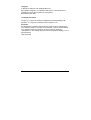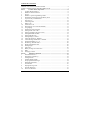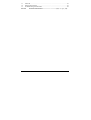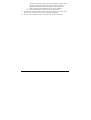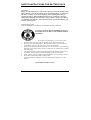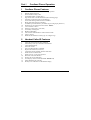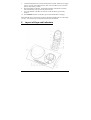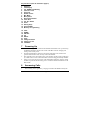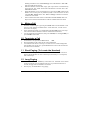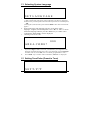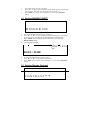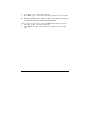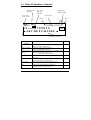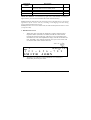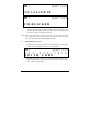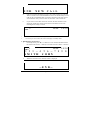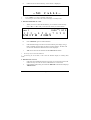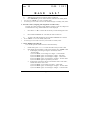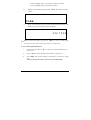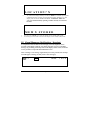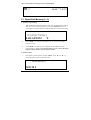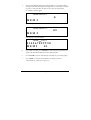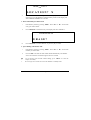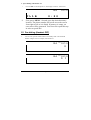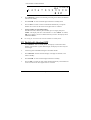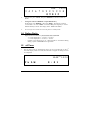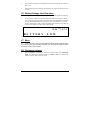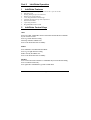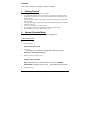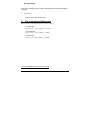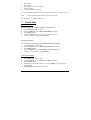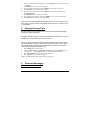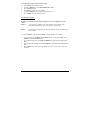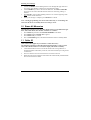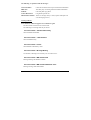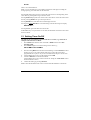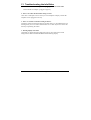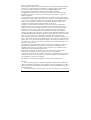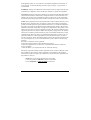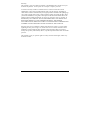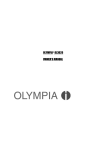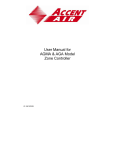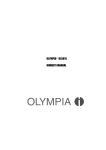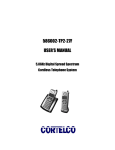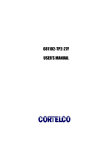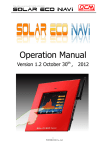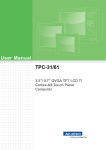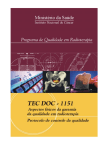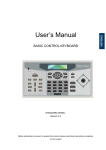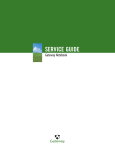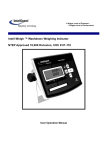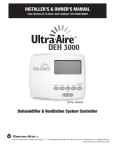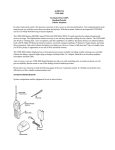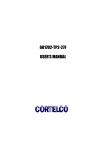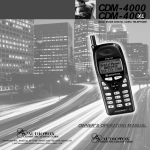Download OPERATION MANUAL - OL5800+InfoGlobe
Transcript
OLYMPIA® OL3020 OWNER’S MANUAL MANUAL DEL USARIO Copyright © 2004, Wave Industries Ltd. All Rights Reserved. Reproduction, adaptation, or translation without prior written permission is prohibited, except as allowed under the copyright laws. First Edition: June 2004 Trademark Information Olympia® is a registered trademark of Olympia International Holdings Ltd. InfoGlobe® is a registered trademark of Wave Industries, Ltd. Disclaimer The information contained in this document is subject to change without notice. Wave Industries makes no warranty of any kind with respect to this information. Wave Industries shall not be liable for any direct, indirect, incidental, consequential, or other damage alleged in connection with the furnishing or use of this information. Printed in China OL3020 User Manual 2 TABLE OF CONTENTS IMPORTANT SAFETY INSTRUCTIONS ..................................................................5 SAFETY INSTRUCTIONS FOR BATTERY PACK...................................................7 Part I Cordless Phone Operation.....................................................................8 1 Cordless Phone Features.....................................................................................8 2 Handset Caller ID Features.................................................................................8 3 Set Up .................................................................................................................9 4 Handset – Quick Programming Guide................................................................9 5 Installation and Charging of the Battery Pack ..................................................10 6 Layout of Keys and Indicators..........................................................................11 7 Powering Up.....................................................................................................12 8 Answering Calls ...............................................................................................12 9 Make a Call ......................................................................................................13 10 Terminate a Call ...............................................................................................13 11 Short Paging (To Locate the Handset)..............................................................13 12 Long Paging .....................................................................................................13 13 Selecting System Language..............................................................................14 14 Setting Local Area Code...................................................................................14 15 Setting Tone/Pulse (Preset to Tone) .................................................................14 16 Setting RINGER ON/OFF................................................................................15 17 Setting Date & Time.........................................................................................15 18 Setting Display Contrast...................................................................................15 19 Caller ID Operation - Handset..........................................................................17 20 Visual Message Notification - Handset ............................................................24 21 Speed Dial Memory (0…9) ..............................................................................25 22 Pre-dialing ( Handset OFF ) .............................................................................28 23 Redial with Handset OFF .................................................................................29 24 Dialing Digits ...................................................................................................30 25 Call Timer.........................................................................................................30 26 Battery/Voltage Low Detection........................................................................31 27 Mute ...............................................................................................................31 28 Changing Volume.............................................................................................31 Part II InfoGlobe Operation...........................................................................32 1 InfoGlobe Features ...........................................................................................32 2 InfoGlobe Control Keys ...................................................................................32 3 Getting Started..................................................................................................33 4 Normal Standby Mode......................................................................................33 5 Pre-programmed Messages...............................................................................34 6 Demonstration Mode ........................................................................................35 7 Time & Date .....................................................................................................36 8 Daylight Saving Time.......................................................................................37 9 Personal Messages............................................................................................37 10 Erase All Memories ..........................................................................................39 OL3020 User Manual 3 11 Caller ID ...........................................................................................................39 12 Setting Timer On/Off........................................................................................41 13 Troubleshooting the InfoGlobe.........................................................................42 Part III Consumer Information ....................................... 错误!未定义书签。 OL3020 User Manual 4 IMPORTANT SAFETY INSTRUCTIONS BEFORE USING YOUR TELEPHONE EQUIPMENT, BASIC SAFETY PRECAUTIONS SHOULD ALWAYS BE FOLLOWED TO REDUCE THE RISK OF FIRE, ELECTRIC SHOCK AND INJURY TO PERSONS, INCLUDING THE FOLLOWING 1. 2. 3. Read and understand all instructions. Follow all warnings and instructions marked on the product. Unplug this product from the wall outlet before cleaning. Do not use liquid cleaners or aerosol cleaners. Use a damp cloth for cleaning. 4. Do not use this product near water, for example, near a bath tub, wash bowl, kitchen sink, laundry tub, in a wet basement, or near a swimming pool. 5. Do not place this product on an unstable cart, stand, or table. The product may fall, causing serious damage to the product. 6. Slots and openings in the cabinet and the back or bottom are provided for ventilation. To protect it from overheating, these openings must not be blocked or covered. The openings should never be blocked by placing the product on the bed, sofa, rug, or other similar surface. This product should never be placed near or over a radiator or heat register. This product should not be placed in a built-in installation unless proper ventilation is provided. 7. This product should be operated only from the type of power source indicated on the marking label. If you are not sure of the type of power supply to your home, consult your dealer or local power company. 8. Do not allow anything to rest on the power cord. Do not locate this product where the cord will be damaged by persons walking on it. 9. Do not overload wall outlet extension cords, as this can result in the risk of fire or electric shock. 10. Never push objects of any kind into this product through cabinet slots as they may touch dangerous voltage points or short out parts that could result in a risk of fire or electric shock. Never spill liquid of any kind on this product. 11. To reduce the risk of electric shock, do not disassemble this product. Instead, when some repair work is required, take the unit to a qualified technician. Opening or removing covers may expose you to dangerous voltages or other risks. Incorrect reassembly can cause electric shock when the appliance is subsequently used. 12. Unplug this product from the wall outlet and refer servicing to qualified service personnel under the following conditions: i) When the power supply cord or plug is damaged or frayed. ii) If liquid has been spilled into the product. iii) If the product has been exposed to rain or water. iv) If the product does not operate normally by following the operating instructions. Adjust only those controls that are covered by the OL3020 User Manual 5 operating instructions because improper adjustment of other controls may result in damage and will often require extensive work by a qualified technician to restore the product to normal operation. v) If the product has been dropped or cabinet has be damaged. vi) If the product exhibits a distinct change in performance. 13. Avoid using a telephone (other than a cordless type) during an electrical storm. There may be a remote risk of electrical shock from lightning. 14. Do not use the telephone to report a gas leak in the vicinity of the leak. OL3020 User Manual 6 SAFETY INSTRUCTIONS FOR BATTERY PACK CAUTION: Danger of explosion if battery is incorrectly replaced. Use only an Olympia Phone approved battery pack in the handset of your Cordless Telephone. To reduce the risk of fire or injury, always do the following when replacing, discarding, or charging the battery. When handling the batteries, be careful not to short the battery with conducting materials such as rings, bracelets, and keys. The Battery or conducting material may overheat and cause burns. Use only the following type and size of battery pack: FOR HANDSET UNIT: GP60AAAH3BMXZ 3.6V 600mAh GPI INTERNATIONAL LIMITED CONTAINS NICKEL-METAL HYDRIDE BATTERY. BATTERY MUST BE RECYCLED OR DISPOSED OF PROPERLY 2. 3. 4. 5. 6. 7. 1. Do not dispose of the battery in a fire. The cell may explode. Check with local codes for possible special disposal instructions. Do not open or mutilate the battery. Released electrolyte is corrosive and may cause damage to the eyes or skin. It may be toxic if swallowed. Exercise care in handling batteries in order not to short the battery with conducting materials such as rings, bracelets and keys. The battery or conductor may overheat and cause burns. Charge the batteries provided with or identified for use with this product only in accordance with the instructions and limitations specified in this manual. Observe proper polarity orientation between the battery(ies) and battery charger. Do not mix old and new batteries in this product. Do not mix batteries of different sizes or from different manufacturers in this product. SAVE THESE INSTRUCTIONS OL3020 User Manual 7 Part I Cordless Phone Operation 1 Cordless Phone Features 1. 2. 3. 4. 5. 6. 7. 8. 9. 10. 11. 12. 13. 14. 15. 16. 17. 5.8GHz/900MHz, 40 channel auto scanning operation Manual channel selection 65536 random security codes Last number redial (32 digits max.) Page in base unit to locate the handset (short and long page) Temporary touch tone (pulse to tone dialing) Tone / Pulse dialing mode selection in handset Ringer ON /OFF selection in handset 10-number speed dial memory in handset (up to 16 digits per phone no.) Flash key for call waiting and call transfer - 600ms. 3-level Volume control Pause key (pause time is 4 seconds) Low battery warning tone Backlit LCD Display Auto Answer when Handset is removed from cradle Any key answer Redial & CID transfer to memory (up to 16 digits long) 2 Handset Caller ID Features 1. 2. 3. 4. 5. 6. 7. 8. 9. 10. 11. 12. 13. 14. Caller ID and Call Waiting ID compatible CID memory stores up to 64 names and numbers 3-line Handset display Total call counter New call LED indicator on handset Repeat call indication (LCD icon) 3-language options (English, Spanish & French) Scroll review of CID records Selective erase / ‘Erase All’ functions Real time clock (date & time) Private/ out-of-area indication LCD display contrast control (6 levels - default at 3) ‘Smart Dialing from Caller ID ‘Battery Low’ indication on the Handset display OL3020 User Manual 8 3 Set Up Connect the power supply to an electrical outlet and base unit. Remove the handset battery cover and connect the battery back. Replace cover. Charge the handset for at least 10 hours before using your phone. Connect the modular phone cord to a live phone jack and the base unit. 4 Handset – Quick Programming Guide Initial Setup (or any time the phone is powered up) SET LANGUAGE will appear on the display. Press #. ENGLISH or SPANISH or FRENCH is displayed. Press ▲/* or ▼/# to set the desired language; then press MEM. AREA CODE ? is now displayed. If you live in a 7 digit local dialing area, enter your Area Code. If you live in a 10-digit area for local dialing, enter 000 for the Area Code, then press MEM. SET T/P? T (Set Tone/Pulse) is now displayed. Press ▲/* or ▼/# to change the dialing mode, then press MEM. RINGER ON (or OFF) is now displayed. Press ▲/* or ▼/# to change the ringer mode, then press MEM. DATE/TIME is displayed. Press digits or ▲/* or ▼/# to adjust date and time, then press MEM. CONTRAST ▲▼ is displayed. Press ▲/* or ▼/# to adjust the display contrast, then press MEM. PROGRAMMING IS COMPLETE!! Returning to program mode after you have initially programmed your Handset With the Handset in the idle (Off) mode, press and hold MEM. SET LANGUAGE will appear on the display. Follow the steps listed above, or press MEM. repeatedly to find the feature you wish to program. Once you program the desired feature, press MEM repeatedly to exit programming (CONTRAST is the final programming option prior to exiting programming mode). OL3020 User Manual 9 5 Installation and Charging of the Battery Pack 1. 2. Open the battery compartment by sliding the cover down. Plug the Battery Pack connector into the Handset battery socket. Place the battery pack and wires in the compartment. Close the battery compartment. You may change the face panel with one of the color options provided. 3. 4. 5. 6. Plug the power and telephone cords into the corresponding jacks on the bottom of the Base. Run the cords through the channels provided. OL3020 User Manual 10 7. Connect the telephone line cord into the telephone wall jack, and the power supply into a live power outlet. Make sure the outlet is near the Base, easily accessible, and not controlled by a switch. 8. Place the Handset in the Base. The Handset and Base communicate with each other automatically. This process may take a minute. 9. Leave the Handset in the Base for 10 hours so that the battery pack is fully charged. 10. The CHARGE indicator on the Base glows when the Handset is charging. Maximum talk time on a full charge is 4 hours. Maximum standby time on a full charge is 5 days. Your results may be somewhat less that these maximums. 6 Layout of Keys and Indicators OL3020 User Manual 11 Key Functions (refer to illustration page 9) 1. 2. 3. 4. 5. 6. 7. 8. 9. 10. 11. 12. 13. 14. 15. Earpiece LCD Display Vol. DOWN / CID Dialing Channel / Clear Scroll UP Redial / Pause Mic. Mute Microphone New Calls Indicator Talk / End Vol. UP / Delete Flash Dialing Keys Scroll DOWN Memory / Programming 16. 17. 18. 19. 20. 21. 22. 23. 24. LEFT DOWN SELECT UP RIGHT Page Charge Contacts Charge / In Use InfoGlobe 7 1. 2. 3. 4. Powering Up After the battery pack is installed in the Handset and the Base Unit is powered up, the Handset should be placed in the cradle of the Base Unit for charging and setting a new security code. Each time the Handset is placed on the cradle of the Base Unit, the Base will generate and transmit a new security code to the Handset. The completion of a successful security code transfer operation will be indicated by a flash of the ‘In Use’ LED on the Base Unit and a beep generated by Handset. In the event you do not receive the visual and audible indicators, check to ensure the Base is powered and the battery pack is connected. Return the Handset to the Base cradle. 8 Answering Calls 1. The incoming call is signaled by a ringing sound from the Handset and by the OL3020 User Manual 12 2. 3. 4. 9 1. 2. 3. blinking of the Base Unit’s ‘In Use/Charge’ LED. The Handset’s ‘New Call’ LED also blinks during ringing. When the Handset is in the cradle, simply pick it up to talk. It will automatically answer the call. The ‘TALK’ button will be disabled for 5 seconds. This is the Auto Answer feature. When the Handset is away from the Base Unit, press the ‘TALK’ button on the Handset. You can also press any number key 0-9, * or # to answer the call. This is the Any Key Answer feature. The ‘In Use / Charge’ LED turns on after the connection is successful. If the communication link cannot be established within 8 seconds, three error beeps will be heard from the Handset to indicate communication has failed. Make a Call Each new call must begin by pressing the ‘TALK’ button on the Handset. It will scan for a clear channel of communication. At the same time, ‘TALK’ will be shown on LCD display. If the communication link is not established within 8 seconds, there error beeps will be heard from the Handset to indicate communication has failed. You can dial the phone number first, then press TALK (this is called pre-dial); or press TALK first, then dial. 10 Terminate a Call 1. 2. 3. To terminate a call, press the ‘TALK’ button; -ORPlace the Handset in the cradle; the call is then terminated. Your Handset will emit an error beep if it cannot receive an acknowledgement from the Base Unit. In this case, put the Handset back in the cradle to make sure the call has been terminated. 11 Short Paging (To Locate the Handset) 1. Press the ‘PAGE’ key on the base unit. ‘PAGING’ will be shown on the LCD display and the Handset will emit 3 short beeps, followed by a 1-second pause, then 3 short beeps. 12 Long Paging 1. 2. Press and hold down the ‘PAGE’ key on the Base Unit. ‘PAGING’ will be shown on the LCD display and your Handset will beep. If you hold the button for 5 seconds, the page will be extended to 60 seconds. Press any key on the Handset to stop paging. OL3020 User Manual 13 13 Selecting System Language SET LANGUAGE 1. There are 2 ways to access ‘SET LANGUAGE’ mode: 1) ‘SET LANGUAGE’ will appear on the LCD when your phone is charged for the first time or powered up after it has been without power for an extended period; -OR2) During idle (on hook) mode, press and hold ‘MEM.’ until ‘SET LANGUAGE’ appears. 2. Setup mode begins with language selection. Your phone offers 3 languages - English, French and Spanish. Press ‘▼/#’ or ‘▲/*’ to choose the desired language and then press the ‘MEM.’ key to confirm. After confirmation, ‘Area Code ?’ will be displayed. 14Setting Local Area Code 3. 000 AREA CODE? 1. 2. If you dial 7 digits to make a local call, you need enter your 3-digit area code. The digits will shift to the left one by one as you enter them. If you dial 10 digits to make a local call, enter ‘000’ (if it is not already programmed for ‘000’). Press ‘MEM.’ key to confirm. After confirmation, ‘SET T/P ? is displayed. 15 Setting Tone/Pulse (Preset to Tone) SETT/P?T OL3020 User Manual 14 1. 2. 3. The current setting (T or P) is displayed. Press ‘▼/#’ or ‘▲/*’ to select the desired setting, and the display will update the current setting: ‘SET T/P? T’ ‘SET T/P? P’ ‘SET T/P? T’…….. Press ‘MEM.’ to confirm. After confirmation, you will enter ‘RINGER’ setting. 16 Setting RINGER ON/OFF RINGER ON 1. 2. The current RINGER ON/OFF setting is displayed. Press ‘▼/#’ or ‘▲/*’ to select the desired setting, and the display will update to the current setting: ‘RINGER ON’ ‘RINGER OFF’ ‘RINGER ON’ 3. Press ‘MEM.’ key to confirm. After confirmation, you will enter DATE/TIME setting. 17Setting Date & Time 4. 10:00 PM 1 0/3 0 DATE / TIME 1. 2. 3. 4. Press the appropriate digits to enter first the time and then the date. To change the AM/PM setting, press any digit. Press ‘▼/#’ or ‘▲/*’ to skip forward or backward. Press ‘MEM.’ key to confirm. After confirmation, you will enter CONTRAST setting. 18 Setting Display Contrast OL3020 User Manual 15 CONTRAST56 1. 2. Press ‘▼/#’ or ‘▲/*’ to set the desired contrast. Press ‘MEM.’ key to confirm. After confirmation, the display returns to standby. During programming, Press ‘CHAN’ to return to idle mode. Or, if no key is pressed for 20 seconds, you will be returned to idle mode. Display contrast can also be set by pressing ‘FLASH’ during standby (idle) mode: 3. Press ‘▼/#’ or ‘▲/*’ to set the desired contrast. 4. Press ‘MEM.’ to confirm. After confirmation, the display returns to standby mode. OL3020 User Manual 16 19 Caller ID Operation - Handset Display: Repeat call indicator New Voice Message indicator New-Call / Call counter NEW CALL INDICATOR Clock ticker Date Clock NEW CALL 88 RPT 18:88 123456789012 AM PM 1 8/8 8 tA B C D E F G H I J K L u 12-digit number line The Handset Display 12-character text line 12-digit number line New-call / Call counter Repeat Call icon Clock Clock ticker Date OL3020 User Manual VIP 12-character text line What is its purpose? For display of callers’ name, system prompts (CID and phone), call timer, dial number. 1. Display caller’s number (CID), or 2. Display dialed digits (phone). Shows the amount of calls / new calls in standby mode Example: # of old calls: CALL 18 # of new calls: NEW CALL 9 Lights on to indicate that the displayed call arrived more than once. 1. Shows the real time clock (AM/PM format), or, 2. The time stamp of a CID record. Blinks when real time clock is being displayed. 1. Shows the date (month/date format), or, 2. The date stamp of a CID record. 17 CID related button DEL ‘▼/#’ and ‘▲/*’ CHAN CALLS Descriptions 1) Erase a single CID record in CID browser. 2) Erase all CID records in standby mode. Scroll up and down through your CID records. When on hook, returns screen to idle mode. Redial CID number in CID browser. NEWCALL indicator – Located at the top right corner of the Handset, a blinking red light will alert you to new/unread Caller ID records stored in memory. Note1: All display illustrations in the document will be in English. However, the actual appearances of the screens will vary according to the language selection during start-up (English, Spanish or French). Note2: If the unit receives more than 64 calls, the oldest CID information will be erased (except VIP calls). 1. RECEIVING CALLS i. When Caller ID is activated, the Telephone Company sends the caller’s telephone number (and name, if available) and the call’s date and time between the first and second rings. The device receives and displays this information for each call and updates the display with the current date and time. The NEW CALL indicator will flash. Once you review all new CID records, the NEW CALL indicator turns off. NEW CALL NEW CALL 2 10:00 AM 1 1/0 1 1 2 3 -- 4 5 6 -- 7 8 9 SM I T H J OHN ii. The display also indicates if caller information is not available or intentionally blocked by the sender: OL3020 User Manual 18 NEW CALL 1 10:00 PM 1 0/3 0 NO CALLER ID NEW CALL 1 10:00 PM 1 0/3 0 CID BLOCKED iii. After 20 seconds, the display returns to standby mode, showing ‘NEW CALL XX where XX is the number of new calls. NEW CALL LED blinks until you review all new CID / Call Waiting ID records. Note: If the received CID number is 10 digits long, and the first three digits match with the area code that you have programmed, the LsCD shows the last 7 digits only (area code will be omitted). See Setting local area code. 2. REVIEWING NEW CALLS i. In standby mode, with the ‘NEW CALL’ indicator flashing, pressing ‘▲/*’ or ‘▼/#’, the LCD displays the latest new call information. NEW CALL 1 10:00 PM 1 0/3 0 1 2 3 -- 4 5 6 -- 7 8 9 0 SM I T H J OHN ii. Repeatedly press ‘▲/*’ or ‘▼/#’ to review all new call information in the order of receipt until the LCD displays ‘END NEW CALL’ and the ‘NEW CALL’ indicator stops blinking. OL3020 User Manual 19 END NE W CALL iii. If the received call information is same as any of the existing new calls, the ‘RPT’ icon will be on to indicate REPEAT CALL. The most recently arrived CID will be saved attached with a new date / time stamp. The older record will be deleted. After you review this call, the ‘RPT’ icon will turn off. iv. If you do not review other calls for 20 seconds, the time and date will be displayed, and the call counter will show the total number of new calls including those already reviewed. NEW CALL * * 5 10:00 PM 1 0/3 0 Press ‘CHAN.’ to return to standby (idle) mode. No activity for 20 seconds will return the display to standby mode. 3. REVIEWING OLD CALLS i. In standby mode, press ‘▲/*’ or ‘▼/#’ to review old call information from the oldest to the newest (‘*’ button) or from the newest to oldest (‘#’ button). CALL 1 10:00 PM 1 0/3 0 1 2 3 -- 4 5 6 -- 7 8 9 0 SM I T H J OHN ii. When the end of the list is reached, ‘END’ is displayed. -- E N D -OL3020 User Manual 20 iii. If there are no records in memory, ‘NO CALLS’ is displayed. -- N O * * C A L L S -- Press ‘CHAN.’ to return to standby (idle) mode. No activity for 20 seconds will return the display to standby mode. 4. DELETE INDIVIDUAL CALL i. When you review Caller ID information, you can delete it from memory. Press ‘▼/#’ or ‘▲/*’ until you see the call record you want to delete. CALL 1 10:00 PM 1 0/3 0 1 2 3 -- 4 5 6 -- 7 8 9 0 SM I T H J OHN ii. Press ‘DELETE’; the LCD displays ‘ERASE ?’. iii. Press ‘DELETE’ again to confirm deletion. iv. If the deleted message was the last record in memory, the display will go back to standby mode. If there are other records in memory, the next CID record received after the deleted record will be displayed. v. VIP call records can’t be deleted. See Set VIP Calls for details. * Press any key to cancel the deletion. * No activity for 20 seconds, it will return the handset display to standby (idle) mode. 5. DELETE ALL CALLS i. If the new call information has been reviewed, you can erase all call records. If there are any new calls in call list, ‘ERASE ALL’ will not work. ii. In the standby (idle) mode, press and hold ‘DELETE’ until the LCD displays ‘ERASE ALL?’. OL3020 User Manual 21 CALL 10 CAE LL R * * 11:00 AS E AM 1 1/0 3 ALL? iii. When the end of the list is reached, ‘END’ is displayed. iv. Press ‘DELETE’ again to confirm deletion, and return to standby mode. You can press ‘CHAN.’ to return to standby mode. No activity for 20 seconds will return the handset display to standby (idle) mode. 6. SET VIP CALLS (assigning VIP designations to CID records) The user can create VIP call records. When a VIP call is received, 4 beeps will be heard between rings, and the VIP icon will be displayed. * * i. Press ‘▼/#’ or ‘▲/*’ to select the call which you want to designate ‘VIP’. ii. Press and hold ‘CALLS’ for 2 seconds; the VIP icon turns on. iii. To remove the VIP designation, press and hold ‘CALLS’ for 2 seconds. Press ‘CHAN.’ to return to standby (idle) mode. No activity for 20 seconds will return your handset to standby mode. 7. ‘Smart’ Dialing from Caller ID You can dial a phone number stored in Caller ID memory. i. ii. In idle mode, press ‘#’ or ‘*’ to select the CID record you want to dial. If the display phone number is in the correct format, press ‘TALK’ to dial. 1. If the display is showing 10 digits in second line, such as ‘123-456-7890’. 1) Press ‘CALLS’; it will change to 11 digits: ‘1123-4567890’. 2) Press ‘CALLS’ again; it will change to 7 digits: ‘456-7890’. 3) Press ‘CALLS’ again; it will change to 8 digits: ‘1-456-7890’. 4) Press ‘CALLS’ again; it will change to 10 digits: ‘123-456-7890’. 5) Press ‘CALLS’ again to repeat the cycle above. 2. If the display is showing 7 digits in second line such as ‘456-7890’, and the area code is set as “123”. 1) Press ‘CALLS’; it will change to 8 digits: ‘1-456-7890’. 2) Press ‘CALLS’ again; it will change to 10 digits: ‘123-456-7890’. 3) Press ‘CALLS’ again; it will change to 11digits: ‘1123-4567890’. OL3020 User Manual 22 4) Press ‘CALLS’ again; it will change to 7digits: ‘456-7890’. 5) Press ‘CALLS’ again to repeat the cycle above. iii. With the correct number displayed, press ‘TALK’. The display will show ‘TALK’. TALK iv. After a 2-second delay, the unit will enter TALK mode automatically. The dialed digits appear from right to left on the display. 4567890 * While in CID review mode, you can press ‘CHAN’ to return to standby (idle) mode. * No activity for 20 seconds will return the display to standby mode. 8. Save CID to Speed Dial memory i. In idle mode, press ‘▼/#’ or ‘▲/*’ to select the Caller ID number that you want to save. ii. Press ‘CALLS’ to select the number format that you want to save. iii. Press ‘MEM.’ The screen will display ‘LOCATION ? X’, where X is a digit (0-9). Note: only the phone number can be saved to speed dial memory. OL3020 User Manual 23 LOCATION? X iv. ‘X’ is the lowest empty memory slot. Press ‘MEM.’ to confirm. If you prefer a different memory location, press the desired location number (0-9). The display will now show ‘MEM X STORED’. WARNING: Make sure you’re not unintentionally replacing a number already stored in that location! MEM X STORED * * You can press ‘CHAN.’ to return the display to the standby (idle) mode. No activity for 20 seconds will return the display to the standby (idle) mode. 20 Visual Message Notification - Handset In conjunction with voicemail service through your local telephone service provider (subscription required), your phone can alert you to new voicemail messages by providing an envelope icon on the display. NOTE: most, but not all service providers can provide this notification service. After receiving a ‘new message’ signal from your service provider, the envelope icon will appear, alerting you that you have new message(s). NEW CALL 5 OL3020 User Manual 10:00 PM 1 0/3 0 24 After reviewing all new messages, the icon will disappear. NEW CALL 5 10:00 PM 1 0/3 0 21 Speed Dial Memory (0…9) 1. Memory Programming i. With the Handset in the idle (on hook) mode, enter the desired phone number. With one or more numbers displayed, you can press REDIAL to add a 4 second pause. Each subsequent press adds an additional 4 seconds to the pause. 12345678901 LOCATION? X ii. Press ‘MEM’. You will see ‘LOCATION? X’. ‘X’ is the lowest empty memory location. iii. Press ‘MEM’ to confirm, or press a different location (0-9), if desired. Programming is completed! CAUTION: Make sure you’re not replacing an important phone number already in that location! 2. Memory editor i. Enter memory search mode by pressing ‘MEM.’. Press ‘▼/#’ or ‘▲/*’ to select the memory location you want to edit. 10:00 PM10/19 MEM2 OL3020 User Manual 25 ii. You can add additional digits to the existing number. As you enter numbers, the display will shift entered digits from right to left, to a maximum of 16 digits. If you try to enter more than 16 digits, an error tone will be generated. For example, enter the digit 0: 10:00 PM10/19 0 MEM 2 Enter the digit 9 10:00 PM10/19 09 MEM 2 Enter the digits 01234567899990 10:00 PM10/19 234567899990 MEM2 01 iii. If you make a mistake, press ‘DELETE’ to delete the last digit entered. The display will shift entered digits from left to right-hand side. iv. Press ‘FLASH’ to clear all entered digits (including any pre-existing digits). v. Press ‘MEM.’ to save the entered number. The display will show ‘LOCATION? X’, where X is a digit (0-9) OL3020 User Manual 26 10:00 PM10/19 LOCATION? vi. X Press ‘MEM.’ to confirm saving number to the displayed location; OR press a digit (0-9) to save the number to another memory location. The display will show ‘MEM X STORED’ for 6 seconds. 3. Delete individual speed dial location i. Enter memory search by pressing ‘MEM.’. Press ‘▼/#’ or ‘▲/*’ to select the entry you want to delete. ii. Press ‘DELETE’ to delete the entry. The display will show ‘ERASE ?’. 10:00 PM10/19 ERASE? iii. Press ‘DELETE’ to confirm deletion, or press any key to cancel. 4. Speed Dialing with Handset OFF i. Enter memory search by pressing ‘MEM.’. Press ‘▼/#’ or ‘▲/*’ to select the number you want to dial. ii. Press ‘TALK’. The unit will enter TALK mode automatically. The number will scroll across the screen from right to left as it is dialed. 1. To exit memory search mode without dialing, press ‘CHAN.’ to return the display to standby. No activity for 20 seconds will return the Handset to standby mode. OL3020 User Manual 27 5. Speed Dialing with Handset ON i. Press ‘TALK’ to turn the phone on. The display will show ‘TALK 0:00’. 10:0 TA L K ii. PM 1 0/3 0 0 : 0 0 First, press ‘MEM.’. Second, press the desired memory location. The phone number will scroll across the screen from right to left as it is dialed. If memory is empty, an error tone will be generated. You’ll need to repeat this step in order to speed dial. 22 Pre-dialing (Handset OFF) 1. You can enter a phone number while in the standby mode. The maximum number of digits is 24. For example, enter number 0: 10:0 PM 1 0/3 0 0 Enter number 1: 10:0 PM 1 0/3 0 0 1 OL3020 User Manual 28 Enter number 012345678999990 10:0 PM 1 0/3 0 3 4 5 6 7 8 9 9 9 9 9 0 0 1 2 2. Press ‘DELETE’ to delete last entered digit. If all digits are deleted, the Handset will return to standby. 3. Press ‘FLASH’ to clear all entered digits and return to standby mode. 4. Press ‘TALK’. The unit will enter TALK mode automatically. The phone number will scroll across the screen from right to left as it is dialed. 5. Saving a number in Speed Dial memory From the idle mode, enter the phone number (up to 16 digits), then press ‘MEM.’. The display will show ‘LOCATION ? X’. Press ‘MEM.’ to confirm; OR, press a digit key to select a different memory location. The display shows ‘MEM X STORED’. No activity for 20 seconds will return the Handset to standby mode. 23 Redial with Handset OFF 1. Press ‘REDIAL’ while in standby mode. The display will show the redial number. If the number is greater than 24 digits, the display will show only the last 24 digits. 2. Use the keypad to add additional digits to the redial number. 3. Press ‘DELETE’ to delete last entered digit. If all digits are deleted, it will return to standby. 4. Press ‘FLASH’ to clear all entered digits and return to standby. 5. Press ‘TALK’. The unit will enter TALK mode automatically. The number will scroll across the screen from right to left as it is dialed. OL3020 User Manual 29 10:0 PM 1 0/3 0 3 4 5 6 7 8 9 9 9 9 9 0 0 9 0 1 2 6. You can also press ‘TALK’, then press ‘REDIAL’ to dial the contents of Redial. 7. Saving the contents of REDIAL to Speed Dial memory In idle mode, press ‘REDIAL’, then press ‘MEM.’. The display will show ‘LOCATION ? X’. Press ‘MEM.’ to confirm, OR, press a digit key to select a different memory location. The display shows ‘MEM X STORED’. 2. No activity for 20 seconds will return the phone to standby mode. 24 Dialing Digits Digits which can be dialed are: 0,1,2,3,4,5,6,7,8,9,*,#,PAUSE. ‘#’ will be displayed as ‘ ’ ٱin line2, ‘#’ in line3 ‘*’ will be displayed as ‘ ’ٱin line2, ‘*’ in line3 PAUSE will be displayed as ‘P’. When PAUSE is encountered during dialing, a pause of 4 seconds will be generated. 25 1 all Timer The call timer comes up automatically when you are in TALK mode, on the 3rd line of the display. After 10 seconds, the call timer will appear as dialing activities are completed. 10:00 PM 1 0/3 0 TA L K OL3020 User Manual 0 : 0 1 30 3. The call timer counts up to 999 minutes and 59 seconds. After that, the timer will show ‘0:00’. 3. When handset goes idle (on hook), the call timer will remain on the display for 5 seconds. 26 Battery/Voltage Low Detection 1. Battery detection is engaged at all times, except while the Handset is charging. 2. If a low battery condition is detected, then the Handset will enter into ‘Battery Low’ condition, and will beep at 10-second intervals. Your Handset will change to ‘Halt’ mode immediately and continue to beep. If the Handset is in TALK mode, it will change to ‘Halt’ mode immediately and continue to beep after the call ends. The display will show ‘BATTERY LOW’. 10:00 PM 1 0/3 0 BA T T E R Y 3. L OW Once the battery is recharged, the Handset will return to normal operation. 27 Mute 1. Press ‘MUTE’ to mute your microphone while in TALK (off hook) mode. You can hear your party, but they can’t hear you. Press ‘MUTE’ again to return to normal, two-way conversation. 28 Changing Volume 1. You can adjust the volume level (3 levels) in TALK mode. Press ‘DELETE’ (VOL +) to increase the listening volume or ‘CALLS’ (VOL -) to decrease the listening volume while you are on a call. OL3020 User Manual 31 Part II 1 InfoGlobe Operation InfoGlobe Features 1. 2. 3. 4. 5. 6. 7. 8. CID name and number display Caller ID records - up to 54 records Real-time Clock Floating Messages (up to 30 characters) Built-in Year-round Greetings 6 User Programmable Alert Messages Automatic Daylight Savings Time Adjustment Demonstration Mode Captivating animation 9. Programmable Timer on/off 2 InfoGlobe Control Keys LEFT Power ON / OFF – Hold LEFT down to turn Globe On and Off. Press and hold key for at least 1 second. Press to go to left character setting. Start/stop rotation in CID list view. Press to exit menu and return to standby. RIGHT Press and hold to start Demonstration Mode. Press to go to right character setting. Delete record(s) in CID list view. Press to exit menu and return to standby. SELECT Press to enter into menu selection. Use UP/DOWN keys to locate desired setting. Press to confirm a menu entry. Press again after confirmation to go back to main menu. OL3020 User Manual 32 UP/DOWN Press to select previous / next page or character in setting. 3 1. 2. 3. 4. 5. 6. 7. 4 Getting Started Place the OL3020 on a firm and level surface. To optimize the dramatic effect of the display, position the unit against a dark background, such as books or plants. This will enhance the floating effect and display contrast. Connect the power adapter and telephone cord into matching jacks on the under side of the base. Plug the power adapter into the electrical outlet. Plug the telephone cord into the telephone wall jack. The rotor inside the device starts rotation. Once rotation is steady, the LED turns on with the standby display. The OL3020 is now in the normal standby mode. Normal Standby Mode During normal standby mode the following data is displayed: Caller ID Information 1. Preset Message Holds 5 Caller ID records 2. New Calls The number of new calls in the call log will be indicated as shown: There are 5 New Calls in Call Log 3. Details of Latest Caller ID record Timothy 1-866-537-0384 Note: When there are no CID records in the Call Log, OLYMPIA INFOGLOBE is displayed as part of the normal standby mode rotation. 4. Message Waiting OL3020 User Manual 33 Message Waiting Note: Voice Messaging Service requires subscription from your local Telephone Company. 5. Time Display This shows the time and date as set. 5 Pre-programmed Messages Daily and Year-round Holiday/Special Occasion Greetings: Good Morning During 00:00 ~ 11:59 (12:00AM ~ 11:59AM) Good Afternoon During 12:00 ~ 16:59 (12:00PM ~ 4:59PM) Good Evening During 17:00 ~23:59 (5:00PM ~ 11:59PM) Year-round Holiday/Special Occasion Greetings OL3020 User Manual 34 Date Holiday Greetings January 1 New Year’s Day Happy Holidays Happy New Year Wishing You A Prosperous New Year Happy Valentine’s Day April Fool’s Day! Have a Fun Day Happy Mother’s Day Have a Happy Memorial Day Weekend January 2-3 February 14 April 1 Valentine’s Day April Fool’s Day 2nd Sunday in May Friday – Monday of Memorial Day weekend 3rd Sunday in June July 4 Mother’s Day Memorial Day Friday – Monday of Labor Day Weekend Sunday after Labor Day October 31 4th Thursday in November Day after Thanksgiving to December 28 December 29-31 6 Father’s Day Independence Day Labor Day Grandparent’s Day Halloween Thanksgiving Day New Year’s Day Happy Father’s Day U.S. Independence Day Celebration Have a Happy Labor Day Weekend Have a Grand Grandparent’s Day Boo…. Have a SPOOOKY Halloween Turkey Days are Here! Happy Thanksgiving Happy Holidays Happy Holidays Wishing You A Prosperous New Year Demonstration Mode This allows the user to view a selection of displays. This includes: OL3020 User Manual 35 1. 2. 3. 4. 5. Date format Time format Preprogrammed seasonal greetings CID Information Preprogrammed daily greetings To activate and deactivate Demonstration Mode press RIGHT key for at least 1 second. Note: Caller ID information can still be received in this mode. The SELECT key is disabled in this mode. 7 Time & Date Setting Time Mode The clock can be set to run on a 12-hour or 24-hour basis. 1. 2. 3. 4. 5. Press SELECT to enter the menu. Use UP or DOWN to select SET TIME MODE in the menu. Press SELECT again. Use UP or DOWN to toggle between 12- and 24-hour clock. Confirm your selection by pressing SELECT. Setting Date Format Users can choose to have the order of month and day set in the date. 1. 2. 3. 4. 5. Press SELECT to enter the menu. Use UP or DOWN to select SET DATE FORMAT in the menu. Press SELECT again. Use UP or DOWN to choose Month/Day or Day/Month format. Confirm your selection by pressing SELECT. Setting Time and Date 1. 2. 3. 4. 5. Press SELECT to enter the menu. Use UP or DOWN to select SET DATE TIME in the menu. Press SELECT again. The Month (or Day) field is blinking. Use UP or DOWN to select the correct Month (or Day). Press RIGHT to move to the next location. OL3020 User Manual 36 6. 7. 8. 9. 10. 11. 12. 13. The Day (or Month) field is blinking. Use UP or DOWN to select the correct Day (or Month). Press RIGHT to move to the next location. The Year field is blinking. Use UP or DOWN to select the current Year. Press RIGHT to move to the next location. The hour field is blinking. Use UP or DOWN to select the current hour (be careful of am/pm). Press RIGHT to move to the next location. The minute field is blinking. Use UP or DOWN to select the current minute. Press SELECT to confirm your programming. Note: The order of Day and Month will depend on how you set the Date Format. Time is also set upon receiving Caller ID information (however, you must set the year manually). 8 Daylight Saving Time The Info Globe features a hundred-year calendar with an automatic Daylight Saving Time (DST) adjustment. Daylight Saving Time begins at 2am on the first Sunday of April. Time reverts to standard time at 2am on the last Sunday of October. That is, on the first Sunday of April, the clock increments from 1:59am to 3am. On the last Sunday of October, the clock falls back from 1:59am to 1am. This is done automatically when the feature is enabled. If the feature is off, the clock increments normally from 1:59am to 2am. 1. 2. 3. 4. Press SELECT to access the menu. Use UP or DOWN to select SET DST in the menu, then press SELECT again. You will see: DST: OFF (or ON) The ON/OFF field is blinking. Press UP or DOWN to toggle between ON and OFF. 5. Press SELECT to confirm your selection. Note: The default value after a power failure is DST: Off.. 9 Personal Messages Programming Personal Messages OL3020 User Manual 37 You can program up to 6 personal messages: 1. 2. 3. 4. 5. 6. Press SELECT to enter the menu. Use UP or DOWN to select SET MESSAGE in Menu. Press SELECT again. The MSG1 envelope icon is blinking. Use UP or DOWN to choose the desired location (1 – 6). Press SELECT on the chosen location. Set Message Frequency You are now asked to select message frequency. Use UP or DOWN to choose either: DAILY Your message is repeated every few minutes, along with the other categories of information, such as time, date and Caller ID. DATE Your message is displayed only the specified date. Perfect for birthdays or anniversaries. Use UP or DOWN to toggle between Daily and to program a specific Date. 1. 2. 3. 4. To select Daily, press SELECT when Daily flashes. To program a date, press SELECT when the month flashes. To set the message date, use LEFT and RIGHT to toggle between Month and Date. The chosen field will blink; use UP and DOWN to program the desired Month and Date. Press SELECT to confirm message frequency; you are now ready to enter your message. OL3020 User Manual 38 Entering Your Message 1. 2. 3. 4. Use UP and DOWN on the blinking field to scroll through the upper and lower case letters of the alphabet, numbers 0-9 and punctuation marks. Use the RIGHT key to move onto the next character. The LEFT and RIGHT keys may also be used to find the desired location for reselecting, editing, or deletion. Hold SELECT down to delete flashing character. If it is at the beginning of the line, it deletes all the characters. When your message is complete, press SELECT to confirm. Note: During programming, after 20 seconds of inactivity, or an incoming call will return the device to Standby mode. The setting is saved. 10 Erase All Memories The following procedure erases the Caller ID list and user programmed messages. Date, Time, Time Mode, Date Format, and DST are retained. 1. 2. 3. 4. Press SELECT; press UP to find ERASE MEMORY in the Menu. Press SELECT again. ERASE ALL? appears. Press SELECT key to confirm. The word ERASED appears, and then the InfoGlobe returns to Standby Mode. 11 Caller ID (Note: This section applies if you subscribe to Caller ID service) The InfoGlobe will detect Caller ID with the inbound ringing. Twenty seconds after Caller ID information is received, the display will return to Standby. • • • Caller ID information will be received and stored in the call log which has a maximum number of 54 memory locations; each location holds up to 16 digits and 18 characters. The last Caller ID received will be the first to be shown in the list. When the Caller ID list is full the oldest Caller ID is automatically deleted and the most recent Caller ID is added. OL3020 User Manual 39 The following are possible Caller ID messages: UNAVAILABLE Call from an area that does not provide caller ID information PRIVATE The other party is blocking name and number information PUBLIC Call from public pay phone LONG DISTANCE Long distance phone call MESSAGE WAITING There is a message left by a caller (requires subscription to voice messaging service). Viewing CID List Press SELECT. CID LIST appears. Press SELECT again. The most recent Caller ID record is shown first. The following are messages that may be shown: 01>11/04 12:30am - 186-653-7038 Timothy CID with Name and Number 02>11/04 12:30am - 1-866-537-0384 CID with Number Only 03>11/04 12:30am - Private CID information blocked by caller. 04>11/04 12:30am - Message Waiting No CID data; a Message was left with your voicemail service. 05>11/04 12:30am - MW 186-653-7038 Message Waiting and Number available. 06>11/04 12:30am - MW 123-456-7890 David Jones Message waiting; Name and Number OL3020 User Manual 40 No CID There is no CID information. Note: For records that have a total number of characters and digits exceeding the storage capacity, part of the data will be truncated. Pressing UP displays the previous record in the Caller ID list. At the beginning of the Caller ID List, pressing UP will go to the last record. Pressing DOWN displays the next record in the Caller ID list. At the end of the Caller ID List, pressing DOWN will go to the top of the list. Pressing RIGHT once will delete the current displayed record. Pressing and holding RIGHT for 2 seconds during Caller ID browsing will display: DELETE ALL? Pressing RIGHT again will delete all CID records. If the RIGHT key is not pressed for 10 seconds, the InfoGlobe will return to the Caller ID review mode 12 Setting Timer On/Off The unit can be programmed to turn on and off at a set time; e.g. turned off at 10:30pm and turned on at 6:00am. 1. 2. Press SELECT to enter the menu. Press UP or DOWN and scroll to SET ON/OFF TIME. Press SELECT again. The current setting will be shown, e.g. ON:HH:MMTT OFF:HH:MMTT 3. The hour setting HH for the ON time will be blinking. Use UP or DOWN to select the hour. If you are in 12-hour mode, make sure you have the correct hour programmed (am or pm)!!!!! If you are in 24-hour mode, am/pm is not an issue. 4. Use the RIGHT key to move to the minute location MM. 5. Use UP or DOWN to set the desired minute. Use the RIGHT key to move to the locations for setting the ‘Timer OFF’ time in the same manner as above. 6. Confirm the setting by pressing SELECT. Note: Caller ID information will not be received when the InfoGlobe is turned off. OL3020 User Manual 41 13 Troubleshooting the InfoGlobe 1. There is no rotation and display after plugging into an electrical outlet. Ensure that the AC adapter is plugged in properly. 2. There is no Caller ID information being received. Caller ID is a subscription service from your local telephone company. Ensure that telephone cord is plugged in correctly. 3. There are sounds of vibration coming from base. Vibrations coming from the Info Globe are normal. However, check that the device is standing firmly on a level surface and that there are no other objects close to the unit that may be producing the sound. 3. Floating display looks faint. Check that AC adapter has been plugged in properly. Place unit against a dark background to obtain maximum illumination from floating display. OL3020 User Manual 42 Part III Consumer Information This equipment complies with Part 68 of the FCC rules and the requirements adopted by the ACTA. On the back of this equipment is a label that contains, among other information, a product identifier in the format US: DDKW900BOL5800. If requested, this number must be provided to the telephone company. An applicable certification jacks Universal Service Order Codes (USOC) for the equipment is provided (i.e., RJ11C) in the packaging with each piece of approved terminal equipment. A plug and jack used to connect this equipment to the premises wiring and telephone network must comply with the applicable FCC part 68 rules and requirements adopted by the ACTA. A compliant telephone cord and modular plug is provided with this product. It is designed to be connected to a compatible modular jack that is also compliant. See installation instructions for details in section (2). The REN is used to determine the number of devices that may be connected to a telephone line. Excessive RENs on a telephone line may result in the devices not ringing in response to an incoming call. In most but not all areas, the sum of RENs should not exceed five (5.0). To be certain of the number of devices that may be connected to a line, as determined by the total RENs, contact the local telephone company. The REN for this product is part of the product identifier that has the format US: DDKW900BOL5800. The digits represented by 00 are the REN without a decimal point (e.g., 03 is a REN of 0.3). The REN is separately shown on the label too. If this equipment causes harm to the telephone network, the telephone company will notify you in advance that temporary discontinuance of service may be required. But if advance notice isn't practical, the telephone company will notify the customer as soon as possible. Also, you will be advised of your right to file a complaint with the FCC if you believe it is necessary. The telephone company may make changes in its facilities, equipment, operations or procedures that could affect the operation of the equipment. If this happens, the telephone company will provide advance notice in order for you to make necessary modifications to maintain uninterrupted service. Please follow instructions for repairing if any (e.g. battery replacement section); otherwise do not alternate or repair any parts of device except specified. Connection to party line service is subject to state tariffs. Contact the state public utility commission, public service commission or corporation commission for information. This equipment is hearing aid compatible. This product meets the applicable Industry Canada technical specifications. NOTICE: 1. If your home has specially wired alarm equipment connected to the telephone line, ensure the installation of this phone does not disable your alarm equipment. If you have questions about what will disable alarm equipment, consult your telephone company or a qualified installer. 2. According to telephone company reports, AC electrical surges, typically resulting OL3020 User Manual 43 from lightning strikes, are very destructive to telephone equipment connected to AC power sources. To minimize damage from these types of surges, a surge arrestor is recommended. WARNING: Changes or modifications to this unit not expressly approved by the party responsible for compliance could void the user's authority to operate the equipment. CAUTION: The Ringer Equivalence Number is an indication of the maximum number of terminals allowed to be connected to a telephone interface. The termination on an interface may consist of any combination of devices subject only to the requirement that the sum of the Ringer Equivalence Numbers of all the devices does not exceed five. NOTE: This equipment has been tested and found to comply with the limits for a Class B digital device, pursuant to Part 15 of the FCC Rules. These limits are designed to provide reasonable protection against harmful interference in a residential installation. For body worn operation, this phone has been tested and meets the FCC RF exposure guidelines when used with the belt clip supplied or designated for this product. Use of other accessories may not ensure compliance with FCC RF exposure guidelines. This equipment generates, uses and can radiate radio frequency energy and, if not installed and used in accordance with the instructions, may cause harmful interference to radio communications. However, there is no guarantee that interference will not occur in a particular installation. If this equipment does cause harmful interference to radio or television reception, which can be determined by turning the equipment off and on, the user is encouraged to try to correct the interference by one or more of the following measures: Reorient or relocate the receiving antenna. Increase the separation between the equipment and receiver. Connect the equipment into an outlet on a circuit different from that to which the receiver is needed. Consult the dealer or an experienced radio TV technician for help. Should you experience trouble with this equipment, please contact US Returns Center, Wave Industries, for assistance. If the equipment is causing harm to the telephone network, the telephone company may request that you disconnect the equipment until the problem is resolved. STOP!!!! If you are having trouble with your product or have any questions, DO NOT return it to your dealer. Call our Help Desk at 1-866-537-0384 for assistance. OL3020 User Manual 44 Warranty This warranty covers any defect in material or workmanship for a period of one year from date of purchase. At our option we will repair or replace your unit. To enforce warranty call Wave Customer Service at 866.537.0384 for a return authorization. Upon receipt of authorization pack your unit properly including all cables and accessories included with your original purchase. Include in the packaging a copy of the original sales receipt or other evidence of date of original purchase. Print your name and address, along with a description of the defect and include this in the package. Please include payment for any service or repair not cover by warranty, as determined by Wave Industries. WAVE INDUSTRIES WILL NOT HONOR ANY RETURNED PRODUCT THAT IS SHIPPED WITHOUT THE PROPER DOCUMENTATION, WHICH INCLUDES A VALID RETURN AUTHORIZATION NUMBER CLEARLY PRINTED ON THE OUTSIDE OF THE PACKAGE. Warranty does not cover batteries, damage from misuse or neglect, or acts of nature (lightning, floods, power surges, etc.) It also does not cover units, which have been modified or incorporated into other products, units which have been serviced by a facility not expressly authorized by Wave, or products purchased more than 12 months previous. This warranty gives you specific rights. You may also have other rights, which vary from state to state. OL3020 User Manual 45