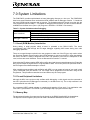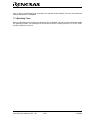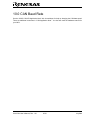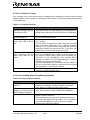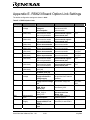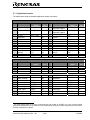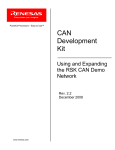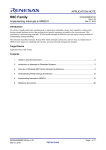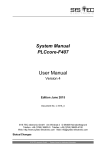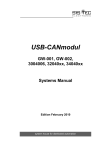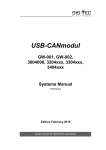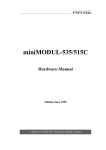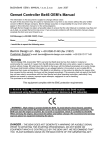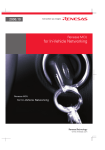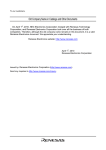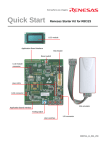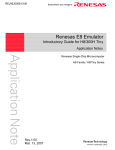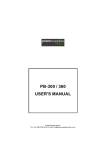Download CAN D-Kit Users Manual
Transcript
User Powerful Processors – Easy to Use™ CAN Development Kit User’s Manual RCDK8C Rev. 1.91 July 2006 www.renesas.com Table of Contents 1.0 Information Sources for CAN D Kit......................................................................................................... 4 2.0 Contents of Product Package................................................................................................................. 5 2.1. CAN Demonstration Kit Item List....................................................................................................... 5 2.1.1. CD-ROM...................................................................................................................................... 5 3.0 Limited Guarantee and Support ............................................................................................................. 6 4.0 System Connectivity ............................................................................................................................... 7 4.1. Host Computer Requirements ........................................................................................................... 8 4.2. Compatible RSK boards and demonstration code ............................................................................ 8 4.3. Power Supply..................................................................................................................................... 9 4.4. SysTec CAN Sniffer......................................................................................................................... 10 4.4.1. USB-CANmodul Hardware........................................................................................................ 10 4.4.2. CAN Sniffer Cable ..................................................................................................................... 10 4.5. E8 Debugger and Programmer ....................................................................................................... 10 4.6. Software Development Tools .......................................................................................................... 11 4.6.1. HEW (High-performance Embedded Workshop)...................................................................... 11 4.6.2. HEW Debug Interface ............................................................................................................... 11 4.6.3. Debug Using Symbols............................................................................................................... 11 4.6.4. NC30WA Evaluation Version C Compiler ................................................................................. 11 4.6.5. Renesas AutoUpdater ............................................................................................................... 12 4.6.6. Documentation, Sample Projects and Project Generators ....................................................... 12 5.0 Hardware .............................................................................................................................................. 13 5.1. RSK-R8C23 (RSK23) Board ........................................................................................................... 13 5.1.1. The R8C/23 MCU...................................................................................................................... 14 5.2. Switches .......................................................................................................................................... 14 5.3. LEDs ................................................................................................................................................ 15 5.4. RSK23 Jumper Configuration.......................................................................................................... 15 5.5. Potentiometer .................................................................................................................................. 15 5.6. Serial Ports ...................................................................................................................................... 15 5.7. Liquid Crystal Display Module ......................................................................................................... 16 5.8. RSK23 Board Option Links.............................................................................................................. 16 5.9. Oscillator Source ............................................................................................................................. 16 5.10. RSK23 Reset Circuit...................................................................................................................... 16 5.11. CAN Bus Cable.............................................................................................................................. 16 5.12. CAN Transceiver ........................................................................................................................... 16 5.13. CAN Bus Error Codes ................................................................................................................... 17 6.0 Operating Modes .................................................................................................................................. 18 6.1. Boot Mode ....................................................................................................................................... 18 6.2. Single Chip Mode ............................................................................................................................ 18 7.0 System Limitations ............................................................................................................................... 19 7.1. Kernel (ROM Monitor) Introduction.................................................................................................. 19 7.2. Pin and Peripheral Limitations......................................................................................................... 19 7.3. Memory Map.................................................................................................................................... 19 7.4. Limitations on Interrupts .................................................................................................................. 20 7.5. Instruction Limitations ...................................................................................................................... 20 7.6. User Program’s Real-Time Capability ............................................................................................. 20 7.7. Watchdog Timer .............................................................................................................................. 21 8.0 RSK23 Board Specifications ................................................................................................................ 22 8.1. Power Supply Requirements ........................................................................................................... 22 8.2. Operating Environment.................................................................................................................... 23 9.0 CAN Demonstration Firmware.............................................................................................................. 24 9.1. Running the Firmware ..................................................................................................................... 24 10.0 CAN Baud Rate .................................................................................................................................. 25 Appendix A. Troubleshooting Guide........................................................................................................... 26 CAN D Kit User’s Manual, Rev. 1.9 July 2006 A.1 USB Driver Problems ....................................................................................................................... 26 A.2 Debugging Problems........................................................................................................................ 26 A.2.1 Erratic Debug Behavior.............................................................................................................. 26 A.2.2 Can’t Connect to Target............................................................................................................. 27 A.2.3 Issues that May Arise During Debug Operations ...................................................................... 27 Appendix B. RSK23 Board Layout ............................................................................................................. 28 Appendix C. RSK23 Board Dimensions ..................................................................................................... 29 Appendix D. RSK23 Board Schematics ..................................................................................................... 30 Appendix E. RSK23 Board Option Link Settings........................................................................................ 31 Appendix F. RSK23 Headers ..................................................................................................................... 33 F.1 Microcontroller Headers ................................................................................................................... 33 F.1.1 Application Headers ................................................................................................................... 34 F.1.2 LIN Headers ............................................................................................................................... 35 Appendix G. CAN D Kit Bill of Materials..................................................................................................... 36 Appendix H. Installing ‘USB-CANmodul’ Sniffer......................................................................................... 37 Appendix I. SysTec CAN Bus Sniffer Software .......................................................................................... 40 I.1 Sniffer Software, PcanView ............................................................................................................... 40 I.2 PCAN-Explorer Software................................................................................................................... 40 I.3 CAN-REport Software........................................................................................................................ 40 CAN D Kit User’s Manual, Rev. 1.91 3/41 July2006 1.0 Information Sources for CAN D Kit See the kit’s CD-ROM for more information on the components of the CAN Development Kit. Among the documents on the CD-ROM are User Manuals for all RSK boards with CAN-equipped MCUs that are compatible with this kit. The table below lists all the documents that are on the CAN D Kit CD-ROM. Those documents have also been copied to your PC during installation. They can be viewed by clicking on Start > (All) Programs > Renesas > RCDK8C > Documents. Table 1.1: Reference manuals Item Title CAN D Kit Quick Start Guide Description Document to help you get started using the CAN Demonstration Kit. 2. Can D Kit User’s Manual 3. M16C CAN API Application note This document. Describes how to use a set of API (Application Programming Interface) function calls for the M16C family of microcontrollers to which the R8C/Tiny belongs. Describes how to use other RSK boards that can run and do a demo together on a CAN bus. Schematic for the RSK-R8C23 boards. Printed - in kit box. Guide for programming the R8C/23 series MCU. This document describes installation and operation of this Integrated Development Environment for Renesas’ Tools. Guide for AS30 assembler. Guide for NC30WA C-compiler. E8 Target Debugger and Programmer user’s manual. 1. 4. CAN D Kit Demo & Expansion Manual 5. 6. 7. 8. RS-R8C25(23) Schematics CAN D-Kit Package Contents R8C23 Hardware Manual High-performance Workshop User’s Manual 9. Assembler User’s Manual 10. C compiler User’s Manual 11. E8 User’s Manual For sample programs, updates, and evaluation tools for the CAN D Kit, please go to http://www.america.renesas.com/can For a list of Application Notes for the R8C/23, go to http://www.renesas.com and click on Products / MPU and MCU / M16C Family / R8C/Tiny Series, then click on Application Notes. For a list of Application Notes for the M16C/29, go to http://www.renesas.com and click on Products / MPU and MCU / M16C Family / M16C/Tiny Series / M16C/29 Group. For a list of Application Notes for the M16C/6NK, go to http://www.renesas.com and click on Products / MPU and MCU / M16C Family / M16C/60 Series / M16C/6NK, M16C/6NL, M16C/6NM, M16C/6NN Group. CAN D Kit User’s Manual, Rev. 1.91 4/41 July2006 2.0 Contents of Product Package When unpacking your CAN D Kit, please check to see that all items listed below are included. 2.1. CAN Demonstration Kit Item List Table 2.1 CAN D Kit Item List Item Name RSK-R8C23 boards Quantity 2 DC power supply 1 LCD SysTec CAN Sniffer 2 1 E8 USB Debugger 6′ Mini USB Cable 6′ USB Cable CAN bus cable assembly 1 1 1 1 DC RSK-board multi-plug supply cable CD-ROM 1 Remarks Renesas Starter Kit (RSK) boards pre-programmed with demonstration software. 15W, 5V, 2.6A output, 90-264V AC input, multi-plug power supply. Each RSK board draws max 50mA with full CAN communication. 2-line × 8-character LCDs with KS0066 controller IC CAN Bus to PC USB Interface for monitoring CAN bus traffic. In-system Programmer and Debugger Unit. Connects E8 target debugger to Host PC. Connects SysTec CAN Sniffer to PC. Cable assembly to connect three (3) RSK boards and the SysTec CAN Sniffer to the CAN bus. The SysTec CAN Sniffer is connected via a 9-pin Sub-D connector; the RSK boards via 3-pin single-row ICD connectors. Parallel-connects RSK boards’ DC supply inlets, to power up to five RSKs. Quick Start Guide (QSG) Auto-install program for HEW with integrated IDE, Ccompiler (NC30WA), assembler, librarian, and linker. E8 USB drivers CAN D Kit manuals RSK manuals MCU manuals Schematics Sample programs SysTec CAN Sniffer software and USB driver. 2.1.1. CD-ROM The CD-ROM contains the electronic manuals and software necessary for developing programs. Your computer must have a web browser — like Mozilla Firefox, Netscape® Browser or Microsoft® Internet Explorer — to view the help files, and Adobe® Acrobat® Reader® to view the manuals. Insert the enclosed CD into your computer. The installer should auto-start. The installer program will create C:\Renesas and C:\WorkSpace folders on your machine. NC30WA C-Compiler, E8 Programmer, Documentation, sample code, and other CAN D Kit related files will be installed in the C:\Renesas folder. The High-performance Embedded Workshop (HEW) integrated development environment is installed in the C:\Program Files\Renesas folder by default. If the installer program does not start automatically, browse to the CD’s root folder and double-click on RCDK8C_Installer.exe to start the installation. CAN D Kit User’s Manual, Rev. 1.91 5/41 July2006 3.0 Limited Guarantee and Support Renesas Technology America, Inc., warrants the CAN D Kit to be free from component or assembly defects for a period of 180 days from the date of purchase. Settlement is limited to repair or replacement of the product only. Renesas Technology America, Inc., does not assume any liability arising out of the application or use of any product, circuit or procedure described herein. No other liability or warranty applies, expressed or implied. Software warranty is limited to replacement of the CD only. While every attempt has been made to ensure accurate documentation, Renesas Technology America, Inc., cannot be held responsible for errors or omissions, and reserves the right to make changes without prior notice. CAN D Kit User’s Manual, Rev. 1.91 6/41 July2006 4.0 System Connectivity The following hardware and software products are required to use the CAN D Kit. • • • • • • • Host Computer (supplied by user) Two or more RSK Boards of type RSK-R8C23, RSK-M16C29, and RSK-M16C6NK CAN bus cable assembly, consisting of red and white CAN bus wire and serial cable with 9-pin Sub-D connector to connect the SysTec CAN Sniffer and RSK boards to the CAN bus RSK intra-board DC supply cable to parallel-connect up to five boards (alternatively, the E8 programmer/debugger may power up to six RSK boards) SysTec CAN-to-USB Interface (CAN Sniffer) USB cable to connect SysTec CAN Sniffer to PC SysTec USB-CANmodul Utility CD with PcanView software, user manual and USB driver Required if you want to update firmware or develop code: • • • • E8 in-system programmer and debugger Mini USB cable to connect E8 to PC 2×5 header target cable for E8 Renesas CD with software tools (HEW IDE, NC30 Compiler/Linker, E8 Programmer) Figure 4.1 shows two RSK-R8C23 Boards and a CAN Sniffer connected to the CAN bus via the CAN bus cable assembly included with the kit. The E8 in-system debugger and programmer is connected to one board for code development. Figure 4.1: CAN Development Kit System Connectivity CAN D Kit User’s Manual, Rev. 1.91 7/41 July2006 4.1. Host Computer Requirements The minimum requirement to be able to use the software that comes with the CAN D Kit is a PC with a USB port and Microsoft Windows 2000 or XP. 4.2. Compatible RSK boards and demonstration code The two included RSK-R8C23 (RSK23) boards are pre-programmed with M16C API-based CAN demo firmware. Any combination of RSK-boards of type RSK-R8C23, RSK-M16C29 or RSK-M16C6NK can be used to run the demonstrations, and they can be used together with HEW to develop new CAN application code. Demo firmware for all these boards exists in a single High-performance Embedded Workbench (HEW) project, allowing the boards to work together seamlessly on the CAN bus. See the CAN Demonstration and Expansion Manual included on this kit’s CD, and the respective user manuals of RSK-M16C29 and RSK-M16C6NK, for more details on using those boards. See the CAN Demonstration and Expansion Manual for information on how to run the demo firmware, connect different RSK boards, and program and debug RSK-R8C23, RSK-M16C29 or RSK-M16C6NK boards. This user manual is specific to the RSK-R8C23 (RSK23) boards only. See the M16C family API CAN Application Note and the in-depth “CAN Application Note” for details about how to use the function calls in your application to send CAN data. CAN D Kit User’s Manual, Rev. 1.91 8/41 July2006 Figure 4.2: CAN Kit System Setup 4.3. Power Supply The kit comes with a 5V DC power supply. The included “daisy chain” extension cable with additional DC power plugs allows you to power up to five RSK boards with one power supply. Each RSK board draws only about 50mA with full CAN communication. It is possible to omit the power supply by using the E8 to supply the boards. The board connected to the E8 will have 5V in its DC supply jack that can in turn supply other boards. In order to use the E8 as a DC supply, the board to which it is connected must be used in a debug session with a downloaded X30 file. That board’s DC supply socket then may be used to distribute 5V to as many as five other RSK boards. (The E8 is rated at 300 mA.) CAN D Kit User’s Manual, Rev. 1.91 9/41 July2006 4.4. SysTec CAN Sniffer Before using the SysTec CAN Sniffer, please install the USB-CANmodul USB driver and the PcanView program from the USB-CANmodul Utility CD-ROM. See Appendix H for details of the hardware and software installation process. 4.4.1. USB-CANmodul Hardware The USB-CANmodul is a device for connecting the CAN bus to a PC using a standard USB interface. The USB-CANmodul supports all CAN-based higher-layer protocols, such as CANopen, DeviceNet or J1939. The maximum CAN bus baud rate of 1 Mbit/s is supported. The CAN messages are buffered temporarily by the USB-CANmodul, so transfer peaks are picked up. See Appendix I for more information about the Sniffer software packages. Figure 4.3: SysTec CAN Sniffer The USB-CANmodul supports CAN specification 2.0A and 2.0B. Drivers, tools and demo software for Windows operating systems are included in the supply package. SysTec provides driver updates on their web site, http://www.systec-electronic.com. 4.4.2. CAN Sniffer Cable The SysTec CAN Sniffer connects to the CAN bus via the Sub-D serial cable with one end cut open: • Purple wire, CAN Hi: • Red wire, CAN Lo: Connected to pin 8 of the serial Sub-D cable connector. Connected to pin 2 of the serial Sub-D cable connector. The serial cable then connects to the CAN bus cable that goes out to the RSK boards. The wires of the CAN bus cable are red for CAN Hi, and white for CAN Lo. 4.5. E8 Debugger and Programmer The E8 provides a plug-and-play debugging and programming interface to the RSK boards via the host computer’s Universal Serial Bus (USB). The USB port also provides power to the E8 and up to six RSK boards, thereby eliminating the need for an external power supply. Use of the E8 is required only if you CAN D Kit User’s Manual, Rev. 1.91 10/41 July2006 need to update the firmware of the Kit’s boards or if you intend to develop and debug your own software. If not powered by the E8, the RSK boards can be powered via the on-board power sockets. The E8 in-system debugger and programmer in combination with the HEW software provides programming capability for the Kit or any Renesas target board that uses an M16C-family Flash MCU (i.e. an MCU from the groups R8C, M16C, or M32C). Please see the RTA-E8 User’s Manual for more details on the E8. See the CAN D Kit Demonstration and Expansion Manual for more details on programming and debugging the RSK23 boards with HEW and the E8 Debugger. Refer to R8C/23 Group Hardware Manual for details of programming the microcontroller without using these tools. 4.6. Software Development Tools The installer program offers you the option to install some or all of the development tools. For details on installation, see the CAN D Kit Quick Start Guide. A brief description of all the included tools follows. Please refer to the individual tool manuals for detailed information. 4.6.1. HEW (High-performance Embedded Workshop) HEW provides a Graphical User Interface (GUI) that integrates the software development tools and includes the C-compiler, assembler, librarian, linker, debugger, and editor. 4.6.2. HEW Debug Interface HEW communicates with a kernel (i.e. a ROM monitor program) on the target MCU through the E8. This debug interface provides a highly efficient evaluation environment. Features include: • • • • • Source-level debugging for assembly and C language Single-step command with breakpoints Run command with breakpoints for the MCU RAM monitor function C variable “watch” window 4.6.3. Debug Using Symbols Normally when a new project is created using HEW, debugging symbols are enabled. If you are unable to view the source properly during debug, add the debug option [-g] in HEW before compiling the programs. To enable the [-g] option: • • • • • • Open the workspace and project in HEW. Select “Renesas M16C Standard Toolchain” from the Options pull-down menu. Click on the Link tab. Select “Output” under the Category list box. Click on the checkbox for [-g] “Outputs source debug information…” Click <OK>. For more information, see the HEW user’s manual. 4.6.4. NC30WA Evaluation Version C Compiler The evaluation version of the M3T-NC30WA C-compiler is provided with the same functionality as the commercial version, except that link size will be restricted to 64 Kbytes after 60 days from when you begin using the compiler. Contact your local sales representative if you wish to purchase a full license. CAN D Kit User’s Manual, Rev. 1.91 11/41 July2006 4.6.5. Renesas AutoUpdater The Renesas AutoUpdater utility can be configured to search the Renesas website (or your server) automatically for updates of the Renesas tools installed on your PC. 4.6.6. Documentation, Sample Projects and Project Generators The CAN D Kit includes a full set of user documentation and sample code. After installing the CD, the sample projects can be found in the C:\Renesas\RCDK8C\Demo_code folder. Documentation can be browsed via the Start menu (Start > (All) Programs > Renesas > RCDK8C > Documents). CAN D Kit User’s Manual, Rev. 1.91 12/41 July2006 5.0 Hardware 5.1. RSK-R8C23 (RSK23) Board The Kit comes with CAN demo code for the RSK-R8C23 board that works seamlessly with the demo code for RSK-M16C29 and RSK-M16C6NK boards on the same bus. The RSK23 boards are marked RSKR8C23. Details of the board can be seen in the layout (see Appendix B) and schematics included on the CD. Figure 5.1 shows the RSK23 Board with major components identified. Figure 5.1: RSK-R8C23 Board CAN D Kit User’s Manual, Rev. 1.91 13/41 July2006 5.1.1. The R8C/23 MCU The RSK-R8C23 board incorporates an R8C/23 R5F21237 MCU from the M16C/Tiny (or R8C) group of microcontrollers. The R8C/23 is a 16-bit single-chip Flash microcontroller of the M16C series CPU core. The hardware and software manuals for this group of microcontrollers can be found in the C:\Renesas\RCDK8C\Docs folder on your PC, or by using the Start menu (Start > (All) Programs > Renesas > RCDK8C >Documents) after CD software installation. The R8C/23 is based on the R8C CPU core and has 1MB of memory space. Maximum operating frequency is 20MHz. Internal Flash Memory is programmable on a single power source. Key features of the R5F21237 MCU: • 8-bit Multifunction Timer with 8-bit prescaler (Timer RA and RB): 2 channels • Input Capture/Output Compare Timer (Timer RD): 16-bit × 2 channels • Timer with compare match function (Timer RE): 1 channel • CAN Module (2.0B): 1 channel, 16 slots • UART + Clock Synchronous Serial Interface: 1 channel • I²C-bus™ Interface (IIC)/Chip-select Clock Synchronous Serial Interface (SSU): 1 channel • LIN Module: 1 channel (Timer RA, UART0) • 10-bit A/D Converter: 12 channels • Watchdog Timer • Clock Generating Circuits: XIN Clock Generation Circuit, On-chip Oscillator (High/Low Speed) • Oscillation Stop Detection Function • Voltage Detection Circuit • I/O Ports: 41 • Interrupts: 14 internal factors, 6 external factors, 4 software factors • 2.5 Kbytes RAM • 48 Kbytes Program Flash • Data Flash: 2 Kbytes For more information, visit http://www.renesas.com and click on Products / MPU and MCU / M16C Family / R8C/Tiny Series. 5.2. Switches There are four switches located on the RSK. The function of each switch and its connection are shown in Table 5.1. Refer to the schematics for detailed connectivity information. Table 5.1: RSK23 Switch Functions Switch RES SW1/Boot SW2 SW3 Function Reset Switch. When pressed, the MCU is reset. Connects to an IRQ input for user controls. The switch also is used in conjunction with the RES switch to place the device (MCU) in BOOT mode when not using the E8 debugger. Connects to an IRQ Interrupt input line for user controls Connects to a Key-In Interrupt input line for user controls CAN D Kit User’s Manual, Rev. 1.91 14/41 Microcontroller Pin RESET Pin INT0 Pin25 (Port 4, pin 5) INT1 Pin20 (Port 1, pin 7) KI3 Pin24 (Port 1, pin 3) July2006 5.3. LEDs The RSK23 board has six LEDs. The green “POWER” LED lights when the board is powered. The yellow “BOOT” LED indicates the MCU is in Boot Mode when lit. The four user LEDs are connected to an I/O port, and will light when their corresponding port pin is set low. Table 5.2 below shows the LED pin references and their corresponding microcontroller port pin connections. Table 5.2: RSK23 User LED Ports LED (as shown on silkscreen) LED0 LED1 LED2 LED3 Color Green yellow Red Red Microcontroller Port Pin Port2_4 Port2_5 Port2_6 Port2_7 Package Pin Number 15 14 13 12 5.4. RSK23 Jumper Configuration A Termination Resistor jumper is used to connect the termination resistor to the CAN bus. Use one termination resistor at each extreme end of the bus. The termination resistors are connected by default at shipment, even without a jumper in place. For the jumper to have any effect, the 0Ω resistor R62 must be removed. On the RSK23, the jumper for CAN bus termination is JP11. 5.5. Potentiometer A single-turn potentiometer is connected to pin AN8 (P1.0) of the microcontroller. This may be used to vary the input analog voltage value to this pin between VREF and Ground. 5.6. Serial Ports The RSK23 board’s connector J7 has not been fitted, and provides room for an optional 9-pin Sub-D serial connector. The MCU’s UART1 interface may be connected to the on-board RS232 transceiver — which in turn connects to J7 — by fitting 0Ω resistors in locations R45 and R46. However, there are restrictions on using UART1 with the E8 debugger, see chapter 7.2 for details. Table 5.3: Serial Port Settings Serial Signal TxD1 RxD1 Function MCU serial port1 transmit MCU serial port1 receive Resistor to be fitted to enable RS232 R45 R46 The MCU’s other serial port, UART0, is connected to the application header JA2 pins 6 (SCIaTx) and 8 (SCIaRx). UART0 also is shared with the LIN module (J10). CAN D Kit User’s Manual, Rev. 1.91 15/41 July2006 5.7. Liquid Crystal Display Module The LCD module is a 2-line by 8-character display with a KS0066 controller IC. It connects to J8. The LCD should be fitted in such a way that it lies over J1. Please make sure that the LCD module’s pins are inserted correctly into J8. Even though the RSK board can operate from 3V to 5V DC, the LCD module only supports 5V operation. The LCD module uses a 4-bit interface to reduce the pin allocation. No contrast control is provided; the value of resistor R11 on the supplied display module sets the contrast. Table 5.4: LCD Module Connections J8 Pin Signal Name 1 Ground 3 No Connection 5 R/W select (hard wired to write) 7 No Connection 9 No Connection 11 LCD_D4 13 LCD_D6 - MCU pin J8 Pin 2 4 6 Signal Name 5V DC LCD_RS LCD_E MCU pin 29 28 47 46 8 10 12 14 No Connection No Connection LCD_D5 LCD_D7 46 44 5.8. RSK23 Board Option Links Functionality can be added to, or removed from, the RSK23 board by fitting or removing 0Ω resistors. This is referred to as Option Links. Appendix E describes the function of the Option Links for this RSK board. 5.9. Oscillator Source A 20MHz crystal oscillator in HC/49U package is fitted on the RSK23 board and is used to supply the main clock input to the Renesas microcontroller. 5.10. RSK23 Reset Circuit The RSK23 Board includes a simple latch circuit that combines mode selection and reset function for the MCU. It provides an easy method for switching the microcontroller between Boot Mode and Single Chip Mode. This circuit is not required on your own board designs, as it is intended for providing easy evaluation of the operating modes of the device on the RSK23. Please refer to the R8C/23 hardware manual for more information on the requirements of the reset circuit. 5.11. CAN Bus Cable The accompanying CAN bus cable has a red wire for CAN Hi and a white wire for CAN Lo. CAN Hi is marked by an arrow on the silkscreen for the RSK board’s 3-pin CAN connector. The board’s CAN connector center pin is for ground connection between boards, which is necessary when connecting measurement equipment, such as oscilloscopes, between several different boards. See also chapter 4.4.2 CAN Sniffer Cable. 5.12. CAN Transceiver The RSK boards use the TJA1041 High-speed CAN transceiver. Detailed specifications can be found on the CAN D Kit CD. CAN D Kit User’s Manual, Rev. 1.91 16/41 July2006 5.13. CAN Bus Error Codes If CAN bus communication errors cause a board to enter a CAN bus error state, the RSK board’s LCD will display an error code. The following error codes are defined: Bus: 03 Board is in CAN ‘bus error passive’ mode. This condition may happen if a board is not connected to the CAN bus correctly and can therefore not receive recessive bits. Bus: 05 Board is in CAN ‘bus off’ mode. This condition occurs if a board is not able to transmit on the CAN bus. Note: The demo code automatically exits the ‘bus off’ state after a while, which you should not do in a real world application. If a CAN node cannot transmit, it is usually faulty and should stay off the bus until the fault has been corrected. CAN D Kit User’s Manual, Rev. 1.91 17/41 July2006 6.0 Operating Modes The RSK23 Board supports both Boot Mode and Single Chip Mode. In Boot Mode, the microcontroller executes code from its Boot memory area, waiting for code to be downloaded to its Flash program memory. In Single Chip Mode, the microcontroller executes code programmed into its Flash program memory. 6.1. Boot Mode Holding the MCU’s Mode pin low while at the same time applying and releasing Reset will switch the MCU into Boot Mode. The software supplied with this Kit supports programming of the microcontroller’s Flash program memory in Boot mode using the E8 in-circuit debugger/programmer and HEW software only. However, hardware exists on the board to enter boot mode manually. Do not connect the E8 if you want to enter Boot Mode manually. Instead, press and hold the SW1/BOOT switch, which will hold the Mode pin low, then press and release Reset. Finally, release the Boot switch. The “BOOT” LED will be illuminated to indicate that the microcontroller is in Boot Mode. When the E8 is not connected and the board is placed in Boot Mode as described above, the Mode pin is pulled high by a 4.7kΩ resistor. When an E8 is used, the Mode pin is controlled by the E8. 6.2. Single Chip Mode Holding the MCU’s Mode pin high while applying and releasing Reset will switch the MCU into Single Chip Mode. The RSK23 board always will boot in Single Chip Mode when the E8 is not connected and the Boot switch is not depressed, because a 4.7kΩ resistor on the board pulls the MCU Mode pin high. Refer to R8C/23Group Hardware Manual for details of Single Chip Mode. CAN D Kit User’s Manual, Rev. 1.91 18/41 July2006 7.0 System Limitations The RSK-R8C23 provides sophisticated on-board debugging features at a low cost. The RSK-R8C23 does have some limitations when used with the HEW software and E8 Debugger. Section 7.1 introduces the kernel (ROM monitor) program and its purpose. The limitations when this kernel is running with the user program are listed in Table 7.1. For details on debugging R8C/23 MCUs, see the “E8 User’s Manual” available from the Start menu (Start > (All) Programs > Renesas > RCDK8C > Documents). Table 7.1: System Limitations when Debugging Item Please Refer To 7.2 Pin and Peripheral Limitations User Limitations 7.3 Memory Map 7.4 Limitations on Interrupts 7.5 Instruction Limitations Debugger Limitations 7.6 User Program’s Real-Time Capability 7.1. Kernel (ROM Monitor) Introduction During debug, a small program called a kernel is uploaded to the R8C/23 MCU. The kernel communicates with HEW through the E8 target debugger regarding MCU status during user code debugging operations. There are no special steps required in the user program to make use of the E8 (you only need to select the Download Emulator firmware option when HEW attempts to connect to the MCU). After downloading the kernel, the MCU is ready to download user code. The operation of the kernel is transparent to the user, but there are some limitations. These are discussed from section 7.2 onward. Connecting the E8 without starting HEW will not affect the signal lines connected between the E8 and the MCU; the E8 keeps the signal lines in a high-impedance state. The E8 only drives the pins after HEW or the E8 Programmer software attempts to connect. After completing program debug and verification with HEW, you can create an image of your code in Intel (.hex) or Motorola (.mot) file formats. The .mot image can be programmed into the MCU using the E8 Programmer. This procedure erases the kernel and leaves only the user program. 7.2. Pin and Peripheral Limitations Although the MCU can use the on-chip oscillator while debugging, a clock signal must be connected to the OSC1 pins when the E8 Debugger is connected (i.e. do not remove X1). The on-chip oscillator is not recommended for use with CAN. Do not access UART1-related registers, or stopping and stepping will not work. If you application code uses UART1, press Reset-> Go in HEW if you did a single step or program execution stop. 7.3. Memory Map The amount and location of memory used by the kernel on the RSK23 board’s MCU is shown below. . The Special Function Register (SFR) area for CAN is allocated at addresses 01300h to 0147Fh. CAN D Kit User’s Manual, Rev. 1.91 19/41 July2006 00000h SFR 002FFh 00400h Internal RAM User RAM Area Internal ROM (Data Area) Emulator Firmware Area 00BFFh If 2kB ROM 02400h 02BFFh If 2kB ROM Note: E8 Firmware area selected via HEW 08000h Emulator Firmware Area 08800h Internal ROM (Program Area) User ROM Area 0FFDCh Fixed Vector Tables 0FFFFh 7.4. Limitations on Interrupts Do not set the Address Match Interrupt (the AIER, RMAD0, RMAD1 registers and the fixed vector tables) in a user system. 7.5. Instruction Limitations Do not use the BRK instruction in a user system. The stack pointer with up to 8 bytes is used during the USER program break. Therefore, save up to 8 bytes of space for the stack area. 7.6. User Program’s Real-Time Capability Please be aware that while the kernel is in a “STOP” state, the hardware peripherals will continue to run. Therefore, interrupts will not be serviced by their processor-run routines. While the kernel is in a “RUN” state, there is no overhead on the application code unless a RAM monitor window is open. This window requires periodic communication with the MCU. This communication suspends normal application operation while servicing the request (approximately 2000 BCLK cycles for CAN D Kit User’s Manual, Rev. 1.91 20/41 July2006 each 16 bytes of data displayed in the window are used per window update). The user must determine whether this behavior is acceptable. 7.7. Watchdog Timer When the E8 Debugger is activated, the watchdog timer is disabled. The user program should not enable the watchdog function. The watchdog timer will not be serviced if the debug kernel is in a “STOP” state, and likely will time out if active. CAN D Kit User’s Manual, Rev. 1.91 21/41 July2006 8.0 RSK23 Board Specifications Table 8.1 provides an overview of the RSK-R8C23 hardware. Table 8.1: CAN D Kit RSK-R8C23 Board Specifications Item MCU Clocks Connectors Jumpers Switches LEDs LCD Data Memory Program Memory Specification R5F21237J Main Clock: crystal 20 MHz [J1-J4]: Four 2×7-pin measurement test points connected to the MCU pins. Can also be used to connect your own expansion boards via 2×7 headers. [J6]: In-Circuit Debug connector for E8 debugger [J12]: CAN Connector [J11]: For connecting/disconnecting CAN bus termination resistor. See chapter 6.2 Jumper Configuration. [SW1]: pushbutton (connected to MCU pin 25, Port 4_5) [SW2]: pushbutton (connected to MCU pin 20, Port 1_7) [SW3]: pushbutton (connected to MCU pin 25, Port 1_3) [RES]: pushbutton, MCU Reset LED0 Green MCU pin 15, Port 2_4 LED1 Yellow MCU pin 14, Port 2_5 LED2 Red MCU pin 13, Port 2_6 LED3 Red MCU pin 12, Port 2_7 2-line × 8-character LCD with KS0066 controller IC 2.5 Kbytes RAM, 2Kbytes Data Flash 48 Kbytes Flash 8.1. Power Supply Requirements The RSK23 board operates from a 3V to 5V power supply. A diode provides reverse-polarity protection only if a current-limiting power supply is used. Typical board power consumption is about 50mA. The RSK23 board has a positive-center supply connector using a 2.1mm barrel power jack. The E8 in-circuit debugger also can provide power to a RSK23 board via the E8 JTAG connector. The E8 is able to provide up to 300mA in current. The board connected to the E8 will have 5V at its DC supply jack that can in turn supply other boards. In order to use the E8 as a DC supply, the board to which it is connected must be used in a debug session with a downloaded X30 file. That board’s DC supply socket then may be used to distribute 5V to as many as five other RSK boards. WARNING The RSK23 has no under- or over-voltage protection. Use a regulated 5VDC, center-positive supply for this board. CAN D Kit User’s Manual, Rev. 1.91 22/41 July2006 8.2. Operating Environment Table 8.2 lists the environmental conditions for using and storing the RSK23 boards. Store the boards in a conductive bag inside the original factory packaging. Table 8.2: Operating and Storage Environments Environmental Condition Ambient Temperature Operating 0 to 55°C (No corrosive gas allowed) Storage -30 to 75°C (No corrosive gas allowed) CAN D Kit User’s Manual, Rev. 1.91 23/41 Ambient Humidity 30 to 80% (non-condensing) 30 to 80% (non-condensing) July2006 9.0 CAN Demonstration Firmware Two demos are incorporated into the Kit: “Streaming A-D” and “PlayCatch”. Upon Power-up or when all boards are reset, they are in INIT state and the LCD displays Renesas CANDKit. In INIT state, all boards connected to the CAN bus will enter “PlayCatch” mode if any board’s Switch 1 (SW1) is pressed. Any subsequent press of a board’s SW1 will switch that particular board only between “PlayCatch” and “Streaming A-D” modes. 9.1. Running the Firmware See the Quick Start Guide for instructions on setting up and running the demos for the two RSK23 boards that come with your Kit. See the CAN D Kit Demonstration & Expansion Manual for more information on the demo code and on programming and debugging that code for all RSK boards with CAN (RSK23, RSK29, and RSK6NK). CAN D Kit User’s Manual, Rev. 1.91 24/41 July2006 10.0 CAN Baud Rate See the “M16C CAN API Application Note” with its worksheet for help on changing the CAN data speed. There are additional comments in “CAN Application Note”. You also will need the hardware manual for your MCU. CAN D Kit User’s Manual, Rev. 1.91 25/41 July2006 Appendix A. Troubleshooting Guide This section discusses possible problems you may encounter while installing the development tool software and USB drivers, or running the HEW debugger and E8 Programmer applications. This section also discusses the countermeasures and solutions to resolve these problems. For troubleshooting information on the SysTec CAN Sniffer interface and SysTec CAN Sniffer hardware, see the SysTec CD. If, for any reason, you cannot resolve the problem, please contact your Renesas representative for assistance. A.1 USB Driver Problems This part discusses how to fix common problems that may occur with USB driver installation. The most common problem is that Windows did not properly install the USB drivers, so the E8 Debugger is not recognized. In this case, Windows Device Manager may indicate that the “Renesas Emulator” device is not working properly. Before trying the following steps, try restarting your PC to see if that resolves the problem. You can check the USB Driver status using the Windows Device Manager (Start > Control Panel > System Properties > Hardware > Device Manager > Universal Serial Bus controllers). Expand the “Renesas Emulator” entry, and if the “Renesas E-Series USB Driver” appears with no red X or yellow exclamation point, the driver was installed properly. NOTE: You will need Administrator privileges to be able to install the drivers. For cases where “Renesas E-Series USB Driver” appears with a red X or yellow exclamation point in the Windows Device Manager, please try the following: 1. Open the Windows Device Manager (Start > Control Panel > System Properties > Hardware > Device Manager > Universal Serial Bus controllers). 2. Click on “Renesas Emulator” and double-click on “Renesas E-Series USB Driver”; a properties dialog box appears. 3. Click on the [Driver] tab and click the <Update Driver> button. 4. Select “Display a list…” and click on the <Have Disk> button. 5. Browse to the C:\Windows\systems32\drivers directory and install the E1usb.sys driver. A.2 Debugging Problems This section discusses the causes of common problems, and countermeasures to resolve them. The common problems encountered with debugging are: • Erratic debug behavior • Can’t connect to target • Issues that may come up during debug operations A.2.1 Erratic Debug Behavior Although multiple instances of HEW can be launched, erratic behavior can result if more than one instance of HEW is open during a debug session. Running the E8 Programmer software at the same time as HEW also can result in erratic debug behavior. Having more than one E8 target debugger installed can cause erratic programs or cause HEW to crash. CAN D Kit User’s Manual, Rev. 1.91 26/41 July2006 A.2.2 Can’t Connect to Target If the message “Can’t connect with the target” is displayed when attempting to connect, there are several possible reasons for the message to have appeared. Each cause and its corresponding countermeasure is discussed below. Table A.1: Connection Problems Problem Possible Cause and Solution The CAN D Kit board or the • Unplug the E8 from the USB cable (first connect the RSK E8 target debugger are not target board to the E8 target debugger via the supplied 2×5connected correctly. header ribbon cable) then re-connect the E8 to the USB cable. USB was not selected in the • Select “USB” from the Init dialog box that is displayed right HEW Init dialog box. after you start a debug session. The E8 Debugger has no • Ensure that the Mode switch under the cover on the E8 is in power (ACT LED of E8 is the “1” position. off). • The E8’s power is supplied via USB. Check that your USB cable is not broken. Check that your PC’s USB port is working correctly. If you connect the E8 via an USB hub, check the connectivity between the hub and your PC. If you use a selfpowered hub, check the power supply of your hub. The selected Device (MCU) • Close the error message by clicking on the <OK> button, then when connecting and the click on the <Cancel> button of the Init window. Make sure actual target MCU do not you select the correct Device (MCU) when connecting (e.g. match. “R5F21237” for the RSK-R8C23). If the selected MCU’s debugger file loaded on the E8 target debugger is different, HEW will re-program the E8 to match it. • Check that you actually are connecting to the correct RSK, as you won’t get a warning telling you that the Device and board are incompatible — just connection failures. The target MCU is damaged. • Try a different target board and see if HEW will connect. You may have a damaged board or MCU. A.2.3 Issues that May Arise During Debug Operations Table A.2: Debug Operations Problems Problem Possible Cause and Solution Seemingly erratic stepping • Remember that peripherals are not stopped when the MCU is behavior stopped in the debugger. Peripheral registers may change value “behind your back” since they keep running. HEW locks up (cannot stop • Press <Disconnect>. Wait. Unplug the E8 from the USB program) or Communication cable, then re-connect the E8 to USB. Press <Connect>. error message is displayed. Download problems • Make sure that filenames or directory names do not contain spaces or special characters. • HEW project was not properly set up (startup files missing or out of order, files added to wrong member, etc.). Try creating a new project and adding your source files to it. For details, please see the HEW User’s Manual. CAN D Kit User’s Manual, Rev. 1.91 27/41 July2006 Appendix B. RSK23 Board Layout The following diagram shows the top layer component layout of the board Figure B.1: RSK23 Component Layout CAN D Kit User’s Manual, Rev. 1.91 28/41 July2006 Appendix C. RSK23 Board Dimensions The following diagram gives the board dimensions and connector positions. All through-hole connectors are on a common 0.1” grid for easy interfacing. Figure C.1: RSK23 Board Dimensions CAN D Kit User’s Manual, Rev. 1.91 29/41 July2006 Appendix D. RSK23 Board Schematics The circuit board schematics are available as a separate PDF document. It can be viewed via Start > (All) Programs > Renesas > RCDK8C > Documents >R8C23-related, or by browsing to the folder C:\Renesas\RCDK8C\Docs\R8C23-related and opening the file RSK-R8C2523_Schematics_v0r01.pdf CAN D Kit User’s Manual, Rev. 1.91 30/41 July2006 Appendix E. RSK23 Board Option Link Settings The default configuration settings are shown in bold. Table E.1: RSK23 Option Links Resistor Reference R7 Function Reference Voltage R8 Oscillator (Main clock) R10 Oscillator (Main clock) R11 Oscillator (Main clock) Oscillator (Main clock) Oscillator (Sub clock) Oscillator (Sub clock) Oscillator (Sub clock) R12 R13 R14 R15 R16 Oscillator (Sub clock) R17 Oscillator (Sub clock) Board VCC R18 R19 Reference Voltage R20 Board VCC R21 Board VCC R22 Board VCC R23 Microcontroller VCC User I/O Power Supply R30 R31 SW1 Fitted Connects Reference Voltage to microcontroller Connects External Microcontroller header pins to microcontroller Connects External Microcontroller header pins to microcontroller Connects main clock (X1) to microcontroller Connects main clock (X1) to microcontroller Connects sub clock (X2) to microcontroller Connects sub clock (X2) to microcontroller Connects External Microcontroller header pins to microcontroller Connects External Microcontroller header pins to microcontroller Parallel resistor for sub clock (X2) Supply to board from DC Power Jack (J5) Connects Board_VCC supply to Reference Voltage supply Connects Board_VCC supply to board voltage line Connects External 5V (CON_5V) to Board_VCC Connects External 3V3 (CON_3V3) to Board_VCC Supply to microcontroller Connects Board_VCC supply to SW2, 3 and LED0-3 Connects SW1 to INT0 Input CAN D Kit User’s Manual, Rev. 1.91 31/41 Removed Related To Reference Voltage disconnected from microcontroller Disconnects sensitive microcontroller signals from external pins Disconnects sensitive microcontroller signals from external pins Main clock disconnected from microcontroller Main clock disconnected from microcontroller Sub clock disconnected from microcontroller Sub clock disconnected from microcontroller Disconnects sensitive microcontroller signals from external pins Disconnects sensitive microcontroller signals from external pins Not fitted R19 Disconnected R20 Reference Voltage MUST be provided from external interface Board_VCC disconnected from board voltage line R7 External 5V disconnected from Board_VCC External 3V3 disconnected from Board_VCC Fit Low ohm resistor to measure current Board_VCC disconnected from SW2, 3 and LED0-3 R10, R11, R12 R8, R11, R12 R8, R10, R12 R8, R10, R11 R14, R15, R16, R17 R13, R15, R16, R17 R13, R14, R16 R13, R14, R15 R13, R14 R18, R19, R21, R22, R23 R20, R22 R20, R21 Disconnected July2006 Resistor Reference R44 Function Fitted RS232 Transceiver Programming Serial Port Programming Serial Port E8 Disables RS232 Serial Transceiver Connects RS232 port to Programming SCI port Connects RS232 port to Programming SCI port Enables E8 Connection Connects microcontroller pin 28 to IRQ1 Connects microcontroller pin 28 to IO_6 R56 Microcontroller pin function select Microcontroller pin function select Microcontroller pin function select Microcontroller pin function select Microcontroller pin function select Microcontroller pin function select LIN R59 LIN R60 LIN R61 LIN R62 CAN R64 CAN R66 CAN R45 R46 R47 R50 R51 R52 R53 R54 R55 Removed Related To Enables RS232 Serial Transceiver Disconnected R45, R46 Disconnected R44, R45 Do not connect an option resistor MUST be removed if R51 is fitted R44, R46 R51 Should be removed if R50 is fitted R50 MUST be removed if R53 is fitted R53 Should be removed if R52 is fitted R52 Connects microcontroller pin 27 to IRQ0 (SW1) Connects microcontroller pin 27 to TRIGa (SW1) MUST be removed if R55 is fitted R55 Should be removed if R54 is fitted R54 For Master Mode For Slave Mode R59, R60, R61 Connects microcontroller pin 22 to LIN-NSLP Connects microcontroller pin 23 to LIN-RXD0 Connects microcontroller pin 23 to LIN-TXD0 Connects 120 ohm termination resistor to bus by default. This resistor shorts (disables) the jumper. Connects transceiver TX port to MCU CAN0OUT port. Connects transceiver RX port to MCU CAN0IN port. Disconnected Connects microcontroller pin 29 to IRQ2 Connects microcontroller pin 28 to CAN D Kit User’s Manual, Rev. 1.91 32/41 Disconnected Disconnected Enables Jumper J11 to have effect. Disconnects transceiver TX port to MCU Disconnects transceiver RX port to MCU July2006 Appendix F. RSK23 Headers F.1 Microcontroller Headers The RSK23 Board “MCU-ring” pin headers J1-J4 provide direct access to the microcontroller pins. J1 Pin 1 3 5 7 9 11 13 MCU Pin 3 5 7 9 11 - Board Net Name IIC_SCL IIC_SDA P4_3 RESet VSS VCC No Connection J2 Pin 1 3 5 7 9 11 13 MCU Pin 13 15 17 19 21 23 - Board Net Name MO_Vn MO_Vp TMR0 P2_0 SCIaCK SCIaTX No Connection J3 Pin 1 MCU Pin 25 3 5 7 9 11 13 27 29 31 33 35 - Board Net Name IRQ0/TRIGa* (SW1) IRQ2/IO_7* LCD_RS P3_1 IO_5 IO_3 No Connection J4 Pin 1 3 5 7 9 11 13 MCU Pin 38 40 42 44 46 48 Board Net Name No Connection AD2 P4_2/VREF IO_2 LCD_D7 LCD_D5 MO_UD J1 J1 Pin 2 4 6 8 10 12 14 MCU Pin 2 4 6 8 10 12 - Board Net Name TRISTn MODE_E8B P4_4 CON_XOUT CON_XIN MO_Wn No Connection J2 J2 Pin 2 4 6 8 10 12 14 MCU Pin 14 16 18 20 22 24 - Board Net Name MO_Wp MO_Un MO_Up TRIGb (SW2) SCIaRX IRQ3 – SW3 No Connection J3 Pin 2 MCU Pin 26 Board Net Name IRQ1/IO_6* 4 6 8 10 12 14 28 30 32 34 36 - LCD_E AD_POT TMR1 IO_4 AD0 No Connection J4 Pin 2 4 6 8 10 12 14 MCU Pin 37 39 41 43 45 47 - Board Net Name AD1 AD3 IO_0 IO_1 LCD_D6 LCD_D4 No Connection J3 J4 * For these signals there is no direct connection from the header to the MCU pin. Use of these signals requires the placement of a 0Ω resistor on the PCB and the removal of certain components on the board. See the schematics for details. CAN D Kit User’s Manual, Rev. 1.91 33/41 July2006 F.1.1 Application Headers The tables below show the standard application header connections JA1 Pin 1 3 5 7 9 11 13 15 17 19 21 23 25 Header Name Regulated Supply 1 Regulated Supply 2 Analog Supply Analog Reference ADC0 ADC2 DAC0 IOPort0 IOPort2 IOPort4 IOPort6 IRQ3 I²C Bus RSK Signal Name CON_5V MCU Pin Pin 2 - AD0 AD2 NC IO_0 IO_2 IO_4 IO_6*(Uart1 Tx) IRQ3 – SW3 uIIC_SDA RSK Signal Name GROUND Regulated Supply 1 CON_3V3 NC CON_VREF Header Name 4 - 6 8 40 36 38 41 42 34 26 24 3 10 12 14 16 18 20 22 24 26 MCU Pin - GROUND Regulated Supply 2 Analog Supply ADTRG ADC1 ADC3 DAC1 IOPort1 IOPort3 IOPort5 IOPort7 I²C Bus (3rd pin) I²C Bus - NC NC 37 39 43 35 33 AD1 AD3 NC IO_1 IO_3 IO_5 IO_7*(Uart1 Rx) NC uIIC_SCL 27 1 JA2 Pin Header Name 1 3 5 7 Reset Interrupt SPARE Interrupt 9 11 Interrupt 13 15 17 19 21 23 25 Motor up/down Motor control Motor control Motor control Timer Output Timer Input Interrupt SPARE RSK Signal Name RESn NC NC IRQ0* - SW1 MCU Pin 7 25 IRQ1 * MO_UD* 26 MO_Up MO_Vp MO_Wp TMR0 TRIGa* (SW1) IRQ2* P2_0 48 18 15 14 17 25 27 19 Pin Header Name 2 4 6 8 External Clock Input Regulated Supply 1 Serial Port Serial Port 10 12 Serial Port Serial Port Handshake Motor control Motor control Motor control Timer Output 14 16 18 20 22 24 26 Timer Input Tri-state Control SPARE RSK Signal Name CON_XIN GND SCIaTX SCIaRX MCU Pin 10 23 22 SCIaCK NC 21 MO_Un MO_Vn MO_Wn TMR1 TRIGb (SW2) TRISTn P3_1 16 13 12 32 20 2 31 * For these signals there is no direct connection from the header to the MCU pin. Use of these signals requires the placement of a 0Ω resistor on the PCB and the removal of certain components on the board. See the schematics for details. CAN D Kit User’s Manual, Rev. 1.91 34/41 July2006 F.1.2 LIN Headers J9 Pin 1 2 Function Signal Name Power Supply (for LIN module) GROUND VBAT GND J10 Pin 1 2 3 Function Power Supply (for LIN module) LIN Bus Line GROUND CAN D Kit User’s Manual, Rev. 1.91 Signal Name VBAT LIN GND 35/41 July2006 Appendix G. CAN D Kit Bill of Materials Renesas Renesas Part Number Comments RSKR8C23 R0K521237C000BR RSK-R8C23 Board CAN D Kit QSG Document CAN D Kit Quick Start Guide RTA-E8 E8 for starter kits, with cables CAN D Kit CD with installer and documentation R0E000080KCE00 CD Quantity/ kit 2 1 1 Digikey Digikey Part Number Manufacturer: Part Number Comments Quantity/ kit Conn housing 3 pos. 100 hi press WM2602-ND Molex/Waldom: 10-11-2033 White CAN conn. Receptor 3 WM1114-ND Molex/Waldom: 08-50-0114 “Tin pin” connectors 6 Wire, red, one drum 100ft. A3049R-100-ND Alpha: 3049RD005 Hook up wire AWG26 stranded, Red 1 roll / 30 kits Wire, white, one drum 100ft. A3049W-100-ND Alpha: 3049WH005 Hook up wire AWG26 stranded, White 1 roll / 30 kits CAN 90 deg. jumper pins ‘0.1″ KK breakaway headers’ WM6303-ND Molex: 22-288033 2 (2 × 3pins) Heat shrink KYNAR 3/8″ × 4′. Clear EPS3038K-ND Kynar RSK jumper pins soldered into J12 Heat Shrink Tube. Hold sniffer+CAN wire together at connector T371-P5P-ND CUI: DMS050260P5P-SZ DC-supply 5V. 1 Conn term AWG tin female 22-30 1 tube / 30 kits DC supply related material: 15W 5V 2.6A Multi plug, 90264 VAC 2 PowerSuppliesOnline Conn power jack 2.1×5.5mm hi cur http://www.powersuppliesonline.co.uk/ product/Multi-2-1mm-DC-PlugExtension-Lead/JR94C/default.htm CP-002AHPJCT-ND (R) Manufacturer: Part Number Serial Connection Cable, sniffer to RSK Multi 2.1mm DC Plug Extension Lead Receptacle for DC power - SysTec: GW-002 Comments SysTec CAN analyzer, Renesas N.A. has in stock - Assman: AK1522-R DSUB 9-pin, female <=> DSUB 9-pin, female CAN sniffer USB CANmodul (CAN sniffer) Systec, Germany JR94C CUI: PJ-002AHSMT 1 2 Quantity/ kit 1 1/2 (1 cable p.2 kits) Not part of kit TOOL CRIMP 14-24AWG UNIVERSAL, WM9999-ND, Molex/Waldom:63811-1000, Crimp tool to be used for kit manufacturing of CAN cabling. CAN D Kit User’s Manual, Rev. 1.91 36/41 July2006 Appendix H. Installing ‘USB-CANmodul’ Sniffer 1. Insert the SysTec CD that comes with your Sniffer hardware. When the automatic install screen asks you what to install, select “Install USB-CANmodul for Win2000 / WinXP”. 2. Save setup.exe to a temporary location, e.g. C:\temp. 3. Open that temporary folder (e.g. C:\temp) and run setup.exe. 4. Make sure that the Sniffer is disconnected, then click <OK>. 5. Click <Next>, accept the license agreement, click <Next> and <Next> again. 6. Enter “Lab” in the User Name field, and “Renesas” in the Organization field, then click <Next> for installation into the default directory. CAN D Kit User’s Manual, Rev. 1.91 37/41 July2006 7. You only need to install the default content to run the lab, as shown below. Click <Next>, <Next> again, create a Desktop icon, <Next>, <Install>, <Next>, and <Finish>. 8. Connect the SysTec USB connector cable to the PC. After a while, you should see the “Found New Hardware Wizard”. 9. The SysTec CD still should be in your PC’s CD-ROM drive. Click <Next>. Click <Yes> for the “Not digitally signed” window, then click <Finish>. 10. If you get another “Found New Hardware Wizard”, install the next driver. CAN D Kit User’s Manual, Rev. 1.91 38/41 July2006 11. When finished, launch PcanView and select “any” Device, “500kBaud” and CAN Channel 0. 12. In the next window, select Standard ID mode and click <OK>. The Sniffer should come up with two sub-windows: “Receive” and “Transmit”. Installation and setup now is complete. CAN D Kit User’s Manual, Rev. 1.91 39/41 July2006 Appendix I. SysTec CAN Bus Sniffer Software I.1 Sniffer Software, PcanView The PcanView PC software is included on the SysTec CD and allows you to see transmitted and received data frames in real time on the bus. PcanView monitors the CAN bus and shows the latest data frame content of each CAN ID it encounters. To add functionality to the CAN Sniffer software beyond the basic PcanView, the programs PCAN-Explorer or CAN-REport can be used. I.2 PCAN-Explorer Software This software is not included with the Kit, but it may be used with the Sniffer. PCAN-Explorer is a universal monitor for watching data traffic on a CAN network. In order to obtain a simple and clear assignment of the individual messages, they can be provided with their own references (symbols). The newly integrated Visual Basic scripting support makes it possible to create your own tools for the CAN bus easily. Data traffic on the bus can be acquired and stored using the integrated data logger. PCAN-Explorer 3 is realized as an automation server. The COM objects can be addressed using so-called dual interfaces; in other words, they provide access via the Dispatch interface or via a COM interface. More information on PCAN-Explorer can be found at http://www.systec-electronic.com. I.3 CAN-REport Software This software is not included with the Kit, but it may be used with the Sniffer. CAN-REport is a CAN-bus monitor and analyzing tool that puts you in the position to observe, record and evaluate the CAN communication on a logical level. Thanks to its programmability and extensibility of the user interface, CAN-REport can be adapted flexibly to customer requirements. Even in the standard version, CAN-REport is a powerful and functional package. CAN telegrams can be observed online in different modes and stored in a file for later processing. CAN D Kit User’s Manual, Rev. 1.91 40/41 July2006 You also have the capability of sending CAN telegrams manually, cyclically or sequentially using CANREport. The number of transmission channels available is freely configurable. The Record function in CAN-REport can be triggered by CAN telegrams. In addition, pre- and post-triggers can be defined. This makes it possible to acquire relevant information with precision timing. When this is done, the CAN messages can be interpreted by CAN-REport and its extensions during recording. A postponed processing of previously stored logs is also possible and allows shifting the time-intensive processing of huge amounts of data after recording. CAN-REport comes with an extendable visualization interface. Thus, CAN-REport functionality can be extended by means of additional software modules. An example of this is the service- or protocoldependent representation of CAN telegrams. Accessory modules are available for the CANopen and DeviceNet protocols which implement the service-dependent representation of the CAN telegrams. Detailed CANopen messages are displayed separately according to the SDO, PDO, NMT, EMCY or Flying Master services in separate windows. CAN-REport can be downloaded and evaluated for 30 days by registering on the SysTec website http://www.systec-electronic.com. CAN D Kit User’s Manual, Rev. 1.91 41/41 July2006