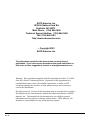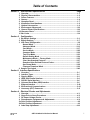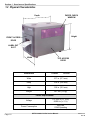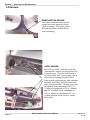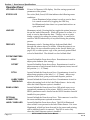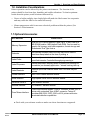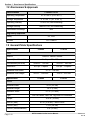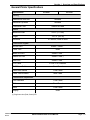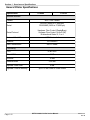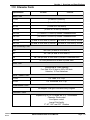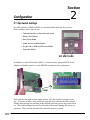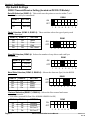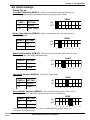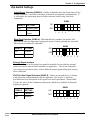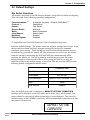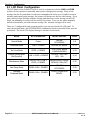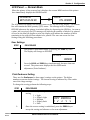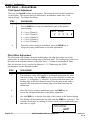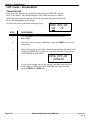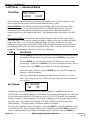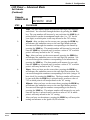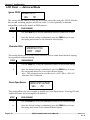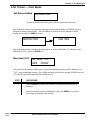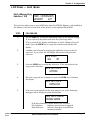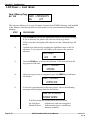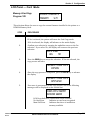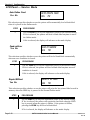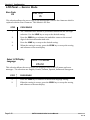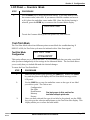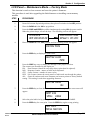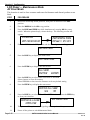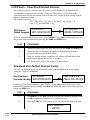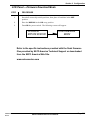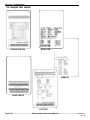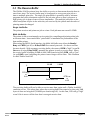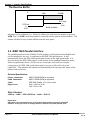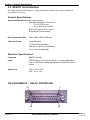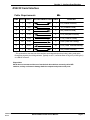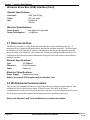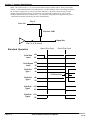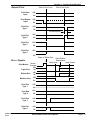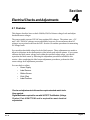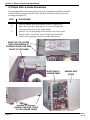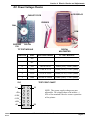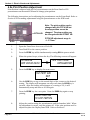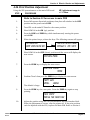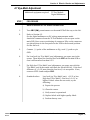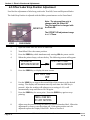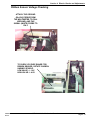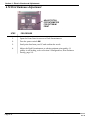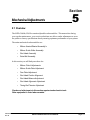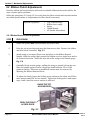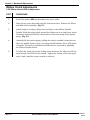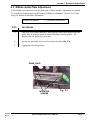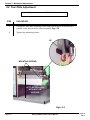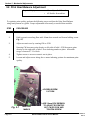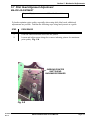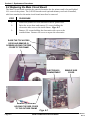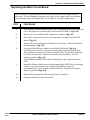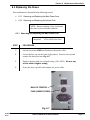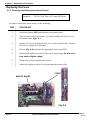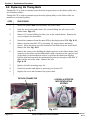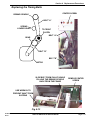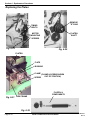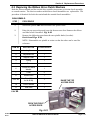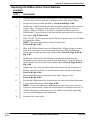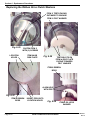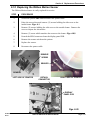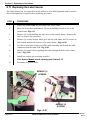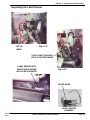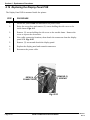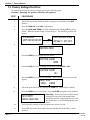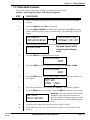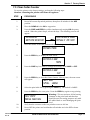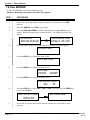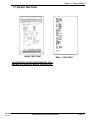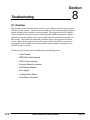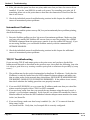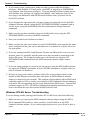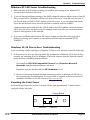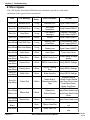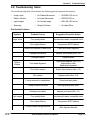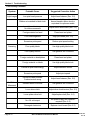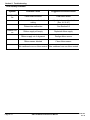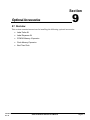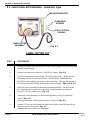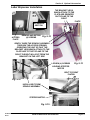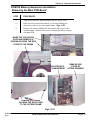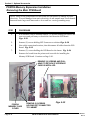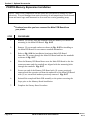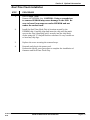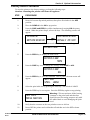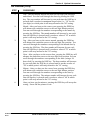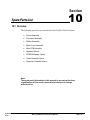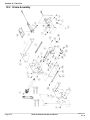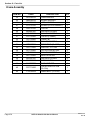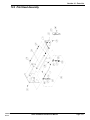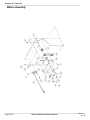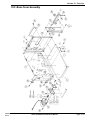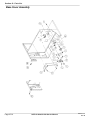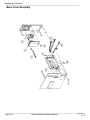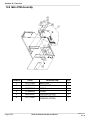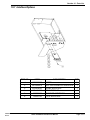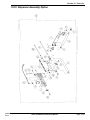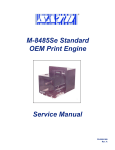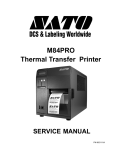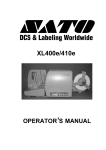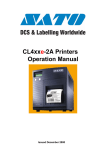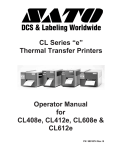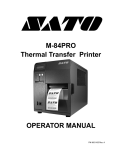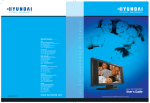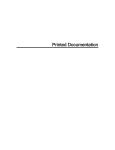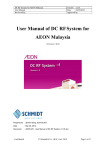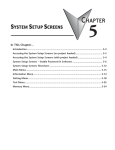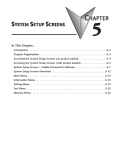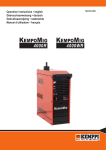Download CL408e/CL412e Printers - Pdfstream.manualsonline.com
Transcript
® CL408e/CL412e Printers Service Manual PN 9001078 Rev. B SATO America, Inc. 10350-A Nations Ford Rd. Charlotte, NC 28273 Main Phone: (704) 644-1650 Technical Support Hotline: (704) 644-1660 Fax: (704) 644-1661 http:\\www.satoamerica.com ã Copyright 2001 SATO America, Inc. The information supplied in this manual was current at time of publication. If you come across procedures that need clarification or find errors or have suggestions contact us at [email protected] Warning: This equipment complies with the requirements in Part 15 of FCC rules for a Class B computing device. Operation of this equipment in a residential area may cause unacceptable interference to radio and TV reception requiring the operator to take whatever steps are necessary to correct the interference. All rights reserved. No part of this document may be reproduced or issued to third parties in any form whatever without the express permission of SATO America, Inc. The materials in this document are provided for general information and are subject to change without notice. SATO America, Inc. assumes no responsibility for any errors that may appear. PN 9001078 Rev. B SATO CL408e/CL412e Service Manual Table of Contents Section 1. Overview and Specifications 1 2 3 4 5 6 7 8 9 10 11 Page Overview ........................................................................................................... 1-1 Physical Characteristics .................................................................................. 1-2 Printer Features ................................................................................................ 1-3 Sensors ............................................................................................................. 1-6 Operation Panel ................................................................................................ 1-7 Installation Considerations ............................................................................. 1-9 Optional Accessories ...................................................................................... 1-9 Environment & Approvals ............................................................................. 1-10 General Printer Specifications ...................................................................... 1-10 Character Fonts .............................................................................................. 1-13 Bar Codes ....................................................................................................... 1-14 Section 2. Configuration 1 Dip Switch Settings .......................................................................................... 2-1 2 Default Settings ................................................................................................ 2-7 3 LCD Panel Configuration ................................................................................. 2-8 Normal Mode ................................................................................................ 2-9 Advanced Mode .......................................................................................... 2-13 Card Mode ................................................................................................... 2-17 Service Mode .............................................................................................. 2-25 Counters Mode ........................................................................................... 2-32 Test Print Mode ........................................................................................... 2-33 Default Setting Mode ................................................................................. 2-34 Maintenance Mode — Factory Mode ........................................................ 2-35 Clear Non-Standard Protocol .................................................................... 2-37 Download User Defined Protocol Codes ................................................. 2-37 Hex Dump Mode ......................................................................................... 2-38 Firmware Download Mode ........................................................................ 2-39 4 Sample Test Labels ........................................................................................ 2-40 Section 3. Interface Specifications 1 2 3 4 5 6 7 8 9 Overview ........................................................................................................... 3-1 Interface Types ................................................................................................. 3-1 Receive Buffer .................................................................................................. 3-3 IEEE 1284 Parallel Interface ............................................................................ 3-4 RS232C Serial Interface ................................................................................... 3-6 Universal Serial Bus (USB) Interface ............................................................. 3-9 Ethernet Interface ............................................................................................ 3-10 Bi-Directional Communications ..................................................................... 3-10 Accessory (EXT) Connector ........................................................................... 3-11 Section 4. Electrical Checks and Adjustments 1 Overview ........................................................................................................... 4-1 2 Steps Prior to Some Procedures .................................................................... 4-2 3 DC Power Voltage Checks ............................................................................... 4-3 4 Potentiometer Assignments & Adjustments ................................................. 4-6 5a Print Position Adjustment ............................................................................... 4-8 5b Print Position Adjustment ............................................................................... 4-9 6 Label Gap Adjustment ................................................................................... 4-10 PN 9001078 Rev. B SATO CL408e/CL412e Service Manual i Table of Contents Section 4. Electrical Checks and Adjustments 7 Eye-Mark Adjustment ..................................................................................... 4-11 8 Offset Label Stop Position Adjustment ....................................................... 4-12 9a Ribbon Sensor Operation Verification ......................................................... 4-13 9b Ribbon Sensor Voltage Checking ................................................................ 4-14 10 Print Darkness Adjustment ........................................................................... 4-16 Section 5. Mechanical Adjustments 1 2 3 4 5 6 7 8 Overview ........................................................................................................... 5-1 Ribbon Clutch Adjustments ............................................................................ 5-2 Ribbon Guide Plate Adjustment ..................................................................... 5-5 Tear Plate Adjustment ..................................................................................... 5-6 Print Head Position Alignment ....................................................................... 5-7 Print Head Balance Adjustment ...................................................................... 5-8 Print Head Alignment Adjustment .................................................................. 5-9 Timing Belt Tension Adjustment .................................................................. 5-10 Section 6. Replacement Procedures 1 2 3 4 5 6 7 8 9 10 11 12 13 14 Overview .......................................................................................................... 6-1 Replacing the Main Circuit Board .................................................................. 6-2 Replacing the Fuses........................................................................................ 6-7 Replacing the Power Supply ........................................................................... 6-9 Replacing the Stepper Motor ......................................................................... 6-11 Replacing the Timing Belts ........................................................................... 6-12 Replacing the Print Head ............................................................................... 6-14 Replacing the Platen ...................................................................................... 6-17 Replacing the Ribbon Drive Clutch Washers .............................................. 6-19 Replacing the Ribbon Motion Sensor .......................................................... 6-23 Replacing the Label Sensor .......................................................................... 6-24 Replacing the Label Sensor Module ............................................................ 6-26 Replacing the Head Open Switch ................................................................. 6-27 Replacing the Display Panel PCB ................................................................. 6-28 Section 7. Factory Resets 1 2 3 4 5 6 7 Overview ........................................................................................................... Factory/Service Test Print ............................................................................... Clear Head Counters ........................................................................................ Clear Dispenser Counter ................................................................................. Clear Cutter Counter ........................................................................................ Clear EEPROM .................................................................................................. Sample Test Prints ........................................................................................... 7-1 7-2 7-3 7-4 7-5 7-6 7-7 Section 8. Troubleshooting 1 2 3 4 5 6 7 8 9 10 ii Overview .......................................................................................................... 8-1 Initial Checklist ................................................................................................ 8-2 The IEEE 1284 Parallel Interface .................................................................... 8-2 The RS232C Serial Interface ........................................................................... 8-4 The Universal Serial BUS (USB) .................................................................... 8-4 The LAN Ethernet Interface ............................................................................ 8-5 Error Signals .................................................................................................. 8-10 Troubleshooting Tables ................................................................................. 8-11 Head Pattern Examples ................................................................................ 8-15 Hex Dump Diagnostic Labels ....................................................................... 8-17 SATO CL408e/CL412e Service Manual PN 9001078 Rev. B Table of Contents Section 9. Optional Accessories 1 2 3 4 5 6 Overview .......................................................................................................... 9-1 Label Cutter Kit Installation ............................................................................ 9-2 Label Dispenser Kit Installation ..................................................................... 9-6 PCMCIA Memory Expansion Installation .................................................... 9-16 Flash Memory Expansion Installation ......................................................... 9-23 Real Time Clock Installation ......................................................................... 9-26 Section 10. Parts List 1 2 3 4 5 6 7 8 9 10 Overview ........................................................................................................ 10-1 Frame Assembly ............................................................................................ 10-2 Print Head Assembly .................................................................................... 10-5 Ribbon Assembly .......................................................................................... 10-9 Base Cover Assembly ................................................................................. 10-13 Main PCB Assembly .................................................................................... 10-20 Interface Options ......................................................................................... 10-21 PCMCIA Memory Option ............................................................................. 10-22 Cutter Assembly Option ............................................................................. 10-23 Dispenser Assembly Option .......................................................................10-25 Index .............................................................................................................................. Index -1 PN 9001078 Rev. B SATO CL408e/CL412e Service Manual iii ® iv SATO CL408e/CL412e Service Manual PN 9001078 Rev. B Section Overview and Specifications 1.1 Overview The SATO CL408e/CL412e Printers Service Manual provides information for installing and maintaining CL408e/CL412e Thermal Transfer printers. Step-bystep maintenance instructions are included in this manual with typical problems and solutions. It is recommended that you become familiar with each section in this manual before installing and maintaining the printer. The major differences in the CL408e and the CL412e printers is the resolution of the head. The CL408e with its 203 dpi head provides an economical labeling solution for most applications. It can print labels up to 4.1 inches wide. The CL412e provides a higher print resolution, 305 dpi to give laser-quality printing. It is useful when higher resolution is needed for detailed graphic images. The CL Series "e" printers use a subset of the standard SATO Command Language. The CL408e/CL412e share the same command set, the only differences are the allowable values representing the print positions on the label. These values are specified in "dots" and will vary depending upon the resolution of the printer and the amount of memory available for imaging the label. The allowable range for each printer is specified in a table for those command codes. The sections in this manual cover the following: PN 9001078 Rev. B · Section 1. Overview and Specifications · Section 2. Configuration · Section 3. Interface Specifications · Section 4. Electrical Checks and Adjustments · Section 5. Mechanical Adjustments · Section 6. Replacement Procedures · Section 7. Factory Resets · Section 8. Troubleshooting · Section 9. Optional Accessories · Section 10. Parts list · Index SATO CL408e/CL412e Service Manual Page 1-1 Section 1. Overview and Specifications 1.2 Physical Characteristics Depth PAPER CHECK WINDOW Height FRONT ACCESS DOOR LABEL OUT SLOT Width TOP ACCESS DOOR Dimensions C L 408e C L 412e Wide 10.7 in. (271 mm) D eep 16.9 in. (430 mm) High 12.6 in. (321 mm) Weight 28.7 lbs. (13 kg) Pow er Requirements Page 1-2 Voltage 115 -220 V (+/- 10%) 50/60 Hz (+/- 1%) Power Consumption 50W idle 130W Operating SATO CL408e/CL412e Service Manual PN 9001078 Rev. B Section 1. Overview and Specifications 1.3 Printer Features COVER PLATE-REMOVE FOR ACCESS TO DISPENSER AND FAN-FOLD SLOTS INTERFACE SLOT PCMCIA MEMORY EXPANSION SLOT EXT CONNECTOR POWER SWITCH AC FUSE AC POWER INPUT CONNECTOR Rear Panel PN 9001078 Rev. B INTERFACE SLOT Slot to plug in an interface adapter. An adapter must be connected before the printer is operational. The adapter types available are: RS232C Serial I/F Module, DB-25. IEEE1284 Parallel I/F Module, AMP 57-40360 Universal Serial Bus I/F Module Ethernet 10/100 BaseT I/F Module RS-422/485 I/F Module, DB-9 MEMORY CARD SLOT One slot for optional PCMCIA Memory Cards. EXT CONNECTOR External signal connector for Accessories, AMP 57-60140 POWER SWITCH Turns power On/Off AC FUSE Input power protection. Type 3A/250V. AC POWER INPUT Input 115V 50/60 Hz connector. Use the cable provided. SATO CL408e/CL412e Service Manual Page 1-3 Section 1. Overview and Specifications Printer Features FRONT ACCESS DOOR INTERLOCK : This switch prevents printer operation when the Front Access Door is open. The Top Access Door must be open before the Front Access Door can be opened or closed. COVER OPEN SENSOR: When this sensor is activated, the printer will not operate and Cover Open message will be displayed on the display panel. TOOL FOR DARKNESS ADJUSTMENT FRONT ACCESS DOOR OPENED PRINT HEAD ASSEMBLY UNIT TEAR OFF PLATE RIBBON REWIND SPINDLE HEAD OPEN LEVER: When the print head is opened, this switch is activated and the printer will stop printing. FRONT ACCESS DOOR OPEN LEVER RIBBON SUPPLY SPINDLE BRUSH (ATTACHED TO DOOR) Page 1-4 SATO CL408e/CL412e Service Manual PN 9001078 Rev. B Section 1. Overview and Specifications Printer Features LABEL GUIDE ACCESS PLATE FOR OPTIONAL LABEL DISPENSER MEDIA HOLDER PN 9001078 Rev. B SATO CL408e/CL412e Service Manual Page 1-5 Section 1. Overview and Specifications 1.4 Sensors RIBBON MOTION SENSOR: This sensor is a motion detector that signals the printer when the ribbon supply is turning. This sensor is used for both the ribbon end and ribbon near end sensing. LABEL SENSOR: Both the "Eye-Mark" (reflective) and Gap (transmissive) sensors can be adjusted over a limited range. They are both located in the label sensor unit. The assembly can be adjusted by loosening the green sensor knob located underneath the label transport assembly and sliding the label sensor unit to the desired position. The gap sensor can be adjusted from a minimum of 0.67 in. (17mm) to a maximum of 2.5 in. (64mm) and the "Eye-Mark" from a minimum of 0.25 in. (6mm) to a maximum of 2.1 in. (53mm) from the fixed position, "inside label guide". Page 1-6 SATO CL408e/CL412e Service Manual PN 9001078 Rev. B Section 1. Overview and Specifications 1.5 Operation Panel LCD DISPLAY PANEL TWO-COLOR STATUS LED LINE KEY FEED KEY PRINT/OFFSET/PITCH POTENTIOMETERS *DSW2 & 3 OPTION CONNECTIOR LABEL TAKEN THRESHOLD POTENTIOMETER LABEL TAKEN LED *NOTE: Optional RS232 Communication Card contains DSW1 switches which are configured when supplied with the printer. The CL408e/CL412e Operator Panel consists of one two-color (red and green) LED indicator, two momentary contact switches, two DIP switches (a third is located on the RS232 interface card), four adjustment potentiometers and one LCD display. All of these are accessible from the front of the printer, however some are not accessible unless the front cover is open. They are used to set the printer operating parameters and to indicate the status of the printer to the operator. PN 9001078 Rev. B SATO CL408e/CL412e Service Manual Page 1-7 Section 1. Overview and Specifications Operation Panel LCD DISPLAY PANEL 2 Line x 16 Character LCD display. Used for setting operational parameters of the printer. STATUS LED Two-color (Red, Green) LED that indicates the following status conditions. Green-Illuminated when printer is ready to receive data. It is turned on and off by toggling the LINE key. Red-Illuminated when there is a system fault such as an open print head. LINE KEY Momentary switch. Pressing this key toggles the printer between the on-line and off-line mode. When the printer is on-line, it is ready to receive data from the host. This key acts as a pause during a print job by taking the printer off-line. It can also be used as a PAUSE function key to stop label during the printing process. FEED KEY Momentary switch. Pressing this key feeds one blank label through the printer when it is off-line. When the printer is online, there is a user selectable option in the Service Mode (see page 2-28) to either print a copy of the previously printed label or feed a blank label. The default is to feed a blank label. POTENTIOMETERS PRINT Located behind the Front Access Door. Potentiometer is used to adjust print darkness (fine tuning). OFFSET Located behind the Front Access Door. Potentiometer is used to adjust amount of back/forward feed for dispenser/cutter/tear-off bar position (+/- 3.75mm). PITCH Located behind the Front Access Door. Potentiometer is used to adjust home position of the label (+/- 3.75mm). Affects stop position of label feed, print position and dispense position. LABEL TAKEN THRESHOLD Located behind the Front Access Door. Potentiometer is used to adjust the sensing level of the Label Taken Sensor. Active only when the Label Dispense option is installed. DSW2 & DSW3 Located behind the Front Access Door. DIP switch array to set operational parameters of the printer. DSW1 is used to set the RS232 parameters and is located on the RS232 interface board if installed in your printer. OPTIONAL CONNECTOR Located behind the Front Access Door. This connector is used for the cutter and dispenser optional accessories. LABEL TAKEN LED Located behind the Front Access Door. This LED is illiminated when a label is not present in the Label Taken Sensor. If it is not illuminated, a label has been detected in the sensor and printing will be inhibited until it is removed. This LED is active only when the Label Dispense option is installed. Page 1-8 SATO CL408e/CL412e Service Manual PN 9001078 Rev. B Section 1. Overview and Specifications 1.6 Installation Considerations Printer operation can be affected by the printer environment. The location of the printer should be free from dust, humidity and sudden vibrations. To obtain optimum results from the printer, avoid locations influenced by: Direct or bright sunlight, since bright light will make the label sensor less responsive and may cause the label to be sensed incorrectly. Warm temperatures which can cause electrical problems within the printer. (See Section 1-8 Environment. 1.7 Optional Accessories ACCESSORY CL408/CL412 Memory Expansion One slot for PCMCIA Memory Cards (up to 16 MB Flash or 4 MB SRAM) and/or 4 MB internal Flash ROM. Can be used for graphic file storage, print buffer expansion, format storage and downloaded True Type fonts. * Calendar An internally mounted Date/Time chip that can be used to date/time stamp labels at the time of printing. * Label Cutter An internally mounted attachment allowing labels to be cut at specified internals. Controlled through programming. Label Dispenser Internal attachment allowing labels to peeled from backing for immediate (on demand) application. Internal backing take-up. Label Rewinder External option that rewinds labels onto a roll after they are printed. Parallel Interface IEEE1284 Parallel Interface Module Serial Interface High Speed Serial RS232 Interface Module Universal Serial I/F USB Interface Module Ethernet Interface 10/100BaseT Interface Module Coax/Twinax Interface Coax/Triax Interface Module. Coax I/F emulates an IBM 3287-2 printer with a standard Type A BNC connector. Twinax I/F emulates IBM 5224, 5225, 5226 or 4214 printers with autoterminate/cable-thru capabilities * * Check with your software vendor to make sure these functions are supported. PN 9001078 Rev. B SATO CL408e/CL412e Service Manual Page 1-9 Section 1. Overview and Specifications 1.8 Environment & Approvals Environmental Operating Temperature CL408e/CL412e 410 to 1040 F (50 to 400 C) Storage Temperature -00 to 1040 F (-200 to 400 C) Operating Humidity 15-85% RH, non-condensing Storage Humidity Max 90% RH, non-condensing Electrostatic Discharge 8K V Regulatory Approvals Safety UL, CSA RFI/EMI FCC Class A 1.9 General Printer Specifications Specification C L 408e C L 412e Print Method Direct or Thermal Transfer Speed (User Selectable) 2 to 6 ips - 50 to 150 mm/s Print Module (Dot Size) Resolution .0049 in. - .125 mm .0033 in. - .083 mm 203 dpi - 8 dpmm 305 dpi - 12 dpmm Maximum Print Width Maximum Print Length Specification 4.1 in. - 104 mm 49.2 in. - 1249 mm 32.8 in. - 833 mm C L 408e C L 412e Media Minimum Width .87 in. (22 mm) Minimum Length .24 in. (6 mm) Maximum Width 5.1 in. (131 mm) Type Caliper Die Cut Labels, Fan-Fold, Tag Stock or Continuous .010 in. (.25 mm) Roll OD (max) 8.6 in. (218 mm), Face-in Wind Core ID (min) 1.5 in. (38 mm) Core ID (Recommended) Page 1-10 3 in. (76 mm) SATO CL408e/CL412e Service Manual PN 9001078 Rev. B Section 1. Overview and Specifications General Printer Specifications Specification C L 408e C L 412e Sensing Transmissive See-thru Movable Reflective Eye-Mark Movable Continuous Form Sensor not used Ribbon Maximum Width 4.4 in. (111 mm) Length 1475 ft. (450 m) Thickness 4.5 micron, Face in Wind Controls and Signals Status = Green (1) On-Line LED Power LED None Media Out LED Status = Red (1) Ribbon Out LED Status = Red (1) Error LED Status = Red (1) LCD Panel 2 Line x 16 Character On/Off-Line Switch Front Panel Label Feed Switch Front Panel Power On/Off Switch Rear Panel Potentiometer Adjustments Print Darkness Front Panel Pitch Front Panel Offset Front Panel Display None (1) Single two color (Red, Green) LED PN 9001078 Rev. B SATO CL408e/CL412e Service Manual Page 1-11 Section 1. Overview and Specifications General Printer Specifications Specification C L 408e C L 412e Interface Modules Parallel Serial Serial Protocol Universal Serial Bus IEEE 1284 Parallel RS232C (9600 to 57,600 bps) RS422/485 (9600 to 57,600 bps) Hardware Flow Control (Ready/Busy) Software Flow Control (X-On/X-Off) Bi-directional Status 2, 3 or 4 USB Version 1.1 Ethernet 10/100BaseT Data Transmission ASCII Format Processing C PU 32 Bit RISC Flash ROM 2 MB SDRAM 16 MB Receive Buffer Optional Flash ROM Optional PCMCIA Memory Page 1-12 2.95 MB 4 MB Up to 16 MB Flash or 4 MB SRAM SATO CL408e/CL412e Service Manual PN 9001078 Rev. B Section 1. Overview and Specifications 1.10 Character Fonts Specification C L 408e C L 412e Matrix Fonts U Font (5 dots W x 9 dots H) S Font (8 dots W x 15 dots H) M Font (13 dots W X 20 dots H) XU Font (5 dots W x 9 dots H) Helvetica XS Font (17 dots W x 17 dots H) Univers Condensed Bold XM Font (24 dots W x 24 dots H) Univers Condensed Bold OA Font (15 dots W x 22 dots H) OCR-A (22 dots W x 33 dots H) OCR-A OB Font (20 dots W x 24 dots H) OCR-B (30 dots W x 36 dots H) OCR-B Auto Smoothing Fonts WB WB Font (18 dots W x 30 dots H) WL WL Font (28 dots W x 52 dots H) XB XB Font (48 dots W x 48 dots H) Univers Condensed Bold XL XL Font (48 dots W x 48 dots H) Sans Serif Vector Font Proportional or Fixed Spacing Font Size 50 x 50 dots to 999 x 999 dots Helvetica, 10 Font Variations ® AGFA Raster Fonts A Font CG Times, 8 to 72 pt B Font CG Triumvirate, 8 to 72 pt Downloadable Fonts Bit Mapped TrueType Fonts with Utility Program Character Control Expansion up to 12 X in either the X or Y coordinates Character Pitch control Line Space control Journal Print facility 00, 900, 1800 and 2700 Rotation PN 9001078 Rev. B SATO CL408e/CL412e Service Manual Page 1-13 Section 1. Overview and Specifications 1.11 Bar Codes Specification C L 408e C L 412e Symbologies Bookland (UPC/EAN Supplemental) EAN-8, EAN-13 CODABAR C ode 39 C ode 93 C ode 128 Interleaved 2 of 5 Industrial 2 of 5 Matrix 2 of 5 MSI POSTNET UCC/EAN-128 UPC-A and UPC-E Ratios Bar Height Rotation 1:2, 1:3, 2:5 User definable bar widths 4 to 600 dots, User programmable 00, 900, 1800 and 2700 Other Features Sequential Numbering Custom Characters Graphics Form Overrlay Page 1-14 Sequential numbering of both numerics and bar codes RAM storage for special characters Full dot addressable graphics, SATO Hex/Binary, .BMP or .PCX formats Form overlay for high-speed editing of complex formats SATO CL408e/CL412e Service Manual PN 9001078 Rev. B Section 2 Configuration 2.1 Dip Switch Settings Two DIP switches (DSW2 & DSW3) are located inside the Front Access Door. These switches can be used to set: • Thermal transfer or direct thermal mode • Head Check Mode • Hex Dump Mode • Label sensor enable/disable • Single Job or Multi-Job Receive Buffer • Operation Mode DIP SWITCHES In addition, a third DIP switch (DSW1) is located on the optional RS232 Serial Adapter card and is used to set the RS232C transmit/receive parameters. DSW1 Each switch is an eight section toggle switch. The On position is always to the top. To set the switches, first power the unit Off, then position the DIP switches. Finally after placing the switches in the desired positions, power the printer back on. The switch settings are read by the printer electronics during the power-up sequence. They will not become effect until the power is cycled. PN 9001078 Rev. B SATO CL408e/CL412e Service Manual Page 2-1 Section 2. Configuration Dip Switch Settings RS232 Transmit/Receive Setting (located on RS232 I/F Module) Data Bit Selection (DSW1-1): This switch sets the printer to receive either 7 or 8 data bits for each byte transmitted. DSW1 DSW1-1 SETTING ON Off 8 data bits On 7 data bits OFF 1 2 3 4 5 6 7 8 Parity Selection (DSW1-2, DSW1-3): These switches select the type of parity used for error detection. DSW1-2 DSW1-3 SETTING Off Off On On Off On Off On None Even Odd Not Used DSW1 ON OFF 1 2 3 5 4 6 7 8 Stop Bit Selection (DSW1-4): Selects the number of stop bits to end each byte transmission. DSW1 DSW1-4 SETTING ON Off 1 Stop Bit OFF On 2 Stop Bits 1 2 3 4 5 6 7 8 Baud Rate Selection (DSW1-5, DSW1-6): Selects the data rate (bps) for the RS232 port. DSW1 DSW1-5 DSW1-6 SETTING ON Off Off 9600 OFF Off On 19200 On Off 38400 1 2 3 4 5 6 7 8 On On 57600 Protocol Selection (DSW1-7, DSW1-8): Selects the flow control and status reporting protocols. (* Will select protocol Bi-Com 2 for M-8400 if DSW2-8 is ON) DSW1 DSW1-7 DSW1-8 SETTING Off Off On On Page 2-2 Off On Off On Rdy/Bsy Xon/Xoff Bi-Com 3 Bi-Com 4* ON OFF 1 2 3 SATO CL408e/CL412e Service Manual 4 5 6 7 8 PN 9001078 Rev. B Section 2. Configuration Dip Switch Settings Printer Set up Print Mode Selection (DSW2-1): Selects between direct thermal printing on thermally sensitive paper and thermal transfer printing using a ribbon DSW2 DSW2-1 SETTING ON Off Transfer OFF On Direct Therm 1 2 3 4 5 6 7 8 7 8 Sensor Type Selection (DSW2-2): Selects between the use of a label gap or a reflective Eye-Mark. DSW2 DSW2-2 SETTING ON Off Gap On Eye-Mark OFF 1 2 3 5 4 6 Head Check Selection (DSW2-3): When selected, the printer will check for head elements that are electrically malfunctioning. DSW2 DSW2-3 SETTING ON Off Disable OFF On Enable 1 2 3 4 5 6 7 8 6 7 8 7 8 Hex Dump Selection (DSW2-4):Selects Hex Dump mode. DSW2 DSW2-4 SETTING ON Off Disable OFF On Enable 1 2 3 4 5 Receive Buffer Selection (DSW2-5): Selects the operating mode of the receive buffer. See Section 3: Interface Specifications for more information. DSW2 DSW2-5 SETTING ON Off 1 Item On Multi-Job OFF 1 2 3 4 5 6 For more information about the cause of troubleshooting printer errors, see Section 8, Troubleshooting. PN 9001078 Rev. B SATO CL408e/CL412e Service Manual Page 2-3 Section 2. Configuration Dip Switch Settings Firmware Download (DSW2-6): Places the printer in the Firmware Download mode for downloading new firmware into flash ROM. DSW2 DSW2-6 SETTING Off Disabled On Enabled ON OFF 1 2 3 4 5 6 7 8 Protocol Code Selection (DSW2-7): Selects the command code set used. DSW2 DSW2-7 SETTING ON Off Standard OFF On Non-Std. 1 2 3 5 4 6 7 8 M8400 Emulation Mode (DSW2-8): For emulating earlier series software commands. Should be used only if problems are encountered when using existing software. This switch will also affect the setttings selected by DSW1-7 and DSW1-8. DSW2 DSW2-8 SETTING Off Disabled On Enabled ON OFF 1 2 3 4 5 6 7 8 Mode Selection (DSW3-1 and DSW3-2): Selects the operating mode of the printer. Batch/Continuous disables the label taken (dispense option) sensor. DSW3 DSW3-1 DSW3-2 SETTING Off Off Batch/Continuous Off On Tear Off On Off Cutter On On Dispenser Page 2-4 ON OFF 1 2 3 SATO CL408e/CL412e Service Manual 4 5 6 7 8 PN 9001078 Rev. B Section 2. Configuration Dip Switch Settings Label Sensor Selection (DSW3-3): Enables or disables the Label Pitch sensor. If the sensor is enabled, it will detect the edge of the label and position it automatically. If it is disabled, the positioning must be under software control using Line Feed commands. DSW3 DSW3-3 SETTING ON Off On Sensor Used Sensor Not Used OFF 1 2 3 5 4 6 7 8 Back-Feed Selection (DSW3-4): When Back-Feed is enabled, the printer will position the label for dispensing/cutting and retract it before printing the next label. The amount of backfeed is adjustable. DSW3 DSW3-4 SETTING ON Off Enabled On Disabled OFF 1 2 3 4 5 6 7 8 External Signal Interface The EXT connector on the printer rear panel is intended for use with the external printer accessories such as label rewinders or applicators. The 14-pin Centronics type connector provides a choice of four different output signals along with various error conditions. EXT Print Start Signal Selection (DSW3-5): Allows an external device to initiate a label print for synchronization with the applicator. See Section 3: Interface Specifications for a description of the signal level and requirements. When DSW35 is On, the unit is in the Continuous print mode, Backfeed is disabled an External Signals are ignored. DSW3 DSW3-5 SETTING Off Disabled On Enabled ON OFF 1 PN 9001078 Rev. B 2 SATO CL408e/CL412e Service Manual 3 4 5 6 7 8 Page 2-5 Section 2. Configuration Dip Switch Settings External Signal Type Selection (DSW3-6, DSW3-7): Both the polarity and signal type (level or pulse) of the external print synchronizing signal can be selected. See Section 3 for a definition of signal types. DSW3-6 DSW3-7 DSW3 SETTING Off Off Type 4 Off On Type 3 On Off Type 2 On On Type 1 ON OFF 1 2 3 5 4 6 7 8 Repeat Print via External Signal (DSW3-8): Allows an applicator or other device to reprint the last label of the print job. See Section 3: Interface Specifications for a description of the signal requirements. DSW3 Page 2-6 DSW3-8 SETTING ON Off Disabled OFF On Enabled 1 2 SATO CL408e/CL412e Service Manual 3 4 5 6 7 8 PN 9001078 Rev. B Section 2. Configuration 2.2 Default Settings Dip Switch Selections All switches are placed in the Off position (default) except Receive Buffer for shipping. This will result in the following operating configuration: 8 data bits, no parity, 1 Stop bit, 9600 Baud (1) Ready/Busy Gap Sensor Multi-Job Batch Continuous Sensor Used Enabled Disabled Communications: (1) Protocol: (1) Sensor: Receive Buffer: Mode: Label Sensor: Backfeed: External Signals: (1) Applicable only if an RS232 Interface Card is installed in the printer. Software Default Settings - The printer stores any software settings upon receipt from the host and uses them until they are again changed by receipt of a command containing a new setting. These settings are stored in non-volatile memory and are not affected by powering the printer off. The printer may be reset to use the default software settings by depressing the LINE and FEED keys simultaneously while powering the printer on. You will be asked to confirm that you want the printer default settings by selecting either YES or NO by using the LINE key to step the underline cursor to the desired setting. If you select YES and press the FEED key, the following default configuration will be stored: CL408e/CL412e Print Darkness Print Speed Print Reference 3 4 in. per sec. Vertical = 0000, Horizontal = 0000 Zero Slash Auto On-Line Enabled Once the default operation is completed, a DEFAULT SETTING COMPLETED message will be displayed on the LCD panel and a single "beep" will be heard. The printer should be powered off while this message is being displayed. This saves the default settings in the EEPROM where they will be automatically loaded the next time the printer is powered on. DEFAULT SETTING COMPLETED PN 9001078 Rev. B SATO CL408e/CL412e Service Manual Page 2-7 Section 2. Configuration 2.3 LCD Panel Configuration The LCD Panel on the CL408e/CL412e is used in conjunction with the LINE and FEED switches by the operator to manually enter printer configuration settings. Many of the settings can also be controlled via software commands and in the case of conflict between software and control panel settings, the printer will always use the last valid setting. If you load a label job that includes software settings and then enter a new setting via the LCD Panel, the manually set values will be used by the printer. If you set the values manually and then download a job with software settings, the software settings will be used. There are 7 configuration and operation modes you can access from the LCD panel. To enter the desired mode, the KEY SEQUENCE combination listed in the table below must be performed. The initial LCD display message is shown for each mode. MODE KEY SEQUENCE INITIAL DISPLAY PAGE Normal Mode Power ONLINE QTY:000000 2-9 Advanced Mode LINE + POWER ADVANCED MODE 2-13 Test Print Mode FEED + POWER TEST PRINT MODE CONFIGURATION 2-33 Default Setting Mode (Std Protocol) LINE + FEED + POWER DEFAULT SETTING YES NO 2-34 Maintenance Mode DSW2-4 ON + LINE + FEED + POWER MAINTENANCE MODE DIPSW2-4 ON->OFF 2-35 Hex Dump Mode DSW2-4 ON + POWER ONLINE QTY:000000 2-38 Firmware Download Mode DSW2-6 ON + POWER FLASH DOWNLOAD READY 2-39 Page 2-8 SATO CL408e/CL412e Service Manual PN 9001078 Rev. B Section 2. Configuration LCD Panel — Normal Mode When the printer is first powered on it displays the current ROM version of the printer then immediately displays the ONLINE mode. initializing rom v0.00.00.00 ONLINE QTY: 000000 The LCD Panel will display the ONLINE status on the top line of the display. The bottom line will contain the label quantity (QTY) status. The message will be changed to OFFLINE whenever the printer is switched offline by depressing the LINE key. As soon as a print job is received, the QTY message will indicate the number of labels to be printed. As soon as the label job begins to print, the display will indicate the number of labels remaining in the print job that remain to be printed. The user can access the User Settings using the following procedures. User Settings STEP 1. PROCEDURE The printer is first taken offline by pressing the LINE key once. The display will change to OFFLINE. OFFLINE 2. 000000 Press the LINEand FEED keys simultaneously for more than one second. The printer now displays the first USER mode adjustment (Print Darkness). Print Darkness Setting There are five Darkness (or heat range) settings on the printer. The higher numbers represent darker settings. The current setting is indicated by a line under one of the range settings. To change the setting perform the following steps: STEP PN 9001078 Rev. B PROCEDURE 1. Use the LINE key to step the underlined cursor to the desired setting. 1 = Light 2 = Slightly Light PRINT DARKNESS 3 = Medium 1 2 3 4 5 4 = Slightly Dark 5 = Dark 2. Once the correct setting is underlined, press the FEED key to accept the setting and advance to the next adjustment. SATO CL408e/CL412e Service Manual Page 2-9 Section 2. Configuration LCD Panel — Normal Mode Print Speed Adjustment There are five Speed settings on the printer. The setting is listed on the bottom line of the display. The current setting is indicated by an underline under one of the speed settings. To change the setting: STEP 1. PROCEDURE Use the LINE key to step the underlined cursor to the desired speed setting. 2 = 2 in/s (50mm/s) 3 = 3 in/s (75mm/s) 4 = 4 in/s (100mm/s) 5 = 5 in/s (125mm/s) 6 = 6 in/s (150mm/s) 2. PRINT speed 2 3 4 5 6 Once the correct setting is underlined, press the FEED key to accept the setting and advance to the next adjustment. Pitch Offset Adjustment The label pitch is the distance from the leading edge (the edge that comes out of the printer first) of a label and the leading edge of the next label. The leading edge position of the label can be adjusted relative to the print head +/- 49mm in increments of 1mm. Once the position is set, it can be fine adjusted +/- 3.75mm using the PITCH potentiometer on the adjustment panel. STEP PROCEDURE 1. The underline cursor will initially be positioned underneath the Pitch Direction setting. Use the LINE key to step the underline to either the positive (+) or negative (-) selection. A position selection moves the leading edge of the label forward (away from the print head) while a negative selection moves the leading edge of the label back into the mechansim. 2. Once the correct setting is underlined, press the FEED key to accept the setting and advance to the Offset adjustment. 3. Use the LINE Key to step the first digit of the counter to the desired setting. The display will increment one step each time the LINE key is pressed. The reading will advance to a setting of 4 after which it will automatically wrap and start at 0 again. pitch offset +00mm Page 2-10 SATO CL408e/CL412e Service Manual PN 9001078 Rev. B Section 2. Configuration LCD Panel — Normal Mode Pitch Offset Adjustment STEP PROCEDURE 4. Press the FEED key to accept the setting and advance the cursor to the second digit. Again use the LINE key to step to the desired setting. Once it is correct, press the FEED key to advance to the next adjustment. Print a test label after completing the adjustments to ensure it is correct. Leading Edge of Label ABCDEFG ABCDEFG Line Feed Direction ABCDEFG Moved with negative (-) offset to print on leading edge of the label Original (0 offset) first line position Sensor Position Moved with positive (+) offset to print on trailing edge of the label PN 9001078 Rev. B SATO CL408e/CL412e Service Manual Page 2-11 Section 2. Configuration LCD Panel— Normal Mode Cancel Print Job If the printer has a print job(s) loaded in memory, selecting YESwill cause the job(s) to be cleared. The default selection is NO. Make sure that you want to cancel the print job before selecting YES as the job cannot be recovered and will have to be retransmitted to the printer. To cancel the print, perform the following steps: STEP cancel print job yes no PROCEDURE 1. Use the LINE key to step the underlined cursor to either No or Yes. 2. Once the correct setting is underlined, press the FEED key to accept the setting. 3. After the print job(s) have been cleared from memory, the printer will display a COMPLETED message for 3 seconds and then return to the initial ONLINE Normal Mode. cancel print job COMPLETED If you wish to change any of the settings, you must enter the User mode again by taking the printer OFFLINE and simultaneously pressing FEED and LINEkeys. Page 2-12 SATO CL408e/CL412e Service Manual PN 9001078 Rev. B Section 2. Configuration LCD Panel— Advanced Mode Advanced mode is provided to make adjustments that require only occasional adjustments. Since they affect the basic operation of the printer, the procedure for entering this mode is designed to prevent someone from accidentally changing the settings. To Enter Advanced Mode: STEP PROCEDURE 1. Press the LINE key while simultaneously turning the power on. When the printer emits one long beep, release the LINE key to display the first screen. initializing rom v00.00.00.00 2. advanced mode Press the FEED key to display the Zero Slash display. Zero Slash ZERO SLASH YES NO This setting determines if a zero is printed with a slash or without a slash. This setting can also be controlled via software commands. When YES is selected, the printer internal fonts will have a slash through the center of the zero character. STEP PROCEDURE 1. Use the LINE key to step the underlined cursor to either Yes or No. 2. Once the correct setting is underlined, press the FEED key to accept the setting and advance to the Auto Online display. AutoOnline auto online YES NO This setting determines the mode in which the printer powers up. If YES is selected the printer powers up in the ONLINE mode and is ready to print. If NO is selected, the printer powers up in the OFFLINE mode and must be manually placed in the ONLINE mode by pressing the LINE key before it is ready to print. STEP PN 9001078 Rev. B PROCEDURE 1. Use the LINE key to step the underline to either the YES or NO selection. 2. Once the correct setting is underlined, press the FEED key to accept the setting and advance the display to the Offset display. SATO CL408e/CL412e Service Manual Page 2-13 Section 2. Configuration LCD Panel — Advanced Mode Print Offset Print offset v:+0000 H:+000 Since the printer moves the label in discrete steps equal to the size of the print dot, the units of measure for Vertical and Horizontal Offset distance is dots. Vertical Offset is the distance down from the leading edge in dots (the edge of the label that comes out of the printer first) to the first vertical print position. A positive setting moves the first print position down the length of the label while making it negative moves it up the length of the label. The maximum value that can be set is 823 dots. Horizontal Offset is the distance that the label image is shifted either to the right or left on the label. For a positive setting the image is shifted to the left (towards the inside edge of the label). For a negative setting the image the image is shifted to the right (towards the outside edge of the label). This setting changes the base reference point for all subsequent label jobs. The effect is identical to the <ESC>A3 Base Reference point command. The maximum value that can be set is 1424 dots. STEP PROCEDURE 1. Use the LINE key to step the first digit of the counter to the desired setting. The display will increment one step each time the LINE key is pressed. 2. Press the FEED key to accept the setting and advance the cursor to the second digit. Again use the LINE key to step to the desired setting. Once it is correct, press the FEED key to advance to the next adjustment. 3. Once the setting is correct, press the FEED key to accept the setting and advance to the next display. Print a test label after completing the adjustments to ensure it is correct. Note: This setting can be overridden by the Base Reference Point Command in your software. Set Calendar set calendar YES NO This message will only be displayed if the Calendar Option is installed in the printer. The Calendar is an optional feature in CL408e/CL412e printers allowing the date and time to be set manually using the LCD Display or via the <ESC>WT Calendar Set command. The last setting, set either manually via software command, received by the printer will be the value used. The format of the display is YY/MM/DD hh:mm (Year/Month/Day/ hours:minutes). The date format is fixed and cannot be changed. To enable the Calendar feature (if installed), press the LINE key until the underline cursor is beneath the YES. If the Calendar feature is to be disabled, press the LINE key until the cursor is underneath the NO. When the desired setting is selected, Press the FEED key. Page 2-14 SATO CL408e/CL412e Service Manual PN 9001078 Rev. B Section 2. Configuration LCD Panel — Advanced Mode Set Calendar (Continued) Calendar 00/00/00 00:00 STEP PN 9001078 Rev. B calendar 00/00/00 00:00 PROCEDURE 1. Year - The first display shown will have the two digit year selection underlined. You can scroll through the dates by pressing the LINE key. The year number will increase by one each time the LINE key is pressed until it reaches its maximum leagal value (i.e., "99" for the year digits) at which point it will wrap around to the "00" setting. 2. Month - After you have set the correct year, pressing the FEED key will advance the underline cursor to the two digit Month position. You can scroll through the numbers corresponding to the month by pressing the LINE key. The month number will increase by one each time the LINE key is pressed until it reaches a value of "12" at which point it will wrap around to the "01" setting. 3. Day - After you have set the correct month, pressing the FEED key will advance the underline cursor to the two digit Day position. You can scroll through the numbers corresponding to the month date by pressing the LINE key. The date number will increase by one each time the LINE key is pressed until it reaches a value of "31" at which point it will wrap around to the "01" setting. 4. Hour - After you have set the correct date, pressing the FEED key will advance the underline cursor to the two digit Hour position. You can scroll through the numbers corresponding to the hour (using a 24 hour clock) by pressing the LINE key. The hour number will increase by one each time the LINE key is pressed until it reaches a value of "24" at which point it will wrap around to the "01" setting. 5. Minute - After you have set the correct hour, pressing the FEED key will advance the underline cursor to the two digit Minute position. You can scroll through the numbers corresponding to the hour by pressing the LINE key. The minute number will increase by one each time the line key is pressed until it reaches a value of "60" at which point it will wrap around to the "01" setting. 6. After you have set the minutes, pressing the FEED key will accept the setting and advance to the Ignore CR/LF selection. SATO CL408e/CL412e Service Manual Page 2-15 Section 2. Configuration LCD Panel — Advanced Mode Ignore CR/LF ignore cr/lf YES NO This setting tells the printer to strip out all carriage return/line feed pairs (CRLF) from the data stream, including graphics and 2D bar codes. It is used primarily to maintain compatibility with earlier models of SATO printers. STEP PROCEDURE 1. Use the LINE key to step the underlined cursor to either YES or NO. 2. Once the desired setting is underlined, press the FEED key to accept the setting and advance to the Character Pitch display. Character Pitch character pitch prop fixed This setting allows you to set the default character pitch to either fixed character spacing or proportional character spacing. STEP PROCEDURE 1. Use the LINE key to step the underlined cursor to the desired setting. 2. Once the desired setting is underlined, press the FEED key to accept the setting and advance to Cover Open Sensor display. Note: This command can be overriden by the <ESC>PR or <ESC>PS Character Pitch Commands. Cover Open Sensor cover open sensor Yes No This setting allows the user to enable or disable the Cover Open Sensor. Selecting YES will enable the sensor and selecting NO will disable it. STEP Page 2-16 PROCEDURE 1. Use the LINE key to step the underlined cursor to the desired setting. 2. Once the desired setting is underlined, press the FEED key to accept the setting and return to the Advanced Mode Display. SATO CL408e/CL412e Service Manual PN 9001078 Rev. B Section 2. Configuration LCD Printer — Card Mode Exit Advanced Mode Advanced Mode To exit the Advanced mode, power off the printer then back on. The Card Mode allows the operator to manage the Expanded Memory (PCMCIA Card or Internal Expanded Flash ROM). The Card Mode is entered from the Advanced Mode display by pressing the LINE key once. Advanced Mode card Mode The Card Mode display indicates that the printer is in the Card Mode. To advance to the Mem Select (CC1), press the FEED key. Mem Select (CC1) mem select (CC1) Card Memory This selection determines which type of optional expanded memory will be addressed as "CC1" in the command streams. The CARD selection specifies the optional PCMCIA card as CC1 and the optional Expanded Flash ROM as CC2. STEP PN 9001078 Rev. B PROCEDURE 1. Use the LINE key to step the cursor to the desired setting (Card or Memory). 2. Once the desired setting is underlined, press the FEED key to accept the setting and advance the display. SATO CL408e/CL412e Service Manual Page 2-17 Section 2. Configuration LCD Panel — Card Mode Card ->MemoryCopy TrueTypeFont Y/N card ->MemoryCopy TrueTypeFont y/n This selection allows you to copy TrueType fonts from the PCMCIA Memory card installed in the Memory Card slot (on the rear of the printer) to the optional Flash ROM. STEP 1. PROCEDURE Use the LINE key to step the underlined cursor to the desired setting. IF Yes is selected, the printer will enter the Card Copy mode. If No is selected, the display will advance to Card to Memory Copy SATO Font mode. Press the FEED key to accept the selection and advance the display. 2. Confirm your selection by stepping the underline cursor to the Yes selection. If you select No, the display will return to the previous selection. copy start yes no 3. Press the FEED key to accept the selection. If Yes was selected, the copy process will start. truetypefontcopy copying 4. Once the copy process is completed, press the FEED key to advance the display. truetypefontcopy completed 5. If an error is encountered in the copy process, one of the following messages will be displayed on the second line. CARD COPY/FORMAT XXXXXXX ERROR R/W Error Indicates a Read/Write error occurred No Card Error Indicates no card was recognized Mem Full Error Indicates that there is insufficient memory available Page 2-18 SATO CL408e/CL412e Service Manual PN 9001078 Rev. B Section 2. Configuration LCD Panel — Card Mode Card ->MemoryCopy SatoFont Y/N card ->MemoryCopy SATOFont y/n This selection allows you to copy SATO fonts from the PCMCIA Memory card installed in the Memory Card slot (on the rear of the printer) to the optional Flash ROM. STEP 1. PROCEDURE Use the LINE key to step the underlined cursor to the desired setting. IF Yes is selected, the printer will enter the Card Copy mode. If No is selected, the display will advance to Card->MemoryCopy All mode. Press the FEED key to accept the selection and advance the display. 2. Confirm your selection by stepping the underline cursor to the Yes selection. If you select No, the display will return to the previous selection. copy start yes no 3. Press the FEED key to accept the selection. If Yes was selected, the copy process will start. Sato font copy copying 4. Once the copy process is completed, press the FEED key to advance the display. sato font copy completed 5. If an error is encountered in the copy process, one of the following messages will be displayed on the second line. CARD COPY/FORMAT XXXXXXX ERROR R/W Error Indicates a Read/Write error occurred No Card Error Indicates no card was recognized Mem Full Error Indicates that there is insufficient memory available. PN 9001078 Rev. B SATO CL408e/CL412e Service Manual Page 2-19 Section 2. Configuration LCD Panel — Card Mode Card ->MemoryCopy All Y/N card ->MemoryCopy all y/n This selection allows you to copy the entire contents from PCMCIA Memory card installed in the Memory Card slot on the rear of the printer to the optional internal Expanded Memory. STEP 1. PROCEDURE Use the LINE key to step the underlined cursor to the desired setting. IF Yes is selected, the printer will enter the Card Copy mode. If No is selected, the display will advance to Card->MemoryCopy All mode. 2. Confirm your selection by stepping the underline cursor to the Yes selection. If you select No, the display will return to the previous selection. copy start yes no 3. Press the FEED key to accept the selection. If Yes was selected, the copy process will start. card -> memory copying 4. Once the copy process is completed, press the FEED key to advance the display. card ->memory completed 5. If an error is encountered in the copy process, one of the following messages will be displayed on the second line. CARD COPY/FORMAT XXXXXXX ERROR R/W Error Indicates a Read/Write error occurred No Card Error Indicates no card was recognized Mem Full Error Indicates that there is insufficient memory available Page 2-20 SATO CL408e/CL412e Service Manual PN 9001078 Rev. B Section 2. Configuration LCD Panel — Card Mode Memory->Card Copy All <XMB> Y/N Memory ->cardCopy all <xmb> y/n This selection allows you to copy the entire contents of the optional Expanded Memory to the PCMCIA Memory card installed in the Memory Card slot on the rear of the printer. STEP 1. PROCEDURE Use the LINE key to step the underlined cursor to the desired setting. IF Yes is selected, the printer will enter the Card Copy mode. If No is selected, the display will advance to Card->MemoryCopy All mode. 2. Confirm your selection by stepping the underline cursor to the Yes selection. If you select No, the display will return to the previous selection. copy start yes no 3. Press the FEED key to accept the selection. If Yes was selected, the copy process will start. memory-> card copy copying 4. Once the copy process is completed, press the FEED key to advance the display. memory-> card copy completed 5. If an error is encountered in the copy process, one of the following messages will be displayed on the second line. CARD COPY/FORMAT XXXXXXX ERROR R/W Error Indicates a Read/Write error occurred No Card Error Indicates no card was recognized Mem Full Error Indicates that there is insufficient memory available PN 9001078 Rev. B SATO CL408e/CL412e Service Manual Page 2-21 Section 2. Configuration LCD Panel — Card Mode card ->memoryCopy program y/n Card->Memory Copy Program Y/N This selection allows you to copy printer firmware from the PCMCIA Memory card to the printer. STEP 1. PROCEDURE Use the LINE key to step the underlined cursor to the desired setting. IF Yes is selected, the printer will enter the Card Copy mode. If No is selected, the display will advance to the mode display. 2. Confirm your selection by stepping the underline cursor to the Yes selection. If you select No, the display will return to the previous selection. copy start yes no 3. Press the FEED key to accept the selection. If Yes was selected, the copy process will start. card-> memory copy copying 4. Once the copy process is completed, press the FEED key to advance the display. card-> memory copy completed 5. If an error is encountered in the copy process, one of the following messages will be displayed on the second line. CARD COPY/FORMAT XXXXXXX ERROR R/W Error Indicates a Read/Write error occurred No Card Error Indicates no card was recognized Mem Full Error Indicates that there is insufficient memory available Page 2-22 SATO CL408e/CL412e Service Manual PN 9001078 Rev. B Section 2. Configuration LCD Panel — Card Mode Memory->cardCopy program y/n Memory->Card Copy Program Y/N This selection allows the user to copy the current firmware installed in the printer to a PCMCIA Memory Card. STEP 1. PROCEDURE Use the LINE key to step the underlined cursor to the desired setting. IF Yes is selected, the printer will enter the Card Copy mode. If No is selected, the display will advance to the mode display. 2. Confirm your selection by stepping the underline cursor to the Yes selection. If you select No, the display will return to the previous selection. copy start yes no 3. Press the FEED key to accept the selection. If Yes was selected, the copy process will start. memory-> card copy copying 4. Once the copy process is completed, press the FEED key to advance the display. memory-> card copy completed 5. If an error is encountered in the copy process, one of the following messages will be displayed on the second line. CARD COPY/FORMAT XXXXXXX ERROR R/W Error Indicates a Read/Write error occurred No Card Error Indicates no card was recognized Mem Full Error Indicates that there is insufficient memory available PN 9001078 Rev. B SATO CL408e/CL412e Service Manual Page 2-23 Section 2. Configuration LCD Panel — Card Mode Card format yes no Card Format Yes No Before a PCMCIA card can be used, it must be formatted. Note: Formatting a card destroys all data currently stored on the Card. STEP 1. PROCEDURE Use the LINE key to step the underlined cursor to the desired setting. IF Yes is selected, the printer will enter the Card Format mode. If No is selected, the display will advance to the mode display. memory format yes no Memory Format Yes No Before the internal Expanded Memory can be used, it must be formatted. Note: Formatting the memory will destroy any stored data. STEP 1. PROCEDURE Use the LINE key to step the underlined cursor to the desired setting. IF Yes is selected, the printer will enter the Memory Format mode. If No is selected, the display will advance to the mode display. To exit the Card Mode, power off the printer, then back on. card mode Page 2-24 SATO CL408e/CL412e Service Manual PN 9001078 Rev. B Section 2. Configuration LCD Panel — Service Mode The Service Mode allows the operator to set up the basic operation parameters of the printer and is entered from the Advanced Mode. To Enter Advanced Mode: STEP 1. PROCEDURE Press the LINE key while simultaneously turning the power on. When the printer emits one long beep, release the LINE key to display the first screen. ADVANCED MODE 2. Press the LINE key twice to enter the Service Mode. service mode The Service Mode display indicates that the printer is in the Card Mode. To advance to the first selection, press the FEED key. Gap Input [X.XV] [X.XV} gap input [x.xv] [x.xv] The CL408/CL412e printers determine the location of the leading edge of the label by measuring the difference between light levels when it sees either a label gap or a black "EYE" mark. This adjustment allows you to manually set the threshold voltage level between the maximum and minimum light levels. DIP switch DSW2-2 selects the sensor type. If DSW2-2 is in the OFF position, the setting will be for a See-Thru (or Gap) sensor and the LCD will display "GAP" on the top line along with the current setting. If DSW2-2 is in the ON position, the LCD will display "EYE" on the top line with its current setting. If the value entered for the bottom line setting is "0.0V", then the printer will automatically calculate the setting when the first label is fed after the printer is powered on or the head is closed. There are some instances where the automatically calculated value must be adjusted to ensure reliable label feeding, such as when the backing opacity or the reflectance of the "EYE" mark varies significantly within a roll of labels or between label rolls. In these instances the value should be set using the following procedures. PN 9001078 Rev. B SATO CL408e/CL412e Service Manual Page 2-25 Section 2. Configuration LCD Panel — Service Mode Gap Input gap input [X.XV] [X.XV} [x.xv] [x.xv] GAP - When setting the "GAP" threshold, the voltage shown on the top line of the display must be measured with nothing but the backing in the sensor and then again with a label still attached to the backing. The formula to be used for setting the threshold is: (High Voltage Level + Low Voltage Level) x 0.5 = Start Value STEP PROCEDURE 1. Insert a label still attached to the backing into the sensor and close the Label Hold-Down. Record the voltage shown on the top line of the LCD panel. This line should have the message "GAP" on the top line (DIP switch DSW2-2 = OFF). Make sure the label is all the way under the sensor. 2. Strip the label from the backing and insert the backing strip under the sensor and close the Label Lid. Record the voltage shown on the top line of the LCD panel. The voltage ranges measured should be within the following range. Backing without label = 0.5V or less Backing with label = 1.0V above the low value If the measured values are outside this range, you may have trouble finding a value that will work properly under all conditions. If this is the case, a higher quality label may be needed to get adequate performance. Page 2-26 3. Calculate the starting point voltage using the formula. 4. Use the LINE key to step the counter to the desired setting. The display will increment one step for each time the LINE key is pressed. If the LINE key is held down for more than two seconds, it will automatically go into the fast scroll mode. The reading will advance to a setting of 3.3 (the maximum voltage) after which it will automatically wrap and start at "0.0" again. If a value of "0.0" is set, the printer will automatically set the level each time the printer is powered on with labels loaded or the head is closed. 5. Once the setting is correct, pressing the FEED key will accept the setting and advance to the Online Feed display. SATO CL408e/CL412e Service Manual PN 9001078 Rev. B Section 2. Configuration LCD Panel — Service Mode Eye Input eye input [X.XV] [X.XV} [x.xv] [x.xv] EYE - When setting the "EYE" threshold, the voltage must be measured with nothing but the label under the sensor and then again with the printed "eye" mark under the sensor. The formula to be used for this is: (High Voltage Level + Low Voltage Level) x 0.5 = Start Value STEP PROCEDURE 1. Insert a label into the sensor and close the Label Hold-Down. Make sure the printed "eye" mark in not under the sensor. Record the voltage shown on the top line of the LCD panel. This line should have the message "EYE" on the top line (DIP switch DSW2-2 = ON). 2. Now pull the label forward until the "eye" mark is positioned under the sensor (the voltage reading shown on the top line of LCD panel). The voltage ranges measured should be within the following ranges: Label Only = 0.3 - 0.5V Eye-mark = Equal to or greater than 1.2V above the low value. If the measured values are outside this range, you may have trouble finding a value that will work properly under all conditions. If this is the case, a higher quality label may be needed to get adequate performance. PN 9001078 Rev. B 3. Calculate the starting point voltage using the formula. 4. Use the LINE key to step the counter to the desired setting. The display will increment one step for each time the LINE key is pressed. If the LINE key is held down for more than two seconds, it will automatically go into the fast scroll mode. The reading will advance to a setting of 3.3 (the maximum voltage) after which it will automatically wrap and start at "0.0" again. If a value of "0.0" is set, the printer will automatically set the level each time the printer is powered on with labels loaded or the head is closed. 5. Once the setting is correct, pressing the FEED key will accept the setting and advance to the Auto Online Feed display. SATO CL408e/CL412e Service Manual Page 2-27 Section 2. Configuration LCD Panel — Service Mode Auto online feed yes no Auto Online Feed Yes No This selection specifies whether or not the printer will automatically feed a blank label when it is placed in the Online mode. STEP PROCEDURE 1. Use the LINE key to step the underlined cursor to the desired setting. IF Yes is selected, the printer will feed a blank label anytime it enters the Online mode. If No is selected, the display will advance to the mode display. feed on error yes no Feed on Error Yes No This selection specifies whether or not the printer will feed a blank label automatically when an error condition is cleared. STEP 1. PROCEDURE Use the LINE key to step the underlined cursor to the desired setting. IF Yes is selected, the printer will feed a blank label anytime an error condition is cleared. If No is selected, the display will advance to the mode display. reprint w/feed yes no Reprint W/Feed Yes No This selection specifies whether or not the printer will print the last printed label stored in memory when the FEED key is pressed in the Normal Online mode. STEP 1. PROCEDURE Use the LINE key to step the underlined cursor to the desired setting. IF Yes is selected, the printer will reprint the last label when the FEED key is pressed when the printer is Online. If the printer is Offline, pressing the FEED key will feed a blank label. If No is selected, the display will advance to the mode display. Page 2-28 SATO CL408e/CL412e Service Manual PN 9001078 Rev. B Section 2. Configuration LCD Panel — Service Mode forward/backfeed distance default Forward/Backfeed Distance Default This display will only appear when Backfeed is enabled (DSW3-4 = OFF). The maximum backfeed distance is 255mm. STEP PROCEDURE 1. Press the FEED key to use the default distance. This setting will be appropriate for use with standard labels with a 1/8" gap between labels and most tag stock applications. 2. Press the LINE key to set your own backfeed distance up to 255mm. Each time you press the LINE key, the distance is advanced 1mm. CAUTION: A backfeed distance over 40mm may cause ribbon wrinkle and require ribbon tension adjustments. forward/backfeed distance XXXmm 3. Press the FEED key to accept the selected backfeed distance. Ext Port Pin 9 Select EXt pin9 mode 1 select mode2 This selection allows user selection of when Pin #9 of the 14 pin EXT connector goes HIGH, to allow printer status to be determined without using Bi-Directional Communication Select Mode1 or Mod2, using the Line key. Press FEED key to save and exit. MODE 1 = On-Line print job waiting. MODE 2 = On-Line PN 9001078 Rev. B SATO CL408e/CL412e Service Manual Page 2-29 Section 2. Configuration LCD Panel — Service Mode euro code d5 Euro Code D5 This selection allows the user to specify the hexadecimal code for the character which is replaced with the Euro Character. The default is D5 Hex. STEP PROCEDURE 1. The underline cusor should be positioned underneath the first digit selection. Use the LINE key to step to the desired setting. 2. Press the FEED key to advance the underline cursor to the second digit of the desired hexadecimal code. 3. Press the LINE key to step to the desired setting. 4. When the setting is correct, press the FEED key to accept the setting and advance to the next display. Select LCD Display Language select language english This selection allows the user to select the language used in the LCD menu and error messages. The selections are English, French, German, Spanish, Italian and Portuguese. STEP PROCEDURE 1. Press the LINE key to advance to the desired language setting. 2. When the setting is correct, press the FEED key to accept the setting and advance to the next display. Page 2-30 SATO CL408e/CL412e Service Manual PN 9001078 Rev. B Section 2. Configuration LCD Panel — Service Mode priority setting lcd command Priority Setting LCD Command This selection allows the user to assign a priority for Print Darkness, Print Speed and Print Offset. STEP PROCEDURE 1. Use the LINE key to step to the desired priority. If LCD is selected, the setting established via the LCD display/menu system will be used for an incoming label job, regardless of any different command settings. If Command is selected, any commands in the label job will take precedence and be used for printing the job and the LCD Display will reflect the new setting. 2. Once the desired setting is selected, press the FEED key to accept the setting and advance to the next display. ignore yes can/dle no This function allows the user to disable: <DLE> (Hex 10) the print stop command and <CAN> (Hex 18) the cancel command. Used for compatibility with some third party hardware and software. It is only displayed and functional when RS-232C HS serial interface is installed and configured for Status 4 Bi-direction operation. ribbon near end enable disable This function is only displayed when a RS232 HS serial interface card is installed and configured for Status 3 Bi-direction operation. The disable function was added for compatibility with older non "e" version printers, where ribbon near end was not reported. Use the LINE key to select Enable or Disable and press FEED to save and exit. Service Mode service mode To exit the Service Mode power the printer off, then back on. PN 9001078 Rev. B SATO CL408e/CL412e Service Manual Page 2-31 Section 2. Configuration LCD Panel — Counters Mode The Counters Mode is provided to allow the user to access the internal printer counters and is entered from the Advanced Mode. To Enter Advanced Mode: STEP PROCEDURE 1. Press the LINE key while simultaneously turning the power on. When the printer emits one long beep, release the LINE key to display the first screen. ADVANCED MODE 2. Press the LINE key 3X to advance to the Counters Mode. counters mode Press the FEED key to advance the display to the counters selections. 3. Counters HD DSP CUT LIFE Counters hd dsp cut life The counters are identified in the display as: HD: Head Counter (should be reset when print head is replaced) DSP: Dispense Counter CUT: Cutter Counter LIFE: Life Counter (cannot be reset) STEP PROCEDURE 1. Use the LINE key to step the underlined cursor to the desired counter, the Head (HD) counter or the LIFE counter. The default position is the Head Counter. 2. Press the FEED key to display the current value (in meters) stored in the counter. head counter xxxxx m 3. Press the FEED key to advance to the next screen. head Count clear Yes no Page 2-32 SATO CL408e/CL412e Service Manual PN 9001078 Rev. B Section 2. Configuration LCD Panel — Counters Mode STEP PROCEDURE 4. Use the FEED key to select the desired setting. If you only want to read the counter value, select NO. If you want to read the counter and reset it to 0.0, place the underline cursor under YES. Once the desired setting is selected, press the FEED key to return to the Counter Mode display. counters mode To exit the Counters Mode power the printer off, then back on. Test Print Mode The Test Print Mode offers four different printer status labels for troubleshooting. If DSW3-5 is ON, the Test Print cycle must be initiated with a Print Start signal. Test Print Mode Configuration test print mode configuration This option allows you to print a test label. It is recommended that you print a test label after you have changed any of the settings in the Advanced Mode. The test label allows you to verify that you indeed did make the desired changes. To enter the User Test Print Mode: STEP 1. Power on the printer while pressing the FEED key. Release the FEED key and the printer will display the Test Print Mode message on the LCD panel. 2. Use the LINE key to step the underline cusror to the type of test label you wish to print. The choices are: 3. PN 9001078 Rev. B PROCEDURE Configuration Bar Code Head Pattern See last pages in this section for Memory test label sample print-outs Factory Once you have selected the type of test label to be printed, use the FEED key to accept the selection and advance to the Test Print Size display. This display allows you to select the label width. SATO CL408e/CL412e Service Manual Page 2-33 Section 2. Configuration LCD Panel — Test Print Mode Test Print Size 10 CM NOTE: This display does not appear when a Memory Test Print is chosen. Only a small Memory Test Print can be printed. test print Size 10 cm Once you have selected the type of test label to be printed, use the FEED key to accept the selection and the display advances to the Test Print Size display. This display allows you to select the label width. STEP PROCEDURE 1. Use the LINE key to select the label width. Each time the LINE key is pressed, the label size advances 1 cm until it reaches a maximum width of 10 cm at which point it will wrap to the smallest size of 4 cm. 2. Press the LINE key to accept the selection. 3. Press the FEED key to start printing test labels continuously. 4. Press the FEED key to stop the printer. press feed key to stop printing To exit the Test Print Mode, power the printer off, then back on. Default Setting Mode Occassionally it is desirable to reset all printer configuration settings to their original default conditions. This allows the operator to start the reconfiguration of the printer starting from a known set of conditions. default setting yes no Default Setting Mode To enter the Default Setting Mode press the FEED key while simultaneously powering on the printer. When the printer emits one long beep release the FEED and LINE keys. STEP PROCEDURE 1. Use the LINE key to select either YES or NO. 2. Once the desired setting is selected, press the FEED key to accept the selection and the printer will reset to the original default conditions. 3. When the printer has completed the reset process, the Default Setting Completed display will appear. The printer is now in the default configuration. default setting completed To exit the Default Setting Mode, power the printer off, then back on. Page 2-34 SATO CL408e/CL412e Service Manual PN 9001078 Rev. A Section 2. Configuration LCD Panel — Maintenance Mode — Factory Mode This function is used to clear counters and reset the printer's firmware. This procedure is used after upgrading the flash firmware or installing a new memory module. STEP PROCEDURE 1. Record all current dip switch positions, then place all switches in the OFF position. 2. Place the DSW2-4 in the ON or up position. 3. Press the LINE and FEED key while simultaneously turning ON the power switch. When the printer beeps, release the keys. The following screens will appear. initializing rom v00.00.00.00 4. maintenance mode diPSw2-4 on->off Place the DSW2-4 in the OFF position and the following screen will appear. factory mode 5. Press the FEED key to display the next screen. counter clear none 6. Press the LINE key once to change the message to the proper selection. The counters are identified in the display as: HD: Head Counter (should be reset only when a print head is replaced). DSP: Dispense Counter - meters of label stock dispensed. CUT: Cutter Counter - number of cutter cycles. LIFE: Life Counter (cannot be reset) meters of label stock run through the printer. ALL: Clears all counters and resets firmware and returns printer to factory default setting. This setting is used when upgrading firmware. counter clear all 7. Press the FEED key to clear the selected function. After a pause, the next screen will appear. print size small large 8. Select the print label size by pressing the LINE key. The default is LARGE. 9. Press the FEED key for a test print. Press the FEED key again to stop printing. test print press feed key PN 9001078 Rev. B SATO CL408e/CL412e Service Manual Page 2-35 Section 2. Configuration LCD Panel — Maintenance Mode All Clear Mode This function is used to clear counters and reset the firmware and doesn't produce a test label. STEP PROCEDURE 1. Record all current dip switch positions, then place all switches in the OFF position. 2. Place the DSW2-4 in the ON or up position. 3. Press the LINE and FEED key while simultaneously turning ON the power switch. When the printer beeps, release the keys. The following screens will appear. initializing rom v00.00.00.00 4. maintenance mode dipsw2-4 on->off Place the DSW-4 in the OFF position and the following screen will appear. factory mode 5. Press the LINE key to display the next screen. all clear mode 6. Press the FEED key to display the next screen. all clear counter eeprom 7. Press the LINE key to select either COUNTER or EEPROM. Select Counter to clear all counters. Select EEPROM to clear/reset the firmware to factory default setting 8. Press the FEED key to display the next screen. counter all clear yes no 9. Press the LINE key to select YES or NO. If YES is selected press the FEED key to clear your selection. counter all clear completed all clear mode 10. The printer will beep three times signaling the competion of the process. 11. Power off the printer to exit Maintenance Mode. Page 2-36 SATO CL408e/CL412e Service Manual PN 9001078 Rev. B Section 2. Configuration LCD Panel — Clear Non-Standard Protocol The standard protocol codes used by the printer can be modified to accomodate the requirements of different host systems. However, if the printer is to be used with a system that does not use the custom protocol codes, they can be cleared and the default protocol codes reactivated. The default values are: STX = 7BH, ETX = 7DH, ESC = 5EH, ENQ = 40H, NULL = 7EH, CAN = 21H and OFFLINE = 5DH. Alt. Protocol Default Complete initializing rom v00.00.00.00 alt protocol default complete To Clear Non-Standard protocol codes, place DSW2-7 in the ON position and power on the printer while simultaneously pressing the LINE and FEED keys. STEP PROCEDURE 1. When the printer emits one long beep release the LINE and FEED keys. 2. When the keys are released, the printer will replace the Alternate protocol codes with the default values. 3. After the default setting is complete, the printer will emit three short beeps indicating that the process is complete. To exit the mode, power the printer off, then back on. Download User Defined Protocol Codes The user can define a set of custom protocol codes and download them to the printer using the <ESC>LD command. User Download Press the Line Key initializing rom v00.00.00.00 user download press the line key To enter the User Download mode, place DSW2-7 in the ON position and power on the printer while simultaneously pressing the LINE key. When the printer emits one long beep release the LINE key. STEP PROCEDURE 1. Set DSW2-7 to the OFF position to replace the Standard protocol codes or ON to replace the Alternate set of protocol codes. 2. Press the LINE key. The printer is now waiting for the data to be sent. user download waiting PN 9001078 Rev. B SATO CL408e/CL412e Service Manual Page 2-37 Section 2. Configuration LCD Panel — Download User Defined Protocol Codes User Download Press the Line Key (Countinued) STEP PROCEDURE 3. Transmit the download data command stream to the printer. 4. After the data has been received, the printer will beep and print a status label. If it does not beep and print a status label, the printer did not accept the data. 5. If the printer did not beep and print a status label, turn the printer off and check you data stream for errors snd start the download process over. 6. If the custom codes are correct, press the FEED key to accept them and terminate the download process. If they are incorrect, turn the printer off without pressing the FEED key and begin the process again. Refer to the Operator and Technical Reference Manual for the data stream command structure required. Hex Dump Mode In addition to the User Test Print Labels, the printer can print the contents of the receive buffer in a hexadecimal format to allow the data stream to be examined for errors and troubleshooting. Online initializing rom v00.00.00.00 online qty:000000 To enter the Hex Dump mode, place DSW2-4 in the ON position and power on the printer. STEP PROCEDURE Page 2-38 1. The printer is now ready to receive data. 2. Send the data stream to the printer. 3. The receive data will be printed in a hexadecimal format. 4. To return the printer to normal position, place DSW2-4 in the OFF position and power the printer OFF and then back ON. SATO CL408e/CL412e Service Manual PN 9001078 Rev. B Section 2. Configuration LCD Panel —Firmware Download Mode STEP PROCEDURE 1. Record all current dip switch positions, then place all switches in the OFF position. 2. Place the DSW2-6 in the ON or up position. 3. Turn ON the power switch. The following screens will appear. initializing rom v00.00.00.00 flash download ready Refer to the specific instructions provided with the flash firmware files provided by SATO America Technical Support or downloaded from the SATO America Web Site. www.satoamerica.com PN 9001078 Rev. B SATO CL408e/CL412e Service Manual Page 2-39 Section 2. Configuration 2.4 Sample Test Labels CONFIGURATION BAR CODE MEMORY HEAD CHECK FACTORY Page 2-40 SATO CL408e/CL412e Service Manual PN 9001078 Rev. B Section Interface Specifications 3.1 Overview ! This section presents the interface specifications for the CL408e/CL412e printers. CL408e/CL412e printers utilize a Plug-In Interface Module for maximum printer configuration flexibility. The following information is presented in this section. Interface Types The Receive Buffer IEEE1284 Parallel Interface RS232C Serial Interface BI-Directional Communications using the RS232C Serial Interface Universal Serial BUS (USB) Local Area Network (LAN) Ext Connector 3.2 Interface Types The parallel interface for CL408e/CL412e printers is a high speed, bi-directional parallel interface that conforms to the IEEE 1284 specification. (ECP mode on some computers). The interface is also compatible with the older Centronics parallel interface standard. If it does not detect the correct IEEE 1284 signals in the interface connection, it will automatically operate in the standard Centronics mode which is much slower. To use the IEEE 1284 parallel interface to its fullest capability requires that the host also have an IEEE 1284 compatible interface and that the two be connected with a cable that meets the IEEE 1284 specification. If either of these two are not present, the data rate is severely compromised. PN 9001078 Rev. B SATO CL408e/CL412e Service Manual Page 3-1 Section 3. Interface Specifications Interface Types In order to provide flexibility in communicating with a variety of host computer systems, CL408e/412e printers use a Plug-In Interface Module. The IEEE1284 Interface module is shipped with the printer unless another interface type is specified at the time of the order. The other interfaces available are a high speed (to 57.6K bps) serial interface, an Ethernet interface or an optional Universal Serial Bus (USB) interface. The Parallel interface will probably be the most useful in communicating with IBM PCs and compatibles. The RS232C Serial interface allows connectivity to a number of other hosts. The USB interface allows the printer to be connected to a computer that supports peripherals attached to a USB bus. WARNING: Never connect or disconnect interface cables (or use a switch box) with power applied to either the host or the printer. This may cause damage to the interface circuitry in the printer/host and is not covered warranty. CENTRONICS PARALLEL INTERFACE RS232C SERIAL INTERFACE USB INTERFACE ETHERNET INTERFACE Available Interfaces Page 3-2 SATO CL408e/CL412e Service Manual PN 9001078 Rev. B Section 3. Interface Specifications 3.3 The Receive Buffer The CL408e/CL412e printers have the ability to receive a data stream from the host in one of two ways. The receive buffer may be configured to accept one print job at a time or multiple print jobs. The single job print buffer is generally used by software programs that wish to maintain control of the job print queue so that it can move a high priority job in front of ones of lesser importance. The multiple job buffer on the other hand prints all jobs in the order they are received by the printer and the order of printing cannot be changed. Single Job Buffer The printer receives and prints one job at a time. Each job must not exceed 2.95MB. Multi Job Buffer The printer is able to continuously receive print jobs, compiling and printing other jobs at the same time. It acts much like a "print buffer" ot maximize the performance of the host and the printer. When using the RS232 Serial interface, the Multi Job Buffer uses either the Ready/ Busy with DTR (pin 20) or X-On/X-Off flow control protocols. See these sections for more details. With an empty receiving buffer, the status of DTR is "high" (or an XOn status if using X-On/X-Off), meaning the printer is ready to receive data. When the receive buffer is holding 2.0MB of data (1MB from being full), DTR will go "low" (or an X-Off is sent) indicating the printer can no longer receive data. This condition is called "Buffer Near Full" 0 2.0 MB 2.95MB DTR High or X-On Buffer Near Full DTR Low or X-Off The receiving buffer will not be able to receive more data again until a "Buffer Available" condition occurs. This takes place when the receiving buffer has emptied so that only 1MB bytes of data are being held (2.0MB bytes from being full). At this time, DTR will go "high" or an X-On is sent to tell the host that it can again receive data. PN 9001078 Rev. B SATO CL408e/CL412e Service Manual Page 3-3 Section 3. Interface Specifications The Receive Buffer 0 1MB 2.95MB DTR High or X-On DTR Low or X-Off Buffer Available All printer error conditions (i.e., label out, ribbon out) will cause the printer to go busy (DTR "low" or X-Off) until the problem is corrected and the printer is placed online. The printer will also be busy if taken offline from the front panel. 3.4 IEEE 1284 Parallel Interface The parallel interface for the CL408e/CL412e printers is a Plug-In Interface Module that can be installed by the user. It conforms to the IEEE 1284 specification. It will automatically detect the IEEE 1284 signals and operate in the high speed mode. If it does not detect the IEEE 1284 signals, it will operate in the standard Centronics mode, which is significantly slower. For this reason, an interface cable and host interface conforming to the IEEE 1284 specification must be present to fully utilize the speed capabilities. This interface also operates bi-directionally and can report the status of the printer back to the host. Electrical Specifications: Printer Connection AMP 57-40360 (DDK) or equivalent Cable Connection AMP 57-30360 (DDK) or equivalent Cable IEEE1284 Parallel, 10 ft. (3 m) or less Signal Level High = +2.4V to +5.0V Low = 0V to -0.4V Data Streams: <ESC>A .. Job#1 .. <ESC>Z<ESC>A .. Job#n .. <ESC>Z Please Note: SATO does not recommend the use of mechanical data switches commonly called A/B switches, as they are known to damage both the computer and printer parallel ports. Page 3-4 SATO CL408e/CL412e Service Manual PN 9001078 Rev. B Section 3. Interface Specifications IEEE 1284 Parallel Interface PIN SIGNAL DIRECTION PIN SIGNAL DIRECTION 1 STROBE To Printer 19 STROBE Return Reference 2 DATA 1 To Printer 20 DATA 1 Return Reference 3 DATA 2 To Printer 21 DATA 2 Return Reference 4 DATA 3 To Printer 22 DATA 3 Return Reference 5 DATA 4 To Printer 23 DATA 4 Return Reference 6 DATA 5 To Printer 24 DATA 5 Return Reference 7 DATA 6 To Printer 25 DATA 6 Return Reference 8 DATA 7 To Printer 26 DATA 7 Return Reference 9 DATA 8 To Printer 27 DATA 8 Return Reference 10 AC K To Host 28 ACK Return Reference 11 Busy To Host 29 BUSY Return Reference 12 Printer Error To Host 30 PE Return Reference 13 S E LE C T To Host 31 INIT From Host 14 AUTOFD(1) To Host 32 FAULT To Host 15 Not Used 33 Not Used 16 Logic Gnd 34 Not Used 17 FG Frame Ground 35 Not Used 18 +5V(Z=24K ohm) To Host 36 SELECTION(1) From Host (1) Signals required for IEEE 1284 mode. PIN ASSIGNMENTS - IEEE 1284 CABLE END 18 36 PN 9001078 Rev. B SATO CL408e/CL412e Service Manual 1 19 Page 3-5 Section 3. Interface Specifications 3.5 RS232C Serial Interface The High Speed Serial Interface is a Plug-In Interface Module that can be installed in the printer by the user. General Specifications: Asynchronous ASCII Half-duplex communication Ready/Busy Hardware Flow Control Pin 20, DTR Control Pin 4, RTS Error Condition X-On/X-Off Software Flow Control Bi-Directional Communication Data Transmission Rate 9600, 19200, 38400, 57600 bps Character Format 1 Start Bit (fixed) 7 or 8 data bits (selectable) Odd, Even or No Parity (selectable) 1 or 2 Stop bits (selectable) Electrical Specifications: Connector DB-25S (Female) Cable DB-25P (Male), 50 ft. maximum length. For cable configuration, refer to Cable Requirements appropriate to the RS232C protocol chosen. Signal Level High = +5V to +12V Low = -5V to -12V PIN ASSIGNMENTS - RS232C PRINTER END 1 13 25 Page 3-6 SATO CL408e/CL412e Service Manual 14 PN 9001078 Rev. B Section 3. Interface Specifications RS232C Serial Interface Cable Requirements DB9 D B 25 H OST IN TER C ON N EC TION D B 25 PR IN TER 1 1 FG 1 FG (Frame Ground) 2 3 RD 2 TD (Transmi t D ata) 3 2 TD 3 RD (Recei ve D ata) 8 5 C TS 4 RTS (Request to send) 7 4 RTS 5 C TS (C lear to Send) 4 20 D TR 6 D SR (D ata Set Ready) 6 6 D SR* 20 D TR (D ata Termi nal Ready) 5 7 SG 7 SG (Frame Ground) * This connection at the host side of the interface would depend upon the pin that is being used as the Ready/Busy signal by the driving software. Typically on a PC, it would be either CTS (pin 5) or DSR (pin 6) on a DB-25 connector. Please Note: SATO does not recommend the use of mechanical data switches commonly called A/B switches, as they are known to damage both the computer and printer serial ports. PN 9001078 Rev. B SATO CL408e/CL412e Service Manual Page 3-7 Section 3. Interface Specifications RS232C Interface Signals PIN DIRECTION 1 Reference 2 To Host 3 To Printer SIGNAL DESCRIPTION FG (Frame Ground) TD (Transmit Data) - Data from the printer to the host computer. Sends X-On/X-Off characters or status data (Bi-Directional protocol). RD (Receive Data) - Data to the printer from the host computer. To Host RTS (Request to Send) - Used with Ready/Busy flow control to indicate an error condition. RTS is high and remains high unless the print head is open (in this case, RTS would return to the high state after the print head is closed and the printer is placed back on-line) or an error condition occurs during printing (e.g. label out). To Printer CTS (Clear to Send) - When this line is high, the printer assumes that data is ready to be transmitted. The printer will not receive data when this line is low. If this line is not being used, it should be tied high (to pin 4). 6 To Printer DSR (Data Set Ready) - When this line is high, the printer will be ready to receive data. This line must be high before data is transmitted. If this line is not being used, it should be tied high (to pin 20). 7 Reference SG (Signal Ground) 4 5 20 To Host DTR (Data Terminal Ready) - This signal applies to Ready/Busy flow control. The printer is ready to receive data when this pin is high. It goes low when the printer is off-line either manually or due to an error condition, and while printing in the Single Job Buffer mode. It will also go low when the data in the buffer reaches the Buffer Near Full level. Ready/Busy Flow Control Ready/Busy is the hardware flow control for the serial interface on the CL408e/CL412e printers. By raising/lowering the voltage level on Pin 20 of the RS232 port, the printer notifies the host when it is ready to receive data. Pin 4 (RTS) and pin 20 (DTR) are the important signals on the printer for this method of flow control. The host must be capable of supporting this flow control method for it to function properly. Page 3-8 SATO CL408e/CL412e Service Manual PN 9001078 Rev. B Section 3. Interface Specifications X-On/X-Off Flow Control X-On/X-Off flow control must be used whenever hardware (Ready/Busy) flow control is not available or desirable. Instead of a voltage going high/low at pin 20, control characters representing "Printer Ready" (X-On = 11 hexadecimal) or "Printer Busy" (XOff = 13 hexadecimal) are transmitted by the printer on pin 2 (Transmit Data) to the host. In order for this method of flow control to function correctly, the host must be capable of supporting it. X-On/X-Off operates in a manner similar to the function of pin 20 (DTR) as previously explained. When the printer is first powered on and goes on-line, an X-On is sent out. In the Single Job Buffer mode, when the printer receives a viable job, it transmits an X-Off and begins printing. When it is done printing, it transmits an X-On. In the Multi Job Buffer mode, the printer sends an X-Off when the when the "Buffer Near Full" level is reached and a X-On when the data level of the buffer drops below the "Buffer Available" mark. When the printer is taken off-line manually, it transmits an X-Off indicating it cannot accept data. When it is placed back on line manually, it sends an X-On, indicating it is again available for receipt of data. If an error occurs during printing (paper out, ribbon out), the printer sends nothing in the Single Job Buffer mode since the last character transmitted was an X-Off. When the error is cleared and the printer is resumes printing, no X-On is sent until the current job is completed and the printer is once again ready to receive the next job. If it is in the Multi-Job Buffer mode, it sends an X-Off as soon as an error condition is detected. When the error is cleared and the printer is placed back on-line, it transmits as X-On indicating it is again ready to accept data. Upon power up if no error conditions are present, the printer will continually send X-On characters at five millisecond intervals until it receives a transmission from the host. Data Streams The data streams for X-On/X-Off and Ready/Busy flow control are constucted in the same way as they are for Ready/Busy flow control. <ESC>A .. Job#1 .. <ESC>Z<ESC>A .. Job#n .. <ESC>Z Example: <ESC>A .. Job#1 .. <ESC>Z NOTE: All characters are in ASCII. 3.6 Universal Serial Bus (USB) Interface The Universal Serial Bus (USB) interface is a Plug-In Interface Module that can be installed by the user. It requires a driver (shipped with each printer that has the interface installed) that must be loaded on your PC and the PC must be configured to support USB peripherals using Windows 98 or above. Details for loading the USB driver are contained in the USB Interface Manual that is shipped with each printer with a USB Optional interface installed. Up to 127 devices may be connected to a USB port. PN 9001078 Rev. B SATO CL408e/CL412e Service Manual Page 3-9 Section 3. Interface Specifications Universal Serial Bus (USB) Interface (Cont) General Specifications: Connector: Cable: USB Type B Plug 10ft (3 m) max. Host: Windows 98 USB Port Electrical Specifications: Power Supply: Power Consumption:: Bus Power through cable +5V@80ma 3.7 Ethernet Interface The Ethernet interface is a Plug-In Interface Module that can be installed by the user. It requires a driver (shipped with each printer) that has the interface installed. The driver must be loaded on your PC and the PC must be configured to run one of the supported network protocols using a 10/100BaseT LAN connection. Details for loading the Ethernet driver are contained in the Ethernet Interface Manual that is shipped with each printer with a Ethernet interface installed. General Specifications: Type: Connector: Cable: 10/100BaseT RJ-45 Receptical Category 5 Electrical Specifications: Power Supply: Powered from printer Refer to the manual & CD supplied with the interface card. 3.8 Bi-Directional Communications This is a two-way communications protocol between the host computer and the printer, thus enabling the host to check printer status. When Bi-Com 4, Bi-Com 3 or Bi-Com 2 communications is selected on the serial interface card, there is no busy signal from the printer. The host must request the complete status from the printer, including ready/busy. Refer to the Operator's and Technical Manual for complete information. Page 3-10 SATO CL408e/CL412e Service Manual PN 9001078 Rev. B Section 3. Interface Specifications 3.9 Accessory (EXT) Connector The EXT connector on the rear panel of the CL408e/CL412e printers is intended for use with external printer accessories such as label rewinders or applicators. The 14 pin Centronics type connector provides a choice of four different output signals along with various error conditions. A DB-9 to 14 pin Centronics adapter cable is provided for legacy applications. Old DB-9 14 Pin Centronics Pin Assignments PIN PIN D IR EC TION 1 13 To Host Vcc -/+5V 2 10 To Host Ri bbon Near End - Thi s pi n goes hi gh when the amount of ri bbon on the unwi nd shaft i s approxi mately 46 feet (14 m). The output wi ll be low when the ri bbon i s completely out. 3 4 To Host Error - Thi s pi n goes low when the pri nter detects an error condi ti on such as head open or recei vi ng buffer i s full. 4 7 To Pri nter Repri nt - A dupli cate of the last label i n a pri nt job wi ll be repri nted when thi s si gnal i s recei ved. 5 5 To Pri nter Pri nt Start - The pri nter wi ll pri nt one label when thi s pi n i s pulled to ground. Thi s si gnal must be enabled by placi ng swi tch D SW3-5 on the C ontrol Panel i n the OFF posi ti on. 6 6 To Host End Pri nt - It i s used to dri ve an appli cator or other external devi ce requi ri ng synchroni zati on wi th the pri nt cycle. You may choose between four types of output si gnals usi ng control panel D SW3-6 and D SW3-7 selecti ons. See ti mi ng charts on next page. 7 1 To Host Label Out - Thi s pi n goes low (0V) when a label error exi sts. 8 3 To Host Ri bbon Out - Thi s pi n goes low (0V) when ri bbon i s out. 9 2 Reference Si gnal Ground 8 To Pri nter Isolated Power Source for si gnal i nput. 9 To Host 11 12 14 PN 9001078 Rev. B SIGN AL D ESC R IPTION When Mode 1 i n LC D selected Hi gh Voltage = On-Li ne Pri nt Job wai ti ng. When Mode 2 i n LC D selected Hi gh Voltage = On-Li ne. Thi s goes low (0V) when pri nter Off-Li ne. Reserved To Host +24V +/- 10% @2A - Power for external devi ces Frame Ground SATO CL408e/CL412e Service Manual Page 3-11 Section 3. Interface Specifications NOTE: The signals on pins 1, 3, 4, 6, 9 and 10 each have an open collector output. These pins normally measure +.07V maximum when a true condition exists. If a false condition occurs, the voltage will drop to 0V. To achieve a signal level of +5V, you must add a 330 ohm, ¼ W pull-up resistor between the open collector output pin and Vcc (pin 13) as illustrated. This will provide a signal level of +5V for a true condition and 0V when a false condition exists. The maximum voltage that can be applied to these pins is +50V and the maximum current they can sink is 500 milliamps. Pin 13 Vcc= +5V 330 ohm, 1/4W Signal Out Pin 1, 3, 4, 6, 9 or 10 Start of Print Cycle Standard Operation Print Start Input End of Print Cycle +5V 0V Print Repeat +5V Input 0V Print End Type 1 +5V 0V 20 Milliseconds Page 3-12 Print End Type 2 +5V Print End Type 3 +5V Print End Type 4 +5V 0V 0V 0V SATO CL408e/CL412e Service Manual PN 9001078 Rev. B Section 3. Interface Specifications Repeat Print Start of Print Cycle Print Start Input +5V Print Repeat Input +5V Print End Type 1 End of Print Cycle 0V 0V +5V 0V 20 Milliseconds Print End Type 2 +5V Print End Type 3 +5V Print End Type 4 +5V 0V 0V 0V Paper or Ribbon End Error Signals Motion Stopped +5V Paper End 0V +5V Ribbon End 0V +5V Machine Error 0V Paper/Ribbon Replenished Head Open Head Closed Print Motion PN 9001078 Rev. B Print End Type 1 +5V Print End Type 2 +5V Print End Type 3 +5V Print End Type 4 +5V 0V 0V 0V 0V SATO CL408e/CL412e Service Manual Page 3-13 Section 3. Interface Specifications ® Page 3-14 SATO CL408e/CL412e Service Manual PN 9001078 Rev. B Section Electrical Checks and Adjustments " 4.1 Overview This chapter describes how to check CL408e/CL412e Printers voltage levels and adjust threshold sensor voltages. The power supply converts 125 VAC into regulated DC voltages. The printer uses: +5V and +24V. These DC voltages are not adjustable, however you can measure these DC voltages at test points located on the PCB. Section 4.2 contains procedures for measuring DC voltage levels. You can adjust threshold voltage levels for label sensors. These adjustments are made to allow for variations in the characteristics of the labels used with the printer. If you cannot calibrate the label sensor voltage level within the specified voltage range, you should reposition the label sensor by following the adjustment procedures included in this section. After completing the label sensor adjustment procedures, perform the label sensor voltage level adjustment procedure. You can check or adjust: • Power Supply • Label Sensors • Ribbon Sensor • Pitch Offset • Label Positions Checks and adjustments in this section require standard metric tools. Also required: Digital Multimeter required for use with SATO TP Test Module (Voltage Checker) Part # RH1773100 and is required for most electrical adjustments. PN 9001078 Rev. B SATO CL408e/CL412e Service Manual Page 4-1 Section 4. Electric Checks and Adjustments 4.2 Steps Prior to Some Procedures Some adjustments in this section require access to potentiometers and the test point connector located on the main PCB. Raise the door and remove the LH cover for accessing the main PCB. STEP 1. 2. 3. PROCEDURE Turn the printer OFF and disconnect the AC power cord. Raise the access door and remove (2) screws holding the electronics side cover to the inside frame. Remove (2) screws holding the electronics side cover to the outside frame. Lift off the cover to expose the main PCB. Refer to the appropriate section to begin adjustments. RAISE THE TOP ACCESS DOOR AND REMOVE (2) SCREWS HOLDING THE SIDE COVER TO THE FRAME ELECTRONICS COMPARTMENT REMOVE SIDE COVER REMOVE (2) SCREWS HOLDING THE SIDE COVER TO THE OUTSIDE FRAME Page 4-2 SATO CL408e/CL412e Service Manual PN 9001078 Rev. B Section 4. Electric Checks and Adjustments 4.3 DC Power Voltage Checks To check voltage levels, first check the fuses (Section 6.3) and replace if necessary. Then remove the LH cover, (Section 4.2) and perform the following steps. Addtional equipment required: STEP 1. TP Test Module Digital Multimeter PROCEDURE Refer to illustrations on pages 4-3 through 4-5. Attach the connector from the TP Test Module to the test port on the main PCB. Note correct positioning of connector. Nibs on the connector are placed down in the receptacle on the PCB in the forward position. 2. Attach the ground probe of the multimeter to the TP Test Module Gnd pin. 3. Attach the positive probe of the multimeter to the +SIG pin on the TP Test Module terminal. 4. Turn printer on and rotate the dial to a dial POS on the TP Test Module. Record the values from the Multimeter LCD. 5. Confirm voltages are correct. If not, then replace power supply. Refer to Section 6.4. 6. After performing tests, replace the LH cover to the printer. INTERFACE BOARD MAIN PCB VR2 DEM VR3 CE VR5 IM VR4 GAP VR1 OFS TEST POINT CONNECTOR CN13 POWER SUPPLY PN 9001078 Rev. B SATO CL408e/CL412e Service Manual Page 4-3 Section 4. Electric Checks and Adjustments DC Power Voltage Checks CONNECT TP TEST MODULE TO PCB TEST POINT @ CN13 MAIN PCB TP TEST MODULE TP TEST MODULE TO PCB TEST POINT @ CN13 1234 1234 1234 1234 1234 1234 1234 1234 1234 1234 12345678901234567890123 12345678901234567890123 12345678901234567890123 12345678901234567890123 12345678901234567890123 12345678901234567890123 12345678901234567890123 12345678901234567890123 12345678901234567890123 123 12345678901234567890123 123 12345678901234567890123 123 123 12345678901234567890123 12345678901234567890123 12345678901234567890123 12345678901234567890123 12345678901234567890123 12345678901234567890123 12345678901234567890123 12345678901234567890123 12345678901234567890123 12345678901234567890123 12345678901234567890123 12345678901234567890123 12345678901234567890123 12345678901234567890123 12345678901234567890123 12345678901234567890123 12345678901234567890123 12345678901234567890123 12345678901234567890123 12345678901234567890123 12345678901234567890123 12345678901234567890123 12345678901234567890123 12345678901234567890123 12345678901234567890123 12345678901234567890123 12345678901234567890123 12345678901234567890123 12345678901234567890123 12345678901234567890123 12345678901234567890123 12345678901234567890123 12345678901234567890123 12345678901234567890123 12345678901234567890123 12345678901234567890123 12345678901234567890123 12345678901234567890123 12345678901234567890123 123 12345678901234567890123 123 12345678901234567890123 123 12345678901234567890123 123 12345678901234567890123 12345678901234567890123 12345678901234567890123 12345678901234567890123 12345678901234567890123 12345678901234567890123 12345678901234567890123 12345678901234567890123 12345678901234567890123 12345678901234567890123 CORRECT POSITION OF NIBS ON CONNECTOR CONNECTOR RECEPTACLE ON PCB @ CN13 Page 4-4 SATO CL408e/CL412e Service Manual TP TEST MODULE CONNECTOR PN 9001078 Rev. B Section 4. Electric Checks and Adjustments DC Power Voltage Checks LCD DISPLAY CABLE TO PCB PROBES DIAL COM VOLT GROUND SIG PIN PIN TP TEST MODULE Dial POS DIGITAL MULTIMETER DISC VOLTAGE RANGE TP TEST MODULE SG NC 0 +5V +4.8 to +5.2V CHA3 (+5V) - CHA1 (GND) 1 +2.0V +1.90 to +2.1V CHA4 (+2.0V) - CHA1 (GND) 2 +3.3V +3.1V to +3.5V CHA5 (+3.3V) - CHA1 (GND) 3 +24V +23.5V to +24.5V CHA6 (+24V) - CHA1 (GND) TEST POINT CHART GND A1 B1 NOTE: The power supply voltages are not adjustable. All voltages must read within +/10% of the nominal value for correct operation of the printer. +5V +2.0V +3.3V +24V A6 PN 9001078 Rev. B B6 SATO CL408e/CL412e Service Manual Page 4-5 Section 4. Electric Checks and Adjustments 4.4 Potentiometer Assignments & Adjustments VR to Adjust ITEM POSITION DIAL 5V 0 24V 3 VR 1 PITCH OFFSET VR 4 GAP 5 VR 5 EYE-MARK 4 VR 2 N o t U sed D EM NOT USED On CL408e/412e VR 3 N o t U sed CE NOT USED On CL408e/412e POTENTIOMETERS ARE LOCATED ON MAIN PCB VR to Adjust ITEM VR 1 PRINT VR 2 OFFSET VR 3 PITCH Label Take S en so r Dispenser POTENTIOMETERS ARE LOCATED ON FRONT PANEL Page 4-6 SATO CL408e/CL412e Service Manual PN 9001078 Rev. B Section 4. Electric Checks and Adjustments Potentiometer Assignments & Adjustments INTERFACE BOARD MAIN PCB VR2 DEM VR3 CE VR5 IM VR4 GAP VR1 OFS TEST POINT CONNECTOR CN13 POWER SUPPLY PN 9001078 Rev. B SATO CL408e/CL412e Service Manual Page 4-7 Section 4. Electric Checks and Adjustments 4.5a Print Position Adjustment Print Position is adjusted with the Pitch potentiometer on the Front Panel or VR1 potentiometer on the main PCB board to change print position. The following instructions are for adjusting the potentiometer on the Front Panel. Refer to Section 4.5b for making adjustments using the potentiometer on the PCB board. PITCH-VR STEP Note: The print position can be changed with the PITCH-VR but the stop position cannot be changed. The stop position can be changed with the OFFSET VR. PITCH-VR adjustment range is +/- 3.75mm. PROCEDURE 1. Open the Front Door for access to Pitch-VR. 2. Turn Pitch-VR to the center position. 3. Press the FEED key while simultaneously turning ON the power switch. 4. When the printer beeps, release the key. The following screens will appear. initializing rom v00.00.00.00 5. test print mode configuration Press the FEED key to display the next screen. test print size 10cm 6. Use the LINE Key to step to the second digit of the counter to the desired setting. The display will increment one step each time the LINE key is pressed. After the reading will advances to a setting of 09, it will automatically wrap and start at 10 CM again. 7. Press the FEED key for a test print. Press the FEED key again to stop printing. press feed key to stop printing 8. Page 4-8 Adjust the position using the potentiometer and feed another label. When the adjustment is correct, turn the printer off. If the print position can't be adjusted replace the Display Panel PCB. Refer to Section 6. SATO CL408e/CL412e Service Manual PN 9001078 Rev. B Section 4. Electric Checks and Adjustments 4.5b Print Position Adjustment Using the VR1 potentiometer on the main PCB board. STEP VR1 adjustment range is +/- 3.75mm. PROCEDURE Refer to Section 4.2 for access to main PCB 1. Record all current dip switch positions, then place all switches in the OFF position and the power switch OFF. 2. Turn VR1 on the main PC Board to the center position. 3. Place DSW2-4 in the ON (up) position. 4. Press the LINE and FEED key while simultaneously turning the power switch ON. 5. When the printer beeps, release the keys. The following screens will appear. initializing rom v00.00.00.00 6. maintentance mode dipsw2-4 on->Off Place DSW2-4 in the OFF (down) position and the screen will display the next screen. factory mode 7. Press the FEED key to display the next screen. counter clear none 8. Confirm "None" then press the FEED key to display the next screen. The default is Large. 9. print size small large Press the FEED key for a test print. Press the FEED key again to stop printing. test print press the feed key 10. PN 9001078 Rev. B Adjust the position using the VR1 potentiometer and feed another label. When the adjustment is correct, turn the printer off. If the print position can't be adjusted with the VR1, replace the Main PCB. Refer to Section 6. SATO CL408e/CL412e Service Manual Page 4-9 Section 4. Electric Checks and Adjustments 4.6 Label Gap Adjustment Additional equipment required: STEP TP Test Module Digital Multimeter PROCEDURE Refer to Section 4.2 for access to main PCB 1. Turn VR4 (GAP) potentiometer on the main PCB all the way to the left. 2. Refer to Section 4.3. Set the digital multimeter to DC voltage measurement mode. Attach the connector from the TP Test Module to the test port on the main PCB. Note correct positioning of connector. Nibs on the connector are placed down in the receptacle on the PCB in the forward position. Set the dial to 5. 3. Connect (+) probe of the multimeter to Sig+ and (-) probe to pin GND. 4. For Low level (Label Gap part with backing only) adjustment, put label gap part in the sensor. Then adjust the electrical level with VR4 on the main PCB so that it will measure less than 0.5 V. 5. For High level (paper part) adjustment, put paper part in the sensor and check the electrical level. If the level difference is +1.0 V more than the Low level, it is acceptable. If it is lower than 1.0V repeat STEPS 4 & 5 and readjust VR4. 6. Standard values: Low level (gap): below 0.5 V High level (paper part): Low level +1.0 V or higher. If these values do not result, try the following: a) Repeat the process b) Clean the sensor c) Verify sensor is operational d) Replace labels with higher quality labels e) Perform factory reset Page 4-10 SATO CL408e/CL412e Service Manual PN 9001078 Rev. B Section 4. Electric Checks and Adjustments 4.7 Eye-Mark Adjustment Additional equipment required: STEP TP Test Module Digital Multimeter PROCEDURE Refer to Section 4.2 for access to main PCB 1. Turn VR5 (IM) potentiometer on the main PCB all the way to the left. 2. Refer to Section 4.3. Set the digital multimeter to DC voltage measurement mode. Attach the connector from the TP Test Module to the test port on the main PCB. Note correct positioning of connector. Nibs on the connector are placed down in the receptacle on the PCB in the forward position. Set the dial to 4. 3. Connect (+) probe of the multimeter to Sig+ and (-) probe to pin GND. 4. For Low level (no "Eye-Mark" part) adjustment, put paper part in the sensor. Then adjust the electrical level with VR5 on the main PCB so that it will measure less than 0.5 V. 5. For High level ("Eye-Mark" part) adjustment, put paper part with the "Eye-Mark" part in the sensor and check the electrical level. If the level difference is +1.0 V more than the Low level, it is acceptable. If not, return to STEP 4 and readjust VR5. 6. Standard values: Low level (no "Eye-Mark" part): +0.5 V or less. High level ("Eye-Mark"): Low level +1.0 V or higher. If these values do not result, try the following: a) Repeat the process b) Clean the sensor c) Verify sensor is operational d) Replace labels with higher quality labels e) Perform factory reset PN 9001078 Rev. B SATO CL408e/CL412e Service Manual Page 4-11 Section 4. Electric Checks and Adjustments 4.8 Offset Label Stop Position Adjustment Used for fine adjustment of label stop position for Tear Off, Cutter and Dispense Modes. The Label Stop Position is adjusted with the Offset potentiometer on the Front Panel. OFFSET-VR Note: The stop position only is changed with the Offset-VR. The print position is changed with the Pitch-VR. The OFFSET-VR adjustment range is +/- 3.75mm. STEP PROCEDURE 1. Open the Front Door for access to Offset-VR. 2. Turn Offset-VR to the center position. 3. Press the FEED key while simultaneously turning ON the power switch. 4. When the printer beeps, release the key. The following screens will appear. initializing rom v00.00.00.00 5. test print mode configuration Press the FEED key to display the next screen. test print size 10cm 6. Use the LINE Key to step to the second digit of the counter to the desired setting. The display will increment one step each time the LINE key is pressed. After the reading will advances to a setting of 09, it will automatically wrap and start at 10 CM again. 7. Press the FEED key for a test print. Press the FEED key again to stop printing. press feed key to stop printing 8. Page 4-12 Adjust stop the position using the Offset-VR and feed another label. When the adjustment is correct, turn the printer off. If the print position can't be adjusted replace the Display Panel PCB. Refer to Section 6. SATO CL408e/CL412e Service Manual PN 9001078 Rev. B Section 4. Electric Checks and Adjustments 4.9a Ribbon Sensor Operation Verification No adjustment is provided for this sensor SEE PAGE 1-6 FOR SENSOR LOCATION PLACE DSW2-1 IN THE OFF POSITION STEP PROCEDURE 1. Open the Front Door for access to DIP Switches. 2. Record all dip switch positions, then place DSW2-1 in the OFF position and the power switch OFF. 3. Remove the ribbon from the printer and close the Head Open Lever. 4. Turn the power switch ON to initialize the printer. The following screens will display. initializing rom v00.00.00.00 online qty:000000 5. Press the LINE key to place the printer off-line. 6. Press the FEED key. The printer will beep and the following screen will display to confirm that the ribbon is not in position and confirm the sensor is functioning. Ribbon end PN 9001078 Rev. B 7. Turn off the printer and reinstall the ribbon. 8. Turn ON the printer. The printer will initialize as in Step 4. Be sure to place the printer off line. Press the FEED key to generate a blank label and confirm ribbon has been installed and is in position. SATO CL408e/CL412e Service Manual Page 4-13 Section 4. Electric Checks and Adjustments 4.9b Ribbon Sensor Voltage Checking There is no adjustment POT for the ribbon sensor on the CL408e/412e. The CE POT on the main logic board has no effect on the voltage values. The voltage values only can be taken off the connector SEN4 on the display. Refer to illustrations below. PIN 1 = Brown PIN 2 = Red PIN 3 = Orange PIN 4 = Yellow PIN 3 (Signal) and PIN 4 (Ground) are the test pins. Low value when the carbon assembly is rotated is around 0.16V. High value is around 4.8V. If the voltages you monitor are at or close to these voltages, the ribbon out problem is being caused by improper ribbon tension adjustment. If the voltages are not at or close to these values, it indicates a component problem. The order suggested for component replacement trouble shooting is ribbon sensor first, display panel next, and finally the main logic board. PULL SEN4 CONNECTOR SLIGHTLY AWAY FROM DISPLAY PANEL CONNECTIOR SO THAT VOLTAGE PROBES CAN BE ATTACHED TO THE EXPOSED PINS Page 4-14 SATO CL408e/CL412e Service Manual PN 9001078 Rev. B Section 4. Electric Checks and Adjustments Ribbon Sensor Voltage Checking ATTACH THE GROUND (BLACK) PROBE FROM THE MULTIMETER TO PIN 4 (GROUND) AND THE SIGNAL (WHITE) PROBE TO PIN 3 TO CHECK VOLTAGE RANGE FOR RIBBON SENSOR, ROTATE CARBON UNWIND SPINDLE. LOW VALUE ~/- 1.6V HIGH VALUE ~/- 4.8V PN 9001078 Rev. B SATO CL408e/CL412e Service Manual Page 4-15 Section 4. Electric Checks and Adjustments 4.10 Print Darkness Adjustment ADJUST PITCH POTENTIOMETER FOR OPTIMUM PRINT STEP PROCEDURE 1. Open the Front Door for access to Pitch Potentiometer. 2. Turn the power switch ON. 3. Send print data from your PC and confirm the result. 4. Adjust the Pitch Potentiometer to obtain optimum print quality. If quality is still lacking, refer to Section 2 Configuration, Print Darkness Setting, page 2-9. Page 4-16 SATO CL408e/CL412e Service Manual PN 9001078 Rev. B Section Mechanical Adjustments # 5.1 Overview The SATO CL408e/CL412e contain adjustable sub-assemblies. This means that during your regular maintenance, your service technicians are able to make adjustments to reset the printer to factory specifications therby ensuring optimum performance of your printer The main mechnaical sub-assemblies are: • Ribbon Unwind/Rewind Assembly's • Ribbon Guide Roller Assembly • Print Head Assembly • Drive Belt Assembly In this section you will find procedures for: • Ribbon Clutch Adjustments • Ribbon Guide Plate Adjustment • Tear Plate Adjustment • Print Head Position Alignment • Print Head Balance Adjustment • Print Head Alignment Adjustment • Timing Belt Tension Adjustment Checks and adjustments in this section require standard metric tools. Other equipment is listed where needed. PN 9001078 Rev. B SATO CL408e/CL412e Service Manual Page 5-1 Section 5. Mechanical Adjustments 5.2 Ribbon Clutch Adjustments Excessive ribbon and rewind tension will result in variable ribbon motion and could be the cause of print quality problems. Follow the procedures 5.2.1 and 5.2.2 to verify that the ribbon rewind and unwind tensions are within specifications or if adjustment of either clutch is necessary. Required Equipment: 1 Kg Tension Gauge Ribbon Core, empty String 12mm Wrench #2 Pozidrv Screwdriver 5.2.1 Ribbon Rewind Clutch Adjustment STEP PROCEDURE 1. Switch the printer OFF and disconnect the power cable. 2. Raise the top access door and open the front access door. Remove the ribbon and label stock if installed. Fig. 5-1 3. Attach string to an empty ribbon core and place on the Ribbon Rewind Spindle. Wind the string tightly around the ribbon core in a single layer and in in clockwise direction. Attach the free end of the string to the tension gauge. Fig. 5-2 4. Gradually lift the tension gauge, pulling the string to unwind it from the core. Once the spindle gegins to move, the gauge should indicate 950 to 1050 grams of tension. Excessive or insufficient tension must be corrected by adjusting the Ribbon Rewind Clutch. 5. To adjust the clutch, loosen the locking screw and move the adjust nut CW for more tension and CCW for less tension. Tighten the locking screw and repeat steps 3 and 4 until the correct tension is achieved. RAISE THE TOP ACCESS DOOR OPEN THE FRONT ACCESS DOOR Fig. 5-1 Page 5-2 SATO CL408e/CL412e Service Manual PN 9001078 Rev. B Section 5. Mechanical Adjustments Ribbon Clutch Adjustments TENSION GAUGE 950-1050g REWIND STRING EMPTY RIBBON CORE Fig. 5-2 RIBBON UNWIND SPINDLE ADJUST NUT LOCKING SCREW IS INSIDE ADJUST NUT TENSION GAUGE REWIND CLUTCH 450-550g UNWIND Fig. 5-3 UNWIND CLUTCH PN 9001078 B Rev. A SATO CL408e/CL412e Service Manual Page 5-3 Section 5. Mechanical Adjustments Ribbon Clutch Adjustments 5.2.2 Ribbon Unwind Clutch Adjustment STEP PROCEDURE 1. Switch the printer OFF and disconnect the power cable. 2. Raise the top access door and open the front access door. Remove the ribbon and label stock if installed. Fig. 5-1 3. Attach string to an empty ribbon core and place on the Ribbon Unwind Spindle. Wind the string tightly around the ribbon core in a single layer and in in counter-clockwise direction. Attach the free end of the string to the tension gauge. Fig. 5-3 4. Gradually lift the tension gauge, pulling the string to unwind it from the core. Once the spindle begins to move, the gauge should indicate 450 to 550 grams of tension. Excessive or insufficient tension must be corrected by adjusting the Ribbon Unwind Clutch. 5. To adjust the clutch, loosen the locking screw and move the adjust nut CW for more tension and CCW for less tension. Tighten the locking screw and repeat steps 3 and 4 until the correct tension is achieved. Page 5-4 SATO CL408e/CL412e Service Manual PN 9001078 Rev. B A Section 5. Mechanical Adjustments 5.3 Ribbon Guide Plate Adjustment If the ribbon is not smooth across the guide plate (ribbon wrinkle) adjustment is required. To remedy the problem perform the Print Head Balance Adjustment (Section 5.6) before doing the Ribbon Guide Plate Adjustment. Required Equipment: STEP #2 Pozidrv Screwdriver PROCEDURE 1. Check for even ribbon tension by watching the ribbon movement under the guide plate as it moves upward toward the ribbon rewind spindle. If it appears uneven, proceed to next step. 2. Loosen the mounting screws and reposition the plate. Fig. 5-4 3. Tighten the mounting screws. GUIDE PLATE MOUNTING SCREWS PN 9001078 Rev. B SATO CL408e/CL412e Service Manual Fig. 5-4 Page 5-5 Section 5. Mechanical Adjustments 5.4 Tear Plate Adjustment Required Equipment: STEP #2 Pozidrv Screwdriver PROCEDURE 1. Loosen the Tear Plate mounting screws and position plate so that the lip is parallel to the bottom of the printer assembly. Figs. 5-5 2. Tighten the mounting screws. LIP MOUNTING SCREWS LIP TO BE PARALLEL WITH BOTTOM SURFACE Figs. 5-5 Page 5-6 SATO CL408e/CL412e Service Manual PN 9001078 Rev. B Section 5. Mechanical Adjustments 5.5 Print Head Position Alignment MINOR ADJUSTMENT Required Equipment: 10mm Open End Wrench #2 Pozidrv Screwdriver To adjust the print head alignment and make print quality consistent across label, perform the following steps: STEP PROCEDURE 1. Loosen the center and right screw on the ribbon adjustment plate. Print a user test pattern (Section 8.9). Realign the right side of print head by prying adjust plate forward or backward with a flat blade screwdriver. Refer to illustrations and note adjustment marks. Figs. 5-6 2. Tighten the screws. ADJUSTMENT MARKS RIBBON ADJUST PLATE SCREWS Figs. 5-6 PN 9001078 Rev. B SATO CL408e/CL412e Service Manual Page 5-7 Section 5. Mechanical Adjustments 5.6 Print Head Balance Adjustment Required Equipment: 10mm Open End Wrench #2 Pozidrv Screwdriver To optimize print quality, perform the following steps to adjust the Print Head Balance using head pattern as a guide. Proper adjustment is necessary to avoid ribbon wrinkle. STEP PROCEDURE 1. Load the ribbon and label stock into the printer. 2. Hold eccentric nut along flats with 10mm box wrench and loosen holding screw. Fig. 5-7 3. Adjust eccentric nut by rotating CW or CCW. Rotating CW increases print density on left side of label. CCW decreases print density on the right side of label. Note indexing marks on plate. Allowable range is between 7-11 o'clock. 4. Tighten screw to secure eccentric nut in place. 5. Loosen and adjust screw along slot to move indexing pointer for maximum print quality. LOOSEN SCREW 1/4 TURN Fig. 5-7 Page 5-8 INDEXING MARKS USE 10mm BOX WRENCH TO ADJUST ECCENTRIC NUT CW OR CCW AND TIGHTEN SCREW SATO CL408e/CL412e Service Manual PN 9001078 Rev. B Section 5. Mechanical Adjustments 5.7 Print Head Alignment Adjustment MAJOR ADJUSTMENT Required Equipment: #2 Pozidrv Screwdriver To further optimize print quality, especially when using thick label stock, additional adjustments are possible. Perform the following steps using head pattern as a guide. STEP PROCEDURE 1. Load the ribbon and label stock into the printer. 2. Loosen and adjust screw along slot to move indexing pointer for maximum print quality. Fig. 5-8 INDEXING POINTER SHIFTS HEAD BACKWARD/FORWARD Fig. 5-8 PN 9001078 Rev. B SATO CL408e/CL412e Service Manual Page 5-9 Section 5. Mechanical Adjustments 5.8 Timing Belt Tension Adjustment Required Equipment: 1 Kg Tension Gauge #2 Pozidrv Screwdriver To adjust the Timing Belt Tension, perform the following steps: STEP PROCEDURE 1. Press in the center of each timing belt with the tension gauge and note the tension reading when the belt is moved 1 to 2mm. 2. If the tension reading of each belt is not within range of 80 - 120g, adjust the position of the pulley by loosening the (4) stepper motor mounting screws and moving motor to achieve the required range. After adjusting motor, tighten but do not over tighten screws. Belts should have some movement. Fig. 5-9 TIMING BELTS MOTOR MOUNTING SCREWS Fig. 5-9 Page 5-10 SATO CL408e/CL412e Service Manual PN 9001078 Rev. B Section Replacement Procedures 6.1 Overview $ SATO CL408e/CL412e Printers contain replaceable components and subassemblies. This section contains step-by-step instructions for removing and replacing the following components and sub-assemblies. PN 9001078 Rev. B · Main Circuit Board · Fuse(s) · Power Supply · Stepper Motor · Timing Belts · Print Head · Platen · Ribbon Drive Clutch Washers · Ribbon Motion Sensor · Label Sensor & Module · Head Open Switch · Display Panel SATO CL408e/CL412e Service Manual Page 6-1 Section 6. Replacement Procedures 6.2 Replacing the Main Circuit Board The Main Circuit Board contains the control electronics for the printers and is located behind L.H. cover of the printer. The I/O PCB interface and optional memory card unit if installed, which are attached to the main circuit board must first be removed. STEP 1. 2. 3. PROCEDURE Switch the printer OFF and disconnect the AC power cord. Raise the access door and remove (2) screws holding the electronics side cover to the inside frame. Figs. 6-1 Remove (2) screws holding the electronics side cover to the outside frame. Remove the cover to expose the electronics. RAISE THE TOP ACCESS DOOR AND REMOVE (2) SCREWS HOLDING THE SIDE COVER TO THE FRAME ELECTRONICS COMPARTMENT REMOVE SIDE COVER REMOVE (2) SCREWS HOLDING THE SIDE COVER TO THE OUTSIDE FRAME Figs. 6-1 Page 6-2 SATO CL408e/CL412e Service Manual PN 9001078 Rev. B Section 6. Replacement Procedures Replacing the Main Circuit Board NOTE: Many of the components on this board are susceptible to damage by static electricity. To avoid damage from static electricity, do not unpack new circuit boards from anti-static bags until instructed to do so and use a wrist grounding strap. STEP PN 9001078 Rev. B PROCEDURE 4. If an interface card is installed remove (2) screws holding the card to the rear cover and pull away to detach the card from the PCB Board. Figs. 6-2 5. Remove (2) screws holding EXT Connector to cabinet. Figs. 6-2 6. Note cable connection locations, then disconnect all cables from the PCB Board. Fig. 6-3 7. Remove (3) screws holding the PCB Board to the frame. Remove the board from the printer. Fig. 6-4 8. Locate the Flash Memory Module on the Main PCB Board. Fig. 6-4 Carefully press outward on the tabs on both ends of the Main PCB Board Memory Frame to release the Memory Module PCB. The module should lift by itself when released. Remove the module from the frame. Note the indexing notches. Figs. 6-5 Set the Memory Module PCB aside for installing on the replacement Main PCB. 9. Install the Memory Module on the replacement Main PCB. Note the indexing notches. Insert the module into the Main PCB Memory Frame at approximately 450 away from the Main PCB Board. Gently push down to snap into position. Figs. 6-6 11. Reinstall the replacement PCB reversing steps 1 through 7. 12. Complete the Factory Reset Procedure. SATO CL408e/CL412e Service Manual Page 6-3 Section 6. Replacement Procedures Replacing the Main Circuit Board REMOVE (2) SCREWS AND PULL AWAY TO DETACH IF INTERFACE CARD IS INSTALLED Figs. 6-2 REMOVE (2) SCREWS HOLDING EXT CONNECTOR TO CABINET DISCONNECT CABLE DISCONNECT CABLES DISCONNECT CABLES Page 6-4 Fig. 6-3 SATO CL408e/CL412e Service Manual PN 9001078 Rev. B Section 6. Replacement Procedures Replacing the Main Circuit Board REMOVE (2) SCREWS FLASH MEMORY MODULE REMOVE SCREW Fig. 6-4 * PRESS OUTWARD MEMORY MODULE PCB IN THE MAIN PCB MEMORY FRAME Figs. 6-5 INDEXING NOTCHES * CAREFULLY PRESS OUTWARD * PRESS OUTWARD PN 9001078 Rev. B ON TABS ON BOTH ENDS OF THE FRAME TO RELEASE THE MEMORY PCB. SATO CL408e/CL412e Service Manual Page 6-5 Section 6. Replacement Procedures Replacing the Main Circuit Board NO NOTCH ON THIS SIDE APPROXIMATELY 450 ANGLE INDEXING NOTCH INDEXING NOTCHES FLASH MEMORY MODULE INSERT THE FLASH MEMORY MODULE INTO THE MAIN PCB MEMORY FRAME AT APPROXIMATELY 450. NOTE THE INDEXING NOTCH ON THE MODULE. GENTLY PUSH DOWN TO SNAP INTO POSITION Figs. 6-6 Page 6-6 SATO CL408e/CL412e Service Manual PN 9001078 Rev. B Section 6. Replacement Procedures 6.3 Replacing the Fuses Fuse replacement is described in the following section. · 6.3.1 Removing and Replacing the Main Power Fuse · 6.3.2 Removing and Replacing the Internal Fuse NOTE: Before replacing a fuse, determine the cause of the overload condition. 6.3.1 Removing and Replacing the Main Power Fuse Required: STEP F15A, 250V Fuse Fuse PROCEDURE 1. Switch the printer OFF and disconnect the power cable. 2. Locate the fuse cap on the back of the printer. Unscrew the cap and remove the defective fuse. Fig. 6-7 3. Replace the fuse with one of equal rating (15A, 250V). Do not use a fuse with a higher rating. 4. Screw the fuse cap back and connect the power cable. BACK OF PRINTER FUSE (UNDER COVER) Fig. 6-7 PN 9001078 Rev. B SATO CL408e/CL412e Service Manual Page 6-7 Section 6. Replacement Procedures Replacing the Fuses 6.3.2 Removing and Replacing the Internal Fuse(s) Required: T3.15A, 250V Fuse or T1 Amp 250V Fuse To remove and replace these fuse(s) do the following: STEP PROCEDURE 1. Switch the printer OFF and disconnect the power cable. 2. Raise the access door and remove (2) screws holding the side cover to the inside frame. Figs. 6-1 3. Remove (2) screws holding the side cover to the outside frame. Remove the cover to expose the electronics. 4. Refer to Fig. 6-8 and locate the appropriate fuse on the PCB. 5. Remove and replace the fuse(s) with one of equal rating. Do not use a fuse with a higher rating. 6. Replace the cover and replace the screws. 7. Return the printer to service by reconnecting the power cable. FUSES MAIN PC BOARD Fig. 6-8 Page 6-8 SATO CL408e/CL412e Service Manual PN 9001078 Rev. B Section 6. Replacement Procedures 6.4 Replacing the Power Supply The Power Supply is a non-repairable component with no service parts and is replaced as a complete assembly. STEP PN 9001078 Rev. B PROCEDURE 1. Switch the printer OFF and disconnect the power cable. 2. Raise the access door and remove (2) screws holding the side cover to the inside frame. Figs. 6-1 3. Remove (2) screws holding the side cover to the outside frame. Remove the cover to expose the electronics. 4. Remove (2) screws holding the power supply to the back of the cabinet and (1) screw from inside the cabinet. Detach the connections. Figs. 6-9 5. Remove and replace the defective power supply. 6. Replace the cover and reconnect the power cable. 7. Check the DC power voltages. Refer to Section 4.3. SATO CL408e/CL412e Service Manual Page 6-9 Section 6. Replacement Procedures Replacing the Power Supply REMOVE (2) SCREWS POWER SUPPLY REMOVE SCREW POWER SUPPLY DETACH CONNECTORS Figs. 6-9 Page 6-10 SATO CL408e/CL412e Service Manual PN 9001078 Rev. B Section 6. Replacement Procedures 6.5 Replacing the Stepper Motor The stepper motor is used to transmit motion to the print mechanism for precise print positioning. The stepper motor transmits torque to the label feed roller, the platen roller, the ribbon feed roller and the ribbon rewind spindle via a series of toothed pulleys and timing belts. STEP PROCEDURE 1. Switch the printer OFF and disconnect the power cable. 2. Raise the access door and remove (2) screws holding the side cover to the inside frame. Figs. 6-1 3. Remove (2) screws holding the side cover to the outside frame. Remove the cover to expose the electronics. 4. Detach the connector from the motor to the main PCB. 5. Remove (4) mounting screws attaching the stepper motor to the motor bracket. Disengage the belt. Figs. 6-10 6. Remove and replace the stepper motor. 7. Check belt tension and adjust as necessary per Section 5.8. 8. Replace the cover and reconnect the power cable. DETACH CONNECTOR REMOVE (4) SCREWS Figs. 6-10 PN 9001078 Rev. B SATO CL408e/CL412e Service Manual STEPPER MOTOR Page 6-11 Section 6. Replacement Procedures 6-6 Replacing the Timing Belts Timing Belt "A" is used to transmit torque from the stepper motor to the platen pulley via a set of toothed pulleys. Timing Belt "B" is used to transmit torque from the platen pulley to the ribbon roller via another set of toothed pulleys. STEP PROCEDURE 1. Switch the printer OFF and disconnect the power cable. 2. Raise the access door and remove (2) screws holding the side cover to the inside frame. Figs. 6-1 3. Remove (2) screws holding the side cover to the outside frame. Remove the cover to expose the electronics. 4. Detach the connector from the main PCB to the display panel PCB. Fig. 6-11 5. Remove tension from Belt "B" by loosening (4) stepper motor mounting screws. Move the motor up in the bracket so belt slides from the motor shaft. Remove the belt. Fig. 6-12 6. Remove the center screw holding the shaft supporter to the ribbon frame (and connects to the ribbon rewind shaft)while using a wrench on the opposite end of the shaft (in the mechanical section) to prevent the shaft from slipping. Pull the shaft back towards the mechanical section just enough so that belt "A" slides off the end of the shaft. Remove the belt. Figs. 6-13 7. Replace the belts reversing steps 4-6. 8. Check belt tension and adjust as necessary per Section 5.8. 9. Replace the cover and reconnect the power cable. DETACH CONNECTOR Fig. 6-11 Page 6-12 LOOSEN (4) STEPPER MOTOR MOUNTING SCREWS Fig. 6-12 SATO CL408e/CL412e Service Manual PN 9001078 Rev. B Section 6. Replacement Procedures Replacing the Timing Belts CENTER SCREW REWIND SPINDLE BELT "A" SPRING LOADED IDLER TO FRONT PLATEN BELT "A" GEAR BELT "B" BELT "B" MOTOR SLIDE BELT FROM PULLEY WHILE PULLING THE REWIND SPINDLE BACK FROM THE FRAME REMOVE CENTER SCREW USE WRENCH TO PREVENT SHAFT FROM SLIPPING Fig. 6-13 PN 9001078 Rev. B SATO CL408e/CL412e Service Manual Page 6-13 Section 6. Replacement Procedures 6.7 Replacing the Print Head If the print head becomes damaged, it can be easily removed and replaced. No critical adjustments are required. Before you replace the print head, check the head counter values by printing a test pattern (Refer to Section 2.4). STEP PROCEDURE 1. Switch the printer OFF and disconnect the power cable. 2. Raise the top access door and open the front access door. Remove the ribbon and label stock if installed. Fig. 6-14 3. Close the Head Latch Lever to facilitate removal of the Print Head. Remove (2) screws to detach the ribbon guide plate. Fig. 6-15 4. Remove center screw to detach print head. Fig. 6-16 5. Carefully open the head latch lever so that the print head will drop down. Fig. 6-17 6. Carefully disconnect the cables and remove the print head. Fig. 6-18 7. Install the print head by reconnecting the print head data cable and print head power cable to the print head. Position the print head so it aligns properly with the alignment pins and ribbon guide plate. Close the head latch lever and reinstall the center screw. Figs. 6-16 & 6-17 8. Reattach the ribbon guide plate. Fig. 6-15 Before you return the printer to normal service, you should perform the following procedures. Clear Counter Heads (Refer to Section 7.3). Confirm that head cables are connected and that they do not touch the head opening spring. Also confirm that you can open and close the head without restriction. Print test pattern (Refer to Section 2.4). Page 6-14 SATO CL408e/CL412e Service Manual PN 9001078 Rev. B Section 6. Replacement Procedures Replacing the Print Head RAISE THE TOP ACCESS DOOR OPEN THE FRONT ACCESS DOOR Fig. 6-14 REMOVE (2) SCREWS TO DETACH RIBBON GUIDE PLATE CLOSE THE HEAD LATCH LEVER REMOVE CENTER SCREW Fig. 6-15 Fig. 6-16 PN 9001078 Rev. B SATO CL408e/CL412e Service Manual Page 6-15 Section 6. Replacement Procedures Replacing the Print Head OPEN HEAD LATCH LEVER SO PRINT HEAD WILL DROP Fig. 6-17 ALIGNMENT PINS DISCONNECT CABLES AND REMOVE PRINT HEAD Fig. 6-18 Page 6-16 SATO CL408e/CL412e Service Manual PN 9001078 Rev. A Section 6. Replacement Procedures 6.8 Replacing the Platen Before removing and replacing the platen, timing belts A & B must first be removed from pulleys, but do not need to be fully removed from the carbon rewind shaft gear. STEP PN 9001078 Rev. B PROCEDURE 1. Switch the printer OFF and disconnect the power cable. 2. Raise the top access door and open the front access door. Remove the ribbon and label stock if installed. Fig. 6-14 3. Remove tension from Belt "B" by loosening (4) stepper motor mounting screws. Move the motor up in the bracket so belt slides from the motor shaft. Remove the belt. Fig. 6-19 4. Remove the E-Ring from the end of the platen shaft and remove the gears from the shaft. Fig. 6-20 5. Remove the screw holding the clamp and platen components to the side frame. Fig. 6-21 6. Tilt the platen up and pull away from the frame. Separate the platen and planten components for replacing. 7. Install the bushing to the new platen. Fig. 6-21 8. Insert the platen through the frame. Guide the flats on the bushing into the cutout on the side frame. Fig. 6-21 9. Attach the clamp to the side frame with the screw. 10. Reassemble the gears to the platen and replace the E-ring. Figs. 6-20 6-22 11. Reattach the belts. 12. Check belt tension and adjust as necessary per Section 5.8. 13. Replace the cover and reconnect the power cable. SATO CL408e/CL412e Service Manual Page 6-17 Section 6. Replacement Procedures Replacing the Platen REMOVE "E" RING TIMING BELTS MOTOR MOUNTING SCREWS PLATEN SHAFT Fig. 6-19 Fig. 6-20 PLATEN FLATS BUSHING CLAMP (CLAMP & SCREW SHOWN SCREW OUT OF POSITION) PLATEN & COMPONENTS Fig. 6-21 SIDE FRAME Fig. 6-22 Page 6-18 SATO CL408e/CL412e Service Manual PN 9001078 Rev. B Section 6. Replacement Procedures 6.9 Replacing the Ribbon Drive Clutch Washers Both the ribbon unwind and the rewind drive spindles incorporate a friction clutch assembly to control tension. The friction washers within these clutch assemblies are replaceable. The procedure is identical for both the rewind and the unwind clutch assemblies. DISASSEMBLE: STEP PROCEDURE 1. Switch the printer OFF and disconnect the power cable. 2. Raise the top access door and open the front access door. Remove the ribbon and label stock if installed. Fig. 6-23 3. Remove the following parts from the two spindle shafts (in order). List 6A and Figs. 6-24 NOTE: Disassemble one spindle at a time so that the other can be used for reference. ITEM NO. DESCRIPTION QTY EACH ASSY 1 Locking Screw 1 2 Adjustment Nut 1 3 Stopper Collar 1 4 Spring 1 5 D i sc 1 6 Oil-less Dry Metal Washer 1 7 Collar 2 8 Ribbon Boss 1 9A & 9B Disc Plate (Different for 9A & 9B) 1 10 Friction Washer 1 11 Hold Plate 1 RAISE THE TOP ACCESS DOOR List 6A OPEN THE FRONT ACCESS DOOR Fig. 6-23 PN 9001078 Rev. B SATO CL408e/CL412e Service Manual Page 6-19 Section 6. Replacement Procedures Replacing the Ribbon Drive Clutch Washers 8 7 7 9 A 6 5 4 8 3 7 USE 12mm OPEN END WRENCH AND PHILLIPS SCREW DRIVER TO REMOVE LOCKING SCREW AND ADJUSTMENT NUT REMOVE & INSTALL PARTS IN THIS ORDER (SEE ITEM LIST 6A) 2 1 Figs. 6-24 11 11 10 10 9 B 9 A 7 7 REWIND SPINDLE Page 6-20 UNWIND SPINDLE SATO CL408e/CL412e Service Manual PN 9001078 Rev. B Section 6. Replacement Procedures Replacing the Ribbon Drive Clutch Washers ASSEMBLE STEP PN 9001078 Rev. B PROCEDURE 1. For each spindle, position and fasten Item 11 Plate, with teeth facing outward with (2) screws. Except for Item 9, all items are the same for the ribbon unwind and ribbon rewind assemblies, List 6-A and Figs. 6-24 2. Install Item 10 Felt Friction Washer onto the Ribbon Shaft and slide it against Item 11 Plate. The jagged teeth on Item 11 Plate will "dig into" the felt washers. Slide (1) Item 9a or 9b Wind or Unwind Disc Plates onto each Ribbon Shaft. The teeth/slots on the unwind disc plate must be face towards felt washer. Fig. 6-25 & 6-26 3. Slide (2) Item 7 Collars onto the Ribbon Shaft and against Item 9a or 9b Wind or Unwind Disc Plates. NOTE: The collars may still be inside the ribbon boss. List 6-A & Figs. 6-24 4. Slide Item 8 Ribbon Bosses onto the Ribbon Shaft. Align the pegs on Item 8 with the location holes on the Item 9a/9b disc plates. Slide the 2nd Item 7 Collar onto the shaft and into Item 8 Ribbon Boss. List 6-A, Figs. 6-24 & Fig. 6-27 5. Install Item 6 Oil-less Dry Metal Washer onto the ribbon shaft with the frictionless coated side facing outward away from Item 8. Align the hole on Item 6 Washer with the peg on Item 8 Ribbon Boss. List 6-A, Figs. 6-24 & Fig. 6-28 6. Install Item 5 Disc onto the ribbon shaft with the smooth side facing Item 6 Washer, (one side of the disc is smooth and the other side has rough edges). List 6-A & Figs. 6-24 7. Place Item 4 Spring next on the shaft, then Item 3 Stopper Collar. List 6-A & Figs. 6-24 8. Screw Item 2 Adjustment Nut clockwise into the end of the ribbon shaft until it just touches the stopper collar. Figs. 6-24 NOTE: Do not over-tighten the adjustment nut since this screw is used to adjust the clutch tension. Adjust the clutch tension as outlined in Section 5.2. 9. Install Locking screw. Hold Adjust nut with 12mm wrench while tightening screw to avoid changing clutch adjustment. 10. Reconnect the power cable. SATO CL408e/CL412e Service Manual Page 6-21 Section 6. Replacement Procedures Replacing the Ribbon Drive Clutch Washers ITEM 11 TEETH FACING OUTWARD TO ENGAGE ITEM 10 FELT WASHER Fig. 6-25 FASTEN ITEM 11 WITH (2) SCREWS LOCATION HOLES ITEM 9A/9B DISK PLATE Fig. 6-26 TEETH/SLOTS ON ITEM 9a DISC PLATE FACING TOWARDS FELT WASHER ITEM 8 RIBBON BOSS ALIGN HOLE WITH PEG Fig. 6-27 ITEM 8 RIBBON BOSS Page 6-22 INSERT PEGS INTO LOCATION HOLES Fig. 6-28 SATO CL408e/CL412e Service Manual ITEM 6 OIL-LESS WASHER PN 9001078 Rev. B Section 6. Replacement Procedures 6.10 Replacing the Ribbon Motion Sensor The Ribbon Motion Sensor is easily replaced for service. STEP PROCEDURE 1. Switch the printer OFF and disconnect the power cable. 2. Raise the access door and remove (2) screws holding the side cover to the inside frame. Figs. 6-1 3. Remove (2) screws holding the side cover to the outside frame. Remove the cover to expose the electronics. 4. Remove (1) screw which attaches the sensor to the frame. Figs. 6-29 5. Detach the SEN4 connector from the display panel PCB. 6. Remove the sensor unit from the printer. 7. Replace the sensor. 8. Reconnect the power cable. REMOVE SCREW SENSOR SENSOR LEFT SIDE OF PRINTER DETACH CONNECTOR RIGHT SIDE OF PRINTER DISPLAY PANEL PCB Figs. 6-29 PN 9001078 Rev. B SATO CL408e/CL412e Service Manual Page 6-23 Section 6. Replacement Procedures 6.11 Replacing the Label Sensor The Label Sensor can be removed from the printer to clear label fragments and for service. No critial alignment is required when replacing the sensor. STEP PROCEDURE 1. Switch the printer OFF and disconnect the power cable. 2. Raise the access door and remove (2) screws holding the side cover to the inside frame. Figs. 6-1 3. Remove (2) screws holding the side cover to the outside frame. Remove the cover to expose the electronics. 4. Remove (3) screws in front which goes into the side frame and (2) screws in back which attaches the sensor to the center frame. Figs. 6-30 5. Cut the tie wrap that secures the SEN1 cable assembly and detach the cable connector from the main PCB. Fig. 6-31 6. Remove the sensor unit by guiding the cable through the hole in the center frame. Fig. 6-32 7. Install new sensor unit reversing steps 4-6. If the Sensor Module needs replacing see Section 6.12. 8. Reconnect the power cable. REMOVE (3) SCREWS REMOVE (2) SCREWS Figs. 6-30 Page 6-24 SATO CL408e/CL412e Service Manual PN 9001078 Rev. B Section 6. Replacement Procedures Replacing the Label Sensor Fig. 6-31 CUT TIE WRAP SLIDE CABLE THROUGH HOLE IN CENTER FRAME LABEL SENSOR WITH PAPER GUIDE SHOWN INSTALLED IN PRINTER Fig. 6-32 PAPER GUIDE LABEL SENSOR ASSEMBLY PN 9001078 Rev. B SATO CL408e/CL412e Service Manual Page 6-25 Section 6. Replacement Procedures 6.12 Replacing the Label Sensor Module After removing the Label Sensor Assembly from the printer, if the sensor module needs to be replaced, do the following: STEP PROCEDURE 1. Detach the paper guide from the side frame. Figs. 6-33 2. Remove the center screw holding the collar, spring, and washer to the sensor mechanism. 3. Remove and replace the defective sensor module. 4. Reattach the label sensor assembly using steps in Section 6.11. PAPER GUIDE PAPER GUIDE INSTALLED COLLAR, SPRING AND WASHER SENSOR MODULE Figs. 6-33 Page 6-26 SATO CL408e/CL412e Service Manual PN 9001078 Rev. B Section 6. Replacement Procedures 6.13 Replacing the Head Open Switch The Head Open Switch is easily replaced for service. STEP PROCEDURE 1. Switch the printer OFF and disconnect the power cable. 2. Raise the access door and remove (2) screws holding the side cover to the inside frame. Figs. 6-1 3. Remove (2) screws holding the side cover to the outside frame. Remove the cover to expose the electronics. 4. Remove (2) screw which attaches the Head Open Switch to the frame. Figs. 6-34 5. Detach the connector from the display panel PCB. 6. Remove the swich unit from the printer. 7. Replace the switch. 8. Reconnect the power cable. REMOVE (2) SCREWS TO DETACH SWITCH FROM FRAME LOCATION OF HEAD OPEN SWITCH Figs. 6-34 PN 9001078 Rev. B SATO CL408e/CL412e Service Manual Page 6-27 Section 6. Replacement Procedures 6.14 Replacing the Display Panel PCB The Display Panel PCB is mounted inside the printer. STEP PROCEDURE 1. Switch the printer OFF and disconnect the power cable. 2. Raise the access door and remove (2) screws holding the side cover to the inside frame. Figs. 6-1 3. Remove (2) screws holding the side cover to the outside frame. Remove the cover to expose the electronics. 4. Note cable connection locations, then detach the connectors from the display panel PCB. Fig. 6-35 5. Remove (3) screws and detach the display panel. 6. Replace the display panel and reattach connectors. 7. Reconnect the power cable. REMOVE (3) SCREWS DETACH CONNECTORS Fig. 6-35 Page 6-28 SATO CL408e/CL412e Service Manual PN 9001078 Rev. B Section % Factory Resets 7.1 Overview The Factory Reset Mode allows you to: • • • • • PN 9001078 Rev. B Factory Settings/Test Print Clear Head Counters Clear Dispenser Counter Clear Cutter Counter Clear EEPROM SATO CL408e/CL412e Service Manual Page 7-1 Section 7. Factory Resets 7.2 Factory Settings/Test Print To reset the printer to the factory settings, perform the following steps. Caution: Resetting the printer will clear all registers. STEP PROCEDURE 1. Record all current dip switch positions, then place all switches in the OFF position. 2. Place the DSW2-4 in the ON or up postion. 3. Press the LINE and FEED key while simultaneously turning ON the power switch. When the printer beeps, release the keys. The following screens will appear. initializing rom v00.00.00.00 4. maintenance mode dipsw2-4 on->off Place the DSW-4 in the OFF postion and the following screen will appear. factory mode 5. Press the FEED key to display the next screen. counter clear none 6. Press the LINE key once to change the message from NONE to ALL. counter clear all 7. Press the FEED key to clear the EEPROM. After a pause, the next screen will appear. print size small large 8. Select the print label size by pressing the LINE key. The default is LARGE. 9. Press the FEED key for a test print. Press the FEED key again to stop printing. 10. Warning: This test activates all the heating elements on the print head and therefore should be used for testing purposes only with full width labels to avoid damaging the print head. Verify that the counters on the test print have reset to 0.0 km. test print press feed key 11. Page 7-2 Power OFF the printer and confirm that all switches are in the OFF or down position. SATO CL408e/CL412e Service Manual PN 9001078 Rev. B Section 7. Factory Resets 7.3 Clear Head Counters To reset the printer to the factory settings, perform the following steps. Caution: Resetting the printer will clear all registers. STEP PROCEDURE 1. Record all current dip switch positions, then place all switches in the OFF position. 2. Place the DSW2-4 in the ON or up postion. 3. Press the LINE and FEED key while simultaneously turning ON the power switch. When the printer beeps, release the keys. The following screens will appear. initializing rom v00.00.00.00 4. Place the DSW-4 in the OFF postion and the following screen will appear. factory mode 5. maintenance mode dipsww2-4 on->off The Head Counter will be cleared by the following steps: Press the FEED key to display the next screen. counter clear none 6. Press the LINE key twice to change the message from NONE to HEAD. counter clear head 7. Press the FEED key to clear the Head Counter. After a pause, the next screen will appear. print size small large 8. Select the print label size by pressing the LINE key. The default is LARGE. 9. Press the FEED key for a test print. Press the FEED key again to stop printing. 10. Warning: This test activates all the heating elements on the print head and therefore should be used for testing purposes only with full width labels to avoid damaging the print head. Verify that the counters on the test print have reset to 0.0 km. test print press feed key 11. PN 9001078 Rev. B Power OFF the printer and confirm that all switches are in the OFF or down position. SATO CL408e/CL412e Service Manual Page 7-3 Section 7. Factory Resets 7.4 Clear Dispenser Counter To reset the printer to the factory settings, perform the following steps. Caution: Resetting the printer will clear all registers. STEP PROCEDURE 1. Record all current dip switch positions, then place all switches in the OFF position. 2. Place the DSW2-4 in the ON or up postion. 3. Press the LINE and FEED key while simultaneously turning ON the power switch. When the printer beeps, release the keys. The following screens will appear. initializing rom v00.00.00.00 4. maintenance mode dipsw2-4 on->off Place the DSW-4 in the OFF postion and the following screen will appear. factory mode 5. Press the FEED key to display the next screen. counter clear none 6. Press the LINE key trice to change the message from NONE to DIS. counter clear Dis 7. Press the FEED key to clear the DISPENSER Counter. After a pause, the next screen will appear. print size small large 8. Select the print label size by pressing the LINE key. The default is LARGE. 9. Press the FEED key for a test print. Press the FEED key again to stop printing. 10. Warning: This test activates all the heating elements on the print head and therefore should be used for testing purposes only with full width labels to avoid damaging the print head. Verify that the counters on the test print have reset to 0.0 km. test print press feed key 11. Page 7-4 Power OFF the printer and confirm that all switches are in the OFF or down position. SATO CL408e/CL412e Service Manual PN 9001078 Rev. B Section 7. Factory Resets 7.5 Clear Cutter Counter To reset the printer to the factory settings, perform the following steps. Caution: Resetting the printer will clear all registers. STEP PROCEDURE 1. Record all current dip switch positions, then place all switches in the OFF position. 2. Place the DSW2-4 in the ON or up postion. 3. Press the LINE and FEED key while simultaneously turning ON the power switch. When the printer beeps, release the keys. The following screens will appear. initializing rom v00.00.00.00 4. maintenance mode dipsw2-4 on->off Place the DSW-4 in the OFF postion and the following screen will appear. factory mode 5. Press the FEED key to display the next screen. counter clear none 6. Press the LINE key four times to change the message from NONE to CUT. counter clear cut 7. Press the FEED key to clear the Cutter Counter. After a pause, the next screen will appear. print size small large 8. Select the print label size by pressing the LINE key. The default is LARGE. 9. Press the FEED key for a test print. Press the FEED key again to stop printing. 10. Warning: This test activates all the heating elements on the print head and therefore should be used for testing purposes only with full width labels to avoid damaging the print head. Verify that the counters on the test print have reset to 0.0 km. test print press feed key 11. PN 9001078 Rev. B Power OFF the printer and confirm that all switches are in the OFF or down position. SATO CL408e/CL412e Service Manual Page 7-5 Section 7. Factory Resets 7.6 Clear EEPROM To clear the EEPROM, perform the following steps. Caution: Resetting the printer will clear all registers. STEP PROCEDURE 1. Record all current dip switch positions, then place all switches in the OFF position. 2. Place the DSW2-4 in the ON or up postion. 3. Press the LINE and FEED key while simultaneously turning ON the power switch. When the printer beeps, release the keys. The following screens will appear. initializing rom v00.00.00.00 4. maintenance mode dipsw2-4 on->off Place the DSW-4 in the OFF postion and the following screen will appear. factory mode 5. Press the LINE key to display the next screen. all clear mode 6. Press the FEED key to display the next screen. all clear counter eeprom 7. Press the FEED key to display the next screen. counter all clear yes no 8. Press the LINE key to select YES or NO. If YES is selected press the FEED key to clear the EEPROM . counter all clear completed 9. Page 7-6 all clear mode Power OFF the printer and confirm that all switches are in the OFF or down position. SATO CL408e/CL412e Service Manual PN 9001078 Rev. B Section 7. Factory Resets 7.7 Sample Test Prints LARGE TEST PRINT SMALL TEST PRINT ILLUSTRATIONS SHOWN ARE EXAMPLES ONLY AND MAY NOT EXACTLY MATCH YOUR OUTPUT PN 9001078 Rev. B SATO CL408e/CL412e Service Manual Page 7-7 Section 7. Factory Resets ® PN 9001078 Rev. B SATO CL408e/CL412e Service Manual Page 7-8 Section Troubleshooting 8 8.1 Overview This section has been devised to help you if you are unable to produce output on the CL408e/CL412e printers. Use this section to make sure the basics have been checked before deciding you are unable to proceed further. The design of the SATO CL408e/ CL412e printers is based upon proven technology and reliable components. When a problem occurs, the solution can be easily traced using the troubleshooting tables in this section. These tables list symptoms, probable causes, and suggested corrective actions. Many of the suggested corrective actions include references to a section or paragraph found elsewhere in this manual where more complete descriptions and procedures may be found. To help you, this section has been divided into the following parts. • Initial Checklist • IEEE1284 Parallel Interface • RS232C Serial Interface • Universal Serial Bus Interface • LAN Ethernet Interface • Error Signals • Troubleshooting Tables • Head Pattern Examples PN 9001078 Rev. B SATO CL408e/CL412e Service Manual Page 8-1 Section 8. Troubleshooting 8.2 Initial Check List If you are unable to produce output on your printer, check the following before deciding you're unable to proceed any further. 1. Is the printer powered up and ON-LINE? 2. Is the ERROR light on the front panel OFF? If this light is ON, it may mean the Print Head Assembly or the Label Hold-Down is not closed and latched in position. 3. Are the Label and Ribbon lights on the front panel Off? If these lights are On, the labels or ribbons may be incorrectly loaded. 8.3 The IEEE1284 Parallel Interface 1. Is the IEEE1284 printer cable connected securely to your parallel port (DB25S Female) on the PC and to the Centronics connector on the printer? WARNING: Never connect or disconnect interface cables (or use a switch box) with power applied to either the printer or the host. This may cause damage to the interface circuitry and is not covered by warranty. 2. Does the Parallel Interface cable used meet IEEE1284 specifications? If it does not and you are connected to an IEEE1284 or ECP parallel port on the computer, the printer may not be able to communicate correctly. 3. Is there more than one parallel interface port on your PC (LPT1, LPT2, etc.)? If so, make sure you are sending data out the correct port. 4. Is the IEEE1284 Interface Module installed in the printer? Older versions of the Parallel Interface module will not work correctly in the CL408e/CL412e printers. 5. When you send the print job to the printer and it does not respond, do you get an error message on your PC that says "Device Fault" or something similar? This may mean that the computer doesn't know the printer is there. Verify that: a. Both ends of the cable are securely inserted into their respective connectors. b. The printer is ON-LINE. c. The cable is not defective. There are other things that can cause this error message on your computer but at this stage, a defective cable may be one of the reasons. 6. When you send the print job to the printer and it does not respond and there is no error message on the PC: a. Check your data stream for some of the basics. Is your job framed as follows: <ESC>AData<ESC>Z b. Verify that you've included all required parameters in the data stream. Page 8-2 SATO CL408e/CL412e Service Manual PN 9001078 Rev. B Section 8. Troubleshooting The IEEE1284 Parallel Interface (Cont) c. Verify the following: You have not typed a "0" (zero) for an "o" (letter) or vice-versa. You have not missed any <ESC> characters where they're needed. Make sure all printer command codes are capital letters. Your protocol codes are set for Standard or Non-Standard and data stream is consistent with these. 7. If you've checked all the above and the printer still isn't printing, you may want to try a Receive Buffer Hex Dump to determine what (if anything) the printer is receiving from your computer. See Hex Dump Mode in Section 8-10. The Parallel port is now listening for incoming data. Send your print job. The printer will now print (only once) a Hexadecimal (Hex) Dump of everything it received from the host computer. Each 2-digit hexadecimal character represents a character the printer received. It may be tedious, but now you can analyze and troubleshoot the data stream. WARNING: A small label may produce a large amount of data when printed in Hex Dump. 8. While checking the Hex Dump printout, look for 0DH 0AH (Carriage Return and Line Feed) characters throughout. The command string should be continuous. CR or LF characters are not allowed between the Start Command (<ESC>A) and the Stop Command (<ESC>Z). If you are using BASIC, it may be adding these characters automatically as the line wraps. Adding a "width" statement to your program can help to suppress these extra 0DH 0AH characters by expanding the line length up to 255 characters. If you're not programming in BASIC, check to see if you have an equivalent statement in the language you're using to suppress extra carriage returns and line feeds from your data being sent out to the printer. We want the data stream to be one complete line going to the printer. PN 9001078 Rev. B SATO CL408e/CL412e Service Manual Page 8-3 Section 8. Troubleshooting 8.4 The RS232C (Serial) Interface 1. Is the RS232C Serial cable connected securely to your serial port on the PC (DB-25S Male) and to the RS232C connector on the printer? Warning: Never connect or disconnect interface cables (or use a switch box) with power applied to either the printer or the host. This may cause damage to the interface circuitry and is not covered by warranty. 2. Is the cable defective? At the very least, you should be using a "Null Modem Cable" which crosses pins in a specific manner. This should enable your printer to print. We recommend that you use a cable built to specifications described in Section 3, Interface Specifications. 3. Is the RS232 Interface Module installed in the printer? 4. Check for obvious errors in the data stream. Is the data properly framed with the <ESC> A and <ESC>Z commands? 5. If after sending your job to the printer, it only "beeps" and displays an error message on the LCD display, you may have a configuration problem. There may be some inconsistencies with the Baud Rate, Parity, Data Bits, or Stop Bits in relation to your host computer. If you are unsure as to what the printer's current RS232 settings are, print a Configuration Test Label. It will list all of the current printer configuration settings. 6. If you are still unable to get printer output, try the Hex Dump as described Step 7 under IEEE1284 Parallel Interface Troubleshooting. In this case, the printer monitors the RS232C interface for incoming data. 7. From the Hex Dump, if you are seeing extra ,0)0 (CR and LF) characters, and are using BASIC, refer to the beginning of the Command Code section in the Operator and Technical Reference Manual. 8.5 The Universal Serial BUS (USB) If nothing prints when doing a test print you will need to verify that the device drivers have been successfully installed by doing the following: 1. Click on Start, then Settings and then Control Panel. 2. Within the new Window, you should have an Icon listed as System. Double click on this. 3. Click on the Device Manager tab. 4. Make sure that the View Device by type is checked. Scroll down until you get to SATO-USB device. 5. Verify that it does not have any errors next to it. If it shows an error, remove the device and then reinstall it. 6. Reboot the PC and the Printer. 7. Consult the Windows 98 Troubleshooting guide or contact technical support for further assistance. Page 8-4 SATO CL408e/CL412e Service Manual PN 9001078 Rev. B Section 8. Troubleshooting 8.6 Lan Ethernet Interface Installation Problems (Printer Does Not Come Up Ready) If you cannot print to the SATO enhanced ethernet adapter after you install it, check the following: 1. Make sure that the printer is powered on, all cables are securely plugged in, and that the printer is on-line. 2. Make sure there is a secure connection between the hub and the printer. Installation Problems (Printer Comes up Ready but You Cannot Print) If the printer starts up OK but you cannot print, the problem could one of the following: Youve installed the wrong driver for your printer model type. There is a problem with the network connection or cabling. There is a queue setup problem, a print server setup problem, or other protocol-related problem. Checking the Network Connection and Cabling Check the network connection and cabling. 1. The LINK LED (Green LED) will come on solid if there is a valid 10baseT or 100baseTX connection. If the appropriate LEDs are not on, there is probably a bad 10baseT/ 100baseTX cable or the hub port is bad. If possible, try a different cable and hub port, or try connecting a different device (such as a PC) to the cable. 2. If you are using a repeater or hub, make sure that SQE (heartbeat) is turned off at the hub (this is the default setting for most hubs). Also, if you have a hub or multiport repeater, verify that the hub or repeater port is good by trying the print server on a different port. 3. If you have a bridge or router located between the SATO enhanced ethernet adapter and the host computer, make sure that the device is set up to allow the print server to send and receive data from the host. For example, a bridge can be set up to only allow certain types of Ethernet addresses to pass through (a process known as filtering); therefore, such a bridge must be configured to allow SATO enhanced ethernet adapter addresses. Likewise, a router can be set up to pass only certain protocols, so be sure that the desired protocol can be passed through to the SATO enhanced ethernet adapter. In the case of routers, also make sure that the protocol is routable (NetBEUI, and DLC/LLC are not routable). PN 9001078 Rev. B SATO CL408e/CL412e Service Manual Page 8-5 Section 8. Troubleshooting 4. If the job exits the queue but does not print, make sure that you have the correct driver installed. If you do, turn DSW2-4 on and cycle power. Try resending your print job. If something prints out at this point than we now that the connection is there but that the data is not correct. 5. Check the individual protocol troubleshooting sections in this chapter for additional causes of intermittent printer problems. Intermittent Problems If the print server and the printer start up OK, but you intermittently have problems printing, check the following: 1. Excessive NetWare polling can be a big cause of intermittent problems. Make sure that you have only enabled the NetWare file servers that you need for printing (do a SHOW NETWARE command from the print server console to see the enabled file servers). If you are not using NetWare, you can disable NetWare entirely with the command SET NETWARE DISABLED. 2. Check the individual protocol troubleshooting sections in this chapter for additional causes of intermittent printer problems. TCP/IP Troubleshooting If you are using TCP/IP and cannot print to the print server and you have checked the hardware and network as described in the previous steps, then check the following (note that it is always a good idea to try creating a another print queue to eliminate the possibility of setup errors): l. The problem may be the result of mismatched or duplicate IP addresses. Verify that the IP address is correctly loaded into the SATO enhanced ethernet adapter and make sure that no other nodes on the network have this address (DUPLICATE IP ADDRESSES ARE THE BIGGEST CAUSE OF TCP/IP PRINTING PROBLEMS). If the address is not correct, then check whether the loading procedure was properly executed. 2. If you used NCP, XCONFIG, or ccr to enter the IP address, make sure that you exited the remote console properly with a CTRL-D or EXIT command. 3. If you used rarp, make sure that you started the rarp daemon using the rarpd, rarpd -a, in.rarpd -a, or equivalent command. Verify that the /etc/ethers file contains the correct Ethernet address and that the SATO enhanced ethernet adapter name matches the name in the /etc/hosts file. 4. If you used bootp, make sure that bootp is enabled (i.e., the # is removed from the bootp entry) in the /etc/inetd.conf file. Verify that /etc/bootptab file is correctly configured. Page 8-6 SATO CL408e/CL412e Service Manual PN 9001078 Rev. B Section 8. Troubleshooting 5. Also verify that the host computer and the print server are either on the same subnet (for example, if the print server has a subnet mask of 255.255.255.0, the host must have the same subnet mask) or that the router is properly configured to pass data between the two devices. 6. If you are using a Berkeley-based UNIX, make sure that the daemon is started on Berkeley based systems with the command lpc start printer, where printer is the name of the local print queue. 7. If you are using an AT&T-based UNIX, make sure the printer is enabled (enable printer, where printer is the name of the local print queue). 8. Make sure that the lpr/lpd remote line printer service are running on the host computer (refer to your host computer documentation for information on how to do this). 9. If you cannot print from DEC TCP/IP Services for VMS (UCX), make sure that you have version 2.0B or later of this software, because earlier versions will not work with the SATO enhanced ethernet adapters. 10. If you are using the raw TCP port and are experiencing intermittent queue stalling problems, make sure that queueing is enabled on the service (do a SHOW SERVICE command from the remote console, and note if Q is listed in the OPT column for the desired service). If it is not, enable queueing with the command SET SERVICE servicename QUE ENA command. 11. If the wrong IP address is loaded, check your network for file servers that have DHCP, BOOTP, or rarp enabled, and make sure that these file servers are not set up to load IP addresses into the print server. Also, make sure that you do not use the command SET IP BOOT 0 to disable TCP/IP broadcasts; instead, you should use the command SET IP METHOD STATIC (unpredictable results will occur otherwise). 12. If you have problems with queues locking up when the active print job is deleted, try setting the IP timeout to one minute with the console command SET IP TIMEOUT 1. NetWare Troubleshooting If you cannot print from NetWare and you have checked the hardware and network as described in the previous steps, first verify that the print server is attached to the server queue by going to PCONSOLE, selecting PRINT QUEUE INFORMATION, and then CURRENTLY ATTACHED SERVERS. If the SATO enhanced ethernet adapter does not appear in the list of attached servers, then check the following (note that it is always a good idea to try deleting and recreating the print server and creating a new print queue in order to eliminate the possibility of setup errors): PN 9001078 Rev. B SATO CL408e/CL412e Service Manual Page 8-7 Section 8. Troubleshooting 1. If you cannot create a print queue, make sure that you have sufficient NetWare privileges. With NetWare 3.12 and earlier, you MUST be logged in as SUPERVISOR (not someone with Supervisor privileges). If you are having problems creating queues with NetWare 4.xx and later, try logging in as ADMIN. Also, make sure that you are not trying to run XAdmin32 with the Microsoft NetWare client (you must use the Novell 32-bit client). 2. If you changed the login password, you must change the password in both the SATO enhanced ethernet adapter (using the SET NETWARE PASSWORD command) and in the file server (using the PCONSOLE Print Server Information Change Password command). 3. Make sure that you have enabled at least one NetWare file server using the SET NETWARE SERVER servername ENABLED command. 4. Have you exceeded your NetWare user limit? 5. Make sure that the print server name you used in PCONSOLE exactly matches the name that is configured in the print server, and make sure it is defined as a Queue Server for the print queue. 6. If you are running both 802.3 and Ethernet II frames on different file servers on your network, there is a possibility that the print server may not make a connection to the desired file server. Try forcing the frame type to the desired one using the SET NETWARE FRAME command from the SATO enhanced ethernet adapter remote console. 7. If you are losing portions of your print job and you are using the DOS NetWare drivers, try setting the TIMEOUT parameter in your CAPTURE statement to a higher value (at least 50 seconds for Windows). 9. Because of a bug in the vendors software driver, file servers equipped with certain models of SMC Ethernet controllers may crash when an SATO enhanced ethernet adapter is connected to the network. This problem, which primarily affects EISA-based controllers made in 1993 or earlier, is not specific to SATO enhanced ethernet adapters, and can be fixed by upgrading the file server with the latest SMC drivers. Contact SMC technical support at (516) 435-6250 for additional information and instructions on how to download the new drivers from the SMC bulletin board. Windows NT/LAN Server Troubleshooting If you are having trouble printing with Windows NT or LAN Server, check the following: 1. Make sure that you can ping the SATO enhanced ethernet adapter using the DOS or OS/2 command PING ipaddress, where ipaddress is the IP address of the SATO enhanced ethernet adapter. If you cannot ping the print server, you will not be able to print. Page 8-8 SATO CL408e/CL412e Service Manual PN 9001078 Rev. B Section 8. Troubleshooting Windows NT/LAN Server Troubleshooting 2. Make sure that TCP/IP and lpr printing are installed and running on the Windows NT system or the LAN Server file server. 3. If you are having problems printing to the SATO enhanced ethernet adapter from a client PC that is connected to a Windows NTAS or LAN Server file server, verify that you can print a job directly from the DOS or OS/2 prompt on the file server. If you can print from the file server but not from the client, then the problem is probably with the NetBEUI communications rather than with the TCP/IP link to the SATO enhanced ethernet adapter. Check your file server network setup (for example, make sure that you can print from the client to other printers on the network. 4. If you have problems with Windows NT queues locking up when the active print job is deleted, try setting the IP timeout to one minute with the console command SET IP TIMEOUT 1. Windows 95/98 Peer-to-Peer Troubleshooting If you are having trouble printing on a Windows 95 Peer-to-Peer network, check the following: 1. If the print server does not show up under HP JetAdmin on a Windows 95/98 Peer-to-Peer network, try removing all of the Windows 95 network software from the Network Control panel and then reinstalling them as follows: - First install the IPX/SPX-Compatible Protocol, the Client for Microsoft Networks, and the network adapter card driver. - Restart the system, and then add the HP JetAdmin service. 2. Because of the many changes that have been incorporated in Windows 95/98 Peer-toPeer printing since its introduction, it is a good idea to upgrade to the latest version of JetAdmin (available on the HP web site at http://www.hp.com). Resetting the Print Server Press the Factory button for at least 5 seconds. Please wait approximately 1 minute before trying the factory test print. Factory Button Test LED PN 9001078 Rev. B Link LED SATO CL408e/CL412e Service Manual Page 8-9 Section 8. Troubleshooting 8.7 Error Signals The LCD display, Front Panel LED Indicators and Buzzer provide a visual/audio indication of the type of error encountered. LE D LCD Message Audible B eep Error Condition To Clear Error On Machine Error 1 Long Machine Error Cycle Power ON/OFF Error On EEPROM Error 1 Long Error On Head Error 1 Long Error On Sensor Error 3 Short EEPROM Read/Write Print Head is damaged Replace Print Head Cycle Power ON/OFF Sensor Cycle Power ON/OFF Memory Card Read/Write Memory Card Battery Low Format Memory Card Cycle Power ON/OFF Replace MC Battery Cycle Power ON/OFF Cycle Power ON/OFF Error Blinks Card R/W Error 1 Long Error Blinks Card Low Battery 1 Long Error Blinks Head Open 3 Short Head Open Close Head Lever Error On Line Blinks Parity Error 3 Short RS232 Parity Error Correct parity to match system Error On Line Blinks Overrun Error 3 Short RS232 Overrun Error Verify RS232 Settings Error On Line Blinks Framing Error 3 Short RS232 Framing Error Verify RS232 Settings Error On Line Blinks Buffer Over 3 Short Buffer Overflow Verify RS232 Settings Replenish Media Select Correct Media Type Open/Close Head Lever Open/Close Media Hold Down Replace Ribbon Open/Close Head Lever Open/Close Media Hold Down Error On Line Blinks Paper End 3 Short Media End or Misselected Media Type Error Blinks Ribbon On Ribbon End 3 Short Ribbon End Ribbon Broken Error Blinks Label Blinks Media Error 3 Short Media Error Open/Close Head Lever Ribbon Blinks None Ribbon Near End Replace ribbon with full roll Line Blinks None Buffer Near Full Slow down transmission rate Page 8-10 SATO CL408e/CL412e Service Manual PN 9001078 Rev. B Section 8. Troubleshooting 8.8 Troubleshooting Tables The troubleshooting table below includes the following general symptoms descriptions: • Image Voids • No Ribbon Movement • POWER LED not on • Ribbon Wrinkle • No Label Movement • ERROR LED on • Light Images • No Printed Image • ON LINE LED not on • Smearing • Display Problem • No Label Drive Print Quality Problems Symtom Probable Cause Suggested Corrective Action Image Voids Poor quality labels Use thermal transfer compatible stock Poor quality ribbons Use genuine SATO ribbons Ribbon not matched to label stock Check with media suppliers Damaged electronics Replace circuit board (Sec. 6.2) Damaged platen Replace platen Poor head alignment Adjust head balance (Sec. 5.6) Adjust ribbon roller Adjust head alignment Poor ribbon tension Adjust ribbon tension (Sec. 5.2) Worn platen Replace platen (Sec. 6.8) Foreign material on head/platen Clean head and platen Foreign material on labels Use high quality label stock Damaged print head Replace print head (Sec. 6.7) Poor quality labels Use thermal transfer compatible stock Poor quality ribbons Use genuine SATO ribbons Low print head energy/darkness Adjust darkness control (See Operator Manual) Ribbon Wrinkle Light Images PN 9001078 Rev. B SATO CL408e/CL412e Service Manual Page 8-11 Section 8. Troubleshooting Print Quality Problems Symtom Probable Cause Suggested Corrective Action Light Images Low print head pressure Adjust head balance (Sec. 5.6) Ribbon not matched to label stock Use Premier II ribbon with a "1C" thermal transfer ribbon stock or equivalent for optimum results Low ribbon drive torque No ribbon movement Adjust ribbon drive clutch (Sec. 5.2) Foreign material on head Clean head and platen Poor head alignment Align print head (Sec. 5.5) Excessive print speed Reduce print speed setting Poor quality labels Use high quality label stock Poor quality ribbons Use genuine SATO ribbons Foreign material on head/platen Clean head and platen Foreign material on labels Use high quality label stock Excessive print head energy Adjust darkness control Excessive print speed Adjust print speed Excessive head pressure Carbon tension wrong Adjust head balance (Sec. 5.6) Incorrect ribbon core size Use genuine SATO ribbons Loose drive clutch Adjust drive clutch tension (Sec. 5.2) Loose platen drive belt Adjust/replace belt (Sec. 6.6) No +24 volt output Test power supply and replace if required (Sec. 6.4) Damaged electronics Replace circuit board (Sec. 6.2) Smearing No Ribbon Movement Page 8-12 SATO CL408e/CL412e Service Manual PN 9001078 Rev. B Section 8. Troubleshooting Print Quality Problems Symtom Probable Cause Suggested Corrective Action No Label Movement Loose/broken platen drive belt Adjust/replace belt Sec. 6.6) Incorrect label pitch sensor selected No +24 volt output No Printed Image Select correct label sensor type (DSW2-2) Replace fuse on main PCB (Sec. 6.3) Test power supply and replace if necessary (Sec. 6.4) Loose set screw on platen pulley/stepper motor Tighten set screws Print head not connected Verify print head connector fully seated at head and main PCB (Sec. 6.7) Ribbon upside down Use genuine SATO ribbons No + 24 volt output Test power supply and replace if necessary (Sec. 6.4) Damaged print head Replace print head (Sec. 6.7) Damaged electronics Replace circuit board (Sec. 6.2) Back light but The most likely cause is the ribbon Verify that the cable and connector are no words on cable has fallen out or not seated fully properly seated. display or no into connector. Display POT not positioned properly. display POWER LED not on PN 9001078 Rev. B AC power cable not connected Verify that the cable is connected to the printer and the AC outlet Main power fuse defective Replace fuse (Sec. 6.3) Defective power supply Test power supply and replace if defective (Sec. 6.4) ERROR LED on Head not locked Close and latch head release LA B E L LE D on Label supply roll empty Replenish label supply Label stock not routed through sensor Reload labels Label sensor not positioned correctly Adjust sensor position SATO CL408e/CL412e Service Manual Page 8-13 Section 8. Troubleshooting Print Quality Problems Symtom Probable Cause Suggested Corrective Action LA B E L LE D 0n Label sensor blocked Clean label sensor Incorrect label sensor threshold setting Adjust label sensor threshold (Sec. 4.6 & 4.7) Platen drive malfunction See Section 6.8 Ribbon supply roll empty Replenish ribbon supply Ribbon supply out of alignment Realign ribbon sensor Ribbon sensor blocked Clean ribbon sensor No cardboard core on ribbon rewind Use cardboard core on ribbon rewind Ribbon LED on Page 8-14 SATO CL408e/CL412e Service Manual PN 9001078 Rev. B Section 8. Troubleshooting 8.9 Head Pattern Examples FACTORY DEFAULT FEED DIRECTION POOR HEAD ALIGNMENT, BALANCE OUT OF ADJUSTMENT IRREGULAR UNEVEN TEXT GOOD ADJUSTMENT CLEAR, DARK, EVEN TEXT POOR HEAD ALIGNMENT, BALANCE OUT OF ADJUSTMENT ILLUSTRATIONS SHOWN ARE EXAMPLES ONLY AND WILL NOT EXACTLY MATCH YOUR OUTPUT PN 9001078 Rev. B SATO CL408e/CL412e Service Manual Page 8-15 Section 8. Troubleshooting Head Pattern Examples DIAGONAL VOIDS (WHITE STREAKS) THAT “WALK” ACROSS LABEL RIBBON WRINKLE POOR HEAD ALIGNMENT, POOR RIBBON TENSION, WORN PLATEN, FOREIGN MATERIAL, DAMAGED PRINT HEAD IMPROPER ALIGNMENT BOTTOM EDGE OF BAR CODE IS SHOWN NOT PARALLEL WITH EDGE OF LABEL FEED DIRECTION Page 8-16 SATO CL408e/CL412e Service Manual PN 9001078 Rev. B Section 8. Troubleshooting 8.10 Hex Dump Diagnostic Labels In addition to the User Test Print Labels, the printer contents of the receive and print buffers can be examined using the Hex Dump Test Labels. Print Buffer Hex Dump The contents of the Print Buffer can be examined using the Hex Dump mode. The label numbers each line of data received in the left hand column, the data in hexadecimal format in the center columns, followed by the same data in ASCII format in the right hand column. STEP PROCEDURE 1. Turn on the printer. 2. Send and print a label. 3. Place the printer in the Off-Line mode by pressing the LINE key. The LINE LED should go out. 4. Place DSW2-4 in the On position. 5. Press the LINE key to place the printer back On-Line. 6. Press the FEED key. 7. A label should be printed containing the contents of the print buffer in Hexadecimal format. 8. Return DSW2-4 to the Off position. 9. Turn the printer off and then back on to place it back in the normal print mode. Receive Buffer Hex Dump The data that is being received by the printer (before it is placed in the Print Buffer) can be examined by using the Hex Dump Mode. The label numbers each line of data received in the left hand column, the data in hexadecimal format in the center columns, followed by the same data in ASCII format in the right-hand column. STEP PN 9001078 Rev. B PROCEDURE 1. Turn off the printer. 2. Place DSW2-4 in the On position. 3. Turn on the printer. 4. Transmit the data to the printer. 5. The data received is printed on a label in hexadecimal format. 6. Return DSW2-4 to the Off position. 7. Turn the printer off and then back on to place it back in the normal print mode. SATO CL408e/CL412e Service Manual Page 8-17 Section 8. Troubleshooting ® Page 8-18 SATO CL408e/CL412e Service Manual PN 9001078 Rev.B Section Optional Accessories 9.1 Overview ' This section contains instructions for installing the following optional accessories: · Label Cutter Kit PN 9001078 Rev. B · Label Dispenser Kit · PCMCIA Memory Expansion · Flash Memory Expansion · Real Time Clock SATO CL408e/CL412e Service Manual Page 9-1 Section 9. Optional Accessories 9.2 Label Cutter Kit Installation - Guillotine Type MOUNTING BRACKET (2) PAN HEAD SCREWS (2) SELF TAPPING SCREWS LABEL CUTTER ASSEMBLY Fig. 9-1 LABEL CUTTER KIT STEP PROCEDURE 1. Switch the printer OFF but keep the power cable plugged in to discharge any possible static charges. 2. Remove the front door from the CL408/412e Printer. Fig. 9-2 3. Attach the mounting bracket using (2) self tapping screws. Verify that the mounting bracket is correctly oriented. There are two small holes that should fit on the small guide posts on the front door. The upright section of the bracket should be facing towards the cutter assembly. Figs. 9-3 & 9-4 4. Slide the cutter assembly between the mounting brackets. Verify that the two mounting slots on the left side of the cutter assembly are oriented correctly over the guide screws. Fig. 9-5 5. Attach the cutter assembly to the mounting bracket using (2) pan head screws. Fig. 9-6 Route the interface cable from the cutter as shown in Fig. 9-5. 6. Remove (2) screws and detach the label tear off plate from the front of the label exit area of the printer. Fig. 9-7 Reinstall the front cover onto the printer. Page 9-2 SATO CL408e/CL412e Service Manual PN 9001078 Rev. B Section 9. Optional Accessories Label Cutter Kit Installation - Guillotine Type STEP PROCEDURE 7. Remove the connector cover (located under the DSW2 and DSW3 switches) and install the interface cable to the connector. The connector is keyed and should easily slide onto the pins. If it does not, verify that you are installing the cable correctly and that there are no bent pins on the connectors. Fig. 9-8 8. Set switch location of DSW3-1 to the ON position. 9. Load the label stock and gently close the printer front door whnile feeding the labels through the cutter assembly and the front door. Verify that the labels feed through the cutter assembly without jamming. Take care that while closing the front door the interface cable is properly routed to avoid crimping. Close the right side cover. 10. Power up the printer and verify cutter operation. Run several labels and adjust the pitch offset so that the cutter activates at the desired location. If necessary, turn the adjusting wheel on the cutter to produce correctly oriented labels that are parallel with top label opening. Fig. 9-1 REMOVE FRONT DOOR FROM CL-408/412e PRINTER Fig. 9-2 PN 9001078 Rev. B SATO CL408e/CL412e Service Manual Page 9-3 Section 9. Optional Accessories Label Cutter Kit Installation - Guillotine Type INSTALL BRACKET WITH (2) SELF TAPPING SCREWS GUIDE POSTS TWO SMALL HOLES FIT OVER GUIDE POSTS Fig. 9-3 Fig. 9-4 MOUNTING BRACKET ADJUSTMENT WHEEL ROUTE CABLE AS SHOWN INSTALL (2) PAN HEAD SCREWS SLIDE CUTTER ASSEMBLY BETWEEN MOUNTING BRACKETS Page 9-4 Fig. 9-5 Fig. 9-6 SATO CL408e/CL412e Service Manual PN 9001078 Rev. B Section 9. Optional Accessories Label Cutter Kit Installation - Guillotine Type REMOVE (2) SCREWS AND DETACH LABEL TEAR OFF PLATE Fig. 9-7 SET DSW3-2 TO THE ON POSITION REMOVE CONNECTOR COVER AND INSTALL INTERFACE CABLE TO THE CONNECTOR Fig. 9-8 PN 9001078 Rev. B SATO CL408e/CL412e Service Manual Page 9-5 Section 9. Optional Accessories 9.3 Label Dispenser Installation Installation of the optional Label dispenser into the printer adds the convenience of automatic label dispensing. Each label is printed, then peeled from the backing paper and presented at the front of the printer for removal by the operator. A photo electric sensor detects the presence of a completed label and signals the printer to await removal. Once the completed label is removed, this sensor signals the printer to automatically backfeed the label stock for correct alignment of the printing on the next label. (2) PAN HEAD SCREWS LABEL DISPENSER SUB-ASSEMBLY PEEL BAR (2) PAN HEAD SCREWS (2) SELF TAPPING SCREWS C’SUNK SELF TAPPING SCREW STRIKE PLATE BACKING TAKE UP SPINDLE ASSEMBLY (INCLUDES BELT) MAGNETIC LATCH Fig. 9-9 LABEL DISPENSER KIT Page 9-6 SATO CL408e/CL412e Service Manual PN 9001078 Rev. B Section 9. Optional Accessories Label Dispenser Installation LH COVER FRONT DOOR LH COVER RH COVER RH COVER Fig. 9-10 ACCESS PLATE (TO BE REMOVED) FRONT DOOR STEP PN 9001078 Rev. B PROCEDURE 1. Switch the printer OFF but keep the power cable plugged in to discharge any possible static charges. 2. Raise the RH cover uncovering the mechanical section. Loosen (2) inside screws holding the LH cover to the frame. Remove (2) outside screws holding the LH cover to the base and remove the cover. Swing the front door open. Figs. 9-10 & 9-11 SATO CL408e/CL412e Service Manual Page 9-7 Section 9. Optional Accessories Label Dispenser Installation RAISE RH COVER LOOSEN (2) INSIDE SCREWS HOLDING LH COVER LH COVER Figs. 9-11 STEP PROCEDURE REMOVE (2) SCREWS SECURING COVER TO THE BASE 3. Remove (4) screws holding the Backing Take Up Spindle Assembly Access Plate (inside mechanical section). Retain the screws from the Access Plate for installing the Backing Take Up Spindle Assembly. Fig. 9-12 4. Install the Backing Take Up Spindle Assembly by guiding the drive belt through the open access cavity and then gently sliding the drive gear portion through the access opening. Orient the unit so that the bracket legs, which attach to the plate, are to the top and to the right. The belt will exit from the bracket on the left side. Secure the Backing Take Up Spindle Assembly with the (4) screws that were removed in STEP 3. Fig. 9-13 5. Check the tension of the timing drive belt before loosening the motor. The timing belt must be restored to its original tension after the Spindle Assembly is installed. 6. Loosen the four screws that hold the stepper motor in place and slide the motor up in the motor mounting bracket. Remove the main timing belt from the motor drive shaft and then install the Backing Take Up Spindle Assembly timing drive belt on the inside track of the motor shaft. Reinstall the motor for optimum tension on both belts. Tighten the four screws that hold the motor in place. Figs. 9-14 & 9-15 Page 9-8 SATO CL408e/CL412e Service Manual PN 9001078 Rev. B Section 9. Optional Accessories Label Dispenser Installation THE BRACKET LEGS, WHICH ATTACH TO THE PLATE ARE ORIENTED ON TOP AND TO THE RIGHT PLATE MECHANICAL SECTION ACCESS PLATE REMOVE AND RETAIN (4) SCREWS Fig. 9-12 GENTLY GUIDE THE SPINDLE ASSEMBLY THROUGH THE ACCESS OPENING, ORIENTING THE UNIT SO THAT THE BRACKET LEGS WHICH ATTACH TO THE PLATE ARE TO THE TOP AND TO THE RIGHT. THE BELT WILL EXIT FROM THE BRACKET ON THE LEFT SIDE LOOSEN (4) SCREWS HOLDING STEPPER MOTOR Fig. 9-13 BELT TO FRONT PLATEN Fig. 9-14 INSTALL BELT FROM SPINDLE ASSEMBLY STEPPER MOTOR Fig. 9-15 PN 9001078 Rev. B SATO CL408e/CL412e Service Manual Page 9-9 Section 9. Optional Accessories Label Dispenser Installation STEP PROCEDURE 7. Install the magnetic catch for the front cover on the base of the mainframe of the printer using the (2) self tapping screws. Attach the strike plate to the front cover using the countersunk self tapping screw. Figs. 9-16 & 9-17 8. Loosely attach (2) Pan Head Screws to the label drive assembly. Attach the Label Dispenser Sub Assembly to the front of the label drive by sliding the slotted openings of the Label Dispenser over the screws. Tighten the screws. Verify that the drive gear is properly meshed. Figs. 9-17 & 9-18 NOTE: Make sure that the Dispenser, when closed, does not contact the Label Tear Off Plate. If it does, loosen the two screws on the Tear Off Plate and move it upward. The Tear Off Plate must remain horizontal. 9. Remove the Connector Cover (if installed) from connector slot underneath the DSW2 and DSW3 switch access opening. Install the interface cable in the slot. The connector is keyed and should easily slide onto the pins. If the connector does not slide on easily, verify you are installing the cable correctly and that there are no bent pins on the connectors. Fig. 9-19 LOOSELY ATTACH (2) PAN HEAD SCREWS FOR LABEL DISPENSER ASSEMBLY TEAR OFF PLATE Fig. 9-16 MUST REMAIN HORIZONTAL Fig. 9-17 Page 9-10 INSTALL STRIKE PLATE w/ COUNTERSUNK SELF TAPPING SCREW INSTALL MAGNETIC CATCH WITH (2) SELF TAPPING SCREWS SATO CL408e/CL412e Service Manual PN 9001078 Rev. B Section 9. Optional Accessories Label Dispenser Installation ATTACH BY SLIDING THE SLOTTED OPENINGS OVER THE PAN HEAD SCREWS REMOVE THE CONNECTOR COVER (IF INSTALLED) Fig. 9-18 INSTALL CABLE IN SLOT (CONNECTOR IS KEYED) Fig. 9-19 Installing the Peel Bar will allow different types of material to dispense properly. PEEL BAR EXISTING RIBBON TENSION PLATE PN 9001078 Rev. B SATO CL408e/CL412e Service Manual Fig. 9-20 Page 9-11 Section 9. Optional Accessories Label Dispenser Installation STEP PROCEDURE 10. Detach the existing Tension Plate by removing (2) screws. Discard the screws. Fig. 9-21 11. Position the Tension Plate over the Peel Bar as shown in Fig. 9-20 & 9-22. 12. Attach these parts to the print head bracket using the supplied long screws in the position previously occupied by the Tension Plate. Fig. 9-23 & 9-24 13. Install the ribbon and adjust the Tension Plate by inserting a flat blade screw driver in the right side adjusting slot. Move Tension Plate up or down to eliminate wrinkles in ribbon. REMOVE RIBBON TENSION PLATE Fig. 9-21 POSITION RIBBON TENSION PLATE OVER PEEL BAR Fig. 9-22 EXISTING RIBBON TENSION PLATE 8 Page 9-12 SATO CL408e/CL412e Service Manual PN 9001078 Rev. B Section 9. Optional Accessories Label Dispenser Installation INSTALL RIBBON TENSION PLATE AND PEEL BAR USING (2) SUPPLIED LONG SCREWS ADJUSTING SLOTS (BOTH ENDS OF RIBBON TENSION PLATE) Fig. 9-23 Fig. 9-24 STEP PN 9001078 Rev. B PROCEDURE 14. Load the labels and route the label backing down the front of the print mechanism and around the Backing Drive Roller. Verify that label backing material feeds through the dispenser assembly and onto the Backing Take Up Spindle Assembly. Secure the label stock to the take up spindle by inserting the label end between the core and label retainers. Figs. 9-25 & 9-26 15. Manually turn the Backing Take Up Spindle counter clockwise to take up all the slack in the backing. Swing the Label Dispenser front mechanism into position until the latch engages. Take care that the cable is properly routed to avoid crimping or damage. Figs. 9-25, 9-27 & 9-28 SATO CL408e/CL412e Service Manual Page 9-13 Section 9. Optional Accessories Label Dispenser Installation LABEL ROLL TURN THE SPINDLE COUNTER CLOCKWISE TO TAKE UP SLACK Fig. 9-25 LABELS IDLE ROLLER DRIVE ROLLER LABEL BACKING LABEL DISPENSER LATCH SECURE THE LABEL STOCK TO THE SPINDLE BY INSERTING OVER THE CORE AND UNDER THE LABEL RETAINERS LABEL DISPENSER FRONT MECHANISM MAGNETIC DOOR LATCH Fig. 9-27 PULL SPINDLE OUT FOR EASE IN LOADING Figs. 9-26 Page 9-14 SATO CL408e/CL412e Service Manual PN 9001078 Rev. B Section 9. Optional Accessories Label Dispenser Installation PRINT HEAD LATCH Fig. 9-28 Fig. 9-29 LABEL DISPENSER LATCH FRONT DOOR MAGNETIC DOOR LATCH PINS 1 & 2 MUST BE IN UP POSITION STEP PN 9001078 Rev. B TURN POTENTIOMETER TO ADJUST LABEL TAKEN SENSOR PROCEDURE 16. To activate the Dispenser Senser, DSW3 pin 1 & 2 must be in the upward position. Fig. 9-29 See chart on front panel of printer. 17. Close the Print Head, reinstall the LH Cover, close the RH Cover and the Front Door. Figs. 9-10, 9-11, & 9-28 18. Power up the printer and verify that all gears, belts, and drive assemblies are functional. If necessary, adjust the sensitivity level of the Label Taken Sensor and the position of the dispensing plate. 19. Adjustment of the Label Taken Sensor level is made by turning the potentiometer located next to the connector slot until the green LED illuminates with no blockage to the sensor. The green LED should not be lit when the Label material is blocking it. For complete adjustment procedures refer to D-6 in the Operators Manual. Fig. 9-29 20. Run several labels and adjust the pitch offset so that the label material backfeeds correctly. Return the printer to service. SATO CL408e/CL412e Service Manual Page 9-15 Section 9. Optional Accessories 9.4 PCMCIA Memory Expansion Installation The Memory PCB Board provides the interface board for (1) PCMCIA memory card slot. Applicable Specifications Size Connector Pins Battery Write Protect Low Battery Detect PCMCIA Version 2.1 (JEIDA Version 4.1) Up to 4MB SRAM Up to 16MB Flash 68 Approximately two years (manufacturer dependent) Yes Yes STANDOFFS SHOWN AS RECEIVED. STANDOFFS WILL BE REMOVED AND USED TO MOUNT MEMORY BOARD TO THE MAIN PCB BOARD CONNECTOR IS INSTALLED TO MATING CONNECTOR ON MAIN PCB BOARD SLOT FOR MEMORY CARD STANDOFFS SHOWN AS RECEIVED. TOP SCREWS MUST BE REMOVED FOR FASTENING TO MAIN PCB BOARD OPPOSITE SIDE SHOWN Figs. 9-30 MEMORY PCB BOARD Page 9-16 SATO CL408e/CL412e Service Manual PN 9001078 Rev. B Section 9. Optional Accessories PCMCIA Memory Expansion Installation Removing the Main PCB Board STEP 1. 2. 3. PROCEDURE Turn the printer OFF and disconnect the AC power cord. Raise the access door and remove (2) screws holding the electronics side cover to the inside frame. Figs. 9-31 Remove (2) screws holding the electronics side cover to the outside frame. Remove the cover by lifting upwards to expose the main PCB. RAISE THE TOP ACCESS DOOR AND REMOVE (2) SCREWS HOLDING THE SIDE COVER TO THE FRAME ELECTRONICS COMPARTMENT REMOVE SIDE COVER BY LIFTING UPWARDS REMOVE (2) SCREWS HOLDING THE SIDE COVER TO THE OUTSIDE FRAME Figs. 9-31 PN 9001078 Rev. B SATO CL408e/CL412e Service Manual Page 9-17 Section 9. Optional Accessories PCMCIA Memory Expansion Installation Removing the Main PCB Board NOTE: Many of the components on this board are susceptible to damage by static electricity. To avoid damage from static electricity, do not unpack new circuit boards from anti-static bags until instructed to do so and use a wrist grounding strap. STEP PROCEDURE 4. If an interface card is installed remove (2) screws holding the card to the rear cover and pull away to detach the card from the PCB Board. Figs. 9-32 5. Remove (2) screws holding EXT Connector to cabinet. Figs. 9-32 6. Note cable connection locations, then disconnect all cables from the PCB Board. Fig. 9-33 7. Remove (3) screws holding the PCB Board to the frame. Fig. 9-34 Remove the board from the printer and set aside for installing the Memory PCB Board. Continue on Page 9-20. REMOVE (2) SCREWS AND PULL AWAY TO DETACH IF INTERFACE CARD IS INSTALLED PCMCIA MEMORY CARD COVER Page 9-18 REMOVE (2) SCREWS HOLDING EXT CONNECTOR TO CABINET Figs. 9-32 SATO CL408e/CL412e Service Manual PN 9001078 Rev. B Section 9. Optional Accessories PCMCIA Memory Expansion Installation Removing the Main PCB Board DISCONNECT CABLE DISCONNECT CABLES DISCONNECT CABLES Fig. 9-33 REMOVE (2) SCREWS REMOVE SCREW Fig. 9-34 PN 9001078 Rev. B SATO CL408e/CL412e Service Manual Page 9-19 Section 9. Optional Accessories PCMCIA Memory Expansion Installation NOTE: Many of the components on this board are susceptible to damage by static electricity. To avoid damage from static electricity, do not unpack new circuit boards from anti-static bags until instructed to do so and use a wrist grounding strap. * Continue here after you have removed the Main PCB Board from your printer. STEP PROCEDURE 1. Remove (2) screws, nuts and standoffs from the Memory PCB Board for mounting to the Main PCB Board. Fig. 9-35 2. Remove (2) screws and washers as shown in Fig. 9-35 for installing to the Main PCB Board. Do not remove standoffs themselves. 3. Refer to Fig. 9-36 for installation location on Main PCB Board. Insert the (2) screws through the Main PCB Board and into the standoffs as shown in Fig. 9-37 4. Place the Memory PCB Board down over the Main PCB Board so the the connectors mate and the standoffs are aligned with the mounting holes through the standoffs. Fig. 9-37 5. Secure one end of the Memory PCB Board with (2) screws previously removed and the opposite end from the underside of the Main PCB Board with (2) ea. screws and washers previously removed. Fig. 9-37 6. Reinstall the completed Main PCB assembly to the printer reversing the Steps prior to the Memory Board installation. 7. Complete the Factory Reset Procedure. Page 9-20 SATO CL408e/CL412e Service Manual PN 9001078 Rev. B Section 9. Optional Accessories PCMCIA Memory Expansion Installation REMOVE (2) SCREWS, NUTS AND STANDOFFS. THIS HARDWARE WILL BE MOUNTED ON THE MAIN PCB BOARD (STEP 1) Fig. 9-35 REMOVE (2) SCREWS AND WASHERS FROM THIS END OF STANDOFFS (STEP 2) CONNECTOR TO MAIN PCB BOARD CONNECTOR TO MEMORY BOARD HOLES FOR MOUNTING PN 9001078 Rev. B HOLES FOR MOUNTING Fig. 9-36 MAIN PCB BOARD SHOWING WHERE THE MEMORY BOARD WILL BE INSTALLED SATO CL408e/CL412e Service Manual Page 9-21 Section 9. Optional Accessories PCMCIA Memory Expansion Installation SECURE MEMORY BOARD WITH (2) SCREWS PREVIOUSLY REMOVED MEMORY PCB BOARD MAIN PCB BOARD Fig. 9-37 Page 9-22 SECURE FROM UNDERSIDE OF MAIN PCB BOARD WITH (2) SCREWS AND WASHERS PREVIOUSLY REMOVED. INSURE STANDOFFS ARE BETWEEN MAIN PCB AND MEMORY CARD SATO CL408e/CL412e Service Manual PN 9001078 Rev. B Section 9. Optional Accessories 9.5 Flash Memory Expansion Installation STEP 1. 2. 3. PROCEDURE Turn the printer OFF and disconnect the AC power cord. Raise the access door and remove (2) screws holding the left side cover to the inside frame. Figs. 9-38 Remove (2) screws holding the left side cover to the outside frame. Remove the cover to expose the main PCB. RAISE THE TOP ACCESS DOOR AND REMOVE (2) SCREWS HOLDING THE SIDE COVER TO THE FRAME ELECTRONICS COMPARTMENT REMOVE LEFT SIDE COVER REMOVE (2) SCREWS HOLDING THE SIDE COVER TO THE OUTSIDE FRAME Figs. 9-38 PN 9001078 Rev. B SATO CL408e/CL412e Service Manual Page 9-23 Section 9. Optional Accessories Flash Memory Expansion Installation NOTE: Many of the components on this board are susceptible to damage by static electricity. To avoid damage, do not unpack new circuit boards from anti-static bags until instructed to do so and use a wrist grounding strap. STEP PROCEDURE 4. Carefully press outward on the tabs on both ends of the Main PCB Board Memory Frame to release the Standard Memory PCB. The Standard Memory PCB should lift by itself when released. Remove the Memory PCB from the frame. Note the indexing notches. Figs. 9-39 5. Remove the Flash Memory Module from the anti-static bag handling the module by the edges. Note the indexing notches. Insert the module into the Main PCB Memory Frame at approximately 450 away from the Main PCB Board. Gently push down to snap into position. Figs. 9-40 6. Replace the cover reversing removal steps. 7. Complete the Factory Reset Procedure. * PRESS OUTWARD STANDARD MEMORY PCB IN THE MAIN PCB MEMORY FRAME Figs. 9-39 INDEXING NOTCHES * CAREFULLY PRESS OUTWARD * PRESS OUTWARD Page 9-24 ON TABS ON BOTH ENDS OF THE FRAME TO RELEASE THE MEMORY PCB. SATO CL408e/CL412e Service Manual PN 9001078 Rev. B Section 9. Optional Accessories Flash Memory Expansion Installation NO NOTCH ON THIS SIDE APPROXIMATELY 450 ANGLE INDEXING NOTCH INDEXING NOTCHES FLASH MEMORY MODULE INSERT THE FLASH MEMORY MODULE INTO THE MAIN PCB MEMORY FRAME AT APPROXIMATELY 450. NOTE THE INDEXING NOTCH ON THE MODULE. GENTLY PUSH DOWN TO SNAP INTO POSITION Figs. 9-40 PN 9001078 Rev. B SATO CL408e/CL412e Service Manual Page 9-25 Section 9. Optional Accessories 9.6 Real Time Clock Installation The Real Time Clock Chip allows the date and time to be maintained in the local printer rather than using the system clock. It consists of a special clock chip that replaces the EEPROM chip on the main PCB. STEP 1. 2. 3. PROCEDURE Turn the printer OFF and disconnect the AC power cord. Raise the access door and remove (2) screws holding the left side cover to the inside frame. Figs. 9-41 Remove (2) screws holding the left side cover to the outside frame. Remove the cover to expose the main PCB. RAISE THE TOP ACCESS DOOR AND REMOVE (2) SCREWS HOLDING THE SIDE COVER TO THE FRAME ELECTRONICS COMPARTMENT REMOVE LEFT SIDE COVER REMOVE (2) SCREWS HOLDING THE SIDE COVER TO THE OUTSIDE FRAME Figs. 9-41 Page 9-26 SATO CL408e/CL412e Service Manual PN 9001078 Rev. B Section 9. Optional Accessories Real Time Clock Installation STEP PN 9001078 Rev.B PROCEDURE 1. Refer to Figs. 9-42 Remove the EEPROM chip. CAUTION: Using a screwdriver to remove EEPROM may cause damage to the PCB. Be sure to have Prom remover under EEPROM and not under the socket itself. 2. Install the Real Time Clock Chip in location vacated by the EEPROM chip. Carefully align and insert the chip with the mark spot on the chip (identifying pin1) securely into the chip block socket using the U shaped notch as reference. Be very careful not to bend any chip legs. 3. Replace the cover reversing the removal steps. 4. Reattach and plug in the power cord. Perform the factory reset procedure to complete the installation of firmware and Real Time Clock Chip. SATO CL408e/CL412e Service Manual Page 9-27 Section 9. Optional Accessories Real Time Clock Installation MAIN PCB BOARD REMOVE THE EEPROM CHIP INSTALL THE TIMEKEEPER CHIP IN VACATED LOCATION MARK ON CHIP IDENTIFIES PIN 1. BE SURE TO ALIGN CHIP CORRECTLY IN CHIP BLOCK SOCKET USING THE “U” SHAPED NOTCH AS REFERENCE PIN 1 PIN 1 Figs. 9-42 Page 9-28 SATO CL408e/CL412e Service Manual PN 9001078 Rev. B Section 9. Optional Accessories Factory Reset Procedure To reset the printer to the factory settings, perform the following steps. Caution: Resetting the printer will clear all registers. STEP PROCEDURE 1. Record all current dip switch positions, then place all switches in the OFF position. 2. Place the DSW2-4 in the ON or up postion. 3. Press the LINE and FEED key while simultaneously turning ON the power switch. When the printer beeps, release the keys. The following screens will appear. initializing rom v00.00.00.00 4. maintenance mode dipsw2-4 on->off Place the DSW-4 in the OFF postion and the following screen will appear. factory mode 5. Press the FEED key to display the next screen. counter clear none 6. Press the LINE key once to change the message from NONE to ALL. counter clear all 7. Press the FEED key to clear the EEPROM. After a pause, the next screen will appear. print size small large 8. Select the print label size by pressing the LINE key. The default is LARGE. 9. Press the FEED key for a test print. Press the FEED key again to stop printing. 10. Warning: This test activates all the heating elements on the print head and therefore should be used for testing purposes only with full width labels to avoid damaging the print head. Verify that the counters on the test print have reset to 0.0 km. test print press feed key 11. PN 9001078 Rev. B Power OFF the printer and confirm that all switches are in the OFF or down position. SATO CL408e/CL412e Service Manual Page 9-29 Section 9. Optional Accessories Set Calendar After the Real Time Chip has been installed you must enter the Advance Mode to set the Calendar. Several steps are necessary in the Advanced Mode to get to the Calendar screen. For a full description of the steps in the Advanced mode leading to the Calendar screen refer to the Section 2 in the Service Manual. The following steps will take you to the Calendar screen where you can input the settings: To Enter Advanced Mode: STEP PROCEDURE Press the LINE key while simultaneously turning the power on. When the printer emits one long beep, release the LINE key to display the first screen. advanced mode initializing rom v00.00.00.00 Press the FEED key 11 times to display the Set Calendar display. Set Calendar set calendar yes no This message will only be displayed if the Calendar Option is installed in the printer. The Calendar is an optional feature in CL408e/CL412e and CL608e/CL612e printers allowing the date and time to be set manually using the LCD Display or via the <ESC>WT Calendar Set command (SATO Programming Language). The last setting, set either manually via software command, received by the printer will be the value used. The format of the display is YY/MM/DD hh:mm (Year/Month/Day/hours:minutes). The date format is fixed and cannot be changed. To enable the Calendar feature (if installed), press the LINE key until the underline cursor is beneath the YES. If the Calendar feature is to be disabled, press the LINE key until the cursor is underneath the NO. When the desired setting is selected, Press the FEED key. Calendar 00/00/00 00:00 Page 9-30 calendar 00/00/00 00:00 SATO CL408e/CL412e Service Manual PN 9001078 Rev. B Section 9. Optional Accessories Set Calendar (Cont) STEP PN 9001078 Rev. B PROCEDURE 1. Year - The first display shown will have the two digit year selection underlined. You can scroll through the dates by pressing the LINE key. The year number will increase by one each time the LINE key is pressed until it reaches its maximum leagal value (i.e., "99" for the year digits) at which point it will wrap around to the "00" setting. 2. Month - After you have set the correct year, pressing the FEED key will advance the underline cursor to the two digit Month position. You can scroll through the numbers corresponding to the month by pressing the LINE key. The month number will increase by one each time the LINE key is pressed until it reaches a value of "12" at which point it will wrap around to the "01" setting. 3. Day - After you have set the correct month, pressing the FEED key will advance the underline cursor to the two digit Day position. You can scroll through the numbers corresponding to the month date by pressing the LINE dey. The date number will increase by one each time the LINE key is pressed until it reaches a value of "31" at which point it will wrap around to the "01" setting. 4. Hour - After you have set the correct date, pressing the FEED key will advance the underline cursor to the two digit Hour position. You can scroll through the numbers corresponding to the hour (using a 24 hour clock) by pressing the LINE key. The hour number will increase by one each time the LINE key is pressed until it reaches a value of "24" at which point it will wrap around to the "01" setting. 5. Minute - After you have set the correct hour, pressing the FEED key will advance the underline cursor to the two digit Minute position. You can scroll through the numbers corresponding to the hour by pressing the LINE key. The minute number will increase by one each time the line key is pressed until it reaches a value of "60" at which point it will wrap around to the "01" setting. 6. After you have set the minutes, pressing the FEED key will accept the setting. Power Off the printer to exit. SATO CL408e/CL412e Service Manual Page 9-31 Section 9. Optional Accessories ® Page 9-32 SATO CL408e/CL412e Service Manual PN 9001078 Rev. B Section Spare Parts List 10.1 Overview The following parts lists are included for the CL408e/CL412e Printers: · Frame Assembly · Print Head Assembly · Ribbon Assembly · Base Cover Assembly · Main PCB Assembly · Interface Options · PCMCIA Memory Option · Cutter Assembly Option · Dispenser Assembly Option Note: The spare parts information in this manual is accurate at the time of publication of this service manual and is subject to change without notice. PN 9001078 Rev. B SATO CL408e/CL412e Service Manual Page 10-1 Section 10. Parts List 10.2 Frame Assembly Page 10-2 SATO CL408e/CL412e Service Manual PN 9001078 Rev. B Section 10. Parts List Frame Assembly PN 9001078 Rev. B ITEM NO. CODE 1 2 3 4 5 6 7 8 9 10 11 12 13 14 15 16 17 18 19 20 21 22 23 PA1772700 MD4300621 MD3401021 PA1772800 MD4300621 MD4401021 P D 1770100 MD4401021 PA1773100 P B 2770200 P C 1770100 MD4301422 P E 5680000 MH0301221 P E 1770300 MH0300821 PR7770100 P E 2770500 P C 1770100 P E 2770400 MH0300821 P B 0770500 MT1400722 DESCRIPTION ENGINE FRAME PAN HEAD SCREW PAN HEAD SCREW SIDE FRAME PAN HEAD SCREW PAN HEAD SCREW STAY PAN HEAD SCREW GUIDE PLATE COLLAR SPRING (GUIDE) PAN HEAD SCREW GUIDE SHAFT P-TIGHT SCREW GUIDE BLOCK P-TIGHT SCREW PITCH SENSOR SUB COLLAR SPRING (GUIDE) COLLAR P-TIGHT SCREW POST HEX NUT SATO CL408e/CL412e Service Manual QTY 1 3 2 1 2 2 2 4 1 1 1 1 1 1 1 1 1 1 1 1 1 1 1 Page 10-3 Section 10. Parts List Frame Assembly Page 10-4 ITEM NO. CODE 24 25 26 27 28 29 30 31 32 33 34 35 36 37 38 39 40 41 NA1040022 NB0040022 P E 1770400 P C 2770100 P B 2770100 MD4401421 MD4300821 PR7770200 PA1770800 MD4300621 PT8127064 PA1773200 P E 1770800 MD4300821 RH1770800 MD3201221 P E 6770900 NA1030022 45 PR7771000 46 PT8130064 DESCRIPTION PLAIN WASHER SPRING WASHER LATCH HANDLE SPRING (LATCH HANDLE) COLLAR PAN HEAD SCREW PAN HEAD SCREW PLATEN (CL408E) CLAMP (B) PAN HEAD SCREW TIMING BELT (CL408E) TEAR-OFF CUTTER CUTTER PROTECTOR PAN HEAD SCREW HEAD OPEN SW PAN HEAD SCREW PAPER GUIDE PLAIN WASHER PLATEN ROLLER SUB (CL412e) TIMING BELT (CL412e) SATO CL408e/CL412e Service Manual QTY 1 1 1 1 1 1 1 1 1 2 1 1 2 2 1 2 1 1 1 1 PN 9001078 Rev. B Section 10. Parts List 10.3 Print Head Assembly PN 9001078 Rev. B SATO CL408e/CL412e Service Manual Page 10-5 Section 10. Parts List Print Head Assembly Page 10-6 SATO CL408e/CL412e Service Manual PN 9001078 Rev. B Section 10. Parts List Print Head Assembly PN 9001078 Rev. B ITEM NO. CODE DESCRIPTION QTY 1 2 3 4 5 6 7 8 9 10 11 12 13 14 15 16 17 18 19 20 21 22 23 PA1772000 MD4401021 PA1772500 PA1771900 MD4300621 PA1772300 MD4300621 PA1771800 MD4300621 PA1770600 P B 2770300 MA0401021 P B 0770700 ND0020030 P B 2770100 MD4401421 PA1771500 P L2720100 MD4300821 NA1040022 MD4300821 P C 0770100 P B 0770600 HEAD FRAME PAN HEAD SCREW HEAD BRACKET PLATE (RIBBON ADJUST) PAN HEAD SCREW ADJUST PLATE (A) PAN HEAD SCREW HEAD SUB BRACKET PAN HEAD SCREW ADJUST PLATE (B) COLLAR PAN HEAD SCREW SHAFT (HEAD ADJUST) E-SNAP RING COLLAR PAN HEAD SCREW ADJUST PLATE ADJUST COLLAR PAN HEAD SCREW PLAIN WASHER PAN HEAD SCREW SPRING SHAFT (HEAD PRESSURE) 1 2 1 1 2 1 1 1 2 1 1 1 1 2 1 1 1 1 1 1 1 1 1 SATO CL408e/CL412e Service Manual Page 10-7 Section 10. Parts List Print Head Assembly Page 10-8 ITEM NO. CODE DESCRIPTION QTY 24 25 26 27 28 29 30 31 32 33 34 35 36 37 38 39 41 43 P E 1740100 P E 1740200 P C 1770200 PA0740100 ND0060030 P E 2770300 P B 3770100 P B 0770300 MD4300621 PR7770600 NG2201230 PR7770700 GH000531A MD4300621 RH1775100 RH1775201 P V 9740300 GH000771A HEAD PRESSURE BRACKET HEAD TENSION PIN SPRING (HEAD) PRESSURE PLATE E-SNAP RING COLLAR ROLLER SHAFT (SUPPORT) PAN HEAD SCREW LATCH HANDLE PIN HEAD PRESSURE SET PRINT HEAD (CL408e) PAN HEAD SCREW CABLE ASSY, PRINTHEAD CABLE ASSY, PRINTHEAD BUSHING PRINT HEAD (CL412e) 2 2 2 2 4 4 4 1 2 1 1 1 1 1 1 1 1 1 SATO CL408e/CL412e Service Manual PN 9001078 Rev. B Section 10. Parts List 10.4 Ribbon Assembly PN 9001078 Rev. B SATO CL408e/CL412e Service Manual Page 10-9 Section 10. Parts List Ribbon Assembly Page 10-10 SATO CL408e/CL412e Service Manual PN 9001078 Rev. B Section 10. Parts List Ribbon Assembly PN 9001078 Rev. B ITEM NO. CODE 1 2 3 4 5 6 7 8 9 10 11 12 13 14 15 16 17 18 19 20 21 22 23 P E 4730100 P E 2720100 PA4690900 MH0300521 PT2301020 PA0680400 P C 1730100 P E 2730100 P B 5730100 MA0303022 MA1300822 MT1300522 MD4300621 PB0771101 P E 4720200 MA0301821 MA0302522 MT1300522 MH1250621 PA0680300 P C 0740200 PA0730100 PA0730200 DESCRIPTION RIBBON BOSS COLLAR SPRING P-TIGHT SCREW OILLESS DRY METAL DISC SPRING STOPPER COLLAR ADJUST SCREW PAN HEAD SCREW FLAT HEAD SCREW HEX NUT PAN HEAD SCREW RIBBON (SHAFT) PLATE HOLDER BOSS PAN HEAD SCREW PAN HEAD SCREW HEX NUT P-TIGHT SCREW LINING SPRING GUIDE PLATE HOLD PLATE SATO CL408e/CL412e Service Manual QTY 2 4 8 8 2 2 2 2 2 5 1 1 1 2 2 1 1 1 4 2 1 2 2 Page 10-11 Section 10. Parts List Ribbon Assembly ITEM NO. CODE 24 25 26 27 28 29 30 31 34 35 36 37 38 39 40 41 42 43 44 45 46 47 48 49 PE1681100 P E 7720100 P E 6720100 MD4300621 PA1770500 MD4300621 MA0300621 RH1740400 PA1772600 MD4300621 PA1771700 MD4300621 MD4401021 PT1112080 PR1720400 ND0060030 JG100501A PT8170064 PR1730900 PR1770100 P C 0740200 MH0300821 PA2771300 MD4300621 Page 10-12 DESCRIPTION GUIDE PLATE (B) DISC PLATE (A) DISC PLATE COVER PAN HEAD SCREW SENSOR BRACKET PAN HEAD SCREW PAN HEAD SCREW RIBBON SENSOR (SEN4) RIBBON FRAME PAN HEAD SCREW ADJUST PLATE PAN HEAD SCREW PAN HEAD SCREW BALL SUPPORTER PULLEY (50) E-SNAP RING PUSH BUTTON WIRE TIE TIMING BELT RIBBON BOSS PULLEY SPRING (BACK) P-TIGHT SCREW SPRING BRACKET PAN HEAD SCREW SATO CL408e/CL412e Service Manual QTY 1 1 1 3 1 1 2 1 1 4 2 4 2 4 1 1 1 1 2 1 1 1 1 2 PN 9001078 Rev. B Section 10. Parts List 10.5 Base Cover Assembly PN 9001078 Rev. B SATO CL408e/CL412e Service Manual Page 10-13 Section 10. Parts List Base Cover Assembly Page 10-14 SATO CL408e/CL412e Service Manual PN 9001078 Rev. B Section 10. Parts List Base Cover Assembly PN 9001078 Rev. B SATO CL408e/CL412e Service Manual Page 10-15 Section 10. Parts List Base Cover Assembly Page 10-16 SATO CL408e/CL412e Service Manual PN 9001078 Rev. B Section 10. Parts List Base Cover Assembly PN 9001078 Rev. B ITEM NO. CODE 1 2 3 4 5 6 7 8 9 10 11 12 13 14 15 16 17 18 19 20 21 22 23 24 25 26 27 28 29 30 31 32 33 34 35 36 PR3770500 PT6680100 PZ0771500 MD4401021 PA1771000 MD4300621 P E 1770200 P E 3770100 P B 0770100 P E 8770100 ND0040030 MD4401021 P B 0770400 PA3741800 P B 0740900 P C 0740100 P E 3720100 MD4300621 MD4301422 MT1300522 ND0040030 PA1775400 MD4300621 PZ0771000 MD4300621 P E 6771001 P B 5A 20001 PH3683802 PT9520100 PA1772100 MD4300621 PA1773500 PA4520300 P E 1720300 MH0300821 NA1030022 DESCRIPTION BASE FRAME RUBBER FOOT CENTER FRAME PAN HEAD SCREW LID PAN HEAD SCREW ROLLER BRACKET ROLLER POST GEAR E-SNAP RING PAN HEAD SCREW POST TENSION BRACKET SHAFT (TENSION ROLLER) SPRING (TENSION) TENSION ROLLER PAN HEAD SCREW PAN HEAD SCREW HEX NUT E-SNAP RING PCB BRACKET PAN HEAD SCREW REAR COVER PAN HEAD SCREW MEMORY CARD COVER PAN HEAD SCREW LID NYLON RIVET GUIDE PLATE PAN HEAD SCREW UNWIND BRACKET STOPPER SPRING LABEL STOPPER P-TIGHT SCREW PLAIN WASHER SATO CL408e/CL412e Service Manual QTY 1 4 1 5 1 4 1 1 1 1 1 1 1 1 1 1 1 1 1 1 3 1 2 1 6 1 2 1 2 1 4 1 1 1 1 1 Page 10-17 Section 10. Parts List Base Cover Assembly ITEM NO. CODE DESCRIPTION QTY 37 38 39 40 41 42 43 44 45 46 47 48 49 50 51 53 54 55 56 57 58 59 60 61 62 64 67 68 69 71 72 73 74 76 77 MD4300621 PA2770200 MD4401021 P L1770100 MJ1400524 RH1770300 MD3401221 PA1771400 P E 6770200 MD4300621 P 20770400 PT3770100 MH1300821 MA1300622 P E 6770400 P E 6770300 MH0300821 PZ0771300 PR1340500 PA1773000 MH0300821 PR3770100 PH2720100 MT1300522 NA1030022 MD4300621 PH1770100 MD4300621 K A 500631A MD4300821 RH1771700 RH1770600 RJ1771501 RH1770500 P E 6770600 PAN HEAD SCREW MOTOR BRACKET PAN HEAD SCREW MOTOR PULLEY (CL408e) W-POINT SCREW STEPPING MOTOR PAN HEAD SCREW PLATE NUT CONNECTOR COVER PAN HEAD SCREW FRONT COVER HINGE P-TIGHT SCREW FLAT HEAD SCREW LENS SWITCH BUTTON P-TIGHT SCREW LOGO PLATE (CL408e) ANTI-STATIC BRUSH LATCH BRACKET P-TIGHT SCREW COVER RH WINDOW HEX NUT PLAIN WASHER PAN HEAD SCREW COVER LH PAN HEAD SCREW POWER SUPPLY UNIT (115V) PAN HEAD SCREW POW 1 CABLE POW 2 CABLE DISPLAY PCB K B C A B LE S E T KB PROTECTOR 4 1 2 1 2 1 4 1 1 1 1 2 4 4 1 1 2 1 1 1 2 1 1 2 2 2 1 4 1 3 1 1 1 1 1 Page 10-18 SATO CL408e/CL412e Service Manual PN 9001078 Rev. B Section 10. Parts List Base Cover Assembly PN 9001078 Rev.B ITEM NO. CODE DESCRIPTION QTY 78 79 80 81 84 85 86 87 88 89 91 92 93 95 96 97 98 MD4300621 P E 6770700 PR7770300 PR7770400 MD3201221 PA1772900 MH0300821 HD100321A MD4300621 NA1030022 P L1770200 PR7771100 PZ0771400 PR7773500 PR7773600 P E 6A 21900 JG100551A PAN HEAD SCREW CABLE PROTECTOR MOTOR PULLEY SET (CL408e) GUIDE ROLLER PAN HEAD SCREW SENSOR SLIT P-TIGHT SCREW FUSE (250V 3.15A) PAN HEAD SCREW PLAIN WASHER MOTOR PULLEY (CL412e) MOTOR PULLEY SET (CL412e) LOGO PLATE (CL412e) COVER FRONT SUB (CL408e) COVER FRONT SUB (CL412e) MICRO DRIVER CK CLAMP 3 1 1 1 2 1 1 1 2 2 1 1 1 1 1 1 1 SATO CL408e/CL412e Service Manual Page 10-19 Section 10. Parts List 10.6 Main PCB Assembly ITEM NO. CODE 1 3 4 5 6 RJ1771200 RJ7770200 P C 9730100 P C 9680000 MD4300621 9 RJ7770300 Page 10-20 DESCRIPTION MAIN PCBA MEMORY PCB SPRING SPRING PAN HEAD SCREW MEMORY PCB (4MB UPGRADE OPTION) SATO CL408e/CL412e Service Manual QTY 1 1 1 1 5 1 PN 9001078 Rev. B Section 10. Parts List 10.7 Interface Options PN 9001078 Rev. B ITEM NO. CODE DESCRIPTION QTY 1 2 3 4 5 6 MD3300622 WCL404070 WCL404051 WCL404060 11S000158 11S000136 SCREW IEEE-1284 PARALLEL INTERFACE SERIAL INTERFACE USB INTERFACE ETHERNET INTERFACE CX/TX INTERFACE 2 1 1 1 1 1 SATO CL408e/CL412e Service Manual Page 10-21 Section 10. Parts List 10.8 PCMCIA Memory Option Page 10-22 ITEM NO. CODE 1 RJ4770100 DESCRIPTION PCMCIA 16 MB MEMORY OPTION KIT SATO CL408e/CL412e Service Manual QTY 1 PN 9001078 Rev. B Section 10. Parts List 10.9 Cutter Assembly Option PN 9001078 Rev. B SATO CL408e/CL412e Service Manual Page 10-23 Section 10. Parts List Cutter Assembly Option ITEM NO. CODE 1 2 3 5 6 7 8 9 10 12 13 14 15 17 18 PR7772000 MD4300621 PA2770700 MH0300821 P B 0771000 MD4300621 RJ1773600 MD4300621 RH1772000 P E 1771000 MD4300821 PA2770500 MH0300821 P V 9770600 PG0770000 Page 10-24 DESCRIPTION CUTTER SET PAN HEAD SCREW CUTTER BRACKET P-TIGHT SCREW POST PAN HEAD SCREW CUTTER PCB SET PAN HEAD SCREW CUTTER CABLE COLLAR PAN HEAD SCREW CABLE COVER P-TIGHT SCREW EMI GASKET FG PLATE SATO CL408e/CL412e Service Manual QTY 1 2 1 2 1 1 1 2 1 1 1 1 1 1 1 PN 9001078 Rev. B Section 10. Parts List 10.10 Dispenser Assembly Option PN 9001078 Rev. B SATO CL408e/CL412e Service Manual Page 10-25 Section 10. Parts List Dispenser Assembly Option Page 10-26 SATO CL408e/CL412e Service Manual PN 9001078 Rev. B Section 10. Parts List Dispenser Assembly Option PN 9001078 Rev. B SATO CL408e/CL412e Service Manual Page 10-27 Section 10. Parts List Dispenser Assembly Option ITEM NO. CODE 1 2 3 4 5 6 8 9 10 11 12 13 14 15 16 17 18 19 20 21 22 23 24 25 26 27 28 29 30 31 32 33 34 35 36 PA1774100 PA1770700 MD4300621 PR0770100 PT1112060 P E 1770900 PR1770200 ND0040030 MH0300821 PR1520200 P B 0770200 ND0040030 P B 0770900 ND0020030 P E 1570300 MH0250821 RH1772100 PA1774200 MH0300821 MD4300821 PT9689000 MH1300621 MH4300821 NA1003022 P B 0770800 P E 4770100 P E 4770200 MD4301221 ND0060030 P E 1520700 PA1774000 MD4300621 PA1773900 MD4300621 P E 8770400 Page 10-28 DESCRIPTION DISPENSE FRAME ROLLER BRACKET PAN HEAD SCREW DISPENSE ROLLER BALL SUPPORTER DISPENSE BRACKET GEAR E-SNAP RING P-TIGHT SCREW PRESSURE ROLLER SHAFT (PRESSURE) E-SNAP RING SHAFT (DISPENSE) E-SNAP RING DISPENSE SENSOR BRACKET P-TIGHT SCREW DISPENSE CABLE LATCH BRACKET P-TIGHT SCREW PAN HEAD SCREW MAGNET P-TIGHT SCREW S-TIGHT SCREW PLAIN WASHER SHAFT (REWIND) REWIND CORE REWIND BOSS PAN HEAD SCREW E-SNAP RING HANDLE REWIND FRAME PAN HEAD SCREW REWIND PLATE PAN HEAD SCREW PULLEY SATO CL408e/CL412e Service Manual QTY 1 1 2 1 2 1 1 1 2 1 1 2 1 2 2 2 1 1 1 2 1 1 2 2 1 1 1 1 1 1 1 3 1 4 1 PN 9001078 Rev. B Section 10. Parts List Dispenser Assembly Option PN 9001078 Rev. B ITEM NO. CODE 37 38 39 40 41 42 43 44 46 47 48 49 50 51 52 53 54 PA0770100 P J4 7 7 0 1 0 0 P E 7770100 P C 1770400 P E 2770800 PT1112080 MD4401021 PT8155064 PR7773100 PR7773000 P B 0771200 PA1774700 PA2770100 P E 3520600 ND0020030 PE1771100 MA0301821 DESCRIPTION FLANGE FACING FLANGE SPRING (REWIND) COLLAR (SPRING) BALL SUPPORTER PAN HEAD SCREW TIMING BELT DISPENSE SUB UNIT REWIND SUB UNIT SHAFT (DISPENSER) DISPENSE PLATE STOPPER BRACKET DISPENSE ROLLER E-SNAP RING SPACER (RIBBON ADJUST) PAN HEAD SCREW SATO CL408e/CL412e Service Manual QTY 1 2 1 1 1 2 1 1 1 1 1 1 1 4 2 2 2 Page 10-29 Section 10. Parts List ® Page 10-30 SATO CL408e/CL412e Service Manual PN 9001078 Rev. B Index Index A AC Fuse 1-3 AC Power Input Connector 1-3 Access Plate 1-5, 9-9 Accessories 1-9 Accessory (EXT) Connector 3-11 Alignment Pins 6-16 All Clear Mode 2-36 Auto Online Feed 2-28 Auto Online 2-13 B Back-Feed Selection 2-5 Bar Codes 1-14 Base Cover Assembly 10-13 Baud Rate Selection 2-2 Bi-Directional Communications 3-10 C Door Open Lever 1-4 Download User Defined Protocol Codes 2-37 Drive Roller 9-14 E EEPROM Chip 9-28 Electrical Checks and Adjustments 4-1 Electrical Specifications IEEE1284 Parallel Interface 3-4 Electrical Specifications RS232C Serial Interface 3-6 Environment & Approvals 1-10 Error Signals 3-13, 8-10 Ethernet Interface 3-2, 3-10 Euro Code 2-30 Exit Advanced Mode 2-17 Ext Port 2-29 EXT Connector 1-3 EXT Print Start Signal Selection 2-5 External Signal Interface 2-5 External Signal Type Selection 2-6 Eye-Mark Adjustment 4-11 Cable Requirements RS232 Serial Interface 3-7 Calendar 2-15, 9-30 Cancel Print Job 2-12 Card ->MemoryCopy 2-18 Card Format 2-24 Centronics Parallel Interface 3-2 Character Fonts 1-13 Character Pitch 2-16 CL408e/CL412e Differences 1-1 Clear Cutter Counter 7-5 Clear Dispenser Counter 7-4 Clear EEPROM 7-6 Clear Head Counters 7-3 Configuration 2-1 Connector, Optional 1-7,1-8 F Counters HD DSP CUT LIFE 2-32 Cover Open Sensor 1-4, 2-16 Cover Plate 1-3 Cutter Assembly Option 10-23 G D General Printer Specifications 1-10 General Specifications RS232C Serial Interface 3-6 General Specifications USB Interface 3-10 H Data Streams 3-4, 3-9 DC Power Voltage Checks 4-3 Default Setting Mode 2-34 Default Settings, Software 2-7 Default Settings 2-7 Digital Multimeter 4-5 Dimensions 1-2 Dip Switch Selections 2-7 Dip Switch Settings 2-1 Dip Switches 2-1 Dispenser Assembly Option 10-25 Display Panel PCB 6-28 PN 9001078 Rev. B Factory Reset Procedure 9-29 Factory Resets 7-1 Factory Settings/Test Print 7-2 Feed Key 1-7, 1-8 Feed on Error 2-28 Firmware Download 2-4 Flash Memory Expansion Installation 9-23 Flash Memory Module 6- 5, 6-6, 9-25 Flash Memory 9-24 Forward/Backfeed 2-29 Frame Assembly 10-2 Front Access Door 1- 2,1-4 Fuses 6-7 Head Check Selection 2-3 Head Latch Lever 6-15, 6-16 Head Open Lever 1-4 Head Open Switch 6-27 Head Pattern Examples 8-15 Hex Dump Diagnostic Labels 8-17 Hex Dump Mode 2-38 Hex Dump Selection 2-3 Horizontal Offset 2-14 SATO CL408e/CL412e Service Manual Index-1 Index I Idle Roller 9-14 IEEE 1284 Parallel Interface 3-4, 8-2 Ignore CR/LF 2-16 Installation Considerations 1-9 Installation Problems, Lan Ethernet Interface 8-5 Interface Options 10-21 Interface Slot 1-3 Interface Specifications 3-1 Interface Types 3-1 L Label Cutter Kit Installation 9-2 Label Dispenser Kit 9-6 Label Dispenser Installation 9-6 Label Dispenser Latch 9-14 Label Gap Adjustment 4-10 Label Guide 1-5 Label Sensor Assembly 6-25 Label Sensor Module 6-26 Label Sensor Selection 2-5 Label Sensor 1-6, 6-24 Label Taken LED 1-7,1-8 Labels 9-14 Lan Ethernet Interface 8-5 LCD Panel, Advanced Mode 2-13 LCD Printer, Card Mode 2-17 LCD Display Panel 1-7, 1-8 LCD Panel, Normal Mode 2-9 LCD Panel Configuration 2-8 LCD Panel, Clear Non-Standard Protocol 2-37 LCD Panel, Counters Mode 2-32 LCD Panel, Maintenance Mode, Factory Mode 2-35 LCD Panel, Service Mode 2-25 LCD Panel, Firmware Download Mode 2-39 Line Key 1-7, 1-8 M M8400 Emulation Mode 2-4 Main Circuit Board 6-2 Main PCB Assembly 10-20 MAIN PCB BOARD 9-21 Mechanical Adjustments 5-1 Media Holder 1-5 Mem Select 2-17 Memory Format 2-24 MEMORY MODULE PCB 6-5 MEMORY PCB BOARD 9-16 Mode Selection 2-4 Multi Job Buffer 3-3 N NetWare Troubleshooting 8-7 O Operation Panel 1-7 Optional Accessories 1-9, 9-1 P Paper Check Window 1-2 Parity Selection 2-2 PCMCIA Memory Expansion Installation 9-16 PCMCIA Memory Expansion Slot 1-3 PCMCIA Memory Option 10-22 Peel Bar 9-11, 9-13 Physical Characteristics 1- 2 PIN Assignments - IEEE 1284 Cable End 3-5 PIN Assignments - RS232C Printer End 3-6 Pin Assignments 3-11 Pitch Offset Adjustment 2-10 Platen 6-18 Potentiometer Assignments & Adjustments 4-6 Potentiometers 1-7, 1-8 Power Supply 6-9, 6-10 Power Switch 1-3 Print Buffer Hex Dump 8-17 Print Darkness Adjustment 4-16 Print Darkness Setting 2-9 Print Head Alignment Adjustment 5-9 Print Head Assembly 1-4, 10-5 Print Head Balance Adjustment 5-8 Print Head Position Alignment 5-7 Print Head 6-14 Print Mode Selection 2-3 Print Offset 2-14 Print Position Adjustment 4-8 Print Quality Problems 8-11 Print Speed Adjustment 2-10 Printer Features 1-3 Printer Set up 2-3 Priority Setting LCD Command 2-31 Protocol Code Selection 2-4 Protocol Selection 2- 2 Ready/Busy Flow Control 3-8 Real Time Clock Installation 9-26 Receive Buffer Hex Dump 8-17 Receive Buffer Selection 2-3 Receive Buffer 3-3 Removing the Main PCB Board 9-17 Repeat Print via External Signal 2-6 Repeat Print 3-13 Replacement Procedures 6-1 Replacing the Display Panel PCB 6-28 Replacing the Fuses 6-7 Replacing the Head Open Switch 6-27 Replacing the Label Sensor Module 6-26 Replacing the Label Sensor 6-24 Replacing the Main Circuit Board 6-2 Replacing the Platen 6-17 Replacing the Power Supply 6-9 Replacing the Print Head 6-14 Replacing the Ribbon Drive Clutch Washers 6-19 Offset Label Stop Position Adjustment 4-12 Index-2 SATO CL408e/CL412e Service Manual PN 9001078 Rev. B Index R U Replacing the Ribbon Motion Sensor 6-23 Replacing the Stepper Motor 6-11 Replacing the Timing Belts 6-12 Reprint W/Feed 2-28 Resetting the Print Server 8-9 Rewind Clutch 5-3 Ribbon Adjust Plate 5-7 Ribbon Assembly 10-9 Ribbon Clutch Adjustments 5-2 Ribbon Core 5-3 Ribbon Drive Clutch Washers 6-20 Ribbon Guide Plate Adjustment 5-5 Ribbon Motion Sensor 1-6, 6-23 Ribbon Rewind Clutch Adjustment 5-2 Ribbon Rewind Spindle 1-4 Ribbon Sensor Operation Verification 4-13 Ribbon Sensor Voltage Checking 4-14 Ribbon Supply Spindle 1-4 Ribbon Tension Plate 9-11, 9-12 Ribbon Unwind Clutch Adjustment 5-4 Ribbon Unwind Spindle 5-3 RS232 Transmit/Receive Setting 2- 2 RS232C (Serial) Interface 8-4 RS232C Interface Signals 3-8 RS232C Serial Interface 3-2, 3-6 Universal Serial Bus (USB) Interface 3-9, 8-4 Unwind Clutch 5-3 USB Interface 3-2 User Download 2-37 User Settings 2-9 V Vertical Offset 2-14 W Windows 95/98 Peer-to-Peer Troubleshooting 8-9 Windows NT/LAN Server Troubleshooting 8-8 X X-On/X-Off Flow Control 3-9 Z Zero Slash 2-13 S Sample Test Labels 2-40 Sample Test Prints 7-7 Select LCD Display Language 2-30 Sensor Type Selection 2-3 Sensors 1-6, 6-23 Set Calendar 2-14, 9-30 Single Job Buffer 3-3 Spare Parts List 10-1 Standard Operation 3-12 Status LED 1-7, 1-8 Stepper Motor 6-11 Stop Bit Selection 2-2 T TCP/IP Troubleshooting 8-6 Tear Off Plate 1-4, 9-10 Tear Plate Adjustment 5-6 Tension Gauge 5-3 Test Point Chart 4-5 Test Print Mode 2-33 Test Print Size 2-34 Test Prints 7-7 Time Keeper Chip 9-28 Timing Belt Tension Adjustment 5-10 Timing Belts 5-10, 6-12, 6-13, 6-18 Top Access Door 1-2 TP Test Module 4-4 Troubleshooting Tables 8-11 Troubleshooting 8-1 PN 9001078 Rev. B SATO CL408e/CL412e Service Manual Index-3