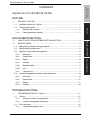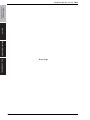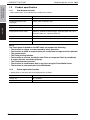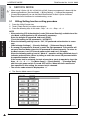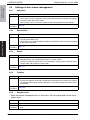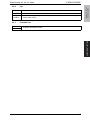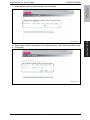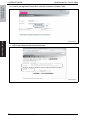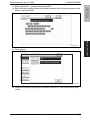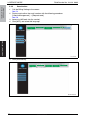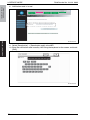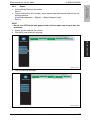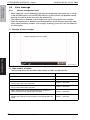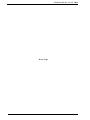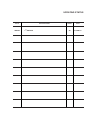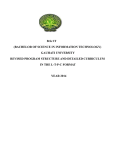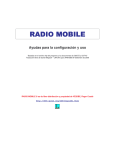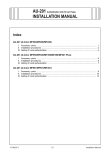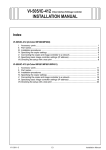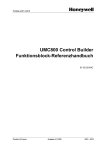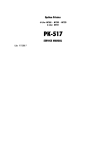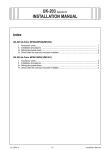Download i-Options LK-101 v2/102/103 v2/105
Transcript
Option Printer i-Options LK-101 v2/102/103 v2/105 SERVICE MANUAL pplied Machines: Applied Code Y110581-2 d-Color MF360/MF280/MF220 d-Color MF651/MF551/MF451 PUBLICATION ISSUED BY: Olivetti S.p.A. 77, Via Jervis - 10015 Ivrea (TO) Italy Copyright © 2009, Olivetti All rights reserved Field Service Ver. 2.0 Jul. 2009 i-Option LK-101 v2 /102/103 v2/105 CONTENTS i-Option LK-101 v2/102/103 v2/105 OUTLINE PRODUCT OUTLINE .............................................................................................. 1 1.1 Available function for i-Option ............................................................................... 1 1.2 Product specification............................................................................................. 2 1.2.1 Web browser function ................................................................................... 2 1.2.2 Photo registration function ............................................................................ 2 OUTLINE 1. HOW TO USE THE ADJUSTMENT/SETTING SECTION ...................................... 3 3. SERVICE MODE ..................................................................................................... 4 3.1 Billing Setting function setting procedure.............................................................. 4 3.2 Billing Setting function tree ................................................................................... 5 3.3 Settings in the License management.................................................................... 6 3.3.1 Activation....................................................................................................... 6 3.3.2 Deactivation .................................................................................................. 6 3.3.3 Repair ........................................................................................................... 6 3.3.4 Initialize ......................................................................................................... 6 3.3.5 Request Code ............................................................................................... 6 3.3.6 List ................................................................................................................ 7 3.3.7 Function List.................................................................................................. 7 3.4 License Management function setting procedure ................................................. 8 3.4.1 Activation....................................................................................................... 8 3.4.2 Deactivation ................................................................................................ 12 3.4.3 Repair ......................................................................................................... 17 3.4.4 Initialize ....................................................................................................... 20 TROUBLESHOOTING 4. TROUBLESHOOTING OF i-Option....................................................................... 21 4.1 Outline ................................................................................................................ 21 4.1.1 Structure of license management ............................................................... 21 4.1.2 License management information ............................................................... 21 4.2 Error message .................................................................................................... 22 4.2.1 License management error ......................................................................... 22 i TROUBLESHOOTING 2. ADJUSTMENT / SETTING ADJUSTMENT/SETTING TROUBLESHOOTING ADJUSTMENT / SETTING OUTLINE i-Option LK-101 v2 /102/103 v2/105 Field Service Ver. 2.0 Jul. 2009 Blank Page ii Field Service Ver. 2.0 Jul. 2009 1. PRODUCT OUTLINE 1. i-Option LK-101 v2 /102/103 v2/105 OUTLINE PRODUCT OUTLINE 1.1 Available function for i-Option 1 • The functions available for i-Option LK-101 v2/102/103 v2/105 are as follows. Application Web browser LK-101 LK-103 LK-102 LK-105 v2 v2 • From the control panel, access content on the Internet or Intranet, in order to display or print this content. Additionally, you can operate PageScope Web Connection to use documents saved in user boxes. ✓ ✓ • This is a new control panel user interface. It enables the whole operation workflow to be easily grasped. ✓ ✓ • You can add photo data to a registered address book entry. Registered photos are reflected in the Destination List of the Image Panel. ✓ ✓ Assignment of application keys • Enhanced function can be assigned to the application key. ✓ PDF processing • When transmitting documents in PDF format, you can encrypt PDF file with password or digital ID, add a digital signature, and specify properties. Image panel Photo registration 1 Overview Searchable PDF Y110581-2 • You can create a text searchable PDF file by pasting transparent text data on the area of a document in which characters are recognized through an OCR process. You can create a searchable PDF file when saving or sending an original in the PDF format using the scan or User Box functions. Sevice Manual ✓ ✓ ✓ ✓ OUTLINE Function ✓ 1 1 i-Option LK-101 v2 /102/103 v2/105 1. PRODUCT OUTLINE Field Service Ver. 2.0 Jul. 2009 1.2 Product specification 1.2.1 Web browser function OUTLINE • Main specifications of the web browser installed are as follows. Browser engine NetFront Supported protocols HTTP, HTTPS, TCP/IP Supported markup/script languages HTML, CSS, JavaSrcript, Ajax Supported image formats JPEG, BMP, PNG, GIF, Animation GIF, PDF, XPS, Flash Supported SSL/TLS versions SSL2.0, SSL3.0, TLS1.0 Supported character codes Western (ISO-8859-1), Unicode (UTF-8), Simplified Chinese (GB2312), Traditional Chinese (Big5), Japanese (Shift-JIS), Japanese (ISO-2022-JP), Japanese (EUC-JP) Display modes Normal, Just-Fit Rendering, Smart-Fit Rendering PDF viewer Adobe Reader LE Flash player Adobe Flash Player 7 NOTE The Flash player installed on the MFP does not support the following: • The function to trigger an event caused by a key operation. • The function to paste or acquire data such as character strings from the clipboard. • The context menu. • The Flash printing function. • The function to execute JavaScript from Flash or to operate Flash by JavaScript. • A screen that has no window (pop-up). • The Flash bookmark function. • The function to send/receive data in real time using the Flash Media Server. • The function to communicate via the XMLSocket. 1.2.2 Photo registration function • Specifications of the photo data to be registered are as follows. 2 File type BMP format, 24-bit color, uncompressed Image size 48 x 48 pixels Data size 6,966 Byte Service Manual Y110581-2 Field Service Ver. 2.0 Jul. 2009 2. HOW TO USE THE ADJUSTMENT/SETTING SECTION 2. i-Option LK-101 v2 /102/103 v2/105 ADJUSTMENT/SETTING HOW TO USE THE ADJUSTMENT/SETTING SECTION • “Adjustment/Setting” contains detailed information on the adjustment items and procedures for this machine. • Throughout this “Adjustment/Setting,” the default settings are indicated by “ ”. Advance checks Before attempting to solve the customer problem, the following advance checks must be made. Check to see if: • • • • • • ADJUSTMENT / SETTING • The power supply voltage meets the specifications. • The power supply is properly grounded. • The machine shares the power supply with any other machine that draws large current intermittently (e.g., elevator and air conditioner that generate electric noise). • The installation site is environmentally appropriate: high temperature, high humidity, direct sunlight, ventilation, etc.; levelness of the installation site. • The original has a problem that may cause a defective image. • The density is properly selected. • The original glass, slit glass, or related part is dirty. • Correct paper is being used for printing. • The units, parts, and supplies used for printing (developer, PC drum, etc.) are properly replenished and replaced when they reach the end of their useful service life. • Toner is not running out. CAUTION To unplug the power cord of the machine before starting the service job procedures. If it is unavoidably necessary to service the machine with its power turned ON, use utmost care not to be caught in the scanner cables or gears of the exposure unit. Special care should be used when handling the fusing unit which can be extremely hot. The developing unit has a strong magnetic field. Keep watches and measuring instruments away from it. Take care not to damage the PC drum with a tool or similar device. Do not touch IC pins with bare hands. Y110581-2 Sevice Manual 3 i-Option LK-101 v2 /102/103 v2/105 3. SERVICE MODE 3. Field Service Ver. 2.0 Jul. 2009 SERVICE MODE 1 • When using i-Option LK-101 v2/102/103 v2/105, license management is done with the following procedures. [Service Mode] o [Billing Setting] o [License Management] • [License Management] can set Activation/Deactivation of each i-Option functions, Repair/Initialize of functions for troubleshooting, or etc. 3.1 Billing Setting function setting procedure 1. Press the Utility/Counter key. 2. Touch [Check Details] on meter count display. 3. Press the following keys in this order.; Stop o 0 o 0 o Stop o 0 o 1 ADJUSTMENT / SETTING NOTE • When selecting [CE Authentication] under [Enhanced Security] available from Service Mode, authentication by CE password is necessary. Enter the 8 digits CE password, and touch [END]. (The initial setting for CE password is “92729272.”) • When the following setting is set to “ON”, CE password authentication is necessary. [Administrator Settings] o [Security Settings] o [Enhanced Security Mode] • If a wrong CE password is entered, re-enter the right password. The machine will not enter Service Mode unless the CE password is entered correctly. To return to the Basic screen, turn OFF the sub power switch and turn it ON again. When the following setting is set to “Mode 2”, operation will be prohibited since it indicates authentication failure by failing to enter the correct CE password within the specified number of times. if the access lock is activated, the lock release timer starts to operate by input the Stop o 0 o 9 o 3 o 1 o 7 in [Meter Count] o [Check Details] o [Coverage Rate] after the main power switch is turned OFF and On. When the timer reaches the time specified in this setting, the access lock is released. • The service code entered is displayed as “✽.” 4. The Service Mode menu will appear. A00JF3E534DA 1 4 Service Manual Y110581-2 Field Service Ver. 2.0 Jul. 2009 3. SERVICE MODE A00JF3E536DB 3.2 Billing Setting function tree Service Mode Billing Setting Ref. Page Counter Setting *1 Management Function Choice Coverage Rate Clear License Management *2 Activation *2 P.6 Deactivation *2 P.6 Repair *2, 3 P.6 Initialize *2 P.6 Request Code *2 P.6 List *2 P.7 Function list *2 P.7 *1: For details, see the main body service manual. *2: It is displayed only when the expanded memory furnished with the optional upgrade kit UK-203 is mounted. *3: It is displayed only when “license management error” occurs. See P.22 Y110581-2 Sevice Manual 5 ADJUSTMENT / SETTING i-Option LK-101 v2 /102/103 v2/105 5. Press the following keys in this order. Stop o 9 6. Billing Setting menu will appear. 3. SERVICE MODE i-Option LK-101 v2 /102/103 v2/105 3.3 Settings in the License management 3.3.1 Activation Functions • To activate i-Option functions. Use • To activate i-Option functions with CE. • The functions can be activated by selecting the desired function and enter the appropriate license code and function code. • Administrators also can activate i-Option functions through Administrator Settings. Setting/ Procedure 3.3.2 ADJUSTMENT / SETTING Field Service Ver. 2.0 Jul. 2009 See P.8 Deactivation Functions • To deactivate i-Option functions. Use • To deactivate i-Option functions due to registration error, expiration of lease term, change to other MFP or etc. • The functions can be deactivated by selecting the desired function and enter the appropriate deactivation code. Setting/ Procedure 3.3.3 See P.12 Repair Functions • To repair license management information. Use • To be used when license management information is lost due to replacement of NVRAM board or service EEPROM board or any other trouble. • License management information can be repaired by acquiring repair code with repair request code, and entering the repair code. Setting/ Procedure 3.3.4 See P.17 Initialize Functions • To initialize license management information. Use • To be used when license management information cannot be repaired. • License management information should be initialized when the machine fails to generate request code or repair request code due to any trouble and the information cannot be repaired. Setting/ Procedure 3.3.5 See P.20 Request Code • When the license management error is occurred, it will not be displayed until the repair code is input. 6 Functions • To display and print request code and serial number. Use • To check the request code and serial number. Setting/ Procedure • Set A4S or 8 1/2 x 11S paper to the tray, and press start key at request code screen to print. Service Manual Y110581-2 Field Service Ver. 2.0 Jul. 2009 List Functions • To display and print deactivation complete code and serial number. Use • To display and print deactivation complete code and serial number. Setting/ Procedure • Set A4S or 8 1/2 x 11S paper to the tray, and press start key at deactivation complete code screen to print. 3.3.7 Functions Function List • To display activated functions. ADJUSTMENT / SETTING Use i-Option LK-101 v2 /102/103 v2/105 3.3.6 3. SERVICE MODE Y110581-2 Sevice Manual 7 3. SERVICE MODE i-Option LK-101 v2 /102/103 v2/105 3.4 Field Service Ver. 2.0 Jul. 2009 License Management function setting procedure • Each setting procedure of License Management function is as follows. • You need to access License Management System (LMS) to implement each function setting. 3.4.1 Activation 1. Prepare “token certification.” 2. Call the Billing Setting to the screen. See P.4 3. Display and confirm the serial number and request code with the following procedure. [License Management] o [Request code] See P.6 ADJUSTMENT / SETTING NOTE • The function enhanced version firmware for i-Option is set at the factory before shipping, this procedure is not needed. 4. Access to LMS web site (for service). 5. Click [License Registration]. 6. Select the language. A0PDF3J510DA 8 Service Manual Y110581-2 3. SERVICE MODE i-Option LK-101 v2 /102/103 v2/105 7. Enter request code and serial number, and click [Next]. A0PDF3E524DA 8. Enter “token number” described in the “token certificate”, and select the product name. 9. Click [Next]. A0PDF3E525DA Y110581-2 Sevice Manual 9 ADJUSTMENT / SETTING Field Service Ver. 2.0 Jul. 2009 ADJUSTMENT / SETTING i-Option LK-101 v2 /102/103 v2/105 3. SERVICE MODE Field Service Ver. 2.0 Jul. 2009 10. Confirm the registered information, and click [Generate License Code]. A0PDF3E526DA 11. LMS issues license code and function code. A0P0F3E561DA 10 Service Manual Y110581-2 12. Select [Activation] o [License code] at the MFP. 13. Enter the license code and the function code issued by LMS using the keyboard on the screen, and touch [END]. A0PDF3E537DA 14. Touch [Apply]. A0P0F3E562DA 15. Follow the massage appearing on the screen and turn OFF and ON the main power switch. Y110581-2 Sevice Manual 11 i-Option LK-101 v2 /102/103 v2/105 3. SERVICE MODE ADJUSTMENT / SETTING Field Service Ver. 2.0 Jul. 2009 3.4.2 Field Service Ver. 2.0 Jul. 2009 Deactivation 1. Call the Billing Setting to the screen. See P.4 2. Display and confirm the serial number with the following procedure. [License Management] o [Request code] See P.6 3. Access to LMS web site (for service). 4. Click [MFP] and select the language. ADJUSTMENT / SETTING i-Option LK-101 v2 /102/103 v2/105 3. SERVICE MODE A0PDF3J515DA 5. Click [Nullification]. A0PDF3E528DA 12 Service Manual Y110581-2 3. SERVICE MODE i-Option LK-101 v2 /102/103 v2/105 6. Enter serial number, and click [Retrieval]. A0PDF3E529DA 7. Select i-Option to be deactivated, and click [Registration]. A0PDF3E530DA Y110581-2 Sevice Manual 13 ADJUSTMENT / SETTING Field Service Ver. 2.0 Jul. 2009 ADJUSTMENT / SETTING i-Option LK-101 v2 /102/103 v2/105 3. SERVICE MODE Field Service Ver. 2.0 Jul. 2009 8. Nullification code is issued. A0PDF3E531DA 9. Select [Deactivation] o [Deactivation code] at the MFP. 10. Enter the nullification code issued by LMS using the keyboard on the screen, and touch [END]. A0PDF3E539DA 14 Service Manual Y110581-2 3. SERVICE MODE i-Option LK-101 v2 /102/103 v2/105 11. Select i-Option to be deactivated, and touch [Apply]. A0PDF3E540DA 12. When the deactivation is done appropriately, serial number and deactivation complete code are issued. Serial Number 0123456789012 Deactivation Complete Code 01234-56789-01234-56789-01234-56789-01234 Turn the main switch OFF and ON. A0PDF3E542DA NOTE • When A4S or 8 1/2 x 11S is set to the paper feed tray, the above-mentioned serial number and deactivation complete code can be printed out by pressing the start key. • Serial number and deactivation complete code can be confirmed in [List] available from [License Management]. 13. Follow the message appearing on the screen and turn OFF and ON the main power switch. Y110581-2 Sevice Manual 15 ADJUSTMENT / SETTING Field Service Ver. 2.0 Jul. 2009 ADJUSTMENT / SETTING i-Option LK-101 v2 /102/103 v2/105 3. SERVICE MODE Field Service Ver. 2.0 Jul. 2009 14. Click [Nullification completion] at LMS web site (for service). A0PDF3E532DA 15. Enter serial number and nullification code, and click [Registration]. A0PDF3E533DA 16. Message for nullification completion appears. 16 Service Manual Y110581-2 3.4.3 3. SERVICE MODE Repair 1. Call the Billing Setting to the screen. See P.4 2. Display and confirm serial number, repair request code and request code with the following procedure. [License Management] o [Repair] o [Repair Request Code] See P.6 i-Option LK-101 v2 /102/103 v2/105 Field Service Ver. 2.0 Jul. 2009 NOTE • Do not turn OFF/ON the main power switch until the repair code is input after this procedure. ADJUSTMENT / SETTING 3. Access to LMS web site (for service). 4. Click [MFP] and select the language. A0PDF3J515DA 5. Click [Restoration demand]. A0PDF3E534DA Y110581-2 Sevice Manual 17 ADJUSTMENT / SETTING i-Option LK-101 v2 /102/103 v2/105 3. SERVICE MODE Field Service Ver. 2.0 Jul. 2009 6. Enter serial number, restoration demand code and request code, and click [Registration]. A0PDF3E535DA 7. Request permission code is issued. If any function needs to be activated, appropriate license code is also issued. A0PDF3E536DA 18 Service Manual Y110581-2 3. SERVICE MODE 8. Select [Repair] o [Repair Code] at the MFP. 9. Enter the request permission code issued by LMS using the keyboard on the screen, and touch [END]. i-Option LK-101 v2 /102/103 v2/105 Field Service Ver. 2.0 Jul. 2009 Repair Request Code Repair Code A0PDF3E543DA 10. Touch [Apply]. Repair Request Code Repair Code 01234-56789-01234-56789-01234-56789-01234 Repair A0PDF3E544DA 11. Close Service Mode, confirm that the functions work correctly. Y110581-2 Sevice Manual 19 ADJUSTMENT / SETTING Repair 3.4.4 Field Service Ver. 2.0 Jul. 2009 Initialize • When license management information cannot be repaired, initialize the information with the following procedure. 1. Contact the license management section of sales company to report the information necessary to issue the initialize code. 2. The license management section of sales company supplies the initialize code. 3. Call the Billing Setting to the screen. See P.4 4. Touch [License Management] o [Initialize]. 5. Enter the initialize code issued by call center using the keyboard on the screen, and touch [Apply]. ADJUSTMENT / SETTING i-Option LK-101 v2 /102/103 v2/105 3. SERVICE MODE A0PDF3E541DA 6. After completing the initialization, follow the message appearing on the screen and turn OFF and ON the main power switch. 20 Service Manual Y110581-2 Field Service Ver. 2.0 Jul. 2009 4. TROUBLESHOOTING OF i-Option 4. i-Option LK-101 v2 /102/103 v2/105 TROUBLESHOOTING TROUBLESHOOTING OF i-Option 4.1 4.1.1 Outline Structure of license management • The functions available with i-Option can be activated by entering “License code” to the MFP. • License code is issued and controlled by License Management System (LMS). To prevent unauthorized use of the license code, each MFP is identified individually so that the license code cannot be activated unless it matches with the authorized MFP. 4.1.2 License management information TROUBLESHOOTING • Since license code needs to identify each MPF, it is issued using the serial number of MFP and “unique value” that is generated inside MFP. • The “unique value” is stored to the NVRAM board on the MFP board and at the same time some parts of it are memorized by service EEPROM board. The activated function cannot be used unless the both figures conform. Since these figures are out of target of NVRAM data back, when any trouble occurs at either nonvolatile memory or either of them is replaced with new one, “license management error” is generated due to discordance of the figures. Y110581-2 Sevice Manual 21 i-Option LK-101 v2 /102/103 v2/105 4. TROUBLESHOOTING OF i-Option 4.2 4.2.1 Field Service Ver. 2.0 Jul. 2009 Error message License management error • When abnormal value is detected in the license management information that is stored to the NVRAM board or service EEPROM board, or some values are detected cleared, warning is issued to let the user know the abnormality. • The abnormality is detected at the timing of start-up or restart due to any condition. • When the abnormality is detected, the corresponding i-Option function cannot be used, other ordinal functions, however, such as copy, scanning, print or etc, can be used without interruption. A. Example of error message TROUBLESHOOTING License management error occurred. A0PDF4E502DA B. Main reasons of trouble • The following shows the possible trouble factors and their countermeasure. Board replacement Countermeasure • When NVRAM board on MFP board is replaced with new one. Repair Activation • When service EEPROM board is replaced with new one. Repair • When NVRAM board and service EEPROM board are replaced with the new ones at the same time. Initialize Activation • When mounting the NVRAM board of the machine whose function(s) have already been activated. Initialize Activation • When mounting the service EEPROM board of the machine whose function(s) have already been activated. Initialize Activation • When mounting the NVRAM board and the service EEPROM board of the machine whose function(s) have already been activated. Initialize Activation 22 Service Manual Y110581-2 Field Service Ver. 2.0 Jul. 2009 TROUBLESHOOTING Blank Page ii UPDATING STATUS DATE 09/2009 UPDATED PAGES 1ST EDITION PAGES CODE 28 Y110581-2