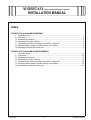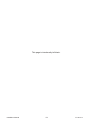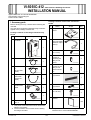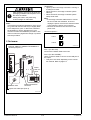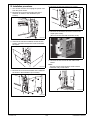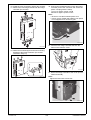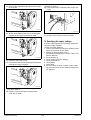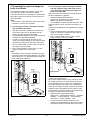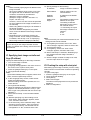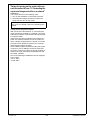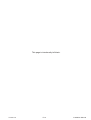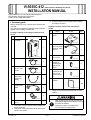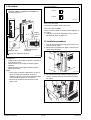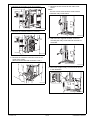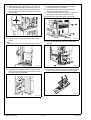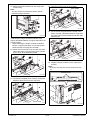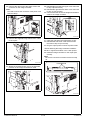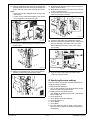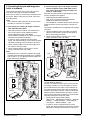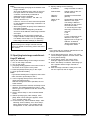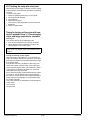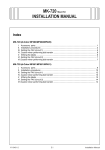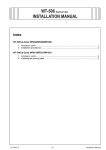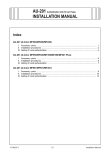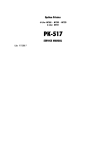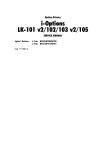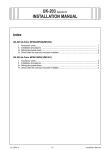Download INSTALLATION MANUAL
Transcript
VI-505/IC-412 Video Interface Kit/Image Controller INSTALLATION MANUAL Index VI-505/IC-412 (d-Color MF360/MF280) I. Accessory parts ................................................................................................................. 1 II. Part names ......................................................................................................................... 2 III. Installation procedures ....................................................................................................... 3 IV. Specifying the copier settings ............................................................................................ 6 V. Connecting the copier and image controller to a network................................................... 7 VI. Specifying basic image controller settings (IP address) .................................................... 8 VII.Checking the setup with a test print ................................................................................... 8 VI-505/IC-412 (d-Color MF651/MF551/MF451) I. Accessory parts ............................................................................................................... 11 II. Part names ....................................................................................................................... 12 III. Installation procedures ..................................................................................................... 12 IV. Specifying the copier settings .......................................................................................... 17 V. Connecting the copier and image controller to a network................................................. 18 VI. Specifying basic image controller settings (IP address) .................................................. 19 VII.Checking the setup with a test print ................................................................................. 20 Y110511-5 E-i Installation Manual This page is intentionally left blank. Installation Manual E-ii Y110511-5 VI-505/IC-412 INSTALLATION MANUAL Video Interface Kit/Image Controller Applied Machines: d-Color MF360/MF280 COLOR MFP: 36 ppm/28 ppm Product Code: A0ED I. Accessory parts Package contents of the video interface kit VI-505 Before starting to set up, check that the following are included. Only the parts required to install the image controller appear in the package contents list. No. Name Shape 1. Relay circuit board Package contents of the image controller Fiery IC-412 No. Name Shape Q’ty 1 Q’ty A0YEIXC004DA 1. Image controller 2. Power cord * (For connection between copier and IC) 1 1 A0YEIXC002DA 3. Screw A * (4 × 8 mm) 1 4040IXC046DA 4. Shoulder screws for mounting the relay circuit board A0YEIXC001DA 2. Power cord A 1 5. Shoulder screws for the relay circuit board connector A00HIXC019HA 3. Power cord B *1 (for the wall outlet) 1 A00HIXE034HA 4. Copier LAN cable (crossover cable) 2 A0YEIXC047DA 6. Upper mounting bracket 1 A00HIXC018HA A0YEIXC074DA 7. Lower mounting bracket 1 8. Screw B (3 × 20 mm) 6. Ferrite Core 1 4 9J08IXC075DA 9. Installation manual A0YEIXC054DA - 2 A00HIXC105HB A0YEIXC003DA - 1 set *1 This power cord cannot be used in Taiwan that utilizes 110V power. *2 The accessories are not used when installing the image controller. Y110511-5 A0YEIXC005DB 1 5. Image transmission cable 7. Other accessories *2 2 4980IXC019DA * E-1 This part is not used when installing the video interface kit on d-Color MF360/MF280. Installation Manual <Softswitch> • Lights up when the image controller is running or is ready to be used. • When turned on, the image controller system starts up. • When turned off, the image controller system safely shuts down. Note: • If the image controller malfunctions or cannot be shut off with the softswitch, be sure to unplug the power cord from the electrical outlet or the machine’s power cord connector. • Remove the seal from the connector of the power cord. After unpacking, be sure to get rid of the packaging materials and keep them out of the reach of children. Putting the head in the plastic bag involves danger of suffocation. Note: This manual provides the illustrations of the accessory parts and machine that may be slightly different in shape from yours. In that case, instead of the illustrations, use the appearance of your machine to follow the installation procedure. This does not cause any significant change or problem with the procedure. <Port descriptions> LAN Port 2 COPIER II. Part names Port 1 Ethernet 10Base-T/100Base-TX/1000Base-T network port (Port 1) A00HIXC033HB Port 1 (For the LAN) Connect the network cable to the LAN. Port 2 (For the COPIER)* Use a crossover cable to connect to the LAN port of the copier. * This port is not used, depending on the connection method. Refer to page E-7. Power cord connector Softswitch LED Image transmission connector Copier LAN cable port (Port 2) A0YEIXC006DA Installation Manual E-2 Y110511-5 III. Installation procedures 5. Remove the internal bracket (12 screws). 1. Turn off the machine and unplug the power cord from the power outlet. 2. Remove the cover from the right side of the machine as shown in the illustration (four screws). A0YEIXC057DA 6. Remove the interface connector cover for the copier (one screw). (Do not use the removed connector cover.) A09NIXC024DA 3. If the fax kit has been installed, loosen the two screws, and then remove the circuit board from the copier. A0YEIXC058DA 7. Remove the two screws for the main circuit board. Note: The two screws removed here will be used to install the relay circuit board. A0YEIXC073DA 4. Remove the cover from the back of the machine as shown in the illustration (four screws). A0YEIXC014DA A0YEIXC056DA Y110511-5 E-3 Installation Manual 11. Using the two screws, secure the relay circuit board. Note: Be sure to use the two screws removed in step 7. 8. Attach the two supplied shoulder screws for mounting the relay circuit board to the main circuit board. A0YEIXC015DB A0YEIXC017DA 9. Flip the switches 1 and 2 up as shown in the illustration. Note: If the switches are not flipped up, this option cannot be detected properly. 12. Using the two supplied shoulder screws for the relay circuit board connector, secure the connector of the relay circuit board. A0YEIXC018DA A0YEIXC059DA 13. To install the covers and other parts removed in steps 4 and 5, reverse the removal procedure. 14. If the fax kit was removed in step 3, install it at the location from where it was removed. 15. Remove the knockout from the cover removed in step 2 with nippers. 10. Mount the supplied relay circuit board as shown in the illustration. Note: Align the matchmark of the relay circuit board with that of the main circuit board. Connect the connector located on the back of the relay circuit board to the connector on the main circuit board. Knockout A0YEIXC061DA A0YEIXC060DA Installation Manual E-4 Y110511-5 19. Connect the furnished power cord to the image controller power cord connector and secure the power cord plug with the clamp. 110-127 V regions: power cord B 220-240 V regions: power cord A Note: • Be sure to use the furnished power cord. • Power cord for Taiwan that utilizes 110V power is not supplied as an accessory part. 16. Install the cover removed in step 2 (four screws). 17. Remove the mounting brackets from the image controller (five screws). A0YEIXC064DA 20. Insert the two image controller tabs into the holes on the machine cover. A0YEIXC062DA 18. Attach the furnished upper and lower mounting brackets to the image controller (five screws removed in step 17). A0YEIXC065DA 21. Screw the image controller to the cover (four furnished screws B). Note: Tighten the two lower screws first. A0YEIXC063DA A0YEIXC066DA Y110511-5 E-5 Installation Manual <220-240 V regions> 26. Connect the image controller power cord to the copier. 22. Connect the supplied image transmission cable to the copier. A0YEIXC067DA A0YEIXE072DA 23. Attach the supplied ferrite core to the indicated position on the image transmission cable. 27. Plug the copier power cord into an outlet. IV. Specifying the copier settings From the copier, specify the necessary settings for using the image controller. <Image Controller Settings> 1. Turn on the machine by using the auxiliary power button and the main power switch. 2. Display the Service Mode screen. (For details on displaying the screen, refer to the Service Manual.) 3. Touch [System 2]. 4. Touch [Image Controller Setting]. 5. Touch [Controller 1]. 6. Touch [END]. 7. Touch [Exit]. 8. Turn the copier off, then on again. (If the copier has not been turned off, the setting changes are not applied.) A0YEIXC068DA 24. Close the door of the cover. 25. Connect the other end of the image transmission cable to the image controller. A0YEIXC069DA <110-127 V regions> 26. Plug the copier and image controller power cords into an outlet. Installation Manual E-6 Y110511-5 V. Connecting the copier and image controller to a network b: Connecting the copier and image controller with the supplied copier LAN cable (crossover cable), and connecting the image controller to a hub (LAN) With this connection method, the following copier function limitations are applied. • AppleTalk and IPX/SPX protocols • IPv6, IPsec, browsing for file transmissions (SMB), and replies to broadcasts • The 1000Base-T network speed cannot be used. These functions can be used from the image controller. The function limitations are not applied to the image controller. 1. Use the supplied copier LAN cable (crossover cable) to connect the LAN port of the copier to port 2 of the image controller. 2. Use a network cable to connect port 1 of the image controller to the hub (LAN). The network functions of the copier can be used even when the image controller is installed. There are two ways of connecting to a network from this copier. When connection b is used, some functions are limited. Note: Use a network cable (Category 5E or later recommended) to connect to a computer. a: Connecting the copier and image controller with separate LAN cables • With this connection method, the network functions of the copier are not impaired, and the image controller functions are added. • The IP address settings for the copier and image controller are specified separately. • In order to use the network functions of the copier, the network settings on the copier must be specified according to the functions to be used. 1. Use a network cable to connect the LAN port of the copier to the hub (LAN). 2. Use a network cable to connect port 1 of the image controller to the hub (LAN). Note: Depending on the connection method, the image controller TCP/IP settings are different. For details, refer to step 12 in “VI. Specifying basic image controller settings (IP address)”. Port 1 Port 2 Port 1 A0YEIXC071DA <Copier Network Settings> Since the IP address of the copier can be set from the image controller, it is not necessary to specify the IP address from the copier. The IP address of the copier appears at the end of the Configuration Sheet for the image controller. However, the DHCP settings must be specified from the copier in order for the copier and image controller to communicate internally through the crossover cable. • Specifying the copier DHCP setting Utility mode - “Administrator Settings” - “Network Settings” - “TCP/IP Settings” - “IPv4 Settings” “Auto Input” - “DHCP Settings” - “ON” • In order to use the network functions of the copier, the network settings on the copier must be specified according to the functions to be used. Port 2 A0YEIXC070DA Y110511-5 E-7 Installation Manual 12. Specify settings for the following. Note: • When manually specifying the IP address of the image controller Since the IP address of the copier is one number higher than the IP address of the image controller, consecutively numbered IP addresses must be available. (Example: Image controller: 192.168.1.10; Copier: 192.168.1.11) However, “xxx.xxx.xxx.255” cannot be specified for the IP address of the image controller if it is set manually. • When using DHCP to specify the IP address of the image controller Use the IP address assigned by the DHCP server for the IP address of the image controller and copier • Depending on the connection method, the image controller TCP/IP settings are different. For details, refer to step 12 in “VI. Specifying basic image controller settings (IP address)”. Image controller IP address Subnet Mask: Subnet mask for the connected network Gateway Address: IP address of the default gateway Obtain IP for Engine: Set whether to obtain the IP address of the copier. The setting is different depending on the connection method used in “V. Connecting the copier and image controller to a network”. a: No b: Yes Note: First check with your network administrator for the settings that should be entered. With this connection method, be careful of the timing for turning on the image controller and the copier. For details on the timing, refer to the end of this manual. 13. Touch [Menu] three times, select “Yes” when “Save Changes” appears, and then select “OK”. 14. Touch [Printer Setup]. 15. Touch [Menu], select “Yes” when “Save Changes” appears, and then select “OK”. 16. When “Exit Setup” is selected, “Rebooting system” appears and the image controller is restarted. 17. After the image controller is ready to be used, turn the copier off, then on again. VI. Specifying basic image controller settings (IP address) Specify the default settings for the image controller. 1. Turn on the image controller. 2. Turn on the copier. 3. [Language Setup] appears in the lower center of the screen in the copier’s touch panel. 4. Press the [Utility/Counter] key on the copier. 5. Touch [Controller Details]. Note: If [Controller Details] does not appear, wait a short while, and then repeat steps 3 and 4. VII. Checking the setup with a test print After setting up the image controller, print the configuration sheet to check that the controller is operating correctly. <To print a test page> 1. Press the [Utility/Counter] key on the copier. 2. Touch [Controller Details]. 3. Touch [Menu]. 4. Select “Print Pages”. The names of the pages that can be printed are displayed. 5. Select “Configuration”. 6. In the Language Setup screen, select the language and market region. After the settings have been specified, the controller reboots. 7. Touch [Controller Details]. 8. When the password is entered, the Setup screen appears. The default password is “Fiery.1”. (Be sure to type in the password with the correct capitalization.) 9. Select “Server Setup” in the Controller Details screen. 10. Without specifying any other settings, touch [Exit]. When “Save Changes” appears, select “Yes”, and then select “OK”. 11. In the same way, select “Network Setup”. After selecting “Protocol Setup”, then “IPv4 Setup”, select “Ethernet Setup”. Set “Enable Auto IP Configuration” to “No”, and then select “OK”. Installation Manual IP Address: E-8 Y110511-5 Timing for turning on the copier with connection method b from “V. Connecting the copier and image controller to a network” Turning on Turn on the devices in the following order. 1. Turn on the softswitch on the image controller. 2. Check that the image controller is ready to be used, and then turn on the copier. If the copier is turned on too soon, a malfunction may occur. For details, refer to the following information. Timing for turning on the copier With connection b described in “V. Connecting the copier and image controller to a network”, the copier and image controller communicate internally through a crossover cable. If the DHCP function is enabled on the image controller, the network interface card in the copier performs a DHCP request when it is turned on in order to acquire the IP address necessary for communicating with the image controller. Since a DHCP request is performed when the copier is turned on, the IP address cannot be acquired if the copier is turned on before the image controller is ready to be used, preventing communications with the image controller. One of the following IP addresses can be assigned to the copier. 172.17.249.2 10.249.249.2 Y110511-5 E-9 Installation Manual This page is intentionally left blank. Y110511-5 E-10 Installation Manual VI-505/IC-412 INSTALLATION MANUAL Video Interface Kit/Image Controller Applied Machines: d-Color MF651/MF551/MF451 COLOR MFP: 65 ppm/55 ppm/45 ppm Product Code: A0P0/A0P1/A0P2 I. Accessory parts Before starting to set up, check that the following are included. Only the parts required to install the image controller appear in the package contents list. Package contents of the image controller Fiery IC-412 No. Name Shape *3 The accessories are not used when installing the image controller. Package contents of the video interface kit VI-505 No. Name Shape Q’ty 1. Relay circuit board Q’ty 1 1. Image controller A0YEIXC004DA 2. Power cord * (For connection between copier and IC) 1 1 A0YEIXC002DA 3. Screw * (4 × 8 mm) A0YEIXC001DA 2. Power cord *1 1 4040IXC046DA 4. Shoulder screws for mounting the relay circuit board 1 A00HIXC019HA 3. Power cord *2 (for the wall outlet) 1 5. Shoulder screws for the relay circuit board connector A00HIXE034HA 4. Copier LAN cable (crossover cable) 1 2 A0YEIXC005DB 2 A0YEIXC047DA 6. Installation manual A00HIXC018HA 5. Image transmission cable 1 set 1 4980IXC019DA * A0YEIXC003DA 6. Ferrite Core Using or not using the part depends on each market. 1 A0YEIXC054DA 7. Other accessories *3 - After unpacking, be sure to get rid of the packaging materials and keep them out of the reach of children. - *1 This power cord is not used when installing the image controller. *2 This power cord cannot be used in Taiwan that utilizes 110V power. Y110511-5 Putting the head in the plastic bag involves danger of suffocation. E-11 Installation Manual II. Part names <Port descriptions> Port 1 LAN Port 2 COPIER Ethernet 10Base-T/100Base-TX/1000Base-T network port (Port 1) A00HIXC033HB Port 1 (For the LAN) Connect the network cable to the LAN. Power cord connector Port 2 (For the COPIER)* Use a crossover cable to connect to the LAN port of the copier. * This port is not used, depending on the connection method. Refer to page E-8. III. Installation procedures Softswitch LED Image transmission connector 1. Turn off the machine and unplug the power cord from the power outlet. 2. Remove the right side rear upper cover from the copier (three screws). Copier LAN cable port (Port 2) A0YEIXC006DA <Softswitch> • Lights up when the image controller is running or is ready to be used. • When turned on, the image controller system starts up. • When turned off, the image controller system safely shuts down. Note: • If the image controller malfunctions or cannot be shut off with the softswitch, be sure to unplug the power cord from the electrical outlet or the machine’s power cord connector. • Remove the seal from the connector of the power cord. A0YEIXC008DB 3. If the fax kit has been installed, loosen the two screws, and then remove the circuit board from the copier. A0YEIXC009DA Installation Manual E-12 Y110511-5 4. Remove the rear right cover (four screws). 7. Remove the two screws for the main circuit board. Note: The two screws removed here will be used to install the relay circuit board. A0YEIXC011DC 5. Remove the internal bracket (11 screws). A0YEIXC014DA 8. Attach the two supplied shoulder screws for mounting the relay circuit board to the main circuit board. A0YEIXC012DB 6. Remove the interface connector cover for the copier (one screw). (Do not use the removed connector cover.) A0YEIXC015DB 9. Mount the supplied relay circuit board as shown in the illustration. A0YEIXC013DB A0YEIXC016DA Y110511-5 E-13 Installation Manual 10. While aligning the matchmarks on the relay circuit board and the main circuit board, connect the connector coming from the back side of the relay circuit board to the connector on the main circuit board. 13. Reinstall the internal bracket that has been removed in step 5 (11 screws). 14. Reinstall the rear right cover that has been removed in step 4 (four screws). 15. If the fax kit was removed in step 3, install it at the location from where it was removed. 16. Remove the rear lower cover (six screws). A0YEIXC041DA 11. Using the two screws, secure the relay circuit board. Note: Be sure to use the two screws removed in step 7. A0YEIXC042DA 17. Remove the right side rear lower cover (two screws). A0YEIXC046DA A0YEIXC017DA 12. Using the two supplied shoulder screws for the relay circuit board connector, secure the connector of the relay circuit board. 18. Remove the center cover from the right side rear lower cover removed in step 17 (two screws). A0YEIXC043DA A0YEIXC018DA Installation Manual E-14 Y110511-5 19. Remove the two brackets from the copier (two screws each). Note: The four screws removed here will be used to install the image controller. 22. Insert the harness into the wire saddle. Wire saddle A0YEIXE052DA A0YEIXC044DA 23. Fix the end of the ground wire included in the power cord (for connection between copier and IC) to the copier (screw furnished with the video interface kit). <Attaching the image controller to MF651 in all regions and MF551/MF451 in regions that utilize 127 to 240V power> * When attaching the image controller to MF551/ MF451 in regions that utilize 110 to 120V power, follow the step 20 in page E-6 and later. 20. Remove the connector cover from the rear lower side of the copier. The connector cover is shown by the arrow in the illustration below. A0YEIXE053DA 24. Install the image controller on the copier (four screws). Note: Be sure to use the four screws removed in step 19. Threaded hole A0YEIXE036DA 21. Connect the supplied power cord (for connection between copier and IC) to the connector. Power cord A0YEIXE051DA A0YEIXE038DB Y110511-5 E-15 Installation Manual 25. Connect the other end of the power cord to the connector on the image controller. Note: No need to secure the connector of the power cord with the clamp. 28. Reinstall the right side rear upper cover removed in step 2 (three screws). 29. Reinstall the right side rear lower cover removed in step 17 (two screws). 30. Connect the other end of the image transmission cable to the image controller. A0YEIXE039DA A0YEIXE040DA 26. Connect the supplied image transmission cable to the copier. 31. Close the right side rear upper/lower covers. 32. Reinstall the rear lower cover that has been removed in step 16 (six screws). 33. Plug the copier power cord into a power outlet. <When attaching the image controller to MF551/ MF451 in regions that utilize 110 to 120V power> 20. Install the image controller on the copier (four screws). Note: Be sure to use the four screws removed in step 19. Threaded hole A0YEIXC026DA 27. Attach the supplied ferrite core to the indicated position on the image transmission cable. A0YEIXC055DA A0YEIXC029DB Installation Manual E-16 Y110511-5 21. Plug the supplied power cord (for the wall outlet) into the power cord connector on the image controller, and then secure the cord with the clamp. Note: • Be sure to use the supplied power cord (for the wall outlet). • Power cord for Taiwan that utilizes 110V power is not supplied as an accessory part. 24. Reinstall right side rear upper cover removed in step 2 (three screws). 25. Reinstall the right side rear lower cover removed in step 17 (two screws). 26. Connect the other end of the image transmission cable to the image controller. A0YEIXC031DB A0YEIXC030DA 22. Connect the supplied image transmission cable to the copier. 27. Close the right side rear upper/lower covers. 28. Remove the knockout plate from the cable passthrough opening in the lower rear cover, and then install the rear lower cover to the copier (six screws). A0YEIXC026DA A0YEIXC045DA 23. Attach the supplied ferrite core to the indicated position on the image transmission cable. 29. Plug the copier and image controller power cords into a power outlet. IV. Specifying the copier settings A0YEIXC055DA Y110511-5 From the copier, specify the necessary settings for using the image controller. <Image Controller Settings> 1. Turn on the machine by using the auxiliary power button and the main power switch. 2. Display the Service Mode screen. (For details on displaying the screen, refer to the Service Manual.) 3. Touch [System 2]. 4. Touch [Image Controller Setting]. 5. Touch [Controller 1]. 6. Touch [END]. 7. Touch [Exit]. 8. Turn the copier off, then on again. (If the copier has not been turned off, the setting changes are not applied.) E-17 Installation Manual V. Connecting the copier and image controller to a network The network functions of the copier can be used even when the image controller is installed. There are two ways of connecting to a network from this copier. When connection b is used, some functions are limited. Note: Use a network cable (Category 5E or later recommended) to connect to a computer. a: Connecting the copier and image controller with separate LAN cables • With this connection method, the network functions of the copier are not impaired, and the image controller functions are added. • The IP address settings for the copier and image controller are specified separately. • In order to use the network functions of the copier, the network settings on the copier must be specified according to the functions to be used. b: Connecting the copier and image controller with the supplied copier LAN cable (crossover cable), and connecting the image controller to a hub (LAN) With this connection method, the following copier function limitations are applied. • AppleTalk and IPX/SPX protocols • IPv6, IPsec, browsing for file transmissions (SMB), and replies to broadcasts • The 1000Base-T network speed cannot be used. These functions can be used from the image controller. The function limitations are not applied to the image controller. 1. Use the supplied copier LAN cable (crossover cable) to connect the LAN port of the copier to port 2 of the image controller. 2. Use a network cable to connect port 1 of the image controller to the hub (LAN). 1. Use a network cable to connect the LAN port of the copier to the hub (LAN). 2. Use a network cable to connect port 1 of the image controller to the hub (LAN). Note: Depending on the connection method, the image controller TCP/IP settings are different. For details, refer to step 11 in “VI. Specifying basic image controller settings (IP address)”. Port 1 Port 2 Port 1 A0YEIXC035DA Port 2 A0YEIXC034DA Installation Manual <Copier Network Settings> Since the IP address of the copier can be set from the image controller, it is not necessary to specify the IP address from the copier. The IP address of the copier appears at the end of the Configuration Sheet for the image controller. However, the DHCP settings must be specified from the copier in order for the copier and image controller to communicate internally through the crossover cable. • Specifying the copier DHCP setting Utility mode - “Administrator Settings” - “Network Settings” - “TCP/IP Settings” - “IPv4 Settings” “Auto Input” - “DHCP Settings” - “ON” • In order to use the network functions of the copier, the network settings on the copier must be specified according to the functions to be used. E-18 Y110511-5 Note: • When manually specifying the IP address of the image controller Since the IP address of the copier is one number higher than the IP address of the image controller, consecutively numbered IP addresses must be available. (Example: Image controller: 192.168.1.10; Copier: 192.168.1.11) However, “xxx.xxx.xxx.255” cannot be specified for the IP address of the image controller if it is set manually. • When using DHCP to specify the IP address of the image controller Use the IP address assigned by the DHCP server for the IP address of the image controller and copier • Depending on the connection method, the image controller TCP/IP settings are different. For details, refer to step 11 in “VI. Specifying basic image controller settings (IP address)”. With this connection method, be careful of the timing for turning on the image controller and the copier. For details on the timing, refer to the end of this manual. VI. Specifying basic image controller settings (IP address) Specify the default settings for the image controller. 1. Turn on the image controller. 2. Turn on the copier. 3. [Language Setup] appears in the lower center of the screen in the copier’s touch panel. 4. Press the [Utility/Counter] key on the copier. 5. Touch [Controller Details]. Note: If [Controller Details] does not appear, wait a short while, and then repeat steps 3 and 4. 11. Specify settings for the following. IP Address: Image controller IP address Subnet Mask: Subnet mask for the connected network Gateway Address: IP address of the default gateway Obtain IP for Engine: Set whether to obtain the IP address of the copier. The setting is different depending on the connection method used in “V. Connecting the copier and image controller to a network”. a: No b: Yes If “Yes” is selected, the IP address of the copier appears next to “Engine IP Address” included in “Device Information” on Configuration Sheet. Note: First check with your network administrator for the settings that should be entered. 12. Touch [Menu] three times, select “Yes” when “Save Changes” appears, and then select “OK”. 13. Touch [Printer Setup]. 14. Touch [Menu], select “Yes” when “Save Changes” appears, and then select “OK”. 15. When “Exit Setup” is selected, “Rebooting system” appears and the image controller is restarted. 16. After the image controller is ready to be used, turn the copier off, then on again. 6. In the Language Setup screen, select the language and market region. After the settings have been specified, the controller reboots. 7. When the password is entered, the Setup screen appears. The default password is “Fiery.1”. (Be sure to type in the password with the correct capitalization.) 8. Select “Server Setup” in the Controller Details screen. 9. Without specifying any other settings, touch [Exit]. When “Save Changes” appears, select “Yes”, and then select “OK”. 10. In the same way, select “Network Setup”. After selecting “Protocol Setup”, then “IPv4 Setup”, select “Ethernet Setup”. Set “Enable AutoIP Configuration” to “No”, and then select “OK”. Y110511-5 E-19 Installation Manual VII. Checking the setup with a test print After setting up the image controller, print the configuration sheet to check that the controller is operating correctly. <To print a test page> 1. Press the [Utility/Counter] key on the copier. 2. Touch [Controller Details]. 3. Touch [Menu]. 4. Select “Print Pages”. The names of the pages that can be printed are displayed. 5. Select “Configuration”. Timing for turning on the copier with connection method b from “V. Connecting the copier and image controller to a network” Turning on Turn on the devices in the following order. 1. Turn on the softswitch on the image controller. 2. Check that the image controller is ready to be used, and then turn on the copier. If the copier is turned on too soon, a malfunction may occur. For details, refer to the following information. Timing for turning on the copier With connection b described in “V. Connecting the copier and image controller to a network”, the copier and image controller communicate internally through a crossover cable. If the DHCP function is enabled on the image controller, the network interface card in the copier performs a DHCP request when it is turned on in order to acquire the IP address necessary for communicating with the image controller. Since a DHCP request is performed when the copier is turned on, the IP address cannot be acquired if the copier is turned on before the image controller is ready to be used, preventing communications with the image controller. One of the following IP addresses can be assigned to the copier. 172.17.249.2 10.249.249.2 Installation Manual E-20 Y110511-5