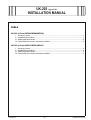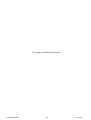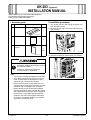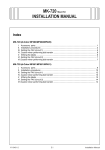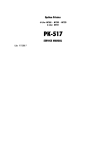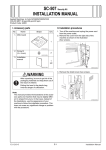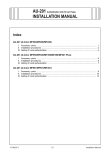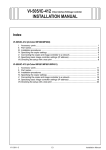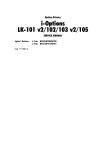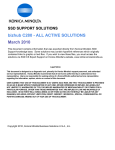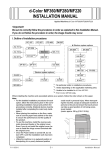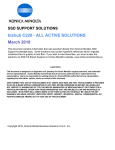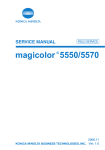Download INSTALLATION MANUAL
Transcript
UK-203 Upgrade Kit INSTALLATION MANUAL Index UK-203 (d-Color MF360/MF280/MF220) I. II. III. IV. Accessory parts ................................................................................................................. 1 Installation procedures ....................................................................................................... 1 Affixing the panel sheet ...................................................................................................... 2 Check after the memory has been Installed ....................................................................... 2 UK-203 (d-Color MF651/MF551/MF451) I. II. III. IV. Y110491-4 Accessory parts ................................................................................................................. 3 Installation procedures ....................................................................................................... 3 Affixing the panel sheet ...................................................................................................... 4 Check after the memory has been Installed ....................................................................... 4 E-i Installation Manual This page is intentionally left blank. Installation Manual E-ii Y110491-4 UK-203 Upgrade Kit INSTALLATION MANUAL Applied Machines: d-Color MF360/MF280/MF220 COLOR MFP: 36 ppm/28 ppm/22 ppm Product Code: A0ED I. Accessory parts No. Name II. Installation procedures Shape 1. Turn off the machine and unplug the power cord from the power outlet. 2. Remove the cover from the back of the machine as shown in the illustration (four screws). Q’ty 1. Memory 1 A0YDIXC001DA 2. Panel sheet 1 3. Installation manual 1 set 4980IXC019DA A0YAIXC009DA 3. Remove the plate as shown below (12 screws). After unpacking, be sure to get rid of the packaging materials and keep them out of the reach of children. Putting the head in the plastic bag involves danger of suffocation. Note: • The memory is highly susceptible to static electricity. Before touching the memory be sure to touch a metal object to discharge any static electricity from your body and clothes. • Never touch any pins or other parts of the circuit board when removing the memory from the insulation bag or inserting it into the socket. • Before starting to use the firmware updated with this upgrade kit, make sure that the version of the applications and printer driver installed in the machine is compatible with the updated firmware. Check the field support information for version compatibility between the firmware, application, and printer driver. • This manual provides the illustrations of the accessory parts and machine that may be slightly different in shape from yours. In that case, instead of the illustrations, use the appearance of your machine to follow the installation procedure. This does not cause any significant change or problem with the procedure. Y110491-4 A0YAIXC010DA E-1 Installation Manual III. Affixing the panel sheet 4. Open the tabs of the slot of the MFP board (MFPB). 5. Making sure of the correct orientation of the memory, insert the memory into the slot of the MFP board. Note: Push the memory all the way into position until the tabs on both sides of the slot fit into the cutouts in the memory. Affix the panel sheet furnished with this kit to the surface of the control panel. Note: • The panel sheet is affixed on customer request. • The panel sheet must be kept by the customer. A0YDIXC004DA IV. Check after the memory has been Installed A0YDIXC005DA 1. Plug the power cord into the power outlet and turn on the machine. 2. Display the Service Mode screen. (For details of how to display the Service Mode screen, see the service manual.) 3. Touch “State Confirmation.” 4. Touch “Memory/HDD State.” 5. Make sure that the volume of memory was increased. 6. Touch “END.” 7. Touch “Exit” on the Service Mode screen. 8. Turn OFF and ON the Main Power Switch. Note: When displayed the Service Mode screen, be sure to turn off the main power after exiting the Service Mode screen and wait for 10 seconds or more before turning on. Tab A0PDIXC013DA 6. To install the covers and other parts removed in steps 2 to 3, reverse the removal procedure. Installation Manual E-2 Y110491-4 UK-203 Upgrade Kit INSTALLATION MANUAL Applied Machines: d-Color MF651/MF551/MF451 COLOR MFP: 65 ppm/55 ppm/45 ppm Product Code: A0P0/A0P1/A0P2 I. Accessory parts No. Name II. Installation procedures Shape 1. Turn off the machine and unplug the power cord from the power outlet. 2. Remove the rear right cover from the main body (four screws). Q’ty 1. Memory 1 A0YDIXC001DA 2. Panel sheet 1 3. Installation manual 1 set A0YAIXC006DB 4980IXC019DA 3. Remove the plate as shown below (11 screws). After unpacking, be sure to get rid of the packaging materials and keep them out of the reach of children. Putting the head in the plastic bag involves danger of suffocation. Note: • The memory is highly susceptible to static electricity. Before touching the memory be sure to touch a metal object to discharge any static electricity from your body and clothes. • Never touch any pins or other parts of the circuit board when removing the memory from the insulation bag or inserting it into the socket. • Before starting to use the firmware updated with this upgrade kit, make sure that the version of the applications and printer driver installed in the machine is compatible with the updated firmware. Check the field support information for version compatibility between the firmware, application, and printer driver. Y110491-4 A0YDIXC002DA E-3 Installation Manual III. Affixing the panel sheet 4. Open the tabs of the slot of the MFP board (MFPB). 5. Making sure of the correct orientation of the memory, insert the memory into the slot of the MFP board. Note: Push the memory all the way into position until the tabs on both sides of the slot fit into the cutouts in the memory. Affix the panel sheet furnished with this kit to the surface of the control panel. Note: • The panel sheet is affixed on customer request. • The panel sheet must be kept by the customer. A0YDIXC004DA IV. Check after the memory has been Installed A0YDIXC003DA 1. Plug the power cord into the power outlet and turn on the machine. 2. Display the Service Mode screen. (For details of how to display the Service Mode screen, see the service manual.) 3. Touch “State Confirmation.” 4. Touch “Memory/HDD State.” 5. Make sure that the volume of memory was increased. 6. Touch “END.” 7. Touch “Exit” on the Service Mode screen. 8. Turn OFF and ON the Main Power Switch. Note: When displayed the Service Mode screen, be sure to turn off the main power after exiting the Service Mode screen and wait for 10 seconds or more before turning on. Tab A06HIXC003DB 6. To install the covers and other parts removed in steps 2 to 3, reverse the removal procedure. Installation Manual E-4 Y110491-4