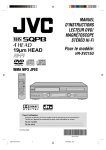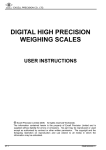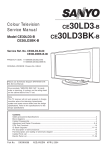Download "service manual"
Transcript
FILE NO. 810-200588
SERVICE MANUAL
DVD VIDEO PLAYER & VIDEO
CASSETTE RECORDER
SD-V393SU2
DOCUMENT CREATED IN JAPAN, November, 2005
Introduction
2
Connections
14
DIGITAL VIDEO
DVD VIDEO PLAYER & VIDEO
CASSETTE RECORDER
SD-V393SU
SD-V393SU2
OWNER’S MANUAL
ColorStream and ColorStream Pro are registered trademarks of Toshiba America Consumer Products, L.L.C.
Basic setup
(VCR)
22
Playback
(VCR)
29
Recording
(VCR)
34
Other functions
(VCR)
39
Basic playback
(DVD)
42
Advanced
playback
(DVD)
45
Function setup
(DVD)
55
Others
61
©2005 Toshiba Corporation
Printed in Thailand
J2H20101B SH 05/08 K
This device does not tape-record copy protected DVD Video Discs.
Introduction
SAFETY PRECAUTIONS
CAUTION
RISK OF ELECTRIC SHOCK
DO NOT OPEN
SHOCK, DO NOT REMOVE COVER
(OR BACK). NO USER-SERVICEABLE
PARTS INSIDE. REFER SERVICING TO
QUALIFIED SERVICE PERSONNEL.
The exclamation point within an equilateral triangle is intended
to alert the user to the presence of important operating and
maintenance (servicing) instructions in the literature
accompanying the appliance.
WARNING: TO REDUCE THE RISK OF FIRE OR ELECTRIC SHOCK, do not expose this appliance to rain
or moisture.
CAUTION: TO PREVENT ELECTRIC SHOCK DO NOT USE THIS POLARIZED PLUG WITH AN
FCC NOTICE:
EXTENSION CORD, RECEPTACLE OR OTHER OUTLET UNLESS THE BLADES CAN
BE FULLY INSERTED TO PREVENT BLADE EXPOSURE.
This equipment has been tested and found to comply with the limits for a Class B digital device,
pursuant to Part 15 of the FCC Rules. These limits are designed to provide reasonable protection
against harmful interference in a residential installation. This equipment generates, uses and can
radiate radio frequency energy and, if not installed and used in accordance with the instructions,
may cause harmful interference to radio communications.
However, there is no guarantee that interference will not occur in a particular installation. If this
equipment does cause harmful interference to radio or television reception, which can be determined by turning the equipment off and on, the user is encouraged to try to correct the interference
by one or more of the following measures:
- Reorient or relocate the receiving antenna.
- Increase the separation between the equipment and receiver.
- Connect the equipment into an outlet on a circuit different from that to which the receiver is
connected.
- Consult the dealer or an experienced radio/TV technician for help.
CAUTION: Changes or modifications not expressly approved by the partly responsible for compliance with the
FCC Rules could void the user's authority to operate this equipment.
CAUTION: THIS DIGITAL VIDEO PLAYER EMPLOYS A LASER SYSTEM.
TO ENSURE PROPER USE OF THIS PRODUCT, PLEASE READ THIS USER'S GUIDE CAREFULLY AND RETAIN FOR FUTURE REFERENCE. SHOULD THE UNIT REQUIRE MAINTENANCE, CONTACT AN AUTHORIZED SERVICE LOCATION.
USE OF CONTROLS, ADJUSTMENTS OR THE PERFORMANCE OF PROCEDURES OTHER
THAN THOSE SPECIFIED HEREIN MAY RESULT IN HAZARDOUS RADIATION EXPOSURE.
TO PREVENT DIRECT EXPOSURE TO LASER BEAM, DO NOT TRY TO OPEN THE ENCLOSURE. VISIBLE LASER RADIATION MAY BE PRESENT WHEN THE ENCLOSURE IS OPENED.
DO NOT STARE INTO BEAM.
1. READ INSTRUCTIONS
All the safety and operating instructions should be read before the unit is operated.
2. RETAIN INSTRUCTIONS
The safety and operating instructions should be retained for future reference.
3. HEED WARNINGS
All warnings on the unit and in the operating instructions should be adhered to.
4. FOLLOW INSTRUCTIONS
All operating and use instructions should be followed.
5. CLEANING
Unplug this unit from the wall outlet before cleaning. Do not use liquid cleaners or aerosol cleaners.
Use a soft dry cloth for cleaning the exterior cabinet only.
6. ATTACHMENTS
The manufacturer of this unit does not make any recommendations for attachments, as they may cause
hazards.
7. WATER AND MOISTURE
Do not use this unit near water. For example, near a bathtub, washbowl, kitchen sink, laundry tub, in a wet
basement, or near a swimming pool.
PORTABLE CART WARNING
(symbol provided by RETAC)
8. ACCESSORIES
Do not place this unit on an unstable cart, stand, tripod, bracket, or table.
The unit may fall, causing serious injury, and serious damage to the unit.
8A. An appliance and cart combination should be moved with care. Quick stops,
excessive force, and uneven surfaces may cause the appliance and cart
combination to overturn.
9. VENTILATION
Slots and openings in the cabinet back or bottom are provided for ventilation,
S3125A
to ensure reliable operation of the unit, and to protect it from overheating.
These openings must not be blocked or covered. The openings should never be blocked by placing the unit
on a bed, sofa, rug, or other similar surface. This unit should never be placed near or over a radiator or heat
source. This unit should not be placed in a built-in installation such as a bookcase or rack unless proper
ventilation is provided and/or the manufacturer’s instructions have been adhered to.
10. POWER SOURCE
This unit should be operated only from the type of power source indicated on the rating plate. If you are not
sure of the type of power supply to your home, consult your appliance dealer or local power company.
11. GROUNDING OR POLARIZATION
This unit is equipped with a polarized alternating-current line plug (a plug having one blade wider than the
other). This plug will fit into the power outlet only one way. This is a safety feature. If you are unable to
insert the plug fully into the outlet, try reversing the plug. If the plug should still fail to fit, contact your
electrician to replace your obsolete outlet. Do not defeat the safety purpose of the grounding-type plug.
12. POWER-CORD PROTECTION
Power-supply cords should be routed so that they are not likely to be walked on or pinched by items placed
upon or against them, paying particular attention to cords at plugs, convenience receptacles, and the point
where they exit from the appliance.
Introduction
CAUTION: TO REDUCE THE RISK OF ELECTRIC
The lightning flash with arrowhead symbol, within an
equilateral triangle is intended to alert the user to the presence
of uninsulated dangerous voltage within the product's
enclosure that may be of sufficient magnitude to constitute a
risk of electric shock to persons.
IMPORTANT SAFEGUARDS
Location of the required Marking
The rating sheet and the safety caution are on the rear of the unit.
CERTIFICATION: COMPLIES WITH FDA RADIATION PERFORMANCE
STANDARDS, 21 CFR SUBCHAPTER J.
2
3
Introduction
IMPORTANT SAFEGUARDS / Power source
13. LIGHTNING
To protect your unit from a lightning storm, or when it is left unattended and unused for long periods of time,
unplug it from the wall outlet and disconnect the antenna or cable system. This will prevent damage to the
unit due to lightning and power line surges.
14. POWER LINES
An outside antenna system should not be located in the vicinity of overhead power lines or other electric
light or power circuits, or where it can fall onto or against such power lines or circuits. When installing an
outside antenna system, extreme care should be taken to keep from touching such power lines or circuits,
as contact with them might be fatal.
15. OVERLOADING
Do not overload wall outlets and extension cords, as this can result in a risk of fire or electric shock.
16. OBJECT AND LIQUID ENTRY
Do not push objects through any openings in this unit, as they may touch dangerous voltage points or short
out parts that could result in fire or electric shock. Never spill or spray any type of liquid into the unit.
17. OUTDOOR ANTENNA GROUNDING
If an outside antenna or cable system is connected to the unit, be sure the antenna or cable system is
grounded to provide some protection against voltage surges and built-up static charges, Section 810 of the
National Electrical Code, ANSI/NFPA 70, provides information with respect to proper grounding of the mast
and supporting structure, grounding of the lead-in wire to an antenna discharge unit, size of grounding
conductors, location of antenna discharge unit, connection to grounding electrodes, and requirements for
the grounding electrode.
19. REPLACEMENT PARTS
When replacement parts are required, be sure the service technician uses replacement parts specified by
the manufacturer or those that have the same characteristics as the original part.
Unauthorized substitutions may result in fire, electric shock or other hazards.
20. SAFETY CHECK
Upon completion of any service or repairs to this unit, ask the service technician to perform safety checks to
determine that the unit is in proper operating condition.
21. HEAT
The product should be situated away from heat sources such as radiators, heat registers, stoves, or other
products (including amplifiers) that produce heat.
22. DISC TRAY
Keep your fingers well clear of the disc tray as it is closing. It may cause serious personal injury.
23. CONNECTING
When you connect the product to other equipment, turn off the power and unplug all of the equipment from
the wall outlet. Failure to do so may cause a product damage. Read the owner's manual of the other
equipment carefully and follow the instructions when making any connections.
24. LASER BEAM
Do not look into the opening of the disc tray or ventilation opening of the product to see the source of the
laser beam. It may cause sight damage.
25. DISC
Do not use a cracked, deformed, or repaired disc. These discs are easily broken and may cause serious
personal injury and product malfunction.
26. NOTE TO CABLE TV SYSTEM INSTALLER
This reminder is provided to call the Cable TV system installer’s attention to Article 820-40 of the NEC that
provides guidelines for proper grounding and, in particular, specifies that the cable ground shall be connected to the grounding system of the building, as close to the point of cable entry as practical.
EXAMPLE OF ANTENNA GROUNDING AS PER THE
NATIONAL ELECTRICAL CODE
ANTENNA LEAD IN WIRE
Power source
GROUND CLAMP
ANTENNA
DISCHARGE UNIT
(NEC SECTION 810-20)
ELECTRIC SERVICE
EQUIPMENT
NEC-NATIONAL ELECTRICAL CODE
S2898A
Introduction
IMPORTANT SAFEGUARDS
TO USE AC POWER SOURCE
Use the AC polarized line cord provided for operation on AC. Insert
the AC cord plug into a standard 120V 60Hz polarized AC outlet.
AC Outlet
Wider Hole
and Blade
GROUNDING CONDUCTORS
(NEC SECTION 810-21)
GROUND CLAMPS
Notes:
• Never connect the AC line cord plug to other than the specified
voltage (120V 60Hz). Use the attached power cord only.
• If the polarized AC cord does not fit into a non-polarized AC
outlet, do not attempt to file or cut the blade. It is the user’s
responsibility to have an electrician replace the obsolete outlet.
• If you cause a static discharge when touching the unit and the
unit fails to function, simply unplug the unit from the AC outlet
and plug it back in. The unit should return to normal operation.
POWER SERVICE GROUNDING
ELECTRODE SYSTEM
(NEC ART 250, PART H)
18. SERVICING
Do not attempt to service this unit yourself as opening or removing covers may expose you to dangerous
voltage or other hazards. Refer all servicing to qualified service personnel.
For example:
a. When the power-supply cord or plug is damaged.
b. If liquid has been spilled, or objects have fallen into the unit.
c. If the unit has been exposed to rain or water.
d. If the unit does not operate normally by following the operating instructions. Adjust only those controls that
are covered by the operating instructions, as an improper adjustment of other controls may result in damage
and will often require extensive work by a qualified technician to restore the unit to its normal operation.
e. If the unit has been dropped or the cabinet has been damaged.
f . When the unit exhibits a distinct change in performance, this indicates a need for service.
Polarized AC Cord Plug
(One blade is wider than the other.)
4
5
Introduction
Precautions
When shipping the DVD/VCR, the original shipping
carton and packing materials come in handy. For
maximum protection, repack the unit as it was
originally packed at the factory.
Do not use volatile liquids, such as insect spray, near
the DVD/VCR. Do not leave rubber or plastic
products to contact the DVD/VCR for a prolonged
period. They will leave marks on the finish.
The top and rear panels of the DVD/VCR may
become warm after a long period of use. This is not a
malfunction.
When the DVD/VCR is not in use, be sure to remove
the disc and the video cassette turn off the power.
If you do not use the DVD/VCR for a long period, the
unit may not function properly in the future. Turn on
and use the DVD/VCR occasionally.
Notes on locating
Place the DVD/VCR on a level surface. Do not use it
on a shaky or unstable surface such as a wobbling
table or inclined stand. The loaded disc or the video
tape may become dis-aligned and damage the DVD/
VCR.
When you place this DVD/VCR near a TV, radio, or
VCR, the playback picture may become poor and the
sound may be distorted. In this case, place the DVD/
VCR away from the TV, radio or VCR.
Note on moisture condensation
Moisture condensation damages the DVD/VCR.
Please read the following carefully.
le of mo
Examp ensat isture
ion!
cond
Tape
Normally, DVD video discs are divided into titles, and
the titles are sub-divided into chapters. VIDEO CDs and
audio CDs are divided into tracks.
DVD video disc
DVD video disc
Title 1
Chapter 1
Title 2
Chapter 2
Chapter 1
Chapter 2
Chapter 3
Playback side
Do not attach paper or tape to discs.
Video CD/Audio CD
Head drum
Video CD/Audio CD
Moisture condensation occurs during the
following cases.
When you bring the DVD/VCR directly from a cold
place to a warm place.
When you use the DVD/VCR in a room where you
just turned on the heater, or a place where the cold
wind from the air conditioner directly hits the unit.
In summer, when you use the DVD/VCR in a hot and
humid place just after you move the unit from an air
conditioned room.
When you use the DVD/VCR in a humid place.
Track 1
Fingerprints and dust on the disc cause picture and
sound deterioration. Wipe the disc from the center
outwards with a soft cloth. Always keep the disc
clean.
If you use the DVD/VCR in such a situation, it may
damage discs and internal parts. Remove the disc or
the video tape, connect the power cord of the DVD/
VCR to the wall outlet, turn on the DVD/VCR, and
leave it for two or three hours. After two or three
hours, the DVD/VCR will have warmed up and
evaporated any moisture. Keep the DVD/VCR
connected to the wall outlet and moisture
condensation will seldom occur.
Track 3
Track 4
Track 5
Each title, chapter or track is assigned a number, which
is called “title number”, “chapter number” or “track
number” respectively.
There may be discs that do not have these numbers.
Notes on copyright
Do not use any type of solvent such as thinner,
benzine, commercially available cleaners or antistatic
spray for vinyl LPs. It may damage the disc.
Do not use the DVD/VCR when moisture
condensation may occur.
Track 2
On cleaning discs
It’s too
warm!
Wa
it!
6
Structure of disc contents
Do not touch the playback side of the disc.
Moisture condensation occurs, for example, when you
pour a cold drink into a glass on a warm day. Drops of
water form on the outside of the glass. In the same way,
moisture may condense on the head drum or the optical
pick-up lens inside this unit, one of the most crucial
internal parts of the DVD/VCR.
Notes on cleaning
Use a soft, dry cloth for cleaning.
Use a dry cloth to wipe.
Do not use any type of solvent, such as thinner and
benzine, as they may damage the surface of the
DVD/VCR.
If you use a chemical saturated cloth to clean the unit,
follow that product’s instructions.
On handling discs
Introduction
Notes on handling
Notes on discs
On storing discs
Do not store discs in a place subject to direct sunlight
or near heat sources.
Do not store discs in places subject to moisture and
dust such as a bathroom or near a humidifier.
Store discs vertically in a case. Stacking or placing
objects on discs outside of their case may cause
warping.
The unauthorized recording, use, distribution, or
revision of television programs, videotapes, DVDs and
other materials, is prohibited under the Copyright Laws
of the United States and other countries, and may
subject you to civil and/or criminal liability.
This product incorporates copyright protection
technology that is protected by method claims of certain
U.S. patents and other intellectual property rights owned
by Macrovision Corporation and other rights owners.
Use of this copyright protection technology must be
authorized by Macrovision Corporation, and is intended
for home and other limited viewing uses only unless
otherwise authorized by Macrovision Corporation.
Reverse engineering or disassembly is prohibited.
Wall outlet
7
Introduction
Contents
Notes on discs (continued)
About this owner’s manual
Playable discs
This DVD/VCR can play the following discs.
Disc Mark
Contents
Disc
Size
Maximum
playback time
Approx. 4 hours
(single sided disc)
12 cm
” may appear on the TV screen during operation.
“
” means that the operation is not permitted by the
A“
DVD/VCR or the disc.
For example, sometimes it is unable to stop the
playback of copyright message of the disc when the
” may
STOP ( ) button is pressed. Alternatively, the “
also indicate that the feature is not available for the disc.
Audio
+
Video
(moving
pictures)
DVD
video
discs
Approx. 8 hours
(double sided disc)
Approx. 80 minutes
(single sided disc)
8 cm
Approx. 160 minutes
(double sided disc)
Notes on region numbers
The region number of this DVD/VCR is 1. If region
numbers, which stand for their playable area, are printed
on your DVD video disc and you do not find 1 or ALL ,
disc playback will not be allowed by the player. (In this
case, the DVD/VCR will display a message on-screen.)
Video
CDs
DIGITAL VIDEO
Audio
+
Video
(moving
pictures)
On Video CDs
Audio
CDs
This DVD/VCR supports Video CDs equipped with the
PBC (Version 2.0) function. (PBC is the abbreviation of
Playback Control.) You can enjoy two playback
variations depending on types of discs.
12 cm
Approx. 74 minutes
8 cm
Approx. 20 minutes
12 cm
Approx. 74 minutes
8 cm
(CD
single)
Approx. 20 minutes
Audio
The following discs are also available.
DVD-R/RW discs of DVD video format
CD-R/CD-RW discs of CD-DA, Video CD, SVCD,
MP3, WMA or JPEG format
Kodak Picture CD and FUJICOLOR CD format
Some of these discs may be incompatible.
• Video CD not equipped with PBC function
(Version 1.1)
Sound and movie can be played on this DVD/VCR in
the same way as an audio CD.
• Video CD equipped with PBC function
(Version 2.0)
In addition to operation of a Video CD not equipped
with the PBC function, you can enjoy playback of
interactive software with search function by using the
menu displayed on the TV screen (Menu Playback).
Some of the functions described in this owner’s
manual may not work with some discs.
• You cannot play discs other than those listed above.
• You cannot play discs of DVD-RAM, DVD-ROM, Photo
CD, etc., or non standardized discs even if they may
be labeled as above.
• Some CD-R/RWs cannot be played back depending
on the recording conditions.
• This DVD/VCR uses the NTSC color system, and
cannot play DVD video discs recorded in any other
color system (PAL, SECAM, etc.).
Basic playback (DVD)
SAFTY PRECAUTIONS ................................... 2
IMPORTANT SAFEGUARDS .......................... 3
Power source ................................................... 5
Precautions ...................................................... 6
Notes on discs.................................................. 7
Contents. .......................................................... 9
Identification of controls ................................. 10
Playing a disc ................................................. 42
Connections
Antenna connections ...................................... 14
Cable TV connections .................................... 16
Connecting to a TV ........................................ 18
Connecting to optional equipment.................. 20
Basic setup (VCR)
Setting the video channel ............................... 22
Setting the language ...................................... 23
Clock setting ................................................... 24
Tuner setting .................................................. 27
Advanced playback (DVD)
Zooming ......................................................... 45
Locating desired scene .................................. 45
Marking desired scenes ................................. 46
Repeat playback............................................. 47
A-B Repeat playback...................................... 47
Program playback .......................................... 48
Random playback ........................................... 48
Changing angles ............................................ 49
Title selection ................................................. 49
DVD menu ...................................................... 49
Changing soundtrack language ..................... 50
Setting surround sound .................................. 50
Subtitles ......................................................... 51
To turn off the PBC ......................................... 51
MP3/WMA/JPEG operation ............................ 52
Function setup (DVD)
Customizing the function settings .................. 55
Temporary disabling of rating level by
DVD disc ........................................................ 60
Playback (VCR)
Loading and unloading a cassette tape ......... 29
Cassette tape playback .................................. 30
Special playback ............................................ 31
Convenience function ..................................... 32
Recording (VCR)
Others
Language code list ......................................... 61
Troubleshooting ............................................. 62
Specifications ................................................. 63
Limited warranty ............................................. 64
Recording a TV program ................................ 34
One-touch Timer Recording (OTR) ................ 36
Timer recording .............................................. 37
Other functions (VCR)
Stereo recording and playback ...................... 39
Second Audio Program (SAP) ........................ 39
Duplicating a video tape ................................. 40
Recording a DVD/CD disc .............................. 41
Because of problems and errors that can occur
during the creation of DVD and Video CD software
and/or the manufacture of DVD and Video CD discs,
Toshiba cannot guarantee that this DVD/VCR will
play every feature of every DVD bearing the DVD
logo and/or every Video CD bearing the CD logo.
As one of the creators of DVD technology, Toshiba
DVD players are manufactured using the highest
standards of quality, and as a result, such
incompatibilities are rare. If you happen to experience
any difficulty playing a DVD or a Video CD on a this
DVD/VCR, please feel free to call our Contact listed
in “How to Obtain Warranty Services” (page 65).
8
Introduction
This owner’s manual explains the basic instructions of
this DVD/VCR. Some DVD video discs are produced in
a manner that allows specific or limited operation during
playback. As such, the DVD/VCR may not respond to all
operating commands. This is not a defect in the DVD/
VCR. Refer to instruction notes of discs.
Introduction
9
Introduction
Identification of controls
See the page in
Display window
for details.
VCR indicator (VCR)
OPEN/CLOSE button 42
Cassette loading slot 29
DVD indicator 42
ON/STANDBY button 22
REC button 34
REW button 30
Still indicator
Disc inserted indicator (DVD)
Recording
indicator (VCR)
Disc inserted
indicator (CD)
AM/PM indicator
(AM is not displayed)
Disc tray 42
Remote sensor 13
Introduction
Play indicator
Front panel
Multifunctional indicator
Track indicator (CD)
Progressive indicator
Tape loaded indicator (VCR)
Timer Recording indicator (VCR)
VCR operation status
Press CALL to display VCR operation status on the screen.
To cancel the display, press CALL again.
EJECT
button 29
VCR/DVD mode selector
button 22
VCR indicator 22
CHANNEL
/
buttons 34
Display window 11
AUDIO (L/R)/VIDEO IN
(LINE IN 2) jacks 40
FF button 30
While watching TV
PLAY button 30
HI-FI STEREO
CLOCK
STEREO AND
SECOND
AUDIO
PROGRAM
(SAP)
Rear panel
8 : 47AM MON
STEREO SAP
CH 125
CHANNEL
DVD S-VIDEO OUT jack 19
20
DVD/VCR common AUDIO
(L/R)/VIDEO OUT jacks 18
Recording :
OPERATING
MODE
8 : 30AM MON
HI-FI
Rec/Pause :
Play :
AUTO REPEAT
00 : 00 : 00 SP
TAPE SPEED
REAL TIME COUNTER
DVD COAXIAL DIGITAL AUDIO OUT jack
VCR Icons
While operating a tape
DAY OF THE WEEK
STOP button 30
STEREO
00 : 15 : 12 SP
TAPE IN
Stop :
Eject :
OUTPUT SELECTION
DVD/CD/VCD operation status
ANT IN jack 14
Each press of DISPLAY, the status display of the disc will appear on the screen and change as follows.
DISC OPERATION
DVD
00:34:56 01:12:33
ELAPSED
TIME
TOTAL
TIME
00:34:56 01:12:33
1/99 Chapter 1/999
1/9
1/8 Eng DolbyDigital
1/32 Eng
TITLE NO.
Title
ANGLE NO.
CHAPTER NO.
A KIND OF AUDIO
AUDIO LANGUAGE
SUBTITLE LANGUAGE
DISC
OPERATION
TRACK NO.
AC power cord
5
34:56
Track 11/99
71:33
TOTAL
TIME
ELAPSED TIME
DVD COMPONENT DVD AUDIO (L/R)
OUT jacks 19
OUT jacks 19
10
CD/VCD
AUDIO (L/R)/VIDEO
IN (LINE IN1) jacks 40
ANT OUT jack 14
11
Introduction
Identification of Controls (Continued)
The instructions in this manual describe the functions on the remote control. See the page in
for details.
Inserting batteries
1
2
Install two “AAA” batteries
(supplied), paying attention to the
polarity diagram in the battery
compartment.
3
Replace the compartment
cover.
OPEN/CLOSE button (DVD) "
'
!!
TV/VCR button
!
##
INPUT SELECT button "
SLOW button ! ""
!
"#
MENU button "'
"'
ENTER button ! ##
"#
!
!"
$
"#
RETURN button ##
"
PLAY button ! "
INDEX+ button !!
button ""
SKIP
FF button ! ""
A-B RPT button "%
SP/SLP button !"
PLAYMODE button "%
CALL button DISPLAY button ZERO RETURN button !
SEARCH button "#
PAUSE/STEP button ! "!
INDEXÐ button !!
SKIP button ""
REW button !
REC/OTR button !"
TIMER REC button
Direct channel
selection buttons (0Ð9)
Number buttons (0Ð9)
Open the battery compartment cover in the direction of
the arrow.
POWER button
VCR DVD button
EJECT button (VCR)
CLOCK/COUNTER button
VCR MENU button
SETUP button
CM SKIP button
ZOOM button
TOP MENU button
Direction buttons ( / / / )
SET+/Ð buttons
CH+/Ð buttons
CANCEL button
CLEAR button
STOP button !
Introduction
Remote control
""
!$
!%
&
"#
COUNTER RESET button !
ANGLE button "'
MARKER button "$
AUDIO SELECT button !'
AUDIO button #
ATR button !
SUBTITLE button #
Caution:
Never throw batteries into a fire.
Notes:
• Be sure to use AAA size batteries.
• Dispose of batteries in a designated disposal area.
• Batteries should always be disposed of with the environment in mind. Always dispose of batteries in accordance with
applicable laws and regulations.
• If the remote control does not operate correctly, or if the operating range becomes reduced, replace batteries with
new ones.
• When necessary to replace batteries in the remote control, always replace both batteries with new ones. Never mix
battery types or use new and used batteries in combination.
• Always remove batteries from remote control if they are dead or if the remote control is not to be used for an
extended period of time. This will prevent battery acid from leaking into the battery compartment.
Remote control basics
• Press POWER to turn the DVD/VCR on or off.
• Select your desired operating mode (DVD or VCR) using VCR DVD.
(DVD or VCR indicator on the front panel will show you which mode is selected.)
• Press CH + or CH – to move through the channels one channel at a time.
• The / / / are also used to navigate on-screen menu system.
• You can directly access specific channels using Direct channel selection buttons (0–9).
• Each press of VCR DVD on the remote control, switches the screen between the VCR screen (VCR mode) and the
DVD screen (DVD mode).
Operation
• Aim the remote control at the remote sensor and press control buttons to
operate.
• Operate the remote control within 30° angle on either side of the remote
sensor, up to a distance of approx. 7 meters.
Approx. 7 meters
MENU button
Use the MENU button to display the menu included on
many DVD video discs. To operate a menu, follow the
instructions in “DVD Menu.” 49
12
13
Connections
Antenna connections
If you are using an antenna system, follow these instructions. If you are a Cable TV subscriber, skip ahead to page 16 for
the proper connections.
After you have connected the antenna to the DVD/VCR, you must connect the DVD/VCR to the TV.
Below are 3 common methods of connecting your DVD/VCR to a TV. Find the type of TV you are using and follow the
connection diagram.
Antenna to DVD/VCR connection
The DVD/VCR must be connected “between” the antenna and the TV. First, disconnect the antenna from the TV and
connect it to the DVD/VCR. Then connect the DVD/VCR to the TV. Below are 3 common methods of connecting an antenna
system to a DVD/VCR. Find the type of antenna system you are using and follow the connection diagram.
This DVD/VCR has a single 75 ohm output for connection to a TV. If your TV has separate VHF and UHF antenna
inputs (numbers 2 and 3 below), use a splitter to connect the DVD/VCR to the TV for VHF and UHF reception.
Connections
1
DVD/VCR to TV connection
Combination VHF/UHF Antenna with 75 ohm Coaxial Cable
DVD/VCR
TV
IN
(ANT)
Note:
If a VHF or UHF antenna is used,
set the TV/CABLE menu option to
the “TV” mode.
VHF/UHF IN
75 ohm Coaxial Cable
OUT
(TV)
2
75 ohm Coaxial Cable (supplied)
TV with single 75 ohm VHF/UHF antenna
input
Combination VHF/UHF Antenna with 300 ohm Twin Lead (Flat) Wire
DVD/VCR
TV
Note:
Matching Transformer 300 ohm Input 75
ohm output (not supplied)
IN
(ANT)
OUT
(TV)
75 ohm Coaxial Cable
(supplied)
Splitter 75 ohm Input
75/300 ohm outputs
(not supplied)
VHF
TV with 300 ohm UHF and 75 ohm VHF
antenna inputs
300 ohm Twin Lead (Flat) Wire
(not supplied)
3
Separate VHF and UHF Antennas
DVD/VCR
TV
VHF
UHF
Combiner 75/300 ohm Inputs 75 ohm output
(not supplied)
300 ohm Twin Lead (Flat) Wire
(not supplied)
UHF
IN
(ANT)
OUT
(TV)
75 ohm Coaxial Cable
Note:
75 ohm Coaxial Cable
(supplied)
Splitter 75 ohm Input
300 ohm outputs
(not supplied)
Note:
If a VHF or UHF antenna is used,
set the TV/CABLE menu option to
the “TV” mode.
VHF
TV with 300 ohm UHF and 300 ohm VHF
antenna inputs
If both VHF and UHF antennas have 300 ohm twin lead (flat) wires, use a combiner having two 300 ohm inputs and
one 75 ohm output.
Notes: • A clear picture will not be obtained by the DVD/VCR unless the antenna signal is good. Connect the antenna to
the DVD/VCR properly.
• For better quality recording, an indoor antenna or a telescopic antenna is not recommended. The use of an outdoor type
antenna is required.
• If you are not sure about the connection, please refer to qualified service personnel.
14
If a VHF or UHF antenna is used,
set the TV/CABLE menu option
to the “TV” mode.
UHF
15
Connections
Cable TV connections
Many cable companies offer services permitting reception of extra channels including pay or subscription channels. This
DVD/VCR has an extended tuning range and can be tuned to most cable channels without using a cable company
supplied converter box, except for those premium channels which are intentionally scrambled. If you subscribe to a
premium channel which is scrambled, you must have a descrambler box for proper reception.
This DVD/VCR cannot receive scrambled programs since it does not contain a descrambler. In order to receive scrambled programs, your existing descrambler must be used. Descrambler boxes are available from cable companies. Consult your local cable company for more information concerning connection to their descrambler equipment. There are
many ways to connect your DVD/VCR to a cable system. Below are six common methods of connection.
4
DVD/VCR
DVD/VCR
TV
Splitter
TV
A/B Switch
VHF/UHF
IN (ANT)
IN
(ANT)
IN
(ANT)
VHF/UHF
IN (ANT)
Incoming Cable
Connections
1
IMPORTANT: Make sure the TV/CABLE menu option is set to the “CABLE” mode.
A
Incoming Cable
Converter/Descrambler
OUT
(TV)
B
OUT
(TV)
Allows: *
*
*
Prevents: *
Allows: * Recording of nonscrambled channels.
* Use of the programmable timer.
* Recording of one channel while watching another.
Watching scrambled channels while recording another channel.
* Using the DVD/VCR tuner to select channels.
DVD/VCR
2
Converter/
Descrambler
TV
IN
(ANT)
Incoming
Cable
Recording of one channel while watching another.
Using the programmable timer to record only the channel selected at the converter box.
Recording of all channels through the converter box.
5
DVD/VCR
TV
Splitter
IN
(ANT)
VHF/UHF
IN (ANT)
Converter/Descrambler
OUT
(TV)
VHF/UHF
IN (ANT)
A/B Switch
OUT
(TV)
Incoming Cable
A
B
Allows: * Recording of channels through the converter box
(scrambled and unscrambled).
* Using the programmable timer to record only the
channel selected at the converter box.
Note:
To record from converter/descrambler, DVD/
VCR tuner must be tuned to the converter
output channel, usually channel 3 or 4.
Prevents: * Recording one channel while watching another.
* Using the DVD/VCR tuner to select channels.
Allows: *
*
*
*
Prevents:
Recording of nonscrambled channels.
Recording of one channel while watching another.
Watching premium channels through the converter while recording nonscrambled channels.
Using the programmable timer.
Recording scrambled channels.
DVD/VCR
3
DVD/VCR
TV
6
TV
Converter/Descrambler
Splitter
IN
(ANT)
IN
(ANT)
Converter/Descrambler
Incoming Cable
VHF/UHF
IN (ANT)
Incoming Cable
OUT
(TV)
Converter/Descrambler
VHF/UHF
IN (ANT)
OUT
(TV)
A/B Switch
A
B
Allows: * Recording of nonscrambled channels.
* Use of the programmable timer.
* Recording an unscrambled channel while watching
any channel selected at the converter box.
Prevents:
Recording scrambled channels.
Note:
If you are playing a tape or using the tuner
built into the DVD/VCR, the converter must
be set to the video channel output of the DVD/
VCR (either 3 or 4).
Allows: * Recording of all channels through the converter box.
* Recording a scrambled or unscrambled channel while watching another (scrambled or
unscrambled) channel.
* Using the programmable timer to record only the channel selected at the converter box.
Prevents: Using the DVD/VCR tuner to select channels.
Note: Whenever a Converter/Descrambler box is placed before the DVD/VCR, you must tune the DVD/VCR to the output of
the Converter/Descrambler box, usually channel 3 or 4.
16
17
Connections
S-video output
An S-Video connection is superior to Video (Yellow) output. Use this method for DVD playback when the connected television has SVideo input, and does not have component video inputs.
Connecting to a TV
Component video outputs
Connect the DVD/VCR to your TV.
Note: This method transports VHS and DVD-video signals. For enhanced DVD-video performance, we recommend you
also connect the S-video or ColorStream® component video outputs to your TV/monitor. 19
PROGRESSIVE outputs
Some TVs or monitors are equipped with component video inputs that are capable of reproducing a progressively scanned video
signal. Connecting to these inputs allows you to view the highest quality pictures with less flicker.
INTERLACED outputs
Some TVs or monitors are equipped with component video inputs. Connecting to these inputs allows you to enjoy the highest quality
DVD picture playback.
Notes:
• Actual labels for component video inputs may vary depending on the TV manufacturer. (ex. Y, R-Y, B-Y or Y, CB, CR)
• In some TVs or monitors, the color levels of the playback picture may be reduced slightly or the tint may change. In such a
case, adjust the TV or monitor for optimum performance.
The S-video output and component video output transports the DVD-video signal exclusively and will deliver enhanced DVD
video picture performance.
Signal flow
Connections
Connecting to an audio system and TV equipped with S-video input/component video inputs
Connecting to a TV
Signal flow
To ANALOG
AUDIO OUT
(white)
(yellow) (red)
(red)
(white)
To wall outlet
To wall outlet
To ANALOG AUDIO OUT
To VIDEO
OUT
Audio/video cable (supplied)
To SVIDEO
OUT
To PR/CR
VIDEO
OUT
To PB/CB
VIDEO
OUT
Component
video cable
(not supplied)
To audio inputs
To video input
(yellow)
(red)
To Y
VIDEO
OUT
If you connect the DVD/VCR to
your TV with the DVD OUT jacks,
select the corresponding video
input on your television to watch
DVD video discs.
Audio cable (not supplied)
To audio inputs of
the amplifier
(white)
To Y video input
(red)
(white)
To PB/CB video input
To PR/CR video input
TV or monitor with
audio/video inputs
To S-video input
S-video cable (not supplied)
To switch the scan mode between the
interlace and progressive modes, see
page 59.
Notes:
• Refer to the owner’s manual of the connected TV as well.
• When you connect the DVD/VCR to your TV, be sure to turn off the power and unplug both units from the wall outlet before
making any connections.
• If your television set has one audio input, connect the left and right audio outputs of the DVD/VCR to a Y cable adapter (not
supplied) and then connect to your TV.
• Connect the DVD/VCR directly to your TV. If you connect the DVD/VCR to a VCR, TV/VCR combination or video selector,
the playback picture may be distorted as DVD video discs are copy protected.
18
TV or monitor with
ColorStream®
component video inputs
Audio system
Notes:
• Refer to the owner’s manual of the connected equipment as well.
• When you connect the DVD/VCR to other equipment, be sure to turn off the power and unplug all of the equipment from the
wall outlet before making any connections.
• If you place the DVD/VCR near a tuner or radio, the radio broadcast sound might be distorted. In this case, place the DVD/
VCR away from the tuner and radio.
• The output sound of the DVD/VCR has a wide dynamic range. Be sure to adjust the receiver’s volume to a moderate
listening level. Otherwise, the speakers may be damaged by a sudden high volume sound.
• Turn off the amplifier before you connect or disconnect the DVD/VCR’s power cord. If you leave the amplifier power on, the
speakers may be damaged.
• When connecting to a TV using the Video or S-video jack, make sure that the Progressive indicator “ ” on the
display window is not lit. If it is lit, the Video and S-video outputs do not feed the correct signals and you cannot see
any picture. To turn off the Progressive indicator, select PROGRESSIVE scan Off 59 .
19
Connections
Connecting to optional equipment
You can enjoy high quality dynamic sounds of DVD video discs or
audio CDs by connecting the DVD/VCR to optional audio
equipment.
For connection to your TV, see “Connecting to a TV”
18 19
• This selection uses the following reference mark.
.
: Front speaker
: Rear speaker
: Sub woofer
: Center speaker
: Signal flow
Connecting to an amplifier equipped with a Dolby Digital decoder
Manufactured under license from
Dolby Laboratories. “Dolby” “Pro
Logic” and the double-D symbol are
trademarks of Dolby Laboratories.
Connecting to an amplifier equipped with an MPEG2 audio decoder
Connections
Dolby Digital
Dolby Digital is the surround sound technology used in theaters showing the latest movies, and is
now available to reproduce this realistic effect in the home. You can enjoy motion picture and live
concert DVD video discs encoded via the Dolby Digital recording system with this dynamic realistic
sound by connecting the DVD/VCR to a 6 channel amplifier equipped with a Dolby Digital decoder
or Dolby Digital processor. If you have a Dolby Pro Logic Surround decoder, you will obtain the full
benefit of Pro Logic from the same DVD movies that provide full 5.1-channel Dolby Digital soundtracks,
as well as from titles with the Dolby Surround mark.
Warning
When playing DTS-encoded discs (audio CDs), excessive noise may be output from the analog stereo jacks. To avoid
possible damage to the audio system, you should take proper precautions when the ANALOG AUDIO OUT (L/R) jacks of the
DVD/VCR are connected to an amplification system. (Do not leave the ANALOG AUDIO OUT (L/R) wires dangling.) To enjoy
DTS Digital Surround™ playback, an external 5.1 channel DTS Digital Surround™ decoder system must be connected to the
BITSTREAM/PCM AUDIO OUT jack of the DVD/VCR.
MPEG2 sound
You can enjoy motion picture and live concert DVD video discs encorded via the MPEG2 recording system with dynamic realistic
sound by connecting an amplifier equipped with an MPEG2 audio decoder or MPEG2 audio processor.
• Use DVD video discs
encoded via the Dolby Digital
recording system.
• Use DVD video discs
encoded via the MPEG2
recording system.
Amplifier equipped with an
MPEG2 audio decoder
To COAXIAL
type digital
audio input
Amplifier equipped with a
Dolby Digital decoder
To COAXIAL DIGITAL
AUDIO OUT
75 Ω coaxial cable (not supplied)
To COAXIAL
type digital
audio input
75 Ω coaxial cable (not supplied)
To COAXIAL DIGITAL
AUDIO OUT
Connecting to an amplifier equipped with a digital audio input
Connecting to an amplifier equipped with Dolby Surround Pro Logic
Dolby Surround Pro Logic
You can enjoy the dynamic realistic sound of Dolby Surround Pro Logic by connecting an amplifier and speaker system (right and left
front speakers, a center speaker, and one or two rear speakers).
2 channel digital stereo
You can enjoy the dynamic sound of 2 channel digital stereo by connecting an amplifier equipped with a digital audio input and speaker
system (right and left front speakers).
With an amplifier equipped with Dolby Digital
Connect the equipment the same way as described in “Connecting to an amplifier
equipped with a Dolby Digital decoder.” Refer to that amplifier’s owner’s manual and set
the amplifier so you can enjoy Dolby Surround Pro Logic sound.
With an amplifier not equipped with Dolby Digital
Connect the equipment as follows.
• This connection is only suitable for Video CDs and
Audio CDs.
*
Amplifier equipped with a
digital audio input
To COAXIAL
type digital
audio input
To COAXIAL DIGITAL
AUDIO OUT
* Connect one or two rear speakers.
The output sound from the rear
speakers will be monaural even if you
connect two rear speakers.
Amplifier equipped with
Dolby Surround Pro Logic
75 Ω coaxial cable (not supplied)
To audio input
Audio cable (not supplied)
To ANALOG
AUDIO OUT
Connecting to an amplifier equipped with a DTS decoder
Digital Theater Systems (DTS)
DTS is a high quality surround technology used in theaters and now available for home use,
on DVD video discs or audio CDs.
If you have a DTS decoder or processor, you can obtain the full
benefit of 5.1 channel DTS encoded sound tracks on DVD
video discs or audio CDs.
Amplifier equipped with a
DTS decoder
To COAXIAL
type digital
audio input
75 Ω coaxial cable (not supplied)
“DTS” and “DTS Digital Out” are
registered trademarks of Digital Theater
Systems, Inc.
• Use DVD video discs or
audio CDs encoded via the
DTS recording system.
To COAXIAL DIGITAL
AUDIO OUT
Notes:
• DO NOT connect the BITSTREAM/PCM AUDIO OUT jack of the DVD/VCR to the AC-3 RF input of a Dolby Digital Receiver.
This input on your A/V Receiver is reserved for Laserdisc use only and is incompatible with the BITSTREAM/PCM AUDIO
OUT jack of the DVD/VCR.
• Connect the BITSTREAM/PCM AUDIO OUT jack of the DVD/VCR to the “COAXIAL” input of a Receiver or Processor.
• Refer to the owner’s manual of the connected equipment as well.
• When you connect the DVD/VCR to other equipment, be sure to turn off the power and unplug all of the equipment from the
wall outlet before making any connections.
• The output sound of the DVD/VCR has a wide dynamic range. Be sure to adjust the receiver’s volume to a moderate
listening level. Otherwise, the speakers and your hearing may be damaged by a sudden high volume sound.
• Turn off the amplifier before you connect or disconnect the DVD/VCR’s power cord. If you leave the amplifier power on, the
speakers may be damaged.
20
21
Basic setup (VCR)
Setting the video channel
When a TV is connected with the 75 ohm coaxial cable only.
To view playback of a recorded tape or DVD disc, or to watch a
program selected by the VCR's channel selector, the TV must be set to
channel 3 or 4 (video channel).
POWER
VCR DVD
TV/VCR
Setting the language
VCR DVD
VCR MENU
You can choose from three different languages (English,
French and Spanish) for the on-screen displays.
ENTER
SET +/–
3
4
Setting the video channel
Press and hold 3 or 4 on the remote for 3
seconds in standby mode.
OR
2
The video channel will
start to flash for 3
seconds in the display
window.
Press POWER to turn on the DVD/VCR.
For a push-button TV tuner
Preparation:
If CH 3 or 4 corresponding to the video channel cannot
be tuned on your TV, proceed as follows: set the VCR
3/4 channel selector and the TV to CH 3 or 4, play
back a prerecorded tape and tune the TV to receive a
sharp color picture from the video cassette recorder.
Refer to your TV owner's manual for details.
• Turn ON the TV and select to the corresponding
video input.
• Press VCR DVD selector to select the VCR mode.
(The VCR indicator will light.)
Note:
If the unit does not operate properly, or No key operation
(by the unit and/or the remote control): Static electricity, etc.,
may affect the player's operation. Disconnect the AC power cord
once, then connect it again.
1
4
Press VCR MENU until the MENU screen is
cleared.
Basic setup (VCR)
1
Setting the language
Press VCR MENU.
The VCR menu screen will appear.
Press SET + or – to select “SYSTEM
SETUP”, then press ENTER.
If you use the unit for the first time and
press VCR MENU, instead of the
main menu screen the “SYSTEM
SETUP” menu screen in step 2 may
appear.
Notes:
• Both the VCR and the DVD have their own player menus 55 .
• If no buttons are pressed for more than 60 seconds, the VCR
MENU screen will return to normal TV-operation automatically.
MENU
TIMER REC SET
AUTO REPEAT ON OFF
ON OFF
SAP
CH SETUP
SYSTEM SETUP
3
Press VCR DVD selector to select the VCR mode.
+/-/ENTER/MENU 〉
〈
The VCR indicator on the
front panel will light.
2
4
Turn ON the TV and set to CH 3 or 4 to correspond with the channel selected in step 1.
5
Press TV/VCR to select the VCR position.
6
The VCR indicator will
appear in the display
window.
Select any channel to receive a TV station in your area.
The channel number will appear on the screen for
about 4 seconds.
Press SET + or – to select “LANGUAGE”, then
press ENTER.
SYSTEM SETUP
CLOCK SET
LANGUAGE/IDIOMA/LANGUE
NO NOISE BACKGROUND
ON OFF
AUTO CLOCK ON OFF
STANDARD TIME
DAYLIGHT SAVING TIME
〈+/-/ENTER/MENU 〉
3
Press SET + or – to select the desired language:
English (ENGLISH), Spanish (ESPAÑOL) or
French (FRANCAIS), then press ENTER.
LANGUAGE/IDIOMA/LANGUE
ENGLISH
ESPAOL
FRANCAIS
〈+/-/ENTER/MENU 〉
22
23
Basic setup (VCR)
POWER
VCR DVD
Clock setting
VCR MENU
The AUTO CLOCK function will automatically set the built-in clock
(Month, Day, Year and Time) when the DVD/VCR is connected to an
Antenna or Cable system and it is turned off. The DVD/VCR searches
for a station in your area containing the necessary AUTO CLOCK setting
signals. Once received, it will take approximately 4 minutes for the clock
to set itself automatically.
ENTER
To set STANDARD TIME
CALL
AUTO CLOCK setting
To set AUTO CLOCK to off
• Turn ON the TV and select the corresponding video input.
• Press VCR DVD selector to select the VCR mode.
(The VCR indicator will light.)
1
2
3
Connect the Antenna or Cable system.
4
Wait at least three minutes and press POWER.
5
Press CALL to check the clock setting on
the on screen display.
1
Press VCR MENU.
• If you use a cable box, turn it on.
+/Ð/ENTER/MENU
Plug the AC power cord to the AC outlet.
Make sure the DVD/VCR is turned off.
• If you press POWER, the Auto Clock
set is not programmed.
8 : 47AM MON
STEREO SAP
MENU
TIMER REC SET
AUTO REPEAT ON OFF
ON OFF
SAP
CH SETUP
SYSTEM SETUP
2
1
Press VCR MENU.
MENU
TIMER REC SET
AUTO REPEAT ON OFF
ON OFF
SAP
CH SETUP
SYSTEM SETUP
2
CH 125
6
If the clock is not set, check the antenna
condition. The AUTO CLOCK may not
function properly if the reception condition
is not good.
Press ENTER to select “OFF”.
+/Ð/ENTER/MENU
3
5
Press VCR MENU repeatedly to return to the
normal screen.
The auto clock adjustment will be updated at 6:00
AM, 12:00 PM and 6:00 PM everyday when the
DVD/VCR turned off.
• If you use a cable box and you want AUTO CLOCK
adjustment to be performed, the cable box must be
left on.
• The AUTO CLOCK adjustment is not effective when
there is a difference of more than 5 minutes exists
between the built-in clock time and the actual time.
• When the AUTO CLOCK is set to
“OFF”, the AUTO CLOCK adjustment does not function.
• Set the clock manually 26 .
24
MENU
TIMER REC SET
AUTO REPEAT ON OFF
ON OFF
SAP
CH SETUP
SYSTEM SETUP
SYSTEM SETUP
CLOCK SET
LANGUAGE/IDIOMA/LANGUE
NO NOISE BACKGROUND
ON OFF
AUTO CLOCK ON OFF
STANDARD TIME
DAYLIGHT SAVING TIME
〈+/-/ENTER/MENU 〉
4
+/Ð/ENTER/MENU
2
Press SET + or – to select “DAYLIGHT
SAVING TIME”, then press ENTER.
SYSTEM SETUP
CLOCK SET
LANGUAGE/IDIOMA/LANGUE
NO NOISE BACKGROUND
ON OFF
AUTO CLOCK ON OFF
STANDARD TIME
DAYLIGHT SAVING TIME
+/Ð/ENTER/MENU
Press SET + or – to select “STANDARD TIME”,
then press ENTER.
3
Press SET + or – to select your time zone,
then press ENTER.
Press SET + or – to select one of the
options, then press ENTER. Press VCR
MENU until the MENU screen is cleared.
for manual setting
(forward one hour)
for manual setting
(back one hour)
AUTO: for automatic setting
(read XDS in the signal)
ON:
OFF:
ATLANTIC : GMT–4hours
EASTERN : GMT–5hours
CENTRAL : GMT–6hours
MOUNTAIN : GMT–7hours
PACIFIC
: GMT–8hours
ALASKA
: GMT–9hours
HAWAII
: GMT–10hours
AUTO
: AUTO SET
(GMT: Greenwich Mean Time)
SYSTEM SETUP
CLOCK SET
LANGUAGE/IDIOMA/LANGUE
NO NOISE BACKGROUND
ON OFF
AUTO CLOCK ON OFF
STANDARD TIME
DAYLIGHT SAVING TIME
+/Ð/ENTER/MENU
AUTO CLOCK adjustment
Press VCR MENU.
Press SET + or – to select “SYSTEM SETUP”,
then press ENTER.
MENU
TIMER REC SET
AUTO REPEAT ON OFF
ON OFF
SAP
CH SETUP
SYSTEM SETUP
00 : 00 : 00 SP
4
1
Press SET + or – to select “SYSTEM SETUP”,
then press ENTER.
Press SET + or – to select “AUTO CLOCK”.
SYSTEM SETUP
CLOCK SET
LANGUAGE/IDIOMA/LANGUE
NO NOISE BACKGROUND
ON OFF
AUTO CLOCK ON OFF
STANDARD TIME
DAYLIGHT SAVING TIME
+/Ð/ENTER/MENU
MENU
TIMER REC SET
AUTO REPEAT ON OFF
ON OFF
SAP
CH SETUP
SYSTEM SETUP
+/Ð/ENTER/MENU
Press SET + or – to select “SYSTEM SETUP”,
then press ENTER.
+/Ð/ENTER/MENU
3
In the rare event that you live within broadcast range of two You can set the DAYLIGHT SAVING TIME automatically or
stations in two different time zones, the DVD/VCR may recognize manually.
the wrong station for the AUTO CLOCK setting.
To correct the situation:
Basic setup (VCR)
When shipped from factory the AUTO CLOCK is set to “ON”.
But if you do not want AUTO CLOCK setting:
Preparation:
To set DAYLIGHT SAVING TIME
SET +/–
5
When you want to set the DAYLIGHT
SAVING TIME manually, on the first
Sunday in April you set to “ON”, and
on the last Sunday in October you set
to “OFF”.
DAYLIGHT SAVING TIME
ON
OFF
Press VCR MENU until the MENU screen is
cleared.
AUTO
〈+/-/ENTER/MENU 〉
Notes:
• When shipped from factory, the DAYLIGHT SAVING TIME is
Notes:
set to “AUTO” position.
• To be able to select the standard time, the clock must first be
• When the clock is not set, DAYLIGHT SAVING TIME setting
set by AUTO CLOCK once.
is not available.
• If you live in Newfoundland and the AUTO CLOCK does not
function properly, set the AUTO CLOCK menu option to “OFF” • When there is no DAYLIGHT SAVING TIME in your area, always select “OFF” position in step 3.
and set the clock manually.
25
Basic setup (VCR)
Clock setting (Continued)
Tuner setting
If the AUTO CLOCK process did not set the date and time correctly,
you must set them manually for timer recording and DAYLIGHT
SAVING TIME.
VCR MENU
SET +/–
ENTER
CANCEL
TV/CABLE selection
Manual clock setting
Press VCR MENU.
6
After setting the clock, date and time starts
functioning automatically.
8 : 30AM SAT
2
MENU
TIMER REC SET
AUTO REPEAT ON OFF
ON OFF
SAP
CH SETUP
SYSTEM SETUP
+/Ð/ENTER/MENU
3
Press SET + or – to select “CLOCK SET”,
then press ENTER.
• Turn ON the TV and select to the corresponding
video input.
• Press VCR DVD selector to select the VCR mode.
(The VCR indicator will light.)
SET +/–
1
Repeat left step 1 and press SET + or – to
select “AUTO CH MEMORY”.
CH SETUP
TV CABLE
AUTO CH MEMORY
ADD/DELETE
Press VCR MENU. Press SET + or – to select
“CH SETUP”, then press ENTER.
To make corrections any time during the process
Press CANCEL repeatedly until the item you want to
change blinks, then press SET + or –.
MENU
TIMER REC SET
AUTO REPEAT ON OFF
ON OFF
SAP
CH SETUP
SYSTEM SETUP
Note:
After a power failure or disconnection of the power, the timer
settings will be lost. In this case, reset the present time.
+/Ð/ENTER/MENU
2
ENTER
Setting channels automatically
Preparation:
1
Press SET + or – to select “SYSTEM SETUP”,
then press ENTER.
VCR MENU
Basic setup (VCR)
EXAMPLE: Setting the clock to “8:30 AM” March, 26
(SAT), 2005.
1
VCR DVD
This DVD/VCR is equipped with a channel memory feature which allows
channels to skip up or down to the next channel set into memory,
skipping over unwanted channels. Before selecting channels, they must
be programmed into the DVD/VCR’s memory. In addition to normal
VHF and UHF channels, this DVD/VCR can receive up to 113 Cable
TV channels. To use this DVD/VCR with an antenna, set the TV/CABLE
menu option to the TV mode. When shipped from the factory, this menu
option is in the CABLE mode.
〈+/-/ENTER/MENU 〉
2
Press ENTER.
Auto tuning will begin. The channel display will count up and when finished,
the screen returns to normal.
+0 Press SET + or – to select “TV/CABLE”.
CH SETUP
TV CABLE
AUTO CH MEMORY
ADD/DELETE
SYSTEM SETUP
CLOCK SET
LANGUAGE/IDIOMA/LANGUE
NO NOISE BACKGROUND
ON OFF
AUTO CLOCK ON OFF
STANDARD TIME
DAYLIGHT SAVING TIME
+/Ð/ENTER/MENU
〈+/-/ENTER/MENU 〉
4
Press SET + or – to set the month, then press
ENTER.
MONTH
DAY
2005
12 : 00AM
Set the day, year and time as in step 4.
3
DAY
26 (SAT)
YEAR
2005
TIME
TV CABLE
AUTO CH MEMORY
ADD/DELETE
TV
- VHF/UHF channels
CABLE - Cable TV channels
4
+/Ð/ENTER/MENU
Press VCR MENU until the menu screen is
cleared.
8 : 30AM
〈+/Ð/ENTER/CANCEL/MENU 〉
26
CH SETUP
1 (TUE)
YEAR
TIME
MONTH
The arrow indicates the selected mode.
3
〈+/Ð/ENTER/CANCEL/MENU 〉
5
3
Press ENTER to select the TV or CABLE
mode.
Note:
You can’t select “CH SETUP” if you set the channel to “L1” or
“L2”.
27
Basic setup (VCR)
Playback (VCR)
Tuner setting (Continued)
VCR MENU
Loading and unloading a cassette tape
Use only video cassette tapes marked
EJECT
.
ENTER
SET +/–
0–9
Loading
Push the center of the tape until it is automatically
inserted.
To ADD/DELETE channels
Repeat the step 1 on page 27. Then press SET + or
– to select the “ADD/DELETE” and press ENTER.
CH SETUP
1
TV CABLE
AUTO CH MEMORY
ADD/DELETE
Repeat the steps 1~2 on page 26 and press SET
+ or – to select “NO NOISE BACKGROUND”.
SYSTEM SETUP
CLOCK SET
LANGUAGE/IDIOMA/LANGUE
NO NOISE BACKGROUND
ON OFF
AUTO CLOCK ON OFF
STANDARD TIME
DAYLIGHT SAVING TIME
〈+/-/ENTER/MENU 〉
+/Ð/ENTER/MENU
2
To Add or Delete desired channels
1) Press Direct channel selection buttons (0–9)
or SET +/– to select a channel number you want
to add or delete.
2) To add channels
Press ENTER until “ADD” appears on the screen.
To delete channels
Press ENTER until “DELETE” appears on the
screen. The channel number will blink
2
Press ENTER to select “ON” or “OFF” position.
ADD
CH 003
3
Press VCR MENU until the menu screen is
cleared.
Automatic playback
When loading a cassette tape without an erase prevention tab, playback will start automatically.
Unloading
1
Press EJECT on the front panel or on the remote.
2
Remove the cassette tape.
or
Automatic tape eject
This DVD/VCR will automatically rewind the tape when the tape has ended. Once the tape is rewound to its beginning,
the cassette tape will be ejected automatically.
To prevent accidental erasure
+/Ð/0Ð9/ENTER/MENU
3
Erase prevention tab
Automatic power ON
When you insert a cassette tape the DVD/VCR power will turn ON automatically.
SYSTEM SETUP
CLOCK SET
LANGUAGE/IDIOMA/LANGUE
NO NOISE BACKGROUND
ON OFF
AUTO CLOCK ON OFF
STANDARD TIME
DAYLIGHT SAVING TIME
〈+/-/ENTER/MENU 〉
3) Repeat 1) to 2) to add or delete other channel.
Basic setupPlayback
(VCR) (VCR)
1
Noise elimination
When you don't want to receive a weak signal broadcast, a Blue
back screen can be obtained by selecting the NO NOISE BACKGROUND “ON”. When the unit is shipped from the factory, the
NO NOISE BACKGROUND is set to “ON”.
Insert the cassette tape with its labeled side facing up
and the erase prevention tab positioned at your left. An
inverted cassette tape cannot be inserted.
To prevent accidental erasure
Remove the erase prevention tab with a screwdriver.
Press VCR MENU until the menu screen is
cleared.
To record again
Cover the hole with a piece of adhesive tape.
Screwdriver
Erase prevention tab
Adhesive tape
Tape speed and maximum recording time
Video cassette tape
Tape Speed
T-160
T-120
T-90
T-60
T-30
SP (Standard Play)
2-2/3 hours
2 hours
1-1/2 hours
1 hour
30 minutes
SLP (Super Long Play)
8 hours
6 hours
4-1/2 hours
3 hours
1-1/2 hours
28
29
Playback (VCR)
Cassette tape playback
VCR DVD
CM SKIP
SLOW
SET +/–
Special playback
To play a prerecorded tape.
PAUSE/STEP
PLAY
FF
REW
STOP
PLAY
FF
REW
Playback
Rewind or forward the tape
Preparation:
Stop the playback or recording via STOP on remote.
• Turn ON the TV and select the corresponding video input.
• Press VCR DVD selector to select the VCR mode.
(The VCR indicator will light).
To rewind the tape:
Press REW.
Load a prerecorded tape
Adjusting tracking condition
Automatic tracking adjustment
Whenever you insert a tape and start playback, the
automatic tracking feature continuously analyzes the signal
to enable optimum picture quality during playback.
SPEED SEARCH TIMES
(When loading a cassette tape without the erase
prevention tab, playback will start automatically).
TAPE SPEED
To forward the tape:
Press FF.
2
Picture search
Reverse picture search function
Press REW once or twice during playback.
Forward picture search function
Press FF once or twice during playback.
To return to playback, press PLAY.
PICTURE SEARCH SPEED
PRESS ONCE
PRESS TWICE
SP (Standard Play)
3X
LP (Long Play)
7X
9X
SLP (Super Long Play)
9X
15 X
5X
Press PLAY.
Playback will start. “ ” will appear
on the screen for about 4 seconds.
Press PAUSE/STEP during playback.
To resume normal playback, press PLAY or PAUSE/STEP.
Slow motion
To discontinue the tape-winding, press STOP. To switch to
playback directly (without STOP), press PLAY.
Forward/Reverse picture search mode
Press STOP once.
The tape will stop but remain fully
loaded and ready to play.
“ ” will appear on the screen for
about 4 seconds.
Press ATR to reactivate automatic tracking again.
“AUTO TR.” will appear on the screen.
Still picture
To start playback
To stop playback
Manual tracking adjustment
If automatic tracking cannot eliminate noises well during
playback, press SET +/– to eliminate the noise. “MANUAL
TR.” will appear on the screen. Press it briefly for a fine
adjustment, or press and hold for a coarse adjustment.
Playback (VCR)
1
ATR
When the tape is being winded, you can switch to picture
search mode (see next page). To do this, press REW or
FF and hold it down. The unit will resume the tape
advance or rewinding as soon as the button is released.
During playback press SLOW.
To return to playback, press PLAY or SLOW.
Slow tracking and vertical lock adjustment
If noise bars appear in the picture during slow motion,
press the SET + /– to reduce the noise bars.
If the still picture jitters excessively, press SET +/– to
stabilize the still picture.
AUTO TR.
Notes:
• The audio output is muted during PICTURE SEARCH, STILL,
FRAME ADVANCE and SLOW MOTION.
• During picture search mode there will be noise bars. This is
not a defect.
• Playback will commence after approx. 5 minutes to protect
the video tape against excessive wear during pause mode.
Video head cleaning
Video head clogging
The video heads are the means by
which the DVD/VCR reads the picture
from the tape during playback. In the
Press PAUSE/STEP during playback.
unlikely event that the heads become
Press SLOW repeatedly: The picture advances frame by
dirty enough to be clogged, no picture
frame.
will be displayed. This can easily be
To return to playback, press PLAY or PAUSE/STEP.
determined if, during playback of a
known good tape, there is good sound,
but no picture (picture is extremely
snowy). If this is the case, have the
DVD/VCR checked and cleaned by
Press CM SKIP during playback. The DVD/VCR will search qualified service personnel.
Frame by frame picture
Good Picture
CM skip
Notes:
• This VCR selects the playback tape speed SP, LP or SLP automatically.
• The Cassette tape and DVD disc can be played back simultaneously. If you press DVD/VCR selector, the tape playback
and DVD playback alternate with each other on the screen
(via CH3, 4 or video connection).
30
Snowy Picture
forward through approximately 30 seconds of the tape (e.g.
unwanted commercial time) for each press of CM SKIP (maxi- Notes:
mum six presses) and then resume normal playback.
• DO NOT ATTEMPT TO CLEAN THE VIDEO HEADS OR
For example
: 1 press: 30 seconds of tape
2 press: 60 seconds of tape
3 press: 90 seconds of tape
SERVICE THE UNIT BY REMOVING THE REAR COVER.
• Video heads may eventually wear out and should be replaced when they fail to produce clear pictures.
To
help prevent video head clogging, use only good qual•
ity VHS tapes. Discard worn out tapes.
31
Playback (VCR)
CLOCK/COUNTER
VCR MENU
SET +/–
Convenience function
VCR DVD
CLOCK/COUNTER
ENTER
STOP
PLAY
STOP
CALL
ZERO RETURN
INDEX +/–
COUNTER RESET
Repeat playback
Zero return function
Clock/counter display
The entire video tape will play until its end. The tape will
This function rewinds the tape to the “00:00:00” counter position
automatically rewind to the beginning and the playback will be automatically.
repeated.
Press VCR MENU.
Press SET + or – to select “AUTO
REPEAT”.
1
COUNTER
Press CLOCK/COUNTER.
The counter display shows the tape running time during playback or recording.
MENU
TIMER REC SET
AUTO REPEAT ON OFF
ON OFF
SAP
CH SETUP
SYSTEM SETUP
CLOCK
+/Ð/ENTER/MENU
2
Press ENTER to select “ON” or “OFF”.
If “ON” is selected, the playback
will be repeated endlessly.
2
Press COUNTER RESET at the desired tape
position.
The counter display will be reset to
“00:00:00” position (e.g. the beginning
of recording).
MENU
TIMER REC SET
AUTO REPEAT ON OFF
ON OFF
SAP
CH SETUP
SYSTEM SETUP
4
Press VCR MENU until the menu screen is
cleared.
DVD mode
Recording an INDEX mark
The Index Search function automatically records an INDEX mark
on the tape whenever a recording
is initiated.
CH 001
INDEX
Index search
Press INDEX + or – during stop or play mode.
For Succeeding programs: Press INDEX +.
For Preceding programs: Press INDEX –.
(As many as 9 index points can be accessed via this
method.)
When the INDEX + or – is pressed,
the unit starts searching the INDEX
NO. selected and finds the portion,
then playback starts automatically.
To stop the Index Search, press
STOP.
or
is displayed
INDEX NO. (up to 9)
+/Ð/ENTER/MENU
3
Press VCR DVD selector. The DVD mode and the
VCR mode alternate with each other in the display.
Video index search system
This function enables you to locate the beginning of any recording
made on the VCR.
Playback (VCR)
1
Press CLOCK/COUNTER. The clock and tape counter
alternate with each other in the display window.
VCR mode
3
If you press CALL, “ ” will
appear on the screen 11 .
Press STOP when playback or recording is
completed.
Press ZERO RETURN.
The tape will automatically rewind or fast
forward to the “00:00:00” counter position.
To commence playback, press PLAY.
The playback will be repeated
endlessly.
Notes:
• If you rewind the tape beyond “00:00:00”, a minus sign (“–”)
will be displayed in front of the time.
• When you load a tape, the counter will reset to “00:00:00”.
• The counter does not function on nonrecorded (blank)
sections of the tape. When you rewind, fast forward or play
tapes through blank sections, the counter stops.
Notes:
• When you record an INDEX mark at the very beginning of the
tape, the mark may not be found.
• During INDEX search, the tape may stop and begin to play at a
slightly different location.
• INDEX may not function properly with old or worn out video tapes.
• INDEX marks may not be found if it is extremely close to the point
where the search began.
• In recording, if you stop recording temporarily, the INDEX mark
is not recorded on the tape.
SQPB (S-VHS Quasi Playback)
You can playback video cassette tapes recorded in the
S-VHS system.
However, the picture will not have the high resolution of
S-VHS system.
To cancel repeat mode:
Follow the above step 1, then press ENTER to select
“OFF” position. Press VCR MENU to return to the TV.
Note: You cannot record S-VHS video format with this VCR.
32
33
Recording (VCR)
VCR DVD
Recording a TV program
TV/VCR
CH +/–
Recording and viewing the same TV program.
PAUSE/STEP
STOP
REC/OTR
SP/SLP
0–9
To stop recording
Recording a TV program
Preparation:
• Turn ON the TV and select to the corresponding
video input.
• Press VCR DVD selector to select the VCR mode.
(The VCR indicator will light.)
“ ” will appear on screen for about
4 seconds.
+0 Auto Rewind feature
This VCR will automatically rewind the tape when the tape
has ended (except during OTR and timer recording). It will
also eject the tape.
Load a cassette tape with the erase prevention
tab intact.
The DVD/VCR will automatically turn on.
TV mode direct channel selection:
All channels can be instantly selected by using two
buttons. (for example, to select channel 2, press “0”, then
“2”. If you press only “2”, channel selection will be delayed
for two seconds.) For channels 10 and above, press the 2
digits in order.
CABLE mode direct channel selection:
1-9
2
Press STOP to stop recording.
Press SP/SLP to select the desired tape speed
SP or SLP.
The tape counter and “SP” or “SLP”
will appear on the screen for about 4
seconds.
Press 0 twice and then 1-9 as required.
Example: To select “2”, Press 002.
10-12
Press 0 first and then the remaining 2 digits in
order from left to right.
Example: Press 012 for “12”.
13-99
Press 2 digits in order.
Example: Press 22 for “22”.
100-125 Press the 3 digits in order.
Example: Press 110 for “110”.
To stop recording temporarily
Press PAUSE/STEP to avoid recording unwanted
material. Press again to continue the recording.
Recording (VCR)
1
4
Press Number buttons or CH +/– to select the
channel to be recorded.
“
” will appear on screen for
about 4 seconds.
VHF/UHF/CABLE TV CHANNELS
TV
VHF
2-13
UHF
14-69
00 : 00 : 00 SP
3
CABLE TV
VHF
2-13
STD/HRC/IRC
14-36 (A) (W)
37-59 (AA) (WW)
60-85 (AAA) (ZZZ)
86-94 (86) (94)
95-99 (A-5) (A-1)
100-125 (100)(125)
01 (5A)
Select “TV” or “CABLE” to the appropriate
position 27 .
TV
- VHF/UHF channels
CABLE - Cable TV channels
5
Notes:
• The pause function will be released after 5 minutes to prevent
damage to the tape or the VCR. The VCR will change to the
STOP mode.
• You can select a recording channel in the recording pause
mode.
Recording one program while
watching another
Press REC/OTR.
“ ” will appear on the screen
for about 4 seconds and “REC” will
appear on the display window.
CH 110
INDEX
34
While the VCR is recording, select your desired channel
on the TV.
When a TV is connected with an antenna cable only,
press TV/VCR to select the TV position.
The “VCR” display will go off and recording will continue.
Select the TV channel you want to watch by using the
TV channel selector.
Note:
Some Cable TV hookups do not permit viewing one channel
while recording another. See pages 16 and 17 .
35
Recording (VCR)
VCR DVD
One-touch Timer Recording (OTR)
Timer recording
CH +/–
The One-touch Timer Recording feature provides a simple and
convenient way to make a timed recording.
VCR DVD
EJECT
VCR MENU
SET +/–
Timer recording can be programmed on-screen with the remote control.
The built-in timer allows automatic unattended recording of up to 8
programs within 1 month.
STOP
REC/OTR
SP/SLP
ENTER
CANCEL
0–9
TIMER REC
One-touch Timer Recording (OTR)
Preparation:
• Turn ON the TV and select to the corresponding
video input.
• Press VCR DVD selector to select the VCR mode.
(The VCR indicator will light.)
Example: One-touch Timer Recording for 30 minutes.
2
4
+0 Load a cassette tape with the erase
prevention tab intact.
The VCR will automatically turn on.
5
Press REC/OTR. Recording begins. Press the
button again to stop recording after 30 minutes.
Each additional press of REC/OTR will increase
recording time as shown in the chart below, up
to a maximum of 6 hours.
The OTR and recording time will
appear on the screen for about 4
seconds. And, “ ” will appear on
the display.
Press SP/SLP to select the desired tape speed
SP or SLP.
Press Recording time
once
NORMAL REC
0:30
twice
1:00
3 times
1:30
4 times
2:00
5 times
The tape counter and “SP” or “SLP”
will appear on the screen for about 4
seconds.
Press Recording time
3:00
6 times
4:00
7 times
5:00
8 times
6:00
9 times
10 times NORMAL REC
Preparation:
• Press VCR DVD selector to select the VCR mode.
• Load a cassette tape with the erase prevention tab
intact.
• Check the time and date are correct 24 .
Example: Program a timer recording for the 26th day,
channel 125 (Cable TV), 11:00 - 11:30 PM on timer program
number 1 (Tape speed: SLP).
1
MENU
TIMER REC SET
AUTO REPEAT ON OFF
ON OFF
SAP
CH SETUP
SYSTEM SETUP
2
START END
Ð:ÐÐ
Ð:ÐÐ
Ð:ÐÐ
Ð:ÐÐ
Ð:ÐÐ
Ð:ÐÐ
Ð:ÐÐ
Ð:ÐÐ
Ð:ÐÐ
Ð:ÐÐ
Ð:ÐÐ
Ð:ÐÐ
Ð:ÐÐ
Ð:ÐÐ
Ð:ÐÐ
Ð:ÐÐ
CH
ÐÐÐ
ÐÐÐ
ÐÐÐ
ÐÐÐ
ÐÐÐ
ÐÐÐ
ÐÐÐ
ÐÐÐ
3
3
Press SET + or – to select the date, then press
ENTER.
DATE
START END CH
—:——
— — — — — —— : — —
— — — — — —— : — —
— — — — — —— : — —
— — — — — —— : — —
— — — — — —— : — —
— — — — — —— : — —
— — — — — —— : — —
26(SA)
Set “TV” or “CABLE” option to the
appropriate position 27 .
To cancel OTR
TV
- VHF/UHF channels
CABLE - Cable TV channels
—:——
—:——
—:——
—:——
—:——
—:——
—:——
—:——
— ——
— ——
— ——
— ——
— ——
— ——
— ——
— ——
—
—
—
—
—
—
—
—
〈+/—/ENTER/CANCEL/MENU〉
Press STOP or turn off the power.
4
“
Set the start time, end time, channel and tape
speed as in step 3.
DATE
START END
26(SA)
11:00PM 11:30PM 125 SLP
— — — — — —— : — —
— — — — — —— : — —
— — — — — —— : — —
— — — — — —— : — —
— — — — — —— : — —
— — — — — —— : — —
— — — — — —— : — —
” will appear on screen for about 4 seconds.
—:——
—:——
—:——
—:——
—:——
—:——
—:——
CH
— ——
— ——
— ——
— ——
— ——
— ——
— ——
—
—
—
—
—
—
—
〈+/—/ENTER/CANCEL/MENU 〉
Note:
If you wish to watch the DVD playback during OTR or standard
recording, press VCR DVD selector to change to DVD mode and
perform the DVD playback 42 .
Notes:
• Press CANCEL to move cursor backward for correction.
• To record from external source set the channel to “L1” or
“L2”.
START END
11:00PM 11:30PM 125 SLP
—:——
—:——
—:——
—:——
—:——
—:——
—:——
CH
— ——
— ——
— ——
— ——
— ——
— ——
— ——
—
—
—
—
—
—
—
〈+/—/ENTER/CANCEL/MENU 〉
6
Ð
Ð
Ð
Ð
Ð
Ð
Ð
Ð
DATE
26(SA)
— — — — — —— : — —
— — — — — —— : — —
— — — — — —— : — —
— — — — — —— : — —
— — — — — —— : — —
— — — — — —— : — —
— — — — — —— : — —
Press TIMER REC. The timer symbol ( ) will
appear on the display and the VCR stands by
for recording.
At the same time, VCR mode will
change to DVD mode automatically.
You can use DVD even if the VCR is
in the timer recording mode.
If you do not use the DVD, turn the
power off.
Press SET + or – to select one of the program
line, then press ENTER.
〈+/Ð/ENTER/CANCEL/MENU 〉
INDEX
• To return to the normal screen,
press VCR MENU twice.
+/Ð/ENTER/MENU
ÐÐÐÐÐÐ
ÐÐÐÐÐÐ
ÐÐÐÐÐÐ
ÐÐÐÐÐÐ
ÐÐÐÐÐÐ
ÐÐÐÐÐÐ
ÐÐÐÐÐÐ
ÐÐÐÐÐÐ
00 : 00 : 00 SP
To enter other programs, repeat step 2
through 4.
Press VCR MENU. Select “TIMER REC SET”,
then press ENTER.
DATE
OTR 0 : 30
CH 110
5
Recording (VCR)
1
Timer recording
Press Direct channel selection buttons (0–9) or
CH +/– to select the channel to be recorded.
Notes:
• The timer recording will start at 5 seconds before the time
you predetermined.
• If the timer symbol (
) does not appear on the display in
spite of the pressing of TIMER REC, the cassette may not
have been loaded 29 .
• If the cassette is ejected in spite of the pressing of TIMER
REC, the erase prevention tab of the cassette may have
been removed 29 .
Notes:
• If the timer symbol ( ) blinks when the timer recording ended,
the TV program has not been completely recorded because of
an insufficient tape length. Press TIMER REC to cancel the
timer program or press EJECT to remove the cassette tape.
• During timer recording standby mode, the VCR mode cannot be
operated. To use the VCR, press TIMER REC at first, then press
VCR DVD selector to change to VCR mode. After you use the
VCR, press TIMER REC again to put the VCR into timer
recording standby mode.
• If you press TIMER REC during timer recording, the recording
operation will be interrupted. If you press TIMER REC again
within the programmed time, the recording operation will start
again.
• After a power failure or disconnection of the power plug, all
programmed recording settings and time display will be lost
upon resumption of power. In this case, reset the clock 24 and
reprogram any timer recording.
36
37
Recording (VCR)
Other functions (VCR)
Timer recording (Continued)
VCR MENU
Stereo recording and playback /
Second Audio Program (SAP)
VCR DVD
VCR MENU
SET +/–
ENTER
ENTER
SET +/–
CANCEL
TIMER REC
AUDIO SELECT
Setting
procedure
To set
daily/weekly
timer
To confirm or cancel a program
Weekly (e.g. WKL-TU: each Tuesday) or daily (e.g. MOSA: Monday to Saturday) Timer recording
Follow the procedure of timer recording on the previous
page. At step 3 press SET + or – repeatedly until the
desired setting appears. Then press ENTER.
1
Stereo recording and playback
If the Timer has been activated, press TIMER
REC to deactivate the Timer.
When a MTS STEREO broadcast is received, “STEREO” will
appear on the screen for about 4
seconds and the program can
be viewed or recorded in stereo.
The Hi-Fi stereo recording procedure is the same as for normal
recordings.
The timer symbol ( ) will
disappear. Then press VCR DVD
selector to change to VCR mode.
When you press SET – repeatedly, the
DATE indicator will change as follows, in
this case the day is Friday.
The current day (Friday)
SU-SA (Sunday to Saturday)
MO-SA (Monday to Saturday)
MO-FR (Monday to Friday)
WKL-WE
(Weekly Wednesday)
2
WKL-TH (Weekly Thursday)
DATE
WKL-WE
START END
To confirm Timer program:
At step 1 on the previous page select “TIMER REC
SET” and press ENTER.
The timer program list will appear on the screen.
CH
〈+/Ð/ENTER/CANCEL/MENU〉
If the programs overlap another
9 : 00
10 : 00
START END
11:00PM 11:30PM 125 SLP
3
To cancel Timer program:
Press SET + or – to select the unwanted program,
then press CANCEL to cancel the program.
DATE
ÐÐÐÐÐÐ
ÐÐÐÐÐÐ
ÐÐÐÐÐÐ
ÐÐÐÐÐÐ
ÐÐÐÐÐÐ
ÐÐÐÐÐÐ
ÐÐÐÐÐÐ
ÐÐÐÐÐÐ
11 : 00
Program 1
START END
Ð:ÐÐ
Ð:ÐÐ
Ð:ÐÐ
Ð:ÐÐ
Ð:ÐÐ
Ð:ÐÐ
Ð:ÐÐ
Ð:ÐÐ
Ð:ÐÐ
Ð:ÐÐ
Ð:ÐÐ
Ð:ÐÐ
Ð:ÐÐ
Ð:ÐÐ
Ð:ÐÐ
Ð:ÐÐ
CH
ÐÐÐ
ÐÐÐ
ÐÐÐ
ÐÐÐ
ÐÐÐ
ÐÐÐ
ÐÐÐ
ÐÐÐ
〈+/Ð/ENTER/CANCEL/MENU 〉
Ð
Ð
Ð
Ð
Ð
Ð
Ð
Ð
Program 2
Deleted Parts
Program 3
Non Recorded Portion Parts
Recording
Control Settings
Prog.1
Prog.2
Prog.3
4
Press VCR MENU repeatedly until the menu
screen is cleared.
Notes:
• The daily/weekly recording can be made continuously until the
recording is canceled or the tape reaches the end.
Notes:
• During timer recording the automatic rewinding mechanism
• If there are other timer record programs remaining, TIMER
does not function.
REC must be pressed to reactivate the timer, otherwise the
remaining timer record programs will be ignored.
• You cannot confirm the Timer program during timer recording
operation.
• You can correct or cancel a programmed setting in program
confirm mode.
38
1
Press VCR MENU. Then press SET + or – to
select “SAP”.
MENU
TIMER REC SET
AUTO REPEAT ON OFF
ON OFF
SAP
CH SETUP
SYSTEM SETUP
Note:
When using a Cable TV system, stereo TV programs may
be transmitted over a mono cable channel. In this case
“STEREO” will not appear and the sound will be in mono.
CH
〈+/—/ENTER/CANCEL/MENU〉
Do not overlap timer programs as portions of the
conflicting programs will be lost. The first recording
time has priority over the next recording time as shown
in the diagram below.
8 : 00
DATE
26(SA)
STEREO
Second Audio Program (SAP)
Your DVD/VCR is fitted with a SAP broadcast system which
enables you to switch to a second audio program when viewing a selected channel.
This function applies only when the program is broadcast in
multi-languages through the SAP broadcast system.
Output selection
When viewing an MTS stereo TV program, or playing a
prerecorded VHS Hi-Fi stereo videotape, press AUDIO
SELECT to select how the audio will be heard through
the speakers. Normally set to the Hi-Fi stereo position,
this button can be set to the MONO position if the stereo
broadcast or videotape audio is of poor quality. The “R”
and “L” positions allow the audio from the Right or Left HiFi channel to be heard over both TV speakers. This
button has no effect when viewing a MONO videotape or
TV program. Each time when you press the button,
OUTPUT SELECTION display appears on the screen for
several seconds. Refer to the chart below.
OUTPUT
SELECTION
SOUND HEARD ON BOTH
SPEAKERS
STEREO
L ch
R ch
MONO
STEREO
LEFT CHANNEL AUDIO
RIGHT CHANNEL AUDIO
MONO
+/Ð/ENTER/MENU
2
Other functions (VCR)
One month later
minus one day
The VHS Hi-Fi audio system permits high fidelity recording of MTS STEREO TV broadcasts.
Press ENTER to select “ON”.
Then press VCR MENU until the
menu screen is cleared.
MENU
TIMER REC SET
AUTO REPEAT ON OFF
ON OFF
SAP
CH SETUP
SYSTEM SETUP
+/Ð/ENTER/MENU
Listening to SAP
When the VCR is turned on or a channel selection is
made, make certain the letters “SAP” appears on the
screen for about 4 seconds. This means that the “Second
Audio Program” broadcasting is available.
STEREO SAP
5)2
OR
Notes:
• When playing back a tape that is not recorded in Hi-Fi stereo
mode, the audio will automatically be monaural.
• When listening to a VHS Hi-Fi video tape or MTS broadcast
through the VHF/UHF jack (Audio/Video cable not connected),
the sound will be monaural.
39
Other functions (VCR)
Duplicating a video tape
VCR DVD
INPUT SELECT
Recording a DVD/CD disc
If you connect the DVD/VCR to another VCR or Camcorder, you can duplicate
a previously recorded tape. Make all connections before turning on the power.
VCR DVD
You can record disc material in DVD, Audio CD, etc. onto a Video
tape with this DVD/VCR.
STOP
PLAY
SP/SLP
REC/OTR
STOP
SP/SLP
REC/OTR
Duplicating a video tape
Preparation:
• Turn ON the TV and select the corresponding video
input.
• Press VCR DVD selector to select the VCR mode.
(The VCR indicator will light.)
• Load a cassette tape with the erase prevention tab
intact.
• Load a previously recorded tape into the playback
VCR or Camcorder.
Duplicating a DVD or CD disc
Preparation:
Connection with second VCR
• Turn ON the TV and select the corresponding video
input.
• Press VCR DVD selector to select the VCR mode.
(The VCR indicator will light.)
• Load a cassette tape with the erase prevention tab intact.
• Load a DVD/CD disc.
Playback VCR
To VIDEO OUT
1
It is recommended that you set the
tape speed to the SP mode on the
recording VCR for best results.
To AUDIO (L) OUT
Press SP/SLP to select the desired tape speed
SP or SLP.
AUDIO/VIDEO cable (supplied)
Recording VCR
00 : 00 : 00 SP
Press INPUT SELECT once or twice to select
AUDIO/VIDEO input position.
“L1” or “L2” will appear in the display.
1
Other functions (VCR)
2
To AUDIO (R) OUT
Press SP/SLP to select the desired tape speed
SP or SLP.
Notes:
• You may not be able to record the beginning of the disc.
Begin VCR recording once program playback commences
on the DVD.
• When the scanning mode is set to the progressive mode,
you cannot duplicate a disc material onto a video tape.
When REC/OTR is pressed, the PROGRESSIVE indicator
“ ” on the display window will flash and “Please Set
Off” will appear on the screen.
• You cannot record discs encoded with copy guard
function. The following icon and text will show up on the
TV screen.
To AUDIO (R) IN
To VIDEO IN
2
Press VCR DVD selector to select the DVD mode.
3
Press PLAY to start playback.
4
Press REC/OTR to start recording.
5
Press STOP if you finish recording.
DISC IS COPY PROTECTED
The DVD indicator will light.
To AUDIO (L) IN
L1: on the rear panel
L2: on the front panel
Connection with Camcorder
Playback Camcorder
3
Press PLAY on the playback VCR or Camcorder.
4
Press REC/OTR on the recording VCR.
To AV Jack
Recording VCR
The duplicating process begins.
To AUDIO (R) IN
To AUDIO (L) IN
AUDIO/VIDEO cable (not supplied)
To VIDEO IN
5
Press STOP after duplicating a video tape.
For duplicating a previously recorded tape from a
camcorder, follow the camcorder manufacturer’s
instructions. A typical camcorder dubbing hookup is
shown above.
The DVD/VCR will change to the
VCR mode automatically and the
playback picture or sound will be
duplicated on the video cassette
tape.
If you wish to stop a DVD/CD disc,
press VCR DVD selector to change
the DVD mode, then press STOP.
40
41
Basic playback (DVD)
Playing a disc
This section shows you the basics on how to play a disc.
CAUTION
Keep your fingers well clear of the disc tray as it is closing.
Neglecting to do so may cause serious personal injury.
VCR/DVD SELECT
Display window
DVD
VCD
CD
Disc tray
STOP
ON/STANDBY
To obtain a higher quality picture
Occasionally, some picture noise not usually visible during a normal broadcast
may appear on the TV screen while playing a DVD video disc because the high
resolution pictures on these discs include a lot of information. While the amount of
noise depends on the TV you use with this unit, you should generally reduce the
sharpness adjustment on your TV when viewing DVD video discs.
About DVD VCD CD
The DVD VCD CD icons on the heading bar show the playable discs for the
function described under that heading.
DVD : You can use this function with DVD video discs.
: You can use this function with Video CDs.
CD
: You can use this function with Audio CDs and CD-R/RW CDs.
Basic playback
Press ON/STANDBY.
The DVD/VCR turns on.
5
Press OPEN/CLOSE or PLAY on the unit.
The disc tray closes automatically.
On the TV-screen, “ ” changes to
“Reading” and then playback
commences.
OR
2
C/D/B/A
ENTER
STOP
PLAY
PAUSE/STEP
PLAY
OPEN/CLOSE
Preparations:
• When you want to view a disc, turn on the TV and select the corresponding video input connected to the DVD. This
may include S-video or component video inputs which are exclusive to DVD playback.
• When you want to enjoy the sound of discs from the audio system, turn on the audio system and select the input
connected to the DVD/VCR.
1
VCR DVD
POWER
OPEN/CLOSE
• A menu screen will appear on the TV screen, if
the disc has a menu feature.
Press VCR/DVD SELECT to select the DVD mode.
The DVD indicator will light.
Reading
To pause playback (still mode)
Press PAUSE/STEP during playback.
To resume normal playback, press
PLAY.
• The sound is muted during still
mode.
To stop playback
Press STOP.
To remove the disc
Press OPEN/CLOSE.
3
Press OPEN/CLOSE.
The disc tray opens.
6
Press
/
or
/
Screen saver function
The screen saver operates when you leave the unit in
DVD stop mode for approx. five minutes.
The screen will repeatedly get dark gradually and back
to normal.
to select title.
Basic playback (DVD)
Remove the disc after the disc tray
opens completely.
Playing a Disc while the VCR section is recording
or standing by for timer recording
1) Start to record.
Follow steps 1~5 on page 34.
• If the DVD/VCR is standing by for recording, turn on
the DVD/VCR.
2) Press VCR DVD selector to select DVD mode.
3) Play a disc.
Follow steps 3 ~ 5 on page 42.
• Press PLAY if the DVD/VCR does not start to play a
disc automatically.
4) Stop to play.
Press STOP to stop play back a disc.
Be sure to press OPEN/CLOSE to close the disc tray
after you remove the disc.
4
Place the disc on the disc tray.
7
Press ENTER.
8
Press STOP to end playback.
• Title is selected and play
commences.
With the playback
side down
• There are two different disc sizes. Place the disc
in the correct guide on the disc tray. If the disc is
out of the guide, it may damage the disc and
cause the DVD/VCR to malfunction.
• Do not place a disc which is unplayable in this
DVD/VCR.
• The unit records the stopped point,
depending on the disc. “ ”
appears on the screen. Press
PLAY to resume playback (from
the scene point).
• If you press STOP again or unload
the disc (“ ” appears on the
screen.), the unit will clear the
stopped point.
To start playback in the stop mode
Press PLAY.
42
Notes:
• If a non-compatible disc is loaded, “Incorrect Disc”, “Region Code Error” or “Parental Error” will appear on the TV screen
according to the type of loaded disc. In this case, check your disc again 8 #' .
• Some discs may take a minute or so to start playback.
• When you set a single-faced disc label downwards (i.e. the wrong way up) and press OPEN/CLOSE or PLAY on the unit,
“Reading” will appear on the display for a few minutes and then “Incorrect Disc” will continue to be displayed.
• Some discs may not work the resuming facility.
• Resuming cannot function when you play a PBC-featured Video CD while the PBC is on. To turn off the PBC, see page 51.
• Some playback operations of DVDs may be intentionally fixed by software producers. Since this unit plays DVDs according to
the disc contents the software producers designed, some playback features may not be available. Also refer to the
instructions supplied with the DVDs.
• Do not move the unit during playback. Doing so may damage the disc.
• Use the OPEN/CLOSE to open and close the disc tray. Do not push the disc tray while it is moving. Doing so may cause the
unit to malfunction.
• Do not push up on the disc tray or put any objects other than discs on the disc tray. Doing so may cause the unit to
malfunction.
• In many instances, a menu screen will appear after playback of a movie is completed. Prolonged display of an on-screen
menu may damage your television set, permanently etching that image onto its screen. To avoid this, be sure to press
POWER on your remote control once the movie is completed.
• There may be a slight delay between you pressing the button and the function activating.
43
Basic playback (DVD)
Advanced playback (DVD)
Playing a disc (Continued)
Zooming/Locating desired scene
You can play discs at various speeds.
ZOOM
C/D/B/A
ENTER
CLEAR
SLOW
PAUSE/STEP
PLAY
FF
REW
SKIP /
DVD
VCD
CD
DVD
VCD
CD
Playing in fast reverse or fast forward directions
Press REW or FF during playback.
DVD
VCD
1
Notes:
• The DVD/VCR mutes sound and subtitles during reverse
and forward scan of DVD/VCD video discs. However, this
unit plays sound during fast forward or fast reverse play of
audio CDs.
• The playback speed may differ depending on the disc.
The center part of the image will be
zoomed in.
Each press of ZOOM will change the
ZOOM 1 (x 1.3), 2 (x 1.5) and 3
(x 2.0).
Note:
The sound is muted during frame by frame playback.
) during playback.
Each time you press the button, the
slow-motion speed changes.
or
In the zoom mode press ZOOM repeatedly to
return to a 1:1 view ( Off).
Notes:
• You can select the Pause, Slow or Search playback in the zoom mode.
• Some discs may not respond to zoom feature.
DVD
VCD
CD
To resume normal playback
Press PLAY.
Locating desired scene
Use the title, chapter and time recorded on the DVD disc to locate the desired point to play back. In the case of VCD/CD
discs, time and track are used to locate the desired point to play back. To check the title, chapter and time, press DISPLAY.
Note:
The sound is muted during slow-motion playback.
1
Locating a chapter or track
Press SKIP
You may move the frame from the
centre position to UP, DOWN, LEFT or
RIGHT direction.
3
1
D/B
B/A
A to view a different part of the
Press C/D
frame.
Press SEARCH during playback or stop mode.
Time
/
/6
Title
Chapter
/
/Enter/0 9/Clear/Search
3
Press Number buttons (0–9) to change the
number.
Time
/
/6
Title
12
Chapter
/
/Enter/0 9/Clear/Search
• “Time” only works in playback
or resume stop mode.
repeatedly to display the chapter or track number you want.
• If you input a wrong number, press
CLEAR.
• Refer to the package supplied with
the disc to check the numbers.
Playback starts from the selected chapter or track.
To locate succeeding chapters or
tracks.
Playback starts from the beginning of the
current chapter or track.
When you press twice in quick successions,
playback starts from the beginning of the
preceding chapter or track.
Notes:
may appear at the upper left of the screen. This symbol means either the feature you tried is not
• A “Prohibition” symbol
available on the disc, or the DVD/VCR cannot access the feature at this time. This does not indicate a problem with the DVD/
VCR.
• The unit is capable of holding a still video image or On screen display image on your television screen indefinitely. If you leave
the still video image or On screen display image displayed on your TV for an extended period of time, you risk permanent
damage to your television screen. Projection televisions are very susceptible.
2
Press C or D to select the “Time”, “Title” or
“Chapter”.
Time
/
/6
Title
Chapter
/
/Enter/0 9/Clear/Search
Advanced playback (DVD)
Playing in slow-motion
Press SLOW (
2
To resume normal playback
Press PLAY.
Each time you press PAUSE/STEP,
the picture advances one frame.
DVD
VCD
CD
Press ZOOM during playback.
Playing frame by frame
Press PAUSE/STEP during still playback.
DVD
VCD
Zooming
This unit will allow you to zoom in on the frame image. You can then make selections by switching the position of the frame.
To resume normal playback
Press PLAY.
REW: Fast reverse playback
FF: Fast forward playback
Each time you press REW or FF, the
playback speed changes.
DISPLAY
0–9
SEARCH
4
Press ENTER. Playback starts.
• When you change the title,
playback starts from Chapter 1
of the selected title.
• Some discs may not work in the
above operation.
Note:
In case of the Video-CD playback with PBC, the SEARCH does not work. To turn off PBC 51 .
44
45
Advanced playback (DVD)
Marking desired scenes
C/D
The unit stores the points that you want to watch again up to 3 points.
You can resume playback from each scene.
Repeat playback/A-B Repeat playback
ENTER
CLEAR
D/B/A
PLAY
A-B RPT
PLAY MODE
MARKER
DVD
VCD
1
Marking the scenes
Press MARKER during playback.
DVD
VCD
1
Returning to the scenes
Press MARKER during playback or stop mode.
Marker 1
Marker 2
Marker 3
/Enter/Clear/Marker
2
Select the blank Marker using C or D.
Then press ENTER at the desired scene.
Marker 1 00 27 54
Marker 2 01 16 25
Marker 3 02 08 31
/Enter/Clear/Marker
2
Press C or D to select the Marker 1-3.
1
2
[DVD]
A to select “Chapter” or “Title”.
Press B/A
1
Repeat
Press A-B RPT during playback.
The start point is selected.
A
Off
/Play Mode
The unit automatically starts repeat
playback after finishing the current title or chapter.
Press ENTER.
2
Press A-B RPT again.
The end point is selected. Playback
starts at the point that you selected.
Playback stops at the end point, returns to Point A automatically, then
starts again.
[Audio CD, Video CD, MP3/WMA CD]
Press D to select “Repeat”.
A to select “Track” or “All”.
Press B/A
Playback starts from the marked
scene.
Press MARKER to remove this display.
Play Mode
Repeat
/Play Mode
To cancel the Marker
Follow the above steps 1~2, then press CLEAR.
A B
Off
Off
The unit automatically starts repeat
playback after finishing the current
track.
Notes:
• Some discs may not work with the marking operation.
• The marking is canceled when you open the disc tray or turn
the power off.
• Some subtitles recorded around the marker may fail to
appear.
• If you set the repeat mode during stop mode,
press PLAY to start Repeat playback.
3
Press PLAY MODE again to make the screen
disappear.
To resume normal playback
Select Repeat : “Off” in step 2.
Notes:
• Some discs may not work with the repeat operation.
• In case of Video CD with PBC, repeat functions are prohibited during playback.
46
A-B Repeat playback
A-B repeat playback allows you to repeat material between
two selected points.
Advanced playback (DVD)
3
3
DVD
VCD
CD
Repeat playback
Press PLAY MODE during playback or stop mode.
Marker 1 00 27 54
Marker 2 01 16 25
Marker 3 02 08 31
/Enter/Clear/Marker
• Repeat this procedure to set the
other 2 scenes.
Marker 1 00 27 54
Marker 2
Marker 3
/Enter/Clear/Marker
DVD
VCD
CD
To resume normal playback
Press A-B RPT again.
“
Off ” appears on the screen.
Notes:
• In A-B Repeat mode, subtitles near the A or B locations may
not be displayed.
• You cannot set the A-B Repeat for the scenes that include
multiple angles.
• A-B Repeat playback does not work when Repeat playback is
activated.
• You may not be able to set A-B Repeat, during certain scenes
of the DVD.
• A-B Repeat does not work with an interactive DVD, MP3/WMA/
JPEG CD.
• A-B Repeat is prohibited when PBC is on.
47
Advanced playback (DVD)
Program playback/Random playback
Changing angles/Title selection/DVD menu
You can arrange the playback order of tracks or files on the disc. And
also the unit selects tracks or files at random and playback them.
These feature works for Audio CD, Video CD and MP3/WMA/JPEG
CD.
TOP MENU
MENU
C/D/B/A
ENTER
C/D/B/A
ENTER
CLEAR
PLAY
SKIP
PLAY MODE
0–9
PLAY
ANGLE
VCD
CD
1
Program playback
DVD
4
Press PLAY MODE during stop mode.
Play Mode
Repeat
/Play Mode
Off
Off
D/B
B/A
A to select “Program Playback”
Press C/D
and press ENTER.
The programs you selected will start to playback in
the order.
• In case of JPEG file, press SKIP
2
D to select Play Mode, then press
Press C/D
A to select “Program”.
B/A
Play Mode
Repeat
1
2
3
Clear
3
4
5
6
: Program
: Off
7
8
9
19
23
3 11
Clear
4
5
6
: Program
: Off
7
8
9
10
11
12
Program Playback
/Enter/0 9/Clear/Play Mode
1
2
1/9
Play Mode
Repeat
19
23
3 11
Clear
4
5
6
: Program
: Off
7
8
9
Note:
Depending on the DVD, you may not be able to change the
angles even if multi-angles are recorded on the DVD.
10
11
12
Program Playback
/Enter/0 9/Clear/Play Mode
■ To change the program
1. In the program mode, press C/D/B /A to select the track
number.
2. Press Number buttons (0–9) to select the track number
to be replaced.
■ To clear the program one by one
In the program mode, press C/D/B/A to select the track
number. Then press CLEAR.
■ To clear all the programs
In the program mode, press C/D/B/A to select “Clear”.
Then press ENTER.
DVD
Title selection
Two or more titles are recorded on some discs. If the title menu is recorded on the disc, you can select the desired title.
1
Press TOP MENU during playback.
2
D/B
B/A
A to select the desired title.
Press C/D
Title menu appears on the screen.
Notes:
• In playing back the Video CD with PBC, you cannot set
Program playback.
• The program is cancelled when you open the disc tray or
turn the power off.
3
Random
Off
3
Press ENTER or PLAY.
The playback of the selected title will
start.
Note:
Depending on the DVD, you may not be able to select the title.
Depending on the DVD, a “title menu” may simply be called a
“menu” or “title” in the instructions supplied with the disc.
DVD menu
Some DVDs allow you to select the disc contents using the menu.
When you play back these DVDs, you can select the subtitle language and sound-track language, etc. using the menu.
Press PLAY.
The Random Playback will start.
• If you set “Random” during playback mode,
Random playback will begin after the track that is
currently being played has ended.
• To resume normal playback, select Play Mode:
“Off” in step 2.
D to select Play Mode, then press
Press C/D
A to select “Random”.
B/A
Play Mode
Repeat
/Play Mode
Press ANGLE repeatedly until the desired angle
is selected.
“Off” in step 2.
Random playback
Press PLAY MODE during playback or stop
mode.
2
to continue
DVD
VCD
CD
The current angle will appear.
Advanced playback (DVD)
Play Mode
Repeat
Press ANGLE during playback.
the program playback.
Program Playback
/Enter/0 9/Clear/Play Mode
• To program others, repeat step 3.
• If you input a wrong number, press
CLEAR.
1
• To resume normal playback, select Play Mode:
10
11
12
D or B/A
Press C/D
A to select the programming
position. Use Number buttons (0–9) to input the
track or file numbers.
Changing angles
When playing back a disc recorded with multi-angle facility, you can change the angle that you are viewing the scene from.
1
Press MENU during playback.
The DVD menu appears on the screen.
• Press MENU again to resume
playback at the scene when you
pressed MENU.
2
D/B
B/A
A to select the desired item.
Press C/D
3
Press ENTER.
The menu continues to another
screen. Repeat steps 2 and 3 to set
the item completely.
Note:
Depending on the DVD, you may not be able to resume playback
from the scene point when you pressed MENU.
Note:
In playing back the Video CD with PBC, you cannot set
Random playback.
48
49
Advanced playback (DVD)
Changing soundtrack language/
Setting surround sound
Subtitles/To turn off the PBC
C/D/B/A
ENTER
B/A
PLAY MODE
1
SUBTITLE
AUDIO
DVD
VCD
Changing soundtrack language
DVD
You can select the language when you play a multilingual disc.
1
Press AUDIO during playback.
The current soundtrack language will
appear.
In case of Video CD playback
Audio type changes as follows each time you press AUDIO.
LR
QSound Off
2/8 Fra Dolby Digital
QSound Off
2
Press AUDIO repeatedly until the desired language is selected.
1/8 Eng Dolby Digital
QSound Off
L
QSound Off
R
QSound Off
Notes:
• If the desired language is not heard after pressing the
button several times, the language is not recorded on
the disc.
• Changing soundtrack language is cancelled when you
open the disc tray. The initial default language or available
language will be heard if the disc is played back again.
This DVD video player equipped with a “QSound”. It can produce the effect of being in a cinema or a concert hall.
1/8 Eng Dolby Digital
QSound Off
2
Press B or A to select “On”.
1/8 Eng Dolby Digital
QSound On
• The on screen display will disappear after a few
seconds.
50
To cancel Surround mode:
Follow the left steps 1~2, then press B or A to select the
“Off” position.
Notes:
• The “QSound” is effective only for the sound of disc.
• The QSound setting can also be changed in the function
setting #& .
Press PLAY MODE in the stop mode.
2
Press / to select Play Mode, then press
/ to select “Off”.
Play Mode : Off
Repeat
: Off
/Play Mode
To turn off the subtitle, press SUBTITLE until
“Off” appears.
Off
Notes:
• Depending on the DVD, you may not be able to change
subtitles, or to turn subtitles on or off.
• While playing a DVD, the subtitle may change when you
open or close the disc tray.
• In some cases, a selected subtitle language may not be
changed immediately.
3
Press PLAY MODE again to make the screen
disappear.
To turn on the PBC
Follow the above steps 1~2, then press
“PBC”.
or
to select
Note:
You can also turn off the PBC by pressing number button 1
and ENTER in the stop mode.
Advanced playback (DVD)
Setting surround sound
During disc playback press AUDIO.
2
1
Press SUBTITLE repeatedly during playback
until your desired language appears.
• The on screen display will disappear after a few
seconds.
seconds.
1
1
1/8 Eng
• The on screen display will disappear after a few
DVD
VCD
CD
To turn off the PBC
Subtitles
When playing back a disc recorded with subtitles, you can
select the subtitle language or turn the subtitle off.
Manufactured under license from QSound Labs,
Inc. U.S. patent Nos. 5,105,462, 5,208,860 and
5,440,638 and various foreign counterpart.
Copyright QSound Labs, Inc. 1998-2002.
QXpander™ is a trademark of QSound Labs, Inc.
All rights reserved.
51
Advanced playback (DVD)
MP3/WMA/JPEG operation
TOP MENU
This player can play back the MP3/WMA/JPEG-data which has been recorded on CD-R or CD-RW. To produce the MP3/WMA
JPEG-data, you need a Windows-PC with CD-RW drive and a MP3/WMA/JPEG-encoding Software (not supplied).
The Apple-HFS-System cannot be played.
Note:
This unit requires discs/recordings to meet certain technical standards in order to achieve optimal playback quality.
Pre-recorded DVDs are automatically set to these standards. There are many different types of recordable disc formats
(including CD-R containing MP3/WMA files). Given the fact that technology in this area is still maturing, Toshiba cannot
guarantee that all genre of recordable discs will produce optimal playback quality. The technical criteria set out in this
owner’s manual are meant as a guide only.
Please be advised that you must obtain permission from the applicable copyright owners to download copyrighted
content, including music files, in any format, including the MP3 and WMA formats, prior to the downloading thereof.
Toshiba has no right to grant and does not grant permission to download any copyrighted content.
MP3/WMA/JPEG CD information
Limitations on MP3/WMA/JPEG CD playback
• MP3/WMA/JPEG CD is the disc that is standardized by ISO9660, its file name must include 3-digits extension
letters, “mp3”, “wma”, “jpg”.
• MP3/WMA/JPEG CD must be correspond to the ISO standardized files.
• This unit can read 600 files per disc. If one directory has more than 600 files, it reads up to 600 files, the remaining
files will be omitted.
• The unit is able to recognize up to a maximum of 50 directories per disc.
• MP3/WMA/JPEG CDs cannot be used for the purpose of recording.
• If the CD has both audio tracks and MP3/WMA/JPEG files, only audio tracks are played.
• It may take more than one minute for this unit to read MP3/WMA/JPEG files depending on its structure.
• Music recorded by “Joliet Recording Specification” can be played back, the file name is displayed (within 16
letters) on the screen. Long file names will be condensed.
• The music files recorded by “Hierarchical File System” (HFS) cannot be played.
▲/▼/ /
ENTER
PLAY
STOP
0–9
MP3/WMA CD playback
CD
1
2
Place a disc on which MP3 or WMA files have
been recorded onto the disc tray.
A file menu screen will appear on the screen.
A or ENTER to select folder.
Press B/A
CD
Pops
8
Japan
9
Bay Bridge
CLOSE MY EYES 10
DIVE TO BLUE 11
12
Honey
13
BLUE EYES
14
Blurry Eyes
1
2
3
4
5
6
7
3
-/72 --:-flower
Lies and Truthwinter fall
Rain
Strawberry
Welcome party
Thailand
/0-9/Enter/Play Mode
5
Press STOP to end playback.
• The unit records the stopped point. “ ” appears on
the screen. Press PLAY to resume playback (from the
scene point).
• If you press STOP again or unload the disc, the unit
will clear the stopped point.
About file menu
Operation
Elapsed time
Media type
File number
D/B
B/A
A or Number buttons (0–9) to sePress C/D
lect the desired file.
Folder
Notes on MP3/WMA/JPEG files
To play back MP3/WMA/JPEG CD in the recorded order,
1. Use MP3/WMA/JPEG software that records data alphabetically or numerically.
2. Name each file including two-digit or three-digit number (ex. “01” “02” or “001” “002”).
3. Refrain from making too many sub-folders.
• In case the folder includes more than 15 files, press B
or A to display next file list.
-/72
CD
--:--
Japan
8
2
Bay Bridge
3
CLOSE MY EYES 10
4
DIVE TO BLUE
5
Honey
9
flower
15
Mother
Lies and Truth-
16
Hold Your Last
Rain
12
Strawberry
6
BLUE EYES
13
Welcome party
7
Blurry Eyes
14
Thailand
/0-9/Enter/Play Mode
• When PLAY has been pressed after displaying the file
menu, or when the disc tray has been closed using
PLAY, playback begins automatically starting from the
first file. In this case, if the first file is an MP3/WMA file,
only MP3/WMA files are played back in order. If the
first file is a JPEG file, the first JPEG file is played back.
4
: Indicates WMA-file
: Indicates JPEG-file
winter fall
11
/0-9/Enter/Play Mode
Standard, sampling frequency, and the bit rate:
MP3 CD
MPEG-1 Audio
32kHz, 44.1kHz, 48kHz
32kbps ~ 320kbps (constant bit rate or variable bit rate)
The recommend recording setting for a high-quality sound is 44.1kHz of sampling frequency and 128kbps of
constant bit rate.
WMA CD
WMA version 7, and 8
32kHz, 48kbps
44.1kHz, 48kbps ~ 192kbps
48kHz, 128kbps ~ 192kbps
The file recorded by mono, 48kHz, 48 kbps is not available to this unit.
/0-9/Enter/Play Mode/Menu
: Indicates MP3-file
--:--
Pops
Pops
1
CAUTION:
• Some MP3/WMA/JPEG CDs cannot be played back depending on the recording conditions.
• The CD-R/RW that has no music data or non MP3/WMA/JPEG files cannot be played back.
-/72
CD
CD
Press ENTER.
The selected file starts playing back.
Notes:
• The picture menu is displayed when the FUJICOLOR CD
or the Kodak Picture CD are played. To display the file
menu, press TOP MENU.
• In the case of a CD containing a mixture of MP3, WMA and
JPEG files, the files are played back by selecting them from
the file menu.
• MP3 or WMA file on the Kodak Picture CD is not recognized on this unit.
Advanced playback (DVD)
Limitations on display
• The maximum number for display is 16 letters.
Available letters for display are the following:
capital or small alphabets of A through Z, numbers of 0 through 9, and _ (under score).
• Other letters than those above are replaced in hyphen.
Notes:
• During MP3/WMA/JPEG-Playback, you cannot use SEARCH,
A-B Repeat functions.
• You can use Repeat (Track or All), Random functions and
Program playback for MP3/WMA/JPEG CD Playback "% "& .
Microsoft, Windows Media, and Windows Logo are trademarks or registered trademarks of Microsoft Corporation in both the
United States and other countries.
52
53
Advanced playback (DVD)
Function setup (DVD)
MP3/WMA/JPEG operation (Continued)
TOP MENU
MENU
▲/▼/ /
ENTER
PLAY
STOP
SKIP /
PAUSE
0–9
Customizing the function settings
You can change the default settings to customize performance
to your preference.
SETUP
C/D/B/A
ENTER
RETURN
ANGLE
CD
1
2
JPEG CD playback
Place a disc on which JPEG files have been
recorded onto the tray.
A file menu screen will appear on the screen.
A to select folder.
Press B/A
CD
1
2
3
4
5
6
7
3
CD
Collection
Pic-1
Pic-2
Pic-3
Pic-4
Pic-5
Pic-6
Pic-7
-/36
8 Pic-8
9 Pic-9
10 Pic-10
11 Pic-11
12 Pic-12
13 Pic-13
14 Pic-14
/0-9/Enter/Play Mode/Menu
D/B
B/A
A or Number buttons (0–9) to sePress C/D
lect the desired file.
To display a picture menu, press MENU.
(To return to a file menu, press TOP MENU.)
Press B/A or C/D to select the desired file.
4
Press ENTER. The selected picture appears on
the screen.
The slide show enables you to view pictures (files) one after
another automatically.
Preparation:
Set “JPEG Interval” setting to “5 Seconds”, “10 Seconds”
or “15 Seconds” #& .
1
2
DVD
VCD
CD
Setting procedure
1
Press SETUP during stop mode.
2
Press B or A to select the desired section, then
press D or ENTER.
3
Press C or D to select the desired option.
4
Change the selection using B or A, by referring
to the corresponding pages 57~59.
The following on-screen display
appears.
5
To make SETUP screen disappear, press
SETUP or RETURN.
Select your desired starting file for the slide
show in the step 3 as left.
Press ENTER to start slide show from the selected file.
/Enter/Setup/Return
• If you press PAUSE during the slide show, the slide
show stops temporary. “ 4 ” appears briefly on the picture.
If the picture appears upside down or sideways, press
ANGLE repeatedly until it’s right side up.
”, “
”, “
” or “
” appears briefly
“
on the screen.
again to resume the slide show.
Press PLAY or SKIP
• When the slide show playback finished the file list appears.
• To stop the slide show, press STOP. The file list appears.
Function setup (DVD)
• To display next list, press SKIP
/ .
• When PLAY has been pressed after displaying
the file menu, or when the disc tray has been
closed after pressing PLAY, playback begins automatically starting from the first file. In this case,
if the first file is a JPEG file, the first JPEG file is
played back. If the first file is an MP3/WMA file,
only MP3/WMA files are played back in order.
Slide show playback
• Repeat steps 3 and 4 to change
other settings.
• To select another operation, go
Rotating an image
You can rotate an image by 90 degrees by pressing
ANGLE during playback of the image.
”, “
”, “
” or “
” appears briefly
“
on the screen.
5
54
back to step 2 by pressing C
repeatedly.
Press STOP to end playback.
The file menu appears on the screen.
If you want to watch the other file, repeat steps
3 ~ 4.
55
Function setup
Customizing the function settings (Continued)
Setting details
Section
Page
Option
Details
Menu
Subtitle
Audio
To select the language of “Menu”, “Subtitle” and
“Audio” if more than one language are available on
the disc.
E.B.L.
To select On or Off for E.B.L. (Enhanced Black
Level).
57
Tv Screen
To select a picture size according to the aspect
ratio of your TV.
57
Display
To turn on or de-activate the operational status display on the screen.
57
English, Francais, Espanol:
The selected language will be heard or seen.
Picture Mode
To select a preferred picture mode from “Video”,
“Film” or “Auto”.
58
Other:
Other language can be selected (see the
“Language code list” $ ).
To select a preferred setting for the slide show playback.
58
Original: (Audio)
The unit will select the first priority language of
each disc.
JPEG Interval
QSound
To select On or Off for QSound.
58
Password
Input 4-digit password to set the parental level.
Parental
To select a preferred parental level for the parental
setting.
Output
To select a preferred video output signal from “Progressive” or “Interlace”.
E.B.L.
You can select the language of “Menu”, “Subtitle” and
“Audio” if more than one languages are recorded onto
the disc.
Notes:
• If the selected language is not recorded on the disc, the
first-priority language is selected.
• If you want to change the OSD language, you can perform
it by VCR MENU ! .
To select the black level of playback pictures, set your
preference and monitor’s ability.
On: Enhanced grey scale (0 IRE cut off)
Off: Standard grey scale (7.5 IRE cut off)
Tv Screen
You have the following screen sizes to choose from:
4:3
(Letter box):
Select this mode when connecting to a conventional TV. When playing back a wide screen-DVD
disc, it displays the wide picture with black bands
at the top and bottom of screen.
(Pan scan):
4:3
It displays the wide picture on the whole screen
with left and right edges automatically cut off.
16:9
(Wide):
Select this mode when connecting to a widescreen TV. A wide screen picture is displayed full
size.
59
Press OPEN/CLOSE to view in the selected screen size.
Note:
If the DVD disc is not formatted in the pan & scan style, it
displays 4:3 style.
Function setup (DVD)
58
E.B.L
Off
4:3
Tv Screen
On
Display
Auto
Picture Mode
JPEG Interval
Off
/Setup/Return
/Setup/Return
Off: (Subtitle)
Subtitles do not appear.
To select On or Off for DRC (Dynamic Range Control).
To select a preferred file type for playing back a CD
containing a mixture of file types.
English
English
English
Menu, Subtitle, Audio
Dialogue
Select Files
Menu
Subtitle
Audio
57
Display
On screen display can be switched on or off when you
press the buttons.
On: On screen displays appear when you press
the buttons (factory setting).
Off: On screen displays do not appear when you
press any buttons.
56
57
Function setup (DVD)
Customizing the function settings (Continued)
Setting details
Picture Mode
There are two types of source content in pictures
recorded in DVD video discs: film content (pictures
recorded from films at 24 frames per second) and
video content (video signals recorded at 30 frames per
second). Make this selection according to the type of
content being viewed.
Auto:
Film:
Select this position normally.
The DVD player automatically detects
source content, film or video, of
playback source, and converts that
signal in the progressive output format
in an appropriate method.
The DVD player converts film content
pictures in the progressive output
format appropriately. Suitable for
playback of film content pictures. The
progressive output feature will be most
effective under this selection.
Video: The DVD player filters video signal,
and converts it in the progressive
output format appropriately.
Suitable for playback of video content
pictures.
Note:
Depending on the disc, pictures may be cut off or
doubled. In this case, select “Video”.
You can continuously play back all JPEG files automatically.
After the setting below, start playing the disc on which
JPEG files have been recorded.
Off:
Plays back one file at a time.
5 Seconds:
Plays back images in the form of a slide show at
5 second intervals.
10 Seconds:
Plays back images in the form of a slide show at
10 second intervals.
15 Seconds:
Plays back images in the form of a slide show in
15 second intervals.
58
Password
---Parental
Off
Select Files
All
Output
Interlace
/0Ð9/Enter/Clear/Setup/Return
Off: DRC (Std)
Off
/Setup/Return
Dialogue
DRC (Dynamic Range Control) enables you to control
the dynamic range so as to achieve a suitable sound for
your equipment.
On: DRC (TV):
Loud sound such as explosion or similar is toned
down slightly when played back. This makes it
suitable for when it is connected to a stereo.
Off: DRC (Std):
It plays back at the recording level on the disc.
Notes:
• This function works only during playback of Dolby Digital
recorded discs.
• The level of Dynamic Range Reduction may differ
depending on DVD video disc.
QSound
This DVD video player equipped with a “QSound”. It can
produce the effect of being in a cinema or a concert hall.
On: The QSound operates.
Off: The QSound is disengaged.
Note:
The QSound setting can also be changed with AUDIO on
the remote control # .
Parental control setting
Some discs are specified not suitable for children. Such
discs can be limited not to play back with the unit.
1) Press C or D to select “Parental”, then press B
or A until the level you require appears.
• Level Off: The parental control setting does not
function.
• Level 8: All DVD software can be played back.
• Level 1: DVD software for adults cannot be
played back.
Select from the level 1 to level 8. The limitation will
be more severe as the level number is lower.
2) Press C or D to select “Password”.
Press Number buttons (0–9) to input a 4-digit
password. Be sure to remember this number!
• If you input a wrong number, press CLEAR.
3) Press ENTER to store the password.
Note: Now the rating is locked and the setting cannot be changed unless you enter the correct pass
word.
4) Press OPEN/CLOSE to activate Parental control
setting. (See “Temporary disabling of rating level by
DVD disc” $ .)
Notes:
• Depending on the discs, the unit cannot limit playback.
• Some discs may not be encoded with specific rating
level information though its disc jacket says “adult.” For
those discs, the age restriction will not work.
To change the parental level
1) Press C or D to select “Password”.
2) Press Number buttons (0–9) to enter the password
you have stored.
3) Press ENTER.
• The rating is now unlocked.
4) Press C or D to select “Parental”, then press B
or A to change the parental level.
5) Press C or D to select “Password”, then press
Number buttons (0–9) to enter the password.
Note: You can change the password if you want.
6) Press ENTER.
Now the parental level is changed and locked.
If you forget the password...
1. Press OPEN/CLOSE to open the disc tray.
2. Remove the disc.
3. Press OPEN/CLOSE again to close the disc tray.
“No Disc” appears on the screen.
4. While holding 7 down on the remote control and
then press STOP on the front panel. “PASSWORD
CLEAR” appears on the screen.
5. Enter a new password again.
Select Files
When playing back a CD containing a mixture of MP3,
WMA and JPEG files, only MP3/WMA or JPEG files can
be displayed on the file menu.
All:
Displays all files.
Music Only:
Displays only MP3/WMA files.
Pictures Only:
Displays only JPEG files.
Output
You can select the video output signal of the DVD
video player to the TV from “Interlace” or “Progressive”.
1) Press C or D to select “Output”.
2) Press A, then press C or D to select “Interlace” or
“Progressive”.
Interlace:
Select when connecting to a composite TV or
a TV equipped with component video inputs
but progressive scan is not compatible.
Progressive:
Select when connecting to a TV equipped
with component video inputs, progressive
scan compatible.
3) Press ENTER.
Warning:
Once “Progressive” is selected when connecting to a
TV progressive scan incompatible, no image will be
seen on the video display.
In this case, you must reset the unit by pressing STOP
on the front panel for five seconds. The video output
will be restored to “Interlace” setting, and a picture will
once again be seen on a conventional analog display.
Function setup (DVD)
JPEG Interval
Dialogue
QSound
Notes:
• Some discs may not be played back with the progressive
scanning mode correctly because of the disc characteristics or recording condition.
• Once Progressive scan on, all other video outputs are
disabled except component video outputs.
Note:
If each setup (pages 57~59) has been completed, the unit
can always be worked under the same conditions (especially with DVD discs).
Each setup will be retained in the memory even if you turn
the power off.
59
Function setup (DVD)
Others
▲/▼
Depending on the DVD disc, the disc may try to temporarily cancel the rating
level that you have set.
It is up to you to decide whether to cancel the rating level or not.
1
Load a DVD disc and press PLAY or OPEN/
CLOSE on the unit " .
4
Language code list
OPEN/CLOSE
Temporary disabling of rating level by DVD disc
Enter the appropriate code number for the initial settings “Menu”, “Subtitle” and/or “Audio” #% .
ENTER
RETURN
PLAY
Language Name Code
Language Name Code
Language Name Code
Abkhazian
1112
Fiji
1620
Lingala
2224
Singhalese
2919
0–9
Afar
1111
Finnish
1619
Lithuanian
2230
Slovak
2921
Afrikaans
1116
French
1628
Macedonian
2321
Slovenian
2922
Albanian
2927
Frisian
1635
Malagasy
2317
Somali
2925
Amharic
1123
Galician
1722
Malay
2329
Spanish
1529
Arabic
1128
Georgian
2111
Malayalam
2322
Sundanese
2931
Armenian
1835
German
1415
Maltese
2330
Swahili
2933
Assamese
1129
Greek
1522
Maori
2319
Swedish
2932
Aymara
1135
Greenlandic
2122
Marathi
2328
Tagalog
3022
Azerbaijani
1136
Guarani
1724
Moldavian
2325
Tajik
3017
Bashkir
1211
Gujarati
1731
Mongolian
2324
Tamil
3011
Basque
1531
3030
Enter the password with Number buttons (0–9).
Then press ENTER.
To exit from the entry, press RETURN.
Please enter the
4 - digit password
Enter/0 9/Clear/Return
2
If the DVD disc has been designed to temporarily
cancel the Rating level, the screen which follows
the “Reading” screen will change, depending on
which disc is played. If you select “YES” with the
ENTER key, “Your disc exceeds the parental
control level#.” screen will then appear.
Reading
Parental Control Level
Cancel Picture
/Enter/Return
3
5
Playback will commence if the entered password was correct.
Your disc exceeds
the parental control level#.
Note:
This temporary cancellation of rating level will be kept until the
disc is ejected.
When the disc is ejected, the original rating level will be set again
automatically.
Hausa
1811
Nauru
2411
Tatar
Bengali; Bangla 1224
Hebrew
1933
Nepali
2415
Telugu
3015
Bhutani
1436
Hindi
1819
Norwegian
2425
Thai
3018
Bihari
1218
Hungarian
1831
Oriya
2528
Tibetan
1225
Breton
1228
Icelandic
1929
Panjabi
2611
Tigrinya
3019
Bulgarian
1217
Indonesian
1924
Pashto, Pushto 2629
Tonga
3025
Burmese
2335
Interlingua
1911
Persian
1611
Turkish
3028
Byelorussian
1215
Irish
1711
Polish
2622
Turkmen
3021
Cambodian
2123
Italian
1930
Portuguese
2630
Twi
3033
Catalan
1311
Japanese
2011
Quechua
2731
Ukrainian
3121
Chinese
3618
Javanese
2033
Rhaeto-Romance 2823
Urdu
3128
Corsican
1325
Kannada
2124
Romanian
2825
Uzbek
3136
Croatian
1828
Kashmiri
2129
Russian
2831
Vietnamese
3219
Czech
1329
Kazakh
2121
Samoan
2923
Volapük
3225
Danish
1411
Kirghiz
2135
Sanskrit
2911
Welsh
1335
Dutch
2422
Korean
2125
Scots Gaelic
1714
Wolof
3325
English
1524
Kurdish
2131
Serbian
2928
Xhosa
3418
2019
Esperanto
1525
Laothian
2225
Serbo-Croatian 2918
Yiddish
Estonian
1530
Latin
2211
Shona
2924
Yoruba
3525
Faroese
1625
Latvian, Lettish 2232
Sindhi
2914
Zulu
3631
60
Others
If you wish to cancel the set rating level temporarily, select “Parental Control Level” with C or D, then
press ENTER. If the 4-digit password at step 2 on
page 59 has been set, the password entering screen
will appear as shown in step 4.
Alternatively, if the password has not been set, playback will commence. If you don’t know (or have
forgotten) the password, select “Cancel Picture”.
The setting screen will disappear. Press OPEN/
CLOSE to remove the disc.
Language Name Code
61
Others
Troubleshooting
Specifications
Before calling a service technician, please check the following table for a possible cause of the symptoms and some solutions.
General
Symptoms
Solutions
Page
DVD/VCR
• Make sure the power cord is plugged in.
• Try another AC outlet.
• Unplug unit, then plug it back in.
• Select the DVD or VCR mode before operating.
• Antenna connection is not correct or antenna cable is disconnected.
• The video channel is not in the correct position or the TV is not set to the video
channel 3 or 4.
• Check the unit is connected correctly.
• The video input selector of the TV is not set to VIDEO. Set to VIDEO (or
equivalent).
• Channel is set to the external mode.
5
–
5
30,42
14~17
22
No sound.
• Check the unit is connected correctly.
• Check the input selector of the amplifier is set properly.
• The unit is in the Special playback mode.
14~19
–
31,44
The remote control does not function.
• Aim the remote control at the remote sensor.
• Operate within Approx. 7 Meters or reduce the light in the room.
• Clear the path of the beam.
• The batteries are weak. Replace the batteries.
• Check the batteries are inserted correctly.
No Cable TV reception.
• Check all Cable TV connections.
• Station or Cable TV system problems, try another station.
16,17
TV recording does not work.
• The erase prevention tab of the video cassette is broken off.
• The unit is in the external input mode.
29,34
Timer recording does not work.
• The time is not set correctly.
• The recording start/end time is not set correctly.
• The TIMER REC has not been pressed ( is not lit).
24
37
37
31
Noise bars on screen.
• Tracking adjustment beyond range of automatic tracking circuit. Try Manual
tracking adjustment.
• Video heads are dirty.
• The tape is worn or damaged.
Display is not shown in your language.
• Select proper language in the menu options.
57
Playback doesn’t start.
• No disc is inserted.
• The disc may be dirty. Clean up the disc.
• The unit cannot play DVD-ROMs, etc.
42
7
8
DVD/VCR does not operate.
No picture.
Tuner
14~19
–
–
13
VCR
31
–
DVD
Stopping playback, slow-motion play, repeat
play, or memory play, etc. cannot be
• Some discs may not do some of the functions.
performed.
Power supply
Power consumption
Weight
Dimensions
–
59
No 4:3 (16:9) picture.
Input/Output
DVD/VCR
Video input
Video output
Audio input
Audio output
1.0 V (p-p), 75 Ω, negative sync., pin jack x 2
1.0 V (p-p), 75 Ω, negative sync., pin jack x 1
–8 dBm, 50 kΩ, negative sync., pin jack (L/R) x 2
–8 dBm, 1 kΩ, negative sync., pin jack (L/R) x 1
DVD
S-video output
Component video output
Audio output (BITSTREAM/PCM
COAXIAL)
Audio output (ANALOG)
(Y) 1.0 V (p-p), 75 Ω, negative sync., Mini DIN 4-pin x 1
(C) 0.286 V (p-p), 75 Ω
(Y) 1.0 V (p-p), 75 Ω, negative sync., pin jack x 1
(PB)/(PR) 0.7 V (p-p), 75 Ω, pin jack x 2
0.5 V (p-p), 75 Ω, pin jack x 1
• The setup does not match your TV.
57
No on-screen display.
• Select Display “On”.
57
No surround sound.
• The setup does not match your stereo system.
20
The unit or remote operation key is not
functioning.
Playback does not start when the title is
selected.
• Turn off the unit and unplug the AC power cord for several minutes, then replug it.
–
• Check the Parental setup.
59,60
Audio/video cable ................................................. 1
Audio soundtrack and/or subtitle language
is not changed when you play back a DVD.
• Multilingual language is not recorded on the DVD disc.
50,51
Remote control (SE-R0170) ................................. 1
No subtitle.
• Some discs have no subtitles.
• Subtitles are cleared. Press SUBTITLE.
51
Angle cannot be changed.
• Multi-angles are not recorded on the DVD disc.
49
• The function is prohibited with the unit or the disc.
44
appears on the screen.
Others
No picture, or the screen is blurred or divided • The PROGRESSIVE scan is “On” although the unit is connected to a TV
via the VIDEO OUT or the S-VIDEO OUT jack.
into two parts.
Antenna input/output
RF channel output
Color system
Video head
Audio track
Hi-Fi frequency response
Hi-Fi dynamic range
FF/REW time at 25˚C (77˚F)
Applicable disc
Frequency range
S/N ratio
Harmonic distortion
Wow and flutter
Operating conditions
AC 120 V 60 Hz
Operation: 18 W, Stand by: 2 W
7.7 lbs (3.5 kg)
Width: 16-15/16 inches (430 mm)
Height: 3-1/2 inches (89.5 mm)
Depth: 9-1/16 inches (230 mm)
181 channel freq. synthesized
VHF
2-13
UHF
14-69
Cable TV 113 Channels
UHF/VHF In/Out: 75 Ω coaxial
Channel 3 or 4, Switchable
NTSC
4 Rotary heads
Hi-Fi sound - 2 Tracks / MONO sound - 1 Track
20 Hz to 20,000 Hz
More than 90dB
Approx. 1 minute and 48 seconds (with T-120 Cassette Tape)
DVD (12 cm, 8 cm), CD (12 cm, 8 cm)
DVD: 4 Hz-22 kHz, CD: 4 Hz-20 kHz
90dB (DVD)
0.02% (DVD)
Less than 0.01% Wrms
Temperature: 5˚C-40˚C (41˚F-104˚F), Operating status: Horizontal
–12 dBm, 1 kΩ, pin jacks (L, R) x 1
Supplied accessories
Batteries (R03/AAA) ............................................. 2
75 Ω coaxial cable ................................................ 1
• This model complies with the above specifications.
• Designs and specifications are subject to change without notice.
• This model may not be compatible with features and/or specifications that may be added in the future.
62
63
Others
Limited warranty
Limited United States Warranty
DVD/VCR Combinations - Exchange Warranty
Toshiba America Consumer Products, L.L.C. ("TACP") makes the following limited warranties to original
consumers in the United States. THESE LIMITED WARRANTIES EXTEND TO THE ORIGINAL CONSUMER PURCHASER OR ANY PERSON RECEIVING THIS DVD/VCR COMBINATION AS A GIFT FROM
THE ORIGINAL CONSUMER PURCHASER AND TO NO OTHER PURCHASER OR TRANSFEREE.
PRODUCTS PURCHASED IN THE U.S.A. AND USED ANYWHERE OUTSIDE OF THE U.S.A., INCLUDING, WITHOUT LIMITATION, CANADA AND MEXICO, ARE NOT COVERED BY THESE WARRANTIES.
PRODUCTS PURCHASED ANYWHERE OUTSIDE OF THE U.S.A., INCLUDING, WITHOUT LIMITATION,
CANADA AND MEXICO, AND USED IN THE U.S.A., ARE NOT COVERED BY THESE WARRANTIES.
* Rental Units
The warranty for rental units begins with the first rental
or thirty (30) days after the date of shipment to the
rental firm, whichever comes first.
Owner's Manual and Product Registration Card
Read this owner’s manual thoroughly before operating this DVD/VCR Combination. Complete and mail
the enclosed product registration card or register
your product on-line at www.tacp.toshiba.com/
service as soon as possible. By registering your
DVD/VCR Combination you will enable TACP to
bring you new products specifically designed to meet
your needs and help us to contact you in the unlikely
event that a safety notification is required under the
Consumer Product Safety Act. Failure to complete
and return the product registration card does not
diminish your warranty rights.
Your Responsibility
THE ABOVE WARRANTIES ARE SUBJECT TO
THE FOLLOWING CONDITIONS:
(1) You must retain your bill of sale or provide other
proof of purchase.
(2) All warranty servicing of this product must be
made by an Authorized TACP Service Station.
(3) The warranties from TACP are effective only if
the product is purchased and operated in the
Continental U.S.A. or Puerto Rico.
(4) Labor service charges for set installation, setup,
adjustment of customer controls and installation or
repair of antenna systems are not covered by this
warranty. Reception problems caused by
inadequate antenna systems are your responsibility.
(5) Warranties extend only to defects in materials or
workmanship as limited above, and do not extend
to any DVD/VCR Combination or parts that have
been lost or discarded by you or to damage to the
* Commercial Units
DVD/VCR Combination or parts caused by fires,
DVD/VDR Combinations sold and used for commercial
misuse, accident, Acts of God (such as lightning
purposes have a limited ninety (90) day warranty for all
or fluctuations in electric power), improper
parts and labor.
installation, improper maintenance, or use in
violation of instructions furnished by TACP; use or
malfunction through simultaneous use of this
product and connected equipment; or to units that
have been modified or had the serial number
removed, altered, defaced, or rendered illegible.
(1) For instructions on how to obtain warranty service
for exchange program DVD/VCR Combinations,
contact TACP's Call Center toll free at 1-866-5837353.
(2) You must include the original bill of sale (or a copy
of the original bill of sale) or other proof of purchase along with the entire DVD/VCR Combination
when sending the DVD/VCR Combination to the
Authorized TACP Service Station specified by
TACP's Call Center. You must pay for all
transportation and insurance charges for the DVD/
VCR Combination to and from the Authorized
TACP Service Station.
THIS WARRANTY GIVES YOU SPECIFIC LEGAL
RIGHTS AND YOU MAY ALSO HAVE OTHER
RIGHTS WHICH MAY VARY FROM STATE TO
STATE IN THE U.S.A. SOME STATES OF THE
U.S.A. DO NOT ALLOW LIMITATIONS ON HOW
LONG AN IMPLIED WARRANTY LASTS, WHEN AN
ACTION MAY BE BROUGHT, OR THE EXCLUSION
OR LIMITATION OF INCIDENTAL OR CONSEQUENTIAL DAMAGES, SO THE ABOVE PROVISIONS
MAY NOT APPLY TO YOU UNDER SUCH CIRCUMSTANCES.
For additional information, visit TACP's website:
www.tacp.toshiba.com
ALL WARRANTIES IMPLIED BY THE LAW OF ANY
STATE OF THE U.S.A., INCLUDING THE IMPLIED
WARRANTIES OF MERCHANTABILITY AND
FITNESS FOR A PARTICULAR PURPOSE, ARE
EXPRESSLY LIMITED TO THE DURATION OF THE
LIMITED WARRANTIES SET FORTH ABOVE. WITH
THE EXCEPTION OF ANY WARRANTIES IMPLIED
BY THE LAW OF ANY STATE OF THE U.S.A. AS
HEREBY LIMITED, THE FOREGOING WARRANTY
IS EXCLUSIVE AND IN LIEU OF ALL OTHER
WARRANTIES, GUARANTEES, AGREEMENTS,
AND SIMILAR OBLIGATIONS OF TACP WITH
RESPECT TO THE REPAIR OR REPLACEMENT OF
ANY PARTS. IN NO EVENT SHALL TACP BE
LIABLE FOR CONSEQUENTIAL OR INCIDENTAL
DAMAGES (INCLUDING, BUT NOT LIMITED TO,
LOST PROFITS, BUSINESS INTERRUPTION, OR
MODIFICATION OR ERASURE OF RECORDED
DATA CAUSED BY USE, MISUSE OR INABILITY TO
USE THIS PRODUCT).
Others
Limited Ninety (90) Day Warranty
TACP warrants this DVD/VCR Combination and its
parts against defects in materials or workmanship for
period of ninety (90) days after the date of original retail
purchase. DURING THE FIRST NINETY (90) DAYS
AFTER THE DATE OF ORIGINAL RETAIL
PURCHASE, TACP WILL EXCHANGE A DEFECTIVE
DVD/VCR COMBINATION WITH A NEW OR
REFURBISHED DVD/VCR COMBINATION WITHOUT
CHARGE TO YOU. YOU MUST CONTACT TACP'S
CONSUMER SOLUTIONS CENTER FOR INSTRUCTIONS ON HOW TO PROCESS YOUR IN WARRANTY EXCHANGE REQUEST. THE CONSUMER IS
RESPONSIBLE FOR ALL INBOUND TRANSPORTATION AND INSURANCE CHARGES FOR THE DVD/
VCR COMBINATION TO THE EXCHANGE CENTER.
DURING THE PERIOD THAT COMMENCES ON THE
DATE THAT IS NINETY ONE (91) DAYS AFTER THE
DATE OF ORIGINAL RETAIL PURCHASE AND
BEYOND, TACP WILL EXCHANGE A DEFECTIVE
DVD/VCR COMBINATION WITH A NEW OR
REFURBISHED DVD/VCR COMBINATION FOR A
NOMINAL FEE. YOU MUST CONTACT TACP'S
CONSUMER SOLUTIONS CENTER FOR
INSTRUCTIONS ON HOW TO PROCESS YOUR
EXCHANGE REQUEST. THE CONSUMER IS
RESPONSIBLE FOR ALL INBOUND TRANSPORTATION AND INSURANCE CHARGES FOR THE DVD/
VCR COMBINATION TO THE EXCHANGE CENTER.
How to Obtain Warranty Services
If, after following all of the operating instructions in this
manual and checking the section "Troubleshooting,"
you fund that service is needed:
No person, agent, distributor, dealer or company is
authorized to change, modify or extend the terms of
these warranties in any manner whatsoever. The time
within which an action must be commenced to enforce
any obligation of TACP arising under the warranty or
under any statute, or law of the United States or any
state thereof, is hereby limited to ninety (90) days from
the date you discover or should have discovered, the
defect. This limitation does not apply to implied
warranties arising under state law.
64
65
Others
Memo
66
Memo
...................................................................................................................................
...................................................................................................................................
...................................................................................................................................
...................................................................................................................................
...................................................................................................................................
...................................................................................................................................
...................................................................................................................................
...................................................................................................................................
...................................................................................................................................
...................................................................................................................................
...................................................................................................................................
...................................................................................................................................
...................................................................................................................................
...................................................................................................................................
...................................................................................................................................
...................................................................................................................................
...................................................................................................................................
...................................................................................................................................
...................................................................................................................................
...................................................................................................................................
...................................................................................................................................
...................................................................................................................................
...................................................................................................................................
...................................................................................................................................
...................................................................................................................................
...................................................................................................................................
...................................................................................................................................
...................................................................................................................................
...................................................................................................................................
...................................................................................................................................
...................................................................................................................................
...................................................................................................................................
...................................................................................................................................
...................................................................................................................................
...................................................................................................................................
...................................................................................................................................
...................................................................................................................................
...................................................................................................................................
Others
...................................................................................................................................
...................................................................................................................................
...................................................................................................................................
...................................................................................................................................
...................................................................................................................................
...................................................................................................................................
...................................................................................................................................
...................................................................................................................................
...................................................................................................................................
...................................................................................................................................
...................................................................................................................................
...................................................................................................................................
...................................................................................................................................
...................................................................................................................................
...................................................................................................................................
...................................................................................................................................
...................................................................................................................................
...................................................................................................................................
...................................................................................................................................
...................................................................................................................................
...................................................................................................................................
...................................................................................................................................
...................................................................................................................................
...................................................................................................................................
...................................................................................................................................
...................................................................................................................................
...................................................................................................................................
...................................................................................................................................
...................................................................................................................................
...................................................................................................................................
...................................................................................................................................
...................................................................................................................................
...................................................................................................................................
...................................................................................................................................
...................................................................................................................................
...................................................................................................................................
...................................................................................................................................
...................................................................................................................................
67
CAUTION
THIS DIGITAL VIDEO PLAYER EMPLOYS A LASER SYSTEM.
TO ENSURE PROPER USE OF THIS PRODUCT, PLEASE READ THIS SERVICE MANUAL CAREFULLY AND RETAIN FOR FUTURE REFERENCE. SHOULD THE UNIT REQUIRE MAINTENANCE,
CONTACT AN AUTHORIZED SERVICE LOCATION-SEE SERVICE PROCEDURE.
USE OF CONTROLS, ADJUSTMENTS OR THE PERFORMANCE OF PROCEDURES OTHER THAN
THOSE SPECIFIED HEREIN MAY RESULT IN HAZARDOUS RADIATION EXPOSURE.
TO PREVENT DIRECT EXPOSURE TO LASER BEAM, DO NOT TRY TO OPEN THE ENCLOSURE.
VISIBLE LASER RADIATION MAY BE PRESENT WHEN THE ENCLOSURE IS OPENED. DO NOT
STARE INTO BEAM.
Location of the required Marking
The rating sheet and the safety caution are on the rear of the unit.
CERTIFICATION: COMPLIES WITH FDA RADIATION PERFORMANCE
STANDARDS, 21 CFR SUBCHAPTER J.
PREPARATION OF SERVICING
The laser diode used for a pickup head may be destroyed with external static electricity.
Moreover, even if it is operating normally after repair, when static electricity discharge is received at the
time of repair, the life of the product may be shortened.
Please perform the following measure against static electricity, be careful of destruction of a laser diode
at the time of repair.
• Place the unit on a workstation equipped to protect against static electricity, such as conductive mat.
• Soldering iron with ground wire or ceramic type is used.
• A worker needs to use a ground conductive wrist strap for body.
A1-1
IMPORTANT SERVICE SAFETY INFORMATION
Safety precautions to be followed during servicing:
1. Parts marked with an
are critical parts for safety. Replace only with the one described in the parts
list.
2. Before returning the DVD product to the customer, make the appropriate leakage current check or
resistance measurements to ensure that exposed parts are properly insulated from the supply circuit.
A leakage current check is recommended for this unit. Plug the AC line cord directly into a 120V 60Hz AC
outlet (do not use an isolation transformer for this check). Use a leakage current tester (Fig. 1) or a
metering system which complies with Underwriters Laboratories (UL 1492). Measure for current from all
exposed metal parts of the cabinet to a known earth ground: particularly, any exposed metal part having a
return path to the chassis. Any current measured must not exceed 0.5mA. Any measurement not within
the limits outlined above are indicative of a potential shock hazard and corrective action must be taken
before returning the unit to the customer.
(Reading should not be above 0.5mA)
PRODUCT UNDER TEST
2-Blade polarized
type cord set
Test all exposed
metal surfaces
1.5K ohm
0.15 µF
Leakage Current Tester
TEST PROBE
Fig. 1 AC Leakage Test
A1-2
KNOWN EARTH
GROUND
IMPORTANT SAFEGUARDS
1.
2.
3.
4.
5.
6.
7.
8.
8A.
9.
10.
11.
12.
13.
14.
15.
16.
READ INSTRUCTIONS
All the safety and operating instructions should be read before the unit is operated.
RETAIN INSTRUCTIONS
The safety and operating instructions should be retained for future reference.
HEED WARNINGS
All warnings on the unit and in the operating instructions should be adhered to.
FOLLOW INSTRUCTIONS
All operating and use instructions should be followed.
CLEANING
Unplug this unit from the wall outlet before cleaning. Do not use liquid cleaners or aerosol cleaners. Use a damp
cloth for cleaning.
ATTACHMENTS
Do not use attachments not recommended by the unit’s manufacturer as they may cause hazards.
WATER AND MOISTURE
Do not use this unit near water. For example, near a bathtub, washbowl, kitchen sink, or laundry tub, in a wet
basement, or near a swimming pool.
PORTABLE CART WARNING
ACCESSORIES
(symbol provided by RETAC)
Do not place this unit on an unstable cart, stand, tripod, bracket, or table. The
unit may fall, causing serious injury, and serious damage to the unit. Use only
with a cart, stand, tripod, bracket, or table recommended by the manufacturer.
An appliance and cart combination should be moved with care. Quick stops,
excessive force, and uneven surfaces may cause the appliance and cart
combination to overturn.
S3125A
VENTILATION
Slots and openings in the cabinet and in the back or bottom are provided for ventilation, to ensure reliable
operation of the unit, and to protect it from overheating. These openings must not be blocked or covered. The
openings should never be blocked by placing the unit on a bed, sofa, rug, or other similar surface. This unit
should never be placed near or over a radiator or heat source. This unit should not be placed in a built-in
installation such as a bookcase or rack unless proper ventilation is provided or the manufacturer’s instructions
have been adhered to.
POWER SOURCES
This unit should be operated only from the type of power source indicated on the rating plate. If you are not sure
of the type of power supply to your home, consult your appliance dealer or local power company. For units
intended to operate from battery power, or other sources, refer to the operating instructions.
GROUNDING OR POLARIZATION
This unit is equipped with a polarized alternating-current line plug (a plug having one blade wider than the other).
This plug will fit into the power outlet only one way. This is a safety feature. If you are unable to insert the plug
fully into the outlet, try reversing the plug. If the plug should still fail to fit, contact your electrician to replace your
obsolete outlet. Do not defeat the safety purpose of the polarized plug. If your unit is equipped with a 3-wire
grounding-type plug, a plug having a third (grounding) pin, this plug will only fit into a grounding-type power
outlet. This too, is a safety feature. If you are unable to insert the plug into the outlet, contact your electrician to
replace your obsolete outlet. Do not defeat the safety purpose of the grounding-type plug.
POWER-CORD PROTECTION
Power-supply cords should be routed so that they are not likely to be walked on or pinched by items placed upon
or against them, paying particular attention to cords at plugs, convenience receptacles, and the point where they
exit from the appliance.
LIGHTNING
To protect your unit from a lightning storm, or when it is left unattended and unused for long periods of time,
unplug it from the wall outlet and disconnect the antenna or cable system. This will prevent damage to the unit
due to lightning and power line surges.
POWER LINES
An outside antenna system should not be located in the vicinity of overhead power lines or other electric light or
power circuits, or where it can fall into such power lines or circuits. When installing an outside antenna system,
extreme care should be taken to keep from touching such power lines or circuits, as contact with them might be
fatal.
OVERLOADING
Do not overload wall outlets and extension cords, as this can result in a risk of fire or electric shock.
OBJECT AND LIQUID ENTRY
Do not push objects through any openings in this unit, as they may touch dangerous voltage points or short out
parts that could result in fire or electric shock. Never spill or spray any type of liquid into the unit.
A1-3
IMPORTANT SAFEGUARDS
(CONTINUED)
17. OUTDOOR ANTENNA GROUNDING
If an outside antenna or cable system is connected to the unit, be sure the antenna or cable system is grounded
so as to provide some protection against voltage surges and built-up static charges. Section 810 of the National
Electrical Code, ANSI/NFPA 70, provides information with respect to proper grounding of the mast and supporting
structure, grounding of the lead-in wire to an antenna discharge unit, size of grounding conductors, location of
antenna discharge unit, connection to grounding electrodes, and requirements for the grounding electrode.
18. SERVICING
Do not attempt to service this unit yourself as opening or removing covers may expose you to dangerous voltage
or other hazards. Refer all servicing to qualified service personnel.
19. DAMAGE REQUIRING SERVICE
Unplug this unit from the wall outlet and refer servicing to qualified service personnel under the following
conditions:
a. When the power-supply cord or plug is damaged.
b. If liquid has been spilled, or objects have fallen into the unit.
c. If the unit has been exposed to rain or water.
d. If the unit does not operate normally by following the operating instructions. Adjust only those controls that
are covered by the operating instructions, as an improper adjustment of other controls may result in
damage and will often require extensive work by a qualified technician to restore the unit to its normal
operation.
e. If the unit has been dropped or the cabinet has been damaged.
f. When the unit exhibits a distinct change in performance, this indicates a need for service.
20. REPLACEMENT PARTS
When replacement parts are required, be sure the service technician uses replacement parts specified by the
manufacturer or those that have the same characteristics as the original parts.
Unauthorized substitutions may result in fire, electric shock or other hazards.
21. SAFETY CHECK
Upon completion of any service or repairs to this unit, ask the service technician to perform safety checks to
determine that the unit is in proper operating condition.
22. WALL OR CEILING MOUNTING
The product should be mounted to a wall or ceiling only as recommended by the manufacturer.
23. HEAT
The product should be situated away from heat sources such as radiators, heat registers, stoves, or other
products (including amplifiers) that produce heat.
24. DISC TRAY
Keep your fingers well clear of the disc tray as it is closing. It may cause serious personal injury.
25. CONNECTING
When you connect the product to other equipment, turn off the power and unplug all of the equipment from the
wall outlet. Failure to do so may cause an electric shock and serious personal injury. Read the owner's manual of
the other equipment carefully and follow the instructions when making any connections.
26. SOUND VOLUME
Reduce the volume to the minimum level before you turn on the product. Otherwise, sudden high volume sound
may cause hearing or speaker damage.
27. SOUND DISTORTION
Do not allow the product output distorted sound for a longtime. It may cause speaker overheating and fire.
28. HEADPHONES
When you use the headphones, keep the volume at a moderate level. If you use the headphones continuously
with high volume sound, it may cause hearing damage.
29. LASER BEAM
Do not look into the opening of the disc tray or ventilation opening of the product to see the source of the laser
beam. It may cause sight damage.
30. DISC
Do not use a cracked, deformed, or repaired disc. These discs are easily broken and may cause serious
personal injury and product malfunction.
31. NOTE TO CATV SYSTEM INSTALLER
This reminder is provided to call the CATV system installer’s attention to Article 820-40 of the NEC that provides
guidelines for proper grounding and, in particular, specifies that the cable ground shall be connected to the
grounding system of the building, as close to the point of cable entry as practical.
A1-4
IMPORTANT SAFEGUARDS
(CONTINUED)
EXAMPLE OF ANTENNA GROUNDING AS PER THE NATIONAL ELECTRICAL CODE
ANTENNA LEAD
IN WIRE
GROUND
CLAMP
ANTENNA
DISCHARGE UNIT
(NEC SECTION 810-20)
ELECTRIC SERVICE
EQUIPMENT
GROUNDING CONDUCTORS
(NEC SECTION 810-21)
GROUND CLAMPS
POWER SERVICE GROUNDING
ELECTRODE SYSTEM
(NEC ART 250, PART H)
NEC-NATIONAL ELECTRICAL CODE
S2898A
A1-5
WHEN REPLACING DVD DECK
[ When removing the DVD Deck ]
Before removing Pick Up PCB and DVD PCB connector, the short circuit the position shown in Fig. 1
using a soldering iron. If you remove the DVD Deck with no soldering, the Laser may be damaged.
[ When installing the DVD Deck ]
Remove all the soldering on the short circuit position after the connection of Pick Up PCB and DVD
PCB connector.
NOTE
• Before your operation, please read “PREPARATION OF SERVICING”.
• Use the Lead Free solder.
• Manual soldering conditions
• Soldering temperature: 350 ± 5˚C
• Soldering time: Within 2 seconds
• Soldering combination: Sn-3.0Ag-0.5Cu
• When Soldering/Removing of solder, use the draw in equipment over the Pick Up Unit to keep the
Flux smoke away from it.
Pick Up PCB
Short circuit using a
soldering iron.
Fig. 1
A1-6
TAPE REMOVAL METHOD AT NO POWER SUPPLY
1. Remove the Top Cabinet, Front Cabinet and DVD Block. (Refer to item 1 of the
DISASSEMBLY INSTRUCTIONS.)
2. Remove the screw 1 of the Deck Chassis and remove the Loading Motor. (Refer to Fig. 2)
3. Rotate the Pinch Roller Cam in the direction of the arrow by hand to slacken the Video Tape.
4. Rotate the Clutch Ass'y either derection to wind the Video Tape in the Cassette Case.
5. Repeat steps 3~4. Then take out the Video Cassette from the Deck Chassis. Be careful not to scratch the
tape.
Loading Motor
Screw 1
Capstan DD Unit
Pinch Roller Cam
Main Cam
Clutch Ass'y
Fig. 1
Main Chassis (Front Side)
Fig. 2
DISC REMOVAL METHOD AT NO POWER SUPPLY
1. Remove the Top and Front Cabinet. (Refer to item 1 of the DISASSEMBLY INSTRUCTIONS.)
2. Rotate the Main Gear in the direction of the arrow by hand.
(Refer to Fig. 1)
3. Manually open the Tray.
Main Gear
DVD Deck
Fig. 1
A1-7
PARENTAL CONTROL - RATING LEVEL
4 DIGIT PASSWORD CANCELLATION
If the stored 4 digit password in the Rating Level menu needs to be cancelled, please follow the steps below.
1.
2.
3.
4.
5.
6.
7.
8.
Turn Unit ON.
Set the DVD Mode.
Confirm that the “No Disc” will be appeared on the screen.
Press and hold the '7' key on the remote control unit.
Simultaneously press and hold the 'STOP' key on the front panel.
Hold both keys for more than 3 seconds.
The On Screen Display message 'PASSWORD CLEAR' will appear.
The 4 digit password has now been cleared
TRAY LOCK
Tray cannot be opened by setting the Tray Lock, please follow the steps below.
1.
2.
3.
4.
5.
Turn Unit ON.
Set the DVD to the Stop Mode.
Press it in order of 'SETUP', 'SUBTITLE', '3', 'AUDIO' and '0' key of a remote control unit.
The On Screen Display message '
' will appear.
The Tray Lock has now been set up.
To unlock the Tray Lock, please follow the steps below.
1.
2.
3.
4.
5.
Turn Unit ON.
Set the DVD to the Stop Mode.
Press it in order of 'SETUP', 'SUBTITLE', '3', 'AUDIO' and '0' key of a remote control unit.
The On Screen Display message '
' will appear.
The Tray Lock has now been cleared.
A1-8
ABOUT LEAD FREE SOLDER (PbF)
Distinction of PbF PCB:
PCBs (manufactured) using lead free solder will have a PbF printing on the PCB.
(Please refer to figures.)
Caution:
• Pb free solder has a higher melting point than standard solder;
Typically the melting point is 50°F~70°F(30°C~40°C) higher.
Please use a soldering iron with temperature control and adjust it to 650°F ± 20°F (350°C ± 10°C).
•
•
In case of using high temperature soldering iron, please be careful not to heat too long.
Pb free solder will tend to splash when heated too high (about 1100°F/ 600°C).
All products with the printed circuit board with PbF printing must be serviced with lead free solder.
When soldering or unsoldering, completely remove all of the solder from the pins or solder area,
and be sure to heat the soldering points with the lead free solder until it melts sufficiently.
Recommendations
Recommended lead free solder composition is Sn-3.0Ag-0.5Cu.
A1-9
TABLE OF CONTENTS
• OWNER'S MANUAL
CAUTION ....................................................................................................................................
PREPARATION OF SERVICING ...............................................................................................
IMPORTANT SERVICE SAFETY INFORMATION ...................................................................
IMPORTANT SAFEGUARDS .....................................................................................................
WHEN REPLACING DVD DECK ...............................................................................................
TAPE REMOVAL METHOD AT NO POWER SUPPLY ............................................................
DISC REMOVAL METHOD AT NO POWER SUPPLY .............................................................
PARENTAL CONTROL-RATING LEVEL ..................................................................................
TRAY LOCK ................................................................................................................................
ABOUT LEAD FREE SOLDER (PbF) .........................................................................................
TABLE OF CONTENTS ..............................................................................................................
GENERAL SPECIFICATIONS ...................................................................................................
DISASSEMBLY INSTRUCTIONS
1.REMOVAL OF MECHANICAL PARTS AND P. C. BOARDS ..............................................
2.REMOVAL OF VCR DECK PARTS .....................................................................................
3.REMOVAL OF DVD DECK PARTS .....................................................................................
4.REMOVAL AND INSTALLATION OF FLAT PACKAGE IC .................................................
KEY TO ABBREVIATIONS ........................................................................................................
SERVICE MODE LIST ................................................................................................................
PREVENTIVE CHECKS AND SERVICE INTERVALS ..............................................................
RE-WRITE FOR DVD FIRMWARE ............................................................................................
WHEN REPLACING EEPROM (MEMORY) IC ..........................................................................
RF SIGNAL CHECK OF DVD PCB ............................................................................................
SERVICING FIXTURES AND TOOLS .......................................................................................
PREPARATION FOR SERVICING .............................................................................................
MECHANICAL ADJUSTMENTS ................................................................................................
ELECTRICAL ADJUSTMENTS ..................................................................................................
TROUBLESHOOTING GUIDE ...................................................................................................
BLOCK DIAGRAMS
DVD ..........................................................................................................................................
Y/C/AUDIO/CCD/HEAD AMP .................................................................................................
SYSTEM CONTROL ...............................................................................................................
OPERATION/DISPLAY ...........................................................................................................
Hi-Fi/DEMODULATOR ............................................................................................................
TUNER/JACK ..........................................................................................................................
POWER ...................................................................................................................................
PRINTED CIRCUIT BOARDS
DVD ..........................................................................................................................................
VCR ..........................................................................................................................................
OPERATION 1/OPERATION 2/LOADING MOTOR/SW ........................................................
SCHEMATIC DIAGRAMS
MPEG/MICON/DSP .................................................................................................................
MEMORY .................................................................................................................................
MOTOR DRIVE .......................................................................................................................
AUDIO/VIDEO .........................................................................................................................
Y/C/AUDIO/CCD/HEAD AMP .................................................................................................
SYSCON ..................................................................................................................................
TUNER/JACK ..........................................................................................................................
OPERATION/DISPLAY ...........................................................................................................
Hi-Fi/DEMODULATOR ............................................................................................................
POWER ...................................................................................................................................
OPERATION1,2 .......................................................................................................................
LOADING MOTOR/SW ...........................................................................................................
INTERCONNECTION DIAGRAM ...............................................................................................
WAVEFORMS .............................................................................................................................
MECHANICAL EXPLODED VIEW .............................................................................................
CHASSIS EXPLODED VIEW .....................................................................................................
DVD DECK EXPLODED VIEW ...................................................................................................
MECHANICAL REPLACEMENT PARTS LIST .........................................................................
CHASSIS REPLACEMENT PARTS LIST ..................................................................................
DVD DECK REPLACEMENT PARTS LIST ...............................................................................
ELECTRICAL REPLACEMENT PARTS LIST ...........................................................................
A2-1
A1-1
A1-1
A1-2
A1-3~A1-5
A1-6
A1-7
A1-7
A1-8
A1-8
A1-9
A2-1
A3-1~A3-7
B1-1, B1-2
B2-1~B2-6
B3-1~B3-3
B4-1, B4-2
C1-1, C1-2
C2-1
C3-1, C3-2
C4-1
C4-2
C4-3
D1-1
D1-1
D2-1~D2-4
D3-1, D3-2
E-1~E-33
F-1, F-2
F-3, F-4
F-5, F-6
F-7, F-8
F-9, F-10
F-11, F-12
F-13, F-14
G-1,G-2
G-3~G-6
G-7, G-8
H-1, H-2
H-3, H-4
H-5, H-6
H-7, H-8
H-9, H-10
H-11, H-12
H-13, H-14
H-15, H-16
H-17, H-18
H-19, H-20
H-21, H-22
H-23, H-24
H-25, H-26
I-1, I-2
J1-1, J1-2
J2-1, J2-2
J3-1
K1-1
K2-1
K3-1
K4-1~K4-4
GENERAL SPECIFICATIONS
G-1
G-2
Outline of the product
DVD System
Color System
Disc
Disc Diameter
Drive
Search speed
Actual
Actual
Slow speed
Actual
Actual
G-3
VCR
System
System
Video System
Hi-Fi STEREO
NTSC PB(PAL60Hz)
Deck
Heads
Video Head
FM Audio Head
Audio / Control
Erase (Full Track Erase)
Erase (Normal Audio Track Erase)
Tape
Rec
PAL
Speed
NTSC
Play
PAL
NTSC
Fast Forward / Rewind Time (Approx.) at 25oC
with Cassette
G-4
Tuning
System
Forward/Reverse
Picture Search
Frame Advance
Slow Speed
Broadcasting System
Tuner and
Receive CH
Intermediate
Frequency
G-5
Power
G-6
Regulation
G-7
Temperature
G-8
Operating Humidity
NTSC or PAL-M
PAL or SECAM
System
Destination
CH Coverage
Picture (FP)
Sound (FS)
FP-FS
Preset CH
RF Converter Output
Channel
Level / Impedance
Sound Selector
Stereo / Dual TV Sound
Tuner Sound Muting
Power Source
AC
DC
Power Consumption
Stand by
Per Year
Protector
Power Fuse
Safety Circuit
IC Protector(Micro Fuse)
Safety
Radiation
Laser
Operation
Storage
A3-1
DVD VIDEO PLAYER & VHS Player / Recorder
NTSC
DVD, CD-DA, CD-R/RW, VIDEO CD,
SVCD, DVD-R/RW (VIDEO FORMAT ONLY)
120 mm , 80 mm
DM3S
Fwd
4 steps
2-120 times (DVD)
4-40 times (CD)
Rev
4 steps
2-120 times (DVD)
4-40 times (CD)
Fwd
1/7-1/2 times
-Rev
--VHS Player / Recorder
NTSC
Yes
No
OVD-7S
4Head
2Head
Mono/Yes
Yes
No
SP/SLP(EP)
SP/SLP(EP)
FF:1'48"/REW:1'48"
T-120
SP/LP/SLP(EP) = 3x,5x / 7x,9x / 9x,15x
Yes
1/10
US System M
1Tuner
US (w/CABLE)
2-69,4A,A-5~ A-1,A~I,
J~ W, W+1-W+84
45.75 MHz
41.25 MHz
4.50 MHz
Yes
3 or 4 ch
66 dBu / 75 Ohm
No
US-ST
Yes
120V 60Hz
18 W at 120V 60Hz
2 W at 120V 60Hz
-- W
Yes
Yes
No
UL
FCC
DHHS
5oC - 40oC
-20oC - 60oC
Less than 80% RH
GENERAL SPECIFICATIONS
G-9
Signal
Video Signal
RGB Signal
Audio Signal
Output Level
S/N Ratio (Weighted)
Horizontal Resolution
Output Level
Input Level Microphone
Input Level Line
Output Level Line
Hi-Fi Audio Signal
Digital Output Level
S/N Ratio at (Weighted)
Harmonic Distortion (1KHz)
Typical
Frequency Response : DVD Mode at DVD
DVD Mode at VIDEO CD
DVD Mode at CD
VCR Mode at SP
VCR Mode at LP
VCR Mode at SLP
Dynamic Range : More than
Frequency Response
Wow And Flutter : Less than
Channel Separation : More than
Harmonic Distortion : Less than
A3-2
1 V p-p/75 ohm (DVD,VCR)
65 dB(DVD)
50 dB(VCR)
500 Lines (DVD) 230 Lines(VCR Mode)
-8 dBm/ 50k ohm (VCR, 0dBm=0.775Vrms)
-8 dBm/ 1k ohm (VCR, 0dBm=0.775Vrms)
-12dBm/ 1k ohm (DVD, -20dBFs 0dBFs=2.0Vrms)
0.5 V p-p / 75 ohm(DVD)
90dB(DVD), 42dB(VCR at SP)
0.02% (1KHz) (DVD) , 1.5% (1KHz) (VCR)
4 Hz - 22 KHz
4 Hz - 20 KHz
4 Hz - 20 KHz
100Hz - 10 KHz
100Hz - 4 KHz
90dB
20Hz ~20kHz
0.01 %Wrms
60 dB
0.01
GENERAL SPECIFICATIONS
G-10
On Screen
Display (DVD)
Menu
Menu Type
Language
Menu
Subtitle
Audio
OSD Language (Set up Language)
Video
E.B.L. (Enhanced Black Level)
TV Screen Size
OSD Display On/Off
Picture Mode(Video/File/Auto)
JPEG Interval
Audio
DRC (Dynamic Range Control)
Dialogue On:DRC(TV)/ Off:DRC(Std)
dts Decode
Surround (Qsound)
System
Disc/Card Slot
Password Lock/Unlock
Parental (Rating Level)
Select Files
HDMI(480p/1080i/720p)
Output
Open
Close
No disc
Reading
Play
Still/Pause
Stop
Prohibit Mark
Step
PBC
Skip (>>|)
Skip (|<<)
Random
Repeat
Slow+
SlowSearch+
SearchJump
Resume
Title No.
Chapter No.
Track No.
Time
Subtitle No.
Angle No.
Vocal On/Off
Audio No.
Audio Stereo L/R
Zoom
Marker No.
Surround On/Off
Program Play Back
MP3/WMA/JPEG
A3-3
No
Yes
Yes
Yes
Yes
Yes
Yes
Yes
No
Yes
No
Yes
Yes
No
Yes
Yes
Yes
Folder Name
File Name
File No
Time
Track No
Progressive Scan Out ON/OFF
Yes
Icon
Yes
Yes
Yes
Yes
No
Progressive/Interlace
Yes
Yes
Yes
Yes
Yes
Yes
Yes
Yes
Yes
Yes
Yes
Yes
Yes (CD, VIDEO CD,SVCD MP3, WMA, JPEG )
Yes
Yes
No
Yes
Yes
Yes
Yes
Yes
Yes
Yes
Yes
Yes
Yes
No
Yes
Yes (VIDEO CD, SVCD)
Yes
Yes
Yes
Yes (CD, VIDEO CD, SVCD, MP3, WMA, JPEG )
Yes
Yes
Yes
Yes (MP3, WMA)
Yes
No
GENERAL SPECIFICATIONS
On Screen
Display(VCR)
G-11
G-12
OSD Language
Clock,Timer
and Timer
Back-up
G-13
Display
Menu
Menu Type
Timer Rec Set
Auto Repeat On/Off
SAP On/Off
CH Set-Up
TV/CABLE
Auto CH Memory
Add/Delete
System Set Up
Clock Set
Language
No Noise Back Ground
Auto Clock
Standard Time
Daylight Saving Time
G-CODE(or SHOWVIEW or PLUSCODE)No. Entry
Stereo, Audio Output, SAP
Play/Stop/FF/Rew/Rec/OTR/Pause/Eject/Tape In/Repeat
(Symbol Mark)
CH/AV(LINE)
Clock
Repeat
Tape Counter
Index
Tape Speed
ATR / Manual Tracking
ZERO Return
Hi-Fi
Calendar
Timer Events
One Touch Recording Max Time
Timer Back-up (at Power Off Mode)
DISPLAY
DISPLAY type
Clock/Counter,CH,Timer Rec,OTR, Play
Rec,FF(Cue),Rew(Rev),Stop,ATR,Eject
VCR
DVD
CD
Clock
AM
PM
Counter
VCR
DVD
CD
Eject
Counter Remain
Play
Stop
Rec
FF / Cue
REW / Review
Pause / Still
OTR (ITR)
T-Rec
Chapter
TITLE
TRACK
Repeat
Hi-Fi
SP
LP
SLP
CH
RF Output CH
Tape In
Remocon Custom Code
Progressive Scan Out
A3-4
Yes
Character
Yes
Yes
Yes
Yes
Yes
Yes
Yes
Yes
Yes (Calendar 12H)
Yes
Yes
Yes
Yes
Yes
No
Yes
Yes
Yes
Yes
Yes
Yes
Yes
Yes
Yes
Yes
Yes
English / French / Spanish
1990/1/1 ~ 2081/12/31
8 Program/ 1 Month
6 Hours
5sec
Yes
LED Module (Amber, "Rec" &Timer symbol = Red)
No
Yes
Yes
Yes
Yes (12h)
No
Yes
Yes (hour:min)
Yes (hour:min)
Yes (min:sec)
Yes
No
Yes
No
Yes
No
No
Yes
No
Yes
No
No
Yes
No
No
No
No
No
Yes
Yes
Yes
No
Yes
GENERAL SPECIFICATIONS
G-14
Remote
Control
Unit
Glow in Dark Remocon
Remocon Format
Format
Custom Code
Power Source
Total Keys
Keys
RC-KU
No
Voltage(D.C)
UM size x pcs
Power
DISPLAY/CALL
1
2
3
4
5
6
7
8
9
0
Input Select
Input Select / PROGRESSIVE
UP/ SET+ / TRACKING+
DOWN/ SET- / TRACKINGLEFT/CHRIGHT/CH+
VCR/DVD
TV/VCR
DVD MENU(MENU)
TITLE (TOP MENU)
SETUP MENU/VCR MENU
SELECT/ENTER
CLEAR/CANCEL
RETURN
PLAY
STOP
PAUSE/STILL/STEP
FF(Cue)/SEARCH+
REW(Review)/SEARCHREC/OTR
SKIP+ / INDEX+
SKIP- / INDEXAUDIO / AUDIO SELECT
ANGLE/COUNTER RESET
SUBTITLE/ATR
PLAY MODE/SPEED
T-REC
CLOCK / COUNTER
JUMP/ZERO RETURN
ZOOM/CM SKIP
REPEAT A-B
SLOW (Forward)
MARKER
OPEN/CLOSE
EJECT
A3-5
TOSHIBA
TOSHIBA
45-BA
3V
UM-4 x 2 pcs
46 Key
Yes
Yes
Yes
Yes
Yes
Yes
Yes
Yes
Yes
Yes
Yes
Yes
Yes
No
Yes
Yes
Yes
Yes
Yes
Yes
Yes
Yes
Yes
Yes
Yes
Yes
Yes
Yes
Yes
Yes
Yes
Yes
Yes
Yes
Yes
Yes
Yes
Yes
Yes
Yes
Yes
Yes
Yes
Yes
Yes
Yes
Yes
GENERAL SPECIFICATIONS
G-15
Features
(DVD)
Auto Power Off
Video CD Playback
SVCD Playback
No
Yes
Yes
Overlay Graphics And Text
Command List
Entry Point Jump
MP3 Playback
WMA Playback
JPEG Playback
Progressive Scan Out
Digital Out
Down Mix Out
Features
(VCR)
G-16
Accessories
Dolby Digital
MPEG
PCM
DTS
(Dolby Digital)
(DTS)
Surround
Screen Saver
Tray Lock
Auto Stop
Audio DAC
Closed Caption signal in VBI (DVD Playback)
Auto Head Cleaning
Auto Power Off
Forward/Reverse Picture Search
VIDEO PLUS+ (SHOWVIEW, G-CODE)
One Touch Playback
Auto CH Memory
AREA CODE
Auto Clock Set
Index Search
SQPB
CATV
Energy Star
MTS (SAP)
CM Skip (30sec x 6 Times)
Copy (Disc to Tape)
Owner's Manual
Language
w/Guarantee Card
Remote Control Unit
Guarantee Card
Registration Card
Warning Sheet
Service Station List
Important Tag
AC Plug Adapter
Quick Set-up Sheet
Battery
UM size x pcs
AC Cord
AV Cord (1.2m)
75 Ohm Coaxial Cable (0.9m)
S-Video Cable
21pin cable
800 No Sticker
Toll Free Insert Sheet
Safety Tip
Sheet Information (Return)
Netflix Card
PVC Warning Sheet
A3-6
No
No
No
Yes
Yes
Yes
Yes
Yes
Yes
Yes
Yes
Yes
No
Qsound
Yes
Yes
No
192kHz / 24bit
Yes
No
No
Yes
No
No
Yes
No
Yes
Yes
Yes
Yes
No
Yes
Yes
Yes (by Conditioning)
English
Yes
Yes
No
Yes
No
No
No
No
Yes (Spanish)
Yes
UM-4 x 2 pcs
No
Yes
Yes
No
No
No
No
No
Yes
No
Yes
GENERAL SPECIFICATIONS
G-17
Interface
Switch
Front
Rear
Terminals
Front
Rear
Power
Play
Eject (VCR)
Stop
Rec/OTR
Open/Close (DVD)
CH +
CH FF/ Search(>>)
Rew/Search(<<)
Still/Pause
Shuttle (Search/REV/FWD)
DVD/VCR
Main Power SW
Attenuator
S-Video/Component Video Selector
RF Out (Slide SW)
Main Power SW
Video In
Audio In
Video Output
Audio Output
Indicator
G-18
G-19
Set Size
Weight
G-20
Carton
Optical Out (Option)
Video Input (Option)
Audio Input (Option)
RF Input / Output
Euro Scart
AC Inlet
LED
Power
Rec
T-Rec
TV/VCR
DVD
VCR
Surround
Level Meter
Approx.
W x D x H (mm)
Net (Approx.)
Gross (Approx.)
Master Carton
Content
Material
Dimensions
W x D x H(mm)
Description of Origin
Gift Box
Material
W/Color Photo Label
Dimensions
W x D x H(mm)
Description of Origin
Drop Test
G-21
Material
G-22
Environment
Height (cm)
Container Stuffing
Cabinet
Front
PCB
Non-Halogen Demand
Eyelet Demand
Environmental standard requirement (by buyer)
Pb-free
A3-7
Yes
Yes
Yes
Yes
Yes
Yes
Yes
Yes
Yes
Yes
No
No
Yes
No
No
No
No
No
RCA x 1 (Black/Silver)
RCA x 2 (L/MONO,R Black/Silver)
RCA x1 (Yellow)
S-Video x 1 (DVD Signal Only)
Component x1 (RCA 3pin, DVD Signal Only)
RCA x 4(L,R White,Red)
Coaxial x 1 (Digital Audio, DVD Signal Only)
No
RCA x 1 (Yellow)
RCA x 2 (L,R White,Red)
Yes
No
No
No
No
No
No
Yes (GREEN)
Yes (GREEN)
No
No
430 x 230 x 89.5
3.5 kg( 7.7lbs)
4.5 kg( 9.9lbs)
No
--- Sets
--- / ------Double / White
No
497 x 340 x 174
Yes
Natural Dropping At 1 Corner / 3 Edges / 6
Surfaces
80 cm
2,015 Sets/40' container
PS 94V2 or More / DECABROM
No
No
Green procurement of TOSHIBA
Phase3(Phase3A)
DISASSEMBLY INSTRUCTIONS
1-3: DVD DECK/DVD PCB (Refer to Fig. 1-3)
1. REMOVAL OF MECHANICAL PARTS
AND P.C. BOARDS
1. Short circuit the position shown in Fig. 1-3 using a
soldering iron. If you remove the DVD Deck with no
soldering, the Laser may be damaged.
2. Unlock the support 1 and remove the Deck Top Holder
in the direction of arrow (A).
3. Remove the 2 screws 2.
4. Remove the 2 screws 3.
5. Disconnect the following connectors:
(CP501, CP8001).
6. Remove the DVD Deck in the direction of arrow (B).
7. Disconnect the following connectors:
(CP2301, CP2302, CP2303).
8. Remove the 2 screws 4.
9. Remove the DVD PCB in the direction of arrow (C).
10. Remove the 3 screws 5.
11. Remove the Front Angle in the direction of arrow (D).
1-1: TOP CABINET, FRONT CABINET AND OPERATION
1/2 PCB (Refer to Fig. 1-1)
1. Remove the 5 screws 1.
2. Remove the Top Cabinet in the direction of arrow (A).
3. Disconnect the following connectors:
(CP651 and CP652).
4. Unlock the 7 supports 2.
5. Remove the Front Cabinet in the direction of arrow (B).
6. Remove the 9 screws 3.
7. Remove the Operation 1/2 PCB in the direction of arrow
(C).
Top Cabinet
1
1
1
4
1
4
DVD PCB
CP2303
CP652
(A)
1
Operation 1 PCB
3
3
33
3
2
2
CP2302
CP2301
3
Deck Top Holder
2
(C)
1
3
2
3
3
3
3
2
CP651
(A)
(C)
2
2
Pick Up PCB
(B)
(C)
2
DVD Deck
2
(B)
Operation 2 PCB
Front Cabinet
Short circuit using a
soldering iron.
5
Fig. 1-1
5
(D)
1-2: FLAP (Refer to Fig. 1-2)
CP8001
CP501
1. Open Flap to 90˚ and flex in direction of arrow (A), at the
same time slide in direction of arrow (B).
2. Then lift in direction of arrow (C).
5
Front Angle
Fig. 1-3
NOTE
1. Before your operation, please read “PREPARATION OF
SERVICING”.
2. Use the Lead Free solder.
3. Manual soldering conditions
• Soldering temperature: 350 ± 5˚C
• Soldering time: Within 2 seconds
• Soldering combination: Sn-3.0Ag-0.5Cu
4. When Soldering/Removing of solder, use the drawing
equipment over the Pick Up Unit to keep the Flux smoke
away from it.
5. When installing the DVD Deck, remove all the soldering on
the short circuit position after the connection of Pick Up
PCB and DVD PCB connector.
(A)
(C)
(B)
Flap
Fig. 1-2
B1-1
DISASSEMBLY INSTRUCTIONS
1-4: VCR DECK (Refer to Fig. 1-4)
1-5: VCR PCB (Refer to Fig. 1-5)
NOTE
1.
2.
3.
4.
5.
Do not remove the cable at the FE Head section. The FE
Head may be damaged if you remove the cable by force.
Remove the screw 1.
Remove the FE Head.
Move the Cassette Holder Ass’y to the back side.
Remove the 2 screws 2.
Remove the 2 screws 3.
Disconnect the following connectors:
(CP101, CP102, CP3001).
7. Remove the VCR Deck in the direction of arrow.
1.
2.
3.
4.
5.
6.
Remove the screw 1.
Remove the 5 screws 2.
Remove the 2 screws 3.
Remove the Shiel Jack.
Remove the VCR PCB in the direction of arrow.
3
3
VCR PCB
2
Shield Jack
1
1
FE Head
2
22
2
2
2
VCR Deck
CP101
Fig. 1-5
3
CP102
3
CP3001
Fig. 1-4
B1-2
DISASSEMBLY INSTRUCTIONS
2. REMOVAL OF VCR DECK PARTS
2-3: LINK UNIT (Refer to Fig. 2-3)
2-1: TOP BRACKET (Refer to Fig. 2-1)
1. Set the Link Unit to the Eject position.
2. Unlock the support 1.
3. Remove the (A) side of the Link Unit first, then remove
the (B) side.
1. Extend the 2 supports 1.
2. Slide the 2 supports 2 and remove the Top Bracket.
NOTE
1. After installation of the Top Bracket, bend the support 1
so that the Top Bracket is fixed.
Main Chassis
Link Unit
Top Bracket
1
1
(A)
(B)
Link Unit
1
Top Bracket
Main Chassis
2
Fig. 2-3
2
Main Chassis
2-4: LINK LEVER/FLAP LEVER (Refer to Fig. 2-4)
Main Chassis
1. Extend the support 1.
2. Remove the Link Lever.
3. Remove the Flap Lever.
Fig. 2-1
2-2: CASSETTE HOLDER ASS'Y (Refer to Fig. 2-2)
1. Move the Cassette Holder Ass'y to the front side.
2. Push the Locker R to remove the Cassette Side R.
3. Remove the Cassette Side L.
Main Chassis
Locker R
Flap Lever
1
Cassette Side R
Link Lever
Fig. 2-4
Link Unit
Cassette Side L
Main Chassis
Fig. 2-2
B2-1
DISASSEMBLY INSTRUCTIONS
2-5: LOADING MOTOR/WORM (Refer to Fig. 2-5-A)
2-6: TENSION ASS’Y (Refer to Fig. 2-6-B)
1. Remove the screw 1.
2. Remove the Loading Motor.
3. Remove the Worm.
1. Turn the Pinch Roller Cam clockwise so that the Tension
Holder hook is set to the position of Fig. 2-6-A to move
the Tension Arm Ass’y.
2. Remove the Tension Spring.
3. Unlock the 2 supports 1 and remove the Tension Band.
4. Unlock the support 2 and remove the Tension Arm Ass’y.
5. Unlock the support 3 and remove the Tension Connect.
6. Float the hook 4 and turn it clockwise then remove the
Tension Holder.
Loading Motor
Worm
Tension Arm Ass’y
Main Chassis
• Screw Torque: 3 ± 0.5kgf•cm
1
Fig. 2-6-A
Fig. 2-5-A
NOTE
1
1. In case of the Worm installation, check if the value of the
Fig. 2-5-B is correct.
2. In case of the Loading Motor installation, hook the wire on
the Cassette Opener as shown Fig. 2-5-C.
3. When installing the wires between Capstan DD Unit and
Loading Motor, connect them correctly as shown Fig. 2-5-D.
Tension Connect
1
Tension Band
3
Tension Spring
Tension Arm Ass’y
Tension Holder
2
19.2 ± 0.1mm
Safety surface for pressing
of the insert.
4
Fig. 2-6-B
Fig. 2-5-B
NOTE
1. In case of the Tension Band installation, note the direction of the installation. (Refer to Fig. 2-6-C)
2. In case of the Tension Band installation, install correctly
as Fig. 2-6-D.
3. In case of the Tension Connect installation, install as the
circled section of Fig. 2-6-E.
Loading Motor
Cassette Opener
Tension Band
Fig. 2-5-C
Tension Connect
Pink
Fig. 2-6-C
Capstan DD Unit
Loading Motor
-
L2
+
L1
White
Fig. 2-5-D
B2-2
DISASSEMBLY INSTRUCTIONS
NOTE
[OK]
Tension Connect
1. Take care not to damage the gears of the S Reel and T
Reel.
2. The Polyslider Washer may on the back of the reel.
3. Take care not to damage the shaft.
4. Do not touch section “A” of S Reel and T Reel. (Use
gloves.) (Refer to Fig. 2-8-A) Touching may leave stains
on section "A".
5. When you install the reel, clean the shaft and grease it. (If
you do not grease, noise may be heard in FF/REW
mode.)
6. After installing the reel, adjust the height of the reel.
(Refer to MECHANICAL ADJUSTMENT)
Tension Band
[NG]
Tension Connect
Tension Band
Fig. 2-6-D
Tension Connect
Main Chassis
Fig. 2-6-E
Idler Gear
Idler Arm Ass’y
2-7: T BRAKE ARM/T BRAKE BAND (Refer to Fig. 2-7-A)
S Reel
1. Remove the T Brake Spring.
2. Turn the T Brake Arm clockwise and bend the hook
section to remove it.
3. Unlock the 2 supports 1 and remove the T Brake Band.
(B)
T Reel
(A)
1
(A)
T Brake Band
1
Hook section
1
1
T Brake Arm
T Brake Spring
Fig. 2-8-A
NOTE
1. In case of the S Reel and T Reel installation, check if the
correct parts are installed. (Refer to Fig. 2-8-B)
2. In case of the Idler Arm Ass’y installation, install correctly
as Fig. 2-8-C. And also set it so that the section “B” of
Fig. 2-8-A is placed under the Main Chassis tab.
Fig. 2-7-A
NOTE
1. In case of the T Brake Band installation, install correctly
as Fig. 2-7-B.
T Brake Arm
[OK]
T Brake Band
Big Hole
(S Reel)
T Brake Arm
[NG]
Small Hole
(T Reel)
Fig. 2-8-B
T Brake Band
[OK]
Clutch Gear
Fig. 2-7-B
Idler Arm Ass’y
[NG]
2-8: S REEL/T REEL/IDLER ARM ASS’Y/IDLER GEAR
(Refer to Fig. 2-8-A)
Idler Arm Ass’y
1. Remove the S Reel and T Reel.
2. Remove the 2 Polyslider Washers 1.
3. Remove the Idler Arm Ass’y and Idler Gear.
Clutch Gear
Fig. 2-8-C
B2-3
DISASSEMBLY INSTRUCTIONS
2-9: CASSETTE OPENER/PINCH ROLLER BLOCK/P5
ARM ASS’Y (Refer to Fig. 2-9-A)
1. Unlock the support 1 and remove the Cassette Opener.
2. Remove the Pinch Roller Block and P5 Arm Ass’y.
Cassette Opener
1
Spring Position
Fig. 2-10-B
Pinch Roller Block
2-11: FE HEAD (RECORDER ONLY) (Refer to Fig. 2-11)
P5 Arm Ass’y
1. Remove the screw 1.
2. Remove the FE Head.
Main Chassis
1
Fig. 2-9-A
FE Head
NOTE
1. Do not touch the Pinch Roller. (Use gloves.)
2. In case of the Pinch Roller Block and the Pinch Roller
Cam installation, install correctly as Fig. 2-9-B.
Pinch Roller Block
Can be seen the hole of
the Pinch Roller Cam.
• Screw Torque: 5 ± 0.5kgf•cm
• The FE Head is not installed on the Video Cassette Player.
P5 Arm Ass’y
Fig. 2-11
2-12: CYLINDER UNIT ASS'Y (Refer to Fig. 2-12)
Can be seen the hole of the
Main Cam.
1. Disconnect the following connector:
(CD2001).
2. Remove the 3 screws 1.
3. Remove the Cylinder Unit Ass'y.
Fig. 2-9-B
2-10: A/C HEAD (Refer to Fig. 2-10-A)
1.
2.
3.
4.
Remove the screw 1.
Remove the A/C Head Base.
Remove the 3 screws 2.
Remove the A/C Head and A/C Head Spring.
NOTE
1. When you install the Cylinder Unit Ass'y, tighten the
screws from (1) to (3) in order while pulling the Ass'y
toward the left front direction.
NOTE
1. Do not touch the A/C Head. (Use gloves.)
2. When you install the A/C Head Spring, install as shown in
Fig. 2-10-B.
3. When you install the A/C Head, tighten the screw (1) first,
then tighten the screw (2), finally tighten the screw (3).
(1)
2
CD2001
Cylinder Unit Ass'y
(3)
2
2
(2)
A/C Head
A/C Head Spring
(3)
1
(2)
1
(1)
1
1
A/C Head Base
• Screw Torque: 5 ± 0.5kgf•cm (Screw 1)
• Screw Torque: 3 ± 0.5kgf•cm
Fig. 2-10-A
B2-4
Fig. 2-12
DISASSEMBLY INSTRUCTIONS
2-13: CAPSTAN DD UNIT (Refer to Fig. 2-13)
NOTE
1.
2.
3.
4.
5.
1. In case of the Pinch Roller Cam and Main Cam installation, install them as shown in the circled section of Fig. 214-B so that the markers meet. (Refer to Fig. 2-14-B)
And also can be seen the Main Chassis hole through the
Main Cam maker hole.
Remove the Capstan Belt.
Remove the screw 1.
Remove the Capstan Holder.
Remove the 3 screws 2.
Remove the Capstan DD Unit.
Pinch Roller Cam
Capstan Belt
Marker
1
Capstan Holder
Capstan DD Unit
Main Cam
Fig. 2-14-B
2-15: LOADING GEAR S/T UNIT (Refer to Fig. 2-15-A)
2
1. Remove the E-Ring 1 and remove the Main Loading
Gear.
2. Remove the Main Rod, Tension Lever, Loading Arm S
Unit and Loading Arm T Unit.
22
• Screw Torque: 4 ± 0.5kgf•cm
1
Fig. 2-13
Main Loading Gear
Main Rod
2-14: MAIN CAM/PINCH ROLLER CAM/JOINT GEAR
(Refer to Fig. 2-14-A)
Loading Arm T Unit
Tension Lever
1. Remove the E-Ring 1, then remove the Main Cam.
2. Remove the E-Ring 2, then remove the Pinch Roller
Cam and Joint Gear.
Loading Arm S Unit
1
Main Cam
Fig. 2-15-A
2
Pinch Roller Cam
Joint Gear
Fig. 2-14-A
B2-5
DISASSEMBLY INSTRUCTIONS
NOTE
2-17: CASSETTE GUIDE POST/INCLINED BASE S/T
UNIT/P4 CAP/LED REFLECTOR
(Refer to Fig. 2-17-A)
1. When you install the Loading Arm S Unit, Loading Arm T
Unit and Main Loading Gear, align each marker. (Refer
to Fig. 2-15-B)
1. Remove the P4 Cap.
2. Unlock the support 1 and remove the Cassette Guide
Post.
3. Remove the Inclined Base S/T Unit.
4. Remove the screw 2.
5. Remove the LED Reflector.
Marker
Main Loading Gear
Marker
Cassette Guide Post
1
Inclined Base S Unit
Inclined Base T Unit
Loading Arm T Unit
Loading Arm S Unit
P4 Cap
Fig. 2-15-B
2-16: CLUTCH ASS’Y/RING SPRING/CLUTCH LEVER/
CLUTCH GEAR (Refer to Fig. 2-16-A)
1.
2.
3.
4.
Remove the Polyslider Washer 1.
Remove the Clutch Ass’y and Ring Spring.
Remove the Clutch Lever.
Remove the Coupling Gear, Coupling Spring and Clutch
Gear.
LED Reflector
1
2
Clutch Ass’y
NOTE
Ring Spring
Coupling Gear
Fig. 2-17-A
1. Do not touch the roller of Guide Roller.
2. In case of the P4 Cap installation, install it with parallel
for “A” and “B” of Fig. 2-17-B.
3. In case of the Cassette Guide Post installation, install
correctly as the circled section of Fig. 2-17-C.
Clutch Lever
Coupling Spring
Clutch Gear
“A”
P4 Cap
Fig. 2-16-A
“B”
Cassette Opener
NOTE
Fig. 2-17-B
1. In case of the Clutch Ass’y installation, install it with
inserting the spring of the Clutch Ass’y into the dent of the
Coupling Gear. (Refer to Fig. 2-16-B)
[OK]
Cassette Guide Post
Clutch Ass’y
[NG]
Cassette Guide Post
Coupling Gear
Fig. 2-17-C
Fig. 2-16-B
B2-6
DISASSEMBLY INSTRUCTIONS
3. REMOVAL OF DVD DECK PARTS
1
2
NOTE
2
1. Do not disassemble the DVD DECK PARTS except listed
parts here. Minute adjustments are needed if the
disassemble is done. If the repair is needed except listed
parts, replace the DVD MECHA ASS'Y.
Main Frame Ass'y
3-1: TRAY (Refer to Fig. 3-1-A)
Insulator (R)
1. Set the Tray opened. (Refer to the DISC REMOVAL
METHOD AT NO POWER SUPPLY)
2. Unlock the 2 supports 1 and remove the Tray.
Main Chassis Ass'y
• Screw Torque: 2.0 ± 0.5kgf•cm
Main Frame Ass'y
Fig. 3-2-A
NOTE
1. In case of the Main Chassis Ass'y, install it from (1) to (4)
in order. (Refer to Fig. 3-2-B)
2. In case of the Main Chassis Ass'y installation, hook the
wire on the Main Frame Ass'y as shown Fig. 3-2-C.
1
Tray
1
Main Frame Ass'y (Bottom Side)
Fig. 3-1-A
(3)
Rack Loading
NOTE
(3)
1. In case of the Tray installation, install them as the circled
section of Fig. 3-1-B so that the each markers are met.
(3)
Traverse Holder
(2)
Main Frame Ass'y
(1)
Main Chassis Ass'y
(4)
(4)
Check Lock
Fig. 3-2-B
Tray
Main Frame Ass'y
Fig. 3-1-B
3-2: MAIN CHASSIS ASS'Y (Refer to Fig. 3-2-A)
1.
2.
3.
4.
Remove the screw 1.
Unlock the 2 supports 2.
Remove the Insulator (R) from the Main Frame Ass'y.
Remove the Main Chassis Ass'y.
Check Hook
B3-1
Fig. 3-2-C
DISASSEMBLY INSTRUCTIONS
3-3: LOADING MOTOR PCB ASS'Y/ LOADING BELT
(Refer to Fig. 3-3-A)
1.
2.
3.
4.
5.
Pulley Gear
Remove the Loading Belt.
Remove the screw 1.
Remove the 2 screws 2.
Remove the Loading Motor PCB Ass'y.
Remove the Pulley Gear.
Main Gear
Main Frame Ass’y
Loading Belt
2
2
Rack Loading
1
Fig. 3-4-A
2
NOTE
Main Frame Ass’y
1. In case of the Rack Loading installation, do not mesh it
to the Main Gear as shown the Fig. 3-4-B.
Rack Loading
Pulley Gear
1
Check Hook
Loading Motor PCB Ass’y
• Screw Torque: 2.5 ± 0.3kgf•cm (Screw 1)
• Screw Torque: 1.0 ± 0.3kgf•cm (Screw 2)
Fig. 3-3-A
NOTE
Main Gear
1. In case of the Pulley Motor installation, check if the value
of the Fig. 3-3-B is correct.
2. When installing the Loading Motor PCB Ass'y, install it
correctly as Fig. 3-3-C.
3. In case of the Loading Motor PCB Ass'y installation, hook
the wire on the Main Frame Ass'y as shown Fig. 3-3-C.
Pulley Motor
Fig. 3-4-B
3-5: CLAMPER ASS'Y (Refer to Fig. 3-5-A)
1. Press the Clamper and rotate the Clamper Plate
clockwise, then unlock the 3 supports 1.
2. Remove the Clamper Plate, Clamper Magnet and
Clamper.
Clamper Plate
7.0 ± 0.1mm
Clamper Magnet
Loading Motor
Main Frame
Safety surface for pressing
of the insert.
Fig. 3-3-B
1
The Lever should be position
between A and B.
Rack Loading
A
1
Clamper
1
Fig. 3-5-A
B
NOTE
1. In case of the Clamper Ass'y installation, install correctly
as Fig. 3-5-B.
Clamper Plate
Check Hook
Loading Motor PCB Ass’y
Fig. 3-3-C
Clamper
3-4: RACK LOADING/MAIN GEAR/PULLEY GEAR
(Refer to Fig. 3-4-A)
No gap
Fig. 3-5-B
1. Press down the catcher 1 and slide the Rack Loading.
2. Unlock the support 2 and remove the Pulley Gear.
3. Remove the Main Gear.
B3-2
DISASSEMBLY INSTRUCTIONS
3-6: TRAVERSE HOLDER/INSULATOR (F)/INSULATOR
(R) (Refer to Fig. 3-6-A)
NOTE
1. When pushing the Rack Feed in the direction of the
arrow, it should be restored to the original position by the
spring force. (Refer to Fig. 3-7-B)
2. In case of the Motor Gear installation, check if the value
of the Fig. 3-7-C is correct.
3. When installing the wire of the Switch PCB Ass'y, install it
correctly as Fig. 3-7-D.
4. After the assembly of the Main Chassis Ass'y, hook the
wire on the Main Chassis Ass'y as shown Fig. 3-7-E.
1. Remove the Traverse Holder.
2. Remove the 2 Insulator (F).
3. Remove the Insulator (R).
Insulator (R)
Main Chassis Ass'y
Insulator (F)
Traverse Holder
Insulator (F)
Fig. 3-6-A
Push
Rack Feed Ass'y
NOTE
Fig. 3-7-B
1. In case of the Insulator (F) installation, install correctly as
Fig. 3-6-B.
2. In case of the Insulator (R) installation, install correctly as
Fig. 3-6-C.
Motor Gear
6.0 ± 0.2mm
Insulator (F)
Feed Motor
Traverse Holder
Safety surface for pressing
of the insert.
Fig. 3-6-B
Fig. 3-7-C
Insulator (R)
Main Chassis Ass'y (Top Side)
~ FEED MOTOR ~
BLUE (4)
ORANGE (3)
Fig. 3-6-C
Switch PCB Ass'y
~ SPINDLE MOTOR ~
3-7: RACK FEED ASS'Y/SWITCH PCB ASS'Y/FEED
MOTOR (Refer to Fig. 3-7-A)
1.
2.
3.
4.
5.
6.
7.
BLACK (2)
RED (1)
Remove the screw 1.
Remove the Rack Feed Ass'y.
Remove the screw 2.
Remove the Switch PCB Ass'y.
Remove the 2 screw 3.
Remove the Feed Motor.
Remove the Motor Gear.
• Install wire from (1) to (4) in order.
Fig. 3-7-D
Main Chassis Ass'y (Bottom Side)
1
Check Hook
Check Hook
2
Rack Feed Ass'y
3
Check Hook
3
Switch PCB Ass'y
Check Hook
Motor Gear
• Loosen the wire in the direction of the arrow.
Main Chassis Ass'y
• Screw Torque: 5.0 ± 0.3kgf•cm (Screw 1)
• Screw Torque: 3.0 ± 0.3kgf•cm (Screw 2)
• Screw Torque: 1.0 ± 0.3kgf•cm (Screw 3)
Feed Motor
Fig. 3-7-A
B3-3
Fig. 3-7-E
DISASSEMBLY INSTRUCTIONS
3. When IC starts moving back and forth easily after
desoldering completely, pickup the corner of the IC using
a tweezers and remove the IC by moving with the IC
desoldering machine. (Refer to Fig. 4-3.)
4. REMOVAL AND INSTALLATION OF FLAT
PACKAGE IC
REMOVAL
1. Put Masking Tape (cotton tape) around the Flat Package
IC to protect other parts from any damage.
(Refer to Fig. 4-1.)
NOTE
Some ICs on the PCB are affixed with glue, so be
careful not to break or damage the foil of each IC
leads or solder lands under the IC when removing it.
NOTE
Masking is carried out on all the parts located within
10 mm distance from IC leads.
Blower type IC
desoldering machine
IC
Masking Tape
(Cotton Tape)
Tweezers
Fig. 4-1
2. Heat the IC leads using a blower type IC desoldering
machine. (Refer to Fig. 4-2.)
IC
Fig. 4-3
NOTE
Do not rotate or move the IC back and forth , until IC
can move back and forth easily after desoldering the
leads completely.
4. Peel off the Masking Tape.
5. Absorb the solder left on the pattern using the Braided
Shield Wire. (Refer to Fig. 4-4.)
NOTE
Do not move the Braided Shield Wire in the vertical
direction towards the IC pattern.
Blower type IC
desoldering machine
Braided Shield Wire
Soldering Iron
IC
Fig. 4-2
IC pattern
Fig. 4-4
B4-1
DISASSEMBLY INSTRUCTIONS
4. When bridge-soldering between terminals and/or the
soldering amount are not enough, resolder using a Thintip Soldering Iron. (Refer to Fig. 4-8.)
INSTALLATION
1. Take care of the polarity of new IC and then install the
new IC fitting on the printed circuit pattern. Then solder
each lead on the diagonal positions of IC temporarily.
(Refer to Fig. 4-5.)
IC
Thin-tip Soldering Iron
Soldering Iron
Fig. 4-8
Solder temporarily
5. Finally, confirm the soldering status on four sides of the
IC using a magnifying glass.
Confirm that no abnormality is found on the soldering
position and installation position of the parts around the
IC. If some abnormality is found, correct by resoldering.
Solder temporarily
Fig. 4-5
NOTE
When the IC leads are bent during soldering and/or
repairing, do not repair the bending of leads. If the
bending of leads are repaired, the pattern may be
damaged. So, always be sure to replace the IC in this
case.
2. Supply the solder from the upper position of IC leads
sliding to the lower position of the IC leads.
(Refer to Fig. 4-6.)
Soldering Iron
Solder
IC
Supply soldering
from upper position
to lower position
Fig. 4-6
3. Absorb the solder left on the lead using the Braided
Shield Wire. (Refer to Fig. 4-7.)
NOTE
Do not absorb the solder to excess.
Soldering Iron
IC
Braided Shield Wire
Fig. 4-7
B4-2
KEY TO ABBREVIATIONS
A A/C
ACC
AE
AFC
AFT
AFT DET
AGC
AMP
ANT
A.PB
APC
ASS'Y
AT
AUTO
A/V
B BGP
BOT
BPF
BRAKE SOL
BUFF
B/W
C C
CASE
CAP
CARR
CH
CLK
CLOCK (SY-SE)
COMB
CONV
CPM
CTL
CYL
CYL-M
CYL SENS
D DATA (SY-CE)
dB
DC
DD Unit
DEMOD
DET
DEV
E E
EF
EMPH
ENC
ENV
EOT
EQ
EXT
F F
FBC
FE
FF
FG
FL SW
FM
FSC
FWD
G GEN
GND
:
:
:
:
:
:
:
:
:
:
:
:
:
:
:
:
:
:
:
:
:
:
:
:
:
:
:
:
:
:
:
:
:
:
:
:
:
:
:
:
:
:
:
:
:
:
:
:
:
:
:
:
:
:
:
:
:
:
:
:
:
Audio/Control
Automatic Color Control
Audio Erase
Automatic Frequency Control
Automatic Fine Tuning
Automatic Fine Tuning Detect
Automatic Gain Control
Amplifier
Antenna
Audio Playback
Automatic Phase Control
Assembly
All Time
Automatic
Audio/Video
Burst Gate Pulse
Beginning of Tape
Bandpass Filter
Brake Solenoid
Buffer
Black and White
Capacitance, Collector
Cassette
Capstan
Carrier
Channel
Clock
Clock (Syscon to Servo)
Combination, Comb Filter
Converter
Capstan Motor
Control
Cylinder
Cylinder-Motor
Cylinder-Sensor
Data (Syscon to Servo)
Decibel
Direct Current
Direct Drive Motor Unit
Demodulator
Detector
Deviation
Emitter
Emitter Follower
Emphasis
Encoder
Envelope
End of Tape
Equalizer
External
Fuse
Feed Back Clamp
Full Erase
Fast Forward, Flip-flop
Frequency Generator
Front Loading Switch
Frequency Modulation
Frequency Sub Carrier
Forward
Generator
Ground
H H.P.F
H.SW
Hz
I IC
IF
IND
INV
K KIL
L L
LED
LIMIT AMP
LM, LDM
LP
L.P.F
LUMI.
M M
MAX
MINI
MIX
MM
MOD
MPX
MS SW
N NC
NR
O OSC
OPE
P PB
PB CTL
PB-C
PB-Y
PCB
P. CON
PD
PG
P-P
R R
REC
REC-C
REC-Y
REEL BRK
REEL S
REF
REG
REW
REV, RVS
RF
RMC
RY
S S. CLK
S. COM
S. DATA
SEG
SEL
SENS
SER
SI
SIF
SO
SOL
SP
C1-1
:
:
:
:
:
:
:
:
:
:
:
:
:
:
:
:
:
:
:
:
:
:
:
:
:
:
:
:
:
:
:
:
:
:
:
:
:
:
:
:
:
:
:
:
:
:
:
:
:
:
:
:
:
:
:
:
:
:
:
:
:
High Pass Filter
Head Switch
Hertz
Integrated Circuit
Intermediate Frequency
Indicator
Inverter
Killer
Left
Light Emitting Diode
Limiter Amplifier
Loading Motor
Long Play
Low Pass Filter
Luminance
Motor
Maximum
Minimum
Mixer, mixing
Monostable Multivibrator
Modulator, Modulation
Multiplexer, Multiplex
Mecha State Switch
Non Connection
Noise Reduction
Oscillator
Operation
Playback
Playback Control
Playback-Chrominance
Playback-Luminance
Printed Circuit Board
Power Control
Phase Detector
Pulse Generator
Peak-to Peak
Right
Recording
Recording-Chrominance
Recording-Luminance
Reel Brake
Reel Sensor
Reference
Regulated, Regulator
Rewind
Reverse
Radio Frequency
Remote Control
Relay
Serial Clock
Sensor Common
Serial Data
Segment
Select, Selector
Sensor
Search Mode
Serial Input
Sound Intermediate Frequency
Serial Output
Solenoid
Standard Play
KEY TO ABBREVIATIONS
S STB
SW
SYNC
SYNC SEP
T TR
TRAC
TRICK PB
TP
U UNREG
V V
VCO
VIF
VP
V.PB
VR
V.REC
VSF
VSR
VSS
V-SYNC
VT
X X'TAL
Y Y/C
:
:
:
:
:
:
:
:
:
:
:
:
:
:
:
:
:
:
:
:
:
:
:
Serial Strobe
Switch
Synchronization
Sync Separator, Separation
Transistor
Tracking
Trick Playback
Test Point
Unregulated
Volt
Voltage Controlled Oscillator
Video Intermediate Frequency
Vertical Pulse, Voltage Display
Video Playback
Variable Resistor
Video Recording
Visual Search Fast Forward
Visual Search Rewind
Voltage Super Source
Vertical-Synchronization
Voltage Tuning
Crystal
Luminance/Chrominance
C1-2
SERVICE MODE LIST
This unit is provided with the following SERVICE MODES so you can repair, examine and adjust easily.
To enter to the SERVICE MODE function, press and hold both buttons simultaneously on the main unit or on the main unit and on
the remote control for more than a standard time in the appropriate condition. (See below chart.)
In case of the main unit and remote control, press the remote control buttons first, then press the main unit buttons.
Set
Condition
VCR mode
Set Key
Set Key
CH UP
FF
Standard
Time
2 sec.
Operations
PLAY/REC total hours are displayed on the TV Monitor.
Refer to the “PREVENTIVE CHECKS AND SERVICE INTERVALS”
(CONFIRMATION OF HOURS USED).
Can be checked of the INITIAL DATA of MEMORY IC.
Refer to the “WHEN REPLACING EEPROM (MEMORY) IC”.
VCR mode
CH UP
PLAY
2 sec.
Initialization of factory VCR data.
NOTE: Do not use this for normal servicing.
If you set factory initialization, the memories are reset such as
the clock setting, the channel setting, and PLAY/REC total
hours.
VCR mode
(Playback)
CH UP
STOP
2 sec.
Adjust the PG SHIFTER automatically.
Refer to the “ELECTRICAL ADJUSTMENT”.
Power Off
CH DOWN
ON/
STANDBY
2 sec.
VCR operation mode at no connection of DVD.
Refer to the “PREPARATION FOR SERVICING”
NOTE: Although the DVD is connected, the DVD mode cannot be
selected.
Set
Condition
Set Key
Remocon
Key
Standard
Time
DVD mode
(No disc)
REC
4
2 sec.
Initialization of factory DVD data.
NOTE: Do not use this for normal servicing.
DVD mode
(Stop)
REC
6
2 sec.
DVD Write mode.
Refer to the “RE-WRITE FOR DVD FIRMWARE”.
NOTE: Do not use this for the normal servicing.
DVD mode
(Stop)
STOP
1
3 sec.
Check for the firmware version.
Refer to the “RE-WRITE FOR DVD FIRMWARE”.
NOTE: Do not use this for the normal servicing.
DVD mode
(No disc)
STOP
7
3 sec.
Releasing of PARENTAL LOCK.
Refer to the “PARENTAL CONTROL - RATING LEVEL”.
Operations
Method
Press the following remocon
keys continuously.
SETUP
SUBTITLE
3
AUDIO
0
Operations
Tray cannot be opened.
Refer to the “TRAY LOCK”.
Press the ATR button on the
remote control for more than
2 seconds during PLAY.
Adjusting of the Tracking to the center position.
Refer to the “MECHANICAL ADJUSTMENT” (GUIDE ROLLER) and “ELECTRICAL
ADJUSTMENT” (PG SHIFTER).
Make the short circuit
between the test point of
SERVICE and the GND.
The BOT, EOT, and the Reel Sensor do not work and the VCR deck can be operated
without a cassette tape.
Refer to the “PREPARATION FOR SERVICING”
C2-1
PREVENTIVE CHECKS AND SERVICE INTERVALS
The following standard table depends on environmental conditions and usage.
Parts replacing time does not mean the life span for individual parts.
Also, long term storage or misuse may cause transformation and aging of rubber parts.
The following list means standard hours, so the checking hours depends on the conditions.
Time
Parts Name
500
hours
1,000
hours
1,500
hours
2,000
hours
Audio Control Head
2,500
hours
Notes
Clean those parts in
contact with the tape.
Full Erase Head
(Recorder only)
Capstan Belt
Clean the rubber, and parts
which the rubber touches.
Pinch Roller
Capstan DD Unit
Loading Motor
Tension Band
T Brake Band
Clutch Ass’y
Idler Arm Ass’y
Capstan Shaft
Tape Running
Guide Post
Replace when rolling
becomes abnormal.
Cylinder Unit
Clean the Head
: Clean
: Check it and if necessary, replace it.
CONFIRMATION OF HOURS USED
PLAY/REC total hours can be checked on the screen.
Total hours are displayed in 16 system of notation.
NOTE: If you set factory initialization, the total hours is reset to “0”.
1. Connect the set to TV Monitor.
2. Turn on the POWER, and set to the VCR mode.
3. Press both CH UP button on the set and the FF button on the set for more than 2 seconds.
The Fig. 1 screen will appear on TV Monitor.
4. After the confirmation of using hours, turn off the power.
INIT 00 0E
PLAY/REC
0010
Fig. 1
C3-1
Initial setting content of MEMORY IC.
PLAY/REC total hours.
= (16 x 16 x 16 x thousands digit value)
+ (16 x 16 x hundreds digit value)
+ (16 x tens digit value)
+ (ones digit value)
PREVENTIVE CHECKS AND SERVICE INTERVALS
CLEANING
2. TAPE RUNNING SYSTEM
NOTE
When cleaning the tape transport system, use
gauze moistened with isopropyl alcohol.
After cleaning the heads with isopropyl alcohol, do not
run a tape until the heads dry completely. If the heads
are not completely dry and alcohol gets on the tape,
damage may occur.
3. CYLINDER
Wrap a piece of chamois around your finger. Dip it in
isopropyl alcohol. Hold it to the cylinder head softly.
Turn the cylinder head counterclockwise to clean it (in
the direction of the arrow). (Refer to the figure below.)
1. AUDIO CONTROL HEAD
Clean the Audio Control Head with a cotton stick
soaked by alcohol. Clean the full erase head in the
same manner. (Refer to the figure below.)
NOTE
Do not exert force against the cylinder head. Do not move
the chamois upward or downward on the head.
Use the chamois one by one.
Audio Control Head
Cylinder Head
C3-2
RE-WRITE FOR DVD FIRMWARE
1. Turn on the power, and set the DVD mode.
2. Confirm that the "No Disc" will be appeared on the screen.
3. Open the DVD tray.
4. Press both Channel button (6) on the remote control and the REC button on the set for more than 2 seconds.
5. Press OPEN/CLOSE button on the unit to check if all the keys on the unit do not function.
NOTE: To check if DVD Write mode is set.
When inserting Up-Date Disc at Non DVD Write mode, the read error will happen.
6. Place the Up-Date Disc and close the tray by hand. (Refer to SERVICING FIXTURE AND TOOLS)
7. Automatic read will start and "CD-R UPDATE PROCESS" will be displayed on the screen.
At this time, the horizontal noise lines may appear. But no problem.
8. Approxi. 20 seconds later, the tray will open automatically. Remove the Up-Date Disc.
9. Then, Approxi. 40 seconds later, the above indication will disappear and the tray will close automatically.
When the "No Disc" appears on the screen, the write will end.
NOTE: Do not turn off the unit or push the tray by hand to close it.
Up-Date error will happen and can not be done with the Up-Date of Up-Date Disc.
10. Unplug the AC cord, then plug it in.
11. After the write, set to the initializing of shipping.
Set to the DVD mode, press both Channel button (4) on the remote control and the REC button on the set for more than 2
seconds.
12. The "INITIALIZE 5 ---> COMPLETE" will appear on the screen.
Then unplug the AC cord, and plug it in.
13. CHECK FOR THE FIRMWARE VERSION
Set to the DVD mode, press both Channel button (1) on the remote control and the STOP button on the set for more than
3 seconds.
Firmware version will be displayed on the top left of the screen.
No Disc
WLA5714A
W L A 5 7 1 4 A
Fixed
Released times on the same date
Release date (Example: 2005.7.14)
When the changed version displays, the Re-write will be completed.
14. Turn off the power
C4-1
A = October
B = November
C = December
WHEN REPLACING EEPROM (MEMORY) IC
If a service repair is undertaken where it has been required to change the MEMORY IC, the following steps should be taken to
ensure correct data settings while making reference to TABLE 1.
NOTE: INI 32 and INI 33 cannot be set. Because, the total time for the PLAY/REC of the main unit is recorded.
INIT +0
+1
+2
+3
+4
+5
+6
+7
+8
+9
+A
+B
+C
+D
+E
+F
00
0E
22
9E
60
64
64
4A
86
0B
2B
86
32
8A
C8
0A
01
10
AF
97
95
8A
00
00
31
04
88
A5
9F
3A
00
10
BF
00
20
3A
11
22
70
61
29
3A
00
0B
00
40
C5
9A
B0
00
37
30
03
17
---
---
---
---
---
---
---
---
---
---
---
---
---
---
Table 1
1. Connect the set to TV Monitor.
2. Turn on the POWER, and set to the VCR mode.
3. Press both CH UP button on the set and the FF button on the set for more than 2 seconds.
ADDRESS and DATA will appear on TV Monitor as Fig 1.
ADDRESS DATA
INIT 00 0E
PLAY/REC
0010
Fig. 1
4. ADDRESS is now selected and should "blink". Using the SET + or - button on the remote, step through the ADDRESS
until required ADDRESS to be changed is reached.
5. Press ENTER to select DATA. When DATA is selected, it will "blink".
6. Again, step through the DATA using SET + or - button until required DATA value has been selected.
7. Pressing ENTER will take you back to ADDRESS for further selection if necessary.
8. Repeat steps 4 to 7 until all data has been checked.
9. When satisfied correct DATA has been entered, turn POWER off (return to STANDBY MODE) to finish DATA input.
After the data input, set to the initializing of shipping.
10. Turn on the POWER, and set to the VCR mode.
11. Press both CH UP button on the set and the PLAY button on the set for more than 2 seconds.
12. After the finishing of the initializing of shipping, the unit will turn off automatically.
The unit will now have the correct DATA for the new MEMORY IC.
C4-2
RF SIGNAL CHECK OF DVD PCB
RF signal check can be done at the following A~D resistance points on the DVD PCB.
DVD PCB (BOTTOM SIDE)
D
C
DMD020B
B
A
C4-3
SERVICING FIXTURES AND TOOLS
Alignment Tape
Back tension cassette gauge
Torque cassette gauge
(KT-300NR)
Taper nut driver
ST-N5
ST-NF
70909103
70909199
70909228
VTR cleaning kit
VTR lubrication kit
Grease
JG002B Adapter
JG002E Dial Torque Gauge
(10~90gf•cm)
JG002F (60~600gf•cm)
JG022 Master Plane
JG024A Reel Disk Height
Adjustment Jig
JG153 X Value Adjustment
Screwdriver
JG154 Cable
JG176 Up-Date Disc
JG185 Tentelometer
Ref. No.
Part No.
JG002B
APJG002B00
Adapter
Parts Name
VSR Torque, Brake Torque (S Reel/T Reel Ass'y)
JG002E
APJG002E00
Dial Torque Gauge (10~90gf•cm)
Brake Torque (T Reel Ass'y)
JG002F
APJG002F00
Dial Torque Gauge (60~600gf•cm)
VSR Torque, Brake Torque (S Reel)
JG022
APJG022000
Master Plane
Reel Disk Height Adjustment
JG024A
APJG024A00
Reel Disk Height Adjustment Jig
Reel Disk Height Adjustment
JG153
APJG153000
X Value Adjustment Screwdriver
X Value Adjustment
Remarks
JG154
APJG154000
Cable
Used to connect the test point of SERVICE and GROUND
JG176
APJG176084
Up-Date Disc
Up-Date of the Firmware
JG185
APJG185000
Tentelometer
Confirmation of Tape Tension on Playback
PREPARATION FOR SERVICING
How to use the Servicing Fixture
1. While pressing the CH DOWN button on the set for more than 2 seconds, press the ON/STANDBY button on the set
simultaneously at the Power OFF. Although the DVD is connected, the DVD mode cannot be selected.
2. Short circuit between TP3001 and Ground with the cable JG154.
(The BOT, EOT, and the Reel Sensor do not work and the VCR deck can be operated without a cassette tape.)
3. In case of using a cassette tape, press the STOP/EJECT button to insert or eject a cassette tape.
Turn on the power and re-check the cable before checking the trouble points.
When you servicing with connection of DVD, perform the operations above step 2 to step 3.
D1-1
MECHANICAL ADJUSTMENTS
1-2: CONFIRMATION AND ADJUSTMENT OF TENSION
POST POSITION
1. CONFIRMATION AND ADJUSTMENT
Read the following NOTES before starting work.
1. Set to the PLAY mode.
2. Adjust the adjusting section for the Tension Arm position
so that the Tension Arm top is within the standard line of
Main Chassis.
3. While turning the S Reel clockwise, confirm that the edge
of the Tension Arm is located in the position described
above.
• Place an object which weighs between 450g~500g on the
Cassette Tape to keep it steady when you want to make
the tape run without the Cassette Holder. (Do not place an
object which weighs over 500g.)
1-1: CONFIRMATION AND ADJUSTMENT OF REEL DISK
HEIGHT
1. Turn on the power and set to the STOP mode.
2. Set the master plane (JG022) and reel disk height
adjustment jig (JG024A) on the mechanism framework,
taking care not to scratch the drum, as shown in Fig. 1-1A.
3. While turning the reel and confirm the following points.
Check if the surface "A" of reel disk is lower than the
surface "B" of reel disk height adjustment jig (JG024A)
and is higher than the surface "C". If it is not passed,
place the height adjustment washers and adjust to 10(+2,
-0)mm.
4. Adjust the other reel in the same way.
Standard line of Main Chassis
Tension Arm
0.5mm (Adjusting range)
Fig. 1-2-A
Adjusting section for the
Tension Arm position
Master Plane (JG022)
Tension Band
Reel Disk Height Adjustment Jig
(JG024A)
The Tension Arm top will
move to the inside direction
of the Main Chassis.
The Tension Arm top will
move to the outside direction
of the Main Chassis.
Bend
Fig. 1-2-B
1-3: CONFIRMATION OF PLAYBACK TORQUE AND
BACK TENSION TORQUE DURING PLAYBACK
1. Load a video tape (T-120) recorded in standard speed mode.
Set the unit to the PLAY mode.
2. Install the tentelometer (JG185) as shown in Fig. 1-3. Confirm
that the meter indicates 20 ± 2gf in the beginning of playback.
Fig. 1-1-A
Reel Disk Height
Adjustment Jig
(JG024A)
Reel Disk
Master Plane (JG022)
• USING A CASSETTE TYPE TORQUE TAPE (KT-300NR)
1. After confirmation and adjustment of Tension Post
position (Refer to item 1-2), load the cassette type
torque tape (KT-300NR) and set to the PLAY mode.
2. Confirm that the right meter of the torque tape indicates
50~90gf•cm during playback in SP mode.
3. Confirm that the left meter of the torque tape indicates
25~40gf•cm during playback in SP mode.
(B)
10(+0.2, -0)mm
(C)
Tentelometer
(JG185)
(A)
Height Adjustment
Washer
2.6x4.7xT0.13
2.6X4.7xT0.25
Video Tape
Fig. 1-1-B
P1 Post
D2-1
Guide Roller
Fig. 1-3
MECHANICAL ADJUSTMENTS
1-4: CONFIRMATION OF VSR TORQUE
NOTE
1. Install the Torque Gauge (JG002F) and Adapter (JG002B)
on the S Reel. Set to the Picture Search (Rewind) mode.
(Refer to Fig.1-4-B)
2. Then, confirm that it indicates 120~180gf•cm.
If the torque is out of the range, replace the following parts.
NOTE
Check item
Replacement Part
1-4
Idler Ass'y/Clutch Ass'y
1-5
Install the Torque Gauge on the reel disk firmly. Press the
REW button to turn the reel disk.
1-5: CONFIRMATION OF REEL BRAKE TORQUE
2. CONFIRMATION AND ADJUSTMENT OF
TAPE RUNNING MECHANISM
(S Reel Brake) (Refer to Fig. 1-4-B)
1. Once set to the Fast Forward mode then set to the Stop
mode. While, unplug the AC cord when the Pinch Roller
Block is on the position of Fig. 1-4-A.
2. Move the Idler Ass'y from the S Reel.
3. Install the Torque Gauge (JG002F) and Adapter
(JG002B) on the S Reel. Turn the Torque Gauge
(JG002F) clockwise.
4. Then, confirm that it indicates 60~100gf•cm.
Tape Running Mechanism is adjusted precisely at the
factory. Adjustment is not necessary as usual. When you
replace the parts of the tape running mechanism because of
long term usage or failure, the confirmation and adjustment
are necessary.
2-1: GUIDE ROLLER
1. Playback the VHS Alignment Tape (Monoscope of ST-N5
MODE2).
2. Connect CH-1 of the oscilloscope to TP101 (Envelope)
and CH-2 to TP3002 (SW Pulse).
3. Trigger with SW Pulse and observe the envelope. (Refer
to Fig. 2-1-A)
4. When observing the envelope, adjust the Taper Nut Driver
slightly until the envelope will be flat.
Even if you press the Tracking Button, adjust so that
flatness is not moved so much.
5. Adjust so that the A : B ratio is better than 3 : 2 as shown
in Fig. 2-1-B, even if you press the Tracking Button to
move the envelope (The envelope waveform will begin to
decrease when you press the Tracking Button).
6. Adjust the PG shifter during playback.
(Refer to the ELECTRICAL ADJUSTMENTS)
(T Reel Brake) (Refer to Fig. 1-4-B)
1. Once set to the Fast Forward mode then set to the Stop
mode. While, unplug the AC cord when the Pinch Roller
Block is on the position of Fig. 1-4-A.
2. Move the Idler Ass'y from the T Reel.
3. Install the Torque Gauge (JG002E) and Adapter
(JG002B) on the T reel. Turn the Torque Gauge
(JG002E) counterclockwise.
4. Then, confirm that it indicates 30~50gf•cm.
The position at FF mode.
Pinch Roller Block
Stop at this position.
Cassette
Opener
The position at
STOP mode.
S Reel side: S Reel/Tension Band/Tension
Connect/Tension Arm Ass'y
T Reel side: T Reel/T Brake Band//T Brake
Spring/T Brake Arm
NOTE
After adjustment, confirm and adjust A/C head.
(Refer to item 2-2)
Capstan DD Unit
CH-1
Envelope
(TP101)
Cassette Holder Ass'y
Fig. 1-4-A
Torque Gauge/Adapter
(JG002F/JG002B)
CH-1
Track
CH-2
Track
CH-2
SW Pulse (TP3002)
Torque Gauge/Adapter
(JG002E/JG002B)
Fig. 2-1-A
Entrance
S Reel
Max
T Reel
Fig. 1-4-B
A
Exit
B
A:B≥3:2
D2-2
Max
Fig. 2-1-B
MECHANICAL ADJUSTMENTS
2-2: CONFIRMATION AND ADJUSTMENT OF AUDIO/
CONTROL HEAD
2-3: TAPE RUNNING ADJUSTMENT
(X VALUE ADJUSTMENT)
When the Tape Running Mechanism does not work well,
adjust the following items.
1. Confirm and adjust the height of the Reel Disk.
(Refer to item 1-1)
2. Confirm and adjust the position of the Tension Post.
(Refer to item 1-2)
3. Adjust the Guide Roller. (Refer to item 2-1)
4. Confirm and adjust the Audio/Control Head.
(Refer to item 2-2)
5. Connect CH-1 of the oscilloscope to TP3002 and CH-2 to
TP101.
6. Playback the VHS Alignment Tape (Monoscope of ST-N5
MODE2).
7. Press and hold the ATR button on the remote control
more than 2 seconds to set tracking to center.
8. Set the X Value adjustment driver (JG153) to the 4 of
Fig. 2-2-B. Adjust X value so that the envelope waveform
output becomes maximum. Then, check if the 5 section
of Fig. 2-2-B is on the center position (or rather to the
cylinder side). In case of the envelope maximum at the
difference position from the center, adjust the matching of
picture and sound again.
1. Playback the VHS Alignment Tape (Monoscope of ST-N5
MODE2).
2. Confirm that the reflected picture of stamp mark is
appeared on the tape prior to P4 Cap as shown in Fig. 22-A.
a) When the reflected picture is distorted, turn the screw
1 clockwise until the distortion is disappeared.
b) When the reflected picture is not distorted, turn the
screw 1 counterclockwise until little distortion is
appeared, then adjust the a).
3. Turn the screw 2 to set the audio level to maximum.
4. Confirm that the bottom of the Audio/ Control Head and
the bottom of the tape is shown in Fig. 2-2-C.
c) When the height is not correct, turn the screw 3 to
adjust the height. Then, adjust the 1~3 again.
Audio/Control Head
Reflected picture of
Stamp Mark
P4 Cap
Stamp Mark
Fig. 2-2-A
Audio/Control Head
5
[OK]
[NG]
1
3
2
4
Fig. 2-2-B
Audio/Control Head
Tape
0.25±0.05mm
Fig. 2-2-C
D2-3
MECHANICAL ADJUSTMENTS
3. MECHANISM ADJUSTMENT PARTS LOCATION GUIDE
4
5
6
3
2
7
1
10
9
1. Tension Connect
2. Tension Arm
3. Guide Roller
4. Audio/Control Head
5. X value adjustment driver hole
8
6.
7.
8.
9.
10.
D2-4
P4 Post
T Brake Spring
T Reel
S Reel
Adjusting section for the Tension Arm position
ELECTRICAL ADJUSTMENTS
Read and perform this adjustment when repairing the
circuits or replacing electrical parts or PCB assemblies.
1. BASIC ADJUSTMENT
CAUTION
When you exchange IC and Transistor with a heat sink,
apply silicon grease on the contact section of the heat
sink. Before applying new silicon grease, remove all the
old silicon grease. (Old grease may cause damages to the
IC and Transistor.)
1-1: PG SHIFTER
CONDITIONS
MODE-PLAYBACK
Input Signal-Alignment Tape
INSTRUCTIONS
1. Connect CH-1 on the oscilloscope to TP3002 and CH-2
to Video Out Jack.
2. Playback the alignment tape.
3. Press and hold the ATR button on the remote control
more than 2 seconds to set tracking to center.
4. Press both CH UP button on the set and the STOP button
on the set for more than 2 seconds.
CH-2
6.5H
CH-1
Fig. 1-1-A
CH-2
CH-1
6.5H
Fig. 1-1-B
D3-1
ELECTRICAL ADJUSTMENTS
2. ELECTRICAL ADJUSTMENT PARTS LOCATION GUIDE (WIRING CONNECTION)
VCR PCB
J8008
CP102
CP
30
01
J8007
J8006
J8001
CD102
TU301
J8002
S502
CD501
AC IN
S501
CP8001
CP103
FE HEAD
AC HEAD
TP101
CP652
TP701
TP3002
TP3001
01
CP5
CD8001
J651
J652
J653
CP651
OS651
V651
CD601
OPERATION 2 PCB
CP681
CD681
OPERATION 1 PCB
CD501
CP601
DVD DECK
CP2303
CP8101
CP2302
CD4002
CP2301
DVD PCB
CD2001
CD2301
CD2302
D3-2
TROUBLESHOOTING GUIDE
(VCR SECTION)
POWER DOES NOT TURN ON
Does display light?
NO
Is the voltage
linked to L506?
NO
Check of T501
and peripheral circuit.
YES
YES
Check of V651
and peripheral circuit.
Is the voltage at
NO
Check IC3001.
pin 30 of IC3001
0V?
YES
Check of T501
and peripheral circuit.
E-1
TROUBLESHOOTING GUIDE
THE POWER SUPPLY CUT
Inserting a cassette
and push play button.
Does the power cut
YES
Check CAPSTAN DD UNIT
and CYLINDER UNIT.
after 3 seconds?
NO
Does the power cut
YES
Check Q3006, Q3008
and CAPSTAN BELT.
after about 6 seconds?
NO
Check the POWER BLOCK.
E-2
TROUBLESHOOTING GUIDE
AT PLAYBACK AND RECORDING,
CYLINDER MOTOR UNLOAD
Is the voltage at pin 8 of
NO
Check IC502.
CP3001 about DC12.6V?
YES
In playback, is at pin 12 of
NO
Check IC3001.
CP3001 about DC2.6V?
YES
Check the DECK BLOCK.
E-3
TROUBLESHOOTING GUIDE
AUDIO SHAKES
Is AUDIO HEAD
scratched?
YES
Change AUDIO HEAD.
NO
At playback, is input about
4.5Vp-p of a rectangular
NO
Change CAPSTAN DD UNIT.
wave at pin 9 of IC3001?
YES
At playback, is pin 5 of
NO
Check IC3001.
CP3001 3.5V?
YES
Check AUDIO BLOCK.
E-4
TROUBLESHOOTING GUIDE
THE CASSETTE TAPE
CAN NOT BE INSERTED
Does WORM GEAR of
cassette loading block
Check WORM GEAR
NO
of cassette loading block.
move?
YES
When a CASSETTE can
not inserted, is pin 25 of
NO
Check LED of DECK,
PHOTO SENSOR.
IC3001 5V ?
YES
When a CASSETTE is
inserted, is pin 8 of
CP3001 12.6V ?
YES
Change
LOADING MOTOR.
NO
Check circuit of POWER BLOCK.
E-5
TROUBLESHOOTING GUIDE
WHEN INSERTING A CASSETTE,
IT EJECTS IMMEDIATELY
Does another CASSETTE
insert?
YES
Defective CASSETTE
or cassette loading block.
NO
Does SW3001 and
REC LEVER
NO
Correctly SW3001
and REC LEVER set.
correctly set ?
YES
After inserting
CASSETTE, is pin 35
NO
Check SW3001.
of IC3001 0V ?
YES
Check IC3001.
E-6
TROUBLESHOOTING GUIDE
CAN NOT FF/REW
At FF/REW, does voltage
NO
Check of IC3001.
at pin 98 of IC3001
change?
YES
Check DECK MECHANISM.
E-7
TROUBLESHOOTING GUIDE
TAPE LOADING IS OK, BUT
UNLOADS IMMEDIATELY
Does CYLINDER
NO
rotate?
Is the voltage
at pin 2 of CP3001
12V ?
YES
YES
At play, is the voltage
at pin 12 of CP3001 2.6V ?
YES
Change CYLINDER unit.
NO
Is there HEAD SW
PULSE at TP3002 ?
NO
NO
Is PG PULSE signal
inputted to pin 104
of IC3001 ?
YES
YES
Change IC3001.
Check Q3006 and Q3008.
E-8
NO
Check POWER BLOCK.
TROUBLESHOOTING GUIDE
AT PLAY, THE PICTURE
JITTERS VERTICAL MINUTELY
Is FG wave of CP3001
at pin 11 5V ?
NO
Change
CYLINDER MOTOR.
5V
YES
NO
Change IC3001.
Is pin 12 of CP3001 2.6V ?
YES
Change CYLINDER MOTOR.
E-9
TROUBLESHOOTING GUIDE
AUTO TRACKING
DOES NOT OPERATE
In auto tracking, is the
voltage at pin 24 of IC3001
more than DC 0.2V?
YES
NO
Does the CTL pulse
signal (more than 0.6Vp-p)
appear at pin 7 of IC3001?
more than 0.6Vp-p
YES
Change IC3001.
E-10
NO
Check CONTROL HEAD.
TROUBLESHOOTING GUIDE
WHEN PLAYBACK, FF OR REW
MODE IS ACTIVE, UNIT STOPS
IMMEDIATELY
Does CAPSTAN DD
MOTOR rotate?
Refer to section "CAPSTAN
DD MOTOR NOT
NO
ROTAING".
YES
Is there REEL SENSOR
PULSE signal at pins 38 and
NO
Check Q3001 and Q3002.
39 of IC3001?
YES
Change IC3001.
E-11
TROUBLESHOOTING GUIDE
AT PLAY, PICTURE JITTERS
HORIZONTALLY
NO
Does a noise on the picture
appear?
YES
By adjusting the MANUAL
TRACKING UP/DOWN
BUTTONS, will the line
NO
Check P/B ENVELOPE.
disappear?
YES
Is a height of GUIDE POST
NO
The height of GUIDE POST
readjust.
maximum?
YES
Is PG SHIFTER
adjustment 6.5H?
NO
Adjust PG SHIFTER.
YES
Is a wave of PB-Y unusual?
Change IC101
and peripheral circuit.
NO
YES
Change IC101.
E-12
TROUBLESHOOTING GUIDE
AT PLAYBACK, THE PICTUER
DOES NOT APPEAR
Does E-E picture
NO
appear?
Is the voltage of IC101 at
pins 23, 44, 45, 52, 68 and
Check POWER BLOCK.
77 5V?
YES
Is there video signal
NO
YES
NO
Change IC101.
at pin 26 of IC101?
YES
Is there video signal
NO
Change IC8005.
at pin 2 of IC8005?
YES
Is there video signal
at pin 19 of IC3001?
NO
Change IC3001.
YES
Check J8001.
E-13
TROUBLESHOOTING GUIDE
AT PLAYBACK, THE COLER DOES
NOT APPEAR
Is there color signal in
video signal at pin 26 of
NO
Is there video signal at pin
26 of IC101?
IC101?
YES
NO
Change IC101.
E-14
YES
Change X'tal.
TROUBLESHOOTING GUIDE
PLAYBACK PICTURE IS NOISY
(EVEN AFTER CLEANING HEADS)
Is noisy a wave of video
signal at pin 26 of IC101?
NO
Check CYLINDER.
YES
Is noisy a wave of video signal
of EMITTER of Q8004?
YES
Check Q8004.
NO
Check J8001.
E-15
TROUBLESHOOTING GUIDE
NO COLOR DURING SELF
RECORDING AND PLAYBACK
Is there CHROMA signal
at pins 30 and 32 of
NO
Check TU301, IC8002, J653,
J8002 and circuit around it.
IC101?
YES
Is there CHROMA signal at
pin 26 of IC101?
NO
Change IC101.
YES
Check IC8005 and circuit around of
J8001.
E-16
TROUBLESHOOTING GUIDE
AT PLAY, AUDIO DOES NOT
APPEAR
At E-E, does audio appear?
Refer to section "E-E DOES
NO
NOT APPEAR".
YES
Is the voltage at pin 6 of
IC101 about 2.5V?
NO
Check A/C HEAD.
YES
Is there audio signal at pin
10 of IC101?
NO
Check circuit around at pin
10 of IC101.
YES
Is there audio signal at
pins 78 and 80 of IC701?
YES
Check circuit around at pins
78 and 80 of IC701.
NO
Check whether there are not a
damage, dirt in AUDIO HEAD.
E-17
TROUBLESHOOTING GUIDE
CAPSTAN DD MOTOR NOT
ROTATING
In playback, is there voltage
at pin 2 of CP3001 12V?
NO
Check POWER BLOCK.
YES
In playback, is there voltage
NO
Change IC3001.
at pin 102 of IC3001 2.5V?
YES
DD MOTOR rotate now?
If not, replace it.
E-18
TROUBLESHOOTING GUIDE
THE AUDIO CAN NOT
RECORD
Is bias level at L102 OK?
NO
In starting recording,
is there sine wave at
pin 96 of IC3001?
NO
Check IC3001.
YES
YES
Check disconnection
and short of L102.
Is there audio signal at
pins 76, 78 and 80
Check IC701 and
NO
the circuit from TUNER
or audio input jack to IC701 .
of IC101?
YES
Is there voltage
of base of Q103
NO
Change Q103.
about 5V?
YES
Is there a sine wave
at pin 5 of L101?
NO
Change L101.
YES
Check lead wire of A/C HEAD
and CONNECTOR.
E-19
TROUBLESHOOTING GUIDE
THE CASSETTE INSERT, BUT
THE TAPE DOES NOT MOVE
Does the mode
appear at display?
Check LOADING MOTOR and
NO
MODE SENSOR
RELATION DEPARTMENT.
YES
Does operate with
remote control?
NO
Check IC3001.
YES
Check operation PCB.
E-20
TROUBLESHOOTING GUIDE
RECORDING MECHANISM WORKS,
BUT NO VIDEO RECORD FROM
INPUT JACK OR TUNER
Is there video signal at
pins 30 and 32
Check circuit of video signal
from VIDEO IN or
NO
TUNER to IC101.
of IC 101?
YES
Is the BASE of
NO
of IC3001 5V?
Q103 5V?
NO
Change IC3001.
YES
YES
Is there video signal
Is the voltage at pin 96
NO
Change IC101.
at pin 26 of IC101?
YES
Check CYLINDER UNIT and
circuit around of CP101.
E-21
TROUBLESHOOTING GUIDE
E-E DOES NOT APPEAR
(THE PICTURE DOES NOT
APPEAR FROM TUNER)
Does normality AUDIO JACK
NO
Connection is done over again.
CONNECT?
YES
Are there the voltage
of +B(5V) and TU(32V)
NO
Check POWER BLOCK.
of TU301?
YES
Check the picture.
Is there video signal at
NO
Change TU301.
pin 17 of TU301?
YES
Is there video signal
at pin 26 of IC101?
NO
Change IC101.
YES
Is there video signal at
pin 19 of IC3001?
NO
Change IC3001.
YES
Check J8001.
E-22
TROUBLESHOOTING GUIDE
E-E AUDIO (MONO)
DOES NOT APPEAR
Does E-E AUDIO
Refer to section "E-E AUDIO
NO
(STEREO) DOES NOT APPEAR".
(STEREO) appear?
YES
Is the voltage at pin 77
NO
Check POWER BLOCK.
of IC101 5V?
YES
Is the voltage at pin 95
of IC3001 5V?
YES
Change IC3001.
NO
Is there audio signal at
NO
Check J651 and J652
pins 9 and 71 or pins 7
and 69 of IC701?
or J8002.
YES
Is there audio signal at
pin 6 of IC701?
NO
Change IC701.
YES
Check circuit around of J8001.
E-23
TROUBLESHOOTING GUIDE
E-E AUDIO (STEREO)
DOES NOT APPEAR
Is the voltage at pins 5,
NO
Check POWER BLOCK.
15 and 32 of IC701 5V?
YES
Is the voltage at pins
3 and 54 of IC701 9V?
NO
Check POWER BLOCK.
YES
Is there Audio signal at
pins 9 and 71 of
NO
Check J651, J652 and J8002.
IC701?
YES
Is there Audio signal at
pins 78 and 80 of
NO
Change IC701.
IC701.
YES
Check circuit around of J8001.
E-24
TROUBLESHOOTING GUIDE
TUNER AUDIO (MONO)
DOES NOT APPEAR
Does E-E AUDIO
NO
Refer to section "E-E AUDIO
(MONO) DOES NOT APPEAR".
(MONO) appear?
YES
Is there signal at pin
57 of IC701?
Check circuit around of TU301
NO
at pin 14.
YES
Is there audio signal at
pins 78 and 80 of IC701?
NO
Change IC701.
YES
Is there audio signal
a collector of Q8005
and Q8006?
NO
Check IC701.
YES
Check circuit around of J8001.
E-25
TROUBLESHOOTING GUIDE
TUNER AUDIO (STEREO)
DOES NOT APPEAR
Does TUNER AUDIO
Refer to section "TUNER AUDIO
NO
(MONO) DOES NOT APPEAR".
(MONO) appear?
YES
Does E-E AUDIO
(STEREO) appear?
Refer to section "E-E AUDIO
(STEREO) DOES NOT APPEAR".
NO
YES
At the time of channel change,
does the display of a stereo
come out to the screen?
NO
Change IC701.
YES
Is there audio signal at
Check circuit around
NO
of TU301 at pin 14.
pin 57 of IC701?
YES
Is there audio signal at
NO
Change IC701.
pins 78 and 80 of IC701?
YES
Is there audio signal
a emitter of
Q8005 and Q8006.
NO
Check IC701.
YES
Check circuit around of J8001.
E-26
TROUBLESHOOTING GUIDE
PB AUDIO (Hi-Fi)
DOES NOT APPEAR
Does E-E AUDIO
NO
Refer to section "E-E AUDIO
(STEREO) appear?
(STEREO) DOES NOT APPEAR".
YES
Does NORMAL PB
AUDIO appear?
Refer to section "AT PLAY,
NO
AUDIO DOES NOT APPEAR".
YES
Is there audio signal at
NO
Check circuit of HEAD AMP
and CYLINDER UNIT.
pins 24 and 27 of IC701?
YES
Is there audio signal at
pins 78 and 80 of
NO
Change IC701.
IC701?
YES
Check circuit around of J8001.
E-27
TROUBLESHOOTING GUIDE
Hi-Fi AUDIO
CAN NOT RECORD
Does E-E AUDIO appear?
Refer to section "E-E AUDIO
NO
(MONO) DOES NOT APPEAR".
YES
AT state of video recording,
is there audio signal at
Check circuit around of J651,
NO
J652, J8002 and TU301.
pins 7, 9, 69 and 71 of IC701?
YES
Is there audio signal at
NO
Change IC701.
pins 78 and 80 of
IC701?
YES
At recording and play, is
there signal at pins 7, 8
and 9 of CP101?
NO
Check CYLINDER UNIT.
YES
Check IC701.
E-28
TROUBLESHOOTING GUIDE
(DVD SECTION)
DECK DOES NOT ACCEPT
OPEN/CLOSE
Is the voltage at pin 3 and
NO
Check P.CON 9V line of
14 of IC2301 about DC9V ?
POWER BLOCK.
YES
Is the lose connection
at CP2302 and CP2303
YES
Check CP2302 and CP2303
connection to DECK.
to DECK ?
NO
Check loader block.
E-29
TROUBLESHOOTING GUIDE
NO PLAYBACK PICTURE
OF AV JACK
Is there a voltage
YES
(beam current) at
JG017 and JG018?
Check loader block.
NO
Is there a signal at pins
Check CP2301
YES
160, 162, 165 and 167
of IC4001?
and peripheral circuit.
NO
YES
Is there video signal at
Check IC8003
pin 150 of IC4001?
and peripheral circuit.
NO
Change IC4001.
E-30
TROUBLESHOOTING GUIDE
NO PLAYBACK PICTURE OF
S-VIDEO JACK
Is there Y signal at
YES
Check J8008 and
peripheral circuit.
pin 151 of IC4001 ?
NO
Is there VIDEO signal NO
at pin 153 of IC4001 ?
REFER TO "NO PLAYBACK
PICTURE OF AV JACK ".
YES
Change IC4001.
E-31
TROUBLESHOOTING GUIDE
NO COLOR PLAYBACK PICTURE
OF S-VIDEO JACK
Is there C signal at
YES
Check J8008 and
peripheral circuit.
pin 153 of IC4001 ?
NO
Is there Y signal at
REFER TO "NO PLAYBACK
PICTURE OF S-VIDEO JACK".
NO
pin 151 of IC4001?
YES
Is there VIDEO signal
at pin 153 of IC4001?
YES
REFER TO "NO PLAYBACK
PICTURE OF AV JACK" .
NO
Is the voltage at pin 25,
64, 93,131 and 182 of
IC4001 about 1.8V?
NO
Check P.CON+3.3V line on
POWER BLOCK.
YES
Change IC4001.
E-32
TROUBLESHOOTING GUIDE
NO AUDIO ON PLAYBACK
Is there AUDIO signal at
pins 7 and 8 of IC8102 ?
YES
Check IC8102 and
peripheral circuit.
NO
Change IC4001.
E-33
MECHANICAL EXPLODED VIEW
204
204
204
204
201
208
201
104
105
208
204
104
PCB130
(DVD PCB ASS'Y)
205
207
205
106
202
207
202
109
120
110
103
117
119
102
111
110
113
206
108
209 210
PCB010
(VCR PCB ASS'Y)
203
210
PCB270
(OPERATION 1 PCB ASS'Y)
114
208
203
208
202
107
202
101D
101I
116
112
101K
101A
202
101N
211
101F
101G
101C
101J
101L
118
115
208
101H
101E
101M
101E
101B
101L
101
PCB280
(OPERATION 2 PCB ASS'Y)
J1-1
MECHANICAL EXPLODED VIEW
(PACKING DIAGRAM)
126
127, 128, 129, 130, 131, 132
123
CD6002, CD6003,
TM601
121
123
122
125
124
J1-2
CHASSIS EXPLODED VIEW (TOP VIEW)
505
503
300
CD1501
M2003
319
503
UN4001
333
334
504
501
335
H5002
342
H5001
336
314
324
341
317
503
315
306
323
331
508
508
305
322
301
AA
312
313
AA
332
AA
AA
AA
AA
CD1502
M101
304
325
309
AA
AA 307
AA
AA
506
345
302
AA
AA
507
316
AA
318
321
510
AA
AA
AA
CLASS
GREASE
MARK
AA
NOTE: Applying positions AA for the grease are displayed for this section.
Check if the correct grease is applied for each position.
J2-1
AA
CHASSIS EXPLODED VIEW (BOTTOM VIEW)
303
300
501
M2001
320
CD1501
502
AA
CD1502
339
338
AA
502
AA
502
AA
329
337
AA
AA
AA
509
AA
340
AA
311
310
AA
308
AA
344
327
343
AA
326
AA
328
AA
505
330
CLASS
GREASE
MARK
AA
NOTE: Applying positions AA for the grease are displayed for this section.
Check if the correct grease is applied for each position.
J2-2
DVD DECK EXPLODED VIEW
611
600
608
612
AA
Cannot supply
by a unit.
704
610
614
AA
AA
AA
AA
AA
613
AA
602
AA
AA
609
AA
615
M2603
607
SW1
AA
PCB610
(LOADING MOTOR PCB ASS'Y)
705
617
616
CD2301
701
CD2302
604
705
SW2
618
702
PCB640
(SW PCB ASS'Y)
CD2001
703
606
605
Do not replace the parts. Because,
minute adjustments are needed if
this condition is disassembled
further more.
If the repair is needed, replace the
DVD MECHA ASS'Y.
603
M2602
605
601
CLASS
MARK
GREASE
AA
NOTE: Applying positions AA for the grease are displayed for this section.
Check if the correct grease is applied for each position.
J3-1
619
MECHANICAL REPLACEMENT PARTS LIST
Location No.
TSB P/N
Reference No.
Description
101
101A
101B
101C
101D
101E
101F
101G
101H
101I
101J
101K
101L
101M
101N
AE006718
AE006719
AE006720
AE006721
AE007195
AE001167
AE001847
AE006722
AE006723
AE007196
AE001324
AE001848
AE004701
AE007197
AE007198
7A7010086A
701WPJ1347
711WPD0678
712WPJ0904
712WPJ0926
7230007689
7235490018
736WPB0005
736WPB0006
736WPB0016
742WKA0001
743WKA0042
800WFAA015
736WPB0014
736WPB0017
FRONT CABI ASS'Y
CABINET,FRONT
PLATE DISPLAY
FLAP DVD
FLAP VCR
SHEET LED
BADGE BRAND
BUTTON FRAME-VCR
BUTTON FRAME-DVD
BUTTON POWER
SPRING DVD-FLAP
SPRING FLAP
CUSHION LEG
BUTTON OPEN
BUTTON EJECT
102
103
104
105
106
107
108
109
AE006652
AE006653
AE003509
AE006725
AE006726
AE001852
AE007201
AE004703
701WPA1363
701WPA1364
753WUA0065
702WSA0241
761WPA0382
8965TS1010
761WPA0406
761WPA0321
HOLDER DECK
HOLDER DECK
SPRING EARTH
CABINET TOP
HOLDER DECK TOP
CUSHION 65TS10-10(10*10*25)
COVER PCB
HOLDER DVD BL
110
111
112
113
114
115
116
117
118
119
BZ710498
AE006728
AE006729
AE008138
AE007199
AE001853
79091466
BZ710659
AE007977
BZ710466
85OP700038
752WUA0010
702WSA0242
7225490222
7230007952
8965TS1017
761WPA0261
752WSA0290
761WSA0278
752WSA0230
HOLDER END SENSOR
SHIELD JACK
PLATE BOTTOM
SHEET,RATING
SHEET JACK
CUSHION 65TS10-10(17.5*20*14)
HOLDER DVD BR
SHIELD COMPO
ANGLE FRONT
SHIELD CASE H/AMP
120
121
122
123
124
125
126
127
128
129
BZ710331
AD301577
AE006734
AE006733
AE006735
AE005535
AE006736
AE004981
AE004983
AE004982
753WUAA006
791WHA0100
792WHA0601
792WHA0603
793WCD1619
795WCA0674
A2H201H975
JB5KD500
J2D60117A
J2D60129A
SPRING EARTH H/AMP
GIFT SHEET
PACKAGE FRONT
PACKAGE BACK
GIFT,BOX
PAD FLAT
INSTRUCTION BOOK KIT
POLYBAG INSTRUCTION(RED CAUTION)
REGISTRATION CARD
INFORMATION SHEET
130
131
132
AE005534
AE008139
AE008140
J2E50628A
J2H20101B
J2H20107B
WARNING SHEET
INSTRUCTION BOOK
QUICK SET-UP SHEET
201
202
203
204
205
206
207
208
209
AE006673
AE007202
AE003526
AE004724
AE005537
AE003524
AE005541
AE003530
AE005539
8109130B7U
810923053U
810923080U
8109K3060U
8154D3033U
8109I30A0U
810F13080U
811022680U
810713040U
SCREW TAP TITE(B)R PAN 3*27 CH
SCREW TAP TITE(B) R BIND 3*5.3 CH
SCREW TAP TITE(B) BIND 3*8 CH
SCREW TAP TITE(B) BIND(3D) 3*6 CH
SCREW TAP TITE(B) WH8 3*33R CH
SCREW TAP TITE(B) WH7 3*10 CH
SEMS(F)
3*8 CH
SCREW TAP TITE(P) BIND 2.6*8 CH
SCREW TAP TITE(S) PAN 3*4 CH
210
211
AE005540
AE006822
810722660U
8110E2680U
SCREW TAP TITE(S) BIND 2.6*6 CH
SCREW TAP TITE(P) WH10 M2.6*8 CH
K1-1
CHASSIS REPLACEMENT PARTS LIST
Location No.
!
!
!
!
TSB P/N
Reference No.
Description
300
301
302
303
304
305
306
307
308
309
AE008141
AE005514
AE006679
BZ710193
BZ710515
BZ710094
BZ710112
AE006676
BZ710517
AE005920
A2F403H420K
85OA400245
85OP900759
85OP200290
85OP600581
85OP500083
85OP800324
85OA000529
85OA200089
85OA200092
DECK ASSY A2F403H420K
PINCH ROLLER BLOCK VA2
LEVER,FLAP(S)
BELT,CAPSTAN (S)
WORM
BASE,AC HEAD
SPRING,AC HEAD
MAIN CHASSIS ASS'Y(S)
CLUTCH ASS'Y
ARM IDLER ASS'Y
310
311
312
313
314
315
316
317
318
319
AE005836
AE005837
BZ710521
AE005838
AE005839
BZ710524
AE006677
BZ710552
BZ710106
AE006678
85OA300068
85OA300070
85OA400223
85OA400249
85OA400248
85OA400231
85OA900236
85OP900745
85OP700035
85OP900756
LOADING ARM S UNIT
LOADING ARM T UNIT
INCLINED BASE T UINT 3S
P5 ARM ASS'Y 2
TENSION ARM ASS'Y 2
INCLINED BASE S UNIT
CASS HOLDER ASS'Y(S)
CASS,OPENER
REFLECTOR,LED
BRACKET,TOP(S)
320
321
322
323
324
325
326
327
328
329
AE007221
AE005842
BZ710531
BZ710532
BZ710533
BZ710534
BZ710535
BZ710536
BZ710537
BZ710538
85OP400554
85OA900233
85OP000496
85OP200316
85OP200317
85OP200308
85OP200311
85OP200312
85OP200313
85OP300194
HOLDER,CAPSTAN
LINK UNIT
POST,CASS GUIDE
REEL,S (S)
REEL,T (S)
GEAR,IDLER
GEAR,CLUTCH
GEAR,COUPLING
LEVER,CLUTCH
GEAR,MAIN LOADING
330
331
332
333
334
335
336
337
338
339
BZ710092
BZ710093
BZ710366
BZ710762
BZ710540
BZ710541
BZ710763
BZ710543
BZ710544
AE005843
85OP400490
85OP400492
85OP400520
85OP400542
85OP400533
85OP600573
85OP600584
85OP600577
85OP600578
85OP600585
LEVER,TENSION
HOLDER,TENSION
CAP.P4
BAND,TENSION
CONNECT,TENSION
ARM,BRAKE T
BAND,BRAKE T
CAM,PINCH ROLLER
CAM,MAIN
ROD,MAIN
340
341
342
343
344
345
BZ710546
BZ710110
BZ710547
BZ710548
BZ710549
AE005844
85OP600582
85OP800322
85OP800360
85OP800355
85OP800356
85OP900754
GEAR,JOINT
SPRING,TENSION
SPRING,BRAKE T
SPRING,COUPLING
SPRING,RING
LEVER,LINK
501
502
503
504
505
506
507
508
509
AE005845
AE005846
AE005847
AE005848
AE005849
AE005850
AE005851
BZ710056
BZ710054
810722680U
83ETW3000U
810722640U
810212060U
810912660U
810A13040U
810A12650U
82Q264713N
82P184505N
SCREW,TAP TITE(S) BIND M2.6*8 CH
E-RING
3.0
SCREW,TAP TITE(S) BIND M2.6*4 CH
SCREW,PAN
M2*6 CH
SCREW,TAP TITE(B) PAN M2.6*6 CH
SCREW/WASHER(A)
M3*4 CH
SCREW/WASHER(A)
M2.6*5 CH
POLYSLIDER WASHER
2.6*4.7*T0.13
POLYSLIDER WASHER(CUT) 1.8*4.5*T0.5
510
AE005540
810722660U
SCREW TAP TITE(S) BIND 2.6*6 CH
CD1501
CD1502
H5001
H5002
M101
M2001
M2003
UN4001
BZ614292
BZ614339
AE004714
AD301676
AE005552
AE005853
AE006792
AE008130
122H071704
122Y021902
1523Q91004
1543Q02014
1596S98002
1510S98044
1589S11025
A2F3PDH500
CORD JUMPER
2H071704
CORD JUMPER
2Y021902
HEAD,AUDIO CONTROL VTR-1X2RPE22-772
HEAD (FULL ERASE)
VTR-1X2ERS11-154
MOTOR,LOADING
MDB2B66B
CAPSTAN DD UNIT
F2QVB73B
MICRO MOTOR
I20AL34K
CYLINDER UNIT ASS'Y A2F3PDH500
K2-1
DVD DECK REPLACEMENT PARTS LIST
Location No.
TSB P/N
Reference No.
Description
! 600
601
602
603
604
605
606
607
608
609
AE008142
AE005003
AE003550
AE003551
AE003537
AE003538
AE003539
AE006115
AE003541
AE003542
A2G702T650
92P100109A
92P100094A
92P100088A
92AAA0013A
92P200013A
92P200014A
92SBB0029A
92P100095A
92P100097A
DVD MECHA ASS'Y A2G702T650
HOLDER,TRAVERSE
CLAMPER
GEAR,MOTOR
FEED RACK ASS'Y
INSULATOR(F)
INSULATOR(R)
LOADER SUB ASS'Y
GEAR,PULLEY
PULLEY,MOTOR
610
611
612
613
614
615
616
617
618
619
AE003549
AE003544
AE003545
AE003546
AE003547
AE003548
AE003535
AE003536
AE003543
BZ710149
92P100096A
92P200012A
92P000014A
92P100093A
92P100091A
92P100092A
92P100089A
92P100090A
92P300020A
800WFAA008
GEAR,MAIN
BELT,LOADING
PLATE,CLAMPER
RACK,LOADING
FRAME,MAIN
TRAY
RACK,FEED 1
RACK,FEED 2
SPRING,RACK FEED
CUSHION C
701
702
703
704
705
AE003530
AE003554
AE003555
AE003556
AE003557
811022680U
814011723U
816112080U
814011730U
811022080U
SCREW TAP TITE(P) BIND 2.6*8 CH
SCREW,PAN M1.7*2.3 P3 CH
SEMS.TAP TITE(P) PAN W10 2*8 CH
SCREW,PAN M1.7*3 P3 CH
SCREW,TAP TITE(P) BIND 2*8 CH
AD301855
AE003558
AE003559
AE005930
AE005931
AE003562
AE008143
AE003564
AE003565
122H0O1901
122H062102
122H052601
1515S98003
1596S18003
A5M4016610
A5N813W640
0515S32002
0500101037
CORD JUMPER
2H0O1901
CORD JUMPER
2H062102
CORD JUMPER
2H052601
FEED MOTOR
BCZ3B03B
MOTOR,LOADING
BCZ3B52B
PCB ASS'Y
DED003A
PCB ASS'Y
DED002B
SWITCH
SSS-13-2
PUSH SWITCH
ESE22MH24
CD2001
CD2301
CD2302
! M2602
! M2603
PCB610
PCB640
SW1
SW2
K3-1
ELECTRICAL REPLACEMENT PARTS LIST
Location No.
TSB P/N
Reference No.
Description
RESISTORS
!
!
!
!
!
!
!
R501
R502
R503
R504
R512
R516
R517
R8033
BZ210219
BZ210039
BZ210206
AE000145
AE001779
AE005735
BZ210180
AE007385
R0G3K2335K
R3X181010J
R002T2155J
R002T2561J
R3X181683J
R63881R22J
R002T2102J
R00202471J
RC
R,METAL OXIDE
RC
RC
R,METAL OXIDE
R,FUSE
RC
RC
!
!
!
!
!
C501
C502
C504
C505
C511
C513
C514
C515
C516
C518
C519
C525
C526
C531
C540
BZ110119
BZ110025
BZ110076
AD301535
BZ110186
BZ110175
AD301535
AE001722
BZ110256
AE004691
AD301535
BZ110172
BZ110256
AE001723
BZ110186
E02LF2222M
P2122B224M
E02LF1222M
E02LU2101M
E62QFC470M
C03L0R7H2K
E02LU2101M
C0J0B0514K
CC3LE0MH3M
E61FF0222D
E02LU2101M
C03L0R7U2K
CC3LE0MH3M
C0JTB05S2K
E62QFC470M
CE
CMP
CE
CE
CE
CC
CE
CC
CC
CE
CE
CC
CC
CC
CE
D501
D502
D503
D504
D505
D506
D507
D508
D509
D510
D511
D512
D513
D514
D515
D516
D518
D519
D522
D523
D524
D526
D527
D528
D529
D602
D656
D685
D2303
D2304
D3001
D3002
D3007
D3009
D4002
D4003
D4004
D4005
D8004
D8005
D8006
D8111
D8112
BZ410006
BZ410085
BZ410085
BZ410006
BZ410085
BZ410085
BZ410007
BZ410006
BZ410103
BZ410113
BZ410115
BZ410006
BZ410085
AD300070
BZ410033
BZ410020
BZ410006
BZ410022
AE006060
BZ410037
BZ410006
AD302208
BZ410085
BZ410006
BZ410085
AE001703
BZ410085
AE001703
BZ410086
BZ410086
AD301638
BZ410006
BZ410006
BZ410006
BZ410086
BZ410086
BZ410086
BZ410086
BZ410006
BZ410006
BZ410006
BZ410086
BZ410086
D1VT001330
D2WXN40050
D2WXN40050
D1VT001330
D2WXN40050
D2WXN40050
D23TGP15J0
D1VT001330
D2WXGP10J0
D97U02201B
D2LKB340L0
D1VT001330
D2WXN40050
D97U01201B
D28T21DQN4
D97U05R11B
D1VT001330
D97U06R81B
D28T0ERB20
D97U03301B
D1VT001330
D97U03R31B
D2WXN40050
D1VT001330
D2WXN40050
0021E5Q212
D2WXN40050
0021E5Q212
DD7R0S3550
DD7R0S3550
0010E00330
D1VT001330
D1VT001330
D1VT001330
DD7R0S3550
DD7R0S3550
DD7R0S3550
DD7R0S3550
D1VT001330
D1VT001330
D1VT001330
DD7R0S3550
DD7R0S3550
DIODE,SILICON
DIODE,SILICON
DIODE,SILICON
DIODE,SILICON
DIODE,SILICON
DIODE,SILICON
DIODE,SILICON
DIODE,SILICON
DIODE,RECTIFIER
DIODE,ZENER
DIODE,SCHOTTKY
DIODE,SILICON
DIODE,SILICON
DIODE,ZENER
DIODE,SCHOTTKY
DIODE,ZENER
DIODE,SILICON
DIODE,ZENER
DIODE,RECTIFIER
DIODE,ZENER
DIODE,SILICON
DIODE,ZENER
DIODE,SILICON
DIODE,SILICON
DIODE,SILICON
LED
DIODE,SILICON
LED
DIODE,SILICON
DIODE,SILICON
INFRARED LED
DIODE,SILICON
DIODE,SILICON
DIODE,SILICON
DIODE,SILICON
DIODE,SILICON
DIODE,SILICON
DIODE,SILICON
DIODE,SILICON
DIODE,SILICON
DIODE,SILICON
DIODE,SILICON
DIODE,SILICON
IC101
IC501
IC502
IC503
IC701
IC2301
AE005890
AD302211
BZ611089
AE002809
AE004692
AE003581
I03F3206ME
I1KJ9A431A
I1KA98R09A
000220002W
I03F670BM0
I03F065650
IC
IC
IC
PHOTO COUPLER
IC
IC
3.3M OHM 1/2W
1 OHM 1W
1.5M OHM 1/2W
560 OHM 1/2W
68K OHM 1W
0.22 OHM 1W
1K OHM 1/2W
470 OHM 1/2W
CAPACITORS
!
!
!
!
!
!
!
!
2200 UF 16V
0.22 UF 275V ECQUL
2200 UF 10V
100 UF 16V
47 UF 200V
220 PF 2KV R
100 UF 16V
0.01 UF 500V B
0.0022UF 250V
2200 UF 6.3V
100 UF 16V
680 PF 2KV R
0.0022UF 250V
560 PF 500V B
47 UF 200V
DIODES
!
!
!
!
!
!
!
!
!
!
!
!
!
!
1SS133T-77
1N4005-EIC
1N4005-EIC
1SS133T-77
1N4005-EIC
1N4005-EIC
RGP15J-G23
1SS133T-77
RGP10J-EIC
MTZJ22B T-77
SB340L-6737
1SS133T-77
1N4005-EIC
MTZJ12B T-77
21DQ04N-TA2B1
MTZJ5.1B T-77
1SS133T-77
MTZJ6.8B T-77
10ERB20-TA1B2
MTZJ33B T-77
1SS133T-77
MTZJ3.3B T-77
1N4005-EIC
1SS133T-77
1N4005-EIC
LTL-1CHGT-002A
1N4005-EIC
LTL-1CHGT-002A
1SS355 TE-17
1SS355 TE-17
LTE-3271T-012A-O
1SS133T-77
1SS133T-77
1SS133T-77
1SS355 TE-17
1SS355 TE-17
1SS355 TE-17
1SS355 TE-17
1SS133T-77
1SS133T-77
1SS133T-77
1SS355 TE-17
1SS355 TE-17
ICS
!
!
!
!
K4-1
LA71206M-MPB-E
KIA431A-AT
KIA78R09API
PS2561AL1-1-V(W)
LA72670BM-L-MPB-E
LA6565-TE-L-E
ELECTRICAL REPLACEMENT PARTS LIST
Location No.
TSB P/N
Reference No.
Description
ICS
IC2304
IC3001
IC3003
IC3099
IC4001
IC4002
! IC4003
IC4005
IC4007
IC8001
IC8002
IC8003
IC8005
IC8102
AE005769
AE007384
AD301641
AE008144
AE008145
AE005421
AE006061
AE005215
AE008146
AE006711
AD301988
AE005771
AD301988
AE003584
I07J003580
I54F50157A
I9UF032310
A2F403H015
ICQK068621
I57J0L02F0
I07F9E00W0
IFLJ0632H7
S2F403HF01
I04J045800
I0UF015010
I0UF015110
I0UF015010
I17F017530
IC
IC
IC
INIT DATA
IC
IC
IC
IC
MEMORY DATA
IC
IC
IC
IC
IC
Q101
Q102
Q103
Q104
Q105
Q107
Q109
Q301
Q501
Q502
Q503
Q504
Q505
Q506
Q507
Q509
Q510
Q513
Q514
Q651
Q652
Q653
Q654
Q655
Q656
Q657
Q658
Q659
Q660
Q661
Q662
Q663
Q664
Q665
Q666
Q2301
Q2302
Q2303
Q2304
Q2305
Q3001
Q3002
Q3003
Q3004
Q3005
Q3006
Q3007
Q3008
Q8001
Q8002
Q8003
Q8004
Q8005
Q8006
Q8007
Q8008
Q8009
Q8010
Q8011
Q8012
AE002626
AE002626
BZ510026
BZ510070
BZ510073
BZ510001
AE002626
AE002626
AE002251
BZ510070
BZ510105
BZ510077
AE006717
BZ510021
BZ510070
BZ510021
AE006717
AE002626
AE002626
BZ510001
BZ510021
BZ510021
BZ510001
BZ510021
BZ510021
BZ510021
BZ510021
BZ510001
BZ510021
BZ510001
BZ510021
BZ510021
BZ510021
BZ510001
BZ510026
BZ510112
AE003592
BZ510109
BZ510109
BZ510109
BZ410107
BZ410107
BZ510026
BZ410106
BZ410106
BZ410097
BZ510021
BZ410097
AE002626
BZ510045
BZ510021
BZ510073
AE002626
AE002626
BZ510026
AE002626
AE002626
BZ510081
BZ510021
AE002626
T8YJ2412K0
T8YJ2412K0
TPYJC05001
TCAT032034
TAATA12660
T6YJ1037K0
T8YJ2412K0
T8YJ2412K0
T25F035630
TCAT032034
TCAT03209Y
TAAT012714
TD3T018350
TNYJC05001
TCAT032034
TNYJC05001
TD3T018350
T8YJ2412K0
T8YJ2412K0
T6YJ1037K0
TNYJC05001
TNYJC05001
T6YJ1037K0
TNYJC05001
TNYJC05001
TNYJC05001
TNYJC05001
T6YJ1037K0
TNYJC05001
T6YJ1037K0
TNYJC05001
TNYJC05001
TNYJC05001
T6YJ1037K0
TPYJC05001
T67J1036K0
T67J048TL0
TCAA3875SY
TCAA3875SY
TCAA3875SY
0002700690
0002700690
TPYJC05001
0002700680
0002700680
0000M00390
TNYJC05001
0000M00390
T8YJ2412K0
TNYJD05001
TNYJC05001
TAATA12660
T8YJ2412K0
T8YJ2412K0
TPYJC05001
T8YJ2412K0
T8YJ2412K0
TPYJA05001
TNYJC05001
T8YJ2412K0
TRANSISTOR,SILICON
TRANSISTOR,SILICON
COMPOUND TRANSISTOR
TRANSISTOR,SILICON
TRANSISTOR,SILICON
TRANSISTOR,SILICON
TRANSISTOR,SILICON
TRANSISTOR,SILICON
FET
TRANSISTOR,SILICON
TRANSISTOR,SILICON
TRANSISTOR,SILICON
TRANSISTOR,SILICON
COMPOUND TRANSISTOR
TRANSISTOR,SILICON
COMPOUND TRANSISTOR
TRANSISTOR,SILICON
TRANSISTOR,SILICON
TRANSISTOR,SILICON
TRANSISTOR,SILICON
COMPOUND TRANSISTOR
COMPOUND TRANSISTOR
TRANSISTOR,SILICON
COMPOUND TRANSISTOR
COMPOUND TRANSISTOR
COMPOUND TRANSISTOR
COMPOUND TRANSISTOR
TRANSISTOR,SILICON
COMPOUND TRANSISTOR
TRANSISTOR,SILICON
COMPOUND TRANSISTOR
COMPOUND TRANSISTOR
COMPOUND TRANSISTOR
TRANSISTOR,SILICON
COMPOUND TRANSISTOR
TRANSISTOR,SILICON
TRANSISTOR,SILICON
TRANSISTOR,SILICON
TRANSISTOR,SILICON
TRANSISTOR,SILICON
PHOTO COUPLER
PHOTO COUPLER
COMPOUND TRANSISTOR
PHOTO COUPLER
PHOTO COUPLER
PHOTO TRANSISTOR
COMPOUND TRANSISTOR
PHOTO TRANSISTOR
TRANSISTOR,SILICON
COMPOUND TRANSISTOR
COMPOUND TRANSISTOR
TRANSISTOR,SILICON
TRANSISTOR,SILICON
TRANSISTOR,SILICON
COMPOUND TRANSISTOR
TRANSISTOR,SILICON
TRANSISTOR,SILICON
COMPOUND TRANSISTOR
COMPOUND TRANSISTOR
TRANSISTOR,SILICON
BA10358FV-E2
OEC0157A
PST3231NR
BR24L02F-WE2
ZR36862PQCG-B
BR24L02F-WE2
BA33E00WHFP-TR
K4S641632H-UC75
SST39VF800A-70-4C-EKE
RC4580IDR
MM1501XNRE
MM1511XNRE
MM1501XNRE
PCM1753DBQR
TRANSISTORS
!
!
!
!
!
!
!
K4-2
2SC2412KT146 R,S
2SC2412KT146 R,S
DTA124EKAT146
KTC3203_Y-AT
KTA1266-AT(Y,GR)
2SA1037AKT146R,S
2SC2412KT146 R,S
2SC2412KT146 R,S
2SK3563(ORION_Q)
KTC3203_Y-AT
KTC3209_Y-AT
KTA1271_Y-AT
2SD1835S/T-AA
DTC124EKAT146
KTC3203_Y-AT
DTC124EKAT146
2SD1835S/T-AA
2SC2412KT146 R,S
2SC2412KT146 R,S
2SA1037AKT146R,S
DTC124EKAT146
DTC124EKAT146
2SA1037AKT146R,S
DTC124EKAT146
DTC124EKAT146
DTC124EKAT146
DTC124EKAT146
2SA1037AKT146R,S
DTC124EKAT146
2SA1037AKT146R,S
DTC124EKAT146
DTC124EKAT146
DTC124EKAT146
2SA1037AKT146R,S
DTA124EKAT146
2SA1036KT146
2SA2048TL
KTC3875S_Y_RTK
KTC3875S_Y_RTK
KTC3875S_Y_RTK
RPI-303
RPI-303
DTA124EKAT146
RPI-352C40N
RPI-352C40N
ST-304L
DTC124EKAT146
ST-304L
2SC2412KT146 R,S
DTC144EKAT146
DTC124EKAT146
KTA1266-AT(Y,GR)
2SC2412KT146 R,S
2SC2412KT146 R,S
DTA124EKAT146
2SC2412KT146 R,S
2SC2412KT146 R,S
DTA143EKAT146
DTC124EKAT146
2SC2412KT146 R,S
ELECTRICAL REPLACEMENT PARTS LIST
Location No.
TSB P/N
Reference No.
Description
TRANSISTORS
Q8019
Q8020
Q8021
Q8022
Q8023
Q8024
BZ510001
BZ510001
BZ510001
BZ510021
BZ510001
BZ510020
T6YJ1037K0
T6YJ1037K0
T6YJ1037K0
TNYJC05001
T6YJ1037K0
TNYJB05001
TRANSISTOR,SILICON
TRANSISTOR,SILICON
TRANSISTOR,SILICON
COMPOUND TRANSISTOR
TRANSISTOR,SILICON
COMPOUND TRANSISTOR
L101
L102
L103
L104
L107
L301
! L501
L505
L506
L701
L702
L703
L704
L705
L3002
L3003
L4001
L8001
L8002
L8006
L8007
L8008
L8009
L8010
L8102
L8103
L8104
L8105
! T501
AE004672
BZ310041
AE002102
BZ310039
BZ310039
BZ310039
AE004671
BZ310039
BZ310150
BZ310183
BZ310183
BZ310039
BZ310039
BZ310039
BZ310150
AE000773
BZ310191
BZ310147
BZ310147
BZ310041
BZ310041
BZ310041
BZ310041
BZ310041
AE000828
AE000828
AE000828
AE000828
AE004673
031626010R
02167F101J
021LA65R6K
02167F220J
02167F220J
02167F220J
029X000117
02167F220J
02167E220K
021LA6220J
021LA6220J
02167F220J
02167F220J
02167F220J
02167E220K
021LA6120J
02167F2R2J
021LA6R33M
021LA6R33M
02167F101J
02167F101J
02167F101J
02167F101J
02167F101J
02167F1R0K
02167F1R0K
02167F1R0K
02167F1R0K
0481291244
COIL,BIAS OSC
COIL
COIL
COIL
COIL
COIL
COIL,LINE FILTER
COIL
COIL
COIL
COIL
COIL
COIL
COIL
COIL
COIL
COIL
COIL
COIL
COIL
COIL
COIL
COIL
COIL
COIL
COIL
COIL
COIL
TRANSFORMER,SWITCHING
J651
J652
J653
J8001
J8002
J8006
J8007
J8008
AE006693
AE006692
AE006692
AE002758
AE002759
AE002760
AE002761
AE002813
060J421038
060J401097
060J401097
060J411031
060J431020
060J411033
060J411032
063D700008
RCA JACK
RCA JACK
RCA JACK
RCA JACK
RCA JACK
RCA JACK
RCA JACK
JACK
SW601
SW602
SW603
SW604
SW605
SW685
SW686
SW687
SW689
SW690
SW691
SW3001
AE001707
AE001707
AE001707
AE001707
AE001707
AE001707
AE001707
AE001707
AE001707
AE001707
AE001707
BZ612016
0504R01T38
0504R01T38
0504R01T38
0504R01T38
0504R01T38
0504R01T38
0504R01T38
0504R01T38
0504R01T38
0504R01T38
0504R01T38
0508S11001
SWITCH TACT
SWITCH TACT
SWITCH TACT
SWITCH TACT
SWITCH TACT
SWITCH TACT
SWITCH TACT
SWITCH TACT
SWITCH TACT
SWITCH TACT
SWITCH TACT
SWITCH (LEAF)
PCB010
PCB130
PCB270
PCB280
AE008147
AE008148
AE007388
AE007389
A2F403H010
A2F403H130
A2F402H270
A2F402H280
PCB ASS'Y
PCB ASS'Y
PCB ASS'Y
PCB ASS'Y
B501
B2301
B2302
B2303
B2304
B2305
B4001
B4002
B4003
B4005
B4006
BZ310122
AE005476
AE005476
AE005476
AE005476
AE005476
AE005476
AE005476
AE005476
AE005476
AE005476
024HT03563
0246C51024
0246C51024
0246C51024
0246C51024
0246C51024
0246C51024
0246C51024
0246C51024
0246C51024
0246C51024
CORE,BEADS
CORE,BEADS
CORE,BEADS
CORE,BEADS
CORE,BEADS
CORE,BEADS
CORE,BEADS
CORE,BEADS
CORE,BEADS
CORE,BEADS
CORE,BEADS
2SA1037AKT146R,S
2SA1037AKT146R,S
2SA1037AKT146R,S
DTC124EKAT146
2SA1037AKT146R,S
DTC114EKAT146
COILS &TRANSFORMERS
1626010
100 UH
5.6 UH
22 UH
22 UH
22 UH
SS11VL-05230
22 UH
22 UH
22 UH
22 UH
22 UH
22 UH
22 UH
22 UH
12 UH
2.2 UH
0.33 UH
0.33 UH
100 UH
100 UH
100 UH
100 UH
100 UH
1 UH
1 UH
1 UH
1 UH
81291244
JACKS
MSP-281V30-A
MSP-281V41-B
MSP-281V41-B
MSP-213V1-432_NI_LF
MSP-213V2-432_NI_LF
MSP-213V1-732_NI_LF
MSP-213V1-652_NI_LF
MDC-070V-B_LF
SWITCHES
EVQ11L05R
EVQ11L05R
EVQ11L05R
EVQ11L05R
EVQ11L05R
EVQ11L05R
EVQ11L05R
EVQ11L05R
EVQ11L05R
EVQ11L05R
EVQ11L05R
LSA-1144EAU
P.C.BOARD ASSEMBLIES
DME043A
DMD020B
DEE042A
DEE043A
MISCELLANEOUS
K4-3
W4BRH3.5X6X1.0X2
MMZ1608R102CT
MMZ1608R102CT
MMZ1608R102CT
MMZ1608R102CT
MMZ1608R102CT
MMZ1608R102CT
MMZ1608R102CT
MMZ1608R102CT
MMZ1608R102CT
MMZ1608R102CT
ELECTRICAL REPLACEMENT PARTS LIST
Location No.
!
!
!
!
B4007
B4008
B4009
B4010
B4011
B4012
B4013
B4014
B4016
B8103
BT601
CD102
CD103
CD501
CD601
CD681
CP101
CP102
CP103
CP501
CP601
CP651
CP652
CP681
CD4002
CD6002
CD6003
CD8001
CP2301
CP2302
CP2303
CP3001
CP8001
CP8101
F501
FH501
FH502
OS651
TM601
TU301
V651
X101
X3001
X4001
TSB P/N
AE005476
AE005476
AE005476
AE005476
AE005476
AE005476
AE005476
AE005476
AE005476
AE005476
AE005640
AE004682
AE007029
AE004681
AE006700
AE006699
BZ614011
AE004674
AD301649
BZ614214
AE006694
AE004675
AE006695
AE001711
AE007190
AE001243
AE006433
AE004683
AE003571
AE005934
AE005935
BZ614289
AE004677
AE004676
AE001715
AE002634
AE002634
AE002815
AE006697
AE006569
AE006690
AE001717
AE004679
AD301803
Reference No.
0246C51024
0246C51024
0246C51024
0246C51024
0246C51024
0246C51024
0246C51024
0246C51024
0246C51024
0246C51024
141R004016
122F041508
W9L6012042
1209414910
122H061106
122H050801
0697290620
069J740599
067U002019
069S2B0629
069EV63050
069J750589
069WV6002A
069J750019
06C32B1104
06CPL02006
06CPBA2006
122F0E1001
069GYOT119
069EV53030
069EV63030
06972C0010
069J7E0599
069J7E0589
081PC2R505
06710T0009
06710T0009
077Q037009
076D0KU010
0162300044
0040E34005
100DT3R528
100GT01006
100BT02701
Description
MISCELLANEOUS
CORE,BEADS
CORE,BEADS
CORE,BEADS
CORE,BEADS
CORE,BEADS
CORE,BEADS
CORE,BEADS
CORE,BEADS
CORE,BEADS
CORE,BEADS
BATTERY,MANGAN
CORD,JUMPER
FLAT CABLE
CORD,AC BUSH
CORD,JUMPER
CORD,JUMPER
CONNECTOR PCB SIDE
CONNECTOR PCB SIDE
WIRE HOLDER
CONNECTOR PCB SIDE
CONNECTOR PCB SIDE
CONNECTOR PCB SIDE
CONNECTOR PCB SIDE
CONNECTOR PCB SIDE
CORD,CONNECTOR
CABLE
CORD,RCA PIN
CORD,JUMPER
CONNECTOR PCB SIDE
CONNECTOR PCB SIDE
CONNECTOR PCB SIDE
CONNECTOR PCB SIDE
CONNECTOR PCB SIDE
CONNECTOR PCB SIDE
FUSE
HOLDER,FUSE
HOLDER,FUSE
REMOTE RECEIVER
TRANSMITTER
RF UNIT
LED DISPLAY
CRYSTAL
CRYSTAL
CRYSTAL
RESISTOR
RC................... CARBON RESISTOR
CAPACITORS
CC................... CERAMIC CAPACITOR
CE................... ALUMI ELECTROLYTIC CAPACITOR
CP................... POLYESTER CAPACITOR
CPP................. POLYPROPYLENE CAPACITOR
CPL................. PLASTIC CAPACITOR
CMP................ METAL POLYESTER CAPACITOR
CMPL.............. METAL PLASTIC CAPACITOR
CMPP.............. METAL POLYPROPYLENE CAPACITOR
K4-4
MMZ1608R102CT
MMZ1608R102CT
MMZ1608R102CT
MMZ1608R102CT
MMZ1608R102CT
MMZ1608R102CT
MMZ1608R102CT
MMZ1608R102CT
MMZ1608R102CT
MMZ1608R102CT
GR03X-SP2
2F041508
AWM2468 AWG26 2C BLACK 120MM
9414910
2H061106
2H050801
TOC-C09X-A1
IMSA-9604S-04C
B2013H02-2P
A2001WV2-11P
00_6232_006_102_800+
IMSA-9604S-05F
TOC-B06X-B1
IMSA-9604S-05Z13
C32B1104
CPL02006
TD-OR0201R
2F0E1001
09-5000-024-001-001
00_6232_005_006_800+
00_6232_006_006_800+
TMC-J12P-B2
IMSA-9604S-14C
IMSA-9604S-14F
51MS025L
EYF-52BCY
EYF-52BCY
PIC-37043LO-H
ORD203N1204518-E
115-V-HA35ARE
LTG-0338AM-J
HC-49/U
B10000C001
HC-49U/S
TOSHIBA CORPORATION
1-1, SHIBAURA 1-CHOME, MINATO-KU, TOKYO 105-8001, JAPAN

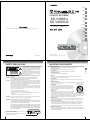
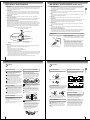
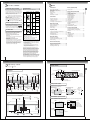
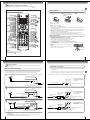
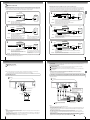
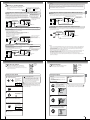
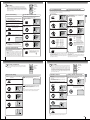
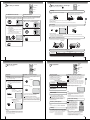
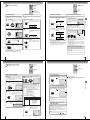
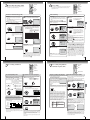
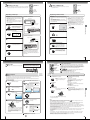
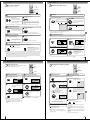
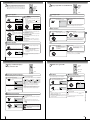
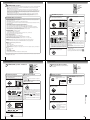
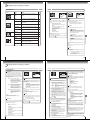
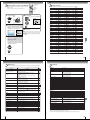
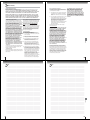
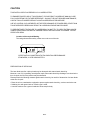
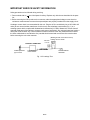
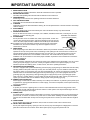
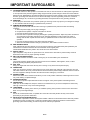

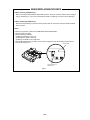
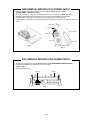
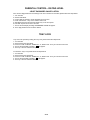
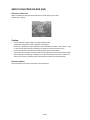
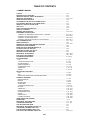
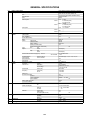
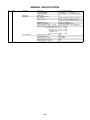
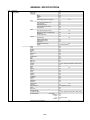
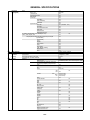
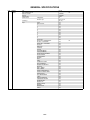
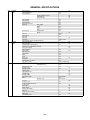
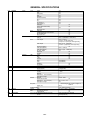


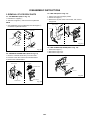
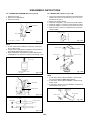
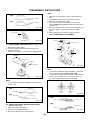

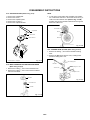
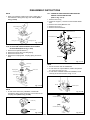

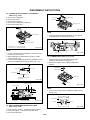
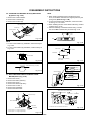
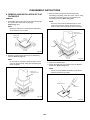
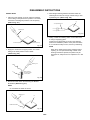
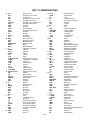
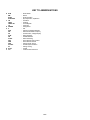
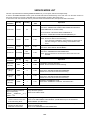
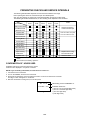
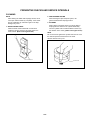

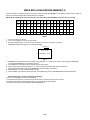
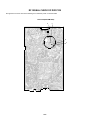
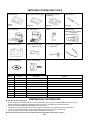
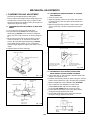
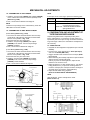
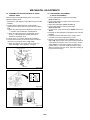
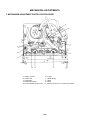
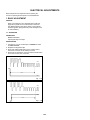
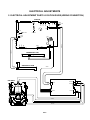
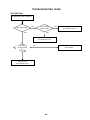
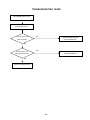
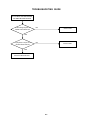
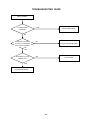
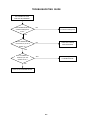
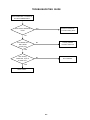
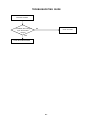
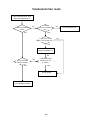
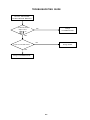
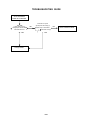
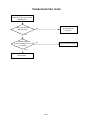
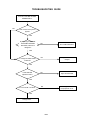
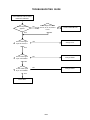
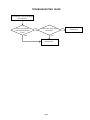
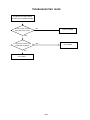
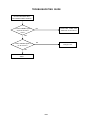
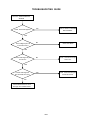
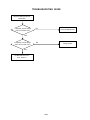
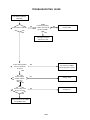
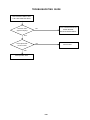
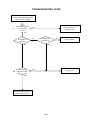
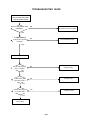
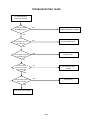
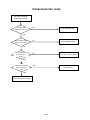
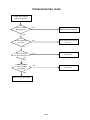
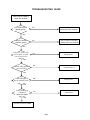
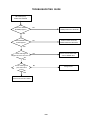
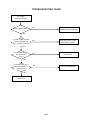
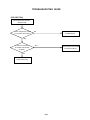
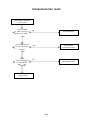
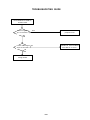
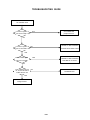
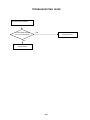
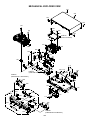
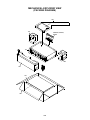
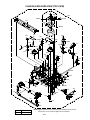
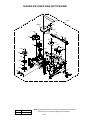
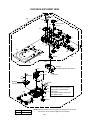
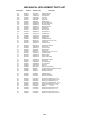
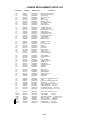

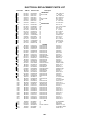
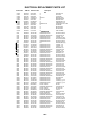
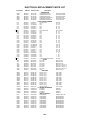
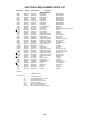
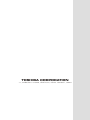
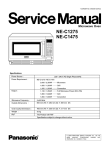
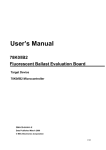






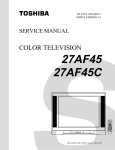
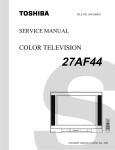

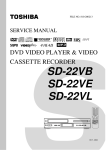
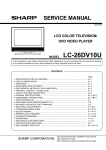
![Toshiba 27A51 27" TV - C:\Documents and Settings\Owner\My Documents\Toshiba Repair Guide27A51[1]](http://vs1.manualzilla.com/store/data/007253592_1-deec7ca3460b1143c056af7362f16c77-150x150.png)