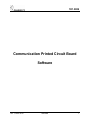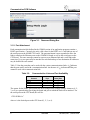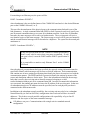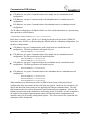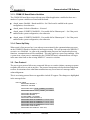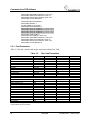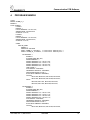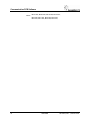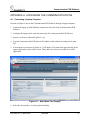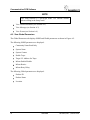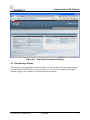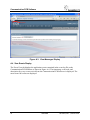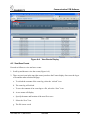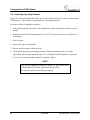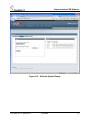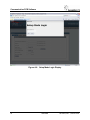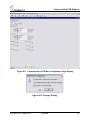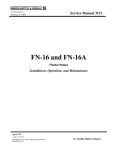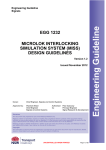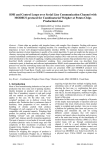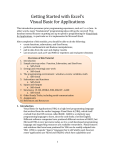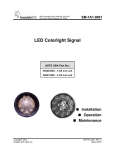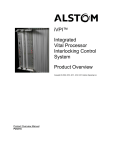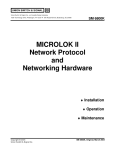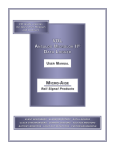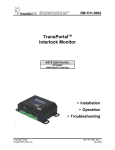Download SM-1D1.0029 - Ansaldo STS | Product Support
Transcript
1D1.0029 Communication Printed Circuit Board Software Rev. 1, March 2010 SM6800D 1 Communication PCB Software Proprietary Notice This document and its contents are the property of Ansaldo STS USA, Inc. (formerly known as Union Switch & Signal Inc., and hereinafter referred to as "ASTS USA"). This document is furnished to you on the following conditions: 1.) That no proprietary or intellectual property right or interest of ASTS USA is given or waived in supplying this document and its contents to you; and, 2.) That this document and its contents are not to be used or treated in any manner inconsistent with the rights of ASTS USA, or to its detriment, and are not to be copied, reproduced, disclosed or transferred to others, or improperly disposed of without the prior written consent of ASTS USA. Copyright © 2010, Ansaldo STS USA 1000 Technology Drive, Pittsburgh, PA USA 15219-3120 645 Russell Street, Batesburg, SC 29006 www.ansaldo-sts.com/usa All rights reserved. Revision History REV. 1 2 ISSUE DATE March 2010 REVISION DESCRIPTION Initial Release SM6800D 1D1.0029, Rev. 1, March 2010 Communication PCB Software 1. COMMUNICATION PCB SOFTWARE To use this PCB in a MICROLOK II system, the application software must be compiled/recompiled using a new compiler and executive software. A new diagnostic tool to match this new executive software is also required. The part number for Communication Software is N451232-2165. Refer to ASTS USA service manual SM 6800D for information regarding application programming and the diagnostic tool. 2. INTRODUCTION Version 3.0 and higher of the MICROLOK II Certified Executive (MLKII-CC) (ASTS USA part number N17066403) contains enhancements to the MICROLOK II system to allow direct connections to Ethernet based networks and a new network protocol. This document contains basic information relating to the specification and operation of the newly implemented features. This document contains information relating to the new features of version 3.x of the MICROLOK II Certified Executive and does not contain information relating to existing features. Refer to ASTS USA service manual SM6800D for Microlok II Programming information. 3. EXECUTIVE VERSION MLKII-CC 3.0 Executive Version MLKII-CC 3.0 and higher adds a new I/O board for Ethernet connectivity, a new network protocol (Safe-P) for communications with the ASTS-F CBTC Zone Controller, and contains a number of maintenance upgrades incorporated from the mainline MICROLOK II 8.5 executive. 3.1. COMM I/O Board The board definition specifies the IP Address for the physical ports on the board. There are no user input or output variables associated with the COMM I/O board. 1D1.0029, Rev. 1, March 2010 SM6800D 3 Communication PCB Software COMM I/O Board Definition The basic specification for a COMM I/O board is shown below. BOARD: board_name <ADJUSTABLE> ENABLE: 1 TYPE: COMM.IO E.PORT1 <ADJUSTABLE> ENABLE: <ADJUSTABLE> LOCAL.ADDRESS: <ADJUSTABLE> SUBNET.MASK: <ADJUSTABLE> GATEWAY: 1 " nnn.nnn.nnn.nnn "; " nnn.nnn.nnn.nnn "; "0.0.0.0"; E.PORT2 <ADJUSTABLE> ENABLE: <ADJUSTABLE> LOCAL.ADDRESS: <ADJUSTABLE> SUBNET.MASK: <ADJUSTABLE> GATEWAY: 1 " nnn.nnn.nnn.nnn "; " nnn.nnn.nnn.nnn"; "0.0.0.0"; Table 3-1 lists the variables and ranges associated with the COMM I/O board. Table 3-1. Parameter Enable Selective.Shutdown .E.PORT1.ENABLED .E.PORT1.LOCAL.ADDRESS .E.PORT1.SUBNET.MASK .E.PORT1.PEER.ADDRESS .E.PORT1.GATEWAY .E.PORT2.ENABLED .E.PORT2.LOCAL.ADDRESS .E.PORT2.SUBNET.MASK .E.PORT2.PEER.ADDRESS .E.PORT2.GATEWAY .S.PORT1.Enabled .S.PORT2.Enabled .S.PORT3.Enabled .S.PORT4.Enabled .S.PORT5.Enabled .S.PORT6.Enabled COMM I/O Board Parameters Vitality Vital Non-Vital Non-Vital Non-Vital Non-Vital Non-Vital Non-Vital Non-Vital Non-Vital Non-Vital Non-Vital Non-Vital Non-Vital Non-Vital Non-Vital Non-Vital Non-Vital Non-Vital Minimum 0 0 0 0.0.0.0 0.0.0.0 0.0.0.0 0.0.0.0 0 0.0.0.0 0.0.0.0 0.0.0.0 0.0.0.0 0 0 0 0 0 0 Maximum 1 1 1 255.255.255.255 255.255.255.255 255.255.255.255 255.255.255.255 1 255.255.255.255 255.255.255.255 255.255.255.255 255.255.255.255 0 0 0 0 0 0 Default No Default 0 No Default No Default No Default 0.0.0.0 0.0.0.0 No Default No Default No Default 0.0.0.0 0.0.0.0 0 0 0 0 0 0 As with any I/O board, the board will be given a user definable board name that will be used to reference the board status bits as well as for use in attaching a communication link (defined later in the application program) to the ports on the board. The user may specify either or both of the Ethernet ports using the E.PORT1 and/or E.PORT2 keywords. The user supplies the Ethernet port parameters. These items may be either fixed or adjustable through the system configuration. 4 SM6800D 1D1.0029, Rev. 1, March 2010 Communication PCB Software A user may define up to six COMM I/O boards in an application. All COMM I/O boards must appear as one of the first six I/O boards defined. Use the development tool to calculate the power that will be required for the boards that are to be installed in the cardfile. NOTE The standard MICROLOK II power supply will only support two to three COMM I/O boards. An external power supply may be required if additional boards are used. 3.1.1.1. Ethernet Addressing All IP Addresses must be specified in the application program as a quoted string in the format “nnn.nnn.nnn.nnn” where nnn is a valid decimal number between 0 and 255. When both Ethernet ports are defined, they must be on different sub-nets. Placing both ports on the same sub-nets routes all messages through a single port. 3.1.1.2. COMM Board Diagnostic Support The COMM I/O board has its own communications processor that provides the Ethernet interface as well as a web based user interface. All communications utilizing a COMM I/O board will use UDP/IP as the network protocol. The communication processor also supports SNMP and network diagnostics. The web based user interface, which provides status maintenance as well as facilities for uploading new COMM board executive software, is accessed through the ports on the COMM board. In order for a port to function properly, it must have a valid IP address. If only Port 1 on the COMM board is used for application communications, Port 2 may be defined and disabled if access through the web interface for that port is desired. This will provide a valid IP address for the port for diagnostic use. The password for uploading new COMM I/O software through the web interface is “USS”. Figure 3-1 shows the password dialog box screen. 1D1.0029, Rev. 1, March 2010 SM6800D 5 Communication PCB Software Figure 3-1. Password Dialog Box 3.1.2. Port Attachment Each communication link defined in the COMM section of an application program contains a PORT specification. Currently, the only valid values for the PORT are 1-4 and indicate one of the serial ports on the MLKII CPU board. The port attachment is now expanded to allow the links to attach to the Ethernet ports on the COMM I/O board as well as the serial ports on the CPU board. The same message cannot be sent out on an Ethernet link and a serial link at the same time. Up to two ports may be attached for each link and up to four destination IP addresses may be defined for each station. Table 3-2 lists the ports that can be used with the various communications links. A indicates that the port can be used with a communication link. An absence of a indicates that the port cannot be used with a communication link. Table 3-2. Communication Links and Port Availability Communication Protocol Peer Safe-P Microlok Genisys Ethernet Port CPU Board Serial Port The syntax for the PORT specification has been changed from a single numeric character (1, 2, 3, or 4) to a quoted string specifying the board and port to which the link will be attached. For the serial ports on the CPU board, this will be: “CPU.SERIAL.x” where x is the desired port on the CPU board (1, 2, 3, or 4). 6 SM6800D 1D1.0029, Rev. 1, March 2010 Communication PCB Software For attaching to an Ethernet port, the syntax will be: PORT: “boardname.E.PORT.x” where boardname is the user-defined name of the COMM I/O board and x is the desired Ethernet port on the COMM I/O board (1 or 2). This specifies the attachment of the physical port to the communications link and is part of the link parameters. A single communication link (PEER or Safe-P protocols only) may specify one port for normal communications or two ports for redundant networks. In the case of redundant networks, the same messages will be sent over both networks. The receiving unit will receive two identical copies of the same message. The first message received will be processed normally and the second identical message will be discarded as a duplicate. The syntax for the second port attachment is: PORT2: “boardname.E.PORT.x” ; NOTE In the link specification (not the COMM I/O board specification), Port2 is only valid in cases where two ports are attached. If only one port is used, it must be PORT and the PORT2 specification is invalid. It is permissible to attach to only Ethernet Port 2 on the COMM I/O board. Once the physical port attachment has been specified, the network routing information must be specified to identify which messages will be sent to which IP addresses. Each communication link contains one or more station specifications that identify the data to be sent/received with the communication partner. The PEER and Safe-P protocols identify the stations by means of the source and destination addresses for the units. This is the information included in the message body that is used by the receiving unit to identify messages belonging to a valid source/destination address pair on its communication link. In order to transmit this information over a network, the sending unit must also know the IP address of the receiving unit. In the case of redundant networks two IP addresses must be specified, one for each physical port that is connected to the different networks. In addition to the redundant network possibility, the receiving unit may also be in a redundant Normal\Stand-by (or On-Line\Off-Line) configuration where each unit will have its own IP addresses. This leads to several possible configurations with a possibility of up to four IP addresses and four copies of the same transmitted message. 1 IP address, one port : Communications with a single unit in a standard network configuration 1D1.0029, Rev. 1, March 2010 SM6800D 7 Communication PCB Software 2 IP addresses, two ports: Communications with a single unit in a redundant network configuration 2 IP addresses, one port: Communications with redundant units in a standard network configuration 4 IP addresses, two ports: Communications with redundant units in a redundant network configuration The IP address information is included with the rest of the station information as a quoted string that represents a valid IP address. <ADJUSTABLE> PEER.IP.ADDRESS.<port>.<unit>: " nnn.nnn.nnn.nnn "; In the above example, <port> will be 1 or 2 identifying the physical port on the COMM I/O board and <unit> will be A or B identifying the different units in a redundant configuration. For the above configurations: 1 IP address, one port: Communications with a single unit in a standard network configuration. The link specification will attach one port. o PEER.IP.ADDRESS.1.A: “nnn.nnn.nnn.nnn” 2 IP addresses, two ports: Communications with a single unit in a redundant network configuration. The link specification will attach both ports. o o PEER.IP.ADDRESS.1.A: “nnn.nnn.nnn.nnn” PEER.IP.ADDRESS.2.A: “nnn.nnn.nnn.nnn” 2 IP addresses, one port: Communications with a redundant unit in a standard network configuration. The link specification will attach one port. o o PEER.IP.ADDRESS.1.A: “nnn.nnn.nnn.nnn” PEER.IP.ADDRESS.1.B: “nnn.nnn.nnn.nnn” 4 IP addresses, two ports: Communications with a redundant unit in a redundant network configuration. o o o o PEER.IP.ADDRESS.1.A: “nnn.nnn.nnn.nnn” PEER.IP.ADDRESS.1.B: “nnn.nnn.nnn.nnn” PEER.IP.ADDRESS.2.A: “nnn.nnn.nnn.nnn” PEER.IP.ADDRESS.2.B: “nnn.nnn.nnn.nnn” When attaching to an Ethernet port on the COMM I/O board, none of the physical port configuration items associated with the serial links are required. Baud rate, key-on and key-off delays and other link related items are not applicable for Ethernet communications. The only link parameters that are used are the protocol specification and port assignment. Likewise, the Ethernet specifications in the stations have no meaning for the serial links. In order to minimize the impact of the multiple link attachment options, the link and station configurations will maintain values for all possible configuration options. The values not used for a particular link attachment will be disregarded. 8 SM6800D 1D1.0029, Rev. 1, March 2010 Communication PCB Software 3.1.3. COMM I/O Board Status Variables The COMM I/O board does not provide any user defined application variables but there are a number of system variables associated with the board. <board_name>.Enabled – Board enable bit. Set if the board is enabled in the system configuration, clear otherwise <board_name>.Selective.Shutdown – Not used <board_name>.E.PORT1.ENABLED – Port enable bit for Ethernet port 1. Set if the port is enabled in the system configuration, clear otherwise <board_name>.E.PORT2.ENABLED – Port enable bit for Ethernet port 2. Set if the port is enabled in the system configuration, clear otherwise 3.1.4. Power-Up Delay When a unit is first powered up, it can take up to one minute for the communications processor on the COMM I/O board to complete its boot-up processing. This will present to the MLKII-CC executive as a failed link. As soon as the communication processor has completed its boot-up functions, communications will be established. This only applies to a power-up condition. After a system reset, when power is maintained to the COMM I/O board, communications will begin in the same time frame as the existing MLKII-CC executive revisions. 3.2. Peer Protocol The peer-to-peer protocol allows any connected MICROLOK II unit to initiate a message sequence to another MICROLOK II unit at any time. The protocol incorporates a delayed acknowledgement to allow for situations where other data transmissions may occur between a message and its acknowledgement. This is an existing protocol that was upgraded to include IP support. The changes are highlighted in the message below. LINK: MII_PEER1 ADJUSTABLE ENABLE: 1 PROTOCOL: MII.PEER ADJUSTABLE PORT: "VITAL_COMMIO_01.E.PORT1"; ADJUSTABLE PORT2:"VITAL_COMMIO_01.E.PORT2"; ADJUSTABLE MII.ADDRESS: 1 ADJUSTABLE ENABLE: 1 STATION.NAME: V_STATION1; ADJUSTABLE PEER.ADDRESS: 2; ADJUSTABLE PEER.IP.ADDRESS.1.A: "nnn.nn.n.nnn"; ADJUSTABLE PEER.IP.ADDRESS.1.B: "nnn.nn.n.nnn"; ADJUSTABLE PEER.IP.ADDRESS.2.A: "nnn.nn.n.nnn"; ADJUSTABLE PEER.IP.ADDRESS.2.B: "nnn.nn.n.nnn"; ADJUSTABLE TIME.STAMP: 0; ADJUSTABLE ACK.TIMEOUT: 1200: msec; 1D1.0029, Rev. 1, March 2010 SM6800D 9 Communication PCB Software ADJUSTABLE HEARTBEAT.INTERVAL: 1200: msec; ADJUSTABLE INDICATION.UPDATE.CYCLE: 50; ADJUSTABLE STALE.DATA.TIMEOUT: 3000: msec; ADJUSTABLE CLOCK.MASTER: 0; ADJUSTABLE MII.NV.ADDRESS: 3 ADJUSTABLE ENABLE: 1 STATION.NAME: NV_STATION1; ADJUSTABLE PEER.ADDRESS: 4; ADJUSTABLE PEER.IP.ADDRESS.1.A: "nnn.nn.n.nnn"; ADJUSTABLE PEER.IP.ADDRESS.1.B: "nnn.nn.n.nnn"; ADJUSTABLE PEER.IP.ADDRESS.2.A: "nnn.nn.n.nnn"; ADJUSTABLE PEER.IP.ADDRESS.2.B: "nnn.nn.n.nnn"; ADJUSTABLE TIME.STAMP: 0; ADJUSTABLE ACK.TIMEOUT: 1200: msec; ADJUSTABLE HEARTBEAT.INTERVAL: 1200: msec; ADJUSTABLE INDICATION.UPDATE.CYCLE: 50; ADJUSTABLE STALE.DATA.TIMEOUT: 3000: msec; ADJUSTABLE CLOCK.MASTER: 0; 3.2.1. Peer Parameters Table 3-3 lists the variables and ranges associated with the Peer Link. Table 3-3. Parameter Peer Link Parameters Vitality Minimum Link Parameters Maximum Default Enable Point.Point * Port Port2 ** Baud * Stop Bits * Parity * Key.On.Delay * Key.Off.Delay * Grant.Delay * IP.Port ** Vital Vital Vital Vital Non-Vital Non-Vital Non-Vital Non-Vital Non-Vital Non-Vital Non-Vital 0 0 Available Ports Available Ports 300 1 0 0 0 10 1 1 1 Available Ports Available Ports 38400 2 255 900 900 10000 65535 0 0 No Default No Default 19200 1 1 0 0 1 1 Enable Time.Stamp Station.Address.Type Address Peer.Address Peer.IP.Address.1.A ** Peer.IP.Address.1.B ** Peer.IP.Address.2.A ** Peer.IP.Address.2.B ** Stale.Data.Timeout Ack.Timeout Heartbeat.Interval Indication.Update.Cycle Clock.Master * Only valid for serial port connection. **Only valid for IP port connection. Vital Vital Vital Vital Vital Non-Vital Non-Vital Non-Vital Non-Vital Non-Vital Vital Vital Vital Vital 0 0 0 0 0 0.0.0.0 0.0.0.0 0.0.0.0 0.0.0.0 500 50 100 1 0 1 1 1 10 10 255.255.255.255 255.255.255.255 255.255.255.255 255.255.255.255 600000 600000 600000 100 1 0 1 0 0 0 0.0.0.0 0.0.0.0 0.0.0.0 0.0.0.0 1000 1000 1000 10 0 10 Station Parameters SM6800D 1D1.0029, Rev. 1, March 2010 Communication PCB Software 3.3. Safe-P Protocol The Safe-P protocol allows a MICROLOK II system to communicate directly with other types of equipment that utilize this protocol. It is primarily intended for use in CBTC systems where MICROLOK II is acting as an Object Controller interfacing to ASTS-F Zone Controller. 3.3.1. Safe-P Protocol Specification The syntax for the Safe-P protocol is similar to the PEER syntax in that there are link parameters and station parameters. The Safe-P protocol may only be attached to an Ethernet port on a COMM I/O board. LINK: SAFE_P_1 <ADJUSTABLE> ENABLE: 1 PROTOCOL: MII.SAFEP ADJUSTABLE PORT: "<board_name>.E.PORT1"; ADJUSTABLE PORT2: "<board_name>.E.PORT2"; ADJUSTABLE SAFEP.ADDRESS: 1 ADJUSTABLE ENABLE: 1 STATION.NAME: MP_88.1; ADJUSTABLE SAFEP.PEER.ADDRESS: 2; ADJUSTABLE PEER.IP.ADDRESS.1.A: "nnn.nnn.nnn.nnn"; ADJUSTABLE PEER.IP.ADDRESS.1.B: " nnn.nnn.nnn.nnn "; ADJUSTABLE PEER.IP.ADDRESS.2.A: " nnn.nnn.nnn.nnn "; ADJUSTABLE PEER.IP.ADDRESS.2.B: " nnn.nnn.nnn.nnn "; ADJUSTABLE BROADCAST.INTERVAL: 300:MSEC; ADJUSTABLE STALE.DATA.TIMEOUT: 2000:MSEC; 3.3.2. Safe-P Parameters Only one new configuration parameter has been added for the Safe-P protocol. The BROADCAST.INTERVAL specifies the rate at which messages are sent. This parameter has a valid range of 300 ms – 10,000 ms with a default value of 300 ms. 1D1.0029, Rev. 1, March 2010 SM6800D 11 Communication PCB Software Table 3-4 lists the variables and ranges associated with the Safe-P Link. Table 3-4. Parameter Enabled Point.Point * Port Port2 Baud* Stop Bits* Parity* Key.On.Delay* Key.Off.Delay* IP.Port Enable SafeP.Address SafeP.Peer.Address Peer.IP.Address.1.A Peer.IP.Address.1.B Peer.IP.Address.2.A Peer.IP.Address.2.B Stale.Data.Timeout Broadcast.Interval * Only valid for serial port connection. Safe-P Link Parameters Vitality Minimum Link Parameters Vital Non-Vital Vital Vital Non-Vital Non-Vital Non-Vital Non-Vital Non-Vital Non-Vital 0 0 Available Ports Available Ports 300 1 0 8 8 1 Station Parameters Vital 0 Vital 1 Vital 1 Non-Vital 0.0.0.0 Non-Vital 0.0.0.0 Non-Vital 0.0.0.0 Non-Vital 0.0.0.0 Vital 900 Vital 300 Not used for Safe-P links. Maximum Default 1 1 Available Ports Available Ports 38400 2 255 900 900 65535 0 0 No Default No Default 19200 1 1 1 1 1 1 65535 65535 255.255.255.255 255.255.255.255 255.255.255.255 255.255.255.255 20000 10000 0 1 1 0.0.0.0 0.0.0.0 0.0.0.0 0.0.0.0 2000 10 3.3.3. Configuration Delays When a unit is re-configured with new Ethernet IP addresses or port attachments, there may be an additional 5-10 second delay in establishing the communications link. This is the time required for the communications processor to reestablish its network connections. 12 SM6800D 1D1.0029, Rev. 1, March 2010 Communication PCB Software 4. PROGRAM EXAMPLE LOCAL BOARD: COMM_IO_1 ENABLE: 1 TYPE: COMM.IO E.PORT1 ENABLE: 1 LOCAL.ADDRESS: "172.25.1.100"; SUBNET.MASK: "255.255.255.0 GATEWAY: "0.0.0.0"; E.PORT2 ENABLE: 1 LOCAL.ADDRESS: "172.25.2.100"; SUBNET.MASK: "255.255.255.0"; GATEWAY: "0.0.0.0"; COMM LINK: MII_PEER ENABLE: 1 PROTOCOL: MII.PEER PORT: "COMM_IO_1.E.PORT1"; /* Comm board 1- Ethernet port 1 */ PORT2: "COMM_IO_1.E.PORT2"; /* Comm board 1 -Ethernet port 2 */ MII.ADDRESS: 1 ENABLE: 1 STATION.NAME: MP_88.0; PEER.ADDRESS: 2; PEER.IP.ADDRESS.1.A: "172.25.1.102"; PEER.IP.ADDRESS.1.B: "172.25.1.112"; PEER.IP.ADDRESS.2.A: "172.25.2.102"; PEER.IP.ADDRESS.2.B: "172.25.2.112"; TIME.STAMP: 1; ACK.TIMEOUT: 1000:MSEC; HEARTBEAT.INTERVAL: 1000:MSEC; INDICATION.UPDATE.CYCLE: 1; STALE.DATA.TIMEOUT: 3000:MSEC; OUTPUT: MII.O2.000, MII.O2.001, MII.O2.002, MII.O2.003, MII.O2.004, MII.O2.005, MII.O2.006, MII.O2.007; INPUT: MII.I2.000, MII.I2.001, MII.I2.002, MII.I2.003, MII.I2.004, MII.I2.005, MII.I2.006, MII.I2.007; MII.ADDRESS: 3 ENABLE: 1 STATION.NAME: MP_88.3; PEER.ADDRESS: 4; PEER.IP.ADDRESS.1.A: "172.25.1.102"; PEER.IP.ADDRESS.1.B: "172.25.1.114"; PEER.IP.ADDRESS.2.A: "172.25.2.102"; PEER.IP.ADDRESS.2.B: "172.25.2.114"; ACK.TIMEOUT: 1000:MSEC; HEARTBEAT.INTERVAL: 1000:MSEC; INDICATION.UPDATE.CYCLE: 1; STALE.DATA.TIMEOUT: 3000:MSEC; OUTPUT: MII.O4.000, MII.O4.001, MII.O4.002, MII.O4.003, 1D1.0029, Rev. 1, March 2010 SM6800D 13 Communication PCB Software INPUT: 14 MII.O4.004, MII.O4.005, MII.O4.006, MII.O4.007; MII.I4.000, MII.I4.001, MII.I4.002, MII.I4.003, MII.I4.004, MII.I4.005, MII.I4.006, MII.I4.007; SM6800D 1D1.0029, Rev. 1, March 2010 Communication PCB Software APPENDIX-A. ACCESSING THE COMMUNICATION PCB A.1 Connecting a Laptop Computer Proceed as follows to access the Communication PCB Software through a laptop computer: 1. Connect the laptop to either Ethernet connector on the back of the Communication PCB Software. 2. Configure the laptop on the same sub-network as the Communication PCB Software. 3. Open a web browser (Internet Explorer, e.g.). 4. Type the Communication PCB Software IP Address in the address bar and press the enter key. 5. A main menu screen shown in Figure A-1 will display. The main menu page has tabs in the upper right header section of the screen. These tabs are used to access other areas of the application. Figure A-1. Main Menu Tabs Display 6. Select the desired tab to view the particular display. 1D1.0029, Rev. 1, March 2010 SM6800D 15 Communication PCB Software NOTE The Setup function is a privileged mode. Use extreme caution when working in the Setup mode. View Global Parameters (see Section A.2) View Message (see Section A.3) View Events (see Section A.4) A.2 View Global Parameters The Global Parameters tab displays SNMP and Global parameters as shown in Figure A-2. The following SNMP parameters are displayed: Community Name Read Only System Name System Contact Enable Traps Target I.P. Address for Traps Inform Enable/Disable Inform Retries Inform Retry Delay The following Global parameters are displayed: Product ID Product Name Location 16 SM6800D 1D1.0029, Rev. 1, March 2010 Communication PCB Software Figure A-2. View Global Parameters Display A.3 View Message Display The Message View tab displays instructions on how to view the data traffic passing through the Communication PCB Software as shown in Figure A-3. This involves using HyperTerminal. Message logging can be enabled or disabled by using this display. 1D1.0029, Rev. 1, March 2010 SM6800D 17 Communication PCB Software Figure A-3. View Messages Display A.4 View Events Display The Event View tab displays the application events contained in the event log file on the Communication PCB Software as shown in Figure A-4. The timestamp, event code, and description for every event received from the Communication PCB Software is displayed. The most recent 100 events are displayed. 18 SM6800D 1D1.0029, Rev. 1, March 2010 Communication PCB Software Figure A-4. View Events Display A.5 View/Save Events Proceed as follows to view and save events: 1. Scroll up and down to view the events (Figure A-4). 2. There are two icons in the top right corner just above the Events display. One saves the log to a file and the other refreshes the page. a. To refresh the contents of the event log, select the “refresh” icon. b. The event log will refresh. c. To save the contents of an event log to a file, select the “Save” icon. d. A save menu will display e. Specify the name and location of the new file to save. f. Select the “Save” box. g. The file is now saved. 1D1.0029, Rev. 1, March 2010 SM6800D 19 Communication PCB Software A.6 Uploading Operating Software Figure A-5 shows the tab that allows the user to upload all necessary files to the Communication PCB Software. The software is maintained in a *.tar compression file. Proceed as follows to upload the software: 1. Select Setup from the main menu. The Setup Mode Login screen shown in Figure A-6 will display. 2. Enter the password. The default password is "USS". The Setup screen shown in Figure A-5 will display. 3. Select Upload. 4. Specify file type to be uploaded. 5. Browse to the location of the desired file. 6. Click upload, this process take approximately 5 minutes depending on the size of the application. The message shown in Figure A-7 will display while the upload is in progress. 7. Cycle power after the message "upload is complete" appears. NOTE The .tar file contains all necessary images for the u-boot, linux, COMMUNICATION PCB Application and the FPGA. Do not power-off the board during an upload. 20 SM6800D 1D1.0029, Rev. 1, March 2010 Communication PCB Software Figure A-5. Software Update Display 1D1.0029, Rev. 1, March 2010 SM6800D 21 Communication PCB Software Figure A-6. Setup Mode Login Display 22 SM6800D 1D1.0029, Rev. 1, March 2010 Communication PCB Software Figure A-7. Upload in Progress Display A.7 Configuring the Communication PCB Proceed as follows to access the Communication PCB configuration options: 1. Click on the System Configuration button on the Maintenance Tool main menu. The system will display an options dialog box that lets you specify whether you wish to view or change configuration settings. 2. Determine whether you want to examine the configuration settings, modify the non-vital settings only, or modify all settings. If you opt to examine the settings, the system will permit no changes to the displayed configuration parameters. The default selection on the form is to modify vital and non-vital settings. Click on the appropriate option. 3. If you selected an option to modify any settings in Step 2, a password dialog box will appear. The default password is “microlokii”. If you selected to examine the configuration settings step 2, you do not have to enter a password. 1D1.0029, Rev. 1, March 2010 SM6800D 23 Communication PCB Software 4. Press the RESET pushbutton on the front panel of the Microlok II CPU board and then click on the OK button in the dialog box. 5. The System Configuration display will appear as seen in Figure A-8. This display provides direct access to all of the Microlok II configuration options for this unit. Figure A-8. System Configuration Display 6. Click on the Comm.IO board button. 7. The Comm.IO board main configuration page will appear as in Figure A-9. The options for the Comm.IO board will appear. The valid ranges for the configuration items can be found in Table 3-1. 8. When the modifications are completed, click the "Done" button. 9. Any changes will be displayed in a popup window as shown in Figure A-10. 10. When you are done configuring the Microlok II unit, click on the “Done with Configuration” button. The updated values will be written to the Microlok II unit and the unit will reset. The Development System will return to the main menu. 24 SM6800D 1D1.0029, Rev. 1, March 2010 Communication PCB Software Figure A-9. Communication PCB Main Configuration Page Display Figure A-10. Changes Display 1D1.0029, Rev. 1, March 2010 SM6800D 25 Communication PCB Software End of Module 26 SM6800D 1D1.0029, Rev. 1, March 2010