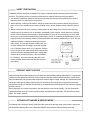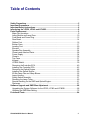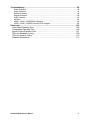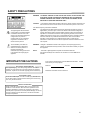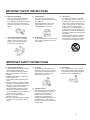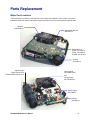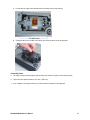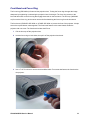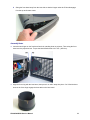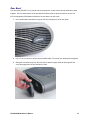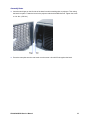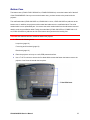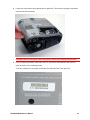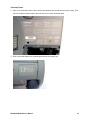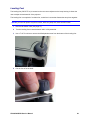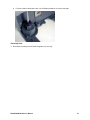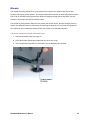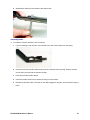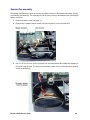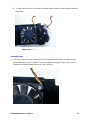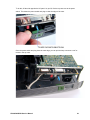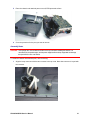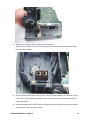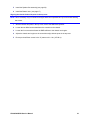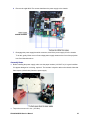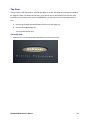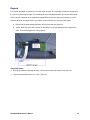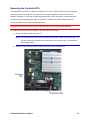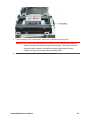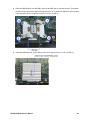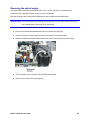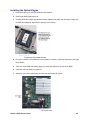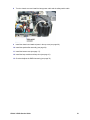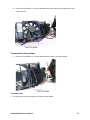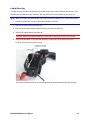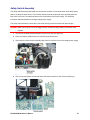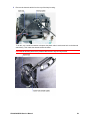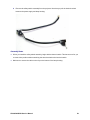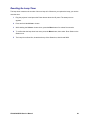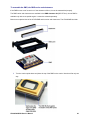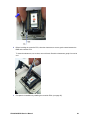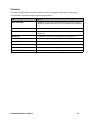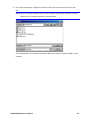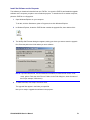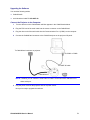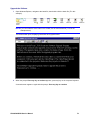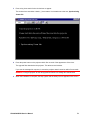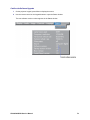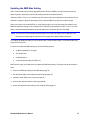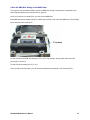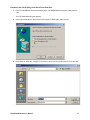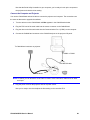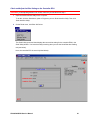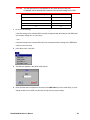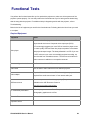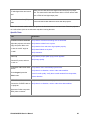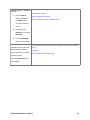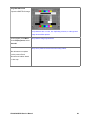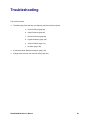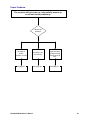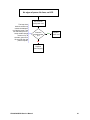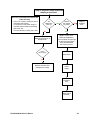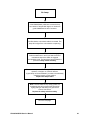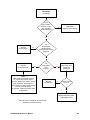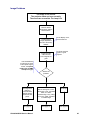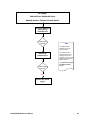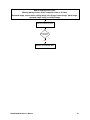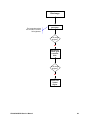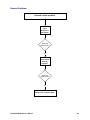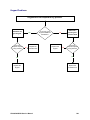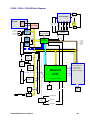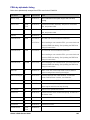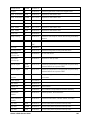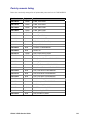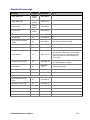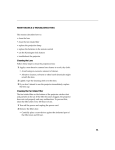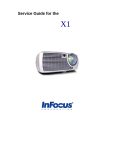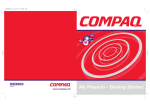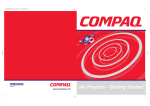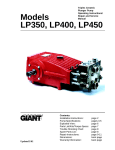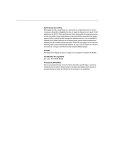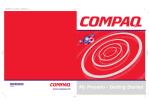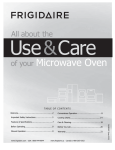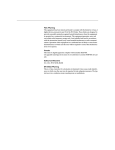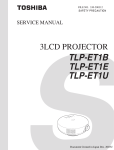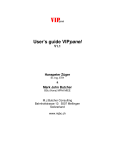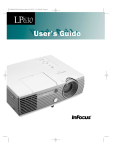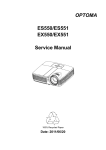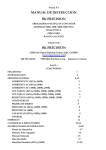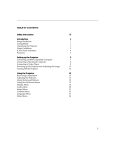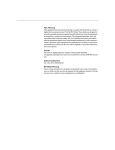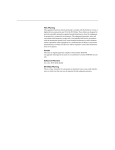Download LP340 LP340B LP350
Transcript
Service Guide for the LP340 LP340B LP350 SAFETY PRECAUTION WARNING: Service should not be attempted by anyone unfamiliar with the necessary precautions on this projector. The following are the necessary precautions to be observed before servicing this chassis. 1 . An isolation Transformer should be connected in the power line between the projector and the AC Iine before any service is performed on the projector. 2. When replacing a chassis in the cabinet, always be certain that all the protective devices are put back in place, such as; non-metallic control knobs, insulating covers, shields, isolation resistor-capacitor network etc. 3. Before returning the set to the customer, always perform an AC Ieakage current check on the exposed metallic parts of the cabinet, such as terminals, screwheads, metal overlays, control shafts etc. to be sure the set is safe to operate without danger of electrical shock. Plug the AC Iine cord directly into a AC outlet (do not use a line isolation transformer during this check). Use an AC voltmeter having 5000ohm per volt or more sensitivity in the following manner: Connect a1500ohm 10W resistor, paralleled by a 0.15 µF, AC type capacitor, between a known good earth ground (water pipe, conduit, etc.) and the exposed metallic parts, one at a time. Measure the AC voltage across the combination of 1500ohm resistor and 0.15 µF capacitor. Reverse the AC plug at the AC outlet and repeat AC voltage measurements for each exposed metallic part. Voltage measured must not exceed 5.25V(rms). This corresponds to 3.5 mA(AC). Any value exceeding this limit constitutes a potential shock hazard and must be corrected immediately. PRODUCT SAFETY NOTICE Many electrical and mechanical parts in this chassis have special safety-related characteristics. These characteristics are often passed unnoticed by a visual inspection and the protection afforded by them cannot necessarily be obtained by using replacement components rated for higher voltage, wattage, etc. Replacement parts which have these special safety characteristics are identified in this manual and its supplements; electrical components having such features are identified by the international hazard symbols on the schematic diagram and the parts list. Before replacing any of these components, read the parts list in this manual carefully. The use of substitute replacement parts which do not have the same safety characteristics as specified in the parts list may create shock, fire or other hazards. ULTRAVIOLET DANGER IN SERVICE MODE Eye damage may result from directly viewing the light produced by the lamp used in this product. Always turn off lamp before opening this cover. Ultraviolet radiation eye protection required during servicing. TLPB2 Service Manual Rev. 2.0 Table of Contents Safety Precautions ........................................................................................................5 Important Precautions ..................................................................................................5 Important Safety Instructions.......................................................................................6 Introducing the LP350, LP340 and LP340B.................................................................8 Parts Replacement ........................................................................................................9 Major Part Locations ....................................................................................................9 Lamp Module and Lamp Door....................................................................................10 Front Bezel and Focus Ring.......................................................................................12 Rear Bezel .................................................................................................................14 Rubber Foot ...............................................................................................................16 Bottom Case ..............................................................................................................17 Leveling Foot .............................................................................................................20 Elevator......................................................................................................................22 Speaker/Fan Assembly ..............................................................................................24 Chassis and Attached Parts.......................................................................................28 Power Supply.............................................................................................................34 Chassis ......................................................................................................................36 Top Case ...................................................................................................................37 Keypad.......................................................................................................................38 I/O EMI Shield............................................................................................................39 Removing theController ECA .....................................................................................40 Installing the Controller ECA ......................................................................................45 Removing the Optical Engine.....................................................................................48 Installing the Optical Engine.......................................................................................50 60 Mm Lamp Fan and Lamp Blower ..........................................................................52 Lamp Housing............................................................................................................55 Safety Switch Assembly.............................................................................................57 Resetting the Lamp Timer..........................................................................................60 Special Handling for the DMD and Optical Engine.....................................................61 Fasteners ...................................................................................................................67 Software Upgrade and DMD Bias Adjustment ..........................................................68 Upgrading the System Software for the LP350, LP340 and LP340B .........................68 Updating the DMD Bias Setting .................................................................................75 Functional Tests ..........................................................................................................84 LP340/340B/350 Service Manual 3 Troubleshooting ..........................................................................................................89 Power Problems ............................................................................................................... 90 Image Problems ............................................................................................................... 95 Remote Problems............................................................................................................. 99 Keypad Problems ........................................................................................................... 100 Audio Problems .............................................................................................................. 101 No Menu......................................................................................................................... 102 LP350 / LP340 / LP340B Block Diagram ........................................................................ 103 LP350 / LP340 / LP340B Controller ECA Voltages ......................................................... 104 Parts Lists ..................................................................................................................105 Case Parts Exlploded View......................................................................................105 Components Exploded View ....................................................................................106 Optical Engine Exploded View .................................................................................107 FRUs by Alphabetic Listing ......................................................................................108 FRUs by Numeric Listing .........................................................................................110 Standard Accessories ..............................................................................................111 LP340/340B/350 Service Manual 4 SAFETY PRECAUTIONS The lightning flash with arrowhead symbol, within an equilateral triangle, is intended to alert the user to the presence of uninsulated "dangerous voltage" within the product's enclosure that may be of sufficient magnitude to constitute a risk of electric shock to persons. The exclamation point within an equilateral triangle is intended to alert the user to the presence of important operating and maintenance (servicing) instructions in the literature accompanying the appliance. WARNING: TO REDUCE THE RISK OF FIRE OR ELECTRIC SHOCK, DO NOT EXPOSE THIS APPLIANCE TO RAIN OR MOISTURE. DANGEROUS HIGH VOLTAGES ARE PRESENT INSIDETHE ENCLOSURE. DO NOT OPEN THE CABINET. REFER SERVICING TO QUALIRED PERSONNEL ONLY. CAUTION: Laser beam is emitted when the laser button of the remote control is pressed. Do not look from the front of the remote control. Do not face toward a person or to a mirror. FCC Radio Frequency Interference Statement Note: This equipment has been tested and found to comply with the limits for a Class A digital device, pursuant to part 15 of the FCC Rules. These limits are designed to provide reasonable protection against harmful interference when the equipment is operated in a commercial environment. This equipment generates, uses, and can radiates radio frequency energy and, if not installed and used in accordance with the instruction manual, may cause harmful interference to radio communications. Operation of this equipment in a residential area is likely to cause harmful interference in which case the user will be required to correct the interference at his own expense. WARNING: Changes or modifications made to this equipment, not expressly approved by Toshiba, or parties authorized by Toshiba, could void the user's authority to operate the equipment. Notice: This Class A digital apparatus complies with Canadian ICES-003. Cet appareil numérique de la classe A est conforme à la norme NMB-003 du Canada. IMPORTANT PRECAUTIONS In the spaces provided below, record the Model and Serial No. Iocated at the rear of your LCD projector. Save Original Packing Materials The original shipping carton and packing materials will come in handy if you ever have to ship your LCD projector. For maximum protection, repack the set as it was originally packed at the factory. Mode No. Serial No. Retain this information for future reference. Avoid Volatile Liquid Do not use volatile liquids, such as an insect spray, near the unit. Do not leave rubber or plastic products touching the unit for a long time. They will mar the finish. Moisture Condensation Never operate this unit immediately after moving it from a cold location to a warm location. When the unit is exposed to such a change in temperature, moisture may condense on the crucial internal parts. To prevent the unit from possible damage, do not use the unit for at least 2 hours when there is an extreme or sudden change in temperature. TDP-T1 / TDP-S2 Service Manual 5 IMPORTANT SAFETY INSTRUCTIONS CAUTION: PLEASE READ AND OBSERVE ALLWARNINGS AND INSTRUCTIONS GIVEN IN THIS OWNER'S MANUAL AND THOSE MARKED ON THE UNIT. RETAIN THIS BOOKLET FOR FUTURE REFERENCE. This set has been designed and manufactured to assure personal safety. Improper use can result in electric shock or fire hazard. The safeguards incorporated in this unit will protect you if you observe the following procedures for installation, use and servicing. This unit is fully transistorized and does not contain any parts that can be repaired by the user. DO NOT REMOVE THE CABINET COVER, OR YOU MAY BE EXPOSED TO DANGEROUS VOLTAGE. REFER SERVICING TO QUALIFIED SERVICE PERSONNEL ONLY. 1. Read Owner's Manual After unpacking this product, read the owner's manual carefully, and follow all the operating and other instructions. 2. Power Sources This product should be operated only from the type of power source indicated on the marking label. If you are not sure of the type of power supply to your home, consult your product dealer or local power company. For products intended to operate from battery power, or other sources, refer to the operating instructions. 3. Source of Light Do not look into the lens while the lamp is on. The strong light from the lamp may cause damage to your eyes or sight. 4. Ventilation Openings in the cabinet are provided for ventilation and to ensure reliable operation of the product and to protect it from overheating, and these openings must not be blocked or covered. The openings should never be blocked by placing the product on a bed, sofa, rug or other similar surface. This product should not be placed in a built-in installation such as a bookcase or rack unless proper ventilation is provided or the manufacturer's instructions have been adhered to. IMPORTANT SAFETY INSTRUCTIONS 5. Heat The product should be situated away from heat sources such as radiators heat registers, stoves, or other products (including amplifiers) that produce heat. 7. Cleaning Unplug this product from the wall outlet before cleaning. Do not use liquid cleaners or aerosol cleaners. Use a damp cloth for cleaning. 9. Overloading Do not overload wall outlets; extension cords, or integral convenience receptacles as this can result in a risk of fire or electric shock. 6. Water and Moisture Do not use this product near water - for example, near a bath tub, wash bowl, kitchen sink, or laundry tub; in a wet basement; or near a swimming pool and the like . 8. 10. Lightning For added protection for this product during storm, or when it is left unattended and unused for long periods of time, unplug it from the wall outlet. This will prevent damage to the product due to lightning and power-line surges. TDP-T1 / TDP-S2 Service Manual Power-Cord Protection Power-supply cords should be routed so that they are not likely to be walked on or pinched by items placed upon or against them, paying particular attention to cords at plugs, convenience receptacles, and the point where they exit from the product. 6 IMPORTANT SAFETY INSTRUCTIONS 11. Object and Liquid Entry Never push objects of any kind into this product through openings as they may touch dangerous voltage points or short-out parts that could result in a fire or electric shock. Never spill liquid of any kind on the product. 13. Stack Inhibited Do not stack other equipment on this product or do not place this product on the other equipment. Top and bottom plates of this product develops heat and may give some undesirable damage to other unit. 12. Do not place the product vertically Do not use the product in the upright position to project the pictures at the ceiling, or any other vertical positions. It may fall down and dangerous. 14. Attachments Do not use attachments not recommended by the product manufacturer as they may cause hazards. 15. Accessories Do not place this product on an unstable cart, stand, tripod, bracket, or table. The product may fall, causing serious injury to a child or adult, and serious damage to the product. Use only with a cart, stand, tripod, bracket, or table recommended by the manufacturer, or sold with the product. Any mounting of the product should follow the manufacturer's instructions and should use a mounting accessory recommended by the manufacturer. A product and cart combination should be moved with care. Quick stops, excessive force, and uneven surfaces may cause the product and cart combination to overturn. IMPORTANT SAFETY INSTRUCTIONS 16. Damage Requiring Service Unplug this product from the wall outlet and refer servicing to qualified service personnel under the following conditions: a) When the power-supply cord or plug is damaged. b) If liquid has been spilled, or objects have fallen into the product. c) If the product has been exposed to rain or water. d) If the product does not operate normally by following the operating instructions. Adjust only those controls that are covered by the operating instructions as an improper adjustment of other controls may result in damage and will often require extensive work by a qualified technician to restore the product to its normal operation. e) If the product has been dropped or damaged in any way. f) When the product exhibits a distinct change in performance - this indicates a need for service. TDP-T1 / TDP-S2 Service Manual 17. Servicing Do not attempt to service this product yourself as opening or removing covers may expose you to dangerous voltage or other hazards. Refer all servicing to qualified service personnel. 18. Replacement Parts When replacement parts are required, be sure the service technician has used replacement parts specified by the manufacturer or have the same characteristics as the original part. Unauthorized substitutions may result in fire, electric shock, or other hazards. (Replacement of the lamp only should be made by users.) III 19. Safety Check Upon completion of any service or repairs to this product, ask the service technician to perform safety checks to determine that the product is in proper operating condition. 7 Introducing the LP350, LP340 and LP340B The LP350, LP340 and LP340B set a new standard in ultra-light projectors. Weighing less than seven pounds, yet producing a 1300-lumen image, the three projectors use DLP (digital light processing) technology from Texas Instruments. The primary difference between the two LP350 and the LP340/340B is that the LP350 has a native XGA resolution (1,064 x 768 pixels), while the LP340/340B have a native SVGA resolution (800 x 600 pixels). The LP340B is a lower-cost alternative to the LP340. The LP340B does not offer digital input like the LP340 and LP350. The LP350 The LP350, LP340 and LP340B are extremely easy to service. The number of boards in the projector has been reduced to one. Voltage and resistance testing is easy too. You need only to remove the bottom case to access test points. Nearly all the interior replaceable parts fasten to a magnesium chassis. You can pull everything out of the case by removing just a few screws. Below is a table that shows the differences among the projectors. Part LP350 part numbers LP340 part numbers LP340B part numbers Controller ECA 510-1485-xx or 510-1524-xx 510-1508-xx 510-1573-xx Optical Engine 530-0110-xx 530-0111-xx 530-0111-xx Label, Model 020-0976-xx 020-0975-xx 020-0115-xx Label, Certification 020-0973-xx 020-0972-xx 020-0114-xx Top Case 505-0634-01 505-0634-11 505-0926-xx Bottom Case 505-0635-xx 505-0635-xx 505-0928-xx I/O EMI Shield 330-0604-xx 330-0604-xx 330-0461-xx LP340/340B/350 Service Manual 8 Parts Replacement Major Part Locations The top illustration shows the parts fastened to the chassis and installed in the top case. The bottom illustration shows the chassis and attached parts removed from the top case and placed upside down. Lamp fan (526-0058-xx) Speaker/fan bracket 505-0643-xx Controller ECA LP350: 510-1523-xx LP340: 510-1485-xx LP340B: 510-1573-xx Chassis 330-0602-xx Optical Engine LP350: 530-0110-xx LP340/LP340B: 530-0111-xx Lamp module (SP-LAMP-LP3E) and Lamp housing All: 505-0632-xx Power supply 510-1486-xx Chassis 330-0602-xx LP340/340B/350 Service Manual 9 Lamp Module and Lamp Door The lamp module (SP-LAMP-LP3F) consists of a reflector assembly and frame. The reflector assembly contains a metal halide arc and a reflector. A frame made of metal and plastic holds the reflector assembly in place inside the projector. The lamp door (505-0638-xx) covers the lamp module. It includes a tab that closes the interlock switch when the door is shut. The projector will not operate without the lamp door in place. CAUTION! The lamp module gets very hot during operation. Allow the lamp to cool for 30 minutes before handling it. 1 Place the projector on its top on a soft surface. 2 Release the two tabs on the inside edge of the lamp door with your fingers, then lift the door off of the projector. LP340 / LP350 Service Guide 10 3 Loosen the two captive screws that secure the lamp to the lamp housing. 4 Grasp the tape in the middle of the lamp, then lift the module out of the projector. Assembly Notes ♦ The lamp must be seated properly and the lamp door must be in place for the lamp to ignite. ♦ Torque the two captive screws to 6 in.-lbs. (.678 N m). ♦ If you installed a new lamp module, you must reset the lamp timer. See page 60. LP340/340B/350 Service Manual 11 Front Bezel and Focus Ring The focus ring (505-0640-xx) fits around the projection lens. Turning the focus rings changes the image sharpness by lengthening or shortening the projection lens focal length. The focus ring secures to the lens with three slots on the focus ring that engage three tabs on the lens barrel. The lens cap (340-0686xx) fits over the focus ring, and must be removed before detaching the focus ring from the lens barrel. The front bezel (LP340/350: 505-0638-xx; LP340B: 505-0636-xx) covers the front of the projector. It helps secure the top and bottom cases together. The front bezel fastens to the metal chassis inside the projector with one screw. The front bezel includes the IR lens. 1 Pull the lens cap off the projection lens. 2 Hold the focus ring on both sides, then pull it off the projection lens barrel. 3 Use a T-10 Torx driver to remove the black M3x8 black Torx screw that fastens the front bezel to the projector. LP340/340B/350 Service Manual 12 4 Swing the front bezel away from the lens side so that the hinges under the IR lens disengage from the top and bottom cases. Assembly Notes ♦ Insert the two hinges on the front bezel into their matching slots on projector. Then swing the front bezel over the projection lens. Torque the black M3x8 screw to 4 in.-lbs. (.452 N m). ♦ Align the focus ring with the lens barrel, then press it on until it snaps into place. You’ll feel the three slots on the focus rings engage the three tabs on the lens barrel. LP340/340B/350 Service Manual 13 Rear Bezel The rear bezel (505-0637-xx) covers the rear of the projector. It helps secure the top and bottom cases together. The front bezel fastens to the speaker/fan bracket inside the projector with one screw. The InFocus nameplate (505-00668-xx) fastens to the rear bezel over the screw. 1 Use a small bladed screwdriver to pry the InFocus nameplate off of the rear bezel. 2 Use a T-10 Torx driver to remove the black M3x8 black Torx screw from beneath the nameplate. 3 Swing the front bezel away from the lens side so that the hinges under the side opposite the screw disengage from the top and bottom cases. LP340/340B/350 Service Manual 14 Assembly Notes ♦ Insert the two hinges on the left side of the bezel into their matching slots on projector. Then swing the bezel into place. Fasten the bezel to the projector with the black M3x8 screw. Tighten the screw to 4 in.-lbs. (.452 N m) ♦ Press the nameplate onto the rear bezel over the screw. It should fit flush against the bezel. LP340/340B/350 Service Manual 15 Rubber Foot There is one rubber foot (Both: 328-0029-xx) attached to the bottom rear of the LP340/340B/350. The projector rests on this foot and the leveling foot in the rear and on the elevator in front. To replace a rubber foot, peel the protective paper off the bottom of the foot. Then press the foot into the oval recess in the bottom case. LP340/340B/350 Service Manual 16 Bottom Case The bottom case (LP340/ LP350: 505-0635-xx; LP340B: 505-0928-xx) covers the bottom half of the half of the LP340/340B/350. Once you remove the bottom case, you have access to the parts inside the projector. The certification label (LP340: 020-0972-xx; LP340B: 020-1114-xx; LP350: 020-0973-xx) adheres to the bottom case. In addition, the projector serial number label adheres to the certification label. The serial number label is not a replaceable part. You remove the serial number label from the old bottom case and attach it to the new certification label. Finally, the model label (LP340: 020-0975-xx; LP340B: 020-1115xx; LP350: 020-0976-xx;) adheres to side of the bottom case just above the leveling foot. CAUTION! Take extreme care not to scratch the finish on the projector. 1 Remove the following items: Lamp door (page 10) Focus ring and front bezel (page 12) Rear bezel (page 14) 2 Place the projector on its top on a soft, ESD-protected surface. 3 Use a T-10 Torx driver to remove the five black M3x8 screws that fasten the bottom case to the projector. One Screw is beneath the lamp door. LP340/340B/350 Service Manual 17 4 Lift the side of the bottom case opposite the I/O panel first. Then work the opening of the bottom case over the I/O connectors. CAUTION! Whenever you open the case on the projector, make sure you use proper ESD protection. 5 If you’re replacing the bottom case with a new one, remove the Serial Number label from the lower left corner of the Certification label. To do this, carefully use a heat gun (or hair drier) to soften the label. Then peel it off. LP340/340B/350 Service Manual 18 Assembly Notes ♦ Affix a new Certification label to the recessed area between the elevator and the lamp housing. Then affix the old Serial Number label to the lower left corner of the certification label. ♦ Affix a new model label to the recessed space above the leveling foot. LP340/340B/350 Service Manual 19 Leveling Foot The leveling foot (505-0777-xx) is located on the rear corner adjacent to the lamp housing. It allows the user to adjust the horizontal tilt of the projector. The leveling foot is comprised of a rubber foot, a shaft and a screw that fastens the two pieces together. NOTE If you need to replace only the foot itself, follow only steps two, three and four below. 1 Remove the bottom case (see page 17). 2 Turn the leveling foot counterclockwise until it is fully extended. 3 Use a T-10 Torx driver to remove the M3x8 plastite screw from the bottom of the leveling foot. 4 Pull the foot off of the shaft. LP340/340B/350 Service Manual 20 5 From the inside of the bottom case, use a Phillips screwdriver to remove the shaft. Assembly Note ♦ Note that the leveling foot and shaft fit together only one way. LP340/340B/350 Service Manual 21 Elevator The elevator assembly (505-0076-xx) is comprised of three pieces: the elevator shaft, the elevator actuator, and a spring for the actuator. The elevator shaft includes the foot on which the projector rests in front. A tab on elevator housing prevents the shaft from dropping through the housing when it is fully extended. The actuator includes the elevator button. The elevator is gravity-loaded. When the user presses the elevator button, the shaft emerges from the bottom. By holding the button in while raising and lowering the projector, the user finds the appropriate level. When the user releases the elevator button, the actuator locks the shaft into place. The elevator fastens to the inside of the bottom case. 1 Remove the bottom case (see page 17). 2 Press the elevator button and pull the shaft out as far as it will go. 3 Use a small bladed screwdriver or tweezers to pry the tab away from the shaft. LP340/340B/350 Service Manual 22 4 Withdraw the shaft from the outside of the bottom case. Assembly Notes ♦ To install the elevator assembly, do the following. 1 If you’re installing a new elevator, insert the tab at the end of the actuator into the spring. 2 Insert the end of the actuator with the spring into the elevator button opening. Seat the actuator end so that it goes through the elevator housing. 3 Press and hold the elevator button. 4 Insert the elevator shaft into the elevator housing from the bottom. 5 Release the elevator button. The teeth on the shaft engage the actuator, and the elevator stays in place. LP340/340B/350 Service Manual 23 Speaker/fan assembly The speaker (526-0059-xx) and the 60 mm fan (526-0058-xx) fasten to the speaker/fan bracket, making one assembly (505-0643-xx). The assembly fits into the cavity in the top case between the optical engine and the rear bezel. 1 Remove the bottom case (see page 17). 2 Disconnect the speaker and fan cables from their connectors on the controller ECA. 3 Use a T-10 Torx driver to remove the M3x8 Torx screw that fastens the speaker/fan assembly to the inside of the top case. The screw is located at the bottom of the recess between the speaker and the controller ECA. LP340 / LP350 Service Guide 24 4 Lift the speaker/fan assembly out of the projector. NOTE If you’re removing the assembly to access another part, you can stop here. 5 To replace the speaker, remove the M3x6 Torx screw that fastens the speaker to the bracket. LP340/340B/350 Service Manual 25 6 To replace the 60 mm fan, remove the two M3x20 Phillips machine screws that fasten the fan to the bracket. Assembly Notes ♦ If you removed the 60 mm fan, position the fan on the speaker/fan bracket so the label on the fan faces outward when the fan is installed. The power cable should emerge at the top right of the fan. Tighten the two M3x20 Phillips screws to 4 in.-lbs. (.452 N m). LP340/340B/350 Service Manual 26 ♦ If you removed the speaker, position it so that the speaker cable aligns with the cable slot in the speaker/fan bracket. ♦ When you replace the assembly, slide the tab on the bottom right side of the speaker/fan bracket into the slot in the top case. Then replace the M3x6 screw near the speaker ♦ Make sure both cables are plugged in. The projector will not operate without the 80mm fan plugged in. LP340/340B/350 Service Manual 27 Chassis and Attached Parts The interior design of the LP340/340B/350 allows quick access to many parts. To attain lightness and retain strength, the most delicate parts (such as the optical engine and power supplies) fasten directly to the magnesium chassis (330-0602-xx). You remove the chassis and these attached units from the top case as one piece. Then you can remove and replace individual parts as needed. WARNING! Make sure the power cord is not plugged into the unit when you begin working on the inside of the projector. 1 Remove the following items: Bottom case (see page 17) Lamp module (see page 10) Speaker/fan assembly (see page 24) 2 Remove the keypad cable from the ZIF connector on the controller ECA. The cable connects just in front of the DMD. LP340/340B/350 Service Manual 28 3 Use a T10 Torx driver to remove the six M3x8 Torx screws that fasten the chassis and attached parts to the top case. 4 Carefully lift the chassis and parts out of the top case. LP340/340B/350 Service Manual 29 To do this, lift the side opposite the I/O panel. As you lift, flex the top case next to the power switch. This allows the power switch and plug to clear the edge of the case. Once the power switch and plug clear the case edge, you can pull the lamp connector out of its recess in the top case. LP340/340B/350 Service Manual 30 5 Place the chassis and attached parts on a soft, ESD-protected surface. 6 Go to the procedure for the part you want to remove. Assembly Notes CAUTION! Take special care not to scratch the surface of the top case when installing the chassis. The controller ECA, the optical engine, and the power supplies all have sharp edges that can damage the special finish on the case halves. To install the chassis and attached parts, do the following: 1 Align the lamp connector with the two recesses in the top case. Note that connector is keyed with the recesses. LP340/340B/350 Service Manual 31 2 Align the AC receptacle with its opening in the top case first. Then lower the chassis into the top case, making sure the lamp connector emerges through its hole in the lamp housing. 3 Seat the chassis on the posts in the top case. Then torque the six M3x8 Torx screws to 6 in.-lbs. (.678 N m). If you have trouble aligning the holes on the chassis with the posts in the top case, see the note below. 4 Install the keypad cable in its ZIF connector. Route the cable through the channel in the chassis. See the photo in step 2 for proper routing. LP340/340B/350 Service Manual 32 5 Install the Speaker/fan assembly (see page 24). 6 Install the Bottom case. (see page 17) Aligning the chassis holes with posts in the top case NOTE This is necessary only if controller and engine have been separated and you have trouble starting the screws. 1 With the chassis and parts in the top case, remove the DMD heat spreader. 2 Loosen the two M3x8 screws that fasten the controller to the chassis. 3 Loosen the four screws that fasten the DMD stiffener to the chassis and engine. 4 Adjust the chassis and engine so the screw holes align with the posts in the top case. 5 Re-torque the stiffener screws in the ‘X’ pattern to 6 in.-lbs. (.678 N m). LP340/340B/350 Service Manual 33 Power Supply The power supply (510-1486-xx) fastens directly to the magnesium chassis. It combines the high and low voltage circuits on one ECA. A paper insulator (120-0147-xx) sits between the chassis and the power supply. 1 Remove the chassis and attached parts from the top case (see page 28). 2 Place the chassis on a soft, ESD-protected work surface so that the controller is face down. 3 Unplug the black safety switch cable from its connector on the power supply. 4 If you didn’t remove the lamp, unplug the lamp connector on the bottom of the lamp housing. 5 Remove the M3x8 Torx screw that secures the ground wire to the metal chassis. LP340/340B/350 Service Manual 34 6 Remove the eight M3x8 Torx screws that fasten the power supply to the chassis. 7 Disengage the power supply/controller connector, then lift the power supply off of the chassis. To do this, gently lift the corner of low voltage power supply nearest to the front of the projection lens. See illustration above. Assembly Notes ♦ Before installing the power supply, make sure the paper insulator (120-0147-xx) is in good condition. If it appear damaged or is missing, replace it. The insulator is keyed to tabs on the chassis. Note that foam square (circled below) faces the power supply. ♦ Torque the screws to 6 in.-lbs. (.678 N m) LP340/340B/350 Service Manual 35 Chassis The magnesium chassis (330-0602-xx) provides the necessary rigidity for the projector’s internal components, yet it adds very little to the overall weight. 1 Remove the following items: Chassis and attached parts from the top case (see page 28). Controller ECA (see page 40). Optical engine (see page 48). Power supply (see page 34). You’re left with the bare chassis. LP340/340B/350 Service Manual 36 Top Case The top case (LP340: 505-0634-11; LP340B: 505-0926-xx; LP350: 505-0634-01) encloses the top half of the projector. When you replace the top case, you must first remove all the parts in the old case, then install them in the new top case. In the LP340/340B/350, you can remove most of the interior parts at once. 1 Remove the chassis and attached parts from the top case (page 28). 2 Remove the keypad (page 38). You’re left with the top case Assembly Note ♦ Adhere an InFocus nameplate label (020-0846-xx) to the new top case. LP340/340B/350 Service Manual 37 Keypad The keypad (526-0050-xx) fastens to the inside of the top case. The assembly includes the keypad ECA, the key set, and the keypad cable. The individual pieces remain attached when you remove the keypad. When a button is pressed on the keypad, the keypad ECA receives the signal and passes it on to the controller ECA via the keypad cable. A processor on the controller ECA processes the signal. 1 Remove the chassis and attached parts from the top case (see page 28). 2 On the inside of the top case, remove the two M3x8 Torx screws that fasten the keypad to the case. Then lift the keypad out of the projector. Assembly Notes ♦ Note the orientation of the keypad cable. It should point toward the outside of the top case. ♦ Torque the two M3x8 screws to 6 in.-lbs. (.678 N m). LP340/340B/350 Service Manual 38 I/O EMI Shield The I/O EMI shield (LP340/LP350: 330-0604-xx; LP340B: 330-0461-xx) covers the connectors on the side of the projector. 1 Remove the bottom case (see page 17). 2 Remove the two Phillips screws on either side of the CableWizard connector. 3 Remove the two jack screws on either side of the M-1 connector. 4 Gently work the shield off of the connectors. Assembly Notes ♦ Make sure the small fingers in the holes that fit over the S-Video and composite video connectors fit snuggly. ♦ Make sure the fingers on the bottom of the shield contact the chassis. Contact assures that video and audio noise drain off to ground. ♦ Torque the two screws and two jack nuts to 4 in.-lbs. (.452 N m). LP340/340B/350 Service Manual 39 Removing the Controller ECA The controller ECA (LP340: 510-1508-xx; LP340B: 510-1573-xx; LP350 510-1524-xx) is the only signal processing board in the projector. It contains the circuitry that manages the major functions of the projector, including TV, video and computer signal processing. It also includes the Texas Instruments formatter circuitry that prepares the signal for the DMD. In addition, the controller ECA has the I/O circuitry to which the user connects peripheral devices. CAUTION! Whenever you open the case on the projector, make sure you use proper ESD protection. The controller ECA mounts on the chassis. It surrounds the lamp housing. 1 Remove the bottom case (see page 17). NOTE The controller ECA can be removed without removing the chassis from the top case. You can also remove the controller once the chassis is out of the top case. The instructions below apply to either. 2 Detach the cables shown below from their connectors on the controller ECA. LP340/340B/350 Service Manual 40 3 Remove the two 6-32x3/8 Phillips screws that fasten the DMD heat sink to the top of the controller ECA. Then lift the heat sink off of the top of the controller. 4 Remove the DMD stiffener, the plastic DMD insulator (attached to the bottom of the DMD stiffener) and the two DMD EMI clips from the top of the controller ECA. (all part of the DMD Mounting Kit: 505-0778-xx) To do this, remove the four M3x10 Torx screws then lift the pieces off. LP340/340B/350 Service Manual 41 5 Remove the four M3x8 Torx screws that fasten the controller ECA to the chassis. LP340/340B/350 Service Manual 42 6 Place one finger on the top of the DMD. While keeping your finger on the DMD, carefully lift the front of the controller ECA to disconnect the controller/power supply connector. Then remove the controller ECA. WARNING! Make sure you keep your finger on top of the DMD while lifting the controller ECA. The DMD can stick to the bottom of the controller, and then fall off once the board is lifted. If the DMD is damaged, the optical engine must be replaced. See page 62 for information about reinstalling a DMD. At this point you can read the DMD bias setting on the label on the back of the DMD. This setting is required when you check and adjust the DMD bias setting on the controller ECA. Go to page 75, Updating the DMD Bias Setting. Below is the label on the back of the DMD. The bias setting is A, B, C or D for the LP340/340B, or B, C, D or E for the LP350. The bias setting in the example below is E. LP340/340B/350 Service Manual 43 7 If you’re installing a new controller ECA, remove the I/O EMI shield (see page 39). WARNING! Once you remove the DMD stiffener and controller ECA from the projector, the DMD and elastomer float loose in the opening on top of the optical engine. Take extreme care not to dislodge the DMD or elastomer. If the DMD is damaged, the optical engine must be replaced. See page 62 for information about reinstalling a DMD. 8 Go to the next page for Controller ECA installation instructions. LP340/340B/350 Service Manual 44 Installing the Controller ECA 1 Take note of the DMD bias setting on the label affixed to the rear of the DMD. The label indicates the DMD bias setting. You need to know whether the DMD bias setting is A, B, C, D or E. The example below is E. 2 Check the condition of the elastomers on the DMD. If necessary, clean the elastomers. Do not touch the elastomers with your fingers or lift the DMD off of the engine. For information about cleaning the elastomers, see Special handling for the DMD on page 61. 3 Place the controller onto the engine and chassis so the DMD fits into its opening in the controller. Align the controller/power supply connector in the front. Gently press the controller down to engage the connector. LP340/340B/350 Service Manual 45 4 Place the DMD stiffener over the DMD. Place the two EMI clips on opposite corners. Then fasten the pieces down with the four M3x10 Phillips screws in an ‘X’ fashion as indicated by the numbers in the illustration below. Torque the screws to 6 in.-lbs. (.678 N m). 5 Install the DMD heat sink. Torque the two 6-32x¼" Phillips screws to 6 in.-lbs. (.678 N m). LP340/340B/350 Service Manual 46 6 Install the four M3x8 screws that fasten the controller ECA to the chassis (shown below). Torque the screws to 6 in.-lbs. (.678 N m). Leave the other screw holes empty. The bottom case fastens in these holes. 7 Attach the color wheel cable to its ZIF connector and the lamp fan and blower to their connectors. 8 If you removed the controller while it was still in the bottom case, attach the keypad cable. 9 Once the projector is reassembled, be sure to check the DMD bias setting on the new controller ECA. See page 75, Updating the DMD Bias Setting, for information. LP340/340B/350 Service Manual 47 Removing the optical engine The optical engine assembly (LP340/340B: 530-0111-xx; LP350: 530-0110-xx) includes all the components in the light path with the exception of the lamp module. The lamp housing and the safety switch assembly are also available as replaceable parts. SPECIAL NOTE You must update the bias setting for the DMD any time you replace the controller ECA or the optical engine. See page 70 for instructions. 1 Remove the lamp module and the lamp door (see page 10) 2 Remove the chassis and attached parts from the top case (see page 28). 3 Place the chassis on a soft surface so that the controller ECA faces downward. 4 Detach the safety switch cable (black cable below) from its connector on the power supply. 5 Turn the chassis over so that the controller ECA faces upward. 6 Remove the controller ECA (see page 40). LP340 / LP350 Service Guide 48 6 Lift the chassis off of the optical engine. Note that the power supply remains attached to the chassis. CAUTION Do not tip the engine. The DMD may fall out. 7 Install the DMD protective cover over the DMD. CAUTION! Do not remove the DMD from its location on the optical engine. Doing so can allow contamination of the prism and the DMD surface. If the DMD and its carrier comes off the engine, see page 62 for the correct procedure to reinstall the DMD. 8 Lift the engine up using both hands and place in a clean, ESD-safe container. WARNING! Handle the engine only by the projection lens and lamp housing. 9 Go to page 50, Installing the Optical Engine. LP340/340B/350 Service Manual 49 Installing the Optical Engine 1 Place the engine on a soft, ESD-protected work surface. 2 Remove the DMD protective cover. 3 Carefully lower the chassis (and attached power supplies) into place over the engine. Make sure the DMD and elastomer align with the opening in the chassis. 4 Check the condition of the elastomers on the DMD. If necessary, clean the elastomers. See page 59 for details. 5 Take note of the DMD bias setting (page 45) on the label affixed to the rear of the DMD. 6 Install the controller ECA (see page 45). 7 Attach the color wheel ribbon cable and the lamp and blower fan cables. LP340 / LP350 Service Guide 50 8 Turn the chassis over and install the lamp power cable and the safety switch cable. 9 Install the chassis and attached parts in the top case (see page 28). 10 Install the speaker/fan assembly (see page 24). 11 Install the bottom case (see page 17). 12 Install the lamp module and lamp door (see page 10). 13 Check and adjust the DMD bias setting (see page 70). LP340 / LP350 Service Guide 51 80 mm lamp fan and lamp blower The 80 mm lamp fan (526-0057-xx) and lamp blower (526-0056-xx) fasten to the side of the lamp housing. The two fans work together to cool the lamp inside the lamp housing. Both fans are included with a new lamp housing or with a new optical engine. Both are also available separately. To remove the 80mm fan 1 Remove the chassis and attached parts from the top case (see page 28). 2 Remove the optical engine (see page 47). CAUTION Make sure you install the DMD protective cover before proceeding. (see page 48) 3 On the bottom of the lamp housing, remove the cable from the cable clip and pull the cable from between the lamp housing and color wheel housing. LP340 / LP350 Service Guide 52 4 Remove the two M3x12 Torx screws that fasten the 60mm lamp fan to lamp housing. Then remove the fan. To remove the lamp blower 1 Remove the two M3x12 Torx screws that fasten the blower to the lamp housing. Assembly Notes ♦ The side of the fan that includes the foil reflector faces inward. LP340/340B/350 Service Manual 53 ♦ Route the fan and blower cables so they emerge on between the color wheel housing and the lamp housing. ♦ Torque all screws to 4 in.-lbs. (.452 N m). LP340/340B/350 Service Manual 54 Lamp Housing The lamp housing (505-0632-xx) fastens to the optical engine at the metal condenser lens housing. The assembly also includes the safety switch set, the lamp blower with ducting and the 80 mm lamp fan. NOTE When you replace the optical engine, leave the lamp housing attached to it. A new optical engine includes a lamp housing, lamp module, safety switches, and fans. 1 Remove the lamp module (see page 10). 2 Remove the chassis and attached parts from the top case (see page 28). 3 Remove the optical engine (see page 48). CAUTION Make sure to place the DMD cap over the DMD so that it does not fall out of its housing. 4 Remove the two M3x8 Torx screws that fasten the lamp housing to the metal color wheel housing. Then remove the lamp housing. The blower, the 60mm lamp fan and the safety switches remain attached to the lamp housing. LP340/340B/350 Service Manual 55 Assembly Notes ♦ When you install the lamp housing, route the fan and blower cables between the lamp housing and chassis. ♦ Torque the M3x8 Torx screws to 6 in.-lbs. (.678 N m). LP340/340B/350 Service Manual 56 Safety Switch Assembly The safety switch assembly (526-0049-xx) contains two switches. The thermal switch shuts the projector down if the lamp becomes too hot. The interlock switch prevents the projector from operating when the lamp door is removed. The switches fasten to the top and side of the lamp housing. The assembly includes a cable that attaches to the high voltage power supply. The safety switch assembly comes with a new lamp housing, as well as with a new optical engine. WARNING! Make sure the power cord is not plugged into the unit when you begin working on the inside of the projector. 1 Remove the chassis and attached parts from the top case (see page 28). 2 Place the chassis upside down on a soft, ESD-protected surface. 3 Disconnect the safety switch assembly cable from its connector on the low voltage power supply. 4 Remove the two Phillips screws that fasten the interlock switch to side of the lamp housing. LP340/340B/350 Service Manual 57 5 Remove the thermal switch from the top of the lamp housing. To do this, use a small screwdriver to depress the plastic tabs in each screw hole on the thermal switch body. Then rotate the thermal switch clockwise. CAUTION Be extremely careful not to press the tabs too hard. They are easy to break. LP340/340B/350 Service Manual 58 6 Remove the safety switch assembly from the projector. Note that you pull the interlock switch between the power supply and lamp housing. Assembly Notes ♦ When you install the safety switch assembly, begin with the thermal switch. This leaves room for you to rotate it into position without stretching the wires that lead to the interlock switch. ♦ Make sure to secure the cable on the clip on the bottom of the lamp housing. LP340/340B/350 Service Manual 59 Resetting the Lamp Timer The lamp timer measures the number of hours a lamp is lit. Whenever you replace the lamp, you need to reset the timer. 1 Plug the projector in and press the Power button above the I/O panel. The startup screen appears. 2 Press and hold the Volume – button. 3 While holding the Volume – button down, press the Menu button for at least five seconds. 4 To confirm that the lamp timer has reset, press the Menu button, then select Show Status on the Status menu. 5 The Lamp Hours Used line, located at the top of the Status box, should read 0000. LP340/340B/350 Service Manual 60 Special Handling for the DMD and Optical Engine The LP340/340B/350 models differ from some other DLP projectors built by InFocus. To save space and weight, the Texas Instruments circuitry is located on the controller ECA instead of on a separate board. This means the controller ECA must directly contact the DMD elastomers to transmit the image signals to the DMD. To allow proper contact, the DMD is not fastened to the optical engine. This allows accurate alignment when the controller ECA rests on the DMD. Four screws fasten the controller ECA to the engine around the DMD. This sandwiches the DMD and the elastomers between the two, ensuring even pressure and good contact. The DMD is a very delicate, very expensive component. It is susceptible to shock, ESD and dust. Make sure you work on the projector only on a soft, ESD-protected workspace. LP340/340B/350 Service Manual 61 What to do when the DMD becomes dislodged from its location on the optical engine Regardless of the precautions you may take, you might find that the DMD becomes dislodged from the optical engine when you remove the controller ECA. Be careful if this happens. Improperly handling the DMD outside of the optical engine could result in replacing both parts. The DMD and optical engine come in sets, both matched to provide the best image. If the DMD falls to the floor, chances are the shock of the fall has ruined the DMD. You can attempt to retrieve the DMD and replace it on the optical engine. However, you’re likely to see a broken image or no image at all. The optical engine will likely need to be replaced. If the DMD falls on the workspace, you may be able to replace it on the engine with no ill effects if you follow the proper procedure. LP340/340B/350 Service Manual 62 To assemble the DMD, the DMD carrier and elastomers If the DMD comes out of its carrier or if the elastomers fall out, it must be reassembled properly. The DMD carrier and elastomers are available in the DMD elastomer kit (505-0779-xx). A new DMD is available only with a new optical engine. It cannot be ordered separately. Below is an exploded view of the LP350 DMD and its carrier and elastomers. The LP340/340B is similar. 1 Turn the carrier upside down and place the top of the DMD on the carrier. Note that it fits only one way. LP340/340B/350 Service Manual 63 2 Use a tweezers to place the elastomers into their slots in the DMD carrier. Do not touch them with your fingers. CAUTION Take extreme care that the DMD does not fall out of the carrier. LP340/340B/350 Service Manual 64 To orient a DMD on the optical engine 1 Place the DMD on the DMD opening in the optical engine. The rear and inside edge of the DMD is keyed to fit the engine housing. See the illustration below. Make sure the DMD fits into the opening in the proper orientation. The DMD should fit loosely into the opening, and the pins on opposite corners should fit into matching holes on the engine casting.. Do not force fit the DMD into the opening. If the DMD is backwards, the controller ECA may be destroyed when the projector is powered up. LP340/340B/350 Service Manual 65 2 Before installing the controller ECA, clean the elastomers to ensure good contact between the DMD and controller ECA. To clean the elastomers, use a clean, new acid brush. Brush the elastomers gently from end to end. 3 Complete the installation by installing the controller ECA. (see page 45) LP340/340B/350 Service Manual 66 Fasteners The fastener kit (802-0023-xx) contains a selection of each of the fasteners listed below. Torque settings for each fastener are listed in the parts replacement procedures. Size Used in M3x8 TORX SEM Keypad to top case (2); speaker/fan assembly (1); power supply to chassis (9); optical engine to top case (2); controller ECA to chassis (7) M3x10 Phillips SEM DMD stiffener and spring shields to controller ECA (4) M3x8 Black TORX Bottom case to chassis (5); front bezel to chassis (1); rear bezel to chassis (1) M2.6x8 PHP I/O shield to controller ECA at CableWizard connector (2) M3x8 TORX SQ Cone, SEM Lamp housing to optical engine (2) 6-32x3/8 PHP Zinc DMD heat sink to heat spreader (2) Jack screws I/O shield to controller ECA at M1 connector (2) M3x20 TORX 60mm lamp fan to lamp housing (2); lamp blower to lamp housing (2) M3x12 TORX lamp blower bracket to lamp housing (1) LP340/340B/350 Service Manual 67 Software Upgrade and DMD Bias Adjustment This section shows you how to upgrade the system, boot and splash screen software for the LP350, LP340 and LP340B. You’ll also find out how to check and adjust the DMD bias setting on the controller ECA. You must check the bias setting whenever you replace an optical engine or controller ECA. Upgrading the System Software for the LP350, LP340 and LP340B To upgrade the software on the projector, you need to do the following: ♦ Download the software from the InFocus web site. ♦ Load the software on your computer ♦ Connect the computer and projector ♦ Install (flash) the software on the projector Downloading the Software to your Computer 1 In the Projector Software page, click the software version link. The File Download dialog box appears. 2 In the File Download box, select Save This Program To Disk option, then click OK. LP340/340B/350 Service Manual 68 3 In the Save As dialog box, navigate to the folder in which you want to store the file, then click OK. NOTE Once you install the software files, you won’t need the .EXE file you download. You may want to save it in a temporary folder or in the Briefcase. The file downloads to your computer’s hard drive. Now you're ready to install the software on the computer. LP340/340B/350 Service Manual 69 Install the Software on the Computer The software you download is bundled into one .EXE file. You open the .EXE file and install the upgrade software on the computer you plan to use to flash the projector. To transfer the file to another computer, place the .EXE file on a floppy disk. 1 Open Windows Explorer on your computer. To do this, click the Start button, point to Programs, then click Windows Explorer. 2 In Windows Explorer, locate the .EXE file that contains the upgrade files, then double-click it. 3 The WinZip Self-Extractor dialog box appears, asking you where you want to store the upgrade files. Enter the path to the folder where you store software. NOTE If you can't find the file, use the Windows Find feature to locate the file. On the Tools menu, point to Find, then click Files or Folders. In the Find dialog box, enter the name of the file (for example, 350v19.exe). 4 To extract the files, click Unzip. Then click Close. The upgrade files appear in the folder you specified. Now you’re ready to upgrade the software in the projector. LP340/340B/350 Service Manual 70 Upgrading the Software You need the following cables: ♦ CableWizard2 ♦ serial download cable PN 210-0087-00 Connect the Projector to the Computer 1 Turn the selector on the CableWizard until Mac appears in the CableWizard window. 2 Plug the PS/2 end of the serial cable into the mouse connector on the CableWizard. 3 Plug the other end of the serial cable into the Communication Port 1 (COM1) on the computer. 4 Connect the CableWizard connector to the CableWizard port on the projector I/O panel. To CableWizard connector on projector To COM1 or COM2 210-0087-00 cable CableWizard II NOTE If needed, you can attach the serial cable to COM2. These instructions address use of either serial port. 5 Plug the power cord into the projector and into a power source. Now you're ready to upgrade the software. LP340/340B/350 Service Manual 71 Upgrade the Software 1 Open Windows Explorer, navigate to the batch file, then double-click the batch file (TI in this example). NOTE If you connected the serial cable to the COM2, use the Com2 batch file (T1C2 in the example above). The DOS window opens, displaying instructions and upgrade status. 2 When the prompt Press any key to continue appears, press any key on the computer keyboard. A second screen appears—again with the prompt, Press any key to continue. LP340/340B/350 Service Manual 72 3 Press a key, then watch for the circular timer to appear. The circular timer resembles a slash ( / ) that rotates. It is located next to the text, Synchronizing Comm link 4 Press the power button on the projector within five seconds of the appearance of the timer. The upgrade files download to the projector. This takes several minutes. If you see the message No response, it means the projector wasn’t turned on within five seconds. WARNING Turning the projector off while the upgrade files transfer can damage the controller ECA. 5 When the installation is complete, the lamp ignites and the startup screen appears on the screen. LP340/340B/350 Service Manual 73 Confirm the Software Upgrade 1 On the projector keypad, press Menu to display the menus 2 Use the remote control or the keypad buttons to open the Status window. The new software version number appears in the Status window. LP340/340B/350 Service Manual 74 Updating the DMD Bias Setting When Texas Instruments produces Digital Micromirror Devices (DMDs), the chips are sorted into four different groups, depending on which bias setting provides the best performance. When the LP350, LP340 and LP340B are built, the output of the control signal from the controller ECA is adjusted to match the optimum bias setting of the particular DMD in the projector’s optical engine. When you install a new controller ECA or a new optical engine, you must check the bias setting for the DMD and adjust the setting on the controller ECA if necessary. Operating the LP350, LP340 or LP340B with the wrong bias setting degrades the image quality and can shorten the life of the DMD. NOTE The projector must be partially disassembled to check the bias setting on the DMD label. See Removing and Replacing the Controller ECA on page 40 for disassembly instructions. You change the DMD bias setting on the controller with a Serial Interface Utility. You download the utility at the InFocus web site. To check and adjust the DMD setting, you need the following items: ♦ An IBM-compatible PC or laptop ♦ The Serial Utility ♦ A CableWizard II ♦ A serial download cable (210-0087-xx) Below are the steps you follow when you update the DMD bias setting. The steps need to be followed in order. ♦ Check the DMD bias setting on the DMD label (page 76) ♦ Get the Serial Utility at the software download page (page 77) ♦ Install the Serial Utility in the computer (page 79) ♦ Connect the projector and the computer (page 80) ♦ Check and adjust the bias setting on the controller ECA (page 81) LP340/340B/350 Service Manual 75 Check the DMD Bias Setting on the DMD Label The projector must be disassembled to check the DMD bias setting. If the projector is assembled, see Removing and replacing the controller ECA on page 40. Once you remove the controller ECA, you can see the DMD label. Each DMD has its bias setting marked on a label that is affixed to the rear of the DMD case. The example below indicates a bias setting of E . For the LP340 and LP340B, the setting is A, B, C, or D. The setting is always listed at the end of the second line of numbers. For the LP350, the setting is B, C, D, or E . Once you have this information, you can check and adjust the bias setting on the controller ECA. LP340/340B/350 Service Manual 76 Download the Serial Utility from the InFocus Web Site 1 In the LP340/340B/350 Projector Software page, click DMD Bias/Serial Interface Utility Version 1.04. The File Download dialog box appears. 2 In the File Download box, select Save This Program To Disk option, then click OK. 3 In the Save As dialog box, navigate to the folder in which you want to store the file, then click OK. LP340/340B/350 Service Manual 77 NOTE Once you install the software files, you won’t need the .EXE file you download. You may want to save it in a temporary folder or in the Briefcase. 4 The file downloads to your computer’s hard drive. Now you’re ready to install the utility on your computer. LP340/340B/350 Service Manual 78 Install the Serial Interface Utility on the Computer 1 In Windows Explorer, navigate to the folder in which you stored the file you downloaded from the InFocus web site, then double-click it to open it. The WinZip Self Extractor dialog box appears. 2 Click Unzip, then click Close after the file unzips. The Installation Wizard appears. 3 Follow the Installation Wizard to install Serial Interface Utility on your computer. When the Serial Interface Utility installs, it adds a program group to the Start menu. LP340/340B/350 Service Manual 79 Now that the Serial Utility is installed on your computer, you’re ready to hook up the computer to the projector and check the bias setting. Connect the Computer and Projector You use the CableWizard and serial cable to connect the projector and computer. The connections are the same as that used to upgrade the software. 1 Turn the selector on the CableWizard until Mac appears in the CableWizard window. 2 Plug the PS/2 end of the serial cable into the mouse connector on the CableWizard. 3 Plug the other end of the serial cable into the Communication Port 1 (COM1) on the computer. 4 Connect the CableWizard connector to the CableWizard port on the projector I/O panel. To CableWizard connector on projector COM1 or COM2 210-0087-00 cable CableWizard II NOTE If needed, you can attach the serial cable to COM2. These instructions address use of either serial port. 5 Plug the power cord into the projector and into a power source. Now you’re ready to check and adjust the bias setting on the controller ECA. LP340/340B/350 Service Manual 80 Check and Adjust the Bias Setting on the Controller ECA CAUTION If you are adjusting the bias on an LP350, make sure you read the note in step 2. 1 Open the Serial Interface Utility on the computer. To do this, click the Start button, point to Programs, point to Serial Interface Utility. Then click Serial Interface Utility. 2 On the Read menu, click Bias 300 Series. The Serial Utility opens and then displays the current bias setting for the controller ECA in the Serial Utility window. You know that utility is working when you see the Heart Beat box flashing red (see below). Here, the controller ECA is set to A (circled below). LP340/340B/350 Service Manual 81 CAUTION The DMD bias indicator on the DMD label for the LP350 differs from that of the LP340/340B. Use the following table to determine the correct bias setting for the LP350. If the label on the LP350 DMD says... 3 Set the bias to... B A C B D C E D Do one of the following: If the bias setting on the controller ECA correctly corresponds with the setting on the DMD label, you leave the setting as it is. You're done. —Or— If the bias setting on the controller ECA does not correspond with the setting on the DMD label, continue to the next step. 4 In the Write menu, click Bias. 5 The Bias box appears in the Serial Utility window. 6 Enter the letter that corresponds to the letter on the DMD label (not in the serial utility). If you're setting the bias for an LP350, see the table in Step 2 for the proper setting. LP340/340B/350 Service Manual 82 7 Click OK. The Bias Value changes to the letter you entered. 8 Click the Quit button in the lower left corner of the Serial Utility window. You’ve now reset the DMD bias for the projector LP340/340B/350 Service Manual 83 Functional Tests You perform the functional tests after you’ve repaired the projector to make sure all components of the projector operate properly. You can also perform the functional tests if you’re having trouble determining what is wrong with the projector. For additional help in diagnosing trouble with the projector, refer to Troubleshooting. Below is the list of equipment you need for the functional tests. Following that is the list of tests you need to complete. Required Equipment Equipment Notes Make sure the video player has an S-video Out port and cables. The player should also have a Composite video output port (RCA). InFocus strongly suggests you use a DVD or laser disc player to test the video quality. DVD and laser disc players reproduce colors better Video player and project sharper images. The least preferable is a VCR. If you use a VCR, make sure you use a commercially produced recording, not one recorded from a broadcast source. The VCR must include an Svideo connector in addition to a composite connector. Commercially produced video You'll need the video in DVD, laser disc, or video cassette format. Audio cable Use the stereo audio cable that comes with the projector. Audio adapter Required if the audio source has RCA left and right output ports. Not required if the audio source has a 3.5 mm stereo audio jack. Use the test patterns to check image quality. (Test patterns are RGB test screens available at the ASC Resource Center at www.infocus.com/service/asp/index PC multimedia presentation Executive Plus remote control For example, you can use a PowerPoint presentation with sound, photographs, graphics and .avi files. Ensure that the remote has fresh AAA batteries. Projection screen LP340/340B/350 Service Manual 84 Make sure the card has an M1 Digital Video Interface (DVI) output PC with digital video and sound port. The stereo audio card should have either a 3.5mm stereo audio card jack or RCA left and right output ports. Digital Video Interface (DVI) You'll need the M1-DA cable that comes with the projector. cable Make sure the work surface where you perform the functional tests is level and clean. Place the projector on a soft surface (such as an anti-static mat) when running the tests. Specific Tests Test Cosmetics and mechanicals Verification Verify that the elevator and leveling foot are functional. Adjust the projector so that the Verify that the rubber foot is in place. image is square. Make sure the lens is at a 90° angle to the wall. Verify that the focus and zoom rings operate properly. Verify that all labels are in place. Verify cosmetics. Power Up Verify that the proper splash (logo) screen appears. Connect AC power, and turn Verify image quality. the unit on. Composite video from video Verify that the video automatically synchronizes. source Verify there is no distortion, noise or other abnormalities. On the keypad, press the Listen for audio quality. Verify there is audio emitted from the speaker, Video button. without distortion. S-Video from video source Verify that the video automatically synchronizes. Connect the S-VIDEO cable to Verify there is no distortion, noise or other video abnormalities. the projector. Disconnect Yellow composite (RCA) video connector. LP340/340B/350 Service Manual 85 Software Version / Standby / Reset All Verify software version. 1 Press the Menu button. Navigate to the Status menu. Verify the keys are not sticky. Verify unit goes in and out of standby mode. Check the software version. 2 Navigate to the Display menu. Select Reset All. 3 Press the Standby button on the keypad. The next step is to observe 3 Verify that the images project synchronize properly through the following computer images. These will inputs: confirm that the computer input works properly, and will M1 Analog M1 Digital (LP340 and LP350 only) test image quality. Press the Computer button on the keypad. LP340/340B/350 Service Manual 86 Image #1: Focus Test Image 1 Turn off any local light. 2 Turn the zoom ring to make the smallest image. 3 Focus the image so the middle icon is clearly focused. 4 5 Verify that all four corner icons have clear resolution Focus the image on Verify that the white space is visible on all 5 bar/line icon areas (between the 4 green squares. green). After focusing on the Verify that the image focuses through the full zoom range. green squares on the middle icon, turn the zoom ring to make the largest image, then repeat the focus tests. . Image #2: Color Ramp Project the Color Ramp image. Verify there are no missing parts of the ramp. Verify that the bars are not flashing. Verify that the transitions from light to dark are smooth and gradual. LP340/340B/350 Service Manual 87 Image #4: SMPTE133 Project the SMPTE133 image. Verify that there are no noise, tint, duplicating columns, or other general image abnormalities present On the keypad, press Menu. Verify that the image synchronizes. On the Display menu, select Reset All. Power Down Verify unit is powered off before disconnecting cables. After all tests are complete turn the power off and disconnect all cables. Attach the lens cap. LP340/340B/350 Service Manual 88 Troubleshooting This section includes: ♦ Troubleshooting trees that help you diagnose problems with the projector a Power Problems (page 90) b Image Problems (page 95) c Remote Problems (page 99) d Keypad Problems (page 100) e Audio Problems (page 101) f No Menu (page 102) ♦ A system/controller ECA block diagram (page 103) ♦ Voltage check points on the controller ECA (page 104) LP340/340B/350 Service Manual 89 Power Problems The projector will not power up, only partially powers up, or will not remain powered up. What is the problem? No signs of power. No fans, no LED See page 91 LP340/340B/350 Service Manual No lamp. Fans are running. See page 93 Lamp or projector shuts off after running a short period of time. See page 92 90 no sign of power No signs of power. No fans, no LED. The lamp door interlock switch only causes the ballast to not light the lamp. Fans run and bootup occurs. Lamp enable voltage comes on for 30 seconds, goes off for 10 seconds, then the pattern repeats. Use a known good power cord. Does the projector power up? Yes Replace power cord. No Replace power supply. LP340/340B/350 Service Manual 91 lampprojectorshuts Lamp or projector shuts down after running a short time. Note: This is a thermal issue due to one of the following: ! A fan is not running, causing the unit to overheat and shut down. ! A component on the power supply or controller board is faulty and breaking down when hot. ! The thermal switch is faulty (very rare). Are visible fans running? No Replace the lamp fan or the 80mm fan. Yes Blower fan voltage 6-8 volts? Replace controller ECA No Yes Note: For each of the following substitutions, run the projector long enough to get hot and shut down if the part substituted was not the problem. Is the fan running? Lamp blower No Replace controller ECA. (voltage to fan is bad). Power supply Controller ECA Safety switch assembly LP340/340B/350 Service Manual 92 nolamp No Lamp A bad CableWizard (cable inter-connect device) can cause no 'lamp enable' signal, so use known good CableWizard or other connector. Confirm that the color wheel cable is connected. The lamp will not light if the color wheel is not spinning. Make sure lamp-door interlock switch is engaged. Push the switch arm in and if you hear the click of mechanical closure the switch is engaged and probably good. The lamp door interlock switch is part of the safety switch assembly. Remove the lamp to see if it looks good. There should be no ruptures, no bulges, no cracks in reflector. A good lamp can be substituted if you want to be absolutely certain the lamp is not the problem. Replace the lamp module Note: Thermal switches very rarely go bad, but occasionally the wiring comes loose from them. Lightly pulling on this wiring is a good check to see if it is secure. Replace the safety switch assembly. Go to the next page. LP340/340B/350 Service Manual 93 No Lamp (continued) Does 'lamp enable' measure 5 volts? (see Controller Voltage Diagram) Yes Bad ballast. Replace Power Supply. No Replace Power Supply. Are power supply voltages good? (see Controller Voltage Diagram) No Yes Replace Controller board. Yes Note: Color wheel must also be running for a good 'lamp enable' signal. The color wheel is very hard to hear in these projectors, but it's failure is almost always the cause of bad voltage from the controller board, so controller replacement at this point is appropriate. Are both visible fans running?* Replace fan assembly. No No Sub good fan (plug in the good fan without installing it) Does the good fan run? Yes Replace Controller board. (bad voltage to fan) *These fans have a feedback sensor line that disables the ballast and lamp. LP340/340B/350 Service Manual 94 Image Problems The image is not correct. The projector starts and runs normally. The menus are accessible. The lamp is lit. Flash or reflash the projector with the latest software. Confirm that all image adjustments are set to the factory defaults. Confirm that the cables and the source signals are good. On the Display menu, choose Reset All If in doubt, feed the signal to a good projector. Has the DMD been moved from its mount on the optical engine? If it has, see Special handling for the DMD and optical engine What is the problem? No image at all. Vertical or horizontal lines. Sparkley picture. Clusters of dark pixels. See page 96 LP340/340B/350 Service Manual Bad or missing tint or color Missing logo, VGA, composite video, or S-video Distorted image, noisy, rolling, torn, frozen, 'plaid', repeated, or shifted image See page 97 Dim image See page 98 95 noimage No image. Vertical lines. Horizontal lines. Sparkly picture. Clusters of dark pixels. Check the DMD bias setting on the controller ECA Is the image correct? Note A misaligned DMD elastomer can cause image probllems. Replace the controller ECA. Is the image correct? If the DMD has been distrurbed (either when replacing the engine or controller), you can trying aligning and cleaning the DMD elastomers. See Special Handling for the DMD and optical engine. No Replace the optical engine. LP340/340B/350 Service Manual 96 badtint Bad or missing tint or color. Missing startup screen, VGA, composite video or S-video. Distorted image, excess noise, rolling image, torn image, frozen image, 'plaid' image, repeated single image, or shifted image. Make sure cables are good. Is the image correct? No Replace the controller ECA LP340/340B/350 Service Manual 97 dimimage Dim image The lamp takes about 90 seconds to achieve full brightness. Substitute known good lamp. Is the image brighter? No Substitute a known good controller ECA. Is the image brighter? No Replace the optical engine. LP340/340B/350 Service Manual 98 Remote Problems Infrared remote problem Use known good batteries in the remote. Does the remote work? No Use a known good remote with the projector. Does the remote work? No Replace the controller ECA. LP340/340B/350 Service Manual 99 Keypad Problems Keypad does not respond to key presses. Substitute the good keypad. Does the projector respond to key presses? Yes No Replace the controller ECA. Yes Replace the keypad. LP340/340B/350 Service Manual Is a known good keypad available for substitution? Substitute a known good controller ECA. No Replace the keypad. No Does the projector respond to key presses? Yes Replace the controller ECA. 100 Audio Problems No audio or sound is scratchy or distorted. Turn projector off. Check speaker resistance across J-500 on the controller ECA. See the Controller Voltage Diagram. If speaker sounds bad it may be a bad speaker cone. Substitute good speaker. Yes Does it measure 12 to 14 ohms? No Measure less than 6 ohms? No Replace speaker. Yes Sound good? No Replace controller ECA. LP340/340B/350 Service Manual Replace speaker But note A shorted speaker can damage the audio amp on the controller ECA. Run the projector with audio for 30 minutes. If the problem returns, replace both the controller ECA and the speaker if the resistance across J-500 no longer measures 8 ohms. 101 No Menu Menu does not appear onscreen. Startup screen and other images appear normal. Try pressing the Menu button on both the remote and keypad. If the remote works and the keypad doesn't, go to Keypad problems. Yes Does the menu appear? Yes If the keypad works and the remote doesn't, go to Remote problems. No Flash or reflash the latest software into the projector. Does the menu appear? No Replace the controller ECA. LP340/340B/350 Service Manual 102 LP350 / LP340 / LP340B Block Diagram Safety interlock Power Supply Keypad Onboard keypad Key scan CableWizard Connector +5V +12V -8.5V +3.3V Audio Circuit EQ/LIM Thermal Switch PS/Controller connector Flash, SDRAM, EEPROM Memory L+R L+R Audio +5V I2C +12V Stereo TV audio input Audio Processor Lamp +3.3V L R R L Lamp Lamp Lit enable 3V 5V Keypad Microcontroller Key interrupt Computer stereo input Lamp HV Lamp Enable Internal speaker Lamp Lit Coldfire Microprocessor Power OK Lamp Lit PS temp Color Wheel sensor Audio Amplifier IR receiver TX RX I2C Vsync Bus Hsync Reset RGB Digital to Analog Converter TX Analog to Digital Converter USB DVI Receiver Buzzard ASIC Digital Video Bus M1 digital or analog connector RGB Swift Analog ASIC D-24b RGB Formatter section " Bias setting ICs " Color wheel motor control " Frame formatting Sync Image processing Vclock PLL Rotor stuck Genisis Deinterlacer SVHS Composite Rotor stuck Micronas Video Decoder DMD Lamp blower Speed control 80mm fan 60mm fan LP340/340B/350 Service Manual 103 LP350 / LP340 / LP340B Controller ECA Voltages 3 volts TDP-T1 / LP340 Service Manual 98 Parts Lists Case Parts Exlploded View Top nameplate 020-0846-xx Top case LP340: 505-0634-11 LP340B: 505-0926-xx LP350: 0634-01 Rear bezel 505-0637-xx) Rear nameplate 505-0668-xx Keypad assembly 526-0050-xx Speaker 526-0059-xx Also part of speaker/fan bracket assembly Leveling foot assembly 505-0777-xx Speaker/fan bracket 505-0643-xx 60mm fan 526-0058-xx Also part of speaker/fan bracket assembly Elevator assembly 505-0076-xx Front bezel 505-0636-xx Lamp door 505-0638-xx Focus ring 505-0640-xx Lens cap 340-0686-xx LP340/340B/350 Service Manual 105 Components Exploded View DMD heat sink Part of DMD mounting kit 505-0778-xx DMD stiffener Part of DMD mounting kit 505-0778-xx Controller ECA LP340: 510-1508-xx LP340B: 510-1573-xx LP350: 510-1524-xx Chassis 330-0602-xx Optical engine LP340/340B: 530-0111-xx LP350: 530-0110-xx Power supply * 510-1486-xx Top case ∗ The power supply fastens to the bottom of the chassis. LP340/340B/350 Service Manual 106 Optical Engine Exploded View All the parts in the illustration below are included in a new optical engine. They are also available separately. The lamp housing also includes the 80mm fan, the lamp blower and the safety switch cable. Lamp blower 526-0056-xx Lamp housing LP340: 505-0631-xx Optical engine LP340: 530-0111-xx 80mm fan 526-0057-xx Safety switch cable (includes thermal switch and interlock switch) 526-0057-xx LP340 / LP350 Service Guide 107 FRUs by alphabetic listing Below is an alphabetically arranged list of FRUs used in the LP340/350. Part Name Projector Part Number Notes Blower, lamp All 526-0056-xx Also included with new optical engine and new lamp housing. Bottom case LP340, LP350 505-0635-xx Includes the elevator assembly. Requires a certification label, and product label. Bottom case LP340B 505-0928-xx Includes the elevator assembly. Requires a certification label, and product label. Chassis All 330-0602-xx Controller ECA LP350 510-1485-xx or 510-1524-xx The 1485 and 1524 controllers are identical. 510-1508-xx The 1508 and 1523 controllers are identical. Controller ECA LP340 When installing a new controller ECA, you must check and adjust the DMD bias setting. See Updating the DMD bias setting for instructions. When installing a new controller ECA, you must check and adjust the DMD bias setting. See Updating the DMD bias setting for instructions. Controller ECA LP340B 510-1573-xx When installing a new controller ECA, you must check and adjust the DMD bias setting. See Updating the DMD bias setting for instructions. DMD cap All 340-0601-xx Plastic cover with Velcro strap used to secure DMD to engine housing when removing the engine. DMD mounting kit All 505-0778-xx Includes DMD heat sink, DMD stiffener, 2 DMD EMI shields, DMD stiffener insulator, and fasteners. DMD elastomer kit All 505-0779-xx Includes 2 elastomers, DMD retainers, and DMD carriers. Fan, 80 mm lamp All 526-0058-xx Fastens to the lamp housing. Also included with new optical engine and with new lamp housing. Fan, 60 mm All 526-0057-xx Fastens to the speaker/fan bracket. Elevator kit All 505-0076-xx Includes elevator shaft, actuator and spring. Included in a new bottom case. Fastener kit All 802-0023-xx Includes 10 of each fastener used to fasten FRUs. Focus ring All 505-0640-xx Front bezel All 505-0636-xx I/O EMI shield LP340, LP350 330-0604-xx LP340 / LP350 Service Guide Includes the IR lens. 108 I/O EMI shield LP340B 330-0461-xx Keypad All 526-0050-xx Includes keypad ECA, buttons and keypad cable. Label, certification LP340 020-0972-xx Required for new bottom case. Label, certification LP340B 020-1114-xx Required for new bottom case. Label, certification LP350 020-0973-xx Required for new bottom case. Label, model LP340 020-0975-xx Required for new bottom case. Label, model LP340B 020-1115-xx Required for new bottom case. Label, model LP350 020-0976-xx Required for new bottom case. Lamp door All 505-0638-xx Lamp housing All 505-0632-xx Lamp module All SP-LAMPLP3F Lens cap All 340-0686-xx Leveling foot kit All 505-0777-xx Includes leveling shaft, leveling foot and screw. Nameplate, InFocus, rear All 505-0668-xx Fits onto rear bezel. Nameplate, InFocus, top All 020-0846-xx Required for new top case. Optical engine LP340, LP340B 530-0111-xx Includes all components in the light path except the lamp. Includes DMD cover to protect DMD. Optical engine LP350 530-0110-xx Includes all components in the light path except the lamp. Includes DMD cover to protect DMD. Power supply insulator All 120-0147-xx UL-approved paper insulator fits between power supply and chassis. Power supply All 510-1486-xx Rear bezel All 505-0637-xx Rubber foot All 328-0029-xx One foot each. Speaker All 526-0059-xx Also included in the speaker/fan bracket assembly. Speaker/fan bracket All 505-0643-xx Includes speaker, fan and bracket. Safety switches w/cable All 526-0049-xx Includes thermal switch, interlock switch, and cable. Top case LP340 505-0634-11 InFocus name plate required for new top case. Top case LP340B 505-0926-xx InFocus name plate required for new top case. Top case LP350 505-0634-01 InFocus name plate required for new top case. LP340 / LP350 Service Guide Includes 60 mm lamp fan, blower and ducting, and safety switches. 109 Parts by numeric listing Below is a numerically arranged list of replaceable parts used in the LP340/340B/350 Part Number Projector 020-1027-xx LP340 Label, Cert LP340 020-1031-xx LP350 Label, Cert LP350 020-1038-xx LP340 Label, Side LP340 020-1042-xx LP350 Label, Side LP350 020-1046-xx LP350 Label, Top LP350 020-1047-xx LP340 Label, Top LP340 020-1056-xx Both Label, Caution-HOT 120-0147-xx Both RTV, White UL-Rated Paper 328-0029-xx Both Bumper, Black 330-0602-xx Both Chassis, LP340/340B/350 330-0604-xx Both Shield, I/O 505-0631-xx LP340 S/A, Lamp Housing SVGA 505-0632-xx LP350 S/A, Lamp Housing XGA 505-0643-xx Both S/A, Speaker/Fan/Vent LP340/340B/350 505-0719-xx Both Leveling Foot 505-0734-xx Both S/A, Top Enclosure LP340/340B/350 505-0735-xx Both S/A, Bottom Enclosure LP340/340B/350 505-0736-xx Both S/A, Front Bezel LP340/340B/350 505-0737-xx Both S/A, Rear Bezel LP340/340B/350 505-0738-xx Both S/A, Lamp Door LP340/340B/350 505-0739-xx Both S/A, Focus Ring LP340/340B/350 505-0756-xx Both S/A, Nameplate LP340/340B/350 505-0778-xx Both DMD Mounting Kit 505-0779-xx LP340 DMD Elastomer Kit, SVGA 505-0790-xx Both S/A, Leveling Kit, OEM 505-0795-xx Both S/A, Elevator Kit, OEM LP340 / LP350 Service Guide Part Name 110 Standard Accessories Accessory Projector Part Number Notes Quick Start Card LP340, LP350 009-0485-xx Quick Start Card LP340B, LP350 009-0571-xx User's Guide LP340, LP350 010-0230-xx User's Guide LP340B, LP350 010-0276-xx Soft Case All 110-0299-xx Shipping Box All 110-0300-xx M1-A Analog Computer Cable All 210-0185-xx Six feet (1.8 meters) in length. Composite Video Cable All 210-0176-xx Six feet (1.8 meters) in length. Audio Cable All 210-0118-xx Six feet (1.8 meters) in length. Audio Adapter All 210-0177-xx Y-adaptor with two RCA plugs on one end and a female 3.5mm stereo mini-jack on the other end. To be used with the audio cable (210-0018-xx) when connecting a video player. Executive Plus Remote All HW-EXPLUS Six button IR remote with a disc mouse. Two AAA batteries included. Lamp Module All SP-LAMPLP3E Installed in projector. Lens Cap All 340-0686-xx User's Guide (CD-ROM) All 010-0116-xx Power Cords (Power cord depends upon destination country) North American Power Cord All 210-0023-xx Australian Power Cord All 210-0027-xx British Power Cord All 210-0028-xx European Power Cord All 210-0029-xx Danish Power Cord All 210-0030-xx Swiss Power Cord All 210-0031-xx LP340/340B/350 Service Manual 111