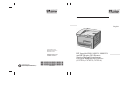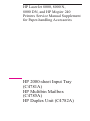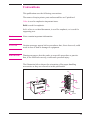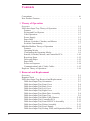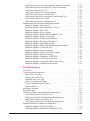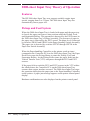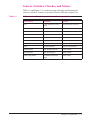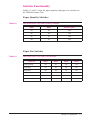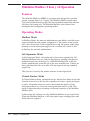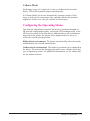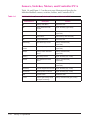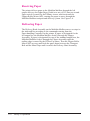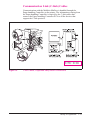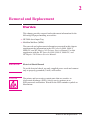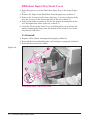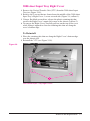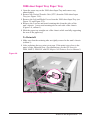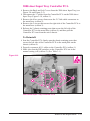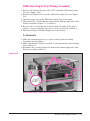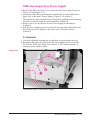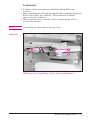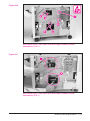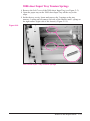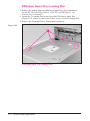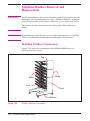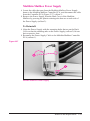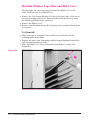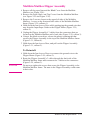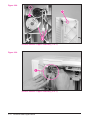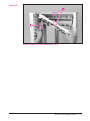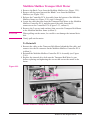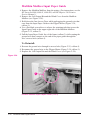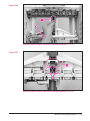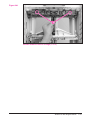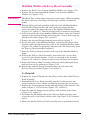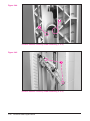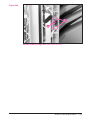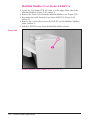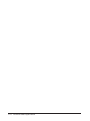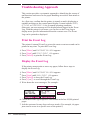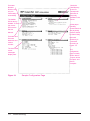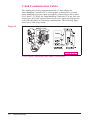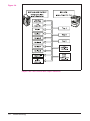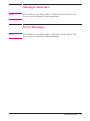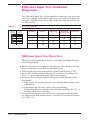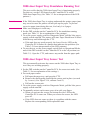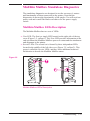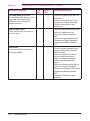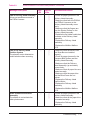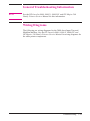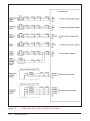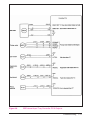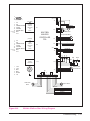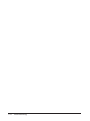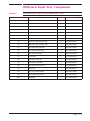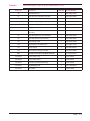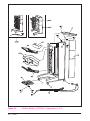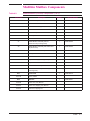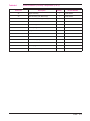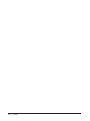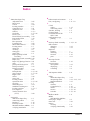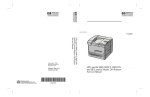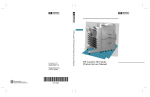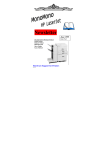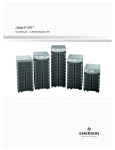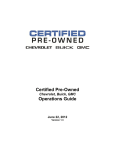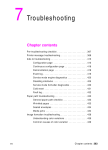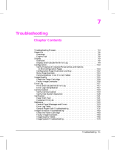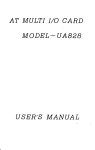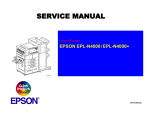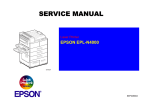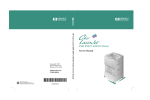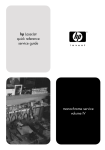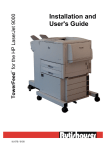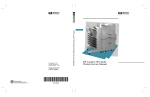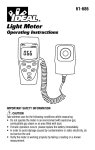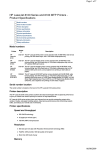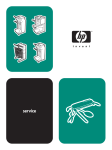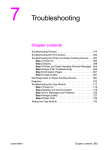Download HP LaserJet 8000 Paperhandling addon Service Manual2015
Transcript
English Copyright© 1998 Hewlett-Packard Co. Printed in USA Manual Part No. C4085-91023 Printed on at least 50%Total Recycled Fiber with at least 10% Post-Consumer Paper *C4085-91023* *C4085-91023* C4085-91023 HP LaserJet 8000, 8000 N, 8000 DN and HP Mopier 240 Printers Service Manual Supplement for Paper-handling Accessories (C4781A, C4782A, C4785A) HP LaserJet 8000, 8000 N, 8000 DN, and HP Mopier 240 Printers Service Manual Supplement for Paper-handling Accessories HP 2000-sheet Input Tray (C4781A) HP Multibin Mailbox (C4785A) HP Duplex Unit (C4782A) © Copyright Hewlett-Packard Company 1998 All Rights Reserved. Reproduction, adaptation, or translation without prior written permission is prohibited, except as allowed under the copyright laws. Publication number C4085-91023 First edition, March 1998 Warranty The information contained in this document is subject to change without notice. Hewlett-Packard makes no warranty of any kind with respect to this information. HEWLETT-PACKARD SPECIFICALLY DISCLAIMS THE IMPLIED WARRANTY OF MERCHANTABILITY AND FITNESS FOR A PARTICULAR PURPOSE. Hewlett-Packard shall not be liable for any direct, indirect, incidental, consequential, or other damage alleged in connection with the furnishing or use of this information. Hewlett-Packard Company 11311 Chinden Boulevard Boise, Idaho 83714 WARNING Electrical Shock Hazard To avoid electrical shock, use only supplied power cords and connect only to properly grounded (3-hole) wall outlets. Conventions This publication uses the following conventions: The names of major printer parts and assemblies are Capitalized. Color is used to emphasize important items. Bold is used for emphasis. Italic refers to a related document, is used for emphasis, or is used for supporting text. Note Notes contain important information. Caution Caution messages appear before procedures that, if not observed, could result in loss of data or damage to equipment. WARNING! Warning messages alert the reader to a specific procedure or practice that, if not followed correctly, could cause personal injury. The illustration below shows the orientation of the paper-handling accessories as they are referred to in this publication. Top Top Back Right Back Right Left Left Front Front Bottom Bottom iii Contents Conventions . . . . . . . . . . . . . . . . . . . . . . . . . . . . . . . iii New Product Features . . . . . . . . . . . . . . . . . . . . . . . . . . x 1 Theory of Operation Overview . . . . . . . . . . . . . . . . . . . . . . 2000-sheet Input Tray Theory of Operation . . . . Features . . . . . . . . . . . . . . . . . . . . . Pickup and Feed System . . . . . . . . . . . . . Lifter Operation . . . . . . . . . . . . . . . . . Power Supply . . . . . . . . . . . . . . . . . . Paper Path . . . . . . . . . . . . . . . . . . . . Sensors, Switches, Clutches, and Motors . . . . Switches Functionality . . . . . . . . . . . . . . Multibin Mailbox Theory of Operation . . . . . . Features . . . . . . . . . . . . . . . . . . . . . Operating Modes . . . . . . . . . . . . . . . . . Configuring the Operating Modes . . . . . . . . Sensors, Switches, Motors, and Controller PCA Receiving Paper . . . . . . . . . . . . . . . . . Delivering Paper . . . . . . . . . . . . . . . . . Paper Path . . . . . . . . . . . . . . . . . . . . Power-on Sequence . . . . . . . . . . . . . . . Communication Link (C-link) Cables . . . . . . Duplexer Theory of Operation . . . . . . . . . . . . . . . . . . . . . . . . . . . . . . . . . . . . . . . . . . . . . . . . . . . . . . . . . . . . . . . . . . . . . . . . . . . . . . . . . . . . . . . . . . . . . . . . . . . . . . . . . . . . . . . . . . . . . . . . . . . . . . . . . . . . . . . . . . . . . . . . . . . . . . . . . . . . . . . . . . . . . . . . . . . . . . . . . . . . . . . . . . . . . . . 1-1 1-2 1-2 1-2 1-3 1-3 1-4 1-5 1-7 1-8 1-8 1-8 1-9 1-10 1-12 1-12 1-13 1-14 1-15 1-16 Overview . . . . . . . . . . . . . . . . . . . . . . . . . . . . Required Tools . . . . . . . . . . . . . . . . . . . . . . . . . 2000-sheet Input Tray Removal and Replacement . . . . . . . 2000-sheet Input Tray Orientation . . . . . . . . . . . . . . 2000-sheet Input Tray Front Cover . . . . . . . . . . . . . 2000-sheet Input Tray Back Cover . . . . . . . . . . . . . 2000-sheet Input Tray Left Cover . . . . . . . . . . . . . . 2000-sheet Input Tray Right Cover . . . . . . . . . . . . . 2000-sheet Input Tray Main Drive Assembly . . . . . . . . 2000-sheet Input Tray Paper Tray . . . . . . . . . . . . . . 2000-sheet Input Tray Main Cable Harness . . . . . . . . . 2000-sheet Input Tray Controller PCA . . . . . . . . . . . 2000-sheet Input Tray Front LED PCA Assembly . . . . . 2000-sheet Input Tray Pickup Assembly . . . . . . . . . . 2000-sheet Input Tray Power Supply . . . . . . . . . . . . 2000-sheet Input Tray Pickup, Feed, and Separation Rollers . . . . . . . . . . . . . . . . . . . . . . . . . . . . . . . . . . . . . . . . . . . . . . . . 2-1 2-2 2-3 2-3 2-4 2-5 2-6 2-7 2-8 2-9 2-10 2-11 2-12 2-13 2-15 2-16 2 Removal and Replacement iv 2000-sheet Input Tray Paper Quantity Switch Assembly 2000-sheet Input Tray Paper Size Switch Assembly . . 2000-sheet Input Tray VTU . . . . . . . . . . . . . . . 2000-sheet Input Tray Tension Springs . . . . . . . . . 2000-sheet Input Tray Locating Pins . . . . . . . . . . 2000-sheet Input Tray Outriggers (Stabilizing Feet) . . 2000-sheet Input Tray Casters . . . . . . . . . . . . . . 2000-sheet Input Tray Adjustable Foot . . . . . . . . . Multibin Mailbox Removal and Replacement . . . . . . . Multibin Mailbox Orientation . . . . . . . . . . . . . . Multibin Mailbox Front and Back Covers . . . . . . . . Multibin Mailbox Top Cover . . . . . . . . . . . . . . . Multibin Mailbox Power Supply . . . . . . . . . . . . . Multibin Mailbox Paper Bins and Blind Cover . . . . . Multibin Mailbox Flipper Assembly . . . . . . . . . . . Multibin Mailbox Delivery Head Motor . . . . . . . . . Multibin Mailbox Transport Belt Motor . . . . . . . . . Multibin Mailbox Input Paper Guide . . . . . . . . . . Multibin Mailbox Metal Tape and Housing Assembly . Multibin Mailbox Controller PCA . . . . . . . . . . . . Multibin Mailbox Anticurl Strings . . . . . . . . . . . . Multibin Mailbox Delivery Head Assembly . . . . . . . Multibin Mailbox Interlock Switch . . . . . . . . . . . Multibin Mailbox Diagnostic LED PCA . . . . . . . . Multibin Mailbox User Status LED PCA . . . . . . . . Multibin Mailbox Adjustable and Fixed Casters . . . . Multibin Mailbox Attachment Assembly . . . . . . . . . . . . . . . . . . . . . . . . . . . . . . . . . . . . . . . . . . . . . . . . . . . . . . . . . . . . . . . . . . . . . . . . . . . . . . . . . . . . . . . . . . . . . . . . . . . . . . . . . . . . . . . . . . . . . . . . . . . . . . . . . . . . . . . . . . . . . . . . . . . . . . . . . . . . . . . . . . . . . . . . . . . . . . . . . . . . . . . . . . . . 2-18 2-18 2-20 2-21 2-22 2-23 2-24 2-25 2-26 2-26 2-27 2-28 2-29 2-30 2-31 2-34 2-35 2-36 2-38 2-40 2-42 2-44 2-47 2-48 2-50 2-52 2-53 3 Troubleshooting Overview . . . . . . . . . . . . . . . . . . . . . . Troubleshooting Approach . . . . . . . . . . . . . Print the Event Log . . . . . . . . . . . . . . . . Display the Event Log . . . . . . . . . . . . . . Interpret the Event Log . . . . . . . . . . . . . . Print a Configuration Page . . . . . . . . . . . . C-link Communication Cables . . . . . . . . . . Paper Path Test . . . . . . . . . . . . . . . . . . Messages Structure . . . . . . . . . . . . . . . . . Error Messages . . . . . . . . . . . . . . . . . . . 2000-sheet Input Tray Standalone Diagnostics . . . 2000-sheet Input Tray Motor Test . . . . . . . . 2000-sheet Input Tray Standalone Running Test 2000-sheet Input Tray Sensor Test . . . . . . . . 2000-sheet Input Tray LED Status Interpretation Multibin Mailbox Standalone Diagnostics . . . . . Multibin Mailbox LEDs Description . . . . . . Multibin Mailbox Standalone Diagnostic Test . . . . . . . . . . . . . . . . . . . . . . . . . . . . . . . . . . . . . . . . . . . . . . . . . . . . . . . . . . . . . . . . . . . . . . . . . . . . . . . . . . . . 3-1 3-2 3-2 3-2 3-3 3-3 3-6 3-7 3-9 3-9 3-10 3-10 3-11 3-11 3-12 3-13 3-13 3-14 v Power-on Test . . . . . . . . . . . . . . . . . Multibin Mailbox Paper Path Test . . . . . . . Multibin Mailbox LEDs Status Interpretation . General Troubleshooting Information . . . . . . Wiring Diagrams . . . . . . . . . . . . . . . . . . . . . . . . . . . . . . . . . . . . . . . . . . . . . . . . . . . . . . . . . . . . . . . . . . . 3-14 3-15 3-15 3-19 3-19 . . . . . . . . . . . . . . . . . . . . . . . . . . . . . . . . . . . . . . . . 4-1 4-3 4-7 4-11 4 Parts Overview . . . . . . . . . . . . . . 2000-sheet Input Tray Components Multibin Mailbox Components . . . Duplexer . . . . . . . . . . . . . . vi . . . . . . . . . . . . . . . . . . . . . . . . . . . . List of Figures Figure 1-1 Figure 1-2 Figure 1-3 Figure 1-4 Figure 1-5 Figure 1-6 Figure 2-1 Figure 2-2 Figure 2-3 Figure 2-4 Figure 2-5 Figure 2-6 Figure 2-7 Figure 2-8 Figure 2-9 Figure 2-10 Figure 2-11 Figure 2-12 Figure 2-13 Figure 2-14 Figure 2-15 Figure 2-16 Figure 2-17 Figure 2-18 Figure 2-19 Figure 2-20 Figure 2-21 Figure 2-22 Figure 2-23 Figure 2-24 Figure 2-25 Figure 2-26 Figure 2-27 Figure 2-28 Figure 2-29 Figure 2-30 2000-sheet Input Tray Paper Path . . . . . . . . . . 1-4 2000-sheet Input Tray Sensors, Switches, Clutches, and Motors . . . . . . . . . . . . . . . . . . . . . . 1-6 Multibin Mailbox Sensors, Switches, Motors, and Controller PCA . . . . . . . . . . . . . . . . . . . . 1-11 Multibin Mailbox Paper Path . . . . . . . . . . . . . 1-13 C-link Cables, Supported Daisy-chain Connections . 1-15 Duplexer Location . . . . . . . . . . . . . . . . . . 1-16 Phillips versus Posidriv Screwdrivers . . . . . . . . 2-2 2000-sheet Input Tray Orientation . . . . . . . . . . 2-3 2000-sheet Input Tray Front Cover . . . . . . . . . . 2-4 2000-sheet Input Tray Back Cover . . . . . . . . . . 2-5 2000-sheet Input Tray Left Cover . . . . . . . . . . 2-6 2000-sheet Input Tray Right Cover . . . . . . . . . 2-7 2000-sheet Input Tray Main Drive Assembly . . . . 2-8 2000-sheet Input Tray Paper Tray . . . . . . . . . . 2-9 2000-sheet Input Tray Main Cable Harness . . . . . 2-10 2000-sheet Input Tray Controller PCA . . . . . . . . 2-11 2000-sheet Input Tray Front LED PCA . . . . . . . 2-12 2000-sheet Input Tray Pickup Assembly . . . . . . . 2-13 2000-sheet Input Tray Pickup Assembly Photosensors . . . . . . . . . . . . . . . . . . . . . 2-14 2000-sheet Input Tray Power Supply . . . . . . . . . 2-15 2000-sheet Input Tray Rollers: Pickup, Feed, and Separation . . . . . . . . . . . . . . . . . . . . . . . 2-17 2000-sheet Input Tray Paper Size and Paper Quantity Switch Assemblies (1 of 2) . . . . . . . . . 2-19 2000-sheet Input Tray Paper Size and Paper Quantity Switch Assemblies (2 of 2) . . . . . . . . . 2-19 2000-sheet Input Tray Vertical Transfer Unit (VTU) 2-20 2000-sheet Input Tray Tension Springs . . . . . . . 2-21 2000-sheet Input Tray Locating Pins . . . . . . . . . 2-22 2000-sheet Input Tray Outriggers . . . . . . . . . . 2-23 2000-sheet Input Tray Casters . . . . . . . . . . . . 2-24 2000-sheet Input Tray Adjustable Foot . . . . . . . . 2-25 Multibin Mailbox Orientation . . . . . . . . . . . . 2-26 Multibin Mailbox Covers (Front and Back) . . . . . 2-27 Multibin Mailbox Top Cover . . . . . . . . . . . . . 2-28 Multibin Mailbox Power Supply . . . . . . . . . . . 2-29 Multibin Mailbox Paper Bins and Blind Cover . . . 2-30 Multibin Mailbox Flipper Assembly (1 of 3) . . . . 2-32 Multibin Mailbox Flipper Assembly (2 of 3) . . . . 2-32 vii Figure 2-31 Figure 2-32 Figure 2-33 Figure 2-34 Figure 2-35 Figure 2-36 Figure 2-37 Figure 2-38 Figure 2-39 Figure 2-40 Figure 2-41 Figure 2-42 Figure 2-43 Figure 2-44 Figure 2-45 Figure 2-46 Figure 2-47 Figure 2-48 Figure 2-49 Figure 2-50 Figure 2-51 Figure 2-52 Figure 3-1 Figure 3-2 Figure 3-3 Figure 3-4 Figure 3-5 Figure 3-6 Figure 3-7 Figure 3-8 Figure 3-9 Figure 3-10 Figure 4-1 Figure 4-2 Figure 4-3 Figure 4-4 Figure 4-5 viii Multibin Mailbox Flipper Assembly (3 of 3) . . . . Multibin Mailbox Delivery Head Motor . . . . . . . Multibin Mailbox Transport Belt Motor . . . . . . . Multibin Mailbox Input Paper Guide (1 of 2) . . . . Multibin Mailbox Input Paper Guide (2 of 2) . . . . Multibin Mailbox Metal Tape and Housing Assembly (1 of 2) . . . . . . . . . . . . . . . . . . Multibin Mailbox Metal Tape and Housing Assembly (2 of 2) . . . . . . . . . . . . . . . . . . Multibin Mailbox Controller PCA (1 of 2) . . . . . Multibin Mailbox Controller PCA (2 of 2) . . . . . Multibin Mailbox Anticurl Strings (1 of 2) . . . . . Multibin Mailbox Anticurl Strings (2 of 2) . . . . . Multibin Mailbox Delivery Head Assembly (1 of 4) . . . . . . . . . . . . . . . . . . . . . . . . Multibin Mailbox Delivery Head Assembly (2 of 4) . . . . . . . . . . . . . . . . . . . . . . . . Multibin Mailbox Delivery Head Assembly (3 of 4) . . . . . . . . . . . . . . . . . . . . . . . . Multibin Mailbox Delivery Head Assembly (4 of 4) . . . . . . . . . . . . . . . . . . . . . . . . Multibin Mailbox Interlock Switch . . . . . . . . . Multibin Mailbox Diagnostic LED PCA (1 of 2) . . Multibin Mailbox Diagnostic LED PCA (2 of 2) . . Multibin Mailbox User Status LED PCA (1 of 2) . . Multibin Mailbox User Status LED PCA (2 of 2) . . Multibin Mailbox Adjustable and Fixed Casters . . Multibin Mailbox Attachment Assembly . . . . . . Sample Configuration Page . . . . . . . . . . . . . Sample Menu Page . . . . . . . . . . . . . . . . . . C-link Cables, Supported Daisy-chain Connections . Paper Path Test Source and Output Selection . . . . Multibin Mailbox LEDs Description . . . . . . . . Multibin Mailbox Power Supply Test Mode Switch 2000-sheet Input Tray Controller PCA Inputs . . . . 2000-sheet Input Tray Controller PCA Outputs . . . 2000-sheet Input Tray Main Wiring Diagram . . . . Multibin Mailbox Main Wiring Diagram . . . . . . 2000-sheet Input Tray (C4781A) Components (1 of 2) . . . . . . . . . . . . . . . . . . . . . . . . 2000-sheet Input Tray (C4781A) Components (2 of 2) . . . . . . . . . . . . . . . . . . . . . . . . Multibin Mailbox (C4785A) Components (1 of 3) . Multibin Mailbox (C4785A) Components (2 of 3) . Multibin Mailbox (C4785A) Components (3 of 3) . 2-33 2-34 2-35 2-36 2-37 2-39 2-39 2-40 2-41 2-42 2-43 2-45 2-45 2-46 2-46 2-47 2-48 2-49 2-50 2-51 2-52 2-53 3-4 3-5 3-6 3-8 3-13 3-14 3-20 3-21 3-22 3-23 4-2 4-4 4-6 4-8 4-10 List of Tables Table 1-1 Table 1-2 Table 1-3 Table 1-4 Table 3-1 Table 3-2 Table 3-3 Table 4-1 Table 4-2 Table 4-3 Table 4-4 Table 4-5 Table 4-6 2000-sheet Input Tray Sensors, Switches, Clutches, and Motors . . . . . . . . . . . . . . . . . . . . . . 2000-sheet Input Tray Paper Quantity Switches . . . 2000-sheet Input Tray Paper Size Switches . . . . . Multibin Mailbox Sensors, Switches, Motors, and Controller PCA . . . . . . . . . . . . . . . . . . . . DIP Switch Settings . . . . . . . . . . . . . . . . . 2000-sheet Input Tray LED Status Interpretation . . Multibin Mailbox LED Status Interpretation . . . . 2000-sheet Input Tray (C4781A) Components (1 of 2) . . . . . . . . . . . . . . . . . . . . . . . . 2000-sheet Input Tray (C4781A) Components (2 of 2) . . . . . . . . . . . . . . . . . . . . . . . . Multibin Mailbox (C4785A) Components (1 of 3) . Multibin Mailbox (C4785A) Components (2 of 3) . Multibin Mailbox (C4785A) Components (3 of 3) . Duplexer . . . . . . . . . . . . . . . . . . . . . . . . 1-5 . 1-7 . 1-7 . 1-10 . 3-10 . 3-12 . 3-15 . 4-3 . 4-5 . 4-7 . 4-9 . 4-11 . 4-11 ix New Product Features 2000-sheet Input Tray • • • • • variable speed standalone self-test diagnostics diagnostic LEDs user status LED new parts kits and field-replaceable units (FRUs) Multibin Mailbox • • • • • • • • • variable speed standalone self-test diagnostics diagnostic LEDs user status LED factory cable routing and preinstallation new parts kits and field-replaceable units (FRUs) new power supply adjustable casters new latching mechanism Duplexer • variable speed • new FRU status x 1 Theory of Operation Overview The following information provides the theory of operation for the following paper-handling accessories and parts: • • • • Paper-handling Controller HP 2000-sheet Input Tray HP Multibin Mailbox (MBM) Duplexer The information in this manual supplements the information in the HP LaserJet 8000, 8000 N, 8000 DN, and HP Mopier 240 Printers Service Manual (part no. C4085-91017). Use this supplement with the HP LaserJet 8000, 8000 N, 8000 DN, and HP Mopier 240 Printers Service Manual. Theory of Operation 1-1 2000-sheet Input Tray Theory of Operation Features The HP 2000-sheet Input Tray now supports variable engine input speeds, ranging from 6 to 32 ppm. The 2000-sheet Input Tray also automatically senses paper size. Pickup and Feed System When the 2000-sheet Input Tray is loaded with paper and the paper tray is closed, the paper stack moves into position under the Pickup, Feed, and Separation Rollers. This operation is detected by the PS34 sensor in the 2000-sheet Input Tray’s Pickup Assembly. The presence of paper in the paper tray is detected by the PS33 sensor. The paper level is detected by switches SW601 and SW602 in the Paper Quantity Switch Assembly. The paper size is detected by switches SW701 through SW704 in the Paper Size Switch Assembly. When the Paper-handling Controller on the printer sends an input command to the Controller PCA on the 2000-sheet Input Tray, the Paper Deck Driver runs the Pickup Motor to rotate the Pickup, Feed, and Separation Rollers. As the Pickup Roller turns, the paper feeds into the Vertical Transfer Unit (VTU) and passes through the PS31 and PS32 sensors. If the paper fails to reach the PS31 and PS32 sensors in the VTU within the allotted time, the Controller PCA on the 2000-sheet Input Tray assumes that a paper jam has occurred. The 2000-sheet Input Tray stops the operation and reports the paper jam to the Paper-handling Controller on the printer. A paper jam message appears on the printer control panel display. Hardware malfunctions are also displayed on the printer control panel. 1-2 Theory of Operation Lifter Operation The lifter plate in the 2000-sheet Input Tray’s paper tray is held by two wires that are wound on four pulleys by the Lifter Motor. When the paper tray is open, the pulley gears disengage from the motor gears, and the Lifter lowers by its own weight. The presence or absence of the tray is detected by switches SW701 through SW704 on the unit’s Paper/Tray Size Switch Assembly. After the paper tray is closed, the Lifter Motor lifts the paper stack into position; this action is detected by the PS34 sensor. The PS34 sensor also maintains the height of the paper stack. As paper is picked up by the rollers, the number of sheets decreases. Once the paper stack decreases to a certain level, the PS34 sensor registers a low condition. Then the Paper Deck Driver turns on the Lifter Motor again and lifts the paper stack until the PS34 sensor registers sufficient paper in the tray. Power Supply The 2000-sheet Input Tray has an internal Power Supply that activates when the printer’s power switch is turned on. The Paper-handling Controller on the printer sends a power-on signal to the Power Supply on the 2000-sheet Input Tray through the Controller PCA on the 2000-sheet Input Tray. When the signal is high, the Power Supply provides both +24V and +5V to the Paper Deck Driver. The +24V drives the motors, clutches, and solenoids for the lifter, feed, and pickup systems. The +5V drives the sensors and PCA electronics. Theory of Operation 1-3 Paper Path Figure 1-1 illustrates the paper path components in the 2000-sheet Input Tray. Figure 1-1 2000-sheet Input Tray Paper Path 1-4 Theory of Operation Sensors, Switches, Clutches, and Motors Table 1-1 and Figure 1-2, on the next page describe and illustrate the sensors, switches, clutches, and motors on the 2000-sheet Input Tray. Table 1-1 2000-sheet Input Tray Sensors, Switches, Clutches, and Motors Control Device Description Location CL31 Vertical Transfer Unit (VTU) Clutch Vertical Transfer Unit (VTU) CL32 Main Drive Clutch VTU MT31 Main Motor Paper Deck Drive Assembly PS31 Paper Entry Sensor VTU PS32 Paper Exit Sensor VTU PS33 Paper Tray Empty Sensor Paper Pickup Assembly PS34 Paper Tray Raised Sensor Paper Pickup Assembly PS35 VTU Closed Sensor Paper Pickup Assembly SW601-SW602 Paper Quantity Switches Lower Chassis SW701-SW704 Paper Size Switches Lower Chassis Power Supply Switch Normal/Diagnostic Mode Switch Power Supply Theory of Operation 1-5 Figure 1-2 2000-sheet Input Tray Sensors, Switches, Clutches, and Motors 1-6 Theory of Operation Switches Functionality Tables 1-2 and 1-3 show the paper quantity and paper size switches on the 2000-sheet Input Tray. Paper Quantity Switches Table 1-2 2000-sheet Input Tray Paper Quantity Switches SW601 SW602 Remaining Paper Off Off 100% On Off 75% On On 50% Off On 25% Paper Size Switches Table 1-3 2000-sheet Input Tray Paper Size Switches Paper Size SW701 SW702 SW703 SW704 Ledger (portrait) Off On Off Off A3 (portrait) On On Off Off B4 (portrait) Off Off On Off Legal (portrait) Off On On Off Letter (landscape) Off On Off On A4 (landscape) On On Off On Theory of Operation 1-7 Multibin Mailbox Theory of Operation Features The Multibin Mailbox (MBM) is an output unit designed for variable speeds, ranging from 6 to 32 ppm. The Multibin Mailbox holds up to 2,100 sheets distributed in eight 250-sheet standard output bins and one 100-sheet left output bin. The Multibin Mailbox also features four intelligent and configurable operating modes. Operating Modes Mailbox Mode In Mailbox Mode, the network administrator can address each bin as an output destination with a name assigned to it. The printer sends a print job to the selected bin. If the assigned bin is full, the printer either stops printing or sends subsequent pages to the overflow bin, which is also defined by the network administrator. Job Separator Mode In Job Separator Mode, each print job is placed in a separate bin. All Multibin Mailbox bins are used for this purpose, starting with the first standard output bin (at the top). If a Multibin Mailbox bin is full, the printer automatically sends the job to the next available bin. If there are more jobs than bins, the extra jobs will start again at the top standard output bin. This process is seen by the printer software as one logical bin. Virtual Stacker Mode In Virtual Stacker Mode, printed sheets are stacked face down in the bins from the lowest bin to the top bin, regardless of where a print job begins or ends. All printed sheets are sent to the bottom bin until it is full; subsequent sheets are sent to the next upward bin until it is full. This mode of operation takes advantage of the total capacity of the Multibin Mailbox bins. In this mode, the software sees the Multibin Mailbox as one logical bin. When the Multibin Mailbox is full, the printer stops sending paper until all the bins are emptied. 1-8 Theory of Operation Collator Mode Each mopy (copy) of a single job is sent to a different bin (next bin down). This mode separates mopies automatically. In Collator Mode, the device automatically separates mopies. Each mopy is delivered in consecutive bins, starting with the top standard output bin. In this case, one job contains several mopies. Configuring the Operating Modes The network administrator chooses the mode of operation through an HP network configuration utility, such as the HP JetAdmin utility or the HP LaserJet utility for the Macintosh. Additionally, on all workstations that print to the printer, the printer driver might need to be set up to reflect the chosen operating mode. Bidirectional environment: The printer automatically selects the mode established by the network administrator. Unidirectional environment: The mode of operation can be changed in the driver. The method for changing the mode varies with the driver and type of operating system. For additional information, see the online help for the printer software. Theory of Operation 1-9 Sensors, Switches, Motors, and Controller PCA Table 1-4 and Figure 1-3 on the next page illustrate and describe the Multibin Mailbox sensors, switches, motors, and Controller PCA. Table 1-4 Multibin Mailbox Sensors, Switches, Motors, and Controller PCA Control Device Description Location M1 Delivery Head Motor Upper-back Side M2 Flipper Roller Motor with Encoder Flipper Assembly (upper back) M3 Delivery Head Roller Motor Delivery Head Assembly (upper back) M4 Ejector Motor Under Delivery Head Assembly M5 Transport Belt Motor Lower-back Side PSBinEmpty Paper Bin Empty Sensor Delivery Head Assembly (upper back) PSBinFull/Head Position Paper Bin (below) Full Sensor Delivery Head Assembly (upper back) PSEject Delivery Rollers Extended Sensor Delivery Head Assembly (upper back) PSEntry Paper Entry Sensor Flipper Assembly (top, center) PSExit1 Paper Delivered to Head Sensor Delivery Head Assembly (upper back) PSExit2 Paper Delivered to Bin Sensor Delivery Head Assembly (upper back) PSFaceUp Reverse Stepper Motor Sensor Flipper Assembly (top, center) PSFaceFull Left Output Bin Full Sensor Flipper Assembly (top, center) SW1 Interlock Switch Middle-back Side IR LED Infrared Light-emitting Diode (for Stapler Assembly) Delivery Head Assembly (left, center) 1-10 Theory of Operation Figure 1-3 Multibin Mailbox Sensors, Switches, Motors, and Controller PCA Theory of Operation 1-11 Receiving Paper The printer delivers paper to the Multibin Mailbox through the left output delivery slot (Input Paper Guide) at a rate of 107 mm per second. Paper arrival is sensed by the PSEntry sensor, which activates the Flipper Roller Motor (M2), causing the paper to move through the Multibin Mailbox transport and delivery system. See Figure 1-4. Delivering Paper The Delivery Head Assembly on the Multibin Mailbox moves or stays in the indicated bin according to the commands coming from the Paper-handling Controller on the printer. If paper is designated for the left output bin, the Multibin Mailbox feeds it through the Flipper Assembly. If paper is designated for one of the standard output bins, the Multibin Mailbox feeds it through the Flipper Assembly until the trailing edge is sensed by the PSFaceUp sensor. Then the Flipper Roller Motor (M2) reverses and feeds the paper down between the Transport Belt and the Metal Tape until it reaches the Delivery Head Assembly. 1-12 Theory of Operation Paper Path Figure 1-4 illustrates the components of the Multibin Mailbox paper path. Figure 1-4 Multibin Mailbox Paper Path Theory of Operation 1-13 Power-on Sequence During the power-on sequence, the Delivery Head Assembly moves first to the top “home” position at the left output bin. From that position the delivery head moves down, scanning to determine if all the Multibin Mailbox bins are installed, if they contain paper, and if they are full. Then the Delivery Head proceeds upward again to the home position and remains there for about 7 seconds. Finally, the Delivery Head Assembly moves to the bottom bin, where it waits for the next command from the Paper-handling Controller. Note If one of the bins has been removed or is not seated correctly, the Delivery Head Assembly will not complete the scan and will send an error message to the printer control panel. 1-14 Theory of Operation Communication Link (C-link) Cables Communication with the Multibin Mailbox is handled through the Paper-handling Controller on the printer. The information coming from the Paper-handling Controller is carried by the C-link cables that connect the Paper-handling Controller PCA to all the devices that support the C-link protocol. Figure 1-5 C-link Cables, Supported Daisy-chain Connections Theory of Operation 1-15 Duplexer Theory of Operation The Duplexer installs inside the printer, below the Fusing Assembly. The back side of the paper is printed first. Then the paper is turned over and fed back through the paper path for front-sided printing. The new Duplexer supports variable engine input speeds. The Envelope Feeder installs on the right side of the printer above Tray 1. Figure 1-6 Duplexer Location 1-16 Theory of Operation 2 Removal and Replacement Overview This chapter provides removal and replacement information for the following HP paper-handling accessories: • HP 2000-sheet Input Tray • Multibin Mailbox (MBM) The removal and replacement information presented in this chapter supplements the information in the HP LaserJet 8000, 8000 N, 8000 DN, and HP Mopier 240 Printers Service Manual. Use this supplement with the HP LaserJet 8000, 8000 N, 8000 DN, and HP Mopier 240 Printers Service Manual. WARNING! Electrical Shock Hazard To avoid electrical shock, use only supplied power cords and connect only to properly grounded (3-hole) wall outlets. Caution The printer and accessories contain parts that are sensitive to electrostatic discharge (ESD). Always service printers at an ESD-protected workstation. Watch for the ESD reminder symbol on illustrations. Removal and Replacement 2-1 Required Tools • • • • #2 Phillips screwdriver (6-inch [152 mm] shaft) Small flat-blade screwdriver Small needle-nose pliers T-10, T-15, and T-20 Torx driver (6-inch shaft) for the Multibin Mailbox All components in the 2000-sheet Input Tray use Phillips-head screws that require a #2 Phillips screwdriver. Make sure that you have a Phillips screwdriver and not a Posidriv screwdriver. Figure 2-1 shows the difference between a Phillips and a Posidriv screwdriver. Note that the Phillips tip has more beveled surfaces. Figure 2-1 Phillips versus Posidriv Screwdrivers Caution To install a self-tapping screw, first turn it counterclockwise to align it with the existing thread pattern. Then carefully turn it clockwise to tighten it. Do not over-tighten it. If a self-tapping screw hole becomes stripped, either repair the screw hole or replace the affected assembly. 2-2 Removal and Replacement 2000-sheet Input Tray Removal and Replacement WARNING! For the procedures in this section, the printer and all accessories must be unplugged. Before attempting to service the 2000-sheet Input Tray, unplug the power cord from the power source; otherwise, severe injury may result. The printer and accessories may have sharp edges that could cause injury. Reinstallation is generally the reverse of the removal process. Carefully follow any additional instructions provided under “To Reinstall.” Note 2000-sheet Input Tray Orientation Figure 2-2 shows the orientation of the 2000-sheet Input Tray as it is referred to in this section. Top Back Right Left Front Bottom Figure 2-2 2000-sheet Input Tray Orientation Removal and Replacement 2-3 2000-sheet Input Tray Front Cover 1 Open the paper tray on the 2000-sheet Input Tray to the stops (Figure 2-3). 2 Remove the Paper Limit Back Plate from the paper tray (callout 1). 3 Remove the 4 screws in the front of the tray: 3 screws at the top of the tray and 1 screw on the front-right side of the tray (callout 2). 4 Using a flat-blade screwdriver, release the plastic retaining tabs at the left- and right-front sides of the tray (callout 3). 5 Carefully lift up on the Front Cover, and then pull it out to release the plastic retaining tabs that secure the bottom of the Front Cover to the tray chassis (callout 4). To Reinstall: 1 Replace all the plastic retaining tabs properly (callout 4). 2 Reinstall the front adjustable plate, and configure it properly (callout 1). 3 Reinstall the cassette-size labels. Figure 2-3 2000-sheet Input Tray Front Cover 2-4 Removal and Replacement 2000-sheet Input Tray Back Cover 1 Make sure that the power cord for the 2000-sheet Input Tray is unplugged from the power source. 2 Remove the 4 screws that secure the Back Cover of the 2000-sheet Input Tray to the chassis: 1 screw on each corner (Figure 2-4, callout 1). 3 Pull the Back Cover out from the chassis. To Reinstall: 1 Insert the tab on the lower-left corner into its alignment slot. Figure 2-4 2000-sheet Input Tray Back Cover Removal and Replacement 2-5 2000-sheet Input Tray Left Cover 1 Unplug the power cord and the C-link interface cables from the 2000-sheet Input Tray. 2 Remove the 2 screws that are located at the top of the 2000-sheet Input Tray’s Left Cover: 1 screw near each corner (Figure 2-5, callout 1). 3 Remove the Left Cover from the unit: a Pull out on the top of the Left Cover, and then lift up on the Left Cover’s right side to clear the retaining tabs that are along the Left Cover’s bottom edge (callout 2). b Pull out on the Left Cover’s lower-left corner to release the plastic retainer tab that secures that corner of the cover to the chassis (callout 3). To Reinstall: 1 Replace the left side of the Left Cover first (callout 3). 2 Tilt the right side of the Left Cover down and toward the chassis to place the lower retaining tabs over the chassis rail (callout 2). Figure 2-5 2000-sheet Input Tray Left Cover 2-6 Removal and Replacement 2000-sheet Input Tray Right Cover 1 Remove the Vertical Transfer Unit (VTU) from the 2000-sheet Input Tray (see Figure 2-18). 2 Remove the 2 screws that are located near the middle of the 2000-sheet Input Tray’s Right Cover: 1 screw on each side (Figure 2-6, callout 1). 3 Using a flat-blade screwdriver, release the plastic retaining tab that secures the Right Cover’s upper-left corner to the chassis (callout 2). 4 To remove the Right Cover, carefully pull out on the top of the cover while lifting it upward to clear the retaining tabs that are along the cover’s bottom edge. To Reinstall: 1 Place the retaining tabs that are along the Right Cover’s bottom edge over the chassis rail. 2 Reinstall the VTU (see Figure 2-18). Figure 2-6 2000-sheet Input Tray Right Cover Removal and Replacement 2-7 2000-sheet Input Tray Main Drive Assembly 1 Remove the Back Cover from the 2000-sheet Input Tray (see Figure 2-4). 2 Locate the cable that runs from the Main Drive Assembly on the 3 4 5 6 2000-sheet Input Tray to the unit’s Controller PCA. Disconnect the cable from the J206 connector on the Controller PCA (Figure 2-7, callout 1). Release the cable from the 2 cable clips that hold the cable to the chassis (callout 2). Remove the 2 screws that connect the Main Drive Assembly to the chassis: 1 screw on top of the Main Drive Assembly and 1 screw on the bottom (callout 3). Pull the Main Drive Assembly away from the chassis. Inspect the Paper Deck Drive Bushing on the Main Drive Assembly. If the bushing is damaged, it can be replaced without replacing the whole drive assembly. To Reinstall: 1 Reroute the cable through the cable clips (callout 2) and reconnect the cable to the J206 connector on the Controller PCA (callout 1). Figure 2-7 2000-sheet Input Tray Main Drive Assembly 2-8 Removal and Replacement 2000-sheet Input Tray Paper Tray 1 Open the paper tray on the 2000-sheet Input Tray and remove any unused paper. 2 Remove the Vertical Transfer Unit (VTU) from the 2000-sheet Input Tray (see Figure 2-18). 3 Remove the Left and Right Covers from the 2000-sheet Input Tray (see Figure 2-5 and Figure 2-6). 4 Remove the 2 screws and metal retaining tabs from the sides of the unit’s chassis: 1 screw and retaining tab on each side of the chassis (Figure 2-8, callout 1). 5 Slide the paper tray straight out of the chassis while carefully supporting the rear of the paper tray. To Reinstall: 1 Make sure that the retaining tabs are tightly secured to the unit’s chassis (callout 1). 2 After replacing the tray, print a test page. If the print is too close to the paper’s edge, adjust the tray. (For instructions, see the HP LaserJet 8000, 8000 N, 8000 DN, and HP Mopier 240 Printers Service Manual.) Figure 2-8 2000-sheet Input Tray Paper Tray Removal and Replacement 2-9 2000-sheet Input Tray Main Cable Harness 1 Remove the Back Cover from the 2000-sheet Input Tray (see Figure 2-4). 2 Locate and disconnect the 6 cable connectors that connect the Main Cable Harness to the Controller PCA on the 2000-sheet Input Tray (Figure 2-9, callout 1). 3 Locate and disconnect the 5 cable connectors that connect the Main Cable Harness to the unit’s chassis (callout 2). 4 Release the cable harness from the 4 cable clips that hold the harness to the unit’s chassis (callout 3). To Reinstall: 1 Properly replace all 11 cable harness connectors (callouts 1 and 2). 2 Reattach the harness to the 4 cable clips that hold the harness to the unit’s chassis (callout 3). Figure 2-9 2000-sheet Input Tray Main Cable Harness 2-10 Removal and Replacement 2000-sheet Input Tray Controller PCA 1 Remove the Back and Left Covers from the 2000-sheet Input Tray (see Figure 2-4 and Figure 2-5). 2 Disconnect the 11 cables from the Controller PCA on the 2000-sheet Input Tray (Figure 2-10, callout 1). 3 Remove the 4 hex screws that secure the 2 C-link cable connectors to the metal base (callout 2). 4 Remove the 2 screws that secure the right side of the Controller PCA to the metal base (callout 3). 5 Release the 2 plastic retaining posts that secure the left side of the Controller PCA to the metal base (callout 4), and then pull the Controller PCA out from the unit’s chassis. To Reinstall: 1 Seat the Controller PCA firmly onto the plastic retaining posts that secure the left side of the Controller PCA to the metal plate on the chassis (callout 4). 2 Properly reconnect all 11 cables to the Controller PCA (callout 1). 3 Make sure that the DIP switches on the Controller PCA are in the normal setting (off) (callout 5). (See Table 3-1.) Figure 2-10 2000-sheet Input Tray Controller PCA Removal and Replacement 2-11 2000-sheet Input Tray Front LED PCA Assembly 1 Open the paper tray on the 2000-sheet Input Tray halfway to the stops. 2 On the upper-left corner of the front of the unit’s chassis, locate and remove the 1 screw that secures the LED PCA Assembly to the chassis (Figure 2-11, callout 1). 3 Reach behind the LED PCA Assembly and pull it away from the chassis. 4 To remove the LED PCA from the cable connector, release the 3 plastic retaining tabs that secure the LED PCA to the connector (Figure 2-11, callout 2). 5 Pull the LED PCA from the connector. To Reinstall: 1 Reconnect the LED PCA to the connector (callout 2). Figure 2-11 2000-sheet Input Tray Front LED PCA 2-12 Removal and Replacement 2000-sheet Input Tray Pickup Assembly 1 Remove the Vertical Transfer Unit (VTU) from the 2000-sheet Input Tray (see Figure 2-18). 2 Remove the Right Cover from the 2000-sheet Input Tray (see Figure 2-6). 3 Open the paper tray on the 2000-sheet Input Tray to the stops. 4 Disconnect the 3 cables that are located at the bottom-right side of the Pickup Assembly (Figure 2-12, callout 1). 5 Remove the 5 screws that secure the Pickup Assembly to the unit’s chassis: 3 screws along the top, and 1 screw on each side (callout 2). 6 Slide the Pickup Assembly straight out of the chassis. To Reinstall: 1 Make sure that the paper tray is open to easily slide the Pickup Assembly into the chassis. 2 Make sure that the Pickup Assembly is seated properly in the locating slots (callout 3). 3 Reconnect the 3 cables that are located at the bottom-right side of the Pickup Assembly (callout 1). Figure 2-12 2000-sheet Input Tray Pickup Assembly Removal and Replacement 2-13 There are three photosensors on the Pickup Assembly: • one to sense that the Transfer Assembly is closed (Figure 2-13, callout 1). • one to sense that the tray has raised the paper to the proper height (callout 2). • one to sense that the tray is empty (callout 3). To remove a photosensor: 1 Remove the Pickup Assembly (see Figure 2-12). 2 Unplug the connector from the sensor. 3 Release the side-oriented retaining tabs and rotate the sensor to free the end-oriented retaining tabs on the opposite end. Figure 2-13 2000-sheet Input Tray Pickup Assembly Photosensors 2-14 Removal and Replacement 2000-sheet Input Tray Power Supply 1 Remove the Back and Left Covers from the 2000-sheet Input Tray (see Figure 2-4 and Figure 2-5). 2 Locate the cable that runs from the Controller PCA on the 2000-sheet Input Tray to the unit’s Power Supply (Figure 2-14, callout 1). Disconnect the cable from the Power Supply by pushing on the retaining tab that is located behind the cable connector (callout 2). 3 Remove the 2 screws that secure the Power Supply to the chassis (callout 3). 4 Lift the Power Supply upward to clear the locating tabs underneath, and then slide the Power Supply to the left to free it from the chassis (callout 4). To Reinstall: 1 Carefully align the locating tabs so that they are positioned correctly. 2 Reconnect the cable that runs from the Power Supply to the Controller PCA on the 2000-sheet Input Tray (callout 1). The cable connector is seated properly when it clicks. Figure 2-14 2000-sheet Input Tray Power Supply Removal and Replacement 2-15 2000-sheet Input Tray Pickup, Feed, and Separation Rollers Three rollers in the 2000-sheet Input Tray pick up paper and feed it to the printer: • The Pickup Roller is the upper-forward roller (Figure 2-15, callout 1). • The Feed Roller is the upper-rear roller (callout 2). • The Separation Roller is the lower roller (callout 3). The Feed and Separation Rollers in the 2000-sheet Input Tray are interchangeable with each other and with the Feed and Separation Rollers in trays 2 and 3 on the printer. Additionally, the Pickup Roller in the 2000-sheet Input Tray is interchangeable with the Pickup Rollers in trays 2 and 3 on the printer. Note The Feed and Separation Rollers have protruding retaining tabs that secure the rollers to their respective shafts. The retaining tab on the Pickup Roller is recessed. The Feed and Separation Rollers must be replaced every 350,000 images. The two rollers are included in the following HP LaserJet 8000, 8000 N, and 8000 DN maintenance kit: C3971B (110V), C3972B (220V). The kit contains all the necessary parts for the required user maintenance procedure. Note To Remove the Feed and Separation Rollers 1 Open the Vertical Transfer Unit (VTU) on the 2000-sheet Input Tray. 2 Locate the rollers inside the tray cavity. To remove a roller, pinch the retainer tabs together and slide the roller off the shaft. Remove the Feed Roller (upper-rear roller) first. Then remove the Separation Roller (lower roller). To Remove the Pickup Roller 1 2 3 4 Open the paper tray on the 2000-sheet Input Tray to the stops. Remove the Left Cover from the 2000-sheet Input Tray (see Figure 2-5). Locate the Pickup Roller inside the tray cavity. Pinch the recessed retainer tab on the roller, and slide the roller off the shaft. 2-16 Removal and Replacement To Reinstall: 1 If all three rollers were removed, reinstall the Pickup Roller first (callout 1). 2 When reinstalling the Feed and Separation Rollers, install the Separation Roller (lower roller) first (callout 3). Then install the Feed Roller (upper-rear roller) (callout 2). 3 When installing a roller, listen for a click. It signals that the roller is secured onto the shaft. Note Avoid letting the rollers fall into the tray cavity. Figure 2-15 2000-sheet Input Tray Rollers: Pickup, Feed, and Separation Removal and Replacement 2-17 2000-sheet Input Tray Paper Quantity Switch Assembly 1 Remove the Back Cover from the 2000-sheet Input Tray (see Figure 2-4). 2 Locate the cable that runs from the Paper Quantity Switch Assembly on the 2000-sheet Input Tray to the unit’s Controller PCA. Disconnect the cable from the Controller PCA (J205 connector), and then free the cable from the cable clips that secure it to the chassis (Figure 2-16, callout 1). 3 Remove the 1 screw (callout 2) and the metal retaining spring (callout 3) that hold the switch assembly in place. 4 Pull the switch assembly out of its cavity (Figure 2-17, callout 1). To Reinstall: 1 When reinstalling the metal retaining spring that holds the switch assembly in place (Figure 2-16, callout 2), seat the retaining spring onto the locating pins that are on the chassis. 2 Reconnect the switch assembly’s cable to the J205 connector on the Controller PCA (Figure 2-16, callout 1). 2000-sheet Input Tray Paper Size Switch Assembly 1 Remove the Back Cover from the 2000-sheet Input Tray (see Figure 2-4). 2 Locate the cable that runs from the Paper Size Switch Assembly on the 2000-sheet Input Tray to the unit’s Controller PCA. Disconnect the cable from the Controller PCA (J204 connector) (Figure 2-16, callout 4). 3 Remove the 1 screw (callout 5) and the metal retaining spring (callout 6) that hold the switch assembly in place. 4 Pull the switch assembly out of its cavity (Figure 2-17, callout 2). To Reinstall: 1 When reinstalling the metal retaining spring that holds the switch assembly in place (Figure 2-16, callout 5), seat the retaining spring onto the locating pins on the chassis. 2 Reconnect the switch assembly’s cable to the J204 connector on the Controller PCA (Figure 2-16, callout 4). 2-18 Removal and Replacement Figure 2-16 2000-sheet Input Tray Paper Size and Paper Quantity Switch Assemblies (1 of 2) Figure 2-17 2000-sheet Input Tray Paper Size and Paper Quantity Switch Assemblies (2 of 2) Removal and Replacement 2-19 2000-sheet Input Tray VTU 1 Open the Vertical Transfer Unit (VTU) on the 2000-sheet Input Tray. 2 Rotate the 2 plastic cams on the VTU hinges toward the 2000-sheet Input Tray to the secure position (Figure 2-18, callout 1). WARNING! Do not release the plastic cams from the secure position while the VTU is off. The springs on the cams are very strong and may cause injury. 3 Locate the 2 cables that run from the VTU to the chassis at the right side’s upper-back corner (Figure 2-18, callout 2) and disconnect the 2 cables from the chassis. 4 Remove the 2 screws that secure the VTU to the chassis: 1 screw near each end of the VTU (Figure 2-18, callout 3). 5 Lift the VTU straight up to clear the metal locating tabs on the chassis. To Reinstall: WARNING! Release the plastic cams only after tightening the screws that secure the VTU to the chassis. 1 Before tightening the screws, make sure that the metal locating tabs are in place. 2 Reconnect the cables that run from the VTU to the chassis at the right side’s upper-back corner (callout 2). Figure 2-18 2000-sheet Input Tray Vertical Transfer Unit (VTU) 2-20 Removal and Replacement 2000-sheet Input Tray Tension Springs 1 Remove the Left Cover of the 2000-sheet Input Tray (see Figure 2-5). 2 Open the paper tray on the 2000-sheet Input Tray all the way to the stops. 3 Inside the tray cavity, locate and remove the 2 springs on the tray runners: 1 spring on left runner (left side of the chassis) and 1 spring on the right runner (right side of the chassis) (Figure 2-19). Figure 2-19 2000-sheet Input Tray Tension Springs Removal and Replacement 2-21 2000-sheet Input Tray Locating Pins 1 Remove the printer from the 2000-sheet Input Tray. (For instructions, see the HP LaserJet 8000, 8000 N, 8000 DN, and HP Mopier 240 Printers Service Manual.) 2 Locate the 3 Locating Pins on the top of the 2000-sheet Input Tray (Figure 2-20, callout 1), and remove the 2 screws on each Locating Pin. 3 Remove the Locating Pins by lifting them straight up. Figure 2-20 2000-sheet Input Tray Locating Pins 2-22 Removal and Replacement 2000-sheet Input Tray Outriggers (Stabilizing Feet) 1 Remove the printer from the 2000-sheet Input Tray. (For instructions, see the HP LaserJet 8000, 8000 N, 8000 DN, and HP Mopier 240 Printers Service Manual.) 2 Tip the 2000-sheet Input Tray onto its left side. 3 Locate the Outriggers on the bottom of the unit: 2 on the front side and 1 on the right side (callout 1). 4 Remove an Outrigger by sliding the entire foot assembly (Outrigger and metal bar) out of its metal channel while pushing the end of the foot assembly toward the chassis (callout 2). To Reinstall: 1 Reinstall the protective cover (end cap) onto each foot assembly. Figure 2-21 2000-sheet Input Tray Outriggers Removal and Replacement 2-23 2000-sheet Input Tray Casters 1 Remove the printer from the 2000-sheet Input Tray. (For instructions, see the HP LaserJet 8000, 8000 N, 8000 DN, and HP Mopier 240 Printers Service Manual.) 2 Tip the 2000-sheet Input Tray onto its left side. 3 Locate the 4 Casters, 1 on each corner of the chassis (Figure 2-22, callout 1). 4 Remove a Caster by removing the 2 screws that hold the Caster to the chassis (callout 2). To Reinstall: 1 Tighten the screws securely when reinstalling each caster (callout 2). Figure 2-22 2000-sheet Input Tray Casters 2-24 Removal and Replacement 2000-sheet Input Tray Adjustable Foot 1 Remove the printer from the 2000-sheet Input Tray. (For instructions, see the HP LaserJet 8000, 8000 N, 8000 DN, and HP Mopier 240 Printers Service Manual.) 2 Tip the 2000-sheet Input Tray onto its left side. 3 Locate the Adjustable Foot (Figure 2-23, callout 1), and remove the 2 screws that secure the Adjustable Foot to the chassis (callout 2). Figure 2-23 2000-sheet Input Tray Adjustable Foot Removal and Replacement 2-25 Multibin Mailbox Removal and Replacement WARNING! For the procedures in this section, the printer and all accessories must be unplugged. Before attempting to service a Multibin Mailbox, unplug the power cord from the power source; otherwise, severe injury may result. This printer and accessories may have sharp edges that could cause injury. Note Reinstallation is generally the reverse of the removal process. Carefully follow any additional instructions provided under “To Reinstall.” Multibin Mailbox Orientation Figure 2-24 shows the orientation of the Multibin Mailbox as it is referred to in this section. Top Back Right Left Front Bottom Figure 2-24 Multibin Mailbox Orientation 2-26 Removal and Replacement Multibin Mailbox Front and Back Covers Note The procedures for removing the Front and Back Covers are the same. However, before removing the Back Cover, disconnect the Power Supply cable that connects the Multibin Mailbox Power Supply to the Multibin Mailbox Controller PCA. WARNING! Unplug the power cord from the Multibin Mailbox Power Supply, and then unplug the Multibin Mailbox Power Supply cable from the Multibin Mailbox Controller PCA. 1 Remove the Multibin Mailbox from the printer. (For instructions, see the HP LaserJet 8000, 8000 N, 8000 DN, and HP Mopier 240 Printers Service Manual.) 2 For each cover, using a small flat-blade screwdriver, release the 3 retaining tabs that secure the cover to the right side of the Multibin Mailbox frame (callout 1), and rotate the cover outward to release it from the frame. To Reinstall: 1 Insert the retaining tabs that secure each cover to the left side of the Multibin Mailbox frame, and then snap the opposite edge of each cover into position. Figure 2-25 Multibin Mailbox Covers (Front and Back) Removal and Replacement 2-27 Multibin Mailbox Top Cover 1 Remove the Front and Back Covers from the Multibin Mailbox (see Figure 2-25). 2 Locate the User Status LED PCA at the upper-front side of the Multibin Mailbox frame (Figure 2-26, callout 1), and disconnect the cable from the LED PCA. 3 Remove the LED PCA by removing the 1 screw that secures the LED PCA to the Multibin Mailbox frame (callout 2). 4 Remove the 2 screws closest to the upper-right side of the Multibin Mailbox: 1 screw on the front and back sides of the Multibin Mailbox frame (callout 3). 5 Pull and lift the Top Cover from the Multibin Mailbox frame. To Reinstall: 1 After reinstalling the Top Cover, reattach the User Status LED PCA (callout 1), and then reconnect the cable to the LED PCA. Figure 2-26 Multibin Mailbox Top Cover 2-28 Removal and Replacement Multibin Mailbox Power Supply 1 Locate the cable that runs from the Multibin Mailbox Power Supply down to the Multibin Mailbox Controller PCA, and disconnect the cable from the Controller PCA (Figure 2-27, callout 1). 2 Remove the Power Supply from the Back Cover of the Multibin Mailbox by pressing the plastic retaining tabs that are on each side of the Power Supply (callout 2). To Reinstall: 1 Align the Power Supply with the mounting holes that are on the Back Cover so that the retaining tabs on the Power Supply (callout 2) fit into their respective slots. 2 Reconnect the Power Supply Cable to the Multibin Mailbox Controller PCA (callout 1). Figure 2-27 Multibin Mailbox Power Supply Removal and Replacement 2-29 Multibin Mailbox Paper Bins and Blind Cover The procedure for removing a paper bin and the Blind Cover is the same. Each bin rests in its labeled slot. 1 Remove the Left Output Bin first. Lift up on the outer edge of the bin to clear the retaining notch in the frame, and then pull the bin away from the Multibin Mailbox frame (callout 1). 2 Remove the Blind Cover. 3 Remove each Standard Output Bin, starting at the top and working down in sequence. To Reinstall: 1 Slide a bin into its designated slot, and then lower the bin into the retaining notch in the frame. 2 Replace the paper bins, beginning with the bottom Standard Output Bin and continuing upward in order. 3 Place the Blind Cover between Standard Output Bin 1 and the Left Output Bin. Figure 2-28 Multibin Mailbox Paper Bins and Blind Cover 2-30 Removal and Replacement Multibin Mailbox Flipper Assembly 1 Remove all the paper bins and the Blind Cover from the Multibin Mailbox (see Figure 2-28). 2 Remove the Front, Back, and Top Covers from the Multibin Mailbox (see Figure 2-25 and Figure 2-26). 3 Remove the 2 screws closest to the upper-left side of the Multibin 4 5 6 7 Mailbox: 1 screw on the front and back sides of the Multibin Mailbox frame (Figure 2-29, callouts 1). Hold down the Jam Access Door while unplugging the ground wire that runs from the Input Paper Guide to the Flipper Motor (Figure 2-30, callout 2). Unplug the Flipper Assembly’s 3 cables from the connectors that are located on the Multibin Mailbox unit’s back side (Figure 2-29, callout 3). Using a flat-blade screwdriver, release the plastic retaining tab that secures the Flipper Assembly to the top of the Multibin Mailbox frame (Figure 2-31, callout 4). Hold down the Jam Access Door, and pull out the Flipper Assembly (Figure 2-31, callout 5). To Reinstall: 1 Hold down the Jam Access Door to reconnect the ground wire to the Flipper Motor (Figure 2-30, callout 2). 2 Route the Flipper Assembly’s 3 cables through the back side of the Multibin Mailbox frame and reconnect the 3 cables to the connectors (Figure 2-29, callout 3). Caution Do not over-tighten the screws that secure the Flipper Assembly to the Multibin Mailbox frame. The nuts in the Flipper Assembly could rotate in their slots. Removal and Replacement 2-31 Figure 2-29 Multibin Mailbox Flipper Assembly (1 of 3) Figure 2-30 Multibin Mailbox Flipper Assembly (2 of 3) 2-32 Removal and Replacement Figure 2-31 Multibin Mailbox Flipper Assembly (3 of 3) Removal and Replacement 2-33 Multibin Mailbox Delivery Head Motor 1 Remove the Back Cover from the Multibin Mailbox (see Figure 2-25). 2 Locate the cable that runs from the Delivery Head Motor down to the Multibin Mailbox Controller PCA, and disconnect the cable from the connector in the middle of the Multibin Mailbox frame (Figure 2-32, callout 1). 3 Remove the 2 screws that secure the Delivery Head Motor to the Multibin Mailbox frame (callout 2). 4 Pull the Delivery Head Motor away from the Multibin Mailbox frame. To Reinstall: 1 Position the motor in the Multibin Mailbox frame so that the cable grommets face down. 2 Reconnect the motor’s cable to the connector in the middle of the frame (callout 1). Figure 2-32 Multibin Mailbox Delivery Head Motor 2-34 Removal and Replacement Multibin Mailbox Transport Belt Motor 1 Remove the Back Cover from the Multibin Mailbox (see Figure 2-25). 2 Remove all the paper bins and the Blind Cover from the Multibin Mailbox (see Figure 2-28). 3 Release the Controller PCA Assembly from the bottom of the Multibin Mailbox frame (see Figure 2-38, steps 1 through 7). 4 Locate the cable that runs from the Transport Belt Motor to the Multibin Mailbox Controller PCA, and disconnect the cable from the J8 connector on the Controller PCA (Figure 2-33, callout 1). 5 Remove the 2 screws (and washers) that secure the Transport Belt Motor to the Multibin Mailbox frame (callout 2). Caution When pulling out the motor, be careful to not damage the internal drive belt. 6 Gently pull out the motor. To Reinstall: 1 Reroute the cable on the Transport Belt Motor behind the flat cable, and connect it to the J8 connector on the Multibin Mailbox Controller PCA (callout 1). 2 Reinstall the Multibin Mailbox Controller PCA Assembly (see Figure 2-38). 3 Replace the internal drive belt onto the Transport Belt Motor’s gear before replacing and tightening the screws that secure the motor to the frame. Figure 2-33 Multibin Mailbox Transport Belt Motor Removal and Replacement 2-35 Multibin Mailbox Input Paper Guide 1 Remove the Multibin Mailbox from the printer. (For instructions, see the 2 3 4 5 HP LaserJet 8000, 8000 N, 8000 DN, and HP Mopier 240 Printers Service Manual.) Remove the Left Output Bin and the Blind Cover from the Multibin Mailbox (see Figure 2-28). Hold down the Jam Access Door while unplugging the ground wire that runs from the Input Paper Guide to the Flipper Motor (Figure 2-34, callout 1). Use a flat-blade screwdriver to release the retaining tabs that secure the Input Paper Guide to the upper-right side of the Multibin Mailbox (Figure 2-35, callout 2). Pull the Input Paper Guide free of the frame (callout 3) while routing the ground wire that connects to the end of the paper guide through the wire’s access hole (callout 4). To Reinstall: 1 Reroute the ground wire through its access hole (Figure 2-35, callout 4). 2 Reconnect the ground wire to the Flipper Motor (Figure 2-34, callout 1). 3 Replace the Left Output Bin and the Blind Cover (see Figure 2-28). Figure 2-34 Multibin Mailbox Input Paper Guide (1 of 2) 2-36 Removal and Replacement Figure 2-35 Multibin Mailbox Input Paper Guide (2 of 2) Removal and Replacement 2-37 Multibin Mailbox Metal Tape and Housing Assembly 1 Remove all the paper bins and the Blind Cover from the Multibin Mailbox (see Figure 2-28). The Metal Tape’s sharp edges can cause serious injury. When rewinding the Metal Tape into its housing, hold the tape securely and rewind it slowly. WARNING! 2 With the Delivery Head Assembly at the top of the Multibin Mailbox, 3 4 5 6 hold the Metal Tape near the end, and push and release the retainer tab that secures the end of the tape to the top of the Multibin Mailbox frame (Figure 2-36, callout 1). Then let the tape slowly rewind into its housing. Remove the 1 screw that secures the Static Brush to the Delivery Head Assembly (callout 2), and then move the Static Brush out of the way. Lower the Delivery Head Assembly halfway to the stops. Using a flat-blade screwdriver, release the plastic retaining tabs located on each side of the tape housing (Figure 2-37, callout 3). Gently pull on the Delivery Head Assembly to remove the end of the tape from behind the rollers that hold the tape in its track (callout 4). Then pull the tape housing toward you to remove it. To Reinstall: 1 Thread the end of the Metal Tape behind the rollers (callout 4), and then pull the end of the tape to the top of the Multibin Mailbox and reinsert it into place (Figure 2-36, callout 1). 2 Use the guide pins to reinstall the tape housing (Figure 2-37, callout 3). When the housing is correctly positioned, it will click into place. 3 Reinstall the static brush (Figure 2-36, callout 1). 2-38 Removal and Replacement Figure 2-36 Multibin Mailbox Metal Tape and Housing Assembly (1 of 2) Figure 2-37 Multibin Mailbox Metal Tape and Housing Assembly (2 of 2) Removal and Replacement 2-39 Multibin Mailbox Controller PCA 1 Remove the Multibin Mailbox from the printer. (For instructions, see the 2 3 4 5 6 7 8 9 HP LaserJet 8000, 8000 N, 8000 DN, and HP Mopier 240 Printers Service Manual.) Locate the power cable that runs from the Multibin Mailbox Power Supply down to the Multibin Mailbox Controller PCA, and disconnect the cable from the Controller PCA (Figure 2-38, callout 1). Disconnect the C-link cable from the Multibin Mailbox Controller PCA (callout 2). Remove all paper bins and the Blind Cover from the Multibin Mailbox (see Figure 2-28). Carefully lay the Multibin Mailbox onto its front side. Loosen the 1 grounding screw and the 2 self-tapping screws that secure the Controller PCA to the bottom-right side of the Multibin Mailbox frame (callout 3). Remove the 2 self-tapping screws that secure the Controller PCA to the bottom-left side of the Multibin Mailbox frame (callout 4). Open the metal box to reveal the Controller PCA. Disconnect the 8 cables from the Controller PCA (Figure 2-39, callout 5). To Reinstall: 1 Reconnect the 8 cables to the connectors on the Multibin Mailbox Controller PCA (callout 5). Figure 2-38 Multibin Mailbox Controller PCA (1 of 2) 2-40 Removal and Replacement Figure 2-39 Multibin Mailbox Controller PCA (2 of 2) Removal and Replacement 2-41 Multibin Mailbox Anticurl Strings 1 Remove the Back Cover, all the paper bins, and the Blind Cover from the Multibin Mailbox (see Figure 2-25 and Figure 2-28). 2 At the lower-left side of the Multibin Mailbox frame, locate the Tension Springs on the Anticurl Strings, and remove the 2 screws that secure the springs to the frame (Figure 2-40, callout 1). 3 Remove the Anticurl Strings from the lower pulleys (callout 2). 4 Remove the Delivery Head Assembly from the Multibin Mailbox frame (see Figure 2-42). 5 Release the upper ends of the Anticurl Strings from the Jam Access Door by pushing the retaining tabs that secure the strings to the Jam Access Door (Figure 2-41, callout 3). To Reinstall: 1 Reverse the procedure given above. Figure 2-40 Multibin Mailbox Anticurl Strings (1 of 2) 2-42 Removal and Replacement Figure 2-41 Multibin Mailbox Anticurl Strings (2 of 2) Removal and Replacement 2-43 Multibin Mailbox Delivery Head Assembly 1 Remove the Back Cover from the Multibin Mailbox (see Figure 2-25). 2 Remove all the paper bins and the Blind Cover from the Multibin Mailbox (see Figure 2-28). The Metal Tape’s sharp edges can cause serious injury. When rewinding the Metal Tape into its housing, hold the tape securely and rewind it slowly. WARNING! 3 With the Delivery Head Assembly at the top of the Multibin Mailbox, 4 5 6 7 8 9 10 hold the Metal Tape near the end, and release the retainer tab that secures the end of the tape to the top of the Multibin Mailbox frame (Figure 2-42, callout 1). Then let the tape slowly rewind into its housing. At the lower-left side of the Multibin Mailbox frame, locate the Tension Springs on the Anticurl Strings, and remove the 2 screws that secure the springs to the frame (Figure 2-43, callout 2). Remove the Anticurl Strings from the lower pulleys (callout 3). On the back side of the Multibin Mailbox, release the flat ribbon cable from the cable clip that secures the cable to the Multibin Mailbox frame (Figure 2-44, callout 4), and gently disconnect the flat ribbon cable from the Delivery Head Assembly (callout 5). Raise the Delivery Head Assembly to the top of the Multibin Mailbox frame. Hold up the Delivery Head Assembly, and remove the 2 screws that secure it to the elevator mounts: 1 screw on each end of the assembly (Figure 2-42, callout 6). The screw that secures the back end is captive. Rotate the Delivery Head Assembly clockwise while guiding the back end out of its access opening (see Figure 2-45). Release the Anticurl Strings from the pulleys on each end of the Delivery Head Assembly (Figure 2-45, callout 7). To Reinstall: 1 Replace the Anticurl Strings into the pulleys on the ends of the Delivery Head Assembly. 2 Reinstall the Delivery Head Assembly onto its elevator mounts and 3 4 5 6 secure it with the screws. Make sure that the locating pins are in place. Replace the Tension Springs on the Anticurl Strings at the bottom of the frame with the T-10 Torx screws (Figure 2-43, callout 2). Snap the Anticurl Strings into the pulleys at the bottom of the frame (Figure 2-43, callout 3). Reconnect the flat ribbon cable to the Delivery Head Assembly, and secure the cable to the frame with the cable clip (Figure 2-44, callouts 4 and 5). Make sure that the Delivery Head Assembly moves up and down freely. 2-44 Removal and Replacement Figure 2-42 Multibin Mailbox Delivery Head Assembly (1 of 4) Figure 2-43 Multibin Mailbox Delivery Head Assembly (2 of 4) Removal and Replacement 2-45 Figure 2-44 Multibin Mailbox Delivery Head Assembly (3 of 4) Figure 2-45 Multibin Mailbox Delivery Head Assembly (4 of 4) 2-46 Removal and Replacement Multibin Mailbox Interlock Switch 1 Remove the Back Cover from the Multibin Mailbox (see Figure 2-25). Caution Before removing the wires from the Multibin Mailbox Interlock Switch, note the location of each wire. Replacing the wires incorrectly can damage the Interlock Switch. 2 Inside the back side of the Multibin Mailbox frame, disconnect the 2 wires from the Interlock Switch (Figure 2-46, callout 1). 3 Remove the Interlock Switch by pressing together the 2 retaining tabs that hold the switch in place (callout 2). To Reinstall: 1 Reconnect the wires in the correct positions (callout 1). Figure 2-46 Multibin Mailbox Interlock Switch Removal and Replacement 2-47 Multibin Mailbox Diagnostic LED PCA 1 Locate the Diagnostic LED that is on the back side of the Multibin Mailbox (Figure 2-47, callout 1). 2 Remove the Back Cover from the Multibin Mailbox (see Figure 2-25). 3 Disconnect the 2 flat cables from the Diagnostic LED PCA (Figure 2-48, callout 2). 4 Remove the 1 screw that secures the Diagnostic LED PCA to the Multibin Mailbox frame (callout 3). 5 Pull the Diagnostic LED PCA away from the Multibin Mailbox frame. Figure 2-47 Multibin Mailbox Diagnostic LED PCA (1 of 2) 2-48 Removal and Replacement Figure 2-48 Multibin Mailbox Diagnostic LED PCA (2 of 2) Removal and Replacement 2-49 Multibin Mailbox User Status LED PCA 1 Locate the User Status LED PCA that is on the upper-front side of the Multibin Mailbox (Figure 2-49, callout 1). 2 Remove the Front Cover from the Multibin Mailbox (see Figure 2-25). 3 Disconnect the cable from the User Status LED PCA (Figure 2-50, callout 2). 4 Remove the 1 screw that secures the LED PCA to the Multibin Mailbox frame (callout 3). 5 Pull the LED PCA away from the Multibin Mailbox frame. Figure 2-49 Multibin Mailbox User Status LED PCA (1 of 2) 2-50 Removal and Replacement Figure 2-50 Multibin Mailbox User Status LED PCA (2 of 2) Removal and Replacement 2-51 Multibin Mailbox Adjustable and Fixed Casters Note The procedures for removing the Adjustable and Fixed Casters are the same. 1 Remove the Multibin Mailbox from the printer. (For instructions, see the HP LaserJet 8000, 8000 N, 8000 DN, and HP Mopier 240 Printers Service Manual.) 2 Carefully lay the Multibin Mailbox onto its front side. 3 Remove the 1 screw that secures the caster to the Multibin Mailbox frame (Figure 2-51, callout 1). 4 Remove the Caster. Figure 2-51 Multibin Mailbox Adjustable and Fixed Casters 2-52 Removal and Replacement Multibin Mailbox Attachment Assembly 1 Disconnect the power cable and the C-link cable from the Multibin Mailbox Controller PCA (see Figure 2-38, callouts 1 and 2). 2 Release the Controller PCA from the Multibin Mailbox frame, but leave the wire cables connected to the Controller PCA (see Figure 2-39). 3 Set the Controller PCA on top of the Multibin Mailbox unit (Figure 2-52, callout 1). 4 Remove the E-clip (callout 2). 5 Release the pivot pin that holds the Attachment Assembly’s rod to the Multibin Mailbox frame. 6 Remove the attachment assembly. To Reinstall: 1 Replace the E-clip. 2 Reconnect the C-link cable and the power cable to the Controller PCA. Figure 2-52 Multibin Mailbox Attachment Assembly Removal and Replacement 2-53 2-54 Removal and Replacement 3 Troubleshooting Overview This chapter provides additional troubleshooting information for the 2000-sheet Input Tray, Multibin Mailbox (MBM), and Duplexer. Use this information with the HP LaserJet 8000, 8000 N, and 8000 DN Printers Service Manual. Troubleshooting 3-1 Troubleshooting Approach This section provides a systematic approach to identifying the causes of malfunctions and errors on the paper-handling accessories that attach to the printer. As a first step, confirm that the printer is turned on and is displaying a readable message on the control panel display. It must indicate READY, OFFLINE, or POWERSAVE ON for a normal operating condition. Otherwise, an error message will be displayed and logged in the Event Log. With the printer’s test menu, you can access the Event Log to display more specific information about the current error. The Event Log can be printed or displayed. Print the Event Log The printer’s internal Event Log stores the most recent errors and can be printed at any time. To print the Event Log: 1 Press [Menu] until INFORMATION MENU appears. 2 Press [Item] until PRINT EVENT LOG appears. 3 Press [Select] to print the Event Log. Display the Event Log If the printer cannot print or move any paper, follow these steps to display the Event Log: 1 2 3 4 5 Press [Menu] until INFORMATION MENU appears. Press [Item] until SHOW EVENT LOG appears. Press [Select] to show the Event Log. Press [+] or [-] to scroll through the Event Log. Write down the error messages. For example: 6 Check the Event Log for specific error trends in the last 10,000 printed pages. 7 Ask the customer for any observed error trends. (For example, do paper jams tend to occur in a specific area of the printer?) 3-2 Troubleshooting 8 Record any specific error trends and review “Interpret Event Log” in chapter 7 of the HP LaserJet 8000, 8000 N, 8000 DN, and HP Mopier 240 Printers Service Manual. 9 See the alphabetical and numerical Event Log tables in “Printer Messages” in chapter 7 of the HP LaserJet 8000, 8000 N, 8000 DN, and HP Mopier 240 Printers Service Manual, and follow the recommended action. 10 If the control panel displays READY, OFFLINE, or POWERSAVE ON , go to the next section. If not, restart at step 1. Interpret the Event Log After printing the Event Log: • Check the Event Log for specific error trends in the last 10,000 printed pages. • Ask the user for any observed error trends. • Record any specific error trends. • See the alphabetical and numerical Event Log tables in “Printer Messages” in chapter 7 of the HP LaserJet 8000, 8000 N, 8000 DN, and HP Mopier 240 Printers Service Manual to interpret the Event Log. Before interpreting the Event Log or performing any intervention, print and evaluate a configuration page Print a Configuration Page Use the configuration page to verify the proper installation of the paper-handling accessories. 1 Press [Menu] until until INFORMATION MENU appears. 2 Press [Item] until PRINT CONFIGURATION appears. 3 Press [Select] to print the configuration pages. After printing the configuration page: • Make sure that the configuration page shows that the accessories are installed. • If any of the installed accessories are not shown on the configuration page, check the corresponding cable connections. Make sure that the C-link cabling is correctly connected and functional and that DC power is available to the paper-handling accessories. Troubleshooting 3-3 Formatter Number: Division use only. No functionality or accessibility Check the Total Memory to see if it corresponds with what is physically installed in the printer. The default S/N is aaxxyy 999999. To set the correct S/N, see the Service Manual. All the paper handling accessories that are physically present should be listed. Verify that each accessory is connected according to Figure 3-3. Formatter and firmware datacode and version number. The three most recent messages display here. Figure 3-1 The configuration page normally shows: device 1=input, device 2=output, and device 3=stapler. Sample Configuration Page 3-4 Troubleshooting Figure 3-2 Sample Menu Page Troubleshooting 3-5 C-link Communication Cables The architecture of the communication link (C-link) allows the Paper-handling Controller PCA on the printer to control five external paper-handling accessories that are properly connected in a daisy chain (see Figure 3-3). While the Paper-handling Controller PCA has only one output port, all C-link supported accessories have input and output ports to provide the different connecting combinations. The following figure shows the C-link daisy chain. Figure 3-3 C-link Cables, Supported Daisy-chain Connections 3-6 Troubleshooting Paper Path Test Using the information from the Event Log, you can verify a specific printer paper path with the paper path test. You must first set the desired paper destination in the configuration menu and then select the paper path test. The paper path test menu will allow you to select the desired paper source and number. If the Multibin Mailbox is installed, in order to perform the paper path test, the printer must be configured to mailbox mode. If the printer is not in mailbox mode, ask the JetAdmin administrator to change the configuration to the mailbox mode to complete this test. Note To perform a paper path test: 1 2 3 4 5 6 7 8 9 10 11 Note Press [Menu] until INFORMATION MENU appears. Press [Item] until PRINT PAPER PATH TEST appears. Press [Select]. Press [+] or [-] until the desired input tray appears. Press [Select]. Press [+] or [-] until the desired output bin appears. Press [Select]. Press [+] or [-] until the desired duplex mode appears. Press [Select]. Press [+] or [-] to choose the desired number of copies. Press [Select]. To stop the paper path test, select CANCEL JOB on the control panel button. Troubleshooting 3-7 Figure 3-4 Paper Path Test Source and Output Selection 3-8 Troubleshooting Messages Structure Note See the HP LaserJet 8000, 8000 N, 8000 DN, and HP Mopier 240 Printers Service Manual for this information. Error Messages Note See the HP LaserJet 8000, 8000 N, 8000 DN, and HP Mopier 240 Printers Service Manual for this information. Troubleshooting 3-9 2000-sheet Input Tray Standalone Diagnostics The 2000-sheet Input Tray can run standalone diagnostic tests to test the accessory’s motors, functionality, and sensors. You will need one power cord, one #2 Phillips screwdriver, and a small flat-blade screwdriver for the DIP switches. Table 3-1 NORMAL SETTING OFF POSITION DIP Switch Settings TEST SETTING ON POSITION DIP Switch Normal Motor Test Standalone Running Test Sensor Test 1 Off On On Off 2 Off On Off Off 3 Off Off Off On 4 Off On On On 2000-sheet Input Tray Motor Test This test verifies that the three motors on the 2000-sheet Input Tray are functioning properly. 1 Identify the Back Cover (opposite from the tray door). Remove the four screws in the Back Cover. Remove the Back Cover. 2 Pull open the paper tray, and open the Vertical Transfer Unit (VTU). 3 Set the DIP switches on the Controller PCA to Motor Test Mode. (See Table 3-1 for an explanation of the DIP switch settings.) 4 To turn the Power Supply switch to Diagnostic Mode pull out on the blue handle. • If the motors are working properly, you will hear them as they rotate continuously. • If the motors do not rotate, replace the corresponding field-replaceable unit: either the Paper Pickup Assembly, the VTU, or the Paper Deck Drive Assembly. 5 To stop the test, set the power switch back to Operational Mode (push in), and reset the DIP switches on the Controller PCA to the off position (see Table 3-1). 3-10 Troubleshooting 2000-sheet Input Tray Standalone Running Test This test verifies that the 2000-sheet Input Tray is functioning properly. For this test, use the LED located on the Controller PCA on the 2000-sheet Input Tray. (See Table 3-2 for an interpretation of the LED patterns.) Caution If the 2000-sheet Input Tray is setting underneath the printer, paper jams may occur because the printer will not pick up the paper. To prevent excessive paper jams during this test, feed only 6 to 8 pages. 1 Make sure that paper is in the tray. 2 Set the DIP switches on the Controller PCA for standalone running mode (see Table 3-1 for an explanation of the settings). 3 To set the power supply switch to Diagnostic Mode, pull the blue power supply switch outward. The motors will start. Paper should now be lifted from the tray and fed through the VTU. • If the unit does not work properly, the lower Service LED on the Controller PCA flashes in a pattern that indicates the problem. (See Table 3-2 for an interpretation of the LED patterns.) 4 To stop the test, set the power supply switch back to Operational Mode, and set the DIP switches on the Controller PCA to the off position (see Table 3-1). Open the VTU, and remove any media from the paper path. 2000-sheet Input Tray Sensor Test This test manually activates the sensors on the 2000-sheet Input Tray to test if they are working properly. 1 Set the DIP switches on the Controller PCA for sensor test mode. (See Table 3-1 for an explanation of the settings.) 2 For each paper sensor: a Pull open the paper tray, and open the VTU. b Remove the metal spring that holds the sensor unit in place (secured by 1 screw). (See Figure 2-16, callouts 2 and 5.) c Pull out the sensor unit. 3 To set the power supply switch to Diagnostic Mode, pull the blue power supply switch outward. 4 To manually activate each sensor, press it in with your finger. • When you activate the sensor, the bottom Service LED on the Controller PCA comes on. When you release the sensor, the LED goes off. • If the LED does not come on, there is a problem with the sensor. Replace the corresponding field-replaceable unit. Troubleshooting 3-11 5 To stop the test, set the power supply switch back to Operational Mode, and set the DIP switches on the Controller PCA to the off position (see Table 3-1). Be sure to turn the power supply off and set all the DIP switches to the off position (normal settings) when you finish the diagnostics or the unit will not work properly. Then, replace the back cover. Note 2000-sheet Input Tray LED Status Interpretation If the 2000-sheet Input Tray is working properly, it will pick up paper from the tray and feed it through the VTU, and the bottom Service LED will flash regularly every 0.5 seconds. Table 3-2 Long (1 sec.) 2000-sheet Input Tray LED Status Interpretation Short (0.3 sec.) Description Recommended Action 3 1 Lifter Malfunction Make sure that the tray lifts freely by lifting it by hand. Make sure that the paper size plates are correctly installed (in the same corresponding slots) and are not bent. If neither of these is the problem, replace Tray 4. 2 1 Registration Sensor Delay Jam The media does not reach the sensor. Open the VTU door, and remove the media. Replace the VTU assembly or the paper pickup assembly. 2 2 Registration Sensor Station Jam/Initial Jam Open the VTU door, and remove the media. Check the sensors, and replace the corresponding field-replaceable unit. 2 3 Jam Sensor Delay Jam The media did not reach the sensor. Open the VTU door, and remove the media. Replace the VTU or the paper pickup assembly. 2 4 Jam Sensor Stationary Jam/Initial Jam Open the VTU door, and remove the media. 1 1 VTU Door Open Close the door. 1 2 Paper Tray Open Close the tray. Wrong Size Paper Loaded Load the correct size of paper, or check the sensors. No Paper in Tray Load paper, or check the sensors. 1 Note 3 If the LED does not come on, replace the Paper Deck PCA or the Universal Power Supply Assembly. 3-12 Troubleshooting Multibin Mailbox Standalone Diagnostics The standalone diagnostics are designed to test the accessory’s motors and functionality without connection to the printer. Note that the diagnostics do not test the functionality of the stapler. You will need one power cord and a small flat-blade screwdriver for the power supply switch. Multibin Mailbox LEDs Description The Multibin Mailbox has two sets of LEDs: • User LED. The first is a single LED located on the right side of the top cover (Figure 3-5, callout 1). This User LED provides information to the end user about the Multibin Mailbox power-on status and the attachment and alignment to the printer. • Service LEDs. The second set is formed by three independent LEDs located in the middle of the left side cover (Figure 3-5, callout 2). This group is called the Service LEDs, and they show additional technical information to decode the Multibin Mailbox status. Figure 3-5 Multibin Mailbox LEDs Description Troubleshooting 3-13 Multibin Mailbox Standalone Diagnostic Test Each time you run the standalone diagnostic test, proceed as follows: 1 Turn off the printer, and pull the Multibin Mailbox away from the printer. 2 With the Multibin Mailbox unplugged, configure the Multibin Mailbox power supply switch to the test mode by sliding the power supply switch up with a small flat-blade screwdriver (Figure 3-6, callout 1). Figure 3-6 Multibin Mailbox Power Supply Test Mode Switch 3 Plug in the power cord. The User LED should be solid green, and the Service LEDs should be ‘Off, Solid Red, Off’ to indicate the test mode has been entered. Note Be sure to reset the power supply switch to the normal operation when you finish the diagnostics; otherwise the unit will not work properly. Power-on Test 1 Push the Multibin Mailbox interlock switch and keep it pressed. A sequence of tests will begin to test the device. 2 The head assembly will move up and down twice, scanning that all unit bins are properly installed and that all unit motors have started. 3 At the end of the power-on test, the flipper motor remains on and waits for paper to be fed. 4 The User LED remains solid green and the service LEDs remain ‘Off, Solid Red, Off’ as an indication that the power-on test was successful. 3-14 Troubleshooting 5 If a problem exists, an error code will be shown in the Service LEDs. (See table 3-3 for an interpretation of the LEDs.) Multibin Mailbox Paper Path Test 1 If the power-on test is successful, then manually feed paper through the input paper guide in the horizontal position. 2 The paper will pass across the flipper assembly and move down to the bottom bin by the double belt system through the head assembly. 3 If after feeding several pages the paper path test is successful, then reattach the Multibin Mailbox to the printer. 4 If a problem exists, an error code will be shown in the Service LEDs. (See table 3-3 for an interpretation of the LEDs.) Note Be sure to reset the power supply switch to the normal operation when you finish the diagnostics; otherwise the unit will not work properly. Multibin Mailbox LEDs Status Interpretation [] = solid green [] = solid red [] = blinking red [] = solid amber [] = blinking amber [] = blank Table 3-3 Multibin Mailbox LED Status Interpretation Message Description User LED Service LEDs Recommended Action MBM Ready The Multibin Mailbox was successfully connected and initialized by the printer. [] [] [] [] No action required. PowerSave Mode The Multibin Mailbox is in PowerSave mode. [] [] [] [] No action required. Self-test Mode The Multibin Mailbox is in test mode. [] [] [] [] • Run the power-on test. • Run the paper path test. MBM Unlatched from the Printer The Multibin Mailbox is not properly attached to the printer. [] [] [] [] • Check for proper alignment. • Check the attachment clips. • Check the Adjustable Casters. • Check the Interlock Switch. Troubleshooting 3-15 Table 3-3 Multibin Mailbox LED Status Interpretation, Continued Message Description User LED Service LEDs Recommended Action Left Output Bin Is Too Full The Left Output Bin has too much paper and it has reached the PSFaceUp flat, avoiding the flipping operation. [] [] [] [] • Remove the paper from the Left Output Bin. • Check for a stuck Sensor Flag. • Replace the Flipper Assembly. • Check for the proper cable connections. Jam in Flipper Area A time-out condition occurred at the entry area. [] [] [] [] • Open the Jam Access Door, and check for a paper jam or an out-of-place Flipper Assembly shaft. • Check for a stuck paper sensor. • Replace the Flipper Assembly. • Replace the Multibin Mailbox PCA. Jam in Belt A time-out condition occurred in the Transport Belt. [] [] [] [] • Check for paper jammed at the Transport Belt system/ Delivery Head Assembly. • Make sure that the Transport Belt (both belts) move freely. • Make sure that the belts are parallel in the Transport Belt system. • Make sure that the Metal Tape is in place and in good condition. • Replace the Transport Belt Motor. • Replace the Multibin Mailbox PCA. • Replace the Delivery Head Assembly. 3-16 Troubleshooting Table 3-3 Multibin Mailbox LED Status Interpretation, Continued Message Description User LED Service LEDs Recommended Action Jam in Delivery Head Assembly A time-out condition occurred in the PSExit1 sensor. [] [] [] [] • Check for paper jammed in the Delivery Head Assembly. • Make sure that both the PSExit1 and PSExit-2 sensors on the Delivery Head Assembly move freely. • Make sure that the fingers are over the Ejector Rollers on the Delivery Head Assembly. • Replace the flat ribbon cable that connects to the Delivery Head Assembly. • Replace the Delivery Head Assembly. • Replace the Multibin Mailbox PCA. Jam in the Delivery Head Position System The elevator motor detected an invalid window when scanning. [] [] [] [] • Make sure that the Blind Cover and Scan Bar are installed properly. • Check for paper jammed in the Transport Belt System and the Delivery Head Assembly. • Make sure that the Delivery Head Assembly (up and down) moves freely. • Make sure that all paper bins are seated correctly. • Make sure that the paper bins and the Blind Cover are not broken. • Replace the Delivery Head Position Motor. • Replace the Delivery Head Assembly. • Replace the Multibin Mailbox PCA. Slider Problem at the Head Assembly The sliders do not activate the slider photosensor. [] [] [] [] • Check for paper jammed in the Delivery Head Assembly. • Make sure that all the paper bins are seated correctly. • Replace the Delivery Head Assembly. Troubleshooting 3-17 Table 3-3 Multibin Mailbox LED Status Interpretation, Continued Message Description User LED Service LEDs Recommended Action Wrong Page Request A page request was received with an invalid output bin or invalid paper size information. [] [] [] [] • Check the bin destination. • Check the paper size configuration. • Turn on the printer. Flipper Error During the flipper calibration, an abnormal reference voltage was encountered. [] [] [] [] • Check for paper jammed in the Flipper Assembly area. • Check the cables connections. • Replace the Flipper Assembly. • Replace the Multibin Mailbox PCA. External Memory Error The Multibin Mailbox’s nonvolatile RAM (NVRAM) is damaged. [] [] [] [] • Replace the Multibin Mailbox PCA. 3-18 Troubleshooting General Troubleshooting Information Note See the HP LaserJet 8000, 8000 N, 8000 DN, and HP Mopier 240 Family Printers Service Manual for this information. Wiring Diagrams The following are wiring diagrams for the 2000-sheet Input Tray and Multibin Mailbox. See the HP LaserJet 8000, 8000 N, 8000 DN, and HP Mopier 240 Family Printers Service Manual for wiring diagrams for the other printer components. Troubleshooting 3-19 Figure 3-7 2000-sheet Input Tray Controller PCA Inputs 3-20 Troubleshooting Figure 3-8 2000-sheet Input Tray Controller PCA Outputs Troubleshooting 3-21 Figure 3-9 2000-sheet Input Tray Main Wiring Diagram 3-22 Troubleshooting 5 10 15 1 6 11 Vcc (two dots) 1 3 4 6 12 13 2-7-8-11 5-10 /TX /RX /TERMINATE OUT /CLOCK /STROBE POWER ON IN GND 24 V previous device connector (in) C-link PS FLIPPER 1 PS FLIPPER 2 J11 MULTIBIN MAILBOX CONTROLLER PCA (one dot) 1 3 4 6 12 13 2-7-8-11 5-10 /TX /RX /TERMINATE IN /CLOCK /STROBE POWER ON OUT GND 24 V next device connector (out) C-link 1 2 J5 3 4 5 1 J4 2 3 4 1 J8 2 3 4 J9 1 2 J12 Vcc M2 Encoder Flipper Roller Motor Transport Belt Motor M5 INTERLOCK SWITCH 1 2 J2 3 4 5 6 PS FUFULL PS FACEUP PS ENTRY C B A Red power supply connector 1 2 3 4 5 6 +24V +24V GND GND ON/OFF +5V 1 2 3 1 2 J10 3 4 5 6 J13 6 Vcc 4 LEDs 1 2 3 M1 Delivery Head Position Motor 1 2 J7 3 4 5 5 Green J1 1716151413121110 9 8 7 6 5 4 3 2 1 Head Slider Motor M3 M4 Ejector Motor PS BIN EMPTY PS EXIT 2 PS BIN FULL / HEAD POSITION PS EXIT 1 PS EJECT Figure 3-10 Multibin Mailbox Main Wiring Diagram Troubleshooting 3-23 3-24 Troubleshooting 4 Parts Overview This chapter provides part descriptions and part numbers for the 2000-sheet Input Tray, Multibin Mailbox, and Duplexer. See the HP LaserJet 8000, 8000 N, 8000 DN, and HP Mopier 240 Printers Service Manual for additional information. Parts 4-1 Kit 1 88 77 86 Kit 1 Kit 1 71 85 84 78 Kit 1 Kit 1 80 81 74 79 78 82 73 72 76 87 Kit 1 83 75 Kit 1 75 89 Kit 1 Figure 4-1 4-2 Parts 2000-sheet Input Tray (C4781A) Components (1 of 2) 2000-sheet Input Tray Components Table 4-1 2000-sheet Input Tray (C4781A) Components (1 of 2) Reference Description Quantity HP Part Number 71 Back Cover 1 RB2-2519-000CN 72 Cassette Size Labels 1 RS5-8611-000CN 73 Cassette Size Plate 1 RB1-6894-000CN 74 Caster 4 XZ9-0442-000CN 75 Feed and Separation Roller 2 RF5-1834-000CN 76 Front Cover (with LED window) 1 RF5-2568-000CN 77 Left Cover 1 RF5-1634-000CN 78 Locating Pin, Metal (Positioning) 3 RF5-2556-000CN 79 2000-sheet Input Tray Paper Tray 1 RG5-3845-000CN 80 Paper Deck Drive Assembly 1 RG5-3851-000CN 81 Paper Deck Drive Bushing 1 RS5-1399-000CN 82 Paper Pickup Assembly 1 RG5-3843-000CN 83 Pickup Roller 1 RF5-1835-000CN 84 Plate Paper Limit Back 1 RF5-2645-000CN 85 Plate Paper Limit Middle 1 RB2-2485-000CN 86 Plate Paper Reference Front 1 RF5-3850-000CN 87 Right Cover 1 RB1-7832-020CN 88 Top Cover (Label Included) 1 RG5-2644-000CN 89 Vertical Transfer Unit (VTU) 1 RG5-3854-000CN Screws Kit 1 RY7-4044-000CN Kit 1 Parts 4-3 92 Kit 1 96 97 93 Kit 1 Kit 1 91 93 98 101 Kit 1 94 90 95 101 99 Kit 1 100 94 102 Kit 1 Figure 4-2 4-4 Parts 2000-sheet Input Tray (C4781A) Components (2 of 2) Table 4-2 2000-sheet Input Tray (C4781A) Components (2 of 2) Reference Description Quantity HP Part Number 90 Feet Adjustable Tip 1 RG5-3863-000CN 91 Front LED PCA with holder and cable 1 RG5-4204-000CN 92 Main Cable 1 RG5-3919-000CN 93 Metal retaining spring (Spring Leaf) 1 RB1-7835-000CN 94 Metallic Retaining Tab (Plate Stop) 1 RB1-7677-000CN 95 Outrigger 1 RG5-3852-000CN 96 Paper Deck PCA (2000-sheet Input Tray Controller) 1 RG5-3908-000CN 97 Paper Quantity Sensor PCA Assembly 1 RG5-2166-000CN 98 Paper Size Sensor PCA Assembly 1 RG5-2168-000CN 99 Power Supply Cable 1 RG5-3909-000CN 100 Power Supply Fuse 250V/3.15A 1 VD7-1893-151CN 101 Tension Spring 1 RS5-2561-000CN 102 Universal Power Supply Assembly 1 RG5-4021-000CN Kit 1 2K (2000-sheet Input Tray) Deck Screw Kit 1 RY7-4044-000CN Not Shown Jumper Cable, Long 1 C4781-60502 Not Shown Jumper Cable, Short 1 C4781-60501 Not Shown Power Box (includes Bracket Clip) 1 C4781-60500 Not Shown Tray Shipping Lock 1 RB1-7746-000CN Not Shown C-link Cable 1 C3763-70000 Parts 4-5 Figure 4-3 4-6 Parts Multibin Mailbox (C4785A) Components (1 of 3) Multibin Mailbox Components Table 4-3 Multibin Mailbox (C4785A) Components (1 of 3) Reference Description Quantity HP Part Number 20 User LED PCA (with Cable) 1 C4785-60515 21 Adjustable Fixed Caster 1 C4785-60511 22 Attachment Assembly (Rod, Bracket, Cables) 1 C4785-60516 23 Blind Cover 1 C4785-60503 24 Standard Output Bin 1 C4785-60502 25 Left Output Bin 1 C3764-60505 26 Front Cover 1 C4785-60504 27 Multibin Mailbox Assembly without attachment rod (Exchange Unit) 1 C4785-69500 28 Multibin Mailbox Assembly with attachment rod (Whole Unit) 1 C4785-60500 29 Multibin Mailbox Controller (with metal box) 1 C4785-60508 30 Nonadjustable Fixed Caster 1 C4785-60510 31 Top Cover 1 C3764-60555 32 Stapler Assembly (Exchange Unit) 1 C4787-69500 33 Stapler 1 C4787-60500 34 5-bin Mailbox - for Stapler 1 C4787-60502 35 5-bin Mailbox - for Stapler Assembly (Exchange Unit) 1 C4787-69502 Plastic Parts 1 C4785-60519 1 C4785-60521 Kit 1 Kit 1/1G Kit 3 Spacer, Plastic Hardware Kit 3/3B Screws Torx, T20, M4X10 Kit 3/3C Screws Torx, Tapping T20, M4X10 Kit 3/3E Screw Torx, Tapping T10 Parts 4-7 Figure 4-4 4-8 Parts Multibin Mailbox (C4785A) Components (2 of 3) Table 4-4 Multibin Mailbox (C4785A) Components (2 of 3) Reference Description Quantity HP Part Number 32 Flipper Assembly 1 C4785-60509 33 Head Assembly (with Metal Tape) 1 C4785-60506 34 Metal Tape and Housing Assembly 1 C4785-60507 Kit 1 Plastic Parts 1 C4785-60519 Kit 1/1A Anticurl String Kit 1/1B Anticurl Spring Kit 1/1C Pulley, Small Bottom 1 C4785-60521 Kit 3 Hardware Kit 3/3D Screws Torx, T20, M4X12 Kit 3/3E Screw Torx, Tapping T10 Kit 3/3F Caster Screws Not Shown Repackaging Kit 1 C4785-60513 Not Shown Short C-link Cable Adapter 1 C4785-70001 Parts 4-9 37 39 KIT2 2E KIT 3 3C KIT2 2F KIT2 2D ΗΕΩΛΕΤΤ Αβχδεφγ ονεδεαδ ονε ανγβλδκε ονε ανδβδελδ ονε ανδκφδβλ ονε 38 ονεδκσλσ ονε ονεδκλλσλ ονε ονδεδσκσ πµν KIT2 2C KIT2 2B KIT1 1D 36 KIT2 2A KIT1 1E 36 KIT1 1F 35 13 10 KIT2 2G 40 41 Figure 4-5 4-10 Parts Kit 3 3C Multibin Mailbox (C4785A) Components (3 of 3) Table 4-5 Multibin Mailbox (C4785A) Components (3 of 3) Reference Description Quantity HP Part Number 35 3 Diagnostic LED PCA (with Cable) 1 C4785-60514 36 Attachment Clip 1 C4785-60512 37 Back Cover 1 C4785-60505 38 Delivery Head Position Motor 1 C3764-60507 39 Input Paper Guide (Nose piece) 1 C3764-60561 40 Power Supply 1 C4785-60501 41 Transport Belt Motor (with Fan) 1 C4785-60518 Plastic Parts 1 C4785-60519 1 C4785-60520 1 C4785-60521 1 C4787-60503 Kit 1 Kit 1/1D Cable Holder Round Gasket Kit 1/1E Flat Cable Holder Edge Kit 1/1F Flat Cable Holder Kit 2 Cables Kit 2/2A Interlock Switch Kit 2/2B Delivery Head Motor Cable Kit 2/2C Flipper Sensors - Controller Cable Kit 2/2D Flipper Encoder - Controller Kit 2/2E Flipper Motor - Controller Kit 2/2F ESD Cable Kit 2/2G Delivery Head Assembly Flat Cable Kit 3 Hardware Kit 3/3A Screw Torx Not Shown Shipping Lock Kit for Multibin Mailbox/Multibin Mailbox with Stapler Duplexer Table 4-6 Duplexer Description Quantity HP Part Number Duplexer 1 C4782-60501 Envelope Feeder 1 C3765-60501 Parts 4-11 4-12 Parts Index ! B 2000-sheet Input Tray Adjustable Foot . . . . . . Back Cover . . . . . . . . Casters . . . . . . . . . . . locating clutches . . . . . . Controller PCA . . . . . . diagnostic tests . . . . . . . features . . . . . . . . . . feed roller . . . . . . . . . Front Cover . . . . . . . . Front LED PCA Assembly interpreting LEDs . . . . . Left Cover . . . . . . . . . lifter operation . . . . . . . Locating Pins . . . . . . . Main Cable Harness . . . . locating motor . . . . . . . motor test . . . . . . . . . orienting . . . . . . . . . . Outriggers . . . . . . . . . paper path . . . . . . . . . Paper Quantity Switch Assembly . . . . . . . . Paper Size Switch Assembly Paper Tray . . . . . . . . . Paper Tray Springs Tension parts . . . . . . . . . . . . pickup and feed system . . Pickup Assembly . . . . . Pickup Assembly photosensors . . . . . . Pickup Roller . . . . . . . power supply . . . . . . . . Right Cover . . . . . . . . rollers . . . . . . . . . . . sensor test . . . . . . . . . locating sensors . . . . . . separation roller . . . . . . servicing . . . . . . . . . . Stabilizing Feet . . . . . . standalone running test . . locating switches . . . . . tools required . . . . . . . Vertical Transfer Unit (VTU) . . . . . . . . . 2-25 2-5 2-24 1-5 2-11 3-10 1-2, x 1-2, 2-16 2-4 2-12 3-12 2-6 1-3 2-22 2-10 1-5 3-10 2-3 2-23 1-4 2-18 2-18 2-9 2-21 4-3 1-2 2-13 . . . . . . C C-link cables . . . . . . . connecting cables . clutches, locating . . Collator Mode . . . . Communication Link SEE C-link configuration page printing . . . . . . . . . . . . . . . . . . 1-15 3-6 1-5 1-9 . . . . 3-3 Delivery Head Assembly DIP switches changing . . . . . . . settings . . . . . . . . Duplexer features . . . . . . . . installing . . . . . . . location . . . . . . . . parts . . . . . . . . . . . . 1-12, 1-14 . . 3-12 . . 3-12 . . . . . . . . x 1-16 1-16 4-11 E Envelope Feeder location . . . error messages descriptions . displaying . . evaluating . . J 2-20 M 1-2 3-6 1-16 1-16 1-8 3-3 . . . . D 2-14 1-2, 2-16 1-3, 2-15 2-7 2-16 3-11 1-5 1-2, 2-16 1-1 2-23 3-11 1-5, 1-7 2-2 A accessories 2000-sheet Input Tray . . connecting cables . . . . Duplexer . . . . . . . . . Envelope Feeder . . . . . Multibin Mailbox (MBM) verifying installation . . . bidirectional environment . . 1-9 bins, configuring . . . . . . . 1-8 - 1-9 . . . . . . . 1-16 . . . . . . . 3-15 . . . . . . . 3-2 . . . . . . . 3-2 Job Separator Mode . . . . . 1-8 L LEDs 2000-sheet Input Tray interpreting status . . . Multibin Mailbox . . . locating clutches . . . . . . . . Controller PCA . . . . motors . . . . . . . . . sensors . . . . . . . . switches . . . . . . . . Mailbox Mode . . . . . . MBM SEE Multibin Mailbox menu page, sample . . . motor test . . . . . . . . motors locating . . . . . . . . verifying functionality . . 3-12 . . 3-12 - 3-13, 3-15 . . 3-15 . . . . . . . . . . 1-5 1-10 1-5, 1-10 1-5, 1-10 1-5, 1-10 . . 1-8 . . 3-5 . . 3-10 . . 1-5 . . 3-10 Index-1 Multibin Mailbox (MBM) Adjustable Casters . . . Anticurl Strings . . . . . Attachment Assembly . . Back Cover . . . . . . . Blind Cover . . . . . . . Casters . . . . . . . . . . Collator Mode . . . . . . communication . . . . . configuring bins . . . . . control devices . . . . . Controller PCA . . . . . covers . . . . . . . . . . Delivery Head Assembly Delivery Head Motor . . Diagnostic LED PCA . . features . . . . . . . . . Fixed Casters . . . . . . Flipper Assembly . . . . Front Cover . . . . . . . Input Paper Guide . . . . Interlock Switch . . . . . Job Separator Mode . . . LEDs . . . . . . . . . . Mailbox Mode . . . . . . Metal Tape and Housing Assembly . . . . . . . motors . . . . . . . . . . operating modes . . . . . orienting . . . . . . . . . Paper Bins . . . . . . . . paper path components . paper path test . . . . . . parts . . . . . . . . . . . Power Supply . . . . . . power-on sequence . . . power-up sequence test . receiving paper . . . . . sensors . . . . . . . . . . servicing . . . . . . . . . standalone diagnostics . Status LED PCA . . . . switch . . . . . . . . . . testing . . . . . . . . . . Top Cover . . . . . . . . Transport Belt Motor . . Virtual Stacker Mode . . . . . . . . . . . . . . . . . . . . . . . . . . 2-52 2-42 2-53 2-27 2-30 2-52 1-9 1-15 1-8 1-10 2-40 2-27 1-12, 1-14, 2-44 2-34 2-48 1-8, x 2-52 1-12, 2-31 2-27 2-36 2-47 1-8 3-15 1-8 . . . . . . . . . . . . . . . . . . . . . 2-38 1-10 1-8 - 1-9 2-26 2-30 1-13 3-15 4-7 2-29 1-14 3-14 1-12 1-10 1-1 3-13 2-50 1-10 3-13 2-28 2-35 1-8 N Paper Deck Driver . . . . . . . 1-2 paper path test . . . . . . . . . 3-7, 3-15 parts 2000-sheet Input Tray . . . 4-3 Duplexer . . . . . . . . . . 4-11 Envelope Feeder . . . . . . 4-11 Multibin Mailbox . . . . . . 4-7 photosensors, Pickup Assembly 2-14 power supply . . . . . . . . . 1-3 power-up sequence test . . . . 3-14 printing configuration page . . . . . 3-3 configuring bins . . . . . . 1-8 troubleshooting problems . 3-2 product control devices . . . . . . . 1-10 part numbers . . . . . . . . 4-3, 4-7, 4-11 parts description . . . . . . 4-3, 4-7, 4-11 servicing 2000-sheet Input Tray . . . . . . . . . . . 2-3 servicing Multibin Mailbox (MBM) . . . . . . . . . 2-26 troubleshooting problems . 3-2 S self-tapping screw, installing . sensors activating . . . . . . . . . . locating . . . . . . . . . . . PSEntry . . . . . . . . . . . PSFaceUp . . . . . . . . . testing . . . . . . . . . . . . servicing accessories . . . . . . . . . diagnostic tools . . . . . . . orienting 2000-sheet Input Tray . . . . . . . . . . . orienting Multibin Mailbox (MBM) . . . . . . . . . tools . . . . . . . . . . . . . servicing, product . . . . . . . switches detecting tray . . . . . . . . function . . . . . . . . . . . locating . . . . . . . . . . . paper quantity . . . . . . . paper size . . . . . . . . . . tools, used in servicing troubleshooting diagnostic tools . . . displaying event log evaluating event log O . 1-9 . 1-9 paper delivery . . . . . level detection . . path components presence detection size detection . . . . . . . . 1-9 . 1-9 P Index-2 . . . . . . . . . . . . . . . . . . . . 1-12 1-2 1-4 1-2 1-2 3-11 1-5 1-12 1-12 3-11 1-1 3-13 2-3 2-26 2-2 1-1 1-3 1-2 1-5 1-7 1-7 T non-bidirectional environment 1-9 operating modes bidirectional environment configuring . . . . . . . non-bidirectional environment . . . . . setting . . . . . . . . . . 2-2 . . . . 2-2 . . . . 3-10, 3-13 . . . . 3-2 . . . . 3-2 V Virtual Stacker Mode . . . . . 1-8 English Copyright© 1998 Hewlett-Packard Co. Printed in USA Manual Part No. C4085-91023 Printed on at least 50%Total Recycled Fiber with at least 10% Post-Consumer Paper *C4085-91023* *C4085-91023* C4085-91023 HP LaserJet 8000, 8000 N, 8000 DN and HP Mopier 240 Printers Service Manual Supplement for Paper-handling Accessories (C4781A, C4782A, C4785A)