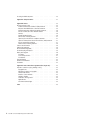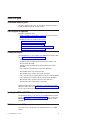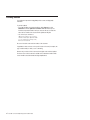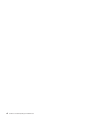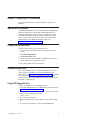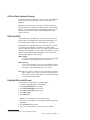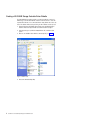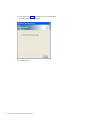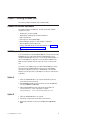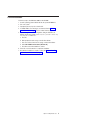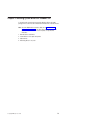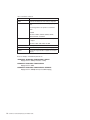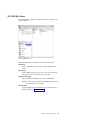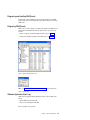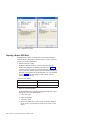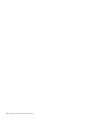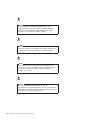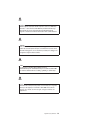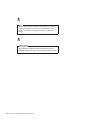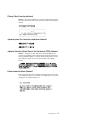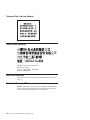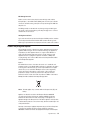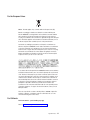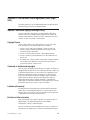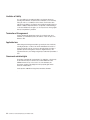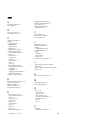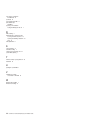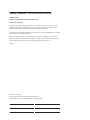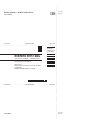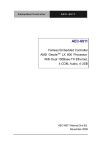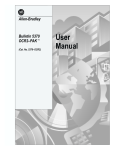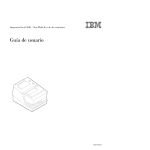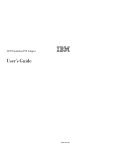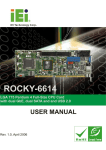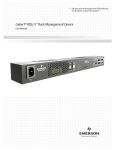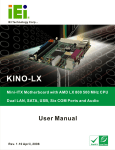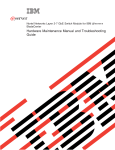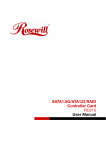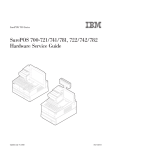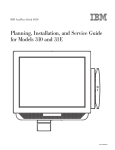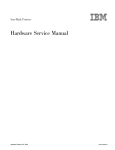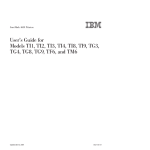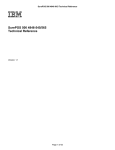Download SurePOS 700-723/743/783 Operating System Installation Guide
Transcript
SurePOS 700 Series
SurePOS 700-723/743/783 Operating
System Installation Guide
GA27-5002-01
SurePOS 700 Series
SurePOS 700-723/743/783 Operating
System Installation Guide
GA27-5002-01
Note
Before using this information and the product it supports, be sure to read the general information under Appendix A, “Safety
information,” on page 27 and Appendix B, “Notices,” on page 33.
October 2008
This edition applies to the Models 723, 743, C43, and 783.
Current versions of Retail Store Solutions documentation are available on the IBM Retail Store Solutions Web site at
http://www.ibm.com/solutions/retail/store/support. Click Publications.
A form for reader’s comments is also provided at the back of this publication. If the form has been removed, address
your comments to:
IBM Corporation
Retail Store Solutions Information Development
Department ZBDA
PO Box 12195
Research Triangle Park, North Carolina 27709 USA
When you send information to IBM, you grant IBM a nonexclusive right to use or distribute whatever information you
supply in any way it believes appropriate without incurring any obligation to you.
© Copyright International Business Machines Corporation 2007, 2008.
US Government Users Restricted Rights – Use, duplication or disclosure restricted by GSA ADP Schedule Contract
with IBM Corp.
Contents
About this guide . . . . .
Who should read this guide . .
How this guide is organized. .
Related publications . . . .
Locating the IBM SurePOS 700
Publications accessibility . . .
Providing feedback . . . . .
. . .
. . .
. . .
. . .
support
. . .
. . .
. .
. .
. .
. .
web
. .
. .
. .
. .
. .
. .
site .
. .
. .
.
.
.
.
.
.
.
.
.
.
.
.
.
.
.
.
.
.
.
.
.
.
.
.
.
.
.
.
.
.
.
.
.
.
.
.
.
.
.
.
.
.
.
.
.
.
.
.
.
.
.
.
.
.
.
.
.
.
.
.
.
.
.
.
.
.
.
.
.
.
.
.
.
.
.
.
.
.
.
.
.
.
.
.
v
v
v
v
v
v
vi
Summary of changes . . . . . . . . . . . . . . . . . . . . . . vii
Chapter 1. Preparing for the installation . . . . . . .
Important driver information . . . . . . . . . . . . .
Changing the first boot device . . . . . . . . . . . .
Updating the system BIOS . . . . . . . . . . . . .
Using a USB floppy disk drive . . . . . . . . . . .
Using a USB memory key . . . . . . . . . . . .
Enabling the enhanced Serial ATA hard disk driver interface .
AHCI and Native Command Queueing . . . . . . . .
RAID 0 and RAID 1 . . . . . . . . . . . . . .
Enabling RAID or the AHCI mode . . . . . . . . .
Creating a VIA V-RAID Storage Controller Driver Diskette
.
.
.
.
.
.
.
.
.
.
.
.
.
.
.
.
.
.
.
.
.
.
.
.
.
.
.
.
.
.
.
.
.
.
.
.
.
.
.
.
.
.
.
.
.
.
.
.
.
.
.
.
.
.
.
.
.
.
.
.
.
.
.
.
.
.
.
.
.
.
.
.
.
.
.
.
.
.
.
.
.
.
.
.
.
.
.
.
1
1
1
1
1
2
2
3
3
3
4
Chapter 2. Installing Windows 2000
Hardware and software requirements
CD-ROM preinstallation steps . . .
Option A . . . . . . . . . .
Option B . . . . . . . . . .
CD-ROM installation . . . . . .
.
.
.
.
.
.
.
.
.
.
.
.
.
.
.
.
.
.
.
.
.
.
.
.
.
.
.
.
.
.
.
.
.
.
.
.
.
.
.
.
.
.
.
.
.
.
.
.
7
7
7
7
7
9
.
.
.
.
.
.
.
.
.
.
.
.
.
.
.
.
.
.
.
.
.
.
.
.
.
.
.
.
.
.
.
.
.
.
.
.
.
.
.
.
.
.
.
.
.
.
.
.
.
.
.
.
.
.
Chapter 3. Installing Windows XP . . . . . . . . . . . . . . . . . 11
Hardware and software requirements . . . . . . . . . . . . . . . . . 11
CD-ROM installation . . . . . . . . . . . . . . . . . . . . . . . 11
Chapter 4. Installing system drivers on Windows OS
. . . . . . . . . 13
Chapter 5. Installing PC DOS
Diskette installation . . . .
PCI serial port configuration .
Prerequisites. . . . . .
Power management . . . .
2000 .
. . .
. . .
. . .
. . .
.
.
.
.
.
Chapter 6. Using the RAID application
VIA RAID User’s Guide for IBM SurePOS
Requirements/Prerequisites . . . .
Introduction . . . . . . . . . .
Using the V-RAID Utility and Features
Opening the V-RAID Utility . . . .
VIA V-RAID Main Screen . . . . .
Diagnosing and Handling RAID Events
Diagnosing RAID Events . . . . .
Windows Application Event Log . . .
Repairing a Broken RAID Mirror . .
Replacing and rebuilding a hard drive .
© Copyright IBM Corp. 2007, 2008
.
.
.
.
.
.
.
.
.
.
.
.
.
.
.
.
.
.
.
.
.
.
.
.
.
.
.
.
.
.
.
.
.
.
.
.
.
.
.
.
.
.
.
.
.
.
.
.
.
.
.
.
.
.
.
.
.
.
.
.
.
.
.
.
.
.
.
.
.
.
.
.
.
.
.
15
15
15
15
17
. . . .
700-xx3 .
. . . .
. . . .
. . . .
. . . .
. . . .
. . . .
. . . .
. . . .
. . . .
. . . .
.
.
.
.
.
.
.
.
.
.
.
.
.
.
.
.
.
.
.
.
.
.
.
.
.
.
.
.
.
.
.
.
.
.
.
.
.
.
.
.
.
.
.
.
.
.
.
.
.
.
.
.
.
.
.
.
.
.
.
.
.
.
.
.
.
.
.
.
.
.
.
.
.
.
.
.
.
.
.
.
.
.
.
.
.
.
.
.
.
.
.
.
.
.
.
.
.
.
.
.
.
.
.
.
.
.
.
.
.
.
.
.
.
.
.
.
.
.
.
.
.
.
.
.
.
.
.
.
.
.
.
.
19
19
19
19
19
19
21
23
23
23
24
25
iii
Accessing the RAID setup menu . . . . . . . . . . . . . . . . . . 25
Appendix A. Safety information . . . . . . . . . . . . . . . . . . 27
Appendix B. Notices . . . . . . . . . . . . . . .
Electronic emission notices . . . . . . . . . . . . .
Federal Communications Commission (FCC) statement . .
European Union EMC Directive conformance statement . .
Industry Canada Class A Emission Compliance statement .
Avis de conformité aux normes d’Industrie Canada . . .
Germany . . . . . . . . . . . . . . . . . . .
Australia and New Zealand . . . . . . . . . . . .
Chinese Class A warning statement . . . . . . . . .
Japanese power line harmonics compliance statement . .
Japanese Voluntary Control Council for Interference (VCCI)
Korean communications statement . . . . . . . . .
Taiwanese Class A warning statement . . . . . . . .
Taiwan contact information . . . . . . . . . . . . .
Cable ferrite requirement . . . . . . . . . . . . . .
Electrostatic Discharge (ESD) . . . . . . . . . . . .
Product Recycling and disposal . . . . . . . . . . . .
Battery return program . . . . . . . . . . . . . . .
For Taiwan: . . . . . . . . . . . . . . . . . .
For the European Union: . . . . . . . . . . . . .
For California: . . . . . . . . . . . . . . . . .
Flat panel displays . . . . . . . . . . . . . . . .
Monitors and workstations . . . . . . . . . . . . . .
Trademarks . . . . . . . . . . . . . . . . . . .
. . . .
. . . .
. . . .
. . . .
. . . .
. . . .
. . . .
. . . .
. . . .
. . . .
statement
. . . .
. . . .
. . . .
. . . .
. . . .
. . . .
. . . .
. . . .
. . . .
. . . .
. . . .
. . . .
. . . .
.
.
.
.
.
.
.
.
.
.
.
.
.
.
.
.
.
.
.
.
.
.
.
.
.
.
.
.
.
.
.
.
.
.
.
.
.
.
.
.
.
.
.
.
.
.
.
.
.
.
.
.
.
.
.
.
.
.
.
.
.
.
.
.
.
.
.
.
.
.
.
.
33
35
35
35
36
36
36
36
37
37
37
37
38
38
38
38
39
40
40
41
41
42
42
42
Appendix C. Intel software license agreement (final, single
Important - read before copying, installing or using . . . . .
Copyright license . . . . . . . . . . . . . . . .
Ownership of software and copyrights . . . . . . . .
Limited media warranty . . . . . . . . . . . . . .
Exclusion of other warranties . . . . . . . . . . . .
Limitation of liability . . . . . . . . . . . . . . .
Termination of this agreement . . . . . . . . . . .
Applicable laws . . . . . . . . . . . . . . . . .
Government restricted rights . . . . . . . . . . . .
user) .
. . .
. . .
. . .
. . .
. . .
. . .
. . .
. . .
. . .
.
.
.
.
.
.
.
.
.
.
.
.
.
.
.
.
.
.
.
.
.
.
.
.
.
.
.
.
.
.
43
43
43
43
43
43
44
44
44
44
.
.
.
.
.
.
.
.
.
.
Index . . . . . . . . . . . . . . . . . . . . . . . . . . . . 45
iv
SurePOS 700-723/743/783 Operating System Installation Guide
About this guide
Who should read this guide
This guide is intended for the person who will install the operating environment for
the IBM® SurePOS™ Models 723, 743, C43, and 783.
How this guide is organized
This guide is organized as follows:
v Chapter 1, “Preparing for the installation,” on page 1 describes what is needed
before you begin your installation.
v Installation procedures are described in these sections:
– Chapter 2, “Installing Windows 2000,” on page 7
– Chapter 3, “Installing Windows XP,” on page 11
– Chapter 4, “Installing system drivers on Windows OS,” on page 13
– Chapter 5, “Installing PC DOS 2000,” on page 15
Related publications
These IBM publications are also available from the IBM Retail Store Solutions Web
site at http://www.ibm.com/solutions/retail/store/support.
v Safety Information – Read This First, GA27-4004
v SurePOS 700 Series: SurePOS 700-723/743/783 Systems, Installation, and
Operations Guide, GA27-4998
v SurePOS 700 Series: SurePOS 700-723/743/783 Hardware Service Guide,
GY27-0424
v Point of Sale: Options and I/O Devices Service Guide, GC30-9737
v 4610 SureMark Printers: User’s Guide, GA27-4151
v 4610 SureMark Printers: Hardware Service Guide, GY27-0355
v Point of Sale Subsystem: Programming Reference and User’s Guide, SC30-3560
v Point of Sale Subsystem: Installation, Operation and Keyboards, GC30-3623
v 4820 SurePoint Solution: Installation and Service Guide, GA27-4231
v 4820 SurePoint Solution: System Reference, SA27-4249
Diagnostic programs that are media independent are downloadable from the IBM
Retail Store Solutions Web site at http://www.ibm.com/solutions/retail/store/support.
The use of generic drivers from manufacturer web sites is not recommended.
Locating the IBM SurePOS 700 support web site
Throughout this document, you are referred to go to the IBM Retail Store Solutions
Web site at http://www.ibm.com/solutions/retail/store/support. On this web site, click
IBM SurePOS 700 Series to open the support information available for the IBM
SurePOS 700.
Publications accessibility
The softcopy version of this guide and other related publications are accessibility
enabled.
© Copyright IBM Corp. 2007, 2008
v
Providing feedback
Your feedback is important in helping IBM provide accurate and high-quality
information.
To provide feedback:
v Go to http://www.ibm.com/solutions/retail/store. Click Support, then click
Publications. Click the publication comments within the introductory text.
Provide the requested information and your comments. Be sure to include the
name and form number of the document in the [Publication ID] field.
v You can mail your comments to:
IBM Corporation Retail Store Solutions
Information Development Department ZBDA
P.O. Box 12195 Research Triangle Park,
North Carolina 27709 USA
Be sure to include the name and form number of the document.
If applicable, include a reference to the specific location of the text (for example, the
page or table number) on which you are commenting.
Between major revisions of this document, there might be minor technical updates.
The latest version of this document is available on the Retail Store Solutions Web
site at www.ibm.com/solutions/retail/store/support/publications/.
vi
SurePOS 700-723/743/783 Operating System Installation Guide
Summary of changes
October 2008
The following changes have been made to the second edition of the Operating
System Installation Guide:
v Graphics have been added.
v Descriptions have been added to tables.
v Instructions have been added.
© Copyright IBM Corp. 2007, 2008
vii
viii
SurePOS 700-723/743/783 Operating System Installation Guide
Chapter 1. Preparing for the installation
This section provides information and required procedures to prepare for your
installation.
Important driver information
The IBM SurePOS 700 Models 723, 743, C43, and 783 require new POS I/O and
LAN drivers. Existing drivers for Models 4694 and Models 4800 will not work
properly with these products. This notice applies to every supported operating
system (OS): DOS, 4690 OS, Windows®, and Linux®. Additionally, a hard drive
image for a predecessor product will not work properly. You must download the
appropriate drivers from the IBM Retail Store Solutions Web site at
http://www.ibm.com/solutions/retail/store/support.
Changing the first boot device
Follow these steps to change your system’s first boot device:
1. Power on the system unit. When prompted, press the Delete key and then
continue.
2. Select Advanced BIOS Features.
3. Select First Boot Device setting.
4. Select the required boot device (USB-FDD, or CD-ROM) for first boot device.
5. Press the F10 key to save your selections and exit.
Your new settings will take effect upon the next reboot.
Updating the system BIOS
One of your first installation steps is to ensure that the BIOS for your system is
current. Locate the current BIOS for your system from the IBM Retail Store
Solutions Web site at http://www.ibm.com/solutions/retail/store/support. If your BIOS
is not current, download the current one and update your system. Follow the
procedures in this section to install a BIOS update using either a USB floppy disk
drive (FDD) or a USB memory key.
Using a USB floppy disk drive
To install a current BIOS level using a USB floppy disk drive:
1. Download the BIOS Update file from the IBM Retail Store Solutions Web site at
http://www.ibm.com/solutions/retail/store/support.
2. Fully format a 1.44 MB floppy diskette. If bad sectors are reported, use another
diskette. Use this command for best results:
format a: /f:1.44
3. Do not write-protect the diskette.
4. With the formatted diskette in the floppy drive, execute the downloaded image
file.
5. Follow the on-screen instructions to create the bootable BIOS diskette.
© Copyright IBM Corp. 2007, 2008
1
Notes:
If problems are encountered while creating the diskette:
a. Try another diskette or another PC to create it.
b. Try downloading the image file again.
6. Attach an external USB floppy disk drive to the target system and insert the
diskette.
7. Turn on or restart the target system, and allow it to boot from the diskette.
Note: If you encounter problems getting the diskette to boot the system, follow
the procedure in “Changing the first boot device” on page 1 to ensure
that the FDD is enabled as a boot device.
The system will automatically turn off or restart when the BIOS update is complete.
Using a USB memory key
Follow the steps in this section to install a current BIOS level using a USB memory
key.
Note: A Windows 2000 or Windows XP system is required to extract the memory
key image.
1. Download the BIOS Update memory key image file from the IBM Retail Store
Solutions Web site at http://www.ibm.com/solutions/retail/store/support.
2. Log in as the system administrator.
3. Run the self-extracting memory key image.
4. Read the BIOS update information screen.
5. Press OK to dismiss the text.
6. Select Extract Image from the application menu.
7. Follow the on-screen instructions to create the bootable USB memory key.
Notes:
If problems are encountered while creating the memory key:
a. Try another memory key or another PC to create it.
b. Try downloading the image file again.
8. Insert the USB memory key into a USB port on the target system.
9. Turn on or restart the target system, and allow it to boot the memory key.
Note: If you encounter problems getting the memory key to boot the system,
follow the procedure in “Changing the first boot device” on page 1 to
ensure that the FDD is enabled as a boot device.
The system will automatically power off or restart when the BIOS update is
complete.
Enabling the enhanced Serial ATA hard disk driver interface
IBM SurePOS 700 Models 723, 743, C43, and 783 have an embedded Serial ATA
(SATA) controller with Advanced Host Controller Interface (AHCI) and Redundant
Array of Independent Disks (RAID) support. To take advantage of either of these
features, they must be enabled prior to operating system installation and the driver
must be installed during the installation of the operating system. Once the operating
system is installed, the mode of operation can not be changed without reinstalling
the operating system.
2
SurePOS 700-723/743/783 Operating System Installation Guide
AHCI and Native Command Queueing
If a hard drive is installed, the AHCI mode of operation can be enabled. NCQ may
provide a performance benefit depending on the host operating system and
application.
IBM will not provide a replacement or an upgrade of customer hard disk drives
should this feature become standard. If the application requires a drive with NCQ
support, you should submit an RPQ through your IBM Sales Representative. This
information is provided to allow customers to prepare OS/Application images
properly for future use.
RAID 0 and RAID 1
To take full advantage of the RAID function, you must install two drives. With two
drives installed, the native RAID function supports both RAID 0 and RAID 1. For
two drive implementations, RAID 1 is the recommended mode of operation.
Enabling RAID and using the RAID driver is the recommended mode of operation
for one and two drive configurations. The RAID mode of operation will take
advantage of NCQ1 with single drive systems. Also, single drive systems with RAID
enabled can be later upgraded to two drive systems by just adding the second hard
disk drive, booting the OS and using the RAID utility to create an array without
requiring the OS or applications to be reinstalled.
RAID 0 (striping)
Increases the system hard disk performance, however the overall reliability
is reduced as a single drive failure will result in total data loss.
RAID 1 (mirroring)
Does not increase performance, but the drives are maintained as identical
copies. If one hard disk drive experiences a hardware failure, the system
will continue to function until the failing drive can be serviced.
Note: RAID does not prevent or eliminate errors caused by OS issues, application
failures, corrupt files, viruses and other software induced problems that are
often perceived as hard drive failures. RAID 1 can only minimize the impact
of a single hard drive hardware failure.
Enabling RAID or the AHCI mode
These procedures are for the Windows XP or 2000 installation.
1. Press Delete during BIOS power-on self-test (POST).
2. Select Integrated Peripherals and press Enter.
3. Select VIA OnChip IDE Device and press Enter.
4. Select SATA Controller Mode and press Enter.
5. Select AHCI or RAID.
6. Select Save & Exit.
Note: If you selected RAID mode, continue with these steps:
7. Follow the on-screen instructions to enter the RAID configuration utility during
BIOS POST.
8. Select Create Array and press Enter.
9. Follow the on-screen instructions to configure and create your RAID.
1. Dependant upon the NCQ feature becoming the standard in the industry.
Chapter 1. Preparing for the installation
3
Creating a VIA V-RAID Storage Controller Driver Diskette
The VIA V-RAID driver package provides a tool which enables the creation of a
RAID storage controller driver diskette. Follow the directions below to create the
required driver diskette. It is recommended that an empty diskette be used as any
data on the diskette will be destroyed durin g the driver diskette creation process.
1. Download the latest VIA V-RAID driver package from the IBM Retail Store
Solutions Web site at http://www.ibm.com/solutions/retail/store/support.
2. Unzip the package to any Windows 2000, Windows XP, or Windows Vista
system.
3. Browse to the VraidDrv folder within the extracted zip file (see Figure 1).
Figure 1. VraidDrv Folder
4. Execute the DriverDiskPrep utility.
4
SurePOS 700-723/743/783 Operating System Installation Guide
5. Select the desired target operating system (see Figure 2).
Figure 2. Select Operation System
6. Upon selecting the operating system, the “Target Drive” field will show the target
disk drive. Confirm the correct drive is shown and click “Next”.
7. Click “Next” again to initiate the diskette creation process (see Figure 3).
Figure 3. Disk Creation
Chapter 1. Preparing for the installation
5
8. Upon completion (see Figure 4), the diskette may be used to install the RAID
storage driver during a Windows installation.
Figure 4. V-RAID Complete
6
SurePOS 700-723/743/783 Operating System Installation Guide
Chapter 2. Installing Windows 2000
This section describes the installation steps for Windows 2000.
Hardware and software requirements
This installation requires a SurePOS 723, 743, C43, and 783 with a minimum
configuration as follows:
v 128 MB read access memory (RAM)
v 40 GB minimum, partitioned and formatted hard disk drive
v USB or PS/2 keyboard
v Internal optical or external USB CD-ROM
v External USB floppy disk drive for certain installation configurations
v Windows 2000 Professional installation CD
v Creating a VIA V-RAID Storage Controller Driver Diskette (see “Creating a VIA
V-RAID Storage Controller Driver Diskette” on page 4).
CD-ROM preinstallation steps
If you are installing from an external USB CD-ROM drive, be aware that some USB
CD-ROM drives are not supported by the Windows 2000 installation process.
Unsupported CD-ROM drives may cause a STOP 7B message during installation. To
test if your CD-ROM drive is supported, boot from the Windows 2000 CD. If the
STOP message is displayed, follow the steps in this section to work around the
issue.
The resolution for the STOP message is to add the USB CD-ROM drive’s Vendor
and Product ID to the TXTSETUP.SIF file. However, because the CD-ROM is
read-only, this modification must be done to TXTSETUP.SIF on the Setup Boot
Diskettes. Follow the instructions for either Option A or B below to assist with these
modifications.
Option A
1. Attach the USB CD-ROM drive to any computer. Wait until the system has
detected the drive and it is functional.
2. Run usbview.exe (available freely on the Internet), select the CD-ROM drive,
and note the idVendor and idProduct.
3. Add the USB CD-ROM Drive Vendor (VID) and Product ID (PID) to the
{HardwareIdsDatabase} section of txtsetup.sif; for example:
USB\VID_04B3&PID_4427 = "usbstor";IBM USB CD-ROM VID/PID P/N 22l5151
Option B
1. Attach the USB CD-ROM drive to any computer.
2. Wait until the system has detected the drive and it is functional.
3. Open System Information and look for the CD-ROM under Components >
USB.
© Copyright IBM Corp. 2007, 2008
7
Figure 5. System Information window
4. Record the value for the PNP Device ID of your CD-ROM.
5. Modify TXTSETUP.SIF and add the Vendor (VID) and Product (PID) ID into the
TXTSETUP.SIF file using this format:
"MatchingDeviceId" = "usbstor" ;Drive Description
Table 1. Vendor/product ID for Windows 2000 Professional setup
″MatchingDeviceID″
Value from PNP Device ID
="usbstore"
Leave as is, including quotes and spaces
;Drive Description
May be any text you would like to identify
your device.
Example:
USB\VID_04B3&PID_4427 = "usbstor";IBM USB CD-ROM VID/PID
6. Begin the installation of Windows 2000 by booting from the floppy diskettes
rather than from the CD-ROM. The CD-ROM will still be required to continue
installation.
This modification could be made for any USB CD-ROM drive that is not supported
by the Windows 2000 Setup.
8
SurePOS 700-723/743/783 Operating System Installation Guide
CD-ROM installation
Follow these steps to install Windows 2000 from the CD-ROM:
1. Insert the operating system installation CD into the system CD-ROM drive.
2. Turn on the system.
3. If prompted, press any key to boot from the CD.
4. If a STOP 7B blue screen message is encountered, follow the “CD-ROM
preinstallation steps” on page 7 and then continue with these steps.
5. If you are using a RAID or AHCI configuration, during the installation, the
Windows install screen prompts you to Press F6 if you need to install any
3rd party SCSI or RAID Driver:
a. Press F6.
b. When prompted, insert the storage controller driver diskette.
c. Press S to select the driver from the storage controller driver diskette.
d. Select VIA V-RAID Controller Series (Windows 2K).
e. Press Enter to allow the installation to continue.
6. Follow the on-screen instructions to complete the installation.
7. Once Windows installation is complete, continue with Chapter 4, “Installing
system drivers on Windows OS,” on page 13.
Chapter 2. Installing Windows 2000
9
10
SurePOS 700-723/743/783 Operating System Installation Guide
Chapter 3. Installing Windows XP
Hardware and software requirements
The minimum requirements for this installation:
v 128 MB read access memory (RAM)
v 40 GB minimum, partitioned and formatted hard disk drive
v USB or PS/2 keyboard
v
v
v
v
Internal CD-ROM or external USB CD-ROM drive
External USB floppy disk drive for certain installation configurations
Windows XP Professional installation CD
Creating a VIA V-RAID Storage Controller Driver Diskette (see “Creating a VIA
V-RAID Storage Controller Driver Diskette” on page 4).
CD-ROM installation
Follow these steps to install Windows XP from the CD-ROM:
1. Insert the operating system installation CD into the system CD-ROM drive.
2. Turn on the system.
3. If prompted, press any key to boot from the CD.
4. If you are using a RAID or AHCI configuration, during the installation, the
Windows install screen prompts you to Press F6 if you need to install any
3rd party SCSI or RAID Driver:
a. Press F6.
b. When prompted, insert the storage controller driver diskette.
c. Press S to select the driver from the storage controller driver diskette.
d. Select VIA V-RAID Controller Series (Windows XP/SRV2003).
e. Press Enter to allow the installation to continue.
5. Follow the on-screen instructions to complete the installation.
6. Once Windows installation is complete, continue with Chapter 4, “Installing
system drivers on Windows OS,” on page 13.
© Copyright IBM Corp. 2007, 2008
11
12
SurePOS 700-723/743/783 Operating System Installation Guide
Chapter 4. Installing system drivers on Windows OS
To ensure that the system functions properly, the Windows drivers and update
packages in this section must be downloaded and installed in the order listed below.
Note: Check the IBM Retail Store Solutions Web site at http://www.ibm.com/
solutions/retail/store/support for the latest driver updates. Then check the
readme.txt files that come with the driver updates, for specific driver
information.
1. Network interface card drivers
2. Latest Windows service packs and patches
3. Chipset drivers
4. Remaining drivers, in any order
© Copyright IBM Corp. 2007, 2008
13
14
SurePOS 700-723/743/783 Operating System Installation Guide
Chapter 5. Installing PC DOS 2000
This section describes how to install PC DOS 2000.
Important
Ensure the hard disk does not have any files or operating systems that need
to be saved. The installation process will modify the boot record and operating
system files.
Diskette installation
Follow these steps to install PC DOS 2000:
1. Boot from the first PC DOS installation diskette.
2. If prompted to continue the PC DOS Setup, press Y for yes.
3. Follow the on screen prompts to complete the installation of PC DOS 2000.
For further instructions, see the PC DOS 2000 readme.txt.
PCI serial port configuration
Prerequisites
Hardware:
v SurePOS 700 with PC DOS 2000 installed
v IBM PCI Serial Port Mapper
The configuration of the PCI serial ports in DOS is accomplished through the IBM
PCI Serial Port Mapper. The IBM PCI Serial Port Mapper maps the PCI serial ports
down in to the BIOS data area (BDA) where you can use them in a similar manner
as a legacy DOS serial port. Table 2 on page 16 provides the supported command
line parameters that you can use to configure the PCI serial port mappings.
ASICMAP.exe is a utility which is capable of mapping the I/O addresses in the PCI
serial device to DOS legacy COM ports. Outlined in this article are common usages
for the utility.
Supported System Units:
v IBM 4800–7x2
v IBM 4800–7x3
© Copyright IBM Corp. 2007, 2008
15
Table 2. Command Line Parameters
Parameter
Definition
-ENUM
Enumerates and displays the current serial port configuration.
-FROMPCI=SERIALx
Specifies the PCI serial port on which the mapping is being
made.
The following parameters are required to be used with this
switch:
- TOCOM
Valid Values: SERIALC, SERIALD, SERIALE, SERIALF,
SERIALE, SERIALG, and SERIALH
-TOCOM=COMx
- Specifies the DOS COM port to which the PCI serial port is to
be mapped.
Valid Values: COM1, COM2, COM3, and COM4
Optional Switches
-OVERWRITE
Overwrites an existing PCI serial to COM port mapping.
-LEGACY
Specifies that a legacy I/O address is applied to the serial port
mapping.
These are examples of what different parameters do:
–ASICMAP.EXE -TOCOM=COM3 -FROMPCI=SERIALH -LEGACY
Mapping Serial H to COM3[set I/O address to 3E8h]
-ASICMAP.EXE -TOCOM=COM3 -FROMPCI=SERIALH
Mapping Serial H to COM3
-ASICMAP.EXE -TOCOM=COM3 -FROMPCI=SERIALH -OVERWRITE
Mapping Serial H to COM3[Overwrite previous COM3 mapping]
16
SurePOS 700-723/743/783 Operating System Installation Guide
Power management
SurePOS 700 system processors provide the highest performance and power, both
thermal and electrical, that are currently available. Models 723, 743, C43, and 783
are designed to handle these new higher power requirements.
However, being a very simple operating system, DOS provides no automatic power
management features. Additionally, unlike most other operating systems, DOS
consumes a significant amount of processor power when idle. The idle DOS system
can cause the processor to generate a significant amount of heat. This heat results
in system fans running faster to remove the heat.
The SurePOS 700 is designed to support the DOS power management driver
power.exe. When the DOS power management driver is used on the SurePOS
700, the DOS idle condition behaves much like the modern idle operating systems.
The result will be a cooler and quieter running system. While the system is
designed to support DOS without the power.exe driver, IBM recommends that you
use the driver in DOS configurations.
The DOS power management tool is provided with the DOS installation package,
locate the tool in the DOS directory after the operating system is installed.
To load the power.exe file:
1. Add this line to the CONFIG.SYS file:
device=c:\dos\power.exe
2. Add this line to the AUTOEXEC.BAT file:
c:\dos\power.exe
Note: The default location for power.exe is in the DOS directory after DOS is
installed.
Chapter 5. Installing PC DOS 2000
17
18
SurePOS 700-723/743/783 Operating System Installation Guide
Chapter 6. Using the RAID application
The Redundant Array of Independent Disks (RAID) application supports Models
723, 743, C43, and 783 with one or two hard disk drives and the Microsoft
Windows operating system. RAID provides an error message if one of the two hard
disk drives experiences a failure.
VIA RAID User’s Guide for IBM SurePOS 700-xx3
Requirements/Prerequisites
Hardware:
v Two Serial ATA hard disks
v IBM SurePOS 700-xx3
Operating Systems:
v Windows 2000 Professional
v Windows XP Professional
v Windows Vista
Software:
v VIA RAID Driver package from the IBM support site
v VIA RAID Installation Diskette
BIOS Configuration:
v RAID enabled in BIOS setup
v RAID Array configured in V-RAID Boot BIOS
Introduction
The VIA V-RAID Windows Configuration tool enables the configuration, monitoring,
and event logging of the VIA V-RAID driver. This package enables the configuration
of a RAID-0 or RAID-1 drive array on the IBM 4800-xx3. RAID-0 features and
implementation will be the focus of this guide due to the failure recovery features
offered.
Using the V-RAID Utility and Features
This section describes how to use the V-RAID Utility and its features
Opening the V-RAID Utility
The V-RAID Utility can be opened through the Start button (see Figure 6 on page
20), or by double-clicking the VIA V-RAID symbol (see Figure 7 on page 20) in the
system tray.
© Copyright IBM Corp. 2007, 2008
19
Figure 6. V-RAID Utility
Figure 7. V-RAID Utility Symbol
20
SurePOS 700-723/743/783 Operating System Installation Guide
VIA V-RAID Main Screen
The V-RAID Main Screen enables the configuration, verification, and status of the
V-RAID configuration.
Figure 8. V-RAID Main Screen
Below are brief descriptions of each function in the in the operation menu.
Create Array
Allows new RAID arrays to be created if no configured RAID arrays are
present.
Remove Array
Breaks a RAID array. Data is not lost on the source disk. The mirror disk
may be used in a manner independent of the source disk.
Add/Remove Spare Disk
Adds a spare disk to the RAID array in the event of a RAID failure.
Note: This feature can not be utilized on the IBM 4800-xx3 due to the fact
that only two drive bays are available.
Check All Disks
Performs a diagnostic check of the RAID array to ensure hard disk and
RAID array integrity (see Figure 9 on page 22).
Chapter 6. Using the RAID application
21
Figure 9. V-RAID Diagnostic
View Event Log
Displays the contents of the V-RAID event log. In addition to the V-RAID
event log, Windows also maintains status of actions taken by the V-RAID
service in the Windows event log (see “Diagnosing RAID Events” on page
23) for more details.
VIA V-RAID Help
Provides additional details on features and functions in the V-RAID utility.
Rescan Array Status
Performs a quick verification of the RAID array status.
Set Recovery Mode
In the event of a RAID Recovery event, this setting determines if the RAID
recovery occurs automatically, or requires the user to invoke the recovery
process (see Figure 10). RAID Recovery events occur when a failed disk in
a RAID array is replaced with a new disk.
Figure 10. V-RAID Recovery
22
SurePOS 700-723/743/783 Operating System Installation Guide
Diagnosing and Handling RAID Events
Problems with configured RAID arrays may be diagnosed with the VIA V-RAID
driver package. This section will detail the steps required to diagnose and handle
RAID events.
Diagnosing RAID Events
RAID events occur when changes or problems with regards to the RAID array are
detected by the VIA V-RAID driver package. RAID events are processed in two
methods:
v Events are logged to the Windows Application Event Log (see Figure 11)
v A dialog box is displayed reporting a broken RAID array (see Figure 12)
Figure 11. Windows Application Event Log
Note: (see “Repairing a Broken RAID Mirror” on page 24) before clicking "Yes".
Figure 12. Broken Array
Windows Application Event Log
RAID events are logged in Windows Application Event Log. These RAID events
include:
v Broken RAID Arrays (Event ID 1705)
v Drive recovery/synching (Event ID 1760)
Below are sample event log entries.
Chapter 6. Using the RAID application
23
Figure 13. Sample Event Log Entries
Repairing a Broken RAID Mirror
When a RAID array is broken, it is critical that the event be handled promptly to
ensure that the risk to data integrity is minimized. The process below outlines how
to properly restore a broken RAID mirror.
1. Determine which drive is failing.
The Windows Application Event Log contains the information required to
determine which failing drive is contributing to the broken mirror. Figure 13
contains an example of a broken array event (Event ID 1705). Indicated in the
event log entry is the failed drive [controller 0, channel 2(bottom hard disk slot)].
Depending on the failed drive, the indicated disk which is out of synchronization
may vary. Table 3 contains the mapping of possible controller channels to
physical system hard disk slots.
Table 3. Physical Slot Mapping
Slot ID
Physical Hard Disk Slots
Controller 0, Channel 0
Top Hard Disk Slot
Controller 0, Channel 2
Bottom Hard Disk Slot
2. Replace the Indicated Failed Drive.
The VIA V-RAID driver does not support hot plugging. Attempting to hot plug a
hard disk may result in unpredictable behavior.
a. Power off the system
b. Replace the failed drive
c. Power on the system
d. Allow the VIA V-RAID driver to synchronize the new disk drive. During the
time the new drive is synchronizing, the system may be used in a normal
manner.
24
SurePOS 700-723/743/783 Operating System Installation Guide
Replacing and rebuilding a hard drive
Note: Before beginning these procedures, you should have completed one of the
two methods on determining the failed hard disk drive.
1. Follow the steps in the "Removing the hard disk drive" section in the IBM
SurePOS 700 Series - SurePOS 700-723/743/783 Hardware Service Guide to
remove and replace the failing hard disk drive.
2. Reassemble the machine and power on.
After the operating system has loaded, the RAID application will automatically begin
rebuilding the hard disk drive. During this process, you can use the machine
normally. Rebuilding time will vary depending upon the size of the partition, amount
of data and system activity during the rebuild.
Accessing the RAID setup menu
After enabling the RAID function from the BIOS setup menu, you can enter the
RAID setup menu before the Windows OS starts by pressing Ctrl+C or Ctrl+Z on
the keyboard. Figure 14 is an example of the menu.
Figure 14. Example of the RAID setup menu
Chapter 6. Using the RAID application
25
26
SurePOS 700-723/743/783 Operating System Installation Guide
Appendix A. Safety information
Danger:
Before you begin to install this product, read the safety information in IBM
Safety Information — Read This First, GA27-4004. This booklet describes safe
procedures for cabling and plugging in electrical equipment.
Gevaar:
Voordat u begint met de installatie van dit produkt, moet u eerst de
veiligheidsinstructies lezen in de brochure Veiligheidsinstructies—Lees dit
eerst, GA27-4004. Hierin wordt beschreven hoe u electrische apparatuur op
een veilige manier moet bekabelen en aansluiten.
Perigo:
Antes de começar a instalar este produto, leia as informações de segurança
contidas em Informações Sobre Seguranaça—Leia Isto Primeiro, GA27-4004.
Esse folheto descreve procedimentos de segurança para a instalação de
cabos e conexões em equipamentos elétricos.
Fare!
Før du installerer dette produkt, skal du læse sikkerhedsforskrifterne i
Sikkerhedsforskrifter—Lœs dette først GA27-4004. Vejledningen beskriver den
fremgangsmåde, du skal bruge ved tilslutning af kabler og udstyr.
© Copyright IBM Corp. 2007, 2008
27
Gevaar
Voordat u begint met het installeren van dit produkt, dient u eerst de
veiligheidsrichtlijnen te lezen die zijn vermeld in de publikatie IBM Safety
Information — Read This First, GA27-4004. In dit boekje vindt u veilige
procedures voor het aansluiten van elektrische appratuur.
VAARA
Ennen kuin aloitat tämän tuotteen asennuksen, lue julkaisussa
Turvaohjeet—Luetämä ensin, GA27-4004, olevat turvaohjeet. Tässä kirjasessa
on ohjeet siitä, miten sähkölaitteet kaapeloidaan ja kytketään turvallisesti.
Danger
Avant d’installer le présent produit, consultez le livret Informations pour la
sécurité–Lisez-moi d’abord, GA27-4004, qui décrit les procédures à respecter
pour effectuer les opérations de câblage et brancher les équipements
électriques en toute sécurité.
Vorsicht
Bevor mit der Installation des Produktes begonnen wird, die
Sicherheitshinweise in Sicherheitsinformationen—Bitte zuerst lesen, IBM Form
GA27-4004. Diese Veröffentlichung beschreibt die Sicherheitsvorkehrungen für
das Verkabeln und Anschlieβen elektrischer Geräte.
28
SurePOS 700-723/743/783 Operating System Installation Guide
Vigyázat
Mielôtt megkezdi a berendezés üzembe helyezését, olvassa el a IBM Safety
Information — Read This First, GA27-4004 könyvecskében leírt biztonsági
információkat. Ez a könyv leírja, milyen biztonsági intézkedéseket kell
megtenni az elektromos berendezés huzalozásakor illetve csatlakoztatásakor.
Pericolo
prima di iniziare l’installazione di questo prodotto, leggere le informazioni
relative alla sicurezza riportate nell’opuscolo Informazioni di sicurezza—Prime
informazioni da leggere in cui sono descritte le procedure per il cablaggio ed il
collegamento di apparecchiature elettriche.
Fare
Før du begynner å installere dette produktet, må du lese
sikkerhetsinformasjonen i Sikkerhetsinformasjon—Les dette først, GA27-4004
som beskriver sikkerhetsrutinene for kabling og tilkobling av elektrisk utstyr.
Perigo
Antes de iniciar a instalação deste produto, leia as informações de segurança
Informações de Segurança—Leia Primeiro, GA27-4004. Este documento
descreve como efectuar, de um modo seguro, as ligações eléctricas dos
equipamentos.
Appendix A. Safety information
29
Peligro
Antes de empezar a instalar este producto, lea la información de seguridad en
Información de Seguridad—Lea Esto Primero, GA27-4004. Este documento
describe los procedimientos de sequridad para cablear y enchufar equipos
eléctricos.
Varning—livsfara
Innan du börjar installera den här produkten bör du läsa
säkerhetsinformationen i dikumentet Säkerhetsföreskrifter—Läs detta först,
GA27-4004. Där beskrivs hur du på ett säkert sätt ansluter elektrisk utrustning.
30
SurePOS 700-723/743/783 Operating System Installation Guide
IBM
IBM
GA27-4004
GA27-4004
Appendix A. Safety information
31
GA27-4004
IBM
GA27-4004
GA27-4004
GA27-4004
GA27-4004
GA27-4004
32
SurePOS 700-723/743/783 Operating System Installation Guide
Appendix B. Notices
This information was developed for products and services offered in the U.S.A.
IBM may not offer the products, services, or features discussed in this document in
other countries. Consult your local IBM representative for information on the
products and services currently available in your area. Any reference to an IBM
product, program, or service is not intended to state or imply that only that IBM
product, program, or service may be used. Any functionally equivalent product,
program, or service that does not infringe any IBM intellectual property right may be
used instead. However, it is the user’s responsibility to evaluate and verify the
operation of any non-IBM product, program, or service.
IBM may have patents or pending patent applications covering the subject matter in
this document. The furnishing of this document does not give you any license to
these patents. You can send license inquiries, in writing, to:
IBM Director of Licensing
IBM Corporation
North Castle Drive
Armonk, NY 10504-1785
U.S.A.
For license inquiries regarding double-byte character set (DBCS) information,
contact the IBM Intellectual Property Department in your country or send inquiries,
in writing, to:
IBM World Trade Asia Corporation
Licensing
2-31 Roppongi 3-chome, Minato-ku
Tokyo 106, Japan
The following paragraph does not apply to the United Kingdom or any other country
where such provisions are inconsistent with local law: INTERNATIONAL BUSINESS
MACHINES CORPORATION PROVIDES THIS PUBLICATION "AS IS" WITHOUT
WARRANTY OF ANY KIND, EITHER EXPRESS OR IMPLIED, INCLUDING, BUT
NOT LIMITED TO, THE IMPLIED WARRANTIES OF NON-INFRINGEMENT,
MERCHANTABILITY, OR FITNESS FOR A PARTICULAR PURPOSE. Some states
do not allow disclaimer of express or implied warranties in certain transactions,
therefore, this statement may not apply to you.
This information could include technical inaccuracies or typographical errors.
Changes are periodically made to the information herein; these changes will be
incorporated in new editions of the publication. IBM may make improvements and/or
changes in the product(s) and/or program(s) described in this publication at any
time without notice.
IBM may use or distribute any of the information you supply in any way it believes
appropriate without incurring any obligation to you.
Any references in this information to non-IBM Web sites are provided for
convenience only and do not in any manner serve as an endorsement of those
Web sites. The materials at those Web sites are not part of the materials for this
IBM product and use of those Web sites is at your own risk.
© Copyright IBM Corp. 2007, 2008
33
Information concerning non-IBM products was obtained from the suppliers of those
products, their published announcements or other publicly available sources. IBM
has not tested those products and cannot confirm the accuracy of performance,
compatibility or any other claims related to non-IBM products. Questions on the
capabilities of non-IBM products should be addressed to the suppliers of those
products.
This information is for planning purposes only. The information herein is subject to
change before the products described become available.
34
SurePOS 700-723/743/783 Operating System Installation Guide
Electronic emission notices
Federal Communications Commission (FCC) statement
This equipment has been tested and found to comply with the limits for a Class A
digital device, pursuant to Part 15 of the FCC Rules. These limits are designed to
provide reasonable protection against harmful interference when the equipment is
operated in a commercial environment. This equipment generates, uses, and can
radiate radio frequency energy and, if not installed and used in accordance with the
instruction manual, may cause harmful interference to radio communications.
Operation of this equipment in a residential area is likely to cause harmful
interference, in which case the user will be required to correct the interference at
his own expense.
Properly shielded and grounded cables and connectors must be used in order to
meet FCC emission limits. IBM is not responsible for any radio or television
interference caused by using other than recommended cables and connectors or by
unauthorized changes or modifications to this equipment. Unauthorized changes or
modifications could void the user’s authority to operate the equipment.
This device complies with part 15 of the FCC Rules. Operation is subject to the
following two conditions:
1. This device may not cause harmful interference, and
2. This device must accept any interference received, including interference that
may cause undesired operation.
European Union EMC Directive conformance statement
This product is in conformity with the protection requirements of EU Council
Directive 2004/108/EC on the approximation of the laws of the Member States
relating to electromagnetic compatibility. IBM cannot accept responsibility for any
failure to satisfy the protection requirements resulting from a non-recommended
modification of the product, including the fitting of non-IBM option cards.
This product has been tested and found to comply with the limits for Class A
Information Technology Equipment according to CISPR 22/European Standard EN
55022. The limits for Class A equipment were derived for commercial and industrial
environments to provide reasonable protection against interference with licensed
communication equipment.
Attention: This is a Class A product. In a domestic environment this product may
cause radio interference in which case the user may be required to take adequate
measures.
European Community contact:
IBM Technical Regulations
Pascalstr. 100, Stuttgart, Germany 70569
Telephone: 0049 (0)711 785 1176
Fax: 0049 785 1283
E-mail: [email protected]
Appendix B. Notices
35
Industry Canada Class A Emission Compliance statement
This Class A digital apparatus complies with Canadian ICES-003.
Avis de conformité aux normes d’Industrie Canada
Cet appareil numérique de la classe A est conforme à la norme NMB-003 du
Canada.
Germany
Zulassungsbescheinigung laut dem Deutschen Gesetz über die
elektromagnetische Verträglichkeit von Geräten (EMVG) vom 30. August 1995
(bzw. der EMC EG Richlinie 89/336).
Dieses Gerät ist berechtigt in Übereinstimmung mit dem Deutschen EMVG das
EG-Konformitätszeichen - CE - zu führen.
Verantwortlich für die Konformitätserklärung nach Paragraph 5 des EMVG ist die
IBM Deutschland Informationssysteme GmbH, 70548 Stuttgart
Informationen in Hinsicht EMVG Paragraph 3 Abs. (2) 2:
Das Gerät erfüllt die Schutzanforderungen nach EN 50082–1 und EN 55022 Klasse A.
EN 55022 Klasse A Geräte müssen mit folgendem Warnhinweis versehen werden:
″Warnung: dies ist eine Einrichtung der Klasse A. Diese Einrichtung kann im
Wohnbereich Funkstörungen verursachen; in diesem Fall kann vom Betreiber
verlangt werden, angemessene Maβnahmen durchzuführen und dafür
aufzukommen.″
EN 50082–1 Hinweis:
″Wird dieses Gerät in einer industriellen Umgebung betrieben (wie in EN 50082–2
festgelegt), dann kann es dabei eventuell gestört werden. In solch einem Fall ist der
Abstand bzw. die Abschirmung zu der industriellen Störquelle zu vergröβern.″
Anmerkung:
Um die Einhaltung des EMVG sicherzustellen sind die Geräte, wie in den IBM
Handbüchern angegeben, zu installieren und zu betreiben.
Australia and New Zealand
Attention: This is a Class A product. In a domestic environment this product may
cause radio interference, in which case the user may be required to take adequate
measures.
36
SurePOS 700-723/743/783 Operating System Installation Guide
Chinese Class A warning statement
Attention: This is a Class A product. In a domestic environment this product may
cause radio interference in which case the user may be required to take adequate
measures.
Japanese power line harmonics compliance statement
Japanese Voluntary Control Council for Interference (VCCI) statement
Attention: This product is a Class A Information Technology Equipment and
conforms to the standards set by the Voluntary Control Council for Interference by
Technology Equipment (VCCI). In a domestic environment this product may cause
radio interference in which case the user may be required to take adequate
measures.
Korean communications statement
Please note that this device has been approved for business purposes with regard
to electromagnetic interference. If you find this is not suitable for your use, you may
exchange it for a non-business purpose one.
Appendix B. Notices
37
Taiwanese Class A warning statement
Taiwan contact information
IBM Taiwan Product Service Contact Info:
IBM Taiwan Corporation
3F, No 7, Song Ren Road, Taipei Taiwan
Telephone: 0800-016-888
Cable ferrite requirement
All cable ferrites are required to suppress radiated EMI emissions and must not be
removed.
Electrostatic Discharge (ESD)
Attention: ESD damage can occur when there is a difference in charge between
the part, the product, and the service person. No damage will occur if the service
person and the part being installed are at the same charge level.
38
SurePOS 700-723/743/783 Operating System Installation Guide
ESD Damage Prevention
Anytime a service action involves physical contact with logic cards, modules,
back-panel pins, or other ESD sensitive (ESDS) parts, the service person must be
connected to an ESD common ground point on the product through the ESD wrist
strap and cord.
The ESD ground clip can be attached to any frame ground, ground braid, green
wire ground, or the round ground prong on the AC power plug. Coax or connector
outside shells can also be used.
Handling Removed Cards
Logic cards removed from a product should be placed in ESD protective containers.
No other object should be allowed inside the ESD container with the logic card.
Attach tags or reports that must accompany the card to the outside of the container.
Product Recycling and disposal
This unit must be recycled or discarded according to applicable local and national
regulations. IBM encourages owners of information technology (IT) equipment to
responsibly recycle their equipment when it is no longer needed. IBM offers a
variety of product return programs and services in several countries to assist
equipment owners in recycling their IT products. Information on IBM product
recycling offerings can be found on IBM’s Internet site at http://www.ibm.com/ibm/
environment/products/prp.shtml.
Español:
Esta unidad debe reciclarse o desecharse de acuerdo con lo establecido en la
normativa nacional o local aplicable. IBM recomienda a los propietarios de equipos
de tecnología de la información (TI) que reciclen responsablemente sus equipos
cuando éstos ya no les sean útiles. IBM dispone de una serie de programas y
servicios de devolución de productos en varios países, a fín de ayudar a los
propietarios de equipos a reciclar sus productos de TI. Se puede encontrar
información sobre las ofertas de reciclado de productos de IBM en el sitio web de
IBM http://www.ibm.com/ibm/environment/products/prp.shtml.
Notice: This mark applies only to countries within the European Union (EU) and
Norway.
Appliances are labeled in accordance with European Directive 2002/96/EC
concerning waste electrical and electronic equipment (WEEE). The Directive
determines the framework for the return and recycling of used appliances as
applicable throughout the European Union. This label is applied to various products
to indicate that the product is not to be thrown away, but rather reclaimed upon end
of life per this Directive.
Remarque : Cette marque s’applique uniquement aux pays de l’Union Européenne
et à la Norvège. L’etiquette du système respecte la Directive européenne
2002/96/EC en matière de Déchets des Equipements Electriques et Electroniques
Appendix B. Notices
39
(DEEE), qui détermine les dispositions de retour et de recyclage applicables aux
systèmes utilisés à travers l’Union européenne. Conformément à la directive, ladite
étiquette précise que le produit sur lequel elle est apposée ne doit pas être jeté
mais être récupéré en fin de vie.
In accordance with the European WEEE Directive, electrical and electronic
equipment (EEE) is to be collected separately and to be reused, recycled, or
recovered at end of life. Users of EEE with the WEEE marking per Annex IV of the
WEEE Directive, as shown above, must not dispose of end of life EEE as unsorted
municipal waste, but use the collection framework available to customers for the
return, recycling, and recovery of WEEE. Customer participation is important to
minimize any potential effects of EEE on the environment and human health due to
the potential presence of hazardous substances in EEE. For proper collection and
treatment, contact your local IBM representative.
Disposal of IT products should be in accordance with local ordinances and
regulations.
Battery return program
This product may contain sealed lead acid, nickel cadmium, nickel metal hydride,
lithium, or lithium ion battery. Consult your user manual or service manual for
specific battery information. The battery must be recycled or disposed of properly.
Recycling facilities may not be available in your area. For information on disposal of
batteries outside the United States, go to http://www.ibm.com/ibm/environment/
products/batteryrecycle.shtml or contact your local waste disposal facility.
In the United States, IBM has established a return process for reuse, recycling, or
proper disposal of used IBM sealed lead acid, nickel cadmium, nickel metal hydride,
and other battery packs from IBM equipment. For information on proper disposal of
these batteries, contact IBM at 1-800-426-4333. Please have the IBM part number
listed on the battery available prior to your call.
For Taiwan:
Please recycle batteries.
40
SurePOS 700-723/743/783 Operating System Installation Guide
For the European Union:
Notice: This mark applies only to countries within the European Union (EU)
Batteries or packaging for batteries are labeled in accordance with European
Directive 2006/66/EC concerning batteries and accumulators and waste batteries
and accumulators. The Directive determines the framework for the return and
recycling of used batteries and accumulators as applicable throughout the European
Union. This label is applied to various batteries to indicate that the battery is not to
be thrown away, but rather reclaimed upon end of life per this Directive.
Les batteries ou emballages pour batteries sont étiquetés conformément aux
directives européennes 2006/66/EC, norme relative aux batteries et accumulateurs
en usage et aux batteries et accumulateurs usés. Les directives déterminent la
marche à suivre en vigueur dans l’Union Européenne pour le retour et le recyclage
des batteries et accumulateurs usés. Cette étiquette est appliquée sur diverses
batteries pour indiquer que la batterie ne doit pas être mise au rebut mais plutôt
récupérée en fin de cycle de vie selon cette norme.
In accordance with the European Directive 2006/66/EC, batteries and accumulators
are labeled to indicate that they are to be collected separately and recycled at end
of life. The label on the battery may also include a chemical symbol for the metal
concerned in the battery (Pb for lead, Hg for mercury and Cd for cadmium). Users
of batteries and accumulators must not dispose of batteries and accumulators as
unsorted municipal waste, but use the collection framework available to customers
for the return, recycling and treatment of batteries and accumulators. Customer
participation is important to minimize any potential effects of batteries and
accumulators on the environment and human health due to the potential presence
of hazardous substances. For proper collection and treatment, contact your local
IBM representative.
This notice is provided in accordance with Royal Decree 106/2008 of Spain: The
retail price of batteries, accumulators and power cells includes the cost of the
environmental management of their waste.
For California:
Perchlorate material – special handling may apply
Refer to http://www.dtsc.ca.gov/hazardouswaste/perchlorate.
Appendix B. Notices
41
The foregoing notice is provided in accordance with California Code of Regulations
Title 22, Division 4.5, Chapter 33: Best Management Practices for Perchlorate
Materials. This product/part includes a lithium manganese dioxide battery which
contains a perchlorate substance.
Flat panel displays
The fluorescent lamp in the liquid crystal display contains mercury. Dispose of it as
required by local ordinances and regulations.
Monitors and workstations
Connecticut - Please see the web site of the Department of Environmental
Protection at http://www.ct.gov/dep for information about recycling covered
electronic devices in the State of Connecticut, or telephone the Connecticut
Department of Environmental Protection at 1-860-424-3000.
Oregon - For information regarding recycling covered electronic devices in the state
of Oregon, go to the Oregon Department of Environmental Quality site at
http://www.deq.state.or.us/lq/electronics.htm.
Washington - For information about recycling covered electronic devices in the
State of Washington, go to the Department of Ecology Web site at
https://fortress.wa.gov/ecy/recycle/ or telephone the Washington Department of
Ecology at 1-800Recycle.
Trademarks
The following are trademarks of International Business Machines Corporation in the
United States or other countries, or both:
AnyPlace Kiosk(tm)
AnyPlace POS Hub(tm)
DB2
DB2 Universal Database
IBM and the IBM logo
PS/2
SureMark
SurePoint
SurePOS
Wake on LAN
WebSphere
Microsoft, Windows, Windows NT, and the Windows logo are trademarks of
Microsoft Corporation in the United States, other countries, or both.
Celeron and Intel are trademarks of Intel corporation in the United States, or other
countries.
Java and all Java-based trademarks and logos are trademarks or registered
trademarks of Sun Microsystems, Inc. in the United States, or other countries, or
both.
Other company, product, or service names may be trademarks or service marks of
others.
42
SurePOS 700-723/743/783 Operating System Installation Guide
Appendix C. Intel software license agreement (final, single
user)
The following agreement covers the Ethernet/PXE software used with Intel chips in
Retail Store System products that are distributed by IBM:
Important - read before copying, installing or using
Do not use or load this software and any associated materials (collectively, the
"Software") until you have carefully read the following terms and conditions. By
loading or using the Software, you agree to the terms of this Agreement. If you do
not wish to so agree, do not install or use the Software.
Copyright license
You may copy the Software onto a single computer for your use, and you may
make one backup copy of the Software, subject to these conditions:
1. You may not copy, modify, rent, sell, distribute, or transfer any part of the
Software except as provided in this Agreement; and you agree to prevent
unauthorized copying of the Software.
2. You may not reverse engineer, decompile, or disassemble the Software.
3. You may not sublicense or permit simultaneous use of the Software by more
than one user.
4. The Software may contain the software or other property of third party suppliers,
some of which may be identified in, and licensed in accordance with, any
enclosed "license.txt" file or other text or file.
Ownership of software and copyrights
Title to all copies of the Software remains with Intel or its suppliers. The Software is
copyrighted and protected by the laws of the United States and other countries, and
by international treaty provisions. You may not remove any copyright notices from
the Software. Intel may make changes to the Software, or to items referenced
therein, at any time without notice, but is not obligated to support or update the
Software. Except as otherwise expressly provided, Intel grants no express or
implied right under Intel patents, copyrights, trademarks, or other intellectual
property rights. You may transfer the Software only if the recipient agrees to be fully
bound by these terms and if you retain no copies of the Software.
Limited media warranty
If the Software has been delivered by Intel on physical media, Intel warrants the
media to be free from material physical defects for a period of ninety days after
delivery by Intel. If such a defect is found, return the media to Intel for replacement
or alternate delivery of the Software as Intel may select.
Exclusion of other warranties
Except as provided above, the software is provided "as is" without any express or
implied warranty of any kind including warranties of merchantability,
noninfringement, or fitness for a particular purpose.
Intel does not warrant or assume responsibility for the accuracy or completeness of
any information, text, graphics, links, or other items contained within the Software.
© Copyright IBM Corp. 2007, 2008
43
Limitation of liability
In no event shall Intel or its suppliers be liable for any damages whatsoever
(including, without limitation, lost profits, business interruption, or lost information)
arising out of the use of or inability to use the software, even if Intel has been
advised of the possibility of such damages. Some jurisdictions prohibit exclusion or
limitation of liability for implied warranties or consequential or incidental damages,
so the above limitation may not apply to you. You may also have other legal rights
that vary from jurisdiction to jurisdiction.
Termination of this agreement
Intel may terminate this Agreement at any time if you violate its terms. Upon
termination, you will immediately destroy the Software or return all copies of the
Software to Intel.
Applicable laws
Claims arising under this Agreement shall be governed by the laws of California,
excluding its principles of conflict of laws and the United Nations Convention on
Contracts for the Sale of Goods. You may not export the Software in violation of
applicable export laws and regulations. Intel is not obligated under any other
agreements unless they are in writing and signed by an authorized representative of
Intel.
Government restricted rights
The Software is provided with "restricted rights." Use, duplication, or disclosure by
the Government is subject to restrictions as set forth in FAR52.227-14 and
DFAR252.227-7013 et seq. or its successor. Use of the Software by the
Government constitutes acknowledgment of Intel’s proprietary rights therein.
Contractor or Manufacturer is
Intel Corporation, 2200 Mission College Blvd., Santa Clara, CA 95052
.
44
SurePOS 700-723/743/783 Operating System Installation Guide
Index
A
accessibility of publications
AHCI, enabling 3
enabling RAID or the AHCI mode 3
enabling the enhanced Serial ATA 2
end of life disposal 39
enhanced Serial ATA, enabling 2
equipment disposal 39
v
B
F
battery return program 40
battery, European Union 40
ferrite requirement 38
First Boot Device, changing
flat panel displays 42
C
cable ferrite requirement 38
CD-ROM
preinstallation steps 7
CD-ROM installation
Windows 2000 9
Windows XP 11
changing the First Boot Device 1
Class A compliance statement
Australia and New Zealand 36
China 37
European Union 35
FCC (USA) 35
Germany 36
Industry Canada 36
Japan 37
Taiwan 38
common installation procedures
changing the First Boot Device 1
enabling AHCI 3
enabling RAID 3
enabling the enhanced Serial ATA 2
updating the system BIOS 1
creating via v-raid driver diskette 4
1
I
IBM publications, related v
information, important driver 1
installation
CD-ROM, Windows 2000 9
CD-ROM, Windows XP 11
installing
DOS 2000 15
Windows 2000 7
Windows XP 11
Intel software license agreement
42
J
Japanese power line harmonics compliance
statement 37
Japanese Voluntary Control Council for Interference
statement 37
K
Korean communications statement
D
damage from electrostatic discharge
disposal of equipment 39
DOS 2000, installing 15
DOS power management 17
driver information, important 1
E
electronic emissions notices 35
Australia and New Zealand 36
China 37
European Union 35
FCC (USA) 35
Germany 36
Industry Canada 36
Japan 37
Korea 37
Taiwan 38
electrostatic discharge (ESD) 38
© Copyright IBM Corp. 2007, 2008
38
37
M
management, DOS power 17
mercury-added statement 42
N
notices 27, 33
battery recycling 40
cable ferrites 38
electronic emissions 35
electrostatic discharge (ESD)
end of life disposal 39
IBM 33
Intel 42
38
P
PC DOS 2000
PCI serial port configuration
15
45
PCI serial port configuration
PC DOS 2000 15
perchlorate 41
power management, DOS 17
preinstallation steps
CD-ROM 7
preparing for the installation
locating the IBM support web site
v
R
RAID, enabling 3
Redundant Array of Inexpensive Disks
accessing the RAID setup menu 25
replacing and rebuilding a hard drive 25
using 19
related publications v
S
safety information 27
Serial ATA, enabling 2
software license agreement, Intel
system BIOS, updating 1
42
T
Taiwanese battery recycling statement
trademarks 42
40
U
updating the system BIOS
1
V
VIA RAID User's Guide
User's Guide for VIA RAID
19
W
Windows 2000, installing 7
Windows XP, installing 11
46
SurePOS 700-723/743/783 Operating System Installation Guide
Readers’ Comments — We’d Like to Hear from You
SurePOS 700 Series
SurePOS 700-723/743/783 Operating System Installation Guide
Publication No. GA27-5002-01
We appreciate your comments about this publication. Please comment on specific errors or omissions, accuracy,
organization, subject matter, or completeness of this book. The comments you send should pertain to only the
information in this manual or product and the way in which the information is presented.
For technical questions and information about products and prices, please contact your IBM branch office, your IBM
business partner, or your authorized remarketer.
When you send comments to IBM, you grant IBM a nonexclusive right to use or distribute your comments in any
way it believes appropriate without incurring any obligation to you. IBM or any other organizations will only use the
personal information that you supply to contact you about the issues that you state on this form.
Comments:
Thank you for your support.
Send your comments to the address on the reverse side of this form.
If you would like a response from IBM, please fill in the following information:
Name
Address
Company or Organization
Phone No.
E-mail address
GA27-5002-01
___________________________________________________________________________________________________
Readers’ Comments — We’d Like to Hear from You
Cut or Fold
Along Line
_ _ _ _ _ _ _Fold
_ _ _and
_ _ _Tape
_ _ _ _ _ _ _ _ _ _ _ _ _ _ _ _ _ _ _ _ _ _ _ _ _ _ _Please
_ _ _ _ _do
_ _not
_ _ staple
_ _ _ _ _ _ _ _ _ _ _ _ _ _ _ _ _ _ _ _ _ _ _ _ _ _ _ _ _Fold
_ _ _and
_ _ Tape
______
NO POSTAGE
NECESSARY
IF MAILED IN THE
UNITED STATES
BUSINESS REPLY MAIL
FIRST-CLASS MAIL
PERMIT NO. 40
ARMONK, NEW YORK
POSTAGE WILL BE PAID BY ADDRESSEE
IBM Corporation
Retail Store Solutions Information Development, Dept ZBDA
P. O. Box 12195
RESEARCH TRIANGLE PARK NC 27709-9990
_________________________________________________________________________________________
Please do not staple
Fold and Tape
Fold and Tape
GA27-5002-01
Cut or Fold
Along Line
GA27-5002-01