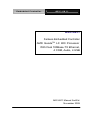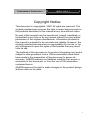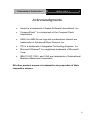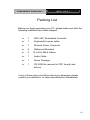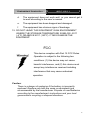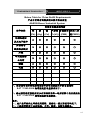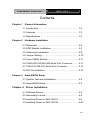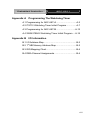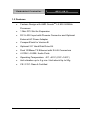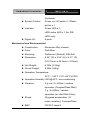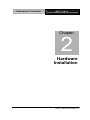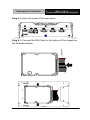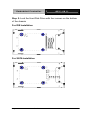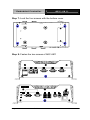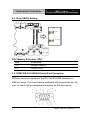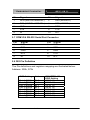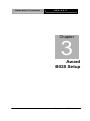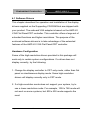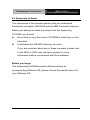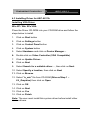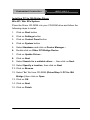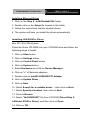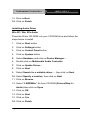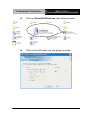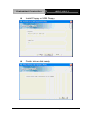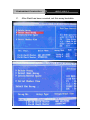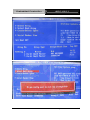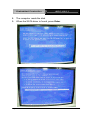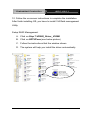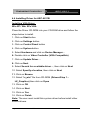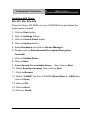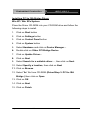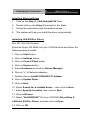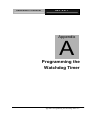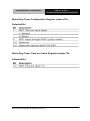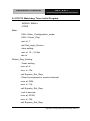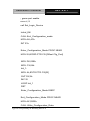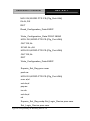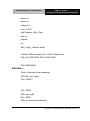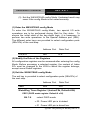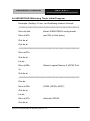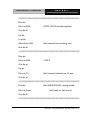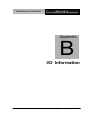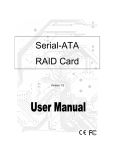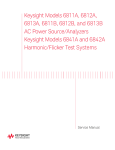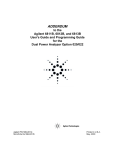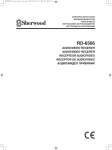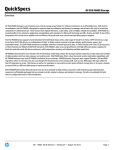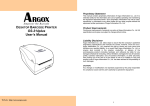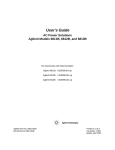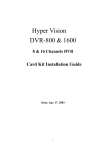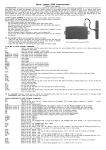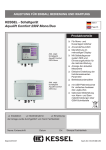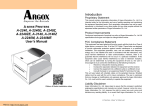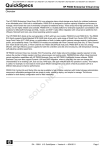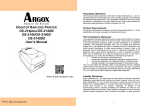Download AEC-6811 Manual 2nd Ed
Transcript
Embedded Controller AEC-6811 AEC-6811 Fanless Embedded Controller AMD GeodeTM LX 800 Processor With Dual 100Base-TX Ethernet, 4 COM, Audio, 4 USB AEC-6811 Manual 2nd Ed. November 2009 Embedded Controller AEC-6811 Copyright Notice This document is copyrighted, 2009. All rights are reserved. The original manufacturer reserves the right to make improvements to the products described in this manual at any time without notice. No part of this manual may be reproduced, copied, translated, or transmitted in any form or by any means without the prior written permission of the original manufacturer. Information provided in this manual is intended to be accurate and reliable. However, the original manufacturer assumes no responsibility for its use, or for any infringements upon the rights of third parties that may result from its use. The material in this document is for product information only and is subject to change without notice. While reasonable efforts have been made in the preparation of this document to assure its accuracy, AAEON assumes no liabilities resulting from errors or omissions in this document, or from the use of the information contained herein. AAEON reserves the right to make changes in the product design without notice to its users. i Embedded Controller AEC-6811 Acknowledgments • Award is a trademark of Award Software International, Inc. • CompactFlash™ is a trademark of the Compact Flash Association. • AMD, the AMD Arrow logo and combinations thereof are trademarks of Advanced Micro Devices, Inc. • ITE is a trademark of Integrated Technology Express, Inc. • Microsoft Windows is a registered trademark of Microsoft Corp. • IBM, PC/AT, PS/2, and VGA are trademarks of International Business Machines Corporation. ® All other product names or trademarks are properties of their respective owners. ii Embedded Controller AEC-6811 Packing List Before you begin operating your PC, please make sure that the following materials have been shipped: 1 AEC-6811 Embedded Controller 1 Keyboard & mouse cable 1 Phoenix Power Connector 2 Wallmount Brackets 2 RJ-45 to DB-9 Cables 1 Audio Cable 1 Screw Package 1 CD-ROM for manual (in PDF format) and drivers If any of these items should be missing or damaged, please contact your distributor or sales representative immediately. iii Embedded Controller AEC-6811 Safety & Warranty 1. Read these safety instructions carefully. 2. Keep this user's manual for later reference. 3. Disconnect this equipment from any AC outlet before cleaning. Do not use liquid or spray detergents for cleaning. Use a damp cloth. 4. For pluggable equipment, the power outlet must be installed near the equipment and must be easily accessible. 5. Keep this equipment away from humidity. 6. Put this equipment on a firm surface during installation. Dropping it or letting it fall could cause damage. 7. The openings on the enclosure are for air convection. Protect the equipment from overheating. DO NOT COVER THE OPENINGS. 8. Make sure the voltage of the power source is correct before connecting the equipment to the power outlet. 9. Position the power cord so that people cannot step on it. Do not place anything over the power cord. 10. All cautions and warnings on the equipment should be noted. 11. If the equipment is not used for a long time, disconnect it from the power source to avoid damage by transient over-voltage. 12. Never pour any liquid into an opening. This could cause fire or electrical shock. 13. Never open the equipment. For safety reasons, only qualified service personnel should open the equipment. 14. If any of the following situations arises, get the equipment checked by service personnel: a. The power cord or plug is damaged. b. Liquid has penetrated into the equipment. c. The equipment has been exposed to moisture. iv Embedded Controller AEC-6811 d. The equipment does not work well, or you cannot get it to work according to the user’s manual. e. The equipment has been dropped and damaged. f. The equipment has obvious signs of breakage. 15. DO NOT LEAVE THIS EQUIPMENT IN AN ENVIRONMENT WHERE THE STORAGE TEMPERATURE IS BELOW -20°C (-4°F) OR ABOVE 60°C (140°F). IT MAY DAMAGE THE EQUIPMENT. FCC This device complies with Part 15 FCC Rules. Operation is subject to the following two conditions: (1) this device may not cause harmful interference, and (2) this device must accept any interference received including interference that may cause undesired operation. Caution: There is a danger of explosion if the battery is incorrectly replaced. Replace only with the same or equivalent type recommended by the manufacturer. Dispose of used batteries according to the manufacturer’s instructions and your local government’s recycling or disposal directives. v Embedded Controller AEC-6811 Below Table for China RoHS Requirements 产品中有毒有害物质或元素名称及含量 AAEON Boxer/ Industrial System 有毒有害物质或元素 部件名称 铅 汞 (Pb) (Hg) 印刷电路板 镉 六价铬 多溴联苯 多溴二苯 (Cd) (Cr(VI)) (PBB) 醚(PBDE) × ○ ○ ○ ○ ○ × ○ ○ ○ ○ ○ × ○ ○ ○ ○ ○ × ○ ○ ○ ○ ○ 硬盘 × ○ ○ ○ ○ ○ 电源 × ○ ○ ○ ○ ○ 及其电子组件 外部信号 连接器及线材 外壳 中央处理器 与内存 O:表示该有毒有害物质在该部件所有均质材料中的含量均在 SJ/T 11363-2006 标准规定的限量要求以下。 X:表示该有毒有害物质至少在该部件的某一均质材料中的含量超出 SJ/T 11363-2006 标准规定的限量要求。 备注: 一、此产品所标示之环保使用期限,系指在一般正常使用状况下。 二、上述部件物质中央处理器、内存、硬盘、电源为选购品。 vi Embedded Controller AEC-6811 Contents Chapter 1 General Information 1.1 Introduction................................................................ 1-2 1.2 Features .................................................................... 1-3 1.3 Specifications ............................................................ 1-4 Chapter 2 Hardware Installation 2.1 Dimension ................................................................. 2-2 2.2 HDD Module Installation ........................................... 2-3 2.3 Wallmount Installation ............................................... 2-9 2.4 Jumper Setting .......................................................... 2-10 2.5 Clear CMOS Setting.................................................. 2-11 2.6 COM2 RS-232/422/485 Serial Port Connector ......... 2-11 2.7 COM1/2/3 RS-232 Serial Port Connector ................. 2-12 2.8 DIO Pin Definition...................................................... 2-12 Chapter 3 Award BIOS Setup 3.1 System Test and Initialization. .................................. 3-2 3.2 Award BIOS Setup .................................................... 3-3 Chapter 4 Driver Installation 4.1 Software Drivers........................................................ 4-2 4.2 Necessary to know .................................................... 4-3 4.3 Installing Driver for AEC-6811A ................................ 4-4 4.4 Installing Driver for AEC-6811B ................................ 4-20 vii Embedded Controller Appendix A AEC-6811 Programming The Watchdog Timer A.1 Programming for AEC-6811A ................................A-2 A.2 IT8712 Watchdog Timer Initial Program ................A-7 A.3 Programming for AEC-6811B ..............................A-12 A.4 W83627EHG Watchdog Timer Initial Program....A-16 Appendix B I/O Information B.1 I/O Address Map ....................................................B-2 B.2 1st MB Memory Address Map ................................B-3 B.3 IRQ Mapping Chart ................................................B-4 B.4 DMA Channel Assignments...................................B-4 viii Embedded Controller AEC-6811 Appendix A Programming The Watchdog Timer A.1 Programming ........................................................A-2 A.2 ITE8712 Watchdog Timer Initial Program ............A-6 ix Embedded Controller AEC-6811 Chapter 1 General Information Chapter 1 General Information 1- 1 Embedded Controller AEC-6811 1.1 Introduction The AEC-6811 is an Embedded Control PC, multiple IO ports and Anti-vibration are the main design features of the AEC-6811. This allows the AEC-6811 to be installed in a rugged transportation environment despite high ambient vibration. In addition to the fanless CPU, the AEC-6811 was use the AMD LX800 500MHz CPU, features one Mini PCI expansion slots for devices expansion. A DC power supply is commonly used in most vehicles and factory equipments. The AEC-6811 can powered by a DC 9~30V input with low power consumption and high performance. You can also choose an additional external AC power adapter for power redundancy purposes. AAEON provides flexible power choices for customers who choose the AEC-6811. Transportation has become part of most people’s life and forms a necessary part of their lifestyle. From cars to trains to ships and airplanes, we rely on those tools a lot. The AEC-6811 is designed to improve transportation control and enhance the quality of our lives. Chapter 1 General Information 1-2 Embedded Controller AEC-6811 1.2 Features • Fanless Design with AMD GeodeTM LX 800 500MHz Processor • 1 Mini PCI Slot for Expansion • DC 9~30V Input with Phoenix Connector and Optional External AC Power Adapter • CompactFlash for Version B • Optional 2.5” Hard Disk Drive Kit • Dual 100Base-TX Ethernet with RJ-45 Connectors • 4 COM / 4 USB / Audio Ports • Operating Temperature: -5°C ~60°C (23°F~140°F) • Anti-vibration up to 5 g rms / Anti-shock Up to 50g • CE / FCC Class A Certified Chapter 1 General Information 1- 3 Embedded Controller AEC-6811 1.3 Specifications System CPU: AMD GeodeTM LX 800 500MHz Memory: DDR SDRAM SODIMM x 1, Max. 512MB; Installed 512MB. Expansion: Mini-PCI x 1 VGA: D-sub 15 VGA Connector Keyboard/Mouse: PS/2 Keyboard & Mouse Ethernet: 10/100Base-TX Ethernet RJ-45 connector x 2 SSD: SATA/IDE interface (Only version A); IDE interface and Type II CompactFlash™ slot (Only version B) Hard Disk Storage: 2.5” Slim Hard Disk Drive kit on the Bottom cover Serial Port: RS-232 x 3; RS-232/422/485 x 1 Audio: Mic-in / Line-in / Line-out, by an extension cable USB: USB 2.0 x 4 Watchdog Timer: Generates a time-out system reset Power Supply: DC Input: 9V DC~30V DC AC Input: External Power Adapter Chapter 1 General Information 1-4 Embedded Controller AEC-6811 (Optional) System Control: Power on / off switch x 1;Reset button x 1 Indicator: Power LED x 1; HDD active LED x 1 (for IDE HDD only) Digital I/O: 8 ports Mechanical and Environmental Construction: Aluminum Alloy chassis Color: Dark Blue Mounting: Wallmount (Default), DIN-Rail Dimension: 8.35” (W) x 2.53” (H) x 4.21” (D) (212.15mm x 64.2mm x 107mm) Net Weight: 4.75lb (2.16kg) Gross Weight: 8.36lb (3.8kg) Operation Temperature: 23°F ~ 140°F (-5°C~60°C)(CFD) Operation Humidity: 95%@40°C, non-condensing Vibration: 5 g rms / 5~500Hz / random operation (CompactFlash Disk); 1 g / 5~500Hz / random operation (w/ Hard Disk Drive) Shock: 50g peak acceleration (11 msec. duration); ComoactFlash EMC: CE/FCC class A Chapter 1 General Information 1- 5 Embedded Controller Front Side Rear Side Chapter 1 General Information 1-6 AEC-6811 Embedded Controller AEC-6811 Chapter 2 Hardware Installation Chapter 2 Hardware Installation 2-1 Embedded Controller AEC-6811 2.1 Dimension AEC-6811-A1 Units: mm AEC-6811-B1 Units: mm Chapter 2 Hardware Installation 2 - 2 Embedded Controller AEC-6811 2.2 HDD Module Installation Step 1: Loosen the screw of the front bezel Step 2: Open the HDD cover by loosening the screws on the bottom of the chassis Chapter 2 Hardware Installation 2 - 3 Embedded Controller AEC-6811 Step 3: Loosen the screw of the rear bezel Step 4.1: Connect the IDE Cable to the bottom of the chassis as IDE Cable the illustration below Chapter 2 Hardware Installation 2 - 4 Embedded Controller AEC-6811 Step 4.2: Connect the SATA Cable and Power cable and install to the bottom side. SATA Power Insert I/O Board Side W/LOCK Note: When installing the SATA HDD, the HDD LED will not active. Chapter 2 Hardware Installation 2 - 5 Embedded Controller AEC-6811 Step 5: Lock the Hard Disk Drive with four screws on the bottom of the chassis For IDE Installation For SATA Installation Chapter 2 Hardware Installation 2 - 6 Embedded Controller AEC-6811 Step 6.1: Connect the IDE cable to the I/O board with IDE connector Step 6.2: Connect the SATA cable to the I/O board. Chapter 2 Hardware Installation 2 - 7 Embedded Controller AEC-6811 Step 7: Lock the four screws with the bottom cover Step 8: Fasten the two screws of AEC-6811 Chapter 2 Hardware Installation 2 - 8 Embedded Controller AEC-6811 2.3 Wallmount Installation Fasten the brackets by screws. Chapter 2 Hardware Installation 2 - 9 Embedded Controller AEC-6811 2.4 Jumper Setting JP3,JP4,JP5,JP6 JP6 +V5 JP4 RIXX Default JP5 JP3 COM1 Pin-9 Selection (JP3) JP3 Function 1-2 +5V 3-4 RI1X for COM1 (Default) COM2 Pin-9 Selection (JP4) JP4 Function 1-2 +5V 3-4 RI2X for COM2 (Default) COM3 Pin-9 Selection (JP5) JP5 Function 1-2 +5V 3-4 RI3X for COM3 (Default) COM4 Pin-9 Selection (JP6) JP6 Function 1-2 +5V 3-4 RI4X for COM4 (Default) Chapter 2 Hardware Installation 2 - 10 Embedded Controller AEC-6811 2.5 Clear CMOS Setting JP8 Default JP8 Clear CMOS RTC Battery Selection (JP8) JP8 Funct ion 1-2 Normal (Default) 2-3 Clear CMOS 2.6 COM2 RS-232/422/485 Serial Port Connector Different devices implement the RS-232/422/485 standard in different ways. If you are having problems with a serial device, be sure to check the pin assignments below for the connector. 4 2 5 1 9 6 7 8 Chapter 2 Hardware Installation 2 - 11 Embedded Controller Pin AEC-6811 Signal Pin Signal 1 DCD (422TXD-/485DATA-) 2 RXD (422RXD+) 3 TXD (422TXD+/485DATA+) 4 DTR (422RXD-) 5 GND 6 DSR 7 RTS 8 CTS 9 RI 10 N.C. 2.7 COM1/3/4 RS-232 Serial Port Connector Pin Signal Pin Signal 1 DCD 2 RXD 3 TXD 4 DTR 5 GND 6 DSR 7 RTS 8 CTS 9 RI 10 N.C. 2.8 DIO Pin Definition The Pin definitions and registers mapping are illustrated below: Address: 200h, 372h BIOS Setting Address Port 1 @200h Port 2 @200h Port 3 @200h Port 4 @200h Port 5 @200h Port 6 @200h Port 7 @200h Port 8 @372h Bit 0 Bit 1 Bit 3 Bit 4 Bit 5 Bit 6 Bit 7 Bit 4 Chapter 2 Hardware Installation 2 - 12 W83977EG-AW GPIO Setting (GPIO 10) (GPIO 11) (GPIO 13) (GPIO 14) (GPIO 15) (GPIO 16) (GPIO 17) (GPIO 24) Embedded Controller AEC-6 8 1 1 Chapter 3 Award BIOS Setup Chapter 3 Award BIOS Setup 3-1 Embedded Controller AEC-6 8 1 1 3.1 System Test and Initialization These routines test and initialize board hardware. If the routines encounter an error during the tests, you will either hear a few short beeps or see an error message on the screen. There are two kinds of errors: fatal and non-fatal. The system can usually continue the boot up sequence with non-fatal errors. Non-fatal error messages usually appear on the screen along with the following instructions: Press <F1> to RESUME Write down the message and press the F1 key to continue the boot up sequence. System configuration verification These routines check the current system configuration against the values stored in the CMOS memory. If they do not match, the program outputs an error message. You will then need to run the BIOS setup program to set the configuration information in memory. There are three situations in which you will need to change the CMOS settings: 1. You are starting your system for the first time 2. You have changed the hardware attached to your system 3. The CMOS memory has lost power and the configuration information has been erased. The AEC-6811 CMOS memory has an integral lithium battery backup for data retention. However, you will need to replace the complete unit when it finally runs down. Chapter 3 Award BIOS Setup 3-2 Embedded Controller AEC-6 8 1 1 3.2 Award BIOS Setup Awards BIOS ROM has a built-in Setup program that allows users to modify the basic system configuration. This type of information is stored in battery-backed CMOS RAM so that it retains the Setup information when the power is turned off. Entering Setup Power on the computer and press <Del> immediately. This will allow you to enter Setup. Standard CMOS Features Use this menu for basic system configuration. (Date, time, IDE, etc.) Advanced BIOS Features Use this menu to set the advanced features available on your system. Advanced Chipset Features Use this menu to change the values in the chipset registers and optimize your system performance. Integrated Peripherals Use this menu to specify your settings for integrated peripherals. (Primary slave, secondary slave, keyboard, mouse etc.) Power Management Setup Use this menu to specify your settings for power management. (HDD power down, power on by ring, KB wake up, etc.) PnP/PCI Configurations This entry appears if your system supports PnP/PCI. Chapter 3 Award BIOS Setup 3-3 Embedded Controller AEC-6 8 1 1 PC Health Status This menu allows you to set the shutdown temperature for your system. Frequency/Voltage Control Use this menu to specify your settings for auto detect DIMM/PCI clock and spread spectrum. Load Fail-Safe Defaults Use this menu to load the BIOS default values for the minimal/stable performance for your system to operate. Load Optimized Defaults Use this menu to load the BIOS default values that are factory settings for optimal performance system operations. While AWARD has designated the custom BIOS to maximize performance, the factory has the right to change these defaults to meet their needs. Set Supervisor/User Password Use this menu to set Supervisor/User Passwords. Save and Exit Setup Save CMOS value changes to CMOS and exit setup. Exit Without Saving Abandon all CMOS value changes and exit setup. You can refer to the "AAEON BIOS Item Description.pdf" file in the CD for the meaning of each setting in this chapter. Chapter 3 Award BIOS Setup 3-4 Embedded Controller AEC-6811 Chapter 4 Driver Installation Chapter 4 Driver Installation 4-1 Embedded Controller AEC-6811 4.1 Software Drivers This chapter describes the operation and installation of the display drivers supplied on the Supporting CD-ROM that are shipped with your product. The onboard VGA adapter is based on the AMD LX VGA Flat Panel/CRT controller. This controller offers a large set of extended functions and higher resolutions. The purpose of the enclosed software drivers is to take advantage of the extended features of the AMD LX VGA Flat Panel/CRT controller. Hardware Configuration Some of the high-resolution drivers provided in this package will work only in certain system configurations. If a driver does not display correctly, try the following: 1. Change the display controller to CRT-only mode, rather than flat panel or simultaneous display mode. Some high-resolution drivers will display correctly only in CRT mode. 2. If a high-resolution mode does not support your system, try to use a lower-resolution mode. For example, 1024 x 768 mode will not work on some systems, but 800 x 600 mode supports the most. Chapter 4 Driver Installation 4-2 Embedded Controller AEC-6811 4.2 Necessary to Know The instructions in this manual assume that you understand elementary concepts of MS-DOS and the IBM Personal Computer. Before you attempt to install any driver from the Supporting CD-ROM, you should: Know how to copy files from a CD-ROM to a directory on the hard disk Understand the MS-DOS directory structure If you are uncertain about any of these concepts, please refer to the DOS or OS/2 user reference guides for more information before you proceed with the installation. Before you begin The Supporting CD-ROM contains different drivers for corresponding Windows OS, please choose the specific driver for your Windows OS. Chapter 4 Driver Installation 4-3 Embedded Controller AEC-6811 4.3 Installing Driver for AEC-6811A Installing VGA Driver Win XP / Win XPe VGA Place the Driver CD-ROM into your CD-ROM drive and follow the steps below to install. 1. Click on Start button 2. Click on Settings button 3. Click on Control Panel button 4. Click on System button 5. Select Hardware and click on Device Manager… 6. Double click on Video Controller (VGA Compatible) 7. Click on Update Driver… 8. Click on Next 9. Select Search for a suitable driver…, then click on Next 10. Select Specify a location, then click on Next 11. Click on Browse 12. Select “lx_win” file from CD-ROM (Drivers/Step 1 – LX_Graphics) then click on Open 13. Click on OK 14. Click on Next 15. Click on Yes 16. Click on Finish Note: The user must install this system driver before install other device drivers. Chapter 4 Driver Installation 4-4 Embedded Controller AEC-6811 Installing AES Driver Win XP / Win XPe AES Place the Driver CD-ROM into your CD-ROM drive and follow the steps below to install. 1. Click on Start button 2. Click on Settings button 3. Click on Control Panel button 4. Click on System button 5. Select Hardware and click on Device Manager… 6. Double click on Entertainment Encryption/Decryption Controller 7. Click on Update Driver… 8. Click on Next 9. Select Search for a suitable driver…, then click on Next 10. Select Specify a location, then click on Next 11. Click on Browse 12. Select “LXAES” file from CD-ROM (Driver/Step 2 – AES) then click on Open 13. Click on OK 14. Click on Next 15. Click on Finish Chapter 4 Driver Installation 4-5 Embedded Controller AEC-6811 Installing PCI to ISA Bridge Driver Win XP / Win XPe System Place the Driver CD-ROM into your CD-ROM drive and follow the following steps to install. 1. Click on Start button 2. Click on Settings button 3. Click on Control Panel button 4. Click on System button 5. Select Hardware and click on Device Manager… 6. Double click on Other PCI Bridge Device 7. Click on Update Driver… 8. Click on Next 9. Select Search for a suitable driver…, then click on Next 10. Select Specify a location, then click on Next 11. Click on Browse 12. Select “Ite” file from CD-ROM (Driver/Step 3- PCI to ISA Bridge ) then click on Open 13. Click on OK 14. Click on Next 15. Click on Finish Chapter 4 Driver Installation 4-6 Embedded Controller AEC-6811 Installing Ethernet Driver 1. Click on the Step 4 –LAN-Realtek8139 folder 2. Double click on the Setup file located in the folder 3. Follow the instructions that the window shows 4. The system will help you install the driver automatically Installing LAN 82551er Driver Win XP / Win XPe System Place the Driver CD-ROM into your CD-ROM drive and follow the following steps to install. 1. Click on Start button 2. Click on Settings button 3. Click on Control Panel button 4. Click on System button 5. Select Hardware and click on Device Manager... 6. Click on "+" of Network adapters 7. Double click on Intel(R) 8255xER PCI Adapter 8. Click on Update Driver... 9. Click on Next 10. Select Search for a suitable driver..., then click on Next 11. Select Specify a location, then click on Next 12. Click on Browse 13. Select "Net559ER.INF" file from CD-ROM (Driver/Step 5LAN-Intel 82551er Driver) and then click on Open 14. Click on OK Chapter 4 Driver Installation 4-7 Embedded Controller AEC-6811 15. Click on Next 16. Click on Finish Installing Audio Driver Win XP / Win XPe Audio Place the Driver CD-ROM into your CD-ROM drive and follow the steps below to install. 1. Click on Start button 2. Click on Settings button 3. Click on Control Panel button 4. Click on System button 5. Select Hardware and click on Device Manager… 6. Double click on Multimedia Audio Controller 7. Click on Update Driver… 8. Click on Next 9. Select Search for a suitable driver…, then click on Next 10. Select Specify a location, then click on Next 11. Click on Browse 12. Select “LXWDMAu” file from CD-ROM (Drivers/Step 6 – Audio) then click on Open 13. Click on OK 14. Click on Next 15. Click on Yes 16. Click on Finish Chapter 4 Driver Installation 4-8 Embedded Controller AEC-6811 Installing RAID Driver Step 7 – Install VRAID Driver Please follow the application note to install the Step 7VRAID_Driver_V550B Application Note: Window Operating System cannot recognize the driver of chip VT6421 and treat it as a third-part driver. Please follow below steps to install the driver with Operating System. 1. Creating a Drive Disk: copy the SATA driver from AAEON CD to floppy disk before install OS. Click on Step 7-VRAID_Driver_V550B Click on VRAIDDrv (see below picture) Chapter 4 Driver Installation 4-9 Embedded Controller AEC-6811 Click on DriverDiskPrep.exe (see below picture) Click on the OS what you are going to install. Chapter 4 Driver Installation 4-10 Embedded Controller AEC-6811 Install Floppy or USB Floppy Finish: driver disk ready. Chapter 4 Driver Installation 4-11 Embedded Controller AEC-6811 2. Following are the raid configuration steps. A. Press <Tab> key to enter Raid BIOS setup (Raid BIOS only enable when SATA HDD connected) B. Create Array Chapter 4 Driver Installation 4-12 Embedded Controller AEC-6811 Chapter 4 Driver Installation 4-13 Embedded Controller C. AEC-6811 After Raid has been created, set this array bootable. Chapter 4 Driver Installation 4-14 Embedded Controller AEC-6811 Chapter 4 Driver Installation 4-15 Embedded Controller D. AEC-6811 Now the Raid Array is ready for OS installation 3. Insert your Windows CD, and then restart the computer 4. Follow the on-screen instructions to begin the Windows installation. 5. When prompted to install a third-party driver, press F6. Note: When F6 is active, a prompt appears at the bottom of the screen for only 5 seconds. If you miss your chance to press F6, restart your computer. Chapter 4 Driver Installation 4-16 Embedded Controller AEC-6811 6. Insert the driver disk, and then wait until you are prompted to install a driver. 7. Press S to specify the driver is on a floppy disk, and then press Enter. Chapter 4 Driver Installation 4-17 Embedded Controller AEC-6811 8. The computer reads the disk 9. When the SATA driver is found, press Enter. Chapter 4 Driver Installation 4-18 Embedded Controller AEC-6811 10. Follow the on-screen instructions to complete the installation. After finish installing OS, you have to install VIA Raid management Utility. Setup RAID Management A. Click on Step 7-VRAID_Driver_V550B B. Click on SETUP.exe (see below picture) C. Follow the instructions that the window shows D. The system will help you install the driver automatically Chapter 4 Driver Installation 4-19 Embedded Controller AEC-6811 4.4 Installing Driver for AEC-6811B Installing VGA Driver Win XP / Win XPe VGA Place the Driver CD-ROM into your CD-ROM drive and follow the steps below to install. 1. Click on Start button 2. Click on Settings button 3. Click on Control Panel button 4. Click on System button 5. Select Hardware and click on Device Manager… 6. Double click on Video Controller (VGA Compatible) 7. Click on Update Driver… 8. Click on Next 9. Select Search for a suitable driver…, then click on Next 10. Select Specify a location, then click on Next 11. Click on Browse 12. Select “lx_win” file from CD-ROM (Drivers/Step 1 – LX_Graphics) then click on Open 13. Click on OK 14. Click on Next 15. Click on Yes 16. Click on Finish Note: The user must install this system driver before install other device drivers. Chapter 4 Driver Installation 4-20 Embedded Controller AEC-6811 Installing AES Driver Win XP / Win XPe AES Place the Driver CD-ROM into your CD-ROM drive and follow the steps below to install. 1. Click on Start button 2. Click on Settings button 3. Click on Control Panel button 4. Click on System button 5. Select Hardware and click on Device Manager… 6. Double click on Entertainment Encryption/Decryption Controller 7. Click on Update Driver… 8. Click on Next 9. Select Search for a suitable driver…, then click on Next 10. Select Specify a location, then click on Next 11. Click on Browse 12. Select “LXAES” file from CD-ROM (Driver/Step 2 – AES) then click on Open 13. Click on OK 14. Click on Next 15. Click on Finish Chapter 4 Driver Installation 4-21 Embedded Controller AEC-6811 Installing PCI to ISA Bridge Driver Win XP / Win XPe System Place the Driver CD-ROM into your CD-ROM drive and follow the following steps to install. 1. Click on Start button 2. Click on Settings button 3. Click on Control Panel button 4. Click on System button 5. Select Hardware and click on Device Manager… 6. Double click on Other PCI Bridge Device 7. Click on Update Driver… 8. Click on Next 9. Select Search for a suitable driver…, then click on Next 10. Select Specify a location, then click on Next 11. Click on Browse 12. Select “Ite” file from CD-ROM (Driver/Step 3- PCI to ISA Bridge ) then click on Open 13. Click on OK 14. Click on Next 15. Click on Finish Chapter 4 Driver Installation 4-22 Embedded Controller AEC-6811 Installing Ethernet Driver 1. Click on the Step 4 –LAN-Realtek8139 folder 2. Double click on the Setup file located in the folder 3. Follow the instructions that the window shows 4. The system will help you install the driver automatically Installing LAN 82551er Driver Win XP / Win XPe System Place the Driver CD-ROM into your CD-ROM drive and follow the following steps to install. 1. Click on Start button 2. Click on Settings button 3. Click on Control Panel button 4. Click on System button 5. Select Hardware and click on Device Manager... 6. Click on "+" of Network adapters 7. Double click on Intel(R) 8255xER PCI Adapter 8. Click on Update Driver... 9. Click on Next 10. Select Search for a suitable driver..., then click on Next 11. Select Specify a location, then click on Next 12. Click on Browse 13. Select "Net559ER.INF" file from CD-ROM (Driver/Step 5LAN-Intel 82551er Driver) and then click on Open 14. Click on OK Chapter 4 Driver Installation 4-23 Embedded Controller AEC-6811 15. Click on Next 16. Click on Finish Installing Audio Driver Win XP / Win XPe Audio Place the Driver CD-ROM into your CD-ROM drive and follow the steps below to install. 1. Click on Start button 2. Click on Settings button 3. Click on Control Panel button 4. Click on System button 5. Select Hardware and click on Device Manager… 6. Double click on Multimedia Audio Controller 7. Click on Update Driver… 8. Click on Next 9. Select Search for a suitable driver…, then click on Next 10. Select Specify a location, then click on Next 11. Click on Browse 12. Select “LXWDMAu” file from CD-ROM (Drivers/Step 6 – Audio) then click on Open 13. Click on OK 14. Click on Next 15. Click on Yes 16. Click on Finish Chapter 4 Driver Installation 4-24 Embedded Controller AEC-6 8 1 1 Appendix A Programming the Watchdog Timer Appendix A Programming the Watchdog Timer A-1 Embedded Controller AEC-6 8 1 1 A.1 Programming for AEC-6811A AEC-6811A utilizes ITE 8712 chipset as its watchdog timer controller. Below are the procedures to complete its configuration and the AAEON intial watchdog timer program is also attached based on which you can develop customized program to fit your application. Configuring Sequence Description After the hardware reset or power-on reset, the ITE 8712 enters the normal mode with all logical devices disabled except KBC. The initial state (enable bit ) of this logical device (KBC) is determined by the state of pin 121 (DTR1#) at the falling edge of the system reset during power-on reset. Appendix A Programming the Watchdog Timer A-2 Embedded Controller AEC-6 8 1 1 There are three steps to complete the configuration setup: (1) Enter the MB PnP Mode; (2) Modify the data of configuration registers; (3) Exit the MB PnP Mode. Undesired result may occur if the MB PnP Mode is not exited normally. (1) Enter the MB PnP Mode To enter the MB PnP Mode, four special I/O write operations are to be performed during Wait for Key state. To ensure the initial state of the key-check logic, it is necessary to perform four write opera-tions to the Special Address port (2EH). Two different enter keys are provided to select configuration ports (2Eh/2Fh) of the next step. Appendix A Programming the Watchdog Timer A-3 Embedded Controller AEC-6 8 1 1 (2) Modify the Data of the Registers All configuration registers can be accessed after entering the MB PnP Mode. Before accessing a selected register, the content of Index 07h must be changed to the LDN to which the register belongs, except some Global registers. (3) Exit the MB PnP Mode Set bit 1 of the configure control register (Index=02h) to 1 to exit the MB PnP Mode. Appendix A Programming the Watchdog Timer A-4 Embedded Controller AEC-6 8 1 1 WatchDog Timer Configuration Registers Configure Control (Index=02h) This register is write only. Its values are not sticky; that is to say, a hardware reset will automatically clear the bits, and does not require the software to clear them. WatchDog Timer Control Register (Index=71h, Default=00h) Appendix A Programming the Watchdog Timer A-5 Embedded Controller AEC-6 8 1 1 WatchDog Timer Configuration Register (Index=72h, Default=00h) WatchDog Timer Time-out Value Register (Index=73h, Default=00h) Appendix A Programming the Watchdog Timer A-6 Embedded Controller AEC-6 8 1 1 A.2 IT8712 Watchdog Timer Initial Program .MODEL SMALL .CODE Main: CALL Enter_Configuration_mode CALL Check_Chip mov cl, 7 call Set_Logic_Device ;time setting mov cl, 10 ; 10 Sec dec al Watch_Dog_Setting: ;Timer setting mov al, cl mov cl, 73h call Superio_Set_Reg ;Clear by keyboard or mouse interrupt mov al, 0f0h mov cl, 71h call Superio_Set_Reg ;unit is second. mov al, 0C0H mov cl, 72h call Superio_Set_Reg Appendix A Programming the Watchdog Timer A-7 Embedded Controller AEC-6 8 1 1 ; game port enable mov cl, 9 call Set_Logic_Device Initial_OK: CALL Exit_Configuration_mode MOV AH,4Ch INT 21h Enter_Configuration_Mode PROC NEAR MOV SI,WORD PTR CS:[Offset Cfg_Port] MOV DX,02Eh MOV CX,04h Init_1: MOV AL,BYTE PTR CS:[SI] OUT DX,AL INC SI LOOP Init_1 RET Enter_Configuration_Mode ENDP Exit_Configuration_Mode PROC NEAR MOV AX,0202h CALL Write_Configuration_Data Appendix A Programming the Watchdog Timer A-8 Embedded Controller AEC-6 8 1 1 RET Exit_Configuration_Mode ENDP Check_Chip PROC NEAR MOV AL,20h CALL Read_Configuration_Data CMP AL,87h JNE Not_Initial MOV AL,21h CALL Read_Configuration_Data CMP AL,12h JNE Not_Initial Need_Initial: STC RET Not_Initial: CLC RET Check_Chip ENDP Read_Configuration_Data PROC NEAR MOV DX,WORD PTR CS:[Cfg_Port+04h] OUT DX,AL Appendix A Programming the Watchdog Timer A-9 Embedded Controller AEC-6 8 1 1 MOV DX,WORD PTR CS:[Cfg_Port+06h] IN AL,DX RET Read_Configuration_Data ENDP Write_Configuration_Data PROC NEAR MOV DX,WORD PTR CS:[Cfg_Port+04h] OUT DX,AL XCHG AL,AH MOV DX,WORD PTR CS:[Cfg_Port+06h] OUT DX,AL RET Write_Configuration_Data ENDP Superio_Set_Reg proc near push ax MOV DX,WORD PTR CS:[Cfg_Port+04h] mov al,cl out dx,al pop ax inc dx out dx,al ret Superio_Set_Reg endp.Set_Logic_Device proc near Set_Logic_Device proc near Appendix A Programming the Watchdog Timer A-10 Embedded Controller AEC-6 8 1 1 push ax push cx xchg al,cl mov cl,07h call Superio_Set_Reg pop cx pop ax ret Set_Logic_Device endp ;Select 02Eh->Index Port, 02Fh->Data Port Cfg_Port DB 087h,001h,055h,055h DW 02Eh,02Fh END Main Note: Interrupt level mapping 0Fh-Dh: not valid 0Ch: IRQ12 . . 03h: IRQ3 02h: not valid 01h: IRQ1 00h: no interrupt selected Appendix A Programming the Watchdog Timer A-11 Embedded Controller AEC-6 8 1 1 A.3 Programming for AEC-6811B AEC-6811B utilizes W83627E HG chipset as its watchdog timer controller. Below are the procedures to complete its configuration and the AAEON intial watchdog timer program is also attached based on which you can develop customized program to fit your application. Configuring Sequence Description Unlock W83627EHG Select register of watchdog timer Enable the function of the watchdog timer Use the function of the watchdog timer Lock W83627EHG There are three steps to complete the configuration setup: (1) Enter the W83627EHG config Mode (2) Modify the data of configuration registers Appendix A Programming the Watchdog Timer A-12 Embedded Controller AEC-6 8 1 1 (3) Exit the W83627EHG config Mode. Undesired result may occur if the config Mode is not exited normally. (1) Enter the W83627EHG config Mode To enter the W83627EHG config Mode, two special I/O write operations are to be performed during Wait for Key state. To ensure the initial state of the key-check logic, it is necessary to perform two write operations to the Special Address port (2EH). The different enter keys are provided to select configuration ports (2Eh/2Fh) of the next step. Address Port 87h,87h: 2Eh Data Port 2Fh (2) Modify the Data of the Registers All configuration registers can be accessed after entering the config Mode. Before accessing a selected register, the content of Index 07h must be changed to the LDN to which the register belongs, except some Global registers. (3) Exit the W83627EHG config Mode The exit key is provided to select configuration ports (2Eh/2Fh) of the next step. 0aah: Address Port Data Port 2Eh 2Fh WatchDog Timer Register I (Index=F5h, Default=00h) CRF5 (PLED mode register. Default 0 x 00) Bit 7-6 : select PLED mode = 00 Power LED pin is tri-stated. = 01 Power LED pin is drived low. Appendix A Programming the Watchdog Timer A-13 Embedded Controller AEC-6 8 1 1 = 10 Power LED pin is a 1Hz toggle pulse with 50 duty cycle. = 11 Power LED pin is a 1/4Hz toggle pulse with 50 duty cycle. Bit 5-4 : Reserved Bit 3 : select WDTO count mode. Bit 2 =0 second =1 minute : Enable the rising edge of keyboard Reset (P20) to force Time-out event. = 0 Disable = 1 Enable Bit 1-0 : Reserved WatchDog Timer Register II (Index=F6h, Default=00h) Bit 7-0 = 0 x 00 Time-out Disable = 0 x 01 Time-out occurs after 1 second/minute = 0 x 02 Time-out occurs after 2 second/minutes = 0 x 03 Time-out occurs after 3 second/minutes … … … … … … … … … … … … .. = 0 x FF Time-out occurs after 255 second/minutes Appendix A Programming the Watchdog Timer A-14 Embedded Controller AEC-6 8 1 1 WatchDog Timer Register III (Index=F7h, Default=00h) Bit 7 Bit 6 : Mouse interrupt reset Enable or Disable =1 Watchdog Timer is reset upon a Mouse interrupt =0 Watchdog Timer is not affected by Mouse interrupt : Keyboard interrupt reset Enable or Disable =1 Watchdog Timer is reset upon a Keyboard interrupt =0 Watchdog Timer is not affected by Keyboard interrupt Bit 5 : Force Watchdog Timer Time-out. Write Only =1 Force Watchdog Timer time-out event: this bit is self-clearing Bit 4 Bit 3-0 : Watchdog Timer Status. R/W =1 Watchdog Timer time-out occurred =0 Watchdog Timer counting : These bits select IRQ resource for Watchdog. Setting of 2 selects SMI. Appendix A Programming the Watchdog Timer A-15 Embedded Controller AEC-6 8 1 1 A.4 W83627EHG Watchdog Timer Initial Program Example: Setting 10 sec. as Watchdog timeout interval ;/////////////////////////////////////////////////////////////////////////////////////////////// Mov dx,2eh ;Enter W83627EHG config mode Mov al,87h (out 87h to 2eh twice) Out dx,al Out dx,al ;/////////////////////////////////////////////////////////////////////////////////////////////// Mov al,07h Out dx,al Inc dx Mov al,08h ;Select Logical Device 8 (GPIO Port 2) Out dx,al ;/////////////////////////////////////////////////////////////////////////////////////////////// Dec dx Mov al,30h ;CR30 (GP20~GP27) Out dx,al Inc dx Mov al,01h ;Activate GPIO2 Out dx,al Appendix A Programming the Watchdog Timer A-16 Embedded Controller AEC-6 8 1 1 ;/////////////////////////////////////////////////////////////////////////////////////////////// Dec dx Mov al,0f5h ;CRF5 (PLED mode register) Out dx,al Inc dx In al,dx And al,not 08h ;Set second as counting unit Out dx,al ;/////////////////////////////////////////////////////////////////////////////////////////////// Dec dx Mov al,0f6h ; CRF6 Out dx,al Inc dx Mov al,10 ;Set timeout interval as 10 sec. Out dx,al ;/////////////////////////////////////////////////////////////////////////////////////////////// Dec dx Mov al,0aah ;Exit W83627EHG config mode (out 0aah to 2eh once) Out dx,al ;/////////////////////////////////////////////////////////////////////////////////////////////// Appendix A Programming the Watchdog Timer A-17 Embedded Controller AEC-6811 Appendix B I/O Information Appendix B I/O Information B - 1 Embedded Controller B.1 I/O Address Map Appendix B I/O Information B - 2 AEC-6811 Embedded Controller AEC-6811 B.2 1st MB Memory Address Map Appendix B I/O Information B - 3 Embedded Controller B.3 IRQ Mapping Chart B.4 DMA Channel Assignments Appendix B I/O Information B - 4 AEC-6811