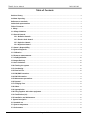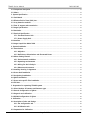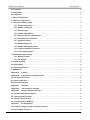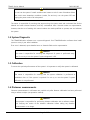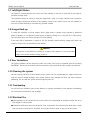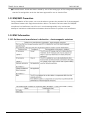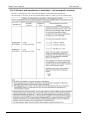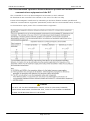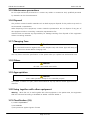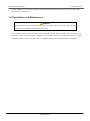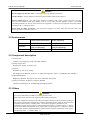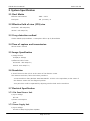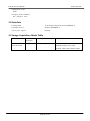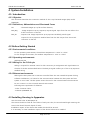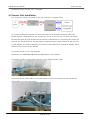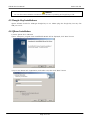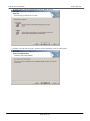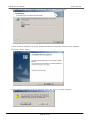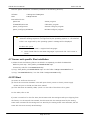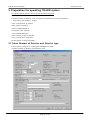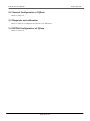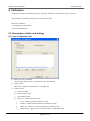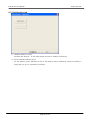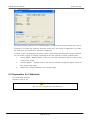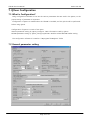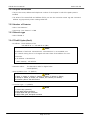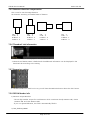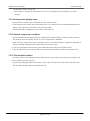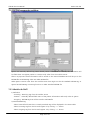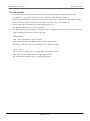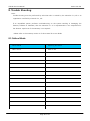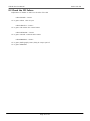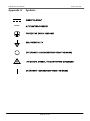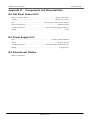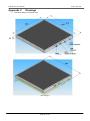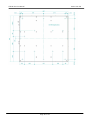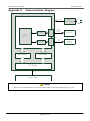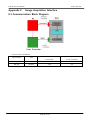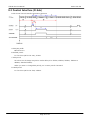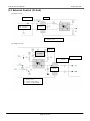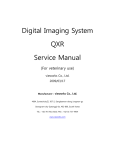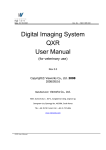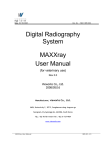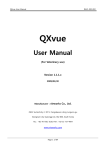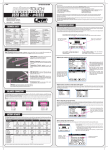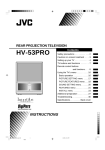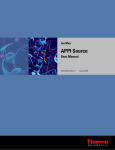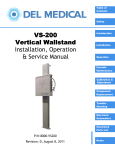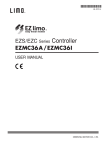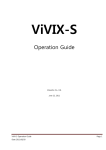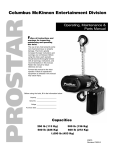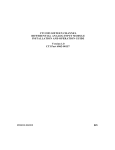Download Digital Imaging System TFlatXR Service Manual
Transcript
Digital Imaging System TFlatXR Service Manual (For veterinary use) Vieworks Co., Ltd. 2010/05/27 Manufacturer : Vieworks Co., Ltd. #604, Suntechcity 2, 307-2, Sangdaewon-dong Jungwon-gu Seongnam-city Gyeonggi-do, 462-806, South Korea TEL : +82-70-7011-6161 FAX : +82-31-737-4954 [email protected] / www.vieworks.com TFlatXR Service Manual RA21-093-002 Revision History Rev 0.0 27 Mar. 2010 first release (Draft) Page 2 of 53 TFlatXR Service Manual RA21-093-002 Accident Reporting The FDA Medical Device Reporting regulation, 21, CFR 803 and the CE Council Directive 93/42/EEC concerning Medical Devices require that “the manufacturer of medical devices submit a report to the FDA or Local competent authorities whenever he becomes aware of information that reasonably suggests that one of his installed devices: ● may have caused or contributed to a death or serious injury, or ● has malfunctioned and, if the malfunction recurs, is likely to cause or contribute to a death or serious injury. In order for Vieworks to comply with these requirements, all users of this equipment, operators and service technicians, are required to provide the Quality Assurance Manager at Vieworks with the following information regarding all reportable events as soon as possible: 1) Identification of the model and serial number. 2) Description of the event including whether any serious injury or death has been occurred. 3) Identification of the person who is submitting the information including phone number and fax number if available. Reference to standards IEC/EN/UL 60601-1 Medical electrical equipment CSA C22.2 No. 601.1 Part 1: general requirements for safety KFDA No. 2009-1377 EN60601-1-1 Medical electrical equipment Part 1: General requirement for the safety Collateral standard: Safety requirement for medical electrical systems IEC/EN 60601-1-2 Medical electrical equipment Part 2: electromagnetic compatibility–requirements and tests Authorized representatives If you have any accident, please contact the authorized representatives Page 3 of 53 TFlatXR Service Manual RA21-093-002 Table of Contents Revision History ............................................................................................................................................................ 2 Accident Reporting....................................................................................................................................................... 3 Reference to standards ............................................................................................................................................... 3 Authorized representatives ........................................................................................................................................ 3 Table of Contents .......................................................................................................................................................... 4 1. Safety ........................................................................................................................................................................... 7 1.1 Safety Guidelines ................................................................................................................................................... 7 1.2 General Hazards ..................................................................................................................................................... 8 1.2.1 Radiation hazards ....................................................................................................................................... 8 1.2.2 Electric shock hazard ................................................................................................................................. 8 1.2.3 Explosion Hazard ........................................................................................................................................ 8 1.2.4 Implosion Hazard ....................................................................................................................................... 8 1.3 Owner’s Responsibility ......................................................................................................................................... 8 1.4 System Diagnostic ................................................................................................................................................. 9 1.5 Calibration................................................................................................................................................................ 9 1.6 Distances measurements ..................................................................................................................................... 9 1.7 Left/Right Marker ................................................................................................................................................ 10 1.8 Images Back-up .................................................................................................................................................... 10 1.9 User Limitations ................................................................................................................................................... 10 1.10 Cleaning the system ......................................................................................................................................... 10 1.11 Overheating ......................................................................................................................................................... 10 1.12 Electrical fire ....................................................................................................................................................... 10 1.13 EMI/EMC Precaution ......................................................................................................................................... 11 1.14 EMC Information ............................................................................................................................................... 11 1.15 Maintenance precautions ................................................................................................................................ 15 1.16 Disposal ................................................................................................................................................................ 15 1.17 Changing Fuse .................................................................................................................................................... 15 1.18 Others ................................................................................................................................................................... 15 1.19 Appropriation ..................................................................................................................................................... 15 1.20 Using together with other equipment ........................................................................................................ 15 1.21 Classification (UL) .............................................................................................................................................. 15 1.22 Installation and Maintenance ......................................................................................................................... 16 2. System Description ................................................................................................................................................ 17 2.1 Intended use ......................................................................................................................................................... 17 2.2 System components ............................................................................................................................................ 17 2.3 Environment .......................................................................................................................................................... 18 Page 4 of 53 TFlatXR Service Manual RA21-093-002 2.4 Component description ..................................................................................................................................... 18 2.5 Others ..................................................................................................................................................................... 18 3. System Specification ............................................................................................................................................. 19 3.1 Pixel Matrix ........................................................................................................................................................... 19 3.2 Effective field of view (FOV) size .................................................................................................................... 19 3.3 X-ray detection method ..................................................................................................................................... 19 3.4 Time of capture and transmission .................................................................................................................. 19 3.5 Image Specification ............................................................................................................................................. 19 3.6 Resolution .............................................................................................................................................................. 19 3.7 Electrical Specification ........................................................................................................................................ 19 3.7.1 Flat Panel Sensor Unit ............................................................................................................................. 19 3.7.2 Power Supply Unit .................................................................................................................................... 19 3.8 Interface ................................................................................................................................................................. 20 3.9 Image Acquisition Mode Table ........................................................................................................................ 20 4. System Installation................................................................................................................................................. 21 4.1. Introduction.......................................................................................................................................................... 21 4.1.1 Objective ..................................................................................................................................................... 21 4.1.2 Definitions, Abbreviations and Shortened Forms ........................................................................... 21 4.2 Before Getting Started ....................................................................................................................................... 21 4.2.1 Environmental conditions ...................................................................................................................... 21 4.2.2 Operating environments ......................................................................................................................... 21 4.2.3 Wiring for the D-Sub pin ....................................................................................................................... 21 4.2.4 Ethernet environments ............................................................................................................................ 21 4.3 Installing Housing in Apparatus ...................................................................................................................... 21 4.4 Sensor Unit Installation ...................................................................................................................................... 22 4.5 Dongle Key Installations .................................................................................................................................... 23 4.6 QXvue Installation ............................................................................................................................................... 23 4.7 Sensor unit specific files installation .............................................................................................................. 26 4.8 FPI Start .................................................................................................................................................................. 26 5. Preparation for operating TFlatXR system ..................................................................................................... 27 5.1 Select Number of Detector and Detector type ........................................................................................... 27 5.2 General Configuration of QXvue ..................................................................................................................... 28 5.3 Diagnosis and calibration .................................................................................................................................. 28 5.4 DICOM Configuration of QXvue ...................................................................................................................... 28 6. Calibration ................................................................................................................................................................ 29 6.1 Description of tabs and dialogs ...................................................................................................................... 29 6.1.1 Set configuration tab .............................................................................................................................. 29 6.1.2 Initialization tab ........................................................................................................................................ 30 6.2 Preparation for Calibration ............................................................................................................................... 32 Page 5 of 53 TFlatXR Service Manual RA21-093-002 6.3 Configure ............................................................................................................................................................... 33 6.4 Initialization ........................................................................................................................................................... 33 6.5 Calibration.............................................................................................................................................................. 33 7. QXvue Configuration ............................................................................................................................................ 34 7.1 What is Configuration? ...................................................................................................................................... 34 7.2 General parameter setting ................................................................................................................................ 34 7.2.1 Hospital information ............................................................................................................................... 35 7.2.2 Number of Detector ................................................................................................................................ 35 7.2.3 Detector type ............................................................................................................................................. 35 7.2.4 TFlatXR Option(Dev0) .............................................................................................................................. 35 7.2.5 Detector direction compensation ........................................................................................................ 36 7.2.6 Thumbnail tab information.................................................................................................................... 36 7.2.7 Expansion setting ..................................................................................................................................... 36 7.2.8 DICOM header info .................................................................................................................................. 36 7.2.9 Dummy fields display name .................................................................................................................. 37 7.2.10 Patient comparison condition ............................................................................................................. 37 7.2.11 File-worklist location ............................................................................................................................. 37 7.3 DICOM parameter setting ................................................................................................................................. 38 7.3.1 Worklist & PACS ....................................................................................................................................... 38 7.3.2 File-worklist ................................................................................................................................................ 39 8. Trouble Shooting .................................................................................................................................................... 40 8.1 Failure Mode ......................................................................................................................................................... 40 8.2 Check the FPI Failure .......................................................................................................................................... 41 9. WARRANTY .............................................................................................................................................................. 42 Appendix A Symbols ............................................................................................................................................. 43 Appendix B Components and Characteristics ................................................................................................ 44 B.1 Flat Panel Sensor Unit ........................................................................................................................................ 44 B.2 Power Supply Unit ............................................................................................................................................... 44 B.3 Dimensional Outline ........................................................................................................................................... 44 Appendix C Drawings ........................................................................................................................................... 45 Appendix D Interconnection Diagram .............................................................................................................. 48 Appendix E Image Acquisition Interface ......................................................................................................... 49 E.1 Communication Block Diagram ....................................................................................................................... 49 E.2 Control Interface (D-Sub) .................................................................................................................................. 50 E.3 External Control (D-Sub) .................................................................................................................................... 51 E.4 Control Interface (Ethernet) .............................................................................................................................. 52 Appendix F Pin Assignment ................................................................................................................................ 53 F.1 D-Sub pin (Image Acquisition Control interface) ........................................................................................ 53 F.2 Power Supply Connector .................................................................................................................................... 53 Page 6 of 53 TFlatXR Service Manual RA21-093-002 1. Safety 1.1 Safety Guidelines Caution Always be alert when operating this equipment. If a malfunction occurs, do not use this equipment until qualified personnel correct the problem. This Product was designed and manufactured to ensure maximum safety of operation and to meet all the safety requirements applicable to electronic medical equipment. However, anyone attempting to operate the system must be fully aware of potential safety hazards. It should be operated and maintained in strict compliance with the following safety precautions and operating instruments contained herein: 1) The product should be installed, maintained and serviced according to Vieworks maintenance procedures and by Vieworks personnel or other qualified maintenance personnel approved in writing by Vieworks. Operation and maintenance should be done in strict compliance with the operation instructions contained in the maintenance manuals. 2) The system, in whole or in part, cannot be modified in any way without written approval from Vieworks. 3) Before authorizing any person to operate the system, verify that the person has read and fully understand the Service Manual. The owner should make certain that only properly trained and fully qualified personnel are authorized to operate the equipment. An authorized operators list should be maintained. 4) Prevent unauthorized personnel from access to the system. 5) It is important that this Service Manual be kept at hand, studied carefully and reviewed periodically by the authorized operators. 6) The owner should ensure continuous power supply to the system, with voltage and current according to the product specifications. If power failures are not infrequent, a UPS (Uninterrupted Power Supply) should be installed to avoid loss of data. 7) If the product does not operate properly or if it fails to respond to the controls described in this manual, the operator should immediately contact Vieworks field service representative, report the incident and await further instructions. 8) The images and calculations provided by this system are intended to be used as tools for the competent user. They are explicitly not to be regarded as a sole incontrovertible basis for clinical diagnosis. Users are encouraged to study the literature and reach their own professional conclusions regarding the clinical utility of the system. 9) The user should be aware of the product specifications and of the system‟s accuracy and stability limitations. These limitations must be considered before making any decision based on quantitative Page 7 of 53 TFlatXR Service Manual RA21-093-002 values, in case of doubt, please consult a Vieworks representative. 10) This product must be used only in a shielded location with a minimum RF shielding effectiveness and, for each cable that exits the shielded locations, a minimum RF filter attenuation of shielding effectiveness. 11) This product is intended for use by healthcare professionals only. This product may cause radio interference or may disrupt the operation of nearby equipment. It may be necessary equipment. It may be necessary to take mitigation measures, such as reorienting or relocating the product or shielding the location. 1.2 General Hazards 1.2.1 Radiation hazards This system can be interfaced to x-ray generating equipment. Be certain to follow the safety instructions and specifications for wearing proper lead shielding when in the presence of x-ray generating equipment. All personnel must wear dosimeters during all phases of installation, operation and maintenance of the system and the equipment to which it is interfaced. 1.2.2 Electric shock hazard A three conductor AC power is supplied with this system to provide the proper electrical grounding. To minimize the shock hazard, the power cable must be plugged into a UL-approved three-contact electrical outlet. Do not remove or open system covers or plugs. The internal circuits of the system use high voltages that can cause serious injury or death from electrical shock. The operator should never be allowed to open the panels of the system. 1.2.3 Explosion Hazard Do not operate the equipment in the presence of flammable or explosive liquids, vapors or gases. Do not plug in or turns on the system in hazardous substances are detected in the environment. If flammable substances are detected after the system has been turned on, do not attempt to turn off the system or unplug it. Evacuate and ventilate the area before turning the system off. 1.2.4 Implosion Hazard Do not subject the system to serious mechanical shocks, as the cathode ray tube (CRT) can explode if struck or jarred. This may result in flying pieces of glass and coating that can cause serious injury. 1.3 Owner’s Responsibility Page 8 of 53 TFlatXR Service Manual RA21-093-002 Caution Do not use the system if unsafe conditions are known to exist. In case of hardware failure that could cause hazardous conditions (smoke, fire and etc), turn the power OFF and unplug the power cords of all subsystems. The owner is responsible for ensuring that anyone using the system reads and understand the Service Manual and other relevant literature, and fully understands them. Vieworks makes no representation, however, that the act of reading this manual renders the reader qualified to operate, test and calibrate the system. 1.4 System Diagnostic The TFlatXRCalibration software runs a system diagnostic. Run TFlatXRCalibration software when install system or every 1 year after installation. If an error is detected, report detailed error to Vieworks field service representative. Caution The owner is responsible for ensuring that diagnostic of system is performed every year. Do not try to use the system if system diagnostic is fail. 1.5 Calibration To ensure the optimal performances of the system it is important to verify that system is calibrated. Caution The owner is responsible for ensuring that the system calibration is performed at installation time or if the system is repaired. Do not try to use the system if system calibration is not performed. 1.6 Distances measurements Distances measurements in millimeters are possible only after distance calibration has been performed using a reference object (see operation manual). Caution The operator is responsible for performing distance calibration with a reference object and verifying the results of the distance calibration before taking any distance measurements on an image. Page 9 of 53 TFlatXR Service Manual RA21-093-002 1.7 Left/Right Marker The operator is responsible for the correct and clear marking on the left or right side of the image to eliminate possible errors. The software includes an option to mark the image with L (left) or R (right) indicator from acquisition phase through printing and archiving. If the operator chose, for any reason, not to use L/R markers, he must use an alternative way to eliminate any possible mistake. 1.8 Images Back-up To avoid the possibility of losing images, which might result in patient being exposed to additional doses of radiation, it is important to back-up the images by filming or by using the CD or DVD option. This should be done as a routine operation for every patient. If the hard disk of workstation is about to full, the operator should back-up images and delete the images to make room on hard disk for new patient. Caution The operator is responsible for backing-up images of each patient. Do not accumulate images in the system without having a back-up. 1.9 User Limitations The QXvue software has the technician mode, this mode could only be operated with the inputting PASSWORD. The technician mode should be operated by the personnel who are qualified by Vieworks. 1.10 Cleaning the system Use only isopropyl alcohol to clean surfaces of the system. Do not use detergents or organic solvents to clean the system. Strong detergent, and organic cleaners may damage the finish and cause structural weakening. Do not clean the system with turning the power on. 1.11 Overheating Do not block the ventilation ports of the detector to prevent overheating of the detector. Overheating can cause system malfunction and damages. 1.12 Electrical fire ● This equipment is not suitable for use in the presence of a flammable an aesthetic mixture with air or with oxygen or nitrous oxide. ● Conductive fluids that drain into the active circuit components of the system may cause short circuits that can result in electrical fire. Therefore, do not place fluids or food on any part of the system. Page 10 of 53 TFlatXR Service Manual RA21-093-002 ● To avoid electric shocks and burns caused by use of the wrong type of fire extinguisher, make sure that the fire extinguisher at the site has been approved for use on electrical fires. 1.13 EMI/EMC Precaution During installation of the system, care must be taken to prevent the potential risk of electromagnetic interference between this equipment and other devices. The device has been tested for EMI/EMC compliance, but interference can still occur in an electromagnetically noisy environment. Attempt to maintain a suitable distance between electrical devices to prevent cross-interference. 1.14 EMC Information 1.14.1 Guidance and manufacturer’s declaration - electromagnetic emissions Page 11 of 53 TFlatXR Service Manual RA21-093-002 1.14.2 Guidance and manufacturer’s declaration - electromagnetic immunity Page 12 of 53 TFlatXR Service Manual RA21-093-002 1.14.3 Guidance and manufacturer’s declaration – electromagnetic immunity The EUT is intended for use in the electromagnetic environment specified below. The customer or the user of the EUT should assure that it is used in such an environment. Page 13 of 53 TFlatXR Service Manual RA21-093-002 1.14.4 Recommended separation distances between portable and mobile RF communications equipment and the EUT The is intended for use in an electromagnetic environment in which radiated RF disturbances are controlled. The customer or the user of the EUT can help Prevent electromagnetic interference by maintaining a minimum distance between portable and mobile RF communications equipment (transmitters) and the EUT as recommended below, according to the maximum output power of the communications equipment. Caution DO NOT USE THE ELECTROMAGNETIC DEVICE, SUCH AS (CELLULAR/CORDLESS) TELEPHONES AND RADIO CONTROLLED TOYS, CLOSE TO THIS SYSTEM. OTHERWISE, IT MAY CAUSE MALFUNCTION OF THE SYSTEM. Page 14 of 53 TFlatXR Service Manual RA21-093-002 1.15 Maintenance precautions Do not open enclosures, disconnect or connect any cables or accessories. Only qualified personnel by Vieworks can do the maintenance. 1.16 Disposal This product contains harmful materials such as lead. Improper disposal of this product may result in environmental contamination. When disposing of this equipment, contact Vieworks representative. Do not dispose of any part of this equipment without consulting a Vieworks representative first. Vieworks does not assume any responsibility for damage resulting from disposal of this equipment without consulting Vieworks. 1.17 Changing Fuse Caution For Continued Protection Against Risk of Fire, Replace Only with Same Type and rating of Fuse. Disconnect Power Before Changing Fuse. Use only fuse to meet the specification of the system when you replace fuse with another one. 1.18 Others Caution No User- Serviceable Parts Inside. 1.19 Appropriation Caution Don‟t make operation except for the intended purpose The system, in whole or in part, cannot be modified in any way without written approval from Vieworks. 1.20 Using together with other equipment Warning: When the unit is used together with other equipment in the patient area, the equipment shall be connected according to Standard UL 60601-1 and IEC 60601-1. 1.21 Classification (UL) 1) CLASS I EQUIPMENT 2) NO APPLIED 3) NO protection against ingress of water Page 15 of 53 TFlatXR Service Manual RA21-093-002 4) NOT suitable for use in the presence of a flammable an aesthetic mixture with air or with Oxide 5) Continuous operation 1.22 Installation and Maintenance Caution Only qualified service personnel, who have received training from Vieworks should perform this installation and troubling shooting. Only qualified service personnel who have received training from Vieworks should perform this installation and trouble shooting. Calibration procedures should be performed at the system installation time or if the x-ray generator is changed otherwise the system quality is decreased. Page 16 of 53 TFlatXR Service Manual RA21-093-002 2. System Description 2.1 Intended use TFlatXR system is indicated for digital imaging solution designed for general radiographic system for human or veterinary anatomy. It is intended to replace film or screen based radiographic systems in all general purpose diagnostic procedures. It controls x-ray exposure and x-ray dosage by means of interfacing with x-ray generator. Various features of this system enable the operator to diagnose easier and faster than conventional non-digital techniques. Computerized window, image inversion, image processing, zooming, panning, window level adjustment, contrast adjustment, and various features enable the operator to view diagnostic details difficult to see using conventional non-digital techniques. 2.2 System components TFlatXR system consists of detector, power supply unit, software and its accessories. TFlatXR system components Sensor Unit 16kg×1 Power Supply Unit 1kg(approx.)×1 AC Cable 1.8m×1 DC Cable (Sensor Unit – Power Supply Unit) 10m×1 D-Sub Cable 10m×1 Ethernet Cable (Crossover, 1000BASE-TX) 15m×1 Ground (GND) Cable for Sensor Unit 3m×1 Ground (GND) Cable for Power Supply Unit 3m×1 Dongle Key 1 Software Viewer QXvue Configuration QXvue_Configure QXvue_Configure_DICOM Calibration and Diagnostic TFlatXRCalibration Workstation (option) OS Windows XP professional CPU Minimum Pentium 4, 3.0 GHz Memory Minimum 2G Byte Hard Disk Minimum 80G Byte Ethernet Minimum 1000 Mbit/s(2EA) Monitor 1600x1200, Color CD Rom CD or DVD R/W X-ray grid (option) 10:1, 215lines/inch Page 17 of 53 TFlatXR Service Manual RA21-093-002 Caution Power Supply Unit & Sensor Unit – It should be used in the Patient Environment. AC/DC Adapter – AC/DC Adapter connected to QXR should be tested by IEC 60950-1 Power Cord Set (for US) – Type SJT or SVT, 18AWG, 3-Conductor, VW-1 125V or 250V, 10A, max 3.0m long; One end with Hospital Grade Type, MENA 5-15P or 6-15P. Other end with appliance coupler. “CAUTION Grounding reliability can only be achieved when the equipment is connected to an equipment receptacle marked “Hospital Only” or “Hospital Grade” Power Cord Set (Other Countries) – For connection to supply not in USA, make sure the power cord is the correct type that is required in your area 2.3 Environment Temperature Humidity Pressure Under delivery and stock Under operating -15 ~ 55 ℃ 10 ~ 90 % (Non-Condensing) 50 ~ 106 kPa +10 ~ 35 ℃ 30 ~ 85 % (Non-Condensing) 70 ~ 106 kPa 2.4 Component description 1) Sensor Unit Creates X-ray image by using flat panel detector. 2) Power supply unit Supplies DC-power to sensor unit. 3) QXvue Software to view X-ray image. Get image from detector, process it to ease the diagnostic, save it in database and manage it. 4) TFlatXRCalibration Diagnostic detector and report the result. Calibrate the system. 5) QXvue_Configure & QXvue_Configure_DICOM Configure parameters for TFlatXR Digital Imaging System 2.5 Others Caution Accessories and Cables provided by Vieworks should be used. Other cables and accessories may negatively affect EMC performance. Accessory equipment connected to the analog and digital interfaces must be certified according to the respective EN and IEC standards (for examples, EN 60950 and IEC 60950 for data processing equipment and EN 60601-1 and IEC 60601-1 for medical equipment). Furthermore, all configurations shall comply with the system standards EN 60601-1-1 and IEC 60601-1-1. Anyone who connects additional equipment to any signal input or signal output ports configures a medical system and is therefore responsible that the system complies with the requirements of the system standards EN 60601-1-1 and IEC 60601-1-1. Page 18 of 53 TFlatXR Service Manual RA21-093-002 3. System Specification 3.1 Pixel Matrix Effective Pixel Number 3008 × 3072 Pixel pitch 143 ㎛ ×143 ㎛ 3.2 Effective field of view (FOV) size Horizontal : 430 mm(16.9") Vertical : 439 mm(17.2") 3.3 X-ray detection method Cesium Iodide (CsI) scintillator + Amorphous Silicon (a-Si) Photodiode 3.4 Time of capture and transmission Shorter than 6 second 3.5 Image Specification 1) Image Format 3072(W) X 3072(H) 2) Effective Field of View Horizontal : 430 mm(16.9") Vertical : 439 mm(17.2") 3.6 Resolution It should be more than 3.5 LP at the center of the detector screen. The measure resolution, follow the below procedure. - Locate resolution chart (Nuclear Associates Model : 07-523 or the equivalent) at the center of the detector screen with the diagonal position. - Line pairs that could be separated by adjusting window level are the resolution. 3.7 Electrical Specification 3.7.1 Flat Panel Sensor Unit 1) Input Voltage DC 24V 2) Power consumption 20W 3.7.2 Power Supply Unit 1) Input Voltage AC 100 to 240V, Single phase 50/60Hz Page 19 of 53 TFlatXR Service Manual RA21-093-002 2) Maximum power 60VA 3) Output power standard DC + 24 Vdc ± 10 % 3.8 Interface 1) Image data 16 bit Digital Output Ethernet (1000BASE-T) 2) System control Ethernet (1000BASE-T) 3) X-ray sync signal External 3.9 Image Acquisition Mode Table Mode Frame rate Binning/Non-Binning X-ray period (ms) Non-binning Standard: 500 (Frame/s) 3072 lines 1(approx) Full Scan mode (Variable between 50 to 500) Optional: 1000, 2300, 3200 or 4000 Page 20 of 53 TFlatXR Service Manual RA21-093-002 4. System Installation 4.1. Introduction 4.1.1 Objective This document describes the connection method of the X-ray Flat Panel Imager (FPI) model FDX4343R. 4.1.2 Definitions, Abbreviations and Shortened Forms FPI : Flat Panel Imager (X-ray flat surface detector) EXP_REQ : Image acquisition (X-ray exposure) request signal. Input from the user side to the D-Sub connector on the FPI. EXP_OK : Exposure-OK. Image acquisition (X-ray exposure enabled) period signal. Outputs the X-ray exposure enabled time from the FPI. Output from the D-Sub connector on the FPI. 4.2 Before Getting Started 4.2.1 Environmental conditions For the operating environment, the ambient temperature is +10oC to +35oC. For the storage environment, the ambient temperature is -15oC to +55oC. 4.2.2 Operating environments Windows XP SP2 4.2.3 Wiring for the D-Sub pin Wiring is required for external control. D-Sub connector pin assignment and signal names on the side of the FPI are described below. The EXP_OK signal notifies you of the X-ray exposure enabled timing. 4.2.4 Ethernet environments Although the FPI system can be remote-controlled from the user-created FPI system driving software via Ethernet, it is limited to the communication between this FPI system and user system on a 1:1 basis. The FPI system cannot be used in the universal network environment. Do not connect it to the universal network environment. Followings are requirement for Ethernet. - Ether Crossover Cable - Ethernet (1000BASE-TX) 4.3 Installing Housing in Apparatus Use the screw holes 16-M4 (Depth 8). The screws should be fixed all screw holes of each part. Also, the screw thread length entering the screw holes should be each depth of holes. Installation respect of the device that installs FPI should be smooth. It is necessary to clean installation respect of the device before FPI is installed. Page 21 of 53 TFlatXR Service Manual RA21-093-002 Tightening torque of screw; 1.35 - 1.65 [Nm] 4.4 Sensor Unit Installation For connection, connect according to this item as shown in a figure below. 1) Connect the Ethernet terminal on the FPI and User PC via the Ether Crossover Cable. This system requires a dedicated local line. If Internet is in use on the user PC, two lines; the Global Ethernet that goes through the DNS server and the Local Ethernet for connecting this system, are required. For the Ethernet line with this system, please allocate a proper address for the user PC‟s local IP address. The local IP address of this system is 192.168.95.30 or 192.168.95.31(TBD). The IP address of this system can be selected. 2) Connect the FPI to the X-ray generator Please refer to “OPERATION MANUAL OF FDX4343R” for more details 3) Connect the FPI to power supply (AC-DC) via the attached power cable 4) Connect the AC power cable to the power box and connect the terminal of the attached AC power cable to the AC power supply Page 22 of 53 TFlatXR Service Manual RA21-093-002 Caution Do not disconnect Ethernet connection while DC24V is operating and supplying to FPI. 4.5 Dongle Key Installations QXvue software checks for USB-type dongle key to run. Please plug the dongle key into any free USB port on PC. 4.6 QXvue Installation 1) Insert QXvue CD in CD Drive 2) Run “Setup.exe” program then InstallShield Wizard will be displayed, click “Next” button 3) Input User Name and Organization, and select user, then click “Next” button Page 23 of 53 TFlatXR Service Manual RA21-093-002 4) Select setup type as Complete then click “Next” button 5) “Ready to Install the Program” window will be displayed, press “Install” Button Page 24 of 53 TFlatXR Service Manual RA21-093-002 6) “Installing QXvue” will be displayed, now the InstallShield is installing QXvue. 7) After finishing installation of QXvue, “InstallShield Wizard Completed” window will be displayed, Then press “Finish” button. 8) The following message box will be displayed, press “Yes” button to restart computer. Page 25 of 53 TFlatXR Service Manual RA21-093-002 Now the QXvue software is successfully installed to the following directory. Software C:\Program Files\QXvue Data D:\QXvueData Executable File List QXvue.exe Viewer program TFlatXRCalibration.exe Calibration program QXvue_Configure.exe General Configure program QXvue_Configure_DICOM.exe DICOM Configure program To run QXvue, “East Asian Language” option in windows should be selected, if not , "Selected collating sequence not supported by the operating system" or “the selected order is not supported by this operating system” message will be displayed. To select this option 1. Start->Control Panel-> Regional and Language… 2. Check “Install files for East Asian languages” option and click “OK” button to install 4.7 Sensor unit specific files installation 1) Please check the following files are included in a separately provided CD-ROM disk. Defective pixel map: “TETD_Defect_YYYYMMSNSNSN.map” License key code file: “YYYYMMSNSNSN.key” 2) Copy “TETD_Defect_YYYYMMSNSNSN.map” into the folder “D:\QXvueData\Reference” 3) Copy “YYYYMMSNSNSN.key” into the folder “D:\QXvueData\Config” 4.8 FPI Start (1) Power on and boot the user PC. (2) Check the connection between units and input the AC power to the AC power supply. DC24V is input to the FPI and the FPI is started. (3) If the FPI starts successfully, LED1, 2, and 3 on the side of the FPI are lit in green. For the LED‟s, refer to 8.2 If power is turned on for the first time, the FPI starts with the settings made upon shipping from the factory. For the second time onward, the FPI starts with the settings saved by the setting status save command. If the settings are not saved by the setting status save command, the FPI starts with the most recently saved settings. Page 26 of 53 TFlatXR Service Manual RA21-093-002 5. Preparation for operating TFlatXR system To operate TFlatXR system, following step should be executed 1) Run QXvue_Configure 2) Select Number of Detector with one Detector and Detector type with TFlatXR-9 Supporting “Two detector” is TBD. 3) Do Configuration of general 4) Exit QXvue_Configure 5) Run TFlatXRCalibration 6) Diagnosis and calibrate 7) Exit TFlatXRCalibration 8) Run QXvue_Configure_DICOM 9) Do Configuration of DICOM 10) Exit QXvue_Configure_DICOM 5.1 Select Number of Detector and Detector type 1) Run QXvue_Configure in “C:\program files\QXvue” folder 2) Select Number of Detector and Detector type Page 27 of 53 TFlatXR Service Manual RA21-093-002 5.2 General Configuration of QXvue Refer to clause 7.2 5.3 Diagnosis and calibration Refer to clause 6 for diagnosis and clause 6 for calibration 5.4 DICOM Configuration of QXvue Refer to clause 7.3 Page 28 of 53 TFlatXR Service Manual RA21-093-002 6. Calibration Calibration procedure calibrates pixel gain using the installed x-ray generator and x-ray tube. The calibration should be performed on the following case Detector installation X-ray generator replacement X-ray tube replacement 6.1 Description of tabs and dialogs 6.1.1 Set configuration tab 1) When this tab is activated The program reads current configuration from the XML file. 2) „Next‟ button Saves any modified configurations to the XML file. 3) Other buttons A. Auto Pixel Map B. White Image Check C. Dark Image Check D. Buttons in „Reference Step‟ group i. Add – Adds a reference calibration step. ii. Delete – Deletes selected reference calibration steps. iii. Move up – Moves up selected reference calibration step. iv. Mode down – Moves down selected reference calibration steps. Page 29 of 53 TFlatXR Service Manual RA21-093-002 6.1.2 Initialization tab 1) „Initialize Detector‟ button Initializes the detector. It may take several seconds to initialize the detector. 2) „Enter Calibration Mode‟ button Let the detector enter calibration mode. If the detector enters calibration mode successfully, a dialog will pop up for calibration procedures. Page 30 of 53 TFlatXR Service Manual RA21-093-002 6.1.3 Calibration dialog 1) „Get Calibration Step‟ button „GetCalibrationStep‟ command is sent to the detector. 2) „Confirm Calibration Step‟ button Finishes the current step for the calibration. „ConfirmCalibrationStep‟ command is sent to the detector. 3) „Complete Calibration‟ button Completes the calibration procedures. „CompleteCalibrationStep‟ command is sent to the detector. Also „ExitCalibrationMode‟ command is called. This command let the detector enter the intial state. The dialog will be closed. 4) „Cancel Calibration‟ button Cancels out whole calibration procedures. „AbortCalibration‟ is sent to the detector Also „ExitCalibrationMode‟ command is called. This command let the detector enter the intial state. The dialog will be closed. 5) Other buttons A. Select – Enters the region selection mode. To select region to see statistics of the rigion in „Information‟ dialog, this mode should be selected. B. Fit – Adjust the size of image to fit in the image display area. C. ROI Pickup – If you select a region in this mode, W/L is adjusted according to the pixel values in the region. D. PAN – Enters the mode adjusting the image position in the display area. E. ZOOM – Enters the mode enlarging or shrinking the image size. F. W/L – Enters the mode adjusting W/L(Window/Level). W/L can be adjusted by dragging the mouse with right mouse button pressed at any time. G. 100%, 200%, 400%, 800%, 1600% - Adjusts the image size as the selected ratio. Page 31 of 53 TFlatXR Service Manual H. RA21-093-002 Open Information The dialog displays statistics of the selected region or pixel level of the pixel where the cursor is pointing. If you select the „Statistics‟ from the Combo box, the former is displayed. If you select the „Pixel‟ from the Combo box, the latter is displayed. To select a region by dragging the mouse, „Select‟ mode should be selected as current mode. Or you can select a region by putting coordinates in the edit boxes and clicking „update button‟. i. Center 50X50 – displays statics of the 50 by 50 wide rectangular region located at the center of the image. ii. Center 100X100 – displays statics of the 100 by 100 wide rectangular region located at the center of the image. iii. Whole area – displays statistics of the whole image. 6.2 Preparation for Calibration - Run Calibration software - Set SID to 1.8m or 1m. Caution Do not use x-ray grid when do calibration. Page 32 of 53 TFlatXR Service Manual RA21-093-002 6.3 Configure Select options referring to 6.1.1 clause and adds/removes/modifies calibration steps. 6.4 Initialization Initialize the detector by clicking „Initialize Detector‟ button. It takes several seconds to initialize the detector. If the initialization is done, „Enter Calibration Mode‟ button is enabled. By clicking „Enter Calibration Mode‟ button, you can let the detector enter the calibration mode. If the detector successfully enters the calibration mode, a „Calibration‟ dialog will pop up. 6.5 Calibration If the „Calibration‟ dialog is displayed, this means that the detector successfully has entered the calibration mode. The procedures of calibration are as follows. 1) Get Calibration Step – gets information for current calibration step. 2) Exposure & Check real DV – After taking the image, you should adjust SID, KVP and mAs to make the value „Current DV‟ close to the value „Target DV‟. A couple of more shots should be made to get an appropriate „Current DV‟ value. 3) Confirm Calibration Step – If you succeeded in getting the desired „Current DV‟ value in step 0, click „Confirm Calibration Step‟ to finish the current calibration step. 4) Repeat 1)~3) until the necessary number of calibration steps has been executed. 5) Complete Calibration – If the necessary number of calibration steps has been executed, „Complete Calibration‟ button will be enabled. By clicking the „Complete Calibration‟ button, you can complete the calibration process. Page 33 of 53 TFlatXR Service Manual RA21-093-002 7. QXvue Configuration 7.1 What is Configuration? Using configuration software we can set the various parameters that are used in the QXvue, so the proper setting of parameter is important. Configuration of QXvue is needed when the TFlatXR is installed, and this job should be performed before using QXvue. Configuration of QXvue is consist of two parts General parameter setting by QXvue_Configure : Basic information used by QXvue DICOM parameter setting by QXvue_Configure_DICOM : Worklist related DICOM header setting The configuration software is located at “C:\program files\QXvue” folder 7.2 General parameter setting Page 34 of 53 TFlatXR Service Manual RA21-093-002 7.2.1 Hospital information - They are the name, address and telephone number of the hospital in which the QXR system is installed. - The values of the name field and address field is put into the „institution name‟ tag and „institution address‟ tag respectively when creating DCM files. 7.2.2 Number of Detector - Select “One Detector” - Supporting “Two detector” is TBD. 7.2.3 Detector type - Select TFlatXR-9 7.2.4 TFlatXR Option(Dev0) - IP Address : The IP address of FPI “192.168.95.30” or “192.168.95.31”(TBD) Note FPI address is fixed with “192.168.95.30”. “192.168.95.31” is not available now. PC‟s network setting has to be changed with same class of FPI address for crossconnection. Ex) IP Address : 192.168.95.10 Basic Gateway : 192.168.95.1 - Saturation Value : The Saturation value for digital value “11000”(default) - XRay Appliable Time : “9” (default) Note 0: 50ms, 1: 100ms, 2: 150ms, 3: 200ms, 4: 250ms, 5: 300ms, 6: 350ms, 7: 400ms, 8: 450ms, 9: 500ms, 19: 1000ms, 45: 2300ms, 63: 3200ms, 79: 4000ms ,others: 500 milli-second - Correction Type : “7” (default) Note 0: 1: 3: 7: without any correction, Only apply offset correction apply offset and gain correction Apply offset, gain, bad pixel correction Page 35 of 53 TFlatXR Service Manual RA21-093-002 7.2.5 Detector direction compensation This is used to set the image direction Set direction according to installed state of detector CW : 0 CCW : 0 H-Mirror : 1 V-Mirror : 0 CW : 0 CCW : 0 H-Mirror : 0 V-Mirror : 1 CW : 1 CCW : 0 H-Mirror : 0 V-Mirror : 1 CW : 1 CCW : 0 H-Mirror : 1 V-Mirror : 0 7.2.6 Thumbnail tab information - Select the item(s) to be displayed in the thumbnail tab. - Patient ID and Patient name is default and the additional information can be displayed in the thumbnail tab according to the setting 7.2.7 Expansion setting If the Minimize Button check box is set, you will have the Minimize button above the „Exit‟ button. 7.2.8 DICOM header info 1) Detector Unique Number - The 12-digit number unique for each detector which constitutes „Study Instance UID‟, „Series Instance UID‟ and „SOP Instance UID‟ - If you run QXvueCalibration, the field is automatically filled in. 2) TAG_STATION_NAME Page 36 of 53 TFlatXR Service Manual RA21-093-002 - A string for „station name‟ tag - This is used to distinguish the detectors if two or more detectors are installed in the same hospital 7.2.9 Dummy fields display name - Dummy field is used for the connection with the worklist server - If the worklist server sends some information that is not mentioned in the DICOM standard, then QXvue can receive that information using dummy fields - Dummy field will be displayed as set name in the order list 7.2.10 Patient comparison condition - QXvue distinguishes among patients by comparing the selected fields of patients when inserting the patients from the worklist server into the local patient list database - When we query study order from the worklist server, if all selected patient comparison field data is equal to already registered order, QXvue ignore that study order - If none of comparison field is select, then Patient ID will be used as comparison field - If any comparison field is selected than only the selected field will be used as comparison field 7.2.11 File-worklist location - If worklist server is not available and the PACS system is providing order using text file QXvue can receive patients list from that file - QXvue check assigned folder and if there is new order file QXvue will load study order from that file and after loading, QXvue will delete that file Page 37 of 53 TFlatXR Service Manual RA21-093-002 7.3 DICOM parameter setting QXvue use internally defined tag name related patient information for DICOM, this information will be filled when we register patient or receive study order from the worklist server. After x-ray exposure these information will be stored to the internal database and will be put to the DICOM file as DICOM tag when we make DICOM file. When QXvue receive order from the worklist server that might not be the standard DICOM tag, so QXvue has DICOM tag converting function to make standard DICOM file. 7.3.1 Worklist & PACS 1) Definition - Incoming : Receiving tag from the worklist server - Internal : Internally defined field name of the patient information and study order in QXvue - Outgoing : DICOM tag that will be stored to DICOM file 2) Worklist Matching - Select internal field name then currently matched tag will be displayed in the items table. - Select incoming tag from the list and register it by clicking “<<” button - Select outgoing tag from the list and register it by clicking “>>” button Page 38 of 53 TFlatXR Service Manual RA21-093-002 7.3.2 File-worklist - The format of file worklist should be text file and the field should be separated by delimiter - The delimiter is user-defined and should be registered in the “delimiter” table - Internally defined fields for patient information and study order is listed in the “internal field” table - Set the matching internal field name according to the text order in the worklist file - Internal field will be translated to the DICOM tag set at 3.1.2 - The delimiter could be one or more characters. - The date and time format used in worklist file can be selected, and all characters located in the place of where star-closure (*) exists is ignored. <Date format> YYYY : Year represented by full four digits MM : Month as digits with leading zero for single-digit months DD : Day of month as digits with leading zero for single-digit days <Time Format> HH : Hours with leading zero for single-digit hours; 24-hour clock MM : Minutes with leading zero for single-digit minutes SS : Seconds with leading zero for single-digit seconds Page 39 of 53 TFlatXR Service Manual RA21-093-002 8. Trouble Shooting Note : Trouble shooting must be performed by technician who is trained by the Vieworks Co., Ltd or an organization certified by Vieworks Co., Ltd. If an unqualified person performs troubleshooting on the system resulting in damaging the detector, software or hardware, then the Vieworks Co. or its representative is not responsible for the detector repair even if the warranty is not expired. * Please refer to the warranty section 9 of this manual for more details. 8.1 Failure Mode Failure Mode Repairing Procedure LED is not lit Refer to 8.2 Page 40 of 53 TFlatXR Service Manual RA21-093-002 8.2 Check the FPI Failure Explanation of details on LED‟s on the side of the FPI <LED1 POWER – Green> Lit in green: When +24V is input <LED2 HEALTHY – Green> Lit in green: FPI retains the normal status. <LED3 NETWORK – Green> Lit in green: Normal communication status <LED4 IMAGING – Green> Lit in green, Radiography status, EXP_OK output period Lit in green: READOUT Page 41 of 53 TFlatXR Service Manual RA21-093-002 9. WARRANTY Vieworks Co. warrants that this product will be free from defects in materials and workmanship for a period of twelve (12) months from the date of delivery. If any such product proves defective during this warranty period, Vieworks Co., at its option, either will repair the defective product without charge for parts and labor, or will provide a replacement in exchange for the defective product. In order to obtain service under this warranty, Customer must notify Vieworks Co. of the defect before the expiration of the warranty period and make suitable arrangements for the performance of service. Customer shall be responsible for packaging and shipping the defective product to the service center designated by Vieworks Co. with shipping charges prepaid. Vieworks Co. shall pay for the return of the product to Customer if the shipment is to a location within the country in which the Vieworks Co. designated service center is located. Customer shall be responsible for paying all shipping charges, duties, taxes, and any other charges for products returned to any other locations. This warranty shall not apply to any defect, failure, or damage caused by improper or inadequate maintenance and care. Vieworks shall not be obligated to furnish service under this warranty to repair damage resulting from attempts by personnel other than Vieworks Co.; or its representatives to install, repair, or service this product, to repair damage resulting from improper use or connection to incompatible equipment or power source; or to service a product that has been modified or integrated with other products when the effect of such modification or integration increases the time or difficulty of servicing the product. THIS WARRANTY IS GIVEN BY VIEWORKS CO. WITH RESPECT TO THIS PRODUCT IN LIEU OF ANY OTHER WARRANTIES, EXPRESS OR IMPLIED. VIEWORKS CO. AND ITS VENDOR DISCLAIM ANY IMPLIED WARRANTIES OF MERCHANTABLILITY OR FITNESS FOR A PARTICULAR PURPOSE. VIEWORKS CO. RESPONSIBILITY TO REPAIR OR REPLACE DEFECTIVE PRODUCTS IS THE SOLE REMEDY PROVIDED TO THE CUSTOMER FOR BREACH OF THIS WARRANTY. VIEWORKS AND ITS VENDORS WILL NOT BE LIABLE FOR ANY INDIRECT, SPECIAL, INCIDENTAL, OR CONSEQUENTIAL DAMAGES IRRESPECTIVE OF WHETHER VIEWORKS CO. OR THE VENDOR HAS ADVANCE NOTICE OF THE POSSIBILITY OF SUCH DAMAGES. There are no warranties which extend beyond the description mentioned in this document. Page 42 of 53 TFlatXR Service Manual Appendix A RA21-093-002 Symbols DIRECT CURRENT ~ ALTERNATING CURRENT PROTECTIVE EARTH (GROUND) EQUIPOTENTIALITY OFF (POWER : DISCONNECTION FROM THE MAINS) ATTENTION, CONSULT ACCOMPANYING DOCUMENS ON (POWER : CONNECTION FROM THE MAINS) Page 43 of 53 TFlatXR Service Manual Appendix B RA21-093-002 Components and Characteristics B.1 Flat Panel Sensor Unit Sensor Protection Plate .................................................................................. Carbon Fiber Plate Cooling ................................................................................................................. Natural Air Cooling Input ...................................................................................... DC24V (from AC/DC Power Supply) Power Consumption ................................................................................................ Maximum 20W Overall Dimensions ............................................................ 512×495×43mm (W(H)×D(V)×H)) Weight ............................................................................................................................................... 16 kg B.2 Power Supply Unit Input ............................................................................................................. AC100 to 240V, 50/60Hz Output ........................................................................................................................ DC24V 1.3A 60W Overall Dimensions ............................................................ 126×200×60mm (W(H)×D(V)×H)) Weight .............................................................................................................................. 1 kg (approx.) B.3 Dimensional Outline Refer to Appendix C Page 44 of 53 TFlatXR Service Manual Appendix C RA21-093-002 Drawings 1) Flat Panel Sensor Unit (Unit: mm) (Wired Image) Page 45 of 53 TFlatXR Service Manual RA21-093-002 Page 46 of 53 TFlatXR Service Manual RA21-093-002 2) Power Supply Unit (Unit: mm) Page 47 of 53 TFlatXR Service Manual Appendix D RA21-093-002 Interconnection Diagram Detector Control Board DC 24V Ethernet module Ethernet Connector I/O module D-Sub connector CPU Gate Driver Image Data & Control X-ray Sync AC/DC Power Supply PC(User) X-ray Control Unit(User) ROIC Unit TFT Panel X-ray X-ray Tube Caution Do not disconnect Ethernet connection while DC24V is operating and supplying to FPI. Page 48 of 53 TFlatXR Service Manual Appendix E RA21-093-002 Image Acquisition Interface E.1 Communication Block Diagram Communication Availability Ethernet Command D-Sub Signal Control Control (PC) (X-ray Controller) INPUT OK OK OUTPUT N.A OK Signal Name Type EXP_REQ EXP_OK *EXP_REQ Command Response Page 49 of 53 TFlatXR Service Manual RA21-093-002 E.2 Control Interface (D-Sub) D-Sub Signal Control Interface Operation Sequence A: EXP_REQ width Minimum 1ms B: Refresh period For line drive (3072 Line scan), 36.9ms C: EXP period Set value: see the Image Acquisition mode table (50 to 500ms, 1000ms, 2300ms, 3200ms & 4000ms, Standard 500ms) When you want to change EXP period, put in some period Command. D: Read period For line drive (3072 Line Scan) 1222ms Page 50 of 53 TFlatXR Service Manual RA21-093-002 E.3 External Control (D-Sub) (1) Input circuit User system side High : 4.0V(min.) Low : 0.8V(max.) FPI side D-Sub 9pin connector Z1 : EZJZ1V120KA, Matsushita U1: PS2801-1, NEC (2) Output circuit FPI side Isolated DC –DC module User system side High : 4.0V(min.) 5mA(max.) D-Sub 9pin connector Z1 : EZJZ1V120KA, Matsushita UI : PS2801-1, NEC Q1 : 2SC4081T106Q, ROHM U2 : COSEL, SUCS1R50505BP Page 51 of 53 TFlatXR Service Manual RA21-093-002 E.4 Control Interface (Ethernet) Ethernet Interface Command Control Operation Sequence ①:EXP_REQ-EXP_OK period Maximum 40ms ②:EXP_REQ-DATA STORAGE period Maximum 2,000ms (case EXPOSURE 500ms) ③:POWER ON-EXP_REQ period Minimum 520ms Description of the sequence ■ By receiving “EXP_REQ” during “Refresh” status, proceeds to “Exposure” after completion of “Refresh”. ■ Continues “EXP_OK” signal ON during “Exposure”. ON period is defined by Image Acquisition mode table. ■ Proceeds to “Data Read” after completion of Exposure. ■ After “Read”, FPI proceeds to status of “Refresh”. Page 52 of 53 TFlatXR Service Manual Appendix F RA21-093-002 Pin Assignment F.1 D-Sub pin (Image Acquisition Control interface) Number viewed from insertion port side D-Sub connector pin assignment on the side of the FPI. F.2 Power Supply Connector Page 53 of 53