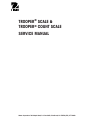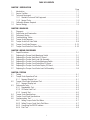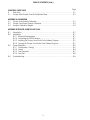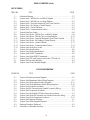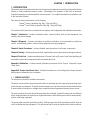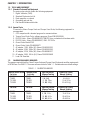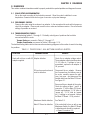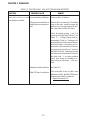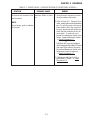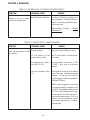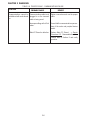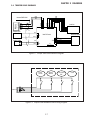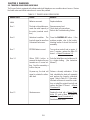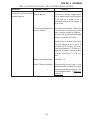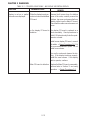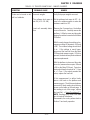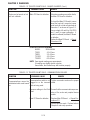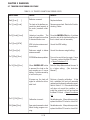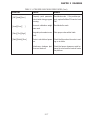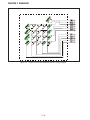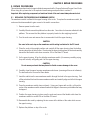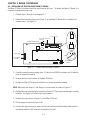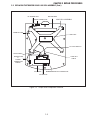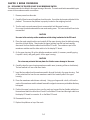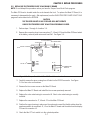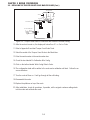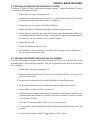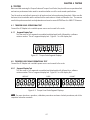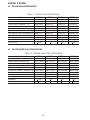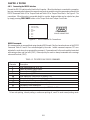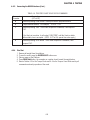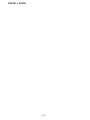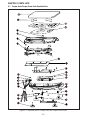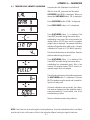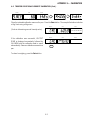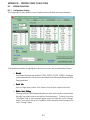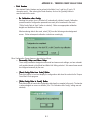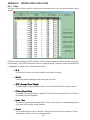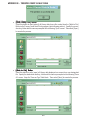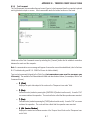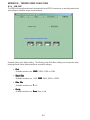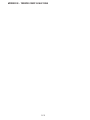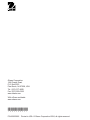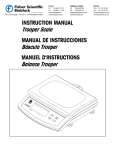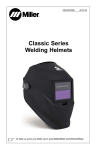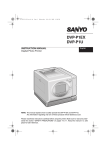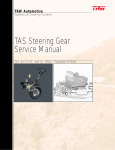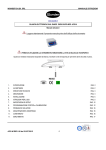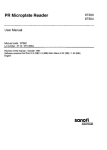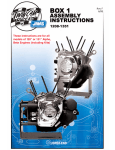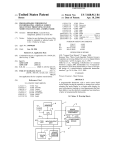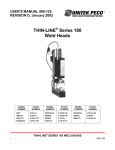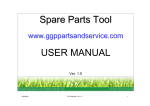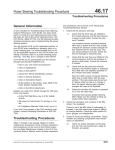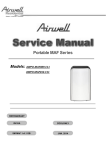Download Trooper® Scale & Trooper® Count Scale
Transcript
TROOPER® SCALE & TROOPER® COUNT SCALE SERVICE MANUAL Ohaus Corporation 19A Chapin Road, P.O. Box 2033, Pine Brook, NJ 07058 (973) 377-9000 Trooper® Scale & Trooper® Count Scale SERVICE MANUAL TROOPER® SCALE TROOPER COUNT® SCALE The information contained in this manual is believed to be accurate at the time of publication, but Ohaus Corporation assumes no liability arising from the use or misuse of this material. Reproduction of this material is strictly prohibited. Material in this manual is subject to change. © Copyright 2004 Ohaus Corporation, all rights reserved. ® Registered trademark of Ohaus Corporation. TABLE OF CONTENTS CHAPTER 1 INTRODUCTION 1. 1.1 1.2 1.3 1.4 Page Introduction ...................................................................................................... 1-1 Service Facilities ................................................................................................. 1-1 Tools and Equipment .......................................................................................... 1-2 1.2.1 Standard Tools and Test Equipment ............................................................ 1-2 1.2.2 Special Tools........................................................................................... 1-2 Calibration Masses Required ................................................................................ 1-2 Service Strategy .................................................................................................. 1-3 CHAPTER 2 DIAGNOSIS 2. Diagnosis ...................................................................................................... 2-1 2.1 Scale Setup and Examination ............................................................................... 2-1 2.2 Preliminary Checks ............................................................................................. 2-1 2.3 Troubleshooting Tables ....................................................................................... 2-1 2.4 Trooper Scale Diagrams ....................................................................................... 2-7 2.5 Trooper Scale Error Code Table.............................................................................. 2-8 2.6 Trooper Count Scale Diagram ............................................................................. 2-15 2.7 Trooper Count Scale Error Code Table .................................................................. 2-16 CHAPTER 3 REPAIR PROCEDURES 3.1 Repair Procedures ............................................................................................... 3-1 3.1 Replacing the Trooper Scale Membrane Switch ....................................................... 3-1 3.2 Replacing the Trooper Scale Main PC Board ........................................................... 3-2 3.3 Replacing the Trooper Scale Load Cell Assembly ..................................................... 3-4 3.4 Replacing the Trooper Count Scale Membrane Switch .............................................. 3-6 3.5 Replacing the Trooper Count Scale Main PC Board .................................................. 3-7 3.6 Replacing the Trooper Count Scale Display PC Board .............................................. 3-8 3.7 Replacing the Trooper Count Scale Load Cell Assembly............................................ 3-9 CHAPTER 4 TESTING 4.1 Testing ...................................................................................................... 4-1 4.1 Trooper Scale Operational Test.............................................................................. 4-1 4.1.1 Segment Display Test ............................................................................... 4-1 4.2 Trooper Count Scale Operational Test .................................................................... 4-1 4.2.1 Segment Display test ................................................................................ 4-1 4.3 Performance Tests ............................................................................................... 4-2 4.3.1 Repeatability Test..................................................................................... 4-2 4.3.2 Off-Center Load Test ................................................................................. 4-4 4.3.3 Linearity Test ........................................................................................... 4-5 4.4 Trooper Scale Specifications ................................................................................. 4-6 4.5 Trooper Count Scale Specifications........................................................................ 4-6 4.6 Communication Test ........................................................................................... 4-7 4.6.1 Setting Trooper Scale Print Menu ................................................................ 4-7 4.6.2 Setting Trooper Count Scale Print Menu ....................................................... 4-7 4.6.3 Connecting the RS232 Interface ................................................................. 4-8 4.6.4 Print Test ................................................................................................ 4-9 i TABLE OF CONTENTS (Cont.) Page CHAPTER 5 PARTS LISTS 5. Parts Lists ...................................................................................................... 5-1 5.1 Trooper Scale/Trooper Count Scale Exploded View ................................................... 5-2 APPENDIX A CALIBRATION A.1 Trooper Scale Linearity Calibration ........................................................................ A-1 A.2 Trooper Count Scale Linearity Calibration ............................................................... A-2 A.3 Linearity Calibration Weights................................................................................ A-4 APPENDIX B TROOPER COUNT SCALE TOOLS B.1 Introduction ...................................................................................................... B-1 B.2 Installation ...................................................................................................... B-1 B.2.1 Minimum Requirements ............................................................................ B-1 B.2.2 Connecting the RS232 Interface ................................................................. B-1 B.2.3 Installing the Trooper Count Scale Tools Software Program ............................ B-1 B.2.4 Opening the Trooper Count Scale Tools Software Program ............................. B-1 B.3 Screen Operations ............................................................................................... B-2 B.3.1 Configuration (Config) .............................................................................. B-2 B.3.2 Library .................................................................................................... B-4 B.3.3 Test Command ........................................................................................ B-7 B.3.4 Com Port ................................................................................................ B-8 B.4 Troubleshooting.................................................................................................. B-9 ii TABLE OF CONTENTS (Cont.) LIST OF TABLES TABLE NO. 1-1 2-1 2-2 2-3 2-4 2-5 2-6 2-7 2-8 2-9 2-10 2-11 2-12 2-13 2-14 4-1 4-2 4-3 4-4 5-1 A-1 A-2 TITLE PAGE Calibration Masses ............................................................................. 1-2 Trooper Scale - Will Not Turn on With AC Adapter .................................... 2-1 Trooper Scale - Will Not Turn on Using Batteries ..................................... 2-2 Trooper Scale - Does Not Respond to Front Panel Controls ....................... 2-3 Trooper Scale - No Display or Partial Display ......................................... 2-4 Trooper Scale - Cannot Calibrate........................................................... 2-4 Trooper Scale - Communications Failure ................................................ 2-6 Trooper Scale Error Codes .................................................................... 2-8 Trooper Count Scale - Will Not Turn on With AC Adapter .......................... 2-9 Trooper Count Scale - Will Not Turn on Using Batteries .......................... 2-10 Trooper Count Scale - Does Not Respond to Front Panel Controls ............ 2-11 Trooper Count Scale - No Display or Partial Display .............................. 2-12 Trooper Count Scale - Cannot Calibrate ............................................... 2-13 Trooper Count Scale - Communications Failure ..................................... 2-14 Trooper Count Scale Error Codes ......................................................... 2-15 Trooper Scale Specifications ................................................................ 4-6 Trooper Count Scale Specifications ....................................................... 4-6 Trooper Scale RS232 Commands ......................................................... 4-8 Trooper Count Scale RS232 Commands ................................................ 4-9 Trooper Scale (TR) and Trooper Count Scale (TC)Parts List ...................... 5-3 Trooper Scale Linearity Weights .............................................................A-4 Trooper Count Scale Linearity Weights ....................................................A-4 LIST OF ILLUSTRATIONS FIGURE NO. 2-1 2-2 2-3 2-4 3-1 3-2 3-3 3-4 3-5 3-6 4-1 4-2 4-3 4-4 TITLE PAGE Trooper Scale Interconnection Diagram.................................................. 2-7 Trooper Scale Membrane Switch Wiring Diagram .................................... 2-7 Trooper Count Scale Interconnection Diagram ...................................... 2-17 Trooper Count Scale Membrane Switch Wiring Diagram ......................... 2-18 Trooper Scale Connector Locations ....................................................... 3-2 Trooper Scale RS Connector and Loadcell Connector Wiring ..................... 3-3 Trooper Scale Component Locations ..................................................... 3-5 Trooper Count Scale Main PC Board Connector Locations ........................ 3-7 Trooper Count Scale RS Connector and Loadcell Connector Wiring ............ 3-8 Trooper Count Scale Component Locations .......................................... 3-10 Trooper Scale Segment Displays ........................................................... 4-1 Trooper Count Scale Segment Displays .................................................. 4-1 Standard Deviation Worksheet ............................................................. 4-3 Calculation of Standard Deviation ........................................................ 4-3 iii LIST OF ILLUSTRATIONS (Cont.) FIGURE NO. 4-5 4-6 4-7 5-1 TITLE PAGE Sample Calculation of Standard Deviation ............................................. Off-Center Load Test Weight Locations .................................................. RS232 Interface Pin Connections ......................................................... Expoded View of Trooper Scale and Trooper Count Scale.......................... iv 4-4 4-4 4-8 5-2 CHAPTER 1 INTRODUCTION 1. INTRODUCTION This service manual contains instructions for the repair and maintenance work to be performed by Ohaus Dealers or Ohaus authorized service centers. Knowledge of the operation of the Scale is assumed. Instruction manuals are included with this service manual. For complete information on operation, refer to the Instruction Manual. This manual covers maintenance on the following: Trooper® Scales (capacities 3kg, 6kg, 15kg and 30kg.) Trooper® Count Scales (capacities 3kg, 6kg, 15kg and 30kg.) The contents of this manual are contained in five chapters and an Appendix with calibration information. Chapter 1 Introduction - Contains information about service facilities, tools and test equipment, test masses, and service strategy. Chapter 2 Diagnosis - Contains information on problem verification, scale examination, preliminary checks, troubleshooting tables, interconnection diagrams and wiring diagrams. Chapter 3 Repair Procedures - Contains detailed repair procedures for all major components. Chapter 4 Testing - Contains performance tests, specifications and communications testing procedures. Chapter 5 Parts Lists - Contains exploded views of Trooper Scale and Trooper Count Scale identifying all serviceable replacement components with associated parts lists. Appendix A Calibration - Contains linearity calibration procedures for the Trooper Scale and Trooper Count Scale. Appendix B Trooper Count Scale Tools - Contains information on scale configuration, library data and testing output commands from a computer. 1.1 SERVICE FACILITIES The service area should be a stable environment. The bench area should be clean and should contain an antistatic mat with a personnel grounding clip to protect internal circuit boards. The ideal electrical power source for the scales should be a dedicated line to avoid sudden fluctuations or voltage drops caused by external equipment drawing heavy current. The service area for the scales should be away from direct sunlight, overhead heating or air conditioning ducts, magnetic fields such as motors or large transformers or near vibrating sources such as machinery, motors or vibrating equipment. The power outlet should be grounded for safety. Sufficient space should be provided around the scale as not to be affected by other equipment. This will ensure that the scale is operated under ideal conditions. 1-1 CHAPTER 1 INTRODUCTION 1.2 TOOLS AND EQUIPMENT 1.2.1 Standard Tools and Test Equipment The service shop should contain the following equipment: 1. Digital Voltmeter (DVM). 2. Standard Electronics tool kit. 3. Desk magnifier on a stand. 4. Grounding mat and clip. 5. Flat Exacto® blades and holder. 1.2.2 Special Tools To service the Ohaus Trooper Scale and Trooper Count Scale, the following equipment is recommended: 1. A PC computer with a terminal program for communications. 2. Trooper Count Scale Tools- software program, Ohaus P/N 80500590. 3. RS-232 Cable - Ohaus P/N 80500433, IBM-PC 9 pin or standard null modem cable. 4. RS-232 Cable - Ohaus P/N 80500431, IBM - PC 25 Pin 5. Ohaus Printer Model SF42 6. Ohaus Printer Cable P/N 80500571 7. AC adapter, 120V, 60Hz (US) Ohaus P/N 80500435 8. AC adapter, 230V, 50Hz (EU) Ohaus P/N 80500436 9. AC adapter, 230V, 50Hz (UK) Ohaus P/N 80500437 10. AC adapter, 240V, 50 Hz (AU) Ohaus P/N 80500462 11. Load Cell Simulator 1.3 CALIBRATION MASSES REQUIRED The masses required to test the Ohaus Trooper Scale and Trooper Count Scale must meet the requirements of ASTM Class 4 or OIML F2. The mass values are listed in Table 1-1. Bolded values are default settings. TABLE 1-1. CALIBRATION MASSES TROOPER COUNT SCALE TROOPER SCALE Span Cal choices Linearity Cal (fixed) Cal in kg: TC3RS TC6RS TC15RS TC30RS Cal in kg: TR3RS TR6RS TR15RS TR30RS Masses Totaling 1, 2, 3kg 2, 4, 6kg 5, 10, 15kg 10, 20, 30kg Masses Totaling 2 & 3 kg 4 & 6 kg 10 & 15 kg 20 & 30 kg Cal in lb: Cal in lb: TC3RS TC6RS TC15RS TC30RS TR3RS TR6RS TR15RS TR30RS Span Cal choices Masses Totaling 2, 4, 6 lb 5, 10, 15 lb 10, 20, 30 lb 20, 40, 60 lb Linearity Cal (fixed) Masses Totaling 4 & 6 lb 10 & 15 lb 20 & 30 lb 40 & 60 lb 1-2 CHAPTER 1 INTRODUCTION 1.4 SERVICE STRATEGY The repair method for the Trooper Scale and Trooper Count Scale is the direct substitution of major assemblies. The Trooper Scale contains 3 major replaceable assemblies: Cover Assembly with Membrane Switch, Load Cell Assembly with Frame and the Main PC Board with LCD. The Trooper Count Scale contains 4 major replaceable assemblies: Cover Assembly with Membrane Switch, Display PC Board with LCD, Load Cell Assembly with Frame and the Main PC Board. This service manual contains sufficient information to isolate the problem, replace the component, test and restore the Scale to original factory specifications. 1-3 CHAPTER 1 INTRODUCTION 1-4 CHAPTER 2 DIAGNOSIS 2. DIAGNOSIS This section contains information needed to properly evaluate the reported problem and diagnose its cause. 2.1 SCALE SETUP AND EXAMINATION Set up the scale according to the Instruction manual. Allow the scale to stabilize to room temperature. Examine the scale for signs of corrosion or physical damage. 2.2 PRELIMINARY CHECKS Power up the scale using the customer's ac adapter. In the case where the scale will not power up, check the ac adapter. Observe and record the error codes and software revision. Record all menu settings if possible as received. 2.3 TROUBLESHOOTING TABLES Troubleshooting tables 2-1 through 2-14 identify actual types of problems that could be encountered with the scale. Trooper Scales are covered in Tables 2-1 through 2-7. Trooper Count Scales are covered in Tables 2-8 through 2-14. The troubleshooting tables refer to interconnection and wiring diagrams in this section to assist in locating the problem. TABLE 2-1 TROOPER SCALE - WILL NOT TURN ON WITH AC ADAPTER. SYMPTOM PROBABLE CAUSE Scale will not turn on with AC Adapter defective. adapter supplied DC input connector at rear of scale is defective. REMEDY Check the ac adapter voltage output. The ac adapter output should measure 12-16 Volts dc. If voltage is low or nonexistent, replace the ac adapter. If OK, proceed. Disconnect the ac adapter. Remove the 6 screws from the bottom cover of the scale, carefully remove the platform, top cover and disconnect the flexible cable from the Main PC Board. See Figure 2-1. Reconnect the ac adapter to the scale. Check dc voltage at pins 1 and 4 of connector J7 on the Main PC Board. Should read between 12-16 Volts dc (power off), 12-14 Volts dc (power on). If voltage is not present, replace the Main PC Board. If OK, proceed. Membrane Switch defective. See Table 2-3. Main PC Board is defective. If the scale fails to turn on with a new Membrane Switch, the Main PC Board is defective and should be replaced. -> Repair Procedures 3.2. 2-1 CHAPTER 2 DIAGNOSIS TABLE 2-2 TROOPER SCALE - WILL NOT TURN ON USING BATTERIES. SYMPTOM PROBABLE CAUSE Scale will not turn on with Incorrect battery installation. new batteries installed. Wiring harness defective or battery clips connection broken. REMEDY Check position of batteries. Remove the 6 screws from the bottom cover of the scale, carefully remove the platform, top cover and remove the flexible cable from the Main PC Board. Check dc voltage at pins 1 and 3 of connector J6 on the Main PC Board. See Figure 2-1. Voltage should read approximately 9 Volts dc. If voltage is not present at the connector, remove the batteries and make a continuity test between each of the connectors in the battery box to connector J6, pins 1 and 3 on the Main PC Board. Resistance should be 0 ohms for the red lead and 0 ohms for the black lead. If an open condition exists, trace wiring and resolder or replace wiring as necessary. If OK, proceed. Membrane Switch defective. See Table 2-3. Main PC Board is defective. If the scale fails to turn on with a new Membrane Switch, the Main PC Board is defective and should be replaced. -> Repair Procedures 3.2. 2-2 CHAPTER 2 DIAGNOSIS TABLE 2-3 TROOPER SCALE - DOES NOT RESPOND TO FRONT PANEL CONTROLS. SYMPTOM PROBABLE CAUSE Scale does not respond to front Membrane Switch is defective. panel controls. REMEDY 1. Open the scale, remove six screws from the bottom of the scale. 2. Refer to Figure 2-2. Using an Ohmmeter, measure the resistance between pins 1 to all other pins on the membrane switch cable, they should all be open, then press each button and check that the resistance is zero for each button. If continuity is not present, the membrane switch is defective. Replace Membrane Switch -> Repair Procedures 3.1. or Substitute with a good membrane switch plugged into the Main PC Board and press each button if they work, the original Membrane Switch is defective and should be replaced. -> Repair Procedures 3.1. NOTE: Use a known good ac adapter for this test. 3. If Membrane Switches are OK, replace Main PC Board. -> Repair Procedures 3.2. 2-3 CHAPTER 2 DIAGNOSIS TABLE 2-4 TROOPER SCALE - NO DISPLAY OR PARTIAL DISPLAY. SYMPTOM PROBABLE CAUSE REMEDY Display is not on or partial Main PC Board is defective. The Main PC Board is replaced as a whole assembly. Check procedures in characters are displayed. Table 2-1 first and verify that other problems do not exist. Replace Main PC Board. -> Repair Procedures 3.2. TABLE 2-5 TROOPER SCALE - CANNOT CALIBRATE. SYMPTOM PROBABLE CAUSE REMEDY Verify that proper weights are used. Scale can be turned on but will Incorrect weights. not calibrate. LFT lock switch is in the Set LFT lock switch to unlocked posilocked position and/or tion and/or The software lock menu is Set the software lock menu to OFF set to ON (LCL On). (LCLOFF), then refer to instruction manual. Load cell assembly defec- Remove the 6 screws from the bottom tive. cover of the scale. Carefully remove the platform. Lift the top cover and lay aside leaving the cables connected to the Main PC Board. With the scale plugged in and turned on, measure voltage on terminals -EXE and +EXE. The nominal voltage should be 5 V dc. If the voltage is much lower, disconnect the load cell from the PC Board and measure again. If 5V dc is present, the load cell may be shorted and requires replacement. Continue, see next page. 2-4 CHAPTER 2 DIAGNOSIS TABLE 2-5 TROOPER SCALE - CANNOT CALIBRATE (Cont.). SYMPTOM PROBABLE CAUSE Scale can be turned on but will Load Cell assembly defecnot calibrate (Cont.). tive. REMEDY With the platform in place and the scale turned on, measure across pins -SIG and +SIG on the PC Board. Typical no load output from the Load Cell is -1.0 mv to + 1.0 mv. If the output exceeds this value, replace the load cell. If this measurement is within limits, place a full load on the platform and measure again. The difference between zero and full load readings should be as shown in the table below. If the reading is out of this range, try replacing the Load Cell. -> Repair Procedures 3.3. NOTE: Readings may differ from table due to load cell tolerances. Reassemble, the scale, perform tests in Section 5 and verify operation. Main PC Board defective. If the above readings are within limits, the Main PC Board is defective. To check the Main PC Board if unsure about the load cell, connect a known good load cell or load cell simulator to connector J4 as shown in Figure 2-1. Use an output of 0 mv/V for CAL ZERO and 1 mv/V for span calibration. If unable to calibrate, the Main PC Board is defective. Replace Main PC Board. -> Repair Procedures 3.2. LOAD CELL OUTPUT READINGS MODEL SPAN SIGNAL TR3RS 4.0-5.0mv TR6RS 3.5-4.5mv TR15RS 4.5-5.5mv TR30RS 6.5-8.3mv NOTE: Span signal readings are approximate. If readings are slightly above or below these limits, the loadcell may still function properly. 2-5 CHAPTER 2 DIAGNOSIS TABLE 2-6 TROOPER SCALE - COMMUNICATIONS FAILURE. SYMPTOM PROBABLE CAUSE REMEDY Communications cannot be Communication cable is not Tighten connectors and use the proper established with scale turned plugged in or the incorrect cable. on. cable is being used. Improper settings in the Print menu. Ensure that the communications parameters of the scale and periphal device match. Main PC Board is defective. Replace Main PC Board. -> Repair Procedures 3.2. Reassemble the scale. Perform tests in Section 5 and verify operation. 2-6 CHAPTER 2 DIAGNOSIS 2.4 TROOPER SCALE DIAGRAMS -EXE -SIG CGND +SIG +EXE Yellow Green 9 8 7 6 White Orange Red 5 4 3 2 1 GND TXD RXD Black White Red RS232 Harness,PWR/COM 3 2 1 7 6 5 4 3 2 1 J10 J4 Load Cell Black Black Membrane Switch Main PC Board J5A Red 3 2 1 Battery Holder J7 J6 1 2 3 4 5 Red 4 3 2 1 Adaptor Input TARE ON/ZERO & OFF G/N/T & MENU PRINT UNITS COMM J1 5 4 3 2 1 NOT USED Figure 2-1. Trooper Scale Interconnection Diagram. Print Units G/N/T Menu On/Zero Off MEMBRANE SWITCH Figure 2-2. Trooper Scale Membrane Switch Wiring Diagram. 2-7 Tare CHAPTER 2 DIAGNOSIS 2.5 TROOPER SCALE ERROR CODE TABLE The Trooper Scale is equipped with software which will display an error condition when it occurs. Review the listed codes and follow instructions to correct the problem. TABLE 2-7. TROOPER SCALE ERROR CODES ERROR CODE CAUSE REMEDY LoBat Batteries are weak. Replace batteries. Error 1 The load on the platform exceeds the rated capacity of the scale (overload condition). Remove excess load. Check load cell connections. Refer to the Troubleshooting Tables. Error 2 Underload condition. The load cell signal is more than 9 divisions below zero. Press the ON/ZERO Off button. If the problem persists, refer to the troubleshooting section to check the load cell assembly. Error 7 EEPROM data incorrect. Turn scale on and off and on again. If error 7 remains, replace the Main PC board. -> Repair Procedures 3.2. Error 14 When ZERO button is pressed, the load on the pan exceeds zero % menu setting. Could be caused by a load on the pan. Enter the Setup Menu and set the zero % to a higher setting. (See Instruction Manual.) At power up, the load cell signal is outside the allowable limit. Perform a linearity calibration. If this fails, substitute the load cell assembly and perform the linearity calibration again. Refer to Table 2-5. If the substitute load cell does not correct the condition, re-install the original load cell and replace the Main PC board. ->Repair Procedures3.2 Checksum error. Replace the load cell-> Repair Procedures 3.3 and or Main PC board as required ->Repair Procedures3.2 Recalibrate and check. Error 21 2-8 CHAPTER 2 DIAGNOSIS TABLE 2-8 TROOPER COUNT SCALE - WILL NOT TURN ON WITH AC ADAPTER. SYMPTOM PROBABLE CAUSE Scale will not turn on with AC Adapter defective. adapter supplied. REMEDY Check the ac adapter voltage output. The ac adapter output should measure 12-16 Volts dc. If voltage is low or nonexistent, replace the ac adapter. If OK, proceed. DC input connector at rear of Disconnect the ac adapter. Remove the scale is defective. 6 screws from the bottom cover of the scale, carefully remove the platform , top cover and remove the three flexible cables from the Main PC board. Reconnect the ac adapter to the scale. Check dc voltage at pins 1 and 4 of connector J8 on the Main PC board. Should read between 12-16 Volts dc. If voltage is not present, replace the Main PC board. See Figure 2-3. If OK, proceed. Membrane switch defective. See Table 2-10. Main PC Board is defective. If the scale fails to turn on with a new membrane switch, the Main PC board is defective and should be replaced. Replace Membrane Switch. -> Repair Procedures 3.4. 2-9 CHAPTER 2 DIAGNOSIS TABLE 2-9 TROOPER COUNT SCALE - WILL NOT TURN ON USING BATTERIES. SYMPTOM Scale will not turn on with new batteries installed. PROBABLE CAUSE REMEDY Incorrect battery installation. Check position of batteries. Wiring harness defective or battery clips connection broken. Remove the 6 screws from the bottom cover of the scale, carefully remove the platform, top cover and remove the flexible cable from the Main PC board. Check dc voltage at pins 1 and 3 of connector J7 on the Main PC board. See Figure 2-3. Voltage should read approximately 9 Volts dc. If voltage is not present at the connector, remove the batteries and make a continuity test between each of the connectors in the battery box to connector J7, pins 1 and 3 on the Main PC board. Resistance should be 0 ohms for the red lead and 0 ohms for the black lead. If an open condition exists, trace wiring and resolder or replace wiring as necessary. If OK, proceed. Membrane switch defective. See Table 2-10. Main PC Board is defective. If the scale fails to turn on with a new membrane switch, the Main PC board is defective and should be replaced. -> Repair Procedures 3.5. 2-10 CHAPTER 2 DIAGNOSIS TABLE 2-10 TROOPER COUNT SCALE - DOES NOT RESPOND TO FRONT PANEL CONTROLS. SYMPTOM PROBABLE CAUSE REMEDY Scale does not respond to front Membrane switch defective. panel controls. 1. Open the scale, remove six screws from the bottom of the scale. NOTE: Use a known good ac adapter for this test. 2. Refer to Figure 2-4. Using an Ohmmeter, measure the resistance on all switches on the membrane switch cable, they should all be open, then press each button and check that the resistance is zero for each button. If continuity is not present, the membrane switch is defective. Replace membrane Switch -> Repair procedures 3.4 or Substitute with a good membrane switch plugged into the Main PC board and press each button if they work, the original membrane switch is defective and should be replaced. -> Repair procedures 3.4 3. If the membrane switch is OK, replace the Main PC Board. -> Repair procedures 3.5 2-11 CHAPTER 2 DIAGNOSIS TABLE 2-11 TROOPER COUNT SCALE - NO DISPLAY OR PARTIAL DISPLAY. SYMPTOM Display is not on or partial characters are displayed. PROBABLE CAUSE REMEDY Either the display board con- Remove the 6 screws from the bottom nector is loose from the Main cover of the scale, carefully remove the PC board platform, top cover and remove the three flexible cables from the Main PC board. Check that the cable connectors were not loose. or the display PC board is The display PC board is replaced as a defective. whole assembly. Check procedures in Table 2-8 first and verify that other problems do not exist. Install a new display PC board, connect all cables. -> Repair Procedures 3.6. Put the cover and platform in place. Do not install cover screws. Turn on the scale and observe the display. If the display functions properly, install the cover screws. If the display fails to operate, continue. Main PC board is defective. Replace the Main PC board, reassemble, perform tests in Section 5 and verify operation. -> Repair Procedures 3.5. 2-12 CHAPTER 2 DIAGNOSIS TABLE 2-12 TROOPER COUNT SCALE - CANNOT CALIBRATE. SYMPTOM Scale can be turned on but will not calibrate. PROBABLE CAUSE Incorrect weights. REMEDY Verify that proper weights are used. The software lock menu is Set the software lock menu to OFF. Acset ON.(LOC CAL ON) cess to the software switch is when the hardware switch is OFF. Load cell assembly defec- Remove the 6 screws from the bottom tive. cover of the scale. Carefully remove the platform. Lift the top cover and lay aside leaving the cables connected to the Main PC Board. With the scale plugged in and turned on, measure voltage on terminals -EXE and +EXE. The nominal voltage should be 5 V dc. If the voltage is much lower, disconnect the load cell from the Main PC Board and measure again. If 5V dc is present, the load cell may be shorted and requires replacement. With the platform in place and the scale turned on, measure across pins -SIG and +SIG on the Main PC Board. Typical no load output from the load cell is -1.0 mv to + 1.0 mv. If the output exceeds this value, replace the load cell. If this measurement is within limits, place a full load on the platform and measure again. The difference between zero and full load reading should be as shown on the table on the next page. If the reading is out of this range, replace the Load Cell. -> Repair Procedures 3.7. NOTE: Readings may differ from table due to load cell tolerances. Reassemble, the scale, perform tests in Section 5 and verify operation. 2-13 CHAPTER 2 DIAGNOSIS TABLE 2-12 TROOPER COUNT SCALE - CANNOT CALIBRATE (Cont.). PROBABLE CAUSE SYMPTOM Scale can be turned on but will not calibrate. REMEDY Main PC Board is defective. If the above readings are within limits, the Main PC Board is defective. To check the Main PC Board if unsure about the load cell, connect a known good load cell or load cell simulator to connector J1 as shown in Figure 2-3. Use an output of 0 mv/V for CAL ZERO and 1 mv/V for span calibration. If unable to calibrate, the Main PC Board is defective. Replace the Main PC Board. -> Repair Procedures 3.5. LOAD CELL OUTPUT READINGS MODEL SPAN SIGNAL TC3RS 4.0-5.0mv TC6RS 3.5-4.5mv TC15RS 4.5-5.5mv TC30RS 6.5-8.3mv NOTE: Span signal readings are approximate. If readings are slightly above or below these limits, the loadcell may still function properly. TABLE 2-13 TROOPER COUNT SCALE - COMMUNICATIONS FAILURE. SYMPTOM PROBABLE CAUSE REMEDY Communications cannot be Communication cable is not Tighten connectors and use the proper established with scale turned plugged in or the incorrect cable. cable is being used. on. Improper settings in the Print Ensure that the communications parammenu. eters of the scale and periphal device match. Main PC Board is defective. 2-14 Replace Main PC Board. -> Repair Procedures 3.5. Reassemble the scale. Perform tests in Chapter 4 and verify operation. 2-15 -EXE CGND 4 5 1 GND COL5 5 COL4 4 COL3 3 COL2 2 COL1 1 ROW4 5 ROW3 4 ROW2 3 ON/OFF 2 ROW1 1 4 VIN- 3 4 3 1 2 VIN+ BATT- 3 2 BATT+ 1 ORANGE 5 J2 J3 J8 J7 J5 J6 3 TXD1 2 RXD1 1 GND 5 RXD 4 TXD 3 +5V 2 TEST 1 GND 10 9 GREEN 4 10 8 9 RED 8 6 6 2 5 5 4 3 WHITE 3 TROOPER COUNT MAIN BOARD J4 4 2 1 7 J10 J1 3 2 1 7 BLACK 1 ORANGE 5 GREEN 4 WHITE 3 2 1 2 1 -SIG 3 Figure 2-3. Trooper Count Scale Interconnection Diagram. MEMBRANE SWITCH POWER SUPPLY 9VDC BATTERY 1# 1.5V X 6 LOAD CELL RED +SIG 2 2 BLACK 1 +EXE 1 TROOPER COUNT DISPLAY BOARD J1 CHAPTER 2 DIAGNOSIS 2.6 TROOPER COUNT SCALE DIAGRAM CHAPTER 2 DIAGNOSIS 2.7 TROOPER COUNT ERROR CODE TABLE TABLE 2-14. TROOPER COUNT SCALE ERROR CODES. ERROR CODE CAUSE REMEDY Batteries are weak. Replace batteries. [Err 1][over][Load] The load on the platform exceeds the rated capacity of the scale (overload condition). Remove excess load. Refer to the Troubleshooting Tables. [Err 2][Under][Load] Underload condition. The load cell signal is more than 9 divisions below zero. Press the ON/ZERO Off button. If problem persists, refer to the troubleshooting section to check load cell assembly. [Err 3][Low][APW] APW is below minimum allowed value. Correct the APW setting. [Err 4][Low][ref] Reference weight is below minimum value. Correct the reference weight setting. [Err 7][EEpr][Error] EEPROM hardware problem. Turn unit on and off and on again. If error 7 remains, replace the Main PC board. -> Repair Procedures 3.5. [Err 14][Zero][Error] When ON/ZERO OFF button is pressed, the load on the pan exceeds zero % menu setting. Could be caused by a load on the pan. Enter the Setup Menu and set the zero % to a higher setting. (See Instruction Manual.) At power up, the load cell signal is outside the allowable limit. Perform a linearity calibration. If this fails, substitute the load cell assembly and perform the linearity calibration again. Refer to Table 2-12. If the substitute load cell does not correct the condition, reinstall the original load cell and replace the Main PC board. ->Repair Procedures 3.5 [Err 21][CAL][Error] Calibration incorrect. Recalibrate scale. If the problem persists, replace the Main PC board or Load Cell. [CAL][data][Error] Span point parameter check failed during program running. Recalibrate scale. If the problem persists, replace the Main PC board or Load Cell. [Batt ][Low ][ ] 2-16 CHAPTER 2 DIAGNOSIS TABLE 2-14. TROOPER COUNT SCALE ERROR CODES (Cont.). SYMPTOM CAUSE REMEDY [CAP][data][Error] Capacity point parameter check failed during program running. Recalibrate scale. If the problem persists, replace the Main PC board or Load Cell. [Load][Error][ ] Incorrect calibration weight was used. Recalibrate the scale. [Entry][Too][High] keypad input number is over limit. Enter proper value within limits. [Start][Stable][Error] Scale is not stable at power on. Check that the surface the scale is resting on is stable. Interference between platform and load cell. Check that proper clearances exist between the cover and the load cell under the platform. 2-17 /O FF CHAPTER 2 DIAGNOSIS 2 ON GND r Cl ea 1 1 1 1 1 1 1 1 1 2 ROW4 5 2 COL1 1 2 COL4 4 2 1 Figure 2-4. Trooper Count Scale Membrane Switch Wiring Diagram. 2-18 COL2 2 COL3 3 M 2 te 2 - M + 1 r 3 2 2 2 1 2 En RE TA 1 2 6 1 2 ROW2 3 ROW3 4 1 5 2 ta 9 1 2 Da 8 1 0 LI BR 1 2 1 AR 1 2 7 1 1 ROW1 1 ON/OFF 2 2 4 SA PR M IN PL T Y E 1 COL5 5 CHAPTER 3 REPAIR PROCEDURES 3. REPAIR PROCEDURES This section describes how to change individual components of the Trooper Scale and Trooper Count Scale. When doing this, please refer to the exploded view drawings and parts lists in section 5. Important: After replacing components, a functional check of the scale must always be carried out. 3.1 REPLACING THE TROOPER SCALE MEMBRANE SWITCH The membrane switch is affixed to the upper housing of the scale. To replace the membrane switch, the scale must be disassembled to gain access to the switch connections. 1. Remove power from the scale. 2. Carefully lift and remove the platform from the scale. One rubber foot remains attached to the platform. This ensures that the platform is properly located on the weighing load cell. 3. Turn the scale over and remove the six screws which hold the upper housing. CAUTION Use care in the next step as the membrane switch wiring is attached to the PC board. 4. Place the scale in the upright position and carefully lift the upper housing from the bottom housing about two to three inches. Reach under the upper housing from the front and carefully disconnect the flexible cable from connector J5A on the Main PC board. 5. On the upper housing, lift up the defective membrane switch (if necessary carefully prying it up with a knife) and gently peel it off the upper housing. CAUTION Do not use any solvents that may harm the finish or cause damage to the cover. 6. Carefully clean the upper housing membrane switch area (removing all traces of adhesive). The best method is to use a flat razor blade. 7. Insert the cable from the new membrane switch through the hole in the upper housing. Peel off the protective film from the new membrane switch and carefully align and affix to the upper housing. 8. Press the membrane switch down uniformly. Using your fingers with a cloth, roll from the center of the membrane switch outward towards the edges to remove any air bubbles that may be trapped. 9. Position the upper housing in place over the scale and connect the flexible cable from the membrane switch to socket J5A on the Main PC board. 10. Reassemble the scale by replacing the six screws at the bottom of the scale which secure the upper housing. 11. Replace the platform on top of the scale. 3-1 CHAPTER 3 REPAIR PROCEDURES 3.2 REPLACING THE TROOPER SCALE MAIN PC BOARD The Main PC Board is located inside the scale towards the front. To replace the Main PC Board, it is necessary to disassemble the scale. 1. Perform steps 1 through 4 of paragraph 3.1. 2. Remove the connector plugs from J6 and J7 on the Main PC Board which is battery and external power. See Figure 3-1. YES TO LOADCELL LFT LOCK TO RS232 SWITCH JUMP 2 LOCKED (ON) POSITION S1 J4 J10 JUMP 2 W1 JUMP 1 JUMP 1 J7 TO BATTERY NO TO EXTERNAL POWER J6 J5A J1 TO MEMBRANE SWITCH Figure 3-1. Trooper Scale Connector Locations. 3. Carefully remove the wires coming from J10 which is the RS232 connector and J4 which is used to connect the loadcell. 4. Remove the four corner screws on the Main PC Board 5. Replace the Main PC Board and install the four screws previously removed. NOTE: Make sure that Jumper 1 and Jumper 2 are connected as shown in Figure 3-1. 6. Replace the color coded wiring for connectors J4 and J10. Check color coded wiring is correctly installed. See Figure 3-2 for wire color and locations. 7. Replace the connectors to J6 and J7 on the Main PC Board. 8. Put the jumper across both pins of W1. 9. Position the upper housing in place over the scale and connect the flexible cable from the membrane switch to J5A connector on the Main PC board. 3-2 CHAPTER 3 REPAIR PROCEDURES 3.2 REPLACING THE TROOPER SCALE MAIN PC BOARD (Cont.) RS232 CONNECTOR TO LOAD CELL RED BLACK WHITE GREEN ORANGE RED WHITE YELLOW LFT LOCK SWITCH SHOWN IN THE UNLOCKED (OFF) POSITION S1 CAL J4 J10 W1 -EXC -SIG +SIG +EXC -SEN GND +SEN JUMP 2 JUMP 1 Figure 3-2. Trooper Scale RS Connector and Loadcell Connector Wiring. 10.Check the LFT lock switch (legal for trade) switch (S1). Make sure it is in the ON position. 11.Turn on the scale. When self testing is completed, the display may indicate an error code. This is normal. 12.Do not turn off the power. Switch LFT lock switch to its OFF position. 13. Set the capacity and readability according to Table 4-1 in Chapter 4 of this manual. Refer to Setup menu procedures in the Instruction manual. 14.Calibrate the scale according to the Instructions in Appendix A 15.After finishing all of the necessary configuration, remove the jumper from W1 and keep the LFT lock switch in its OFF position. 16. Turn the scale off then on. It will go through all the self testing. 17.If the scale locks up, with software revision showing, this means that W1 is in the closed position and the LFT lock switch is in the ON position. Change them to the correct position, W1=Open and LFT lock switch=OFF. 18. Reassemble the scale. 19. Replace the platform on top of the scale. 20. After installation, check all operations, if possible, set the original customer settings back into the scale and calibrate the scale. 3-3 CHAPTER 3 REPAIR PROCEDURES 3.3 REPLACING THE TROOPER SCALE LOAD CELL ASSEMBLY The Load Cell Assembly is centrally located inside the scale. See Figure 3-3. The load cell is factory assembled and the down stops are preadjusted. There are no adjustments to be made on this assembly after installation. 1. Perform steps 1 through 4 of paragraph 3.1. 2. Carefully remove the load cell wires from connector J4. See Figure 3-2 for wire color and locations. 3. Remove the four screws holding the Load Cell Assembly to the bottom housing. 4. Lift the Load Cell Assembly out of the bottom housing and replace with a new one. 5. Connect the color coded wiring from the load cell to connector J4. Check that color coded wiring is correctly installed. See Figure 3-2. 6. Put the jumper across both pins of W1 7. Position the upper housing in place over the scale and connect the flexible cable from the membrane switch to connector J5A on the Main PC board. 8. Check the LFT lock switch. Make sure it is in the ON position. 9. Turn on the scale. When self testing is completed, the display may indicate an error code. This is normal. 10. Do not turn off the power. Switch LFT lock switch to its OFF position. 11.Calibrate the scale according to the instructions in Appendix A. 12. After finishing all of the necessary configuration, remove the jumper from W1 and keep the LFT lock switch in its OFF position. 13. Turn the scale off then on. It will go through all the self testing. 14. If the scale locks up, with software revision showing, this means that W1 is in the closed position and the LFT lock switch is in the ON position. Change them to the correct position, W1=Open and LFT lock switch=OFF. 15. Reassemble the scale. 16. Replace the platform on top of the scale. 17. After installation, check all operations, if possible, set the original customer settings back into the scale and calibrate the scale. 3-4 CHAPTER 3 REPAIR PROCEDURES 3.3 REPLACING THE TROOPER SCALE LOAD CELL ASSEMBLY (Cont.) DC POWER JACK BATTERY BOX RS232 CONNECTOR LOAD CELL ASSEMBLY FERRITE CORE LOAD CELL LFT LOCK SWITCH RS232 CABLE S1 BATTERY BOX & POWER CONNECTOR CABLES J10 J4 J6 J1 PC BOARD LOAD CELL CABLE J5A MEMBRANE SWITCH CONNECTOR LCD DISPLAY Figure 3-3. Trooper Scale Component Locations. 3-5 CHAPTER 3 REPAIR PROCEDURES 3.4 REPLACING THE TROOPER COUNT SCALE MEMBRANE SWITCH The membrane switch is affixed to the upper housing of the scale. The scale must be disassembled to gain access to the membrane switch connections. 1. Remove power from the scale. 2. Carefully lift and remove the platform from the scale. One rubber foot remains attached to the platform. This ensures the platform is properly located on the weighing load cell. 3. Turn the scale over and remove the six screws which hold the upper housing. One screw is located underneath the rear most sealing cover. The cover screw will have to be removed first. CAUTION Use care in the next step as the membrane switch wiring is attached to the PC board. 4. Place the scale upright position and carefully lift the upper housing from the bottom housing about two to three inches. Reach under the upper housing from the front and carefully disconnect the three flexible cables from the Main PC board. Two cables are part of the membrane switches and the other cable is for the display PC board. 5. On the upper housing, lift up the defective membrane switch (if necessary carefully prying it up with a knife) and gently peel it off the upper housing. CAUTION Do not use any solvents that may harm the finish or cause damage to the cover. 6. Carefully clean the upper housing membrane switch area (removing all traces of adhesive). The best method is to use a flat razor blade. 7. Insert the two cables from the membrane switch through the hole in the upper housing. Peel off the protective film from the new membrane switch and carefully affix to the upper housing. 8. Press the membrane switch down uniformly. Using your fingers with a cloth, roll from the center of the membrane switch outward towards the edges to remove any air bubbles that may be trapped. 9. Position the upper housing in place over the scale and connect the two flexible cables from the membrane switch to connectors J2 and J3 on the Main PC board and the single cable from the display PC board to connector J4 on the Main PC board. 10. Reassemble the scale. 11. Replace the platform on top of the scale. 3-6 CHAPTER 3 REPAIR PROCEDURES 3.5 REPLACING THE TROOPER COUNT SCALE MAIN PC BOARD NOTE: Do not attempt this procedure unless you have the Trooper Count Scale Tools program. The Main PC Board is located inside the scale towards the front. To replace the Main PC Board, it is necessary to disassemble the scale. After replacement, use the OHAUS TROOPER COUNT SCALE TOOLS program to enter data into the EEPROM. CAUTION THE TROOPER COUNT SCALE PC BOARD WILL NOT OPERATE UNLESS THE TROOPER COUNT SCALE TOOLS PROGRAM IS USED. 1. Perform steps 1 through 4 of section 3.4. 2. Remove the connector plugs from connectors J7, J8 and J10 from the Main PC Board which is the battery, external power wires and Load Cell. See Figure 3-4. LFT LOCK SWITCH TO LOAD CELL TO BATTERY TO EXTERNAL POWER J8 J7 J10 UNLOCK J4 1 GND 2 RXD 3 TXD TO RS-232 J2 J3 J6 TO MEMBRANE SWITCH Figure 3-4. Trooper Count Scale Main PC Board Connector Locations. 3. Carefully remove the wires coming from J6 which is the RS232 connector. See Figure 3-5 for wire color and locations. 4. Remove the four corner screws on the Main PC Board 5. Replace the Main PC Board and install the four screws previously removed. 6. Replace the color coded wiring for connector J6. Check color coded wiring is correctly installed. 7. Replace the connectors to J7, J8 and J10 on the Main PC Board. 8. Position the upper housing in place over the scale and connect the flexible cables from the membrane switch to connectors J2, J3 on the Main PC board and the cable from the display PC board to connector J4. 9. Check that the LFT lock switch is in the unlocked position. 3-7 CHAPTER 3 REPAIR PROCEDURES 3.5 REPLACING THE TROOPER COUNT SCALE MAIN PC BOARD (Cont.) TO LOAD CELL SHIELD WHITE ORANGE RED GREEN BLACK TO BATTERY TO EXTERNAL POWER J8 J10 J7 543 2 1 J4 RS-232 CONNECTOR BLACK WHITE RED 1 GND 2 RXD 3 TXD J2 J3 J6 Figure 3-5. Trooper Count Scale RS Connector and Loadcell Connector Wiring. 10. After the scale is turned on, the display will show Error 21 => Cal => Data. 11. Refer to Appendix B and start Trooper Count Scale Tools. 12. Select the model of the Trooper Count Scale in the Model box. 13. Enter the serial number in the serial number box. 14. Check the box labeled Do Calibration After Config. 15. Click on the button labeled Write Config Data to Scale. 16. The configuration data will be written to the scale and a calibration will start. Follow the on screen directions. 17. Turn the scale off then on. It will go through all the self testing. 18. Reassemble the scale. 19. Replace the platform on top of the scale. 20. After installation, check all operations, if possible, set the original customer settings back into the scale and calibrate the scale. 3-8 CHAPTER 3 REPAIR PROCEDURES 3.6 REPLACING THE TROOPER COUNT SCALE DISPLAY PC BOARD The Display PC Board is located on the inside of the upper housing. To replace the Display PC Board, it is necessary to disassemble the scale. 1. Perform steps 1 through 4 of paragraph 3.4. 2. Remove the connector plugs from connectors J2, J3 and J4 from the Main PC Board which is the membrane switch and display cables. See Figure 3-4. 3. Remove the four corner screws on the Display PC Board. 4. Replace the Display PC Board and install the four screws previously removed. 5. Position the upper housing in place over the scale and connect the two flexible cables from the membrane switch to connectors J2 and J3 on the Main PC board and the single cable from the display PC board to connector J4 on the Main PC board. 6. Reassemble the scale. 7. Replace the platform on top of the scale. 8. After installation, check all operations, if possible, set the original customer settings back into the scale and calibrate the scale. 3.7 REPLACING THE TROOPER COUNT SCALE LOAD CELL ASSEMBLY The Load Cell Assembly is centrally located inside the scale. See Figure 3-6. The Load Cell is factory assembled and the downstops are preadjusted. There are no adjustments to be made on this assembly after installation. 1. Perform steps 1 through 4 of paragraph 3.4. 2. Disconnect cable connector from J10 which is connected to the Load Cell. See Figure 3-5 for wire color and locations. 3. Remove the four screws holding the Load Cell Assembly to the bottom housing. 4. Lift the Load Cell Assembly out of the bottom housing and replace with a new one. 5. Connect cable from the Load Cell to connector J10. 6. Position the upper housing in place over the scale and connect the flexible cables from the membrane switch to connectors J2, J3 and the cable from the display PC board to connector J4 on the Main PC board. 7. Check the LFT lock switch switch. Make sure it is in the ON position. 8. Turn on the scale. When self testing is completed, the display may indicate an error code. This is normal. 9. Do not turn off the power. Switch LFT lock switch to its OFF position. 3-9 CHAPTER 3 REPAIR PROCEDURES 10. Place the top cover and platform temporarily on the scale. 11. Refer to Appendix A and perform a LIN calibration. 12. Turn the scale off then on. It will go through all the self testing. 13.Reassemble the scale by replacing the six screws at the bottom of the scale which secure the upper housing. 14. Replace the platform on top of the scale. 15. After installation, check all operations, if possible, set the original customer settings back into the scale and calibrate the scale. DC POWER JACK BATTERY BOX RS232 CONNECTOR LOAD CELL ASSEMBLY FERRITE CORE LOAD CELL BATTERY BOX & POWER CONNECTOR CABLES LFT LOCK SWITCH J8 DISPLAY CONNECTOR J7 DISPLAY POWER & SIGNALCABLE J10 LOAD CELL CABLE J4 J2 J3 RS232 CABLE J6 MEMBRANE SWITCH CONNECTORS SCALE BASE LCD DISPLAY BOARD MEMBRANE SWITCH CABLES TOP COVER Figure 3-6. Trooper Count Scale Component Locations. 3-10 CHAPTER 4 TESTING 4. TESTING Before and after servicing the Trooper Scale and Trooper Count Scale, they should have an operational test and various performance tests made to ascertain whether or not the scale meets specifications. Turn the scale on and allow it warm up for at least one hour before performing these tests. Make sure the test area is free from drafts and the surface that the scale rests on is level and vibration free. The masses used for the performance tests and adjustments must meet or exceed ASTM Class 4 or OIML F2 Tolerance. 4.1 TROOPER SCALE OPERATIONAL TEST Connect the AC Adapter into a suitable power source and connect to the scale. 4.1.1 Segment Display Test Turn the scale on, all segments are enabled and displayed breifly followed by a software revision number. This is a segment display test. Figure 4-1 is a full display test. * lb oz kg BAT Figure 4-1. Trooper Scale Segment Displays. 4.2 TROOPER COUNT SCALE OPERATIONAL TEST Connect the AC Adapter into a suitable power source and connect to the scale. 4.2.1 Segment Display Test Turn the scale on, all segments are enabled and displayed breifly followed by a software revision number. This is a segment display test. Figure 4-2 is a full display test. WEIGHT kg g lb DATA oz Net B/G %Ac T PT APW MR COUNT M < > PCS Figure 4-2. Trooper Count Scale Segment Displays. NOTE NOTE: For menu structures, operation, calibration procedures and menu lockout procedures,refer to the respective Instruction manuals. 4-1 CHAPTER 4 TESTING 4.3 PERFORMANCE TESTS Accurate performance of the Trooper Scale and Trooper Count Scale is determined by a series of three performance tests. These tests are used to evaluate the scale performance before and after repairs. Each scale tested must meet the requirements specified in each test as well as the specifications listed in Tables 4-1 and 4-2. Before proceeding with the following tests, all the procedures beginning with section 4. must be successfully completed and the displayed unit must be set to kg. Set the scale readability to the factory default setting. This can be done by means of the Setup Menu – Reset function for the Trooper Count Scale and setting the Trooper Scale to kg. A scale passing each of these three tests complies with Ohaus specifications. 4.3.1 Repeatability Test Repeatability is the standard deviation of a set of similar weight readings. To determine the repeatability, perform the following test: 1. Zero the scale. The reading on the display should be 0kg. 2. Select a test weight near the maximum capacity of the scale and place it on the center of the pan. Observe and record the reading. 3. Remove the test weight. The reading should return to 0g. 4. Repeat this test for ten readings. Calculate the standard deviation of the ten load readings using a calculator with statistical capabilities or use the following formula: √ Standard Deviation ( σ )= ∑[x-x] n-1 2 x = weight reading in kg x = Mean (average) of 10 readings n = number of readings A worksheet has been provided for entering the data and calculation results for the Standard Deviation (Figure 4-3). Step by step instructions for calculating the standard deviation are provided in Figure 4-4 and a sample calculation is provided in Figure 4-5. 4-2 CHAPTER 4 TESTING 4.3.1 Repeatability Test (Cont.) Figure 4-3. Standard Deviation (σ) Worksheet. Reading 1 2 3 4 5 6 7 8 9 10 Weight (kg) Weight - Mean SUM = Mean = SUM/10 Mean = Reading 1 2 3 4 5 6 7 8 9 10 (Weight – Mean)2 SUM = Variance = SUM/9 σ = Variance σ= √ Figure 4-4. Calculation of Standard Deviation (σ ). Weight (kg) Weight - Mean (Weight – Mean)2 (3) (4) (3) (4) (3) (4) (3) (4) (3) (4) (3) (4) (3) (4) (3) (4) (3) (4) (3) (4) SUM = (1) SUM = (5) Mean = SUM/10 Variance = SUM/9 (6) Mean = (2) σ = √Variance σ = (7) After recording the ten weight readings in the Weight column perform the following steps: 1. Record the sum of the ten weight readings here. 2. Record the Mean (Avg) of the ten weight readings here. (SUM divided by 10) 3. For each weight reading, subtract the calculated Mean and record the result. 4. For each weight reading, record the square of the (Weight – Mean) from step 3. 5. Record the sum of the squared (Weight – Mean) values from step 4. 6. Record the Variance of the ten weight readings here. (SUM divided by 9) 7. Record the Standard Deviation of the ten weight readings here. (square root of the Variance) 4-3 CHAPTER 4 TESTING 4.3.1 Repeatability Test (Cont.) Reading 1 2 3 4 5 6 7 8 9 10 Figure 4-5. Sample Calculation of Standard Deviation ( σ). Weight (kg) Weight - Mean (Weight – Mean)2 3000.0 -.02 .0004 3000.0 -.02 .0004 3000.2 .18 .0324 3000.0 -.02 .0004 3000.2 .18 .0324 3000.0 -.02 .0004 2999.8 -.22 .0484 3000.0 -.02 .0004 3000.0 -.02 .0004 3000.0 -.02 .0004 SUM = 30,000.2 SUM = 0.116 Mean = SUM/10 Variance SUM/9=.0129 Mean = 3000.02 σ = √ Variance σ = 0.114 4.3.2 Off-Center Load Test The Off-Center Load Test is used to determine whether displayed weight values will be affected by moving the load to different areas of the weighing pan. See Figure 4-6. MASS LOCATIONS Figure 4-6. Off-Center Load Test Weight Locations. 4-4 CHAPTER 4 TESTING 4.3.2 Off-Center Load Test (Cont.) 1. Zero the scale. 2. Place a test weight equal to 1/2 the scale capacity in the center of the weighing platform and record the reading. 3. Move the test weight to the mid-point between the center and the left edge of the weighing platform and record the reading. 4. Move the test weight to the mid-point between the center and the rear of the weighing platform and record the reading. 5. Move the test weight to the mid-point between the center and the right edge of the weighing platform and record the reading. 6. Move the test weight to the mid-point between the center and the front of the weighing platform and record the reading. 7. Subtract the center position reading from the reading at each outer position. The difference at each test position should be within the cornerload tolerance specified in Table 4-1 for Trooper Scale and Table 4-2 for Trooper Count Scale. 4.3.3 Linearity Test The Linearity test is used to determine the linearity of the scale throughout its operating range. NOTE:: The scale must pass the Repeatability and Off-Center Load Tests before the Linearity test is performed. Before performing this test, calibrate the scale according to Appendix A. 1. Place masses totaling 1/3 of the capacity of the scale on the platform and note the weight. Set this mass aside, it will become the test mass. 2. Place masses totaling 1/3 of the capacity of the balance on the platform and zero the scale. 3. Place the test mass on the platform and record the weight. 4. Place masses totaling 2/3 of the capacity of the scale on the platform and zero the scale. 5. Place the test mass on the platform and record the weight. 6. The difference of the 3 recorded weights should be less than or equal to the tolerance values listed in tables 4-1 and 4-2. 4-5 CHAPTER 4 TESTING 4.4 TROOPER SCALE SPECIFICATIONS TABLE 4-1. TROOPER SCALE SPECIFICATIONS. Model TR3RS Default Capacity X Readability (lb) Default Capacity X Readability (kg) Default Capacity X Readability (g) Default Capacity X Readability (oz) Type Approved Capacity X Readability (lb) Type Approved Capacity X Readability (kg) Type Approved Capacity X Readability (g) Type Approved Capacity X Readability(oz) Linearity (g) Repeatability Off Center Load TR6RS 6lb X 0.001lb 3kg X 0.0005kg 3000g X 0.5g 96oz X 0.02oz 6lb X 0.002lb 3kg X 0.001kg 3000g X 1g 96oz X 0.05oz +0.5g +0.5g +0.5g 15lb X 0.002lb 6kg X 0.001kg 6000g X 1g 240oz X 0.05oz 15lb X 0.005lb 6kg X 0.002kg 6000g X 2g 240oz X 0.1oz +1g +1g +1g TR15RS 30lb X 0.005lb 15kg X 0.002kg 15000g X 2g 480oz X 0.1oz 30lb X 0.01lb 15kg X 0.005kg 15000g X 5g 480oz X 0.2oz +2g +2g +2g TR30RS 60lb X 0.01lb 30kg X 0.005kg 30000g X 5g 960oz X 0.2oz 60lb X 0.02lb 30kg X 0.01kg 30000g X 10g 960oz X 0.5oz +5g +5g +5g 4.5 TROOPER COUNT SCALE SPECIFICATIONS TABLE 4-2. TROOPER COUNT SCALE SPECIFICATIONS. Model Default Capacity X Readability (lb) Default Capacity X Readability (kg) Default Capacity X Readability (g) Default Capacity X Readability (oz) Type Approved Capacity X Readability (lb) Type Approved Capacity X Readability (kg) Type Approved Capacity X Readability (g) Type Approved Capacity X Readability(oz) Linearity (g) Repeatability Off Center Load TC3RS TC6RS 6lb X 0.001lb 3kg X 0.0005kg 3000g X 0.5g 96oz X 0.02oz 6lb X 0.002lb 3kg X 0.001kg 3000g X 1g 96oz X 0.05oz +0.5g +0.5g +0.5g 4-6 15lb X 0.002lb 6kg X 0.001kg 6000g X 1g 240oz X 0.05oz 15lb X 0.005lb 6kg X 0.002kg 6000g X 2g 240oz X 0.1oz +1g +1g +1g TC15RS 30lb X 0.005lb 15kg X 0.002kg 15000g X 2g 480oz X 0.1oz 30lb X 0.01lb 15kg X 0.005kg 15000g X 5g 480oz X 0.2oz +2g +2 g +2g TC30RS 60lb X 0.01lb 30kg X 0.005kg 30000g X 5g 960oz X 0.2oz 60lb X 0.02lb 30kg X 0.01kg 30000g X 10g 960oz X 0.5oz +5g +5g +5g CHAPTER 4 TESTING 4.6 COMMUNICATION TEST The Trooper Scale and Trooper Count Scale each contain a communication port for RS232 protocol communications. The RS232 Interface is a bi-directional interface that enables the scale to communicate with a printer or computer equipped with an RS232 serial port. After the scale has been repaired and calibrated and all menu functions operate normally, the communication function between the scale and a computer has to be checked. For this test, you will require a PC computer with communication capabilities such as a Hyper-Terminal or a Terminal program that allows setting of communication parameters and an Ohaus RS-232 Cable P/N 80500433, IBM-PC -9 pin or a standard null modem cable. The RS232 Interface in the Trooper Scale and Trooper Count Scale can have its performance monitored using an external printer or computer connected to the scale. It is preferable to use a computer so commands can be sent to the scale to verify operation. 4.6.1 Setting Trooper Scale Print Menu The Trooper Scale Print menu provides communication parameters which can be set to accommodate external printers or computers. It contains the following submenus: Reset, Baud Rate, Parity Bit, Data Length, Stop Bits, Auto Print, Interval, Stable, and save settings which enable you to program RS232 port parameters. Set the Trooper Scale print menu to factory settings which should be: Baud rate=2400, Parity Bit=None, Data Length=7, Stop Bits=2, Auto print=Off, Interval=1 and Stable=Off. Save these settings. 4.6.2 Setting Trooper Count Scale Print Menu The Trooper Count Scale also contains a print menu with the following submenus: Baud Rate, Data Length, Parity Bit, Print Part No., Print Count, Print APW, Print Net, Print Tare, Print Total PCS, Print Gross, print on Stable, Print Header and Print Style. Set the Trooper Count Scale Print menu to factory settings which should be: Baud Rate=2400, Data Length=7, Parity Bit=None, Print Part No.=Off, Print Count=On, Print APW=On, Print Net=On, Print Tare=Off, Print Total PCS=On, Print Gross=Off, Print on Stable=Off, Print Header=Off and Print Style=Col. 4-7 CHAPTER 4 TESTING 4.6.3 Connecting the RS232 Interface Connect the RS-232 cable from the Scale to the Computer. When the interface is connected to a computer, two way communication between the computer and scale is possible using the commands outlined in the RS232 Command Table 4-3 for Trooper Scale and Table 4-4 for Trooper Count Scale. See Figure 4-7 for connections. When the scale is connected directly to a printer, displayed data can be output at any time by simply pressing PRINT UNITS button on the Trooper Scale and Trooper Count Scale. 1 2 3 4 5 6 7 8 9 N/C Data In (RXD) Data Out (TXD) N/C Ground N/C N/C N/C N/C 4 5 9 2 3 8 7 1 6 FRONT VIEW OF SCALE CONNECTOR Figure 4-7. RS232 Interface Pin Connections. RS232 Commands All communication is accomplished using standard ASCII format. Only the characters shown in the RS232 Command Table 4-3 and 4-4 are acknowledged by the scale. Invalid command response "ES" error indicates the scale has not recogonized the command. Commands sent to the scale must be terminated with carriage return and line feed (CRLF). Data output by the scale is always terminated with a carriage return and line feed (CRLF). TABLE 4-3. TROOPER SCALE RS232 COMMANDS Command Character ? P T Z xS AS xxxxS CS M V Description Print current mode: kg, g, lb, oz. Same as pressing PRINT button. Same as pressing TARE button. Same as pressing ZERO button. Print Stable only. Where x=0 Off, and x=1 On. Automatically send data when stable after motion. Send at interval. Where xxxx=1 to 3600 seconds. Send as fast as possible (continuous print). Increment to next enabled unit. Output software version. For example: "TC30 Sr. 1.20" To turn auto printing, interval printing or continuous printing off, send P to reset normal printing mode. 4-8 CHAPTER 4 TESTING 4.6.3 Connecting the RS232 Interface (Cont.) Command Character P V T Z 4.6.4 TABLE 4-4. TROOPER COUNT SCALE RS232 COMMANDS Description (LFT is OFF) Same as pressing PRINT button. Sends print data to peripheral device. Output software version. For example: "TC30 Sr. 1.20" Same as pressing TARE. If the Scale accepts the command, it will respond "OK". If the Scale is in motion, it will output "CANT TARE" until the Scale is stable. When stable, tare is accepted. (NOTE: If LFT is ON, special tare rules apply.) Same as pressing ZERO button. If the Scale accepts the command, it will respond "OK". Print Test 1. Remove all weight from the platform. 2. To zero the scale, press the ON/ZERO/OFF button once. 3. Place a mass on the Platform. 4. Press PRINT Unit button, the computer or a printer should record the weight value. 5. Refer to Tables 4-3 for the Trooper Scale and 4-4 for the Trooper Count Scale and try all commands and verify operation of the scale. 4-9 CHAPTER 4 TESTING 4-10 CHAPTER 5 PARTS LISTS 5. PARTS LISTS This section of the manual contains exploded views, and parts lists for the Trooper Scale and Trooper Count Scale. The exploded view drawings identifies the replaceable parts. NOTE: In all cases where a part is replaced, the scale must be thoroughly checked after the replacement is made. The scale MUST meet the parameters of all applicable specifications in this manual. If further technical information is needed, in the United States call toll-free 1-800-526-0659 between 8.00 a.m. and 4.00 p.m. EST. An Ohaus factory service technician will be available to provide assistance. Outside the U.S.A., please contact: Ohaus Corporation 19A Chapin Road P.O. Box 2033 Pine Brook, NJ 07058, USA Tel: (973) 377-9000, Fax: (973) 593-0359 5-1 CHAPTER 5 PARTS LISTS 5.1 Trooper Scale/Trooper Count Scale Exploded View 111 25 2 2 3 4 5 6 26 24 7 23 9 8 10 7 11 12 14 13 17 22 16 18 19 21 20 15 Figure 5-1. Exploded View of Trooper Scale and Trooper Count Scale. 5-2 CHAPTER 5 PARTS LISTS TABLE 5-1. TROOPER SCALE (TR) AND TROOPER COUNT SCALE (TC) PARTS LIST ITEM NO. 1 PART NO. 71133849 DESCRIPTION Platform Assembly, TR, TC 2 71133037 Membrane Switch, TR 1 2 71138748 Membrane Switch, TC 1 3 71102326 Level, TR, TC 1 4 71133160 Upper Housing, Assy w Membrane Switch, TR 1 4 71152365 Upper Housing, Assy w Membrane Switch, TC 1 5 See Note 1 Screw, M4x8 4 6 71133746 Load Cell Assembly, 3kg, TR3RS 1 6 71133747 Load Cell Assembly, 6kg, TR6RS 1 6 71133748 Load Cell Assembly, 15kg, TR15RS 1 6 71133749 Load Cell Assembly, 30kg, TR30RS 1 6 71127150 Load Cell Assembly, 3kg, TC3RS 1 6 71128566 Load Cell Assembly, 6kg, TC6RS 1 6 71128567 Load Cell Assembly, 15kg, TC15RS 1 6 71141919 Load Cell Assembly, 30kg, TC30RS 1 7 71134281 Main PCB Asembly, TR 1 7 71138662 Main PCB Asembly, TC 1 8 See Note 1 Screw, M4x6 2 9 See Note 1 Screw, M3x8 2 10 See Note 1 Washer, 3mm 2 11 See Note 1 Nut, DS026AS 1 12 See Note 1 Nut, M3, GB6170-86 2 13 71133660 Harness, PWR/COM,TR, TC 1 14 71133035 Bottom Housing, TR, TC 1 15 71133036 Cover, Battery, TR, TC 1 16 71127394 Contact, Battery, Positive, TR, TC 1 17 71127395 Contact, Battery, Dual, TR, TC 1 18 71133155 Sealing, Cover, TR, TC 2 19 71127396 Contact, Battery, Negative, TR, TC 1 20 71123028 Foot, w/Nut, TR, TC 4 21 See Note 2 Screw, Sealing, M4x8 2 22 See Note 1 Screw, M4x8 6 NOTES:: 1. Item included in Fastener Kit, P/N 71139672 2. Item included in LFT Sealing Kit, P/N 71138587 5-3 QUANTITY 1 CHAPTER 5 PARTS LISTS TABLE 5-1. TROOPER SCALE (TR) AND TROOPER COUNT SCALE (TC) PARTS LIST (Cont.) ITEM NO. 23 PART NO. 71132592 DESCRIPTION Display, LCD, TR 24 71138664 Display PC Board Assembly, TC 1 25 71115243 Spacer, Rubber, TR, TC 4 26 71116785 Display, LCD, TC 1 --- 71139672 Fastener Kit, TR, TC 1 --- 71138587 Sealing Kit, TR, TC 1 --- 80500435 AC Adapter 120V 50/60Hz US 1 --- 80500436 AC Adapter 230V 50/60Hz EU 1 --- 80500437 AC Adapter 240V 50/60Hz UK 1 --- 80500462 AC Adapter 240V 50/60Hz AU 1 5-4 QUANTITY 1 APPENDIX A - CALIBRATION A.1 TROOPER SCALE LINEARITY CALIBRATION If required turn the Calibration Lock Switch off. With the Scale ON, press and hold the button G/N/T/MENU until MENU is displayed. When you release the G/N/T/MENU button, CAL is displayed. Press G/N/T/MENU button, SPAN Y is displayed. Press PRINT/UNITS button, Lin Y is displayed. Press G/N/T/MENU button, -C- is displayed. The scale MUST be stable during this period and is establishing a zero point. After a few seconds, the display flashes LIN CP twice and the requested weight value is displayed. The sample illustration indicates a 4kg mid point for a 6kg scale. (Linearity calibration for Trooper is 0, 2/3 and full capacity). kg Place the indicated mass on the platform. Keep the platform stable during this period. Press G/N/T/MENU button, -C- is displayed. The scale MUST be stable during this period and is establishing the intermediate point. After a few seconds, the display flashes FULLCP and the requested weight value is displayed. kg kg Place the indicated mass on the platform and press the G/N/T/MENU button -C- is displayed. The scale MUST be stable during this period and is establishing the full scale point. If linearity calibration was successful, the calibration mass is displayed and the calibration data is saved automatically. If unsuccessful, refer to the troubleshooting section. Gross Brutto Remove calibration masses from platform. NOTE: If the Scale is to be used for legal for trade applications, it must be calibrated and the Lock Switch must be set to lock out the menus. Refer to the Instruction Manual, sealing for legal for trade use. A-1 APPENDIX A - CALIBRATION A.2 TROOPER COUNT SCALE LINEARITY CALIBRATION The following example is with a 6kg Scale. With the Scale ON, press and hold the SAMPLE Menu button until CAL MENU is displayed. WEIGHT kg g oz lb DATA Net B/G %Ac T PT APW MR COUNT < M > PCS BLINKING WEIGHT DATA Press the Enter button. kg g lb oz Net B/G %Ac T PT APW MR COUNT < M > PCS BLINKING WEIGHT DATA Press the M- button. kg g lb oz Net B/G %Ac T PT APW MR COUNT < M > PCS BLINKING WEIGHT Press the Enter button. kg g lb DATA oz Net B/G %Ac T PT APW MR COUNT < M > PCS BLINKING WEIGHT DATA Press the M+ button, then press the Enter button. Follow display instructions. kg g lb oz Net B/G %Ac T PT APW MR COUNT < M > PCS BLINKING WEIGHT kg g oz lb DATA Net B/G %Ac T PT APW MR COUNT M < > COUNT M PCS < COUNT > PCS WEIGHT M DATA < > PCS COUNT (Scale is determining zero value) kg WEIGHT kg g lb oz DATA Net B/G %Ac T PT APW MR g lb oz Net COUNT M < > B/G %Ac T PT APW MR M COUNT M PCS < < > PCS COUNT > PCS M < > PCS Place the indicated calibration mass on the pan. Press the Enter button. The sample illustration indicates a 6kg Scale using a 4kg mass for the first linearity entry. WEIGHT (Scale is determining first linearity value) kg A-2 g lb oz DATA Net B/G %Ac T PT APW MR COUNT M < > PCS APPENDIX A - CALIBRATION A.2 TROOPER COUNT SCALE LINEARITY CALIBRATION (Cont.) WEIGHT kg g lb oz DATA Net B/G %Ac T PT APW MR COUNT COUNT M < > M PCS < COUNT > PCS M < > PCS Place the indicated calibration mass on the pan. Press the Enter button. The sample illustration indicates a 6kg Scale using a 6kg mass. WEIGHT DATA COUNT (Scale is determining second linearity value) kg If the calibration was successful, LIN TEST DONE is displayed momentarily followed by CAL MENU and the calibration data is saved automatically. Remove calibration masses from pan. g lb oz Net B/G %Ac T WEIGHT kg g lb oz BLINKING To return to weighing, press the Data button. A-3 PT APW MR M DATA Net B/G %Ac T PT APW MR < > PCS COUNT M < > PCS APPENDIX A - CALIBRATION A.3 LINEARITY CALIBRATION WEIGHTS Linearity calibration weights are defined in Tables A1 and A-2 for the Trooper Scale and Trooper Count Scale. TABLE A-1 TROOPER SCALE LINEARITY WEIGHTS Cal in kg: TR3RS TR6RS TR15RS TR30RS Cal in lb: TR3RS TR6RS TR15RS TR30RS Linearity cal (fixed) Masses Totaling 2 & 3 kg 4 & 6 kg 10 & 15 kg 20 & 30 kg Linearity cal (fixed) Masses Totaling 4 & 6 lb 10 & 15 lb 20 & 30 lb 40 & 60 lb TABLE A-2 TROOPER COUNT SCALE LINEARITY WEIGHTS Cal in kg: TC3RS TC6RS TC15RS TC30RS Cal in lb: TC3RS TC6RS TC15RS TC30RS Linearity Cal (fixed) Masses Totaling 2 & 3 kg 4 & 6 kg 10 & 15 kg 20 & 30 kg Linearity Cal (fixed) Masses Totaling 4 & 6 lb 10 & 15 lb 20 & 30 lb 40 & 60 lb NOTE NOTE: Recommended tolerance Class for the calibration masses: ASTM Class 4 or OIML F2. A-4 APPENDIX B - TROOPER COUNT SCALE TOOLS B.1 INTRODUCTION This Appendix covers the use of the Trooper Count Scale Tools software from Ohaus Corporation. Trooper Count Scale Tools is a maintenance software program designed to work with the Trooper Count Scale. Through the RS232 interface, this program allows a user to configure the scale settings and library data and test output commands from a PC. Use of the Trooper Count Scale Tools is required after the main PC board of the Trooper Count Scale is replaced. B.2 INSTALLATION B.2.1 Minimum Requirements The following are minimum requirements for installing and using Trooper Count Scale Tools: • Ohaus Trooper Count Scale (with standard RS232 serial port) • Ohaus compatible Serial Cable (Ohaus part number: 80500433 or 80500431) • IBM PC (or compatible) – PentiumTM 75Mhz or better • WindowsTM 95, 98, NT or 2000 • 5 MB of free hard disk space B.2.2 Connecting the RS232 Interface Connect the Serial Cable between the RS232 serial port of the Trooper Count Scale and the serial port of the computer. Note which serial port of the computer (i.e., COM1, COM2, etc.) the cable was connected, as this information may be required when configuring the software. B.2.3 Installing the Trooper Count Scale Tools Software Program With the Trooper Count Scale Tools CD on-hand: • Load the CD containing the Trooper Count Scale Tools software program onto the computer. • Open the CD directory folder. • Select “Setup” to install the program. • Follow the installation instruction as they appear on-screen. B.2.4 Opening the Trooper Count Scale Tools Software Program Select the TC Tools application icon located in the program destination folder specified during installation. With a functional RS232 connection, TC Tools automatically sets up the communication parameters (these settings can be manually set up in the COM Port screen). Subsequent to accepting the End-user License Agreement during program start up, the first screen Config appears. There are 4 screens available: • Configuration (Config) • Library • Test Command • COM Port Refer to the following sections for applicable screen operations. B-1 APPENDIX B - TROOPER COUNT SCALE TOOLS B.3 SCREEN OPERATIONS B.3.1 Configuration (Config) The Configuration Screen allows the user to modify scale model data and setup parameters. Configurable parameters are highlighted in blue text on-screen and are described as follows: • Model Fixed model selections are available: TC3RS, TC6RS, TC15RS, TC30RS. Selecting a model automatically loads the associated default scale Personality Setup and Menu Setup parameters. • Serial No. Up to a 6-digit serial number of the Trooper Count Scale is entered in this field. • Metric Unit Setting Selecting the Metric Unit Setting deactivates non-metric units from the screen and from the scale (non-metric units are not visible in the scale menus). To select, click on the “Only Metric” field (a check mark will appear in the box) then click on the “Change” button. To de-select, click on the “Only Metric” field to remove the check mark then click on the “Change” button. B-2 APPENDIX B - TROOPER COUNT SCALE TOOLS • Print Headers User-defined Printer Headers can be entered in the fields: Line 1 and Line 2 (up to 15 characters each). After entering the Printer Headers, click on the [Update] button to save the text into the scale. • Do Calibration after Config Selecting this option (box is checked off) automatically initiates Linearity Calibration procedures when Configuration parameters are ready to be transferred to the scale (“Write Config Data to Scale” button is selected). Make sure appropriate calibration weights are available at this time. After transferring data to the scale, select [OK] from the following acknowledgement screen. Follow subsequent calibration instructions accordingly. Other Configuration Screen items are described as follows: • Personality Setup and Menu Setup These setup parameters designate scale model and menu mode settings, and are automatically updated based on the Model and Metric Unit Setting selected. Sub-menu items cannot be configured manually by the user. • [Read Config Data from Scale] Button Select this button to load and display the configuration data from the scale into the Trooper Count Scale Tools program. • [Write Config Data to Scale] Button Select this button to transfer the configuration data from the computer to the scale. The transfer is acknowledged on-screen as follows (if the “Do Calibration after Config” setting was not selected): B-3 APPENDIX B - TROOPER COUNT SCALE TOOLS B.3.2 Library The Library Screen offers a method to quickly and conveniently read, enter, and save individual Library records. The Library screen displays up to 60 part-files, each line representing a record that contains unique partfile information. Each part-file data are entered or changed manually (selected record to be modified will be highlighted in yellow) and are described as follows: • ID # A fixed record location in the scale where the information is stored. • Part # A user-designated identifying number assigned to an item. • APW (Average Piece Weight) The total weight of a given number of pieces of the item divided by the number of pieces. • P-Tare (Pre-set Tare) The weight of the empty container. When the P-Tare field box is checked off, Pre-set Tare will be active during scale operation. • Under, Over The under and over tolerance weight values. With a value entered, the checkweighing feature of the scale will be active during operation. • Count The accumulated piece count of the item. When the Count field box is checked off, Count Accumulation will be active during scale operation. B-4 APPENDIX B - TROOPER COUNT SCALE TOOLS • Unit The selected unit of measurement. Select by scrolling through the available units: kg, lb, g or oz. Note: Any changes to the record data will not be saved or take effect for scale operation until transferred into the scale or a file. Refer to the following section. The Library screen features 5 function buttons to read and save all or individual Library records. Each button and its function is described as follows: • [Read Scale Library] Button Select this button to read (extract) the library data from the scale. Library data will be uploaded from the scale and displayed on-screen. • [Write Lib to Scale] Button Select this button to write (save) all Library data displayed on-screen into the scale. Thereafter, confirm the following acknowledgement screens to execute or cancel the process. • [Write Rec. to Scale] Button Select this button to write (save) data of a highlighted record into the scale. Thereafter, confirm the following acknowledgement screens to execute or cancel the process. B-5 APPENDIX B - TROOPER COUNT SCALE TOOLS • [Read Library File] Button Select this button to read (extract) all Library data from a file created from the [Write to File] Button in the Trooper Count Scale Tools program (refer following section). Specify the source directory, folder and file name as prompted on the following “Open” screen. Then select [Open] to execute the process. • [Write to File] Button Select this button to write (save) all Library data displayed on-screen into a user-designated file. Specify the destination directory, folder and file name as prompted on the following “Save As” screen. Keep the “Save as Type” field blank. Then select [Save] to execute the process. B-6 APPENDIX B - TROOPER COUNT SCALE TOOLS B.3.3 Test Command The Test Command Screen enables the user to send (type in) a test command from the computer keyboard and log the data output on-screen. Most commands mimic the button functions of the scale. Initiate use of the Test Command screen by selecting the [Connect] button first to establish connection between the scale and the computer. Note: A communication error message will appear if connection cannot be established (refer to Sections B.4: Troubleshooting and B.3.4: COM Port Screen for further details). Type in a test command followed by the [Enter] key (test commands are case-sensitive, use upper-case letters only). The available Test Commands are listed and described as follows (for examples, refer to Test Command Screen): • P (Print) Displays the print data output of the scale on the “Response from scale” field. • Z (Zero) Zeroes the scale (similar to pressing the [ON/ZERO Off] button from the scale). A result of “OK” on-screen confirms the operation. The scale will also reflect that the operation was executed. • T (Tare) Tares the scale (similar to pressing the [TARE] button from the scale). A result of “OK” on-screen confirms the operation. The scale will also reflect that the operation was executed. • V (Get Version Number) Displays the model and software version of the Trooper Count Scale on the “Response from scale” field. B-7 APPENDIX B - TROOPER COUNT SCALE TOOLS B.3.4 COM PORT The COM Port Screen allows the user to automatically set up RS232 connections, or manually specify scale print settings to establish proper communications. Automatic Setup is the default setting. The following scale Print Menu settings can be specified when selecting Manual Setup (bolded selections are default settings): • Port Available selections are: COM1 COM1, COM2, COM3 or COM4. • Baud Rate Available selections are: 1200, 2400 2400, 4800, 9600 or 19200. • Data Bits Available selections are: 7 or 8. • Parity Available selections are: None None, Even or Odd. B-8 APPENDIX B - TROOPER COUNT SCALE TOOLS B.4. TROUBLESHOOTING Several Error screens may appear due to conditions listed as follows: • Communication Error The following error message appears when a communication error between the scale and the computer is detected. Check and remedy the appropriate connections and/or settings to establish functional communications. • Library error: Read Library File The following error message appears (after selecting the [Read Library File] Button from the Library Screen) when attempting to read a file that was not created from the [Write to File] Button in the Trooper Count Tools program. Open a file created from the [Write to File] Button. • Library error: Part number entry The following error message appears after entering non-numeric entries in the “Part #” field in the Library Screen. Only numeric entries are allowed in this field. B-9 APPENDIX B - TROOPER COUNT SCALE TOOLS B-10 Ohaus Corporation 19A Chapin Road, P.O. Box 2033 Pine Brook, NJ 07058, USA Tel: (973) 377-9000, Fax: (973) 593-0359 www.ohaus.com With offices worldwide. www.ohaus.com *80250952* P/N 80250952 Printed in USA © Ohaus Corporation 2004, all rights reserved.