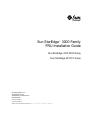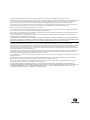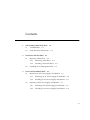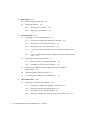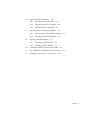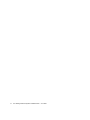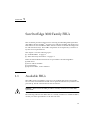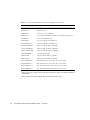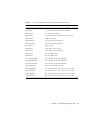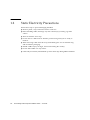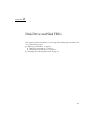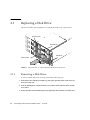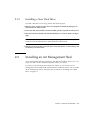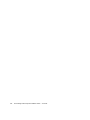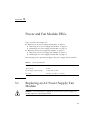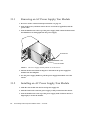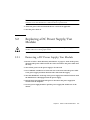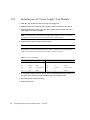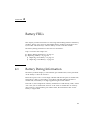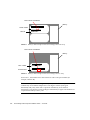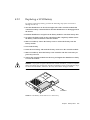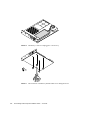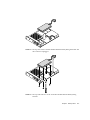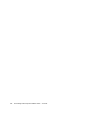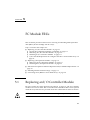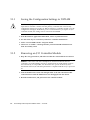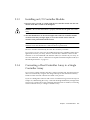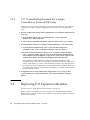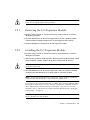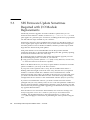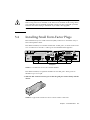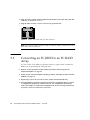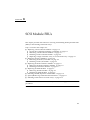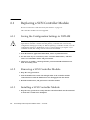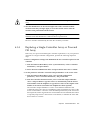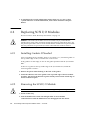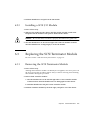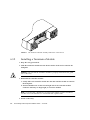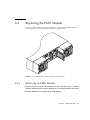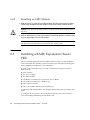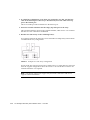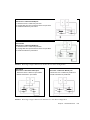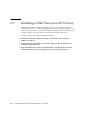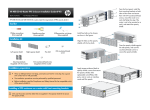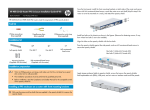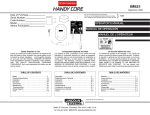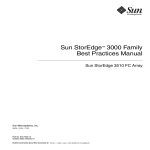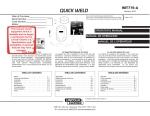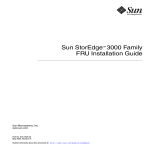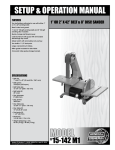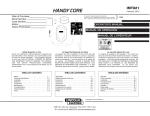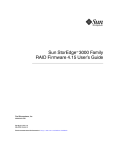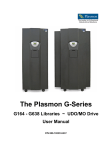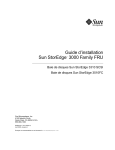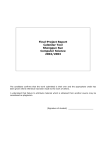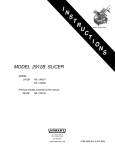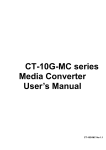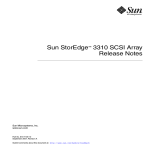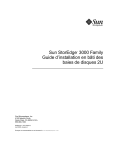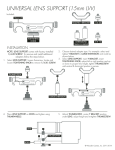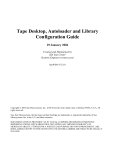Download Sun StorEdge™ 3000 Family FRU Installation Guide
Transcript
Sun StorEdge™ 3000 Family FRU Installation Guide Sun StorEdge 3310 SCSI Array Sun StorEdge 3510 FC Array Sun Microsystems, Inc. 4150 Network Circle Santa Clara, CA 95054 U.S.A. 650-960-1300 Part No. 816-7326-13 June 2003, Revision A Submit comments about this document at: http://www.sun.com/hwdocs/feedback Copyright © 2003 Dot Hill Systems Corporation, 6305 El Camino Real, Carlsbad, California 92009, USA. All rights reserved. Sun Microsystems, Inc. and Dot Hill Systems Corporation may have intellectual property rights relating to technology embodied in this product or document. In particular, and without limitation, these intellectual property rights may include one or more of the U.S. patents listed at http://www.sun.com/patents and one or more additional patents or pending patent applications in the U.S. and other countries. This product or document is distributed under licenses restricting its use, copying distribution, and decompilation. No part of this product or document may be reproduced in any form by any means without prior written authorization of Sun and its licensors, if any. Third-party software is copyrighted and licensed from Sun suppliers. Parts of the product may be derived from Berkeley BSD systems, licensed from the University of California. UNIX is a registered trademark in the U.S. and in other countries, exclusively licensed through X/Open Company, Ltd. Sun, Sun Microsystems, the Sun logo, Sun StorEdge, AnswerBook2, docs.sun.com, and Solaris are trademarks or registered trademarks of Sun Microsystems, Inc. in the U.S. and in other countries. U.S. Government Rights—Commercial use. Government users are subject to the Sun Microsystems, Inc. standard license agreement and applicable provisions of the FAR and its supplements. DOCUMENTATION IS PROVIDED “AS IS” AND ALL EXPRESS OR IMPLIED CONDITIONS, REPRESENTATIONS AND WARRANTIES, INCLUDING ANY IMPLIED WARRANTY OF MERCHANTABILITY, FITNESS FOR A PARTICULAR PURPOSE OR NONINFRINGEMENT, ARE DISCLAIMED, EXCEPT TO THE EXTENT THAT SUCH DISCLAIMERS ARE HELD TO BE LEGALLY INVALID. Copyright © 2003 Dot Hill Systems Corporation, 6305 El Camino Real, Carlsbad, California 92009, Etats-Unis. Tous droits réservés. Sun Microsystems, Inc. et Dot Hill Systems Corporation peuvent avoir les droits de propriété intellectuels relatants à la technologie incorporée dans le produit qui est décrit dans ce document. En particulier, et sans la limitation, ces droits de propriété intellectuels peuvent inclure un ou plus des brevets américains énumérés à http://www.sun.com/patents et un ou les brevets plus supplémentaires ou les applications de brevet en attente dans les Etats-Unis et dans les autres pays. Ce produit ou document est protégé par un copyright et distribué avec des licences qui en restreignent l’utilisation, la copie, la distribution, et la décompilation. Aucune partie de ce produit ou document ne peut être reproduite sous aucune forme, par quelque moyen que ce soit, sans l'autorisation préalable et écrite de Sun et de ses bailleurs de licence, s’il y ena. Le logiciel détenu par des tiers, et qui comprend la technologie relative aux polices de caractères, est protégé par un copyright et licencié par des fournisseurs de Sun. Des parties de ce produit pourront être dérivées des systèmes Berkeley BSD licenciés par l’Université de Californie. UNIX est une marque déposée aux Etats-Unis et dans d’autres pays et licenciée exclusivement par X/Open Company, Ltd. Sun, Sun Microsystems, le logo Sun, Sun StorEdge, AnswerBook2, docs.sun.com, et Solaris sont des marques de fabrique ou des marques déposées de Sun Microsystems, Inc. aux Etats-Unis et dans d’autres pays. LA DOCUMENTATION EST FOURNIE “EN L’ÉTAT” ET TOUTES AUTRES CONDITIONS, CONDITIONS, DECLARATIONS ET GARANTIES EXPRESSES OU TACITES SONT FORMELLEMENT EXCLUES, DANS LA MESURE AUTORISEE PAR LA LOI APPLICABLE, Y COMPRIS NOTAMMENT TOUTE GARANTIE IMPLICITE RELATIVE A LA QUALITE MARCHANDE, A L'APTITUDE A UNE UTILISATION PARTICULIERE OU A L’ABSENCE DE CONTREFAÇON. Contents 1. 2. Sun StorEdge 3000 Family FRUs 1.1 Available FRUs 1.2 Static Electricity Precautions 2.2 3. 1–1 Disk Drive and Sled FRUs 2.1 3.2 1–4 2–1 Replacing a Disk Drive 2–2 2.1.1 Removing a Disk Drive 2.1.2 Installing a New Disk Drive 2–2 Installing an Air Management Sled Power and Fan Module FRUs 3.1 1–1 2–3 2–3 3–1 Replacing an AC Power Supply/Fan Module 3–1 3.1.1 Removing an AC Power Supply/Fan Module 3.1.2 Installing an AC Power Supply/Fan Module Replacing a DC Power Supply/Fan Module 3–2 3–2 3–3 3.2.1 Removing a DC Power Supply/Fan Module 3–3 3.2.2 Installing an AC Power Supply/Fan Module 3–4 iii 4. 5. Battery FRUs 4.1 Battery Dating Information 4.2 Replacing a Battery 5.2 4–3 Replacing an FC Battery 4–3 4.2.2 Replacing a SCSI Battery 4–5 5–1 Replacing an I/O Controller Module 5–1 5.1.1 Saving the Configuration Settings to NVRAM 5.1.2 Removing an I/O Controller Module 5.1.3 Installing an I/O Controller Module 5.1.4 Converting a Dual Controller Array to a Single Controller Array 5–3 5.1.5 I/O Controller Replacement for a Single-Controller or Powered-Off Array 5–4 Replacing I/O Expansion Modules 5–2 5–2 5–3 5–4 5.2.1 Removing the I/O Expansion Module 5.2.2 Installing the I/O Expansion Module 5–5 5–5 5.3 SES Firmware Update Sometimes Required with I/O Module Replacements 5–6 5.4 Installing Small Form-Factor Plugs 5.5 Converting an FC JBOD to an FC RAID Array SCSI Module FRUs 6.1 iv 4–1 4.2.1 FC Module FRUs 5.1 6. 4–1 5–7 5–8 6–1 Replacing a SCSI Controller Module 6–2 6.1.1 Saving the Configuration Settings to NVRAM 6.1.2 Removing a SCSI Controller Module 6.1.3 Installing a SCSI Controller Module 6.1.4 Replacing a Single-Controller Array or Powered Off Array Sun StorEdge 3000 Family FRU Installation Guide • June 2003 6–2 6–2 6–2 6–3 6.2 6.3 6.4 Replacing SCSI I/O Modules 6–4 6.2.1 Installing Gaskets If Needed 6–4 6.2.2 Removing the SCSI I/O Module 6.2.3 Installing a SCSI I/O Module 6–4 6–5 Replacing the SCSI Terminator Module 6–5 6.3.1 Removing the SCSI Terminator Module 6.3.2 Installing a Terminator Module Replacing the EMU Module 6–5 6–6 6–7 6.4.1 Removing an EMU Module 6.4.2 Installing an EMU Module 6–7 6–8 6.5 Installing a RAID/Expansion Chassis FRU 6–8 6.6 Special JBOD Usage With External Terminators 6.7 Installing a Filler Panel on a SCSI Array 6–9 6–12 Contents v vi Sun StorEdge 3000 Family FRU Installation Guide • June 2003 CHAPTER 1 Sun StorEdge 3000 Family FRUs This document provides instructions for removing and installing field-replaceable units (FRUs) in Sun StorEdge™ 3510 FC arrays and Sun StorEdge 3310 SCSI arrays. Instructions are also included for FRUs that are common to the Sun StorEdge 3510 FC and 3310 SCSI arrays. These FRU components can be replaced by customers or by Sun service representatives. This chapter covers the following topics: ■ ■ “Available FRUs” on page 1-1 “Static Electricity Precautions” on page 1-4 Removal and installation instructions are provided for the following FRUs: ■ ■ ■ ■ 1.1 Disk drives Power and fan modules Card modules Special-use FRUs, such as batteries Available FRUs Most FRUs are hot-swappable, except for a few modules that are hot-serviceable. Hot-serviceable means that the module can be replaced while the array and hosts are powered up, but the connected hosts must be inactive. Caution – Please follow the FRU procedures carefully to ensure successful FRU replacement. The following table lists the FRUs that are currently available. For additional FRUs, consult your sales representative or the Sun web sites. 1-1 TABLE 1-1 List of Available FRUs for the Sun StorEdge 3510 FC Array FRU Model Number Description F370-5535-01 Box, 2U, FC, Chassis + Backplane (RAID/JBOD) F370-5545-01 Battery, FC, 2U F370-5540-01 Cable, FC, 1.5 FT, expansion F370-5537-01 I/O w/SES and RAID Controller FC, 1GB memory, battery, 2U F370-5538-01 I/O w/SES, JBOD FC, 2U F370-5398-011 AC power supply/fan module, 2U XTA-3310-DC-Kit1 DC power supply/fan module, 2U XTA-3510-36GB-15K Drive module, 36 GB FC, 15K RPM XTA-3510-73GB-10K Drive module, 73 GB FC, 10K RPM XTA-3510-146GB-10K Drive module, 146 GB FC, 10K RPM XTA-3000-AMBS1 Air Management Sled XSFP-SW-2GB SFP, 2G, SW 850 NM, FC, TRANS XSFP-LW-2GB SFP, 2G, LW 1310 NM, FC, TRANS XTA-3310-RK-19S *1 Kit, rackmount, 2U, 19-in. wide, 22- to 28-in. deep XTA-3310-RK-19L *1 Kit, rackmount, 2U, 19-in. wide, 28- to 36-in. deep XTA-3310-RK-19C *1 Kit, Telco rackmount center mount, 2U, 19-in. wide XTA-3310-RK-19F *1 Kit, Telco rackmount flush mount, 2U, 19-in. wide * Refer to the Sun StorEdge 3000 Family Rack Installation Guide for rack kit installation instructions. 1 1-2 FRUs used by the Sun StorEdge 3310 SCSI and 3510 FC arrays. Sun StorEdge 3000 Family FRU Installation Guide • June 2003 TABLE 1-2 List of Available FRUs for the Sun StorEdge 3310 SCSI Array FRU Model Number Description F370-5394-01 Event monitoring unit F370-5396-01 I/O module, LVD, expansion unit or JBOD F370-5397-01 I/O module, LVD, RAID F370-5403-01 Controller module, 512 memory, battery, 2U LVD F370-5399-01 Terminator module F370-5398-01AC AC power and fan module, 2U F370-5527-01DC DC power and fan module, 2U F370-5533-01 Battery, LVD F370-5405-01 Cable, LVD, 1-foot, jumper F370-5528-01 Cable, LVD, 1.5-foot, expansion F370-5393-01 Box, 2U, JBOD, LVD F370-5524-01 Box, 2U, RAID, LVD XTA-3310-36GB-10K Drive module, 36 GB LVD, 10K RPM XTA-3310-36GB-15K Drive module, 36 GB LVD, 15K RPM XTA-3310-73GB-10K Drive module, 73 GB LVD, 10K RPM XTA-3310-DC-KIT Power and fan module, 2U, DC XTA-3310-RK-19M Kit, rackmount, 2U, 19-in. wide, 18- to 28-in. deep XTA-3310-RK-19L Kit, Rackmount, 2U, 19-in. wide, 28- to 36-in. deep XTA-3310-RK-19C Kit, Telco rackmount center mount, 2U, 19-in. wide XTA-3310-RK-19F Kit, Telco rackmount flush mount, 2U, 19-in. wide Chapter 1 Sun StorEdge 3000 Family FRUs 1-3 1.2 Static Electricity Precautions Follow these steps to prevent damaging the FRUs: 1-4 ■ Remove plastic, vinyl, and foam from the work area. ■ Before handling a FRU, discharge any static electricity by touching a ground surface. ■ Wear an antistatic wrist strip. ■ Do not remove a FRU from its antistatic protective bag until you are ready to install it. ■ When removing a FRU from the array, immediately place it in an antistatic bag and in antistatic packaging. ■ Handle a FRU only by its edges, and avoid touching the circuitry. ■ Do not slide a FRU over any surface. ■ Limit body movement (which builds up static electricity) during FRU installation. Sun StorEdge 3000 Family FRU Installation Guide • June 2003 CHAPTER 2 Disk Drive and Sled FRUs This chapter provides instructions for removing and installing disk drive FRUs and covers the following topics: ■ ■ “Replacing a Disk Drive” on page 2-2 ■ “Removing a Disk Drive” on page 2-2 ■ “Installing a New Disk Drive” on page 2-3 “Installing an Air Management Sled” on page 2-3 2-1 2.1 Replacing a Disk Drive The drive module is hot-swappable; it is replaced while the array is powered on. Chassis notch Thumbscrew Handle pin Drive handle FIGURE 2-1 2.1.1 The Front View of A Drive Module Pulled Out of the Chassis Removing a Disk Drive To remove a disk drive from an array, perform the following steps. 1. Unlock the locks with the provided key, and gently pull the plastic front bezel off the front of the unit. 2. Turn the thumbscrew counterclockwise two or three times until the drive module is loosened. 3. Gently pull the release handle upward, and pull the drive module out of the array. 2-2 Sun StorEdge 3000 Family FRU Installation Guide • June 2003 2.1.2 Installing a New Disk Drive To install a disk drive in an array, perform the following steps. 1. Slide the drive module into the drive slot and push it until the handle pins are inserted into the chassis notch. 2. Lower the disk drive handle so that the handle pin lines up with the chassis slot. 3. Pull down the drive handle and turn the thumbscrew clockwise until it is fingertight. Note – To ensure that a thumbscrew is finger-tight, tighten it with a screwdriver and then loosen the thumbscrew counterclockwise a quarter-turn. 4. Push the plastic front bezel onto the front of the unit until it is seated firmly, and use the key to lock the locks. 2.2 Installing an Air Management Sled An air management sled looks identical to the disk drive module; however, it is an empty box and is used to maintain optimum airflow in a chassis. If you have removed a disk drive and do not replace it, you can insert an air management sled to maintain the optimum airflow inside the chassis. You can install the air management sled by using the same procedure as “Installing a New Disk Drive” on page 2-3. Chapter 2 Disk Drive and Sled FRUs 2-3 2-4 Sun StorEdge 3000 Family FRU Installation Guide • June 2003 CHAPTER 3 Power and Fan Module FRUs Topics covered in this chapter are: ■ “Replacing an AC Power Supply/Fan Module” on page 3-1 ■ “Removing an AC Power Supply/Fan Module” on page 3-2 ■ “Installing an AC Power Supply/Fan Module” on page 3-2 ■ “Replacing a DC Power Supply/Fan Module” on page 3-3 ■ “Removing a DC Power Supply/Fan Module” on page 3-3 ■ “Installing an AC Power Supply/Fan Module” on page 3-4 The following power specifications apply to the power supply and fan modules: TABLE 3-1 3.1 Power Specifications AC power: Voltage and frequency 90 to 264 VAC, 47 to 63 Hz Input current: 5A max Power-supply output voltages: +5 VDC and +12 VDC DC power: –48V DC (–36 VDC to –72 VDC) Replacing an AC Power Supply/Fan Module Caution – To avoid damage to equipment, do not remove a power supply/fan module without a working replacement. 3-1 3.1.1 Removing an AC Power Supply/Fan Module 1. Be sure to follow “Static Electricity Precautions” on page 1-4. 2. Turn off the power, and then remove the AC cord locks (if applicable) and the power cable. 3. Turn the thumbscrew at the top of the power supply latch counterclockwise until the thumbscrew is disengaged from the power supply. Thumbscrew Latch Handle FIGURE 3-1 The Power Supply Partially Pulled out of the Chassis 4. Pull the latch forward about 45 degrees to disconnect the power supply/fan module from the midplane. 5. Use the power supply handle to pull the power supply/fan module out of the chassis. 3.1.2 Installing an AC Power Supply/Fan Module 1. Slide the new module into the fan and power supply slot. 2. Push the latch back so that the power supply is fully inserted into the chassis. 3. Turn the thumbscrew at the top of the power supply latch clockwise until it is finger-tight, to secure the module. 3-2 Sun StorEdge 3000 Family FRU Installation Guide • June 2003 Note – To ensure that a thumbscrew is finger-tight, tighten it with a screwdriver and then loosen the thumbscrew counterclockwise a quarter-turn. 4. Attach the power cable and reinstall the AC cord locks if applicable. 5. Turn the power back on. 3.2 Replacing a DC Power Supply/Fan Module Caution – To avoid damage to equipment, do not remove a power supply/fan module without a working replacement. 3.2.1 Removing a DC Power Supply/Fan Module 1. Be sure to follow “Static Electricity Precautions” on page 1-4. Turn off the power; disconnect the power cable from the DC source and remove the power cable from the array. 2. Turn off the power on the power supply to be removed. 3. Use a flatblade screwdriver to loosen the two screws that secure the power cable to the power supply and then disconnect the cable from the supply. 4. Turn the thumbscrew at the top of the power supply latch counterclockwise until the thumbscrew is disengaged from the power supply. 5. Pull the latch forward about 45 degrees to disconnect the power supply/fan module from the midplane. 6. Use the power supply handle to pull the power supply/fan module out of the chassis. Chapter 3 Power and Fan Module FRUs 3-3 3.2.2 Installing an AC Power Supply/Fan Module 1. Slide the new module into the fan and power supply slot. 2. Push the latch back so that the power supply is fully inserted into the chassis. 3. Turn the thumbscrew at the top of the power supply latch clockwise until it is finger-tight, to secure the module. Note – To ensure that a thumbscrew is finger-tight, tighten it with a screwdriver and then loosen the thumbscrew counterclockwise a quarter-turn. 4. Connect the DC power cable to the DC source. Note – Use only DC power cables provided with the array. Check the DC cable part number and wire labels carefully before connecting the cable to the source (see the table below). GND = Chassis Ground. TABLE 3-2 DC Cable Wiring Cable 35-00000148 Cable 35-00000156 Pin # Voltage Color Pin # Voltage Color A3 Return Red A3 L+ White A2 GND Green/yellow A2 GND Green/yellow A1 -48V Black A1 L- White 5. To extend the length of the DC power cable as needed: Strip the last 1/4-inch of the cable, insert it into a provided Panduit tube, and crimp the tube. 6. Attach the power cable to the array. 7. Turn the power on. 3-4 Sun StorEdge 3000 Family FRU Installation Guide • June 2003 CHAPTER 4 Battery FRUs This chapter provides instructions for removing and installing batteries and battery modules. The FC arrays have an independent battery module located above each I/O module. The SCSI arrays contain a battery on each controller module. The battery dating information is the same for all batteries. Topics covered in this chapter are: ■ ■ 4.1 “Battery Dating Information” on page 4-1 “Replacing a Battery” on page 4-3 ■ “Replacing an FC Battery” on page 4-3 ■ “Replacing a SCSI Battery” on page 4-5 Battery Dating Information The battery modules display a serial number/part number label, whose placement on the battery is shown in FIGURE 4-1. Below the top bar code is a seven-digit code that indicates the place of manufacture, followed by a dash (–), followed by a four-digit code that indicates the date of manufacture, followed by a six-digit supplier-assigned serial number. In FIGURE 4-1, the example date of battery manufacture is indicated by “0240,” where “02” is the year of manufacture and “40” is the week of manufacture. If a battery does not have a serial number/part number label, the manufacture date for the battery is August 2002. 4-1 Date code of manufacture Battery Serial number FRU ID FIGURE 4-1 0000044–02403000001 3705555-04 Battery Label Example for the Sun StorEdge 3310 SCSI Array Date code of manufacture Battery Part number 66-00000057/50 Serial number 0000043-0303000274 FIGURE 4-2 Battery Label Example for the Sun StorEdge 3510 FC Array In FIGURE 4-1, the number below the bottom bar code is the part number (for example, 3705555–04). Note – A battery should be changed every two years if the unit is operated continuously at an ambient temperature of 25 degrees Celsius (77 degrees Fahrenheit) and yearly if the unit is operated continuously at an ambient temperature of 35 degrees Celsius (95 degrees Fahrenheit) or higher. The shelf life for a replacement battery is three years. 4-2 Sun StorEdge 3000 Family FRU Installation Guide • June 2003 4.2 Replacing a Battery This section explains how to remove an existing battery and install a new battery. The following procedures are guidelines for replacing batteries in SCSI and FC arrays. 4.2.1 Replacing an FC Battery To replace a FC array battery, perform the following steps. 1. Turn the thumbscrews on the left and right sides of a battery module for the FC array counterclockwise until the thumbscrews are disengaged from the chassis. 2. Hold the thumbscrews and pull out the battery module to check the battery date. 3. To replace the battery, pull out the battery module completely and disconnect the battery connector from the battery module. FIGURE 4-3 Battery Module Removed From the Chassis Chapter 4 Battery FRUs 4-3 FIGURE 4-4 Battery Connector Disconnected From the Battery Module 4. Remove the battery screws on the underside of the module to release the battery from the battery module, similar to the screw removal shown in FIGURE 4-7. 5. Lift out the battery. 6. Insert the new battery and attach the battery connector to the battery module with the screws that you previously removed. 7. Reinsert the battery module into the array, and tighten the module thumbscrews firmly to secure the module. 4-4 Sun StorEdge 3000 Family FRU Installation Guide • June 2003 4.2.2 Replacing a SCSI Battery To replace a SCSI array battery, perform the following steps (refer to FIGURE 4-5 through FIGURE 4-9). 1. Turn the thumbscrews on the left and right sides of the controller module that contains the battery counterclockwise until the thumbscrews are disengaged from the chassis. 2. Hold the thumbscrews and pull out the battery module to check the battery date. 3. To replace the battery, pull out the controller module completely and disconnect the battery connector from the controller module. 4. With a screwdriver, remove the battery screws to release the battery from the battery module. 5. Lift out the battery. 6. Insert the new battery, and attach the battery connector to the controller module. 7. With a screwdriver, attach the battery to the controller with the screws that you previously removed. 8. reinsert the controller module into the array, and tighten the thumbscrews firmly to secure the module. Caution – If you plan to replace the batteries in both controllers, you must complete all the preceding steps for the first controller and battery before performing the steps for the second controller; otherwise, the array disconnects and goes offline. Battery FIGURE 4-5 Connector The Battery and Connector in a SCSI Array Chapter 4 Battery FRUs 4-5 4-6 FIGURE 4-6 The Battery Connector Unplugged in a SCSI Array FIGURE 4-7 The Underside of the Battery Module With Screws Being Removed Sun StorEdge 3000 Family FRU Installation Guide • June 2003 FIGURE 4-8 The Top Side of the Controller Module With the Battery Being Lifted Out and the Connector Unplugged FIGURE 4-9 The Top and Side View of the Controller Module With the Battery Being Inserted Chapter 4 Battery FRUs 4-7 4-8 Sun StorEdge 3000 Family FRU Installation Guide • June 2003 CHAPTER 5 FC Module FRUs This document provides instructions for removing and installing field-replaceable units (FRUs) in Sun StorEdge 3510 FC arrays. Topics covered in this chapter are: 5.1 ■ “Replacing an I/O Controller Module” on page 5-1 ■ “Saving the Configuration Settings to NVRAM” on page 5-2 ■ “Removing an I/O Controller Module” on page 5-2 ■ “Installing an I/O Controller Module” on page 5-3 ■ “I/O Controller Replacement for a Single-Controller or Powered-Off Array” on page 5-4 ■ “Replacing I/O Expansion Modules” on page 5-4 ■ “Removing the I/O Expansion Module” on page 5-5 ■ “Installing the I/O Expansion Module” on page 5-5 ■ “SES Firmware Update Sometimes Required with I/O Module Replacements” on page 5-6 ■ “Installing Small Form-Factor Plugs” on page 5-7 ■ “Converting an FC JBOD to an FC RAID Array” on page 5-8 Replacing an I/O Controller Module Be sure to follow the “Static Electricity Precautions” on page 1-4. The I/O controller modules are hot-serviceable. Hot-serviceable means that the module can be replaced while the array and hosts are powered on but the connected hosts must be inactive. Caution – Connected hosts must be inactive during this replacement procedure. 5-1 5.1.1 Saving the Configuration Settings to NVRAM Caution – If you power off the array and replace a controller module, the replacement controller could become the primary controller and overwrite any configuration settings previously set. Before replacing a controller module, save the configuration settings to NVRAM. If power is removed before you replace an I/O controller module, the settings can be restored from NVRAM. 1. From the firmware application Main Menu, choose “system Functions.” 2. Use the arrow keys to scroll down, and select “controller maintenance.” 3. Select “save NVRAM to disks” and press Return. 4. Choose Yes to confirm. A message informs you that NVRAM information has been successfully saved. 5.1.2 Removing an I/O Controller Module 1. Keep the array powered on, and make sure that the connected hosts are inactive. Caution – Most users who have multiple host connections between the two controllers, use multi-pathing software to manage them. If multi-pathing software and connectivity is not possible, one alternative is to power off the array and discontinue all host I/O until the replacement is completed and the array is powered on. 2. Turn the thumbscrews on the left and right sides of the I/O controller module counterclockwise until the thumbscrews are disengaged from the chassis. 3. Hold the thumbscrews, and pull out the I/O controller module. 5-2 Sun StorEdge 3000 Family FRU Installation Guide • June 2003 5.1.3 Installing an I/O Controller Module 1. Keep the array powered on. Gently slide the I/O controller module into the unit until it clicks and is seated in the backplane. Caution – Be sure that the module is properly inserted into the guide rails of the array. 2. Turn the thumbscrews on the left and right sides of the I/O controller module clockwise until they are finger-tight, to secure the module and to make the module’s front panel flush with the chassis. Note – To ensure that a thumbscrew is finger-tight, tighten it with a screwdriver and then loosen the thumbscrew counterclockwise a quarter-turn. The new controller automatically becomes the secondary controller. If you power on your array, hear an audible alarm and see a blinking amber Event light on the front of your array, the new controller has a different version of SES firmware or its associated PLD code than the other I/O controller in your array. To solve this mismatch, refer to “SES Firmware Update Sometimes Required with I/O Module Replacements” on page 5-6. 5.1.4 Converting a Dual Controller Array to a Single Controller Array If you convert a dual controller unit into a single controller unit, the SSCS software does not automatically recognize the change and reports that the SES and battery board from the removed controller are failed or not present. If you are running SSCS software and want to avoid this message, follow the steps in Chapter 10, “Maintaining the Array,” of the Sun StorEdge 3000 Family Configuration Service User’s Guide. The section containing the instructions is entitled, “Converting a Dual Controller Array to a Single Controller Array” Chapter 5 FC Module FRUs 5-3 5.1.5 I/O Controller Replacement for a SingleController or Powered-Off Array If the array was powered off during the controller replacement or if you replaced a controller in a single-controller configuration, perform the following important steps. 1. Restore configuration settings from NVRAM if the new controller replaced an old controller: a. From the Main Menu, select “system Functions,” select “Controller maintenance,” and press Return. b. Select “Restore NVRAM from disks” and press Return. Press Yes to confirm. 2. Set the parameter called the “Controller Unique Identifier” to the correct value: a. From the firmware Main Menu, select “view and edit Configuration parameters,” then select “Controller Parameters” and press Return. b. From the Controller Parameters menu, select “Controller Unique Identifier <hex>” and press Return. Type the value 0 (to automatically read the chassis serial number from the midplane) or type the hex value for the original serial number of the chassis (used when the midplane has been replaced). The Controller Unique Identifier is used to create Ethernet addresses and worldwide names. The value 0 is immediately replaced with the hex value of the chassis serial number. A nonzero value should be specified only if the chassis has been replaced, but the original chassis serial number must be retained; this feature is especially important in a Sun Cluster environment, to maintain the same disk device names in a cluster. 3. To implement the revised configuration settings from step 1 or step 2, select “system Functions” from the Main Menu, select “Reset controller” and press Return. 5.2 Replacing I/O Expansion Modules Be sure to follow “Static Electricity Precautions” on page 1-4. All I/O expansion modules are hot-serviceable. Hot-serviceable means that the module can be replaced while the array and hosts are powered on but the connected hosts must be inactive. 5-4 Sun StorEdge 3000 Family FRU Installation Guide • June 2003 Caution – When you replace an I/O expansion module, the connected hosts must be inactive during the replacement procedure. 5.2.1 Removing the I/O Expansion Module 1. Keep the array powered on, and be sure that the connected hosts are inactive during this procedure. 2. Turn the thumbscrews on the left and right sides of an I/O expansion module counterclockwise until the thumbscrews are disengaged from the chassis. 3. Hold the thumbscrews and pull out the I/O expansion module. 5.2.2 Installing the I/O Expansion Module 1. Keep the array powered on, and be sure that the connected hosts are inactive during this procedure. 2. Slide the I/O expansion module into the chassis until the module is firmly seated in the backplane, and the module’s front panel is flush with the chassis. Caution – Be sure that the I/O expansion module is properly inserted into the guide rails of the array. 3. Turn the thumbscrews on the left and right sides of the I/O expansion module clockwise until the thumbscrews are finger-tight, to secure the module. Note – To ensure that a thumbscrew is finger-tight, tighten it with a screwdriver and then loosen the thumbscrew counterclockwise a quarter-turn. If you power on the expansion unit, hear an audible alarm and see a blinking amber Event light on the front of your array, the new controller has a different version of SES or PLD firmware than the other I/O controller in your array. To solve this mismatch, refer to “SES Firmware Update Sometimes Required with I/O Module Replacements” on page 5-6. Note – The beep code that identifies an SES or PLD firmware match is the repeating Morse code letter “R,” dot dash dot. Chapter 5 FC Module FRUs 5-5 5.3 SES Firmware Update Sometimes Required with I/O Module Replacements Periodically, firmware upgrades are made available as patches that you can download from SunSolve™ Online, located at http://sunsolve.sun.com. Each patch applies to a particular piece of firmware, including the firmware programmed into SES and PLD chips included in your controller: SunSolve has extensive search capabilities that can help you find these patches, as well as regular patch reports and alerts to let you know when firmware upgrades and other patches become available. In addition, SunSolve provides reports about bugs that have been fixed in patch updates. Each patch includes an associated Readme text file that provides detailed instructions about how to download and install that patch. But, generally speaking, all firmware downloads follow the same steps: ■ ■ ■ Locating the patch on SunSolve that contains the firmware upgrade you want. Downloading the patch to a location on your network. Using your array software (SSCS or sscli(1M) or array firmware, in some cases, to “flash” the firmware to the device it updates. Refer to the Release Notes for your array for patch numbers of firmware and other patches available for your array at the time of release. If you power on the expansion unit or array, hear an audible alarm and see a blinking amber Event light on the front of the array/unit, the new I/O expansion module or controller module has a different version of SES firmware or PLD firmware from that of the other I/O module in the unit/array. To resolve this issue you need to download new SES firmware. This can be done using Sun StorEdge Configuration Service software or the command line interface (CLI) for your array. If you have not installed this software, you need to install it from the CD that packaged with your array. When you do, an error code will explain the condition. If the error message indicates a PLD firmware mismatch, it may be because your SES firmware has not yet been upgraded. Upgrading your SES firmware usually resolves any apparent PLD mismatch. Once the SSCS or CLI software has been installed, refer to the Sun StorEdge 3000 Family Configuration Service User's Guide for your array to see instructions for “flashing” the upgraded firmware to the appropriate device, or refer to the sccli(1M) man page for instructions on performing the same operation using the CLI. 5-6 Sun StorEdge 3000 Family FRU Installation Guide • June 2003 Caution – Be particularly careful about downloading and installing PLD firmware. If the wrong firmware is installed, or the firmware is installed on the wrong device, your controller may be rendered inoperable. Always be sure to upgrade your SES firmware first before trying to determine if you need a PLD upgrade. 5.4 Installing Small Form-Factor Plugs Fibre Channel arrays use small form-factor (SFP) connectors to attach the array to hosts and expansion units. Each Fibre Channel I/O controller module has six SFP ports, as shown in the lower row of connectors in FIGURE 5-1. These ports are labeled FC0 through FC5. SFP ports FIGURE 5-1 Six SFP Ports on an I/O Controller Module Each Fibre Channel I/O expansion module has two SFP ports. These ports are labeled Loop A or Loop B. 1. Slide the SFP connector into the port so that the gold pins connect firmly with the chassis. FIGURE 5-2 Typical SFP Connector Used to Connect Cables to SFP Ports Chapter 5 FC Module FRUs 5-7 2. Plug one end of a Fibre Channel cable into the duplex jack at the end of the SFP connector, as shown in FIGURE 5-3. 3. Plug the other end into a server or into an FC expansion unit. FIGURE 5-3 Duplex Jack at the End of an SFP connector. Note – To remove an SFP connector, make sure that no cable is connected to it and then slide it out from the port. 5.5 Converting an FC JBOD to an FC RAID Array You can convert an FC JBOD (or expansion unit) to a single or dual controller FC RAID array by performing the following steps: 1. Remove an I/O expansion module with the procedure “Removing the I/O Expansion Module” on page 5-5 2. Install an I/O controller module with the procedure “Installing an I/O Controller Module” on page 5-3. 3. Repeat steps 1 and 2 if you want to create a dual controller RAID array. 4. Since the JBOD or expansion unit does not have pre-configured drives, you have to configure the RAID array with those drives. For configuration instructions, refer to the chapter on First-Time Configuration in the Sun StorEdge Installation, Operation, and Service Manual for your array. 5-8 Sun StorEdge 3000 Family FRU Installation Guide • June 2003 CHAPTER 6 SCSI Module FRUs This chapter provides instructions for removing and installing field-replaceable units (FRUs) in Sun StorEdge 3310 SCSI arrays. Topics covered in this chapter are: ■ ■ ■ ■ ■ ■ ■ “Replacing a SCSI Controller Module” on page 6-2 ■ “Saving the Configuration Settings to NVRAM” on page 6-2 ■ “Removing a SCSI Controller Module” on page 6-2 ■ “Installing a SCSI Controller Module” on page 6-2 ■ “Replacing a Single-Controller Array or Powered Off Array” on page 6-3 “Replacing SCSI I/O Modules” on page 6-4 ■ “Removing the SCSI I/O Module” on page 6-4 ■ “Installing a SCSI I/O Module” on page 6-5 “Replacing the SCSI Terminator Module” on page 6-5 ■ “Removing the SCSI Terminator Module” on page 6-5 ■ “Installing a Terminator Module” on page 6-6 “Replacing the EMU Module” on page 6-7 ■ “Removing an EMU Module” on page 6-7 ■ “Installing an EMU Module” on page 6-8 “Installing a RAID/Expansion Chassis FRU” on page 6-8 “Special JBOD Usage With External Terminators” on page 6-9 “Installing a Filler Panel on a SCSI Array” on page 6-12 Note – Be sure to follow “Static Electricity Precautions” on page 1-4 for all procedures. 6-1 6.1 Replacing a SCSI Controller Module Be sure to follow the “Static Electricity Precautions” on page 1-4. The controller modules are hot-swappable. 6.1.1 Saving the Configuration Settings to NVRAM Caution – If you power off the array and replace a controller module, the replacement controller could become the primary controller and overwrite any configuration settings previously set. Before replacing a controller module, save the configuration settings to NVRAM. If power is removed before you replace a I/O controller module, the settings can be restored from NVRAM. 1. From the firmware application Main Menu, choose “system Functions.” 2. Use the arrow keys to scroll down, select “controller maintenance,” and then select “save NVRAM to disks” and press Return. 3. Choose Yes to confirm. A message informs you that NVRAM information has been successfully saved. 6.1.2 Removing a SCSI Controller Module 1. Keep the array powered on. 2. Turn the thumbscrews on the left and right sides of the controller module counterclockwise until the thumbscrews are disengaged from the chassis. 3. Hold the thumbscrews, and pull out the controller module. 6.1.3 Installing a SCSI Controller Module 1. Keep the array powered on. Gently slide the controller module into the unit until it clicks and is seated in the backplane. 6-2 Sun StorEdge 3000 Family FRU Installation Guide • June 2003 Caution – Be sure that the module is properly inserted into the guide rails of the array. 2. Turn the thumbscrews on the left and right sides of the controller module clockwise until they are finger-tight, to secure the module and to make the module’s front panel flush with the chassis. Note – To ensure that a thumbscrew is finger-tight, tighten it with a screwdriver and then loosen the thumbscrew counterclockwise a quarter-turn. The new controller automatically becomes the secondary controller. 6.1.4 Replacing a Single-Controller Array or Powered Off Array If the array was powered off during the controller replacement, or if you replaced a controller in a single-controller configuration, perform the following important steps. 1. Restore configuration settings from NVRAM if the new controller replaced an old controller: a. From the firmware Main Menu, select “system Functions,” select “Controller maintenance,” and press Return. b. Select “Restore NVRAM from disks” and press Return. Press Yes to confirm. 2. Set the parameter called the “Controller Unique Identifier” to the correct value: a. From the firmware Main Menu, select “view and edit Configuration parameters,” select “Controller Parameters,” and press Return. b. From the Controller Parameters menu, select “Controller Unique Identifier <hex>” and press Return. Type the value 0 (to automatically read the chassis serial number from the midplane) or type the hex value for the original serial number of the chassis (used when the midplane has been replaced). The Controller Unique Identifier is used to create Ethernet addresses and worldwide names. The value 0 is immediately replaced with the hex value of the chassis serial number. A nonzero value should be specified only if the chassis has been replaced, but the original chassis serial number must be retained; this feature is especially important in a Sun Cluster environment, to maintain the same disk device names in a cluster. Chapter 6 SCSI Module FRUs 6-3 3. To implement the revised configuration settings from step 1 or step 2, select “system Functions” from the Main Menu, select “Reset controller” and press Return. 6.2 Replacing SCSI I/O Modules Be sure to follow “Static Electricity Precautions” on page 1-4. Caution – The SCSI I/O modules are hot-serviceable only if you disable the Periodic Drive Check Time parameter through the firmware application; this is not the preferred procedure. Hot-serviceable means that the module can be replaced while the array and hosts are powered on, but the connected hosts must be inactive. 6.2.1 Installing Gaskets If Needed Prior to installing the I/O module, check to see if there is a 1/4-inch thin gasket on the top inside edge of the I/O module slot on the chassis. If the gasket in on that edge, do not use the gasket provided with the I/O module FRU. If there is no gasket on the top inside edge of the I/O module slot, install the enclosed gasket as follows: 1. Remove the plastic white backing on the back of the gasket. 2. Attach the adhesive side of the gasket to the top inside edge of the I/O module faceplate. This will look identical to gasket already on the bottom inside edge of the I/O module faceplate. 6.2.2 Removing the SCSI I/O Module Caution – Connected hosts must be inactive during this replacement procedure. 1. Power off the array. 2. Turn the thumbscrews on the left and right sides of an I/O module counterclockwise until the thumbscrews are disengaged from the chassis. 6-4 Sun StorEdge 3000 Family FRU Installation Guide • June 2003 3. Hold the thumbscrews and pull out the I/O module. 6.2.3 Installing a SCSI I/O Module 1. Power off the array. 2. Slide the I/O module into the chassis until the module is firmly seated in the backplane and the module’s front panel is flush with the chassis. Caution – Be sure that the I/O module is properly inserted into the guide rails. 3. Turn the thumbscrews on the left and right sides of the I/O module clockwise until the thumbscrews are finger-tight, to secure the module. 6.3 Replacing the SCSI Terminator Module Be sure to follow “Static Electricity Precautions” on page 1-4. 6.3.1 Removing the SCSI Terminator Module 1. Power off the array. Although the terminator module is technically hot-swappable, most users power off the array because the procedure requires that you will be removing and reinserting three modules during the procedure. 2. Remove both controller modules: a. Turn the thumbscrews on the left and right sides of each controller module counterclockwise until the thumbscrews are disengaged from the chassis. b. Hold the thumbscrews and pull out the controller module. 3. Hold the terminator module by the front edges, and pull it out of the chassis. Chapter 6 SCSI Module FRUs 6-5 FIGURE 6-1 6.3.2 The Terminator Module Partially Pulled Out of the Chassis Installing a Terminator Module 1. Keep the array powered off. 2. Slide the terminator module into the chassis until it clicks and is seated in the backplane. Caution – Be sure that the terminator module is properly inserted into the guide rails of the array. 3. Reinstall both controller modules: a. Gently slide each controller module into the unit until the module is seated in the backplane. b. Turn the thumbscrews on the left and right side of the controller module clockwise until they are finger-tight, to secure the module. Note – To ensure that a thumbscrew is finger-tight, tighten it with a screwdriver and then loosen the thumbscrew counterclockwise a quarter-turn. 4. Power on the array. 6-6 Sun StorEdge 3000 Family FRU Installation Guide • June 2003 6.4 Replacing the EMU Module Be sure to follow “Static Electricity Precautions” on page 1-4. The EMU module is hot-swappable and can be replaced with the array powered on. FIGURE 6-2 6.4.1 The EMU Module Partially Pulled out of the Chassis Removing an EMU Module 1. Keep the power on, and turn the thumbscrews on the top and bottom of an EMU module counterclockwise until the thumbscrews are disengaged from the chassis. 2. Hold the thumbscrews, and pull out the EMU module. Chapter 6 SCSI Module FRUs 6-7 6.4.2 Installing an EMU Module 1. With the power on, slide the new EMU module into the chassis until it is firmly seated in the backplane and the module’s front panel is flush with the chassis. Caution – Be sure that the EMU module is properly inserted into the guide rails of the array. 2. Turn the thumbscrews on the top and bottom of the EMU module clockwise until they are finger-tight, to secure the module. Note – To ensure that a thumbscrew is finger-tight, tighten it with a screwdriver and then loosen the thumbscrew counterclockwise a quarter-turn. 6.5 Installing a RAID/Expansion Chassis FRU The Sun StorEdge 3310 SCSI array box FRU includes a chassis, its drive midplane, and its backplane. This product is ordered to replace a box that has been damaged or whose midplane or backplane has been damaged. To make a fully functional array, you need to add the following parts from the replaced array: ■ Drive modules ■ Two power supplies ■ Two EMU modules ■ One JBOD I/O module (for an expansion unit or JBOD) ■ One RAID I/O module (for a RAID array) ■ One terminator module ■ One or two RAID controllers (for a RAID array) To install the individual modules, use the replacement instructions provided in this guide. To configure the array, refer to the installation manual for your array, located on your Sun StorEdge 3000 Family Documentation CD. 6-8 Sun StorEdge 3000 Family FRU Installation Guide • June 2003 6.6 Special JBOD Usage With External Terminators The external terminator is necessary only during certain maintenance tasks performed with a Sun StorEdge 3310 SCSI JBOD dual bus configuration, which is connected directly to multiple servers in a clustering environment (most often, the Sun Cluster environment). With many maintenance tasks, you remove a failed or outdated part and replace it immediately; this is standard procedure. However, if you have an unusual situation and need to remove a host connection from the JBOD for a prolonged period, you might need to preserve the other host connections and activity on the JBOD. In a dual bus configuration, the SCSI IDs change according to the termination on the SCSI ports. If your original configuration has both SCSI ports connected on a bus connected to host(s), the SCSI IDs are 0 to 5. If only the bottom port is connected to a host, the SCSI IDs are 8 to 15. To preserve all original SCSI IDs and correct termination on a dual bus JBOD in a cluster environment, insert an external terminator in all cases where a top SCSI port is empty but was not empty in the original configuration. Note – As a general rule, external terminators are necessary in JBOD configurations (for JBOD configuration information, refer to the Sun StorEdge 3310 SCSI Installation, Operation, and Service Manual). The two bottom SCSI ports on the JBOD are typically terminated with an HBA host connection or a SCSI jumper cable. The upper I/O SCSI connectors are autoterminated. Single-bus JBOD cabling does not require an external terminator at any time; only the dual-bus JBOD cabling in the cluster environment has the one condition where external terminators are required. Caution – In a cluster configuration, adding a separate host connection that was not originally planned for the array will cause a change in SCSI IDs and therefore loses access to data stored under the original SCSI IDs. To keep other host connections operational while one host connection is temporarily removed, perform the following steps. 1. Stop all host I/O activity on the host bus where the removal of a cable will occur. 2. Disconnect the array from the host SCSI cable of the server that requires the maintenance work from the array. Chapter 6 SCSI Module FRUs 6-9 3. In a dual bus configuration, if two hosts are connected to one bus, and the host cable to the bottom port of the array is disconnected, move the cable of the top port to the bottom port. The moved cable provides termination to the bottom port. 4. Insert the external terminator into the empty top SCSI port on the array. The external terminator preserves the original SCSI IDs, which are 0 to 5 on each bus that has two host connections established. 5. Resume host I/O activity on the remaining host(s). You can have situations in which one or two SCSI cables are temporarily removed from a standard SCSI array configuration. FIGURE 6-3 Example of a SCSI Array Configuration In each of the four scenarios in FIGURE 6-4 and FIGURE 6-5, a single cable was removed from the original configuration shown in FIGURE 6-3. In each of these scenarios one external terminator was required. Note – The bottom input ports support only host SCSI connections and do not support external terminators. 6-10 Sun StorEdge 3000 Family FRU Installation Guide • June 2003 Scenario #1 Disconnect 1 cable from A-IN port: 1. Disconnect Host 1 cable from port A-IN. 2. Unplug cable from port A-OUT and move it to port A-IN. 3. Install a terminator in port A-OUT. Scenario #2 Disconnect 1 cable from B-IN port: 1. Disconnect Host 1 cable from port B-IN. 2. Unplug cable from port B-OUT and move it to port B-IN. 3. Install a terminator in port B-OUT. FIGURE 6-4 Removing a Single Cable From an IN Port in a Two-Host Configuration Scenario #3 Disconnect 1 cable from A-OUT port: 1. Disconnect Host 1 cable from port A-OUT. 2. Install a terminator in port A-OUT. FIGURE 6-5 Scenario #4 Disconnect 1 cable from B-OUT port: 1. Disconnect Host 1 cable from port B-OUT. 2. Install a terminator in port B-OUT. Removing a Single Cable From an OUT Port in a Two-Host Configuration Chapter 6 SCSI Module FRUs 6-11 6.7 Installing a Filler Panel on a SCSI Array The filler panel FRU is a single metal panel used to cover an empty controller module slot on the rear of a Sun StorEdge 3310 SCSI array. Most often, this occurs when you wish to remove a controller module and change a dual-controller array to a single-controller array. The filler panel protects the interior of the array. To install a filler panel, perform the following steps. 1. Remove the controller module according to “Removing a SCSI Controller Module” on page 6-2. 2. Position the filler panel so that it covers the empty slot and the thumbscrews overlay the thumscrew holes. 3. Turn the thumbscrews on the left and right sides of the filler panel clockwise until the thumbscrews are finger-tight, to secure the panel on the array. 6-12 Sun StorEdge 3000 Family FRU Installation Guide • June 2003