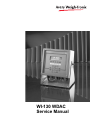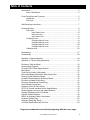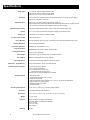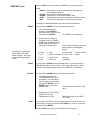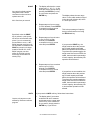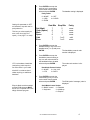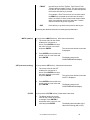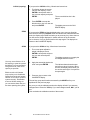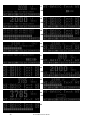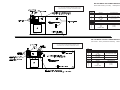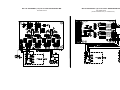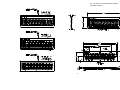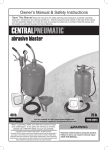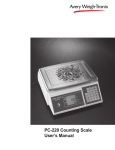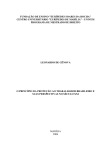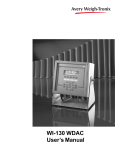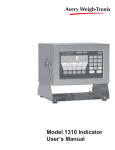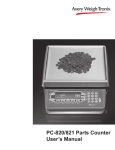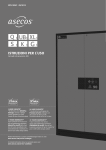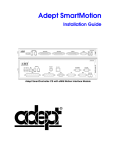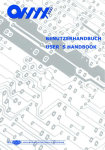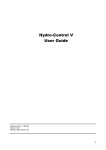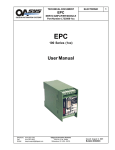Download WI-130 WDAC Service Manual
Transcript
WI-130 WDAC Service Manual 2 WI-130 WDAC Service Manual Table of Contents Introduction ........................................................................................................... 5 About This Manual ..................................................................................... 5 Front Panel Keys and Functions .......................................................................... 5 Hard Keys .................................................................................................. 6 Soft Keys ................................................................................................... 7 Wall Mounting Instructions ................................................................................... 7 Accessing Setup ................................................................................................... 8 User Level ................................................................................................. 9 User-Select Level ........................................................................ 10 User-Set Level ............................................................................. 11 User-View Level ........................................................................... 12 Configure Level ....................................................................................... 13 Configure-Menu1 Level ............................................................... 14 Configure-Menu2 Level ............................................................... 18 Configure-Menu3 Level ............................................................... 20 Configure-Menu4 Level ............................................................... 21 Calibrate Level ......................................................................................... 25 Disassembly ....................................................................................................... 27 Re-assembly ...................................................................................................... 28 Appendix 1: Display Samples............................................................................. 29 Appendix 2: Tips on Using Harmonizer ............................................................. 32 Enclosure, Parts and Assy ................................................................................. 33 System Block Diagram ....................................................................................... 34 AC and AC/DC Power Supply Boards ............................................................... 35 Main Board ......................................................................................................... 36 Front Panel Overlay & Schematic ...................................................................... 37 Multi-Scale Board (Optional) & Multi-Scale J-Box ............................................. 38 External Cutoff Expansion Board ....................................................................... 39 Quartzell Board (Optional) & Memory Board ..................................................... 40 Enclosure w/Stand Outline Dwg ......................................................................... 41 Enclosure Panel Mount Outline Dwg ................................................................. 42 Option Board Connections ................................................................................. 43 Enclosure SSCU-8 Parts & Assy ....................................................................... 44 OPTO-22 Control Interface Device Specifications ............................................. 45 Wiring Diagrams for Input and Output Modules ................................................ 46 Remote Expanded Control I/O Board ................................................................ 47 Remote Keyboard Option ................................................................................... 48 WDAC to Keyboard Cable Connections ............................................................ 49 Keyboard Outline Dwg ....................................................................................... 50 Keyboard Panel Mtg. Detail ............................................................................... 51 I/O Cable Identification and Pin-Outs ................................................................. 52 Pages are numbered consecutively beginning with the cover page. WI-130 WDAC Service Manual 3 Specifications Power Input Excitation Operational Keys Operational Annunciators Display Display rate A to D Conversion Rate Unit of Measure Capacity Selections Incremental Selections Decimal locations Displayed Resolution Audio Output Time and Date Internal Resolution 115 Volts AC, 500 mA 50/60 Hz single phase 230 Volts AC, 250 mA, 50/60 Hz single phase Optional 10-32 volts DC and AC noted above 10 Volts DC or 10 volts AC square wave capable of driving up to twenty 350-ohm weight sensors or 1 QuartzellTM transducer Zero, Tare, Print, Units, Select, Enter, Escape, Clear, 0-9, Decimal Point and Five Soft Keys labeled per selected operational routine. All keys provide users with tactile and audio acknowledgment when they are activated. Displayed symbols indicate motion, center of zero, unit of measure and more. 1" H x 4.3" W vacuum fluorescent dot graphic display (32 X 128 dot layout) Selectable, 0.1 to maximum readable updates 60 times per second Pounds, kilograms, grams, ounces, pounds and ounces and two selectable custom units Up to 10,000,000 selectable Multiples and sub multiples of 1, 2, 5 88888888 pick any location relative to division size Up to 1 part in 10,000,000 Audio tone for key contact assurance or operational alarms Battery protected real time clock is standard 1,000,000 counts analog, QuartzellTM transducer higher Harmonizer™ digital filtering: Fully programmable to ignore noise and vibration Standard input and outputs: Four communications choices: Com 1: RS232, RS-485/422 Com 2: RS232, 20 mA current loop (One bi-directional signal per port) Two set point I/O ports via OPTO 22 I/O modules Available Options Operating Temperatures Enclosure Dimensions Weight 4 - Multi scale inputs - DC operation at 10 to 32 VDC, 3.5 Amp - OPTO 22 I/O Modules - Remote Expanded Control Interface for 8, 16, 24, or 32 OPTO 22 I/O Modules - Alpha-numeric, PC style keyboard - Quartzell transducer interface - Analog interface 14 to 104° F (-10 to 40° C), 10 to 90% relative humidity Stainless steel wash down enclosure 12 3/8" H x 10 3/4" W x 5 1/4" D (31.43 cm x 27.31 cm x 13.34 cm) 17.5 lb, 7.8 kg Agencies NIST Class III/IIIL Certified COC# 95-008 Canadian Weights and Measures AM-5054 UL (115 VAC) CUL (115 VAC) FCC Class A Warranty 2 year WI-130 WDAC Service Manual Introduction About This Manual This manual covers the information you need to configure and service your WI-130 Weight Data Acquisition Controller (WDAC). Major sections of this manual are headed by titles in a black bar like Introduction above. Subheadings appear in the left column. Instructions and text appear on the right side of the page. Occasionally notes, tips, and special instructions appear in the left column. Front Panel Keys and Functions The front panel is shown in Figure 1. 123456 SERIAL NO. C A P A C I T Y : 0 0 0 0 0 x . 0 L B Plug the WI-130 into an easily accessible grounded outlet only. Never use the unit without an appropriate earthground connection. SELECT 0 0 0 0 x . 0 0 K G PRINT TARE 7 8 9 4 5 6 1 2 3 CLEAR 0 . UNITS C L A S S I I I / I I I L ZERO 0 ENTER ESCAPE Figure 1 WI-130 Front Panel WI-130 WDAC Service Manual 5 The keys on the front panel of the WI-130 are of two types, hard keys and soft keys. Hard keys are labeled directly and soft key labels appear on the display. Soft keys function differently at different times so their labels change as needed. Hard Keys Below are brief descriptions for each of the hard key functions: SELECT UNITS PRINT 6 Repeatedly press the SELECT key to scroll through the available weight reading displays. (Examples - gross, net, tare, minimum, maximum, etc.) Press the UNITS key to scroll through the available units of measure Press the PRINT key to send data to a connected printer. TARE Press the TARE key to enter a tare weight, then press SELECT to see the net display mode. ZERO 0 Press the ZERO key to establish a zero reference. A center-of-zero icon will be displayed. During motion an M will appear below the center-of-zero icon. ESCAPE Press the ESCAPE key to back out of menus or cancel a numeric entry without accepting the value. CLEAR Press the CLEAR to clear values from the display. ENTER Press the ENTER key to enter a keyed in value or accept a displayed choice. WI-130 WDAC Service Manual Soft Keys 7 8 9 4 5 6 1 2 3 0 . The numeric keypad is for entering numbers. Soft keys are so-called because their function is not fixed. Function can change as the mode of operation changes or as the program for your particular setup changes. Their are five soft keys located directly below the display. If the keys are needed during any operation, a label for each active key appears in the display directly above. There are only five key labels available at one time but this does not limit the potential usefulness of these keys. Programs can be created to enable one key to access another level of operation with five more key names and functions. Wall Mounting Instructions To mount the WI-130 to a wall, use 5/16" steel bolts through the four 11/32" wide key hole slots in the mounting bracket. See WI-130 WDAC Enclosure w/stand outline drawing in the back of this manual. For mounting onto sheet metal use bolts, lock washers and nuts. The minimum recommended material thickness is 16 gauge (0.059") steel or 0.080" aluminum. For bolting into threaded hole in metal, a 1/4" minimum thread length is recommended. For fastening to wood, use 5/16" diameter lag bolts with 3/4" minimum engagement into the wood. Directly mounting to sheetrock or plaster without reinforcement is not recommended. WI-130 WDAC Service Manual 7 Accessing Setup There are three levels of WI-130 setup you can access through the front panel: User level The first level is the User level. These are the most commonly changed values and parameters that you will use in the course of operating the WI-130. Configuration level The second level is the Configuration level. These items deal with some of the basic functions of the WI-130 and do not need to be accessed very often. Calibration level The third level is the Calibration level. This section will need to be accessed only when the scale is being calibrated, or if you change scale capacity or division size. A different password is needed to access each level. Once you access the level you want, the display presents a series of soft key choices. By pressing the appropriate soft key and following text prompts on the display, you can set up your WI-130 to suit your needs. You must key in the password within 5 seconds of accessing the password screen or the WI130 returns to normal operation. IMPORTANT NOTE The WI-130 can be sealed for legal for trade use and the software protected from change by a hardware connection on the main board. If P19 is jumpered, the system is sealed and programs cannot be downloaded or altered. If P19 is not jumpered the system is not sealed and programs can be downloaded from the SimPoser software. A jumper on P19 does not affect the USER level. This level can be accessed and changed no matter what the condition of P19. 8 Following are the instructions you need to access the setup of the WI-130. 1. Press and hold the ESCAPE key until the WI-130 beeps. . . The display asks for a password and looks like Figure 2. Figure 2 Password display Below are the passwords and details for the three setup levels. WI-130 WDAC Service Manual User level The default User password is 111. Key in 111 and press ENTER. . . the screen in Figure 3 is displayed. The User level is not affected by the condition of P19 on the main board. Figure 3 User level soft key group Figure 4 is a flowchart showing what soft keys or choices appear as you press the soft keys shown in Figure 3. The values under SELECT in the flowchart to the right are not saved after a power down and power up. Figure 4 Soft key flowchart for User level USER-CLOCK Level Press the CLOCK soft key to access the time and date setting function. 1. The display shows the current hour value. If this is not correct key in a new value and press ENTER or press ENTER to accept the current value. . . 2. Repeat step 1 for minutes, seconds, year, month, day, and day of the week (0=Sunday, 1=Monday, etc.). . . WI-130 WDAC Service Manual The display shows the minutes value. Display returns to display shown in Figure 3. 9 Press the SELECT soft key to access the USER-SELECT soft key group: USER-SELECT Level While in the this level the display will show USERSELECT in the top left to remind you of where you are in the USER level. • DISP • SCALE • TARE • UNIT • EXIT Press this key to set the current display mode. Press this key to select the scale number you want to use. Press this key to enter a known tare weight. Press this key to select the active units of measure. Press this key to go back to the previous soft key set. Following is a detailed description of the four functions listed above. DISP (Display Mode) The display mode you pick may not be the one that appears on the display. A display mode called out in the WT BASIC program overrides the setting you make through the front panel. If you press the DISP soft key, follow these instructions: 1. The display shows the current display mode number. Press ENTER to accept this value or key in a new number from the list in Appendix 1, then press ENTER to accept it. 2. Choose one of the following active display values by keying in 0-13, then press ENTER. . . Variable (#11) is a variable value called out in a WT-BASIC program. ADC (#13) stands for Analog to Digital Counts. SCALE You cannot select a scale number unless it has been activated in the SimPoser program and downloaded to the WI-130. 0 = Gross 1 = Net 2 = Tare 3 = Min 4 = Max 5 = Rate of Change 6 = Gross Total 7 = Net Total The display asks for the ACTIVE VALUE. This is the active display value. The display returns to the USERSELECT screen. 8 = Count Total 9 = Trans. Total 10=Count 11=Variable 12=Piece Weight 13=ADC If you press the SCALE soft key the display will ask you to select a scale number. The currently active scale number is displayed. You can simply type a new scale number and press the ENTER key. If you have multiple scales attached to the indicator, this function chooses which scale's weight is displayed and which one the ZERO and TARE keys will affect. TARE If you press the TARE soft key the display will show the current tare value for the active scale. You may key in a new tare weight and press the ENTER key to override the previous tare weight. UNIT If you press the UNIT soft key the display will ask you to key in a number (06) which represents the value you want to be active. Below are the seven units to choose from and the corresponding number you need to key in for this function: 0- lb 1- kg 2- g 3- oz 4- lb oz 5- custom 1 6- custom 2 Press the EXIT soft key to return to the USER level soft key group. 10 WI-130 WDAC Service Manual Press the SET soft key to access the USER-SET soft key group shown below: USER-SET Level • GRAPH • PEAKS • ACCUM • PCWT • EXIT Press this key to set the parameters for bar graph and checkweighing functions. Press this key to reset the Min/Max. Press this key to set the accumulator totals. Press this key to set the pieceweight for counting functions. Press this key to go back to the previous soft key set. Following is a detailed description of the four functions listed above. GRAPH If you press the GRAPH soft key, follow these instructions: 1. The current MIN setting is displayed. Press ENTER to accept this value or key in a new value and press ENTER. . . 2. Repeat step one, accept or change the value, for UNDER, OVER, MAX, and BASIS values. BASIS is same as the active values (0-13) shown below. Variable (#11) is a variable value called out in a WTBASIC program. ADC (#13) stands for Analog to Digital Counts. PEAKS ACCUM 0 = Gross 1 = Net 2 = Tare 3 = Min 4 = Max 5 = Rate of Change 6 = Gross Total 7 = Net Total These values now apply when using the bar graph or checkweighing display. 8 = Count Total 9 = Trans. Total 10=Count 11=Variable 12=Piece Weight 13=ADC If you press the PEAKS soft key the display asks if you want to reset the MIN and MAX values now in memory. You are given the choice of YES or NO. After choosing the display returns to the USER-SET level display. If you press the ACCUM soft key, follow these instructions: 1. The display shows you the current GROSS TOTAL in the accumulator. You can change this by keying in a new number and pressing ENTER or press ENTER to move to the next ACCUM value. . . 2. Repeat step 1 for NET TOTAL, COUNT TOTAL, and TRANS(action) TOTAL. . . PCWT The UNDER value is displayed. The display shows the NET TOTAL value. The display returns to the USERSET screen. If you press the PCWT soft key the display shows the current value for the piece weight. Accept this by pressing the ENTER key or key in a new piece weight and press ENTER. Press the EXIT key to return to the USER level soft key group. WI-130 WDAC Service Manual 11 Press the VIEW soft key to access the USER-VIEW soft key group: USER-VIEW Level • VERS Press this key to see WI-130 firmware revision date and time. Serial number is currently not used. Configuration information is displayed if a program has been downloaded from SimPoser software. • CAL Press this key to view the state of jumper P19(Sealed/ Unsealed). • VARS Press this key to view the BASIC variables. • STORES Press this key to view the numeric and string values used with store and recall. • EXIT Press this key to go back to the previous soft key set. Following is a detailed description of the four functions listed above. VERS If you press the VERS soft key you will see the firmware version number. Serial number is currently not used. When you press any key, if you have never downloaded a file from SimPoser, you will see only the word CONFIGURATION and no other information. If you have downloaded a file, the following information is displayed: License # of the SimPoser software. Name of license holder. Version number of the SimPoser software. Name of the downloaded file (application program). Time and date of the last download. Press any key again and the USER-VIEW level is displayed. CAL Press the CAL soft key to see the current state of jumper P19. The display will show Sealed or Unsealed. VARS If you press the VARS soft key you will be able to scroll through the variables you have in your basic program. Press the FIRST soft key to see the first one and the NEXT soft key to scroll to the next one. Repeat this until you are through and press the EXIT soft key to return to the USER-VIEW level. If no variables are defined the screen will show NO VARIABLES DEFINED. STORES If you press the STORES soft key, follow these instructions: 1. The display asks if you want to DISPLAY NUMERICS?, and gives you the choice of YES or NO. If you press YES the display will look like this: 12 WI-130 WDAC Service Manual There are three types of memory: • Standard • Expanded • Memory Card Standard memory has locations 0-1023 for numeric storage and 0-511 for string storage. Expanded memory has locations 1024-8191 for numeric storage and 512-4095 for string storage. The memory card has locations 8192-73727 for numeric storage and 4096-36863 for string storage. If you do not have the memory installed, the location returns a zero. 2. Press PREV (previous) to see the previous numeric record. Press NEXT to see the next numeric record. Press SELECT and the display will let you enter a specific numeric record number. When you press ENTER that record number will be displayed. 3. If you press NO in step one the following screen is displayed. 4. This screen lets you view all the strings stored in your BASIC program. View them the same way you did the numeric values. 5. Press EXIT to return to the USER-VIEW level. Press EXIT to return to the USER level. Press EXIT one more time and you are back to normal operation. You have now seen all the parts of the USER level. The next section of the manual covers front panel configuration. Configure level You must key in the password within 5 seconds of accessing the password screen or the WI130 returns to normal operation. When your changes are completed, secure and protect them by placing a jumper on P19! The deafult password for the Configure level is 2045. 1. Press and hold the ESCAPE key for 3-5 seconds. You will hear a 2nd beep and the display will change. Key in 2045 and press ENTER. . . the screen in Figure 5 is displayed. Figure 5 Configuration level display WI-130 WDAC Service Manual 13 Figure 6 is a flowchart showing what soft keys or choices appear as you press the soft keys shown in Figure 5. Under Misc. (print format) in the flowchart to the right, the default print format 0 shows gross, tare and net weights. If you choose another print format (1-16) you need to define the format in SimPoser and download it to the WI-130. (Select from Appendix 1) Figure 6 Soft key flowchart for Configure level CONFIGURE-MENU 1 Level Press the MENU1 soft key to access the following soft key group: • SCALE • UNITS • SETPT • SERIAL When your changes are completed, secure and protect them by placing a jumper on P19! • EXIT Press this key to set display update rate, zero range, print return to zero, and accumulate return to zero. Use this key to enable/disable units of measure. Use this key to show setpoints, if used. Use this key to set port #, baud rate, parity, databits, handshake, mode, and EOM character. Press this key to go back to the previous soft key set. Following are detailed instructions for setting these parameters. If you press the SCALE soft key, follow these instructions: 14 WI-130 WDAC Service Manual SCALE Any value for display update rate greater than 2 will be considered as the maximum update rate or 99. 1. The display will show the current display rate (.1, .25, .5, 1, 2, 99) times per second. Accept this by pressing the ENTER key or key in a new value and press the ENTER key. . . 99 is five times per second. 2. Repeat step one for zero range (0-100% allowed). Press ENTER to accept this or key in a new value and press ENTER . . By default, when the PRINT key is pressed, a print operation and an accumulation take place. If you do not want the accumulation to occur, a WTBASIC program assigning only the DO PRINT command to the PRINT key needs to be downloaded to the WI-130. A WTBASIC program can also define an ACCUM. soft key and assign accumulation to that key only. 3. Repeat step one for print return to zero (0-100% of cap. allowed). Press ENTER to accept this or key in a new value and press ENTER . . 4. Repeat step one for accumulate return to zero (0-100% allowed). Press ENTER to accept this or key in a new value and press ENTER . . . UNITS Custom unit names must be defined by SimPoser software program. The display shows the zero range value. If a non-valid number is keyed in the value will default to 99, which is 5 times per second. This is the percentage of capacity that you are allowed to zero using the ZERO hard key. If you press the PRINT key, the weight must be above this percentage of scale capacity and stable before the operation will be allowed. To perform this operation again, the weight must first return to ZERO, be stable, then exceed this percentage of scale capacity, then another print operation will be allowed. If you perform an accumulation, the weight must be above this percentage of scale capacity and stable before the operation will be allowed. To perform this operation again the weight must first return to ZERO be stable, then exceed this percentage of scale capacity, then another print or accumulation operation will be allowed. If you press the UNITS soft key, follow these instructions: 1. The display asks if you want to enable the LB unit of measure and shows you the current state (ON or OFF). If the condition is as you want it, simply press the ENTER key. If you want to WI-130 WDAC Service Manual 15 The custom conversion factor is the number to be multipied by the weight (in calibration units) to get the desired custom unit. Example: 1 lb = 5 inches of a certain steel rod. Custom unit is inches. Calibration unit is lb. Conversion factor is 5. With six lbs of weight on the scale, 30 inches would be displayed. (Six lbs x 5 = 30 inches of steel) SETPT Setpoint operations must be defined by the SimPoser software program. SERIAL change the condition, press the YES or NO soft key, then the ENTER key to move to the next unit of measure. . . 2. Repeat step 1 for kilograms, grams, ounces, pounds & ounces, and custom units 1 and 2. The display asks for the conversion factor for each custom unit. Key in a value and press ENTER. . . The display returns to the CONFIGURE-MENU1 display. If you press the SETPT soft key the display asks you SHOW SETPOINTS? What this means is, if you say yes, the display will show when setpoints turn on and off by lighting small dots in the upper right corner. Press the YES soft key if you want to see these dots, and press NO if you do not. If you press the SERIAL soft key, follow these instructions: 1. The display prompts you for serial port # to configure. Press ENTER if displayed port is OK or key in a new port number and press ENTER. . . 2. Press ENTER to accept the baud rate or key in a new baud rate code number from the table below and press ENTER. . . Baud Rate Codes 0 = 300 4 = 9600 1 = 1200 5 = 19,200 2 = 2400 6 = 38,400 3 = 4800 7 = 56,700 16 The kilogram unit of measure is the next one shown. WI-130 WDAC Service Manual The baud rate code number is displayed. The parity code number is displayed. 3. Press ENTER to accept the parity or key in a new parity code number from the table below and press ENTER. . . Parity Codes 0 = NONE 3 = SET 1 = ODD 4 = CLEAR 2 = EVEN Setting this parameter to SET will simulate 2 stop bits and no parity detection. This lets you choose parity as even, odd, clear (logic 0 or space), or set (logic 1 or mark). Set (Mark) Clear (Space) Mark Space Odd Even The databits setting is displayed. Data Bits Stop Bits Parity 7 8 7 8 7 7 2 1 2 1 1 or 2 1 or 2 none none none none odd even 4. Press ENTER to accept the databits setting or key in the new databits value (7 or 8) and press ENTER. . . CTS is a hardware handshake (ready/busy) which requires two extra wires in your cable. Xon/Xoff is a software handshake requiring no additional hardware. 5. Press ENTER to accept the handshake protocol setting or key in a new code number for the handshake from the table below and press ENTER. . . The mode code number is displayed. Handshake Protocol Codes 0 = NONE 2 = Xon / Xoff 1 = CTS 3 = BOTH 6. Press ENTER to accept the mode setting or key in a new code number from the table below and press ENTER. . . Enquire Mode must be enabled and the EOM character MUST be set to 5 to operate with Truck Weigh Software program. The handshake protocol code number is displayed. The EOM (end of message) value is displayed. Serial Mode Control Codes 0 = BASIC control 2 = Disabled 1 = Keyboard 3 = Multidrop 6 = Enquire WI-130 WDAC Service Manual 17 BASIC Control - Control of the serial port is through the BASIC program executing in the WI-130. Keyboard Control of the serial port is through an attached keyboard. Disabled The serial port is not in use for this configuration. Multidrop The serial port is configured in RS-485 Multidrop mode. EOM ASCII code #13 is carriage return. 7. Press ENTER to accept the EOM character or key in a new number from 0-256 and press ENTER. . . The display returns to the CONFIGURE-MENU1 display. This completes the instructions for all the parameters of Menu 1. CONFIGURE-MENU 2 Level Press the MENU2 soft key to access the following soft key group: • MOTION Use this key to set the motion detection window size in divisions and the time window in seconds. For example: If you set divisions to 3 and seconds to 1, if the weight value does not change more than 3 divisions in one second, the scale or weight is considered stable. In the SimPoser software the Harmonizer constant choices are 0 through 10. This setting is to be made in the "real world" on a working system so there are more levels available from the front panel. • AZT Use this key to enable AZT. If you enable AZT you can set the division size and seconds. The division size you pick defines a range above and below zero. When scale weight is inside this range for the number of seconds you picked, ½ of the weight will be zeroed. The indicator will repeat removing ½ the weight every X seconds. X being the number of seconds you have picked. •FILTER Use this key to set up the Harmonizer filtering. A full explanation is given below. See Appendix 2 for tips on using Harmonizer. The A-D weight conversion happens 60 times per second in the WI-130. AVG is the number of conversions you want to average. For example, if you pick 30, the unit will average the weight values from the last 30 conversions or ½ second and uses that value for displayed data. The next choice you have is for turning the Harmonizer filtering on or off. If you turn the Harmonizer filtering on you need to set the Harmonizer Constant. Typical values are between 1-10. Set the number low for small vibration problems and higher for more dampening effect. The purpose of the Harmonizer Threshold is so the indicator will respond quickly to large weight changes. Harmonizer Threshold is the amount of weight swings, in calibration units, beyond which the Harmonizer will be temporarily disabled. For example, if you set this to 10 lbs, a weight swing over 10 pounds occuring during the sample time (30 A-D conversions in our example) will disable the Harmonizer until the weight swing during the sample time drops below 10 lbs. 18 WI-130 WDAC Service Manual • TMOUT Use this key to set Zero Timeout, Tare Timeout, Print Timeout and Accumulate Timeout. This is the amount of time the WI-130 will wait for motion to cease and perform the function after the key is pressed. For example, if Zero Timeout is set to 3 seconds, when the ZERO key is pressed the unit will zero the scale if there is no motion. If there is motion and motion ceases within 3 seconds the unit will zero the scale. If motion doesn't cease the key press is ignored. • EXIT Press this key to go back to the previous soft key set. Following are detailed instructions for setting these parameters. MOT'N (motion) If you press the MOT'N soft key, follow these instructions: 1. The current value for the motion window size, in divisions, is shown. Press ENTER to accept this value or key in a new value and press ENTER. . . 2. Press ENTER to accept this time period or key in a new value and press ENTER. . . AZT (auto zero tracking) The display returns to the CONFIGURE-MENU2 display. If you press the AZT soft key, follow these instructions: 1. The current value for the AZT window size, in divisions, is shown. Press ENTER to accept this value or key in a new value and press ENTER. . . 2. Press ENTER to accept this time period or key in a new value and press ENTER. . . FILTER The current time window in seconds is displayed. The current time window in seconds for AZT is displayed. The display returns to the CONFIGURE-MENU2 display. If you press the FILTER soft key, follow these instructions: 1. The display shows the current value for the number of samples to average. Press ENTER to accept this value or key in a new value and press ENTER. . . WI-130 WDAC Service Manual The display shows the state of the Harmonizer filtering( ON or OFF). 19 When your changes are completed, secure and protect them by placing a jumper on P19! 2. Press YES to enable Harmonizer or NO to disable the Harmonizer parameter, then press ENTER . . . The current Harmonizer Constant value is displayed. 3. Press ENTER to accept this value or key in a new value and press ENTER. . . 4. Press ENTER to accept this value or key in a new value and press ENTER. . . TMOUT (timeout) The current Harmonizer Threshold value is displayed. This value is in calibration units. The display returns to the CONFIGURE-MENU2 display. If you press the TMOUT soft key, follow these instructions: 1. The current value for Accumulate Timeout is displayed. Press ENTER to accept this value or key in a new value and press ENTER. 2. Repeat step 1 for Print Timeout, Zero Timeout, and Tare Timeout. . . The display returns to the CONFIGURE-MENU2 display. Press the EXIT soft key to return to the CONFIGURE display. CONFIGURE- MENU 3 Level Press the MENU3 soft key to access the following soft key group: • KEYS • VALS • DMODE • EXIT Press this key to enable or disable front panel keys. Press this key to enable or disable the display values (gross, net, min., max., ect.) Press this key to pick a power-up display mode from the over 35 available. See Appendix 1: Display Samples. Press this key to go back to the previous soft key set. Following are detailed instructions for setting these parameters. KEYS If you press the KEYS soft key, follow these instructions: 1. The current setting (enabled ON or OFF) for the SELECT hard key is displayed. Press YES to enable the key or NO to disable the key, then press ENTER . . 20 WI-130 WDAC Service Manual The current setting for the UNITS hard key is displayed. 2. Repeat step 1 for UNITS, PRINT, TARE, ZERO, AUTOTARE, and KEYPAD TARE. . . VALS If you press the VALS soft key, follow these instructions. 1. The current setting (enabled ON or OFF) for the GROSS display value is displayed. Press YES to enable the active value or NO to disable this active display value, then press ENTER . . 2. Repeat step 1 for all the display values (NET, TARE, MIN., MAX., ROC, G-TOT, N-TOT, C-TOT, #-TOT, COUNT, VARIABLE, PCWT, and ADC. . . DMODE The display returns to the CONFIGURE-MENU3 display. The current setting for the NET active value is displayed. The display returns to the CONFIGURE-MENU3 display. If you press the DMODE soft key, press ENTER to accept the display mode number shown or key in a new number (see Appendix 1) and press ENTER. The display returns to the CONFIGURE-MENU3 display. Press the EXIT key to return to the CONFIGURE display. CONFIGURE-MENU 4 Level Press the MENU4 soft key to access the CONFIGURE-MENU 4 soft key set: • FMTPT Press this key and enter the serial port # you want each of 16 print formats to be printed through. • ANOUT Press this key to select the Minimum, Maximum and Basis parameters used with the optional Analog Output card. Minimum Value The Minimum Value is the lowest value that will be represented by the Analog Output. Maximum Value The Maximum Value is the highest value that will be represented by the Analog Output. Selection Basis Selection basis is the active display value upon which the output of the analog output will be based. When your changes are completed, secure and protect them by placing a jumper on P19! Span Adjust Allows you to adjust the highest value of the analog output. Offset Adjust Allows you to adjust the lowest value of the analog output. WI-130 WDAC Service Manual 21 • ROC ROC stands for Rate of Change. Press this key to set up your WI-130 Indicator to calculate Rate of Change for flow rate, or weight/time, applications. ROC Samples The number of samples over which the rate of change of weight is determined. The WI-130 converts weight from A to D at 60 times per second. If ROC Samples is set to 60, the WI-130 is determining the rate of weight change over one full second. ROC Mult The ROC Multiplier allows you to enter a conversion factor to translate weight to some other unit of measure, such as gallons or some other weight unit based upon the calibration unit of measure. ROC Examples: If pounds is your calibration unit, pick a sample value of 60 and a multiplier of 1. The display will show the rate of change in pounds/second. For gallons of water/second set the sample value at 60 and the multiplier to 0.125. Water = 8 lbs/gallon (8 lbs is close enough for our example) so their are 0.125 gallons per pound. See formula to the left. To get gallons/minute, do not change the sample size but rather multiply the 0.125 by 60 to get a value equal to gallons/pounds/minute (7.5). The display will then show you a rate of change in gallons per minute. (This is the flow over the last second not over a whole minute's time.) • MISC Press this key to set excitation, default print format, date order, beeper volume, lower case enable (for pre-formatted text only), and decimal (.) display cycle enable. • EXIT Press this key to go back to the previous soft key set. Following are detailed instructions for setting these parameters. FMTPT The default print format 0 shows gross, tare and net weights. If you choose another print format (1-16) you need to define the format in SimPoser and download it to the WI-130. If you press the FMTPT soft key, follow these instructions: 1. The current serial port number assigned to Format 1 is displayed. Press ENTER to accept this serial port or key in a new serial port number and press ENTER. . . 2. Repeat step 1 for up to 16 print formats and press the ENTER key. . . 22 WI-130 WDAC Service Manual The serial port assignment for Format 2 is displayed. The display returns to the CONFIGURE-MENU4 display. ANOUT (analog output) Example: 4mA-20mA output Minimum value = 0 lbs gross weight = 4mA output. Max value = 1000 lbs gross weight = 20mA output. If you press the ANOUT soft key, follow these instructions: 1. The display shows the current value used to represent the MIN (minimum) output from the analog output card . Press ENTER to accept the current value or key in a new value and press ENTER. . . 2. Press ENTER to accept the current MAX value or key in a new value and press ENTER. . . Basis is set to 0, which is gross weight. Adjustments to the actual output of the analog output pcboard are only allowed through the front panel of controls of the WI-130 and are dependent on the actual weight on the scale. Therefore, in the example above, a 1000 lb weight must be placed on the scale to allow adjustment of maximum value. Offset Adjust and Span Adjust may have values between ±5000 counts. The display shows the current selection upon which the output is based. 3. Press ENTER to accept the current basis or key in a new value from the table below and press ENTER. . . The display shows the highest adjustment value. -1 = Disabled 3 = Min 7 = Net Total 11= Variable 0 = Gross 4 = Max 8 = Count Total 12= Piece Weight 1 = Net 5 = Rate of Change 9= Trans. Total 2 = Tare 6 = Gross Total 10= Count 4. Press ENTER to accept the current highest adjustment value or key in a new value (-5000 to +5000) and press ENTER. . . 5. Press ENTER to accept the lowest current offset adjustment value or key in a new value (-5000 to +5000) and press ENTER. . . ROC The display shows the current MAX value. The display shows the current lowest offset adjustment value. The display returns to the CONFIGURE-MENU4 display. If you press the ROC soft key, follow these instructions: 1. The display shows the current value for SAMPLES. Press ENTER to accept the current value or key in a new one and press ENTER. . . 2. Press ENTER to accept the current value or key in a new one and press ENTER. . . WI-130 WDAC Service Manual The current multiplier value is displayed. The display returns to the CONFIGURE-MENU4 display. 23 MISC If you press the MISC soft key, follow these instructions. 1. The display shows current setting for the AC excitation. Press ENTER to accept the current setting or key in a new setting from the table below and press ENTER. . . The display shows the default print format. AC Excitation 0 = DC 2 = 600 Hz 1 = 300 Hz 3 = 1200 Hz The default print format 0 shows gross, tare and net weights. If you choose another print format (1-16) you need to define the format in SimPoser and download it to the WI-130. 2. Press ENTER to accept the current print format as the default for the PRINT key or key in a new format (0-16) and press ENTER. . . The display shows the date preference format. 3. Press ENTER to accept the date format or key in a new one from table below and press ENTER. . . The display shows the beeper volume setting. Date Preference Format 0 = MMDDYY 1 = DDMMYY When your changes are completed, secure and protect them by placing a jumper on P19! 4. Press ENTER to accept the current volume level or key in a new level (see table below) and press ENTER. . . The display shows the current type style selection for screen text. Beeper Volume 0 = OFF 2 = Medium 1 = Low 3 = High 5. Press ENTER to accept the current type style selection or key in a new style from the table below and press ENTER. . . Type Style 0 = no lowercase If the decimal display is ON you can scroll through all the display modes (see Appendix 1) by pressing the decimal (.) hard key on the indicator. Only the text supplied by your BASIC application program will be displayed. 24 6. Press ENTER to accept the current decimal display cycle setting or key in a new value from the table below and press ENTER. . . Decimal Display Mode 0 = OFF 1 = ON The decimal display cycle is shown. 1 = lowercase The display returns to the CONFIGURE-MENU4 display. Press EXIT twice to return to normal operation. If you changed the configuration you will be asked if you want to save changes. Press YES if you do. NO, if not. WI-130 WDAC Service Manual Calibrate level You must key in the password within 5 seconds of accessing the password screen or the WI130 returns to normal operation. The default password for the Calibrate level is 30456. 1. Press and hold the ESCAPE key for 3-5 seconds. You will hear a 2nd beep and the display will change. Key in 30456 and press ENTER. . . the screen in Figure 7 is displayed. Figure 7 Calibrate level display Figure 8 is a flowchart showing what soft keys or choices appear as you press the soft keys shown in Figure 7. Figure 8 Soft key flowchart for Calibrate level Press the CAPAC soft key to set the capacity and division size of the scale. Press the ZERO soft key to set the zero reference (calibrate at no load). Press the SPAN soft key to set the span (calibrate with load). Press the MORE soft key to access the following soft key group: • VALS In Legal for Trade applications the number of Active Scales must reflect the number of physical scales to be calibrated at the time the WI-130 is sealed. Press this key to see the calibration constants. These numbers are for future development. • CLRPRG Press this key to clear the BASIC program and the configuration of your WI-130. DO THIS ONLY WHEN ABSOLUTELY NECESSARY. • VIEW Press this key to view the firmware version. • SCALES Press this key to select the number of active scales. • EXIT Press this key to go back to the previous soft key group. Following are detailed instructions for setting or viewing the above parameters. WI-130 WDAC Service Manual 25 CAPAC (capacity) If you press the CAPAC soft key, follow these instructions: 1. The display shows the current value for the capacity. Press ENTER to accept this value or key in a new capacity and press ENTER. . . 2. Press ENTER to accept the division size or key in a new one and press ENTER. . . The current division size is displayed. The display returns to the CALIBRATE display. ZERO If you press the ZERO soft key the display asks you to remove all weight from the scale then press ENTER. After the indicator has calibrated the zero point, the display says DONE and asks you to press any key. Above the text you will see the weight displayed. It should read zero in the increments you've chosen. If not you should perform this step again. The display then returns to the CALIBRATE display. SPAN If you press the SPAN soft key, follow these instructions: 1. The current span calibration weight is displayed. Press ENTER to accept this weight or key in a new one and press ENTER. . . You may use as little as 1% of full capacity to span the system but Weigh-Tronix recommends using as close to 100% of full capacity as possible. Earlier versions of firmware may require you to disable the filtering and set the a/d sample value to 12 in order to span the system correctly. Remember to record all filter settings so you can restore them after you are done spanning the system. 2. Apply the test weight load to the scale and press ENTER. . . The display prompts you to apply the test weight load to the scale. The indicator determines the span and tells you when it is done. Above the text, the display should show you the correct test weight. If not perform the span again. 3. Press any key to return to the CALIBRATE display. The soft key group and functions accessed by the MORE soft key are explained on the previous page. As you try to exit the calibration section the display will ask if you want any changes saved. Press the YES key if you want changes saved, NO if you do not. This concludes the calibration section of the manual. 26 WI-130 WDAC Service Manual Disassembly Follow the instructions in this section to disassamble the WI-130. 1. Unplug the WI-130 from the power source. 2. Remove the back of the WI-130 by removing the fourteen acorn nuts and pulling the back cover from the case. See Figure 10. Figure 10 Back view of the WI-30 3. If you need to remove the power supply board from the inside of the back cover, begin by disconnecting the power supply wires and the wires leading to the main board. Remove the four screws in the corners of the transformer and the two holding the pc board as shown in Figure 11. Figure 11 Power supply board 4. If you need to remove the main board, disconnect the two ribbon cables from the main board. Remove the six hold down screws on the pc board, as shown in Figure 12 and pull out the main board. Take care WI-130 WDAC Service Manual 27 because there is a hidden cable connecting the main board to the display board. Disconnect this before pulling the main board all the way out of the unit. Figure 12 Main board 5. If you need to remove the display board, remove the four hold down screws shown in Figure 13 Figure 13 Display board Re-assembly 28 Replace any of the boards if needed and re-assemble the unit by reversing the disassembly procedure. WI-130 WDAC Service Manual Appendix 1: Display Samples #1 #9 #2 #10 #3 #11 Bar graph below shown at 50% Bar graph below shown at 100% #4 #12 Checkweigher shown in underload condition below. Checkweigher shown in overload condition below. #5 #13 Checkweigher shown in accept condition below. #6 #14 #7 #15 #8 #16 WI-130 WDAC Service Manual 29 #17 #26 #18 #27 #19 #28 #20 #29 #21 #30 #22 #31 #23 #32 #24 #33 #25 30 WI-130 WDAC Service Manual The following are multi-scale displays. If all the lines are not used for scales, they are available for Basic text. #34, 35, 40 and 41 are small basic text. #36, 37, 42 and 43 are large basic text. #34 #39 #35 #40 #36 #41 #37 #42 #38 #43 WI-130 WDAC Service Manual 31 Appendix 2: Tips on Using Harmonizer To find the best settings for your filter needs, follow the steps listed below. 1. What to Do: Determine the amount of positive and negative force exerted by the vibration on the scale. Do not use Harmonizer with QDT (Quartzell) bases. We recommend the following values as a starting point for Harmonizer filtering: Display Update = 10 sec Ave. = 8 disp. or 48 = A-Ds Constant = Level 4 Threshold = Zero How to Do It: Set Threshld to 0.0, Constant to OFF, and Samples to Average to 1.0 A-Ds. Return to weigh mode and observe the weight swings. Record the difference between the highest and lowest displayed weight values. Add 30 to 50% to this value. This is a good starting value for the Threshld setting. Do not set your indicator to this value until told to in step 7. 2. Setting the Average to higher values increases the filtering effect. What to Do: Set Threshld to 0.0, Constant to OFF and Samples to Average to 12 A-Ds. Check the stability of the scale. How to Do It: Save changes and exit to normal weight mode. Observe the Center of Zero light. If it is on all the time your scale is stable within ¼ division. If the Center of Zero light blinks more filtering is required. Go to step 3. 3. Repeat step 2 but increase the Samples to Average by 12 A-Ds. Keep repeating steps 2 and 3 until the scale is stable or you’ve tried the entire range of Samples to Average (60 A-Ds). If the scale is still not stable go to step 4. 4. Setting the Constant to higher values increases the filtering effect. What to Do: Set Threshld to 0.0, Constant to 1.0 and Samples to Average to 60 A-Ds. Check the stability of the scale. How to Do It: Save changes and exit to normal weight mode. Observe the Center of Zero light. If it is on all the time your scale is stable within ¼ division. If the Center of Zero light blinks more filtering is required. Go to step 5. 5. Repeat step 4 but increase the Constant by 1.0. Keep repeating steps 4 and 5 until the scale is stable or you’ve tried the entire range of Constant (10). If the scale is still not stable, decrease your display update rate and start over at step 1 using the new, slower display rate. 6. After the Constant value is established you may wish to lower the Samples to Average value to improve display response time. 7. After a final value for Constant and Samples to Average has been set, enter the Threshld value established in step 1. If this value is too small your scale will act as if the filtering is off or not working. Increase the Threshld value until your scale stabilizes. If the Threshld value is too high your scale will react slowly to weight changes. When Harmonizer is properly adjusted the scale will be stable at zero and will rapidly display a stable test weight value. 32 WI-130 WDAC Service Manual WI-130 WDAC ENCLOSURE PARTS AND ASSEMBLY ITEM NO. DESCRIPTION W-T P/N QTY 1 Nut, Special #10-32 26513-0013 2 2 Encl Backplate (Ac Version) 47231-0028 1 3 Encl Backplate (Ac-Dc Version) 47231-0010 1 4 Cable Assy (Pwr Supply/Main Bd) 47276-0016 1 5 Strain Relief 15257-0040 1 6 Power Cord (Ac) 15318-0013 1 7 Capnut, #10-32 15786-0016 12 8 Ribbon Cable, Main Bd.-to-Display (is included in kit, item 11). 52056-0012 1 9 Main Pc Bd Assy 47028-0017 1 10 Enclosure (S Steel) 47257-0019 1 11 Display Module Kit (Includes Display module, ribbon cable, and hardware) 52122-0012 1 12 Cable Assy (Pwr, Main/Display) 47275-0017 1 13 Keypad/Backer plate Assy 47596-0019 1 14 Neoprene Pad 19563-0025 2 15 Flat Washer 16163-0066 2 16 Capnut, .38-16 15771-0070 2 17 Locking Nut 22381-0011 1 18 Strain Relief 15257-0057 1 19 Strain Relief 15257-0024 4 20 Strain Relief 15257-0040 1 21 Lock Washer, #8 14474-0040 4 22 Capnut, #8-32 15771-0039 4 4 23 Screw, #8-32 X .44l 14473-0363 24 Stand 47232-0019 1 25 Rubber Foot 15349-0024 4 26 Bezel 47207-0010 1 33 Screw, #6-32 X .31L 15710-0231 4 28 Rear Gasket 47220-0013 1 29 Dessicant Bag 1088-12126 1 30 Foam Adhesive (2-side sticky) 1045-05982 1 31 VCI Emitter 48680-0014 1 32 33 34 35 36 37 38 39 Capacity Sticker(for front panel) Battery, 3.6 VDC (B1, main bd.) E-prom & Ram kit (main board) Standoff, f/f #6-32 x 1.50L Standoff, f/f #6-32 x .50L Standoff, f/f #8-32 x .88L Screw, #8 x 1.13L Aluminum Heat Shrink Plate 48322-0018 23957-0021 48300-0022 14510-0848 14510-0756 14510-1077 14473-0421 47382-0017 1 1 1 4 4 2 4 1 33 WI-130 WDAC SYSTEM BLOCK DIAGRAM 34 WI-130 WDAC AC POWER SUPPLY BOARD P/N 47266 -0018 (115 VAC), -0026 (230 VAC) NOTE: ALL VOLTAGES ARE MEASURED BETWEEN LOGIC GND AND PIN NO.’S UNLESS OTHERWISE NOTED. P3 PIN # 1 2 3 4 5 6 SIGNAL P/S INTERLOCK +12V +12V +5V EXC -5V EXC GND TOLERANCES (NOT USED) +11.5-TO-15.0 VDC +11.5-TO-15.0 VDC P4 PIN # 1 2 3 4 SIGNAL P/S INTERLOCK +5V +5V LOGIC GND TOLERANCES (NOT USED) (± 5%) (± 5%) MEASURE FROM PINS 4-5 (9.4±5%) WI-130 WDAC AC/DC POWER SUPPLY BOARD P/N 47187 -0014 (115VAC/10-32VDC), -0022 (230VAC/10-32VDC) NOTE: ALL VOLTAGES ARE MEASURED BETWEEN LOGIC GND AND PIN NO.’S UNLESS OTHERWISE NOTED. P3 PIN # 1 2 3 4 5 6 SIGNAL P/S INTERLOCK +12V +12V +5V EXC -5V EXC LOGIC GND TOLERANCES 11.0 VDC +11.5-TO-15.0 VDC +11.5-TO-15.0 VDC P4 PIN # 1 2 3 4 SIGNAL P/S INTERLOCK +5V +5V LOGIC GND TOLERANCES 11.0 VDC (± 5%) (± 5%) MEASURE FROM PINS 4-5 (9.4±5%) 35 WI-130 WDAC MAIN BOARD P/N 47028-0017 P101 EXCITATION CHART Serial port 1 (TB6) & Serial port 2 (TB7) can each support 2 external devices. Each port provides 5VDC @ 350mA maximum. If this voltage drops below 4.6 VDC, the indicator will reset. P6 Jumper Position Exc Typ. Voltage typical 3-4 10.0 2-3 5.0 1-2 6.0 1-2, 3-4 16.0 NOTE (P101): When using barriers, the two pin jumper is not connected and should be stored on pin-1. The barrier should drop the excitation voltage down to the range of (2.0 to 3.8 volts) . If only one load cell is being used, the voltage could be greater than 3.8 volts. In this case, add a load resistor to increase the current through the barrier to drop the voltage. 36 WI-130 WDAC ANALOG OUTPUT BOARD (OPTIONAL) WI-130 WDAC FRONT PANEL OVERLAY (keypad/backer plate assy) P/N 47596-0019 P/N 47168-0017 (Field Install Kit p/n 47666-0071) NOTE: do not adjust potentiometer (R34). This is pre-set at factory and must not be changed. 37 WI-130 WDAC MULTI-SCALE J-BOX ASSEMBLY (OPTIONAL) P/N 47404: -0011 (2-SCALES), -0029 (3-SCALES), -0037 (4-SCALES), -0045 (5-SCALES) WI-130 WDAC 2-5 MULTI-SCALE BOARD (OPTIONAL) P/N 47180: -0011 (2-SCALE INTERFACE), -0029 (2-3 SCALE INTERFACE), -0037 (2-4 SCALE INTERFACE), -0045 (2-5 SCALE INTERFACE) Multi-Scale Field Installation Kits (incl. pc board, j-box, and mtg. hardware) P/N 47623: -0057 (2-SCALES), -0065 (3-SCALES), -0073 (4-SCALES), -0081 (5-SCALES) 38 WI-130 EXTERNAL (16) I/O CUTOFF EXPANSION BD. P/N 49853-0013 WI-130 EXTERNAL (8) I/O CUTOFF EXPANSION BD. P/N 49866-0018 (Field Installation Kit p/n 47666-0113) 39 WI-130 WDAC QUARTZELL BOARD (OPTIONAL) P/N 47171-0012 (Field Installation Kit p/n 47666-0089) WI-130 WDAC MEMORY BOARD (OPTIONAL) P/N 47177-0016 (Field Installation Kit p/n 47666-0105) 40 WI-130 WDAC ENCLOSURE (W/ STAND) OUTLINE DRAWING 41 WI-130 WDAC ENLCOSURE PANEL MOUNT OUTLINE DRAWING 42 WI-130 WDAC OPTION BOARD CONNECTIONS 43 WI-130 WDAC SOLID STATE CONTROL UNIT (SSCU-8) PARTS AND ASSEMBLY ITEM NO. 44 W-T P/N QTY 1 Strain Relief DESCRIPTION 22380-0053 1 2 Strain Relief 15257-0024 2 3 Cable (sscu-to-wi-130) 47388-0011 1 4 Enclosure (steel, painted) 47665-0015 1 5 Enclosure (stainless) 47665-0023 1 6 Remote Exp. Control I/O pc Board 47183-0018 1 7 Lock Nut (self sealing) 22381-0011 1 Setpoint Operation OPTO-22 CONTROL INTERFACE DEVICES Specifications If setpoints 1 & 2 are programmed in SimPoser as inputs, the physical location for these will always be on the motherboard TB14. The setpoint location for setpoints 1 & 2 on the option card(s) will then be invalid, and do not function. If setpoints 1 & 2 are programmed in SimPoser for outputs, the TB14 location on the motherboard will act in parallel to the physical location of setpoints 1 & 2 (set by switches on remote expanded control PCBs) on the option card(s). When only using TB14 modules ( 2 maximum) on the main board without any setpoint option cards, they can be used as either inputs or outputs. The OPTO-22 Generation 4 I/O modules can be used on the mainboard (max. 2) or on the optional Remote Expanded Control Interface Boards (max. 32). NEW P/N 48552 OLD P/N 46571- OPTO-22 P/N I/O Type AC or DC Input or Output -0019 -0027 -0035 -0043 -0050 -0068 -0076 -0010 -0028 -0036 -0044 -0051 -0069 -0077 G4IDC5D G4IDC5B G4IDC5 G4IDC5G G4IAC5 G4IAC5A G4ODC5 -0084 -0085 G4ODC5A -0092 -0093 G4OAC5 -0100 -0101 G4OAC5A -0118 -0119 G4OAC5A5 -0126 -0127 G4ODC5R -0134 -0135 G4ODC5R5 DC only (input) DC only (input) AC/DC (input) AC/DC (input) AC/DC (input) AC/DC(input) DC ouput N.O. Normally Open DC (output) N.O. Normally Open AC (output) N.O. Normally Open AC (output) N.O. Normally Open AC (output) N.C. Normally Closed AC/DC (output) N.O. Dry contact Normally Open AC/DC (output) N.C. Dry contact Normally Closed Opto-22 Output Module Fuse Table Color External circuit voltage range External circuit Max. Current Turn on time msec. Turn off I/O operating time msec. temperature range White White White White Yellow Yellow Red 2.5-28 vdc only 4.0-16 vdc only 12-32 35-60 90-140 180-280 5-60 vdc only 1.0 0.05 5 10 11 2 100 1.5 0.1 5 15 20 20 750 -30°Cto -30°Cto -30°Cto -30°Cto -30°Cto -30°Cto -30°Cto Red 5-200 vdc only 100 750 -30°Cto 70°C Black 12-140 AC only --- --- -30°Cto 70°C Black 24-280 AC only --- --- -30°Cto 70°C Black 24-280 AC only --- --- -30°Cto 70°C Red 130VAC/100VDC 30mA 45mA 25mA 25mA 11mA 6.5mA 3A@45°C 2A@70°C 1A@45°C 0.55A@70°C 3A@45°C 2A@70°C 3A@45°C 2A@70°C 3A@45°C 2A@70°C 1.5A 500 500 0°C to 70°C Red 130VAC/100VDC 1.5A 500 500 0°C to 70°C W-T P/N 46618 Rated Current (amp) Wickmann TR5-F P/N W-T P/N 46618 Rated Current (amp) -0015 .050 19373K-50A -0122 .630 19373K-630A -0023 .063 19373K-63A -0130 .800 19373K-800A -0031 .080 19373K-80A -0148 1.0 19373K-1A -0049 .100 19373K-00A -0155 1.25 19373K-1,25A A B C D E -0056 .125 19373K-25A -0163 1.6 19373K-1,6A 48552-0019 48552-0035, 48552-0043 48552-0076 48552-0092 48552-0126 -0064 .160 19373K-60A -0171 2.0 19373K-2A 48552-0027 48552-0050, 48552-0068 48552-0084 48552-0100 48552-0134 -0072 .200 19373K-00A -0189 2.5 19373K-2,5A -0080 .250 19373K-50A -0197 3.15 19373K-3,15A -0098 .315 19373K-15A -0205 4.0 19373K-4A -0106 .400 19373K-00A -0213 5.0 19373K-5A -0114 .500 19373K-00A -0221 6.3 19373K-6,3A Wickmann TR5-F P/N 70°C 70°C 70°C 70°C 70°C 70°C 70°C Each I/O module has an LED that lights indicating an active state. The output modules also have a replaceable fuse for circuit protection. These modules are LOW CURRENT devices. Refer to OPTO-22 data specifications for additional information. Below is a diagrm of the different I/O control modules: 48552-0118 45 SSCU-8 Caution! The Solid State Control Unit 8 (SSCU-8) option boards require that the total cable length from the indicator to the last SSCU-8 box/card be two meters (approx. six feet) maximum. Noise problems and intermittent communications with the SSCU-8 card will occur if this guideline is not followed. The SSCU-8 card should be isolated from any other possible grounds (i.e. box, conduit, etc.). Only the cable connections from the indicator should provide ground to the SSCU-8 card. NOTE: 46 WI-130 WDAC SSCU-8 REMOTE EXPANDED CONTROL; I/O BOARD P/N 47183-0018 Table 1: SW1 (1)ON SETP0INT # 1 (+) 1 (-) 2 (+) 2 (-) 3 (+) 3 (-) 4 (+) 4 (-) 5 (+) 5 (-) 6 (+) 6 (-) 7 (+) 7 (-) 8 (+) 8 (-) Table 2: Table 3: Setpoints 1 thru 8 (2)ON TB # 46 46 46 46 46 46 46 46 47 47 47 47 47 47 47 47 (3)ON PIN # 1 2 3 4 5 6 7 8 1 2 3 4 5 6 7 8 Setpoints 9 thru 16 SW1 (1)OFF SETP0INT # 9 (+) 9 (-) 10 (+) 10 (-) 11 (+) 11 (-) 12 (+) 12 (-) 13 (+) 13 (-) 14 (+) 14 (-) 15 (+) 15 (-) 16 (+) 16 (-) (2)ON TB # 46 46 46 46 46 46 46 46 47 47 47 47 47 47 47 47 (3)ON PIN # 1 2 3 4 5 6 7 8 1 2 3 4 5 6 7 8 Setpoints 17 thru 24 SW1 (1)ON SETP0INT # 17 (+) 17 (-) 18 (+) 18 (-) 19 (+) 19 (-) 20 (+) 20 (-) 21 (+) 21 (-) 22 (+) 22 (-) 23 (+) 23 (-) 24 (+) 24 (-) Table 4: (2)OFF TB # 46 46 46 46 46 46 46 46 47 47 47 47 47 47 47 47 (3)ON PIN # 1 2 3 4 5 6 7 8 1 2 3 4 5 6 7 8 Setpoints 25 thru 32 SW1 (1)OFF SETP0INT # 25 (+) 25 (-) 26 (+) 26 (-) 27 (+) 27 (-) 28 (+) 28 (-) 29 (+) 29 (-) 30 (+) 30 (-) 31 (+) 31 (-) 32 (+) 32 (-) (2)OFF TB # 46 46 46 46 46 46 46 46 47 47 47 47 47 47 47 47 (3)ON PIN # 1 2 3 4 5 6 7 8 1 2 3 4 5 6 7 8 47 WI-130 WDAC REMOTE KEYBOARD OPTION BAUD RATE 300 1200 9600 4-POSITION DIP SWITCH SETTINGS 1 2 3 4 ON OFF ON OFF OFF OFF ON OFF ON OFF OFF OFF KEYBOARD SPECIFICATIONS ENVIRONMENTAL: 32°f to 130°f (0°c to 55°c). COMMUNICATION OUTPUT: 1 start bit, 8 data bits, 1 stop bit, TTL Asynchronous Serial , selectable baud rates . WEIGHT: 2 lb/.9 kg nominal . BAUD RATE 300 1200 9600 48 2-POSITION DIP SWITCH SETTINGS 1 2 ON ON ON OFF OFF ON WI-130 WDAC-TO-KEYBOARD CABLE CONNECTIONS NOTE: Refer to this illustration if you have "Rev. D " or higher main P.C. board. NOTE: Refer to this illustration if you have "Rev. B or C " main P.C. board. 49 WI-130 WDAC-TO-KEYBOARD CABLE CONNECTIONS 50 WI-130 WDAC KEYBOARD/PANEL MOUNTING DETAIL 51 WI-130 WDAC I/O CABLE IDENTIFICATION AND PIN-OUTS 52 WI-130 WDAC Service Manual 33 Avery Weigh-Tronix USA 1000 Armstrong Dr. Fairmont MN 56031 USA Tel: 507-238-4461 Fax: 507-238-4195 Email: [email protected] www.wtxweb.com Avery Weigh-Tronix UK Foundry Lane, Smethwick, West Midlands, England B66 2LP Tel: +44 (0) 8453 66 77 88 Fax: +44 (0)121 224 8183 Email: [email protected] www.averyweigh-tronix.com Weigh Bar® is a registered trademark of Weigh-Tronix Inc. July 2008 130_S.P65 PN 29583-0012 Issue AK Printed in USA