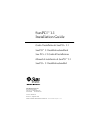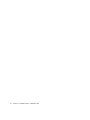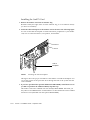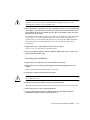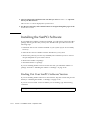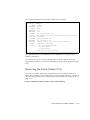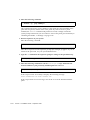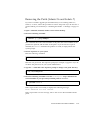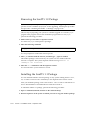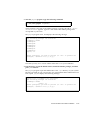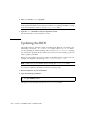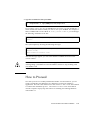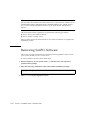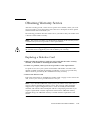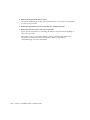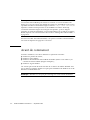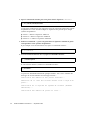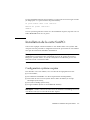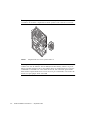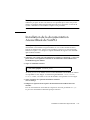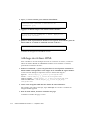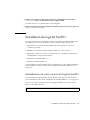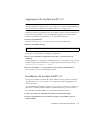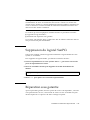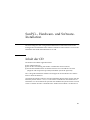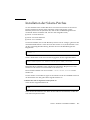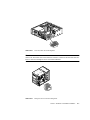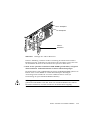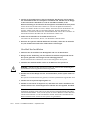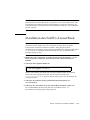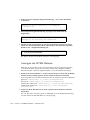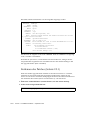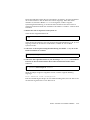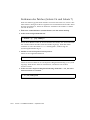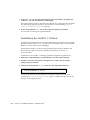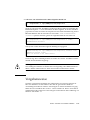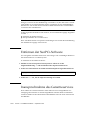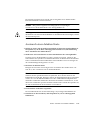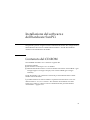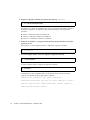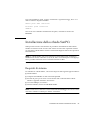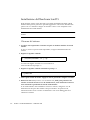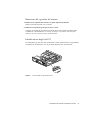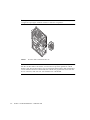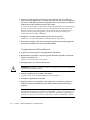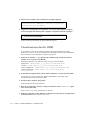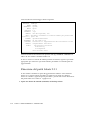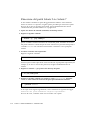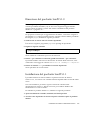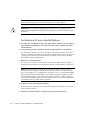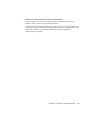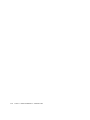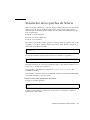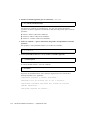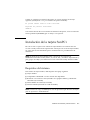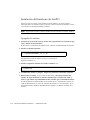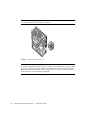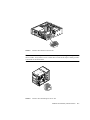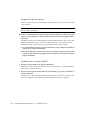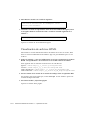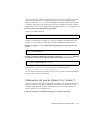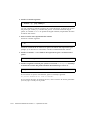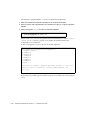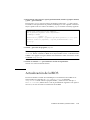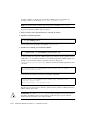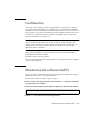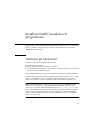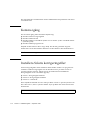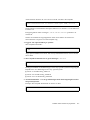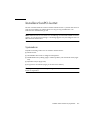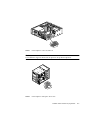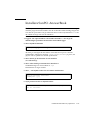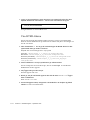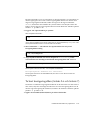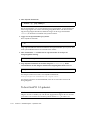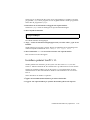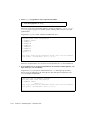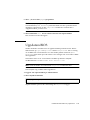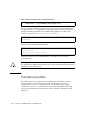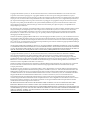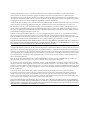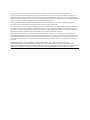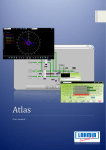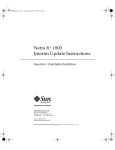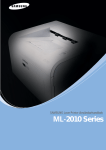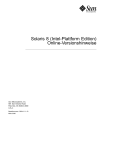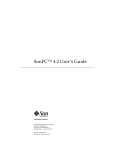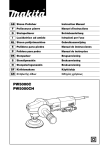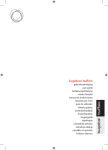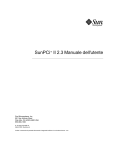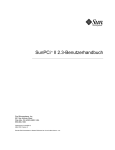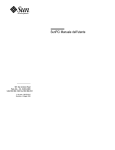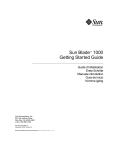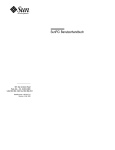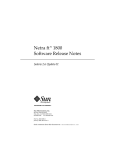Download SunPCi I 1.1 Installation Guide
Transcript
SunPCi 1.1 Installation Guide Guide d’installation de SunPCi 1.1 SunPCi 1.1 Installationshandbuch Sun PCi 1.1 Guida all’installazione Manual de instalación de SunPCi 1.1 SunPCi 1.1 Installationshandbok Sun Microsystems, Inc. 901 San Antonio Road Palo Alto, CA 94303-4900 USA 650 960-1300 Fax 650 969-9131 Part No.: 805-6055-13 Revision A, September 1999 Send comments about this document to: [email protected] Copyright 1999 Sun Microsystems, Inc., 901 San Antonio Road, Palo Alto, California 94303-4900 U.S.A. All rights reserved. This product or document is protected by copyright and distributed under licenses restricting its use, copying, distribution, and decompilation. No part of this product or document may be reproduced in any form by any means without prior written authorization of Sun and its licensors, if any. Third-party software, including font technology, is copyrighted and licensed from Sun suppliers. OpenDOS is a trademark of Caldera, Inc. Parts of the product may be derived from Berkeley BSD systems, licensed from the University of California. UNIX is a registered trademark in the U.S. and other countries, exclusively licensed through X/Open Company, Ltd. Sun, Sun Microsystems, the Sun logo, AnswerBook, SunDocs, Solaris, OpenWindows, PC-NFS, PC-NFSpro, SunLink, and SunPCi are trademarks, registered trademarks, or service marks of Sun Microsystems, Inc. in the U.S. and other countries. All SPARC trademarks are used under license and are trademarks or registered trademarks of SPARC International, Inc. in the U.S. and other countries. Products bearing SPARC trademarks are based upon an architecture developed by Sun Microsystems, Inc. The OPEN LOOK and Sun™ Graphical User Interface was developed by Sun Microsystems, Inc. for its users and licensees. Sun acknowledges the pioneering efforts of Xerox in researching and developing the concept of visual or graphical user interfaces for the computer industry. Sun holds a non-exclusive license from Xerox to the Xerox Graphical User Interface, which license also covers Sun’s licensees who implement OPEN LOOK GUIs and otherwise comply with Sun’s written license agreements. RESTRICTED RIGHTS: Use, duplication, or disclosure by the U.S. Government is subject to restrictions of FAR 52.227-14(g)(2)(6/87) and FAR 52.227-19(6/87), or DFAR 252.227-7015(b)(6/95) and DFAR 227.7202-3(a). DOCUMENTATION IS PROVIDED “AS IS” AND ALL EXPRESS OR IMPLIED CONDITIONS, REPRESENTATIONS AND WARRANTIES, INCLUDING ANY IMPLIED WARRANTY OF MERCHANTABILITY, FITNESS FOR A PARTICULAR PURPOSE OR NON-INFRINGEMENT, ARE DISCLAIMED, EXCEPT TO THE EXTENT THAT SUCH DISCLAIMERS ARE HELD TO BE LEGALLY INVALID. Please Recycle Contents SunPCi Hardware and Software Installation en-1 Installation du matériel et du logiciel SunPCi fr-1 SunPCi – Hardware- und Software-Installation de-1 Installazione del software e dell'hardware SunPCi Instalación del hardware y software SunPCi Installera SunPCi maskin-och programvara it-1 es-1 sv-1 ii iii SunPCi 1.1 Installation Guide • September 1999 SunPCi Hardware and Software Installation The instructions in this booklet will help you to configure and install the SunPCi™ hardware and software and to install the CD-based SunPCi documentation. What’s On This CD? This SunPCi CD contains the following files: ■ ■ ■ the SunPCi software the Solaris patches required for use with SunPCi the User’s Guide for the SunPCi software in AnswerBook™ format (English and European languages) and HTML (Asian languages) This document contains the instructions for installing the SunPCi card into your workstation. You can install the SunPCi software on any PCI-based system running Solaris™ 2.5.1, 2.6, or Solaris 7 software. To install the AnswerBook on Solaris 2.6 and Solaris 7 systems, refer to “Installing the SunPCi AnswerBook” on page en-12. Note – The SunPCi User’s Guide on the CD is in AnswerBook2 format for Solaris 2.6 and Solaris 7. If you are running Solaris 2.5.1, you will not be able to install and run this AnswerBook. Instead, you can view the document online at http://docs.sun.com, or print out the PostScript file that has been included. The PostScript files are available for English and the European languages only; the Asian languages have a User’s Guide in HTML format. To view the HTML files, refer to the instructions in “Viewing the HTML Files” on page en-13. en-1 After the AnswerBook package is installed, you can view the documentation on the screen and print selected pages. Getting Started To get started, you need to perform the following steps: ■ ■ ■ ■ Install the Solaris patches Install the SunPCi card Install the SunPCi AnswerBook (Solaris 2.6 and Solaris 7) or view the HTML files (Asian languages) Install the SunPCi software The sections that follow describe each of these steps in detail. Once you have completed these steps, SunPCi will be ready for you to install Windows 95 or Windows NT Workstation 4.0. Note – Windows 3.x is not supported in this release of SunPCi. Installing the Solaris Patches You will need to install Solaris patches before you install the SunPCi hardware and software. The patch that you install depends on your operating system version. (Note that the CD-ROM may contain additional patches in addition to the ones listed here.) ■ Solaris 7: patch 106541-01 ■ Solaris 2.6: patch 105486-04 ■ Solaris 2.5.1: 104560-05 To find out the version of your operating system, type the following command. Do not type in the %; that is your system prompt. Press Return when you have finished typing the command. % uname -a en-2 SunPCi 1.1 Installation Guide • September 1999 Your workstation will return a line of text similar to the following: SunOS myworkstn 5.6 Generic sun4u sparc SUNW, Ultra-30 Note the SunOS version number that appears. For example, SunOS 5.5.1 is Solaris 2.5.1 and SunOS 5.6 is Solaris 2.6. These patches are located in the /cdrom/cdrom0/Patches directory on your SunPCi CD-ROM. To install the patches, insert the SunPCi CD-ROM in your workstation’s CD-ROM drive and follow these steps: 1. Become superuser on your system. Enter the following command: % su Enter the root password. If you do not know the password, see your system administrator. 2. Type the following command to go to the /Patches directory: # cd /cdrom/cdrom0/Patches This directory contains three subdirectories, one for each of the operating system patches. The following list shows the patch directories for each operating system. ■ Solaris 7: use directory 106541-01 ■ Solaris 2.6: use directory 105486-04 ■ Solaris 2.5.1: use directory 104560-05 3. Use the cd command to go to the directory for the patch that corresponds to your operating system. For example, if you are running Solaris 2.7, type this command: # cd 106541-01 SunPCi Hardware and Software Installation en-3 4. If you are running Solaris 2.6 or 2.5.1, type the following command: # ./installpatch . If you are running Solaris 7, use this command: # patchadd . The installation process takes a few minutes. You will see console messages similar to the following: Checking installed packages and patches... Generating list of files to be patched... Verifying sufficient filesystem capacity (exhaustive method)... Installing patch packages... When the patch installation is complete, the console returns the following messages (substituting the patch number you installed for xxxx): Patch number xxxx has been installed. Patch packages installed: SUNWcsr If your system reports any errors installing the patch, refer to the README file that came with the patch. Installing the SunPCi Card This section explains how to install the SunPCi card in your system. Included in this section are a list of system requirements for using the SunPCi card, and step-by-step instructions for performing the installation procedures. Note – The SunPCi card is designed for use in PCI-based SPARCstations only (Ultra 5, 10, 30, 60, 450, and Enterprise and Workgroup Servers). It will not work in an SBus-based workstation. en-4 SunPCi 1.1 Installation Guide • September 1999 System Requirements To install your SunPCi card, you need to have the following equipment available: ■ SunPCi card ■ UltraSPARC computer with two available PCI slots ■ Grounding wrist strap (included in the SunPCi package) and antistatic mat (not included) ■ Phillips screwdriver (not included) ■ SunPCi software (included on the SunPCi CD) Note – Make sure you keep the box and all packing materials in case you need to return the card for service. Installing the SunPCi Hardware This section explains how to install the SunPCi card and the optional add-on backplate. You only need to install the backplate if you plan to connect an external monitor or local printer directly to SunPCi. Note – Make sure you install the SunPCi card before you install the SunPCi software. Shutting Down the System 1. If you have not done so already, become superuser on the system in which you want to install the SunPCi card. If you do not know the superuser password, see your system administrator. 2. Type the following command: # /usr/sbin/shutdown -i0 -y -g0 Make sure you type the number 0 (zero), not the letter O. The ok prompt is displayed. SunPCi Hardware and Software Installation en-5 3. Type the following command (do not type the ok prompt): ok power-off 4. Your system unit powers off. Turn off the power to any peripherals that are connected to your system. 5. Remove all cables, except the power cord, from the back of the system. Leaving the power cord plugged in ensures that you have a path to ground; this reduces the possibility of static damage. If you are installing the SunPCi card into a new system, make sure that you plug the power cord into the power outlet on the system and into the wall outlet. This ensures that static electricity is properly discharged and does not damage the card or your system. Removing the System Cover 1. Remove the system cover or unit top. Refer to the instructions included with your particular system. 2. Attach the grounding wrist strap. Attach the copper end of the wrist strap to the metal frame of the workstation or the casing of the power supply. Be sure to attach the copper to metal; do not attach it to any of the labels on the power supply. en-6 SunPCi 1.1 Installation Guide • September 1999 Identifying the PCI Slots To locate the PCI slots in your workstation, refer to the picture that corresponds with the model of your workstation. You can use any pair of adjacent slots. FIGURE 1 Ultra 5 PCI Slots Note – When installing the SunPCi card in the Ultra 10, you might find it helpful to turn the system unit upside down and lift the cover upward. FIGURE 2 Ultra 10 PCI Slots SunPCi Hardware and Software Installation en-7 Note – If your Ultra 10 workstation also has an FFB (Fast Frame Buffer) frame buffer card installed in one of the PCI slots, be careful not to dislodge the FFB as you insert the SunPCi card into its PCI slot. If you ordered the FFB card with your workstation, it will come pre-installed in one of the PCI slots. If you did not order the FFB card, you will not have one installed. FIGURE 3 Ultra 30/Ultra 60 PCI Slots Note – When installing the SunPCi card in the Ultra 30 and Ultra 60, make sure to push down on the cable. This helps move the cable out of the way of the card while you are inserting it into the PCI slot. en-8 SunPCi 1.1 Installation Guide • September 1999 FIGURE 4 Enterprise Server 450 PCI Slots Preparing the Slots Before you can install the SunPCi card, you need to prepare the PCI slot(s) you will use. Note – If you plan to use the optional add-on backplate, you will need to use a pair of adjacent slots. ● Use your Phillips screwdriver to remove the filler panels from two adjacent empty slots, or remove the installed card(s). The filler panel is the removable metal strip that is installed inside your system enclosure at the back panel, next to the PCI slots. From the back of the workstation, you can see that they are marked PCI1 through PCI4. a. If you are installing the card in a pair of empty slots, remove the filler panels for the slots from the system. b. If you are installing the card in an occupied slot, remove the current card. Put your index fingers or thumbs under the corners of the card. Remove the card from the system. SunPCi Hardware and Software Installation en-9 Installing the SunPCi Card 1. Remove the SunPCi card from its antistatic bag. Hold the card by the edges. Place it on the antistatic bag, or on an antistatic mat (if you have one available). 2. Attach the add-on backplate to the SunPCi card as shown in the following figure. You can use the add-on backplate to install external PC peripherals to your SunPCi card, such as external monitors, local printers, and modems. Slot 1 Slot 2 Add-on Backplate FIGURE 5 Attaching the Add-on Backplate This figure shows the proper orientation of the SunPCi card and the backplate. You can see the location of the ports that show through the back of the system after the card is installed. 3. If you have purchased the optional additional RAM DIMMs, install them now. If you did not purchase the additional RAM, skip this step. The SunPCi card comes standard with one 64-Mbyte RAM DIMM. If desired, you may add a second DIMM in the second RAM slot as described in the SunPCi DIMM Installation Guide (included with the optional RAM DIMM). en-10 SunPCi 1.1 Installation Guide • September 1999 Caution – The SunPCi card is designed to operate only with the RAM DIMMS supplied by Sun. If you install a RAM DIMM not supplied by Sun, you will invalidate the warranty for your SunPCi card. 4. Insert the SunPCi card into the PCI slot. Remember that if you are using the addon backplate, you will need to use two slots. Slide the tab on the bottom of the panel (where the ports are located) into the clips at the bottom of the slot in the back panel of your system. Be careful not to dislodge any other cards that may be installed in other slots. Make sure the ports face out through the back panel of the system, through the hole created when you removed the filler panel. If you are using the add-on backplate, make sure the ports on the backplate also face out through the back of your workstation. 5. Tighten the screw on the SunPCi card to secure it in place. Use the screw you removed from the filler panel. 6. If you are using the optional add-on backplate, tighten the screw to secure it in place beside the SunPCi card. Finishing the Installation 1. Remove the wrist strap from your wrist and the workstation. 2. Replace the cover or unit top, following the instructions appropriate to your system. Refer to the instructions included with your system. 3. Reconnect all cables to the back of the system. ! Caution – Do not turn on the power to your system without replacing and securing the system unit cover. 4. Press the power on/off switch to turn your system back on. The system automatically reboots when you turn on the power to the system unit. 5. Turn on the power to your system peripherals. 6. Log in again, become superuser, and continue with the SunPCi software installation instructions in the following section. SunPCi Hardware and Software Installation en-11 Note – If you have other PCI cards installed in your workstation in addition to the SunPCi card, type halt at the superuser prompt and then type boot -r to start up your system. This allows your workstation to recognize the old and new PCI cards. If you do not have any additional PCI cards installed, just start up normally. Note – If your workstation does not recognize the SunPCi card or does not restart after you turn on the power, the SunPCi card may not be seated correctly in the PCI slot. Open the system cover again, reseat the SunPCi card, and repeat this procedure. Installing the SunPCi AnswerBook Note – Use this procedure if you want to install the AnswerBook separately from the SunPCi software. If you want to install both at once, skip this procedure and proeed to the next section. Choose the all option when the package installation script asks which packages to install. 1. Log in as superuser and use the cd command to go to the subdirectory where the AnswerBook is located on your SunPCi software CD. 2. Type the following command: # /usr/sbin/pkgadd -d pathname where pathname is the path to the appropriate SunPCi AnswerBook for your locale. The path is typically /cdrom/cdrom0/Product/pkgname, where pkgname is the package for your locale. 3. Type the number of the installation option you want (nil or heavy). 4. Type the directory where you want the AnswerBook installed. /opt is the default home directory for AnswerBook. The installation process takes a few minutes. en-12 SunPCi 1.1 Installation Guide • September 1999 5. Type y at the following prompt to continue the installation: Do you want to continue with the installation of <SUNWspcab> [y,n] 6. Press Return when you see the following prompt: Installation of <SUNWspcab> was successful. Press Return to continue. 7. Exit superuser status. To start the AnswerBook Navigator, start the Navigator from your CDE desktop or type the following command at the % prompt: % /usr/dt/bin/answerbook2 The AnswerBook Navigator window is displayed. Viewing the HTML Files If you want to use the Asian language version of the SunPCi User’s Guide, you need to view the HTML files on the SunPCi CD. Follow this procedure to view the files: 1. Use the cd command to go to the subdirectory where the HTML files for your locale are stored on your SunPCi software CD. The following list shows the directories for each language: Japanese: /cdrom/sunpci_1_1_2/Docs/ja/userguide.html Korean: /cdrom/sunpci_1_1_2/Docs/ko/userguide.html Simplified Chinese: /cdrom/sunpci_1_1_2/Docs/zh/userguide.html Traditional Chinese: /cdrom/sunpci_1_1_2/Docs/zh_TW_Big5/ userguide.html 2. In a separate console window on your workstation, start your Web browser. For example, to start Netscape, type netscape & at the prompt. The Web browser window is displayed. 3. From the File menu, choose Open Page. The Open Page window is displayed. SunPCi Hardware and Software Installation en-13 4. Click on Choose File and browse the CD until you select README.htm. Open the file in your Web browser. The README.htm file is displayed in your browser. 5. Use the Next, Previous, and Contents buttons to navigate through the pages of the SunPCi User’s Guide. Installing the SunPCi Software If you already have SunPCi 1.0 software installed, you will need to remove the older package and any patches that you may have installed. The procedure involves the following steps: 1. Determine the version of Solaris installed on your system (if you do not already know it). 2. Find out the version of SunPCi software installed on your system. 3. Remove the patch (if you have any installed). The command you use to remove the patch depends on your Solaris version. 4. Remove the SunPCi 1.0 package. 5. Install the SunPCi 1.1 package. If you are installing SunPCi software for the first time, just install the SunPCi 1.1 package. Proceed to “Installing the SunPCi 1.1 Package” on page en-18. Finding Out Your SunPCi Software Version If you are installing SunPCi software for the first time, skip this section and proceed directly to “Installing the SunPCi 1.1 Package” on page en-18. If you are not sure which version of SunPCi you are running, type the following command: % pkginfo -l SUNWspci en-14 SunPCi 1.1 Installation Guide • September 1999 Your system should return information similar to the following: PKGINST: SUNWspci NAME: SunPCi CATEGORY: system ARCH: sparc VERSION: 1.0 BASEDIR: /opt VENDOR: Sun Microsystems, Inc. DESC: This package contains the SunPCi software for Solaris 2, Sparc PCI Platforms PSTAMP: quarklab17m04072332 INSTDATE: Jun 04 1999 07:47 HOTLINE: Please contact your local service provider STATUS: completely installed FILES: 440 installed pathnames 62 directories 15 executables 30317 blocks used (approx) Note the information in the VERSION: line. If VERSION is 1.0, then you have SunPCi 1.0 installed. Now that you know the version of SunPCi that you have installed, follow the appropriate procedures to remove the old SunPCi package and the upgrade patch (if any). Removing the Patch (Solaris 2.5.1) If you have a SunPCi upgrade patch installed and you are running Solaris 2.5.1, follow this procedure to remove the patch. If you are running Solaris 2.6 or Solaris 7, skip this section and proceed to “Removing the Patch (Solaris 2.6 and Solaris 7)” on page en-17. 1. Open a command (terminal) window on the Solaris desktop. SunPCi Hardware and Software Installation en-15 2. Enter the following command: % showrev -p | grep SUNWspci This command shows the version number of the patch, the version number of the patch that it replaced, and the name of the patch. If you do not have a patch installed, the showrev command will produce no result; it simply returns the system prompt. This means you do not have to remove the patch; proceed directly to “Installing the SunPCi 1.1 Package” on page en-18. 3. Become superuser on your system. Enter the following command: % su Enter the root password. The superuser prompt (for example, #) appears. If you do not know the password, see your system administrator. 4. Type the cd command at the superuser prompt to change to the patch directory. # cd /var/sadm/patch 5. Enter the following command to run the backoutpatch script. Substitute the revision number of your previously installed patch for xxxxxx-xx. # ./xxxxxx-xx/backoutpatch xxxxxx-xx If the script executes successfully, it displays the following message: Patch xxxxxx-xx has been backed out. If the script returns an error message, refer to the README file included with the patch. en-16 SunPCi 1.1 Installation Guide • September 1999 Removing the Patch (Solaris 2.6 and Solaris 7) If you have a SunPCi upgrade patch installed and you are running Solaris 2.6, Solaris 7, or above, follow this procedure to remove the patch. If you do not have a patch installed, proceed directly to “Installing the SunPCi 1.1 Package” on page en18. 1. Open a command (terminal) window on the Solaris desktop. 2. Enter the following command: % showrev -p | grep SUNWspci This command shows the version number of the patch, the version number of the patch that it replaced, and the name of the patch. If you do not have a patch installed, the showrev command will produce no result; it simply returns the system prompt. 3. Become superuser on your system. Enter the following command: % su Enter the root password. The superuser prompt (for example, #) appears. If you do not know the password, see your system administrator. 4. Type the cd command at the superuser prompt to change to the patch directory. # cd /var/sadm/patch 5. Enter the following command to run the backoutpatch script. Substitute the revision number of your previously installed patch for xxxxxx-xx. # ./patchrm xxxxxx-xx If the script executes successfully, it displays the following message: Patch xxxxxx-xx has been removed. If the script returns an error message, refer to the README file included with the patch. SunPCi Hardware and Software Installation en-17 Removing the SunPCi 1.0 Package Note – You only need to perform this procedure if you are upgrading from a previous version of SunPCi (1.0). If you are not upgrading, then skip this procedure and proceed to “Installing the SunPCi 1.1 Package” on page en-18. The next step in preparing your system for a SunPCi upgrade is to run the pkgrm program. This program removes the old SunPCi program files. To run pkgrm, perform the following procedure: 1. Make certain you are still in a superuser session. You must run pkgrm with superuser privileges. 2. Enter the following command: # pkgrm SUNWspci You are prompted to confirm the removal process. 3. Enter y to continue with the removal, and then type y again to confirm. The SunPCi package is removed from your system. You are notified when the removal is complete. The system responds with the message Removal of <SUNWspci> was successful. 4. Enter the exit command to end the superuser session. You are returned to your normal user session. Installing the SunPCi 1.1 Package You can install the SunPCi software package on any system running Solaris™ 2.5.1, 2.6, or Solaris 7 software. The command you use depends on the Solaris version. After you install the package, refer to the SunPCi 1.1 User’s Guide for instructions on how to install Windows NT Workstation 4.0 and Service Pack 4. To install the SunPCi 1.1 package, perform the following procedure: 1. Open a command (terminal) window on the Solaris desktop. 2. Become superuser on the system on which you want to copy the SunPCi package. en-18 SunPCi 1.1 Installation Guide • September 1999 3. Start the pkgadd program. Type the following command: # /usr/sbin/pkgadd -d pathname where pathname is the path to the SunPCi package; typically, the path is /cdrom/ cdrom0/Product/pkgname. pkgname is the name of the SunPCi package that corresponds to your locale. The pkgadd program starts, and displays the following message: The following packages are available: 1 SUNWspci SunPCi 2 SUNWspcab 3 SUNwspcde 4 SUNWspces 5 SUNWspcfr 6 SUNWspcit 7 SUNWspcsv (sparc) 1.1 Select package(s) you wish to process (or 'all' to process all packages). (default: all) [?,??,q]: Note that you may see a version number other than 1.1 in your installation. 4. Press Return to accept the default choice (install the SunPCi package), and then press y to continue. The pkgadd program copies the SunPCi files to the /opt directory on your system. The files are listed on your screen as they are copied. When all the SunPCi files have been copied, pkgadd displays the following message: Installation of SUNWspci was successful. The following packages are available: 1 SUNWspci SunPCi (sparc) 1.1 Select package(s) you wish to process (or 'all' to process all packages). (default: all) [?,??,q]: SunPCi Hardware and Software Installation en-19 5. Enter q to exit the pkgadd program. Note – If the pkgadd program issues a BIOS Mismatch message, you will need to flash (update) the BIOS on your SunPCi card. Refer to “Updating the BIOS” on page en-20 for information on how to use the sunpciflash utility. 6. Type the exit command to end your superuser session. You are returned to your normal user session. Updating the BIOS The SunPCi software contains a utility for updating the BIOS on your SunPCi card. This utility is located at /opt/SUNWspci/bin and is called sunpciflash. When you are installing the SunPCi package and you receive a BIOS Mismatch warning, you will need to perform this procedure. If you do not see this warning, you do not need to update your BIOS. When you start SunPCi, the revision number of the BIOS appears on the screen. For example, you might see the message SunPCi BIOS Version 0.050. Note – Make sure you exit SunPCi before running the sunpciflash utility. If you need to update your BIOS, perform the following steps: 1. Become superuser on your workstation. 2. Type the following command: # cd /opt/SUNWspci/bin This places you in the directory where sunpciflash is located. en-20 SunPCi 1.1 Installation Guide • September 1999 3. Type this command to flash your BIOS: # ./sunpciflash -f /opt/SUNWspci/bios/sunpci.bin If you want to save a copy of your old BIOS for any reason, you can include the -s switch and the file name to which you want to save your old BIOS. For example, to flash your BIOS and save the old file to /home/joeuser/oldbios, you would type the following command on one line: # ./sunpciflash -f /opt/SUNWspci/bios/sunpci.bin -s /home/joeuser/ oldbios The system replies by showing the following messages: Flashing /opt/SUNWspci/bios/sunpci.bin, Version 0.050 (Current Version 0.049) BIOS flashed to version 0.050 After the messages appear, you can restart SunPCi. The BIOS shows the latest version number. Caution – Do not use sunpciflash to change your BIOS to a lower revision. “Downgrading” your BIOS can cause the SunPCi software to stop working with your SunPCi card. How to Proceed Now that you have successfully installed the SunPCi card and software, you are ready to install Microsoft Windows 95 or Windows NT and your Windows applications. Proceed to the instructions in the SunPCi 1.1 User’s Guide AnswerBook to continue the installation process. The SunPCi 1.1 User’s Guide AnswerBook contains complete step-by-step instructions for installing and running Windows with SunPCi 1.1. SunPCi Hardware and Software Installation en-21 Note – Even if you are familiar with Windows 95/NT and Solaris, we recommend that you follow the instructions in the SunPCi User’s Guide. There are certain ways in which SunPCi behaves differently than a standard Windows PC, and the SunPCi User’s Guide contains information on the ways in which Solaris and Windows interact. The sections that follow explain how to perform the following procedures: ■ ■ How to remove the SunPCi software How to obtain warranty service These sections appear for future reference. You will not need them to complete the installation process. Removing SunPCi Software This section provides instructions for completely removing SunPCi software from your system, should you ever want to do so. To remove SunPCi software, follow these steps: 1. Become superuser on your system. Enter su, and then enter your superuser password at the prompt. 2. Enter the following command to remove the SunPCi installation package: # pkgrm SUNWspci 3. Enter exit to exit your superuser session. en-22 SunPCi 1.1 Installation Guide • September 1999 Obtaining Warranty Service After the warranty period, various service options are available; contact your local service provider or your Sun reseller/sales office for a description of these options and the benefits that each affords you. The following procedure describes what to do if you believe that your SunPCi card is defective while under warranty. Note – The specific procedure you should follow depends on the warranty service available from your service provider or sales representative. Caution – Performing field upgrades to the processor or adding RAM DIMMS to the card that are not supplied by Sun will invalidate your warranty. Replacing a Defective Card 1. Make sure that the problem is with your card. Verify that the card is correctly installed, as described in “Installing the SunPCi Card.” 2. If there is a problem, contact your service provider or sales representative. To speed service, have your system serial number and SunPCi card sales order number available. Note that the benefits provided by your service provider may differ from those provided by the standard Sun factory warranty. 3. Remove the defective card. Follow the instructions in “Installing the SunPCi Card” on page en-4 to remove the card, or have your service provider remove it for you. Note – If you installed additional memory into your SunPCi card, make sure to remove it before returning the card for service. The card you return should be shipped in its original configuration; that is, with one 64-Mbyte RAM DIMM installed, and with the add-on backplate and all accompanying materials. If you require a replacement card, the replacement will not have additional memory installed. Keep your additional memory to install when the replacement card arrives. SunPCi Hardware and Software Installation en-23 4. Wait for the replacement card to arrive. The specific method used to ship your replacement part to you will vary depending on your service provider. 5. Install the replacement card and verify that it is working correctly. 6. Return the defective card to your service provider. Again, specific instructions for returning the defective card will vary depending on your service provider. The SunPCi 1.1 User’s Guide AnswerBook contains troubleshooting tables and instructions for SunPCi hardware and software. Refer to Appendix A, “Troubleshooting,” for more information. en-24 SunPCi 1.1 Installation Guide • September 1999 Installation du matériel et du logiciel SunPCi Les instructions de ce guide vous aideront à configurer et à installer le matériel et le logiciel de SunPCi™, ainsi qu'à installer la documentation de SunPCi fournie sur le CD-ROM. Que trouverez-vous sur ce CD-ROM ? Ce CD-ROM de SunPCi contient les fichiers suivants : ■ ■ ■ le logiciel SunPCi ; les patches de Solaris nécessaires à l'utilisation de SunPCi ; le Guide de l'utilisateur du logiciel SunPCi au format AnswerBook™ (anglais et langues européennes) et au format HTML (langues asiatiques). Ce document contient les instructions d'installation de la carte SunPCi sur votre station de travail. Vous pouvez installer le logiciel SunPCi sur tout système à architecture PCI exécutant le logiciel Solaris™ 2.5.1, 2.6 ou Solaris 7. Pour installer la documentation AnswerBook sur des systèmes Solaris 2.6 ou Solaris 7, reportez-vous à la section “Installation de la documentation AnswerBook de SunPCi” à la page fr-13. fr-1 Remarque : le document Guide de l'utilisateur de SunPCi se trouvant sur le CD-ROM est au format AnswerBook2 pour Solaris 2.6 et Solaris 7. Si vous travaillez sous Solaris 2.5.1, vous ne pourrez pas installer et exécuter cet AnswerBook. Vous pouvez cependant visualiser le document en ligne à l'adresse http://docs.sun.com, ou imprimer le fichier PostScript inclus sur le CD-ROM. Les fichiers PostScript concernent seulement l'anglais et les langues européennes ; pour les langues asiatiques, le Guide de l'utilisateur est au format HTML. Pour visualiser les fichiers HTML, reportez-vous aux instructions de la section “Affichage des fichiers HTML” à la page fr-14. Une fois le module AnswerBook installé, vous pouvez consulter la documentation sur l'écran et imprimer les pages de votre choix. Avant de commencer Avant de commencer, vous devez effectuer les opérations suivantes : ■ ■ ■ ■ installer les patches de Solaris ; installer la carte SunPCi ; installer la documentation AnswerBook de SunPCi (Solaris 2.6 et Solaris 7) ou consulter les fichiers HTML (langues asiatiques) ; installer le logiciel SunPCi. Les sections qui suivent décrivent chacune de ces tâches de manière détaillée. Une fois ces tâches accomplies, SunPCi sera prêt pour l'installation de Windows 95 ou de Windows NT Workstation 4.0. Remarque : Windows 3.x n'est pas pris en charge avec cette version de SunPCi. fr-2 Guide d'installation de SunPCi 1.1 • Septembre 1999 Installation des patches de Solaris Vous devez installer les patches de Solaris avant d'installer le matériel et le logiciel de SunPCi. Le patch à installer dépend de la version de votre système d'exploitation. (Notez que le CD-ROM peut contenir des patches supplémentaires en plus de ceux indiqués ici.) ■ Solaris 7 : patch 106541-01 ■ Solaris 2.6 : patch 105486-04 ■ Solaris 2.5.1 : 104560-05 Pour connaître la version de votre système d'exploitation, tapez la commande suivante (sans le %, qui est l'invite du système), puis appuyez sur la touche Retour. % uname -a Votre station de travail renvoie une ligne de texte similaire à la suivante : SunOS mastation 5.6 Generic sun4u sparc SUNW, Ultra-30 Notez le numéro de version de SunOS qui s'affiche. SunOS 5.5.1 par exemple, correspond à Solaris 2.5.1 et SunOS 5.6 à Solaris 2.6. Les patches se trouvent dans le répertoire /cdrom/cdrom0/Patches du CD-ROM de SunPCi. Pour installer les patches, insérez le CD-ROM de SunPCi dans le lecteur de CD-ROM de votre station de travail et procédez comme suit : 1. Devenez superutilisateur sur votre système. Entrez la commande suivante : % su Entrez le mot de passe de superutilisateur. Si vous ne le connaissez pas, consultez votre administrateur système. Installation du matériel et du logiciel SunPCi fr-3 2. Tapez la commande suivante pour vous placer dans le répertoire /Patches : # cd /cdrom/cdrom0/Patches Ce répertoire contient trois sous-répertoires, un pour chacun des patches du système d'exploitation. La liste suivante indique les répertoires des patches pour chaque système d'exploitation. ■ Solaris 7 : utilisez le répertoire 106541-01 ■ Solaris 2.6 : utilisez le répertoire 105486-04 ■ Solaris 2.5.1 : utilisez le répertoire 104560-05 3. Utilisez la commande cd pour vous placer dans le répertoire contenant le patch correspondant à votre système d'exploitation. Si par exemple vous exécutez Solaris 2.7, tapez la commande suivante : # cd 106541-01 4. Si vous exécutez Solaris 2.6 ou 2.5.1, tapez la commande suivante : # ./installpatch . Si vous exécutez Solaris 7, utilisez la commande suivante : # patchadd . Le processus d'installation demande quelques minutes. Vous verrez s'afficher des messages de console similaires aux messages suivants : Vérification des modules et des patchs installés... Génération de la liste des fichiers devant faire l'objet d'un patch... Vérification de la capacité du système de fichiers (méthode exhaustive)... Installation des modules de patchs en cours... fr-4 Guide d'installation de SunPCi 1.1 • Septembre 1999 Lorsque l'installation du patch est terminée, la console renvoie les messages suivants (en remplaçant xxxx par le numéro du patch installé) : Le patch numéro xxxx a été installé. Modules de patchs installés : SUNWcsr Si votre système signale des erreurs lors de l'installation du patch, reportez-vous au fichier README fourni avec le patch. Installation de la carte SunPCi Cette section explique comment installer la carte SunPCi dans votre système. Elle comporte une liste précisant la configuration nécessaire pour utiliser la carte SunPCi ainsi que des instructions détaillées d'installation. Remarque : la carte SunPCi est conçue pour être utilisée sur des systèmes SPARCstation à architecture PCI uniquement (serveurs de groupe de travail et Enterprise, systèmes Ultra 5, 10, 30, 60 et 450). Elle ne fonctionnera pas sur une station de travail à architecture SBus. Configuration système requise Pour installer votre carte SunPCi, vous avez besoin de l'équipement suivant : ■ la carte SunPCi ; ■ un ordinateur UltraSPARC avec deux emplacements PCI disponibles ; ■ un bracelet de mise à la terre (inclus dans la boîte de SunPCi) et un tapis antistatique (non fourni) ; ■ un tournevis Phillips (non fourni) ; ■ le logiciel SunPCi (inclus sur le CD-ROM de SunPCi). Remarque : veuillez conserver la boîte et tous les matériaux d'emballage au cas où vous devriez renvoyer la carte afin de la faire réparer. Installation du matériel et du logiciel SunPCi fr-5 Installation du matériel SunPCi Cette section explique comment installer la carte SunPCi et la plaque arrière d'extension optionnelle. Vous ne devez installer cette dernière que si vous envisagez de connecter un moniteur externe ou une imprimante locale directement à la carte SunPCi. Remarque : vous devez installer la carte SunPCi avant d'installer le logiciel. Arrêt du système 1. Si ce n'est pas déjà fait, devenez superutilisateur sur le système dans lequel vous souhaitez installer la carte SunPCi. Si vous ne connaissez pas le mot de passe de superutilisateur, consultez votre administrateur système. 2. Tapez la commande suivante : # /usr/sbin/shutdown -i0 -y -g0 Vous devez taper le chiffre 0 (zéro) et non la lettre O. Le système affiche l'invite ok. 3. Tapez la commande suivante (ne tapez pas l'invite ok) : ok power-off 4. Votre unité système s'éteint. Coupez l'alimentation de tous les périphériques éventuellement connectés à votre système. 5. Retirez tous les câbles à l'arrière du système, à l'exception du cordon d'alimentation. Le fait de laisser le cordon d'alimentation branché assure un chemin vers la terre et réduit les risques d'endommagement dû à l'électricité statique. Si vous installez la carte SunPCi dans un nouveau système, branchez le cordon d'alimentation dans le connecteur d'alimentation du système et dans la prise murale. L'électricité statique est ainsi correctement déchargée et n'endommage pas la carte ou votre système. fr-6 Guide d'installation de SunPCi 1.1 • Septembre 1999 Dépose du couvercle du système 1. Déposez le couvercle du système ou le capot supérieur de l'unité. Reportez-vous aux instructions fournies avec votre système. 2. Fixez le bracelet de mise à la terre. Reliez l'extrémité en cuivre du bracelet au châssis métallique de la station de travail ou au bloc d'alimentation. Veillez à bien mettre le cuivre en contact avec une partie métallique et non, par exemple, avec une étiquette du bloc d'alimentation. Identification des emplacements PCI Pour localiser les emplacements PCI dans votre station de travail, reportez-vous à la figure correspondant à votre modèle de station de travail. Vous pouvez utiliser n'importe quelle paire d'emplacements adjacents. FIGURE 1 Emplacements PCI sur le système Ultra 5 Installation du matériel et du logiciel SunPCi fr-7 Remarque : pour installer la carte SunPCi dans un système Ultra 10, nous vous conseillons de retourner complètement l'unité système et de soulever le couvercle. FIGURE 2 Emplacements PCI sur le système Ultra 10 Remarque : si l'un des emplacements PCI de votre station de travail Ultra 10 contient une carte de mémoire d'écran FFB (Fast Frame Buffer), veillez à ne pas la déloger pendant l'insertion de la carte SunPCi dans son emplacement. Si vous avez commandé la carte FFB avec votre station de travail, elle est fournie pré-installée dans l'un des emplacements PCI. Si vous ne l'avez pas commandée, votre station de travail n'est pas équipée d'une carte FFB. fr-8 Guide d'installation de SunPCi 1.1 • Septembre 1999 FIGURE 3 Emplacements PCI sur le système Ultra 30 ou Ultra 60 Remarque : lorsque vous installez la carte SunPCi sur un système Ultra 30 ou Ultra 60, appuyez sur le câble afin que celui-ci ne gêne pas l'insertion de la carte dans l'emplacement PCI. FIGURE 4 Emplacements PCI sur le serveur Enterprise 450 Installation du matériel et du logiciel SunPCi fr-9 Préparation des emplacements Avant d'installer la carte SunPCi, vous devez préparer le ou les emplacement(s) PCI que vous souhaitez utiliser. Remarque : si vous envisagez d'utiliser la plaque arrière d'extension optionnelle, vous devez utiliser deux emplacements adjacents. ● Utilisez votre tournevis Phillips pour retirer les caches de deux emplacements vides adjacents, ou déposez la ou les carte(s) installée(s). Le cache est la bande métallique amovible installée à l'intérieur de votre coffret système au niveau du panneau arrière, près des emplacements PCI. Ces caches, visibles à l'arrière de la station de travail, sont numérotés de PCI1 à PCI4. a. Si vous installez la carte dans une paire d'emplacements vides, retirez les caches correspondants. b. Si vous installez la carte dans un emplacement occupé, déposez la carte actuelle.Placez vos index ou vos pouces sous les coins de la carte et retirez la carte du système. Installation de la carte SunPCi 1. Retirez la carte SunPCi de son emballage antistatique. Tenez la carte par ses bords. Placez-la sur le sac antistatique ou sur un tapis antistatique (si vous en possédez un). 2. Fixez la plaque arrière d'extension à la carte SunPCi de la manière indiquée dans la figure suivante. Vous pouvez utiliser la plaque arrière d'extension pour installer des périphériques PC externes sur votre carte SunPCi, par exemple des moniteurs externes, des imprimantes locales ou des modems. fr-10 Guide d'installation de SunPCi 1.1 • Septembre 1999 Emplacement 1 Emplacement 2 Plaque arrière d'extension FIGURE 5 Fixation de la plaque arrière d'extension Cette figure montre l'orientation correcte de la carte SunPCi et de la plaque arrière. Vous pouvez voir l'emplacement des ports qui seront accessibles à l'arrière du système après l'installation de la carte. 3. Si vous avez acheté les barrettes DIMM optionnelles de RAM supplémentaire, installez-les maintenant. Si vous n'avez pas acheté la RAM supplémentaire, ignorez cette étape. La carte SunPCi est fournie en standard avec une barrette DIMM de RAM de 64 Mo. Si vous le souhaitez, vous pouvez ajouter une deuxième barrette DIMM dans le deuxième connecteur de RAM en suivant les instructions présentées dans le document SunPCi DIMM Installation Guide (fourni avec la barrette DIMM de RAM optionnelle). Attention : la carte SunPCi est conçue pour fonctionner uniquement avec les barrettes DIMM de RAM fournies par Sun. Si vous installez une barrette DIMM de RAM non fournie par Sun, vous invalidez la garantie de votre carte SunPCi. Installation du matériel et du logiciel SunPCi fr-11 4. Insérez la carte SunPCi dans l'emplacement PCI. N'oubliez pas que si vous utilisez la plaque arrière d'extension, vous devrez utiliser deux emplacements. Faites glisser l'ergot en bas du panneau (où les ports sont situés) dans les clips au fond de l'emplacement dans le panneau arrière de votre système. Faites attention à ne pas déloger d'autres cartes éventuellement installées dans d'autres emplacements. Assurez-vous que les ports sont accessibles sur le panneau arrière du système, à travers l'ouverture créée lorsque vous avez retiré le cache. Si vous utilisez la plaque arrière d'extension, assurez-vous que ses ports sont également accessibles à l'arrière de votre station de travail. 5. Serrez la vis sur la carte SunPCi pour fixer celle-ci. Utilisez pour cela la vis récupérée lors de la dépose du cache. 6. Si vous utilisez la plaque arrière d'extension optionnelle, serrez la vis pour fixer celle-ci en place à côté de la carte SunPCi. Fin de l'installation 1. Retirez le bracelet de votre poignet et déconnectez-le de la station de travail. 2. Replacez le couvercle ou le capot supérieur de l'unité, en suivant les instructions appropriées pour votre système. Reportez-vous aux instructions fournies avec votre système. 3. Reconnectez tous les câbles à l'arrière du système. ! Attention : ne remettez pas votre système sous tension avant d'avoir replacé et fixé le couvercle de l'unité système. 4. Appuyez sur l'interrupteur marche/arrêt pour remettre en route votre système. Le système redémarre automatiquement lorsque vous remettez l'unité système sous tension. 5. Remettez sous tension les périphériques de votre système. 6. Reconnectez-vous, devenez superutilisateur et passez à la procédure d'installation du logiciel SunPCi (voir la section suivante). Remarque : si votre station de travail contient d'autres cartes PCI, en plus de la carte SunPCi, tapez halt à l'invite de superutilisateur, puis tapez boot -r pour démarrer votre système. Cela permet à la station de travail de reconnaître les anciennes cartes PCI et les nouvelles. Si aucune carte PCI supplémentaire n'est installée, démarrez normalement. fr-12 Guide d'installation de SunPCi 1.1 • Septembre 1999 Remarque : si votre station de travail ne reconnaît pas la carte SunPCi ou ne redémarre pas après la mise sous tension, il est possible que la carte n'ait pas été insérée correctement dans l'emplacement PCI. Ouvrez à nouveau le couvercle du système, réinstallez la carte SunPCi et répétez cette procédure. Installation de la documentation AnswerBook de SunPCi Remarque : la procédure suivante permet d'installer la documentation AnswerBook sans installer le logiciel SunPCi. Si vous voulez installer les deux logiciels en même temps, ignorez cette procédure et passez à la section suivante. Choisissez l'option tous lorsque le script d'installation du logiciel vous demande quels modules installer. 1. Connectez-vous en tant que superutilisateur et utilisez la commande cd pour vous placer dans le sous-répertoire contenant la documentation AnswerBook sur le CD-ROM du logiciel SunPCi. 2. Tapez la commande suivante : # /usr/sbin/pkgadd -d chemin_d'accès où chemin_d'accès est le chemin d'accès à la documentation AnswerBook de SunPCi correspondant à votre langue. Ce chemin est généralement /cdrom/cdrom0/ Product/module, où module est le nom du module correspondant à votre langue. 3. Tapez le numéro de l'option d'installation souhaitée (nil ou heavy). 4. Indiquez le répertoire dans lequel la documentation AnswerBook doit être installée. Pour la documentation AnswerBook, le répertoire d'accueil par défaut est /opt. Le processus d'installation demande quelques minutes. Installation du matériel et du logiciel SunPCi fr-13 5. Tapez y à l'invite suivante pour continuer l'installation : Souhaitez-vous continuer l’installation de <SUNWspcab> [y,n] 6. Appuyez sur Retour lorsque vous obtenez l'invite suivante : L’installation de <SUNWspcab> a réussi. Appuyez sur Retour pour continuer. 7. Quittez le mode superutilisateur. Démarrez le navigateur AnswerBook à partir du bureau CDE ou en entrant la commande suivante à l'invite % : % /usr/dt/bin/answerbook2 La fenêtre du navigateur AnswerBook s'ouvre. Affichage des fichiers HTML Pour consulter la version asiatique du Guide de l'utilisateur de SunPCi, vous devez utiliser les fichiers HTML du CD-ROM de SunPCi. Pour visualiser ces fichiers, procédez de la manière suivante : 1. Utilisez la commande cd pour vous placer dans le sous-répertoire contenant les fichiers HTML correspondant à votre langue sur le CD-ROM du logiciel SunPCi. La liste suivante indique le répertoire associé à chacune des langues : Japonais : /cdrom/sunpci_1_1_2/Docs/ja/userguide.html Coréen : /cdrom/sunpci_1_1_2/Docs/ko/userguide.html Chinois simplifié : /cdrom/sunpci_1_1_2/Docs/zh/userguide.html Chinois traditionnel : /cdrom/sunpci_1_1_2/Docs/zh_TW_Big5/ userguide.html 2. Lancez votre navigateur Web dans une fenêtre de console distincte. Par exemple, pour lancer Netscape, tapez netscape & à l'invite. La fenêtre du navigateur Web apparaît. 3. Dans le menu Fichier, choisissez Consulter une page. La fenêtre Consulter une page s'ouvre. fr-14 Guide d'installation de SunPCi 1.1 • Septembre 1999 4. Cliquez sur Choisir le fichier, puis parcourez le CD-ROM pour sélectionner README.htm. Ouvrez ce fichier dans votre navigateur Web. Le fichier README.htm s'affiche dans votre navigateur. 5. Utilisez les boutons Suivant, Précédent et Sommaire pour parcourir les pages du Guide de l'utilisateur de SunPCi. Installation du logiciel SunPCi Si le logiciel SunPCi 1.0 est installé, vous devez supprimer l'ancien module et tous les patches que vous avez pu installer. Pour ce faire, procédez comme suit : 1. Déterminez la version de Solaris installée sur votre système (si vous ne la connaissez pas déjà). 2. Identifiez la version du logiciel SunPCi installée sur votre système. 3. Supprimez le patch (si vous en avez installé un). La commande à utiliser pour cela dépend de votre version de Solaris. 4. Supprimez le module SunPCi 1.0. 5. Installez le module SunPCi 1.1. Si vous installez le logiciel SunPCi pour la première fois, il vous suffit d'installer le module SunPCi 1.1. Passez à la section “Installation du module SunPCi 1.1” à la page fr-19. Identification de votre version du logiciel SunPCi Si vous installez le logiciel SunPCi pour la première fois, ignorez cette section et passez directement à la section “Installation du module SunPCi 1.1” à la page fr-19. Si vous avez un doute quant à la version du logiciel SunPCi que vous exécutez, tapez la commande suivante : % pkginfo -l SUNWspci Installation du matériel et du logiciel SunPCi fr-15 Le système affiche des informations similaires aux suivantes : PKGINST: SUNWspci NAME: SunPCi CATEGORY: system ARCH: sparc VERSION: 1.0 BASEDIR: /opt VENDOR: Sun Microsystems, Inc. DESC: Ce module contient le logiciel SunPCi pour Solaris 2, plates-formes SPARC PCI PSTAMP: quarklab17m04072332 INSTDATE: Jun 04 1999 07:47 HOTLINE: Veuillez contacter votre prestataire de services STATUS: Installation terminée FILES: 440 chemins d’accès installés 62 répertoires 15 fichiers exécutables 30317 blocs utilisés (approximativement) Notez les informations de la ligne VERSION:. S'il s'agit de la VERSION 1.0, le logiciel SunPCi 1.0 est installé. Connaissant la version de SunPCi installée sur votre système, vous pouvez maintenant suivre les procédures appropriées pour supprimer l'ancien module SunPCi et le patch de mise à niveau (le cas échéant). Suppression du patch (Solaris 2.5.1) Si vous avez installé un patch de mise à niveau de SunPCi et que vous exécutez Solaris 2.5.1, suivez la procédure ci-après pour supprimer le patch. Si vous exécutez Solaris 2.6 ou Solaris 7, ignorez cette section et passez à la section “Suppression du patch (Solaris 2.6 et Solaris 7)” à la page fr-18. 1. Ouvrez une fenêtre de commande (terminal) sur le bureau de Solaris. fr-16 Guide d'installation de SunPCi 1.1 • Septembre 1999 2. Entrez la commande suivante : % showrev -p | grep SUNWspci Cette commande affiche le numéro de version du patch, le numéro de version du patch précédent et le nom du patch. Si aucun patch n'a été installé, la commande showrev n'affiche rien ; elle vous renvoie simplement à l'invite système. Autrement dit, vous n'avez pas à supprimer de patch ; passez directement à la section “Installation du module SunPCi 1.1” à la page fr-19. 3. Devenez superutilisateur sur votre système. Entrez la commande suivante : % su Entrez le mot de passe de superutilisateur. L'invite de superutilisateur (par exemple, #) apparaît. Si vous ne connaissez pas le mot de passe, consultez votre administrateur système. 4. A l'invite de superutilisateur, tapez la commande cd pour vous placer dans le répertoire du patch. # cd /var/sadm/patch 5. Entrez la commande suivante pour exécuter le script backoutpatch. Remplacez xxxxxx-xx par le numéro de version du patch installé précédemment. # ./xxxxxx-xx/backoutpatch xxxxxx-xx Si l'exécution du script se déroule correctement, le message suivant apparaît : Le patch xxxxxx-xx a été récupéré. Si le script renvoie un message d'erreur, reportez-vous au fichier README fourni avec le patch. Installation du matériel et du logiciel SunPCi fr-17 Suppression du patch (Solaris 2.6 et Solaris 7) Si vous avez installé un patch de mise à niveau de SunPCi et que vous exécutez Solaris 2.6, Solaris 7 ou une version supérieure, suivez la procédure ci-après pour supprimer le patch. Si aucun patch n'a été installé, passez directement à la section “Installation du module SunPCi 1.1” à la page fr-19. 1. Ouvrez une fenêtre de commande (terminal) sur le bureau de Solaris. 2. Entrez la commande suivante : % showrev -p | grep SUNWspci Cette commande affiche le numéro de version du patch, le numéro de version du patch précédent et le nom du patch. Si aucun patch n'a été installé, la commande showrev n'affiche rien ; elle vous renvoie simplement à l'invite système. 3. Devenez superutilisateur sur votre système. Entrez la commande suivante : % su Entrez le mot de passe de superutilisateur. L'invite de superutilisateur (par exemple, #) apparaît. Si vous ne connaissez pas le mot de passe, consultez votre administrateur système. 4. A l'invite de superutilisateur, tapez la commande cd pour vous placer dans le répertoire du patch. # cd /var/sadm/patch 5. Entrez la commande suivante pour exécuter le script backoutpatch. Remplacez xxxxxx-xx par le numéro de version du patch installé précédemment. # ./patchrm xxxxxx-xx Si l'exécution du script se déroule correctement, le message suivant apparaît : Le patch xxxxxx-xx a été retiré. Si le script renvoie un message d'erreur, reportez-vous au fichier README fourni avec le patch. fr-18 Guide d'installation de SunPCi 1.1 • Septembre 1999 Suppression du module SunPCi 1.0 Remarque : cette procédure n'est nécessaire que si vous voulez mettre à niveau une version précédente de SunPCi (1.0). Si ce n'est pas le cas, ignorez cette procédure et passez à la section “Installation du module SunPCi 1.1” à la page fr-19. L'étape suivante de la préparation de votre système à la mise à niveau de SunPCi est l'exécution du programme pkgrm. Ce programme supprime les anciens fichiers SunPC. Pour exécuter le programme pkgrm, procédez comme suit : 1. Devenez superutilisateur. Vous devez exécuter pkgrm avec des autorisations de superutilisateur. 2. Entrez la commande suivante : # pkgrm SUNWspci Le logiciel vous demande de confirmer la suppression. 3. Entrez y pour continuer la suppression, puis tapez y de nouveau pour la confirmer. Le programme pkgrm supprime le module SunPCi de votre système. Il vous avertit lorsque la suppression est terminée. Le système répond avec le message suivant : La suppression de SUNWspci a réussi. 4. Entrez la commande exit pour terminer votre session de superutilisateur. Vous revenez à votre session utilisateur normale. Installation du module SunPCi 1.1 Vous pouvez installer le module du logiciel SunPCi sur tout système exécutant le logiciel Solaris™ 2.5.1, 2.6 ou Solaris 7. La commande à utiliser dépend de votre version de Solaris. Après l'installation du module, reportez-vous au Guide de l'utilisateur de SunPCi 1.1 pour savoir comment installer Windows NT Workstation 4.0 et le Service Pack 4. Pour installer le module SunPCi 1.1, procédez de la manière suivante : 1. Ouvrez une fenêtre de commande (terminal) sur le bureau de Solaris. 2. Devenez superutilisateur sur le système sur lequel vous souhaitez copier le module SunPCi. Installation du matériel et du logiciel SunPCi fr-19 3. Lancez le programme pkgadd. Tapez la commande suivante : # /usr/sbin/pkgadd -d chemin_d'accès où chemin_d'accès est le chemin d'accès du module SunPCi ; en général ce chemin d'accès est /cdrom/cdrom0/Product/module. module est le nom du module SunPCi correspondant à votre langue. Le programme pkgadd démarre et affiche le message suivant : Les modules suivants sont disponibles : 1 SUNWspci SunPCi 2 SUNWspcab 3 SUNwspcde 4 SUNWspces 5 SUNWspcfr 6 SUNWspcit 7 SUNWspcsv (sparc) 1.1 Sélectionnez le ou les modules que vous souhaitez traiter (ou ‘all’ pour traiter tous les modules). (default: all) [?,??,q]: Il est possible qu'un numéro de version autre que 1.1 apparaisse pour votre installation. 4. Appuyez sur Retour pour accepter le choix par défaut (installation du module SunPCi), puis appuyez sur y pour continuer. Le programme pkgadd copie les fichiers de SunPCi dans le répertoire /opt de votre système. Les noms des fichiers s'affichent sur l'écran au fur et à mesure de leur copie. Lorsque tous les fichiers de SunPCi ont été copiés, pkgadd affiche le message suivant : L’installation de <SUNWspci> a abouti. Les modules suivants sont disponibles : 1 SUNWspci SunPCi (sparc) 1.1 Sélectionnez le ou les modules que vous souhaitez traiter (ou ‘all’ pour traiter tous les modules). (default: all) [?,??,q]: fr-20 Guide d'installation de SunPCi 1.1 • Septembre 1999 5. Entrez q pour quitter le programme pkgadd. Remarque : Si le programme pkgadd renvoie un message BIOS Mismatch, vous devez mettre à jour le BIOS de votre carte SunPCi. Reportez-vous à la section “Mise à jour du BIOS” à la page fr-21 pour obtenir des informations sur l'utilisation du programme sunpciflash. 6. Tapez la commande exit pour terminer votre session de superutilisateur. Vous revenez à votre session utilisateur normale. Mise à jour du BIOS Le logiciel SunPCi contient un utilitaire permettant de mettre à jour le BIOS de votre carte SunPCi. Cet utilitaire se trouve dans le répertoire /opt/SUNWspci/bin et s'appelle sunpciflash. Si, lorsque vous installez le module SunPCi, vous obtenez le message d'avertissement BIOS Mismatch (incohérence du BIOS), vous devez exécuter la procédure ci-après. Si ce message d'avertissement n'apparaît pas, vous n'avez pas besoin de mettre à jour votre BIOS. Le numéro de révision du BIOS apparaît sur l'écran au démarrage de SunPCi. Vous verrez par exemple le message SunPCi BIOS Version 0.050. Remarque : assurez-vous que vous avez quitté SunPCi avant d'exécuter l'utilitaire sunpciflash. Si vous devez mettre à jour votre BIOS, procédez de la manière suivante : 1. Devenez superutilisateur sur votre station de travail. 2. Tapez la commande suivante : # cd /opt/SUNWspci/bin Cette commande vous place dans le répertoire contenant sunpciflash. Installation du matériel et du logiciel SunPCi fr-21 3. Tapez la commande suivante pour mettre à jour votre BIOS : # ./sunpciflash -f /opt/SUNWspci/bios/sunpci.bin Pour sauvegarder une copie de votre ancien BIOS, ajoutez le commutateur -s et le nom du fichier dans lequel vous désirez effectuer la sauvegarde. Par exemple, pour mettre à jour votre BIOS et enregistrer l'ancien fichier dans /accueil/ utilisateur_joe/ancien_bios, tapez la commande suivante (sur une seule ligne) : # ./sunpciflash -f /opt/SUNWspci/bios/sunpci.bin -s /accueil/ utilisateur_joe/ancien_bios Le système répond en affichant les messages suivants : Flashage de /opt/SUNWspci/bios/sunpci.bin, Version 0.050 (Version actuelle 0.049) BIOS en PROM mis à jour à la version 0.050 Après l'apparition de ces messages, vous pouvez redémarrer SunPCi. Le BIOS affiche le dernier numéro de version. Attention : n'utilisez pas sunpciflash pour mettre à jour votre BIOS avec une version antérieure. Le fait de “rétrograder” le BIOS peut empêcher le logiciel SunPCi de fonctionner avec votre carte SunPCi. Etapes suivantes Maintenant que vous avez installé la carte et le logiciel SunPCi, vous êtes prêt à installer Microsoft Windows 95 ou Windows NT et vos applications Windows. Passez aux instructions de la documentation AnswerBook du Guide de l'utilisateur de SunPCi 1.1 pour continuer le processus d'installation. La documentation AnswerBook du Guide de l'utilisateur de SunPCi 1.1 contient des instructions détaillées complètes pour installer et exécuter Windows avec SunPCi 1.1. fr-22 Guide d'installation de SunPCi 1.1 • Septembre 1999 Remarque : même si vous connaissez déjà Windows 95/NT et Solaris, nous vous recommandons de suivre les instructions du Guide de l'utilisateur de SunPCi. Par certains aspects, SunPCi se comporte différemment d'un PC Windows standard, et le Guide de l'utilisateur de SunPCi contient de nombreuses informations relatives aux interactions entre Solaris et Windows. Les sections qui suivent expliquent comment effectuer les procédures suivantes : ■ ■ supprimer le logiciel SunPCi ; demander une réparation sous garantie. Ces sections sont intégrées dans ce guide à des fins de référence ultérieure. Elles ne sont pas nécessaires pour l'installation. Suppression du logiciel SunPCi Cette section explique comment supprimer totalement le logiciel SunPCi de votre système, le cas échéant. Pour supprimer le logiciel SunPCi, procédez de la manière suivante : 1. Devenez superutilisateur sur votre système. Entrez su, puis entrez votre mot de passe de superutilisateur à l'invite. 2. Entrez la commande suivante pour supprimer le module d'installation de SunPCi : # pkgrm SUNWspci 3. Entrez exit pour quitter votre session de superutilisateur. Réparation sous garantie Après la période de garantie, diverses options de service sont disponibles ; contactez votre prestataire de services, votre bureau de ventes ou votre revendeur Sun pour une description de ces options et de leurs avantages respectifs. Installation du matériel et du logiciel SunPCi fr-23 La procédure suivante décrit ce que vous devez faire si vous pensez que votre carte SunPCi est défectueuse pendant la période de garantie. Remarque : la procédure spécifique que vous devez suivre dépend du service de garantie offert par votre prestataire de services ou votre interlocuteur commercial. Attention : la mise à jour sur site du processeur et l'ajout à la carte de barrettes DIMM de RAM non fournies par Sun sont des opérations qui invalident la garantie. Remplacement d'une carte défectueuse 1. Assurez-vous que le problème provient de votre carte. Vérifiez que la carte est correctement installée, en vous reportant à la section “Installation de la carte SunPCi”. 2. En cas de problème, contactez votre prestataire de services ou votre interlocuteur commercial. Pour accélérer l'intervention, ayez à portée de main le numéro de série de votre système et le numéro de commande de votre carte SunPCi. Remarquez que les avantages fournis par votre prestataire peuvent différer de ceux fournis par la garantie d'usine standard de Sun. 3. Déposez la carte défectueuse. Suivez les instructions de la section “Installation de la carte SunPCi” à la page fr-5 pour déposer la carte, ou demandez à votre prestataire de services d'effectuer l'opération. Remarque : si vous avez installé de la mémoire supplémentaire dans votre carte SunPCi, n'oubliez pas de la retirer avant de renvoyer la carte pour réparation. La carte que vous renvoyez doit être expédiée dans sa configuration d'origine, c'est-àdire équipée d'une barrette DIMM de RAM de 64 Mo, avec la plaque arrière d'extension et tous les éléments l'accompagnant. Si vous avez besoin d'une carte de remplacement, celle-ci vous sera livrée sans mémoire supplémentaire. Conservez votre mémoire supplémentaire pour l'installer dans votre nouvelle carte. 4. Attendez l'arrivée de la carte de remplacement. La méthode d'expédition de la carte de remplacement dépend de votre prestataire de services. 5. Installez la carte de remplacement et vérifiez qu'elle fonctionne correctement. fr-24 Guide d'installation de SunPCi 1.1 • Septembre 1999 6. Retournez la carte défectueuse à votre prestataire de services. Une fois encore, les instructions de retour de la carte défectueuse peuvent varier d'un prestataire de services à l'autre. La documentation AnswerBook du Guide de l'utilisateur de SunPCi 1.1 contient des tableaux et des instructions de dépannage pour le matériel et le logiciel SunPCi. Reportez-vous à l'annexe A, “Dépannage”, pour plus d'informations. Installation du matériel et du logiciel SunPCi fr-25 fr-26 Guide d'installation de SunPCi 1.1 • Septembre 1999 SunPCi – Hardware- und SoftwareInstallation Die Anweisungen in der vorliegenden Dokumentation unterstützen Sie bei der Konfiguration und Installation der SunPCi™-Hardware und -Software sowie bei der Installation der SunPCi-Dokumentation von CD. Inhalt der CD Die SunPCi-CD enthält folgende Dateien: ■ ■ ■ die SunPCi-Software, die für die Verwendung mit SunPCi erforderlichen Solaris-Patches, das Benutzerhandbuch für die SunPCi-Software im AnswerBook™-Format (Englisch und europäische Sprachen) und HTML (asiatische Sprachen). Das vorliegende Dokument enthält Anweisungen für die Installation der SunPCiKarte in Ihrer Workstation. Sie können die SunPCi-Software auf einem beliebigen PCI-basierten System mit den Betriebssystemen Solaris™ 2.5.1, 2.6 oder Solaris 7 installieren. Informationen zur Installation von AnswerBook auf Systemen mit den Betriebssystemen Solaris 2.6 und Solaris 7 erhalten Sie unter ”Installation des SunPCi-AnswerBook” auf Seite de-13. de-1 Hinweis – Das SunPCi Benutzerhandbuch auf der CD liegt im AnswerBook2-Format für Solaris 2.6 und Solaris 7 vor. Wenn Sie mit Solaris 2.5.1 arbeiten, ist die Installation und Ausführung dieser AnswerBook-Version nicht möglich. In diesem Fall können Sie das Dokument online unter der Adresse http://docs.sun.com anzeigen oder die beigefügte PostScript-Datei drucken. Die PostScript-Dateien sind nur für Englisch und die europäischen Sprachen verfügbar; für die asiatischen Sprachen liegt das Benutzerhandbuch im HTML-Format vor. Informationen dazu, wie Sie die HTML-Dateien anzeigen können, finden Sie unter ”Anzeigen der HTML-Dateien” auf Seite de-14. Nach der Installation des AnswerBook-Pakets können Sie die Dokumentation auf dem Bildschirm anzeigen und ausgewählte Seiten drucken. Erste Schritte Führen Sie folgende Schritte durch, um die Software für die Verwendung vorzubereiten: ■ ■ ■ ■ Installieren Sie die Solaris-Patches. Installieren Sie die SunPCi-Karte. Installieren Sie SunPCi-AnswerBook (Solaris 2.6 und Solaris 7) oder lassen Sie die HTML-Dateien (asiatische Sprachen) anzeigen. Installieren Sie die SunPCi-Software. In den folgenden Abschnitten werden diese Schritte ausführlich beschrieben. Nach der Durchführung dieser Aktionen können Sie mit SunPCi Windows 95 oder Windows NT Workstation 4.0 installieren. Hinweis – Windows 3.x wird in dieser Version von SunPCi nicht unterstützt. de-2 SunPCi 1.1 Installationshandbuch • September 1999 Installation der Solaris-Patches Vor der Installation der SunPCi-Hardware und -Software müssen Sie die SolarisPatches installieren. Welches Patch installiert werden muß, hängt von der Betriebssystemversion ab. (Beachten Sie, daß auf der CD-ROM möglicherweise zusätzliche Patches enthalten sind, die hier nicht aufgeführt sind.) ■ Solaris 7: Patch 106541-01 ■ Solaris 2.6: Patch 105486-04 ■ Solaris 2.5.1: 104560-05 Um herauszufinden, über welche Betriebssystemversion Sie verfügen, geben Sie den nachstehenden Befehl ein. Geben Sie nicht das Zeichen % ein; dabei handelt es sich um die Systemeingabeaufforderung. Drücken Sie nach der Befehlseingabe die Eingabetaste. % uname -a Von der Workstation wird eine Textzeile ausgegeben, die der folgenden ähnelt: SunOS arbeitsplatz 5.6 Generic sun4u sparc SUNW, Ultra-30 Bestandteil dieser Meldung ist die SunOS-Versionsnummer. Beispielsweise steht SunOS 5.5.1 für Solaris 2.5.1 und SunOS 5.6 für Solaris 2.6. Diese Patches befinden sich im Verzeichnis /cdrom/cdrom0/Patches auf der SunPCi-CD. Um die Patches zu installieren, legen Sie die SunPCi-CD in das CD-ROM-Laufwerk der Workstation ein und gehen dann folgendermaßen vor: 1. Melden Sie sich als Superuser beim System an. Geben Sie den folgenden Befehl ein: % su Geben Sie das Root-Paßwort ein. Wenn Sie das Paßwort nicht kennen, wenden Sie sich an Ihren Systemverwalter. SunPCi – Hardware- und Software-Installation de-3 2. Geben Sie den folgenden Befehl ein, um ins Verzeichnis /Patches zu wechseln: # cd /cdrom/cdrom0/Patches Dieses Verzeichnis enthält drei Unterverzeichnisse für die jeweiligen BetriebssystemPatches. In der folgenden Liste werden die Patch-Verzeichnisse für jedes Betriebssystem aufgeführt. ■ Solaris 7: Verzeichnis 106541-01 ■ Solaris 2.6: Verzeichnis 105486-04 ■ Solaris 2.5.1: Verzeichnis 104560-05 3. Mit dem Befehl cd können Sie in das Verzeichnis für den Patch wechseln, der Ihrem Betriebssystem entspricht. Wenn Sie mit Solaris 2.7 arbeiten, geben Sie beispielsweise folgenden Befehl ein: # cd 106541-01 4. Wenn Sie mit Solaris 2.6 oder 2.5.1 arbeiten, geben Sie folgenden Befehl ein: # ./installpatch . Wenn Sie mit Solaris 7 arbeiten, geben Sie folgenden Befehl ein: # patchadd . Der Installationsvorgang dauert einige Minuten. Sie erhalten Konsolenmeldungen ähnlich den folgenden: Installierte Packages und Patches werden überprüft Liste der Dateien für Patch-Vorgang wird erzeugt Ausreichende Dateisystemkapazität wird sichergestellt (Approximationsmethode) Patch-Packages werden installiert de-4 SunPCi 1.1 Installationshandbuch • September 1999 Nach Abschluß der Patch-Installation erhalten Sie die folgenden Meldungen (im Beispiel wurde die Nummer des installierten Patches durch xxxx ersetzt): Patch xxxx wurde installiert. Installierte Patch-Packages: SUNWcsr Informationen zu Fehlermeldungen, die vom System bei der Installation des Patches möglicherweise ausgegeben werden, erhalten Sie in der README-Datei, die mit dem Patch geliefert wurde. Installation der SunPCi-Karte In diesem Abschnitt wird der Installationsvorgang für die SunPCi-Karte in Ihrem System erläutert. Darüber hinaus finden Sie eine Liste der Systemanforderungen für die Verwendung der SunPCi-Karte sowie schrittweise Anweisungen zur Durchführung der Installation. Hinweis – Die SunPCi-Karte wurde für die ausschließliche Verwendung in PCIbasierten SPARCstations entwickelt (Ultra 5, 10, 30, 60, 450 sowie Enterprise Server und Workgroup Server). Sie ist nicht für SBus-basierte Workstations geeignet. Systemanforderungen Für die Installation der SunPCi-Karte muß folgende Ausrüstung zur Verfügung stehen: ■ SunPCi-Karte ■ UltraSPARC-Computer mit zwei verfügbaren PCI-Steckplätzen ■ Erdungsarmband (Bestandteil des SunPCi-Pakets) und antistatische Matte (nicht im Lieferumfang enthalten) ■ Kreuzschlitzschraubendreher (nicht im Lieferumfang enthalten) ■ SunPCi-Software (Bestandteil der SunPCi-CD) Hinweis – Bewahren Sie die Schachtel und sämtliche Verpackungsmaterialien auf, falls Sie die Karte zum Kundendienst einschicken müssen. SunPCi – Hardware- und Software-Installation de-5 Installation der SunPCi-Hardware Im vorliegenden Abschnitt wird der Installationsvorgang der SunPCi-Karte sowie der optionalen Add-On-Rückwandplatine erläutert. Die Rückwandplatine muß lediglich installiert werden, wenn Sie einen externen Bildschirm oder einen lokalen Drucker direkt an SunPCi anschließen möchten. Hinweis – Die SunPCi-Karte muß auf jeden Fall vor der SunPCi-Software installiert werden. Herunterfahren des Systems 1. Sie müssen bei dem System, in dem Sie die SunPCi-Karte installieren möchten, als Superuser angemeldet sein. Wenn Sie das Superuser-Paßwort nicht kennen, wenden Sie sich an Ihren Systemverwalter. 2. Geben Sie den folgenden Befehl ein: # /usr/sbin/shutdown -i0 -y -g0 Achten Sie darauf, daß Sie die Zahl 0 (Null) und nicht den Buchstaben O eingeben. Die Eingabeaufforderung ok wird angezeigt. 3. Geben Sie den folgenden Befehl ein (geben Sie nicht die Eingabeaufforderung ok ein): ok power-off 4. Die Systemeinheit wird heruntergefahren. Schalten Sie sämtliche an das System angeschlossene Peripheriegeräte ab. 5. Entfernen Sie alle Kabel mit Ausnahme des Netzkabels von der Rückseite des Systems. Durch das eingesteckte Netzkabel ist die Erdung gewährleistet; dadurch wird die Gefahr von Schäden durch statische Aufladung verringert. Wenn Sie die SunPCi-Karte in einem neuen System installieren, stecken Sie den Netzstecker in den Anschluß des Systems und in die Wandsteckdose. Dadurch wird die statische Aufladung ordnungsgemäß entladen und beschädigt weder die Karte noch das System. de-6 SunPCi 1.1 Installationshandbuch • September 1999 Entfernen der Systemabdeckung 1. Entfernen Sie die Systemabdeckung oder das Oberteil der Einheit. Weitere Informationen erhalten Sie in den Anweisungen für das entsprechende System. 2. Befestigen Sie das Erdungsarmband am Handgelenk. Befestigen Sie das Kupferende des Armbands am Metallrahmen der Workstation oder am Gehäuse des Netzteils. Das Kupfer muß auf jeden Fall mit Metall verbunden werden; achten Sie darauf, daß Sie das Armband nicht an den Etiketten des Netzteils befestigen. Bestimmen der PCI-Steckplätze Die Position der PCI-Steckplätze Ihrer Workstation finden Sie in der Abbildung, die dem Modell Ihrer Workstation entspricht. Sie können ein beliebiges Paar nebeneinanderliegender Steckplätze verwenden. ABBILDUNG 1 Ultra 5 PCI-Steckplätze SunPCi – Hardware- und Software-Installation de-7 Hinweis – Wenn Sie die SunPCi-Karte in der Ultra 10 installieren, empfiehlt es sich, die Systemeinheit mit der Unterseite nach oben aufzustellen und die Abdeckung nach oben zu ziehen. ABBILDUNG 2 Ultra 10 PCI-Steckplätze Hinweis – Wenn Ihre Ultra 10-Workstation außerdem über eine FFBRahmenpufferkarte (Fast Frame Buffer) verfügt, die in einem der PCI-Steckplätze installiert ist, müssen Sie beim Einstecken der SunPCi-Karte in den entsprechenden PCI-Steckplatz vorsichtig vorgehen, um die FFB-Karte nicht zu verschieben. Wenn Sie die FFB-Karte mit der Workstation bestellt haben, ist sie bereits an einem der PCI-Steckplätze vorinstalliert. Die FFB-Karte ist nicht standardmäßig im Lieferumfang der Workstation enthalten. de-8 SunPCi 1.1 Installationshandbuch • September 1999 ABBILDUNG 3 Ultra 30/Ultra 60 PCI-Steckplätze Hinweis – Bei der Installation der SunPCi-Karte in der Ultra 30 und Ultra 60 müssen Sie das Kabel nach unten drücken. Dadurch werden Sie beim Einstecken der Karte in den PCI-Steckplatz nicht vom Kabel behindert. ABBILDUNG 4 Enterprise Server 450 PCI-Steckplätze SunPCi – Hardware- und Software-Installation de-9 Vorbereitung der Steckplätze Vor der Installation der SunPCi-Karte müssen Sie die zu verwendenden PCISteckplätze vorbereiten. Hinweis – Wenn Sie die optionale Add-On-Rückwandplatine einsetzen möchten, müssen Sie zwei nebeneinanderliegende Steckplätze verwenden. ● Entfernen Sie mit dem Kreuzschlitzschraubendreher die Platzhalter aus zwei angrenzenden freien Steckplätzen, oder entfernen Sie die installierten Karten. Bei dem Platzhalter handelt es sich um den herausnehmbaren Metallstreifen, der sich auf der Innenseite des Systemgehäuses an der Rückwand neben den PCISteckplätzen befindet. Auf der Rückseite der Workstation sehen Sie die Markierungen PCI1 bis PCI4 für die Steckplätze. a. Wenn Sie die Karte an zwei zusammengehörigen freien Steckplätzen installieren, entfernen Sie die Platzhalter für die Steckplätze aus dem System. b. Wenn Sie die Karte an einem belegten Steckplatz installieren möchten, entfernen Sie die aktuelle Karte. Legen Sie die Zeigefinger oder Daumen unter die Ecken der Karte. Nehmen Sie die Karte aus dem System. Installation der SunPCi-Karte 1. Nehmen Sie die SunPCi-Karte aus der antistatischen Verpackung. Halten Sie die Karte an den Ecken. Legen Sie sie auf die antistatische Verpackung oder auf eine antistatische Matte (falls verfügbar). 2. Befestigen Sie die Add-On-Rückwand an der SunPCi-Karte (siehe nachstehende Abbildung). Mit Hilfe der Add-On-Rückwand können Sie externe PC-Peripheriegeräte für die SunPCi-Karte installieren, z. B. externe Bildschirme, lokale Drucker und Modems. de-10 SunPCi 1.1 Installationshandbuch • September 1999 Steckplatz 1 Steckplatz 2 Add-OnRückwand ABBILDUNG 5 Befestigen der Add-On-Rückwand In dieser Abbildung wird die korrekte Ausrichtung der SunPCi-Karte und der Rückwand gezeigt. Außerdem wird die Position der Anschlüsse gezeigt, die nach der Installation der Karte an der Rückseite des Systems sichtbar sind. 3. Wenn Sie die optionalen zusätzlichen RAM DIMMs gekauft haben, erfolgt nun deren Installation. Andernfalls können Sie diesen Schritt überspringen. Die SunPCi-Karte wird standardmäßig mit einem 64-MB RAM DIMM geliefert. Sie können einen zweiten DIMM im zweiten RAM-Steckplatz hinzufügen. Anweisungen hierzu finden Sie im SunPCi DIMM Installation Guide (im Lieferumfang des optionalen RAM DIMM enthalten). Achtung – Die SunPCi-Karte wurde ausschließlich für den Betrieb mit den von Sun gelieferten RAM DIMMs entwickelt. Wenn Sie einen RAM DIMM eines anderen Herstellers installieren, wird die Garantie für die SunPCi-Karte ungültig. SunPCi – Hardware- und Software-Installation de-11 4. Stecken Sie die SunPCi-Karte in den PCI-Steckplatz. Beachten Sie, daß bei Einsatz der Add-On-Rückwand zwei Steckplätze erforderlich sind. Schieben Sie die Klappe an der Unterseite des Einschubs (wo sich die Anschlüsse befinden) in die Klemmvorrichtung an der Unterseite des Steckplatzes auf der Rückseite des Systems. Achten Sie darauf, daß Sie keine anderen in weiteren Steckplätzen installierten Karten verschieben. Stellen Sie sicher, daß die Anschlüsse durch die Rückseite des Systems sichtbar sind, und zwar durch die Öffnung, die beim Entfernen des Platzhalters entsteht. Bei Einsatz der Add-On-Rückwand müssen die Anschlüsse an der Rückwand durch die Rückseite der Workstation sichtbar sein. 5. Ziehen Sie die Schraube an der SunPCi-Karte fest an. Verwenden Sie die Schraube, die Sie vom Platzhalter entfernt haben. 6. Wenn Sie die optionale Add-On-Rückwand verwenden, ziehen Sie die Schraube fest, um die Rückwand neben der SunPCi-Karte zu befestigen. Abschluß der Installation 1. Entfernen Sie das Armband vom Handgelenk und von der Workstation. 2. Bringen Sie die Abdeckung oder das Oberteil der Einheit entsprechend den für Ihr System geltenden Anweisungen wieder ordnungsgemäß an. Weitere Informationen erhalten Sie in den Anweisungen für das System. 3. Schließen Sie sämtliche Kabel wieder an der Rückseite des Systems an. ! Achtung – Schalten Sie das System erst wieder ein, wenn Sie die Abdeckung der Systemeinheit erneut angebracht und befestigt haben. 4. Drücken Sie auf den Knopf zum Ein- und Ausschalten, um das System wieder zu starten. Das System wird automatisch neu gestartet, wenn die Systemeinheit eingeschaltet wird. 5. Schalten Sie die System-Peripheriegeräte ein. 6. Melden Sie sich erneut als Superuser an, und fahren Sie mit der Installation der SunPCi-Software fort. Anweisungen hierzu erhalten Sie im folgenden Abschnitt. Hinweis – Wenn in Ihrer Workstation zusätzlich zu der SunPCi-Karte noch andere PCI-Karten installiert sind, geben Sie an der Superuser-Eingabeaufforderung halt und anschließend boot -r ein, um Ihr System zu starten. Dadurch werden die alten und neuen PCI-Karten von der Workstation erkannt. Falls keine zusätzlichen PCIKarten installiert sind, starten Sie das System wie gewöhnlich. de-12 SunPCi 1.1 Installationshandbuch • September 1999 Hinweis – Wenn Ihre Workstation die SunPCi-Karte nicht erkennt oder nach dem Einschalten der Systemeinheit nicht neu gestartet wird, ist die SunPCi-Karte unter Umständen nicht ordnungsgemäß im PCI-Steckplatz positioniert. Öffnen Sie die Systemabdeckung erneut, setzen Sie die SunPCi-Karte richtig ein, und wiederholen Sie den Vorgang. Installation des SunPCi-AnswerBook Hinweis – Befolgen Sie diese Vorgehensweise, wenn Sie AnswerBook nicht zusammen mit der SunPCi-Software installieren möchten. Wenn Sie beide Komponenten zusammen installieren möchten, überspringen Sie diese Vorgehensweise und fahren mit dem nächsten Abschnitt fort. Wählen Sie die Option Alle, wenn Sie vom Package-Installationsskript nach den zu installierenden Packages gefragt werden. 1. Melden Sie sich als Superuser an, und wechseln Sie mit dem Befehl cd in das Unterverzeichnis, in dem sich AnswerBook auf der SunPCi-Software-CD befindet. 2. Geben Sie den folgenden Befehl ein: # /usr/sbin/pkgadd -d Pfadname Hierbei stellt Pfadname den Pfad zu den entsprechenden SunPCi-AnswerBookDateien für die jeweilige Sprache dar. Der Pfad lautet normalerweise /cdrom/cdrom0/Product/pkgname. Hierbei steht pkgname für das Package der jeweiligen Sprache. 3. Geben Sie die Nummer für die gewünschte Installationsoption ein: (nil oder heavy). 4. Geben Sie das Verzeichnis an, in dem AnswerBook installiert werden soll. Das standardmäßige Home-Verzeichnis für AnswerBook lautet /opt. Der Installationsvorgang dauert einige Minuten. SunPCi – Hardware- und Software-Installation de-13 5. Geben Sie an der folgenden Eingabeaufforderung y ein, um die Installation fortzusetzen: Möchten Sie mit der Installation von <SUNWspcab> fortfahren [y,n] 6. Wenn folgende Eingabeaufforderung angezeigt wird, drücken Sie die Eingabetaste: Installation von <SUNWspcab> erfolgreich durchgeführt. Drücken Sie zum Fortfahren die Eingabetaste. 7. Melden Sie sich als Superuser ab. Um den AnswerBook Navigator zu starten, starten Sie den Navigator über Ihren CDE-Desktop oder geben den folgenden Befehl an der %-Eingabeaufforderung ein: % /usr/dt/bin/answerbook2 Das Fenster für den AnswerBook Navigator wird angezeigt. Anzeigen der HTML-Dateien Wenn Sie die Version des SunPCi Benutzerhandbuchs für die asiatischen Sprachen verwenden möchten, müssen Sie die auf der SunPCi-CD verfügbaren HTMLDateien anzeigen. Gehen Sie folgendermaßen vor, um die Dateien anzuzeigen: 1. Wechseln Sie mit dem Befehl cd in das Unterverzeichnis, in dem sich die HTMLDateien für die jeweilige Sprache auf der SunPCi-Software-CD befinden. In der folgenden Liste sind die Verzeichnisse für die einzelnen Sprachen aufgeführt: Japanisch: /cdrom/sunpci_1_1_2/Docs/ja/userguide.html Koreanisch: /cdrom/sunpci_1_1_2/Docs/ko/userguide.html Vereinfachtes Chinesisch: /cdrom/sunpci_1_1_2/Docs/zh/userguide.html Traditionelles Chinesisch: /cdrom/sunpci_1_1_2/Docs/zh_TW_Big5/ userguide.html 2. Starten Sie Ihren Web-Browser in einem separaten Konsolenfenster auf Ihrer Workstation. Um z. B. Netscape zu starten, geben Sie netscape & an der Eingabeaufforderung ein. Das Fenster für den Web-Browser wird angezeigt. de-14 SunPCi 1.1 Installationshandbuch • September 1999 3. Wählen Sie im Menü Datei die Option Öffnen. Das Dialogfenster zum Öffnen von Webseiten wird angezeigt. 4. Klicken Sie auf Durchsuchen, und blättern Sie durch die CD, bis Sie README.htm auswählen können. Öffnen Sie die Datei in Ihrem Web-Browser. Die Datei README.htm wird in Ihrem Browser angezeigt. 5. Blättern Sie mit den Schaltflächen für “Vorwärts”, “Zurück” und “Inhalt” durch die Seiten des SunPCi Benutzerhandbuchs. Installation der SunPCi-Software Wenn auf Ihrem System bereits die Software SunPCi 1.0 installiert ist, müssen Sie das ältere Package und alle möglicherweise installierten Patches entfernen. Die Vorgehensweise umfaßt folgende Schritte: 1. Bestimmen Sie die auf Ihrem System installierte Solaris-Version (wenn Sie die Versionsnummer nicht bereits kennen). 2. Ermitteln Sie die Version der auf Ihrem System installierten SunPCi-Software. 3. Entfernen Sie das Patch (falls ein Patch installiert ist). Der Befehl zum Entfernen des Patches richtet sich nach Ihrer Solaris-Version. 4. Enfernen Sie das SunPCi 1.0-Package. 5. Installieren Sie das SunPCi 1.1-Package. Wenn Sie SunPCi-Software zum ersten Mal installieren, installieren Sie lediglich das SunPCi 1.1-Package. Weitere Anweisungen finden Sie unter ”Installation des SunPCi 1.1-Pakets” auf Seite de-20. Ermitteln der Version Ihrer SunPCi-Software Falls Sie die SunPCi-Software zum ersten Mal installieren, überspringen Sie diesen Abschnitt und fahren direkt mit ”Installation des SunPCi 1.1-Pakets” auf Seite de-20 fort. Wenn Sie nicht genau wissen, welche SunPCi-Version Sie einsetzen, geben Sie den folgenden Befehl ein: % pkginfo -l SUNWspci SunPCi – Hardware- und Software-Installation de-15 Daraufhin sollten Informationen wie die folgenden angezeigt werden: PKGINST: SUNWspci NAME: SunPCi CATEGORY: system ARCH: sparc VERSION: 1.0 BASEDIR: /opt VENDOR: Sun Microsystems, Inc. DESC: Dieses Package enthält die SunPCi-Software für Solaris 2, Sparc PCI-Plattformen PSTAMP: quarklab17m04072332 INSTDATE: Jun 04 1999 07:47 HOTLINE: Bitte wenden Sie sich an Ihren Kundendienst vor Ort. STATUS: Vollständig installiert. FILES: 440 Pfadnamen installiert 62 Verzeichnisse 15 ausführbare Dateien (.exe) 30317 Blocks belegt (ca.) Beachten Sie die Angaben in der Zeile VERSION. Wenn als VERSION 1.0 angezeigt wird, ist SunPCi 1.0 installiert. Nachdem Sie jetzt wissen, welche SunPCi-Version installiert ist, befolgen Sie die entsprechenden Vorgehensweisen zum Entfernen des alten SunPCi-Packages und des Upgrade-Patches (falls vorhanden). Entfernen des Patches (Solaris 2.5.1) Wenn ein SunPCi-Upgrade-Patch installiert ist und Sie mit Solaris 2.5.1 arbeiten, entfernen Sie das Patch gemäß der folgenden Vorgehensweise. Wenn Sie mit Solaris 2.6 oder Solaris 7 arbeiten, überspringen Sie diesen Abschnitt und fahren fort mit ”Entfernen des Patches (Solaris 2.6 und Solaris 7)” auf Seite de-18. 1. Öffnen Sie ein Befehlsfenster (Terminalfenster) auf dem Solaris-Desktop. 2. Geben Sie den folgenden Befehl ein: % showrev -p | grep SUNWspci de-16 SunPCi 1.1 Installationshandbuch • September 1999 Durch diesen Befehl werden die Versionsnummer des Patches, die Versionsnummer des ersetzten Patches und der Name des Patches angezeigt. Wenn kein Patch installiert ist, liefert der Befehl showrev kein Ergebnis, sondern zeigt die Systemeingabeaufforderung an. In diesem Fall brauchen Sie das Patch nicht zu entfernen und können direkt mit ”Installation des SunPCi 1.1-Pakets” auf Seite de-20 fortfahren. 3. Melden Sie sich als Superuser beim System an. Geben Sie den folgenden Befehl ein: % su Geben Sie das Root-Paßwort ein. Die Superuser-Eingabeaufforderung (z. B. #) wird angezeigt. Wenn Sie das Paßwort nicht kennen, wenden Sie sich an Ihren Systemverwalter. 4. Geben Sie an der Superuser-Eingabeaufforderung den Befehl cd ein, um in das Patch-Verzeichnis zu wechseln. # cd /var/sadm/patch 5. Geben Sie den folgenden Befehl ein, um das Skript backoutpatch auszuführen. Ersetzen Sie die Revisionsnummer Ihres früher installierten Patches durch xxxxxx-xx. # ./xxxxxx-xx/backoutpatch xxxxxx-xx Wenn das Skript erfolgreich ausgeführt wurde, wird die folgende Meldung angezeigt: Patch xxxxxx-xx wurde zurückgesetzt. Falls die Ausführung des Skripts zu einer Fehlermeldung führt, lesen Sie bitte in der mit dem Patch gelieferten README-Datei nach. SunPCi – Hardware- und Software-Installation de-17 Entfernen des Patches (Solaris 2.6 und Solaris 7) Wenn ein SunPCi-Upgrade-Patch installiert ist und Sie mit Solaris 2.6, Solaris 7 oder höher arbeiten, befolgen Sie diese Vorgehensweise zum Entfernen des Patches. Wenn kein Patch installiert ist, fahren Sie direkt mit ”Installation des SunPCi 1.1-Pakets” auf Seite de-20 fort. 1. Öffnen Sie ein Befehlsfenster (Terminalfenster) auf dem Solaris-Desktop. 2. Geben Sie den folgenden Befehl ein: % showrev -p | grep SUNWspci Durch diesen Befehl werden die Versionsnummer des Patches, die Versionsnummer des ersetzten Patches und der Name des Patches angezeigt. Wenn kein Patch installiert ist, liefert der Befehl showrev kein Ergebnis, sondern zeigt die Systemeingabeaufforderung an. 3. Melden Sie sich als Superuser beim System an. Geben Sie den folgenden Befehl ein: % su Geben Sie das Root-Paßwort ein. Die Superuser-Eingabeaufforderung (z. B. #) wird angezeigt. Wenn Sie das Paßwort nicht kennen, wenden Sie sich an Ihren Systemverwalter. 4. Geben Sie an der Superuser-Eingabeaufforderung den Befehl cd ein, um in das Patch-Verzeichnis zu wechseln. # cd /var/sadm/patch de-18 SunPCi 1.1 Installationshandbuch • September 1999 5. Geben Sie den folgenden Befehl ein, um das Skript backoutpatch auszuführen. Ersetzen Sie die Revisionsnummer Ihres früher installierten Patches durch xxxxxx-xx. # ./patchrm xxxxxx-xx Wenn das Skript erfolgreich ausgeführt wurde, wird die folgende Meldung angezeigt: Patch xxxxxx-xx wurde entfernt. Falls die Ausführung des Skripts zu einer Fehlermeldung führt, lesen Sie bitte in der mit dem Patch gelieferten README-Datei nach. Enfernen des SunPCi 1.0-Packages. Hinweis – Dieser Schritt ist nur erforderlich, wenn Sie ein Upgrade für eine frühere Version von SunPCi (1.0) durchführen. Wenn Sie kein Upgrade vornehmen, können Sie diesen Vorgang überspringen und direkt mit ”Installation des SunPCi 1.1-Pakets” auf Seite de-20 fortfahren. Als nächsten Schritt zur Vorbereitung Ihres Systems für das SunPCi-Upgrade führen Sie das Programm pkgrm aus. Mit Hilfe dieses Programms werden die alten SunPCProgrammdateien entfernt. Zum Ausführen des Programms pkgrm führen Sie folgende Schritte durch: 1. Vergewissern Sie sich, daß Sie in der aktuellen Sitzung als Superuser angemeldet sind. Sie müssen pkgrm mit Superuser-Berechtigungen ausführen. 2. Geben Sie den folgenden Befehl ein: # pkgrm SUNWspci Sie werden aufgefordert, den Entfernungsvorgang zu bestätigen. SunPCi – Hardware- und Software-Installation de-19 3. Geben Sie y ein, um mit dem Entfernungsvorgang fortzufahren, und geben Sie nochmals y ein, um das Entfernen zu bestätigen. Das SunPC-Package wird aus Ihrem System entfernt. Sie werden über den Abschluß des Entfernungsvorgangs informiert. Vom System wird die Meldung SUNWspci wurde erfolgreich entfernt angezeigt. 4. Geben Sie den Befehl exit ein, um die Superuser-Sitzung zu beenden. Sie wechseln zur Sitzung für reguläre Benutzer. Installation des SunPCi 1.1-Pakets Sie können die SunPCi-Software auf einem beliebigen PCI-basierten System mit den Betriebssystemen Solaris™ 2.5.1, 2.6 oder Solaris 7 installieren. Der zu verwendende Befehl ist von der Solaris-Version abhängig. Informationen darüber, wie Sie nach der Installation des Packages Windows NT Workstation 4.0 und Service Pack 4 installieren, finden Sie im SunPCi 1.1 Benutzerhandbuch. Installieren Sie das SunPCi 1.1-Package gemäß der folgenden Vorgehensweise: 1. Öffnen Sie ein Befehlsfenster (Terminalfenster) auf dem Solaris-Desktop. 2. Melden Sie sich bei dem System als Superuser an, auf das Sie das SunPCiPackage kopieren möchten. 3. Starten Sie das Programm pkgadd. Geben Sie den folgenden Befehl ein: # /usr/sbin/pkgadd -d Pfadname Hierbei steht Pfadname für den Pfad zu dem SunPCi-Package; der Pfad lautet normalerweise /cdrom/cdrom0/Product/pkgname. Hierbei steht pkgname für das Package der jeweiligen Sprache. de-20 SunPCi 1.1 Installationshandbuch • September 1999 Das Programm pkgadd wird gestartet, und folgende Meldung wird angezeigt: Folgende Packages stehen zur Verfügung: 1 SUNWspci SunPCi 2 SUNWspcab 3 SUNwspcde 4 SUNWspces 5 SUNWspcfr 6 SUNWspcit 7 SUNWspcsv (sparc) 1.1 Wählen Sie Packages für die Verarbeitung aus (oder “alle”, um sämtliche Packages zu verarbeiten). (Standardwert: alle) [?,??,q]: Beachten Sie bitte, daß möglicherweise eine andere Versionsnummer als 1.1 in Ihrer Installation angezeigt wird. 4. Drücken Sie die Eingabetaste, um die Standardauswahl zu akzeptieren (Installation des SunPCi-Packages), und geben Sie anschließend y ein, um fortzufahren. Mit dem Programm pkgadd werden die SunPCi-Dateien in das Verzeichnis /opt des Systems kopiert. Die Dateien werden während des Kopiervorgangs in einer Liste auf dem Bildschirm angezeigt. Wenn sämtliche SunPCi-Dateien kopiert wurden, wird von pkgadd folgende Meldung angezeigt: Installation von SUNWspci erfolgreich durchgeführt. Folgende Packages stehen zur Verfügung: 1 SUNWspci SunPCi (sparc) 1.1 Wählen Sie Packages für die Verarbeitung aus (oder “alle”, um sämtliche Packages zu verarbeiten). (Standardwert: alle) [?,??,q]: SunPCi – Hardware- und Software-Installation de-21 5. Geben Sie q ein, um das Programm pkgadd zu beenden. Hinweis – Wenn vom Programm pkgadd eine Meldung vom Typ BIOS stimmt nicht überein ausgegeben wird, müssen Sie für das BIOS auf Ihrer SunPCi-Karte eine Flash-Aktualisierung durchführen. Informationen zur Verwendung des Dienstprogramms sunpciflash finden Sie unter ”Aktualisierung des BIOS” auf Seite de-22. 6. Geben Sie den Befehl exit ein, um die Superuser-Sitzung zu beenden. Sie wechseln zur Sitzung für reguläre Benutzer. Aktualisierung des BIOS Die SunPCi-Software beinhaltet ein Dienstprogramm zur Aktualisierung des BIOS auf der SunPCi-Karte. Dieses Dienstprogramm namens sunpciflash befindet sich in /opt/SUNWspci/bin. Wenn Sie bei der Installation des SunPCi-Packages eine Warnung vom Typ BIOS stimmt nicht überein erhalten, müssen Sie die Aktualisierung durchführen. Andernfalls ist eine Aktualisierung des BIOS nicht erforderlich. Wenn Sie SunPCi starten, wird die Versionsnummer des BIOS auf dem Bildschirm angezeigt. Beispielsweise wird die Meldung SunPCi BIOS Version 0.050 angezeigt. Hinweis – Vor dem Ausführen des Dienstprogramms sunpciflash müssen Sie SunPCi beenden. Zur Aktualisierung des BIOS führen Sie folgende Schritte durch: 1. Melden Sie sich als Superuser bei der Workstation an. 2. Geben Sie den folgenden Befehl ein: # cd /opt/SUNWspci/bin Dadurch wechseln Sie in das Verzeichnis, in dem sich sunpciflash befindet. de-22 SunPCi 1.1 Installationshandbuch • September 1999 3. Geben Sie zum Aktualisieren des BIOS folgenden Befehl ein: # ./sunpciflash -f /opt/SUNWspci/bios/sunpci.bin Wenn Sie eine Kopie des alten BIOS speichern möchten, können Sie außerdem die Befehlszeilenoption -s sowie den Namen der Datei angeben, in der das alte BIOS gespeichert werden soll. Wenn Sie beispielsweise eine Flash-Aktualisierung für das BIOS durchführen und die alte Datei im Verzeichnis /home/frankbenutzer/ altesbios speichern möchten, geben Sie folgenden Befehl in einer Zeile ein: # ./sunpciflash -f /opt/SUNWspci/bios/sunpci.bin -s /home/ frankbenutzer/altesbios Vom System werden daraufhin folgende Meldungen ausgegeben: Aktualisierung von /opt/SUNWspci/bios/sunpci.bin, Version 0.050 (Aktuelle Version 0.049) BIOS auf Version 0.050 aktualisiert Nach Anzeige dieser Meldung können Sie SunPCi neu starten. Vom BIOS wird die aktuelle Versionsnummer angezeigt. Achtung – Verwenden Sie sunpciflash nicht, um Ihr BIOS in eine Revision mit einer niedrigeren Nummer zu ändern. Ein “Downgrading” Ihres BIOS kann dazu führen, daß die SunPCi-Software nicht mehr mit Ihrer SunPCi-Karte arbeitet. Vorgehensweise Nach der erfolgreichen Installation der SunPCi-Karte und -Software können Sie Microsoft Windows 95 oder Windows NT und die gewünschten WindowsAnwendungen installieren. Weitere Anweisungen zu diesem Installationsvorgang finden Sie im AnswerBook des SunPCi 1.1 Benutzerhandbuchs. Dieses AnswerBook enthält umfassende schrittweise Anweisungen zur Installation und Ausführung von Windows mit SunPCi 1.1. SunPCi – Hardware- und Software-Installation de-23 Hinweis – Sie sollten die Anweisungen im SunPCi Benutzerhandbuch auch dann befolgen, wenn Sie mit der Handhabung von Windows 95/NT und Solaris vertraut sind. SunPCi ist in einigen Bereichen anders zu bedienen als ein standardmäßiger Windows-PC. Das SunPCi Benutzerhandbuch enthält Informationen zur Interaktion zwischen Solaris und Windows. In den folgenden Abschnitten wird erläutert, wie nachstehende Vorgänge ausgeführt werden: ■ ■ Entfernen der SunPCi-Software Inanspruchnahme des Garantieservices Diese Abschnitte dienen zum späteren Nachschlagen. Sie sind für die Durchführung des Installationsvorgangs nicht relevant. Entfernen der SunPCi-Software Im vorliegenden Abschnitt erhalten Sie Anweisungen zum vollständigen Entfernen der SunPCi-Software von Ihrem System. So entfernen Sie die SunPCi-Software: 1. Melden Sie sich als Superuser beim System an. Geben Sie an der Eingabeaufforderung su und anschließend das Superuser-Paßwort ein. 2. Geben Sie zum Entfernen des SunPCi-Installationspakets folgenden Befehl ein: # pkgrm SUNWspci 3. Geben Sie exit ein, um die Superuser-Sitzung zu beenden. Inanspruchnahme des Garantieservices Nach Ablauf des Garantiezeitraums stehen mehrere Service-Möglichkeiten zur Verfügung; Informationen zu diesen Möglichkeiten und den damit verbundenen Vorteilen erhalten Sie bei Ihrem lokalen Kundendienst oder bei einem autorisierten Sun-Händler. de-24 SunPCi 1.1 Installationshandbuch • September 1999 Die folgende Vorgehensweise bezieht sich auf möglicherweise defekte SunPCiKarten innerhalb des Garantiezeitraums. Hinweis – Die genaue Vorgehensweise hängt jedoch vom jeweiligen Garantieservice des Kundendiensts oder Vertragshändlers ab. Achtung – Wenn Sie bereichsweise Aktualisierungen für den Prozessor durchführen oder der Karte RAM DIMMs von Fremdherstellern hinzufügen, erlischt der Garantieanspruch. Austausch einer defekten Karte 1. Stellen Sie sicher, daß das Problem tatsächlich auf die Karte zurückzuführen ist. Überprüfen Sie, ob die Karte ordnungsgemäß installiert ist (siehe Erläuterung unter “Installation der SunPCi-Karte”). 2. Wenden Sie sich bei Problemen an Ihren Kundendienst oder Vertragshändler. Um dem Service die Möglichkeit zu geben, schnell zu reagieren, sollten Sie die Seriennummer des Systems sowie die Bestellnummer der SunPCi-Karte bereithalten. Unter Umständen bietet Ihr Kundendienst weitreichendere Service-Leistungen als die standardmäßige Werksgarantie von Sun. 3. Entfernen der defekten Karte. Befolgen Sie hierzu die Anweisungen unter ”Installation der SunPCi-Karte” auf Seite de-5, oder wenden Sie sich an den Kundendienst. Hinweis – Wenn Sie auf der SunPCi-Karte zusätzlichen Speicher installiert haben, entfernen Sie die Speicherbausteine auf jeden Fall, bevor Sie die Karte an den Kundendienst einschicken. Die Karte muß in der Originalkonfiguration eingesendet werden, d. h. mit 64 MB RAM DIMM sowie der Add-On-Rückwandplatine und sämtlichen zusätzlichen Materialien. Wenn eine Ersatzkarte erforderlich ist, ist auf dieser kein zusätzlicher Speicher installiert. Bewahren Sie zusätzlichen Speicher auf, um ihn anschließend auf der Ersatzkarte zu installieren. 4. Die Ersatzkarte wird Ihnen zugesendet. Die Versandmethode für das Ersatzteil hängt vom jeweiligen Kundendienst ab. 5. Installieren Sie die Ersatzkarte, und überprüfen Sie, ob sie ordnungsgemäß funktioniert. SunPCi – Hardware- und Software-Installation de-25 6. Senden Sie die defekte Karte an den Kundendienst. Hierbei unterscheiden sich die Anweisungen zum Einsenden von defekten Karten wiederum je nach Kundendienst. Im AnswerBook des SunPCi 1.1 Benutzerhandbuchs finden Sie Tabellen zur Problemlösung und Anweisungen für die SunPCi-Hardware und -Software. Weitere Informationen finden Sie im Anhang A, “Problemlösung”. de-26 SunPCi 1.1 Installationshandbuch • September 1999 Installazione del software e dell'hardware SunPCi Nel presente opuscolo vengono fornite le informazioni relative alla configurazione e all'installazione del software e dell'hardware SunPCi™ nonché del CD-ROM contente la documentazione di SunPCi. Contenuto del CD-ROM Nel CD-ROM di SunPCi sono contenuti i seguenti file: ■ ■ ■ Software SunPCi Patch Solaris richiesti per l'uso con SunPCi Manuale dell'utente relativo al software SunPCi nel formato AnswerBook™ (per la lingua inglese e le lingue europee) e nel formato HTML (per le lingue asiatiche). In tale documento sono contenute le istruzioni per l'installazione della scheda SunPCi sulla workstation. È possibile installare il software SunPCi su qualsiasi sistema basato su PC che utilizza Solaris™ 2.5.1, 2.6 o Solaris 7. Per installare AnswerBook su sistemi Solaris 2.6 e Solaris 7, vedere la sezione ”Installazione del pacchetto SunPCi AnswerBook” a pagina it-13. it-1 Nota: La documentazione SunPCi Manuale dell'utente contenuta nel CD-ROM è nel formato AnswerBook per Solaris 2.6 e Solaris 7. Se viene eseguito Solaris 2.5.1, non è possibile installare ed eseguire il pacchetto AnswerBook. Tuttavia, è possibile consultare la documentazione in linea all'indirizzo http://docs.sun.com o stampare il corrispondente file PostScript. I file PostScript sono disponibili solo per la lingua inglese e per le lingue europee, mentre per le lingue asiatiche è disponibile un manuale dell'utente in formato HTML. Per visualizzare i file HTML, consultare le istruzioni nella sezione ”Visualizzazione dei file HTML” a pagina it-14. Una volta installato il pacchetto AnswerBook, è possibile visualizzare la documentazione e stampare le pagine selezionate. Operazioni preliminari Prima di utilizzare la scheda SunPCi, è necessario effettuare le seguenti operazioni: ■ ■ ■ ■ Installare i patch Solaris Installare la scheda SunPCi Installare il pacchetto AnswerBook di SunPCi (Solaris 2.6 e Solaris 7) o visualizzare i file HTML (per le lingue asiatiche). Installare il software SunPCi Nelle sezioni seguenti vengono descritte dettagliatamente tali operazioni. Una volta eseguita l'intera procedura, sarà possibile installare Windows 95 o Windows NT Workstation 4.0. Nota: Windows 3.x non è supportato da questa versione di SunPCi. it-2 SunPCi 1.1 Guida all'installazione • Settembre 1999 Installazione dei patch Solaris Prima di installare il software e l'hardware SunPCi, è necessario installare i patch Solaris. Il patch da installare dipende dalla versione del sistema operativo in uso. È possibile che nel CD-ROM siano presenti patch aggiuntivi rispetto a quelli elencati di seguito: ■ Solaris 7: patch 106541-01 ■ Solaris 2.6: patch 105486-04 ■ Solaris 2.5.1: 104560-05 Per individuare la versione del sistema operativo in uso, digitare il seguente comando al prompt di sistema (%), quindi premere Invio. % uname -a Sulla workstation viene visualizzata una stringa di testo simile alla seguente: SunOS workstpers 5.6 Generic sun4u sparc SUNW, Ultra-30 Prestare attenzione al numero della versione SunOS visualizzato. Ad esempio, SunOS 5.5.1 corrisponde a Solaris 2.5.1 e SunOS 5.6 corrisponde a Solaris 2.6. Tali patch si trovano nella directory /cdrom/cdrom0/Patches del CD-ROM di SunPCi. Per installarli, inserire il CD-ROM di SunPCi nella relativa unità della workstation ed effettuare le seguenti operazioni: 1. Accedere al sistema come superutente. Digitare il seguente comando: % su Inserire la password di superutente. Se non si conosce tale password, rivolgersi all'amministratore di sistema. Installazione del software e dell'hardware SunPCi it-3 2. Digitare il seguente comando per passare alla directory /Patches: # cd /cdrom/cdrom0/Patches Tale directory contiene tre sottodirectory, una per ogni patch del sistema operativo. Nell'elenco seguente sono indicate le directory dei patch per ciascun sistema operativo. ■ Solaris 7: utilizzare la directory 106541-01 ■ Solaris 2.6: utilizzare la directory 105486-04 ■ Solaris 2.5.1: utilizzare la directory 104560-05 3. Utilizzare il comando cd per passare alla directory del patch relativo al sistema operativo in uso. Ad esempio, se viene eseguito Solaris 2.7, digitare il seguente comando: # cd 106541-01 4. Se viene eseguito Solaris 2.6 o 2.5.1, digitare il seguente comando: # ./installpatch . Se viene eseguito Solaris 7, digitare il seguente comando: # patchadd . L'installazione viene completata dopo alcuni minuti. Sulla console di sistema vengono visualizzati dei messaggi simili ai seguenti: Controllo dei pacchetti e dei patch installati... Generazione dell'elenco dei file sui quali eseguire il patch... Verifica capacità file system sufficiente (metodo completo)... Installazione pacchetti patch... it-4 SunPCi 1.1 Guida all'installazione • Settembre 1999 Una volta installato il patch, vengono visualizzati i seguenti messaggi, dove xxxx indica il numero del patch installato: Numero patch xxxx installato. Pacchetti patch installati: SUNWcsr Nel caso di errori durante l'installazione del patch, consultare il relativo file README. Installazione della scheda SunPCi Nella presente sezione viene descritta la procedura di installazione della scheda SunPCi nel sistema. In tale sezione viene fornito un elenco dei requisiti di sistema per l'uso della scheda SunPCi nonché le istruzioni dettagliate relative alle operazioni di installazione. Nota: La scheda SunPCi può essere utilizzata esclusivamente sulle workstation SPARC basate su PCI, come Ultra 5, 10, 30, 60, 450 e i server Enterprise e Workgroup. Non è possibile utilizzarla in una workstation basata su SBus. Requisiti di sistema Per installare la scheda SunPCi, è necessario disporre delle seguenti apparecchiature: ■ Scheda SunPCi ■ Computer UltraSPARC con due slot PCI disponibili ■ Fascetta da polso per la messa a terra inclusa nella confezione della scheda SunPCi e tappetino antistatico non incluso ■ Cacciavite Phillips, non incluso ■ Software SunPCi, incluso nel CD-ROM SunPCi Nota: Conservare la confezione e tutto il materiale di imballaggio nel caso in cui sia necessario restituire la scheda per ottenere l'assistenza. Installazione del software e dell'hardware SunPCi it-5 Installazione dell'hardware SunPCi Nella presente sezione viene descritta la procedura di installazione della scheda SunPCi e della piastra posteriore opzionale aggiuntiva. È necessario installare tale piastra solo se si desidera collegare un monitor esterno o una stampante locale direttamente alla scheda SunPCi. Nota: Prima di installare il software SunPCi, verificare di aver installato la scheda SunPCi. Chiusura del sistema 1. Accedere come superutente al sistema sul quale si desidera installare la scheda SunPCi. Se non si conosce la password di superutente, rivolgersi all'amministratore di sistema. 2. Digitare il seguente comando: # /usr/sbin/shutdown -i0 -y -g0 Accertarsi di digitare il numero 0 e non la lettera O. Viene visualizzato il prompt ok. 3. Digitare il seguente comando omettendo il prompt ok: ok power-off 4. Viene spenta l'unità di sistema. Spegnere tutte le periferiche collegate al sistema. 5. Rimuovere tutti i cavi, tranne il cavo di alimentazione, dalla parte posteriore del sistema. Lasciando inserito il cavo di alimentazione, viene mantenuta la messa a terra riducendo la possibilità di scariche elettrostatiche. Se la scheda SunPCi viene installata in un nuovo sistema, collegare il cavo di alimentazione alla presa del sistema e alla presa elettrica. In questo modo, l'elettricità statica viene scaricata correttamente e non viene danneggiata né la scheda né il sistema. it-6 SunPCi 1.1 Guida all'installazione • Settembre 1999 Rimozione del coperchio del sistema 1. Rimuovere il coperchio del sistema o la parte superiore dell'unità. Vedere le istruzioni fornite con il sistema. 2. Indossare la fascetta da polso per la messa a terra. Collegare l'estremità in rame della fascetta da polso alla struttura metallica della workstation o all'alimentatore. Accertarsi di collegare l'estremità in rame alla parte metallica e non alle etichette presenti sull'alimentatore. Identificazione degli slot PCI Per individuare gli slot PCI nella workstation, vedere l'illustrazione corrispondente al modello di workstation in uso. È possibile utilizzare due slot adiacenti. FIGURA 1 Slot PCI della workstation Ultra 5 Installazione del software e dell'hardware SunPCi it-7 Nota: Quando la scheda SunPCi viene installata sulla workstation Ultra 10, si consiglia di capovolgere l'unità di sistema e sollevare il coperchio. FIGURA 2 Slot PCI della workstation Ultra 10 Nota: Se è stata installata una scheda frame buffer FFB (Fast Frame Buffer) in uno dei due slot PCI della workstation, accertarsi di non spostarla quando la scheda SunPCi viene inserita nel relativo slot. Se al momento dell'acquisto della workstation è stata ordinata anche una scheda FFB, tale scheda sarà già presente in uno slot PCI. In caso contrario, nello slot non sarà installata una scheda FFB. it-8 SunPCi 1.1 Guida all'installazione • Settembre 1999 FIGURA 3 Slot PCI delle workstation Ultra 30 e Ultra 60 Nota: Durante l'installazione della scheda SunPCi nelle workstation Ultra 30 e Ultra 60, tenere in basso il cavo, per evitare che risulti di intralcio per l'inserimento della scheda nello slot PCI. FIGURA 4 Slot PCI del server Enterprise 450 Installazione del software e dell'hardware SunPCi it-9 Preparazione degli slot Prima di installare la scheda SunPCi, è necessario preparare gli slot PCI da utilizzare. Nota: Se si desidera utilizzare la piastra posteriore opzionale aggiuntiva, è necessario usare due slot adiacenti. ● Utilizzare il cacciavite Phillips per rimuovere i pannelli di riempimento da due slot adiacenti vuoti oppure rimuovere le schede installate. Il pannello di riempimento è la fascetta metallica rimovibile installata all'interno dell'unità di sistema, in corrispondenza del pannello posteriore, accanto agli slot PCI. Nella parte posteriore della workstation, è possibile vedere che gli slot sono contrassegnati da PCI1 a PCI4. a. Se la scheda viene installata in due slot vuoti, rimuovere i relativi pannelli di riempimento dal sistema. b. Se la scheda viene installata in uno slot occupato, rimuovere la scheda esistente. Posizionare gli indici o i pollici sotto gli angoli della scheda e rimuoverla dal sistema. Installazione della scheda SunPCi 1. Estrarre la scheda SunPCi dalla custodia antistatica. Tenendo la scheda dai lati, posizionarla sulla confezione antistatica o su un tappetino antistatico, se disponibile. 2. Installare la piastra posteriore aggiuntiva nella scheda SunPCi, come mostrato nell'illustrazione seguente. È possibile utilizzare la piastra posteriore aggiuntiva per installare nella scheda SunPCi periferiche PC esterne, come monitor esterni, stampanti locali e modem. it-10 SunPCi 1.1 Guida all'installazione • Settembre 1999 Slot 1 Slot 2 Piastra posteriore aggiuntiva FIGURA 5 Installazione della piastra posteriore aggiuntiva Nella presente illustrazione viene mostrato il corretto orientamento della scheda SunPCi e della piastra posteriore aggiuntiva. Una volta installata la scheda, è possibile vedere la posizione delle porte dalla parte posteriore del sistema. 3. A questo punto, se sono stati acquistati ulteriori moduli DIMM di memoria RAM, è possibile installarli. Altrimenti, passare all'operazione successiva. La scheda SunPCi dispone generalmente di un modulo DIMM di memoria RAM da 64 MB. È possibile aggiungere un ulteriore modulo DIMM nel secondo slot della RAM, come descritto nella documentazione SunPCi DIMM Installation Guide fornita con il modulo DIMM opzionale. Attenzione: La scheda SunPCi funziona esclusivamente con i moduli DIMM forniti da Sun. Installando un modulo DIMM di memoria RAM di un altro fornitore si annulla la garanzia per la scheda SunPCi. Installazione del software e dell'hardware SunPCi it-11 4. Inserire la scheda SunPCi nello slot PCI. Tenere presente che se si utilizza la piastra posteriore aggiuntiva, è necessario usare due slot. Far scorrere la linguetta che si trova nella parte posteriore del pannello (dove sono le porte) nei fermi sul fondo dello slot nel pannello posteriore del sistema. Accertarsi di non spostare eventuali altre schede che potrebbero essere presenti negli altri slot. Accertarsi che le porte fuoriescano dal pannello posteriore del sistema attraverso le fessure precedentemente coperte dal pannello di riempimento. Se si utilizza la piastra posteriore aggiuntiva, accertarsi che anche le relative porte fuoriescano dal retro della workstation. 5. Stringere la vite sulla scheda SunPCi per bloccarla in posizione. Utilizzare la vite precedentemente tolta dal pannello di riempimento. 6. È necessario stringere anche la vite della piastra posteriore opzionale aggiuntiva per fissarla correttamente accanto alla scheda SunPCi. Completamento dell'installazione 1. Togliere la fascetta da polso e scollegarla dalla workstation. 2. Riposizionare il coperchio o la parte superiore dell'unità seguendo le istruzioni relative al sistema in uso. Vedere le istruzioni fornite con il sistema. 3. Ricollegare tutti i cavi sul retro del sistema. ! Attenzione: Accendere il sistema solo dopo aver riposizionato e fissato saldamente il coperchio dell'unità di sistema. 4. Premere l'interruttore di accensione del sistema. In questo modo, viene automaticamente riavviato il sistema. 5. Accendere le periferiche del sistema. 6. Eseguire di nuovo il collegamento come superutente e continuare seguendo le istruzioni relative all'installazione del software SunPCi fornite nella sezione seguente. Nota: Se nella workstation sono presenti altre schede PCI oltre alla scheda SunPCi, digitare halt al prompt del superutente, quindi boot -r per avviare il sistema. Ciò consente alla workstation di riconoscere le schede PCI precedenti e quelle appena installate. Se non sono presenti altre schede PCI, riavviare normalmente il sistema. it-12 SunPCi 1.1 Guida all'installazione • Settembre 1999 Nota: Se la scheda SunPCi non è posizionata correttamente nello slot PCI, è possibile che la workstation non la riconosca e non venga riavviato il sistema. Riaprire il coperchio del sistema, inserire di nuovo la scheda SunPCi e ripetere la procedura. Installazione del pacchetto SunPCi AnswerBook Nota: Seguire questa procedura qualora si desideri installare il pacchetto AnswerBook separatamente dal software SunPCi. Per installare entrambi i componenti contemporaneamente, ignorare questa procedura e passare alla sezione successiva. Quando il programma di installazione richiede di specificare i pacchetti da installare, scegliere l'opzione tutti. 1. Eseguire il collegamento come superutente e utilizzare il comando cd per passare alla sottodirectory in cui si trova AnswerBook nel CD-ROM del software SunPCi. 2. Digitare il seguente comando: # /usr/sbin/pkgadd -d percorso dove percorso indica il percorso del pacchetto SunPCi AnswerBook appropriato per il sistema locale. Il percorso solitamente è /cdrom/cdrom0/Product/pacchetto dove pacchetto corrisponde al pacchetto relativo al sistema locale. 3. Inserire il numero dell'opzione di installazione desiderato, ossia nil o heavy. 4. Specificare la directory nella quale si desidera installare AnswerBook. /opt è la directory principale predefinita per AnswerBook. L'installazione viene completata dopo alcuni minuti. 5. Per continuare l'installazione, digitare y al prompt seguente: Si desidera continuare con l'installazione di <SUNWspcab> [y,n] Installazione del software e dell'hardware SunPCi it-13 6. Premere Invio quando viene visualizzato il prompt seguente: Installazione di <SUNWspcab> completata regolarmente. Premere Invio per continuare. 7. Eseguire lo scollegamento da superutente. Per avviare AnswerBook Navigator, avviare Navigator dal desktop CDE o digitare il seguente comando al prompt %: % /usr/dt/bin/answerbook2 Viene visualizzata la finestra di AnswerBook Navigator. Visualizzazione dei file HTML Se si utilizza la versione in una lingua asiatica della documentazione SunPCi Manuale dell'utente, è necessario visualizzare i file HTML presenti sul CD di SunPCi. Per visualizzare i file, effettuare le seguenti operazioni: 1. Utilizzare il comando cd per passare alla sottodirectory del CD del software SunPCi in cui si trovano i file HTML. Nell'elenco seguente sono indicate le directory per ciascuna lingua. Giapponese: /cdrom/sunpci_1_1_2/Docs/ja/userguide.html Coreano: /cdrom/sunpci_1_1_2/Docs/ko/userguide.html Cinese semplificato: /cdrom/sunpci_1_1_2/Docs/zh/userguide.html Cinese tradizionale: /cdrom/sunpci_1_1_2/Docs/zh_TW_Big5/ userguide.html 2. In una finestra separata della console della workstation, avviare il browser Web. Ad esempio, per avviare Netscape, digitare netscape & al prompt. Viene visualizzata la finestra del browser Web. 3. Nel menu File, scegliere Apri pagina. Viene visualizzata la relativa finestra. 4. Fare clic su Scegli file e scorrere il CD per selezionare il file README.htm. Aprire il file nel browser Web. Il file README.htm viene visualizzato nel browser. 5. Utilizzare i pulsanti Avanti, Indietro e Sommario per spostarsi tra le pagine della documentazione SunPCi Manuale dell'utente. it-14 SunPCi 1.1 Guida all'installazione • Settembre 1999 Installazione del software SunPCi Se nel sistema è già presente il software SunPCi 1.0, sarà necessario rimuovere il pacchetto precedente e tutti i patch installati. A tale scopo, effettuare le seguenti operazioni: 1. Determinare la versione di Solaris installata nel sistema. 2. Determinare la versione di SunPCi presente nel sistema. 3. Rimuovere l'eventuale patch installato. Il comando utilizzato per rimuovere il patch dipende dalla versione di Solaris in uso. 4. Rimuovere il pacchetto SunPCi 1.0. 5. Installare il pacchetto SunPCi 1.1. Se il software SunPCi non è già presente nel sistema, installare direttamente il pacchetto SunPCi 1.1. Passare alla sezione ”Installazione del pacchetto SunPCi 1.1” a pagina it-19. Determinazione della versione del software SunPCi in uso Se il software SunPCi non è già presente nel sistema, ignorare questa sezione e passare direttamente alla sezione ”Installazione del pacchetto SunPCi 1.1” a pagina it-19. Se non si conosce la versione del software SunPCi in uso, digitare il seguente comando: % pkginfo -l SUNWspci Installazione del software e dell'hardware SunPCi it-15 Viene visualizzato un messaggio simile al seguente: PKGINST: SUNWspci NAME: SunPCi CATEGORY: system ARCH: sparc VERSION: 1.0 BASEDIR: /opt VENDOR: Sun Microsystems, Inc. DESC: Pacchetto contenente il software SunPCi per piattaforme Solaris 2, Sparc PCI PSTAMP: quarklab17m04072332 INSTDATE: 04 Giu 1999 07:47 HOTLINE: Contattare il rappresentante dell'assistenza locale STATUS: completamente installato FILES: 440 percorsi installati 62 directory 15 eseguibili 30317 blocchi usati Prestare attenzione alle informazioni presenti nella riga VERSION:. VERSION 1.0 indica che nel sistema è installato SunPCi 1.0. Se non si conosce la versione di SunPCi presente nel sistema, seguire le procedure appropriate per rimuovere il pacchetto SunPCi precedente e l'eventuale patch di aggiornamento. Rimozione del patch Solaris 2.5.1 Se nel sistema è installato un patch di aggiornamento SunPCi e viene utilizzato Solaris 2.5.1, eseguire questa procedura per rimuovere il patch. Se si utilizza Solaris 2.6 o Solaris 7, ignorare questa procedura e passare alla sezione ”Rimozione del patch Solaris 2.6 e Solaris 7” a pagina it-18. 1. Aprire una finestra di comando (terminale) nel desktop Solaris. it-16 SunPCi 1.1 Guida all'installazione • Settembre 1999 2. Digitare il seguente comando: % showrev -p | grep SUNWspci Questo comando visualizza il numero di versione del patch, il numero di versione del patch sostituito e il nome del patch. Se nel sistema non è presente alcun patch, il comando showrev non visualizza alcun risultato e restituisce solo il prompt di sistema. In tal caso, non è necessario rimuovere il patch ed è possibile passare direttamente alla sezione ”Installazione del pacchetto SunPCi 1.1” a pagina it-19. 3. Accedere al sistema come superutente. Digitare il seguente comando: % su Inserire la password di superutente. Viene visualizzato il prompt del superutente (ad esempio, #). Se non si conosce tale password, rivolgersi all'amministratore di sistema. 4. Digitare il comando cd per passare alla directory del patch. # cd /var/sadm/patch 5. Digitare il seguente comando per eseguire lo script backoutpatch. Sostituire xxxxxx-xx con il numero di revisione del patch precedentemente installato. # ./xxxxxx-xx/backoutpatch xxxxxx-xx Se lo script viene eseguito regolarmente, viene visualizzato il seguente messaggio: Copia del patch xxxxxx-xx eseguita regolarmente. Nel caso di errori, consultare il file README fornito con il patch. Installazione del software e dell'hardware SunPCi it-17 Rimozione del patch Solaris 2.6 e Solaris 7 Se nel sistema è installato un patch di aggiornamento SunPCi e viene utilizzato Solaris 2.6, Solaris 7 o superiore, eseguire questa procedura per rimuovere il patch. Nel caso in cui non sia presente alcun patch, passare direttamente alla sezione ”Installazione del pacchetto SunPCi 1.1” a pagina it-19. 1. Aprire una finestra di comando (terminale) nel desktop Solaris. 2. Digitare il seguente comando: % showrev -p | grep SUNWspci Questo comando visualizza il numero di versione del patch, il numero di versione del patch sostituito e il nome del patch. Se nel sistema non è presente alcun patch, il comando showrev non visualizza alcun risultato e restituisce solo il prompt di sistema. 3. Accedere al sistema come superutente. Digitare il seguente comando: % su Inserire la password di superutente. Viene visualizzato il prompt del superutente (ad esempio, #). Se non si conosce tale password, rivolgersi all'amministratore di sistema. 4. Digitare il comando cd per passare alla directory del patch. # cd /var/sadm/patch 5. Digitare il seguente comando per eseguire lo script backoutpatch. Sostituire xxxxxx-xx con il numero di revisione del patch precedentemente installato. # ./patchrm xxxxxx-xx Se lo script viene eseguito regolarmente, viene visualizzato il seguente messaggio: Rimozione del patch xxxxxx-xx eseguita regolarmente. Nel caso di errori, consultare il file README fornito con il patch. it-18 SunPCi 1.1 Guida all'installazione • Settembre 1999 Rimozione del pacchetto SunPCi 1.0 Nota: Eseguire questa procedura solo se si sta eseguendo l'aggiornamento da una versione precedente di SunPCi (1.0). Se non si sta eseguendo l'aggiornamento, ignorare questa procedura e passare alla sezione ”Installazione del pacchetto SunPCi 1.1” a pagina it-19. Per preparare il sistema per un aggiornamento di SunPCi, è necessario eseguire il programma pkgrm. Tale programma rimuove i file del software SunPCi precedente. Per eseguire pkgrm, effettuare la seguente procedura: 1. Verificare che sia ancora attiva la sessione superutente. È necessario eseguire il programma pkgrm con privilegi di superutente. 2. Digitare il seguente comando: # pkgrm SUNWspci Viene richiesto di confermare il processo di rimozione. 3. Inserire s per continuare la rimozione, quindi nuovamente s per confermare. Il pacchetto SunPCi viene rimosso dal sistema. Al termine della rimozione, viene visualizzato il messaggio di conferma Rimozione di <SUNWspci> completata. 4. Inserire il comando exit per chiudere la sessione superutente. Viene ripristinata la sessione utente. Installazione del pacchetto SunPCi 1.1 È possibile installare il software SunPCi su qualsiasi sistema che utilizza Solaris™ 2.5.1, 2.6 o Solaris 7. Il comando utilizzato dipende dalla versione di Solaris in uso. Una volta installato il pacchetto, seguire le istruzioni contenute nella documentazione SunPCi 1.1 Manuale dell'utente per installare Windows NT Workstation 4.0 e il Service Pack 4. Per installare il pacchetto SunPCi 1.1, effettuare la seguente procedura: 1. Aprire una finestra di comando (terminale) nel desktop Solaris. 2. Accedere come superutente al sistema sul quale si desidera copiare il pacchetto SunPCi. Installazione del software e dell'hardware SunPCi it-19 3. Avviare il programma pkgadd. Digitare il seguente comando: # /usr/sbin/pkgadd -d percorso dove percorso è il percorso del pacchetto SunPCi, solitamente /cdrom/cdrom0/ Product/pacchetto. pacchetto è il nome del pacchetto SunPCi corrispondente al sistema locale. Viene avviato il programma pkgadd che visualizza il seguente messaggio: Sono disponibili i seguenti pacchetti: 1 SUNWspci SunPCi 2 SUNWspcab 3 SUNwspcde 4 SUNWspces 5 SUNWspcfr 6 SUNWspcit 7 SUNWspcsv (sparc) 1.1 Selezionare i pacchetti che si desidera elaborare (o 'tutti' per elaborare tutti i pacchetti) (impostazione predefinita: tutti) [?,??,q]: È possibile che nell'installazione venga visualizzato un numero di versione diverso da 1.1. 4. Premere Invio per accettare l'impostazione predefinita, ovvero l'installazione del pacchetto SunPCi, quindi premere s per continuare. Il programma pkgadd copia i file di SunPCi nella directory /opt del sistema. I file vengono elencati sullo schermo man mano che vengono copiati. Una volta copiati tutti i file di SunPCi, il programma pkgadd visualizza il seguente messaggio: Installazione di SUNWspci completata regolarmente. Sono disponibili i seguenti pacchetti: 1 SUNWspci SunPCi (sparc) 1.1 Selezionare i pacchetti che si desidera elaborare (o 'tutti' per elaborare tutti i pacchetti) (impostazione predefinita: tutti) [?,??,q]: it-20 SunPCi 1.1 Guida all'installazione • Settembre 1999 5. Inserire q per chiudere il programma pkgadd. Nota: Se il programma pkgadd visualizza il messaggio BIOS non corrispondente, è necessario aggiornare il BIOS sulla scheda SunPCi. Per informazioni sull'uso dell'utility sunpciflash vedere la sezione ”Aggiornamento del BIOS” a pagina it-21. 6. Digitare il comando exit per chiudere la sessione superutente. Viene ripristinata la sessione utente. Aggiornamento del BIOS Il software SunPCi contiene un'utility per l'aggiornamento del BIOS sulla scheda SunPCi. Tale utility si trova nella directory /opt/SUNWspci/bin ed è denominata sunpciflash. È necessario eseguire questa procedura quando viene visualizzato il messaggio di avvertenza BIOS Mismatch durante l'installazione del pacchetto SunPCi. Se questo messaggio non viene visualizzato, non è necessario aggiornare il BIOS. Durante l'avvio del software SunPCi, viene visualizzato il numero di revisione del BIOS. Ad esempio, potrebbe essere visualizzato il messaggio SunPCi BIOS Versione 0.050. Nota: Accertarsi di aver chiuso il software SunPCi prima di eseguire l'utility sunpciflash. Per aggiornare il BIOS, effettuare le seguenti operazioni: 1. Accedere alla workstation come superutente. 2. Digitare il seguente comando: # cd /opt/SUNWspci/bin Tale comando consente di posizionarsi nella directory contenente l'utility sunpciflash. Installazione del software e dell'hardware SunPCi it-21 3. Digitare il seguente comando per aggiornare il BIOS: # ./sunpciflash -f /opt/SUNWspci/bios/sunpci.bin Se si desidera salvare una copia del BIOS precedente, è possibile includere lo switch -s e il nome del file nel quale si desidera salvare il BIOS precedente. Ad esempio, per aggiornare il BIOS e salvare il file precedente nella directory /home/utente1/ biosprec, digitare il seguente comando su una singola riga: # ./sunpciflash -f /opt/SUNWspci/bios/sunpci.bin -s /home/utente1/ biosprec Vengono visualizzati i seguenti messaggi: Esecuzione del flash di /opt/SUNWspci/bios/sunpci.bin, Versione 0.050 (Versione corrente 0.049) Flash del BIOS alla versione 0.050 Una volta visualizzati i messaggi, è possibile riavviare SunPCi. Il BIOS visualizza il numero di versione più recente. Attenzione: Non utilizzare il comando sunpciflash per riportare il BIOS a un livello di revisione inferiore. Il ripristino di una versione precedente del BIOS può impedire il funzionamento del software SunPCi con la scheda SunPCi. Operazioni successive Una volta installata correttamente la scheda e il software SunPCi, è possibile installare Microsoft Windows 95 o Windows NT e le applicazioni Windows. Effettuare le operazioni descritte nella documentazione AnswerBook SunPCi 1.1 Manuale dell'utente per continuare il processo di installazione. La documentazione AnswerBook SunPCi 1.1 Manuale dell'utente contiene istruzioni dettagliate per l'installazione e l'esecuzione di Windows con SunPCi 1.1. it-22 SunPCi 1.1 Guida all'installazione • Settembre 1999 Nota: Si consiglia di seguire le istruzioni contenute nella documentazione SunPCi Manuale dell'utente anche se si conoscono i sistemi Windows 95/NT e Solaris. In alcuni casi, l'uso di SunPCi risulta leggermente diverso rispetto ad un PC standard per Windows. La documentazione SunPCi Manuale dell'utente contiene informazioni sull'interazione di Solaris e Windows. Le sezioni riportate di seguito descrivono come effettuare le seguenti procedure: ■ ■ Rimozione del software SunPCi Assistenza in garanzia Queste sezioni possono essere utilizzate successivamente come riferimento e non contengono informazioni necessarie per completare il processo di installazione. Rimozione del software SunPCi Questa sezione contiene le istruzioni per la rimozione completa del software SunPCi dal sistema. Per rimuovere il software SunPCi, effettuare le seguenti operazioni: 1. Accedere al sistema come superutente. Inserire su, quindi la password di superutente quando richiesto. 2. Per rimuovere il pacchetto di installazione SunPCi, specificare il seguente comando: # pkgrm SUNWspci 3. Inserire exit per chiudere la sessione superutente. Assistenza in garanzia Al termine del periodo di garanzia, è possibile contattare il fornitore locale o il rivenditore Sun per una descrizione delle possibilità e dei vantaggi offerti. La procedura seguente descrive le operazioni da effettuare qualora la scheda SunPCi risulti difettosa durante il periodo di garanzia. Installazione del software e dell'hardware SunPCi it-23 Nota: La procedura specifica da seguire dipende dall'assistenza per il periodo di garanzia disponibile presso il fornitore dell'assistenza o il rivenditore. Attenzione: Se si eseguono aggiornamenti al processore o si aggiungono alla scheda moduli DIMM di memoria RAM non supportati da Sun, la garanzia viene invalidata. Sostituzione di una scheda difettosa 1. Accertarsi che il problema sia provocato dalla scheda. Verificare che la scheda sia stata installata correttamente, come descritto nella sezione “Installazione della scheda SunPCi”. 2. Se il problema persiste, contattare il fornitore dell'assistenza o il rivenditore. Per rendere più rapido il servizio di assistenza, controllare il numero di serie del sistema e il numero dell'ordine di vendita della scheda SunPCi. Tenere presente che i vantaggi offerti dal fornitore dell'assistenza potrebbero essere diversi da quelli offerti dalla garanzia standard Sun. 3. Rimuovere la scheda difettosa. Per rimuovere la scheda o farla rimuovere dal fornitore dell'assistenza, seguire le istruzioni riportate nella sezione ”Installazione della scheda SunPCi” a pagina it-5. Nota: Prima di restituire la scheda per l'assistenza, accertarsi di aver rimosso i moduli di memoria aggiuntivi installati sulla scheda SunPCi. La scheda restituita deve essere spedita con la configurazione originale; ovvero, con un modulo DIMM di memoria RAM da 64 MB installato, con la piastra posteriore aggiuntiva e tutti i materiali di imballaggio. Se si richiede una scheda sostitutiva, su tale scheda non verrà installata memoria aggiuntiva. È possibile conservare la memoria aggiuntiva ed installarla all'arrivo della scheda sostitutiva. 4. Attendere l'arrivo della scheda sostitutiva. Il metodo specifico utilizzato per la spedizione delle parti sostitutive varia in base al fornitore dell'assistenza. 5. Installare la scheda sostituiva e verificarne il corretto funzionamento. it-24 SunPCi 1.1 Guida all'installazione • Settembre 1999 6. Restituire la scheda difettosa al fornitore dell'assistenza. Anche in questo caso, le istruzioni specifiche per la restituzione della scheda difettosa variano in base al fornitore dell'assistenza. La documentazione AnswerBook SunPCi 1.1 Manuale dell'utente contiene tabelle per la risoluzione dei problemi e istruzioni dettagliate relative all'uso dell'hardware e del software di SunPCi 1.1. Per ulteriori informazioni, vedere l'appendice A, "Risoluzione dei problemi". Installazione del software e dell'hardware SunPCi it-25 it-26 SunPCi 1.1 Guida all'installazione • Settembre 1999 Instalación del hardware y software SunPCi Las instrucciones de este manual servirán de ayuda en la configuración e instalación del hardware y software SunPCi™, así como en la instalación de la documentación de SunPCi contenida en el CD. Contenido del CD Este CD de SunPCi contiene los archivos siguientes: ■ ■ ■ el software SunPCi, los parches de Solaris precisos para su uso con SunPCi, el Manual del usuario del software SunPCi en formato AnswerBook™ (inglés e idiomas europeos) y HTML (idiomas asiáticos). Este documento contiene instrucciones para la instalación de la tarjeta SunPCi en la estación de trabajo. Puede instalar el software SunPCi en cualquier sistema basado en PCI que ejecute el software Solaris™ 2.5.1, 2.6 o Solaris 7. Para instalar AnswerBook en los sistemas Solaris 2.6 y Solaris 7, véase “Instalación del AnswerBook de SunPCi” en la página es-13. es-1 Nota: El Manual del usuario de SunPCi del CD está en formato AnswerBook2 para Solaris 2.6 y Solaris 7. Si se está ejecutando Solaris 2.5.1, no serán posibles la instalación y ejecución de este AnswerBook. Sí será posible, en cambio, ver el documento en línea en http://docs.sun.com, o bien imprimir el archivo en formato PostScript que se haya incluido. Los archivos PostScript están disponibles sólo en inglés y en los idiomas europeos; los idiomas asiáticos tienen el Manual del usuario en formato HTML. Para ver los archivos HTML, véanse las instrucciones de “Visualización de archivos HTML” en la página es-14. Una vez que se haya instalado el paquete AnswerBook, podrá verse la documentación en pantalla e imprimir páginas seleccionadas. Pasos preliminares Para empezar, se deben llevar a cabo los pasos siguientes: ■ ■ ■ ■ Instalar los parches de Solaris Instalar la tarjeta SunPCi Instalar AnswerBook de SunPCi (Solaris 2.6 y Solaris 7) o ver los archivos HTML (idiomas asiáticos) Instalar el software SunPCi En las secciones siguientes se describe cada uno de estos pasos con más detalle. Tras haber completado estos pasos, SunPCi está preparado para la instalación de Windows 95 o Windows NT Workstation 4.0. Nota: Windows 3.x no está soportado en la presente versión de SunPCi. es-2 Manual de instalación de SunPCi 1.1 • septiembre de 1999 Instalación de los parches de Solaris Antes de instalar el hardware y software SunPCi, deberán instalarse los parches de Solaris. El parche que se instale dependerá de la versión del sistema operativo. (Recuerde que el CD-ROM puede contener parches adicionales además de los que aquí se enumeran.) ■ Solaris 7: parche 106541-01 ■ Solaris 2.6: parche 105486-04 ■ Solaris 2.5.1: 104560-05 Para saber la versión del sistema operativo, escriba el comando siguiente. No escriba el símbolo %, ya que se trata del símbolo del sistema. Pulse Retorno cuando haya terminado de escribir el comando. % uname -a La estación de trabajo mostrará una línea de texto similar a la siguiente: SunOS mi_estación_trabajo 5.6 Generic sun4u sparc SUNW, Ultra-30 Recuerde el número de versión de SunOS que aparece. Por ejemplo, SunOS 5.5.1 es Solaris 2.5.1, y SunOS 5.6 es Solaris 2.6. Estos parches se encuentran en el directorio /cdrom/cdrom0/Patches del CD-ROM de SunPCi. Para instalar los parches, inserte el CD-ROM de SunPCi en la unidad de CD-ROM de la estación de trabajo y siga estos pasos: 1. Inicie la sesión como superusuario del sistema. Escriba el comando siguiente: % su Escriba la contraseña de la cuenta root. Si desconoce la contraseña, consulte al administrador del sistema. Instalación del hardware y software SunPCi es-3 2. Escriba el comando siguiente para ir al directorio /Patches: # cd /cdrom/cdrom0/Patches Este directorio contiene tres subdirectorios, uno por cada parche del sistema operativo. En la lista siguiente se muestran los directorios de parches para el sistema operativo. ■ Solaris 7: utilice el directorio 106541-01 ■ Solaris 2.6: utilice el directorio 105486-04 ■ Solaris 2.5.1: utilice el directorio 104560-05 3. Utilice el comando cd para ir al directorio del parche correspondiente al sistema operativo. Por ejemplo, si está ejecutando Solaris 2.7, escriba este comando: # cd 106541-01 4. Si está ejecutando Solaris 2.6 o 2.5.1, escriba el comando siguiente: # ./installpatch . Si está ejecutando Solaris 7, use este comando: # patchadd . El proceso de instalación dura varios minutos. Aparecerán en la consola unos mensajes similares a los siguientes: Comprobando paquetes y parches instalados... Generando lista de archivos que se van a parchear... Verificando capacidad suficiente del sistema de archivos (método exhaustivo)... Instalando paquetes de parches... es-4 Manual de instalación de SunPCi 1.1 • septiembre de 1999 Cuando se complete la instalación del parche, la consola mostrará el mensaje siguiente (sustituyendo xxxx por el número de parche instalado): El parche número xxxx ha sido instalado. Paquetes de parches instalados: SUNWcsr Si el sistema informa de errores durante la instalación del parche, véase el archivo de lectura preliminar (README) que se incluye con el parche. Instalación de la tarjeta SunPCi En esta sección se explica cómo instalar la tarjeta SunPCi en el sistema. En esta sección se incluye una lista de requisitos del sistema para el uso de la tarjeta SunPCi, así como instrucciones detalladas para la realización de los procedimientos de instalación. Nota: El diseño de la tarjeta SunPCi tiene como fin su uso exclusivo en SPARCstations basadas en PCI (Ultra 5, 10, 30, 60, 450, y servidores empresariales y para grupos de trabajo). No funcionará en una estación de trabajo basada en SBus. Requisitos del sistema Para instalar la tarjeta SunPCi, debe disponer del equipo siguiente: ■ Tarjeta SunPCi ■ Computador UltraSPARC con dos ranuras PCI disponibles ■ Brazalete con conexión a tierra (incluido en el paquete SunPCi) y alfombrilla antiestática (no incluida) ■ Destornillador de estrella (no incluido) ■ Software SunPCi (incluido en el CD de SunPCi) Nota: Conserve la caja y el embalaje en caso de que tuviera que devolver la tarjeta para su reparación o mantenimiento. Instalación del hardware y software SunPCi es-5 Instalación del hardware de SunPCi En esta sección se explica cómo instalar la tarjeta SunPCi y la placa posterior adicional. Basta con instalar la placa posterior si desea conectar un monitor externo o una impresora local directamente a SunPCi. Nota: Asegúrese de instalar la tarjeta SunPCi antes de instalar el software SunPCi. Apagado del sistema 1. Si todavía no lo ha hecho, inicie la sesión como superusuario en el sistema en que vaya a instalar la tarjeta SunPCi. Si desconoce la contraseña del superusuario, consulte al administrador del sistema. 2. Escriba el comando siguiente: # /usr/sbin/shutdown -i0 -y -g0 Asegúrese de escribir el número 0 (cero), y no la letra O. Aparece el símbolo ok. 3. Escriba el siguiente comando (no escriba el símbolo ok): ok power-off 4. La unidad del sistema se apagará. Apague los periféricos conectados al sistema. 5. Retire todos los cables, excepto el cable de alimentación, de la parte posterior del sistema. Al dejar enchufado el cable de alimentación, se asegura una salida a tierra, lo que reduce la posibilidad de daños causados por la electricidad estática. Si está instalando la tarjeta SunPCi en un sistema nuevo, asegúrese de conectar el cable de alimentación a la toma de corriente del sistema y a la toma mural. Así, la electricidad estática quedará debidamente descargada y no dañará la tarjeta ni el sistema. es-6 Manual de instalación de SunPCi 1.1 • septiembre de 1999 Extracción de la cubierta del sistema 1. Extraiga la cubierta del sistema o la parte superior de la unidad. Véanse las instrucciones que se incluyen con el sistema en cuestión. 2. Conecte el brazalete con conexión a tierra. Conecte el extremo de cobre del brazalete al marco metálico de la estación de trabajo o a la carcasa de la fuente de alimentación. Asegúrese de conectar el cobre al metal; no lo conecte a ninguna de las etiquetas de la fuente de alimentación. Identificación de las ranuras PCI Para localizar las ranuras PCI de la estación de trabajo, véase la figura correspondiente al modelo de la estación de trabajo. Puede utilizar cualquier par de ranuras adyacentes. FIGURA 1 Ranuras PCI del Ultra 5 Instalación del hardware y software SunPCi es-7 Nota: Al instalar la tarjeta SunPCi en el Ultra 10, podría resultar útil darle la vuelta a la unidad del sistema y levantar la cubierta. FIGURA 2 Ranuras PCI del Ultra 10 Nota: Si la estación de trabajo Ultra 10 tiene también una FFB (memoria intermedia de tramas rápida) instalada en una de las ranuras PCI, asegúrese de no sacar la FFB de su sitio al insertar la tarjeta SunPCi en su ranura PCI. Si ha solicitado la tarjeta FFB con la estación de trabajo, vendrá preinstalada en una de las ranuras PCI. Si no la ha solicitado, no tendrá ninguna instalada. es-8 Manual de instalación de SunPCi 1.1 • septiembre de 1999 FIGURA 3 Ranuras PCI del Ultra 30/Ultra 60 Nota: Al instalar la tarjeta SunPCi en el Ultra 30 y Ultra 60, asegúrese de presionar sobre el cable. Así ayudará a sacar el cable del recorrido de la tarjeta cuando proceda a insertarla en la ranura PCI. FIGURA 4 Ranuras PCI del Enterprise Server 450 Instalación del hardware y software SunPCi es-9 Preparación de las ranuras Antes de poder instalar la tarjeta SunPCi, debe preparar la ranura o ranuras PCI que vaya a utilizar. Nota: Si piensa utilizar la opción de la placa posterior adicional, deberá emplear un par de ranuras adyacentes. ● Utilice un destornillador de estrella para extraer los paneles de relleno de las dos ranuras vacías adyacentes, o bien extraiga la tarjeta o tarjetas que pudiera haber instaladas. El panel de relleno es la banda metálica extraíble instalada dentro de la carcasa del sistema en el panel posterior, junto a las ranuras PCI. En la parte posterior de la estación de trabajo, puede verse cómo presentan las marcas PCI1 a PCI4. a. Si está instalando la tarjeta en un par de ranuras vacías, extraiga los paneles de relleno de las ranuras del sistema. b. Si está instalando la tarjeta en una ranura ya ocupada, extraiga la tarjeta actual. Ponga los dedos índice o los pulgares bajo las esquinas de la tarjeta. Extraiga la tarjeta del sistema. Instalación de la tarjeta SunPCi 1. Extraiga la tarjeta SunPCi de su bolsa antiestática. Sujete la tarjeta por los bordes. Sitúela en la bolsa antiestática o en una alfombrilla antiestática (si dispone de una). 2. Conecte la placa posterior adicional a la tarjeta SunPCi, tal y como se muestra en la figura siguiente. Puede utilizar la placa posterior adicional para instalar los periféricos externos del PC, como pueden ser los monitores externos, impresoras locales y módems. es-10 Manual de instalación de SunPCi 1.1 • septiembre de 1999 Ranura 1 Ranura 2 Placa posterior adicional FIGURA 5 Conexión de la placa posterior adicional En esta figura se muestra la orientación correcta de la tarjeta SunPCi y de la placa posterior. Puede verse la ubicación de los puertos que aparecen en la parte posterior del sistema después de haber instalado la tarjeta. 3. Si ha adquirido la opción de módulos DIMM de RAM adicionales, instálela ahora. Si no la ha adquirido, haga caso omiso de este paso. La tarjeta SunPCi se entrega, de forma estándar, con módulos DIMM de RAM de 64 Mbytes. Si así lo desea, puede añadir un segundo módulo DIMM en la segunda ranura de la RAM, tal y como se describe en el documento SunPCi DIMM Installation Guide (incluido con la opción de los módulos DIMM de RAM). Precaución: El diseño de la tarjeta SunPCi tiene como fin su funcionamiento exclusivo con los módulos DIMM de RAM suministrados por Sun. Si instala un módulo DIMM de RAM no suministrado por Sun, invalidará la garantía de su tarjeta SunPCi. Instalación del hardware y software SunPCi es-11 4. Inserte la tarjeta SunPCi en la ranura PCI. Recuerde que, si está utilizando la placa posterior adicional, deberá utilizar dos ranuras. Deslice la lengüeta de la parte posterior del panel (en el lugar donde están los puertos) por los enganches de la parte posterior de la ranura situada en el panel posterior del sistema. Extreme las precauciones para no sacar las demás tarjetas que pudieran estar instaladas en las otras ranuras. Compruebe que los puertos sobresalen a través del panel posterior del sistema, en concreto por el orificio que queda visible una vez extraído el panel de relleno. Si está utilizando la placa posterior adicional, asegúrese de que sus puertos también sobresalen por la parte posterior de la estación de trabajo. 5. Apriete el tornillo de la tarjeta SunPCi para fijarla en su lugar. Utilice el tornillo que extrajo del panel de relleno. 6. Si está utilizando la opción de la placa posterior, apriete el tornillo para fijarlo en su lugar detrás de la tarjeta SunPCi. Finalización de la instalación 1. Retire el brazalete antiestático de la muñeca y de la estación de trabajo. 2. Vuelva a poner la cubierta o la parte superior de la unidad en su lugar, siguiendo las instrucciones correspondientes al sistema en particular. Véanse las instrucciones que se incluyen con el sistema. 3. Vuelva a conectar todos los cables a la parte posterior del sistema. ! Precaución: No encienda el sistema sin antes haber puesto en su lugar la cubierta de la unidad del sistema, que deberá quedar debidamente asegurada. 4. Pulse el interruptor de encendido para que el sistema vuelva a recibir corriente eléctrica. El sistema vuelve a arrancar automáticamente cuando la unidad del sistema recibe corriente eléctrica. 5. Encienda los periféricos del sistema. 6. Entre en el sistema, inicie la sesión como superusuario y continúe con las instrucciones de instalación del software SunPCi de la sección siguiente. Nota: Si tiene instaladas otras tarjetas PCI en la estación de trabajo además de la tarjeta SunPCi, escriba halt en el símbolo de superusuario y, después, boot -r para iniciar el sistema. Esto permite que la estación de trabajo reconozca las tarjetas PCI nueva y antigua. Si no tiene instalada ninguna tarjeta PCI adicional, inicie normalmente. es-12 Manual de instalación de SunPCi 1.1 • septiembre de 1999 Nota: Si la estación de trabajo no reconoce la tarjeta SunPCi o no se reinicia tras encender el equipo, la tarjeta SunPCi puede no estar debidamente alojada en la ranura PCI. Abra de nuevo la cubierta del sistema, vuelva a colocar la tarjeta SunPCi y repita este procedimiento. Instalación del AnswerBook de SunPCi Nota: Utilice este procedimiento para instalar AnswerBook por separado con el software de SunPCi. Para instalar los dos al mismo tiempo, pase por alto este procedimiento y continúe con la siguiente sección. Elija la opción todo cuando la secuencia de instalación del paquete pregunte qué paquetes se van a instalar. 1. Entre en el sistema como superusuario y utilice el comando cd para ir al subdirectorio en donde se encuentre el AnswerBook en el CD del software SunPCi. 2. Escriba el comando siguiente: # /usr/sbin/pkgadd -d nombre_ruta donde nombre_ruta es la ruta del AnswerBook de SunPCi correspondiente a su localización o entorno nacional. La ruta suele ser /cdrom/cdrom0/Product/ nombre_paquete, donde nombre_paquete es el paquete de su localización. 3. Escriba el número de la opción de instalación que desea (nil o heavy). 4. Escriba el directorio en donde desee instalar el AnswerBook. /opt es el directorio de usuario predeterminado para AnswerBook. El proceso de instalación lleva unos minutos. 5. Escriba y en el símbolo siguiente para continuar con la instalación: ¿Desea continuar con la instalación de <SUNWspcab>? [y,n] Instalación del hardware y software SunPCi es-13 6. Pulse Retorno cuando vea el símbolo siguiente: Instalación satisfactoria de <SUNWspcab>. Pulse Retorno para continuar. 7. Abandone su estado de superusuario. Para iniciar AnswerBook Navigator, inicie el navegador desde el escritorio de CDE o escriba el comando siguiente en el símbolo %: % /usr/dt/bin/answerbook2 Aparece la ventana de AnswerBook Navigator. Visualización de archivos HTML Para utilizar la versión del idioma asiático del Manual del usuario de SunPCi, debe abrir los archivos HTML del CD de SunPCi. Siga este procedimiento para ver los archivos: 1. Utilice el comando cd para ir al subdirectorio en el que se encuentran los archivos HTML correspondientes a su localización en el CD del software de SunPCi. En la siguiente lista se muestran los directorios de cada idioma: Japonés: /cdrom/sunpci_1_1_2/Docs/ja/userguide.html Coreano: /cdrom/sunpci_1_1_2/Docs/ko/userguide.html Chino simplificado: /cdrom/sunpci_1_1_2/Docs/zh/userguide.html Chino tradicional: /cdrom/sunpci_1_1_2/Docs/zh_TW_Big5/userguide.html 2. En otra ventana de la consola de la estación de trabajo, inicie el explorador Web. Por ejemplo, para iniciar Netscape, escriba netscape & en el símbolo. Aparece la ventana del explorador Web. 3. En el menú Archivo, elija Abrir página. Aparece la ventana Abrir página. es-14 Manual de instalación de SunPCi 1.1 • septiembre de 1999 4. Haga clic en Elegir archivo y examine el CD hasta que encuentre README.htm. Abra el archivo con el explorador Web. El archivo README.htm aparece en el explorador. 5. Utilice los botones Siguiente, Anterior y Contenido para desplazarse por las páginas del Manual del usuario de SunPCi. Instalación del software SunPCi Si ya tiene instalado el software SunPCi 1.0, tiene que eliminar el paquete antiguo y los parches que haya podido instalar. El procedimiento incluye los pasos siguientes: 1. Determine la versión de Solaris instalada en el sistema (si aún no la sabe). 2. Identifique la versión del software SunPCi instalada en el sistema. 3. Elimine el parche (si tiene alguno instalado). El comando que utilice para eliminar el parche depende de la versión de Solaris. 4. Elimine el paquete SunPCi 1.0. 5. Instale el paquete SunPCi 1.1. Si está instalando por primera vez el software SunPCi, basta con instalar el paquete SunPCi 1.1. Continúe con la sección “Instalación del paquete SunPCi 1.1” en la página es-19. Identificación de la versión del software SunPCi Si está instalando por primera vez el software SunPCi, pase por alto esta sección y continúe directamente con la sección “Instalación del paquete SunPCi 1.1” en la página es-19. Si no está seguro de la versión de SunPCi que está ejecutando, escriba el siguiente comando: % pkginfo -l SUNWspci Instalación del hardware y software SunPCi es-15 Su sistema debe devolver información similar a la que se incluye a continuación: PKGINST: SUNWspci NOMBRE: SunPCi CATEGORÍA: system ARQ: sparc VERSIÓN: 1.0 DIRBASE: /opt FABRICANTE: Sun Microsystems, Inc. DESC: Este paquete contiene el software SunPCi para Solaris 2, plataformas Sparc PCI PSTAMP: quarklab17m04072332 FECHAINST: Jun 04 1999 07:47 LÍNEASOPORTE: Póngase en contacto con su proveedor local de servicios ESTADO: completamente instalado ARCHIVOS: 440 nombres de rutas instalados 62 directorios 15 ejecutables 30317 bloques usados (aprox.) Observe la información de la línea VERSIÓN:. Si VERSION indica 1.0, significa que ya ha instalado SunPCi 1.0. Ahora que sabe la versión de SunPCi que está instalada, siga los procedimientos correspondientes para eliminar el paquete antiguo de SunPCi y el parche de actualización (si hay alguno). Eliminación del parche (Solaris 2.5.1) Si tiene instalado un parche de actualización de SunPCi y está ejecutando Solaris 2.5.1, siga este procedimiento para eliminar el parche. Si está ejecutando Solaris 2.6 o Solaris 7, pase por alto esta sección y continúe con la sección “Eliminación del parche (Solaris 2.6 y Solaris 7)” en la página es-17. 1. Abra una ventana de comandos (terminal) en el escritorio de Solaris. 2. Escriba el comando siguiente: % showrev -p | grep SUNWspci es-16 Manual de instalación de SunPCi 1.1 • septiembre de 1999 Con este comando se obtiene el número de versión del parche, el número de versión del parche que sustituyó y el nombre del parche. Si no tiene instalado ningún parche, el comando showrev no producirá ningún resultado; simplemente devuelve el símbolo del sistema. Esto significa que no tiene que eliminar el parche; continúe directamente con la sección “Instalación del paquete SunPCi 1.1” en la página es-19. 3. Inicie la sesión como superusuario del sistema. Escriba el comando siguiente: % su Escriba la contraseña de la cuenta root. Aparece el símbolo del superusuario (por ejemplo, #). Si desconoce la contraseña, consulte al administrador del sistema. 4. Escriba el comando cd en el símbolo del superusuario para ir al directorio del parche. # cd /var/sadm/patch 5. Escriba el siguiente comando para ejecutar la secuencia backoutpatch. Sustituya el número de revisión del parche instalado anteriormente por xxxxxx-xx. # ./xxxxxx-xx/backoutpatch xxxxxx-xx Si la secuencia se ejecuta correctamente, aparece el mensaje siguiente: El parche xxxxxx-xx ha sido extraído. Si la secuencia devuelve un mensaje de error, véase el archivo de lectura preliminar (README) que se incluye en el parche. Eliminación del parche (Solaris 2.6 y Solaris 7) Si tiene instalado un parche de actualización de SunPCi y está ejecutando Solaris 2.6, Solaris 7 o posterior, siga este procedimiento para eliminar el parche. Si no tiene instalado ningún parche, continúe directamente con la sección “Instalación del paquete SunPCi 1.1” en la página es-19. 1. Abra una ventana de comandos (terminal) en el escritorio de Solaris. Instalación del hardware y software SunPCi es-17 2. Escriba el comando siguiente: % showrev -p | grep SUNWspci Con este comando se obtiene el número de versión del parche, el número de versión del parche que sustituyó y el nombre del parche. Si no tiene instalado ningún parche, el comando showrev no producirá ningún resultado; simplemente devuelve el símbolo del sistema. 3. Inicie la sesión como superusuario del sistema. Escriba el comando siguiente: % su Escriba la contraseña de la cuenta root. Aparece el símbolo del superusuario (por ejemplo, #). Si desconoce la contraseña, consulte al administrador del sistema. 4. Escriba el comando cd en el símbolo del superusuario para ir al directorio del parche. # cd /var/sadm/patch 5. Escriba el siguiente comando para ejecutar la secuencia backoutpatch. Sustituya el número de revisión del parche instalado anteriormente por xxxxxx-xx. # ./patchrm xxxxxx-xx Si la secuencia se ejecuta correctamente, aparece el mensaje siguiente: El parche xxxxxx-xx ha sido eliminado. Si la secuencia devuelve un mensaje de error, véase el archivo de lectura preliminar (README) que se incluye en el parche. es-18 Manual de instalación de SunPCi 1.1 • septiembre de 1999 Eliminación del paquete SunPCi 1.0 Nota: Basta con llevar a cabo este procedimiento si está realizando una actualización de una versión anterior de SunPCi (1.0). Si no está realizando la actualización, pase por alto este procedimiento y continúe con la sección “Instalación del paquete SunPCi 1.1” en la página es-19. El siguiente paso en la preparación del sistema para realizar una actualización de SunPCi consiste en ejecutar el programa pkgrm. Con este programa se eliminan los archivos antiguos de SunPC. Para ejecutar pkgrm, realice el siguiente procedimiento: 1. Asegúrese de que aún se encuentra en la sesión como superusuario. Debe ejecutar pkgrm con privilegios de superusuario. 2. Escriba el comando siguiente: # pkgrm SUNWspci El sistema solicita la confirmación del proceso de eliminación. 3. Escriba y para continuar con el proceso de eliminación, y después y de nuevo para confirmar. El paquete SunPCi queda eliminado del sistema. El sistema notifica la finalización del proceso de eliminación. El sistema responde con el mensaje Eliminación satisfactoria de <SUNWspci>. 4. Escriba el comando exit para finalizar la sesión de superusuario. Volverá a la sesión normal de usuario. Instalación del paquete SunPCi 1.1 Puede instalar el paquete de software SunPCi en cualquier sistema que ejecute el software Solaris™ 2.5.1, 2.6 o Solaris 7. El comando que utilice depende de la versión de Solaris. Después de instalar el paquete, consulte el Manual del usuario de SunPCi 1.1 para obtener instrucciones sobre la forma de instalar Windows NT Workstation 4.0 y el Service Pack 4. Instalación del hardware y software SunPCi es-19 Para instalar el paquete SunPCi 1.1, realice el siguiente procedimiento: 1. Abra una ventana de comandos (terminal) en el escritorio de Solaris. 2. Inicie la sesión como superusuario en el sistema en el que va a copiar el paquete SunPCi. 3. Inicie el programa pkgadd. Escriba el comando siguiente: # /usr/sbin/pkgadd -d nombre_ruta donde nombre_ruta es la ruta del paquete SunPCi; normalmente, la ruta es /cdrom/ cdrom0/Product/pkgname. pkgname es el nombre del paquete SunPCi que corresponde a su localización. Se inicia el programa pkgadd y aparece el mensaje siguiente: Los siguientes paquetes están disponibles. 1 SUNWspci SunPCi 2 SUNWspcab 3 SUNwspcde 4 SUNWspces 5 SUNWspcfr 6 SUNWspcit 7 SUNWspcsv (sparc) 1.1 Seleccione el paquete o paquetes que desea procesar (o 'all' para procesar todos los paquetes). (opción predeterminada: all) [?,??,q]: Recuerde que es posible que en la instalación aparezca un número de versión que no sea 1.1. es-20 Manual de instalación de SunPCi 1.1 • septiembre de 1999 4. Pulse Retorno para aceptar la opción predeterminada (instalar el paquete SunPCi) y pulse y para continuar. El programa pkgadd copia los archivos de SunPCi al directorio /opt del sistema. Los archivos van apareciendo en pantalla a medida que se van copiando. Cuando se hayan copiado todos los archivos de SunPCi, pkgadd muestra el mensaje siguiente: Instalación satisfactoria de SUNWspci. Los siguientes paquetes están disponibles. 1 SUNWspci SunPCi (sparc) 1.1 Seleccione el paquete o paquetes que desea procesar (o 'all' para procesar todos los paquetes). (opción predeterminada: all) [?,??,q]: 5. Escriba q para salir del programa pkgadd. Nota: Si el programa pkgadd presenta un mensaje del tipo La BIOS no coincide, deberá actualizar la BIOS de su tarjeta SunPCi. Véase “Actualización de la BIOS” en la página es-21 para obtener más información sobre cómo hacer uso de la utilidad sunpciflash. 6. Escriba el comando exit para finalizar la sesión de superusuario. Volverá a la sesión normal de usuario. Actualización de la BIOS El software SunPCi contiene una utilidad para la actualización de la BIOS en la tarjeta SunPCi. Se encuentra en /opt/SUNWspci/bin y se denomina sunpciflash. Cuando instale el paquete SunPCi y reciba un aviso del tipo La BIOS no coincide, deberá llevar a cabo el procedimiento siguiente. Si no aparece este aviso, no será necesaria la actualización de la BIOS. Instalación del hardware y software SunPCi es-21 Al iniciar SunPCi, el número de revisión de la BIOS aparece en pantalla. Por ejemplo, podría ver el mensaje SunPCi BIOS Versión 0.050. Nota: No olvide salir de SunPCi antes de ejecutar la utilidad sunpciflash. Si precisa actualizar la BIOS, siga estos pasos: 1. Inicie la sesión como superusuario de la estación de trabajo. 2. Escriba el comando siguiente: # cd /opt/SUNWspci/bin Así irá al directorio en donde se encuentra sunpciflash. 3. Escriba este comando para actualizar la BIOS: # ./sunpciflash -f /opt/SUNWspci/bios/sunpci.bin Si desea guardar una copia de la BIOS antigua por cualquier razón, puede incluir el calificador -s y el nombre de archivo con el que desea guardar la BIOS antigua. Por ejemplo, para actualizar la BIOS y guardar el archivo antiguo en /home/usuariojuan/biosantigua, debería escribir el comando siguiente en una sola línea: # ./sunpciflash -f /opt/SUNWspci/bios/sunpci.bin -s /home/ usuariojuan/biosantigua La respuesta del sistema consiste en los mensajes siguientes: Actualizando /opt/SUNWspci/bios/sunpci.bin, Versión 0.050 (versión actual 0.049) BIOS actualizada a la versión 0.050 Después de que aparezcan los mensajes, puede reiniciar SunPCi. La BIOS muestra el último número de versión. Precaución: No utilice sunpciflash para cambiar la BIOS a una versión anterior. El cambio de la BIOS a una versión anterior puede dar lugar a que el software SunPCi deje de funcionar con la tarjeta SunPCi. es-22 Manual de instalación de SunPCi 1.1 • septiembre de 1999 Continuación Ahora que ya ha instalado con éxito la tarjeta SunPCi y su software, ya está listo para instalar Microsoft Windows 95 o Windows NT y las aplicaciones de Windows. Continúe con las instrucciones del AnswerBook del Manual del usuario de SunPCi 1.1 para proseguir con el proceso de instalación. El AnswerBook del Manual del usuario de SunPCi 1.1 contiene instrucciones completas y detalladas para la instalación y ejecución de Windows con SunPCi 1.1. Nota: Aunque esté familiarizado con Windows 95/NT y Solaris, recomendamos que siga las instrucciones del Manual del usuario de SunPCi. En determinados casos, SunPCi puede comportarse de modo distinto a un PC estándar con Windows, y el Manual del usuario de SunPCi contiene información relativa a la forma en que interactúan Solaris y Windows. En las secciones siguientes se explica cómo llevar a cabo estos procedimientos: ■ ■ Eliminación del software SunPCi Obtención del servicio de garantía Estas secciones aparecen para su referencia futura. No serán precisas para completar el proceso de instalación. Eliminación del software SunPCi En esta sección se facilitan instrucciones para la eliminación completa del software SunPCi del sistema, en caso de que desee hacerlo. Para eliminar el software SunPCi, siga estos pasos: 1. Inicie la sesión como superusuario del sistema. Escriba su y después la contraseña de superusuario en el símbolo. 2. Escriba el comando siguiente para eliminar el paquete de instalación de SunPCi: # pkgrm SUNWspci 3. Escriba exit para salir de la sesión de superusuario. Instalación del hardware y software SunPCi es-23 Obtención del servicio de garantía Después del período de garantía, existen diversas opciones de servicios; póngase en contacto con su proveedor local de servicios, con un distribuidor de Sun o con la oficina de ventas de Sun para obtener una descripción de estas opciones y de las ventajas que cada una le puede proporcionar. En el procedimiento siguiente se describe qué hacer si cree que su tarjeta SunPCi es defectuosa mientras esté vigente el período de garantía. Nota: El procedimiento específico que se debe seguir depende del servicio de garantía que pueda ofrecer un proveedor de servicios o un comercial de ventas. Precaución: La realización de actualizaciones técnicas en el procesador o la adición de módulos DIMM de RAM a la tarjeta que no hayan sido suministrados por Sun invalidarán la garantía. Sustitución de una tarjeta defectuosa 1. Asegúrese de los problemas que sufre la tarjeta. Compruebe que la tarjeta está instalada correctamente, tal y como se describe en “Instalación de la tarjeta SunPCi.” 2. Si existe algún problema, póngase en contacto con su proveedor de servicios o comercial de ventas. Para acelerar el servicio, tenga a mano el número de serie del sistema y el número de pedido de ventas de la tarjeta SunPCi. Recuerde que las ventajas facilitadas por su proveedor de servicios pueden diferir de las facilitadas por la garantía estándar de fábrica de Sun. 3. Extraiga la tarjeta defectuosa. Siga las instrucciones de “Instalación de la tarjeta SunPCi” en la página es-5 para extraer la tarjeta, o pídale a su proveedor de servicios que se encargue de extraerla. es-24 Manual de instalación de SunPCi 1.1 • septiembre de 1999 Nota: Si ha instalado memoria adicional en la tarjeta SunPCi, asegúrese de extraerla antes de devolver la tarjeta para su servicio o mantenimiento. La tarjeta devuelta debe enviarse en su configuración original; es decir, con un solo módulo DIMM de RAM de 64 Mbytes instalado, y con la placa posterior adicional y todos los materiales que la acompañan. Si solicita una tarjeta de sustitución, la sustitución no tendrá instalada ninguna memoria adicional. Guarde la memoria adicional para instalarla cuando reciba la tarjeta de sustitución. 4. Espere a que llegue la tarjeta de sustitución. El método específico utilizado para enviarle su componente de sustitución variará según el proveedor de servicios. 5. Instale la tarjeta de sustitución y compruebe que funciona correctamente. 6. Devuelva la tarjeta defectuosa al proveedor de servicios. Una vez más, las instrucciones específicas para la devolución de la tarjeta defectuosa variarán según el proveedor de servicios. El AnswerBook del Manual del usuario de SunPCi 1.1 contiene las tablas e instrucciones para la detección de errores en el hardware y software SunPCi. Véase el apéndice A, “Detección de errores”, para obtener información adicional. Instalación del hardware y software SunPCi es-25 es-26 Manual de instalación de SunPCi 1.1 • septiembre de 1999 Installera SunPCi maskin-och programvara Instruktionerna i den här handboken beskriver hur du konfigurerar och installerar SunPCi™ maskin- och programvara, samt hur du installerar den cd-baserade SunPCi-dokumentationen. Vad finns på cd-skivan? Cd-skivan med SunPCi innehåller följande filer: ■ ■ ■ Programvaran för SunPCi Solaris korrigeringsfiler som behövs för SunPCi. Användarhandbok för SunPCi i AnswerBook™-format (engelska och europeiska språk) och HTML (asiatiska språk) Det här dokumentet beskriver hur du installerar SunPCi-kortet i din arbetsstation. SunPCi kan installeras på alla PCI-baserade system som kör Solaris™ 2.5.1, 2.6 eller Solaris 7. Information om hur du installerar AnswerBook på system som kör Solaris 2.6 och Solaris 7, finns i “Installera SunPCi AnswerBook“ på sidan sv-13. Obs! Användarhandboken för SunPCi på cd-skivan ligger i AnswerBook2-format för Solaris 2.6 and Solaris 7. AnswerBook kan inte installeras och köras under Solaris 2.5.1. Se i stället online-dokumentationen på http://docs.sun.com, eller skriv ut den inkluderade PostScript-filen. PostScript-filen finns endast på engelska och på övriga europeiska språk; för asiatiska språk finns en användarhandbok i HTML-format. Instruktioner om hur du visar HTML-filerna finns i “Visa HTMLfilerna“ på sidan sv-14. sv-1 När AnswerBook är installerat kan du läsa dokumentationen på skärmen och skriva ut önskade sidor. Komma igång För att komma igång måste du utföra följande steg: ■ ■ ■ ■ Installera Installera Installera (asiatiska Installera Solaris korrigeringsfiler SunPCi-kortet SunPCi AnswerBook (Solaris 2.6 och Solaris 7) eller visa HTML-filerna språk) SunPCi-programvaran Följande avsnitt beskriver dessa steg i detalj. När du har genomfört stegen är SunPCi klar och du kan installera Windows 95 eller Windows NT Workstation 4.0. Obs! Windows 3.x fungerar inte med den här versionen av SunPCi. Installera Solaris korrigeringsfiler Solaris korrigeringsfiler måste installeras innan SunPCi maskin- och programvara installeras. Vilken korrigeringsfil som ska installeras beror på vilken version av operativsystemet som körs. (Observera att cd-romskivan kan innehålla fler korrigeringsfiler än de som räknas upp här.) ■ Solaris 7: korrigeringsfil 106541-01 ■ Solaris 2.6: korrigeringsfil 105486-04 ■ Solaris 2.5.1: 104560-05 Skriv följande kommando för att ta reda på vilken version av operativsystemet som körs. Skriv inte %, det är systemets ledtext. Tryck på Retur när du har skrivit klart kommandot. % uname -a sv-2 SunPCi 1.1 Installationsguide • september 1999 Arbetsstationen kommer att svara med en textrad som liknar den följande: SunOS minarbetsstation 5.6 Generic sun4u sparc SUNW, Ultra-30 Notera SunOS versionsnummer. Exempel: SunOS 5.5.1 är Solaris 2.5.1 och SunOS 5.6 är Solaris 2.6. Korrigeringsfilerna finns i katalogen /cdrom/cdrom0/Patches på SunPCi cdromskivan. När du ska installera korrigeringsfilerna sätter du in SunPCi cd-romskivan i arbetsstationens cd-spelare och utför följande steg: 1. Logga in som superanvändare på systemet. Skriv följande kommando: % su Ange superanvändarens lösenord. Tala med systemadministratören om lösenordet inte är känt. 2. Skriv följande kommando för att gå till katalogen /Patches: # cd /cdrom/cdrom0/Patches Katalogen innehåller tre underkataloger, en för varje operativsystems korrigeringsfil. Följande lista visar filkatalogerna för varje operativsystem. ■ Solaris 7: använd katalog 106541-01 ■ Solaris 2.6: använd katalog 105486-04 ■ Solaris 2.5.1: använd katalog 104560-05 3. Använd kommandot cd för att gå till katalogen med den korrigeringsfil som hör till operativsystemet. Exempel: skriv följande kommando om Solaris 2.7 körs: # cd 106541-01 Installera SunPCi maskin-och programvara sv-3 4. Skriv följande kommando om Solaris 2.6 eller 2.5.1 körs: # ./installpatch . Använd följande kommando om Solaris 7 körs: # patchadd . Installationen tar några minuter. Ett meddelande liknande det följande kommer att visas i ett systemfönster: Kontrollerar installerade paket och korrigeringsfiler... Skapar lista med filer som ska korrigeras... (Verifierar tillräcklig filsystemskapacitet (fullständig metod)... Installerar korrigeringsfilpaket... När installationen av korrigeringsfilerna är klar visas följande meddelande i systemfönstret (där xxxx är numret på filen som installerats) : Korrigeringsfil nummer xxxx har installerats. Installerade korrigeringsfilpaket: SUNWcsr Titta i filen Läs detta först (Readme) som hör till korrigeringsfilen om systemet skulle rapportera några fel under installationen. sv-4 SunPCi 1.1 Installationsguide • september 1999 Installera SunPCi-kortet Det här avsnittet förklarar hur du installerar SunPCi-kortet i systemet. Här finns en lista med systemkrav för SunPCi-kortet och steg-för-steg-instruktioner som beskriver hur installationen går till. Obs! SunPCi-kortet har utvecklats för användning i PCI-baserade SPARC-stationer (Ultra 5, 10, 30, 60, 450 och företags- och arbetsgruppsservrar). Det fungerar inte i en SBus-baserad arbetsstation. Systemkrav Följande utrustning behövs för att installera SunPCi-kortet: ■ SunPCi-kortet ■ UltraSPARC-dator med två lediga PCI-kortplatser. ■ Handledsband för jordning (ingår i SunPCi-paketet) och antistatisk matta (ingår inte) ■ Stjärnskruvmejsel (ingår inte) ■ Programvara för SunPCi (ingår på cd-skivan för SunPCi) Obs! Spara kartongen och allt förpackningsmaterial, om du skulle behöva skicka in kortet för reparation. Installera SunPCi maskin-och programvara sv-5 Installera SunPCi-maskinvara Det här avsnittet beskriver hur du installerar SunPCi-kortet och det extra kontaktblecket. Kontaktblecket behövs bara om du tänker ansluta en extern skärm eller lokal skrivare direkt till SunPCi. Obs! Du måste installera SunPCi-kortet innan du kan installera SunPCiprogramvaran. Stänga av systemet 1. Du måste vara superanvändare på det system som du tänker installera SunPCikortet i. Tala med systemadministratören om lösenordet för superanvändare inte är känt. 2. Skriv följande kommando: # /usr/sbin/shutdown -i0 -y -g0 Se till att du skriver talet 0 (noll) och inte bokstaven O. Ledtexten ok visas. 3. Skriv följande kommando (men skriv inte ledtexten ok: ok power-off 4. Systemenheten stängs av. Stäng av all kringutrustning som är ansluten till systemet. 5. Ta bort alla kablar utom nätkabeln på baksidan. Systemet är jordat med nätkabeln inkopplad. Detta minskar risken för skador genom statisk elektricitet. Koppla in nätkabeln innan du installerar SunPCi-kortet i ett nytt system. Då laddas eventuell statisk elektricitet ur och skadar inte kortet eller systemet. sv-6 SunPCi 1.1 Installationsguide • september 1999 Ta av systemenhetens kåpa 1. Ta bort systemenhetens kåpa eller lock. Se instruktionerna som levererats med aktuellt system. 2. Sätt fast handledsbandet för jordning. Sätt fast koppardelen av handledsbandet i arbetsstationens metallrack eller i nätaggregatets hölje. Se till att det blir kontakt mellan kopparen och metallen, inga etiketter får komma emellan. Hitta PCI-kortplatserna Se bilden för aktuell arbetsstationsmodell för att hitta PCI-kortplatserna. Du kan använda två intilliggande kortplatser på valfri plats. FIGUR 1 PCI-kortplatser i Ultra 5 Installera SunPCi maskin-och programvara sv-7 Obs! När du installerar SunPCi-kortet i Ultra 10 kan det vara praktiskt att vända systemenheten upp-och-ned och lyfta kåpan uppåt. FIGUR 2 PCI-kortplatser i Ultra 10 Obs! Om Ultra 10-arbetsstationen även har ett FFB-bildskärmskort (Fast Frame Buffer) installerat på någon av PCI-kortplatserna är det viktigt att detta inte lossas när du sätter i SunPCi-kortet. Om FFB-kortet beställdes tillsammans med arbetsstationen kommer det att vara förinstallerat på någon av PCI-kortplatserna. Om FFB-kortet inte beställdes, finns inget sådant installerat. sv-8 SunPCi 1.1 Installationsguide • september 1999 FIGUR 3 PCI-kortplatser i Ultra 30/Ultra 60 Obs! Tryck ned kabeln när du installerar SunPCi-kortet i Ultra 30 eller Ultra 60. Då är inte kabeln i vägen för kortet när du placerar det på PCI-kortplatsen. FIGUR 4 PCI-kortplatser i Enterprise Server 450 Installera SunPCi maskin-och programvara sv-9 Förberedelse av kortplatserna Innan SunPCi-kortet kan installeras måste den (de) kortplats(er) som ska användas förberedas. Obs! Om det extra kontaktblecket ska användas måste två intilliggande kortplatser användas. ● Använd en stjärnskruvmejsel för att ta bort utfyllnadspanelerna från två intilliggande tomma kortplatser, eller ta bort redan installerade kort. Utfyllnadspanelen är det löstagbara metallblecket som är installerat bredvid PCIkortplatserna inuti systemenheten. På baksidan av arbetsstationen är de markerade PCI1 till PCI4. a. Om du ska installera kortet på två tomma kortplatser, tar du bort utfyllnadspanelerna för dessa kortplatser. b. Om kortet ska installeras på en upptagen kortplats ska det gamla kortet tas bort. Ta bort det genom att placera pekfingrarna eller tummarna under hörnen på kortet. Installera SunPCi-kortet 1. Ta ut SunPCi-kortet ur den antistatiska påsen. Håll kortet i kanterna. Lägg det på den antistatiska påsen, eller på en antistatisk matta (om en sådan finns) 2. Anslut kontaktblecket till SunPCi-kortet enligt följande figur. Kontaktblecket kan användas för att installera extern PC-kringutrustning till SunPCi-kortet, t ex externa bildskärmar, lokala skrivare och modem. sv-10 SunPCi 1.1 Installationsguide • september 1999 Kortplats 1 Kortplats 2 Kontaktbleck FIGUR 5 Montera kontaktblecket Figuren visar hur SunPCi-kortet och kontaktblecket ska sitta. Portarna är åtkomliga från systemets baksida när kortet har installerats. 3. Installera de valfria extra RAM DIMM-modulerna om det finns sådana. Hoppa över det här steget om det inte finns extra RAM-minne. SunPCi-kortet innehåller normalt en RAM DIMM-modul med 64 Mbyte. En extra DIMM-modul kan placeras på den andra RAM-minnesplatsen, vilket beskrivs i SunPCi DIMM Installation Guide (som följer med den extra RAM DIMM-modulen). Varning! SunPCi-kortet är utvecklat för att fungera endast med de RAM DIMMmoduler som Sun distribuerar. Om en RAM DIMM-modul som inte distribuerats av Sun används, gäller inte garantin för SunPCi-kortet. 4. Sätt in SunPCi-kortet på PCI-kortplatsen. Kom ihåg att det behövs två kortplatser om det extra kontaktblecket ska användas. Stick fliken på nedersidan av kortgaveln (där portarna finns) i hållaren på nederdelen av kortplatsen på systemets baksida. Var försiktig så att inga andra kort som är installerade lossnar. Se till att portarna är vända utåt genom hålet som uppstod då utfyllnadspanelen togs bort. Om kontaktblecket används ska portarna på det också vändas ut genom arbetsstationens baksida. Installera SunPCi maskin-och programvara sv-11 5. Dra åt skruven på SunPCi-kortet så att det sitter fast ordentligt. Använd skruven som togs bort från utfyllnadspanelen. 6. Om kontaktblecket används drar du åt skruven så att det sitter fast ordentligt bredvid SunPCi-kortet. Avsluta installationen 1. Lossa handledsbandet från handleden och arbetsstationen. 2. Sätt tillbaka systemenhetens kåpa eller lock genom att följa de systemspecifika instruktionerna. Se instruktionerna som levererats med aktuellt system. 3. Återanslut alla kablar till systemenhetens baksida. ! Varning! Sätt inte på strömmen till systemet förrän systemenhetens kåpa har satts fast ordentligt. 4. Tryck på strömbrytaren för att sätta på systemenheten igen. Systemet startar om automatiskt när strömmen till systemenheten sätts på. 5. Sätt på strömmen till systemets kringutrustning. 6. Logga in igen som superanvändare och fortsätt att installera programvaran för SunPC enligt instruktionerna i följande avsnitt. Obs! Om du har installerat andra PCI-kort förutom SunPCi-kortet i arbetsstationen, skriver du halt vid ledtexten för superanvändaren och sedan boot -r för att starta systemet. Det gör att arbetsstationen kan identifiera de gamla och de nya PCIkorten. Om du inte har installerat några andra PCI-kort startar du systemet på vanligt sätt. Obs! Om arbetsstationen inte känner igen SunPCi-kortet, eller inte startar igen efter att strömmen har satts på, kan det bero på att kortet inte sitter som det ska på kortplatsen. Öppna systemenhetens kåpa, tryck ned SunPCi-kortet ordentligt och upprepa proceduren. sv-12 SunPCi 1.1 Installationsguide • september 1999 Installera SunPCi AnswerBook Obs! Följ dessa anvisningar om du vill installera AnswerBook utan att samtidigt installera programvaran för SunPCi. Om du vill installera båda samtidigt, hoppar du över den här proceduren och går vidare till nästa avsnitt. Välj alternativet alla när du ombeds att ange vad som ska installeras. 1. Logga in som superanvändare och använd kommandot cd för att gå till underkatalogen på SunPCi cd-skivan där AnswerBook ligger. 2. Skriv följande kommando: # /usr/sbin/pkgadd -d sökväg där sökväg är sökvägen till den SunPCi AnswerBook som passar i aktuellt språkområde. Sökvägen är normalt /cdrom/cdrom0/Product/pkgname, där pkgname står för paketet för aktuellt språkområde. 3. Skriv numret på det alternativ du vill installera. (nil eller heavy). 4. Skriv vilken katalog AnswerBook ska installeras i. Standardkatalogen för AnswerBook är /opt. Installationen tar några minuter. 5. Skriv y vid följande ledtext för att fortsätta installationen: Vill du fortsätta installera <SUNWspcab> [y,n] 6. Tryck på Retur när du ser följande ledtext: Installationen av <SUNWspcab> lyckades. Tryck på Retur för att fortsätta. Installera SunPCi maskin-och programvara sv-13 7. Logga ur superanvändaren. Starta Navigator från CDE-skrivbordet eller skriv följande kommando vid ledtexten % för att starta AnswerBook Navigator. % /usr/dt/bin/answerbook2 Navigatorfönstret för AnswerBook visas. Visa HTML-filerna Om du vill använda den asiatiska språkversionen av SunPCi Användarhandbok, behöver du läsa HTML-filerna på cd-skivan för SunPCi. Följ dessa anvisningar om du vill visa filerna: 1. Skriv kommandot cd för att gå till underkatalogen där HTML-filerna för ditt språkområde finns på SunPCi cd-skivan. Följande lista visar katalogerna för varje språk: Japanska: /cdrom/sunpci_1_1_2/Docs/ja/userguide.html Koreanska: /cdrom/sunpci_1_1_2/Docs/ko/userguide.html Kinesiska (förenklad): /cdrom/sunpci_1_1_2/Docs/zh/userguide.html Kinesiska (traditionell): /cdrom/sunpci_1_1_2/Docs/zh_TW_Big5/ userguide.html 2. Starta webbläsaren i ett nytt systemfönster på arbetsstationen. Om du exempelvis ska starta Netscape, skriver du netscape & vid ledtexten. Webbläsarens fönster öppnas. 3. Välj Öppna sida på Arkiv-menyn. Fönstret Öppna sida visas. 4. Klicka på Välj fil och bläddra igenom cd:n tills du hittar README.htm. Öppna filen i webbläsaren. Filen README.htm visas. 5. Använd knapparna Nästa, Föregående och Innehåll för att förflytta dig bland sidorna i SunPCi Användarhandbok. sv-14 SunPCi 1.1 Installationsguide • september 1999 Installera programvara för SunPCi Om du redan har installerat programvaran för SunPCi 1.0, måste du ta bort det äldre paketet och eventuella korrigeringsfiler som du har installerat. Proceduren omfattar följande steg: 1. Fastställa vilken version av Solaris du har på systemet (om du inte redan vet det). 2. Fastställa vilken version av SunPCi-programvara du har på systemet. 3. Ta bort korrigeringsfilen (om du har installerat någon sådan). Vilket kommando du använder för att ta bort korrigeringsfilen beror på vilken version av Solaris du har. 4. Ta bort paketet SunPCi 1.0. 5. Installera paketet SunPCi 1.1. Om det är första gången som du installerar programmet SunPCi, installerar du helt enkelt paketet SunPCi 1.1. Gå vidare till “Installera paketet SunPCi 1.1.“ på sidan sv-19. Fastställa din version av programmet SunPCi Om det är första gången som du installerar programmet SunPCi, hoppar du över det här avsnittet och fortsätter med “Installera paketet SunPCi 1.1.“ på sidan sv-19. Om du inte är säker på vilken version av SunPCi som du kör, skriver du följande kommando: % pkginfo -l SUNWspci Installera SunPCi maskin-och programvara sv-15 Systemet svarar med information som liknar den följande: PKTINST: SUNWspci NAMN: SunPCi KATEGORI: system ARCH: sparc VERSION: 1.0 BASKTLG: /opt SÄLJARE: Sun Microsystems, Inc. BESKR: Det här paketet innehåller programvaran SunPCi för Solaris 2, Sparc PCI-plattformar PSTAMP: quarklab17m04072332 INSTDATUM: Jun 04 1999 07:47 TLFSUPPORT: Kontakta den lokala återförsäljaren STATUS: Fullständigt installerad FILER: 440 installerade sökvägar 62 kataloger 15 körbara filer 30317 block används (cirka) Observera informationen på raden VERSION: Om det står 1.0 efter VERSION, har du SunPCi 1.0. Nu när du vet vilken version av SunPCi du har, följer du anvisningarna för att ta bort det gamla SunPCi-paketet och den eventuella korrigeringsfilen. Ta bort korrigeringsfilen (Solaris 2.5.1) Om du har en SunPCi-korrigeringsfil installerad och du kör Solaris 2.5.1, följer du anvisningarna nedan för att ta bort korrigeringsfilen. Om du kör Solaris 2.6 eller Solaris 7, hoppar du över detta avsnitt och går vidare till “Ta bort korrigeringsfilen (Solaris 2.6 och Solaris 7)“ på sidan sv-17. 1. Öppna ett kommando (terminal) fönster på Solaris-skrivbordet. 2. Skriv följande kommando: % showrev -p | grep SUNWspci sv-16 SunPCi 1.1 Installationsguide • september 1999 Det här kommandot visar versionsnumret för korrigeringsfilen, versionsnumret för den korrigeringsfil som ersattes samt korrigeringsfilens namn. Om det inte finns någon korrigeringsfil installerad, händer det inget när du anger kommandot showrev; du kommer bara tillbaka till systemets ledtext. Det betyder att du inte behöver ta bort någon korrigeringsfil utan kan fortsätta direkt till “Installera paketet SunPCi 1.1.“ på sidan sv-19. 3. Logga in som superanvändare på systemet. Skriv följande kommando: % su Ange superanvändarens lösenord. Ledtexten för superanvändare (t ex #) visas. Tala med systemadministratören om lösenordet inte är känt. 4. Skriv kommandot cd vid ledtexten för superanvändare för att byta till korrigeringsfilens katalog. # cd /var/sadm/patch 5. Ange följande kommando för att köra skriptet för återställning. Ersätt versionsnumret för den tidigare installerade korrigeringsfilen med xxxxxx-xx. # ./xxxxxx-xx/backoutpatch xxxxxx-xx Om skriptet exekveras korrekt, visas följande meddelande: Korrigeringsfilen xxxxxx-xx har återställts. Om skriptet returnerar ett felmeddelande, läser du README-filen som hör till korrigeringsfilen. Ta bort korrigeringsfilen (Solaris 2.6 och Solaris 7) Om du har en SunPCi-korrigeringsfil installerad och du kör Solaris 2.6 eller Solaris 7 eller senare, följer du anvisningarna nedan för att ta bort korrigeringsfilen. Om du inte har någon korrigeringsfil installerad, fortsätter du direkt till “Installera paketet SunPCi 1.1.“ på sidan sv-19. 1. Öppna ett kommando(terminal)fönster på Solaris-skrivbordet. Installera SunPCi maskin-och programvara sv-17 2. Skriv följande kommando: % showrev -p | grep SUNWspci Det här kommandot visar versionsnumret för korrigeringsfilen, versionsnumret för den korrigeringsfil som ersattes samt korrigeringsfilens namn. Om det inte finns någon korrigeringsfil installerad, händer det inget när du anger kommandot showrev; du kommer bara tillbaka till systemets ledtext. 3. Logga in som superanvändare på systemet. Skriv följande kommando: % su Ange superanvändarens lösenord. Ledtexten för superanvändare (t ex #) visas. Tala med systemadministratören om lösenordet inte är känt. 4. Skriv kommandot cd vid ledtexten för superanvändare för att byta till korrigeringsfilens katalog. # cd /var/sadm/patch 5. Ange följande kommando för att köra skript för återställning. Ersätt versionsnumret för den tidigare installerade korrigeringsfilen med xxxxxx-xx. # ./patchrm xxxxxx-xx Om skriptet exekveras korrekt, visas följande meddelande: Korrigeringsfilen xxxxxx-xx har tagits bort. Om skriptet returnerar ett felmeddelande, läser du README-filen som hör till korrigeringsfilen. Ta bort SunPCi 1.0-paketet. Obs! Du behöver bara utföra den här proceduren om du uppgraderar från en tidigare version av SunPCi (1.0). Om du inte uppgraderar hoppar du över den här proceduren och fortsätter till “Installera paketet SunPCi 1.1.“ på sidan sv-19. sv-18 SunPCi 1.1 Installationsguide • september 1999 Nästa steg för att förbereda ditt system för en uppgradering av SunPCi är att köra programmet pkgrm. Detta program tar bort de gamla filerna i SunPC-programmet. Så här kör du programmet pkgrm: 1. Kontrollera att du fortfarande är inloggad som superanvändare. När du kör pkgrm måste du nämligen ha superanvändarbehörighet. 2. Skriv följande kommando: # pkgrm SUNWspci Du ombeds bekräfta borttagningen. 3. Ange y om du vill fortsätta borttagningsprocessen, och skriv sedan y igen för att bekräfta. SunPC-paketet tas bort från systemet. Du får en bekräftelse när borttagningen har slutförts. Följande meddelande visas: SUNWspci har tagits bort. 4. Skriv kommandot exit för att avsluta sessionen som superanvändare. Den normala sessionen återupptas. Installera paketet SunPCi 1.1. SunPCi-paketet kan installeras på alla system som kör Solaris™ 2.5.1, 2.6 eller Solaris 7. Vilket kommando du ska använda beror på vilken Solaris-version du har. När du har installerat paketet, går du till SunPCi 1.1 Användarhandbok och läser instruktionerna för hur man installerar Windows NT Workstation 4.0 och Service Pack 4. Så här installerar du SunPCi 1.1-paketet: 1. Öppna ett kommando(terminal)fönster på Solaris-skrivbordet. 2. Logga in som superanvändare på systemet där SunPCi-paketet ska kopieras. Installera SunPCi maskin-och programvara sv-19 3. Starta pkgadd-programmet. Skriv följande kommando: # /usr/sbin/pkgadd -d sökväg därsökväg är sökvägen till SunPCi-paketet; normalt är sökvägen /cdrom/cdrom0/ Product/pkgname. pkgname är namnet på det SunPCi-paket som motsvarar ditt språkområde. Programmet pkgadd- startas. Följande meddelande visas: Följande paket finns tillgängliga: 1 SUNWspci SunPCi 2 SUNWspcab 3 SUNwspcde 4 SUNWspces 5 SUNWspcfr 6 SUNWspcit 7 SUNWspcsv (sparc) 1.1 Välj de(t) paket som ska bearbetas (eller 'alla' för att bearbeta alla paket). (standardval: alla) [?,??,a]: Observera att det kanske visas ett annat versionsnummer än 1.1 i din installation. 4. Tryck på Retur för att acceptera standardvalet (att installera SunPCi-paketet), och tryck sedan på y för att fortsätta. Programmet pkgadd kopierar SunPCi-filerna till /opt-katalogen på systemet. Filerna visas på skärmen när de har kopierats. När alla filer har kopierats visar pkgadd följande meddelande: Installationen av SUNWspci lyckades. Följande paket finns tillgängliga: 1 SUNWspci SunPCi (sparc) 1.1 Välj de(t) paket som ska bearbetas (eller 'alla' för att bearbeta alla paket). (standardval: alla) [?,??,a]: sv-20 SunPCi 1.1 Installationsguide • september 1999 5. Skriv q för att avsluta pkgadd-programmet. Obs! Om pkgadd-programmet genererar ett meddelande om att BIOS inte överensstämmer (BIOS Mismatch), måste det BIOS som finns på SunPCi-kortet uppdateras. Information om hur sunpciflash-funktionen används finns i “Uppdatera BIOS“ på sidan sv-21. 6. Skriv kommandot exit för att avsluta sessionen som superanvändare. Den normala sessionen återupptas. Uppdatera BIOS SunPCi innehåller en funktion för att uppdatera BIOS på SunPCi-kortet. Denna funktion finns på /opt/SUNWspci/bin och heter sunpciflash. Om en varning om att BIOS inte överensstämmer visas när SunPCi-paketet installeras (BIOS Mismatch), måste denna procedur utföras. Om varningen inte visas behöver BIOS inte uppdateras. När SunPCi startas visas versionsnumret för BIOS på skärmen. Följande meddelande kan t ex visas: SunPCi BIOS Version 0.050. Obs! Se till att SunPCi är avslutat innan sunpciflash-funktionen körs. Utför följande steg om BIOS måste uppdateras. 1. Logga in som superanvändare på arbetsstationen. 2. Skriv följande kommando: # cd /opt/SUNWspci/bin Superanvändaren placeras då i den katalog där sunpciflash ligger. Installera SunPCi maskin-och programvara sv-21 3. Skriv följande kommando för att uppdatera BIOS: # ./sunpciflash -f /opt/SUNWspci/bios/sunpci.bin Om det av någon anledning är önskvärt att spara en kopia av det gamla BIOS kan du lägga till växeln -s och filnamnet som den gamla versionen ska sparas under. Exempel: följande kommando skrivs om BIOS ska uppdateras och den gamla versionen ska sparas som /hem/anna_anv/gammalbios: # ./sunpciflash -f /opt/SUNWspci/bios/sunpci.bin -s /hem/anna_anv/ gammalbios Systemet svarar med följande meddelande: Flashing /opt/SUNWspci/bios/sunpci.bin, Version 0.050 (Current Version 0.049) BIOS flashed to version 0.050 SunPCi kan startas om när meddelandet har visats. BIOS visar det senaste versionsnumret. Varning! Använd inte sunpciflash för att byta ut BIOS mot en lägre version. Om du “nedgraderar“ BIOS kan det hända att det inte går att köra SunPCi-programmet tillsammans med SunPCi-kortet. Fortsätta installera När SunPCi-kortet och programmen har installerats korrekt kan du installera Microsoft Windows 95 eller Windows NT och dina Windows-program. Se instruktionerna i SunPCi 1.1 Användarhandbok i AnswerBook för att fortsätta installationen. SunPCi 1.1 Användarhandbok i AnswerBook innehåller fullständiga steg-för-steg-instruktioner för att installera och köra Windows tillsammans med SunPCi 1.1. sv-22 SunPCi 1.1 Installationsguide • september 1999 Obs! Vi rekommenderar att även användare som är vana vid både Windows 95/NT och Solaris följer instruktionerna i SunPCi Användarhandbok. I vissa sammanhang beter sig SunPCi annorlunda än en vanlig Windows-PC, och SunPCi Användarhandbok innehåller information om hur Solaris och Windows påverkar varandra. Nästa avsnitt beskriver hur följande procedurer ska utföras: ■ ■ Avinstallera SunPCi-programvaran Erhålla garantiservice Avsnitten finns här för framtida bruk. De behövs inte för att fullfölja installationen. Avinstallera SunPCi-programvaran Detta avsnitt beskriver hur programvaran för SunPCi helt tas bort från systemet. Följ dessa steg för att ta bort SunPCi-programvaran: 1. Logga in som superanvändare på systemet. Skriv su och ange sedan superanvändarens lösenord vid ledtexten. 2. Skriv följande kommando för att ta bort SunPCi-installationspaketet. # pkgrm SUNWspci 3. Skriv exit för att avsluta sessionen som superanvändare. Erhålla garantiservice När garantin har gått ut finns åtskilliga servicemöjligheter. Kontakta en lokal servicerepresentant eller en Sun-återförsäljare för att få en beskrivning av dessa möjligheter och vilka förmåner som erbjuds. Följande procedur beskriver vad som ska göras om SunPCi-kortet verkar felaktigt under garantiperioden. Installera SunPCi maskin-och programvara sv-23 Obs! Vilken procedur som ska följas beror på vilken garantiservice som erbjuds av din servicerepresentant eller återförsäljare. Varning! Garantin gäller inte om processorn uppgraderas eller om RAM DIMMmoduler som inte distribuerats av Sun monteras på kortet. Ersätta ett felaktigt kort 1. Kontrollera att det verkligen är kortet det är fel på. Se till att kortet är riktigt installerat enligt beskrivningen i “Installera SunPCi-kortet“. 2. Kontakta din servicerepresentant eller återförsäljare om kortet är felaktigt. Se till att ha systemenhetens serienummer och SunPCi-kortets ordernummer till hands. Kom ihåg att villkoren som olika servicerepresentanter erbjuder kan skilja sig från Suns fabriksgaranti. 3. Ta bort det felaktiga kortet. Följ instruktionerna i “Installera SunPCi-kortet“ på sidan sv-5 för att ta bort kortet, eller låt servicerepresentanten göra det. Obs! Om det finns extra minne installerat på kortet ska detta tas bort innan kortet lämnas in för service. Kortet ska vara originalkonfigurerat när det skickas, dvs med en 64-Mbyte RAM DIMM-modul installerad och med det extra kontaktblecket och allt tillhörande material. Om kortet måste bytas ut kommer det nya kortet inte att ha extra minne installerat. Behåll det extra minnet så att det kan installeras på det nya kortet. 4. Vänta tills det nya kortet kommer. Hur det nya kortet levereras beror på din servicerepresentant. 5. Installera det nya kortet och kontrollera att det fungerar som det ska. 6. Skicka tillbaka det felaktiga kortet till servicerepresentanten. Instruktioner om hur det felaktiga kortet ska returneras får du av din servicerepresentant. SunPCi 1.1 Användarhandbok i AnswerBook innehåller felsökningstabeller och instruktioner för SunPCi maskin-och programvara. Mer information finns i Bilaga A, “Felsökning“. sv-24 SunPCi 1.1 Installationsguide • september 1999 Copyright 1999 Sun Microsystems, Inc., 901 San Antonio Road, Palo Alto, California 94303-4900 Etats-Unis. Tous droits réservés. Ce produit ou document est protégé par un copyright et distribué avec des licences qui en restreignent l’utilisation, la copie, la distribution et la décompilation. Aucune partie de ce produit ou document ne peut être reproduite, sous quelque forme et par quelque moyen que ce soit, sans l’autorisation écrite préalable de Sun et de ses bailleurs de licence, s’il y en a. Le logiciel détenu par des tiers, et qui comprend la technologie relative aux polices de caractères, est protégé par un copyright et licencié par des fournisseurs de Sun. Des parties de ce produit peuvent être dérivées des systèmes Berkeley BSD licenciés par l’Université de Californie. UNIX est une marque déposée aux Etats-Unis et dans d’autres pays et licenciée exclusivement par X/Open Company, Ltd. OpenDOS est une marque déposée par Caldera, Inc. Sun, Sun Microsystems, le logo Sun, AnswerBook, SunDocs, Solaris, OpenWindows, PC-NFS, PC-NFSpro, SunLink et SunPCi sont des marques de fabrique, des marques déposées ou des marques de service de Sun Microsystems, Inc. aux Etats-Unis et dans d’autres pays. Toutes les marques SPARC sont utilisées sous licence et sont des marques de fabrique ou des marques déposées de SPARC International, Inc. aux Etats-Unis et dans d’autres pays. Les produits portant les marques SPARC sont basés sur une architecture développée par Sun Microsystems, Inc. L’interface d’utilisation graphique OPEN LOOK et Sun™ a été développée par Sun Microsystems, Inc. pour ses utilisateurs et licenciés. Sun reconnaît les efforts de pionniers de Xerox pour la recherche et le développement du concept des interfaces d’utilisation visuelle ou graphique pour l’industrie de l’informatique. Sun détient une licence non exclusive de Xerox sur l’interface d’utilisation graphique Xerox, cette licence couvrant également les licenciés de Sun qui mettent en place l’interface d’utilisation graphique OPEN LOOK et qui en outre se conforment aux licences écrites de Sun. CETTE PUBLICATION EST FOURNIE "EN L’ETAT" ET AUCUNE GARANTIE, EXPRESSE OU IMPLICITE, N’EST ACCORDEE, Y COMPRIS DES GARANTIES CONCERNANT LA VALEUR MARCHANDE, L’APTITUDE DE LA PUBLICATION A REPONDRE A UNE UTILISATION PARTICULIERE, OU LE FAIT QU’ELLE NE SOIT PAS CONTREFAISANTE DE PRODUIT DE TIERS. CE DENI DE GARANTIE NE S’APPLIQUERAIT PAS S'IL ETAIT TENU JURIDIQUEMENT NUL ET NON AVENU. Copyright 1999 Sun Microsystems, Inc., 901 San Antonio Road, Palo Alto, California 94303-4900 USA. Alle Rechte vorbehalten. Dieses Produkt oder Dokument ist urheberrechtlich geschützt und wird als Lizenz vertrieben, wodurch seine Verwendung, Vervielfältigung, Verbreitung und Dekompilierung eingeschränkt sind. Ohne vorherige schriftliche Genehmigung von Sun oder gegebenenfalls ihrer Lizenzgeber darf dieses Produkt oder Dokument in keiner Form, auch nicht auszugsweise, vervielfältigt werden. Die Software von anderen Herstellern, einschließlich der Schriftentechnologie, ist urheberrechtlich geschützt und wird von SunLieferanten lizenziert. OpenDOS ist eine Marke von Caldera, Inc. Teile dieses Produkts sind möglicherweise auf der Basis von Berkeley BSD-Systemen hergestellt, die von der University of California lizenziert sind. UNIX ist in den USA und in anderen Ländern eine eingetragene Marke und wird ausschließlich über X/Open Company, Ltd. lizenziert. Sun, Sun Microsystems, das Sun-Logo, AnswerBook, SunDocs, Solaris, OpenWindows, PC-NFS, PC-NFSpro, SunLink und SunPCi sind Marken, eingetragene Marken oder Dienstleistungsmarken von Sun Microsystems, Inc. in den USA und anderen Ländern. Alle SPARC-Marken werden unter Lizenz verwendet und sind in den USA und in anderen Ländern Marken oder eingetragene Marken von SPARC International, Inc. Produkte mit SPARC-Marken basieren auf einer von Sun Microsystems, Inc. entwickelten Architektur. Die grafischen Benutzerschnittstellen OPEN LOOK und Sun™ wurden von Sun Microsystems, Inc. für ihre Benutzer und Lizenznehmer entwickelt. Sun erkennt die Pionierleistungen von Xerox bei der Forschung und Entwicklung des Konzepts der visuellen und grafischen Benutzeroberflächen für die Computerindustrie an. Sun verfügt über eine nicht-exklusive Lizenz von Xerox für die Xerox Graphical User Interface, die auch für Lizenznehmer von Sun gilt, die OPEN LOOK GUIs implementieren und den schriftlichen Lizenzvereinbarungen mit Sun zustimmen. DIE DOKUMENTATION WIRD IN DER VORLIEGENDEN FORM GELIEFERT, UND ALLE AUSDRÜCKLICHEN ODER IMPLIZITEN BEDINGUNGEN, DARSTELLUNGEN UND GEWÄHRLEISTUNGEN, EINSCHLIESSLICH JEGLICHER IMPLIZITEN GEWÄHRLEISTUNG DER EIGNUNG FÜR EINEN BESTIMMTEN ZWECK UND DAFÜR, DASS DIE WAREN VON ANGEMESSENER QUALITÄT UND FÜR DEN NORMALEN GEBRAUCH GEEIGNET SIND UND KEINE URHEBERRECHTE VERLETZT WERDEN, WERDEN AUSGESCHLOSSEN, ES SEI DENN, DASS EIN SOLCHER HAFTUNGSAUSSCHLUSS GESETZLICH NICHT ZULÄSSIG IST Copyright 1999 Sun Microsystems, Inc., 901 San Antonio Road, Palo Alto, California 94303-4900 U.S.A. Tutti i diritti riservati. Questo prodotto o documento è protetto da copyright ed è distribuito sotto licenze che ne limitano l'uso, la distribuzione e la decompilazione. Nessuna parte di questo prodotto o documento può essere riprodotta, in qualunque forma o con qualunque mezzo, senza la previa autorizzazione di Sun e dei suoi concessori di licenza. Il software di terze parti, incluse le tecnologie dei font, è protetto da copyright e distribuito su licenza dai fornitori Sun. OpenDOS è un marchio di Caldera, Inc. Alcune parti di questo prodotto possono essere derivate dai sistemi Berkeley BSD, distribuiti su licenza dalla University of California. UNIX è un marchio registrato negli Stati Uniti e in altri paesi, distribuito su licenza esclusivamente da X/Open Company, Ltd. Sun, Sun Microsystems, il logo Sun, AnswerBook, SunDocs, Solaris, OpenWindows, PC-NFS, PC-NFSpro, SunLink e SunPCi sono marchi o marchi registrati di Sun Microsystems, Inc. negli Stati Uniti e in altri paesi. Tutti i marchi SPARC sono utilizzati su licenza e sono marchi o marchi registrati di SPARC International, Inc. negli Stati Uniti e in altri paesi. I prodotti con marchio SPARC sono basati su un'architettura sviluppata da Sun Microsystems, Inc. Le interfacce utente grafiche OPEN LOOK e Sun™ sono state sviluppate da Sun Microsystems, Inc. per i propri utenti e licenziatari. Sun riconosce gli sforzi innovativi di Xerox nella ricerca e nello sviluppo del concetto di interfaccia utente visuale o grafica per l'industria informatica. Sun detiene una licenza non esclusiva di Xerox per la Xerox Graphical User Interface; tale licenza copre anche i licenziatari Sun che implementano la OPEN LOOK GUI e che comunque rispettano gli accordi di licenza con Sun. QUESTA DOCUMENTAZIONE VIENE FORNITA SENZA ALCUNA CONDIZIONE O GARANZIA, ESPLICITA O IMPLICITA, INCLUSE EVENTUALI GARANZIE IMPLICITE DI COMMERCIABILITÀ, IDONEITÀ A UN DETERMINATO SCOPO O NON VIOLAZIONE, FATTA ECCEZIONE PER LE GARANZIE PREVISTE DALLA LEGGE. Copyright 1999 Sun Microsystems, Inc., 901 San Antonio Road, Palo Alto, California 94303-4900 U.S.A. Todos los derechos reservados. Este producto o documento está protegido por las leyes de propiedad intelectual, y se distribuye mediante licencias que restringen su utilización, copia, distribución y descompilación. Ninguna parte de este producto o documento puede reproducirse en ningún formato o por ningún medio sin el consentimiento previo por escrito de Sun y sus licenciadores, si los hubiera. El software de terceros, incluida la tecnología de fuentes, tiene derechos de propiedad intelectual y está licenciado por los suministradores de Sun. OpenDOS es una marca comercial de Caldera, Inc. Partes de este producto pueden derivarse de los sistemas Berkeley BSD, con licencia de la Universidad de California. UNIX es una marca registrada en los Estados Unidos y otros países, con licencia exclusiva de X/Open Company, Ltd. Sun, Sun Microsystems, el logotipo de Sun, AnswerBook, SunDocs, Solaris, OpenWindows, PC-NFS, PC-NFSpro, SunLink y SunPCi son marcas comerciales, marcas registradas o marcas de servicio de Sun Microsystems, Inc. en los Estados Unidos y otros países. Todas las marcas comerciales SPARC se utilizan mediante licencia, y son marcas comerciales o registradas de SPARC International, Inc. en los Estados Unidos y otros países. Los productos que lleven las marcas comerciales SPARC se basan en una arquitectura desarrollada por Sun Microsystems, Inc. La interfaz gráfica de usuario OPEN LOOK y de Sun™ fueron desarrolladas por Sun Microsystems, Inc. para sus usuarios y licenciatarios. Sun reconoce los esfuerzos de Xerox, que fue pionera en la investigación y desarrollo del concepto de las interfaces visuales o gráficas de usuario para el sector informático. Sun posee una licencia no exclusiva de Xerox para Xerox Graphical User Interface, cuya licencia también cubre a los licenciatarios de Sun que implementen interfaces gráficas de usuario OPEN LOOK, y que, en caso contrario, sean compatibles con los acuerdos de licencia por escrito de Sun. ESTA DOCUMENTACIÓN SE SUMINISTRA “TAL CUAL ESTÁ” SIN GARANTÍA DE NINGÚN TIPO, YA SEA EXPRESA O IMPLÍCITA, INCLUYENDO, PERO SIN LIMITARSE A LAS MISMAS, LAS GARANTÍAS IMPLÍCITAS DE COMERCIABILIDAD, ADECUACIÓN A UNA FINALIDAD EN PARTICULAR O NO INFRACCIÓN, EXCEPTO HASTA EL PUNTO EN QUE DICHAS RENUNCIAS SE CONSIDEREN LEGALMENTE NO VÁLIDAS. Copyright 1999 Sun Microsystems, Inc., 901 San Antonio Road, Palo Alto, Kalifornien 94303-4900 USA Med ensamrätt. Den här produkten/dokumentet är skyddat av copyright och distribueras med licens som begränsar hur du får använda, kopiera, distribuera och dekompilera produkten. Ingen del av den här produkten/dokumentet får reproduceras på något sätt utan skriftligt medgivande från Sun och dess licensgivare. Programvara från tredje part, inklusive teckensnittsteknologin, är copyrightskyddad och licensieras av Sun-återförsäljare. OpenDOS är ett varumärke som tillhör Caldera, Inc. Delar av produkten kan härröra från Berkeleys BSD-system, licensierade från University of California. UNIX är ett registrerat varumärke i USA och andra länder och licensieras exklusivt genom X/Open Company, Ltd. Sun, Sun Microsystems, Suns logotyp, AnswerBook, SunDocs, Solaris, OpenWindows, PC-NFS, PC-NFSpro, SunLink, och SunPCi är varumärken eller registrerade varumärken som tillhör Sun Microsystems, Inc. i USA och i andra länder. Alla SPARC-varumärken lyder under licens och är varumärken eller registrerade varumärken som tillhör SPARC International, Inc. i USA och i andra länder. Produkter med SPARC-varumärken baseras på en arkitektur som utvecklats av Sun Microsystems, Inc. OPEN LOOK och Sun™ Graphical User Interface har utvecklats av Sun Microsystems, Inc. för användare och licenstagare. Sun erkänner de banbrytande insatser som Xerox gjort i samband med forskning och utveckling av konceptet med visuella eller grafiska användargränssnitt för datorindustrin. Sun har en icke-exklusiv licens från Xerox till Xerox Graphical User Interface, en licens som också täcker Suns licenstagare som implementerar grafiska gränssnitt av typen OPEN LOOK och i övrigt uppfyller Suns skriftliga licensavtal. DOKUMENTATIONEN TILLHANDAHÅLLS I “BEFINTLIGT SKICK“, OCH ALLA UTTRYCKLIGA ELLER UNDERFÖRSTÅDDA VILLKOR, REPRESENTATIONER OCH GARANTIER, INKLUSIVE ALLA UNDERFÖRSTÅDDA GARANTIER OM PRODUKTENS ALLMÄNNA LÄMPLIGHET, ELLER LÄMPLIGHET FÖR ETT SÄRSKILT ÄNDAMÅL ELLER FRÅNVARO AV INTRÅNG, UPPHÄVS, UTOM I DEN MÅN SOM SÅDAN FRISKRIVNING ÄR UTAN LAGA KRAFT.