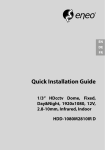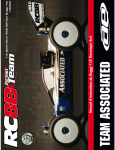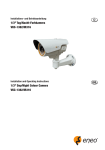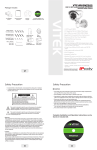Download Quick Installation Guide
Transcript
EN DE FR Quick Installation Guide 1/3” Network Camera, WDR, Day&Night, 1920x1080, 5.151mm PoE, Infrared, 10x AF Zoom PXB-2280Z10 D Table of content Notes on safety ..............................................................................................................3 Parts supplied ................................................................................................................3 Part names ......................................................................................................................4 Installation instructions ................................................................................................5 Pan & Tilt adjustments......................................................................................................................................................6 Power supply connections..............................................................................................................................................7 Network Connection and IP assignment...................................................................................................................8 eneo Scan Device Tool.................................................................................................................................................8 Quick Network Setup ..................................................................................................................................................9 Operating instructions ................................................................................................13 Using OSD controller..................................................................................................................................................... 13 Description of the joystick operation........................................................................................................ 13 Description of the ZOOM&FOCUS adjustment ..................................................................................... 13 OSD menu startup.......................................................................................................................................................... 14 OSD menu table.............................................................................................................................................................. 14 Further information .....................................................................................................16 2 Notes on safety Please also pay attention to the enclosed safety instructions, and carefully read through this instruction guide before initial operation. EN Important points of warning are marked with a caution symbol. i Important points of advice are marked with a notice symbol. Parts supplied • • • • • • • • • • • • • Network Camera Operating Instruction Mounting Template Cable Signal Sticker Plastic Anchor: 6 x 30mm (4x) Mounting Screw: 4 x 30mm (4x) Assembly Screw: 4 x 14mm (4x) Torque Wrench: 3mm (1x) Wiring Connector: (1x) Video Sub-out Cable (1x) Coupler for RJ45 Cable (1x) EMI Ferrite Core Easy Bracket 3 Part names Sunshield bolt Sunshield Ethernet & Power cable OSD setup control cover Dual window Bracket Front case Rear case Lock/unlock screw 4 Easy bracket Installation instructions CAUTION: The camera’s base should be attached to a structural object, such as concrete, hard wood, wall stud or ceiling rafter that supports the weight of the camera. If necessary use appropriate mounting material (e.g. anchors) instead of the material enclosed with the camera. EN 1. Locate the mounting template at the installation position and drill the ceiling or wall if needed. i The easy bracket can not be installed on the ceiling. 2. Place the easy bracket on pre-drilled position and fix it through using mounting screws(4x30mm). Skip this step when an easy bracket is not installed. 3. Route the ethernet and power cable to the connecting place. Hook up the camera bracket with the easy bracket as illustrated below. 4. Fix the camera bracket through using assembly screws (4x14mm). 5. Set the camera’s viewing angle. 6. Put the sunshield to the camera unit and tighten the sunshield-bolts. Mounting Screw 1: 4x30mm Assembly Screw: 4x14mm Torque Wrench 1 2 4 3 Cable exit 5 CAUTION: Extreme care should be taken NOT to scratch the window in front of lens. Care should be taken the cable is NOT to be damaged, kinked or exposed in the hazardous area. Do not expose the camera directly to a strong light source such as the sun or spot light. Pan & Tilt adjustments • Unlock the screw on the camera bracket through using the torque wrench supplied • Set the camera’s viewing angle then lock the screw on the bracket. Adjustment of viewing angle with a bracket Lock/Unlock Screw Torque wrench 1. Pan limit: Pan is limited to +/- 90°. 90° 6 90° 2. Tilt limit: Tilt is limited to 0°(2°) min ~ 90° max. for wall(ceiling) installation respectively with reference to the wall(ceiling) when the inclination of camera module is 0°, that is, the image is aligned horizontally. EN 90° on the wall 88° on the ceiling 3. Inclination limit (Horizontal image alignment): Inclination limited to +/-90° max. ±90° Power supply connections Make sure the power is removed before the installation. Camera can work with either 24VAC or 12VDC, dual voltage power and PoE (IEEE Std. 802.3af ). Primary and secondary grounds are completely isolated to avoid the possible ground loop problems. 1. Plug the network cable into RJ-45 Ethernet Port. If PoE is the unique power, there will be no need to connect Power terminal. 2. When DC12V or AC24V Local power is necessary, connect the low voltage (DC12V or AC24V) first, then plug the AC adapter to AC outlets to avoid an improper reset from power jitter and a damage from the surge voltage when no load. i When PoE and local dual power are connected at the same time, local power has priority. 7 AC24V/DC12V (Red wire) AC24V/GND (Black wire) Alarm-IN (Green wire) Alarm-OUT (Blue wire) GND (Gray wire) Audio-IN (Brown wire) GND (Gray wire) Audio-OUT (Orange wire) Attach the Signal Assignment Sticker in a visible spot for wiring reference. Network Connection and IP assignment eneo Scan Device Tool The eneo Scan Device Tool is used to locate all eneo network cameras in a local network. The tool does not need to be installed with a setup program. The program exe-file can be started directly from the CD with a simple double click to use the program. After pushing the button „Find eneo devices“ you will get a list of cameras connected to the local network. Highlight your camera in the list and open a context menu with a click of the right mouse button. 8 EN Select the „Editing the camera IP address“ option to open a window for setting the cameras IP properties. When you are done click the „Activate“ button to update the camera settings. For further information, please refer to the eneo Scan Device Tool Quick Start Guide. Quick Network Setup The network camera‘s default IP address is: 192.168.1.10. Therefore, to access the camera for the first time, set the PC‘s address as 192.168.1.XX; for example: IP Address: 192.168.1.20 Subnet Mask: 255.255.255.0 • Enter the camera’s IP address in the URL bar of the Web browser window and hit “Enter.” • Enter the default user name (root) and password (root) in the prompt request dialogue. It is also possible to reset IP parameters to the original factory default settings by pressing the IP reset. 9 • If the Information message doesn‘t come out due to the problems like network failure, you can start the manual installation. • Click the Install ActiveX Control, and the pop-up window will be displayed. After the installation is successfully completed, Smart Viewer window will be displayed. Assigning an IP address To assign an IP address to the camera proceeded as follows: Click Network Configuration on the Network Configuration menu. • Depending on the service type, the network configuration can be in any of Static IP, DHCP Client, or PPPoE. You need to set up the network camera according to your network type. 10 EN • For static IP, select static IP and input values for IP address, NetMask, Gateway, DNS1, DNS2 and click apply for saving settings. After apply, program will ask closing web browser for updates, which will take 20~30 seconds. • For DHCP, DHCP server must exist in the same network environment. Select DHCP Client from Network Configuration, click Apply. 11 • PPPoE is used to connect IP products to PPPoE modem provided by ISP. Since PPPoE needs verification, ID and password are necessary to access network. Type in ID and password. Administrator password To change the password for the administrator, click Admin Password on System Configuration menu. • Default ID for admin account is fixed as “root” and not allowed to change. In Old Password field, enter the current password. In both New Password and Confirm Password fields, enter the same new password. • The password must be between 4 and 23 alphanumeric letters. Click Apply to put it into effect. Because you have replaced the password with a new one, the existing network connection made with old password now is lost. • You will have to reconnect for using the new password. 12 Operating instructions Using OSD controller Setup menu can be accessed and controlled by OSD control joy stick on the side of camera unit. Five commands are available with the joy stick. Standard SD Card Slot IP Reset Cover Open OSD Control Joy Stick Video Sub-out Connector Description of the joystick operation 1. MENU Key (●) : Access to the menu or enter the setting. 2. UP/DOWN Key (▲/▼) : Choose the desired sub-menu and to move the cursor up or down. 3. LEFT/RIGHT Key (◄/►) : Set up the value of the selected menu. Used to adjust the desired menu selection and to move the cursor left or right. Description of the ZOOM&FOCUS adjustment i Works only when OSD Menu is inactive and IP is not connected. 1. ▲ : Zoom In 2. ▼ : Zoom Out 3. ◄ : Focus Near 13 EN 4. ► : Focus Far OSD menu startup Press ‘●’ (OSD menu Joy stick key) down to access the setup menu mode. • • • • EXIT : Exits the setup menu without save. SAVE : Saves the menu settings. DFLT : Reset to the factory defaults. BACK : Go back to the previous menu. /'07 <11/(1%75 ':21574' 9*+6'$#. +/#)' +06'..+)'0%' 52'%+#.(70% &+52.#; =':+6? =5#8'? =&(.6? OSD menu table MAIN MENU ZOOM/FOCUS SUB MENU CONFIGURATION FOCUS AUTO, ONE PUSH, MANUAL DISTANCE 0.1m, 1.0m, 3.0m, 5.0m, 10.0m ZOOM SPEED 0~7 LENS REFRESH E.ZOOM ZOOM PRESET HOME POSITION 14 ONE PUSH 1DAY~10DAYS OFF/ON max. x2~x19, x21, x23, x25, x28, x32 PRESET 1~4 MODE OFF, ON OFF/ON DWELL TIME 3sec~60sec EXPOSURE MODE AUTO/ IRIS.P/ SHUT.P/ MANUAL AGC OFF/ON (0~10) SHUT SPEED 30/25fps] x4, x2, 1/30(25), 1/60(50), 1/120(100), 1/250~1/30,000sec IRIS 0~20 DSS 30/25fps] OFF/ x2, x4 FLICKERLESS OFF/ON BRIGHTNESS 0~20 EN OFF BACK LIGHT WDR LEVEL MID-HIGH, HIGH, LOW, MID-LOW,MIDDLE BLC POSITION, SIZE 0~20 HLC LEVEL, COLOR 0~13 DELAY 0~255sec THRS 0~28 GAP LOW, MID-LOW, MIDDLE, MID-HIGH, HIGH IR DETECTION OFF, ON IRDET LEVEL LOW, MID-LOW, MIDDLE, MID-HIGH, HIGH BURST OFF, ON DELAY 0~255sec BURST OFF, ON POLARITY ACTIVE LOW, ACTIVE HIG BURST OFF, ON AUTO EXPOSURE DAY&NIGHT EXT-IN DAY NIGHT WHITE BAL IMAGE MODE AUTO, ONE PUSH, MANUAL, INDOOR, OUTDOOR RED GAIN 0~20 (control only in MANUAL mode) BLUE GAIN 0~20 (control only in MANUAL mode) CHROMA 0~20 DNR OFF, LOW, MIDDLE, HIGH, AUTO MIRROR OFF, H, V, H&V SHARPNESS 0~10 ACE OFF, LOW, MIDDLE, HIGH DEFOG OFF/ON FREEZE OFF, ON GAMMA 0.45/ 0.55/ 0.65/ 0.75 MODE AUTO, MANUAL LEVEL LOW, MIDDLE, HIGH 15 PRIVACY OFF/ON INTELLIGENCE MASK 1~24 MODE OFF, ON POSITION SIZE COLOR 0~13 TRANS 0~4 SIZE MOTION DIS OFF/ON OFF/ON INTERVAL 0~255 DWELL TIME 0~255 ZOOM PRESET OFF, ON RANGE 10%, 20%, 30% FILTER LOW, MIDDLE, HIGH AUTO C OFF, Half, Full DEFECT FULL IMAGE RANGE COMP SYSTEM NTSC or PAL HD FORMAT 1080p /30(25)fps COMM ID, BAUD RATE, PROTOCOL SPECIAL FUNC USER DISP SEL LEVEL (0~32) OFF ON ID, TITLE, ZOOM RATIO, SYSTEM MSG SET TITLE DISPLAY INIT SEL OFF ON ID, BAUDRATE, PROTOCOL, VERSION, INIT MSG SET INIT MSG LANGUAGE ENGLISH, Simplified CHINESE, Traditional CHINESE, JAPANESE Further information Make sure to always upgrade to the latest firmware version available from the eneo website at www.eneo-security.com to receive the latest functionality for your product. The manual, and other software tools are available on the eneo website at www.eneo-security.com or on the included CD. Information on compatible video management software solutions can be found in the category Videomanagement at www.eneo-security.com. 16 Table of content Sicherheitshinweise .....................................................................................................18 Lieferumfang ................................................................................................................18 Bezeichnungen von Gerätekomponenten ................................................................19 Installationsanweisungen ...........................................................................................20 Einstellung von Schwenkung und Neigung.......................................................................................................... 21 Stromversorgungsanschlüsse..................................................................................................................................... 23 Netzwerkverbindung und IP-Zuweisung............................................................................................................... 24 eneo Scan Device Tool.............................................................................................................................................. 24 Schnelle Netzwerkkonfiguration ......................................................................................................................... 25 Betriebsanleitung ........................................................................................................28 Bildschirmmenü-Steuerung verwenden................................................................................................................ 28 Beschreibung der Joystick-Bedienung...................................................................................................... 28 Beschreibung der Zoom- & Fokus-Einstellung ...................................................................................... 28 Bildschirmmenü starten............................................................................................................................................... 29 Bildschirmmenü-Übersicht.......................................................................................................................................... 29 Weitere Informationen ................................................................................................31 17 DE Sicherheitshinweise Bitte beachten Sie auch die beiliegenden Sicherheitshinweise und lesen Sie diese Anleitung vor Inbetriebnahme sorgfältig durch. Wichtige Warnhinweise sind mit einem Achtung-Symbol gekennzeichnet. i Wichtige Hinweise sind mit einem Hinweis-Symbol gekennzeichnet. Lieferumfang • Netzwerk Kamera •Betriebsanleitung •Bohrschablone •Kabelsignal-Aufkleber • Kunststoffdübel: 6 x 30mm (4x) • Befestigungsschraube: 4 x 30mm (4x) • Montageschraube: 4 x 14mm (4x) • Inbusschlüssel: 3mm (1x) • Steckverbinder: (1x) • Video Sub-out Kabel (1x) • Kupplung für RJ45 Kabel (1x) • EMI Ferritkern • "Easy Bracket"-Halterung 18 Bezeichnungen von Gerätekomponenten Bolzen für Sonnenschutzdach Sonnenschutzdach Ethernet- und Stromkabel DE Abdeckung für Bildschirmmenüsteuerung Doppelglasiges Fenster Kamerahalter Vorderes Gehäuse “Easy Bracket”-Halterung Hinteres Gehäuse Schraube zum Verriegeln/Entriegeln 19 Installationsanweisungen ACHTUNG: Die Kamerahalterung sollte an einem Bauelement wie etwa Beton, Hartholz, einem Wandständer oder Deckenbalken befestigt werden, welches das Gewicht der Kamera trägt. Verwenden Sie, falls erforderlich, geeignetes Befestigungsmaterial (z.B. Dübel) anstelle des mitgelieferten Materials. 1. Halten Sie die Bohrschablone an die Installationsstelle und bohren Sie die Löcher in Decke oder Wand, falls erforderlich. i Die „Easy Bracket”-Halterung kann nicht an der Decke angebracht werden. 2. Setzen Sie die “Easy Bracket”-Halterung an die Stelle mit den vorgebohrten Löchern und befestigen Sie sie mit den Befestigungsschrauben (4 x 30 mm). Überspringen Sie diesen Schritt, wenn keine „Easy Bracket”-Halterung angebracht werden soll. 3. Verbinden Sie das Ethernet- und Spannungsversorgungskabel mit den jeweiligen Anschlüssen. Befestigen Sie den Kamerahalter an der „Easy Bracket”-Halterung wie unten abgebildet. 4. Befestigen Sie den Kamerahalter mit den Montageschrauben (4 x 14mm). 5. Stellen Sie den Betrachtungswinkel der Kamera ein. 6. Setzen Sie das Sonnenschutzdach auf die Kameraeinheit auf und ziehen Sie die Bolzen für das Sonnenschutzdach fest. 20 Befestigungsschraube 1: 4 x 30mm Montageschraube: 4 x 14mm 1 2 4 Inbusschlüssel DE 3 Kabeldurchgang ACHTUNG: Achten Sie besonders darauf, das Fenster vor dem Objektiv NICHT zu verkratzen. Es muss sorgfältig darauf geachtet werden, das Kabel NICHT zu beschädigen, zu knicken oder Gefahrenbereichen auszusetzen. Setzen Sie die Kamera nie direkt einer starken Lichtquelle wie der Sonne oder einem Scheinwerfer aus. Einstellung von Schwenkung und Neigung • Lösen Sie die Schraube am Kamerahalter mit dem mitgelieferten Inbusschlüssel. 21 • Stellen Sie den Betrachtungswinkel der Kamera ein und ziehen Sie die Schraube am Halter fest. Anpassung des Betrachtungswinkels mit einem Halter Inbusschlüssel Schraube zum Verriegeln/Entriegeln 1. Schwenkwinkel: Der Schwenkwinkel ist auf +/- 90° begrenzt. 90° 90° 2. Neigungswinkel: Die Neigung ist bei Wand- (bzw. Decken)-Installation auf min. 0°(2°) bis max. 90° begrenzt, wobei vorausgesetzt wird, dass die Neigung des Kameramoduls in Bezug auf die Wand (bzw. Decke) 0° ist, d.h., dass das Bild horizontal ausgerichtet ist. 90° an der Wand 22 88° an der Decke 3. Drehwinkel (horizontale Bildausrichtung): Der Drehwinkel ist begrenzt auf max. +/-90°. ±90° DE Stromversorgungsanschlüsse Stellen Sie vor der Installation sicher, dass die Spannungszufuhr unterbrochen ist. Die Kamera kann entweder mit 12VDC oder 24VAC, doppelte Spannungsversorgung und PoE (IEEE Std. 802.3af ) betrieben werden. Primäre und sekundäre Masse sind vollständig voneinander isoliert, um mögliche Probleme durch Erdungsschleifen zu vermeiden. 1. Schließen Sie das Netzwerkkabel am RJ-45 Ethernet-Port an. Wenn PoE als einzige Stromquelle verwendet wird, muss die Netzklemme nicht angeschlossen werden. 2. Wenn eine lokale Stromversorgung mit 12VDC bzw. 24VAC notwendig ist, schließen Sie zuerst die Niederspannungsleitung (12VDC bzw. 24VAC) an und stecken Sie erst danach das Netzteil in die Steckdose, um fehlerhafte Resets aufgrund von Spannungsschwankungen und Beschädigungen durch Überspannung bei Lastfreiheit zu vermeiden. i Wenn PoE und eine lokale duale Stromversorgung gleichzeitig verbunden sind, hat die lokale Stromversorgung Vorrang. AC24V/DC12V (rotes Kabel) AC24V/GND (schwarzes Kabel) Alarmeingang (grünes Kabel) Alarmausgang (blaues Kabel) GND (schwarzes Kabel) Audioeingang (braunes Kabel) GND (schwarzes Kabel) Audioausgang (orangenes Kabel) Bringen Sie den Signalbelegungs-Aufkleber an einer sichtbaren Stelle als Referenz für die Anschlussverkabelung an. 23 Netzwerkverbindung und IP-Zuweisung eneo Scan Device Tool Mit dem eneo Scan Device Tool können alle eneo Netzwerk Kameras in einem lokalen Netzwerk lokalisiert werden. Das Tool muss nicht mit einem Setup Programm installiert werden. Die exe-Datei des Programms kann mit einem Doppelklick direkt von der CD gestartet und benutzt werden. Nach dem Drücken des Buttons „eneo Geräte suchen“ erhalten Sie eine Liste der mit dem lokalen Netzwerk verbundenen Kameras. Markieren Sie Ihre Kamera in der Liste und öffnen Sie ein Kontextmenü durch Klicken der rechten Maustaste. 24 Wählen Sie die „Kamera IP Adresse bearbeiten“ Option um ein Fenster für die Kamera IPEinstellungen zu erhalten. Wenn Sie fertig sind, klicken Sie den „Aktivieren“ Button um die Kameraeinstellungen zu aktualisieren. Weitere Informationen finden Sie im eneo Scan Device Tool Quick Start Guide. DE Schnelle Netzwerkkonfiguration Die Standard-IP-Adresse der IP-Kamera ist: 192.168.1.10. Legen Sie daher beim erstmaligen Zugriff auf die Kamera die Adresse Ihres PCs im Bereich 192.168.1.XX fest. Zum Beispiel: IP-Adresse: 192.168.1.20 Subnetzmaske: 255.255.255.0 • Geben Sie die IP-Adresse der Kamera in die URL-Leiste des Browser-Fensters und drücken Sie "Enter". • Geben Sie den Standard-Benutzernamen (root) sowie das Passwort (root) in die Eingabemaske ein. Sie können die IP-Parameter auch auf die ursprünglichen Werkseinstellungen zurücksetzen, indem Sie den IP-Reset-Schalter drücken. • Falls die Benachrichtigung auf Grund eines Fehlers nicht erscheint, können Sie die Installation auch manuell starten. • Klicken Sie auf "Install ActiveX Control" und ein Pop-up Fenster wird angezeigt. Nach der erfolgreichen Installation wird das Smart Viewer Fenster angezeigt. 25 Zuweisen einer IP-Adresse Um der Kamera eine IP-Adresse zuzuweisen, gehen Sie wie folgt vor: Klicken Sie auf "Netzwerk-Konfiguration" im Netzwerkkonfigurationsmenü. • Abhängig von Ihrem Service Typ sind Static IP, DHCP Client oder PPPoE verfügbar. Sie müssen die Netzwerk Kamera entsprechend Ihrer Netzwerkumgebung einstellen. • Für eine statische IP wählen Sie Static IP und geben Sie Werte für IP-Adresse, Netzwerkmaske, Gateway, DNS1 und DNS2 ein und klicken Sie auf Apply um die Einstellungen zu sichern. Sie werden aufgefordert den Browser für die Aktualisierung zu schließen. Der Vorgang dauert 20-30 Sekunden. 26 • Für DHCP muss ein DHCP Server bereits in der gleichen Netzwerkumgebung vorhanden sein. Wählen Sie DHCP Client unter Network Confi guration und klicken Sie auf Apply. DE • PPPoE wird verwendet, um IP-Produkte mit einem vom ISP zur Verfügung gestellten PPPoE-Modem zu verbinden. Da für PPPoE eine Identifizierung erforderlich ist, benötigen Sie ID und Passwort um auf das Netzwerk zugreifen zu können. Geben Sie Ihre ID und Passwort ein. Administrator Passwort Um das Administrator Passwort zu ändern klicken Sie im Systemkonfigurationsmenü auf Admin Password. • Die Standard ID für den Administrator Account ist auf „root“ festgelegt und kann nicht geändert werden. Geben Sie im "Old Password" Feld das aktuelle Passwort ein. In den Feldern „New Password“ und „Confirm Password“ geben Sie das neue Passwort ein. • Das Passwort muss aus 4 bis 23 alphanumerischen Zeichen bestehen. Klicken Sie auf "Anwenden", um die Änderungen anzuwenden. Durch das Ändern des Passworts ist die bestehende, mit dem alten Passwort hergestellte, Netzwerkverbindung nun unterbrochen. • Sie müssen nun eine neue Verbindung mit dem neuen Passwort herstellen. 27 Betriebsanleitung Bildschirmmenü-Steuerung verwenden Zugriff und Steuerung des Konfigurationsmenüs können über den Joystick zur Bildschirmmenü-Steuerung an der Kamera und einen Service Monitor erfolgen. Fünf Befehle stehen mit dem Joystick zur Verfügung. Standard SD-Karten-Schlitz IP Reset Abdeckung öffnen Joystick zur Bildschirmmenü-Steuerung Video Sub-out Anschluss Beschreibung der Joystick-Bedienung 1. MENÜ-Taste (●): Zum Zugreifen auf das Menü oder Eingeben der Einstellung. 2. UP/DOWN-Taste (▲/▼): Zum Wählen des gewünschten Untermenüs und zum Bewegen des Cursors nach oben oder nach unten. 3. LEFT/RIGHT-Taste (◄/►): Zum Anpassen eines Werts im ausgewählten Menü. Dient zum Auswahl eines gewünschten Menü-Elements und um den Cursor nach links oder rechts zu bewegen. Beschreibung der Zoom- & Fokus-Einstellung i Funktioniert nur, wenn das Bildschirmmenü inaktiv ist und keine IP-Verbindung besteht. 28 1. 2. 3. 4. ▲ : Heranzoomen ▼ : Herauszoomen ◄ : Fokus nah ► : Fokus fern DE Bildschirmmenü starten Halten Sie die Taste '●' (Taste für Bildschirmmenü-Joystick) gedrückt, um in das SetupMenü zu gelangen. • • • • EXIT: Verlassen des Setup-Menüs ohne zu speichern. SAVE: Speichern der Menüeinstellungen. DFLT : Zurücksetzen auf die Werkseinstellungen. BACK : Zum vorherigen Menü gehen. /'07 <11/(1%75 ':21574' 9*+6'$#. +/#)' +06'..+)'0%' 52'%+#.(70% &+52.#; =':+6? =5#8'? =&(.6? Bildschirmmenü-Übersicht MAIN MENU (HAUPTMENÜ) ZOOM/FOCUS SUB MENU CONFIGURATION FOCUS AUTO, ONE PUSH, MANUAL DISTANCE 0,1 m, 1,0 m, 3,0 m, 5,0 m, 10,0 m ZOOM SPEED 0-7 LENS REFRESH E.ZOOM ZOOM PRESET HOME POSITION ONE PUSH 1 DAY - 10 DAYS OFF/ON max. x2-x19, x21, x23, x25, x28, x32 PRESET (Voreinstellung) 1-4 MODUS OFF, ON OFF/ON DWELL TIME 3 Sek. - 60 Sek. 29 EXPOSURE MODUS AUTO/ IRIS.P/ SHUT.P/ MANUAL AGC OFF/ON (0-10) SHUT SPEED 30/25fps] x4, x2, 1/30(25), 1/60(50), 1/120(100), 1/250~1/30,000 Sek. IRIS 0-20 DSS 30/25fps] AUS/ x2, x4 FLICKERLESS (FLIMMERFREI) OFF/ON BRIGHTNESS (Helligkeit) 0-20 OFF (AUS) BACK LIGHT (Gegenlichtkompensation) WDR LEVEL (Stufe) MID-HIGH, HIGH, LOW, MID-LOW, MIDDLE BLC POSITION, SIZE 0-20 HLC LEVEL, COLOR 0-13 DELAY (Verzögerung): 0- 255 Sek. THRS 0-28 GAP LOW, MID-LOW, MIDDLE, MID-HIGH, HIGH IR DETECTION OFF, ON IRDET LEVEL LOW, MID-LOW, MIDDLE, MID-HIGH, HIGH BURST OFF, ON DELAY (Verzögerung): 0- 255 Sek. BURST OFF, ON POLARITY ACTIVE LOW, ACTIVE HIGH BURST OFF, ON AUTO EXPOSURE DAY&NIGHT EXT-IN DAY NIGHT WHITE BAL (Weißabgleich) IMAGE 30 MODUS AUTO, ONE PUSH, MANUAL, INDOOR, OUTDOOR RED GAIN 0-20 (Einstellung nur im MANUAL-Modus möglich) BLUE GAIN 0-20 (Einstellung nur im MANUAL-Modus möglich) CHROMA 0-20 DNR OFF, LOW, MIDDLE, HIGH, AUTO MIRROR (Spiegeln) OFF, H, V, H&V SHARPNESS (Schärfe) 0-10 ACE OFF, LOW, MIDDLE, HIGH DEFOG OFF/ON FREEZE OFF, ON GAMMA 0,45 / 0,55 / 0,65 / 0,75 MODUS AUTO, MANUAL LEVEL (Stufe) LOW, MIDDLE, HIGH PRIVACY (Bereichsmaske) OFF/ON INTELLIGENCE (Spezialfunktionen) MASK 1~24 MODUS OFF, ON POSITION SIZE COLOR (Farbe) 0-13 TRANS 0-4 DE SIZE MOTION DIS OFF/ON OFF/ON INTERVAL 0-255 DWELL TIME 0-255 ZOOM PRESET OFF, ON RANGE (Bereich) 10 %, 20 %, 30 % FILTER LOW, MIDDLE, HIGH AUTO C OFF, Half, Full DEFECT FULL IMAGE RANGE COMP SYSTEM NTSC oder PAL HD FORMAT 1080p /30(25)fps COMM ID, BAUD RATE, PROTOCOL SPECIAL FUNC BENUTZER DISP SEL LEVEL (0-32) OFF (AUS) ON (EIN) ID, TITLE, ZOOM RATIO, SYSTEM MSG SET TITLE DISPLAY (Anzeige) INIT SEL OFF (AUS) ON (EIN) ID, BAUDRATE, PROTOCOL, VERSION, INIT MSG SET INIT MSG LANGUAGE (Sprache) ENGLISH, Simplified CHINESE, Traditional CHINESE, JAPANESE Weitere Informationen Bitte halten Sie die Firmware stets aktuell, damit Sie die neuesten Funktionen des Geräts nutzen können. Die aktuellsten Firmware-Versionen finden Sie auf unserer Website unter www.eneo-security.com. Das Benutzerhandbuch und weitere Software-Tools sind auf der eneo Website unter www.eneo-security.com oder auf der mitgelieferten CD verfügbar. Informationen zu kompatiblen Video Management Software-Lösungen finden Sie in der Kategorie Videomanagement unter www.eneo-security.com. 31 Table of content Consignes de sécurité..................................................................................................33 Matériel livré.................................................................................................................33 Noms des pièces...........................................................................................................34 Instructions d'installation............................................................................................35 Réglages Panoramique/Inclinaisons........................................................................................................................ 36 Connexions d'alimentation......................................................................................................................................... 38 Connexion au réseau et attribution d’une adresse IP........................................................................................ 39 eneo Scan Device Tool (outil de balayage d´eneo)........................................................................................ 39 Configuration rapide du réseau............................................................................................................................ 40 Mode d'emploi..............................................................................................................43 Utilisation d'une commande OS................................................................................................................................ 43 Description du fonctionnement de la manette de contrôle................................................................ 43 Description de l'adaptation de ZOOM & FOCUS...................................................................................... 43 Démarrage du menu OSD............................................................................................................................................ 44 Tableau du menu OSD................................................................................................................................................... 44 Complément d'information.........................................................................................46 32 Consignes de sécurité Respectez les consignes de sécurité ci-après et lisez attentivement cette notice avant toute utilisation. Les mises en garde importantes sont précédées d´un symbole d´avertissement. i FR Les points importants sont précédés d´un symbole de notice. Matériel livré • • • • • • • • • • • • • Caméra de réseau Mode d'emploi Gabarit de perçage Étiquette de signalisation du câble Chevilles en plastique : 6 x 30 mm (4x) Vis de fixation : 4 x 30 mm (4x) Vis de montage : 4 x 14 mm (4x) Clé Torx : 3 mm (1x) Connecteur de câblage : (1x) Câble de sous-sortie vidéo (1x) Coupleur pour câble RJ45 (1x) Noyau en Ferrite EMI Support de fixation Easy Bracket 33 Noms des pièces Boulon du pare-soleil Pare-soleil Câble Ethernet & câble d'alimentation Couvercle de commande de configuration OSD Double vitre Support Panneau avant Panneau arrière Vis de verrouillage/déverrouillage 34 Easy bracket Instructions d'installation ATTENTION : La base de la caméra doit être fixée à une surface solide, co mme du bois dur, un mur, pilier ou poutre au plafond apte à supporter le poids de la caméra dôme. Si nécessaire, utiliser un matériel de fixation (ancrages) plus adéquat au lieu du matériel fourni avec la caméra. 1. Placer le gabarit de montage à la position de montage et faire un trou dans le plafond ou dans le mur si nécessaire. i Le support „Easy Bracket“ ne peut pas être fixé au plafond. 2. Placer le support Easy bracket sur la position pré-forée et fixer à l´aide des vis de montage (4 x 30 mm). Si Easy bracket n'est pas installé, cette étape du processus d'installation est ignorée. 3. Guider les câbles Ethernet et d'alimentation vers le lieu de connexion. Connecter le support de la caméra avec Easy Bracket comme le montre l'illustration ci-dessous. 4. Fixer la camera au plafond en utilisant deux vis (4 x 14 mm). 5. Réglage de l'angle de vision de la caméra. 6. Installer le pare-soleil sur la caméra, puis serrer les boulons du pare-soleil. 35 FR Vis de montage 1 : 4 x 30 mm Vis de montage : 4 x 14 mm 1 2 4 Clé Torx 3 Sorties de câbles ATTENTION : Il faudra veiller à ne pas érafler la vitre devant l'objectif. Veillez à ne PAS endommager, déformer ou exposer le câble dans une zone dangereuse. La caméra doit pas être exposée directement au soleil ou à un éclairage fluorescent. Réglages Panoramique/Inclinaisons • Dévisser la vis sur le support de la caméra à l'aide de la clé Torx fournie • Régler l'angle de vision de la caméra, puis serrer la vis sur le support. 36 Réglage de l'angle de vision à l'aide d'un support FR Vis de verrouillage/ déverrouillage Clé Torx 1. Limite de panoramique : le panoramique est limité à +/- 90°. 90° 90° 2. Limite d'inclinaison : l’inclinaison est limitée à une fourchette de 0° (2°) min ~ 90° max. pour une installation murale (au plafond) par rapport au plafond lorsque l’inclinaison du module caméra est à 0°, c’est-à-dire lorsque l’image est alignée horizontalement. 90° Montage mural 88° Montage plafond 37 3. Limite d'inclinaison (alignement horizontal de l'image) Inclinaison limitée à +/-90° max. ±90° Connexions d'alimentation Assurez-vous que l´alimentation secteur est déconnectée avant l'installation. La caméra peut fonctionner en 24 V CA ou en 12 V CC ainsi qu’avec une alimentation bitension et par PoE (IEEE Std. 802.3af ). Les mises à la terre primaire et secondaire sont complètement isolées pour éviter les éventuels problèmes de boucle de masse. 1. Brancher le câble réseau dans la prise RJ-45 Ethernet. Quand le PoE est l'unique alimentation en courant, il ne sera pas nécessaire de connecter le terminal de courant. 2. Si un courant CC 12 V ou CA 24 V local est requis, connectez d'abord le connecteur basse tension (CC 12 V ou CA 24 V), puis l'adaptateur CA aux sorties de courant alternatif afin d'éviter une réinitialisation inopportune due à une instabilité de l'alimentation et des dommages en cas de surtension sans charge. i Quand le PoE et la l'alimentation en bitension sont connectés simultanément, le courant local est prioritaire. CA24V/CC12V (câble rouge) CA24V/GND (câble noir) Alarm-IN (Câble vert) Alarm-OUT (Câble bleu) GND (Câble gris) Audio-IN (Câble brun) GND (Câble gris) Audio-OUT (Câble orange) Apposer l'étiquette de l'affectation de signal en un lieu visible pour référence de câblage. 38 Connexion au réseau et attribution d’une adresse IP eneo Scan Device Tool (outil de balayage d´eneo) L´outil de balayage d´eneo est utilisé pour localiser toutes les caméras réseau dans le réseau local. Un programme d´installation n´est pas nécessaire pour installer cet outil Le programme exe.file peut être démarré directement du CD avec un double clic. Après avoir appuyé sur le bouton "Find eneo devices" (trouver le dispositif eneo), vous pourrez prendre connaissance de la liste des caméras connectées au réseau local. Sélectionner votre caméra dans la liste et ouvrir le menu contextuel en cliquant avec le bouton droit de la souris. 39 FR Sélectionner l´option "Editing the camera IP address" (taper l´adresse de la caméra IP) pour ouvrir une fenêtre et rentrer l´adresse IP. Quand vous avez fini, cliquer sur "activate" (activer) pour actualiser les paramètres de la caméra. Pour plus d´informations, merci de vous référer au Scan Device Tool Quick Start Guide (guide d´installation rapide du dispositif de balayage). Configuration rapide du réseau L´adresse IP par défaut est : 192.168.1.10. Dès lors, pour la première utilisation de la caméra, saisissez cette adresse dans l´ordinateur : 192.168.1.XX; par exemple : Adresse IP : 192.168.1.20 Masque de sous-réseau : 255.255.255.0 • Saisissez l'adresse IP de la caméra dans la barre des URL du navigateur, puis appuyez sur « Entrée ». • Saisissez l'identifiant par défaut (root) et le mot de passe par défaut (root) dans la boîte de dialogue. Il est également possible de réinitialiser les paramètres IP originaux par défaut en appuyant sur le commutateur de réinitialisation de l'IP. • Si le message d’information n’apparaît pas en raison notamment d’une défaillance du réseau, vous pouvez procéder à l’installation manuelle. • Cliquez sur « Install ActiveX Control », et la fenêtre contextuelle apparaîtra. Une fois l´installation terminée, la fenêtre du Smart Viewer va apparaître. 40 Attribution d´une adresse IP Pour attribuer une adresse IP à la caméra, veuillez procéder comme suit : Cliquez sur « Network Configuration » (Configuration réseau) dans le menu « Network Configuration ». FR • En fonction du type de service, la configuration réseau peut être soit « Static IP » (IP statique), « DHCP Client » (Client DHCP), ou PPPoE. Vous devez configurer la caméra réseau en fonction de votre type de réseau. • En cas d’utilisation d’une adresse IP statique, sélectionnez « Static IP » et saisissez les valeurs de l’adresse IP, du masque de sous-réseau, de la passerelle ainsi que le DNS1 et le DNS2. Cliquez ensuite sur « apply » (appliquer) pour enregistrer votre configuration. Le programme vous invitera alors à fermer le navigateur Web pour procéder à une mise à jour qui durera de 20 à 30 secondes. 41 • Pour l’option DHCP, l’environnement réseau doit comporter un serveur DHCP. Sélectionnez « DHCP Client » (Client DHCP) dans le menu « Network Configuration » (Configuration réseau). Cliquez ensuite sur « Apply ». • Le PPPoE sert à connecter les produits eneo à un modem PPPoE fourni par le fournisseur d’accès à Internet. Le PPPoE exigeant une authentification, il est nécessaire de saisir un identifiant (ID) et un mot de passe pour accéder au réseau. Saisissez l´identifiant (ID) et le mot de passe. Mot de passe administrateur Pour modifier le mot de passe de l’administrateur, cliquez sur « Admin Password » (mot de passe administrateur) dans le menu « System Configuration » (configuration système). • L’identifiant par défaut du compte administrateur est « root » et ne peut être modifié. Dans le champ « Old Password » (ancien mot de passe), saisissez le mot de passe actuel. Dans les champs « New Password » (nouveau mot de passe) et « Confirm Password » (confirmer le mot de passe), tapez le nouveau mot de passe. • Le mot de passe doit comporter entre 4 et 23 caractères alphanumériques. Cliquez sur le bouton « Apply » (appliquer) pour l’appliquer.. Étant donné que vous avez remplacé le mot de passe par un nouveau, la connexion réseau, établie à l’aide de l’ancien mot de passe, est à présent perdue. • Vous devrez vous connecter à nouveau à l’aide du nouveau mot de passe. 42 Mode d'emploi Utilisation d'une commande OS Le menu de configuration peut être consulté et contrôlé soit en utilisant la manette de contrôle de l'affichage à l'écran situé sur le côté de la caméra. Cinq fonctions de commande sont disponibles avec la manette. FR Logement Carte SD standard IP Reset Couvercle ouvert Manette de commande OSD Connecteur sous-sortie vidéo Description du fonctionnement de la manette de contrôle 1. Touche MENU (●) : Accès au menu ou saisie du paramètre. 2. Touche HAUT/BAS (▲/▼) : Sélection du sous-menu et déplacement du curseur vers le haut ou le bas. 3. Touche GAUCHE/DROIT (◄/►) : Réglage de la valeur du menu sélectionné. Elle sert à adapter la sélection du menu et à déplacer le curseur vers la gauche ou la droite. Description de l'adaptation de ZOOM & FOCUS i Fonctionne uniquement quand le menu OSD Menu est inactif et aucune adresse IP n'est connectée. 1. ▲ : Agrandissement 43 2. ▼ : Rétrécissement 3. ◄ : Focus proche 4. ► : Focus éloigné Démarrage du menu OSD Appuyer sur '●’(touche de la manette du menu OSD) pour accéder au mode de menu configuration. • • • • EXIT : Quitter le menu de configuration sans sauvegarder. SAVE : Pour quitter le menu des paramètres. DFLT : initialisation aux réglages d’usine. BACK : Retour au menu principal. /'07 <11/(1%75 ':21574' 9*+6'$#. +/#)' +06'..+)'0%' 52'%+#.(70% &+52.#; =':+6? =5#8'? =&(.6? Tableau du menu OSD MAIN MENU (menu principal) ZOOM/FOCUS (Zoom/mise au point) SUB MENU (sous-menu) CONFIGURATION FOCUS (mise au point) AUTO, ONE PUSH, MANUAL DISTANCE 0.1m, 1.0m, 3.0m, 5.0m, 10.0m ZOOM SPEED (vitesse de la mise au point) 0~7 LENS REFRESH (actualisation PULSATION de l'objectif) 1DAY~10DAYS (1 jour - 10 jours) E.ZOOM OFF/ON max. x2~x19, x21, x23, x25, x28, x32 ZOOM PRESET (préréglage zoom) PRESET (préréglage) 1~4 MODE OFF, ON OFF/ON DWELL TIME (durée de maintien) HOME POSITION (position initiale) 44 3 sec~60 sec EXPOSITION MODE AUTO/ IRIS.P/ SHUT.P/ MANUAL AGC OFF/ON (0~10) SHUT SPEED (vitesse de l'obturateur) 30/25 fps] x4, x2, 1/30(25), 1/60(50), 1/120(100), 1/250~1/30,000 sec IRIS 0~20 DSS 30/25 fps] OFF/ x2, x4 FLICKERLESS (anti-scintillement) OFF/ON BRIGHTNESS (luminosité) 0~20 FR OFF BACK LIGHT (contre-jour) WDR LEVEL (niveau) MID-HIGH, HIGH, LOW, MID-LOW,MIDDLE BLC POSITION, SIZE (position, taille) 0~20 HLC LEVEL, COLOR (niveau, couleur) 0~13 DELAY (retard) 0~255 sec THRS 0~28 GAP LOW, MID-LOW, MIDDLE, MID-HIGH, HIGH IR DETECTION (détection IR) OFF, ON IRDET LEVEL (niveau IRDET) LOW, MID-LOW, MIDDLE, MID-HIGH, HIGH BURST (salve) OFF, ON DELAY (retard) 0~255 sec BURST (salve) OFF, ON POLARITY (polarité) ACTIVE LOW, ACTIVE HIG BURST (salve) OFF, ON AUTO EXPOSITION DAY&NIGHT (jour & nuit) EXT-IN DAY (jour) NIGHT (nuit) WHITE BAL (balance des blancs) IMAGE MODE AUTO, ONE PUSH, MANUAL, INDOOR, OUTDOOR RED GAIN (acquisition de rouge) 0~20 (contrôle uniquement en mode MANUAL) BLUE GAIN (acquisition de bleu) 0~20 (contrôle uniquement en mode MANUAL) CHROMA 0~20 DNR OFF, LOW, MIDDLE, HIGH, AUTO MIRROR (MIROIR) OFF, H, V, H&V SHARPNESS (netteté) 0~10 ACE OFF, LOW, MIDDLE, HIGH DEFOG (désembuage) OFF/ON FREEZE (figer) OFF, ON GA mmA 0.45/ 0.55/ 0.65/ 0.75 MODE AUTO, MANUAL LEVEL (niveau) LOW, MIDDLE, HIGH 45 PRIVACY (Confidentialité) OFF/ON MASQUE 1~24 MODE OFF, ON POSITION SIZE (taille) COLOR (couleur) 0~13 TRANS 0~4 SIZE (taille) INTELLIGENCE MOTION (mouvement) DIS OFF/ON OFF/ON INTERVAL (intervalle) 0~255 DWELL TIME (durée de maintien) 0~255 ZOOM PRESET (préréglage zoom) OFF, ON RANGE (plage) 10%, 20%, 30% FILTER (filtre) LOW, MIDDLE, HIGH AUTO C OFF, Half, Full DEFECT (défaut) SPECIAL FUNC (fonct. spéc.) IMAGE RANGE (plage de l'image) FULL COMP USER (utilisateur) LEVEL (niveau) (0~32) SYSTEM (système) NTSC ou PAL HD FORMAT (format HD) 1080p /30(25) fps COMM ID, BAUD RATE, PROTOCOL (ID, taux de baud, protocole) DISP SEL (sél. aff.) OFF MARCHE ID, TITLE, ZOOM RATIO, SYSTEM MSG SET TITLE (configurer titre) DISPLAY (Affichage) INIT SEL (sél. init.) OFF MARCHE ID, BAUDRATE, PROTOCOL, VERSION, INIT MSG SET INIT MS (config. mess. init.)G LANGUAGE (langue ENGLISH, Simplified CHINESE, Traditional CHINESE, JAPANESE (anglais, chinois simplifié, chinois traditionnel, japonais) Complément d'information Assurez-vous de toujours être à jour grâce à la dernière version du progiciel disponible depuis le site d'eneo sous www.eneo-security.com pour recevoir les dernières fonctionnalités de votre produit. Le manuel utilisateur et d’autres outils logiciels sont disponibles sur le site web eneo www.eneo-security.com ou sur le CD joint. Des informations concernant les solutions logicielles de gestion vidéo compatibles sont disponibles dans la catégorie Videomanagement (gestion des vidéos) sur www.eneo-security.com. 46 FR 47 eneo® is a registered trademark of VIDEOR E. Hartig GmbH Exclusive distribution through specialised trade channels only. VIDEOR E. Hartig GmbH Carl-Zeiss-Straße 8 63322 Rödermark/Germany Tel. +49 (0) 6074 / 888-0 Fax +49 (0) 6074 / 888-100 www.videor.com www.eneo-security.com Technical changes reserved © Copyright by VIDEOR E. Hartig GmbH Version 06/2015

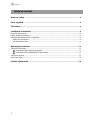
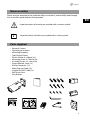


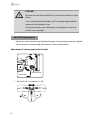

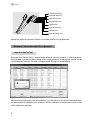

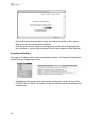
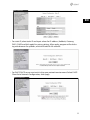

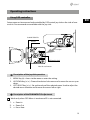
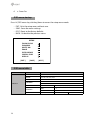
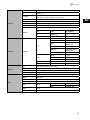
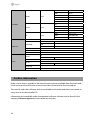

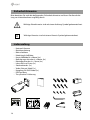



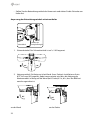
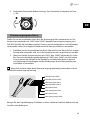

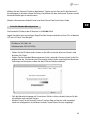
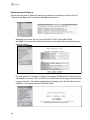
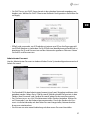


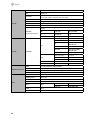
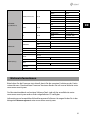




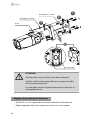



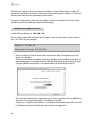
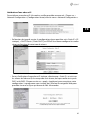
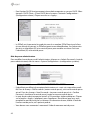
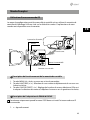
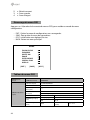
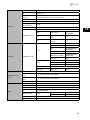
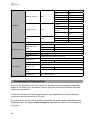

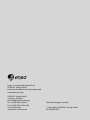
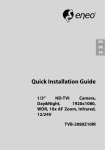
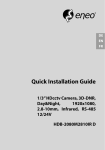
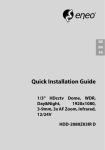



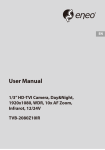
![[B40] RWS-TE2PAFZ39-IR(Videor)](http://vs1.manualzilla.com/store/data/005979657_1-986d79b0350f507a65bc366834e972e4-150x150.png)