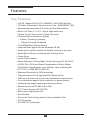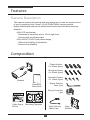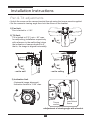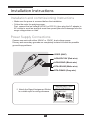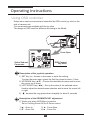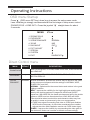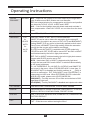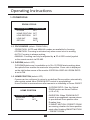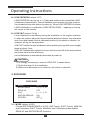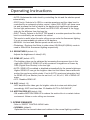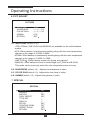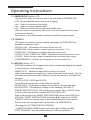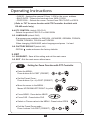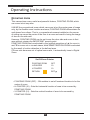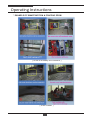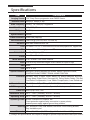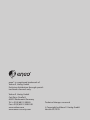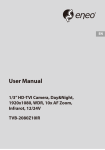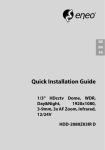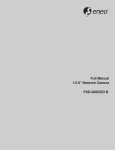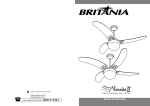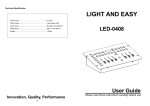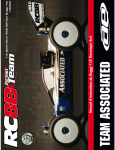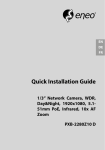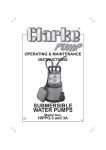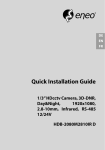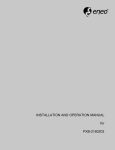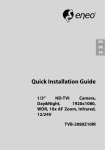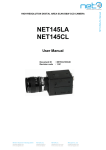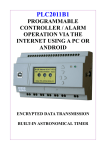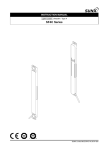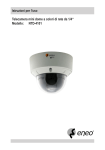Download [B40] RWS-TE2PAFZ39-IR(Videor)
Transcript
EN User Manual 1/2.8” HD-TVI Camera, Day&Night, 1920x1080, WDR, 3x AF Zoom, Infrared, 12/24V TVB-2080Z03IR FULL-HD AF-ZOOM CAMERA Safety Precaution To prevent fire or shock hazard, do not expose the unit to rain or moisture. To prevent electric shocks and risk of fire hazards, do NOT use other than specific power source. CAUTION: TO REDUCE THE RISK OF ELECTIC SHOCK, DO NOT REMOVE COVER (OR BACK). NO USER SERVICEABLE PARTS INSIDE. REFER SERVICING TO QUALIFIED SERVICE PERSONNEL. The symbol is intended to alert the user to the presence of uninsulated "dangerous voltage" within the product's enclosure that may be of sufficient magnitude to constitute a risk of electric shock to persons. The symbol is intended to alert the user to the presence of important operating and maintenance(servicing) instructions in the literature accompanying the unit. Warning : This equipment has been tested and found to comply with the limits for a Class A digital device, pursuant to part 15 of the FCC Rules. These limits are designed to provide reasonable protection against harmful interference when the equipment is operated in a commercial environment. This equipment generates, uses, and can radiate radio frequency energy and, if not installed and used in accordance with the instruction manual, may cause harmful interference to radio communications. Operation of this equipment in a residential area is likely to cause harmful interference in which case the user will be required to correct the interference at his own expense. Caution : Any changes or modifications in construction of this device which are not expressly approved by the party responsible for compliance could void the user's authority to operate the equipment. Mains power quality should be that of a typical commercial environment. If the user of the model requires continued operation during power mains interruptions, it is recommended that the model be powered from an uninterruptible power supply (UPS) or a battery. 03 FULL-HD AF ZOOM CAMERA Safety Precaution NOTICE The image used in this instruction manual are processed to help comprehension and may differ from actual video of the camera. Avoid installing areas where has shock or vibration which results in the problems. Pay attention to safety when laying the connection cable and observe that the cable is not subjected to heavy loads, kinks or damage and no moisture can get in. Never open the device such as boards or lens. The warranty becomes void if repairs are undertaken by unauthorized persons. Maintenance and repair have to be carried out only by authorized service centers. Use only a mild detergent to clean the housing. The camera should never be operated beyond the technical specifications. This can lead to destruction. The camera should never be operated in water. 04 FULL-HD AF ZOOM CAMERA Contents p.03~04 Safety Precaution p.05 Contents p.06~07 Features p.07 Composition p.08 Dimensions p.08 Part Names p.09~11 Installation Instructions p.12~27 Operating Instructions p.28 Specifications 05 FULL-HD AF ZOOM CAMERA Features Key Features • • • • • • • • • • • Full HD, 2Mega Pixel HD-TVI CAMERA, 1920x1080(30p/25p) TVI Video Transmission Distance over Coax.; 500M (RG59, 75Ω) Automatically removable IR Cut filter by Dual filter switcher Built-in f=3~9mm, F1.2~F2.1 Day & Night zoom lens (Optical 3x Auto focus zoom / Digital 32x zoom) Focusing Status Indicator on Screen - ★(Blue) Focusing in process - ★(White) Focusing Completed True WDR(Wide Dynamic Range) Improved Noise figure with the enhanced 3D-NR Pointing Zoom which enables the flexible zooming at any area. Smart Motion Zoom in combining with Pointing Zoom. Preset Zoom Home Position setting Motion Detection, Privacy Mask, Defog, Sens-up(x32), BLC/HLC, H/V/HV Flip, LSC(Lens Shade Compensation), Motion Deblur, Pixel Defect Compensation, Lens Refresh, Lens Initializing Set ID / TITLE / ZOOM RATIO DISPLAY Enhanced Sensitivity by DSS technology Top performance at low light sensitivity (Sens-up On) OSD menu & Video sub-out for easy installation & maintenance. Circuit protection against faulty connection in power polarity Isolated power supply against ground loop problem Remote control via RS-485 (Pelco-D/P) • • • • • • UTC Control through HD-TVI DVR Built-in 4pcs High-power LED Dual Window One-touch 3-Axis locking bracket, Easy Installation Pad IP67 Protection AC24/DC12V Dual power • • • • • • • • 06 FULL-HD AF ZOOM CAMERA Features General Description This camera realizes the natural and crisp image as you see the scene in front of you by adopting Auto Focus Full HD(1920x1080p) camera module. Highly detailed pictures can be achieved and color reproducibility deserves attention. • With ICR mechanism, - Enhances its sensitivity about 10x at night time - Can accepts the infrared light • With 24VAC/12VDC dual power design, - Offers the flexibility of installation - Ensures the reliability Composition Plastic Anchor: 6 x 30mm (4pcs) Mounting Screw: 4 x 30mm (4pcs) Assembly Screw: 4 x 14mm (4pcs) Camera Torque Wrench: 3mm (1pc) Operating Instruction Wiring Connector: (1pc) Cable Signal Sticker Mounting Template Video Sub-out Cable (1pc) 07 Easy Bracket FULL-HD AF ZOOM CAMERA Dimensions (unit : mm) 80 267 100 86.40 75.90 190 87.30 108 Part Names SUNSHIELD BOLT POWER CABLE SUNSHIELD OSD Setup CONTROL COVER DUAL WINDOW BRACKET FRONT CASE REAR CASE LOCK/UNLOCK SCREW 08 EASY BRACKET FULL-HD AF ZOOM CAMERA Installation Instructions 1. Locate the mounting template at the installation position and drill the ceiling or wall if needed. ( *The easy bracket can not be installed on the ceiling) 2. Place the easy bracket on pre-drilled position and fix it through using mounting screws(4x30mm). Skip this step when an easy bracket is not installed. 3. Route the power cable to the connecting place. Hook up the camera bracket with the easy bracket as illustrated below. 4. Fix the camera bracket through using assembly screws (4x14mm). 5. Set the camera’s viewing angle. 6. Put the sunshield to the camera unit and tighten the sunshield-bolts. Assembly Screw : 4x14mm Torque Wrench Mounting Screw : 4x30mm 1 2 4 3 REAR VIEW Cable exit CAUTION • Extreme care should be taken NOT to scratch the window in front of lens. • Care should be taken the cable is NOT to be damaged, kinked or exposed in the hazardous area. • Do not expose the camera directly to a strong light source such as the sun or spot light. 09 FULL-HD AF ZOOM CAMERA Installation Instructions Pan & Tilt adjustments • Unlock the screw on the camera bracket through using the torque wrench supplied • Set the camera’s viewing angle then lock the screw on the bracket. 1) Pan limit: Pan is limited to +/- 90°. 2) Tilt limit: Tilt is limited to 0°(2°) min ~ 90° max. for wall(ceiling) installation respectively with reference to the wall(ceiling) when the inclination of camera module is 0°, that is, the image is aligned horizontally. 90° 90° 88° 90° • on the ceiling • on the wall 3) Inclination limit (Horizontal image alignment): Inclination limited to +/-90° max. ±90° Torque wrench Lock/Unlock Screw ■ Adjustment of viewing angle with a bracket 10 FULL-HD AF ZOOM CAMERA Installation Instructions Installation and commissioning Instructions • Make sure the power is removed before the installation. • Follow the order for applying power. First, connect the low voltage (AC24V or DC12V), then plug the AC adapter to AC outlets to avoid an improper reset from power jitter and a damage from the surge voltage when no load. Power Supply Connections Camera can work with either 24VAC or 12VDC, dual voltage power. Primary and secondary grounds are completely isolated to avoid the possible ground-loop problems VIDEO (BNC) AC24V/DC12V (Red wire) AC24V/GND (Black wire) RTX+/RS485 (White wire) RTX-/RS485 (Gray wire) ※ Attach the Signal Assignment Sticker in a visible spot for wiring reference. 11 FULL-HD AF ZOOM CAMERA Operating Instructions Using OSD controller Setup menu can be accessed and controlled by OSD control joy stick on the side of camera unit. Five commands are available with the joy stick. The design of OSD could be different according to the Model. Cover Open SUB-OUT Video Sub-out Connector ZOOM OSD Control Joy Stick Description of the joystick operation 1) SET Key (●) : Access to the menu or enter the setting. To enter the main menu, press the Set Key down for about 1.5sec 2) UP/DOWN Key (▲/▼) : Choose the desired sub-menu and to move the cursor up or down. 3) LEFT/RIGHT Key (◄/►) : Set up the value of the selected menu. Used to adjust the desired menu selection and to move the cursor left or right. 4) ‘ ’denotes the long press down straightly for about 2 seconds Description of the ZOOM&FOCUS* adjustment (*) Works only when OSD Menu is inactive. Set to Pointing Zoom ON for D-Zoom control. 1) ▲ : Zoom In 2) ▼ : Zoom Out 3) ◄ : Focus Near 4) ► : Focus Far 12 FULL-HD AF ZOOM CAMERA Operating Instructions OSD menu Startup Press ‘ ’(OSD menu SET key) down long to access the setup menu mode. Lens Initializing is strongly recommended at the first stage of setup menu control. ZOOM/FOCUS > LENS INIT > Press the joystick ‘ ’straight down for about 2 seconds. MENU V3.xx 1. ZOOM/FOCUS 2. EXPOSURE 3. SCENE ENHANCE 4. 3D-NR 5. DAY/NIGHT 6. PICT ADJUST 7. SPECIAL 8. SYSTEM 9. EXIT Direct Control menu MAIN DEFAULT ZOOM/FOCUS - EXPOSURE - SCENE ENHANCE ↵ ↵ NORMAL MID EXT ↵ ↵ ↵ ↵ SAVE&EXIT ↵ DESCRIPTION Sets FOCUS MODE, D-ZOOM, HOME POSITION, LENS REFRESH and LENS INIT Sets EXPOSURE MODE, BRIGHTNESS, SENS-UP, AGC and MOTION DEBLUR. NORMAL SCENE ENHANCE provides the several ways to enhance the video in the various environments with the settings in NORMAL, WDR, D-WDR, BLC and HLC. NORMAL – Optimized for the normal indoor and outdoor in the good lighting condition. WDR – Improves the visibility for the high bright area and the dark area by the double captures of image with LONG and SHORT exposures. With WDR ON, the frame rate becomes half by the double captures. WDR level can be selected from LOW, MID and HIGH. Care should be taken to select this mode because video may lose its quality in some environments by the over compensation. ※CVBS video signal:Connecting 2nd video to CVBS port disables WDR function temporary. It should be considered when installer adjusts the video with installation monitor via CVBS video signal. D-WDR – Improves the visibility by compensating the video gain for the dark area. Noise can increase in the dark area accordingly. 13 FULL-HD AF ZOOM CAMERA Operating Instructions SCENE ENHANCE 3D-NR DAY/NIGHT NORMAL MID EXT for IR LED AUTO for No IR LED BLC – Improves the visibility for the dark object by the bright back light. Outside area of BLC window can over saturate. BLC has a target window for compensation and its size and position can be set by H-POS, V-POS, H-SIZE and V-SIZE. HLC – Cuts out the highlight area with black mask and excludes it from compensation. Lower HLC LEVEL cut out video from the lower level. Sets OFF, LOW, MID and HIGH. Sets DAY / NIGHT to EXT, AUTO, COLOR and B/W. SMART IR can be set to reduce the saturation by the strong IR illumination in the night in any menu of EXT, AUTO and B/W(NIGHT) Setting SMART IR in any menu is identically applied to other menu. Zero(0) turns off SMART IR and High setting avoids the saturation strongly but the corners will be darker accordingly. IR LED Control(AUTO/OFF) is available with IR LED model only. If IR LED is set to OFF, IR LED will be turned OFF but DAY or NIGHT is still determined by the built-in light photo sensor. EXT - DAY or NIGHT is determined by the built-in light photo sensor. Camera with IR LED must be set to EXT. AUTO - Used when DAY or NIGHT is determined by light level through the lens and DAY from/to NIGHT is switched automatically by the scene brightness. D<-->N THRESHOLD, D<->N GAP, D<->N DELAY and SMART IR can be set in the menu. When EXPOSURE>AGC is less than 12, DAY/NIGHT AUTO is disabled and forcibly switches to ___(DAY) to avoid the malfunction. EXT, B/W(NIGHT) and COLOR(DAY) is independent on AGC level. When EXTERNAL IR LED is used with NON IR LED model, please set to IR LED MODE ON. B/W(NIGHT) - Forcibly removes IR cut filter and switches to B/W regardless of light level. COLOR(DAY) - Forcibly DAY/NIGHT is disabled and outputs color video. PICT ADJUST Sets WHITE BAL, SHARPNESS, COLOR GAIN, GAMMA SPECIAL Sets MIRROR/FLIP, PRIVACY, MOTION, PIXEL DEFECT, TITLE SET, DISPLAY, DEFOG, POINTING ZOOM, PRESET ZOOM SYSTEM Sets TV SYSTEM, RESOLUTION, COMM.SETUP, LANGUAGE and FACTORY DEFAULT EXIT SAVE & EXIT – Exits the menu after saving the parameters. EXIT – Exits the menu without saving the menu. 14 FULL-HD AF ZOOM CAMERA Operating Instructions 1. ZOOM/FOCUS ZOOM / FOCUS FOCUS MODE D-ZOOM HOME POSITION LENS REFRESH LENS INIT. RETURN ZOOM PUSH OFF OFF OFF ON RET 1-1. FOCUS MODE (default: ZOOM PUSH) : ZOOM PUSH, AUTO and MANUAL modes are available for focusing. • ZOOM PUSH: Focusing is activated only when zoom in/out is working. • AUTO: Focusing is always working. • MANUAL: Focusing can only be adjusted by ▲,▼ of OSD control joystick or the remote control via RS-485. 1-2. D-ZOOM (default: OFF) : D-ZOOM(Digital zoom) is available up to 32x. D-ZOOM starts working when the optical zoom reaches its maximum tele-position. Zoom ratio is displayed on the right bottom corner of the monitor if SPECIAL>DISPLAY>ZOOM RATIO is set to ON. 1-3. HOME POSITION (default: OFF) : Camera can be configured to return to pre-defined Zoom position automatically after certain period since ZOOM IN/OUT control is accomplished. Home Position is recovered even after camera is re-initializing or Power ON/OFF. • O-ZOOM RATIO: Sets the Optical ZOOM positon as Home Position. (x1.0~x3.0) HOME POSITION O-ZOOM RATIO DURATION RETURN • DURATION: When ZOOM IN/OUT control is accomplished, camera returns to pre-defined Zoom position after Duration time. If SMART MOTION / PRESET ZOOM are running, duration for Home position starts after finishing SMART MOTION / PRESET ZOOM. OX1.5 5s RET 15 FULL-HD AF ZOOM CAMERA Operating Instructions 1-4. LENS REFRESH (default: OFF) : LENS REFRESH can be set to 1~10day and performs the scheduled LENS Initialization automatically. Every initialization occurs when the time reaches the scheduled time after setup or power up. When LENS REFRESH initiates LENS Initialization, a notification ‘LENS INITIALIZING…’ appears on the top left corner on the monitor. 1-5. LENS INIT (default: ON ‘ ’) : Lens initialization is necessary during the installation or the regular operation to align the position data with the mechanical positions whose lens elements may move and deviate from its calibrated position by the shock or vibration, for example, during the transportation. LENS INIT starts the lens initialization when pressing the joystick lever straight down for about 2 sec. LENS INIT checks the positions for zoom and focus at both of the end positions and saves them for the references. Lens initialization is automatically executed at power up. CAUTION • It is strongly necessary to execute LENS INIT in cases below; 1) At the final step for the installation. 2) When focus becomes out of control by the shock or vibration. 2. EXPOSURE EXPOSURE MODE BRIGHTNESS SENS-UP AGC MOTION DEBLUR RETURN AUTO |:::::::|::::::| 10 OFF |:::::::|::::::| 12 ON RET 2-1. MODE (default: AUTO) : Can set EXPOSURE MODE to AUTO, IRIS Priority, SHUT. Priority, MANUAL and Flickerless. SHUT. Priority, MANUAL and Flickerless modes disable SENS-UP and MOTION BLUR functions. 16 FULL-HD AF ZOOM CAMERA Operating Instructions • AUTO: Optimizes the video level by controlling the iris and the shutter speed automatically. • IRIS Priority: Selects to fix IRIS in a certain apperture and the video level is controlled by an automatic shutter control. Lower IRIS LEVEL will close more iris and increase the field of depth in the daytime but significantly decrease the low light performance. Too much low IRIS LEVEL will result in the foggy video by the diffusion from the lens iris. • SHUT. Priority: Selects to fix SHUTTER speed in a certain speed and the video level is controlled by an automatic iris control. This mode is useful when the color rolling occurs under the fluorescent lighting. It is not recommendable at outdoor in the daytime. • MANUAL: Iris level and Shutter speed can be set to fix. • Flickerless : Reduces the flicker in video when US(60Hz)/EU(50Hz) mode is used in 50Hz/60Hz fluorescent lighting respectively. 2-2. BRIGHTNESS (default: 10) : Adjusts the brightness of video(0~20). 2-3. SENS-UP (default: OFF) : The brighter video can be obtained by increasing the exposure time in the night with SENS-UP. SENS-UP is the maximum integrations of frame by DSS (Digital Slow Shutter) in the low light. • AUTO: SENS-UP is enabled or disabled automatically by the scene brightness. Higher SENS-UP can get the brighter video but the slower frame rates with motion blur and more white pixels. If set to AUTO, maximum integration limit for SENS-UP(Low Shutter) can be set to x2, x4, X8, x16, X32 in SENS-UP menu. • OFF: Disables SENS-UP. 2-4. AGC (default: 12) : AGC amplifies the video gain for brighter video but noise and white pixel accordingly. AGC level less than 10 disables AUTO in DAY/NIGHT. 2-5. MOTION DEBLUR (default: ON) : ON enables MOTION DEBLUR to reduce the motion blur in a certain indoor enviroment. Noise or color rolling can increase. 3. SCENE ENHANCE : Refer to ‘DIRECT CONTROL MENU’ table. • NORMAL (default): Optimized for the normal indoor and outdoor in the normal lighting condition. 17 FULL-HD AF ZOOM CAMERA Operating Instructions MENU V3.xx 1. ZOOM/FOCUS 2. EXPOSURE 3. SCENE ENHANCE 4. 3D-NR 5. DAY/NIGHT 6. PICT ADJUST 7. SPECIAL 8. SYSTEM 9. EXIT ↵ ↵ WDR ↵ MID EXT ↵ ↵ ↵ ↵ SAVE&EXIT ↵ WDR WDR LEVEL RETURN MID RET • WDR : Can be selected from LOW, MID and HIGH • D-WDR : Can be selected from LOW, MID and HIGH • BLC : Can be set the BLC area by H-POS, V-POS, H-SIZE and V-SIZE. • HLC : Can be set the level upto 20 4. 3D-NR (default: MID) 3D-NR is a very sophisticated and powerful time-based noise reduction technology by monitoring the noise for the several video frames and defining and eliminating them consecutively at low light. Higher setting reduces noise much more but results in losing the sharpness and the tail effect or the motion blur for the fast moving target at low light. 5. DAY / NIGHT : Refer to ‘DIRECT CONTROL MENU’ table. Default setting are EXT for IR-LED types and AUTO for None IR LED types. EXT SMART IR IR LED CONTROL RETURN D/N AUTO |::::::::::::::| 0 D<->N THRESHOLD D<->N GAP D<->N DELAY SMART IR RETURN AUTO RET 18 |:::::::|::::::| 10 |:::::::|::::::| 10 10s |::::::::::::::| 0 RET FULL-HD AF ZOOM CAMERA Operating Instructions 6. PICT ADJUST PICTURE WHITE BAL SHARPNESS COLOR GAIN GAMMA RETURN ATW |:::::::|::::::| 10 |:::::::|::::::| 10 0.50 RET 6-1. WHITE BAL (default: ATW) : ATW, ATWext, ONE PUSH and MANUAL are available for the white balance modes. • ATW: White balance is continuously working along with the color temperature changes in the range of 2,000K~8,500K. • ATWext: White balance is continuously working along with the color temperature changes in the range of 1,800K~11,000K. • ONE PUSH : White balance works only during ● is pressed. • MANUAL: White balance is fixed to the settings by R_GAIN and B-GAIN. This mode can be used only when the color temperature does not vary. 6-2. SHARPNESS (default: 10) : Adjusts the sharpness of video. 6-3. COLOR GAIN (default: 10) : Adjusts the color level of video. 6-4. GAMMA (default: 0.5) : Adjusts the gamma of video. 7. SPECIAL SPECIAL MIRROR/FLIP PRIVACY MOTION PIXEL DEFECT TITLE SET DISPLAY DEFOG POINTING ZOOM PRESET ZOOM RETURN OFF OFF OFF OFF OFF OFF RET 19 FULL-HD AF ZOOM CAMERA Operating Instructions 7-1. MIRROR/FLIP (default: OFF) : Reverses the video left and right and/or up and down by MIRROR/FLIP. • OFF : Normal display without mirroring or flipping • Hor. : Video is reversed left and right • Ver. : Video is reversed upside down • HV : Video is reversed left and right and upside down When the video is reversed by Ver. or HV, then the joystick directions are reversed accordingly. This feature is very useful when a camera in installed in upside dawn. 7-2. PRIVACY : 10 Privacy zones which can be enabled individually by ZONE DISP are available to mask the video. • PRIVACY ALL: ON enables all Privacy Zones you set. • ZONE NUM : Set a number to select a privacy zone from 1~10. • ZONE DISP : ON enables to display relevant privacy zone • H-POS, V-POS, H-SIZE and V-SIZE : Adjust the size and position of zone. • COLOR : Select the color used for masking the zone form eight colors. • TRANSPARENCY : Defines the transparency for the mask zone. 7-3. MOTION (default: OFF) : MOTION can detect the changes in the motion window and displays the results in blocks and/or a text message. • SENSITIVITY : Adjusts the detection sensitivity for motion. High value increases the sensitivity to detect the small motion easily. Too low sensitivity will cause the erratic detection by the tree leaves or the light level changes. • H-POS,V-POS, H-SIZE and V-SIZE Adjust the size and position of the detection window. • BLOCK DISP : ON enables to display the blocks for the detected area. • MOTION OSD : ON enables to display a text message, MOVING !!!, • SMART MOTION ZOOM : ON enables to Automatic Zoom IN/OUT when motion is detected and also enables MOTION OSD to ON. Area to be zoomed in by SMART MOTION ZOOM can be set at SPECIAL> MOTION> SMART MOTION ZOOM. Adjusting◀,▶(Joystick) for ZOOM TARGET varies the viewing angle to be zoomed when the motion occurs. Set the video left and right and/or up and down by MIRROR/FLIP. (See page No.25 “SMART MOTION ZOOM”) ※SMART MOTION ZOOM doesn’t work at low light condition and BW. • STAY ZOOMING : Sets the duration time for zooming by Motion. 20 FULL-HD AF ZOOM CAMERA Operating Instructions NOTICE : SMART MOTION ZOOM does not work at low sensitivity and B/W mode. CAUTION : Set the direction of video by MIRROR/FLIP before SMART MOTION ZOOM setting. Otherwise ZOOM TARGET could be different from your intention. 7-4. PIXEL DEFECT (default: OFF) : Detects and compensates the white pixels which become defective. Once CALIBRATE is selected, the pixel calibration is initiated with lens closed and can’t cancel. • THRESHOLD : Defines the level of detection and low value detects more pixels. Be sure to set the value so that the pixels are uniformly blinking over the entire screen. Too low value will get the bad results because too many pixels are detected as the bad pixels and the maximum number of pixels for compensation will be filled by the upper area. • EXECUTE ‘ ’: Long pressing will execute the pixel calibration for the detected pixels. Menu will exit automatically after compensation. 7-5. TITLE SET : Camera title(name) can be set and edited up to 15 alpha numeric and symbolic characters from ASCII codes(ENGLISH only). ▲,▼,◀,▶ moves the cursor to next input. choose a character and ‘ ’selects it. The selected characters are added and displayed on the top left Corner and the cursor moves right automatically for next input. • SP - Space is inserted when pressed ‘●’ • BS – Cursor moves back when pressed ‘●’ • CLR – Clears all the characters on input line when pressed ‘●’. • POS – To be able to set the title position by ▲,▼,◀,▶ and ●. 7-6. DISPLAY : Enables or disables to display the OSD. • ID : ON enables to display the camera ID defined by SYSTEM>COMM. SETUP>CAM ID. • TITLE : ON enables to display the camera title(name) set by SPECIAL> TITLE SET. 21 FULL-HD AF ZOOM CAMERA Operating Instructions • ZOOM RATIO : ON enables to display the zoom ratio on the bottom right corner. OZx.x appears during the optical zoom and DZx.x will display by multiplying the optical zoom ratio and the actual digital zoom ratio. • FOCUS INDICATE : ☼ mark on the bottom right corner indicates the focusing status in blue during focusing and white after finishing. ID:001 DISPLAY ID TITLE ZOOM RATIO FOCUS INDICATE RETUTN ON ON ON ON RET OZ X1.0 ☼ 7-7. DEFOG (default: OFF) • MODE : Select DEFOG modes. > AUTO : Enhance the foggy video automatically according to status of scene. > MANUAL : Sets to enhance the foggy video manually regardless of status of scene. • LEVEL : LOW, MID, HIGH. Video quality can be less in normal environments. 7-8. POINTING ZOOM ON enables to set off-centered location to be the center of zoom H-POINTER, V-POINTER- Able to set the location of zoom center D-Zoom is available to ~ 32x. (See page No.26 “POINTING ZOOM”) CAUTION : Set the direction of video by MIRROR/FLIP before POINTING ZOOM setting. Otherwise location of zoom center could be different from your intention. 7-9. PRESET ZOOM Able to zoom in for the preset area by PTZ controller. • ZONE NUM : Set a number to select a preset zoom from 1~ 4. • ZONE VIEW : ON enables a relevant preset zone. • H-POS and V-POS : Adjust the size and position of preset zone. 22 FULL-HD AF ZOOM CAMERA Operating Instructions PRESET ZOOM ZONE NUM ZONE VIEW H-POS V-POS O-ZOOM RATIO D-ZOOM RATIO STAYING ZOOMING RETURN 1 ON ↵ 5 5 OX2.0 DZ X2.0 5sec RET ↵ • O-ZOOM RATIO: Set the Optical Zoom Ratio from OX 1.1~OX3.0 • D-ZOOM RATIO: Set the Digital Zoom Ratio from DZ X1.1~X5.0 • STAYING ZOOMING : Sets the duration time for preset zoom area. By Remote Controlloer only. 8. SYSTEM SYSTEM TV SYSTEM RESOLUTION COMM. SETUP UTC CONTROL LANGUAGE FACTORY DEFAULT RETUTN EU(PAL) 1080P PELCO-C ENG NO RET 8-1. TV SYSTEM (default: US or EU) : Selects HDTV standards for US(60HZ) or EU(50HZ). By this selection, 2nd analog video output switches to NTSC or PAL accordingly. 8-2. RESOLUTION (default: 1080P) : Three resolutions,1080P/720P(SCALED)/720P(CROPPED) are available. 1080P outputs 1920x1080 video at the frame rate of 30P/25P. • 720P(SCALED): Image is scaled down from 1080P and outputs 1280x720 video without loss of field of view at the frame rate of 30P/25P. • 720P(CROPPED): Image is cropped at the center area from the image sensor and outputs 1280x720 at image refresh rate 30P/25P. Cropped image has narrowed field of view. 8-3. COMM. SET UP : COMM. SETUP defines the CAM ID, BAUD RATE and PROTOCOL. Data length, stop bit and parity are fixed to 8bit, 1stop bit and no parity bit. 23 FULL-HD AF ZOOM CAMERA Operating Instructions • CAM ID – Assigns the camera ID from 1~254 for the comm. address. • BAUD RATE – Selects the baud rate from 2400~115200. • PROTOCOL – Selects the comm. Protocol from PELCO-D/P or VISCA. ( Refer to ‘TIP’ for zoom function with PTZ Controller. Available with RS-485 model only.) 8-4.UTC CONTROL (default: PELCO-C) : Selects the protocol PELCO-C or HIKVISION 8-5. LANGUAGE (default: ENG) : 8 languages are available for ENGLISH, JAPANESE, GERMAN, FRENCH, ITALIAN, SPANISH, POLISH and TURKISH. When changing LANGUAGE, select language and press ☟to load. 8-6. FACTORY DEFAULT (default: NO) : RECALL roads and saves the factory defaults. 9. EXIT 9-1. SAVE&EXIT : Save all the setting and exit the main menu 9-2. EXIT : Exit the main menu without save. TIP Setting for Zoom Function with PTZ Controller ● Enter the MENU : Press buttons 9+5+PSET (PRESET) ● Set the Preset Zoom : Press buttons 1(or ~4)+PSET (PRESET) 1 ● Move the cursor in the MENU : Moves UP/DOWN/LEFT/RIGHT Joy stick ● Focus NEAR : Press button NEAR ● Focus FAR : Press button FAR ● Select or Choose value in the MENU : Press button OPEN ● Exit the Preset Zoom mode : Press buttons 3+4+PSET (PRESET) 24 3 4 FULL-HD AF ZOOM CAMERA Operating Instructions Detail Function Description ▐ SMART MOTION ZOOM SMART MOTION ZOOM enlarges the certain area defined by a yellow window to the full sized image when the motion is detected in the black window. SMART MOTION ZOOM window can be re-sized by adjusting D-ZOOM RATIO and moved by H-POINTER and V-POINTER. UNLIKE the conventional zoom which can zoom in/out the center area of image only, by the flexible zoom location and area, SMART MOTION ZOOM differentiates its usefulness from others. That is, a conventional camera installed on the corner of ceiling can zoom the center of the floor in a room and result in losing the image of door on the side wall. However, SMART MOTION ZOOM can be set to see the door side and zoom in that area without missing the IMPORTANT security point. SMART MOTION ZOOM H-POINTER V-POINTER O-ZOOM RATIO D-ZOOM RATIO MOTION CHK COUNT RETURN 10 10 OX2.0 DX1.5 2 RET • H-POINTER (10) - Moves MOTION ZOOM area(Yellow window) horizontally • V-POINTER (10) - Moves MOTION ZOOM area(Yellow window) vertically • O-ZOOM RATIO (OX2.0) - Sets the area size to be Optical zoomed when the motion occurs in the black window • D-ZOOM RATIO (DX1.5) - Sets the area size to be Digital zoomed when the motion occurs in the black window • MOTION CHK COUNT (2) - SMART MOTION ZOOM is activated after the motions in MOTION CHK COUNT are detected in a certain period. For example, ‘1’ immediately initiates SMART MOTION ZOOM by the motion detected once. High count number enables SMART MOTION ZOOM with sureness but with delay and less sensitivity. 25 FULL-HD AF ZOOM CAMERA Operating Instructions ▐ POINTING ZOOM This camera has a very useful and powerful feature, POINTING ZOOM, which can zoom in/out any area. UNLIKE the conventional zoom which can zoom in/out the center area of image only, by the flexible zoom location and area, POINTING ZOOM differentiates its usefulness from others. That is, a conventional camera installed on the corner of ceiling can zoom the center of the floor in a room and result in losing the image of door on the side wall. However, POINTING ZOOM can be set to see the door side and zoom in that area without missing the IMPORTANT security point. POINTING ZOOM can be activated by the joystick operations of ▲ for zoom in and ▼ for zoom out or via web viewer, while SMART MOTION ZOOM is activated by the result of motion detection in the defined area. If Zoom ratio becomes out of optical zoom ratio, it automatically turns to Digital Zoom. Set D-Zoom Pointer POINTING ZOOM H-POINTER V-POINTER RETURN OFF 10 10 RET • POINTING ZOOM (OFF) - ON enables to set off-centered location to be the center of zoom • H-POINTER (10) - Sets the horizontal location of area to be zoomed by POINTING ZOOM. • V-POINTER (10) - Sets the vertical location of area to be zoomed by POINTING ZOOM 26 FULL-HD AF ZOOM CAMERA Operating Instructions * EXAMPLE OF SMART MOTION & POINTING ZOOM [ At the ATM nearby ENTERANCE ] [ At the LOBBY ] 27 FULL-HD AF ZOOM CAMERA Specifications TVB-2080Z03IR ITEM Imaging Sensor 1/2.8” Sony Exmor progressive scan CMOS Sensor Effective Pixels 1920(H) x 1080(V) x 25p Scan Frequency 25Hz(V), 18.75Khz(H)/ Progressive Video Format 16:9, 1080p/25 TV System EU (PAL) Synchronization Internal Video Resolution 1920x1080 (30p/25p) Min.Illumination 0.005 Lux @ (LED Off, AGC 12, DSS x2) S/N Ratio More than 50dB with AGC Off Lens f=3~9mm F1.2~F2.1, D/N Auto focus Zoom lens(Optical 3x, Digital 32x) LEDs Built-in 4pcs x 855nm High power LED DAY / NIGHT True Day&Night by ICR Focus Auto / Zoom Push / Manual White Balance ATW / ATWext / One Push / Manual WDR True WDR by dual scan images in two frames at 15fps/12.5fps DNR 3DNR FLIP Off, H, V, H/V Special Features Intelligent Focusing Indicator on Screen, SMART MOTION ZOOM, POINTING ZOOM, PRESET ZOOM, HOME POSITION Functions NORMAL, WDR, D-WDR, 3DNR, SMART IR, Motion Detection, BLC/HLC, Privacy Mask, Digital Zoom, Sens-up(x32), Defog, Motion Deblur, Title Set, Pixel Defect Compensation, Lens Shade Compensation, Lens Refresh set Remote Control RS-485(Pelco-D/P), UTC by HD-TVI DVR(Pelco-C, Hikvision) OSD Languages English, German, French, Italian, Spanish, Polish, Japanese, Turkish Video Out VBS 1Vp-p ± 10%, 75Ω Installation Temp. -20°C ~ +50°C (Humidity: 20%RH ~ 80%RH) Operating Temp. -30°C ~ +50°C (Humidity: 20%RH ~ 80%RH) Operating Power AC24V~10VA/DC12V=500mA, 6W Circuit protection against faulty connection in power polarity Isolated power supply against ground loop problem. Housing IP67, Aluminum Cast, Dual window, One-touch 3-Axis locking bracket, Easy installation pad Dimension 108mm(W)x100mm(H)x267mm(L)_with Bracket / About 1.35kg (*) Design and specifications are subject to change for product improvements without prior notice. eneo® is a registered trademark of Videor E. Hartig GmbH Exclusive distribution through specialised trade channels only. Videor E. Hartig GmbH Carl-Zeiss-Straße 8 63322 Rödermark/Germany Tel. +49 (0) 6074 / 888-0 Fax +49 (0) 6074 / 888-100 www.videor.com www.eneo-security.com Technical changes reserved © Copyright by Videor E. Hartig GmbH Version 07/2015