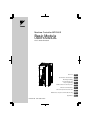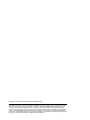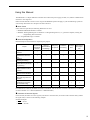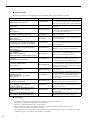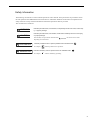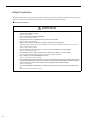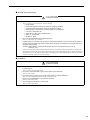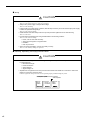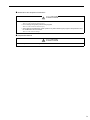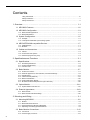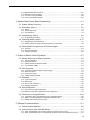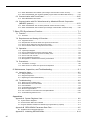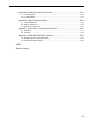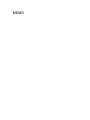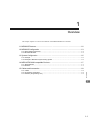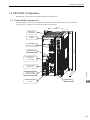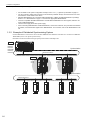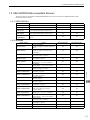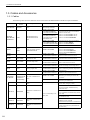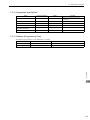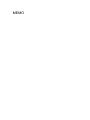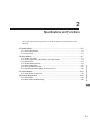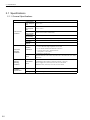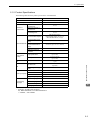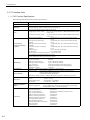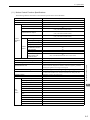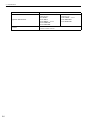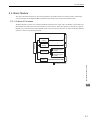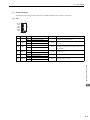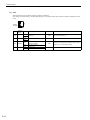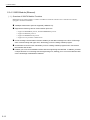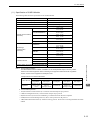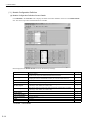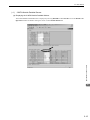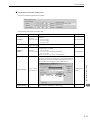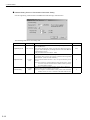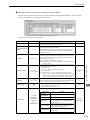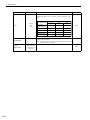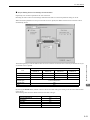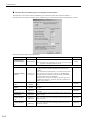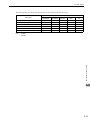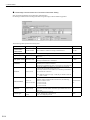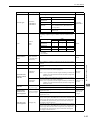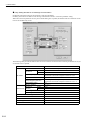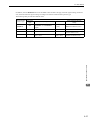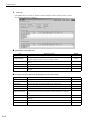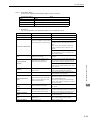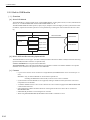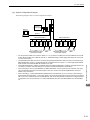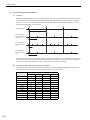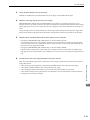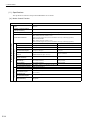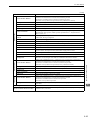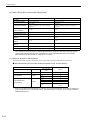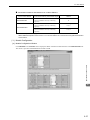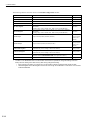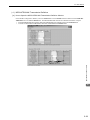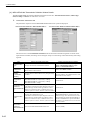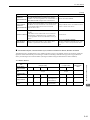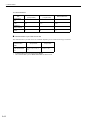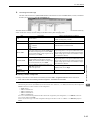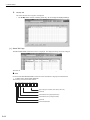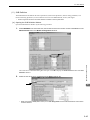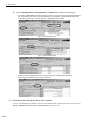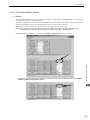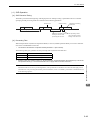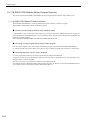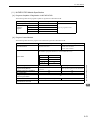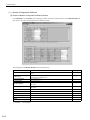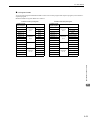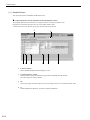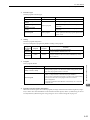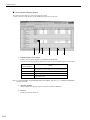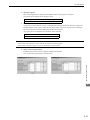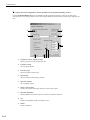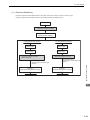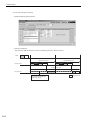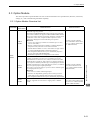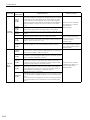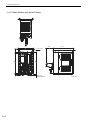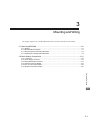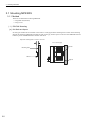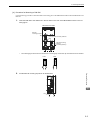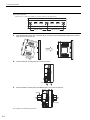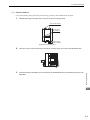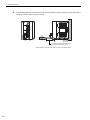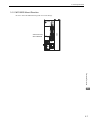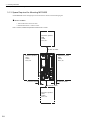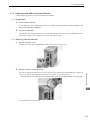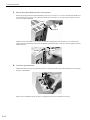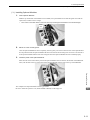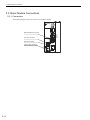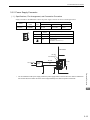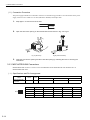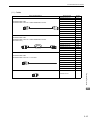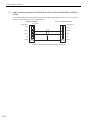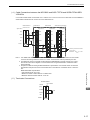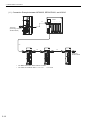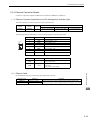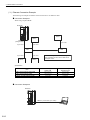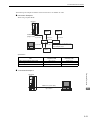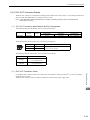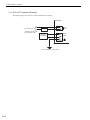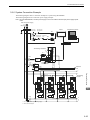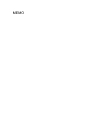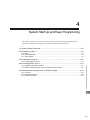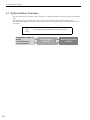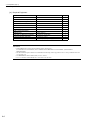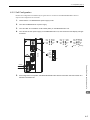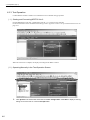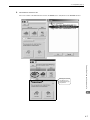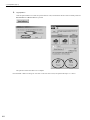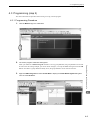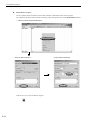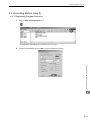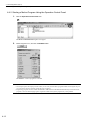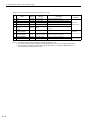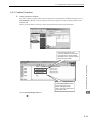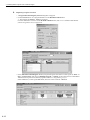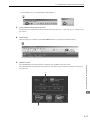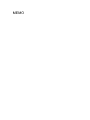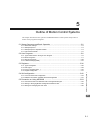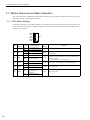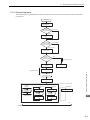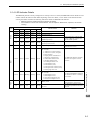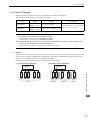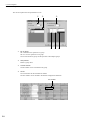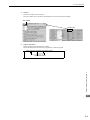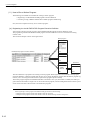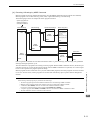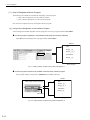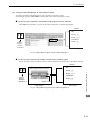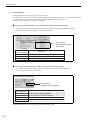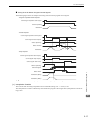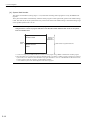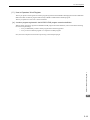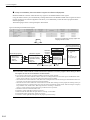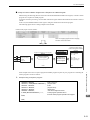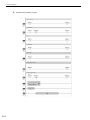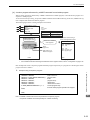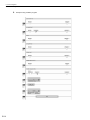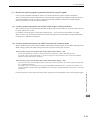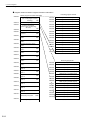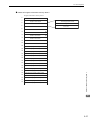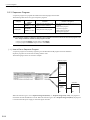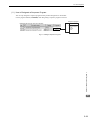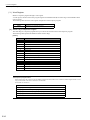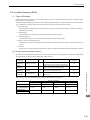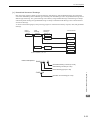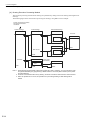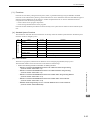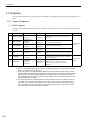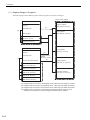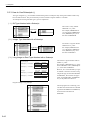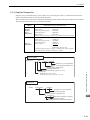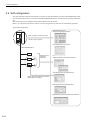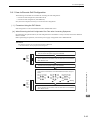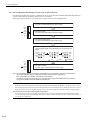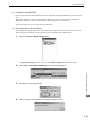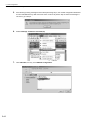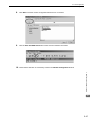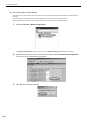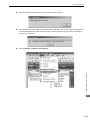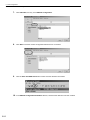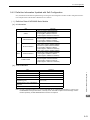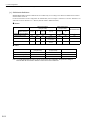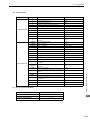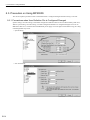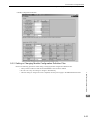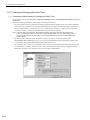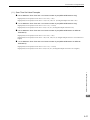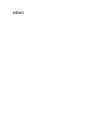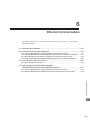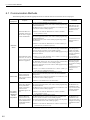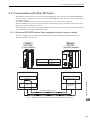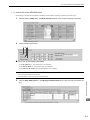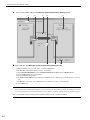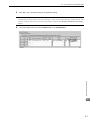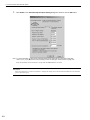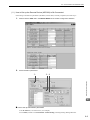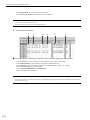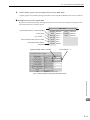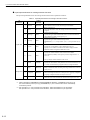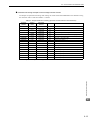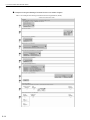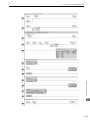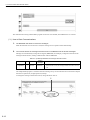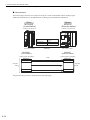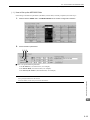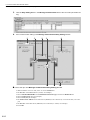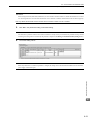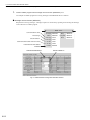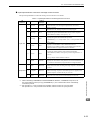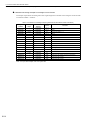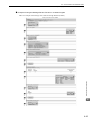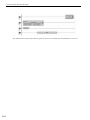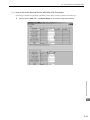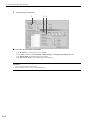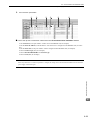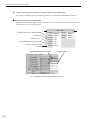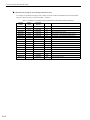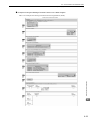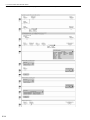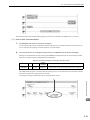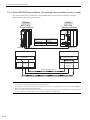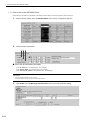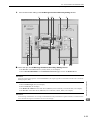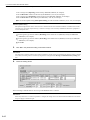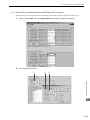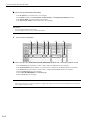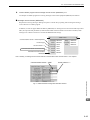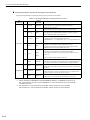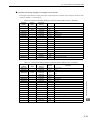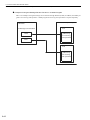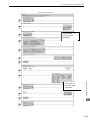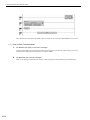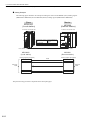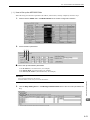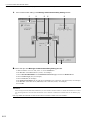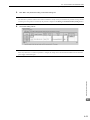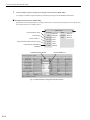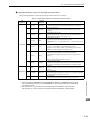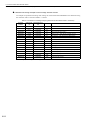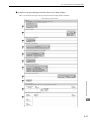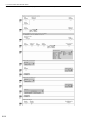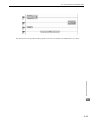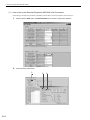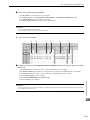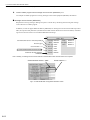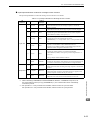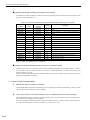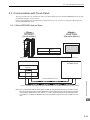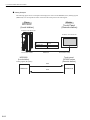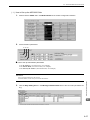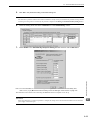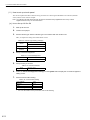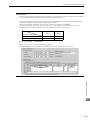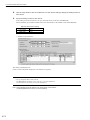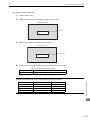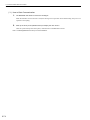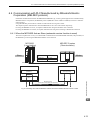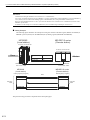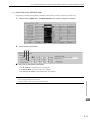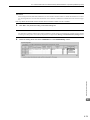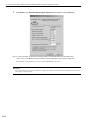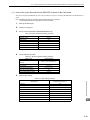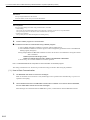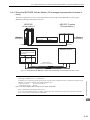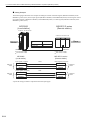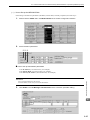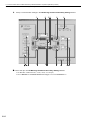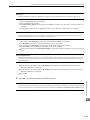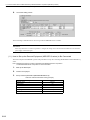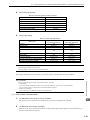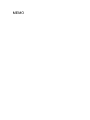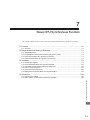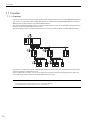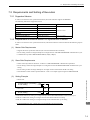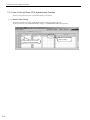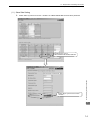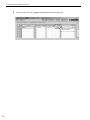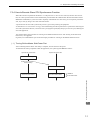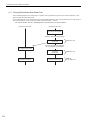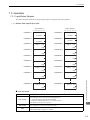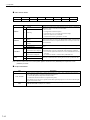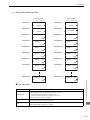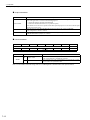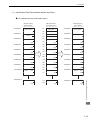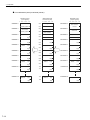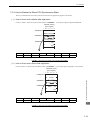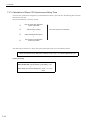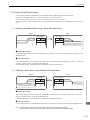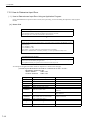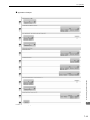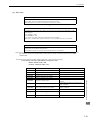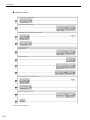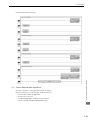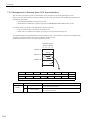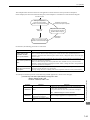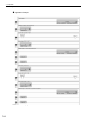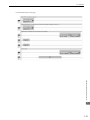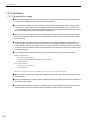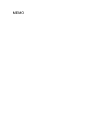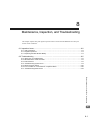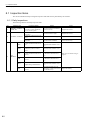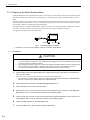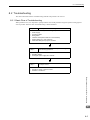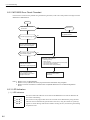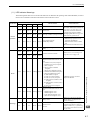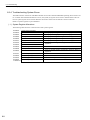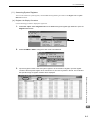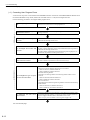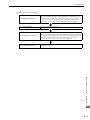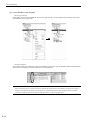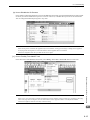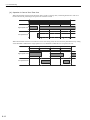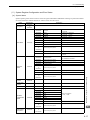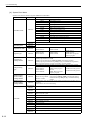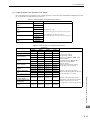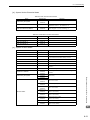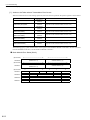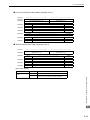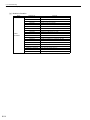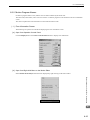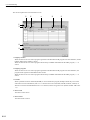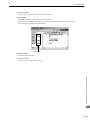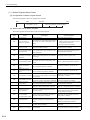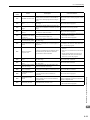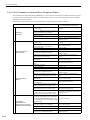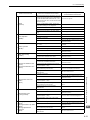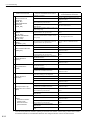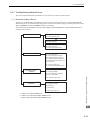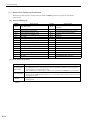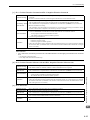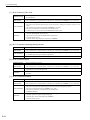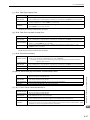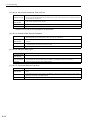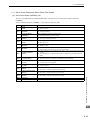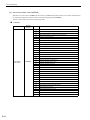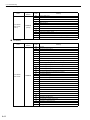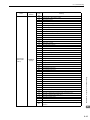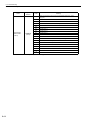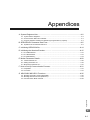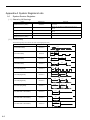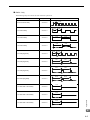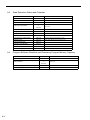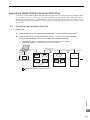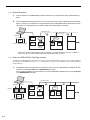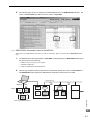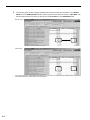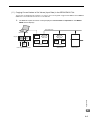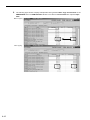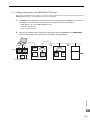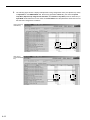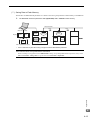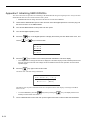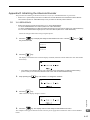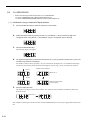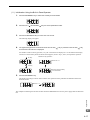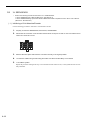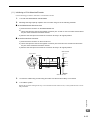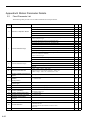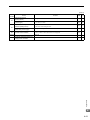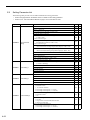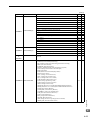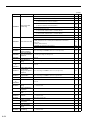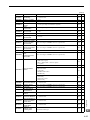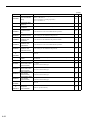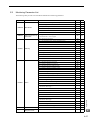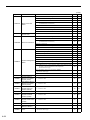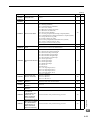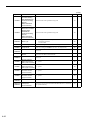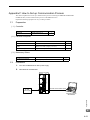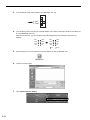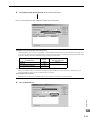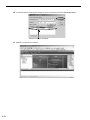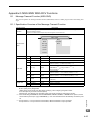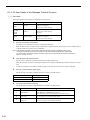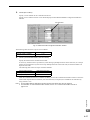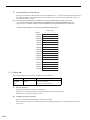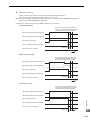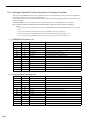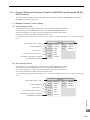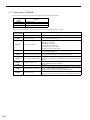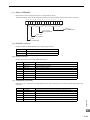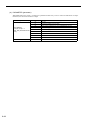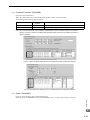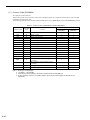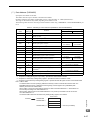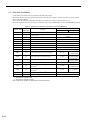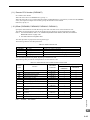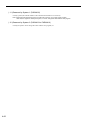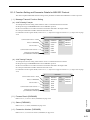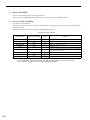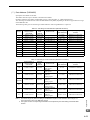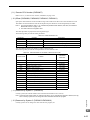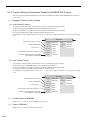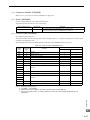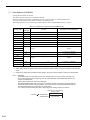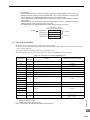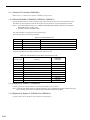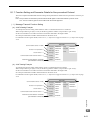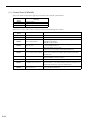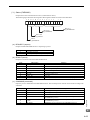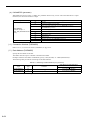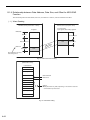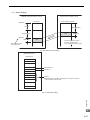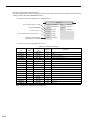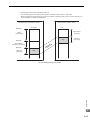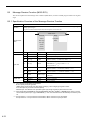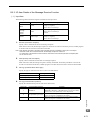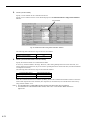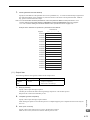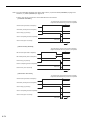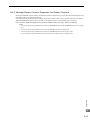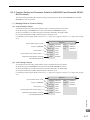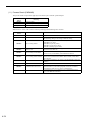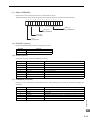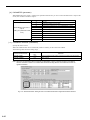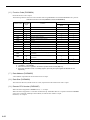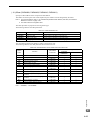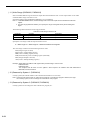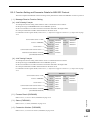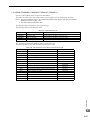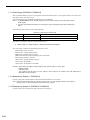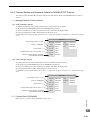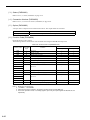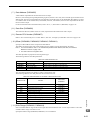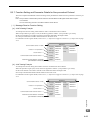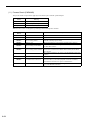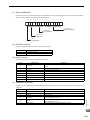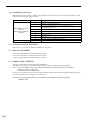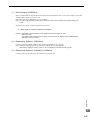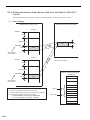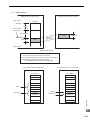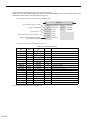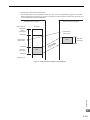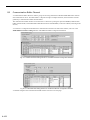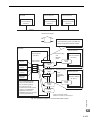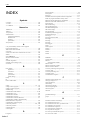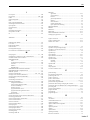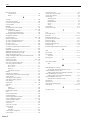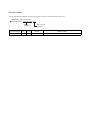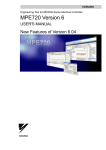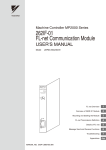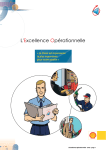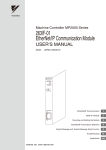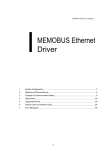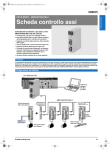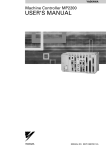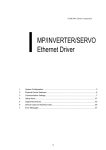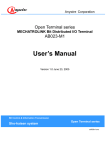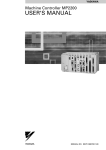Download Machine Controller MP2300S Basic Module USER'S MANUAL
Transcript
Machine Controller MP2300S Basic Module USER'S MANUAL Model: JEPMC-MP2300S-E MP2300S YASKAWA RDY RUN ALM ERR MTX BAT TRX IP STOP SUP INT CNFG MON TEST E-INT E-TEST BATTERY SW 1 NO ON NO ON SW 2 M-I/II RLY OUT Ethernet LINK DC 24V DC 0V 100M MANUAL NO. SIEP C880732 00A Overview 1 Specifications and Functions 2 Mounting and Wiring 3 System Start Up and Easy Programming 4 Outline of Motion Control Systems 5 Ethernet Communications 6 Slave CPU Synchronous Function 7 Maintenance, Inspection, and Troubleshooting 8 Appendices A Copyright © 2007 YASKAWA ELECTRIC CORPORATION All rights reserved. No part of this publication may be reproduced, stored in a retrieval system, or transmitted, in any form, or by any means, mechanical, electronic, photocopying, recording, or otherwise, without the prior written permission of Yaskawa. No patent liability is assumed with respect to the use of the information contained herein. Moreover, because Yaskawa is constantly striving to improve its high-quality products, the information contained in this manual is subject to change without notice. Every precaution has been taken in the preparation of this manual. Nevertheless, Yaskawa assumes no responsibility for errors or omissions. Neither is any liability assumed for damages resulting from the use of the information contained in this publication. Using this Manual The MP2300S is a compact Machine Controller that contains the power supply, the CPU, I/O, and the communication functions in one single unit. Please read this manual to ensure correct usage of the MP2300S system and apply to your manufacturing system for control. Keep this manual in a safe place for future reference. Basic Terms Unless otherwise specified, the following definitions are used: • MP2300S: MP2300S Machine Controller • MPE720: The Programming Device Software or a Programming Device (i.e., a personal computer) running the Programming Device Software • PLC: Programmable Logic Controller Manual Configuration Read the chapters of this manual as required by the purpose. Selecting Models and Peripheral Devices Studying Specifications and Ratings Designing the System Installation and Wiring Trial Operation Maintenance and Inspection Chapter 1 Overview √ − − − − − Chapter 2 Specifications and Functions √ √ √ √ − − Chapter 3 Mounting and Wiring − √ √ √ − − Chapter 4 System Start Up and Easy Programming √ − − − √ − Chapter 5 Outline of Motion Control Systems − − √ − √ − Chapter 6 Ethernet Communications − − √ − √ − Chapter 7 Slave CPU Synchronous Function − − √ − √ − Chapter 8 Maintenance, Inspection, and Troubleshooting − − − − √ √ Appendices A to G − − √ − √ √ Chapter For information on motion parameters and motion commands, refer to Machine Controller MP2000-series SVB/SVB01 Motion Module User’s Manual (Manual no.: SIEPC88070033). Indication of Reverse Signals In this manual, the names of reverse signals (ones that are valid when low) are written with a forward slash (/) before the signal name, as shown in the following example: Notation Examples • S-ON = /S-ON • P-CON = /P-CON iii Related Manuals The following table lists the manuals relating to the MP2300S. Refer to these manuals as required. Manual Name Manual Number Contents Machine Controller MP2000 series SVB/SVB-01 Motion Module User's Manual SIEPC88070033 Describes the functions, specifications, and application methods of the MP2000-series Motion Module that is built into the SVB, SVB-01, and SVR Module. Machine Controller MP2300 Basic Module User's Manual SIEPC88070003 Describes the application methods and modules to be connected. Machine Controller MP2 00 Communication Module User’s Manual SIEP C880700 04 Describes the functions, specifications, and application methods of the MP2 00 Communication Modules (217IF, 218IF, 260IF, 261IF). SIEZ-C887-1.2 Describes the instructions used in MP900/MP2000 ladder programming. SIEZ-C887-1.3 Describes the instructions used in MP900/MP2000 motion programming. SIEPC88070030 Describes the installation and operation of the engineering tools for MP2000-series Machine Controller MPE720 Version 6. SIEP C880700 05 Describes how to install and operate the MP900/ MP2000-series programming system (MPE720). SIEZ-S800-26.4 Describes the Σ Series SERVOPACK models, specifications, and capacity selection methods. Machine Controller MP900/MP2000 Series User’s Manual, Ladder Programming Machine Controller MP900/MP2000 Series User’s Manual Motion Programming Engineering Tool for MP2000-series Machine Controller MPE720 Version 6 User's Manual Machine Controller MP900/MP2000 Series MPE720 Software for Programming Device User’s Manual Σ Series SGM /SGD User’s Manual High-speed Field Network MECHATROLINK-compatible AC Servo Drivers Describes the installation, wiring, trial operation, function applications methods, maintenance, and inspection of the Σ-II Series SERVOPACKs. Describes the models, specifications, wiring, trial operation, adjustment, function application methods, maintenance, and inspection of the Σ-III Series SERVOPACKs and Servomotors. Σ-II Series SGM H/SGDM User’s Manual SIEP S800000 15 Σ-III Series SGM H/SGDS User’s Manual SIEP S800000 00 Σ-III Series SGM S/SGDS Digital Operator Operating Instructions TOBEP S800000 01 Describes the operating methods of the JUSP-OP05A Digital Operator. Σ-III Series SGM S/SGDS MECHATROLINK-II SERVOPACKs with Communication User’s Manual SIEP S800000 11 Describes the models, specifications, wiring, trial operation, adjustment, function application methods, maintenance, inspection, and MECHATROLINK communication of the Σ-III Series SERVOPACKs and Servomotors. Machine Controller MP900/MP2000 Series Linear Servomotor Manual SIEP C880700 06 Describes the connection methods, setting methods, and other information for Linear Servomotors. Machine Controller MP900/MP2000 Series New Ladder Editor User’s Manual Programming Manual SIEZ-C887-13.1 Describes the programming instructions of the New Ladder Editor, which assists MP900/MP2000-series design and maintenance. Machine Controller MP900/MP2000 Series New Ladder Editor User’s Manual Operation SIEZ-C887-13.2 Describes the operating methods of the New Ladder Editor, which assists MP900/MP2000-series design and maintenance. Machine Controller MP900/MP2000 Series User’s Manual, MECHATROLINK System SIEZ-C887-5.1 Describes MECHATROLINK distributed I/O for MP900/MP2000-series Machine Controllers. Copyrights • • • • • • iv DeviceNet is a registered trademark of the ODVA (Open DeviceNet Venders Association). PROFIBUS is a trademark of the PROFIBUS User Organization. Ethernet is a registered trademark of the Xerox Corporation. Microsoft, Windows, Windows NT, and Internet Explorer are registered trademarks of the Microsoft Corporation. Pentium is a registered trademark of the Intel Corporation. Other product names and company names are the trademarks or registered trademarks of the respective company. “TM” and the ® mark do not appear with product or company names in this manual. Safety Information The following conventions are used to indicate precautions in this manual. These precautions are provided to ensure the safe operation of the MP2300S and connected devices. Information marked as shown below is important for the safety of the user. Always read this information and heed the precautions that are provided. The conventions are as follows: WARNING CAUTION Indicates precautions that, if not heeded, could possibly result in loss of life, serious injury, or property damage. Indicates precautions that, if not heeded, could result in relatively serious or minor injury, or property damage. If not heeded, even precautions classified under depending on circumstances. PROHIBITED Indicates prohibited actions. Specific prohibitions are indicated inside For example, MANDATORY CAUTION can lead to serious results indicates prohibition of open flame. Indicates mandatory actions. Specific actions are indicated inside For example, . . indicates mandatory grounding. v Safety Precautions The following precautions are for checking products on delivery, storage, transportation, installation, wiring, operation, application, inspection, and disposal. These precautions are important and must be observed. General Precautions WARNING Before connecting the machine and starting operation, ensure that an emergency stop procedure has been provided and is working correctly. There is a risk of injury. Do not touch anything inside the MP2300S. There is a risk of electrical shock. Always keep the front cover attached when power is being supplied. There is a risk of electrical shock. Observe all procedures and precautions given in this manual for trial operation. Operating mistakes while the servomotor and machine are connected may damage the machine or even cause accidents resulting in injury or death. There is a risk of electrical shock. Do not remove the front cover, cables, connector, or options while power is being supplied. There is a risk of electrical shock. Do not damage, pull on, apply excessive force to, place heavy objects on, or pinch cables. There is a risk of electrical shock, operational failure or burning of the MP2300S. Do not attempt to modify the MP2300S in any way. There is a risk of injury or device damage. Do not approach the machine when there is a momentary interruption to the power supply. When power is restored, the MP2300S and the device connected to it may start operation suddenly. Provide safety measures in advance to ensure human safety in the event that operation restarts suddenly. There is a risk of injury. Do not allow installation, disassembly, or repairs to be performed by anyone other than specified personnel. There is a risk of electrical shock or injury. vi Storage and Transportation CAUTION Do not store or install the MP2300S in the following locations. There is a risk of fire, electrical shock, or device damage. Direct sunlight Ambient temperature exceeds the storage or operating conditions Ambient humidity exceeds the storage or operating conditions Rapid changes in temperature or locations subject to condensation Corrosive or flammable gas Excessive dust, dirt, salt, or metallic powder Water, oil, or chemicals Vibration or shock Do not overload the MP2300S during transportation. There is a risk of injury or an accident. If disinfectants or insecticides must be used to treat packing materials such as wooden frames, pallets, or plywood, the packing materials must be treated before the product is packaged, and methods other than fumigation must be used. Example: Heat treatment, where materials are kiln-dried to a core temperature of 56°C for 30 minutes or more. If the electronic products, which include stand-alone products and products installed in machines, are packed with fumigated wooden materials, the electrical components may be greatly damaged by the gases or fumes resulting from the fumigation process. In particular, disinfectants containing halogen, which includes chlorine, fluorine, bromine, or iodine can contribute to the erosion of the capacitors. Installation CAUTION Never use the MP2300S in locations subject to water, corrosive atmospheres, or flammable gas, or near burnable objects. There is a risk of electrical shock or fire. Do not step on the MP2300S or place heavy objects on the MP2300S. There is a risk of injury. Do not block the air exhaust port or allow foreign objects to enter the MP2300S. There is a risk of element deterioration inside, an accident, or fire. Always mount the MP2300S in the specified orientation. There is a risk of an accident. Do not subject the MP2300S to strong shock. There is a risk of an accident. vii Wiring CAUTION Check the wiring to be sure it has been performed correctly. There is a risk of motor run-away, injury, or an accident. Always use a power supply of the specified voltage. There is a risk of burning. In places with poor power supply conditions, take all steps necessary to ensure that the input power supply is within the specified voltage range. There is a risk of device damage. Install breakers and other safety measure to provide protection against shorts in external wiring. There is a risk of fire. Provide sufficient shielding when using the MP2300S in the following locations. There is a risk of device damage. Noise, such as from static electricity Strong electromagnetic or magnetic fields Radiation Near to power lines When connecting the battery, connect the polarity correctly. There is a risk of battery damage or explosion. Selecting, Separating, and Laying External Cables CAUTION Consider the following items when selecting the I/O signal lines (external cables) to connect the MP2300S to external devices. Mechanical strength Noise interference Wiring distance Signal voltage, etc. Separate the I/O signal lines from the power lines both inside and outside the control box to reduce the influence of noise from the power lines. If the I/O signal lines and power lines are not separated properly, malfunctioning may result. Example of Separated External Cables 外部配線の分離例 Steel separator 鉄板製のセパレータ Power circuit 動力回路の cables ケーブル viii General control cir一般制御回路 cuit cables のケーブル Digital I/O signal ディジタル 入出力信号 cables ケーブル Maintenance and Inspection Precautions CAUTION Do not attempt to disassemble the MP2300S. There is a risk of electrical shock or injury. Do not change wiring while power is being supplied. There is a risk of electrical shock or injury. When replacing the MP2300S, restart operation only after transferring the programs and parameters from the old Module to the new Module. There is a risk of device damage. Disposal Precautions CAUTION Dispose of the MP2300S as general industrial waste. ix Contents Using this Manual- - - - - - - - - - - - - - - - - - - - - - - - - - - - - - - - - - - - - - - - - - - - - - - - - - - - - - - iii Safety Information - - - - - - - - - - - - - - - - - - - - - - - - - - - - - - - - - - - - - - - - - - - - - - - - - - - - - - - v Safety Precautions - - - - - - - - - - - - - - - - - - - - - - - - - - - - - - - - - - - - - - - - - - - - - - - - - - - - - - vi 1 Overview - - - - - - - - - - - - - - - - - - - - - - - - - - - - - - - - - - - - - - - - - - - - - - - - - 1-1 1.1 MP2300S Features- - - - - - - - - - - - - - - - - - - - - - - - - - - - - - - - - - - - - - - - - - - - 1-2 1.2 MP2300S Configuration - - - - - - - - - - - - - - - - - - - - - - - - - - - - - - - - - - - - - - - - 1-3 1.2.1 Basic Module Appearance- - - - - - - - - - - - - - - - - - - - - - - - - - - - - - - - - - - - - - - - - - - - - - - - 1-3 1.2.2 MP2300S Modules - - - - - - - - - - - - - - - - - - - - - - - - - - - - - - - - - - - - - - - - - - - - - - - - - - - - - 1-4 1.3 System Configuration - - - - - - - - - - - - - - - - - - - - - - - - - - - - - - - - - - - - - - - - - - 1-5 1.3.1 Example - - - - - - - - - - - - - - - - - - - - - - - - - - - - - - - - - - - - - - - - - - - - - - - - - - - - - - - - - - - - 1-5 1.3.2 Example of Distributed Synchronizing System - - - - - - - - - - - - - - - - - - - - - - - - - - - - - - - - - 1-6 1.4 MECHATROLINK-compatible Devices - - - - - - - - - - - - - - - - - - - - - - - - - - - - - - 1-7 1.4.1 SERVOPACKs - - - - - - - - - - - - - - - - - - - - - - - - - - - - - - - - - - - - - - - - - - - - - - - - - - - - - - - - 1-7 1.4.2 Modules- - - - - - - - - - - - - - - - - - - - - - - - - - - - - - - - - - - - - - - - - - - - - - - - - - - - - - - - - - - - - 1-7 1.5 Cables and Accessories - - - - - - - - - - - - - - - - - - - - - - - - - - - - - - - - - - - - - - - - 1-8 1.5.1 Cables - - - - - - - - - - - - - - - - - - - - - - - - - - - - - - - - - - - - - - - - - - - - - - - - - - - - - - - - - - - - - - 1-8 1.5.2 Accessories and Options- - - - - - - - - - - - - - - - - - - - - - - - - - - - - - - - - - - - - - - - - - - - - - - - - 1-9 1.5.3 Software (Programming Tool) - - - - - - - - - - - - - - - - - - - - - - - - - - - - - - - - - - - - - - - - - - - - - 1-9 2 Specifications and Functions - - - - - - - - - - - - - - - - - - - - - - - - - - - - - - - - - - - 2-1 2.1 Specifications - - - - - - - - - - - - - - - - - - - - - - - - - - - - - - - - - - - - - - - - - - - - - - - - 2-2 2.1.1 General Specifications - - - - - - - - - - - - - - - - - - - - - - - - - - - - - - - - - - - - - - - - - - - - - - - - - - 2-2 2.1.2 Product Specifications- - - - - - - - - - - - - - - - - - - - - - - - - - - - - - - - - - - - - - - - - - - - - - - - - - - 2-3 2.1.3 Function Lists - - - - - - - - - - - - - - - - - - - - - - - - - - - - - - - - - - - - - - - - - - - - - - - - - - - - - - - - - 2-4 2.2 Basic Module - - - - - - - - - - - - - - - - - - - - - - - - - - - - - - - - - - - - - - - - - - - - - - - - 2-7 2.2.1 2.2.2 2.2.3 2.2.4 2.2.5 2.2.6 2.2.7 Outline of Functions - - - - - - - - - - - - - - - - - - - - - - - - - - - - - - - - - - - - - - - - - - - - - - - - - - - - 2-7 External Appearance, LED Indicators, and Switch Settings- - - - - - - - - - - - - - - - - - - - - - - - - 2-8 Specifications - - - - - - - - - - - - - - - - - - - - - - - - - - - - - - - - - - - - - - - - - - - - - - - - - - - - - - - - 2-11 218IFA Module (Ethernet) - - - - - - - - - - - - - - - - - - - - - - - - - - - - - - - - - - - - - - - - - - - - - - - 2-12 Built-in SVB Module - - - - - - - - - - - - - - - - - - - - - - - - - - - - - - - - - - - - - - - - - - - - - - - - - - - 2-30 SVR Virtual Motion Module - - - - - - - - - - - - - - - - - - - - - - - - - - - - - - - - - - - - - - - - - - - - - - 2-47 M-EXECUTOR Module (Motion Program Executor) - - - - - - - - - - - - - - - - - - - - - - - - - - - - - 2-50 2.3 Option Module - - - - - - - - - - - - - - - - - - - - - - - - - - - - - - - - - - - - - - - - - - - - - - 2-61 2.3.1 Option Module Overview List - - - - - - - - - - - - - - - - - - - - - - - - - - - - - - - - - - - - - - - - - - - - - 2-61 2.4 External Appearance - - - - - - - - - - - - - - - - - - - - - - - - - - - - - - - - - - - - - - - - - 2-63 2.4.1 Basic Module - - - - - - - - - - - - - - - - - - - - - - - - - - - - - - - - - - - - - - - - - - - - - - - - - - - - - - - - 2-63 2.4.2 Basic Module with Metal Fittings - - - - - - - - - - - - - - - - - - - - - - - - - - - - - - - - - - - - - - - - - - 2-64 3 Mounting and Wiring - - - - - - - - - - - - - - - - - - - - - - - - - - - - - - - - - - - - - - - - - 3-1 3.1 Mounting MP2300S - - - - - - - - - - - - - - - - - - - - - - - - - - - - - - - - - - - - - - - - - - - 3-2 3.1.1 3.1.2 3.1.3 3.1.4 Method - - - - - - - - - - - - - - - - - - - - - - - - - - - - - - - - - - - - - - - - - - - - - - - - - - - - - - - - - - - - MP2300S Mount Direction- - - - - - - - - - - - - - - - - - - - - - - - - - - - - - - - - - - - - - - - - - - - - - - Space Required for Mounting MP2300S - - - - - - - - - - - - - - - - - - - - - - - - - - - - - - - - - - - - - Replacing and Adding Optional Modules- - - - - - - - - - - - - - - - - - - - - - - - - - - - - - - - - - - - - - 3-2 3-7 3-8 3-9 3.2 Basic Module Connections - - - - - - - - - - - - - - - - - - - - - - - - - - - - - - - - - - - - - 3-12 3.2.1 Connectors - - - - - - - - - - - - - - - - - - - - - - - - - - - - - - - - - - - - - - - - - - - - - - - - - - - - - - - - - 3-12 3.2.2 Power Supply Connector- - - - - - - - - - - - - - - - - - - - - - - - - - - - - - - - - - - - - - - - - - - - - - - - 3-13 x 3.2.3 3.2.4 3.2.5 3.2.6 MECHATROLINK Connectors - - - - - - - - - - - - - - - - - - - - - - - - - - - - - - - - - - - - - - - - - - - Ethernet Connector Details- - - - - - - - - - - - - - - - - - - - - - - - - - - - - - - - - - - - - - - - - - - - - - RLY OUT Connector Details - - - - - - - - - - - - - - - - - - - - - - - - - - - - - - - - - - - - - - - - - - - - - System Connection Example - - - - - - - - - - - - - - - - - - - - - - - - - - - - - - - - - - - - - - - - - - - - - 3-14 3-19 3-23 3-25 4 System Start Up and Easy Programming - - - - - - - - - - - - - - - - - - - - - - - - - - - 4-1 4.1 System Startup Overview - - - - - - - - - - - - - - - - - - - - - - - - - - - - - - - - - - - - - - 4-2 4.2 Preparation (step 1) - - - - - - - - - - - - - - - - - - - - - - - - - - - - - - - - - - - - - - - - - - 4-3 4.2.1 Wiring- - - - - - - - - - - - - - - - - - - - - - - - - - - - - - - - - - - - - - - - - - - - - - - - - - - - - - - - - - - - - - - 4-3 4.2.2 Self Configuration - - - - - - - - - - - - - - - - - - - - - - - - - - - - - - - - - - - - - - - - - - - - - - - - - - - - - - 4-5 4.2.3 Test Operation - - - - - - - - - - - - - - - - - - - - - - - - - - - - - - - - - - - - - - - - - - - - - - - - - - - - - - - - 4-6 4.3 Programming (step 2) - - - - - - - - - - - - - - - - - - - - - - - - - - - - - - - - - - - - - - - - - 4-9 4.3.1 Programming Procedure - - - - - - - - - - - - - - - - - - - - - - - - - - - - - - - - - - - - - - - - - - - - - - - - - 4-9 4.4 Executing Motion (step 3) - - - - - - - - - - - - - - - - - - - - - - - - - - - - - - - - - - - - - - 4-11 4.4.1 Registering Program Execution - - - - - - - - - - - - - - - - - - - - - - - - - - - - - - - - - - - - - - - - - - - 4-11 4.4.2 Starting a Motion Program Using the Operation Control Panel - - - - - - - - - - - - - - - - - - - - - - 4-12 4.5 Starting Motion Program from an External Signal- - - - - - - - - - - - - - - - - - - - - - 4-13 4.5.1 Overview - - - - - - - - - - - - - - - - - - - - - - - - - - - - - - - - - - - - - - - - - - - - - - - - - - - - - - - - - - - 4-13 4.5.2 Required Equipment - - - - - - - - - - - - - - - - - - - - - - - - - - - - - - - - - - - - - - - - - - - - - - - - - - - 4-13 4.5.3 Creation Procedure - - - - - - - - - - - - - - - - - - - - - - - - - - - - - - - - - - - - - - - - - - - - - - - - - - - - 4-15 5 Outline of Motion Control Systems- - - - - - - - - - - - - - - - - - - - - - - - - - - - - - - - 5-1 5.1 Startup Sequence and Basic Operation - - - - - - - - - - - - - - - - - - - - - - - - - - - - 5-2 5.1.1 5.1.2 5.1.3 5.1.4 DIP Switch Settings - - - - - - - - - - - - - - - - - - - - - - - - - - - - - - - - - - - - - - - - - - - - - - - - - - - - Startup Sequence - - - - - - - - - - - - - - - - - - - - - - - - - - - - - - - - - - - - - - - - - - - - - - - - - - - - - Startup Sequence Operation Details - - - - - - - - - - - - - - - - - - - - - - - - - - - - - - - - - - - - - - - - LED Indicator Details - - - - - - - - - - - - - - - - - - - - - - - - - - - - - - - - - - - - - - - - - - - - - - - - - - - - 5-2 5-3 5-4 5-5 5.2 User Programs - - - - - - - - - - - - - - - - - - - - - - - - - - - - - - - - - - - - - - - - - - - - - - 5-6 5.2.1 5.2.2 5.2.3 5.2.4 Types and Execution Timing of User Program - - - - - - - - - - - - - - - - - - - - - - - - - - - - - - - - - - 5-6 Motion Programs - - - - - - - - - - - - - - - - - - - - - - - - - - - - - - - - - - - - - - - - - - - - - - - - - - - - - - - 5-7 Sequence Program - - - - - - - - - - - - - - - - - - - - - - - - - - - - - - - - - - - - - - - - - - - - - - - - - - - - 5-28 Ladder Drawings (DWG) - - - - - - - - - - - - - - - - - - - - - - - - - - - - - - - - - - - - - - - - - - - - - - - - 5-31 5.3 Registers - - - - - - - - - - - - - - - - - - - - - - - - - - - - - - - - - - - - - - - - - - - - - - - - - - 5-36 5.3.1 5.3.2 5.3.3 5.3.4 Types of Registers- - - - - - - - - - - - - - - - - - - - - - - - - - - - - - - - - - - - - - - - - - - - - - - - - - - - Data Types - - - - - - - - - - - - - - - - - - - - - - - - - - - - - - - - - - - - - - - - - - - - - - - - - - - - - - - - - How to Use Subscripts i, j- - - - - - - - - - - - - - - - - - - - - - - - - - - - - - - - - - - - - - - - - - - - - - - Register Designation - - - - - - - - - - - - - - - - - - - - - - - - - - - - - - - - - - - - - - - - - - - - - - - - - - - 5-36 5-39 5-40 5-41 5.4 Self-configuration - - - - - - - - - - - - - - - - - - - - - - - - - - - - - - - - - - - - - - - - - - - - 5-42 5.4.1 How to Execute Self-Configuration - - - - - - - - - - - - - - - - - - - - - - - - - - - - - - - - - - - - - - - - - 5-43 5.4.2 Definition Information Updated with Self-Configuration - - - - - - - - - - - - - - - - - - - - - - - - - - - 5-51 5.5 Precaution on Using MP2300S - - - - - - - - - - - - - - - - - - - - - - - - - - - - - - - - - - 5-54 5.5.1 Precautions when User Definition File is Configured/Changed- - - - - - - - - - - - - - - - - - - - - - 5-54 5.5.2 Setting or Changing Module Configuration Definition Files - - - - - - - - - - - - - - - - - - - - - - - - 5-55 5.5.3 Setting and Changing the Scan Time - - - - - - - - - - - - - - - - - - - - - - - - - - - - - - - - - - - - - - - 5-56 6 Ethernet Communications- - - - - - - - - - - - - - - - - - - - - - - - - - - - - - - - - - - - - - 6-1 6.1 Communication Methods- - - - - - - - - - - - - - - - - - - - - - - - - - - - - - - - - - - - - - - 6-2 6.2 Communication with Other MP Series - - - - - - - - - - - - - - - - - - - - - - - - - - - - - 6-3 6.2.1 When the MP2300S Acts as Slave (automatic receive function is used) - - - - - - - - - - - - - - - - 6-3 6.2.2 When the MP2300S Acts as a Slave (ladder program which uses a MSG-RCV function) - - - 6-17 xi 6.2.3 When MP2300S Acts as Master (I/O message communication function is used) - - - - - - - - 6-36 6.2.4 When the MP2300S Acts as Master (ladder program which uses MSG-SND function) - - - - 6-49 6.3 Communication with Touch Panel - - - - - - - - - - - - - - - - - - - - - - - - - - - - - - - - 6-65 6.3.1 When MP2300S Acts as Slave - - - - - - - - - - - - - - - - - - - - - - - - - - - - - - - - - - - - - - - - - - - 6-65 6.4 Communication with PLC Manufactured by Mitsubishi Electric Corporation (MELSEC protocol) - - - - - - - - - - - - - - - - - - - - - - - - - - - - - - - - - - - - - - - - - - 6-75 6.4.1 When the MP2300S Acts as Slave (automatic receive function is used)- - - - - - - - - - - - - - - 6-75 6.4.2 When the MP2300S Acts as Master (I/O message communication function is used) - - - - - - 6-83 7 Slave CPU Synchronous Function - - - - - - - - - - - - - - - - - - - - - - - - - - - - - - - 7-1 7.1 Function - - - - - - - - - - - - - - - - - - - - - - - - - - - - - - - - - - - - - - - - - - - - - - - - - - - 7-2 7.1.1 Overview - - - - - - - - - - - - - - - - - - - - - - - - - - - - - - - - - - - - - - - - - - - - - - - - - - - - - - - - - - - - 7-2 7.2 Requirements and Setting of Execution - - - - - - - - - - - - - - - - - - - - - - - - - - - - - 7-3 7.2.1 7.2.2 7.2.3 7.2.4 Supported Version - - - - - - - - - - - - - - - - - - - - - - - - - - - - - - - - - - - - - - - - - - - - - - - - - - - - Requirements to Execute Slave CPU Synchronous Function - - - - - - - - - - - - - - - - - - - - - - How to Set up Slave CPU Synchronous Function - - - - - - - - - - - - - - - - - - - - - - - - - - - - - - How to Execute Slave CPU Synchronous Function - - - - - - - - - - - - - - - - - - - - - - - - - - - - - - 7-3 7-3 7-4 7-7 7.3 Operation- - - - - - - - - - - - - - - - - - - - - - - - - - - - - - - - - - - - - - - - - - - - - - - - - - - 7-9 7.3.1 7.3.2 7.3.3 7.3.4 7.3.5 7.3.6 Input/Output Register - - - - - - - - - - - - - - - - - - - - - - - - - - - - - - - - - - - - - - - - - - - - - - - - - - - 7-9 How to Determine Slave CPU Synchronous State - - - - - - - - - - - - - - - - - - - - - - - - - - - - - - 7-15 Calculation of Slave CPU Synchronous Delay Time - - - - - - - - - - - - - - - - - - - - - - - - - - - - - 7-16 How to Use Scan Counter - - - - - - - - - - - - - - - - - - - - - - - - - - - - - - - - - - - - - - - - - - - - - - - 7-17 How to Determine Input Error - - - - - - - - - - - - - - - - - - - - - - - - - - - - - - - - - - - - - - - - - - - - 7-18 Management to Resume Slave CPU Synchronization - - - - - - - - - - - - - - - - - - - - - - - - - - - 7-24 7.4 Precautions - - - - - - - - - - - - - - - - - - - - - - - - - - - - - - - - - - - - - - - - - - - - - - - - 7-28 7.4.1 Precautions on Usage- - - - - - - - - - - - - - - - - - - - - - - - - - - - - - - - - - - - - - - - - - - - - - - - - - 7-28 7.4.2 Effect of Error on Slave CPU Synchronous Operation - - - - - - - - - - - - - - - - - - - - - - - - - - - 7-29 8 Maintenance, Inspection, and Troubleshooting- - - - - - - - - - - - - - - - - - - - - - - 8-1 8.1 Inspection Items - - - - - - - - - - - - - - - - - - - - - - - - - - - - - - - - - - - - - - - - - - - - - - 8-2 8.1.1 Daily Inspections - - - - - - - - - - - - - - - - - - - - - - - - - - - - - - - - - - - - - - - - - - - - - - - - - - - - - - 8-2 8.1.2 Regular Inspections - - - - - - - - - - - - - - - - - - - - - - - - - - - - - - - - - - - - - - - - - - - - - - - - - - - - 8-3 8.1.3 Replacing the Basic Module Battery - - - - - - - - - - - - - - - - - - - - - - - - - - - - - - - - - - - - - - - - - 8-4 8.2 Troubleshooting - - - - - - - - - - - - - - - - - - - - - - - - - - - - - - - - - - - - - - - - - - - - - - 8-5 8.2.1 8.2.2 8.2.3 8.2.4 8.2.5 8.2.6 8.2.7 Basic Flow of Troubleshooting - - - - - - - - - - - - - - - - - - - - - - - - - - - - - - - - - - - - - - - - - - - - - 8-5 MP2300S Error Check Flowchart - - - - - - - - - - - - - - - - - - - - - - - - - - - - - - - - - - - - - - - - - - 8-6 LED Indicators - - - - - - - - - - - - - - - - - - - - - - - - - - - - - - - - - - - - - - - - - - - - - - - - - - - - - - - - 8-6 Troubleshooting System Errors - - - - - - - - - - - - - - - - - - - - - - - - - - - - - - - - - - - - - - - - - - - - 8-8 Motion Program Alarms- - - - - - - - - - - - - - - - - - - - - - - - - - - - - - - - - - - - - - - - - - - - - - - - - 8-25 List of Causes for Command Error Completed Status- - - - - - - - - - - - - - - - - - - - - - - - - - - - 8-30 Troubleshooting Motion Errors - - - - - - - - - - - - - - - - - - - - - - - - - - - - - - - - - - - - - - - - - - - - 8-33 Appendices Appendix A System Registers Lists - - - - - - - - - - - - - - - - - - - - - - - - - - - - - - - - - - A-2 A.1 System Service Registers - - - - - - - - - - - - - - - - - - - - - - - - - - - - - - - - - - - - - - - - - - - - - - - - - A-2 A.2 Scan Execution Status and Calendar - - - - - - - - - - - - - - - - - - - - - - - - - - - - - - - - - - - - - - - - - A-4 A.3 Program Software Numbers and Remaining Program Memory Capacity - - - - - - - - - - - - - - - - A-4 Appendix B SERVOPACK Parameter Data Flow- - - - - - - - - - - - - - - - - - - - - - - - - A-5 B.1 Operations and Parameter Data Flow - - - - - - - - - - - - - - - - - - - - - - - - - - - - - - - - - - - - - - - - - A-5 Appendix C Initializing SERVOPACKs - - - - - - - - - - - - - - - - - - - - - - - - - - - - - - - A-14 xii Appendix D Initializing the Absolute Encoder - - - - - - - - - - - - - - - - - - - - - - - - - - A-15 D.1 Σ-III SERVOPACK- - - - - - - - - - - - - - - - - - - - - - - - - - - - - - - - - - - - - - - - - - - - - - - - - - - - - - A-15 D.2 Σ-II SERVOPACK - - - - - - - - - - - - - - - - - - - - - - - - - - - - - - - - - - - - - - - - - - - - - - - - - - - - - - A-16 D.3 Σ-I SERVOPACK - - - - - - - - - - - - - - - - - - - - - - - - - - - - - - - - - - - - - - - - - - - - - - - - - - - - - - - A-18 Appendix E Motion Parameter Details - - - - - - - - - - - - - - - - - - - - - - - - - - - - - - - A-20 E.1 Fixed Parameter List - - - - - - - - - - - - - - - - - - - - - - - - - - - - - - - - - - - - - - - - - - - - - - - - - - - - A-20 E.2 Setting Parameter List - - - - - - - - - - - - - - - - - - - - - - - - - - - - - - - - - - - - - - - - - - - - - - - - - - - A-22 E.3 Monitoring Parameter List- - - - - - - - - - - - - - - - - - - - - - - - - - - - - - - - - - - - - - - - - - - - - - - - - A-27 Appendix F How to Set up Communication Process - - - - - - - - - - - - - - - - - - - - - A-31 F.1 Preparation - - - - - - - - - - - - - - - - - - - - - - - - - - - - - - - - - - - - - - - - - - - - - - - - - - - - - - - - - - - A-31 F.2 Procedure - - - - - - - - - - - - - - - - - - - - - - - - - - - - - - - - - - - - - - - - - - - - - - - - - - - - - - - - - - - - A-31 Appendix G MSG-SND/ MSG-RCV Functions- - - - - - - - - - - - - - - - - - - - - - - - - - A-35 G.1 Message Transmit Function (MSG-SND) - - - - - - - - - - - - - - - - - - - - - - - - - - - - - - - - - - - - - - A-35 G.2 Message Receive Function (MSG-RCV) - - - - - - - - - - - - - - - - - - - - - - - - - - - - - - - - - - - - - - A-70 G.3 Communication Buffer Channel- - - - - - - - - - - - - - - - - - - - - - - - - - - - - - - - - - - - - - - - - - - - A-102 INDEX Revision History xiii MEMO 1 Overview This chapter explains an overview and features of the MP2300S Machine Controller. 1.1 MP2300S Features - - - - - - - - - - - - - - - - - - - - - - - - - - - - - - - - - - - - - - - - - - - - 1-2 1.2 MP2300S Configuration - - - - - - - - - - - - - - - - - - - - - - - - - - - - - - - - - - - - - - - - 1-3 1.2.1 Basic Module Appearance - - - - - - - - - - - - - - - - - - - - - - - - - - - - - - - - - - - - - - - - - - - - - - - - 1-3 1.2.2 MP2300S Modules - - - - - - - - - - - - - - - - - - - - - - - - - - - - - - - - - - - - - - - - - - - - - - - - - - - - - 1-4 1.3 System Configuration - - - - - - - - - - - - - - - - - - - - - - - - - - - - - - - - - - - - - - - - - - 1-5 1.3.1 Example - - - - - - - - - - - - - - - - - - - - - - - - - - - - - - - - - - - - - - - - - - - - - - - - - - - - - - - - - - - - - 1-5 1.3.2 Example of Distributed Synchronizing System - - - - - - - - - - - - - - - - - - - - - - - - - - - - - - - - - - 1-6 1.4 MECHATROLINK-compatible Devices - - - - - - - - - - - - - - - - - - - - - - - - - - - - - - 1-7 1.4.1 SERVOPACKs - - - - - - - - - - - - - - - - - - - - - - - - - - - - - - - - - - - - - - - - - - - - - - - - - - - - - - - - 1-7 1.4.2 Modules - - - - - - - - - - - - - - - - - - - - - - - - - - - - - - - - - - - - - - - - - - - - - - - - - - - - - - - - - - - - - 1-7 1.5.1 Cables - - - - - - - - - - - - - - - - - - - - - - - - - - - - - - - - - - - - - - - - - - - - - - - - - - - - - - - - - - - - - - 1-8 1.5.2 Accessories and Options - - - - - - - - - - - - - - - - - - - - - - - - - - - - - - - - - - - - - - - - - - - - - - - - - 1-9 1.5.3 Software (Programming Tool) - - - - - - - - - - - - - - - - - - - - - - - - - - - - - - - - - - - - - - - - - - - - - - 1-9 Overview 1.5 Cables and Accessories - - - - - - - - - - - - - - - - - - - - - - - - - - - - - - - - - - - - - - - - 1-8 1 1-1 1.1 MP2300S Features 1.1 MP2300S Features The MP2300S is a small all-in-one machine controller, and successor to the MP2000 series in function and performance. It is characterized by the following standard features: Standard Feature Motion Network MECHATROLINK-II • Controls up to 16 axes of servos supporting MECHATROLINK-II. • Connects up to 21 stations including I/Os. Standard Feature Ethernet (100Mbps) • Allows high-speed communications with the engineering tool MPE720. • Enables communication without a ladder program by using a touch panel (automatic receive function). • Enables communication without a ladder program by using an upper PLC (I/O message communication function). Scalability Ensured in Preparation for Single Optional Slot • Single optional slot ensures scalability. The existing optional modules of MP2000 series are available. • An optional module allows the use of various open networks, such as CC-Link, DeviceNet, and PROFIBUS. • Connecting an SVB-01 module to the optional slot allows the synchronized control of up to 32 axes of servos. Capable of a Synchronous Distributed System with MECHATROLINK • The MP2300S has a CPU synchronous function using MECHATROLINK communications. This is a new function in the MP2000 series Machine Controllers. • A sync operation between slave controllers is made possible by connecting the MP2300S as a slave with an MP2000 series model as a master via MECHATROLINK-II. • The controller's load balancing affords a high-speed synchronization of multi-axis motions. Simple Programming • The operation procedures needed before performing a motion operation are significantly reduced. • You can start up a motion program from an upper PLC without the need for programming, simply by creating the motion program and registering execution orders. 1-2 1.2 MP2300S Configuration 1.2.1 Basic Module Appearance 1.2 MP2300S Configuration The MP2300S is configured with one Basic Module and an optional slot. 1.2.1 Basic Module Appearance The following figure shows the external appearance of the Basic Module with metal fittings for attachment. Also, the values in the figure do not include the length of metal fittings. 64 mm Metal fittings for attachment MP2300S ;#5-#9# 4&; 470 #./ '44 /6: 5612 572 +06 %0() /10 6'56 .& .& .& .& .& .& .& .& $#6 64: DIP switch (6 points+4 points) LIO 01 +2 59 /1&' I/O 01 130 mm LED (8 points) 10 Battery cover MECHATROLINK-Τ connector (1 line, 2 ports) 2-pole connector (RLY OUT) '+06 '6'56 $#66'4; 59 01 10 M-I/II 4.; 176 'VJGTPGV .+0- &% 8 &% Ethernet connector with LED Optional slot Overview 8 m / 10 3-pole connector (24-V power supply) m 0V 1 1-3 1.2 MP2300S Configuration 1.2.2 MP2300S Modules 1.2.2 MP2300S Modules The following table shows the names and specifications of the Basic Module and Optional Modules. Group Basic Module Motion Modules I/O Modules Optional Modules Communication Modules 1-4 Name Description Model Specifications Basic Module MP2300S JAPMCMP2300S-E MECHATROLINK-I and -II Interface Ethernet communications MECHATROLINK Motion Module SVB-01 JAPMC-MC2310 MECHATROLINK-I and -II, Interface 16 axes maximum Analog Output Motion Module SVA-01 JAPMC-MC2300 Analog output, 2 axes maximum Pulse Output Motion Module PO-01 JAPMC-PL2310 Pulse output, max. 4 axes I/O Module LIO-01 JAPMC-IO2300 16 inputs, 16 outputs (sink mode output) 1 pulse input I/O Module LIO-02 JAPMC-IO2301 16 inputs, 16 outputs (source mode output) 1 pulse input I/O Module LIO-04 JAPMC-IO2303 32 inputs, 32 outputs (sink mode output) I/O Module LIO-05 JAPMC-IO2304 32 inputs, 32 outputs (source mode output) Output Module DO-01 JAPMC-DO2300 64 outputs (sink mode output) Analog Input Module AI-01 JAPMC-AN2300 Analog input, 8 channels Analog Output Module AO-01 JAPMC-AN2310 Analog input, 4 channels Counter Module CNTR-01 JAPMCPL2300-E Reversible counter, 2 channels Ethernet Communication Module 218IF-01 JAPMC-CM2300 RS-232C and Ethernet communication General-purpose Serial Communication Module 217IF-01 JAPMC-CM2310 RS-232C and RS422/485 communication DeviceNet Communication Module 260IF-01 JAPMC-CM2320 RS-232C and DeviceNet communication PROFIBUS Communication Module 261IF-01 JAPMC-CM2330 RS-232C and PROFIBUS communication MPLINK/CP-215 Communication Module 215AIF-01 JAPMC-CM2330 JAPMC-CM2361 RS-232C, MPLINK, and CP-215 communications 1.3 System Configuration 1.3.1 Example 1.3 System Configuration 1.3.1 Example The following diagram shows an example of system configuration. CNTR-01 AI-01 AO-01 DO-01 LIO-05 LIO-04 LIO-02 MPE720 Upper PLC LIO-01 Optional module I/O module Output Input Ethernet Hub RS-232C 261IF-01 260IF-01 217IF-01 218IF-01 Communication module Ethernet Ethernet 215AIF-01 DeviceNet MP2300S 470 '44 /6: $#6 64: +2 '+06 '6'56 $#66'4; Motion module 59 01 10 59 01 M-I/II .+0- &% 8 DC24V &% MPANL00-0 MPANL00-0 MPALL00-0 MPALO00-0 MPANO00-0 'VJGTPGV AFMP-02 AFMP-02-C Other module such as other company's module 4.; 176 RLY OUT Servo amplifier 10 AFMP-01 Terminating resistor 130 Ω 215 communications SVA-01 5612 572 +06 %0() /10 6'56 RS422/485 PO-01 4&; #./ SVB-01 ;#5-#9# PROFIBUS AnyWire CC-Link A-net/A-link 0V / MECHATROLINK-II YASKAWA SERVOPACK 200V YASKAWA SERVOPACK 5)&*#' SGDS-01A12A SW1 CHARGE Terminating resistor 130 Ω SW1 CHARGE A/B L2 C N 3 L1C L2C B1/ B1/ B2 B2 U V C N 6 A/B L1 L2 L2C 200V SGDS-01A12A 05 C N 6 L1 L1C C N 1 W C N 2 Overview FG U V C N 3 JEPMC-IO231 0 VS mini V7 1 C N 1 W C N 2 C N 4 C N 4 I/O Servo Servo Repeater Servo Inverter Max. 21 stations including I/O. (Max. 16 stations servo can be included.) 1-5 1.3 System Configuration 1.3.2 Example of Distributed Synchronizing System For the details on the system configuration example, refer to 4.2.1 ( 1 ) System Layout Model on page 4-3. Use the connecting cables and connectors recommended by Yaskawa. Always check the device to be used and select the correct cable for the device. Different SERVOPACKs are connected to MECHATROLINK-I (4 Mbps) and MECHATROLINK-II (10 Mbps). Refer to 1.4.1 SERVOPACKs on page 1-7 and select the appropriate SERVOPACKs. If devices compatible with MECHATROLINK-I and with MECHATROLINK-II are used together, make the settings for MECHATROLINK-I. The user must supply the 24-VDC power supply. When connecting SERVOPACKs via MECHATROLINK, connect the overtravel, zero point return deceleration limit switch, and external latch signals to the SERVOPACKs. For connection, refer to the SERVOPACK’s manual. 1.3.2 Example of Distributed Synchronizing System If some MP2300S are connected as slaves and other MP2000-series Machine Controllers are connected via MECHATROLINK-II, slaves can operate synchronously. Distribution of the load realizes the high-speed synchronization of multiple axes. Master MP2100㧘 MP2200, MP2300 MP2300S㧘 MP2400, MP2500 MP2200 MBU-01 CPU-01 218IF-01 SVB-01 POWER LIO-01 LIO-01 LIO-02 260IF-01 217IF-01 EXIOIF Synchronization YASKAWA MECHATROLINK- Τ Slave MP2300S + SVB-01 Module Slave MP2300S ;#5-#9# SVB-01 4&; 470 #./ '44 /6: $#6 64: +2 RUN ERR TX 5612 572 +06 %0() /10 6'56 59 01 10 01 10 M/S SIZE SPD OFF ON 10 MP2300S + SVB-01 Module MP2300S ;#5-#9# SVB-01 4&; 470 #./ '44 /6: $#6 64: +2 RUN 1 59 01 10 01 10 M-I/II '+06 '6'56 $#66'4; 4.; 176 '+06 '6'56 CN1 .+0- $#66'4; ON 10 1 59 M-I/II 4.; 176 'VJGTPGV &% 8 M/S SIZE SPD OFF M-I/II 59 M-I/II ERR TX 5612 572 +06 %0() /10 6'56 'VJGTPGV .+0- CN2 CN1 CN2 &% 8 &% &% 0V 0V / / Synchronization MECHATROLINK- Τ 1-6 1.4 MECHATROLINK-compatible Devices 1.4.1 SERVOPACKs 1.4 MECHATROLINK-compatible Devices The devices that are compatible with MECHATROLINK and can be connected to the MP2300S and the SVB01 Module are listed below. 1.4.1 SERVOPACKs MECHATROLINK-I MECHATROLINK-II SGDV- Model Number 1 SGDV SERVOPACK Yes Yes SGDS- 1 SGDS SERVOPACK Yes Yes SGDH SERVOPACK NS115 MECHATROLINK-II Interface Unit Yes Yes SGDH SERVOPACK NS110 MECHATROLINK-I Interface Units Yes No MECHATROLINK compatible AC SERVOPACKs Yes No MECHATROLINK-I MECHATROLINK-II Yes Yes Yes Yes Yes Yes Yes Yes Yes Yes Yes Yes Yes No Yes No Yes No Yes No Yes No Yes No Yes No Yes No Yes No Yes No Yes No No Yes Yes Yes SGDHE JUSP-NS115 SGDHE JUSP-NS100 SGDN SGDBAN Details Model Number JEPMC-IO2310 JEPMC-IO2330 JEPMC-PL2900 JEPMC-PL2910 JEPMC-AN2900 JEPMC-AN2910 JEPMC-IO350 JAMSC-120DDI34330 JAMSC-120DDO34340 JAMSC-120DAI53330 JAMSC-120DAI73330 JAMSC-120DAO83330 JAMSC-120DRA83030 JAMSC-120AVI02030 JAMSC-120AVO01030 JAMSC-120EHC21140 JAMSC-120MMB20230 JEPMC-REP2000 JEVSA-YV250 Details 64-point I/O Module 24 VDC, 64 inputs, 64 outputs (sink mode output) 64-point I/O Module 24 VDC, 64 inputs, 64 outputs (source mode output) Counter Module Reversible counter, 2 channels Pulse Output Module Pulse output, 2 channels A/D Module Analog inputs, −10 to 10 V, 4 channels D/A Module Analog outputs, −10 to 10 V, 2 channels 64-point I/O Module 24 VDC, 64 inputs, 64 outputs DC Input Module 12/24 VDC, 16 inputs DC Output Module 12/24 VDC, 16 outputs AC Input Module 100 VAC, 8 inputs AC Input Module 200 VAC, 8 inputs AC Output Module 100/200 VAC, 8 outputs Relay Module Wide voltage range relay contacts, 8 contact outputs A/D Module Analog inputs, −10 to 10 V, 4 channels D/A Module Analog outputs, −10 to 10 V, 2 channels Counter Module Reversible counter, 2 channels Pulse Output Module Pulse output, 2 channels MECHATROLINK-II Repeater MYVIS (image processing device) Overview 1.4.2 Modules 1 1-7 1.5 Cables and Accessories 1.5.1 Cables 1.5 Cables and Accessories 1.5.1 Cables The following table shows the cables that can be connected to the MP2300S Basic Module and Optional Modules. Module MP2300S Basic Module Connector Name Ethernet Application Ethernet communication cable Model Provided by customers. Specifications – JEPMC-W6002*with MECHATROLINK connectors on both ends JEPMC-W6003MP2300S Basic Module and SVB-01 M-I/II MECHATROLINK-I, MECHATROLINK-II cable *with MECHATROLINK connectors on both ends *with ferrite core JEPMC-W6011*with a MECHATROLINK connector and loose wires JEPMC-W6022 SVA-01 CN/1 CN/2 Cable for analog reference input SERVOPACK LIO-01 LIO-02 I/O External I/O cable LIO-04 LIO-05 CN/1, CN/2 External I/O cable DO-01 CN/1, CN/2 External output cable AI-01 CN/1, CN/2 Analog input cable AO-01 CN/1 Analog output cable CNTR-01 CN/1 Cable for CNTR-01 Module Communication Module PORT (Common to all communication modules) RS-232C communication cable 10Base-T Ethernet communication cable 218IF-01 JEPMC-W2040JEPMC-W2061*Loose wires on one end JEPMC-W6060*Loose wires on one end JEPMC-W6060*Loose wires on one end JEPMC-W6080*Loose wires on one end JEPMC-W6090*Loose wires on one end JEPMC-W2063E*Loose wires on one end Used between the devices listed below SVB-01 and I/O Unit, SVB-01 and SGDHE+NS100 SVB-01 and SGDHE+NS115 SVB-01 and SGDS1 Used between the devices listed below SVB-01 and SGDN SVB-01 and SGDBAN Terminator Used between the devices listed below SVA-01 and SGDM/SGDH SVA-01 and SGDS01 SVA-01 and SGDS02 Used between LIO-01/02 and external I/O device Used between LIO-04/05 and external I/O device Used between DO-01 and external I/O device Used between AI-01 and analog external input device Used between AO-01 and analog external output device Used between CNTR-01 and external I/O device JEPMC-W5310- Used between RS-232C port and 25-pin male D-sub connector JEPMC-W5311- Used between RS-232C port and DOS/V Cross cable (Category 3 min.) Module-side connector: 1010214-52A2JL (manufactured by Sumitomo 3M) 217IF-01 RS422/485 RS422/485 communication cable Use a commercially available cable. 1-8 Cable-side connector: 10114-3000VE (manufactured by Sumitomo 3M) Shell: 10314-52A0-008 (manufactured by Sumitomo 3M) 260IF-01 DeviceNet DeviceNet communication cable Module-side connector: MSTB2-5/5-GF-5.08AM (manufactured by Phoenix Contact K.K.) 261IF-01 PROFIBUS PROFIBUS communication cable Module-side connector: 17LE-13090-27(D33C) (manufactured by DDK Ltd.) 1.5 Cables and Accessories 1.5.2 Accessories and Options 1.5.2 Accessories and Options Name Accessory/Optional Model Remarks Battery Accessory JZSP-BA01 ER3VC + exclusive use connector (BA000517) Power Supply Connector Accessory 721-203/026 Cable side RLY OUT Connector Accessory 734-YE102 Cable side DIN Rail Mounting Parts Accessory JEPMC-OP300 1 pair Terminator (Terminating Resistor) Accessory JEPMC-W6022 Q’ty: 1 Metal Fittings for Attachment Optional JEPMC-OP2300S-E – 1.5.3 Software (Programming Tool) The MPE720, programming tool for MP2300S, is available. Model Remarks CPMC-MPE720 (Ver. 5.38 or later) CD-ROM (1 disk) MPE720 Version 6 CPMC-MPE720 (Ver. 6.04 or later) CD-ROM (1 disk) Overview Name MPE720 1 1-9 MEMO 2 Specifications and Functions This chapter explains detailed specifications for the Basic Module and Optional Modules of the MP2300S. 2.1 Specifications - - - - - - - - - - - - - - - - - - - - - - - - - - - - - - - - - - - - - - - - - - - - - - - - 2-2 2.1.1 General Specifications - - - - - - - - - - - - - - - - - - - - - - - - - - - - - - - - - - - - - - - - - - - - - - - - - - - 2-2 2.1.2 Product Specifications - - - - - - - - - - - - - - - - - - - - - - - - - - - - - - - - - - - - - - - - - - - - - - - - - - - 2-3 2.1.3 Function Lists - - - - - - - - - - - - - - - - - - - - - - - - - - - - - - - - - - - - - - - - - - - - - - - - - - - - - - - - - 2-4 2.2.1 Outline of Functions - - - - - - - - - - - - - - - - - - - - - - - - - - - - - - - - - - - - - - - - - - - - - - - - - - - - - 2-7 2.2.2 External Appearance, LED Indicators, and Switch Settings - - - - - - - - - - - - - - - - - - - - - - - - - 2-8 2.2.3 Specifications - - - - - - - - - - - - - - - - - - - - - - - - - - - - - - - - - - - - - - - - - - - - - - - - - - - - - - - - 2-11 2.2.4 218IFA Module (Ethernet) - - - - - - - - - - - - - - - - - - - - - - - - - - - - - - - - - - - - - - - - - - - - - - - 2-12 2.2.5 Built-in SVB Module - - - - - - - - - - - - - - - - - - - - - - - - - - - - - - - - - - - - - - - - - - - - - - - - - - - - 2-30 2.2.6 SVR Virtual Motion Module - - - - - - - - - - - - - - - - - - - - - - - - - - - - - - - - - - - - - - - - - - - - - - - 2-47 2.2.7 M-EXECUTOR Module (Motion Program Executor) - - - - - - - - - - - - - - - - - - - - - - - - - - - - - 2-50 2.3 Option Module - - - - - - - - - - - - - - - - - - - - - - - - - - - - - - - - - - - - - - - - - - - - - - 2-61 2.3.1 Option Module Overview List - - - - - - - - - - - - - - - - - - - - - - - - - - - - - - - - - - - - - - - - - - - - - 2-61 2.4 External Appearance - - - - - - - - - - - - - - - - - - - - - - - - - - - - - - - - - - - - - - - - - 2-63 2.4.1 Basic Module - - - - - - - - - - - - - - - - - - - - - - - - - - - - - - - - - - - - - - - - - - - - - - - - - - - - - - - - 2-63 2.4.2 Basic Module with Metal Fittings - - - - - - - - - - - - - - - - - - - - - - - - - - - - - - - - - - - - - - - - - - - 2-64 Specifications and Functions 2.2 Basic Module - - - - - - - - - - - - - - - - - - - - - - - - - - - - - - - - - - - - - - - - - - - - - - - - 2-7 2 2-1 2.1 Specifications 2.1.1 General Specifications 2.1 Specifications 2.1.1 General Specifications Item Environmental Conditions Mechanical Operating Conditions Specifications Ambient Operating Temperature 0°C to 55°C Ambient Storage Temperature -25°C to 85°C Ambient Operating Humidity 30% to 95% (with no condensation) Ambient Storage Humidity 5% to 95% (with no condensation) Pollution Level Pollution level 1 (conforming to JIS B 3501) Corrosive Gas There must be no combustible or corrosive gas. Operating Altitude 2,000 m above sea level or lower Vibration Resistance Shock Resistance Electrical Operating Conditions Installation Requirements 2-2 Conforming to JIS B 3502: • 10 to 57 Hz with single-amplitude of 0.075 mm • 57 to 150 Hz with fixed acceleration of 9.8 m/s2 • 10 sweeps each in X, Y, and Z directions (sweep time: 1 octave/min.) Conforming to JIS B 3502: Peak acceleration of 147 m/s2 (15 G) twice for 11 ms each in the X, Y, and Z directions Noise Resistance Conforming to EN 61000-6-2, EN 55011 (Group 1, Class A) Power supply noise (FT noise): 2 Kv min., for one minute Radiation noise (FT noise): 1 Kv min., for one minute Ground Ground to 100 Ω max. Cooling Method Natural cooling 2.1 Specifications 2.1.2 Product Specifications 2.1.2 Product Specifications The following table shows the product specifications of the MP2300S. Items MP2300S 64 mm × 130 mm × 108 mm External Dimensions Number of Optional Slots 1 slot Number of Basic Control Axes Maximum Number of Control Axes 32 axes (when one SVB-01 is added.) Number of Virtual Axis Controlling Axes Communication System MECHATROLINK Scan Interval Setting Communication I/F 16 axes MECHATROLINK-I, MECHATROLINK-II (32 byte), or MECHATROLINK-II (17 byte) Communication Cycle (M-II) 0.5 ms, 1 ms, 1.5 ms, or 2 ms Maximum Number of Connectable Stations (M-II) 21 stations (up to 16 servo stations) Slave Function √ Slave Synchronous Function √ High-speed Scan 0.5 ms to 32 ms (per 0.5 ms) Low-speed Scan 2.0 ms to 300 ms (per 0.5 ms) Ethernet On-board I/O I/O Output Signal during RUN SDRAM Memory Capacity Programming Language SRAM FLASH 100Base-TX 1 port – (Optional) √ 32 MB 512 KB (Battery backup) 8 MB Program Capacity 5.5 MB Ladder Language √ Motion Language √ Sequence Program √ C Language √ Specifications and Functions Number of Control Axes 16 axes 2 Symbols in the table mean as follows. M-I: MECHATROLINK-I, M-II: MECHATROLINK-II √: Available, –: Not available 2-3 2.1 Specifications 2.1.3 Function Lists 2.1.3 Function Lists ( 1 ) PLC Function Specifications The following table shows the PLC function specifications. Item Specifications Control Method Sequence: High-speed and low-speed scan methods Programming Language Ladder diagram: Relay circuit Text-type language: Numeric operations, logic operations, etc. Scan Two scan levels: High-speed scan and low-speed scan High-speed scan time setting: 0.5 to 32 ms (Integral multiple of MECHATROLINK communication cycle) Low-speed scan time setting: 2 to 300 ms (Integral multiple of MECHATROLINK communication cycle) 64 drawings max. Up to three hierarchical drawing levels 64 drawings max. Up to three hierarchical drawing Interrupt processing drawings levels (DWG.I): 200 drawings max. Up to three hierarchical drawing High-speed scan process drawings levels (DWG.H): 500 drawings max. Up to three hierarchical drawing Low-speed scan process drawings levels (DWG.L): Up to 1,000 steps per drawing Number of steps: Up to 500 functions User functions: Motion programs and sequence programs: A total of up to 256 Startup drawings (DWG.A): User Drawings, Functions and Motion Programs Revision history of drawings and motion programs Security function for drawings and motion programs Data Memory Common data (M) registers: System (S) registers: Drawing local (D) registers: Drawing constant (#) registers: Input (I) registers: Output (O) registers: Constant (C) registers: Trace Memory Data trace: 64 kwords 8 kwords Up to 16 kwords per drawing Up to 16 kwords per drawing 32 kwords (including internal input registers) 32 kwords (including internal output registers) 16 kwords 128 kwords (32 kwords × 4 groups), 16 points defined Memory Backup Program memory: Flash memory: 8 MBytes (User area: 5.5 MBytes) definition files, ladder programs, motion programs, etc. Data other than battery backup data Data memory: Battery backup: 512 kbytes, M registers, S registers, alarm history, trace data Data Types Bit (relay): Integer: Double-length integer: Real number: ON/OFF −32768 to +32767 −2147483648 to +2147483647 ± (1.175E-38 to 3.402E+38) Register number: Symbolic designation: Direct designation of register number Up to 8 alphanumeric characters (up to 200 symbols per drawing) With automatic number or symbol assignment Register Designation Method Instructions 2-4 Program control instructions: Direct I/O instructions: Relay circuit instructions: Logic operation instructions: Numeric operation instructions: Numeric conversion instructions: Numeric comparison instructions: Data manipulation instructions: Basic function instructions: Table data manipulation instructions: DDC instructions: System functions: 14 instructions 2 instructions 14 instructions (including set and reset coils) 3 instructions 16 instructions 9 instructions 7 instructions 14 instructions 10 instructions 11 instructions 13 instructions 9 instructions 2.1 Specifications 2.1.3 Function Lists ( 2 ) Motion Control Function Specifications The following table lists the motion control function specifications for the MP2300S. Item Specifications Interface MECHATROLINK-I, MECHATROLINK-II Number of Controlled Axes/Module Up to 16 axes (up to 32 axes when an SVB Modules are mounted) PTP Control Linear, rotary, and infinite-length Interpolation Up to 16 linear axes, 2 circular axes, and 3 helical axes Speed Reference Output Yes (Only with MECHATROLINK-II) Torque Reference Output Yes (Only with MECHATROLINK-II) Phase Control Yes (Only with MECHATROLINK-II) Position Control Positioning Yes External positioning Yes Zero point return Yes Interpolation Yes Interpolation with position detection function Yes JOG operation Yes STEP operation Yes Parameter changes during motion command execution Yes (Only with MECHATROLINK-II in 32-byte mode) Reference Unit mm, inch, deg, or pulse Reference Unit Minimum Setting 1, 0.1, 0.01, 0.001, 0.0001, 0.00001 Maximum Programmable Value −2147483648 to +2147483647 (signed 32-bit value) Speed Reference Unit Reference unit/s designation: mm/s, inch/s, deg/s, pulse/s Reference unit/min. designation: mm/min., inch/ min., deg/min., pulse/min. Percentage designation: Percentage of rated speed Acceleration/Deceleration Type Linear, asymmetric, S-curve, exponent Acceleration/Deceleration Reference Unit Reference unit/s2 designation: mm/s2, inch/s2, deg/s2, pulse/s2 Acceleration/deceleration time constant: Time from 0 to rated speed (ms) Override Function Positioning: 0.01% to 327.67% by axis Coordinate System Rectangular coordinates Zero Point Return DEC1+ Phase-C pulse Yes ZERO signal Yes DEC1+ ZERO signal Yes Phase-C pulse Yes Only Phase-C pulse Yes POT and Phase-C pulse Yes POT Yes Home limit switch and Phase-C pulse Yes HOME Yes NOT and Phase-C pulse Yes NOT Yes INPUT and Phase-C pulse Yes INPUT Yes Specifications and Functions Control Specifications 2 2-5 2.1 Specifications 2.1.3 Function Lists Item 2-6 Specifications Applicable SERVOPACKs MECHATROLINK-I • SERVOPACKs SGDN SGDBAN SGDHE + NS100 SGDS1 SGDV1 Encoders • Incremental Encoder • Yaskawa Absolute Encoder MECHATROLINK-II • SERVOPACKs SGDHE + NS115 SGDS1 SGDV1 2.2 Basic Module 2.2.1 Outline of Functions 2.2 Basic Module This section describes the functions, the external appearance, the LED indicators, the setting switches, and the hardware specifications of the MP2300S Basic Module and also describes the virtual motion module (SVR). 2.2.1 Outline of Functions Ethernet The Basic Module is an all-in-one, compact module that combines power supply, CPU, and 218IFA in one module. The Basic Module has both motion control and sequence control functions. With a slot option slot configuration, Optional Modules can be selected freely and the optimum system can be built for your machine. An outline of the Basic Module functions is shown in the following diagram. Application execution process M-I/II Motion control process Ladder (DWG.H) Sequence program (H scan) Ladder (DWG.L) Sequence program (L scan) :Standard at fixed itervals Specifications and Functions Output process RLY OUT System bus Communication process 2 2-7 2.2 Basic Module 2.2.2 External Appearance, LED Indicators, and Switch Settings 2.2.2 External Appearance, LED Indicators, and Switch Settings ( 1 ) External Appearance MP2300S ;#5-#9# 4&; 470 #./ '44 /6: $#6 64: +2 5612 572 +06 %0() /10 6'56 '+06 '6'56 $#66'4; 59 01 10 01 10 59 M-I/II 4.; 176 'VJGTPGV .+0- &% 8 &% 0V / ( 2 ) Indicators The following table shows the indicators that show the operating status of the Basic Module and error information. Indicator Color RDY Green Lit during normal operation. Status Lit during execution of user program. RUN Green RUN ALM Red Lit/blinking when warning occurs. ALM ERR ERR Red Lit/blinking when malfunction occurs. MTX BAT MTX Green TRX IP BAT Red TRX Green Lights up when transmitting and receiving Ethernet data IP Green Lights up when an IP address setting is completed RDY Lights up when submitting MECHATROLINK-I/ MECHATROLINK-II data Lit during battery alarm. For details on indicator meanings, refer to 8.2.3 ( 2 ) LED Indicator Meanings on page 8-7. 2-8 2.2 Basic Module 2.2.2 External Appearance, LED Indicators, and Switch Settings ( 3 ) Switch Settings The DIP switch sets the operating conditions for the Basic Module when the power is turned ON. [ a ] SW1 STOP SUP INT CNFG MON TEST NO Name S1-6 STOP S1-5 SUP S1-4 INIT S1-3 CNFG S1-2 MON S1-1 TEST Setting Operating Mode ON User program stopped OFF User program running ON System load OFF Normal operation ON Memory clear OFF Normal operation ON Self-configuration mode OFF Normal operation ON System use OFF Normal operation ON System use OFF Normal operation Default Details OFF Stops the user program execution. Enabled only when the power is turned ON. OFF If set to ON, starts in a mode that can change the version. OFF Set to ON to clear the memory. If this switch is set to OFF, the program stored in flash memory will be executed. OFF Set to ON to execute self-configuration for connected devices. OFF Always leave set to OFF. OFF Always leave set to OFF. Specifications and Functions No. SW 1 2 2-9 2.2 Basic Module 2.2.2 External Appearance, LED Indicators, and Switch Settings [ b ] SW2 Sets the Ethernet port condition and other operating conditions. The change of switch setting is invalid after the power is turned ON (read only when the module is initialized by software). SW 2 E-INIT E-TEST No. Switch Name S2-4 − S2-3 − S2-2 E-INIT S2-1 2-10 NO E-TEST State ON Operation Mode Default Description Reserved OFF Reserved for future use Reserved OFF Reserved for future use ON Transmission parameter for Ethernet, default OFF OFF Normal operation When ON, transmission parameters such as an IP address are set to default at startup. ON System use OFF Normal operation OFF Always leave set to OFF OFF ON OFF 2.2 Basic Module 2.2.3 Specifications 2.2.3 Specifications ( 1 ) Hardware Specifications The following table shows hardware specifications for the basic module: Item Specifications Classification Basic Module Name MP2300S Power Unit JEPMC-MP2300S-E Input Voltage 24 VDC (± 20%) Input Current* 1 A max. (during input/output rating) Inrush Current* 40 A max. (full discharge state, during output rating, or the secondary output of the external 24 V power supply is turned ON) Rated Voltage 5.0 V Rated Current 2.0 A Output Current Range 0.0 to 2.0 A Constant Voltage Precision ±2% max. (including input voltage and output load fluctuations) Battery Battery for memory retention attachable Flash Memory 8 MBytes (User area 5.5 MBytes) SDRAM 32 MBytes SRAM 512 kBytes: M registers, S registers, trace memory, alarm history (battery backup) Motion Network MECHATROLINK: 1 channel SERVOPACK and I/O for up to 21 stations connectable (SERVOPACK for up to 16 axes) Baud rate: 4 Mbps (MECHATROLINK-I) or 10 Mbps (MECHATROLINK-II) Communication Function Ethernet: 100BASE-TX/10BASE-T Calendar Seconds to year timer (Battery backup) Connectors POWER: Power supply connector M-I/II: MECHATROLINK connector Ethernet: Ethernet connector RLY OUT: RLY OUT connector Indicators RDY(green), RUN(green), ALM(red), ERR(red), MTX(green), BAT(red), TRX(green), IP(green), LINK(yellow), 100M(green) Switches STOP, SUP, INIT, CNFG, MON, TEST, E-INIT, and E-TEST Current Consumption 1A max. Dimensions (mm) 64 × 130 × 108 (W × H × D) Mass 390 g Specifications and Functions Model Number 2 * For the external 24V power supply, select a power supply which satisfies the specifications below as well as the rated current (not more than 1A): Allowable output load capacity: 1200μF or more Overcurrent detection is automatically restored by removing causes However, except that the primary side (AC side) of the external 24V power supply is turned ON/OFF. Note: Recommended external 24V power supply: RTW24-2R2 (manufactured by TDK) 2-11 2.2 Basic Module 2.2.4 218IFA Module (Ethernet) 2.2.4 218IFA Module (Ethernet) ( 1 ) Overview of 218IFA Module Functions MP2300S built-in 218IFA module is a 10Base-T/100Base-TX Ethernet interface and a communication interface equipped as standard in MP2300S. 100Mbps transmission speed is supported (100Base-TX). Supports the following various communication protocols: • • • • Support for MEMOBUS protocol, Extended MEMOBUS protocol Support for MELSEC protocol Support for MODBUS/TCP protocol Support for non-procedure communication An I/O message communication function enables you the data exchange in the form of I/O image when communicating with upper PLC, eliminating you from creating a ladder program. An automatic receive function eliminates you from creating a ladder program when connected to the indicator and the like. Enables you to use as a standard interface with the engineering tool MPE720. In addition, provides a simple function for connecting with the engineering tool, allowing you to connect to MPE720 without the knowledge of MP2300S IP address. 2-12 2.2 Basic Module 2.2.4 218IFA Module (Ethernet) ( 2 ) Specification of 218IFA Module The following table shows the specification of the 218IFA Module. Items MP2300S/218IFA Communication Interface (Note1) 10Base-T/100Base-TX Communication Protocol (Note2) TCP/UDP/IP/ARP/ICMP Maximum Number of Communication Connections 4+2 (I/O Message communication) Maximum Number of Communication Channels 4+2 (I/O Message communication) Message Communication (maximum) I/O Message Communication (maximum) MEMOBUS Write: 100W Read: 125W Extended MEMOBUS Write: 2043W Read: 2044W MELSEC Write: 1017W Read: 1017W MODBUS/TCP Write: 100W Read: 125W Non-procedure Write: 2046W MEMOBUS Write: 100W Read: 125W Extended MEMOBUS Write: 1024W Read: 1024W MELSEC Write: 256W Read: 256W MODBUS/TCP Write: 100W Read: 125W MEMOBUS Automatic Receive Extended MEMOBUS MELSEC Note: 1. Communication Interface The discrimination between 10Base-T/100Base-TX and full-duplex/half-duplex is done by 218IFA based on the remote equipment. When connecting to an equipment without automatic negotiation function, set the remote equipment to half-duplex mode. Correspondence of Communication Mode Device to be connected 218IFA Module Automatic Negotiation Automatic Negotiation Depends on the remote equipment 10Base-T Half-duplex Communicates in 10Base-T half-duplex mode 10Base-T Full-duplex Unable to communicate 100Base-TX Half-duplex Communicates in 100Base-TX half-duplex mode 100Base-TX Full-duplex Unable to communicate Specifications and Functions MODBUS/TCP Simple Function for Connecting with Engineering Tool 2 2. Communication protocols • • • • • TCP(Transmission Control Protocol): Connection-oriented transport layer protocol UDP(User Datagram Protocol): Connectionless transport layer protocol IP(Internet Protocol): Protocol for establishing a communication link between computers ICMP(Internet Control Message Protocol): Error control protocol for IP protocol ARP(Address Resolution Protocol): Address resolving protocol. Protocol for converting IP address into MAC address 2-13 2.2 Basic Module 2.2.4 218IFA Module (Ethernet) ( 3 ) Module Configuration Definition (a) Module Configuration Definition Screen Details Click MP2300S in the Controller area to display the details of the Basic Modules’ functions in the Module Details area. The cell No.2 provides a detailed definition of 218IFA. Items displayed in the Module Details area show the following meanings: Items Descriptions Slot Number – Module Type A module name is shown. Changing the name to UNDEFINED enables you to disable 218IFA functions. √ Controller Number Not used. Fixed at “–”. – Circuit Number Module's line number (valid range: 01-08) √ I/O Start Register Start register of the I/O register used in the I/O message communication of 218IFA (valid range: 0000-7FFFh, size: 800h words) √ I/O End Register End register of the I/O register used in the I/O message communication of 218IFA (valid range: 0000-7FFFh, size: 800h words) √ Disable Input Input Enable/Disable. √ Disable Output Output Enable/Disable. √ Motion Start Register Not used. Fixed at “– – – –”. – Motion End Register Not used. Fixed at “– – – –”. – Details Not used. – Status 218IFA module status in online mode. – √: Available, –: Not available 2-14 Change Sub-slot number. Double-click it to open the 218IFA detailed definition window. 2.2 Basic Module 2.2.4 218IFA Module (Ethernet) (4) 218IFA Module Detailed Screen (a) Displaying the 218IFA Module Detailed Window Specifications and Functions The 218IFA Module Detailed Window is displayed by selecting MP2300S in the Controller area of the Module Configuration Window and double-clicking the cell No.2 in the Module Details field. 2 2-15 2.2 Basic Module 2.2.4 218IFA Module (Ethernet) (b) 218IFA Module Detailed Window The 218IFA Module Detailed Window is composed of Transmission Parameter and Status Tabs, and each tab is changed with a click. 1. Parameter Setting Tab The Transmission Parameters Tab sets 218IFA transmission parameters. The setting details are as follows: 2-16 2.2 Basic Module 2.2.4 218IFA Module (Ethernet) Transmission Parameter Setting Items Sets local transmission parameters for 218IFA. The following table shows each setting item. Item Setting Range Details Default IP Address Sets 218IFA IP address. However, the following addresses are excluded: 0.0.0.1 to 127.xxx.xxx.xxx 255.255.255.254 xxx.xxx.xxx.000 xxx.xxx.xxx.255 192.168.001.001 Subnet Mask 0.0.0.0 to Sets the 218IFA subnet mask. 255.255.255.254 255.255.255.000 Gateway IP Address Sets the 218IFA default gateway IP address. However, the following addresses are excluded: 0.0.0.0 to 127.xxx.xxx.xxx 000.000.000.000 255.255.255.254 xxx.xxx.xxx.000 (except 000.000.000.000) xxx.xxx.xxx.255 When you do not use it, set it to 000.000.000.000. Equipment Name Up to 16 singlebyte characters Detailed Definition – CONTROLLER NAME Opens the screen for setting the engineering communication with MPE720 and the MEMOBUS communication. – Specifications and Functions 218IFA can be any name. The name specified here is displayed as a search result in the module name field of controller search list when running the Search in the communications setting dialog box of MPE720 Ver.6. 2 2-17 2.2 Basic Module 2.2.4 218IFA Module (Ethernet) Detailed Setting Screen of Transmission Parameter Setting Sets the engineering communication with MPE720 and the message communication. The following table shows each setting item. Item Setting Range Details Default 256 to 65535 Specify the 218IFA port number used in the engineering communication with MPE720. Note: When changing this setting, you must also change the engineering port value in the logical port setting detailed screen of the MPE720 communication process. The port number cannot be 9998 or 10000. 9999 Response Time 0 to 255 (sec) Specify the wait time until a remote response is returned after sending a command, when carrying out a message communication using MSGSND function. (value zero waits infinitely.) If the retransmit number of times is zero, set response monitor period to zero. Note: If no response is returned after the setting period expires, a timeout occurs, retry the transmission the number of times specified by resend number of times. 0 Count of Retry 0 to 255 (time) Specify the command retransmit number of times when a timeout is detected after response monitor period expires. Note: If no response is returned after as many retries as the retransmit number of times, an error is returned to the MSG-SND function. 0 Engineering Port 2-18 2.2 Basic Module 2.2.4 218IFA Module (Ethernet) Message Communication Item of Connection Parameter Setting Sets the connection parameters for the message communication using MSG-SND/MSG-RCV function and the message communication using automatic receive function. Item Easy Setting Connection Number (CNO) Local Port Node IP Address Node Port Connect Type Setting Range Details Default – Opens the easy setting screen for the connection parameters. The content of the selected connection is shown. – In 218IFA Ethernet communication, remote stations are distinguished by their connection numbers. This connection number is used in remote connection number (PARAM02) of the parameter list (PARAM) of the MSG-SND/ MSG-RCV function. – 256 to 65535 Specify the 218IFA port number for each connection. 218IFA establishes a message communication with the connection with this port number only. Set an unique channel number for the port number of this connections. Also, to delete the port number, enter zero. Note: When the connection type = UDP, the port number cannot be 9998 or 10000. 0 0.0.0.0 to 255.255.255.254 Set the remote IP address for each connection. However, the following addresses are excluded: 127.xxx.xxx.xxx xxx.xxx.xxx.000 (except 000.000.000.000) xxx.xxx.xxx.255 Note: When 0.0.0.0 is set, it will enter into “Unpassive open mode.” When 218IFA is within the network specified by the subnet mask, it responds to the connection request from the remote station regardless of the remote IP address setting. 000.000.000.0 00 0 and 256 to 65535 Specify the remote port number for each connection. A pair of remote IP address and remote port number must not be duplicated. Note: In case of “Unpassive open mode,” set it to zero. 0 1 to 4 TCP, UDP Select a transport layer protocol. TCP: Transmission control protocol UDP: User datagram protocol TCP Specifications and Functions The following table shows each setting item. 2 Select an application layer protocol. Protocol Type Protocol Type Extended MEMOBUS, MEMOBUS, MELSEC, None, MODBUS/TCP Extended MEMOBUS Overview Yaskawa’s Extended MEMOBUS protocol. MEMOBUS Yaskawa’s MEMOBUS protocol. MELSEC Ethernet I/F protocol for the sequencer (A series) manufactured by Mitsubishi Electric Corporation. Non-procedure General-purpose message communication. Transmits and receives continuous data intact in the specified register. MODBUS/TCP Industrial Ethernet protocol proposed by Modicon, Inc. Extended MEMOBUS 2-19 2.2 Basic Module 2.2.4 218IFA Module (Ethernet) Item Setting Range Details Default Select a code type for the message communication data. Depending on protocol type, available codes are restricted as follows: Protocol Type Code ASCII BIN RTU Code ASCII BIN RTU Extended MEMOBUS √ √ – MEMOBUS √ – √ MELSEC √ √ – Non-procedure √ √ – MODBUS/TCP – √ – ASCII √ : Available, – : Not available 2-20 Automatically – Remote Station Name Up to 32 singlebyte characters (16 double-byte characters) Opens the automatic receive setting screen. To open the screen, double-click this button. Note: The automatic receive function is valid only for a connection when the connection number = 1. – Any text can be entered as a connection comment. Blank 2.2 Basic Module 2.2.4 218IFA Module (Ethernet) Simple Setting Screen for Message Communication Graphically sets connection parameters for each connection. Basically, the same content as with message communication items in connection parameter setting can be set. The following table provides the default values for each connection stored when the connection parameters are not yet set and this screen is opened. Default Item Local Port Connection Number 01 10001 Connection Number 02 10002 Connection Number 03 10003 Connection Number 04 10004 Node IP Address 192.168.1.2 192.168.1.3 192.168.1.4 192.168.1.5 10001 10002 10003 10004 Node Port Number Communication Protocol Type Extended MEMOBUS Connect Type TCP Code BIN Specifications and Functions When connection parameters are not yet set and this screen is opened, the default value for each connection will be automatically stored. 2 By clicking the Default Button, default values are set for each data code type according to the selected communication protocol type. The following table shows the default values for each data code type. Communication Protocol Type Extended MEMOBUS Default for Data Code Type BIN MEMOBUS RTU MELSEC BIN Non-procedure BIN MODBUS/TCP BIN 2-21 2.2 Basic Module 2.2.4 218IFA Module (Ethernet) Automatic Receive Setting Screen for Message Communication The automatic receive function can be enabled only for connections where the connection number = 1. The automatic receive function enables you to automatically run a function equivalent to the MSG-RCV function. The following table explains each setting item. Item Setting Range Details Default Select whether to enable automatic reception. Automatic Reception Enable/Disable Enable/Disable Note: When the local port number is not yet set, it becomes invalid regardless of the enable/disable selection. The setting items below can only be set when the Automatic Reception is set to “Enable.” Cannot be set (fixed at one) The communication buffer channel is usually used for data exchanged between the MSG-SND/MSG-RCV function and 218IFA. The communication buffer channel is associated with the connection according to the input item “CH-NO” for the MSG-SND/ MSG-RCV function and node connection number (PARAM02) setting for the parameter list (PARAM). When automatic reception is running, the function equivalent to the MSG-RCV function is realized by using the communication buffer channel number “1.” 1 Readout of Input Relay IW0000 to IWFFFF Set a start register of the input relay used for the automatic reception. IW0000 Readout of Input Register IW0000 to IWFFFF Set a start register of the input register used for the automatic reception. IW0000 Readout/Write-in of Coil MW00000 to MW65534 Set a start read/write register of the coil used for the automatic reception. MW00000 Readout/Write-in of Hold Register MW00000 to MW65534 Set a start read/write register of the holding register used for automatic reception. MW00000 Write-in Width of Coil/Hold Register (LO) MW00000 to MW65534 Set a write range (LO) of the coil/holding registers used for automatic reception. MW00000 Write-in Width of Coil/Hold Register (HI) MW00000 to MW65534 Set a write range (HI) of the coil/holding registers used for the automatic reception. MW65534 Transmission Buffer Channel 2-22 Enable 2.2 Basic Module 2.2.4 218IFA Module (Ethernet) The following table provides the valid setting items for each communication protocol type. Communication Protocol Type Setting Item √ – Non-procedure – Readout of Input Register √ √ – – √ Readout/Write-in of Coil √ √ – – √ Readout/Write-in of Hold Register √ √ √ – √ Write-in Width of Coil/Hold Register (LO) √ √ √ – √ Write-in Width of Coil/Hold Register (HI) √ √ √ – √ Readout of Input Relay Extended MEMOBUS √ MEMOBUS MELSEC MODBUS/ TCP √ Specifications and Functions Note: √ : Enable – : Disable 2 2-23 2.2 Basic Module 2.2.4 218IFA Module (Ethernet) I/O Message Communication Item Connection Parameter Setting Sets connection parameters for I/O message communication. I/O message communication exchanges the data using I/O images with the remote equipment. The following table explains each setting item. Item I/O Message Communication Enable/Disable Setting Range Enable/Disable Details Select whether to enable I/O message communications. Default Disable The setting items below can only be set when the I/O Message Communication is set to “Enable.” Easy Setting – Opens the Simple Setting screen for the read/write connection parameters. – Data Update Timing H Scan/ L Scan Set when to update the I/O data for the controller side when the I/O message communication is established. L Scan Read/Write – In 218IFA Ethernet communications, remote stations are distinguished by their connection numbers. I/O message communications have a connection for each read/write. Local Port 256 to 65535 Specify the 218IFA port number for each read/write connection. To delete the port number setting, enter zero. To use only a read or a write connection, set the other port number to zero to delete the connection. 0 Note: When the connection type = UDP, the port number cannot be 9998 or 10000. 2-24 Node IP Address 0.0.0.1 to 255.255.255.254 Set a remote IP address for both read and write connections. Set a common value for both read and write. However, the following addresses cannot be used: 127.xxx.xxx.xxx xxx.xxx.xxx.000 xxx.xxx.xxx.255 Node Port 256 to 65535 Specify the remote port number for each read/write connection. A pair of a remote IP address and remote port number must not be duplicated. 0 Connect Type TCP UDP Select a transport layer protocol. TCP: Transmission control protocol UP: User datagram protocol TCP 000.000.000.0 00 2.2 Basic Module 2.2.4 218IFA Module (Ethernet) Item Setting Range Details Default Select an application layer protocol. Protocol Type Protocol Type Extended MEMOBUS MEMOBUS Overview Extended MEMOBUS Yaskawa’s Extended MEMOBUS protocol. MEMOBUS Yaskawa’s MEMOBUS protocol. MELSEC Ethernet I/F protocol for the sequencer (A series) manufactured by Mitsubishi Electric Corporation. MODBUS/TCP Industrial Ethernet protocol proposed by Modieon, Inc. Extended MEMOBUS Select a code type for the message communication data. Depending on protocol type, available codes are restricted as follows: Protocol Type Code ASCII BIN RTU Code ASCII BIN RTU Extended MEMOBUS √ √ – MEMOBUS √ – √ MELSEC √ √ – MODBUS/TCP – √ – ASCII √ : Available –: Not available Remote Station Name Up to 32 singlebyte characters (16 double-byte characters) Any text can be entered as a connection comment. Input Disable Enable/disable Select whether to update the input data in the I/O message communication. Output Disable Enable/disable Select whether to update the output data in the I/O message commuenable nication. Blank Set a start address of the input register of the MP2300S side for storing the data read from the remote equipment. IW0000 to IW7FFF MP2300S Head Register Number Data Size OW0000 to OW7FFF Data Size Head Register Number for the Node Equipment Data Size of the Node Equipment Varies according to protocol type Varies according to protocol type Display only Note1: “xxxx” represents a start I/O register number specified by the 218IFA cell in the detailed field of the module configuration definition screen. IW xxxx (Note1) Set a start address of the MP2300S side output register for referencing the data written in the remote equipment. Note2: “xxxx” represents a start I/O register number specified by the 218IFA cell in the detailed field of the module configuration definition screen. OWxxxx + 4 (Note2) Specify the data size (word) read from the remote equipment. 4 Specify the data size (word) written in the remote equipment. 4 Specify the register type and the start register address for the remote equipment to read. Specify the register type and the start register address for the remote equipment to write. Specifications and Functions enable 2 Varies according to protocol type. Generally, the same value specified in MP2300S data size is shown. By way of exception, when MELSEC is selected for communication protocol type and a bit device such as input relay (X)/ output relay (Y)/ internal relay (M)/ link relay (B) is selected for read register, the display is shown in bit size. 4 Generally, the same value specified in MP2300S data size is shown. By way of exception, when MELSEC is selected for communication protocol type and a bit device such as input relay (X)/ output relay (Y)/ internal relay (M)/ link relay (B) is selected for read register, the display is shown in bit size. 4 2-25 2.2 Basic Module 2.2.4 218IFA Module (Ethernet) Easy Setting Window for I/O Message Communication Graphically adjusts the setting for the read/write connection parameters. Generally, the contents are similar to I/O message communication items in connection parameter setting. When the connection parameters are not yet set and this dialog box is opened, the default values for read/write connection will be automatically stored. The following table provides the default values for each connection stored when the connection parameters are not yet set and this screen is opened. Item Local IP Address Local Port MP Series Other Device 2-26 Default Values set in transmission parameter setting items are shown. Read 10005 Write 10006 Input Register (IW xxxx) Start I/O register number specified by the 218IFA cell in the detailed field of the module configuration definition screen. Input Disable Not checked (enable) Output Register (OW xxxx) Start I/O register number specified by the 218IFA cell in the detailed field of the module configuration definition screen + 4. Data Update Timing Low Node IP Address 192.168.1.7 Node Port Number Read 10005 Write 10006 Read Register MW00000 Write Register MW00004 Communication Protocol Type Extended MEMOBUS Read Size 4 Write Size 4 Connect Type TCP Code BIN 2.2 Basic Module 2.2.4 218IFA Module (Ethernet) In addition, click the Default Button to set the default values for data code type, local I/O register setting, read/write size, and node read/write register setting according to the selected communication protocol type. The following table provides these default values. Default Data Code Type Node Read/Write Register Setting Local Input/Output Register Setting Read/Write Size 4 (read) 4 (write) MW0000 to MW0003 (read) MW0004 to MW0007 (write) Extended MEMOBUS BIN IW OW (output) MEMOBUS RTU Same as above Same as above Same as above MELSEC BIN Same as above Same as above D0000 to D0003 (read) D0004 to D0007 (write) MODBUS/TCP BIN Same as above Same as above 4X00001 to 4X0004 (read) 4X00005 to 4X0008 (write) to IW + 4 to OW + 3 (input) +7 Specifications and Functions Communication Protocol Type 2 2-27 2.2 Basic Module 2.2.4 218IFA Module (Ethernet) 2. Status tab In the Status Tab, each setting for 218IFA transmission definition and transmission status is shown. The displayed contents are as follows: Transmission Parameter Item Item Station IP Address Displayed Content Displays local IP address specified in the Transmission Parameter Tab. Equipment Name Displays equipment name specified in the Transmission Parameter Tab. When the equipment name is not yet set, nothing is shown. Transmission Speed Displays transmission rate retrieved from the status information. (Fixed at Automatic) Subnet Mask Default 000.000.000.000 NULL Automatic Displays a subnet mask set in the Transmission Parameter Tab. 000.000.000.000 Gateway IP Displays a default gateway IP address set in the Transmission Parameter Tab. 000.000.000.000 Engineering Port Displays a port number set in the detailed definition of the Transmission Parameter Tab. 9999 Message Communication and I/O Message Communication Items Item 2-28 Displayed Content Default Trans Status Displays the transmission status for each connection. – Error Status If an error is indicated in the transmission status, the error details are shown. – Send Count Displays the number of packets transmitted to the remote station. – Receive Count Displays the number of packets received from the remote station. – Error Count Displays the number of errors that occurred in each connection. – Response Time (ms) Displays the time taken to receive a response after issuing a command in the MSGSND function of the message communication and the I/O message communication. – Connection Displays the connection type set in the Transmission Parameter Tab. – Protocol Type Displays the protocol of the connection parameter set in the Transmission Parameter Tab. – Code Displays the code type of the data set in the Transmission Parameter Tab. – Node Station Name Displays the remote station name set in the Transmission Parameter Tab. – 2.2 Basic Module 2.2.4 218IFA Module (Ethernet) Note: 1. Transmission status In online mode, displays the transmission status for each connection. Transmission Status IDLE IDLE WAIT WAIT (waiting for connection) CONNECT State CONNECT (capable of transmitting and receiving data) – Unused connection 2. Error status If an error is indicated in the transmission status, the error details are shown. Error Status No Error State Normal Socket Generation Error System error Socket generation failed Error in setting the local port number (the same address is bound while disconnecting the TCP connection) Bind error (duplicated port number) Local Port Number Error Remarks – A bind error occurred while aborting using the MSG function and ending the connection. The error occurs if Execute is turned ON within one minute after an Abort is completed. Socket Attribute Change Error Connection Error (M-SND) System error (in TCP) An error occurred while setting a socket attribute. Connection error (when actively open in TCP, a connection is rejected by the node station) Tried to connect using the MSG-SND function, but the connection was rejected by the remote station, and the command was reset. When disconnecting the cable, retried connecting for one minute (default value) without a response. Connection Error (M-RCV) Connection error (when passively open in TCP) An error occurred while receiving the connection from the MSG-RCV function. System Error System error A socket polling (select specification) error occurred while receiving data. Data Transmit Error (TCP) Data transmit error (in TCP, either there is no node station or a node station did not startup.) A response transmit error occurred in the MSG-RCV function. An error also occurred in the MSG-SND function. An error occurred only in TCP when there was no node station to transmit or a node station was rebooted. Data Transmit Error (UDP) Data transmit error (in UDP) A transmit request was issued to a nonexistent socket. Data Receive Error (TCP) Data receive error (in TCP, a request to disconnect the connection is received from the node station) An error occurred when disconnecting the connection from the node station. It also may occur even when close is processed properly. Data Receive Error (UDP) Data receive error (in UDP) A data receive command was issued to a nonexistent socket. Socket Option Change Error System error Error when changing a socket option Data Change Error Data change error Protocol change error Specifications and Functions Before the connection was completed, another function issued a command to the same remote station. 2 2-29 2.2 Basic Module 2.2.5 Built-in SVB Module 2.2.5 Built-in SVB Module ( 1 ) Overview [ a ] About SVB Module The SVB Module is a motion module used to control SERVOPACKs, stepping motor drivers, inverters, distributed I/O devices, etc. via MECHATROLINK interface MECHATROLINK-I or -II. The MECHATROLINK-II enables position, speed, torque, and phase control for highly accurate synchronized control. In addition, sophisticated machine operations can be performed by switching the control mode while the axis is moving. Machine Controller CPU SVB MECHATROLINK User application SERVOPACK Position reference Ladder/motion program Position control Speed reference Torque reference Speed control Torque control SERVOPACK Phase control Phase reference [ b ] Built-in SVB and Slot-mounting Optional SVB The SVB Modules are of two types: The built-in SVB (hereinafter referred to as Built-in SVB) and the Slot-mounting Optional SVB (hereinafter referred to as Optional SVB) A built-in SVB Module is incorporated in the MP2300S. The Optional SVB is one of the optional modules for the Machine Controller. The SVB-01 Module is an Optional SVB that can be mounted on the optional slot of the MP2300S. [ c ] Features • Up to 21 slave stations can be connected to a single Module (the SERVOPACKs can be connected up to 16 axes). MP2300S: Only an SVB-01 Module can be mounted in optional slot. Including the MP2300S’s built-in SVB, a total of 32 axes can be controlled. • Synchronization between Modules is also supported, making it suitable for both synchronous control and interpolation across Modules. • An SVB-01 Module used as a slave can be connected to a host controller equipped with MECHATROLINK communication functions. • Self-configuration enables automatic allocation of setting data for the slave device that is connected to MECHATROLINK. • SERVOPACK parameters can be managed over networks. • When using MECHATROLINK-II, MP2300S built-in SVB is available as a slave. 2-30 2.2 Basic Module 2.2.5 Built-in SVB Module [ d ] System Configuration Example The following diagram shows a system configuration example. MP2300S SVB-01 24-VDC power supply MPE720 Ethernet MECHATROLINK support input/output modules Servo M MECHATROLINK support input/output modules SGDS NS115 SGDH IO2310 PL2900 PL2910 M M Servo Use the specified cables and connectors. Refer to 1.1.5 (3) Cables in the Machine Controller MP2000-series SVB/ SVB-01 Motion Module User’s Manual (manual no.: SIEPC88070033) to select appropriate cables and connectors to connect each device. The SERVOPACK models that can be connected through MECHATROLINK-I differ from those connected through MECHATROLINK-II. Refer to 1.4 MECHATROLINK-compatible Devices on page 1-7 to select appropriate SERVOPACK models for the MECHATROLINK interface to be used. If both MECHATROLINK-I (4 Mbps) compatible devices and MECHATROLINK-II (10 Mbps) compatible devices are connected in a system, make the settings in accordance with MECHATROLINK-I specifications. When connecting a servo to an SVB Module via MECHATROLINK, connect signals such as overtravel, zero-point return deceleration limit switch, and external latch to the servo. Refer to the relevant SERVOPACK manual for details on the connections. When connecting ∑-II series SERVOPACKs (SGDH+NS100 or SGDH+NS115), do not connect a hand-held type digital operator and SigmaWin+. If connected, alarms A.95 (command warning) and A.ED (execution not completed) will occur for the commands sent from the SVB Module, and normal operation will be interrupted. If a digital operator or SigmaWin+ must be connected to a Σ-II series SERVOPACK, disconnect the SERVOPACK from the SVB Module. Specifications and Functions M SGDS MECHATROLINK-II NS115 SGDH IO2310 PL2900 PL2910 MECHATROLINK-II 2 2-31 2.2 Basic Module 2.2.5 Built-in SVB Module [ e ] Synchronization between Modules 1. Overview MP2200 and MP2300 Machine Controllers have a function that can synchronize hardware between the CPU and an optional module. This function enables MECHATROLINK communications in synchronization with highspeed scans. As a result, synchronization between a built-in SVB Module and an SVB-01 Module, or among multiple SVB-01 Modules, can be enabled. High-speed scan 4 ms Communication cycle for SVB built into the CPU 2 ms Communication cycle for SVB-01 #1 1 ms Communication cycle for SVB-01 #2 2 ms When synchronized mode is used, the start of the high-speed scan and the various communication cycles are synchronized. This means that commands from the high-speed scan will be sent at consistent points in communication cycle processing and simplifies distribution processing for interpolation commands. 2. Conditions Under Which Synchronization Is Possible The following table shows the combinations of high-speed scan times and MECHATROLINK communication cycles that allow synchronization between modules in the synchronization mode. 0.5 ms 1 ms 1.5 ms 2 ms 1.0 ms Yes Yes − Yes 1.5 ms Yes − Yes − 2.0 ms Yes Yes − Yes 2.5 ms Yes − − − 3.0 ms Yes Yes Yes − 3.5 ms Yes − − − 4.0 ms Yes Yes − Yes 4.5 ms Yes − Yes − 5.0 ms Yes Yes − − 5.5 ms Yes − − − 6.0 ms Yes Yes Yes Yes : 2-32 MECHATROLINK Communication Cycle High-speed Scan (RTC: 0.5 ms) 2.2 Basic Module 2.2.5 Built-in SVB Module 3. Timing At Which Modules Are Synchronized Modules are automatically synchronized when the power supply is turned OFF and ON again. 4. Operation when High-speed Scan Cycle Is Changed MECHATROLINK communication with SVB Modules will continue even if the high-speed scan cycle is changed. However, the speed waveform at execution of interpolation command will be disordered. When changing the high-speed scan cycle, do so either with the CPU stopped or when motion commands are not being executed. Change the high-speed scan setting and then save the settings to flash memory and turn the power supply OFF and ON when operation changes from synchronized to asynchronized or from asynchronized to synchronized. 5. Operation When the MECHATROLINK Communication Cycle Is Changed • Changing the MECHATROLINK communication cycle of the SVB in the CPU Synchronization may be lost when a change is made even if synchronization is possible for the high-speed scan and communication cycle combination. When a change is made, save the settings to flash memory and then turn the power supply OFF and ON. • Changing the MECHATROLINK communication cycle of the SVB-01 Module Operation will be automatically synchronized when a change is made if synchronization is possible for the high-speed scan and communication cycle combination. It is not necessary to turn the power supply OFF and ON. Conditions when the Power Supply Must Be Turned OFF and ON When any of the following operations is performed, save the settings to flash memory and then turn the power supply OFF and ON. • After executing a self-configuration command from the MPE720 after turning ON the power supply • After loading a Module definition after turning ON the power supply • After changing the SVB communication cycle in the CPU after turning ON the power supply • After operation changes from synchronized to asynchronized or from asynchronized to synchronized when the high-speed scan setting is changed Specifications and Functions 6. 2 2-33 2.2 Basic Module 2.2.5 Built-in SVB Module ( 2 ) Specifications The specifications of built-in and optional SVB Modules are as follows. [ a ] Motion Control Function 2 ports Terminating Resistor JEPMC-W6022 terminator must be purchased separately. Transmission Distance MECHATROLINK-II Min. distance between stations: 0.5 m Total network length: 50 m (can be extended to 100 m by connecting repeaters) MECHATROLINK-I Min. distance between stations: 0.3 m Total network length: 50 m (can be extended to 100 m by connecting repeaters) Master Functions Number of Communication Ports (Connectors) Communication Interface MECHATROLINK-II (2:N synchronous) MECHATROLINK-I (1:N synchronous) Baud Rate 10 Mbps 4 Mbps Transmission Cycle 0.5 ms, 1 ms, 1.5 ms, or 2 ms 2 ms Number of Link Communication Bytes 17 bytes or 32 bytes 17 bytes Number of Connectable Stations Up to 21 stations (SERVOPACK for up to 16 axes) Up to 14 stations C1 Messaging (Master Function) Provided (selectable). Not provided. C2 Messaging (Allocations) Provided (selectable). Not provided. Not provided. Retry Function Provided (selectable). Supported Slave Devices For details, refer to 1.4.2 Modules on page 1-7. Communication Interface MECHATROLINK-II Baud Rate 10 Mbps Transmission Cycle The transmission cycle of the master station (0.5 ms min.) Number of Link Communication Bytes 17 bytes or 32 bytes Messaging (Slave Function) Supported. * Only with MECHATROLINK-II 2-34 Details One line Slave Functions* MECHATROLINK Communication Item Number of Communication Lines 2.2 Basic Module 2.2.5 Built-in SVB Module (cont’d) Item Details Communication Method Single-send (communication cycle = transmission cycle) synchronous communication Transmission/communication error detection (hardware) provided. Synchronous communication error detection (software) provided. Automatic recovery function not provided (recovery when alarm is cleared). I/O Registers Input/output using motion registers (synchronized on high-speed scan) Command Mode Motion Command Mode/MECHATROLINK Transparent Command Mode Supported Servomotors Standard motors, linear motors, and direct-drive motors Control Type Position control, speed control, torque control, and phase control Motion Commands tion Detection, JOG operation, STEP operation, Speed Reference*, Torque Reference*, Phase Control*, etc. Acceleration/Deceleration Method One-step asymmetric trapezoidal acceleration/deceleration, exponential acceleration/deceleration filter, moving average filter Position Unit pulse, mm, inch, degree, μm Speed Unit Reference units/s, 10n reference units/min, percentage of rated speed Acceleration Unit Reference units/s2, ms (acceleration from 0 until rated speed reached) Torque Unit Percentage of rated torque Electronic Gear Provided. Position Control Method Finite length position control, infinite length position control, absolute system infinite length position control, and simple absolute system infinite length position control Software Limit Positive/negative direction for each point Zero Point Return Method 13 types SERVOPACK Parameter Management Parameters can be managed in the MPE720’s SERVOPACK Parameter Window. Communication Method Single-send (communication cycle = transmission cycle) asynchronous communication Transmission/communication error detection (hardware) provided. Synchronous communication error detection (software) not provided. Automatic recovery function not provided (recovery when alarm cleared). I/O Registers Input/output using motion registers (synchronized on high-speed scan) Command Mode Motion Command Mode/MECHATROLINK Transparent Command Mode Control Type Speed control only (V/F, vector control and other control methods use inverter settings.) Motion Commands Inverter I/O control, etc. Speed Unit The speed unit depends on the inverter settings. Communication Method Single-send (communication cycle = transmission cycle) asynchronous communication Transmission/communication error detection (hardware) provided. Synchronous communication error detection not provided. Automatic recovery function provided. I/O Registers Input/output using I/O registers and synchronized on the high-speed scan or low-speed scan (selectable). Self-configuration Function Module and slave devices can be automatically allocated. Synchronization between Modules Synchronization supported (enabled when power is cycled) when high-speed scan cycle = communication cycle times n Specifications and Functions I/O Control Inverter Control Servo Control Positioning, External Positioning, Zero Point Return, Interpolation, Interpolation with Posi- 2 * Only with MECHATROLINK-II 2-35 2.2 Basic Module 2.2.5 Built-in SVB Module [ b ] MECHATROLINK Communication Specifications Item Topology MECHATROLINK-I MECHATROLINK-II Bus Bus Transmission Media Twisted-pair cable Twisted-pair cable Transmission Distance 50 m max. (can be extended to 100 m by connecting repeaters) 50 m max. (can be extended to 100 m by connecting repeaters) Minimum Distance between Stations 0.3 m 0.5 m Baud Rate 4 Mbps 10 Mbps Communication Cycle 2 ms 0.5 ms, 1 ms, 1.5 ms, or 2 ms Number of Connectable Stations Up to 14 stations Up to 21 stations * (SERVOPACK for up to 16 axes) Communication Control Method Cyclic Cyclic Media Access Control Method 1:N 2:N Communication Mode Control communication Control communication Error Control CRC check CRC check * Up to 16 stations can be connected if a JEPMC-REP2000 MECHATROLINK-II Repeater is not used. Refer to Chapter 8 MECHATROLINK-II Repeater of the Machine Controller MP900/MP2000 Series User’s Manual MECHATROLINK System (Manual No.: SIEZ-887-5.1) for details. [ c ] Maximum Number of Slave Stations The maximum numbers of slave stations that can be connected to the SVB-01 Module are listed below. MECHATROLINK Communication Setting and Maximum No. of Slave Stations MECHATROLINK Communication Setting Communication Method MECHATROLINK-I MECHATROLINK-II (17-byte Mode) MECHATROLINK-II (32-byte Mode) Baud Rate 4 Mbps 10 Mbps 10 Mbps Communication Cycle 2 ms Maximum Number of Slave Stations 14 0.5 ms 6 1 ms 15 0.5 ms 4 1 ms 9 1.5 ms 15 2 ms 21 (SERVOPACK for up to 16 axes) Refer to 8.8.6 MECHATROLINK Definitions of Machine Controller MP900/MP2000 Series MPE720 Software for Programming Device User’s Manual (Manual No.: SIEPC88070005) for information on the settings for MECHATROLINK transmission. 2-36 2.2 Basic Module 2.2.5 Built-in SVB Module Transmission Distance and Maximum No. of Slave Stations Communication Method MECHATROLINK-I MECHATROLINK-II Transmission Distance (Total Network Length) Maximum Number of Slave Stations 50 m (can be extended to 100 m by connecting repeaters) 14 30 m (can be extended to 100 m by connecting repeaters) 16 (21)* 50 m (can be extended to 100 m by connecting repeaters) 15 (21)* * The values in parentheses apply when a JEPMC-REP2000 Repeater is used. JEPMC-REP2000 Repeater must be used if 17 or more slave stations are connected when using MECHATROLINK-II communication. ( 3 ) Module Configuration [ a ] Module Configuration Window Specifications and Functions Click MP2300S in the Controller area to display the details of the basic module functions in the Module Details area. The cell No.3 provides a detailed definition of built-in SVB. 2 2-37 2.2 Basic Module 2.2.5 Built-in SVB Module The following table lists the items shown in the Module Configuration Window. Item Description Modification Slot Number Slot number Module Type Module detected in the slot Possible Controller Number Fixed to 01 Not possible Circuit Number Module circuit number Possible I/O Start Register I/O start register number of the I/O Module to be connected to MECHATROLINK (Setting range: 0000 to 7FFFh, max. 400h words per SVB Module) Possible I/O End Register I/O last register number of the I/O Module to be connected to MECHATROLINK (Setting range: 0000 to 7FFFh, max. 400h words per SVB Module) Possible Input enabled (Enable)/disabled (Disable) Possible (Not possible if the cell is blank) Disable Output Output enabled (Enable)/disabled (Disable) Possible (Not possible if the cell is blank) Motion Start Register Start register number of the motion parameters (Automatically sets according to the circuit number) Not possible Motion End Register Last register number of the motion parameters (Automatically sets according to the circuit number) Not possible Details Opens the MECHATROLINK Transmission Definition Window. (Double-click the MECHATROLINK cell to open the window.) − Status Status of each module in online mode Not possible Disable Input Not possible “Possible” in the Modification line in the above table means that it is possible to change the setting of the item. Always save the setting to the flash memory after having changed the setting. When changing the setting, be careful not to set the register numbers overlapped with another module. I/O Start Register and I/O End Register must be set even though the I/O Module is connected or not connected to MECHATROLINK. 2-38 2.2 Basic Module 2.2.5 Built-in SVB Module ( 4 ) MECHATROLINK Transmission Definition [ a ] How to Open the MECHATROLINK Transmission Definition Window In the Module Configuration Window, select the SVB Module in the Controller field and double-click the MECHATROLINK cell in the Module Details field. The MECHATROLINK Transmission Definition Window will open. Specifications and Functions If several SVB Modules are mounted, select the SVB Module to be checked or set in the Controller field. To check or set the built-in SVB Module, select slot number 00 in the Controller field. 2 2-39 2.2 Basic Module 2.2.5 Built-in SVB Module [ b ] MECHATROLINK Transmission Definition Window Details The MECHATROLINK Transmission Definition Window has four tabs: Transmission Parameters, Link Assignment, I/O Map, and Status. Click the tab to view each. 1. Transmission Parameters Tab The parameters required to use the MECHATROLINK transmission system are displayed. <Communication Method in MECHATROLINK-II> <Communication Method in MECHATROLINK-I> The items shown on the Transmission Parameters Tab are described in the following table. For items whose input fields are available, the settings can be changed. Always save the settings to the flash memory after changing them. Item Display during Self-configuration Options and Precautions on Settings Communication Type Displays the detected communication method. Select MECHATROLINK-II (32 Byte Mode), MECHATROLINK-II (17 Byte Mode), or MECHATROLINK-I. Master/Slave Displays whether the selected SVB Module is used as a Master station or Slave station. Select either Master or Slave. My station address (Local station address) Displays the local station address set by using the rotary switches. For Master station, fixed to 0. For slave stations, set a number between 1 and the number of slave stations. Transmission Speed Displays the transmission speed: MECHATROLINK-II (32-byte mode): 10 Mbps MECHATROLINK-II (17-byte mode): 10 Mbps MECHATROLINK-I: 4 Mbps Cannot be set. Displays the number of transmission bytes. Transmission Byte The number of transmission bytes depends on the com(Hidden for munication type and the station type, Master or Slave. Cannot be set. MECHATROLINK Refer to n Transmission Bytes, Communication Cycle, -I) Number of Retries to Slaves, Number of Slaves for details. 2-40 Communication Cycle Displays the communication cycle. The number of transmission bytes depends on the communication type and the station type, Master or Slave. Refer to n Transmission Bytes, Communication Cycle, Number of Retries to Slaves, Number of Slaves for details. Can be set only for the Master station and when MECHATROLINK-II is selected as the communication type. The value that can be set differs depending on whether the SVB Module is a built-in SVB Module or optional SVB Module. Refer to n Communication Cycle That Can be Set for details. Message Confidence Level (Hidden for MECHATROLINK -II) Not used for MECHATROLINK transmission. Set to 0 (default). 2.2 Basic Module 2.2.5 Built-in SVB Module (cont’d) Item Display during Self-configuration SigmaWin (Hidden for MECHATROLINK -I) Options and Precautions on Settings For MECHATROLINK-II communications, displays whether or not to use SigmaWin+ for communication via MECHATROLINK-II adapter such as JUSP-NP115. Select either use or not use. Number of Retry to Slaves (Hidden for MECHATROLINK -I) Displays the maximum number of slave stations to which the Master can retry transmission in one transmission cycle when the Master has not received a normal response from a slave. Only for Master station. Set a number between 0 and 7. Cannot set for Slaves. Number of Slaves Displays the number of slave stations that can be connected. The number of slave stations that can be connected is determined by communication type, communication cycle, SigmaWin+ use/not use, and number of retry to slaves. Cannot be set. Slave Synchronous Function When using a built-in SVB as a slave station, select whether to synchronize with a master station. Select either Enable or Disable. For more information about the process, refer to Chapter 7 Slave CPU Synchronous Function. Transmission Bytes, Communication Cycle, Number of Retries to Slaves, Number of Slaves Transmission bytes, communication cycle, number of retries to slaves, and number of slaves at execution of self-configuration will be automatically set according to conditions including communication type, station type (Master or Slave), and the largest slave station number (the largest number among the detected slave station numbers). MECHATROLINK-II (32-byte mode) Item Largest Slave Station Number 1 to 8 9 Transmission Byte 10 to 16 MECHATROLINK-II (17-byte mode) 17 to 21 1 to 14 31 bytes 15 MECHATROLINK-I − 16 bytes Communication Cycle 1 ms 1 ms 2 ms 2 ms 1 ms 1 ms 2 ms Number of Retry to Slaves 1 0 5 21 (The largest slave station number) 1 0 14 Number of Slaves 8 9 16 The largest slave station number 14 15 14 Specifications and Functions <For Master Station> 2 2-41 2.2 Basic Module 2.2.5 Built-in SVB Module <For Slave Stations> Item MECHATROLINK-II (32-byte mode) MECHATROLINK-II (17-byte mode) MECHATROLINK-I − − − Transmission Byte Communication Cycle 1 ms 1 ms 2 ms Number of Retry to Slaves 30 30 15 Number of Slaves 30 30 15 Communication Cycle That Can be Set The communication cycle that can be set will differ depending on the communication type as follows. MECHATROLINK-II Communication Mode Communication Cycle That Can be Set 32-byte mode 0.5 ms, 1 ms, 1.5 ms, or 2 ms 17-byte mode 0.5 ms or 1 ms Communication Cycle can only be set for Master. The communication cycle for MECHATROLINK-I is fixed to 2 ms. 2-42 2.2 Basic Module 2.2.5 Built-in SVB Module 2. Link Assignment Tab Page The data of the slave devices (MECHATROLINK connected devices such as SERVOPACK, inverter, and distributed I/O) are displayed on the Link Assignment Tab. The items shown on the Link Assignment Tab are as follows. You can change the settings or delete the data station by station on this tab. Always save the settings to the flash memory after changing them. Item Description Options and Precautions on Settings ST # Station number The station number set here must be the same as the number set using rotary switches. TYPE Slave device connected at the station Select the device type from the pull-down list. I/O register’s enable/disable status : Enabled D Click the button to switch the status. INPUT, SIZE The leading input register number (INPUT) and the number of input registers in words (SIZE). The maximum number of input registers will be automatically set in SIZE. When setting, be careful not to overlap the register range among stations. The register numbers that can be set are in the range between the leading register number and the ending register number in the Module Configuration Definition Window. OUTPUT, SIZE The leading output register number (OUTPUT) and the number of input registers in words (SIZE). The maximum number of output registers will be automatically set in SIZE. When setting, be careful not to overlap the register range among stations. The register numbers that can be set are in the range between the leading register number and the ending register number in the Module Configuration Definition Window. SCAN Scan type used for synchronization with CPU. High: High-speed scan Low: Low-speed scan Select either High or Low. When TYPE is set to a SERVOPACK, fixed to High. Comment (Station name) − Enter a comment of up to 32 characters for each station. Deleting a Station Assignment Click any cell in the row of the station to be deleted, and select Edit - Assignment Delete from the main menu. Care must be taken when deleting a station assignment. The deletion is irreversible. Specifications and Functions : Disabled *****I/O and *****SERVO in Type The following slave devices (I/O Modules) do not have model codes. Therefore, “*****I/O”(wild card I/O) will be displayed in TYPE for these devices after execution of self-configuration. • JEPMC-IO350 • JAMSC-120DAI53330 • JAMSC-120DAI73330 • JAMSC-120DAO83330 • JAMSC-120DRA83030 For a servo with customized specifications that could not be recognized by self-configuration, “*****SERVO” (wild card servo) will be displayed in TYPE. Select a correct device type in the Link Assignment Tab Page for the devices with *****I/O or *****SERVO displayed in TYPE. 2 2-43 2.2 Basic Module 2.2.5 Built-in SVB Module 3. I/O Map Tab The status allocated to I/O registers is displayed. The I/O Map Tab is used for monitoring (read-only). Do not change the displayed settings. [ c ] Status Tab Page The MECHATROLINK transmission status is displayed. The displayed settings cannot be changed. The items shown on the Status Tab are the same as those on the Link Assignment Tab except for STS. STS In online mode MECHATROLINK transmission status information is displayed in hexadecimal. In offline mode, nothing will be displayed. The meaning of each bit is shown below. F E D C B A 9 8 7 6 5 4 3 2 1 0 Type code (01H: Inverter, 02H: Servo, 03H: I/O) Reserved Transmission error (High-speed scan) Transmission error (Low-speed scan) Reserved Normal transmission 2-44 2.2 Basic Module 2.2.5 Built-in SVB Module ( 5 ) SVB Definition The SVB Definition file defines the motion parameters (motion fixed parameters, motion setting parameters, and motion monitoring parameters) to control motion axes such as the SERVOPACK, inverter, and stepper. Refer to Appendix E Motion Parameter Details for details on motion parameters. [ a ] Opening the SVB Definition Window Open the SVB Definition Window by the following procedure. Select MP2300S in the Controller area, then double-click the slot number cell of the SVB Module in the Module Details field in the Module Configuration Window. The Create New Confirmation Dialog Box will open. Click OK to display the Fixed Parameters Tab of the SVB Definition Window. 2. Select the axis to be set or monitored from the Axis pull-down list. Specifications and Functions 1. 2 Axis corresponds to ST# (station number) in the Link Assignment Tab of the MECHATROLINK Transmission Definition Window. 2-45 2.2 Basic Module 2.2.5 Built-in SVB Module 3. Click the Fixed Parameters, Setup Parameters, or Monitor Tab to display the desired page. If the setting in Servo Type is switched from Rotary to Linear, or vice-versa, some of the displayed parameters will change. Refer to 4.2.2 Motor Type and Related Alarms in the Machine Controller MP2000-series SVB/ SVB-01 Motion Module User’s manual (manual no.: SIEPC88070033) for details. Fig. 2.1 Fixed Parameters Tab Fig. 2.2 Setup Parameters Tab Fig. 2.3 SERVOPACK Parameters Tab Refer to the relevant SERVOPACK user’s manual for information on SERVOPACK parameters. Refer to Appendix B SERVOPACK Parameter Data Flow. Fig. 2.4 Monitor Parameters Tab (read-only) ( 6 ) Precautions when Saving the Servo User Constant To save it in the SERVOPACK parameter screen except when SERVOPACK is changed, make sure in advance to select Edit (E) - SERVOPACK Current Value and To Setting Value (V) menus in order. 2-46 2.2 Basic Module 2.2.6 SVR Virtual Motion Module 2.2.6 SVR Virtual Motion Module ( 1 ) Outline The Virtual Motion Module is a software module provided as a standard feature with the MP2300S. It is not connected to a motor, but provides a virtual axis interface. The SVR is configured in the same way as the MP2300S built-in SVB with fixed parameters, setting parameters, and monitoring parameters, and can be accessed from application programs using I/O registers. The SVR can be used to control up to 16 virtual axes in the high-speed scan control cycle. Note: For information on how to use SVR motion parameters and motion commands, refer to Machine Controller MP2000-series SVB/SVB-01 Motion Module User’s Manual (manual no.: SIEPC88070033). If the SVR is not used, MP2300S processing time can be reduced by setting the Module Type for SVR to UNDEFINED in the Module Configuration Window. Specifications and Functions In the MP2300S Basic Module, slot 4 in the default Module Configuration Window is for SVR. 2 2-47 2.2 Basic Module 2.2.6 SVR Virtual Motion Module ( 2 ) Example SVR Usage The SVR is used in the following two applications. • Program testing: Results are easily obtained without mounting a motor. • Generating commands: If the SVR is used in applications where motion modules are required only for generating commands, such as master axis for phase control or multi-axis synchronous control, then Motion Modules on real axes are no longer required. The following table lists application examples of the SVR. Slot Number Application Example 1 Master axis for phase control Electronic cam or shaft operation can be achieved by using the SVR for the virtual master axis. 2 Multi-axis synchronous control Multi-axis synchronous control can be achieved by controlling the SVR from a motion program and then using the ladder program to copy position commands of the SVR to other axes. 3 Sine curve commands If the motion program is used to perform circular interpolation with the SVR, the axis will operate with a sine curve command. Application Method The software limit function and machine lock function cannot be used with the SVR. The position error will always be 0. ( 3 ) System Configuration Example The following figure shows an example system configuration using SVR. MP2300S CPU High-speed scan Motion Parameter Virtual motion module (SVR) Virtual Servo axes High-speed scan SERVOPACK Ladder program YASKAWA SERVOPACK 200V SGDS-01A12A High-speed scan CHARGE C N 6 A/B L1 L2 L1C L2C C N 3 B1/ B2 C N 1 U V W C N 2 C N 4 Motion program Servomotor Optional modules SERVOPACK YASKAWA SERVOPACK 200V SGDS-01A12A SW1 High-speed scan CHARGE MECHATROLINK Motion Parameter Motion module (SVB-01) C N 6 A/B L1 L2 L1C L2C C N 3 B1/ B2 U V C N 1 W C N 2 C N 4 Servomotor 2-48 Real Servo axes Motion module (Built-in SVB) MECHATROLINK Motion Parameter SW1 2.2 Basic Module 2.2.6 SVR Virtual Motion Module ( 4 ) SVR Operation [ a ] SVR Execution Timing The SVR is processed at the beginning of the high-speed scan. SVR processing is performed in the next scan after specifying and the processing results are reflected in the monitoring parameters. Reference set SVR H Drawing SVR H Drawing SVR processing SVR Reflected in monitoring parameters H Drawing High-speed scan Results of commands in the H drawing are used in SVR processing the next scan. SVR processing results can be monitored in the H drawing of the same scan. [ b ] Processing Time When fixed parameter 0 (Selection of Operation Modes) is set to 0 (Normal Operation Mode), services are started for each of the 16 SVR Module virtual axes. The default for the Selection of Operation Modes parameter is 1 (Axis Unused). The following table gives guidelines for the processing time required for each SVR axis. Command MP2300S NOP 35 +14 × Number of axes (μs) POSING 35 +36 × Number of axes (μs) Differences from SVB Simulation Mode Simulation mode does not have a positioning function, so the position data is refreshed in one scan to the final target position. The SVR has its own positioning function that performs distribution, so like a real module, position data is refreshed each scan for the final target position. Specifications and Functions Number of axes: The number of axes (1 to 16) when Selection of Operation Modes (fixed parameter 0) is set to Normal Operation Mode (0). The formula listed above do not apply when the number of axes is 0. 2 2-49 2.2 Basic Module 2.2.7 M-EXECUTOR Module (Motion Program Executor) 2.2.7 M-EXECUTOR Module (Motion Program Executor) This section explains the M-EXECUTOR Module (motion program executor) function and its detail screen. ( 1 ) M-EXECUTOR Module Function Overview The M-EXECUTOR Module is a software module that executes a motion or sequence program. The M-EXECUTOR Module enables the following features: Executing a motion program without using a ladder program Conventionally, in order to execute a motion program, you need to incorporate an MSEE command into a ladder program. The M-EXECUTOR Module allows you to execute the motion program without incorporating the MSEE command into the ladder program. Note: You can incorporate a MSEE command into the ladder program as ever. Controlling a motion program without using a ladder program You can map any register to the control signal of the motion program registered in the M-EXECUTOR Module. So, without a ladder program, this allows you to directly control a motion program from a host PLC or other device. Describing sequence control in motion language As a new programming method, a sequence program has been added to the MP2300S. A sequence program is a scan execution type program where a process is completed with one scan. It employs a text language similar to a motion program. You can use the sequence program as an alternative to the ladder program. For information about commands available in the sequence program, see Machine Controller MP900/MP2000 Series Users Manual Motion Programming (manual number: SIE-C887-1.3). 2-50 2.2 Basic Module 2.2.7 M-EXECUTOR Module (Motion Program Executor) ( 2 ) M-EXECUTOR Module Specification [ a ] Programs Capable of Registration in M-EXECUTOR The following table shows programs capable of registration in M-EXECUTOR. Program Type Motion Program Sequence Program Number of Registrations 16 Startup 1 Interrupt Disable H Scan 16 L Scan 16 Remarks Up to 16 programs in total [ b ] Program Control Method The following table shows the program control methods registered in M-EXECUTOR. Item Execution Method Motion Program Sequence Program Startup: Event driven H Scan: Scan execution L Scan: Scan execution Sequential Execution 1:1 correspondence between the definition number and system work (The number of program definitions is set in the MPE720 screen.) Program Designation Method Program Startup Method Override Setting for Interpolation I/O Link Definition No. 1 1 No. 2 2 No. 16 16 Direct or indirect designation Registered in the definition, turns start signal ON Yes Execute an Error Drawing when Operation Error Occurred Starts up when registered in the definition No Yes S Register Report Function of Motion Program Status Number of Parallels Direct designation No Yes 1 to 8 (4 main parallels × 2 sub parallels) 1 Yes Specifications and Functions Definition No. System Work Number System Work 2 2-51 2.2 Basic Module 2.2.7 M-EXECUTOR Module (Motion Program Executor) ( 3 ) Module Configuration Definition (a) Details of Module Configuration Definition Window Click MP2300S in the Controller area to display the details of the basic module functions in the Module Details area. The cell No.5 provides a detailed definition of M-EXECUTOR. Items displayed in the Module Details area show the following: Item Change Slot Number – Module Type A module name appears. Changing the name to UNDEFINED enables you to disable M-EXCUTOR functions. √ Controller Number Not used. Fixed to “–”. – Circuit Number Not used. Fixed to “–”. – I/O Start Register Start register of the M-EXECUTOR I/O register (valid range: 0000-7FFFh, size: 40h words) √ I/O End Register End register of the M-EXECUTOR I/O register (valid range: 0000-7FFFh, size: 40h words) √ Disable Input Not used. Fixed at “blank”. – Disable Output Not used. Fixed at “blank”. – Motion Start Register Not used. Fixed at “– – – –”. – Motion End Register Not used. Fixed at “– – – –”. – Details Not used. – Status M-EXECUTOR Module status in online mode. – √ : Available, – : Not available 2-52 Description Sub-slot number. Double-click to open the M-EXECUTOR detailed definition screen. 2.2 Basic Module 2.2.7 M-EXECUTOR Module (Motion Program Executor) I/O Register Details An I/O register assigned to M-EXECUTOR is used to run a motion program and sequence program, and to monitor a sequence program. M-EXECUTOR I/O register details are as follows: M-EXECUTOR Output Register M-EXECUTOR Output Register Item Iwxxxx + 0 Status Owxxxx + 0 Iwxxxx + 1 Spare Owxxxx + 1 Definition No.1 Item Program number Definition No.1 Control signal Spare Owxxxx + 2 Iwxxxx + 3 Spare Owxxxx + 3 Spare Iwxxxx + 4 Status Owxxxx + 4 Program number Spare Owxxxx + 5 Spare Owxxxx + 6 Iwxxxx + 7 Spare Owxxxx + 7 Spare Iwxxxx + 3C Status Owxxxx + 3C Program number Iwxxxx + 3D Spare Owxxxx + 3D Spare Owxxxx + 3E Spare Owxxxx + 3F Iwxxxx + 2 Iwxxxx + 5 Iwxxxx + 6 Iwxxxx + 3E Iwxxxx + 3F Definition No.2 Definition No.16 Definition No.2 Definition No.16 Override Control signal Override Control signal Override Spare Specifications and Functions M-EXECUTOR Input Register M-EXECUTOR Input Register 2 2-53 2.2 Basic Module 2.2.7 M-EXECUTOR Module (Motion Program Executor) ( 4 ) Detailed Screen This section describes the M-EXECUTOR detail screen. Program Definition Screen (M-EXECUTOR (list display) screen) The program definition screen allows you to register a motion or sequence program to run. Programs are executed according to the scan, in ascending numeric order. A white cell can be set by the user, and a grey cell cannot be set by the user. Individual display Shows M-EXECUTOR (individual display) screen. Program definition number Sets the number of program definitions registered in the M-EXECUTOR Module. The valid range is 0-16 (8 by default). No. Shows the program execution order. Processed according to the scan in ascending numeric order. D Enables/disables the definition. Uncheck to enable the definition. 2-54 2.2 Basic Module 2.2.7 M-EXECUTOR Module (Motion Program Executor) Execution type Sets the program execution type. Execution Type ---------- Program to Execute None Sequence Program (startup) Sequence Program (L scan) Power-up (during power-up, run only once) Sequence program Sequence Program (H scan) Motion Program Execution Condition None (select this to delete the definition) Periodical startup (run each time a low-sped scan is performed) Periodical startup (run each time a high-speed scan is performed) Motion program Turns ON the program operation start request of the control signal (runs when the program operation start request is ON). Setting Sets the a program designation. The way to designate a program may differ according to the program. Designation Method Motion Program Sequence Program Direct Designation Enable Enable The way to designate the program number Example: MPM001, SPM002, and so on Indirect Designation Enable Disable The way to designate the register for storing the program number Example: OW0C0C, and so on (refers to MPM001 by storing one in OW0C0C) Remarks Execution Type Remarks Sequence Program (startup, L scan, H scan) Enter “1” and press ENT to automatically input “SPM001.” You can save an unregistered program or exit this screen without setting (blank), but in these cases, the program will not be executed. Motion Program Direct designation: Enter “1” and press ENT to automatically input “MPM001.” You can save an unregistered program or exit this screen without setting (blank), but in these cases, the program will not be executed. Indirect designation: O register of M-EXECUTOR Module is automatically set. It cannot be set by the user. Specifications and Functions Program Sets a program number. 2 Execution monitor register (S Register) When the execution type is set to motion program, the range of the execution monitor registers (S registers) is shown. For more information on the execution monitor register, refer to (6) Monitoring the Execution Information of Motion Program Using S Register of 5.2.2 Motion Programs on page 5-7. 2-55 2.2 Basic Module 2.2.7 M-EXECUTOR Module (Motion Program Executor) Control Register Mapping Window The control register mapping screen sets a mapping register. A white cell can be set by the user, and a shaded cell cannot be set by the user. M-EXECUTOR Control register Displays an I/O register mapped to the M-EXECUTOR Module. Controls the motion program and monitors the state, using the M-EXECUTOR control register. M-EXECUTOR Control Register Usage Program Number Sets a program number. This register is used only when set to an indirect designation. Status Monitors the program execution status. Control Signal Controls the program. Override Sets an override value when running a move command for the interpolation system. Note: For more information on the M-EXECUTOR control register, refer to 2.2.7 ( 1 ) M-EXECUTOR Module Function Overview. Allocation Disable Enables/disables the mapping register. Uncheck to enable the definition. Direction Displays the data I/O direction. 2-56 2.2 Basic Module 2.2.7 M-EXECUTOR Module (Motion Program Executor) Allocation register Data is exchanged between mapping and M-EXECUTOR control registers in real-time. Any register can be mapped to the mapping register. Registers that can be set as a Mapping Register Word type I, O, M (except the motion register) Allocation Contact interlock An allocation contact interlock is used to control the data exchange between the allocation register and M-EXECUTOR control registers. When the allocation contact interlock is ON, data can be exchanged between the allocation register and M-EXECUTOR control registers. Any register bit can be mapped to the allocation contact interlock. Registers that can be set as an Allocation Contact Interlock Bit type I, O, S, M, C (except the motion register) Caution An allocation contact interlock is used to interlock the operation of a motion program. When setting an allocation register, be sure to set the allocation contact interlock. Specifications and Functions Status, Control Signal Details Double-click the status and control register to display the bit detail. You can check the signal sequence and status here. 2 2-57 2.2 Basic Module 2.2.7 M-EXECUTOR Module (Motion Program Executor) Program Execution Registration Screen (M-EXECUTOR (individual display) screen) Click the Individual Display Button in the M-EXECUTOR (list display) dialog box to display this dialog box. The items that can be set are similar to those in the program definition window and the control register mapping window. Program execution registry number Selects a program execution registration No. Program number Sets a program number. Execution type Sets the program execution type. Specification Sets the method of designating a program. Allocation register Sets a mapping register. Status, Control signal Displays the status and the signal sequence of the control register. Allocation DISABLE Enables/disables the allocation register. Uncheck to enable the definition. List Displays the M-EXECUTOR (list display) screen. Delete Deletes a definition. 2-58 2.2 Basic Module 2.2.7 M-EXECUTOR Module (Motion Program Executor) ( 5 ) Execution Scheduling Programs registered in M-EXECUTOR are executed on the basis of their priorities (execution type). Programs registered in M-EXECUTOR are executed just before the ladder process. Power ON Sequence program (startup) Drawing A (startup process drawing) Per low-speed scan interval Batch output Batch output Batch input Batch input Sequence program (H scan) Motion program The execution order is determined by the M-EXECUTOR definition. Drawing H (high-speed scan process drawing) Sequence program (L scan) The execution order is determined by the M-EXECUTOR definition. Drawing L (low-speed scan process drawing) Specifications and Functions Per high-speed scan interval 2 2-59 2.2 Basic Module 2.2.7 M-EXECUTOR Module (Motion Program Executor) An execution example is as follows: • M-EXECUTOR program definition • Execution scheduling The following diagram shows the execution scheduling when set in the screen above. Startup SPM001 DWG.A High-speed scan cycle High-speed scan High-speed scan cycle SPM003 MPM004 SPM005 DWG.H SPM003 MPM004 SPM005 DWG.H Low-speed scan cycle SPM002 Low-speed scan The hatched area indicates that the program is being interrupted by a higher priority process. 2-60 SPM002 DWG.L DWG.X : Ladder process 2.3 Option Module 2.3.1 Option Module Overview List 2.3 Option Module This section provides an option module overview. For more information on its specifications, functions, connections, settings, etc., refer to the following documents separately. Classification Option Module Name Module Overview Reference Manual SVB-01 Module The SVB-01 Module is a motion module equipped with a MECHATROLINK supporting interface. The adoption of MECHATROLINK enables reduced wiring and multiaxis control. In addition, the support for MECHATROLINK-II standard allows you to control position, speed, torque, and phase, realizing precise synchronous control. Also, complex mechanical operation can be achieved by changing the control mode during axis operation. Features • Up to 21 slave stations per module are connectable (up to 16 servo axes are controllable) • Because synchronization between modules is enabled, adaptable to interpolation and synchronous control between modules • With the SVB-01 Module as a slave, connectable to an upper controller with the MECHATROLINK communication function • Self-configuration function allows you to automatically map slave devices connected to MECHATROLINK. • SERVOPACK parameters are manageable over the network Machine Controller MP2000 Series SVB/SVB-01 Motion Module User’s Manual (manual number: SIEPC88070033) SVA-01 Module The SVA-01 Module is a motion control module with analog output. Capable of controlling a two-axes servo per module or an inverter. The module has two connectors (CN1, CN2) for connection to a SERVOPACK and an external I/O. Each connector is equipped with an analogue output to command speed and torque, an analogue input to monitor feedback speed and torque, a pulse input phase-A, B, and C (5V differential), and a general-purpose digital input/output. The control cycle is fixed at 500μs, so precise control is enabled regardless of high-speed scan cycles. Features • Two axes servo module with analogue output • Each axis can independently perform position control, speed command output, torque command output, and phase control functions. • Self-configuration function allows you to automatically map modules. Machine Controller MP2000 Series Motion Module SVA-01 User’s Manual (manual number: SIEPC88070032) Motion Module PO-01 Module The PO-01 Module is a motion module with pulse output and a four-axes interface. Applicable to connection to a stepping motor or SERVOPACK. Machine Controller MP2000 Series Pulse Output Motion Module PO-01 User’s Manual (manual number: SIEPC88070028) Specifications and Functions 2.3.1 Option Module Overview List 2 2-61 2.3 Option Module 2.3.1 Option Module Overview List Classification Input/Output Module Communication Module 2-62 Option Module Name Module Overview Reference Manual LIO-01/ LIO-02 Module Digital I/O and pulse counter functions. As a digital I/O function, equipped with 16 digital inputs (DI), 16 digital outputs (DO) (LIO-01: sink output, LIO-02: source output). As a pulse counter function, one pulse input (PI). As for when to input/output for digital I/O and pulse counter functions, input/output for each MP2300S high-speed (High)/ low-speed (Low) scan is carried out at a constant cycle. LIO-04/ LIO-05 Module As a digital I/O function, equipped with 32 digital inputs (DI), and 32 digital outputs (DO) (LIO-04: sink output, LIO-05: source output). DO-01 Module As a digital output function, equipped with 64 digital outputs (DO) (sink output). AI-01 Module 8 channel analogue input module. For the input, capable of selecting from three options: -10V to +10V, 0V to +10V, or 0 to 20 mA. AO-01 Module 4 channel analogue output module. For the output, select one from two options: -10V to +10V, or 0V to +10V. CNTR-01 Module 2 channel reversible counter module. 5V differential/ 12V input is Machine Controller MP2000 optional, and phase-A or -B/ sign/ add-subtract method is optional. Series Counter Module CNTR-01 User’s Manual (manual number: SIEPC88070027) 218IF-01 Module Equipped with serial interface (RS-232C) and Ethernet interface. Allows you to connect to a personal computer, HMI equipment, or controller by other makers via PORT or 10Base-T connector. 217IF-01 Module Equipped with serial interfaces (RS-232C and RS422/485). Allows you to connect to a personal computer, HMI equipment, or controller by other makers via PORT or RS422/485 connector. 260IF-01 Module Equipped with serial interface (RS-232C) and DeviceNet interface. Allows you to connect to a controller by other makers via DeviceNet connector. Also, allows you to connect to a personal computer or HMI equipment by other makers via the PORT connector. 261IF-01 Module Equipped with serial interface (RS-232C) and PROFIBUS interface. Allows you to connect to a controller by other makers via the PROFIBUS connector. Also, allows you to connect to a personal computer or HMI equipment by other makers via the PORT connector. 215AIF-01 Module MPLINK and CP-215 specifications. MPLINK specification is equipped with one line of our original real-time core network interface MPLINK transmission and a serial interface (RS232C). CP-215 specification is equipped with one line of our original real-time core network interface CP-215 transmission and a serial interface (RS232C). Machine Controller MP2300S Basic Module User’s Manual (manual number: SIEPC88070003) Machine Controller MP2000 Series Analogue Input/Output Module AI-01/AO-01 User’s Manual (manual number: SIEPC88070026) Machine Controller MP2300 Communication Module User’s Manual (manual number: SIEPC88070004) 2.4 External Appearance 2.4.1 Basic Module 2.4 External Appearance The external appearance of the basic module is as follows: 2.4.1 Basic Module (42) 64 108 /25 Model nameplate (*1) Relay connector (2P) 734-YE102 (*1) (14: when released) (9) Power connector (3P) 721-203/026-000 Terminating resistor for MECHATROLINK (attachment) (10: when DIN rail is attached) Units: mm Specifications and Functions 130 DIN rail (35mm width) 2 * 1. The following cable-side connectors are attached to the power and relay connectors. Power connector: 721-203 / 026-000 Relay connector: 734-YE102 Note: Attachment Handle for power connector (model: 231-131) Handle for relay connector (model: 734-230) * These handles are used when connecting a cable to the cable-side connector. Terminating resistor for MECHATROLINK (JEPMC-W6022-E) 2-63 2.4 External Appearance 2.4.2 Basic Module with Metal Fittings 4.5 2.4.2 Basic Module with Metal Fittings 88 76 6 (42) 6 2 x φ5 holes 111.5 108 3.5 4.5 121 130 /25 2-64 5 Approx. 8 when attached Units: mm 3 Mounting and Wiring This chapter explains how to handle MP2300S and the connection methods for each module. 3.1 Mounting MP2300S - - - - - - - - - - - - - - - - - - - - - - - - - - - - - - - - - - - - - - - - - - - 3-2 3.1.1 Method - - - - - - - - - - - - - - - - - - - - - - - - - - - - - - - - - - - - - - - - - - - - - - - - - - - - - - - - - - - - - 3.1.2 MP2300S Mount Direction - - - - - - - - - - - - - - - - - - - - - - - - - - - - - - - - - - - - - - - - - - - - - - - 3.1.3 Space Required for Mounting MP2300S - - - - - - - - - - - - - - - - - - - - - - - - - - - - - - - - - - - - - 3.1.4 Replacing and Adding Optional Modules - - - - - - - - - - - - - - - - - - - - - - - - - - - - - - - - - - - - - - 3-2 3-7 3-8 3-9 3.2 Basic Module Connections - - - - - - - - - - - - - - - - - - - - - - - - - - - - - - - - - - - - - 3-12 3-12 3-13 3-14 3-19 3-23 3-25 Mounting and Wiring 3.2.1 Connectors - - - - - - - - - - - - - - - - - - - - - - - - - - - - - - - - - - - - - - - - - - - - - - - - - - - - - - - - - 3.2.2 Power Supply Connector - - - - - - - - - - - - - - - - - - - - - - - - - - - - - - - - - - - - - - - - - - - - - - - 3.2.3 MECHATROLINK Connectors - - - - - - - - - - - - - - - - - - - - - - - - - - - - - - - - - - - - - - - - - - - 3.2.4 Ethernet Connector Details - - - - - - - - - - - - - - - - - - - - - - - - - - - - - - - - - - - - - - - - - - - - - - 3.2.5 RLY OUT Connector Details - - - - - - - - - - - - - - - - - - - - - - - - - - - - - - - - - - - - - - - - - - - - - 3.2.6 System Connection Example - - - - - - - - - - - - - - - - - - - - - - - - - - - - - - - - - - - - - - - - - - - - - 3 3-1 3.1 Mounting MP2300S 3.1.1 Method 3.1 Mounting MP2300S 3.1.1 Method There are two methods for mounting MP2300S. • Using DIN rail (standard) • Using screws ( 1 ) DIN Rail Mounting [ a ] DIN Rails and Spacer Several types of DIN rails are available: with 7-mm to 15-mm gap from the mounting base as shown in the following diagram. If mounting a MP2300S using DIN rail with 10 mm gap, install a spacer on the rear of the MP2300S near the bottom to protect the MP2300S from vibration and shock. Gap from mounting base: 7.0 mm to 15.0 mm For a 10-mm gap DIN rail Mounting base DIN rail Spacer 3-2 3.1 Mounting MP2300S 3.1.1 Method [ b ] Procedure for Mounting to DIN Rail Use the following procedure to attach the DIN rail mounting parts to the MP2300S and then mount the MP2300S to the DIN rail. 1. Insert the DIN rails to the dotted line in the two slots on the rear of the MP2300S as shown in the following figure. MP2300S Rear Side DIN rail mounting bracket Insert the parts in these positions DIN rail mounting bracket (inserted position) The following figure shows the front and back of a mounting clip. Insert each clip so that its front faces outward. Pull the DIN rail mounting clips down to release them. MP2300S ;#5-#9# 4&; 470 #./ '44 /6: $#6 64: +2 5612 572 +06 %0() /10 6'56 ' +0+6 '6'56 $#66'4; M-I/II 4.; 176 'VJGTPGV .+0- &% 59 01 59 01 Option 2. Back Mounting and Wiring Front 3 8 &% 0V / 㪧㪦㪮㪜㪩 Clip 3-3 3.1 Mounting MP2300S 3.1.1 Method Fixing a DIN Rail Make sure to fix a DIN rail at 300mm or less pitch as shown in the figure below. 300 mm or less 3. 300 mm or less Hook the MP2300S to the top of the DIN rail (a), and then push the MP2300S towards the mounting base to secure it in place (b). a) b) 4. Push the DIN rail mounting clips to lock them in place. MP2300S ;#5-#9# 4&; 470 #./ '44 /6: $#6 64: +2 ' +0+6 '6'56 $#66'4; 59 01 59 01 M-I/II Option 5612 572 +06 %0() /10 6'56 4.; 176 'VJGTPGV .+0- &% 8 &% 0V / 㪧㪦㪮㪜㪩 Clip 5. Place end plates on both sides of the MP2300S to secure it to the DIN rail. MP2300S ;#5-#9# 4&; 470 #./ '44 $#6 64: +2 5612 572 +06 %0() /10 6'56 ' +0+6 '6'56 $#66'4; 59 01 59 01 Option DIN rail /6: M-I/II 4.; 176 'VJGTPGV .+0- &% 8 &% 0V / 㪧㪦㪮㪜㪩 This completes the installation procedure. 3-4 End plate 3.1 Mounting MP2300S 3.1.1 Method ( 2 ) Screwed Method Use a panel mounting clamp (optional) by the following procedure to mount MP2300S on the panel. 1. Release DIN fixing locks (two) at the center of the panel mounting clamp. Two convex clamps Two DIN fixing lock positions 2. Insert two convex portions at the top of the panel mounting clamp into holes of the MP2300S case. 3. Push the clamp as indicated by an arrow above onto the MP2300S case and use DIN fixing locks to fix MP2300S. Mounting and Wiring When locked When released Attachment for mounting panel 3 3-5 3.1 Mounting MP2300S 3.1.1 Method 4. Push the MP2300S mounted clamp onto the mounting plate as shown in the figure below, and use four mounting screws to firmly secure the clamp. MP2300S ;#5-#9# 4&; 470 #./ '44 /6: $#6 64: +2 ' +0+6 '6'56 $#66'4; 59 01 59 01 Option 5612 572 +06 %0() /10 6'56 M-I/II 4.; 176 'VJGTPGV .+0- &% 8 &% 0V / 㪧㪦㪮㪜㪩 Mounting screw (M4 plus) Use the screwdriver with this portion of a driver not less than 10 cm. Note: Vertically mount it on the wall as shown in the figure above. 3-6 3.1 Mounting MP2300S 3.1.2 MP2300S Mount Direction 3.1.2 MP2300S Mount Direction Be sure to mount the MP2300S using DIN rail or metal fittings. MP2300S ;#5-#9# 4&; 470 #./ '44 /6: $#6 64: +2 ' +0+6 '6'56 $#66'4; 59 01 M-I/II 4.; 176 'VJGTPGV .+0- &% 8 &% 0V / 㪧㪦㪮㪜㪩 Mounting and Wiring View from front, when attached 59 01 Option 5612 572 +06 %0() /10 6'56 3 3-7 3.1 Mounting MP2300S 3.1.3 Space Required for Mounting MP2300S 3.1.3 Space Required for Mounting MP2300S Install MP2300S so that enough space is left around it as shown in the following figure: Mount condition • Vertical direction: 40 mm or more • Horizontal direction: 10 mm or more Note: However, ambient temperature should be 55°C or less. Electronic product, Wall, Cable, Duct, etc. 40 mm or more /25 Electronic product, Wall, Cable, Duct, etc. Electronic product, Wall, Cable, Duct, etc. 10 mm or more 10 mm or more 40 mm or more Electronic product, Wall, Cable, Duct, etc. 3-8 3.1 Mounting MP2300S 3.1.4 Replacing and Adding Optional Modules 3.1.4 Replacing and Adding Optional Modules Use the following procedures to replace and add Optional Modules. ( 1 ) Preparations 1. Create a backup data file. Use the MPE720 to save the MP2300S program on a computer (right-click the PLC, and select Transfer - All Files - From Controller to MPE720.) 2. Remove the MP2300S. Turn OFF the power supply and disconnect all cables from the MP2300S. Then remove the MP2300S from the panel or rack and place on a workbench or other area with sufficient space. ( 2 ) Removing Optional Modules 1. Remove the battery cover. Pull the notch on the side of the MP2300S towards you to remove the battery cover. Remove the panel of Optional Module. Insert the protruding part of the battery cover into the slot on top of the panel of Optional Module to unhook, as shown in the diagram. Face the front of the battery cover towards you for this operation. Remove the front cover (optional) from the empty slot before mounting an Optional Module in an empty slot. Mounting and Wiring 2. 3 Unhook the bottom in the same way. 3-9 3.1 Mounting MP2300S 3.1.4 Replacing and Adding Optional Modules 3. Remove the Optional Module from the mounting base. Pull the top of the panel of the Optional Module towards you to remove it. A notch on the Optional Module will be visible from the gap in the cover. Hook the round knob on the battery cover, shown in the diagram, into the notch in the Optional Module. Notch Round knob Hold the center of the battery cover as shown in the following diagram. Push the battery cover down and out, rotating from the round knob to disconnect the Module and mounting base connectors, and then pull the Optional Module forward. Turn Fulcrum 4. Pull out the Optional Module. Hold the Module on the top and bottom and pull it out straight. Hold the edges of the Module and avoid touching the parts on the Module. Put the removed Module into the bag that was supplied with and store the Module in this bag. 3-10 3.1 Mounting MP2300S 3.1.4 Replacing and Adding Optional Modules ( 3 ) Installing Optional Modules 1. Insert Optional Modules. Hold the top and bottom of the Module to be installed, line up the Module on the left-side guide rail inside the Option Slot, and then insert it straight. The FG bar on the inside bottom of the Unit Case may be damaged if the Module is not inserted straight. Guide rail 2. Mount on to the mounting base. Once the Optional Module has been completely inserted, place your hand on the front face of the Optional Module and push hard until the Optional Module has been inserted into the mounting base connectors. The front face of the Optional Module and the hook will be aligned when the Optional Module has been installed properly. 3. Install the panel of the Optional Module. Mounting and Wiring Place the hole on the bottom of the panel of the Optional Module onto the hook on the bottom of the MP2300S. Next, hook the hole at the top of the panel of the Optional Module onto the hook at the top of the MP2300S. This completes the Optional Module mounting procedure. Be sure to attach the optional cover (model: JEPMC-OP2300) on the empty slot. 3 3-11 3.2 Basic Module Connections 3.2.1 Connectors 3.2 Basic Module Connections 3.2.1 Connectors The following diagram shows the connectors for the Basic Module. MP2300S ;#5-#9# 4&; 470 #./ '44 /6: $#6 64: +2 5612 572 +06 %0() /10 6'56 59 01 ' +0+6 '6'56 RLY OUT connector $#66'4; M-I/II Ethernet connector 4.; 176 'VJGTPGV .+0- Power supply connector &% 8 &% 0V / 㪧㪦㪮㪜㪩 3-12 59 01 Option MECHATROLINK connector 3.2 Basic Module Connections 3.2.2 Power Supply Connector 3.2.2 Power Supply Connector ( 1 ) Specifications, Pin Arrangement, and Connection Procedure Supply a 24-VDC to the MP2300S. Connect the power supply connector as shown in the diagram below. Name Power Supply Connector Connector Name No. of Pins POWER 3 Symbol DC 24V DC 0V Connector Model Module Cable 721-863 721-203/026 Signal Name Manufacturer WAGO Description 24VDC 24 V 24 VDC input 0 VDC 0V 0 V input FG Frame ground (Ground to 100 Ω or less.) POWER MP2300S 721-863 721-203/026 24 VDC AC input 24-VDC power 24 VDC 0V 0V FG FG Use an insulated 24-VDC power supply. Attach the power supply switch on the AC side. If the switch is attached on the 24-VDC side, there will be an inrush current of approximately 40 A when the power is turned ON. Mounting and Wiring POWER 3 3-13 3.2 Basic Module Connections 3.2.3 MECHATROLINK Connectors ( 2 ) Connection Procedure The power supply terminal has a removable connector. Use the following procedure to wire the terminal to the power supply connector. Use 0.2 mm2 to 0.51 mm2 (AWG24 to AWG20) twisted-pair cable. 1. Strip approx. 6.5 mm the end of the wire. 8 to 9 mm 2. Open the wire insert opening on the terminal with the tool shown in Fig. A or Fig. B. Fig. A (with lever) 3. Fig. B (with screwdriver) Insert the wire into the opening and then close the opening by releasing the lever or removing the screwdriver. 3.2.3 MECHATROLINK Connectors MECHATROLINK connector is used to connect the MP2300S and the SERVOPACKs and distributed I/O via MECHATROLINK cables. ( 1 ) Specifications and Pin Arrangement Name MECHATROLINK Connector No. of Pins Module M-I/II 8 DUSB-ARB82-T11A-FA No. M-I/II 3-14 Connector Model Connector Name Signal Name Description Cable Manufacturer DUSB-APA42-B1-C50 No. DDK Ltd. Signal Name Description A1 – – B1 – – A2 SRD− Signal − B2 SRD− Signal − A3 SRD+ Signal + B3 SRD+ Signal + A4 SLD Shield B4 SLD Shield 3.2 Basic Module Connections 3.2.3 MECHATROLINK Connectors ( 2 ) Cables Name and Specification MECHATROLINK Cable MECHATROLINK Connector – MECHATROLINK Connector MECHATROLINK Cable MECHATROLINK Connector – MECHATROLINK Connector (with Ferrite Core) MECHATROLINK Cable MECHATROLINK Connector – Loose Wire Model Number Length JEPMC-W6002-A5 0.5 m JEPMC-W6002-01 1m JEPMC-W6002-03 3m JEPMC-W6002-05 5m JEPMC-W6002-10 10 m JEPMC-W6002-20 20 m JEPMC-W6002-30 30 m JEPMC-W6002-40 40 m JEPMC-W6002-50 50 m JEPMC-W6003-A5 0.5 m JEPMC-W6003-01 1m JEPMC-W6003-03 3m JEPMC-W6003-05 5m JEPMC-W6003-10 10 m JEPMC-W6003-20 20 m JEPMC-W6003-30 30 m JEPMC-W6003-40 40 m JEPMC-W6003-50 50 m JEPMC-W6011-A5 0.5m JEPMC-W6011-01 1m JEPMC-W6011-03 3m JEPMC-W6011-05 5m JEPMC-W6011-10 10 m JEPMC-W6011-20 20 m JEPMC-W6011-30 30 m JEPMC-W6011-40 40 m JEPMC-W6011-50 50 m JEPMC-W6022 − Mounting and Wiring Terminator 3 3-15 3.2 Basic Module Connections 3.2.3 MECHATROLINK Connectors ( 3 ) Cable Connections between the MP2300S and I/O Units and the MP2300S and SERVOPACKs Use the MECHATROLINK cable JEPMC-W6002or JEPMC-W6003between the MP2300S and I/O units or SERVOPACKs. MP2300S/SVB01 with a ferrite core for connection I/O Unit or SERVOPACK Pin number Signal Name Signal Name (NC) 1 1 (NC) /DATA 2 2 /DATA DATA 3 3 DATA SH 4 4 SH Shell Shell Shield Standard model: JEPMC-W6002- 3-16 and JEPMC-W6003- Shield 3.2 Basic Module Connections 3.2.3 MECHATROLINK Connectors ( 4 ) Cable Connections between the MP2300S and SGDVOPACKs N and SGDB- AN SER- Use the MECHATROLINK cable JEPMC-W611for the connections between the MP2300S and SGDSGDBAN SERVOPACK and between these SERVOPACKs. MP2300S/SVB-01 SERVOPACK SERVOPACK USB Connector MR Connector MR Connector SERVOPACK (terminating) MR Connector Signal Name Signal Name (NC) 1 1 /DATA 1 /DATA 1 /DATA 2 2 DATA 2 DATA 2 DATA 3 3 SH 4 4 Shell 5 Shield 6 7 3 TERM 4 FG 5 /DATA 6 DATA 7 8 /DATA DATA 3 TERM FG 4 5 /DATA DATA 8 6 7 TERM FG /DATA DATA Externally connect a terminator to Pin 6 and 7. Resistance: 130 5% 1/2W 8 Note: 1. The JEPMC-6011has a USB connector on one end and loose wires on the other end. Use an MR connector and wiring material to create a 1:N cable. The terminator must be provided by the user. 2. The shield wire can be connected as instructed in the SERVOPACK’s manual. However, the connections shown in the above diagram is recommended when using the MP2300S in combination with a SVB-01 Module. 3. Prepare the cables according to MECHATROLINK-I specifications. Connections that do not meet the specifications will prevent normal communication due to the influence of reflected waves or other factors. MECHATROLINK-I Specifications Total network length: 50 m max. Maximum number of slave stations: 14 stations max. Minimum distance between stations: 0.3 m min. ( 5 ) Terminator Connections JEPMC-W6022 Pin number Name (NC) 1 /DATA 2 DATA 3 SH 4 Shield Mounting and Wiring Signal Name Signal Name N or 3 130 Ω Shell 3-17 3.2 Basic Module Connections 3.2.3 MECHATROLINK Connectors ( 6 ) Connection Example between MP2300S, SERVOPACK, and IO2310 MP2300S ;#5-#9# 4&; 470 #./ '44 /6: $#6 64: +2 YASKAWA 5612 572 +06 %0() /10 6'56 JEPMC-IO2310 59 CN1 A1 59 '+0+6 '6'56 IN1 OUT1 B1 A1 IN2 B1 A1 OUT2 B1 A1 B1 01 $#66'4; Terminator (terminating resistance: JEPMC-W6022) L1 01 4.; 176 'VJGTPGV .+0- &% 8 &% 0V / 㪧㪦㪮㪜㪩 L2 YASKAWA SERVOPACK 200V YASKAWA SERVOPACK SGDS-01A12A SW1 CHARGE C N 6 SW1 CHARGE L1C L2C B1/ B2 B2 V C N 6 C N 1 W U V 200V SW1 CHARGE C N 6 A/B L1 L2 C N 3 L1C L2C C N 3 B1/ B2 C N 1 W U V C N 1 W C N 2 C N 2 C N 2 C N 4 C N 4 C N 4 Use MECHATROLINK cables between modules. Use under the conditions that L1 + L2 + L3 + . . . + Ln ≤ 50 m 3-18 Ln A/B L2 C N 3 B1/ U YASKAWA SERVOPACK SGDS-01A12A L1 L2 L2C L3 A/B L1 L1C 200V SGDS-01A12A Terminator: JEPMC-W6022 3.2 Basic Module Connections 3.2.4 Ethernet Connector Details 3.2.4 Ethernet Connector Details Connects to a personal computer or HMI device by Ethernet (100Base-TX /10Base-T). ( 1 ) Ethernet Connector Specification and Pin Arrangement/ Indicator Light The following table provides the Ethernet connector specifications. Name Connector Name Number of Pins Ethernet Ethernet 8 Connector Model Module Side RJ-45 CAT5 Socket Cable Side RJ-45 CAT5 Plug Manufacturer Pulse Engineering The following table provides Ethernet connector pin arrangement/ indicator light details. Pin Number Signal Name 1 TXD+ Transmitted data + side 2 TXD- Transmitted data – side 3 RXD+ Received data + side 4 5 – – 6 RXD- 7 8 – – Display Name Display Color .+0- / – – Received data – side – – Description LINK Yellow Lit: Connect Unlit: Unconnected 100M Green Lit: Connected at 100Mbps, or automatically negotiating Unlit: Connected at 10Mbps ( 2 ) Ethernet Cable For the Ethernet cable, use a twisted pair cable with RJ-45 connector. Ethernet Type Category 10Base-T Category 3 or more 100Base-TX Category 5 or more Remarks • When connecting to remote equipment through a hub: Straight cable • When connecting to remote equipment without using a hub: Cross cable Mounting and Wiring 'VJGTPGV Description 3 3-19 3.2 Basic Module Connections 3.2.4 Ethernet Connector Details ( 3 ) Ethernet Connection Example The following are examples of Ethernet network connections via 10Base-T cable: Connection Example 1 When using a repeater HUB: MP2300S MP2300S ;#5-#9# 4&; 470 '44 #./ /6: $#6 64: +2 ' +0+6 '6'56 $#66'4; M-I/II 59 01 59 01 Option 5612 572 +06 %0() /10 6'56 4.; 176 'VJGTPGV .+0- Station &% 8 &% 0V / Station 㪧㪦㪮㪜㪩 10Base-T (Straight cable) Up to 100m Up to 100m Up to 100m HUB HUB Up to 100m Up to 100m Up to 100m Station When connecting to a HUB without using the auto negotiation function, set the HUB side to half-duplex mode. Station Specification Item Cable Length between Node-HUB Cable Length between HUBs Number of HUBs between Nodes When Connecting to a Repeater HUB 100 m or less When Connecting to a Switching HUB 100 m or less 100 m or less 100 m or less Up to four Unlimited Connection Example 2 MP2300S MP2300S ;#5-#9# 4&; 470 #./ '44 /6: $#6 64: +2 ' +0+6 '6'56 $#66'4; 59 01 59 01 Option 5612 572 +06 %0() /10 6'56 M-I/II 4.; 176 'VJGTPGV .+0- &% 8 &% 0V / 㪧㪦㪮㪜㪩 3-20 10Base-T (cross cable, up to 100m) 3.2 Basic Module Connections 3.2.4 Ethernet Connector Details The following are examples of Ethernet network connections via 100Base-Tx cable: Connection Example 1 When using a repeater HUB: MP2300S MP2300S ;#5-#9# 4&; 470 #./ '44 /6: $#6 64: +2 ' +0+6 '6'56 $#66'4; 59 01 59 01 M-I/II Option 5612 572 +06 %0() /10 6'56 4.; 176 'VJGTPGV .+0- &% Station Station 8 &% 0V / 㪧㪦㪮㪜㪩 100Base-Tx (straight cable) Up to 100 m Up to 100 m HUB Up to 100 m Up to 5 m Up to 100 m HUB When connecting to a HUB without using Up to 100 m the auto negotiation function, set the HUB side to half-duplex mode. Station MPE720 Specification When Connecting to a Repeater HUB 100 m or less When Connecting to a Switching HUB 100 m or less Cable Length between HUBs 5 m or less 100 m or less Number of HUBs between Nodes Up to two Unlimited Item Cable Length between Node-HUB Mounting and Wiring Connection Example 2 MP2300S MP2300S ;#5-#9# 4&; 470 #./ '44 /6: $#6 64: +2 ' +0+6 '6'56 $#66'4; 59 01 59 01 Option 5612 572 +06 %0() /10 6'56 M-I/II 4.; 176 'VJGTPGV .+0- &% 100Base-Tx (cross cable) 8 &% 0V / 㪧㪦㪮㪜㪩 3 Up to 100 m MPE720 3-21 3.2 Basic Module Connections 3.2.4 Ethernet Connector Details Caution High frequency wave noise from other devices in the installation environment may cause error in communications using 100 BASE-Tx or MECHATROLINK connections. When constructing a system, use MP2300S protective measures to avoid the influence of high frequency wave noise as follows: 1 Wiring Wire Ethernet or MECHATROLINK cables so that they are well-separated from other cable systems such as the main circuit or power lines. 2 Communication system (100BASE-TX) • Communicate data to a remote device through TCP/IP communication. • If necessary, increase the number of communication retries. 3 Attach a ferrite core. Attach a ferrite core in the manner described below: Ethernet : Attach it to the communication port side and the external equipment side of the MP2300S main unit. MECHATROLINK : Attach it only to the communication port side of the MP2300S main unit. ) (We will provide a standard cable with core. Model: JEPMC-W6003- MP2300S MP2300S ;#5-#9# 4&; 470 #./ '44 YASKAWA SERVOPACK 200V CHARGE +2 5612 572 +06 %0() /10 6'56 SGDS-01A12A SW1 $#6 64: C N 6 Core A/B ' +0+6 '6'56 $#66'4; L1 L2 L1C L2C Other station 4.; 176 'VJGTPGV B2 .+0- &% C N 1 V 59 01 M-I/II C N 3 B1/ U 59 01 Option SERVOPACK /6: 8 &% 0V W / C N 2 㪧㪦㪮㪜㪩 C N 4 100Base-Tx (straight cable) Core Core HUB Servomotor MPE720 Note: Recommended ferrite core Model: E04SR301334 3-22 Manufacturer Seiwa Electric Mfg. Co., Ltd 3.2 Basic Module Connections 3.2.5 RLY OUT Connector Details 3.2.5 RLY OUT Connector Details The RLY OUT connector is a terminal for outputting state and NO contact relay output. A circuit between terminals is short-circuited when RDY LED is lit, and opens when it is unlit. Note: A state when RDY LED is lit indicates that a controller is operating normally. It does not indicate that an user program is running. ( 1 ) RLY OUT Connector Specifications and Pin Arrangement The following table provides the RLY OUT connector specifications. Name Connector Name Number of Pins RLY OUT RLY OUT 2 Connector Model Module Side 734-162 Cable Side 734-YE102 Manufacturer Wago Corporation The following table shows the RLY OUT connector pin arrangement. RLY OUT Pin Number Signal Name 1 OUT 2 OUT Description • Operating normally: Short-circuit • Error occurred: Opened The following table provides the RLY OUT connector contact ratings. Input Voltage 24 VDC 125 VAC Current Capacity 0.5 A (resistance load) 0.25 A (induced load) 0.4A (resistance load) 0.2A (induced load) For the RLY OUT connection cable, use a cable of line size AWG28 to AWG14 (0.08 mm2 to 1.5 mm2), maximum sheath diameter φ3.4 mm. The RLY OUT connector cable is similar in manufacture to the 24-VDC power supply cable. Mounting and Wiring ( 2 ) RLY OUT Connection Cable 3 3-23 3.2 Basic Module Connections 3.2.5 RLY OUT Connector Details ( 3 ) RLY OUT Connection Example The following figure shows how to connect the RLY OUT connector: MP2300S RLY OUT output RLY OUT Power supply Operating normally: ON Error occurred: OFF 24VDC 24-VDC Power supply 0VDC POWER Ground resistance: 100 Ω or less 3-24 3.2 Basic Module Connections 3.2.6 System Connection Example 3.2.6 System Connection Example The following diagram shows a connection example of a system using the MP2300S. The following diagram shows a 200-VAC power supply example. Note: elect the SERVOPACK, 24-VDC power supply to use in accordance with the input power supply specification. 200-VAC power supply R S T 1MCCB Noise filter Turn ON the control power Programming device Panel Shut OFF the control power 1MC SA *1 1MC Turn ON the servo power Shut OFF the servo power Emergency stop 1MC 2MC SA *1 2MC HUB MP2300S ;#5-#9# 4&; 470 '44 /6: $#6 64: +2 5612 572 +06 %0() /10 6'56 59 01 *1 SA *2 ' +0+6 '6'56 $#66'4; RA1 I/O Module #./ Terminating resistance 59 01 M-I/II 㧝MC 4.; 176 'VJGTPGV .+0- 24-VDC power supply 1 &% 8 &% 0V / 㪧㪦㪮㪜㪩 RA1 RA1 Ground resistance: 100Ω or less Load equipment 㧗24V 㧜24V 24-VDC power supply 2 Machine I/O t SGDS SGDS ޓޓޓ SGDS ޓޓޓ C N 6 C N 6 L1 L2 L1C L2C C N 3 B1/ B2 㧙 C N 1 U V W M PG L1 L2 L1C L2C C N 3 B1/ B2 㧙 C N 1 U V W M PG Terminating resistor SGDS ޓޓޓ C N 6 L1 L2 L1C L2C C N 3 B1/ B2 㧙 C N 1 U V W M PG C N 6 L1 L2 L1C L2C C N 3 B1/ B2 㧙 C N 1 U V W M Mounting and Wiring r 3 PG 㧞MC R S T *1 SA: Surge absorber (for switching surge) *2 RAI: CPU RUN output 3-25 MEMO 4 System Start Up and Easy Programming This chapter explains how to start up a model system using the programming tool MPE720 Ver.6. Note that the procedure for designing a mechanical system has been omitted here. 4.1 System Startup Overview - - - - - - - - - - - - - - - - - - - - - - - - - - - - - - - - - - - - - - - 4-2 4.2 Preparation (step 1) - - - - - - - - - - - - - - - - - - - - - - - - - - - - - - - - - - - - - - - - - - - 4-3 4.2.1 Wiring - - - - - - - - - - - - - - - - - - - - - - - - - - - - - - - - - - - - - - - - - - - - - - - - - - - - - - - - - - - - - - - 4-3 4.2.2 Self Configuration - - - - - - - - - - - - - - - - - - - - - - - - - - - - - - - - - - - - - - - - - - - - - - - - - - - - - - 4-5 4.2.3 Test Operation - - - - - - - - - - - - - - - - - - - - - - - - - - - - - - - - - - - - - - - - - - - - - - - - - - - - - - - - 4-6 4.3 Programming (step 2) - - - - - - - - - - - - - - - - - - - - - - - - - - - - - - - - - - - - - - - - - - 4-9 4.3.1 Programming Procedure - - - - - - - - - - - - - - - - - - - - - - - - - - - - - - - - - - - - - - - - - - - - - - - - - 4-9 4.4.1 Registering Program Execution - - - - - - - - - - - - - - - - - - - - - - - - - - - - - - - - - - - - - - - - - - - 4-11 4.4.2 Starting a Motion Program Using the Operation Control Panel - - - - - - - - - - - - - - - - - - - - - - 4-12 4.5 Starting Motion Program from an External Signal - - - - - - - - - - - - - - - - - - - - - - 4-13 4.5.1 Overview - - - - - - - - - - - - - - - - - - - - - - - - - - - - - - - - - - - - - - - - - - - - - - - - - - - - - - - - - - - 4-13 4.5.2 Required Equipment - - - - - - - - - - - - - - - - - - - - - - - - - - - - - - - - - - - - - - - - - - - - - - - - - - - 4-13 4.5.3 Creation Procedure - - - - - - - - - - - - - - - - - - - - - - - - - - - - - - - - - - - - - - - - - - - - - - - - - - - - 4-15 System Start Up and Easy Programming 4.4 Executing Motion (step 3) - - - - - - - - - - - - - - - - - - - - - - - - - - - - - - - - - - - - - - 4-11 4 4-1 4.1 System Startup Overview 4.1 System Startup Overview The start-up procedure for a model system is as follows. For detailed information of each step, refer to the cited references. This chapter explains a procedure where you can easily run and check a program without external signals. The simple motion program which you create has three lines only, moving and stopping 150,000 pulses from the current position. INC; MOV END; Specify an incremental mode [A1]150000, [B1]150000;Position two-axes 150,000 pulses Preparation (step 1) Wiring, self-configuration, and test operation 4-2 Programming (step 2) Executing motion (step 3) 4.2 Preparation (step 1) 4.2.1 Wiring 4.2 Preparation (step 1) This section explains the steps of “wiring,” “self-configuration,” and “test operation” for starting up the model system. 4.2.1 Wiring We use the following layout model to explain the startup of the model system. Prepare each device listed on the next page and connect them as shown in the figure below. ( 1 ) System Layout Model 24-VDC power supply MECHATROLINK cable SERVOPACK SERVOPACK MP2300S YASKAWA SERVOPACK ;#5-#9# 4&; 470 #./ '44 /6: $#6 64: +2 ' +0+6 '6'56 $#66'4; SW1 CHARGE 59 01 59 01 Option 5612 572 +06 %0() /10 6'56 200V YASKAWA SERVOPACK SGDS-01A12A C N 6 A/B MECHATROLINK cable SW1 CHARGE L1 L1 L2 L2 L1C L2C 200V SGDS-01A12A C N 3 B1/ L1C L2C C N 6 Terminator (terminating resistor) A/B C N 3 B1/ B2 B2 M-I/II C N 1 U 4.; 176 'VJGTPGV .+0- V W U V C N 1 W &% 8 &% 0V / C N 2 C N 2 C N 4 C N 4 㪧㪦㪮㪜㪩 Controller PP cable Encoder cable Motor cable HUB Servomotor Servomotor System Start Up and Easy Programming 100 VAC 4 Personal computer (equipped with MPE720) 4-3 4.2 Preparation (step 1) 4.2.1 Wiring [ a ] Required Equipment MP2300S Product Name JEPMC-MP2300S-E Model Q’ty 1 MECHATROLINK cable (0.5m) JEPMC-W6002-A5 2 Terminator (terminating resistor) JEPMC-W6022 2 Σ-III SERVOPACK SGDS-A5F12A 2 Σ-III servomotor SGMAS-A5A2A21 2 Motor cable (3m) JZSP-CSM01-03 2 Encoder cable (3m) JZSP-CSP05-03 2 HUB (commercial product) LSW-TX-8EP 1 MPE720 Ver.6 CPMC-MPE770 1 LAN cable (for Ethernet connection) Commercial straight cable 2 Personal computer (main unit) Commercial product 1 24-VDC Current capacity of power supply 2A or more 1 Caution • Install MPE720 Ver.6 in the personal computer before starting step 1. For information on its installation, refer to “MP2000 Series MPE720Ver.6.0 Users Manual” (manual number: SIEPC88070030). • Set the PC Ethernet port in advance. For information on the setup, refer to Appendix F How to Set up Communication Process on page A-31. • The SERVOPACK station number (SW1) is set to 1 and 2. • In a 1:1 connection without HUB, use a cross cable as a LAN cable. 4-4 4.2 Preparation (step 1) 4.2.2 Self Configuration 4.2.2 Self Configuration Run the self configuration to automatically recognize devices connected to the MECHATROLINK connector. Steps for self configuration are as follows. 1. Check that the Σ-III SERVOPACK power supply is ON. 2. Turn OFF the MP2300S 24-V power supply. 3. Turn ON “INIT” and “CONFIG” of DIP switch (SW1) on the MP2300S main unit. 4. Turn ON the 24-VDC power supply on the MP2300S main unit, and confirm the LED display changes as follows: MP2300S ;#5-#9# 4&; 470 #./ '44 /6: $#6 64: +2 ' +0+6 '6'56 $#66'4; RUN ERR BAT IP RDY ALM MTX TRX ڏRUN ERR BAT IP :Lit RDY ALM MTX TRX RUN ERR BAT IP :Not lit ڏ:Blinking 59 01 59 01 Option 5612 572 +06 %0() /10 6'56 RDY ALM MTX TRX STOP SUP INIT CNFG MON TEST M-I/II OFF SW1 ON 4.; 176 'VJGTPGV .+0- &% 8 &% 0V / 㪧㪦㪮㪜㪩 5. Self configuration is complete, and MECHATROLINK slave device information has been written to a definition information file. System Start Up and Easy Programming 24VDC 4 4-5 4.2 Preparation (step 1) 4.2.3 Test Operation 4.2.3 Test Operation Confirm that the machine controller can command axis servo ON/OFF and jog operation. ( 1 ) Starting and Connecting MPE720 Ver.6 Launch MPE720Ver.6 and click “1:Ethernet(LP)192.168.1.1” to connect to the controller. For more information on the communications settings, refer to Appendix F How to Set up Communication Process on page A-31. When the connection is complete, the display will change from offline to online. ( 2 ) Operating Manually in the Test Operation Screen 1. 4-6 Click System in the subwindow and double-click Axis Configuration - Test Run to display a warning dialog a box for the test run. Click the Accept Button. 4.2 Preparation (step 1) 4.2.3 Test Operation Axis Selection and Servo ON Set an axis number in the Axis Window and click the Enable (Servo ON) Button in the Test Run Window. Turning the servo ON allows you to manipulate the jog/ step buttons. System Start Up and Easy Programming 2. 4 4-7 4.2 Preparation (step 1) 4.2.3 Test Operation 3. Jog Operation Click the Speed reference icon and set a speed reference value, and check that the axis rotates normally while the Forward Button or Reverse Button is pressed. The operation check of the first axis is complete. Press the Axis ... Button to change to “Axis #02” in the axis select screen, and perform the steps 1 to 3 above. 4-8 4.3 Programming (step 2) 4.3.1 Programming Procedure 4.3 Programming (step 2) This section describes the procedure from creating to saving a motion program. 1. Click the Motion Tag in the subwindow. 2. The motion program subwindow will appears. When you double-click Motion Program and there is not any group definition, the group definition screen will be shown. For this setting example, you do not need to change it, so accept the default setting and click the OK Button. Note that if a group definition already exists, the group definition screen will not be shown. 3. Right-click Main Program and select Create New to display the Create New Program Dialog Box. Then click the OK Button. System Start Up and Easy Programming 4.3.1 Programming Procedure 4 4-9 4.3 Programming (step 2) 4.3.1 Programming Procedure 4. Editing Motion Program Use the command input assist feature to insert INC and MOV Commands into the motion program. The command input assist feature is made accesible by right-clicking the mouse on the Motion Editor Window. • Call the command input assist feature • Insert an INC Command Click the save icon to save the motion program. 4-10 • Insert a MOV Command 4.4 Executing Motion (step 3) 4.4.1 Registering Program Execution 4.4 Executing Motion (step 3) 4.4.1 Registering Program Execution 1. Click the Execution Registration Icon. The Program Execution Registry Screen Dialog Box will appear. Check Program Number and click OK to save the registered contents. System Start Up and Easy Programming 2. 4 4-11 4.4 Executing Motion (step 3) 4.4.2 Starting a Motion Program Using the Operation Control Panel 4.4.2 Starting a Motion Program Using the Operation Control Panel 1. Click the Operation Control Panel Icon. The Device Control Panel Dialog Box will appear. 2. Check Program to run, and click the START Button. The MPM001’s motion program is executed. Caution • This chapter explains the simple procedure where you can easily run and check a program without external signals. In practice, you need to connect to external signals and create a sequence. • Registering a program execution enables the M-EXECUTOR definition. The MP2300S automatically controls the motion program, so be aware that changing registers registered in ladder and sequence programs may cause problems. 4-12 4.5 Starting Motion Program from an External Signal 4.5.1 Overview 4.5 Starting Motion Program from an External Signal 4.5.1 Overview This section explains how to start a motion program created in 4.3 Programming (step 2) from external signals. Note that in this section, we show an example which substitutes a touch panel for the external signal. 24-VDC power supply MECHATROLINK cable SERVOPACK MP2300S YASKAWA SERVOPACK ;#5-#9# 4&; 470 #./ '44 /6: $#6 ' +0+6 '6'56 $#66'4; CHARGE 59 YASKAWA SERVOPACK 59 C N 6 A/B MECHATROLINK cable 01 L2C SW1 CHARGE C N 6 Terminator (terminating resistor ) A/B L1 L2 L1C 200V SGDS-01A12A L1 01 Option 5612 572 +06 %0() /10 6'56 SW1 +2 64: SERVOPACK 200V SGDS-01A12A L2 C N 3 L1C L2C B1/ B1/ B2 B2 C N 3 M-I/II U 4.; 176 'VJGTPGV V .+0- C N 1 W &% 8 &% 0V / U V C N 1 A real machine uses an external I/O, but in this description, we substitute the button and display on the panel for the external I/O. W C N 2 C N 2 C N 4 C N 4 㪧㪦㪮㪜㪩 Touch panel (manufactured by Digital Electronics Corp.) Controller 100 VAC PP cable Encoder cable Motor cable HUB Personal computer (equipped with MPE720) Servomotor 4.5.2 Required Equipment Product Name Model Q’ty 1 MP2300S JEPMC-MP2300S-E MECHATROLINK cable (0.5 m) JEPMC-W6002-A5 2 Terminator (terminating resistor) JEPMC-W6022 2 Σ-III SERVOPACK SGDS-A5F12A 2 Σ-III servomotor SGMAS-A5A2A21 2 Motor cable (3 m) JZSP-CSM01-03 2 Encoder cable (3 m) JZSP-CSP05-03 2 Touch panel (manufactured by Digital Electronics Corp.) AGP3300-T1-D24 1 HUB (commercial product) LSW-TX-8EP 1 MPE720 Ver.6 CPMC-MPE770 1 LAN cable (for Ethernet connection) Commercial straight cable 3 Personal computer (main unit) Commercial product 1 24-VDC power supply Current capacity of power supply 2 A or more 1 System Start Up and Easy Programming Servomotor 4 4-13 4.5 Starting Motion Program from an External Signal 4.5.2 Required Equipment Mapping of the panel manufactured by Digital Electronics Corp. No. Name Mapping Category Description Start MB5000 Control signal Starts up a motion program Stop MB5002 Control signal Displays the running of a motion program Clear Alarm MB5005 Control signal Stops a motion program Running Program MB5010 Status Clears an alarm of a motion program Alarm MB5018 Status Indicates an alarm is occurring in a motion program Axis 1 (current position) IL8016 Monitor parameter Displays current axis 1 position Axis 2 (current position) IL8096 Monitor parameter Displays current axis 2 position Servo (ON/OFF) MB5020 External signal Axis 1, axis 2 servo ON signal Reset Axis Alarm MB5021 External signal Axis 1, axis 2 alarm reset signal MP2300S Operation Sets in MEXECUTOR Automatic receive function Sequence program is needed Note: 1. You do not need to create a program for signals and data in to . and to the motion parameters. 2. You need to create a sequence program for outputting signals of 3. For information on creating a program for the panel side, refer to 6.2.1 When the MP2300S Acts as Slave (automatic receive function is used). 4-14 4.5 Starting Motion Program from an External Signal 4.5.3 Creation Procedure 4.5.3 Creation Procedure Creating a Sequence Program Now create a sequence program which copies the M register content mapped to “ Servo (ON/OFF)” and “ Axis Alarm Reset” Buttons on the touch panel to the relevant registers in the motion setting parameter of the embedded SVB. Follow a procedure similar to creating a motion program from the motion program subwindow. Output the information of the " Servo (ON/OFF)" button on the touch panel to the motion setting parameter "Axis 1 and axis 2 servo ON" of the built-in SVB. Output the information of the " Axis Alarm Reset" Button on the touch panel to the motion setting parameter "Axis 1 and axis 2 alarm reset" of the built-in SVB. Click the Execution Registration Icon. System Start Up and Easy Programming 1. 4 4-15 4.5 Starting Motion Program from an External Signal 4.5.3 Creation Procedure 2. Registering Program Execution • A Program Execution Registry Screen Dialog Box will appear. • Click the List Button to set a program definition in the M-EXECUTOR Window. → Then register the MPM001, SPM001 executions. For more information on how to set the M-EXECUTOR Window, refer to 2.2.7 M-EXECUTOR Module (Motion Program Executor) on page 2-50. • In the Allocation Control Register Window, map the M registers allocated to control signals ( Start / Stop / Alarm Clear) and status ( Running Program / Alarm) on the touch panel as an M-EXECUTOR allocation register for the motion program created in 4.3 Programming (step 2). Status=MW00501, control signal=MW00500, allocation contact interlock =SB00004 4-16 4.5 Starting Motion Program from an External Signal 4.5.3 Creation Procedure • Click the Save Icon to save the M-EXECUTOR definition. 3. Communication Setting with Touch Panel For information on communication setting with the touch panel, refer to 6.2.1 Automatic Receive Example Using Touch Panel. 4. FLASH Save When all settings are completed, click the FLASH Save Icon to save the data to the flash memory. Operation Check Turn ON MP2300S power again and press “ Servo” and “ Start” on the panel screen. Then check that the motion program starts and the two-axes motor begins to operate to change the current position of the axis. System Start Up and Easy Programming 5. 4 4-17 MEMO 5 Outline of Motion Control Systems This chapter describes the basic operation of MP2300S Motion Control Systems and provides an outline of user programs and registers. 5.1 Startup Sequence and Basic Operation - - - - - - - - - - - - - - - - - - - - - - - - - - - - - 5-2 5.1.1 DIP Switch Settings - - - - - - - - - - - - - - - - - - - - - - - - - - - - - - - - - - - - - - - - - - - - - - - - - - - - 5.1.2 Startup Sequence - - - - - - - - - - - - - - - - - - - - - - - - - - - - - - - - - - - - - - - - - - - - - - - - - - - - - 5.1.3 Startup Sequence Operation Details - - - - - - - - - - - - - - - - - - - - - - - - - - - - - - - - - - - - - - - - 5.1.4 LED Indicator Details - - - - - - - - - - - - - - - - - - - - - - - - - - - - - - - - - - - - - - - - - - - - - - - - - - - - 5-2 5-3 5-4 5-5 5.2 User Programs - - - - - - - - - - - - - - - - - - - - - - - - - - - - - - - - - - - - - - - - - - - - - - - 5-6 5.2.1 Types and Execution Timing of User Program - - - - - - - - - - - - - - - - - - - - - - - - - - - - - - - - - - 5-6 5.2.2 Motion Programs - - - - - - - - - - - - - - - - - - - - - - - - - - - - - - - - - - - - - - - - - - - - - - - - - - - - - - - 5-7 5.2.3 Sequence Program - - - - - - - - - - - - - - - - - - - - - - - - - - - - - - - - - - - - - - - - - - - - - - - - - - - - 5-28 5.2.4 Ladder Drawings (DWG) - - - - - - - - - - - - - - - - - - - - - - - - - - - - - - - - - - - - - - - - - - - - - - - - 5-31 5.3 Registers - - - - - - - - - - - - - - - - - - - - - - - - - - - - - - - - - - - - - - - - - - - - - - - - - - 5-36 5-36 5-39 5-40 5-41 5.4 Self-configuration - - - - - - - - - - - - - - - - - - - - - - - - - - - - - - - - - - - - - - - - - - - - 5-42 5.4.1 How to Execute Self-Configuration - - - - - - - - - - - - - - - - - - - - - - - - - - - - - - - - - - - - - - - - - 5-43 5.4.2 Definition Information Updated with Self-Configuration - - - - - - - - - - - - - - - - - - - - - - - - - - - 5-51 5.5 Precaution on Using MP2300S - - - - - - - - - - - - - - - - - - - - - - - - - - - - - - - - - - 5-54 5.5.1 Precautions when User Definition File is Configured/Changed - - - - - - - - - - - - - - - - - - - - - - 5-54 5.5.2 Setting or Changing Module Configuration Definition Files - - - - - - - - - - - - - - - - - - - - - - - - 5-55 5.5.3 Setting and Changing the Scan Time - - - - - - - - - - - - - - - - - - - - - - - - - - - - - - - - - - - - - - - 5-56 Outline of Motion Control Systems 5.3.1 Types of Registers - - - - - - - - - - - - - - - - - - - - - - - - - - - - - - - - - - - - - - - - - - - - - - - - - - - - 5.3.2 Data Types - - - - - - - - - - - - - - - - - - - - - - - - - - - - - - - - - - - - - - - - - - - - - - - - - - - - - - - - - 5.3.3 How to Use Subscripts i, j - - - - - - - - - - - - - - - - - - - - - - - - - - - - - - - - - - - - - - - - - - - - - - - 5.3.4 Register Designation - - - - - - - - - - - - - - - - - - - - - - - - - - - - - - - - - - - - - - - - - - - - - - - - - - - 5 5-1 5.1 Startup Sequence and Basic Operation 5.1.1 DIP Switch Settings 5.1 Startup Sequence and Basic Operation This section describes the MP2300S startup sequence and basic operation together with the DIP switch settings, selfdiagnosis at startup, and LED indicator patterns. 5.1.1 DIP Switch Settings Set the DIP switch (SW1) on the Basic Module to control operations of the startup sequence. The six switches are provided on the DIP switch (SW1) on the Basic Module as shown in the following figure. The following table lists the functions of six switches. STOP SUP INT CNFG MON TEST No. S1-6 STOP S1-5 SUP S1-4 INIT S1-3 CNFG S1-2 MON S1-1 5-2 Switch Name TEST Status SW 1 NO Operating Mode ON User program stops OFF User program operation ON System load OFF Normal operation ON Memory clear OFF Normal operation ON Self-configuration mode OFF Normal operation ON System use OFF Normal operation ON System use Adjusted before Shipment OFF Normal operation Default Setting Remarks OFF Set to ON to stop user program operation. OFF If set to ON, starts up in the mode that can renew the version of the farmware. OFF Set to ON to clear memory. Programs stored in flash memory will be run when Memory Clear is set to OFF. S and M registers are cleared to all zeros. OFF Set to ON for self-configuration of connected devices. OFF Always set to OFF. OFF Always set to OFF. 5.1 Startup Sequence and Basic Operation 5.1.2 Startup Sequence 5.1.2 Startup Sequence The startup sequence for the MP2300S from the moment when the power has been turned ON is shown in the following flowchart. Power ON Startup selfdiagnostics (1) Judges the setting of switch 4 (INIT) of DIP switch SW1 Memory clear FLASH FLASH → RAM Copy Judges the setting of switch 3 (CNFG) of DIP switch SW1 Normal operation Configuration mode Self-configuration execution (2) Judges the setting of switch 6 (STOP) of DIP switch SW1 ON Operation stops (4) OFF Watchdog timer start User program stops S2 indicator (RUN) lit DWG.A executed (Ladder program) S2 indicator (RDY) lit Interrupt signal DWG.I executed Completed after one cycle. High Ladder program High-speed scan Low-speed scan Input Input DWG.H executed DWG.L executed Output Output Order of priority Background Online self-diagnostics (5) Outline of Motion Control Systems Operation starts (3) 5 Low * Refer to 5.1.3 Startup Sequence Operation Details on the next page for details on (1) to (5). 5-3 5.1 Startup Sequence and Basic Operation 5.1.3 Startup Sequence Operation Details 5.1.3 Startup Sequence Operation Details ( 1 ) Self-diagnosis at Startup Self-diagnosis is performed on the following items after the power is turned ON. • Read/write diagnosis of memory (RAM) • System program (ROM) diagnosis • Main processor (CPU) function diagnosis • Floating Point Unit (FPU) function diagnosis If diagnosis results in an error, the ALM and ERR LED indicators will blink red for the specified number of times. Refer to 5.1.4 LED Indicator Details on page 5-5. ( 2 ) Self-configuration Self-configuration automatically recognizes the connected Optional Modules, and automatically creates a definitions file. For details, refer to 5.4 Self-configuration on page 5-42. The RUN LED indicator will blink green during execution of self-configuration. ( 3 ) Operation Start When the STOP switch is set to OFF (RUN) or changes from ON (STOP) to OFF (RUN), the CPU starts the watchdog timer and then executes DWG.A in the ladder program. Refer to the startup processing drawing and 5.2.2 Motion Programs on page 5-7. First scan processing is executed once DWG.A has been completed and the high-speed or low-speed scan time has elapsed. System I/O are executed from the first scan. ( 4 ) Operation Stop MP2300S stops motion control operation when the STOP switch is ON (STOP) and in the following circumstances. Cause Power supply turned OFF Power interruption Restart method Turn ON the power again. Fatal error Check the LED indicator for the cause of the error and then turn the power OFF then ON. STOP executed from MPE720 Execute RUN from MPE720. ( 5 ) Online Self-diagnosis Self-diagnosis is performed on the following items when the user logs on online. • System program (ROM) diagnosis • Main processor (CPU) function diagnosis • Floating Point Unit (FPU) function diagnosis If diagnosis results in an error, the ALM and ERR LED indicators will blink red for the specified number of times. Refer to 5.1.4 LED Indicator Details on page 5-5. 5-4 5.1 Startup Sequence and Basic Operation 5.1.4 LED Indicator Details 5.1.4 LED Indicator Details The MP2300S performs a variety of diagnostics at startup. If an error is found, the ERR LED indicator blinks red. The number of times the indicators blink differs depending on the error details, so error details can be determined from counting the number of blinks.The following table shows details of MP2300S LED indicator. MPE720 cannot be operated when the indicators are blinking. For information on errors and countermeasures, refer to Chapter 8 Maintenance, Inspection, and Troubleshooting. LED Indicator Name RDY FUN ALM ERR Remarks Not lit Not lit Lit Lit Not lit Hardware reset status Not lit Not lit Not lit Not lit Not lit Initializing Not lit Lit Not lit Not lit Not lit Executing DWG.A Lit Not lit Not lit Not lit Not lit User program stopped (Offline stop mode) User program stops when the DIP switch or MPE720 is used to execute the STOP operation. Lit Lit Not lit Not lit Not lit User program executing normally (Online operation mode) − Not lit Not lit Not lit Lit Not lit Major damage has occurred The ERR LED indicator is lit red when the CPU is down. Not lit (Software error) No. of blinks 3: Address error (read) exception 4: Address error (write) exception 5: FPU exception 6: Illegal general command error 7: Illegal slot command error 8: General FPU inhibited error 9: Slot FPU inhibited error 10: TLB duplicated bit error 11: LTB mistake (read) 12: LTB mistake (write) 13: LTB protection violation (read) 14: LTB protection violation (write) 15: Initial page write error The ERR LED indicator will blink red when an exception error has occurred. Not lit (Hardware errors) No. of blinks 2: RAM diagnosis error 3: ROM diagnosis error 4: CPU function diagnosis error 5: FPU function diagnosis error The ALM and ERR LED indicators will blink red if there is a self-diagnosis failure. Battery alarm The BAT LED indicator will be lit when the battery voltage drops. Operation error I/O error The ALM LED indicator will be lit red when an operation or I/O error is detected. Not lit Not lit Blinking Error Not lit Alarm Indicator Details BAT Not lit Not lit Blinking Blinking − − − − Lit Lit Not lit Lit Not lit Not lit − Outline of Motion Control Systems Normal Type 5 5-5 5.2 User Programs 5.2.1 Types and Execution Timing of User Program 5.2 User Programs User programs for executing machine control using the MP2300S include ladder programs and motion programs. This section describes the basic operation and other information about user programs. For programming details, refer to the following manuals. Machine Controller MP900/MP2000 Series User’s Manual Ladder Programming (SIEZ-C887-1.2) Machine Controller MP900/MP2000 Series User’s Manual Motion Programming (SIEZ-C887-1.3) Machine Controller MP900/MP2000 Series New Ladder Editor Programming Manual (SIEZ-C887-13.1) Machine Controller MP900/MP2000 Series New Ladder Editor User’s Manual (SIEZ-C887-13.2) 5.2.1 Types and Execution Timing of User Program The following table shows the types and execution timing of MP2300S user program. User Program High-speed Scan Motion Program Process Sequence Program Ladder Program Execution Timing Turns ON the program operation start request of the control signal (runs when program operation start request is ON) Startup Process Power-up (during power-up, runs only once) High-speed Scan Process Periodical startup (runs each time a high-speed scan is performed) Low-speed Scan Process Periodical startup (runs each time a low-speed scan is performed) Startup Process Power-up (during power-up, runs only once) Interrupt Process Runs on external interrupt (runs on DI interrupt of option module and counter match interrupt) High-speed Scan Process Periodical startup (runs each time a high-speed scan is performed) Low-speed Scan Process Periodical startup (runs each time a low-speed scan is performed) For more information on the user program, refer to the next page and after. 5-6 5.2 User Programs 5.2.2 Motion Programs 5.2.2 Motion Programs Motion programs are programs written in a text-based language called motion language. The following table shows the two types of motion programs. Specification Method Type Features No. of Programs Main Program MPM ( = 1 to 256) Accessed from DWG.H Sub-program MPS ( Can be called from main programs = 1 to 256) Up to 256 programs (including main and sub programs) can be created. The program numbers of motion programs are managed in the same manner as the sequence program numbers. Assign a unique number for each program number. • Program number of Motion program MPM • Program number of Sequence program SPM , MPS , SPS The MP2300S can execute up to 16 motion programs simultaneously. An alarm (no system work error) will occur if 17 or more programs are executed simultaneously. • No system work error: Bit E of the leading word in the MSEE work registers ( 1 ) Groups GROUP 1 B1 X1 Y1 Z1 GROUP 1 GROUP 2 SGDS SGDS A1 SGDS SGDS Z1 SGDS Y1 SGDS X1 SGDS MP2300S SGDS MP2300S SGDS (b) Multiple Group Operation SGDS (a) Single Group Operation A1 B1 GROUP 3 Outline of Motion Control Systems A group of axes with related operations can be treated as one group by motion programs and programs can be executed for each group. This allows one MP2300S to independently control multiple machines using group operation. Group operation can be single group operation or multiple group operation. Definitions for axes to be grouped together are made under Group Definitions. 5 5-7 5.2 User Programs 5.2.2 Motion Programs This section explains the Group Definition screen. No. of Group Set a number for the operation as a group. Set it to 1 for the operation as one group. Set it to the number of groups for the operation with multiple groups. Group Name Define a group name. Control Axis No. Set the number of axes controlled in the group. Circuit Set a line number for the used motion module. The line number can be checked in the module configuration definition. Line number 5-8 5.2 User Programs 5.2.2 Motion Programs Axis No. Set an axis number for the used axis. The axis number can be checked in the detailed screen of the used motion module. Axis number Double-click Logical Axis Name Define a name for the specified axis number. The name defined here is used when programming a motion program. MVS [A1]1000 [B1]2000 [C1]3000 F1000; Outline of Motion Control Systems Logical axis name 5 5-9 5.2 User Programs 5.2.2 Motion Programs ( 2 ) How to Run a Motion Program The following two methods are available for running a motion program. • Registering it to the M-EXECUTOR program execution definition • Executing it using a MSEE command from a ladder program of H drawing Now, this section explains each way to run a motion program: [ a ] Registering it to the M-EXECUTOR Program Execution Definition After creating a motion program, register it in the M-EXECUTOR program execution definition screen. The programs registered in the M-EXECUTOR program execution definition screen are executed in ascending numeric order. The execution example is shown in the figure below. Motion program MPM001 M-EXECUTOR program execution definition VEL [a1]5000 [b1].. FMX T10000000; IAC T25; IDC T30; MOV [a1]300. [b1].. MVS [a1]200. [b1].. . . . END MPM002 END MPM003 Subroutine MPS101 MSEE MPS101 END RET The above method is a preparation for running a motion program. When registered in the M-EXECUTOR program execution definition, a motion program does not start up. To start up the motion program, after the motion program registration, use a control signal to turn ON the request for the program operation startup. The motion program registered in M-EXECUTOR is executed at a scan cycle, but similar to a ladder, the whole program cannot be executed at a single scan. In case of the motion program, a motion management function in the system carries out an execution control exclusive for the motion programs. Caution When registering a motion program to M-EXECUTOR, pay attention to the followings: • Multiple motion programs with the same number cannot be registered. • Multiple motion programs with the same number cannot be referenced using an indirect designation. 5-10 5.2 User Programs 5.2.2 Motion Programs [ b ] Executing H Drawings by MSEE Command Motion programs are always called from H drawings using the MSEE command (motion program call command). Motion programs can be called from any parent, child, or grandchild drawing in an H drawing. The following figure shows an example of motion program execution. System programs are started according to execution conditions. Parent Drawings Child Drawings DWG.H DWG.H01 SEE H01 SEE H01.01 Grandchild Drawings DWG.H01.01 MSEE MPM001 DEND Motion Programs MPM001 VEL [a1]5000 [b1].. FMX T10000000; IAC T25; IDC T30; MOV [a1]300. [b1].. MVS [a1]200. [b1].. . . . END MPM002 MSEE MPM002 DEND END MPM003 MSEE MPM003 Subroutine MPS101 MSEE MPS101 END RET H drawing ladder commands are executed in hierarchical order i.e., parent drawings, child drawings, then grandchild drawings each high-speed scan cycle. The above method is a preparation for running a motion program. When a MSEE command is built in, the motion program does not start up. To start up the motion program, after the MSEE command is incorporated, use a control signal to turn on the request for the program operation startup. Motion programs are also called each scan cycle, but unlike ladder programs, all motion programs cannot be executed in one scan. For this reason, motion programs are executed and controlled by special system’s motion management function. Caution When running a motion program, pay attention to the followings: • The motion program registered in M-EXECUTOR cannot be executed using a MSEE command. • Multiple motion programs with the same number cannot be executed using a MSEE command. ) cannot be executed from a MSEE command in a ladder. • A subroutine (MPS , MPS ). It can only be referenced from a motion program (MPM , SPS ) cannot be executed from a MSEE command in a ladder. • A sequence program (SPM • The same subroutine cannot be referenced at the same time. Outline of Motion Control Systems DEND 5 5-11 5.2 User Programs 5.2.2 Motion Programs ( 3 ) How to Designate a Motion Program The following two methods are available for designating a motion program. • Using a direct designation to invoke a motion program • Using a indirect designation to invoke a motion program Now, this section explains each way to designate a motion program. [ a ] Using a Direct Designation to Call a Motion Program A direct designation method designates a motion program to call using a program number (MPM ). A motion program registered in the M-EXECUTOR program execution definition Select Direct for the Setting and set a program number (MPM ). MPM001 ABS; MOV[X] _ [Y] _ MVS[X] _ [Y] _ F IOW MB0001 MOV[X] _ [Y] _ . . . Motion program Fig. 5.1 Calling a Motion Program Using a Direct Designation - 1 A motion program referenced by a MSEE command from a ladder program Set a program number to Program No. ( ) in the MSEE command. MPM001 Motion program reference command ABS; MOV[X] _ [Y] _ MVS[X] _ [Y] _ F IOW MB0001 MOV[X] _ [Y] _ MPM number Ladder program . . . Motion program Fig. 5.2 Calling a Motion Program Using a Direct Designation -2 5-12 5.2 User Programs 5.2.2 Motion Programs [ b ] Using an Indirect Designation to Call a Motion Program An indirect designation method designates a motion program to call using a register. In this method, a program (MPM ) coinciding with value stored in the register is called. A motion program registered in the M-EXECUTOR program execution definition Select Indirect for the Setting. A register for the indirect designation is automatically mapped. MPM003 ABS; MOV[X] _ [Y] _ 0 3 MVS[X] _ [Y] _ F Setter IOW MB0001 MOV[X] _ [Y] _ Register: Stored in OW0C00 . . . ∗ OW0C00=3 Motion program Fig. 5.3 Calling a Motion Program Using an Indirect Designation - 1 A motion program referenced by a MSEE command from a ladder program Specify any register (M or D register) used for an indirect designation for Program No. in the MSEE command. MPM003 Motion program reference command 0 3 ABS; Setter MVS[X] _ [Y] _ F IOW MB0001 Register: Stored in MW00200 ∗ MW00200 MOV[X] _ [Y] _ =3 Register number Ladder program Fig. 5.4 Calling a Motion Program Using an Indirect Designation -2 . . . Motion program Outline of Motion Control Systems MOV[X] _ [Y] _ 5 5-13 5.2 User Programs 5.2.2 Motion Programs ( 4 ) Work Register Configure and monitor a motion program via a work register. The work register constitution for motion programs registered in the M-EXECUTOR program execution definition differs from that for motion programs referenced by a MSEE command from a ladder program. The work register constitution in each case is as follows: A motion program registered in the M-EXECUTOR program execution definition The work register is assigned to a M-EXECUTOR control register. (automatically defined by system) The M-EXECUTOR control register constitution is as follows: Work register (automatically defined by system) M-EXECUTOR Control Register Status Control Signal Override Description Status flag of a motion program Control Signal of a motion program Override for interpolation A motion program executed by a MSEE command from a ladder program Use a MSEE command of a ladder program to designate the work register (M or D register). The work register constitution is as follows: Work register (designate M or D register) Work Register Description First word Second word Third word Fourth word Status flag of a motion program Control signal of a motion program Override for interpolation System work number For more information on the work register, refer to the subsequent pages. 5-14 5.2 User Programs 5.2.2 Motion Programs [ a ] Status Flag of a Motion Program The motion program status flag shows the execution status of the motion program. The following table shows details of status flag. [Status Flag] Bit No. Status 0 Program running 1 Program paused 2 Program stopped by stop request (used by system) 3 (Reserved) 4 Single program block operation stopped 5 (Reserved) 6 (Reserved) 7 (Reserved) 8 Program alarm 9 Stopped by brake point A (Reserved) B In debug mode (EWS debugging operation) C Program type 0: Motion program D Start request signal history E No system work error F Main program number exceeded error Outline of Motion Control Systems When program alarm has occurred, the error details of the motion program are stored in the error information screen and S registers. 5 5-15 5.2 User Programs 5.2.2 Motion Programs [ b ] Control Signal Program control signals (e.g., program operation start requests and program stop requests) need to be entered to execute the motion program. The following types of signals for controlling motion programs are available. Bit No. Signal Name Signal Type 0 Program operation start request Differential or NO contact input 1 Program pause request NO contact 2 Program stop request NO contact 3 Program single block mode selection NO contact 4 Program single block start request Differential or NO contact input 5 Alarm reset request NO contact 6 Program continuous operation start request Differential or NO contact input 7 (Reserved) 8 Skip 1 information NO contact 9 Skip 2 information NO contact A (Reserved) B (Reserved) C (Reserved) D System work number setting*1 E Override setting for F (reserved) interpolation*2 NO contact NO contact * 1. System work number setting When a motion program is registered in M-EXECUTOR: Unable to designate it. The same system work number as No. defined in the system is used. When a motion program is invoked by a MSEE command from a ladder program: OFF: A system work automatically retrieved by system is used. The system work number may differ in each case. ON: A work with the designated system work number is used. However, when a work occupied by M-EXECUTOR is designated, “BitE: Error without a system work” is reported to the status. * 2. Override setting for interpolation OFF: 100% fixed at an override for interpolation ON: Depends on the designated override for interpolation. Use signals conforming to the above signal types when writing ladder programs. Note: Motion programs are executed if the program operation start request signal is ON when the power is turned ON. 5-16 5.2 User Programs 5.2.2 Motion Programs Timing Chart for Motion Program Control Signals The following figure shows an example of a timing chart for motion program control signals. Program Operation Start Request Control signal: Operation start request Status: Operating Distribution Pause Request Control signal: Operation start request Control signal: Pause request Status: Operating One scan Status: Paused Distribution Stop Request Control signal: Operation start request Control signal: Stop request Control signal: Alarm clear Status: Operating Status: Alarm One scan One scan Distribution (MVS) Distribution (MOV) An alarm will occur if the stop request is turned ON during axis operation using a motion command. [ c ] Interpolation Override The override when executing interpolation travel commands (setting; unit: 1 = 0.01%) is set. This interpolation override is enabled only when the motion program control signal bit E (interpolation override setting) is ON. Outline of Motion Control Systems Status: Stopped 5 5-17 5.2 User Programs 5.2.2 Motion Programs [ d ] System Work Number The system work number n (setting range: 1 to 16) used when executing motion programs is set by the MSEE work registers. This system work number is enabled only when the motion program control signal bit D (system work number setting) is ON. The status bit, bit E (No system work error), will turn ON if the work number setting is outside the setting range or the specified system work is in use. The total number of system works of a motion program is 16 for both M-EXECUTOR and ladder. The number configured in the number of program definitions of the M-EXECUTOR detailed screen is set for the system work for M-EXECUTOR. System work for M-EXECUTOR System work System work for ladder Number of program definitions Total number of system works=16 1. A work not occupied by M-EXECUTOR can execute a motion program using a MSEE command from a ladder program. 2. When the number of a system work occupied by M-EXECUTOR is specified by a ladder program, an alarm (Error without a system work) occurs. Therefore, when the number of program definitions is set to 16 in the M-EXECUTOR detailed screen, a motion program cannot be executed by a ladder MSEE command. • Error without a system work: Status flag Bit E of the motion program 5-18 5.2 User Programs 5.2.2 Motion Programs ( 5 ) How to Operate a Work Register The way to operate a work register of a motion program registered in the M-EXECUTOR program execution definition differs from that of a motion program referenced by a MSEE command from a ladder program. The way to operate it in each case is shown as follows: [ a ] A motion program registered in the M-EXECUTOR program execution definition When a motion program is registered in M-EXECUTOR program execution definition, select one from the following two execution processings. • A way to immediately control a motion program from external equipment • A way to control a motion program via a sequence or ladder program Outline of Motion Control Systems Now, this section explains each execution processing in the subsequent pages. 5 5-19 5.2 User Programs 5.2.2 Motion Programs A Way to Immediately Control a Motion Program from External Equipment M-EXECUTOR has a function which allocates any register to an M-EXECUTOR control register. Using this function allows you to automatically exchange data between an M-EXECUTOR control register and an I/O register connected to an external equipment. This allows you to immediately control the motion program from the external equipment. The following figure shows a setting example in this method. Figure for allocating the M-EXECUTOR register Specify any registers for mapping register and mapping interlock contact. Execution control using a motion management function Program number External equipment - Upper PLC - Touch panel - Switch - LED, etc. Allocation register External signal - Program number - Operation startup - Pause - Stop, etc. Allocation interlock contact MPM001 Status Control signal Override for interpolation Reference of M-EXECUTOR control register Data is exchanged at H scan cycle. VEL [a1] 5000 [b1].. FMX T10000000; IAC T25; IDC T30; MOV [a1] 300. [b1].. MVS [a1] 200. [b1].. . . . . END Motion program An allocation contact interlock is used to interlock the operation of a motion program. When setting an allocation register, be sure to set an allocation contact interlock. It is processed, as shown below, by turning ON/OFF an allocation contact interlock: • When an allocation contact interlock contact is ON, data is exchanged between an allocation register and M-EXECUTOR control register at H scan cycle. Now, the motion program becomes executable. • When an allocation contact interlock is OFF, data is not exchanged between an allocation register and M-EXECUTOR control register. Now, the motion program becomes unexecutable. • When an allocation contact interlock is switched from ON to OFF while running a motion program, the running motion program stops and an axis in operation also stops. Now, the motion program falls into the alarm “1Bh: Executing an emergency stop command” state, and the status “Bit8: Program alarm is occurring” is turned ON. Again, to execute a motion program, follow the procedure below for operation: 1. Switch the interlock contact from OFF to ON. 2. Turn ON a control signal “Bit5: Alarm reset request.” 3. Make sure that the status “Bit8: Program alarm is occurring” is turned OFF. 4. Turn OFF the control signal “Bit5: Alarm reset request.” 5. Turn ON a control signal “Bit0: Request for the program operation startup.” 5-20 5.2 User Programs 5.2.2 Motion Programs A Way to Control a Motion Program via a Sequence or Ladder Program Without using the allocating function of the above mentioned M-EXECUTOR control register, controls a motion program via a sequence or ladder program. To use this execution processing, save the blank Allocation register and the blank Allocation interlock contact as a blank. In this case, the M-EXECUTOR control register configures and monitors the motion program. The following figure shows a setting example in this method. M-EXECUTOR program execution definition Save the mapping register and the mapping interlock contact as a blank. Execution control using a motion management function Status Program for controlling a motion program DWG.H - Operation startup Ladder for controlling a motion program . . . . . . . . - Pause - Stop, etc. Override for interpolation VEL [a1] 5000 [b1].. FMX T10000000; IAC T25; Reference of M-EXECUTOR control register IDC T30; MOV [a1] 300. [b1].. MVS [a1] 200. [b1].. . . . . END DEND Ladder program Motion program Each example which uses a sequence program and ladder program respectively as a program for controlling the motion program is shown as follows: 1. Example using a sequence program OB80000 = IB00000; OB0C010 = PON( IB00001 DB000000 ); OB0C011 = IB00002; OB0C012 = IB00003; OB0C015 = IB00004; OB8000F = IB00005; IF NON( IB0C000 DB000001 ) == 1; ; IEND; “axis 1 servo on” “program start” “hold” “program stop” “alarm reset” “Turn ON a single axis servo” “Is the program operation OFF?” “Process when program operation is stopped” Outline of Motion Control Systems External signal MPM001 Control signal 5 END; 5-21 5.2 User Programs 5.2.2 Motion Programs 2. 5-22 Example using a ladder program 5.2 User Programs 5.2.2 Motion Programs [ b ] A motion program referenced by a MSEE command from a ladder program When a motion program is referenced by a MSEE command from a ladder program, control the motion program via a sequence or ladder program. To use this execution processing, incorporate a MSEE command in the ladder H drawing. In this case, MSEE work register configures and monitors the motion program. The following figure shows a setting example in this method. External ladder control signal • Operation start • Pause • Stop, etc. DWG.H MSEE work registers address Status DA DA+1 Control signal DA+2 Override for interpolation DA+3 System work number (: hexadecimal number) Ladder program for motion program control Execution control using a motion management function Reference of MSEE work registers Motion program No. . . . . . . . . Start address of an MSEE work register DEND MPM001 VEL [a1] 5000 [b1].. FMX T10000000; IAC T25; IDC T30; MOV [a1] 300. [b1].. MVS [a1] 200. [b1].. . . . . END Ladder program Motion program For information about the meaning and estimation of the register number, refer to 5.3 Registers on page 5-36. Each example which uses a sequence program and ladder program respectively as a program for controlling the motion program is shown as follows: Example using a sequence program OB80000 = IB00000; MB00010 = PON( IB00001 DB000000 ); MB00011 = IB00002; MB00012 = IB00003; MB00015 = IB00004; OB8000F = IB00005; IF NON( MB00000 DB000001 ) == 1; ; IEND; “axis 1 servo on” “program start” “hold” “program stop” “alarm reset” “alarm reset for axis 1” “motion program stop” “Process when program operation is stopped” END; Note: An MSEE command cannot be incorporated into a sequence program. Incorporate an MSEE command separately into a ladder H drawing. Outline of Motion Control Systems 1. 5 5-23 5.2 User Programs 5.2.2 Motion Programs 2. 5-24 Example using a ladder program 5.2 User Programs 5.2.2 Motion Programs ( 6 ) Monitor the motion program execution information using S register Using S register (SW03200 to SW04191) allows you to monitor the motion program execution information. The way to monitor the execution information for a motion program registered in the M-EXECUTOR program execution definition differs from that for a motion program referenced by an MSEE command from a ladder program. The way to monitor it in each case is shown as follows: [ a ] A motion program registered in the M-EXECUTOR program execution definition When a motion program is registered in the M-EXECUTOR program execution definition, the same system work number as the definition No. is used. For example, a motion program is registered as “Definition No.” =3, the used system work number is “System Work”=3. In this case, the execution information for the motion program can be monitored in “Program Information Using Work 3” (=SW03380 to SW03437). [ b ] A motion program referenced by an MSEE command from a ladder program When a motion program is referenced by an MSEE command from a ladder program, the way differs, depending on the “BitD” setting (system work number setting) of the motion program control signal, as follows: The motion program control signal “BitD, System Work Number Setting” = ON The execution information is reported to “Program Information Using Work n” register (SW03264-SW04191). For example, when “System Work Number”=1, the motion program execution information can be monitored in SW03264SW03321 “Program Information Using Work 1”. The motion program control signal “BitD, System Work Number Setting” = OFF The used system work is automatically decided by system. Thus, to check which work is used, refer to “Running Program Number” (=SW03200 to SW03215). For example, when you want to monitor the motion program MPM001 and SW03202=001, as used the work number=3, the execution information for the motion program MPM001 can be monitored in “Program Information Using Work 3” (=SW03380 to SW03437). Outline of Motion Control Systems For more information on the register area of the motion program execution information, refer to the subsequent pages. 5 5-25 5.2 User Programs 5.2.2 Motion Programs Register Areas for Motion Program Execution Information Executing program number Motion program execution information SW03200 SW03216 SW03232 SW03248 SW03264 SW03222 Executing program number (No. of main program currently executing) 16W Reserved by the system. 16W Executing Program Bit (Executing when corresponding bit is ON) 16W Reserved by the system. 16W Program information used by work 1 58W Program information used by 58W work 2 SW03380 Program information used by 58W work 3 SW03438 Program information used by 58W work 4 SW03496 SW03554 SW03612 SW03670 SW03728 SW03786 SW03844 SW03902 SW03960 SW04018 SW04076 SW04134 Program information used by 58W work 5 Program information used by 58W work 6 SW03201 Program number used by work 2 SW03202 Program number used by work 3 SW03203 Program number used by work 4 SW03204 Program number used by work 5 SW03205 Program number used by work 6 SW03206 Program number used by work 7 SW03207 Program number used by work 8 SW03208 Program number used by work 9 SW03209 Program number used by work 10 SW03210 Program number used by work 11 SW03211 Program number used by work 12 SW03212 Program number used by work 13 SW03213 Program number used by work 14 SW03214 Program number used by work 15 SW03215 Program number used by work 16 Program information used by 58W work 8 Program information used by 58W work 9 Program information used by 58W work 10 Program information used by 58W work 11 Program information used by 58W work 12 Program information used by 58W work 13 Program information used by 58W work 14 Program information used by 58W work 15 Program information used by 58W work 16 Reserved by the system. 5-26 Program number used by work 1 Program information used by 58W work 7 SW04192 SW05120 SW03200 Reserved by the system. 928W 64W Executing program bit SW03232 MP016 (Bit15) to MP001 (Bit0) SW03233 MP032 (Bit15) to MP017 (Bit0) SW03234 MP048 (Bit15) to MP033 (Bit0) SW03235 MP054 (Bit15) to MP049 (Bit0) SW03236 MP080 (Bit15) to MP055 (Bit0) SW03237 MP096 (Bit15) to MP081 (Bit0) SW03238 MP112 (Bit15) to MP097 (Bit0) SW03239 MP128 (Bit15) to MP113 (Bit0) SW03240 MP144 (Bit15) to MP129 (Bit0) SW03241 MP160 (Bit15) to MP145 (Bit0) SW03242 MP176 (Bit15) to MP161 (Bit0) SW03243 MP192 (Bit15) to MP177 (Bit0) SW03244 MP208 (Bit15) to MP193 (Bit0) SW03245 MP224 (Bit15) to MP209 (Bit0) SW03246 MP240 (Bit15) to MP225 (Bit0) SW03247 MP256 (Bit15) to MP241 (Bit0) Note: indicates M or S. 5.2 User Programs 5.2.2 Motion Programs Details of Program Information Used by Work n Program information used by work n +1 Program status Program control signal +2 +5 +8 +11 +14 +17 +20 +23 +26 Executing program number Parallel 0 information 3W Parallel 1 information 3W Parallel 2 information 3W Parallel 3 information 3W Parallel 4 information 3W Parallel 5 information 3W Parallel 6 information 3W Parallel 7 information 3W Logical axis #1 program current position 2W Logical axis #2 program current position 2W Logical axis #3 program current position 2W Logical axis #4 program current position 2W Logical axis #5 program current position 2W +36 Logical axis #6 program current position 2W +38 Logical axis #7 program current position 2W +40 Logical axis #8 program current position 2W +42 Logical axis #9 program current position 2W +28 +30 +32 +34 +44 +46 +48 +50 +52 +54 +56 Executing block number Error code Logical axis #10 program current position 2W Logical axis #11 program current position 2W Logical axis #12 program current position 2W Logical axis #13 program current position 2W Logical axis #14 program current position 2W Logical axis #15 program current position 2W Logical axis #16 program current position 2W Outline of Motion Control Systems +0 5 5-27 5.2 User Programs 5.2.3 Sequence Program 5.2.3 Sequence Program A sequence program is a program described with motion language of text format. The following table shows two types of sequence programs. Category Designation Method Main program SPM ( =1 to 256) Sub program SPS ( =1 to 256) Features Calling from the M-EXECUTOR program execution definition Calling from the main program Number of Programs Up to 256 programs of the following types can be created: • Main motion program • Sub motion program • Main sequence program • Sub sequence program The program numbers of sequence programs are managed in the same manner as the motion program numbers. Assign a different number for each program number. • Motion program MPM • Sequence program SPM : Program number of MPS : Program number of SPS ( 1 ) How to Run a Sequence Program A sequence program is executed by registering it in the M-EXECUTOR program execution definition. Sequence programs are executed in ascending numeric order. The following figure shows an execution example. Sequence program SPM001 IF MW000<32767; MW000=MW000+1; ELSE; MW000; IEND; M-EXECUTOR program execution definition END SPM002 END SPM003 Subroutine SPS101 SSEE SPS101 END RET When the execution type is set to “Sequence Program (H scan)” or “Sequence Program (L scan)”, the program is executed at the time the definition is saved. When the execution type is set to Sequence Program (Start), the program is executed when the power supply is turned ON again next time. 5-28 5.2 User Programs 5.2.3 Sequence Program ( 2 ) How to Designate a Sequence Program You can only designate a sequence program directly. Indirect designation is unavailable. Use the program number (SPM ) when designating a sequence program to execute. Sequence program M-EXECUTOR program execution definition SPM001 IF MW000<32767; MW000=MW000+1; ELSE; MW000; IEND; Outline of Motion Control Systems Fig. 5.5 Calling a Sequence Program 5 5-29 5.2 User Programs 5.2.3 Sequence Program ( 3 ) Work Register Monitor a sequence program through a work register. A work register, similar to the motion program registered in M-EXECUTOR, has status flags in the M-EXECUTOR control register. The following table shows the work register configuration of the sequence program. Work Register Content Status Status flag of a sequence program [ a ] Status Flag of Sequence Program The status flags of a sequence program allow you to know the execution status of the sequence program. The following table explains the detailed contents of status flags. [Status] Bit No. Status 0 Program running 1 (Reserved) 2 (Reserved) 3 (Reserved) 4 (Reserved) 5 (Reserved) 6 (Reserved) 7 (Reserved) 8 Program alarm is occurring 9 Stopping at breakpoint A (reserved) B In debug mode (EWS debug operation) C Program type 1: Sequence program D Start request history E (Reserved) F (Reserved) Sequence program alarm When referencing a sub sequence program (SSEE command execution) and an error is detected, “Bit8: Program alarm is occurring” is turned ON. If the error is cleared, it is turned OFF. Error details are as follows: Error Details Called program is unregistered Called program is not a sequence program Called program is not a sub program (main program is called) Called program number is over Nest over error 5-30 5.2 User Programs 5.2.4 Ladder Drawings (DWG) 5.2.4 Ladder Drawings (DWG) ( 1 ) Types of Drawings Ladder programs are managed in units of ladder drawings, which are identified by drawing numbers. These drawings form the basis of user programs. Ladder drawings include parent drawings, child drawings, grandchild drawings, and operation error processing drawings. In addition to drawings, there are functions that can be freely accessed from each drawing. • Parent Drawings Parent drawings are automatically executed by the system program when the execution conditions, outlined in the table below, are met. • Child Drawings Child drawings are accessed using a SEE command from a parent drawing. • Grandchild Drawings Grandchild drawings are accessed using a SEE command from a child drawing. • Operation Error Processing Drawings Operation error processing drawings are automatically executed by the system program when an operation error occurs. • Functions Functions are accessed and executed from parent, child, and grandchild drawings using the FSTART command. [ a ] Drawing Types and Order of Priority Drawings are classified by their first letter (A, I, H, or L) based on the processing purpose. The following table outlines the order of priority and execution conditions for these drawings. Function Priority Max. No. of Drawings Execution Conditions DWG.A (Drawing A) Startup processing 1 Power ON (Executed once only, when power turned ON) 64 DWG.I (Drawing I) Interrupt processing 2 External interrupt (executed by Option Module DI interrupt or counter match interrupt) 64 DWG.H (Drawing H) High-speed scan processing 3 Scheduled cycle startup (Executed each high-speed scan) 200 DWG.L (Drawing L) Low-speed scan 4 Scheduled cycle startup (Executed each lowspeed scan) 500 The following table provides details of the number of drawings for each drawing. Number of Drawings Drawing DWG.A DWG.I DWG.H DWG.L Parent Drawings 1 (A) 1 (I) 1 (H) 1 (L) Operation Error Processing Drawings 1 (A00) 1 (I00) 1 (H00) 1 (L00) Total: 62 max. Total: 62 max. Total: 198 max. Total: 498 max. Child Drawings Grandchild Drawings Outline of Motion Control Systems Type of Parent Drawing 5 5-31 5.2 User Programs 5.2.4 Ladder Drawings (DWG) ( 2 ) Execution Control of Drawings [ a ] Execution Control The following table shows when each drawing is executed based on the order of priority. Power ON DWG.A (initial processing drawing) Each low-speed scan Operation error Interrupt signal Input all Input all DWG.I (Interrupt processing drawing) Output all Output all DWG.X00* (Operation error processing drawing) Each high-speed scan Note: X=A, I, H, or L DWG.H (High-speed scan processing drawing) DWG.H (Low-speed scan processing drawing) Continuation of processing before error occurred Continuation of processing before interruption occurred [ b ] Execution Schedule for Scan Processing Drawings The scan processing drawings are not executed simultaneously. As shown in the following figure, the execution of each drawing is scheduled based on the order of priority and time sharing. Low-speed scan High-speed scan High-speed scan High-speed scan High-speed scan DWG.H DWG.L Background* : Executing * Background processing is used to execute internal system processing, e.g., communication processing. Low-speed scan processing is executed in spare processing time of the high-speed scan. Set the time of the high-speed scan to approximately double the total execution time for DWG.H. 5-32 5.2 User Programs 5.2.4 Ladder Drawings (DWG) [ c ] Hierarchical Structure of Drawings Each processing program is made up of parent drawings, child drawings, and grandchild drawings. Parent drawings cannot call child drawings from a different type of drawing and child drawings cannot call grandchild drawings from a different type of drawing. Also, parent drawings cannot directly call grandchild drawings. Child drawings are always called from parent drawings and grandchild drawings are always called from child drawings. This is the hierarchical structure of drawings. As shown in the following figure, each processing program is created from a hierarchy of parent, child, and grandchild drawings. Parent Drawings DWG.X Child Drawings DWG.X01 Grandchild Drawings User Functions DWG.X01.01 DWG.X01.02 FUNC-001 FUNC-006 DWG.Xnn DWG.X01.03 FUNC-032 FUNC-064 Note: X means A, I, H, or L. DWG Description: DWG.X YY . ZZ Grandchild drawing number (01 to 99) Child drawing number (01 to 99) : DWG.X 00 Operation error drawing (01 to 99) Outline of Motion Control Systems Parent drawing type (01 to 99) 5 5-33 5.2 User Programs 5.2.4 Ladder Drawings (DWG) [ d ] Drawing Execution Processing Method The execution processing of hierarchical drawings are performed by calling lower-level drawings from higher-level drawings. The following figure shows the execution processing for drawings, using DWG.A as an example. System programs are started according to execution conditions. Parent Drawings Child Drawings DWG.A DWG.A01 SEE A01 SEE A01.01 Grandchild Drawings DWG.A01.01 Functions FUNC-001 FUNC-001 DEND DWG.A01.02 DEND SEE A01.02 FUNC-001 DEND SEE A02 DWG.A02 Operation error DEND DEND DEND System starts automatically. DWG.A00 DEND Note: 1. Parent drawing is automatically called and executed by system. Therefore, you can execute the child and grandchild drawings by programming a DWG reference command (SEE command) in the parent and child drawings. 2. Functions can be referenced from any drawing. Functions can also be referenced from other functions. 3. When an operation error occurs, the operation error processing drawing for that drawing will be started. 5-34 5.2 User Programs 5.2.4 Ladder Drawings (DWG) ( 3 ) Functions Functions are executed by calling them from parent, child, or grandchild drawings using the FSTART command. Functions can be called from any drawing, and the same function can be called at the same time from different types of drawings and from different levels of drawings. Another completed functions can also be called from functions. Using functions has the following advantages. • Easier creation of user program components • Easier writing and maintenance of user programs Functions include standard system functions that are already in the system and user functions that are defined by the user. [ a ] Standard System Functions The transmission and other functions listed below are already created as standard system functions. Standard system functions cannot be changed by users. System functions Type Name Symbol Contents Counter COUNTER Incremental/decremental counter First in/first out FINFOUT First in/first out Trace function TRACE Data trace execution control Data trace read DTRC-RD Reads data from data trace memory to user memory Inverter trace read function ITRC-RD Reads trace data from inverter trace memory to user memory Message send MSG-SND Sends messages to external communication devices Message receive MSG-RCV Receives messages from external communication devices [ b ] User Functions The functions (programs) and the function definitions can be changed (programmed) freely by users. The maximum number of user functions that can be defined is 500 drawings. • Machine Controller MP900/MP2000 Series User’s Manual Ladder Programming (manual number: SIEZ-C887-1.2) • Machine Controller MP900/MP2000 Series User’s Manual Motion Programming (manual number: SIEZ-C887-1.3) • Machine Controller MP900/MP2000 Series New Ladder Editor Programming Manual (manual number: SIEZ-C887-13.1) • Machine Controller MP900/MP2000 Series New Ladder Editor User’s Manual (manual number: SIEZ-C887-13.2) • MP2000 Series Engineering Tool for Controller MPE720 Ver.6.0 User’s Manual (manual number: SIEPC88070030) Outline of Motion Control Systems Refer to the following manual for information on defining functions. 5 5-35 5.3 Registers 5.3.1 Types of Registers 5.3 Registers This section describes the types of registers used in MP2300S user programs (mainly ladder programs) and how to use them. 5.3.1 Types of Registers ( 1 ) DWG Registers Registers used by ladder programs (ladder drawings; DWG). Each drawing can use the registers outlined in the following table. Type Name Specification Method S System registers SB, SW, SL, SFnnnnn (SAnnnnn) SW00000 to SW08191 Registers provided by the system. SW00000 to SW00049 are cleared to all zeros when the system starts. M Data registers MB, MW, ML, MFnnnnn (MAnnnnn) MW00000 to MW65534 Registers shared by all drawings. Used, e.g., as an interface between drawings. I Input registers IB, IW, IL, IFhhhh (IAhhhh) IW0000 to IW13FFF Registers used for input data. O Output registers OB, OW, OL, OFhhhh (OAhhhh) OW0000 to OW13FFF Registers used for output data. C Constants registers CB, CW, CL, CFnnnnn (CAnnnnn) CW00000 to CW16383 Registers that can only be called from programs. # # registers #B, #W, #L, #Fnnnnn (#Annnnn) #W00000 to #W16383 Call-only registers Can be called only by corresponding drawing. The usage range is set by the user using MPE720. D registers DB, DW, DL, DFnnnnn (DAnnnnn) DW00000 to DW16383 Internal registers unique to each drawing. Can be used only by corresponding drawing. The usage range is set by the user using MPE720. D Range Details Characteristics Common to all drawings Unique to each drawing Note: 1. n: Decimal number; h: Hexadecimal number 2. B, W, L, F, and A: Data type (B: Bit, W: Integer, L: Double-length integer, F: Real number, A: Address. Refer to 5.3.2 Data Types on page 5-39.) 3. Up to 32 D registers (32 words, DW0000 to DW0031) can be used when creating drawings, but this can be changed in the MPE720 Drawings Properties Window. Refer to the Machine Controller MP900/ MP2000 Series User’s Manual MPE720 Software for Programming Device (SIEPC88070005 ) or, refer to MP2000 Series Engineering Tool for Controller MPE720 Ver.6.0 User’s Manual (manual number: SIEPC88070030) for details. 4. S and M register data has a battery backup to ensure the data is held even if the MP2300S power is turned OFF and ON. Other register data is saved to flash memory, so when the MP2300S power is turned OFF to ON, data saved to flash memory is read and data not saved to flash memory is lost. It is recommended, therefore, that data to be held regardless of whether or not the power is turned OFF to ON should be written to M registers if possible. 5-36 5.3 Registers 5.3.1 Types of Registers ( 2 ) Function Registers The following table shows the registers that can be used with each function. Name Specification Method Range Details XW00000 to XW00016 Input to functions Bit input: XB000000 to XB00000F Integer input: XW00001 to XW00016 Double-length integer input: XL00001 to XL00015 X Function input registers Y Function output registers YB, YW, YL, YFnnnnn YW00000 to YW00016 Output from functions Bit output: YB000000 to YB00000F Integer output: YW00001 to YW00016 Double-length integer output: YL00001 to YL00015 Z Internal function registers ZB, ZW, ZL, ZFnnnnn ZW0000 to ZW00063 Internal registers unique to each function Can be used for function internal processing. A External function registers AB, AW, AL, AFhhhh AW0000 to AW32767 External registers with the address input value as the base address. For linking with S, M, I, O, #, and DAnnnnn. # registers #B, #W, #L, #Fnnnnn (#Annnnn) #W00000 to #W16383 Call-only registers Can be called only from the relevant function. The usage range is set by the user using MPE720. D D registers DB, DW, DL, DFnnnnn (DAnnnnn) DW00000 to DW16383 Internal registers unique to each function. Can be called only the relevant function. The usage range is set by the user using MPE720. S System registers SB, SW, SL, SFnnnnn (SAnnnnn) M Data registers MB, MW, ML, MFnnnnn (MAnnnnn) I Input registers O Output registers C Constants registers # XB, XW, XL, XFnnnnn Characteristics Unique to each function Same as DWG registers These registers are shared by drawings and functions. Pay attention to how IB, IW, IL, IFhhhh (IAhthese registers are to be used when calling the same function from a drawing of hhh) a different priority level. OB, OW, OL, OFhhhh (OAhhhh) CB, CW, CL, CFhhhh (CAnnnn) n: Decimal number; h: Hexadecimal number B, W, L, F, and A: Data type (B: Bit, W: Integer, L: Double-length integer, F: Real number, A: Address. Refer to 5.3.2 Data Types on page 5-39.) SA, MA, IA, OA, DA, #A, and CA registers can be used within functions. Outline of Motion Control Systems Type 5 5-37 5.3 Registers 5.3.1 Types of Registers ( 3 ) Register Ranges in Programs The following figure shows DWG programs, function programs, and register call ranges. Common DWG registers DWG H (drawing) Program (1) System registers (SB, SW, SL, SFnnnnn) 1000 steps max. (2) Data registers (MB, MW, ML, MFnnnnn) DWG registers Constant data, 16384 words max. (#B, #W, #L, #Fnnnnn) Individual data, 16384 words max. (DB, DW, DL, DFnnnnn) FUNC-000 (function) Program 1000 steps max. Input registers (IB, IW, IL, IFnnnnn) (4) Function external registers (AB, AW, AL, AFnnnnn) (3) Function individual registers (1) Output registers (OB, OW, OL, OFnnnnn) Function input registers, 17 words (XB, XW, XL, XFnnnnn) Function output registers, 17 words (YB, YW, YL, YFnnnnn) Function internal registers, 64 words (ZB, ZW, ZL, ZFnnnnn) Constants registers (CB, CW, CL, CFnnnnn) Constant data, 16384 words max. (#B, #W, #L, #Fnnnnn) Individual data, 16384 words max. (DB, DW, DL, DFnnnnn) (1): Registers that are common to all drawings can be called from any drawing or function. (2): Registers that are unique to each drawing can be called only from within the drawing. (3): Registers that are unique to each function can be called only from within the function. (4): Registers that are common to all drawings and registers that are unique to each drawing can be called from functions using the external function registers. 5-38 5.3 Registers 5.3.2 Data Types 5.3.2 Data Types There are five kinds of data: Bit, integer, double-length integer, real number, and address data. Each is used differently depending on the application. Address data, however, is used only inside functions when specifying pointers. The following table shows the types of data. Type Data types Numeric Value Range Remarks B Bit 0, 1 Used by relay circuits. W Integer −32768 to +32767 (8000H) (7FFFH) Used for numeric value operations. The values in parentheses ( ) indicate use with logical operations. L Double-length integer −2147483648 to +2147483647 (80000000H) (7FFFFFFFH) Used for numeric value operations. The values in parentheses ( ) are for use with logical operations. F Real number ± (1.175E-38 to 3.402E+38), 0 Used for numeric value operations. A Address 0 to 32767 Used only when specifying pointers. A digit to indicate the bit (6) is added to the register number (00100). Data Types and Register Specifications [ MB001006 ] Bit type Integer type F E D C B A 9 8 7 6 5 4 3 2 1 0 [ MW00100 ] [ ML00100 ] [ MF00100 ] [ MW00101 ] [ MW00102 ] [ ML00102 ] [ MF00102 ] [ MB00103A ] Each register number is one word. Bit type A digit to indicate the bit (A) is added to the register number (00103). Double-length and real number type The words for the given register number (00102) and the next number (00103) are included. Therefore, every second number is used. Pointer Specification and Address Type Register area Address in memory Outline of Motion Control Systems [ MW00103 ] 5 [ MA00100 ] Indicates registers with consecutive multiple addresses with MA00100 as the leading address 5-39 5.3 Registers 5.3.3 How to Use Subscripts i, j 5.3.3 How to Use Subscripts i, j Two type of registers (i, j) are available as dedicated registers to modify the relay and register numbers. Both i and j have the same function. They are used when you want to handle a register number as a variable. An example for each register data type is given as explanation. ( 1 ) Bit Type Attached with a Subscript The result is a relay number added with i or j value. For example, MB000000i for i=2 is the same as MB000002. Also, MB000000j for j=27 is the same as MB00001B. Equivalent ( 2 ) Integer Type Attached with a Subscript The result is a register number added with i or j value. For example, MW00010i for i=3 is the same as MW00013. Also, MW00001j for j=30 is the same as MW00031. Equivalent ( 3 ) Long Integer or Real Type Attached with a Subscript Long integer type Upper word MW00001 Lower word MW00000 MW00002 MW00001 Upper word MW00001 Lower word MW00000 MW00002 MW00001 ML00000j for j = 0: ML00000 ML00000j for j = 1: ML00001 Real type MF00000j for j = 0: MF00000 MF00000j for j = 1: MF00001 The result is a register number with an added i or j value. For example, “ML00000j for j=1” is the same as ML00001. Also, “MF00000j for j=1” is the same as MF00001. However, as a word indicated by a register number is the lower word for a long integer/real type, for the same ML00001 and MF00001, be aware that an upper/ lower word of ML00001 and MF00001 for j=0 may differ from those of Program example using subscript The left program uses a subscript j and calculates the total amount of a hundred registers from MW00100 to MW00199, and stores the total amount in MW00200. 5-40 5.3 Registers 5.3.4 Register Designation 5.3.4 Register Designation Registers can be specified directly by register number or by symbol (register name). A combination of both of these register designation methods can be used in ladder programs. When using the symbol specification method, the relationship between symbols and register numbers must be defined. The following table shows the register specification methods. Designation Method Register Number Direct Designation Symbol Designation Designation Example for Each Data Type Bit register: MB00100AX Integer register: MW00100X Double-length integer register: ML00100X Real number register: MF00100X Address register: MA00100X X: When specifying subscripts, subscript i or j is added after the register number. Bit register: Integer register: Double-length integer registers: Real number registers: Address registers: RESET1-A.X STIME-H.X POS-REF.X IN-DEF.X PID-DATA.X ↓ 8 alphanumeric characters max. X: When specifying subscripts, a period (.) is added after the symbol (8 alphanumeric characters max.) and then a subscript i or j is added. Direct Designation Register Number Register No.: V T No. Bit No. Subscript Register type (DWG: S, M, I, O, C, #, or D) (Function: S, M, I, O, C, #, D, X, Y, Z, or A) Symbol Designation Symbol: Symbol name Subscript Subscript i or j can be specified Required if using subscripts Name for registers: 8 characters max. X XXXXXXX Alphanumeric characters or symbols English characters or symbols (Symbol names cannot start with numerals.) Outline of Motion Control Systems Subscript i or j can be specified When T = B (bit register) (hexadecimal: 0 to F) Register number allocated for V (decimal/hexadecimal) Data type allocated by V (B, W, L, F, or A) 5 5-41 5.4 Self-configuration 5.3.4 Register Designation 5.4 Self-configuration The self-configuration function automatically recognizes the Optional Modules mounted to the MP2300S Basic Module and all slave data for slaves connected to the MECHATROLINK network, and automatically generates a definition file. Self-configuration greatly simplifies the procedure needed to start the system. Refer to 5.4.2 Definition Information Updated with Self-Configuration for items that are automatically generated. [Execute Self-Configuration] Automatically write into "Module Configuration Definition" MP2300S YASKAWA Detect the option module information Allocate I and O registers Automatically write into "218IFA" MECHATROLINK-Τ IO2310 SGDS M Detect the slave equipment information Automatically write into "MECHATROLINK Transmission Definition" SGDH NS115 M Automatically write into "SVB Definition" Detect the motion parameter information (SERVOPACK & stepper) Automatically write into "SVR Definition" Automatically write into "M-EXECUTOR Definition" 5-42 5.4 Self-configuration 5.4.1 How to Execute Self-Configuration 5.4.1 How to Execute Self-Configuration The following two methods are available for executing the self-configuration. • Execute the self-configuration (from DIP switch) • Execute the self configuration (from MPE720) Now, this section explains each way to execute the self-configuration: ( 1 ) Procedure Using the DIP Switch Self-configuration can be executed from the Basic Module DIP switch. [ a ] When Executing the Self-Configuration First Time after Connecting Equipment By performing the operation below, the self-configuration for all modules is newly executed, and all new definition files are created. Before performing the operation, turn ON the power supply of equipment such as SERVOPACK. Caution Note that this operation can clear the following data in MP2300S. • All definition files, all user programs, and all registers 1. Turn OFF the power supply. ޓTurn OFF the 24-VDC power supply to the MP2300S. STOP SUP INIT CNFG MON TEST 2. Set the DIP switch. ޓSet the switches INIT and CNFG of the DIP switch SW1 on the MP2300S Basic Module to ON. 4. Check the LED indicators. Check that the LED indicators on the MP2300S Basic Module change as follows. STOP SUP INIT CNFG MON TEST ڎ RDY RUN RDY RUN RDY ALM ERR ALM ERR ALM ERR MTX BAT MTX BAT MTX BAT TRX IP TRX IP TRX IP : Lit : Unlit RUN ڎ: Blinking 5. Reset the DIP siwtch. ޓSet the switches INIT and CNFG of the DIP switch SW1 on the MP2300S Basic Module to OFF. Outline of Motion Control Systems 3. Turn ON the power supply. Turn ON the 24-VDC power supply to the MP2300S. 5 5-43 5.4 Self-configuration 5.4.1 How to Execute Self-Configuration [ b ] Self-configuration after Adding Devices Such as SERVOPACKs By performing the following operation, a definition for an axis newly detected in the MECHATROLINK transmission is created. The definitions for already mapped axes are not updated. Before performing the operation, turn ON the power supply of devices such as SERVOPACK. 1. Turn OFF the power supply Turn OFF the MP2300S's 24-VDC power supply. STOP SUP INIT CNFG MON 2. DIP switch setting Turn ON CNFG of MP2300S's DIP switch (SW1). ޓޓޓ TEST 3. Turn ON the power supply Turn ON the MP2300S's 24-VDC power supply. 4. Check the display Check that LED display of the MP2300S main unit is changed as follows: ڎ RDY RUN RDY RUN RDY ALM ERR ALM ERR ALM ERR MTX BAT MTX BAT MTX BAT TRX IP TRX IP TRX IP : Lit : Unlit RUN ڎ: Blinking STOP SUP INIT CNFG MON 5. DIP switch resetting Turn OFF CNFG of MP2300S's DIP switch (SW1). ޓޓޓ TEST Note: Since a register mapping was manually changed after the self-configuration was last executed last time, input/output addresses may be changed by executing subsequent self-configurations. Also, when SVR is set to Disable, SVR may be reset to Enable. To retain the changed register mapping, etc., manually map a register to the additional devices instead of using self-configuration, and then update the definition file. INIT Switch and RAM Data RAM data will be cleared if the INIT switch of the DIP switch on the MP2300S Basic Module is ON and the power is turned ON. Flash memory data is read and overwritten when the INIT switch is OFF and the power is turned ON. Therefore, to protect RAM data, always save data to the MP2300S flash memory before turning OFF the power when writing or editing programs. Turning OFF Power After Executing Self-configuration Do not turn OFF the 24-VDC power supply to the MP2300S after executing self-configuration until the definitions data has been saved to flash memory in the MP2300S. If the power is somehow turned OFF before the data is saved to flash memory, reexecute the self-configuration. 5-44 5.4 Self-configuration 5.4.1 How to Execute Self-Configuration ( 2 ) Procedure Using MPE720 Executing self-configuration from MPE720 allows self-configuration for individual Modules as well as for all modules. When self-configuration is carried out from MPE720, a definition for any axis newly detected in the MECHATROLINK transmission is created. The definitions for already mapped axes are not updated. This section explains each way to execute the self-configuration: [ a ] Self-configuration for All the Modules By performing the following operation, the self-configuration for MP2300S basic and option modules is executed. Before performing the operation, turn ON the power supply of equipment such as SERVOPACK. 1. Double-click System - Module Configuration. 2. Select Order - Self Configure All Modules to execute self-configuration. 3. Click Yes for the following message. Outline of Motion Control Systems The Engineering Manager Window will open and the Module Configuration Window will appear. 5 4. While running the self-configuration, the following message is shown. 5-45 5.4 Self-configuration 5.4.1 How to Execute Self-Configuration 5-46 5. If the following warning message is shown after performing step 4, the module configuration definitions for CPU and MPE720 may differ from each other. Continue to perform step 6. When the message is not shown, go to step 9. 6. Select Online(O) - Read from Controller(A). 7. Click Individual, and only check Module Configuration. 5.4 Self-configuration 8. Click Start to read the module configuration definition from a controller. 9. Click the Save & FLASH Save Button to flash save the definition information. 10. Check that the definition is successfully created in the Module Configuration Window. Outline of Motion Control Systems 5.4.1 How to Execute Self-Configuration 5 5-47 5.4 Self-configuration 5.4.1 How to Execute Self-Configuration [ b ] Self Configuration of Each Module If modules or devices are added, self-configuration can be executed separately for the Module (port) that has been changed. By performing the following operation, self-configuration will be executed for the selected slot. Before performing the operation, turn ON the power supply of devices such as SERVOPACK. 1. Double-click System - Module Configuration. The Engineering Manager Window will start and the Module Configuration Window will appear. 5-48 2. Right-click the Module for which devices have been added and select Module Self Configuration from the pop menu to execute self-configuration. 3. Click Yes for the following message. 5.4 Self-configuration 4. While running the self-configuration, the following message is shown. 5. If the following warning message is shown after performing step 4, the module configuration definitions for CPU and MPE720 may differ from each other. Continue to perform step 6. When the message is not shown, go to step 9. 6. Select Online(O) - Read from Controller(A). Outline of Motion Control Systems 5.4.1 How to Execute Self-Configuration 5 5-49 5.4 Self-configuration 5.4.1 How to Execute Self-Configuration 5-50 7. Click Individual, and only check Module Configuration. 8. Click Start to read the module configuration definition from a controller. 9. Click the Save & FLASH Save Button to flash save the definition information. 10. In the Module Configuration Definition Window, check that the definition has been created. 5.4 Self-configuration 5.4.2 Definition Information Updated with Self-Configuration 5.4.2 Definition Information Updated with Self-Configuration Now, the definition information updated during executing the self-configuration and the module configuration definition example based on the module combination are as follows: ( 1 ) Definition Data of MP2300S Basic Module [ a ] I/O Allocations Item 218IFA MECHATROLINK • Start I/O register: IW0800/OW0800 • End I/O register: IW0BFF/OW0BFF (Input register: IW0800 to IW0BFF Output register: OW0800 to OW0BFF) Motion Parameter • Start motion register: IW8000/OW8000 • End motion register: IW87FF/OW87FF (Input register: IW8000 to IW87FF Output register: OW8000 to OW87FF) Motion Parameter • Start motion register: IW8800/OW8800 • End motion register: IW8FFF/OW8FFF (Input register: IW8800 to IW8FFF Output register: OW8800 to OW8FFF) SVB SVR Allocation • Start I/O register: IW0000/OW0000 • End I/O register: IW07FF/OW07FF (Input register: IW0000 to IW07FF Output register: OW0000 to OW07FF) M-EXECUTOR • Start I/O register: IW0C00/OW0C00 • End I/O register: IW0C3F/OW0C3F (Input register: IW0C00 to IW0C3F Output register: OW0C00 to OW0C3F) [ b ] 218IFA Definition Allocation 192.168.1.1 Subnet Mask 255.255.255.0 Gateway IP Address 0.0.0.0 Module Name Definition “CONTROLLER NAME” System Port (engineering port) 9999 (UDP) Check & Monitor Time of MEMOBUS response 0s Retransmit Count 0 Note: The self-configuration allows you to connect with MPE720 for engineering transmission. In order to carry out MEMOBUS message transmission, manually use an automatic reception and I/O message communication separately, or MSG-SND/MSG-RCV functions are required. Outline of Motion Control Systems Item Local IP Address 5 5-51 5.4 Self-configuration 5.4.2 Definition Information Updated with Self-Configuration [ c ] SVB Module Definitions MECHATROLINK transmission definitions are automatically set according to the detected communication method and the number of slaves. For more information on self-configuration for SVB module, refer to Chapter 3 of Machine Controller MP2000-series SVB/SVB-01 Motion Module User’s Manual (manual number: SIEPC88070033). Master MECHATROLINK-II (32-byte mode) Item Maximum Slave Station Number 1 to 8 9 1ms 1ms Number of Retry Stations 1 Number of Slave Stations 8 Communication Cycle MECHATROLINK-I 17 to 21 1 to 14 2ms 2ms 1ms 1ms 2ms 0 5 21: Maximum station number 1 0 14 9 16 Maximum station number 14 15 14 Number of Transmit Bytes 10 to 16 MECHATROLINK-II (17-byte mode) 31 bytes 15 – 16 bytes Slave Item Number of Transmit Bytes Communication Cycle Number of Slave Stations MECHATROLINK-II (32-byte mode) MECHATROLINK-II (17-byte mode) MECHATROLINK-I – – – 1ms 1ms 2ms 30 30 15 Note: To use MP2300S/SVB as a Slave, before executing the self-configuration, the parameter setting for MECHATROLINK transmission definition must be set to Slave in MPE720. 5-52 5.4 Self-configuration 5.4.2 Definition Information Updated with Self-Configuration [ d ] SVR Definition No. 0 Fixed Parameter Setting Parameter Name Allocation Selection of Operation Modes Axis unused 1 Function Selection Flag 1 0000h 4 Reference Unit Selection pulse 5 Number of Digits below Decimal Point 3 6 Travel Distance per Machine Rotation 10000 reference unit 8 Servo Motor Gear Ratio 1 rev (rotation) 9 Machine Gear Ratio 1 rev (rotation) 10 Infinite Length Axis Reset Position (POSMAX) 360000 reference unit 34 Rated Motor Speed 3000 min-1 36 Number of Pulses per Motor Rotation 65536 pulse/rev 42 Feedback Speed Movement Averaging Time Constant 10 ms OW 00 RUN Command Setting 0000h OW 03 Function Setting 1 0011h OW 08 Motion Command 0: No command OW 09 Motion Command Control Flag 0000h OW 0A Motion Subcommand 0: No command OL 0C Torque/Thrust Reference Setting 0.00 % OL 10 Speed Reference Setting 3000 10**n reference unit/min OL 16 Secondly Speed Compensation 0.00 % OL 1C Position Reference Setting 0 reference unit OW 31 Speed Compensation 0.00 % OL 36 Straight Line Acceleration/ Acceleration Time Constant 0 ms OL 38 Straight Line Deceleration/ Deceleration Time Constant 0 ms OW 3A Filter Time Constant 0.0 ms OW 3B Bias Speed for Index Deceleration/ Acceleration Filter 0 reference unit/s OW 3D Width of Starting Point Position Output 100 reference unit OL 44 STEP Travel Distance 1000 reference unit OL 48 Zero Point Position in Machine Coordinate System Offset 0 reference unit OL 4A Work Coordinate System Offset 0 reference unit OL 4C Number of POSMAX Turns Presetting Data 0 turn OW 5C Fixed Parameter Number 0 [ e ] M-EXECUTOR Definition Item Number of Program Definitions Allocation 8 Program Allocation None Control Register Allocation None Outline of Motion Control Systems Type 5 5-53 5.5 Precaution on Using MP2300S 5.5.1 Precautions when User Definition File is Configured/Changed 5.5 Precaution on Using MP2300S This section explains precautions when a user definition file is configured/changed and when setting a scan time. 5.5.1 Precautions when User Definition File is Configured/Changed System settings, scan time settings, and module configuration definitions must be saved in flash memory (flash save). When a system setting, scan time setting, or module configuration definition is configured/changed, be sure to use MPE720 to flash save it. Note that when the MP2300S power supply is turn ON again without flash saving, the configured/changed data may be lost. • System Setting • Scan Time Setting 5-54 5.5 Precaution on Using MP2300S 5.5.2 Setting or Changing Module Configuration Definition Files • Module Configuration Definition Observe the following precautions when setting or changing module configuration definition files. • Always check to make sure that the mounted Module is the one that is defined. • Be sure to save any new settings or changes to flash memory. • After the settings or changes have been completed, turn the power supply to the MP2300S OFF and ON. Outline of Motion Control Systems 5.5.2 Setting or Changing Module Configuration Definition Files 5 5-55 5.5 Precaution on Using MP2300S 5.5.3 Setting and Changing the Scan Time 5.5.3 Setting and Changing the Scan Time ( 1 ) Precautions When Setting or Changing the Scan Time The scan time can be set and changed in the Scan Time Setting Window in the Environmental Setting Dialog Box on the MPE720. Observe the following precautions when setting or changing the scan time. • Set the set values of the scan time for both the high-speed (H) and low-speed (L) scans to at least the maximum time required to execute the scans. We recommend setting the set values of the scan time using the formula (set value − maximum time to execute scan) ≥ (0.2 × set values of the scan time), i.e., setting the set values of the scan time to at least 1.25 times the maximum times required to execute the scans. Note: If the scan time is set too close to the maximum execution time for the scan, the refresh time for the screen on the MPE720 will be very slow and communication timeouts may occur. If the maximum execution time exceeds the scan time set value, a watchdog timer timeout error will occur and the MP2300S system will stop. • Set the set values of the high-speed (H) and low-speed (L) scan time to an integral multiple of the MECHATROLINK communication cycle (1 or 2 ms) set in the MP2300S. Always check the set values of the scan time after changing the MECHATROLINK communication cycle. • Do not change the scan time set value while the Servo is ON. Never change the setting while the axis is moving (while the motor is running). Otherwise an error may occur during motor operation (e.g., high-speed rotation). • When the scan time is set or changed, be sure to save the data to flash memory. 5-56 5.5 Precaution on Using MP2300S 5.5.3 Setting and Changing the Scan Time ( 2 ) Scan Time Set Value Examples 0.8-ms Maximum Scan Time and 1-ms Communication Cycle (MECHATROLINK-II Only) High-speed (or low-speed) scan set value ≥ 1.25 × 0.8 (= 1 ms) High-speed (or low-speed) scan set value = 1 ms, 2 ms, 3 ms, etc. (an integral multiple of at least 1 ms) 1.4-ms Maximum Scan Time and 1-ms Communication Cycle (MECHATROLINK-II Only) High-speed (or low-speed) scan set value ≥ 1.25 × 1.4 (= 1.75 ms) High-speed (or low-speed) scan set value = 2 ms, 3 ms, etc. (an integral multiple of at least 2 ms) 0.8-ms Maximum Scan Time and 2-ms Communication Cycle (MECHATROLINK-I or MECHATROLINK-II) High-speed (or low-speed) scan set value ≥ 1.25 × 0.8 (= 1 ms) High-speed (or low-speed) scan set value = 1 ms, 2 ms, 4 ms, etc. (an integral multiple of 2 ms at 1 ms and 2 ms or higher) 1.4-ms Maximum Scan Time and 2-ms Communication Cycle (MECHATROLINK-I or MECHATROLINK-II) Outline of Motion Control Systems High-speed (or low-speed) scan set value ≥ 1.25 × 1.4 (= 1.75 ms) High-speed (or low-speed) scan set value = 2 ms, 4 ms, etc. (an integral multiple of 2 ms at 2 ms or higher) 5 5-57 MEMO 6 Ethernet Communications This chapter explains how to communicate with devices (PLC, touch panel, etc.) connected to the MP2300S by Ethernet. 6.1 Communication Methods - - - - - - - - - - - - - - - - - - - - - - - - - - - - - - - - - - - - - - - - 6-2 6.2 Communication with Other MP Series - - - - - - - - - - - - - - - - - - - - - - - - - - - - - - 6-3 6.2.1 When the MP2300S Acts as Slave (automatic receive function is used) - - - - - - - - - - - - - - - - 6-3 6.2.2 When the MP2300S Acts as a Slave (ladder program which uses a MSG-RCV function) - - - 6-17 6.2.3 When MP2300S Acts as Master (I/O message communication function is used) - - - - - - - - - 6-36 6.2.4 When the MP2300S Acts as Master (ladder program which uses MSG-SND function) - - - - - 6-49 6.3 Communication with Touch Panel - - - - - - - - - - - - - - - - - - - - - - - - - - - - - - - - - 6-65 6.3.1 When MP2300S Acts as Slave - - - - - - - - - - - - - - - - - - - - - - - - - - - - - - - - - - - - - - - - - - - - 6-65 6.4 Communication with PLC Manufactured by Mitsubishi Electric Corporation (MELSEC protocol) - - - - - - - - - - - - - - - - - - - 6-75 Ethernet Communications 6.4.1 When the MP2300S Acts as Slave (automatic receive function is used) - - - - - - - - - - - - - - - 6-75 6.4.2 When the MP2300S Acts as Master (I/O message communication function is used) - - - - - - 6-83 6 6-1 6.1 Communication Methods 6.1 Communication Methods The following table provides the appropriate mode of communication for each remote device and purpose. Remote Equipment Purpose Communication Method Uses the Extended MEMOBUS communication protocol. The remote equipment (master) side creates a ladder program using a MSG-SND function. The MP2300S (slave) side uses an automatic receive function. (You do not need to create a ladder program.) When other MP series equipment reads/writes the coil state or register content of MP2300S ⇒ Refer to 6.2.1 When the MP2300S Acts as Slave (automatic Remarks MP2300S can communicate with only one master using the automatic receive function. receive function is used) Uses the Extended MEMOBUS communication protocol. The remote equipment (master) side creates a ladder program using a MSG-SND function. The MP2300S (slave) side creates a ladder program using a MSGRCV function. Communication with multiple masters is possible. ⇒ Refer to 6.2.2 When the MP2300S Acts as a Slave (ladder proOther MP Series Touch Panel gram which uses a MSG-RCV function) Only the holding register (M register) is capable of reading/ writing using an I/O message communication function. When MP2300S reads/ ⇒ Refer to 6.2.3 When MP2300S Acts as Master (I/O message It can communicate communication function is used) with only one slave. writes the coil state or register content of other Uses the Extended MEMOBUS communication protocol. Registers other than MP series equipment The MP2300S (master) side uses an I/O message communication the holding register function. (You do not need to create a ladder program.) are capable of reading/ The remote equipment (slave) side creates a ladder program using a writing. MSG-RCV function. Communication with ⇒ Refer to 6.2.4 When the MP2300S Acts as Master (ladder pro- multiple slaves is enabled. gram which uses MSG-SND function) Uses the Extended MEMOBUS communication protocol. The MP2300S (master) side uses an I/O message communication function. (You do not need to create a ladder program.) The remote equipment (slave) side creates a ladder program using a MSG-RCV function. When a touch panel reads/writes the coil state or register content of MP2300S Uses the Extended MEMOBUS communication protocol. Set the protocol for the touch panel side to the Extended MEMOBUS protocol. The MP2300S (slave) side uses an automatic receive function. (You do not need to create a ladder program.) ⇒ Refer to 6.3 Communication with Touch Panel. PLC Manufactured by Mitsubishi Electric Corporation When a PLC Manufactured by Mitsubishi Electric Corporation reads/writes the MP2300S register content. Uses the MELSEC communication protocol. The remote equipment (master) side creates a ladder program using a BUFSND function. The MP2300S (slave) side uses an automatic receive function. (You do not need to create a ladder program.) ⇒ Refer to 6.4.1 When the MP2300S Acts as Slave (automatic receive function is used) When an MP2300S reads/writes the relay state or register content of PLC Manufactured by Mitsubishi Electric Corporation. Uses the MELSEC communication protocol. The MP2300S (master) side uses an I/O message communication function. (You do not need to create a ladder program.) The remote equipment (slave) side needs to set the network parameters. (You do not need to create a ladder program.) ⇒ Refer to 6.4.2 When the MP2300S Acts as Master (I/O message communication function is used) 6-2 The MP2300S can communicate with only one master when using the automatic receive function. The MP2300S can communicate with only one slave when using the I/O message communication function. 6.2 Communication with Other MP Series 6.2.1 When the MP2300S Acts as Slave (automatic receive function is used) 6.2 Communication with Other MP Series When Ethernet communication is carried out between the MP2300S and other MP series, the Extended MEMOBUS protocol is used as a communication protocol. The Extended MEMOBUS protocol allows the master to read/write the slave register contents. This chapter explains communications when an MP2300S acts as a slave and a master respectively. When the MP2300S acts as a slave, this chapter explains communications using an automatic receive function and a ladder program with the MSG-RCV function. When the MP2300S acts as a master, this chapter explains communications using an I/O message communication function and a ladder program with the MSG-SND function. 6.2.1 When the MP2300S Acts as Slave (automatic receive function is used) This section explains how to communicate with the MP2300 message transmit function (MSG-SND) using the MP2300S automatic receive function. Slave MP2300S (Local station) Master MP2300 (Remote station) 218IF-01 MP2300 MP2300S ;#5-#9# YASKAWA 4&; 470 #./ '44 /6: $#6 64: +2 5612 572 +06 %0() /10 6'56 '+06 '6'56 $#66'4; RUN RUN ERR ALM TX ERR BAT STRX COL STOP SUP INT CNFG MON TEST 59 TX RX INIT TEST OFF ON SW1 PORT OFF ON 01 10 01 10 59 M-I/II 4.; 176 RDY 'VJGTPGV .+0- &% 8 BATTERY Communication Protocol Extended MEMOBUS Type protocol Connection Type TCP / UDP Data Code Type BIN / ASCII CPU I/O DC24V 10Base-T DC 0V &% 0V / Ethernet MP2300S MP2300 Automatic receive function MSG-SND function (ladderless) (ladder application) 218IFA Option Module (218IF-01) Extended MEMOBUS protocol Ethernet Communications Ethernet Fig. 6.1 Message Flow with MP2300 when Automatic Receive Function Is Used 6 6-3 6.2 Communication with Other MP Series 6.2.1 When the MP2300S Acts as Slave (automatic receive function is used) Setting Example The following figure illustrates how the content of the MP2300S (master) holding register (MW00000 to MW00099) is written into the MP2300S (slave) holding register (MW00000 to MW00099). Slave MP2300S (Local station) Master MP2300 (Remote station) IP address: 192.168.001.001 IP address: 192.168.001.002 218IF-01 MP2300 MP2300S ;#5-#9# YASKAWA 4&; 470 #./ '44 /6: $#6 64: 5612 572 +06 %0() /10 6'56 '+06 '6'56 $#66'4; RUN RUN ERR ALM TX ERR BAT STRX COL STOP SUP INT CNFG MON TEST +2 59 10 01 10 59 'VJGTPGV Communication Protocol Extended MEMOBUS Type protocol Connection Type TCP Data Code Type BIN .+0- &% 8 TX RX INIT TEST OFF ON SW1 PORT OFF 01 M-I/II 4.; 176 RDY ON BATTERY CPUޓ I/O DC24V 10Base-T DC 0V &% 0V / Port number: 10001 Ethernet MP2300S (Local station) Port number: 10001 MP2300 (Remote station) Holding register (M register) Holding register (M register) Write MW00000 MW00001 MW00000 MW00001 Data size 100W Data size 100W MW00098 MW00099 The setup procedure is explained in the following pages. 6-4 MW00098 MW00099 6.2 Communication with Other MP Series 6.2.1 When the MP2300S Acts as Slave (automatic receive function is used) ( 1 ) How to Set up the MP2300S Side If the setting of transmission parameters (IP address, subnet mask) is already completed, start from step 3. 1. Double-click the 218IFA Tab in the Module Details Window of the module configuration definition. 2. Set transmission parameters. How to set up transmission parameters Set IP Address (to “192.168.001.001,” for example). Set Subnet Mask (to “255.255.255.000,” for example). Set Gateway IP Address (to “000.000.000.000,” for example). Caution 3. Click the Easy Setting Button in the Message Communication area of the connection parameter setting. Ethernet Communications Set up a unique IP address in the network. For the IP address, check with your network administrator. 6 6-5 6.2 Communication with Other MP Series 6.2.1 When the MP2300S Acts as Slave (automatic receive function is used) 4. Set a communication setting in the Message Communication Easy Setting Window. How to set up in the Message Communication Easy Setting Window When automatic receive is used, select “1” for the Connect No. Set Port No. of the MP2300S side (“10001,” for example). Select Extended MEMOBUS for the Communication Protocol Type, and click Default Button. Select Connect Type (TCP, for example). Select Code (BIN, for example). Set Node Port IP Address for the other device (MP2300) to be connected (to “192.168.001.002,” for example). Set Port No. of the other device (MP2300) to be connected (to “10001,” X for example). Click OK Button. Caution When message functions (MSG-SND, MSG-RCV) are used with the connection number 01, disable the automatic receive function. If message functions are used while the automatic receive function is enabled, communications will not function properly. Note: The automatic receive function with a connection number 01 is set to “Enable” by default. 6-6 6.2 Communication with Other MP Series 6.2.1 When the MP2300S Acts as Slave (automatic receive function is used) 5. Click Yes in the confirmation dialog of the parameter setting. Caution Note that when a parameter with the same connection number is already set and you click Yes in the confirmation dialog of the parameter setting, the setting will be overwritten by the parameter configured in the Message Communication Easy Setting Window. Check the setting value and click the Detail Button of the Automatically. Ethernet Communications 6. 6 6-7 6.2 Communication with Other MP Series 6.2.1 When the MP2300S Acts as Slave (automatic receive function is used) 7. Click Enable in the Automatically Reception Setting Dialog Box and then click the OK Button. Note: For more information on Slave Side I/F Register Settings and Automatic input precessing delay time, refer to 2.2.4 ( 4 ) (b) Automatic Receive Setting Screen for Message Communication on page 2-22. Now, the automatic receive function is set up when the MP2300S acts as a slave. Caution When any transmission or connection parameter is changed, the change will be reflected after FLASH has been saved and the power is turned ON again. 6-8 6.2 Communication with Other MP Series 6.2.1 When the MP2300S Acts as Slave (automatic receive function is used) ( 2 ) How to Set up the Remote Device (MP2300) to Be Connected If the setting of transmission parameters (IP address, subnet mask) is already completed, start from step 3. Double-click the 218IF Tab in the Module Details of the module configuration definition. 2. Set transmission parameters. Ethernet Communications 1. 6 How to set up transmission parameters Set IP Address (“192.168.001.001,” for example). Click Edit, and then click Local Station: TCP/IP Setting in the Engineering Manager Window. 6-9 6.2 Communication with Other MP Series 6.2.1 When the MP2300S Acts as Slave (automatic receive function is used) Set Subnet Mask (“255.255.255.000,” for example). Set Gateway IP Address (“000.000.000.000,” for example). Caution Set up a unique IP address in the network. For the IP address, check with your network administrator. 3. Set connection parameters. How to set up with a connection number 01 in the connection parameter setting screen Set Local Port to the port number used in the MP2300 side (“10001,” for example). Set Node IP Address to the IP address configured in the MP2300S side. Set Node Port to the port number configured in the MP2300S side (“10001,” for example). Select Connect Type (TCP, for example). Select Extended MEMOBUS for Protocol Type. Select Code (BIN, for example). Caution When any transmission or connection parameter is changed, the change will be reflected after FLASH has been saved and the power turned ON again. 6-10 6.2 Communication with Other MP Series 6.2.1 When the MP2300S Acts as Slave (automatic receive function is used) Create a ladder program with a message transmit function (MSG-SND). A ladder program for transmitting messages to/from the remote equipment (MP2300) side is shown as follows: Message transmit function (MSG-SND) Required for transmitting messages. Message transmission is carried out by describing and executing this message transmit function in a ladder program. MSGSND Communication device = Ethernet(218IF) Protocol type Execute &$ Abort &$ Communication buffer channel number Parameter list start address =DA00000 &$ Complete &$ Error Dev-Typ Line number = 1 Busy &$ Pro-Typ Cir-No Ch-No Param &# Communication device = 218IF Line number = 1 Fig. 6.2 MPE720 Module Configuration Definition Window Ethernet Communications 4. 6 6-11 6.2 Communication with Other MP Series 6.2.1 When the MP2300S Acts as Slave (automatic receive function is used) Input/output definitions for message transmit functions The input/output definitions for the message transmit function are explained as follows: Table 6.1 Input/Output Definitions for Message Transmit Functions I/O Definition No. Name Setting Example Explanation 1 Execute DB000200 Executes a transmission When the Execute bit is ON, the message is transmitted. 2 Abort DB000201 Aborts a transmission When the Abort bit is ON, the message transmission is forcibly stopped. 3 Dev-Typ 00006 Communication device type Specify the type of the communication device used in transmission. When Ethernet (218IF) is used, specify “6”. 00001 Communication protocol Specify the type of the communication protocol. MEMOBUS(*1) = 1, non-procedure 1(*2) = 2, non-procedure 2(*2) =3 00001 Circuit number Specify the circuit number of the communication device. Specify it in accordance with the circuit number displayed in the MPE720 module configuration definition screen. 4 Pro-Typ Input Item 5 6 Cir-No Ch-No 00001 Communication buffer channel number Specify the channel number of the communication buffer. When Ethernet (218IF) is used, specify it in the range between “1” and “10”. * Set up a unique channel number in the circuit. Output Item 7 Param DA00000 Parameter list start address Specify the start address of the parameter list. For the Parameter List, 17 words are automatically assigned from the configured address. 1 Busy DB000210 In process Busy is turned ON while executing a message transmission or forced abort process. 2 Complete DB000211 Process completed When a message transmission or abort process is properly completed properly, Complete will turn ON only for one scan. 3 Error DB000212 Error occurred When an error occurs, the Error bit will turn ON only for one scan. * 1. When transmitting in MEMOBUS, Extended MEMOBUS, MELSEC, or MODBUS/TCP protocol, set the communication protocol (Pro-Typ) to MEMOBUS(=1). The communication device automatically converts the protocol. * 2. Non-procedure 1: In non-procedural communications, data is transmitted on a per-word basis. Non-procedure 2: In non-procedural communications, data is transmitted on a per-byte basis. 6-12 6.2 Communication with Other MP Series 6.2.1 When the MP2300S Acts as Slave (automatic receive function is used) Parameter list setting example for the message transmit function An example of a parameter list setting when writing 100 words of data from MW00000 to the destination using the connection with a connection number = 1 follows: Table 6.2 Sample Parameter List Setting (parameter list start address Param=DA00000) Register Number DW00000 Setting Value – Parameter Number PARAM00 OUT Process result DW00001 – PARAM01 OUT Status DW00002 00001 PARAM02 IN DW00003 – PARAM03 IN Option (Setting unnecessary) DW00004 000BH PARAM04 IN Function code = 0BH (Writes to holding register) DW00005 00000 PARAM05 IN Data address = 0 (Starting from MW00000) DW00006 00100 PARAM06 IN Data size = 100 (100 words) DW00007 00001 PARAM07 IN Remote CPU number = 1 DW00008 00000 PARAM08 IN Coil offset = 0 word DW00009 00000 PARAM09 IN Input relay offset = 0 word DW00010 00000 PARAM10 IN Input register offset = 0 word IN/OUT Remarks Connection number = 1 DW00011 00000 PARAM11 IN DW00012 – PARAM12 SYS Reserved by the system. (Zero clear at startup) DW00013 – PARAM13 SYS Reserved by the system. DW00014 – PARAM14 SYS Reserved by the system. DW00015 – PARAM15 SYS Reserved by the system. DW00016 – PARAM16 SYS Reserved by the system. Holding register offset = 0 word Ethernet Communications Note: N: Input, OUT: Output, SYS: For system use 6 6-13 6.2 Communication with Other MP Series 6.2.1 When the MP2300S Acts as Slave (automatic receive function is used) Example of Using the Message Transmit Function in a Ladder Program Here is one example of the message transmit function through Ethernet (218IF). 6-14 6.2 Communication with Other MP Series Ethernet Communications 6.2.1 When the MP2300S Acts as Slave (automatic receive function is used) 6 6-15 6.2 Communication with Other MP Series 6.2.1 When the MP2300S Acts as Slave (automatic receive function is used) The communication setting and the ladder program creation are now finished, when MP2300 acts as a master. ( 3 ) How to Start Communications 1. The MP2300S side starts to receive the messages. When the automatic receive function is used, the message receive operation starts automatically. 2. Turn Execute ON for the message transmit function in the MP2300 side to transmit messages. Messages are transmitted by turning ON the register (DB000200, for example), configured in Execute of the message transmit function, starting communication with the MP2300S. Table 6.3 Input/Output Definition for Message Transmit Function I/O Definition No. Input Item 1 Name Setting Example Execute DB000200 Content Executes a transmission When Execute is ON, the message transmission will be carried out. The sample ladder program is created to transmit a message every one second when five seconds have elapsed after the low-speed scan (or high-speed scan) startup. To change the message transmission interval, change the timer value . 6-16 6.2 Communication with Other MP Series 6.2.2 When the MP2300S Acts as a Slave (ladder program which uses a MSG-RCV function) 6.2.2 When the MP2300S Acts as a Slave (ladder program which uses a MSG-RCV function) The MP2300S can communicate with only one master when using the automatic receive function. To communicate with more than one master, use a ladder program with a message receive function (MSG-RCV) at the MP2300S end. You can use the message receive function (MSG-RCV) as well as the automatic receive function by keeping connections separate from each other. This section explains how to communicate with an MP2300 message transmit function (MSG-SND) using the MP2300S message receive function (MSG-RCV). Slave MP2300S (Local station) Master MP2300 (Remote station) 218IF-01 MP2300 MP2300S ;#5-#9# YASKAWA 4&; 470 #./ '44 /6: $#6 64: +2 5612 572 +06 %0() /10 6'56 '+06 '6'56 $#66'4; RUN RUN ERR ALM TX ERR BAT STRX COL STOP SUP INT CNFG MON TEST 59 TX RX INIT TEST OFF ON SW1 PORT OFF ON 01 10 01 10 59 M-I/II 4.; 176 RDY 'VJGTPGV .+0- &% 8 BATTERY Communication Protocol Extended MEMOBUS Type protocol Connection Type TCP / UDP Data Code Type BIN / ASCII CPU I/O DC24V 10Base-T DC 0V &% 0V / Ethernet Ethernet MP2300S MP2300 MSG-RCV function MSG-SND function (ladder application) (ladder application) 218IFA Extended MEMOBUS protocol Fig. 6.3 Message Flow with MP2300 when Message Receive Function (MSG-RCV) Is Used Ethernet Communications Option Module (218IF-01) 6 6-17 6.2 Communication with Other MP Series 6.2.2 When the MP2300S Acts as a Slave (ladder program which uses a MSG-RCV function) Setting Example The following figure illustrates one example of writing the contents of the MP2300 (master) holding register (MW00100 to MW00199) into the MP2300S (slave) holding register (MW00100 to MW00199). Slave MP2300S (Local station) Master MP2300 (Remote station) IP address: 192.168.001.001 IP address: 192.168.001.002 218IF-01 MP2300 MP2300S ;#5-#9# YASKAWA 4&; 470 #./ '44 /6: $#6 64: +2 5612 572 +06 %0() /10 6'56 '+06 '6'56 $#66'4; RUN RUN ERR ALM TX ERR BAT STRX COL STOP SUP INT CNFG MON TEST 59 10 01 10 59 'VJGTPGV .+0- &% 8 TX RX INIT TEST OFF ON SW1 PORT OFF 01 M-I/II 4.; 176 RDY ON BATTERY Communication Protocol Extended MEMOBUS Type protocol Connection Type TCP Data Code Type BIN CPUޓ I/O DC24V 10Base-T DC 0V &% 0V / Port number: 10002 Ethernet MP2300S (Local station) Port number: 10002 MP2300 (Remote station) Holding register (M register) Holding register (M register) Read MW00100 MW00101 MW00100 MW00101 Data size 100W Data size 100W MW00198 MW00199 The particular setup procedure is explained in the subsequent pages. 6-18 MW00198 MW00199 6.2 Communication with Other MP Series 6.2.2 When the MP2300S Acts as a Slave (ladder program which uses a MSG-RCV function) ( 1 ) How to Set up the MP2300S Side If the setting of transmission parameters (IP address, subnet mask) is already completed, start from step 3. 1. Double-click the 218IFA Tab in the Module Details of the module configuration definition. 2. Set transmission parameters. J How to set up transmission parameters Set IP Address (“192.168.001.001,” for example). Set Subnet Mask (“255.255.255.000,” for example). Set Gateway IP Address (“000.000.000.000,” for example). Caution Ethernet Communications Set up a unique IP address in the network. For the IP address, check with your network administrator. 6 6-19 6.2 Communication with Other MP Series 6.2.2 When the MP2300S Acts as a Slave (ladder program which uses a MSG-RCV function) 3. Click the Easy Setting Button in the Message Communication area of the connection parameter setting. 4. Set a communication setting in the Message Communication Easy Setting Window. How to set up in the Message Communication Easy Setting Window When automatic receive is used, select “2” for the Connect No. Set Port No. of the MP2300S side (“10002,” for example). Select Extended MEMOBUS for Communication Protocol Type, and click the Default Button. Select Connect Type (TCP, for example). Select Code (BIN, for example). Set Node Port IP Address for the other device (MP2300) to be connected (to “192.168.001.002,” for example). Set Port No. of the other device (MP2300) to be connected (to “10002,” for example). Click OK. 6-20 6.2 Communication with Other MP Series 6.2.2 When the MP2300S Acts as a Slave (ladder program which uses a MSG-RCV function) Caution When message functions (MSG-SND, MSG-RCV) are used with the connection number 01, disable the automatic receive function. If message functions are used while the automatic receive function is enabled, communications will not function properly. Note: By default, the automatic receive function with a connection number 01 is set to “Enable.” 5. Click Yes in the parameter setting confirmation dialog. Caution Note that when a parameter with the same connection number is already set and you click Yes in the parameter setting confirmation dialog, the setting will be overwritten by the parameter configured in the Message Communication Easy Setting Window. Check the setting values. Caution When any transmission or connection parameter is changed, the change will be reflected after FLASH has been saved and the power supply is turned ON again. Ethernet Communications 6. 6 6-21 6.2 Communication with Other MP Series 6.2.2 When the MP2300S Acts as a Slave (ladder program which uses a MSG-RCV function) 7. Create a ladder program with a message receive function (MSG-RCV) in it. An example of a ladder program for receiving messages in the MP2300S side is as follows: Message receive function (MSG-RCV) Required for receiving messages. A message reception is carried out by inputting and executing this message receive function in a ladder program. MSG RCV Communication device Protocol type Execute &$ Abort &$ Dev-Typ Circuit number=1 Communication buffer channel number Parameter list start address =DA00000 Communication device Busy Complete &$ Error Pro-Typ Cir-No Ch-No Param &# Circuit number=1 Fig. 6.4 MPE720 Module Configuration Definition Window 6-22 &$ &$ 6.2 Communication with Other MP Series 6.2.2 When the MP2300S Acts as a Slave (ladder program which uses a MSG-RCV function) Input/output definition contents for message receive functions The input/output definition content for message receive function is as follows: Table 6.4 Input/Output Definitions for Message Receive Functions I/O Definition No. Name Setting Example Contents 1 Execute DB000200 Executes a reception When Execute is ON, message reception will be carried out. 2 Abort DB000201 Aborts a reception When Abort is ON, message reception is forcibly stopped. 3 Dev-Typ 00016 Communication device type Specify the type of the communication device used in reception. When Ethernet (218IF) is used, specify “16.” 00001 Communication protocol Specify the type of the communication protocol. MEMOBUS(*1) = 1, non-procedure 1(*2) = 2, non-procedure 2(*2) =3 00001 Circuit number Specify a circuit number of the communication device. Specify it in accordance with the circuit number displayed in the MPE720 Module Configuration Definition Window. 4 Pro-Typ Input Item 5 6 Cir-No Ch-No 00002 Communication buffer channel number Specify the channel number of the communication buffer. When Ethernet (218IF) is used, specify it in the range between “1” and “4.” Output Item 7 Param DA00000 1 Busy DB000210 In process Busy will be ON while executing a message reception or forced abort process. 2 Complete DB000211 Process completed When a message reception or forced abort process is properly completed, Complete will turn ON only for one scan. 3 Error DB000212 Error When an error occurs, Error will turn ON only for one scan. * 1. When transmitting in MEMOBUS, Extended MEMOBUS, MELSEC, or MODBUS/TCP protocol, set the communication protocol (Pro-Typ) to MEMOBUS(=1). The communication device automatically converts the protocol. * 2. Non-procedure 1: In non-procedural communication, data is received on a per-word basis. Non-procedure 2: In non-procedural communication, data is received on a per-byte basis. Ethernet Communications * Set up a unique channel number in the line. Parameter list start address Specify the start address of the parameter list. For the Parameter List, 17 words are automatically assigned from the configured address. 6 6-23 6.2 Communication with Other MP Series 6.2.2 When the MP2300S Acts as a Slave (ladder program which uses a MSG-RCV function) Parameter list setting example for message receive function An example of a parameter list setting when receiving messages from a transmit source using the connection with a connection number = 2 follows: Table 6.5 Parameter List Setting Example (parameter list start address Param=DA00000) Register Number Setting Value - Parameter Number PARAM00 DW00001 - DW00002 00002 IN/OUT OUT Process result PARAM01 OUT Status PARAM02 IN DW00003 - PARAM03 OUT Option DW00004 - PARAM04 OUT Function code DW00005 - PARAM05 OUT Data address DW00006 - PARAM06 OUT Data size DW00007 - PARAM07 OUT Remote CPU number DW00008 00000 PARAM08 IN Coil offset = 0 word DW00009 00000 PARAM09 IN Input relay offset = 0 word DW00010 00000 PARAM10 IN Input register offset = 0 word DW00011 00000 PARAM11 IN Holding register offset = 0 word DW00012 00000 PARAM12 IN Writable address lower limit = MW00000 DW00013 65534 PARAM13 IN Writable address upper limit = MW65534 DW00000 Connection number = 2 DW00014 - PARAM14 SYS Reserved by the system. (Zero clear at startup) DW00015 - PARAM15 SYS Reserved by the system. DW00016 - PARAM16 SYS Reserved by the system. Note: IN: Input, OUT: Output, SYS: For system use 6-24 Remarks 6.2 Communication with Other MP Series 6.2.2 When the MP2300S Acts as a Slave (ladder program which uses a MSG-RCV function) Example of Using the Message Receive Function in a Ladder Program Ethernet Communications Here is an example of the message receive function through Ethernet (218IFA). 6 6-25 6.2 Communication with Other MP Series 6.2.2 When the MP2300S Acts as a Slave (ladder program which uses a MSG-RCV function) The communication setting and the ladder program creation are now finished, when the MP2300S acts as a slave. 6-26 6.2 Communication with Other MP Series 6.2.2 When the MP2300S Acts as a Slave (ladder program which uses a MSG-RCV function) ( 2 ) How to Set up the Remote Device (MP2300) to Be Connected If the setting of transmission parameters (IP address, subnet mask) is already completed, start from step 3. Double-click the 218IF Tab in the Module Details of the module configuration definition. Ethernet Communications 1. 6 6-27 6.2 Communication with Other MP Series 6.2.2 When the MP2300S Acts as a Slave (ladder program which uses a MSG-RCV function) 2. Set transmission parameters. How to set up transmission parameters Set IP Address (“192.168.001.001,” for example). Click Edit, and then click Local Station: TCP/IP Setting in the Engineering Manager Window. Set Subnet Mask (“255.255.255.000,” for example). Set Gateway IP Address (“000.000.000.000,” for example). Caution Set up a unique IP address in the network. For the IP address, check with your network administrator. 6-28 6.2 Communication with Other MP Series 6.2.2 When the MP2300S Acts as a Slave (ladder program which uses a MSG-RCV function) Set connection parameters. How to set up with a connection number 02 in the CP-218 Connection Parameter Window Set Local Port (to the port number “10002” used in the MP2300 side, for example). Set the Node IP Address (to the IP address “192.168.001.001” configured in the MP2300S side, for example). Set the Node Port (to the port number “10002” configured in the MP2300S side, for example). Select Connect Type (TCP, for example). Select Extended MEMOBUS for Protocol Type. Select Code (BIN, for example). Caution When any transmission or connection parameter is changed, the change will be reflected after FLASH has been saved and the power supply is turned ON again. Ethernet Communications 3. 6 6-29 6.2 Communication with Other MP Series 6.2.2 When the MP2300S Acts as a Slave (ladder program which uses a MSG-RCV function) 4. Create a ladder program containing a message transmit function (MSG-SND). An example of a ladder program for transmitting messages in the remote device (MP2300S) side follows: Message transmit function (MSG-SND) Required for transmitting messages. Message transmission is carried out by describing and executing this message transmit function in a ladder program. MSG SND Communication device = Ethernet(218IF) Protocol type Execute &$ Abort &$ Dev-Typ Circuit number = 1 Communication buffer channel number Parameter list start address = DA00000 Busy Complete &$ Error &$ Pro-Typ Cir-No Ch-No Param &# Communication device = 218IF Circuit number = 1 Fig. 6.5 MPE720 Module Configuration Definition Screen 6-30 &$ 6.2 Communication with Other MP Series 6.2.2 When the MP2300S Acts as a Slave (ladder program which uses a MSG-RCV function) Input/output definitions contents for message transmit functions The input/output definition content for the message transmit function is as follows: Table 6.6 Input/Output Definitions for Message Transmit Functions I/O Definition No. Name Setting Example Contents 1 Execute DB000200 Executes a transmission When Execute is ON, the message transmission will be carried out. 2 Abort DB000201 Forcibly aborts a transmission When Abort is ON, the message transmission is forcibly stopped. 3 Dev-Typ 00006 Communication device type Specify the type of the communication device used in transmission. When Ethernet (218IF) is used, specify “6.” 00001 Communication protocol Specify the type of the communication protocol. MEMOBUS(*1) = 1, non-procedure 1(*2) = 2, non-procedure 2(*2) =3 00001 Circuit number Specify a circuit number of the communication device. Specify it in accordance with the circuit number displayed in the MPE720 module configuration definition screen. 4 Pro-Typ Input Item 5 6 Cir-No Ch-No 00002 Communication buffer channel number Specify the channel number of the communication buffer. When Ethernet (218IF) is used, specify it in the range between “1” and “10.” Output Item 7 Param DA00000 Parameter list start address Specify the start address of the parameter list. For the Parameter List, 17 words are automatically assigned from the configured address. 1 Busy DB000210 In process Busy will be ON while executing a message transmission or forced abort process. 2 Complete DB000211 Process completed When a message transmission or forced abort process is properly completed, Complete will turn ON only for one scan. 3 Error DB000212 Error When an error occurs, Error will turn ON only for one scan. * 1. When transmitting in MEMOBUS, Extended MEMOBUS, MELSEC, or MODBUS/TCP protocol, set the communication protocol (Pro-Typ) to MEMOBUS(=1). The communication device automatically converts the protocol. * 2. Non-procedure 1: In non-procedural communication, data is transmitted on a per-word basis. Non-procedure 2: In non-procedural communication, data is transmitted on a per-byte basis. Ethernet Communications * Set up a unique channel number in the line. 6 6-31 6.2 Communication with Other MP Series 6.2.2 When the MP2300S Acts as a Slave (ladder program which uses a MSG-RCV function) Parameter list setting for the message transmit function An example of a parameter list setting when reading 100 words of data from MW00100 from the destination using the connection with a connection number = 2 follows: Table 6.7 Parameter List Setting Example (parameter list start address Param=DA00000) Register Number DW00000 Setting Value – Parameter Number PARAM00 OUT Process result DW00001 – PARAM01 OUT Status DW00002 00002 PARAM02 IN Connection number = 2 DW00003 – PARAM03 IN Option (Setting unnecessary) DW00004 0009H PARAM04 IN Function code = 09H (Reads a holding register) DW00005 00100 PARAM05 IN Data address = 100 (Starting from MW00100) DW00006 00100 PARAM06 IN Data size = 100 (100 words) DW00007 00001 PARAM07 IN Remote CPU number = 1 DW00008 00000 PARAM08 IN Coil offset = 0 word DW00009 00000 PARAM09 IN Input relay offset = 0 word DW00010 00000 PARAM10 IN Input register offset = 0 word DW00011 00000 PARAM11 IN Holding register offset = 0 word IN/OUT DW00012 – PARAM12 SYS Reserved by the system. (Zero clear at startup) DW00013 – PARAM13 SYS Reserved by the system. DW00014 – PARAM14 SYS Reserved by the system. DW00015 – PARAM15 SYS Reserved by the system. DW00016 – PARAM16 SYS Reserved by the system. Note: IN: Input, OUT: Output, SYS: For system use 6-32 Remarks 6.2 Communication with Other MP Series 6.2.2 When the MP2300S Acts as a Slave (ladder program which uses a MSG-RCV function) Example of Using the Message Transmit Function in a Ladder Program Ethernet Communications Here is one example of the message transmit function through Ethernet (218IF). 6 6-33 6.2 Communication with Other MP Series 6.2.2 When the MP2300S Acts as a Slave (ladder program which uses a MSG-RCV function) 6-34 6.2 Communication with Other MP Series 6.2.2 When the MP2300S Acts as a Slave (ladder program which uses a MSG-RCV function) The communication setting and the ladder program creation are now finished, when MP2300 acts as a master. ( 3 ) How to Start Communications 1. The MP2300S side starts to receive the messages. As the sample ladder program automatically starts the message receive operation just after system startup, you are not required to do anything. In normal operation, accept the default. Turn Execute ON for the message transmit function in the MP2300 side to transmit messages. Messages are transmitted by turning on the register DB000200 configured in Execute of the message transmit function, for example, starting communication with MP2300S. Table 6.8 Input/Output Definition for Message Transmit Function I/O Definition No. Input Item 1 Name Setting Example Execute DB000200 Contents Executes a transmission When Execute is ON, the message transmission is carried out. The sample ladder program is created to transmit a message every one second when five seconds have elapsed after the low-speed scan (or high-speed scan) startup. To change the message transmission interval, change the timer value . Ethernet Communications 2. 6 6-35 6.2 Communication with Other MP Series 6.2.3 When MP2300S Acts as Master (I/O message communication function is used) 6.2.3 When MP2300S Acts as Master (I/O message communication function is used) This section explains how to communicate with the MP2300 message receive function (MSG-RCV) using the MP2300S I/O message communication function. Master MP2300S (Local station) Slave MP2300 (Remote station) 218IF-01 MP2300 MP2300S ;#5-#9# YASKAWA 4&; 470 #./ '44 /6: $#6 64: 5612 572 +06 %0() /10 6'56 '+06 '6'56 $#66'4; RUN RUN ERR ALM TX ERR BAT STRX COL STOP SUP INT CNFG MON TEST +2 59 TX RX INIT TEST OFF ON SW1 PORT OFF ON 01 10 01 10 59 M-I/II 4.; 176 RDY 'VJGTPGV .+0- &% 8 BATTERY Communication Protocol Extended MEMOBUS Type protocol Connection Type TCP / UDP Data Code Type BIN / ASCII CPU I/O DC24V 10Base-T DC 0V &% 0V / Ethernet Ethernet MP2300S MP2300 I/O message receive function MSG-RCV function (ladderless) (ladder application) 218IFA Option Module (218IF-01) Extended MEMOBUS protocol Fig. 6.6 Message Flow with MP2300 when I/O Message Communication Function Is Used I/O Message Communication I/O message communication implements out 1:1 communication. In addition, you can read and write only the holding register in the case of “Communication Protocol Type: Extended MEMOBUS” used in the communication with MP series. When you communicate with multiple remote devices, or when you need to read a coil state or input relay, or change a coil state as well as read/write a holding register, use the message transmit function (MSG-SND). 6-36 6.2 Communication with Other MP Series 6.2.3 When MP2300S Acts as Master (I/O message communication function is used) Setting Example The following figure illustrates one example of reading the contents of the holding register (MW00200 to MW00299) of MP2300 (slave) into an input register (IW0000 to IW0063) of MP2300S (master) and writing the contents of an output register (OW0064 to OW00C7) of MP2300S (master) into a holding register (MW00300 to MW00399) of MP2300 (slave). Master MP2300S (Local station) Slave MP2300 (Remote station) IP address: 192.168.001.001 IP address: 192.168.001.002 218IF-01 MP2300 MP2300S ;#5-#9# YASKAWA 4&; 470 #./ '44 /6: $#6 64: +2 5612 572 +06 %0() /10 6'56 '+06 '6'56 $#66'4; 10 01 10 59 M-I/II 4.; 176 'VJGTPGV RUN ERR ERR BAT STRX COL Communication Protocol Extended MEMOBUS Type protocol Connection Type TCP Data Code Type BIN TX RX INIT TEST OFF ޓ ON SW1 OFFޓON .+0- &% 8 RUN ALM TX STOP SUP INT CNFG MON TEST 59 01 RDY PORT BATTERY CPUޓ I/O DC24V 10Base-T DC 0V &% 0V / Ethernet MP2300S (Local station) Input register (I register) Data size 100W Read Holding register (M register) IW0000 MW00200 IW0063 MW00299 Output register (O register) Data size 100W MP2300 (Remote station) Data size 100W Write OW0064 MW00300 OW00C7 MW00399 The particular setup procedure is explained in the subsequent pages. Data size 100W Ethernet Communications Ethernet Port number: 10005 Port number: 10006 Port number: 10005 Port number: 10006 6 6-37 6.2 Communication with Other MP Series 6.2.3 When MP2300S Acts as Master (I/O message communication function is used) ( 1 ) How to Set up the MP2300S Side If the setting of transmission parameters (IP address, subnet mask) is already completed, start from step 3. 1. Double-click the 218IFA Tab in the Module Details of the module configuration definition. 2. Set transmission parameters. How to set up transmission parameters Set IP Address (“192.168.001.001,” for example). Set Subnet Mask (“255.255.255.000,” for example). Set Gateway IP Address (“000.000.000.000,” for example). Caution Set up a unique IP address in the network. For the IP address, check with your network administrator. 3. 6-38 Click Enable in the I/O Message Communication of the connection parameter setting. 6.2 Communication with Other MP Series 6.2.3 When MP2300S Acts as Master (I/O message communication function is used) Set a communication setting in the I/O Message Communication Easy Setting Window. How to set up in the I/O Message Communication Easy Setting Window Set Port No. of the MP2300S side (“10005, 10006,” X for example). Select Extended MEMOBUS for Communication Protocol Type, and click the Default Button. Caution When the communication protocol is Extended MEMOBUS, the register type that can select both read and write is fixed at the Holding Register (MW). Select Connect Type (TCP, for example). Select Code (BIN, for example). Set Remote IP Address for the other device (MP2300) to be connected (“192.168.001.002,” for example). Set Port No. of the other device (MP2300) to be connected (“10005, 10006,” for example). Caution In I/O message communication, as a message is transmitted from each port number for register read/write, a connected remote device needs the message receive functions to receive two messages. Ethernet Communications 4. 6 6-39 6.2 Communication with Other MP Series 6.2.3 When MP2300S Acts as Master (I/O message communication function is used) Set a storage area (Input Reg) of data read by MP2300S (IW0000, for example). Set the Read Size of data to be the read by the MP2300S (“100” W, for example). Set a storage area (Output Reg) of data written by the MP2300S (OW0064, for example). Set the Write Size of data written by the MP2300S (“100” W, for example). Set an I/O data update timing (Data update timing) for CPU and built-in Ethernet (“Low” scan, for example). Data Update Timing Data update timing indicates when to send and receive data between the CPU and built-in Ethernet. Communication with the remote device is carried out asynchronously, so note that a message is not necessarily transmitted to the remote equipment at each set data update time. Set the register type and start address (Read Reg) of the remote device (MP2300) read by the MP2300S (“MW00200,” for example). Set the register type and start address (Write Reg) of the remote device (MP2300) written by the MP2300S (“MW00300,” for example). Click OK. 5. Click Yes in the parameter setting confirmation window. Caution Note that when a parameter with the same connection number is already set and you click Yes in the parameter setting confirmation window, the setting will be overwritten by the parameter configured in the Message Communication Easy Setting Window. 6. Check the setting values. The I/O message communication is now set up, when MP2300S acts as a master. Caution When any transmission or connection parameter is changed, the change will be not reflected after FLASH has been saved and the power supply is turned ON again. 6-40 6.2 Communication with Other MP Series 6.2.3 When MP2300S Acts as Master (I/O message communication function is used) ( 2 ) How to Set up the Remote Device (MP2300) to Be Connected 1. Double-click the 218IF Tab in the Module Details of the module configuration definition. 2. Set transmission parameters. Ethernet Communications When the setting of transmission parameters (IP address, subnet mask) is already completed, start from step 3. 6 6-41 6.2 Communication with Other MP Series 6.2.3 When MP2300S Acts as Master (I/O message communication function is used) How to set up transmission parameters Set IP Address (“192.168.001.001”, for example). Click Edit, and then click Local Station: TCP/IP Setting in the Engineering Manager Window. Set Subnet Mask (“255.255.255.000”, for example). Set Gateway IP Address (“000.000.000.000”, for example). Caution Set up a unique IP address in the network. For the IP address, check with your network administrator. 3. Set connection parameters. How to set up in the CP-218 Connection Parameter Window with connection numbers 05, 06 Set Local Port (the port number “10005, 10006” used in the MP2300 side, for example). Set Node IP Address (the IP address “192.168.001.001” configured in the MP2300S side, for example). Set Node Port (the port number “10005, 10006” configured in the MP2300S side, for example). Select Connect Type (TCP, for example). Select Extended MEMOBUS for Protocol Type. Select Code (BIN, for example). Caution When any transmission or connection parameter is changed, the change will be reflected after FLASH has been saved and the power supply is turned ON again. 6-42 6.2 Communication with Other MP Series 6.2.3 When MP2300S Acts as Master (I/O message communication function is used) 4. Create a ladder program with a message receive function (MSG-RCV) in it. An example of a ladder program for receiving messages in the remote equipment (MP2300) side follows: Message receive function (MSG-RCV) Required for receiving messages. Message reception is carried out by inputting and executing this message receive function in a ladder program. In addition, in order to support Read and Write by MP2300S, two message receive functions should be provided. Here, the input item and parameters (Communication buffer channel number and Connection number) of the message receive function need to accord with the MP2300S side settings. MSG RCV Communication device = Ethernet(218IF) Protocol type Execute &$ Abort &$ Dev-Typ Circuit number = 1 Busy &$ Complete &$ Error &$ Pro-Typ Communication buffer channel number Cir-No Ch-No Parameter list start address =DA00000 Param &# Note: Similarly, a message receive function with the communication buffer channel number = 6 is required. Circuit number = 1 Fig. 6.7 MPE720 Module Configuration Definition Window Ethernet Communications Communication device = 218IF 6 6-43 6.2 Communication with Other MP Series 6.2.3 When MP2300S Acts as Master (I/O message communication function is used) Input/output definition contents for message receive functions The input/output definition content for message receive function is as follows: Table 6.9 Input/Output Definitions for Message Receive Functions I/O Definition No. Name Setting Example Content 1 Execute DB000200 Executes a reception When Execute is ON, message reception is carried out. 2 Abort DB000201 Forcibly aborts a reception When Abort is ON, the message reception is forcibly stopped. 3 Dev-Typ 00006 Communication device type Specify the type of the communication device used in reception. When Ethernet (218IF) is used, specify “6.” 00001 Communication protocol Specify the type of the communication protocol. MEMOBUS(*1) = 1, non-procedure 1(*2) = 2, non-procedure 2(*2) =3 00001 Circuit number Specify a circuit number of the communication device. Specify it in accordance with the circuit number displayed in the MPE720 module configuration definition screen. 4 Pro-Typ Input Item 5 6 Cir-No Ch-No 00005 & 00006 Communication buffer channel number Specify the channel number of a communication buffer. When Ethernet (218IF) is used, specify it in the range between “1” and “10.” * Set up a unique channel number in the line. Output Item 7 Param DA00000 Parameter list start address Specify the start address of the parameter list. For the Parameter List, 17 words are automatically assigned from the configured address. 1 Busy DB000210 In process Busy will be ON while executing a message reception or forced abort process. 2 Complete DB000211 Process completed When a message reception or forced abort process is properly completed, Complete will turn ON only for one scan. 3 Error DB000212 Error When an error occurs, Error will turn ON only for one scan. * 1. When transmitting in MEMOBUS, Extended MEMOBUS, MELSEC, or MODBUS/TCP protocol, set the communication protocol (Pro-Typ) to MEMOBUS (=1). The communication device automatically converts the protocol. * 2. Non-procedure 1: In non-procedural communication, data is received on a per-word basis. Non-procedure 2: In non-procedural communication, data is received on a per-byte basis. 6-44 6.2 Communication with Other MP Series 6.2.3 When MP2300S Acts as Master (I/O message communication function is used) Parameter list setting example for message receive function An example of a parameter list setting when receiving messages from a transmit source using the connection with connection numbers = 5 and 6 follows: Table 6.10 Parameter List Setting Example 1 (parameter list start address Param = DA00000) Register Number DW00000 Setting Value – Parameter Number PARAM00 OUT Process result DW00001 – PARAM01 OUT Status DW00002 00005 PARAM02 IN DW00003 – PARAM03 OUT Option DW00004 – PARAM04 OUT Function code DW00005 – PARAM05 OUT Data address DW00006 – PARAM06 OUT Data size IN/OUT Remarks Connection number = 5 (For receiving read operation) DW00007 – PARAM07 OUT Remote CPU number DW00008 00000 PARAM08 IN Coil offset = 0 word DW00009 00000 PARAM09 IN Input relay offset = 0 word DW00010 00000 PARAM10 IN Input register offset = 0 word DW00011 00000 PARAM11 IN Holding register offset = 0 word DW00012 00000 PARAM12 IN Writable address lower limit = MW00000 DW00013 65534 PARAM13 IN Writable address upper limit = MW65534 DW00014 – PARAM14 SYS Reserved by the system. (Zero clear at startup) DW00015 – PARAM15 SYS Reserved by the system. DW00016 – PARAM16 SYS Reserved by the system. Note: N: Input, OUT: Output, SYS: For system use Table 6.11 Parameter List Setting Example 2 (parameter list start address Param = DA00000) DW00000 Setting Value – Parameter Number PARAM00 DW00001 – DW00002 IN/OUT Remarks OUT Process result PARAM01 OUT Status 00006 PARAM02 IN DW00003 – PARAM03 OUT Option DW00004 – PARAM04 OUT Function code DW00005 – PARAM05 OUT Data address DW00006 – PARAM06 OUT Data size DW00007 – PARAM07 OUT Remote CPU number DW00008 00000 PARAM08 IN Coil offset = 0 word DW00009 00000 PARAM09 IN Input relay offset = 0 word DW00010 00000 PARAM10 IN Input register offset = 0 word DW00011 00000 PARAM11 IN Holding register offset = 0 word DW00012 00000 PARAM12 IN Writable address lower limit = MW00000 DW00013 65534 PARAM13 IN Writable address upper limit = MW65534 DW00014 – PARAM14 SYS Reserved by the system. (Zero clear at startup) DW00015 – PARAM15 SYS Reserved by the system. DW00016 – PARAM16 SYS Reserved by the system. Connection number = 6 (For receiving write operation) Ethernet Communications Register Number 6 Note: N: Input, OUT: Output, SYS: For system use 6-45 6.2 Communication with Other MP Series 6.2.3 When MP2300S Acts as Master (I/O message communication function is used) Example of Using the Message Receive Function in a Ladder Program Here is one example of using the message receive function through Ethernet (218IF). In addition, this ladder program is for receiving read operation. A ladder program for receiving write operations is required separately. MP2300S I/O Message Communication Read Remote device (MP2300) X.01 [MSG-RCV] For receiving read operations Write X.02 [MSG-RCV] For receiving write operations 6-46 6.2 Communication with Other MP Series 6.2.3 When MP2300S Acts as Master (I/O message communication function is used) 書き込み受信用には、 Set Ch-No = 6 to receive write Ch-No = 6 を設定 operations. してください Ethernet Communications 書き込み受信用には、 Set DW00002 = 6 to receive = write DW00002 6 を設定 operations. してください 6 6-47 6.2 Communication with Other MP Series 6.2.3 When MP2300S Acts as Master (I/O message communication function is used) The communication setting and the ladder program creation are now finished, when MP2300 acts as a slave. ( 3 ) How to Start Communication 1. The MP2300 side starts to receive the messages. As the sample ladder program starts the message receive operation just after the system startup, you are not required to do anything. In normal operation, accept the default. 2. The MP2300S side transmits messages. When an I/O message communication function is used, message transmit operation status automatically. 6-48 6.2 Communication with Other MP Series 6.2.4 When the MP2300S Acts as Master (ladder program which uses MSG-SND function) 6.2.4 When the MP2300S Acts as Master (ladder program which uses MSG-SND function) The I/O message communication function cannot operate any registers other than the holding register (M register). Note that it can communicate with only one slave. To communicate with more than one slave, use a ladder program with a message transmit function (MSG-SND) on the MP2300S side. You can use the message transmit (MSG-SND) function as well as the I/O message communication function by keeping connections separate from each other. This section explains how to communicate with the MP2300 message receive function (MSG-RCV) using the MP2300S message transmit function (MSG-SND). Master MP2300S (Local station) Slave MP2300 (Remote station) 218IF-01 MP2300 MP2300S ;#5-#9# YASKAWA 4&; 470 #./ '44 /6: $#6 64: +2 5612 572 +06 %0() /10 6'56 '+06 '6'56 $#66'4; 10 01 10 59 M-I/II 4.; 176 'VJGTPGV .+0- &% 8 RUN RUN ERR ALM TX ERR BAT STRX COL STOP SUP INT CNFG MON TEST 59 01 RDY TX RX INIT TEST OFF ޓ ON SW1 OFFޓON PORT BATTERY Communication Protocol Extended MEMOBUS Type protocol Connection Type TCP / UDP Data Code Type BIN / ASCII CPUޓ I/O DC24V 10Base-T DC 0V &% 0V / Ethernet Ethernet MP2300S MP2300 MSG-SND function MSG-RCV function (ladder application) (ladder application) 218IFA Extended MEMOBUS protocol Fig. 6.8 Message Flow with MP2300 when Message Transmit Function (MSG-SND) Is Used Ethernet Communications Option Module (218IF-01) 6 6-49 6.2 Communication with Other MP Series 6.2.4 When the MP2300S Acts as Master (ladder program which uses MSG-SND function) Setting Example The following figure illustrates one example of reading the content of the MP2300 (slave) holding register (MW00400 to MW00499) into the MP2300S (master) holding register (MW00400 to MW00499). Slave MP2300S (Local station) Master MP2300 (Remote station) IP address: 192.168.001.001 IP address: 192.168.001.002 218IF-01 MP2300 MP2300S ;#5-#9# YASKAWA 4&; 470 #./ '44 /6: $#6 64: +2 5612 572 +06 %0() /10 6'56 '+06 '6'56 $#66'4; 10 01 10 59 M-I/II 4.; 176 'VJGTPGV RUN ERR ERR BAT STRX COL Communication Protocol Extended MEMOBUS Type protocol Connection Type TCP Data Code Type BIN TX RX INIT TEST OFF ޓ ON SW1 OFFޓON .+0- &% 8 RUN ALM TX STOP SUP INT CNFG MON TEST 59 01 RDY PORT BATTERY CPUޓ I/O DC24V 10Base-T DC 0V &% 0V / Port number: 10003 Ethernet MP2300S (Local station) Port number: 10003 MP2300 (Remote station) Holding register (M register) Holding register (M register) Read MW00400 MW00401 MW00400 MW00401 Data size 100W Data size 100W MW00498 MW00499 The particular setup procedure is explained in the subsequent pages. 6-50 MW00498 MW00499 6.2 Communication with Other MP Series 6.2.4 When the MP2300S Acts as Master (ladder program which uses MSG-SND function) ( 1 ) How to Set up the MP2300S Side When the setting of transmission parameters (IP address, subnet mask) is already completed, start from step 3. 1. Double-click the 218IFA Tab in the Module Details of the module configuration definition. 2. Set transmission parameters. How to set up transmission parameters Set IP Address (“192.168.001.001,” for example). Set Subnet Mask (“255.255.255.000,” for example). Set Gateway IP Address (“000.000.000.000,” for example). Caution 3. Click the Easy Setting Button in the Message Communication area of the connection parameter setting. Ethernet Communications Set up a unique IP address in the network. For the IP address, check with your network administrator. 6 6-51 6.2 Communication with Other MP Series 6.2.4 When the MP2300S Acts as Master (ladder program which uses MSG-SND function) 4. Set a communication setting in the Message Communication Easy Setting Window. How to set up in the Message Communication Easy Setting Window When automatic receive is used, select “3” for the Connect No. Set Port No. of the MP2300S side (“10003,” for example). Select Extended MEMOBUS for Communication Protocol Type, and click the Default Button. Select Connect Type (TCP, for example). Select Code (BIN, for example). Set Node Port IP Address for the other device (MP2300) to be connected (“192.168.001.002,” for example). Set Port No. of the other device (MP2300S) to be connected (“10003,” for example). Click OK. Caution When message functions (MSG-SND, MSG-RCV) are used with the connection number 01, disable the automatic receive function. If message functions are used while the automatic receive function is enabled, the communication will not function properly. Note: By default, the automatic receive function with a connection number 01 is set to “Enable.” 6-52 6.2 Communication with Other MP Series 6.2.4 When the MP2300S Acts as Master (ladder program which uses MSG-SND function) 5. Click Yes in the parameter setting confirmation dialog box. Caution Note that when a parameter with the same connection number is already set and you click Yes in the parameter setting confirmation dialog, the setting will be overwritten by the parameter configured in the Message Communication Easy Setting Window. Check the setting values. Caution When any transmission or connection parameter is changed, the change will be reflected after FLASH has been saved and the power supply is turned ON again. Ethernet Communications 6. 6 6-53 6.2 Communication with Other MP Series 6.2.4 When the MP2300S Acts as Master (ladder program which uses MSG-SND function) 7. Create a ladder program containing a message transmit function (MSG-SND). An example of a ladder program example for transmitting messages from the MP2300S side follows: Message transmit function (MSG-SND) Required for transmitting messages. A message transmission is carried out by describing and executing this message transmit function in a ladder program. MSG SND Communication device Protocol type Execute &$ Abort &$ Dev-Typ Circuit number = 1 Communication buffer channel number Parameter list start address =DA00000 Communication device Busy Complete &$ Error Pro-Typ Cir-No Ch-No Param &# Circuit number = 1 Fig. 6.9 MPE720 Module Configuration Definition Window 6-54 &$ &$ 6.2 Communication with Other MP Series 6.2.4 When the MP2300S Acts as Master (ladder program which uses MSG-SND function) Input/output definition contents for message transmit functions The input/output definition content for the message transmit function is as follows: Table 6.12 Input/Output Definitions for Message Transmit Functions I/O Definition No. Name Setting Example Contents 1 Execute DB000200 Executes a transmission When Execute turns ON, the message transmission is carried out. 2 Abort DB000201 Aborts a transmission When the Abort bit turns ON, message transmission is forcibly stopped. 3 Dev-Typ 00016 Communication device type Specify the type of the communication device used in transmission. When Ethernet (218IF) is used, specify “16.” 00001 Communication protocol Specify the type of the communication protocol. MEMOBUS(*1) = 1, non-procedure 1(*2) = 2, non-procedure 2(*2) =3 00001 Circuit number Specify a circuit number of the communication device. Specify it in accordance with the circuit number displayed in the MPE720 module configuration definition screen. 4 Pro-Typ Input Item 5 6 Cir-No Ch-No 00003 Communication buffer channel number Specify the channel number of a communication buffer. When Ethernet (218IF) is used, specify it in the range between “1” and “4.” Output Item 7 Param DA00000 1 Busy DB000210 In process Busy is ON while executing a message transmission or forced abort process. 2 Complete DB000211 Process completed When a message transmission or abort process is properly completed, Complete will turn ON only for one scan. 3 Error DB000212 Error occurred When an error occurs, Error will turn ON only for one scan. * 1. When transmitting in MEMOBUS, Extended MEMOBUS, MELSEC, or MODBUS/TCP protocol, set the communication protocol (Pro-Typ) to MEMOBUS(=1). The communication device automatically converts the protocol. * 2. Non-procedure 1: In non-procedural communication, data is transmitted on a per-word basis. Non-procedure 2: In non-procedural communication, data is transmitted on a per-byte basis. Ethernet Communications * Set up a unique channel number in the line. Parameter list start address Specify the start address of the parameter list. For the Parameter List, 17 words are automatically assigned from the configured address. 6 6-55 6.2 Communication with Other MP Series 6.2.4 When the MP2300S Acts as Master (ladder program which uses MSG-SND function) Parameter list setting example for the message transmit function An example of a parameter list setting when writing 100 words of data from MW00000 to the destination using the connection with a connection number = 1 follows: Table 6.13 Parameter List Setting Example (parameter list start address Param = DA00000) Register Number Setting Val- Parameter Numue ber – PARAM00 IN/OUT OUT Process result DW00001 – PARAM01 OUT Status DW00002 00003 PARAM02 IN Connection number = 3 DW00003 – PARAM03 IN Option (Setting unnecessary) DW00004 0009H PARAM04 IN Function code = 09H (Reads a holding register) DW00005 00400 PARAM05 IN Data address = 400 (Starting from MW00400) DW00006 00100 PARAM06 IN Data size = 100 (100 words) DW00007 00001 PARAM07 IN Remote CPU number = 1 DW00008 00000 PARAM08 IN Coil offset = 0 word DW00009 00000 PARAM09 IN Input relay offset = 0 word DW00010 00000 PARAM10 IN Input register offset = 0 word DW00011 00000 PARAM11 IN Holding register offset = 0 word DW00012 – PARAM12 SYS Reserved by the system. (Zero clear at startup) DW00013 – PARAM13 SYS Reserved by the system. DW00014 – PARAM14 SYS Reserved by the system. DW00015 – PARAM15 SYS Reserved by the system. DW00016 – PARAM16 SYS Reserved by the system. DW00000 Note: N: Input, OUT: Output, SYS: For system use 6-56 Remarks 6.2 Communication with Other MP Series 6.2.4 When the MP2300S Acts as Master (ladder program which uses MSG-SND function) Example of Using the Message Transmit Function in a Ladder Program Ethernet Communications Here is one example of using the message transmit function through Ethernet (218IFA). 6 6-57 6.2 Communication with Other MP Series 6.2.4 When the MP2300S Acts as Master (ladder program which uses MSG-SND function) 6-58 6.2 Communication with Other MP Series 6.2.4 When the MP2300S Acts as Master (ladder program which uses MSG-SND function) Ethernet Communications The communication setting and the ladder program creation are now finished, when MP2300S acts as a master. 6 6-59 6.2 Communication with Other MP Series 6.2.4 When the MP2300S Acts as Master (ladder program which uses MSG-SND function) ( 2 ) How to Set up the Remote Equipment (MP2300) to Be Connected If the setting of transmission parameters (IP address, subnet mask) is already completed, start from step 3. 6-60 1. Double-click the 218IF Tab in the Module Details of the module configuration definition. 2. Set transmission parameters. 6.2 Communication with Other MP Series 6.2.4 When the MP2300S Acts as Master (ladder program which uses MSG-SND function) How to set up transmission parameters Set IP Address (“192.168.001.001,” for example). Click Edit, and then click Local Station: TCP/IP Setting in the Engineering Manager Window. Set Subnet Mask (“255.255.255.000,” for example). Set Gateway IP Address (“000.000.000.000,” for example). Caution Set up a unique IP address in the network. For the IP address, check with your network administrator. Set connection parameters. Procedure to set up in the CP-218 Connection Parameter Window, for example, with a connection number 03 Set Local Port (the port number “10003” used in the MP2300 side, for example). Set Node IP Address (the IP address “192.168.001.001” configured in the MP2300S side, for example). Set Node Port (the port number “10003” configured in the MP2300S side, for example). Select Connect Type, (TCP, for example). Select Extended MEMOBUS for Protocol Type. Select Code (BIN, for example). Caution When any transmission or connection parameter is changed, the change will be reflected after FLASH has been saved and the power supply is turned ON again. Ethernet Communications 3. 6 6-61 6.2 Communication with Other MP Series 6.2.4 When the MP2300S Acts as Master (ladder program which uses MSG-SND function) 4. Create a ladder program with a message receive function (MSG-RCV) in it. An example of a ladder program for receiving messages in the remote equipment (MP2300) side follows: Message receive function (MSG-RCV) Required for receiving messages. Message reception is carried out by describing and executing this message receive function in a ladder program. In addition, in order to support Read and Write by MP2300S, two message receive functions should be provided. Here, the input item and parameters (communication buffer channel number and connection number) of the message receive function need to accord with the MP2300S side settings. MSG RCV Communication device = Ethernet(218IF) Execute &$ Abort Protocol type &$ Dev-Typ Circuit number = 1 Communication buffer channel number Parameter list start address = DA00000 Busy &$ Complete &$ Error &$ Pro-Typ Cir-No Ch-No Param &# Note: Similarly, a message receive function with the communication buffer channel number=6 is required. Communication device = 218IF Circuit number = 1 Fig. 6.10 MPE720 Module Configuration Definition Screen 6-62 6.2 Communication with Other MP Series 6.2.4 When the MP2300S Acts as Master (ladder program which uses MSG-SND function) Input/output definitions contents for message receive functions The input/output definition content for message receive function is as follows: Table 6.14 Input/Output Definitions for Message Receive Functions I/O Definition No. Name Setting Example Contents 1 Execute DB000200 Executes a reception When Execute turns ON, the message reception is carried out. 2 Abort DB000201 Aborts a reception When Abort turns ON, the message reception is forcibly stopped. 3 Dev-Typ 00006 Communication device type Specify the type of the communication device used in reception. When Ethernet (218IF) is used, specify “6.” 00001 Communication protocol Specify the type of the communication protocol. MEMOBUS(*1) = 1, non-procedure 1(*2) = 2, non-procedure 2(*2) =3 00001 Circuit number Specify a circuit number of the communication device. Specify it in accordance with the circuit number displayed in the MPE720 module configuration definition screen. 4 Pro-Typ Input Item 5 6 Cir-No Ch-No 00003 Communication buffer channel number Specify the channel number of a communication buffer. When Ethernet (218IF) is used, specify it in the range between “1” and “10.” Output Item 7 Param DA00000 Parameter list start address Specify the start address of the parameter list. For the Parameter List, 17 words are automatically assigned from the configured address. 1 Busy DB000210 In process Busy will be ON while executing a message reception or forced abort process. 2 Complete DB000211 Process completed When a message reception or forced abort process is properly completed, Complete will turn ON only for one scan. 3 Error DB000212 Error occurred When an error occurs, Error will turn ON only for one scan. * 1. When transmitting in MEMOBUS, Extended MEMOBUS, MELSEC, or MODBUS/TCP protocol, set the communication protocol (Pro-Typ) to MEMOBUS(=1). The communication device automatically converts the protocol. * 2. Non-procedure 1: In non-procedural communication, data is received on a per-word basis. Non-procedure 2: In non-procedural communication, data is received on a per-byte basis. Ethernet Communications * Set up a unique channel number in the line. 6 6-63 6.2 Communication with Other MP Series 6.2.4 When the MP2300S Acts as Master (ladder program which uses MSG-SND function) Parameter list setting example for message receive function A parameter list setting example is as follows when receiving messages from a transmit source using the connection with a connection number = 3: Table 6.15 Parameter List Setting Example1 (parameter list start address Param = DA00000) Register Number Setting Value – Parameter Number PARAM00 DW00001 – DW00002 00003 IN/OUT Remarks OUT Process result PARAM01 OUT Status PARAM02 IN DW00003 – PARAM03 OUT Option DW00004 – PARAM04 OUT Function code DW00005 – PARAM05 OUT Data address DW00006 – PARAM06 OUT Data size DW00007 – PARAM07 OUT Remote CPU number DW00008 00000 PARAM08 IN Coil offset = 0 word DW00009 00000 PARAM09 IN Input relay offset = 0 word DW00010 00000 PARAM10 IN Input register offset = 0 word DW00011 00000 PARAM11 IN Holding register offset = 0 word DW00012 00000 PARAM12 IN Writable address lower limit = MW00000 DW00013 65534 PARAM13 IN Writable address upper limit = MW65534 DW00000 Connection number = 3 (For receiving read operation) DW00014 – PARAM14 SYS Reserved by the system. (Zero clear at startup) DW00015 – PARAM15 SYS Reserved by the system. DW00016 – PARAM16 SYS Reserved by the system. Note: N: Input, OUT: Output, SYS: For system use Example of Using the Message Receive Function in a Ladder Program A ladder program for receiving messages in the remote equipment (MP2300) side is similar to that in ( 2 ) How to Set up the Remote Device (MP2300) to Be Connected of 6.2.3 When MP2300S Acts as Master (I/O message communication function is used). However, change Communication buffer channel number and Connection number respectively based on the I/O definition and parameter list settings. ( 3 ) How to Start Communication 1. MP2300 side starts to receive the messages. As the sample ladder program starts the message receive operation just after the system startup, you don’t need to operate it particularly. Normally, accept the default. 2. Turn Execute ON for the message transmit function in the MP2300S side to transmit messages. The sample ladder program is created to transmit a message every one second when five seconds elapsed after the low-speed scan (or high-speed scan) startup. The way to change the message transmission interval is similar to that in ( 3 ) How to Start Communications of 6.2.1 When the MP2300S Acts as Slave (automatic receive function is used). 6-64 6.3 Communication with Touch Panel 6.3.1 When MP2300S Acts as Slave 6.3 Communication with Touch Panel This section explains how to communicate with a touch panel supporting for the Extended MEMOBUS protocol using the MP2300S automatic receive function. In this section, GP3000 series manufactured by Digital Electronics Corp. is used as a touch panel supporting for the Extended MEMOBUS protocol. 6.3.1 When MP2300S Acts as Slave Slave MP2300S (Local station) Master Touch Panel (Remote station) MP2300S ;#5-#9# 4&; 470 #./ '44 /6: $#6 64: +2 5612 572 +06 %0() /10 6'56 '+06 '6'56 $#66'4; 59 01 10 01 10 59 M-I/II 4.; 176 'VJGTPGV .+0- &% 8 Communication Protocol Extended MEMOBUS Type protocol Connection Type TCP / UDP Data Code Type BIN / ASCII &% 0V / Ethernet Ethernet MP2300S Touch Panel (GP3000 series) Automatic receive function (ladderless) 218IFA Fig. 6.11 Message Flow with Touch Panel (GP3000 series) when Automatic Receive Function Is Used Note: Here, communication with the touch panel is carried out using the automatic receive function, but it can also use the message receive function (MSG-RCV). For information on how to set up when the message receive function (MSG-RCV) is used, refer to ( 2 ) How to Set up the Remote Device (MP2300) to Be Connected of 6.2.2 When the MP2300S Acts as a Slave (ladder program which uses a MSG-RCV function). Ethernet Communications Extended MEMOBUS protocol 6 6-65 6.3 Communication with Touch Panel 6.3.1 When MP2300S Acts as Slave Setting Example The following figure shows an example which displays the content of the MP2300S (slave) holding register (MW00100) on a touch panel and writes values from the touch panel to the same register. Slave MP2300S (Local station) Master Touch Panel (Remote station) IP address: 192.168.001.001 MP2300S 4&; ;#5-#9# '44 $#6 64: +2 5612 572 +06 %0() /10 6'56 '+06 '6'56 $#66'4; 59 01 10 01 10 59 M-I/II 4.; 176 IP address: 192.168.001.002 470 #./ /6: 'VJGTPGV .+0- &% 8 Communication Protocol Extended MEMOBUS Type protocol Connection Type TCP Data Code Type BIN &% 0V / Port number: 10001 Ethernet MP2300S (Local station) Port number: 10001 Touch panel GP3000 series (Remote station) Holding register (M register) Read MW00100 GMW00100 Write 6-66 6.3 Communication with Touch Panel 6.3.1 When MP2300S Acts as Slave ( 1 ) How to Set up the MP2300S Side 1. Double-click the 218IFA Tab in the Module Details of the module configuration definition. 2. Set transmission parameters. How to set up transmission parameters Set IP Address (“192.168.001.001,” for example). Set Subnet Mask (“255.255.255.000,” for example). Set Gateway IP Address (“000.000.000.000,” for example). Caution 3. Click the Easy Setting Button in the Message Communication area of the connection parameter setting. Ethernet Communications Set up a unique IP address in the network. For the IP address, check with your network administrator. 6 6-67 6.3 Communication with Touch Panel 6.3.1 When MP2300S Acts as Slave 4. Set a communication setting in the Message Communication Easy Setting Window. How to set up in the Message Communication Easy Setting Window When automatic receive is used, select “1” for the Connect No. Set Port No. of MP2300S side (“10001,” for example). Select Extended MEMOBUS for Communication Protocol Type, and click the Default Button. Select Connect Type (TCP, for example). Select Code (BIN, for example). Set Node Port IP Address for the other device (MP2300) to be connected (“192.168.001.002,” for example). Set Port No. of the other device (MP2300) to be connected (“10001,” for example). Click OK. Caution When message functions (MSG-SND, MSG-RCV) are used with the connection number 01, disable the automatic receive function. If message functions are used while the automatic receive function is enabled, the communications will not function properly. Note: By default, the automatic receive function with a connection number 01 is set to “Enable.” 6-68 6.3 Communication with Touch Panel 6.3.1 When MP2300S Acts as Slave 5. Click Yes in the parameter setting confirmation dialog box. Caution 6. Check the setting value and click the Detail Button in the Automatically column. 7. Check Enable in the Automatically Reception Setting Window and then click the OK Button. Note: For more information on Slave Side I/F Register Setting and Automatic Receive Process Delay Time, refer to 2.2.4 ( 4 ) (b) Automatic Receive Setting Screen for Message Communication on page 2-22. The automatic receive function for connecting the MP2300S to the touch panel is now set up. Caution When any transmission or connection parameter is changed, the change will be reflected after FLASH has been saved and the power supply is turned ON again. Ethernet Communications Note that when a parameter with the same connection number is already set and you click Yes in the parameter setting confirmation dialog, the setting will be overwritten by the parameter configured in the Message Communication Easy Setting Window. 6 6-69 6.3 Communication with Touch Panel 6.3.1 When MP2300S Acts as Slave ( 2 ) How to set up a touch panel This section explains the GP-Pro EX side set up procedure for connecting the MP2300S to an indicator (GP3000 series) and the screen creation example. Note: The indicator (GP3000 series) and GP-Pro EX are manufactured by Digital Electronics Corp. Contact Digital Electronics Corp. for more information. [ a ] How to Set up GP-Pro EX 1. Start up GP-Pro EX. 2. Create a new project. 3. Set its indicator type. Set the indicator type in accordance with the model in use. Here, we explain the setting when AGP-3600T is used. Table 6.16 Indicator Type Setting (example) Series Model Installation Method 4. GP3000 series AGP33** series AGP-3600T Horizontal model Set up connected equipment. Table 6.17 Connected Equipment Manufacturer Series 5. YASKAWA Electric Corporation MEMOBUS Ethernet Set up the way to connect. Table 6.18 Connection Method Port Ethernet (TCP) 6. Select the Connected Equipment Setting from the System Tab to display the connected equipment setting screen. 7. Set the communication setting. Table 6.19 Communication Setting Port Number* 10001 Timeout 3(sec) Retry 0 Transmit Weight 0(ms) * For more information on the port number, refer to the following. 6-70 6.3 Communication with Touch Panel 6.3.1 When MP2300S Acts as Slave Port Number • If you don’t check Automatic Assignment of the port number in the communication setting screen, the automatic assignment will be disabled, and the GP3000 series port number will be fixed at the setting value. • If you check Automatic Assignment of the port number in the communication setting screen, automatic assignment will be enabled, and the GP3000 series port number will be assigned in each case. When you use Automatic Assignment, set Unpassive open mode in the 218IFA screen of MPE720. For more information about Unpassive open mode, refer to 2.2.4 (b) 218IFA Module Detailed Window on page 2-16. For information on the relationship between GP-Pro EX and MPE720 settings, see the table below. MPE720 Side Setting GP-Pro EX Side Setting Automatic Assignment Enable Automatic Assignment Disable Unpassive open Mode Fixed Value Setting √ – √ √ Note: √: connectable, – : unconnectable Ethernet Communications • How to set up Unpassive open mode of the MP2300S (reference) Set Node IP Address to 000.000.000.000 and the Node Port to 0 to enter into the Unpassive open mode. 6 6-71 6.3 Communication with Touch Panel 6.3.1 When MP2300S Acts as Slave 8. Click the setup button of the connected PLC1 for each device setting to display the setting screen for each device. 9. Set up the setting screen for each device. In the setting screen for each device, set up a connected device (in this case, the MP2300S). Set the IP address, port number and data code in the same manner as the 218IFA screen of the MP2300S. Table 6.20 Each Device Setting IP Address 192.168.001.001 Port Number 10001 Data Code binary • 218IFA screen (reference) The setting is finished for now. Create a screen and transfer the project to an indicator as required. Caution • Set up a unique IP address in the network. The MP2300S side IP address is set to “192.168.1.1” in self-configuration. For the IP address, check with your network administrator. Note: Set the GP3000 series IP address in the off-line mode of the indicator. Contact Digital Electronics Corp. for more information. 6-72 6.3 Communication with Touch Panel 6.3.1 When MP2300S Acts as Slave [ b ] Screen Creation Example 1. Create a base screen. 2. Select Data Indicator from the toolbar to paste it on the screen. GP-Pro EX Screen Paste 12345 3. Double-click the Data Indicator pasted on the screen. GP-Pro EX Screen Double-click 12345 Set as follows in the detailed setting screen of Data Indicator and click OK. Table 6.21 Data Indicator Detailed Setting Display Data Numeric display Monitor Word Address GMW00100 Relationship between GP-Pro EX address display and MP2300S register Device Coil (bit) Coil (word) Input Relay (bit) Input Relay (word) GP-Pro EX Address Display GMB MP2300S Register MB GMW MW GIB IB GIW IW Ethernet Communications 4. 6 6-73 6.3 Communication with Touch Panel 6.3.1 When MP2300S Acts as Slave ( 3 ) How to Start Communication 1. The MP2300S side starts to receive the messages. When the automatic receive function is used, the message receive operation starts automatically, and you are not required to do anything. 2. Start up the touch panel (GP3000 series) to display the main screen. After the system startup of the touch panel, communication with MP2300S will start. Note: Contact Digital Electronics Corp. for more information. 6-74 6.4 Communication with PLC Manufactured by Mitsubishi Electric Corporation (MELSEC protocol) 6.4.1 When the MP2300S Acts as Slave (automatic receive function is used) 6.4 Communication with PLC Manufactured by Mitsubishi Electric Corporation (MELSEC protocol) In Ethernet communication between the MP2300S and MELSEC (Q, A series) general-purpose PLC manufactured by Mitsubishi Electric Corporation, the MELSEC protocol (MELSEC ACPU common command) is used as a communication protocol. Using the MELSEC protocol allows a master to read/write the slave register content. This chapter explains communication when the MP2300S acts as a slave and a master respectively. For using the MP2300S as a slave, we explain communication using the automatic receive function. For using the MP2300S as a master, we explain communication using the I/O message communication function. 6.4.1 When the MP2300S Acts as Slave (automatic receive function is used) This section explains how to carry out a fixed buffer communication with the BUFSND command (with procedure) of the MELSEC Q series using the MP2300S automatic receive function. MELSEC Q series (Remote station) MP2300S (Local station) MP2300S 4&; ;#5-#9# 470 #./ $#6 64: +2 5612 572 +06 %0() /10 6'56 '+06 '6'56 $#66'4; 59 01 10 01 10 59 M-I/II 4.; 176 'VJGTPGV .+0- &% 8 Master Communication Protocol MELSEC protocol Type Connection Type TCP / UDP Data Code Type BIN / ASCII &% 0V / Ethernet Ethernet MP2300S MELSEC Q series Automatic receive function BUFSND command (ladderless) (ladder application) 218IFA MELSEC protocol (fixed buffer communication, with procedure) Fig. 6.12 Message Flow with the MELSEC Q Series when the Automatic Receive Function Is Used Ethernet Communications Slave '44 /6: 6 6-75 6.4 Communication with PLC Manufactured by Mitsubishi Electric Corporation (MELSEC protocol) 6.4.1 When the MP2300S Acts as Slave (automatic receive function is used) Caution Communication using the automatic receive function is 1:1 communication. Also, when “Communication Protocol Type: MELSEC” is used in communication with the MELSEC Q series, the MELSEC Q series (master) side can read/write the holding register of the MP2300S (slave) using fixed buffer communication. However, when the MP2300S acts as a slave, you cannot use the inter-CPU or random access communication, because of the MELSEC specifications. In addition, use the message receive function (MSG-RCV) when communicating with multiple remote devices. Setting Example The following figure illustrates one example of writing the contents of the data register (D00201 to D00300) of MELSEC Q series (master) into the MP2300S (slave) holding register (MW00000 to MW00099). MELSEC Q series (Remote station) MP2300S (Local station) IP address: 192.168.001.001 MP2300S 4&; ;#5-#9# 470 #./ $#6 64: +2 5612 572 +06 %0() /10 6'56 Slave '44 /6: '+06 '6'56 $#66'4; 01 10 01 10 59 M-I/II 4.; 176 IP address: 192.168.001.002 59 'VJGTPGV .+0- &% 8 Master Communication Protocol MELSEC protocol Type Connection Type TCP Data Code Type BIN &% 0V / Ethernet Ethernet Port number: 10001 Port number: 10001 MP2300S (Local station) MELSEC Q series (Remote station) Holding register (M register) MW00000 MW00001 Data Register (D register) Write D00201 D00202 Data size 100W Data size 100W MW00098 MW00099 The particular setup procedure is explained in the subsequent pages. 6-76 D00299 D00300 6.4 Communication with PLC Manufactured by Mitsubishi Electric Corporation (MELSEC protocol) 6.4.1 When the MP2300S Acts as Slave (automatic receive function is used) ( 1 ) How to Set up the MP2300S Side If the setting of transmission parameters (IP address, subnet mask) is already completed, start from step 3. 1. Double-click the 218IFA Tab in the Module Details of the module configuration definition. 2. Set transmission parameters. How to set up transmission parameters Set IP Address (“192.168.001.001,” for example). Set Subnet Mask (“255.255.255.000,” for example). Set Gateway IP Address (“000.000.000.000,” for example). Set up a unique IP address in the network. For the IP address, check with your network administrator. Ethernet Communications Caution 6 6-77 6.4 Communication with PLC Manufactured by Mitsubishi Electric Corporation (MELSEC protocol) 6.4.1 When the MP2300S Acts as Slave (automatic receive function is used) 3. Click the Easy Setting Button in the Message Communication area of the connection parameter setting. 4. Set up the communication settings in the Message Communication Easy Setting Window. How to set up in the Message Communication Easy Setting Window When automatic receive is used, select “1” for the Connect No. Set Port No. of MP2300S side (“10001,” for example). Select MELSEC for Communication Protocol Type, and click the Default Button. Select Connect Type (TCP, for example). Select Code (BIN, for example). Set Node port IP Address for the other device (MELSEC Q series) to be connected (“192.168.001.002,” for example). Set Port No. of the other device (MELSEC Q series) to be connected (“10001,” for example). Click OK. 6-78 6.4 Communication with PLC Manufactured by Mitsubishi Electric Corporation (MELSEC protocol) 6.4.1 When the MP2300S Acts as Slave (automatic receive function is used) Caution When message functions (MSG-SND, MSG-RCV) are used with the connection number 01, disable the automatic receive function. If message functions are used while the automatic receive function is enabled, the communications will not function properly. Note: By default, the automatic receive function with a connection number 01 is set to “Enable.” 5. Click Yes in the parameter setting confirmation dialog box. Caution Note that when a parameter with the same connection number is already set and you click Yes in the parameter setting confirmation dialog, the setting will be overwritten by the parameter configured in the Message Communication Easy Setting Window. Check the setting value and click the Detail Button in the Automatically column. Ethernet Communications 6. 6 6-79 6.4 Communication with PLC Manufactured by Mitsubishi Electric Corporation (MELSEC protocol) 6.4.1 When the MP2300S Acts as Slave (automatic receive function is used) 7. Click Enable in the Automatically Reception Setting Window and then click the OK Button. Note: For more information on Slave Side I/F Register Setting and Automatic Receive Process Delay Time, refer to 2.2.4 ( 4 ) (b) Automatic Receive Setting Screen for Message Communication on page 2-22. The automatic receive function is now set up, when MP2300S acts as a slave. Caution When any transmission or connection parameter is changed, the change will be reflected after FLASH has been saved and the power supply is turned ON again. 6-80 6.4 Communication with PLC Manufactured by Mitsubishi Electric Corporation (MELSEC protocol) 6.4.1 When the MP2300S Acts as Slave (automatic receive function is used) ( 2 ) How to Set up the Remote Device (MELSEC Q series) to Be Connected This section explains the MELSEC Q series side procedure to set up for connecting the MP2300S with the MELSEC Q series. Note: MELSEC Q series are manufactured by Mitsubishi Electric Corporation. Contact Mitsubishi Electric Corporation for more information. 1. Start up GX Developer. 2. Create a new project. 3. Set up network parameters (MELSECNET/Ethernet). Table 6.22 Network Parameter Setting (example) Setting Item Network Type Setting Details Ethernet Start I/O No. Any Network No. Any Group No. Any Exchange Number Any Mode 4. Online Set up Ethernet operation. Table 6.23 Ethernet Operation Setting (example) Setting Item Communication Data Code Setting Setting Details Binary code communication Initial Timing Setting Any IP Address 192.168.1.2 Transmit Frame Setting Ethernet (V2.0) TCP Alive Check Setting Any Permit Writing during RUN Set the open setting. Table 6.24 Open Setting (example) Setting Item Protocol Open System Fixed Buffer Procedure to Communicate with Fixed Buffer Pairing Open Check Alive Local Port Number Remote IP Address for Communication Remote Port Number for Update Setting Details (connection number=1) TCP Active Transmit With procedure Any Any 2711H (10001) Ethernet Communications 5. Permitted 192.168.1.1 2711H (10001) 6 6-81 6.4 Communication with PLC Manufactured by Mitsubishi Electric Corporation (MELSEC protocol) 6.4.1 When the MP2300S Acts as Slave (automatic receive function is used) Caution Set up a unique IP address in the network. For the IP address, check with your network administrator. Complement Set up an initial setting and a router relay parameter below, if needed: • Initial setting Set a timer relevant configuration when TCP is selected as a protocol. In most cases, accept the default. Set up if changes such as a shortened a TCP retransmit timer are required. • Router relay parameter Set up when you use a subnet mask pattern or default gateway. 6. Create a ladder program for communication. Procedure overview to communicate using a ladder program Use an OPEN command to establish a connection with the remote device. Use a BUFSND command to write the register content configured by parameters below to the MP2300S holding register (M register). Setting example:When the BUFSND command is used to set the device start number for storing the transmit data to “D00200” D00200 (transmit data length):100W D00201 to D00300 (transmit data): Written into MW00000 to MW00099 If necessary, use a CLOSE command to close the operation. Note: Contact Mitsubishi Electric Corporation for more information on the ladder program. The setting is finished for now. If necessary, transfer the settings to the PLC after setting all parameters. ( 3 ) How to Start Communication 1. The MP2300S side starts to receive the messages. When an automatic receive function is used, the message receive operation starts automatically, so you are not required to do anything. 2. Use an OPEN command in the MELSEC Q series side to establish a connection with the MP2300S, and use a BUFSND command to transmit messages. When messages are transmitted from the MESLSEC Q series, communication with the MP2300S will start. 6-82 6.4 Communication with PLC Manufactured by Mitsubishi Electric Corporation (MELSEC protocol) 6.4.2 When the MP2300S Acts as Master (I/O message communication function is used) 6.4.2 When the MP2300S Acts as Master (I/O message communication function is used) This section explains how to carry out the communications between CPU and the MELSEC Q series using the MP2300S I/O message communication function. MELSEC Q series (Remote station) MP2300S (Local station) MP2300S 4&; ;#5-#9# 470 #./ $#6 64: +2 5612 572 +06 %0() /10 6'56 Master '44 /6: '+06 '6'56 $#66'4; 59 01 10 01 10 59 M-I/II 4.; 176 'VJGTPGV .+0- &% 8 Slave Communication Protocol MELSEC protocol Type Connection Type TCP / UDP Data Code Type BIN / ASCII &% 0V / Ethernet Ethernet MP2300S MELSEC Q series I/O Message Communication Function (ladderless) 218IFA MELSEC protocol (inter-CPU communication) Fig. 6.13 Message Flow with MELSEC Q series when I/O Message Communication Function Is Used I/O message communication is 1:1 communication. In addition, you can read and write the registers below using inter-CPU communication when “Communication Protocol Type: MELSEC” is used in the communication with the MELSEC series. • Bit device register - - - - X, Y (read only), M, B • Word device register - - - D, W, R Note: A bit device register reads or writes on a per-word (16 bit) basis. When communicating with multiple remote devices. To carry out a fixed buffer/random access buffer communication when reading/writing registers other than those mentioned above, use the message transmit function (MSG-SND). Ethernet Communications Caution 6 6-83 6.4 Communication with PLC Manufactured by Mitsubishi Electric Corporation (MELSEC protocol) 6.4.2 When the MP2300S Acts as Master (I/O message communication function is used) Setting Example The following figure illustrates one example of reading the content of the data register (D00000 to D00099) of the MELSEC Q series (slave) into an input register (IW0000 to IW0063) of the MP2300S (master) and writing the content of an output register (OW0064 to OW00C7) of the MP2300S (master) in a data register (D00100 to D00199) of the MELSEC Q series (slave). MP2300S (Local station) MELSEC Q series (Remote station) IP address: 192.168.001.001 MP2300S 4&; ;#5-#9# 470 #./ $#6 64: +2 5612 572 +06 %0() /10 6'56 Master '+06 '6'56 $#66'4; 59 01 10 01 10 59 M-I/II 4.; 176 IP address: 192.168.001.002 '44 /6: 'VJGTPGV Connection Type TCP Data Code Type BIN .+0- &% 8 Slave Communication Protocol MELSEC protocol Type &% 0V / Ethernet Port number: 10005 Port number: 10006 MP2300S (Local station) MELSEC Q series (Remote station) Input register (I register) Data size 100W Ethernet Port number: 10005 Port number: 10006 Read IW0000 D00000 IW0063 Output register (O register) Data size 100W Data size 100W Data size 100W D00099 Write OW0064 D00100 OW00C7 A particular setup procedure is explained in the subsequent pages. 6-84 Data Register (D register) D00199 6.4 Communication with PLC Manufactured by Mitsubishi Electric Corporation (MELSEC protocol) 6.4.2 When the MP2300S Acts as Master (I/O message communication function is used) ( 1 ) How to Set up the MP2300S Side If the setting of transmission parameters (IP address, subnet mask) is already completed, start from step 3. 1. Double-click the 218IFA Tab in the Module Details of the module configuration definition. 2. Set transmission parameters. How to set up transmission parameters Set IP Address (“192.168.001.001,” for example). Set Subnet Mask (“255.255.255.000,” for example). Set Gateway IP Address (“000.000.000.000,” for example). Set up a unique IP address in the network. For the IP address, check with your network administrator. 3. Click Enable in the I/O Message Communication of the connection parameter setting. Ethernet Communications Caution 6 6-85 6.4 Communication with PLC Manufactured by Mitsubishi Electric Corporation (MELSEC protocol) 6.4.2 When the MP2300S Acts as Master (I/O message communication function is used) 4. Set-up a communication settings in the I/O Message Communication Easy Setting Window. How to set up in the I/O Message Communication Easy Setting Window Set Port No. of MP2300S side (“10005, 10006,” for example). Select MELSEC for Communication Protocol Type, and click the Default Button. 6-86 6.4 Communication with PLC Manufactured by Mitsubishi Electric Corporation (MELSEC protocol) 6.4.2 When the MP2300S Acts as Master (I/O message communication function is used) Caution When the communication protocol is MELSEC, the register type for the default read/write is “Word Device Register: D.” Select Connect Type (TCP, for example). Select Code (BIN, for example). Set Node Port IP Address for the other device (MELSEC Q series) to be connected (“192.168.001.002,” for example). Set Port No. of the other device (MELSEC Q series) to be connected (“10005, 10006,” for example). Caution In I/O message communications, since a message is transmitted from each port number for register read/write, a connected remote device needs the two receive connections for receiving messages. Set a storage area (Input Reg) for data read by the MP2300S (IW0000, for example). Set Read Size of data to be read by the MP2300S (“100” W, for example). Set a storage area (Output Reg) for data written by MP2300S (OW0064, for example). Set Write Size of data written by the MP2300S (“100” W, for example). Set an I/O data update timing (Data update timing) for the CPU and built-in Ethernet (“Low” scan, for example). Data Update Timing Data update timing indicates when to give and receive data between the CPU and built-in Ethernet. Communication with the remote device is carried out asynchronously, so note that a message is not necessarily transmitted to the remote device at each data update timing. Set the register type and start address (Read Reg) of the remote device (MELSEC Q series) read by the MP2300S (“D00000,” for example). Set the register type and start address (Write Reg) of the remote device (MELSEC Q series) written by the MP2300S (“D00100,” for example). Click OK. Click Yes in the parameter setting confirmation dialog box. Caution Note that when a parameter with the same connection number is already set and you click Yes in the parameter setting confirmation dialog, the setting will be overwritten by the parameter configured in the Message Communication Easy Setting Window. Ethernet Communications 5. 6 6-87 6.4 Communication with PLC Manufactured by Mitsubishi Electric Corporation (MELSEC protocol) 6.4.2 When the MP2300S Acts as Master (I/O message communication function is used) 6. Check the setting values. The I/O message communication is now set up, when the MP2300S acts as a master. Caution When any transmission or connection parameter is changed, the change will be reflected after FLASH has been saved and the power supply is turned ON again. ( 2 ) How to Set up the Remote Equipment (MELSEC Q series) to Be Connected This section explains the MELSEC Q series side procedure to set up for connecting the MP2300S with the MELSEC Q series. Note: MELSEC Q series are products manufactured by Mitsubishi Electric Corporation. Contact Mitsubishi Electric Corporation for more information. 1. Start up GX Developer. 2. Create a new project. 3. Set up network parameters (MELSECNET/Ethernet). Table 6.25 Network Parameter Setting (example) Setting Item Network Type Start I/O No. Any Network No. Any Group No. Any Exchange Number Any Mode 6-88 Setting Details Ethernet Online 6.4 Communication with PLC Manufactured by Mitsubishi Electric Corporation (MELSEC protocol) 6.4.2 When the MP2300S Acts as Master (I/O message communication function is used) 4. Set up Ethernet operation. Table 6.26 Ethernet Operation Setting (example) Setting Item Communication Data Code Setting Setting Details Binary mode communication Initial Timing Setting Always waiting OPEN IP Address 192.168.1.2 Transmit Frame Setting Ethernet (V2.0) TCP Alive Check Setting Any Permit Writing during RUN 5. Permitted Set the open setting. Table 6.27 Open Setting (example) Setting Item Protocol Setting Details (connection number=1) TCP Setting Details (connection number=2) TCP Open System Fullpassive Fullpassive Fixed Buffer Any Any Procedure to Communicate with Fixed Buffer Any Any Pairing Open Any Any Check Alive Local Port Number Remote IP Address for Communication Remote Port Number for Update Any Any 2715H (10005) 2716H (10006) 192.168.1.1 192.168.1.1 2715H (10005) 2716H (10006) Caution Set up a unique IP address in the network. For the IP address, check with your network administrator. The setting is finished for now. If necessary, transfer the settings to the PLC after setting all parameters. Set up an initial setting and a router relay parameter below, if needed: • Initial setting Set a timer relevant configuration when TCP is selected as a protocol. In most cases, accept the default. Set up if changes such as a shortened TCP retransmit timer are required. • Router relay parameter Set up when you use a subnet mask pattern or default gateway. ( 3 ) How to Start Communication 1. The MELSEC Q series starts to receive messages. The message receive operation starts automatically, so you are not required to do anything. 2. Ethernet Communications Complement 6 The MP2300S side transmits messages. When an I/O message communication function is used, the message transmit operation starts automatically, so you are not required to do anything. 6-89 MEMO 7 Slave CPU Synchronous Function This chapter explains the slave CPU synchronous function details and the precautions for using it. 7.1 Function - - - - - - - - - - - - - - - - - - - - - - - - - - - - - - - - - - - - - - - - - - - - - - - - - - - 7-2 7.1.1 Overview - - - - - - - - - - - - - - - - - - - - - - - - - - - - - - - - - - - - - - - - - - - - - - - - - - - - - - - - - - - - 7-2 7.2 Requirements and Setting of Execution - - - - - - - - - - - - - - - - - - - - - - - - - - - - - 7-3 7.2.1 Supported Version - - - - - - - - - - - - - - - - - - - - - - - - - - - - - - - - - - - - - - - - - - - - - - - - - - - - - 7.2.2 Requirements to Execute Slave CPU Synchronous Function - - - - - - - - - - - - - - - - - - - - - - - 7.2.3 How to Set up Slave CPU Synchronous Function - - - - - - - - - - - - - - - - - - - - - - - - - - - - - - - 7.2.4 How to Execute Slave CPU Synchronous Function - - - - - - - - - - - - - - - - - - - - - - - - - - - - - - 7-3 7-3 7-4 7-7 7.3 Operation - - - - - - - - - - - - - - - - - - - - - - - - - - - - - - - - - - - - - - - - - - - - - - - - - - - 7-9 7.3.1 Input/Output Register - - - - - - - - - - - - - - - - - - - - - - - - - - - - - - - - - - - - - - - - - - - - - - - - - - - - 7-9 7.3.2 How to Determine Slave CPU Synchronous State - - - - - - - - - - - - - - - - - - - - - - - - - - - - - - 7-15 7.3.3 Calculation of Slave CPU Synchronous Delay Time - - - - - - - - - - - - - - - - - - - - - - - - - - - - - 7-16 7.3.4 How to Use Scan Counter - - - - - - - - - - - - - - - - - - - - - - - - - - - - - - - - - - - - - - - - - - - - - - - 7-17 7.3.5 How to Determine Input Error - - - - - - - - - - - - - - - - - - - - - - - - - - - - - - - - - - - - - - - - - - - - - 7-18 7.3.6 Management to Resume Slave CPU Synchronization - - - - - - - - - - - - - - - - - - - - - - - - - - - - 7-24 7.4 Precautions - - - - - - - - - - - - - - - - - - - - - - - - - - - - - - - - - - - - - - - - - - - - - - - - 7-28 Slave CPU Synchronous Function 7.4.1 Precautions on Usage - - - - - - - - - - - - - - - - - - - - - - - - - - - - - - - - - - - - - - - - - - - - - - - - - - 7-28 7.4.2 Effect of Error on Slave CPU Synchronous Operation - - - - - - - - - - - - - - - - - - - - - - - - - - - - 7-29 7 7-1 7.1 Function 7.1.1 Overview 7.1 Function 7.1.1 Overview CPU SVB-01 MP2200 A slave CPU synchronous function synchronizes the master side high-speed scan cycle with the MP2300S high-speed scan cycle, in a configuration where another MP2300S series controller acts as a MECHATROLINK master and the MP2300S with a built-in SVB acts as a MECHATROLINK slave. This function automatically allows you the synchronization among slave CPUs and the distribution of application programs by connecting multiple MP2300Ss as a slave. The following figure shows a schematic diagram of the slave CPU synchronous function of MECHATROLINK-II. MECHATROLINKMECHATROLINK-II MECHATROLINK-II MECHATROLINK- SV SV SVB-01 MP2300S SVB-01 MP2300S SVB-01 MP2300S MECHATROLINK-II MECHATROLINK- SV SV SV SV Here, there is a communication delay in MECHATROLINK-II as shown above, until a command from a master side application program is transmitted to a slave. Since, the delay time is constant, you can use an application program to manage the timing between the master and slave. Note that you don’t need to control the timing between slave CPUs. Caution A precaution is given to safely use the slave CPU synchronous function. For more information on the precautions, refer to 7.4 Precautions. 7-2 7.2 Requirements and Setting of Execution 7.2.1 Supported Version 7.2 Requirements and Setting of Execution 7.2.1 Supported Version In order to use the slave CPU synchronous function, the master side must support the MP2300S. The following table shows supported versions: Controller Model MP2100 JAPMC-MC2100(-E) MP2100M JAPMC-MC2140(-E) MP2300 JEPMC-MP2300(-E) MP2300S JEPMC-MP2300S-E MP2400 JEPMC-MP2400-E MP2000 series SVB-01 JAPMC-MC2310(-E) Version Ver.2.60 or later Ver.1.21 or later 7.2.2 Requirements to Execute Slave CPU Synchronous Function In order to use the slave CPU synchronous function, both master and slave sides must meet all the following requirements: ( 1 ) Master Side Requirements • Supports the slave synchronous function (the versions mentioned above and later) • H scan setting is either an integer multiple or an integer fraction of the MECHATROLINK communication cycle • Communication system is MECHATROLINK-II (17Byte, 32Byte) ( 2 ) Slave Side Requirements • Selects “Slave Synchronous Function = Enable” as a MECHATROLINK communication parameter • H scan setting is either an integer multiple or an integer fraction of the MECHATROLINK communication cycle setting • H scan setting is either an integer multiple or an integer fraction of the master side H scan setting • Sets “Resume Control of Slave Synchronization = OFF” as an output register assigned to MP2300S/SVB • Master side Communication cycle setting : 1 ms H scan setting : 4 ms • Slave side H scan setting : 2 ms The master side H scan setting is an integral multiple of the MECHATROLINK communication cycle The slave side H scan setting is an integer fraction of the master side H scan setting The slave side H scan setting is an integral multiple of the communication cycle setting → If requirements are met, a slave CPU synchronization can be executed. Slave CPU Synchronous Function ( 3 ) Setting Example 7 7-3 7.2 Requirements and Setting of Execution 7.2.3 How to Set up Slave CPU Synchronous Function 7.2.3 How to Set up Slave CPU Synchronous Function The way to set up the slave CPU synchronous function is as follows: ( 1 ) Master Side Setting The master side does not need to enable/disable the slave CPU synchronous function. Set the synchronous scan of MP2300S/SVB to “High” as a MECHATROLINK link assignment. Select SVB-01 even when assigning MP2300S/SVB. 7-4 Set the synchronous scan to "High." 7.2 Requirements and Setting of Execution 7.2.3 How to Set up Slave CPU Synchronous Function ( 2 ) Slave Side Setting Select “Slave synchronous function = Enable” as a MECHATROLINK communication parameter. Double-click to open a MECHATROLINK detailed definition. Select "Slave synchronous function =Enable." Slave CPU Synchronous Function 1. 7 7-5 7.2 Requirements and Setting of Execution 7.2.3 How to Set up Slave CPU Synchronous Function 2. Set the synchronous scan to High as a MECHATROLINK link assignment. Set the synchronous scan to "High." 7-6 7.2 Requirements and Setting of Execution 7.2.4 How to Execute Slave CPU Synchronous Function 7.2.4 How to Execute Slave CPU Synchronous Function When the execution requirements described in 7.2.2 Requirements to Execute Slave CPU Synchronous Function are met, slave CPU synchronization will be automatically executed after the communication between the master and the MP2300S is established, so you do not need to explicitly command the start. Of course, you can explicitly control the start, if you wish, by using a slave side control bit SLVSC. A precaution for the slave CPU synchronous process is given when powering the equipment. As described in 7.4.1 Precautions on Usage, when transforming from the asynchronous to synchronous state using the slave CPU synchronous function, a slave side scan cycle (high/low speed) may delay up to one scan cycle, affecting the slave side application. To avoid this impact, the procedures of “Turning on the Master Side Power First” and “Turning on the Slave Side Power First,” are suggested. In general, we recommend that you execute the simple procedure for “Turning on the Master Side Power First.” ( 1 ) Turning ON the Master Side Power First After confirming that the master side startup is complete, turn ON the slave side power. To determine the startup completion within the application, use system register SB000401 “RUN”. Operate the master side. Operate the slave side. Turn ON the master power. Confirm the completion of master startup. Turn ON the slave power. Check the slave status. Refer to Refer to 7.3.1-7.3.2 7.3.1 and 7.3.2. Slave CPU Synchronous Function Check the slave status. 7 7-7 7.2 Requirements and Setting of Execution 7.2.4 How to Execute Slave CPU Synchronous Function ( 2 ) Turning ON the Slave Side Power First After confirming that the slave side startup is complete, use an application program to set control bit SLVSC = ON*. Then, turn ON the master side power. After confirming that no axis connected to the motion module installed in a slave side optional slot is moving, the slave CPU synchronization can be executed by setting control bit SLVSC = OFF (*). * For more information, refer to 7.3.6 Management to Resume Slave CPU Synchronization. Operate the master side. Operate the slave side. Turn ON the slave power. Check the completion of slave startup. Control bit SLVSC=ON Refer to 7.3.6. Check the completion of preparation for the slave CPU synchronization. Turn ON the master power. Check the slave status. 7-8 Control bit SLVSC=OFF Refer to 7.3.6. Check the slave status. Refer to 7.3.1 and 7.3.2. 7.3 Operation 7.3.1 Input/Output Register 7.3 Operation 7.3.1 Input/Output Register This section describes the details of the input/output register configured in the link assignment. ( 1 ) Master Side Input/Output Data [Output register] [Input register] 7 6 5 4 3 2 1 0 IW+0 Scan counter used 7 6 5 4 3 2 1 0 OW+0 by system IW+1 Slave status used Scan counter unused Unused OW+1 Unused by system Data 1 Low OW+2 Data 1 High High IW+3 Data 2 Low OW+3 Data 2 Data 3 Low OW+4 Data 3 Data 4 Low OW+5 Data 4 Data 5 Low OW+6 Data 5 Data 6 Low OW+7 Data 6 Data 13 Low Low High High IW+14 Low High High IW+7 Low High High IW+6 Low High High IW+5 Low High High IW+4 Low OW+14 High Data 13 Low High Input data details Item Description Scan Counter One byte of area which allows a master side application to check a value configured and updated by a slave side application. It is used for the following purposes: • Checks the update of input data from MP2300S. • Determines the MP2300S behavior (in operation/in pause). Note that the use of this area is optional. Slave Status Status of MECHATROLINK transmission unit of MP2300S. The configuration is shown on the subsequent page: Data Slave CPU Synchronous Function IW+2 7 Up to 6 words of data area for MECHATROLINK-II (17Byte) and up to 13 words of data area for MECHATROLINK-II (32Byte) are available. 7-9 7.3 Operation 7.3.1 Input/Output Register Slave status details bit7 bit6 bit5 SYNC SYNCRDY SBUSY Name WARNG 0 Normal 1 Warning 0 Command Unreceivable (busy) 1 Command receivable (ready) 0 Steady state 1 Transient state 0 Preparation for slave synchronization not completed 1 Preparation for slave synchronization completed 0 Slave asynchronous state 1 Slave synchronous state SYNCRDY SYNC bit3 0 bit2 bit1 bit0 CMDRDY WARNG 0 Definition CMDRDY SBUSY bit4 Description When a slave detects one of the following errors, this bit is turned ON. When the cause is corrected, it is turned OFF. • Receive error • Unsupported command reception • Transmission cycle is out of the specification range • Data error in the receive command • Command execution requirement is not met Turned ON when a process for the MECHATROLINK command transmitted from a master is completed and the slave is ready to receive the next command. This bit is turned ON while the slave CPU synchronization is in process. This bit is turned ON when an execution requirement of the slave CPU synchronization is met. It is turned OFF in the following conditions: • An execution requirement of the slave CPU synchronization has not been met. • A control bit “SLVSC” is turned ON by MP2300S side This bit is turned ON when entering the slave CPU synchronous state. Note: When a receive error occurs, both system registers “I/O Error Count” (SW00200) and “Input Error Count” (SW00201) increase. Output data details Item Description Scan Counter One byte of area which allows a master side application to check a value configured and updated by a slave side application. It is used for the following purposes: • Checks the update of output data from the master • Determines the master behavior (in operation/in pause) Note that the use of this area is optional and the data input/output process is carried out without updating the scan counter value. Data 7-10 Up to 6 words of data area for MECHATROLINK-II (17Byte) and up to 13 words of data area for MECHATROLINK-II (32Byte) are available. 7.3 Operation 7.3.1 Input/Output Register ( 2 ) Slave Side Input/Output Data [Input register] [Output register] 7 6 5 4 3 2 1 0 IW+0 Scan counter 7 6 5 4 3 2 1 0 OW+0 unused unused IW+1 Scan counter Slave status OW+1 Control bit unused Data 1 Low OW+2 Data 1 High High IW+3 Data 2 Low OW+3 Data 2 Data 3 Low OW+4 Data 3 Data 4 Low OW+5 Data 4 Data 5 Low OW+6 Data 5 Data 6 Low OW+7 Data 6 Data 13 Low Low High High IW+14 Low High High IW+7 Low High High IW+6 Low High High IW+5 Low High High IW+4 Low OW+14 Data 13 High Low High Input data details Item Description Scan Counter One byte of area which allows a slave side application to check a value configured and updated by a master side application. It is used for the following purposes: • Checks the update of output data from the master. • Determines the master behavior (in operation/in pause). Note that the use of this area is optional. Slave Status Status of MECHATROLINK transmission unit of a slave-status MP2300S. It is the same content as reported to the master. Data Up to 6 words of data area for MECHATROLINK-II (17Byte) and up to 13 words of data area for MECHATROLINK-II (32Byte) are available. Slave CPU Synchronous Function IW+2 7 7-11 7.3 Operation 7.3.1 Input/Output Register Output data details Item Description Scan Counter One byte of area which allows a master side application to check a value configured and updated by a slave side application. It is used for the following purposes: • Checks the update of input data from MP2300S • Determines the MP2300S behavior (in operation/in pause) Note that the use of this area is optional and the data input/output process is carried out without updating the scan counter value. Control Bit Sets the behavior of the MECHATROLINK transmission unit of the control bit MP2300S. The configuration is shown as follows: Data Up to 6 words of data area for MECHATROLINK-II (17Byte) and up to 13 words of data area for MECHATROLINK-II (32Byte) are available. Control bit details bit7 bit6 bit5 bit4 bit3 bit2 bit1 Unused bit15 bit14 bit13 bit0 SLVSC bit12 bit11 bit10 bit9 bit8 Unused Name Definition Description 0 Resume enable Even when the slave CPU synchronization is not carried out, the slave CPU synchronization is automatically resumed. 1 Resume disable Even when the slave CPU synchronization is not carried out, it continues to work in an asynchronous state. SLVSC Note: For information on SLVSC usage, refer to 7.3.6 Management to Resume Slave CPU Synchronization. 7-12 7.3 Operation 7.3.1 Input/Output Register ( 3 ) Input/Output Data Flow between Master and Slave From MP2000 (master) to MP2300S (slave) [MECHATROLINK transmission path] 7 6 5 4 3 2 1 0 OW+0 00h DATA_RWA Unused 01h Scan counter Unused OW+2 Data 1 Low High OW+3 Data 2 Low High OW+4 Data 3ޓ Low High OW+5 OW+6 Data 4 Data 5 OW+8 OW+14 Data 6 Data 7 Data 13 02h Used by system 03h Used by system 04h 06h 08h Data 2 0Bh 0Ch Data 3ޓ 0Eh High 0Fh Low 10h High 11h Low 1Ch High 1Dh Unused IW+1 Slave status Unused IW+2 Data 1 Low Low Data 4 Low Data 2 Low Data 3ޓ Low Data 4 Low Data 5 Low High Low High IW+7 Data 6 Low High IW+8 Data 7 High Data 13 Low High IW+6 High Data 7 Low High IW+5 High Data 6 Low High IW+4 High Data 5 Low High IW+3 High 0Dh Low Scan counter High 09h High Low 7 6 5 4 3 2 1 0 IW+0 High 07h 0Ah Low Data 1 05h Low High OW+7 7 6 5 4 3 2 1 0 Scan counter OW+1 MP2300S (slave) [Input register] Low High IW+14 Data 13 Low High Slave CPU Synchronous Function MP2000 (master) [Output register] 7 7-13 7.3 Operation 7.3.1 Input/Output Register From MP2300S (slave) to MP2000 (master) [MECHATROLINK transmission path] MP2000 (master) [Input register] 7 6 5 4 3 2 1 0 7 6 5 4 3 2 1 0 IW+0 IW+1 IW+2 Scan counter 00h DATA_RWA used by system 01h Alarm Slave status ࠪࠬ࠹ࡓ↪ used by system 02h Data 1 Low High IW+3 Data 2 Low High IW+4 Data 3ޓ Low High IW+5 Data 4 Low High IW+6 Data 5 Low High IW+7 Data 6 Low High IW+8 Data 7 Low High IW+14 Data 13 Low High 7-14 MP2300S (slave) [Output register] 03h 04h Data 2 Data 3ޓ Data 4 Data 5 Data 6 1Dh Data 2 Low Low Low Low Data 7 Low OW+4 Data 3ޓ Low High Low High OW+5 Data 4 Low High OW+6 Data 5 Low High OW+7 Data 6 Low High OW+8 Data 7 High Data 13 Low High High 11h 1Ch Low Low High OW+3 High 0Fh 10h Data 1 High 0Dh 0Eh OW+2 High 0Bh 0Ch Low High 09h 0Ah Control bit High 07h 08h OW+1 Status (scan counter) Data 1 Scan counter unused Status 05h 06h 7 6 5 4 3 2 1 0 OW+0 Low High OW+14 Data 13 Low High 7.3 Operation 7.3.2 How to Determine Slave CPU Synchronous State 7.3.2 How to Determine Slave CPU Synchronous State The way to determine the slave CPU synchronous state from an application program is as follows: ( 1 ) How to Check with a Master Side Application Use bit 7 “SYNC” of the second word “Slave Status” (IW + 1) of an input register assigned to MP2300S. MP2000 (master) [Input register] 7 6 5 4 3 2 1 0 IW+0 Scan counter used by system IW+1 Slave status used by system IW+2 Data 1 Low High bit7 Bit6 bit5 SYNC SYNCRDY SBUSY bit4 bit3 0 bit2 bit1 bit0 CMDRDY WARNG 0 If SYNC = ON, it is in a slave CPU synchronous state. ( 2 ) How to Check with a Slave Side Application Use bit7 “SYNC” of the second word “Slave Status” (IW + 1) of an input register assigned to a local station. MP2300S (slave) [Input register] 7 6 5 4 3 2 1 0 IW+0 Scan counter IW+1 Slave status unused ᧂ↪ IW+2 Data 1 Low High bit7 bit6 bit5 SYNC SYNCRDY SBUSY bit4 bit3 0 bit2 bit1 bit0 CMDRDY WARNG 0 Slave CPU Synchronous Function unused 7 If SYNC = ON, it is in a slave CPU synchronous state. 7-15 7.3 Operation 7.3.3 Calculation of Slave CPU Synchronous Delay Time 7.3.3 Calculation of Slave CPU Synchronous Delay Time In a slave CPU synchronous arrangement, a command from the master is processed as in the following flow, and transmitted to the slave side. Here, the time between and is constant. Execute master side application Update output data ↓ SVB module processing Slave CPU synchronous delay time ↓ MECHATROLINK transmission ↓ Execute slave side application Retrieve input data This delay time is referred to as “Slave CPU Synchronous Delay Time” and is calculated as follows: Slave CPU synchronous delay time = Master H scan cycle × 2 + MECHATROLINK cycle [Setting Example] Master side H scan setting: 4 ms MECHATROLINK communication cycle setting: 1 ms ↓ Slave CPU synchronous delay time = 4 ms × 2 + 1 ms = 9 ms 7-16 7.3 Operation 7.3.4 How to Use Scan Counter 7.3.4 How to Use Scan Counter A scan counter enables the reception device to check that data is updated by the transmission device. It also allows the master and slave to confirm each other’s proper working order. Use of the scan counter is optional, and there is no problem if you choose not to use it. An example follows. In this example, H scan cycles of both master and slave sides are assumed to have the same setting. ( 1 ) Checking the Master Status Using a Slave Side Application Slave Master Output register OW Scan counter OW+1 IW IW+1 Checks that the counter is updated. If not updated properly, determines that the master side operation is abnormal. Updates each scan with the application Input register Scan counter Master processing A master side application is increased the setting value by one for the start word of an output register assigned to the MP2300S/SVB. Slave processing A slave side application checks that the scan counter value is increased by one from the previous value +1. As the scan counter is one byte of data, it only checks the lower byte. If not updated normally, it determines that a problem has occurred with the master. ( 2 ) Checking a Slave Status Using a Master Side Application Slave Master Output register Scan counter Scan counter IW+1 OW+1 Checks that the counter is updated. If not updated properly, determines that the slave side operation is abnormal. OW Updates each scan with the application Master processing A master side application checks that a scan counter value is increased by one from the previous value. As the scan counter is one byte of data, it only checks the lower byte. If not updated normally, it determines that a problem has occurred with the slave. Slave CPU Synchronous Function Input register IW Slave processing A slave side application is increased the setting value by one for the start word of an output register mapped to SVB. 7 Note: In this example, H scan cycles of both master and slave sides have the same setting. When they have a different scan cycle setting, they must be updated and checked accordingly. 7-17 7.3 Operation 7.3.5 How to Determine Input Error 7.3.5 How to Determine Input Error ( 1 ) How to Determine an Input Error Using an Application Program If it is determined that an input error has occurred, error processing, such as discarding the input data, must be implemented. [ a ] Master Side Check S register “I/O Error Status” Checks whether the bit of a station mapped to the MP2300S is turned ON in the I/O error status of a slot attached with SVB. ON indicates that an input error has occurred. When an input error occurs, the entered data is cleared to zero. ↓ Check “Slave Status” Checks that the second word “Slave Status” of an input register assigned to the MP2300S is in the following state: bit1 WARNG = OFF bit2 CMDRDY = ON bit7 SYNC = ON (only when slave synchronous mode is enabled) Otherwise, a command error is issued by a master, or a slave operation error may occur. ↓ Check the scan counter Checks that the first word “Scan Counter” of an input register mapped to the MP2300S is updated based on the rules decided by an application. If not updated normally, an operation error on the slave side may occur. An example of an application which checks an input error is shown in the next page. [Conditions] Use MP2200/CPU-02. SVB-01 is attached to the slot 1 of rack 1. MP2300S is assigned to st#1 INPUT: IW0000 SIZE: 15W OUTPUT: OW0010 SIZE: 15W Register Remarks DW00001 Copy of slave status DW00002 Condition check result DW00003 Copy of current value of scan counter DW00004 Previous value of scan counter DW00005 Data for checking scan counter DW00007 Input error counter value Increased by one when an input error is detected. DW00008 Error counter value of slave status Increased by one when an error of the slave status is detected. DW00009 Error counter value of a scan counter Increased by one when an error of the scan counter is detected. DW000010 Copy of input data (data 1) • • • DW000022 7-18 Meaning • • • Copy of input data (data 13) 7.3 Operation 7.3.5 How to Determine Input Error Slave CPU Synchronous Function Application Example 7 Continued on the next page 7-19 7.3 Operation 7.3.5 How to Determine Input Error Continued from the previous page 7-20 7.3 Operation 7.3.5 How to Determine Input Error [ b ] Slave Side Check S register “I/O Error Status.” Check whether the bit of a local station is turned ON in the I/O error status of an MP2300S with built-in SVB. The bit ON indicates that an input error has occurred. When an input error occurs, the entered data is cleared to zero. (Note) ↓ Check “Slave Status.” Check that the second word “Slave Status” of an input register assigned to the MP2300S is in the following state: bit1 WARNG = OFF bit2 CMDRDY = ON bit7 SYNC = ON (only when slave synchronous mode is enabled) Otherwise, a command error issued by a master or a slave operation error may be considered. ↓ Check the scan counter. Check that the first word “Scan Counter” of an input register assigned to the MP2300S is updated based on the rules decided by an application. If not updated normally, an operation error of the master may be considered. Note: For an error to be reported to an I/O Error Status, at least one normal input must be executed. For example, when the power is turned ON while unconnected to a master, the local bit of the I/O error status remains OFF. An example of an application which checks input error is shown on the next page. [Conditions] Local station (MP2300S) is assigned to st#1. INPUT: IW0800, SIZE: 15W OUTPUT: OW0810, SIZE: 15W Meaning Remarks DW00001 Copy of a slave status DW00002 Inspection result of conditions DW00003 Copy of current value of a scan counter DW00004 Previous value of a scan counter DW00005 Data for checking a scan counter DW00007 Input error counter value Increased by one when an input error is detected. DW00008 Error counter value of slave status Increased by one when an error of the slave status is detected. DW00009 Error counter value of scan counter Increased by one when an error of the scan counter is detected. DW000010 Copy of input data (data 1) • • • DW000022 • • • Copy of input data (data 13) Slave CPU Synchronous Function Register 7 7-21 7.3 Operation 7.3.5 How to Determine Input Error Application Example Continued on the next page 7-22 7.3 Operation 7.3.5 How to Determine Input Error ( 2 ) How to Recover from Input Error Recovery is automatic, and no particular operation is needed. However, if input errors occur frequently, check the following: • • • • Are local station addresses duplicated? Do scan time-overs occur? Is a MECHATROLINK terminating resistor attached? Is there a problem with MECHATROLINK wiring? Slave CPU Synchronous Function Continued from the previous page 7 7-23 7.3 Operation 7.3.6 Management to Resume Slave CPU Synchronization 7.3.6 Management to Resume Slave CPU Synchronization The slave CPU synchronous process is automatically carried out when its execution requirements are met. Here, in a transient state from slave CPU asynchronous to slave CPU synchronous state, the following operations are carried out by the system: • Start of timing adjustment of the slave scan cycle • When SVB-01 is attached to a optional slave slot, the MECHATROLINK communication is reset As a result operation of the slave side application is affected as follows: • One scan with a longer cycle than the setup time occurs • When a servo connected to the SVB-01 is running, its axis stops and an alarm occurs To avoid these impacts (to avoid automatic recovery to the slave CPU synchronous state), use the slave side application to operate a control bit “SLVSC (slave CPU synchronous resume control)”. Operating this bit allows you to control the synchronous process. MP2300S (slave) [Output register] 7 6 5 4 3 2 1 0 OWxxxx+0 Scan counter unused OWxxxx+1 Control bit OWxxxx+2 Low Data 1 High bit7 bit6 bit5 bit15 bit14 bit13 bit4 bit3 bit2 bit1 bit11 bit10 bit9 Unused bit12 bit0 SLVSC bit8 Unused Name Definition 0 Resume enable When out of slave CPU synchronization, the slave CPU synchronization is automatically resumed. 1 Resume disable Even when out of slave CPU synchronization, the operation continues in an asynchronous state. SLVSC 7-24 Description 7.3 Operation 7.3.6 Management to Resume Slave CPU Synchronization The example below shows how the slave side application controls the slave CPU synchronous resumption. In this example, the status is divided into three parts, and resumption is considered in a state transition diagram. Turn ON the power Waiting for completion of slave CPU synchronization Operation: Control bit SLVSC=OFF Slave Status SYNC=ON Preparation for slave CPU synchronous resumption completed Preparation state for the slave CPU synchronous resumption Operation: Motion stops, etc. Slave Status SYNC=OFF Slave CPU synchronous state Operation: Control bit SLVSC=ON In each state, the following processes are carried out: State Process Description Waiting state for the completion of slave CPU synchronization Where the power was turned ON. Sets a control bit SLVSC=OFF, allowing you to execute the slave CPU synchronous process. If SYNC is turned ON while monitoring slave status “SYNC”, changes the state to “slave CPU synchronous state”. An example in which this process is executed using a ladder application is shown in the next page. [Conditions] Local station (MP2300S) is assigned to st#1. INPUT: IW0800, SIZE: 15W OUTPUT: OW0810, SIZE: 15W Register Meaning Remarks 0: Waiting for the completion of slave CPU synchronization 1: Slave CPU synchronous state 2: Preparation state for slave CPU synchronous resumption MW00200 State MW00201 Check flag of preparation for a synchronous resumption When resumption preparation is completed, set to 1. DW00000 Temporary for updating condition – Note: Initialized at figure A or the first scan. Slave CPU Synchronous Function When entering slave CPU synchronous state, turns ON the control bit SLVSC, and prohibits the slave CPU synchronous resumption. Slave CPU synchronous Thus, even when entering slave CPU asynchronous state, automatic recovery is not carried out. state If SYNC is turned OFF while monitoring slave status “SYNC,” changes the state to “Preparation for slave CPU synchronous resumption.” Preparation state for Prepares for the resumption of slave CPU synchronization. In particular, stops an axis connected to slave CPU synchronous the motion module attached to an optional slot. resumption If ready, changes the state to “Waiting state for the completion of the slave CPU synchronization.” 7 7-25 7.3 Operation 7.3.6 Management to Resume Slave CPU Synchronization Application Example Continued on the next page 7-26 7.3 Operation 7.3.6 Management to Resume Slave CPU Synchronization Slave CPU Synchronous Function Continued from the previous page 7 7-27 7.4 Precautions 7.4.1 Precautions on Usage 7.4 Precautions 7.4.1 Precautions on Usage When using the slave CPU synchronous function, the slave side cannot use option module PO-01. To use PO-01, disable the slave CPU synchronous function. In the transient condition from asynchronous to synchronous state using the slave CPU synchronous function, a slave-side scan cycle (high/low speed) may be delayed by up to one scan cycle. For an application which requires fixed timing and fixed cycles, take preventative measures if using any data that would affect the timing of such an application. When an SVA-01 is attached to a slave side optional slot, and the slave CPU synchronous state is entered, the operation may suffer such an impact that an axis is shocked. Stop the SVA-01 operation in advance. When an SVB-01 is attached to a slave side optional slot, during transition to the slave CPU synchronous state, disconnect and later reconnect the communication between a slave and its connected SVB-01. When a slave device such as a servo or inverter is connected, stop their operation in advance. Due to the disconnection of communications, the device may suffer shock when an axis is suddenly stopped. The operations below change the slave CPU synchronous state to the asynchronous state: [Master side operation] • Change of an H scan setting • Saving of a MECHATROLINK communications definition • Self-configuration [Slave side operation] • Change of an H scan setting • Self-configuration While recovering to the slave CPU synchronous state, a scan cycle disturbance may occur. When a communication error occurs, the condition changes from slave CPU synchronous to asynchronous state. When the MP2300S with a built-in SVB is changed from slave to master, flash save the change and turn ON the power again. The slave CPU synchronous function is available only when the MP2000 series SVB is used as a master. When connected to another master controller, it works in asynchronous mode. 7-28 7.4 Precautions 7.4.2 Effect of Error on Slave CPU Synchronous Operation When the MP2300S with a built-in SVB works as a slave and the SVB-01 in an optional slot works as a master, never connect them so that they form a loop, as shown in the following figure. Slave Master Slave Master 7.4.2 Effect of Error on Slave CPU Synchronous Operation When an error occurs in a slave CPU synchronization, the slave side behavior reacts as follows: State The master side power is turned OFF Continues to work in slave CPU asynchronous state. An input error may occur, but other scan operations are not affected. MECHATROLINK communication cable is disconnected Continues to work in slave CPU asynchronous state. An input error may occur, but other scan operations are not affected. MP2300S assignment is deleted in the master assignment Continues to work in slave CPU asynchronous state. An input error may occur, but other scan operations are not affected. MECHATROLINK definition is saved in the master side Enters slave CPU asynchronous state once. When a control bit SLVSC=OFF, the master side will recover and communication will be resumed, and then enters slave CPU synchronous state again. A transmission error occurs If only a received data error occurs, it may not affect slave CPU synchronization. However, as the input data is not updated, when you are checking the state using a user application, a scan counter error may be detected according to the scan cycle and communication cycle settings. When an error (transmission cycle disturbance) of the MECHATROLINK communication itself occurs, it may affect slave CPU synchronization. In some cases, the MP2300S H-scan process may be disturbed. RUN/STOP of the master side CPU CPU RUN/STOP does not affect slave CPU synchronization. RUN/STOP of the slave side CPU CPU RUN/STOP does not affect slave CPU synchronization. Master side H scan setting is changed Enters into slave CPU asynchronous state once. When the changed H scan setting meets the execution requirement of slave CPU synchronization and control bit SLVSC=OFF, enters slave CPU synchronous state again. Slave side H scan setting is changed Enters slave CPU asynchronous state once. When the changed H scan setting meets the execution requirement of slave CPU synchronization and control bit SLVSC=OFF, enters slave CPU synchronous state again. Slave CPU Synchronous Function Action 7 7-29 MEMO 8 Maintenance, Inspection, and Troubleshooting This chapter explains daily and regular inspection items to ensure that the MP2300S can always be used at its best conditions. 8.1 Inspection Items - - - - - - - - - - - - - - - - - - - - - - - - - - - - - - - - - - - - - - - - - - - - - - 8-2 8.1.1 Daily Inspections - - - - - - - - - - - - - - - - - - - - - - - - - - - - - - - - - - - - - - - - - - - - - - - - - - - - - - - 8-2 8.1.2 Regular Inspections - - - - - - - - - - - - - - - - - - - - - - - - - - - - - - - - - - - - - - - - - - - - - - - - - - - - - 8-3 8.1.3 Replacing the Basic Module Battery - - - - - - - - - - - - - - - - - - - - - - - - - - - - - - - - - - - - - - - - - 8-4 8.2 Troubleshooting - - - - - - - - - - - - - - - - - - - - - - - - - - - - - - - - - - - - - - - - - - - - - - 8-5 Maintenance, Inspection, and Troubleshooting 8.2.1 Basic Flow of Troubleshooting - - - - - - - - - - - - - - - - - - - - - - - - - - - - - - - - - - - - - - - - - - - - - 8-5 8.2.2 MP2300S Error Check Flowchart - - - - - - - - - - - - - - - - - - - - - - - - - - - - - - - - - - - - - - - - - - - 8-6 8.2.3 LED Indicators - - - - - - - - - - - - - - - - - - - - - - - - - - - - - - - - - - - - - - - - - - - - - - - - - - - - - - - - 8-6 8.2.4 Troubleshooting System Errors - - - - - - - - - - - - - - - - - - - - - - - - - - - - - - - - - - - - - - - - - - - - - 8-8 8.2.5 Motion Program Alarms - - - - - - - - - - - - - - - - - - - - - - - - - - - - - - - - - - - - - - - - - - - - - - - - - 8-25 8.2.6 List of Causes for Command Error Completed Status - - - - - - - - - - - - - - - - - - - - - - - - - - - - 8-30 8.2.7 Troubleshooting Motion Errors - - - - - - - - - - - - - - - - - - - - - - - - - - - - - - - - - - - - - - - - - - - - 8-33 8 8-1 8.1 Inspection Items 8.1.1 Daily Inspections 8.1 Inspection Items This section summarizes daily and regular inspection items that must be performed by the customer. 8.1.1 Daily Inspections The following table lists the daily inspection items. No. 1 2 3 8-2 Inspection Item Inspection Details Installation conditions of Module, etc. Check the mounting screws for looseness. Check whether the covers are all in place. The screws and covers must be secured correctly. Retighten the screws. Check the terminal screws for looseness. The screws must be tight. Retighten the screws. Check the connectors for looseness. The connectors must be tight. Retighten the connector set screws. Check the gap between crimp terminals. There must be an appropriate gap between the terminals. Correct as necessary. RDY Check whether the indicator is lit. The indicator must be lit. (It is abnormal if the indicator is not lit.) RUN Check whether the indicator is lit while the system is in RUN state. The indicator must be lit. (It is abnormal if the indicator is not lit.) ERR Check whether the indicator is not lit. The indicator must be not lit. (It is abnormal if the indicator is lit.) ALM Check whether the indicator is not lit. The indicator must be not lit. (It is abnormal if the indicator is lit.) MTX Check whether the indicator lights during communication. The indicator must be lit. (It is abnormal if the indicator is not lit.) BAT Check whether the indicator is not lit. The indicator must not be lit. (The battery voltage is too low if the indicator is lit.) Connection conditions LED Indicators Criteria Action Refer to 8.2 Troubleshooting on page 8-5. Replace the battery. 8.1 Inspection Items 8.1.2 Regular Inspections 8.1.2 Regular Inspections This section explains inspection items that must be performed once or twice every six months to one year. Inspections must also be performed when the equipment is relocated or modified or when the wiring is changed. PROHIBITED Do not replace the built-in fuse. If the customer replaces the built-in fuse, the MP2300S may malfunction or break down. Contact your Yaskawa representative. Inspection Item Ambient Temperature 1 2 3 4 5 Operating Environment Power Supply Voltage Check Installation Conditions Connection Conditions Battery Ambient Humidity Atmosphere Inspection Details Check the temperature and humidity with a thermometer and hygrometer, respectively. Check for corrosive gases. Criteria 0°C to 55°C 30% to 95% RH There must be no corrosive gases. Action If the MP2300S is used inside a panel, treat the temperature inside the panel as the ambient temperature. PS Module Measure the voltage between 24-VDC terminals. 19.2 to 28.8 VDC Change the power supply as necessary. Looseness and Excess Play Attempt to move the Module. The Module must be secured properly. Retighten the screws. Dust and Other Foreign Matter Visually check. The Module must be free from dust and other foreign matter. Clean. Check the Terminal Screws for Looseness. Check by retightening the screws. The screws must be tight. Retighten. Gap between Crimp Terminals Visually check. There must be an appropriate gap between the terminals Correct. Looseness of Connectors Visually check. The screws must be tight. Retighten the connector set screws. Check the BAT indicator on the front panel of the Basic Module. The BAT indicator must be not lit. If the BAT indicator is lit, replace the battery. Maintenance, Inspection, and Troubleshooting No. 8 8-3 8.1 Inspection Items 8.1.3 Replacing the Basic Module Battery 8.1.3 Replacing the Basic Module Battery The Basic Module has one replaceable built-in battery. This battery is used to back up data to prevent the data stored in the memory from being lost when power is interrupted (e.g., when the power supply to the Basic Module is turned OFF). The built-in battery can retain the contents of the memory until the total time of power interruptions reaches one year. The warranty period of the battery is five years from the date of purchase. These values, however, differ according to the operating conditions, including the ambient temperature. If the BAT indicator on the Basic Module lights, replace the battery with a replacement battery (JZSP-BA01) within two weeks. Any delay in battery replacement will result in the data stored in the memory being lost. The appearance of the battery is illustrated below. LiTHIUM Red lead Black lead Fig. 8.1 JZSP-BA01 (Battery with Cable) This battery is not commercially available. Contact your Yaskawa representative. ( 1 ) Procedure CAUTION There is danger of electric shock if the battery is not replace correctly. Furthermore, machine malfunction may occur, the operator may be injured, or the machine may be damaged. Allow only a qualified technician trained in safety procedures to replace the battery. When replacing the battery, always do so with power supplied to the Basic Module. If power to the Basic Module is turned OFF when the battery is replaced, data stored in the memory in the Module may be lost. Do not touch the battery electrodes. The battery may be destroyed by the static electricity. 1. Save the data stored in the Motion Board to a compact flash memory, hard disk on an external computer, or other media. This data is used to restore any data accidently lost during battery replacement. For information on saving methods, refer to the MPE720 Programming Device Software for MP900/MP2000 Machine Controllers User’s Manual (Manual No. SIEPC88070005). 8-4 2. Check that the RDY indicator on the MP2300S Basic Module is lit. 3. Open the battery cover on the unit front surface. 4. Remove the connector on the end of lead of the built-in battery from the connector on the MP2300S Basic Module. Then, remove the built-in battery from the battery holder. 5. Insert securely the connector on the end of the lead of the replacement battery into the connector on the MP2300S. Then, insert the replacement battery into the battery holder. 6. Check if the BAT indicator on the MP2300S is unlit. 7. Close the battery cover. This completes replacing the battery. 8.2 Troubleshooting 8.2.1 Basic Flow of Troubleshooting 8.2 Troubleshooting This section describes the basic troubleshooting methods and provides a list of errors. 8.2.1 Basic Flow of Troubleshooting When problems occur, it is important to quickly find the cause of the problems and get the system running again as soon as possible. The basic flow of troubleshooting is illustrated below. Step 1 Visually confirm the following items. Machine movement (or status if stopped) Power supply I/O device status Wiring status Indicator status (LED indicators on each Module) Switch settings (e.g., DIP switches) Parameter settings and program contents Step 2 Monitor the system to see if the problem changes for the following operations. Switching the Controller to STOP status Resetting alarms Turning the power supply OFF and ON Step 3 Determine the location of the cause from the results of steps 1 and 2. Maintenance, Inspection, and Troubleshooting Controller or external? Sequence control or motion control? Software or hardware? 8 8-5 8.2 Troubleshooting 8.2.2 MP2300S Error Check Flowchart 8.2.2 MP2300S Error Check Flowchart Find corrective actions for the problem using the following flowchart, if the cause of the problem is thought to be the MP2300S or SERVOPACK. START Basic Module LEDs ERR and ALM lit? YES System error NO Go to 8.2.4 Troubleshooting System Errors. Is a motion program being used? NO YES Check the status register (Note1) content of the motion program. Is a program alarm occurring? (bit8 of status register) NO YES Display the motion program execution information (SW03200 to SW04191)(Note2). Check Error Code in "Parallel 0 to 7 Information" of the corresponding work number's program information. Display the registers (Note3) below for motion parameters of the used axis. - Warning (ILxx02) - Alarm (ILxx04) - Command Error Completed Status (IWxx09, bit3) - Servo Driver Status (IWxx2C) - Servo Driver Alarm Code (IWxx2D) Check alarm contents using the above motion monitor parameters. Note: 1. Refer to 5.2.2 ( 4 ) Work Register . 2. Refer to 5.2.2 ( 6 ) Monitor the motion program execution information using S register. 3. Refer to 8.2.6 List of Causes for Command Error Completed Status and 8.2.7 Troubleshooting Motion Errors. 8.2.3 LED Indicators ( 1 ) LED Indicators RDY 8-6 RUN ERR ALM TRX BAT The status of the LED indicators on the front of the MP2300S can be used to determine the error status and meaning. The locations in the program that need to be corrected can be determined by using the LED indicator status to determine the general nature of the error, using the contents of system (S) registers to check drawings and function numbers causing the error, and knowing the meaning of operation errors. 8.2 Troubleshooting 8.2.3 LED Indicators ( 2 ) LED Indicator Meanings The following table shows how to use the LED indicators to determine the operating status of the MP2300S, as well as relevant error information when the LED indicator status indicates an error. LED Indicator Indicator Details RDY RUN ALM ERR BAT Not lit Not lit Lit Lit Not lit Hardware reset status Not lit Not lit Not lit Not lit Not lit Initialization Not lit Lit Not lit Not lit Not lit Drawing A (DWG.A) being executed. Normal operation Countermeasures Usually the CPU will start within 10 seconds. If this status continues for more than 10 seconds, either a program error or hardware failure has occurred. Refer to 8.2.4 Troubleshooting System Errors on page 8-8 and correct any system errors. Lit Not lit Not lit Not lit Not lit User program stopped. (Offline Stop Mode) This status occurs • When the stop operation is executed from the MPE720 • When the STOP switch is turned ON This status does not indicate an error. Lit Lit Not lit Not lit Not lit User program being executed normally. This is the normal status. Not lit Not lit Not lit Lit Not lit A serious error has occurred. Refer to 8.2.4 ( 4 ) Correcting User Program Errors on page 8-12. No lit Not lit Not lit Not lit Lit Not lit Not lit Not lit Blinking Not lit Errors Not lit − Not lit Blinking Blinking Not lit − − − Lit Software Error Number of LED blinks indicates error type. 3: Address error (read) exception 4: Address error (write) exception 5: FPU exception 6: Illegal general command exception 7: Illegal slot command exception 8: General FPU inhibited exception 9: Slot FPU inhibited exception 10: TLB multibit exception 11: LTB error (read) exception 12: LTB error (write) exception 13: LTB protection violation (read) exception 14: LTB protection violation (write) exception 15: Initial page write exception Hardware Error Number of LED blinks indicates error type. 2: RAM diagnostic error 3: ROM diagnostic error 4: CPU function diagnostic error 5: FPU function diagnostic error Battery alarm Refer to 8.1.3 Replacing the Basic Module Battery on page 8-4 and replace the Battery. Operation error I/O error Refer to 8.2.4 [ c ] System Register Configuration and Error Status on page 8-19 and 8.2.4 [ e ] System Register Configuration and Error Status on page 8-21. Warnings Lit Lit Lit Not lit Not lit A hardware error has occurred. Replace the Module. Maintenance, Inspection, and Troubleshooting Classification 8 8-7 8.2 Troubleshooting 8.2.4 Troubleshooting System Errors 8.2.4 Troubleshooting System Errors The LED indicators on the front of the Basic Module can be used to determine MP2300S operating status and error status. To obtain more detailed information on errors, the system (S) registers can be used. A detailed check of the contents of system registers can be used to determine the location of the error and take the corrective measures. Details on system registers are provided below. ( 1 ) System Register Allocations The following table shows the overall structure of the system registers. SW00000 System Service Register SW00030 System Status → 8.2.4 [ a ] System Register Allocations on page 8-9 SW00050 System Error Status → 8.2.4 [ b ] Accessing System Registers on page 8-10 SW00080 User Operation Error Status → 8.2.4 [ c ] Correcting User Program Errors on page 8-15 SW00090 System Service Execution Status → 8.2.4 [ d ] Correcting User Program Errors on page 8-16 SW00110 User Operation Error Status Details → 8.2.4 [ c ] Correcting User Program Errors on page 8-15 SW00190 Alarm Counter and Alarm Clear SW00200 System I/O Error Status → 8.2.4 [ e ] System Register Configuration and Error Status on page 8-21 SW00500 Reserved by the system. SW00698 Interrupt Status SW00800 Module Information SW01312 Reserved by the system. SW02048 Reserved by the system. SW03200 Motion Program Information SW05200 Reserved by the system. to SW08191 8-8 → 8.2.4 [ g ] System Register Configuration and Error Status on page 8-24 → 8.2.5 Motion Program Alarms on page 8-25 8.2 Troubleshooting 8.2.4 Troubleshooting System Errors ( 2 ) Accessing System Registers To access the contents of system registers, start the MPE720 Programming Tool and use the Register List or Quick Reference function. [ a ] Register List Display Procedure 1. Select File - Open - Tool - Register List from the MPE720 Engineering Manager Window to open the Register List Window. 2. Select ViewMode - HEX to change the view mode to hexadecimal. 3. Input the register number of the first system register to be accessed for Register, input the register number of the last system register to be accessed for /D, and click anywhere in the list. The contents of the specified range of register numbers will be displayed. Maintenance, Inspection, and Troubleshooting Use the following procedure to display the register list. 8 8-9 8.2 Troubleshooting 8.2.4 Troubleshooting System Errors [ b ] Displaying a Register List with the Quick Reference Register lists can also be accessed with the Quick Reference. 8-10 1. Select View - Quick Reference from the MPE720 Engineering Manager Window. 2. Click the Register List Tab to switch to the register list. 3. Input the register number of the first system register to be accessed for Register, input the register number of the last system register to be accessed for /D, and click anywhere in the list. The contents of the specified range of register numbers will be displayed. 8.2 Troubleshooting 8.2.4 Troubleshooting System Errors ( 3 ) Troubleshooting Flowchart for System Errors A troubleshooting flowchart for system errors is provided below. START Use the LED indicator pattern* to classify the error. Battery alarm indicator BAT lit? YES Replace battery. NO Classifications = Warning ALM indicator lit or blinking? YES Alarm NO YES Classifications = Fatal error ERR indicator blinking? Fatal error NO Hardware failure/watchdog timer timeout Only ERR indicator lit? NO YES Turn OFF the STOP switch on DIP siwtch SW6 and turn ON the power. Online Stop Mode Only RDY indicator lit? Hardware failure YES Check SW00050. Watchdog timer timeout? NO YES Check CPU Error Status (SW00041). User program error Check the location of the error referring to 8.2.4 ( 4 ) Correcting User Program Errors on page 812. (1) Operation error (SB000418) Refer to 8.2.4 [ c ] System Register Configuration and Error Status on page 8-19. (2) I/O error (SB000419) Refer to 8.2.4 [ e ] System Register Configuration and Error Status on page 8-21. * For LED indicator pattern, refer to 8.2.3 ( 2 ) LED Indicator Meanings on page 8-7. Maintenance, Inspection, and Troubleshooting User program error NO 8 8-11 8.2 Troubleshooting 8.2.4 Troubleshooting System Errors ( 4 ) Correcting User Program Errors <-------------------------ALM indicator lit----------------------------> <-------------------------ERR indicator lit-------------------------> A serious error may have occurred if the ALM and ERR indicators on the front of the MP2300S Basic Module are lit red. Set the MP2300S in stop status (STOP switch on DIP switch 1-6: ON) and investigate the error. Use the following procedure to investigate ladder program errors. (1) Investigate type of serious error. (2) Investigate type of program in Check the contents of SW00055 (Program Type) to determine if the error is in a which there is an error. drawing or function. (3) Investigate the drawing with Check the contents of SW00054 (Error Task) and SW00056 (Drawing Number) the error. to determine the drawing with the error. If SW00056 (Drawing Number) contains 0100H, the error is in a function. Check the contents of SW00057 (Error Task) and SW00058 (Drawing Number) (4) Investigate the function with to determine the drawing with the error. the error. Check the contents of SW00059 (Function Referencing Drawing Step No.) to determine the step number with the operation error. (5) Check to see whether an operation error has occurred. Check the error count for each drawing in SW00080 to SW00088. If errors have been counted, an operation error has occurred. Go to (6). (6) Investigate the type of operation error and its location. 1. Check Error Details Check error codes for drawings where the error is counted. DWG.A: SW00111, DWG.H: SW00143 DWG.I: SW00127, DWG.L: SW00175 2. Check the Drawing Number Check the error drawing number for the drawing number where an error occurred. DWG.A: SW00122, DWG.H: SW00154 DWG.I: SW00138, DWG.L: SW00186 3. Errors in Functions Check the Function Referencing Drawing Number and Function Referencing STEP Number. DWG.A: SW00123, 4; DWG.H: SW00155, 6 DWG.I: SW00139, 40; DWG.L: SW00187, 8 (7) Determine the error occurrence location. After the investigation of an error drawing or error function is complete, set the corresponding drawing, function, or sequence program to Disable and turn on the power supply in the RUN state to check that no error occurs. Refer to 8.2.4 [ a ] How to Disable a User Program on page 8-14. Go on to the next page. 8-12 Check the contents of SW00050 (Error Type) to determine if the type of the serious error is a system error or a user program error. 8.2 Troubleshooting 8.2.4 Troubleshooting System Errors (8) Investigate the I/O state When the error cause can be assumed to be a problem with the external input data or output data from the user program, disable the corresponding I/O process to investigate a cause based on the I/O data. Refer to 8.2.4 [ a ] How to Disable a User Program on page 8-14. Also, when investigating an output point, refer to 8.2.4 [ c ] How to Forcibly Turn ON/OFF Coil on page 8-15. (9) Correct Programs. Correct the program that causes error. (10) Investigate the scan time If no problem is found in the program, investigate the scan time. Check to see whether the maximum value for high-speed scan time is in excess of or equal to the setting value in the scan time screen, or whether the maximum value for slow-speed scan time is in excess of the setting value. Refer to 8.2.4 [ d ] Operation in Case of Scan Time Over on page 8-16. (11) Change the scan time Change the scan time setting value. Refer to 5.5.3 Setting and Changing the Scan Time on page 5-56. Maintenance, Inspection, and Troubleshooting Continued on from the previous page. 8 8-13 8.2 Troubleshooting 8.2.4 Troubleshooting System Errors [ a ] How to Disable a User Program • Drawing or Function In the ladder subwindow of the MPE720 online mode, right-click the corresponding drawing and function and select Enable/Disable in the popup menu. • Sequence Program In the module configuration definition screen of the MPE720 online mode, open the M-EXECUTOR module definition and check D of the sequence program definition to save the definition. Caution When a drawing, function, or sequence program is disabled, the equipment may become unstable, causing personal injury or damage to the equipment. If carrying out an investigation, be aware of the behavior of the equipment when it is disabled. After the investigation, make sure to enable the drawing, function, or sequence program again. 8-14 8.2 Troubleshooting 8.2.4 Troubleshooting System Errors (b) How to Disable the I/O Process In the module configuration definition screen of the MPE720 online mode, open the detailed definition of the module for which you want to disable the I/O process. Click “D” and save it, to disable the I/O process for the clicked item. You can change the disabled input register to any value. Caution When an I/O process is disabled, the equipment may become unstable, causing personal injury or damage to the equipment. If carrying out an investigation, be aware of the behavior of the equipment when it is disabled. After the investigation, make sure you enable the I/O service again. [ c ] How to Forcibly Turn ON/OFF Coil Caution When a coil is set to forced ON or OFF, the equipment may become unstable, causing personal injury or damage to the equipment. If carrying out an investigation, be aware of the behavior of the equipment when it is forcibly turned ON/OFF. After the investigation, make sure to forcibly cancel the setting. Maintenance, Inspection, and Troubleshooting In the main menu of the MPE720 online mode, select Debug - Force ON or Force OFF menus, in that order. 8 8-15 8.2 Troubleshooting 8.2.4 Troubleshooting System Errors [ d ] Operation in Case of Scan Time Over When the maximum value for high-speed scan time is equal to a setting value, a watchdog timeout error will occur because the time for performing a low-speed scan cannot be ensured. Low-speed scan setting value High-speed scan setting value High-speed scan setting value High-speed scan setting value High-speed scan setting value High-speed scan Low-speed scan When the maximum value for a scan time is in excess of a setting value, the scan cannot be performed at every setting value. SW00044 is added due to a high-speed scan over, SW00046 is added due to a low-speed scan over. Low-speed scan setting value High-speed scan setting value High-speed scan setting value High-speed scan setting value High-speed scan setting value High-speed scan Low-speed scan 8-16 8.2 Troubleshooting 8.2.4 Troubleshooting System Errors ( 5 ) System Register Configuration and Error Status [ a ] System Status System operating status and error status is stored in registers SW00040 to SW00048. Checking of system status details are used to determine whether hardware or software is the cause of an error. Reserved by the system. CPU Status CPU Error Status Register No. SW00040 SW00041 H Scan Over Counter SW00044 L Scan Over Counter SW00046 Reserved SW00047 Hardware Configuration Status Reserved by the system. Description SW00030 to SW00039 SW00048 SW00049 SB000400 READY 0: Failure 1: Normal SB000401 RUN 0: Stopped, 1: Running SB000402 ALARM 0: Normal, 1: Alarm 0: Normal, 1: Error SB000403 ERROR SB000404 Reserved by the system. SB000405 Reserved by the system. SB000406 FLASH 1: Flash operation SB000407 WEN 0: Write-disabled, 1: Write-enabled SB000408 to SB00040D Reserved by the system. SB00040E Operation Stop Request 0: RUN selection, 1: STOP selection SB00040F Run Switch Status at Power ON 0: STOP 1: RUN SB000410 Serious Failure 1: WDGE, undefined command See SW00050 for details. SB000411 Reserved by the system. SB000412 Reserved by the system. SB000413 Exception Error SB000414 to SB000417 Reserved by the system. SB000418 User operation error 1: User operation error SB000419 I/O Error 1: I/O error SB00041A to SB00041F Reserved by the system. SB000480 TEST SB000481 MON SB000482 CNFG SB000483 INIT SB000484 SUP SB000485 STOP SB000486 – SB000487 Battery Alarm SB000488 to SB00048F Reserved by the system. SW000490 to SW00049F Reserved by the system. DIP switch alarms 0: ON, 1: OFF Maintenance, Inspection, and Troubleshooting Name 8 8-17 8.2 Troubleshooting 8.2.4 Troubleshooting System Errors [ b ] System Error Status System error status is stored in registers SW00050 to SW00060. Name 32-bit Error Code SW00050 Description 0001H 0041H 0042H 0043H 0044H 00E0H 0100H 0120H 0180H 01A0H 01E0H 0800H 0820H For system error analysis Watchdog timer over error ROM diagnosis error RAM diagnosis error CPU diagnosis error FPU diagnosis error Address read execption error Address write execption error FPU exception error Illegal general command error Illegal slot command error User break after command execution General FPU prohibition exeption error Slot FPU prohibition exeption error 32-bit Addresses Generating Error SW00051 SW00052 SW00053 Program Error Task SW00054 0000H: System 0001H: DWG.A 0002H: DWG.I 0003H: DWG.H SW00055 0000H: System 0001H: DWG.A 0002H: DWG.I 0003H: DWG.H Program Type Program Error Drawing Number SW00056 Calling Drawing Type SW00057 Ladder Program Function Calling Drawing Number SW00058 Ladder Program Function Calling Drawing Number SW00059 Error Data 8-18 Register No. SW00060 and SW00061 SW00062 to SW00065 SW00066 and SW00067 SW00068 SW00069 SW00070 SW00071 SW00072 SW00073 SW00074 SW00075 SW00076 to SW00079 For system error analysis 0005H: DWG.L 0005H: DWG.L 0008H: Function 000FH: Motion program/ sequence program Ladder program parent drawing: FFFFH Ladder program function: 8000H Ladder program child drawing: 00H (H : Child drawing number) Ladder program grandchild drawing: yyH (Hyy: Grandchild drawing number) Motion program/sequence program: F0xxH (Hxx: program number) Type of drawing that calls the ladder program function in which an error occurred. 0005H: DWG.L 0001H: DWG.A 0008H: Ladder program 0010H: Reserved by system. 0002H: DWG.I function 0011H: Reserved by system. 0003H: DWG.H 000FH: Motion program/ sequence program Number of drawing that calls the ladder program function in which an error occurred. Child drawing: 00H (H : Child drawing number) Parent drawing: FFFFH Grandchild drawing: yyH (Hyy: Grandchild drawing Function: 0100H number) STEP number of the drawing that calls the ladder program function in which an error occurred. 0 when there is an error in the drawing. Reserved by the system. Name of Task Generating Error Reserved by the system. Year Generated Month Generated Day of Week Generated Day of Month Generated Hour Generated Minutes Generated Seconds Generated Milliseconds Generated (Not used.) Reserved by the system. 8.2 Troubleshooting 8.2.4 Troubleshooting System Errors [ c ] Ladder Program User Operation Error Status Error information for user operation errors in ladder programs is stored in registers SW00080 to SW00089 (Error Status 1) and SW00110 to SW00189 (Error Status 2). Table 8.1 Ladder Program User Operation Error Status 1 Name Register No. DWG.A Error Count Error Code SW00080 DWG.I Error Count Error Code SW00082 DWG.H Error Count Error Code SW00084 Reserved by the system. DWG.L Error Count Error Code Description SW00081 SW00083 Operation error code: See Ladder Program User Operation Error Codes 1. SW00085 Error code when an index error occurs: See Ladder Program User Operation Error Codes 2. SW00086 SW00087 SW00088 SW00089 Table 8.2 Ladder Program User Operation Error Status 2 Register No. DWG.A DWG.I DWG.H DWG.L Error Count SW00110 SW00126 SW00142 SW00174 Error Code SW00111 SW00127 SW00143 SW00175 SW00112 SW00128 SW00144 SW00176 SW00113 SW00129 SW00145 SW00177 SW00114 SW00130 SW00146 SW00178 SW00115 SW00131 SW00147 SW00179 SW00116 SW00132 SW00148 SW00180 SW00117 SW00133 SW00149 SW00181 Modification F Register SW00118 SW00134 SW00150 SW00182 SW00119 SW00135 SW00151 SW00183 Address Generating Error SW00120 SW00136 SW00152 SW00184 SW00121 SW00137 SW00153 SW00185 Error Drawing Number SW00122 SW00138 SW00154 SW00186 Function Calling Drawing Number SW00123 SW00139 SW00155 SW00187 Function Calling DWG Step Number SW00124 SW00140 SW00156 SW00188 Reserved by the system. SW00125 SW00141 SW00157 SW00189 Error A Register Modification A Register Error F Register Remarks Error Drawing Number Parent drawing: FFFFH Child drawing: 00H (H : Child drawing number) Grandchild drawing: yyH (Hyy: Grandchild drawing number) Function: 8000H Motion program/sequence program: F0xxH (Hxx: program number) Function Calling Drawing Number Number of the drawing that calls the function in which an error occurred. Function Calling DWG Step Number Step number of the drawing that calls the function in which an error occurred. 0 when there is an error in the drawing. Maintenance, Inspection, and Troubleshooting Name 8 8-19 8.2 Troubleshooting 8.2.4 Troubleshooting System Errors Table 8.3 Ladder Program User Operation Error Codes 1 Error Code Error Contents System Default Value Integer operation - underflow Yes −32768 [−32768] 0002H Integer operation - overflow Yes 32767 [32767] 0003H Integer operation - division error Yes The A register remains the same. Double-length integer operation - underflow Yes −2147483648 [−2147483648] 0001H 0009H Integer Operations 000AH Real Number Operation User* Double-length integer operation - overflow Yes 2147483647 [2147483647] 000BH Double-length integer operation - division error Yes The A register remains the same. 010 H Operation error drawing - integer operation error ( to B) No Default indicated above. 0010H Integer storage - non-numeric error Yes Store not executed. [00000] =1 0011H Integer storage - underflow Yes Store not executed. [−32768] 0012H Integer storage - overflow Yes Store not executed. [+32767] 0021H Real number storage - underflow Yes Store not executed. [−1.0E+38] 0022H Real number storage - overflow Yes Store not executed. [1.0E+38] 0023H Real number operation - division-by-zero error Yes Operation not executed. The F register remains the same. 0030H Real number operation - invalid operation (non-numeric) No Operation not executed. 0031H Real number operation - exponent underflow No 0.0 0032H Real number operation - exponent overflow No Maximum value 0033H Real number operation - division error (non-numeric 0/0) No Operation not executed. 0034H Real number storage - exponent underflow No Stores 0.0. 0035H Real number operation - stack error No Interrupt operation and output = 0.0 Standard System Functions Real number operation errors 0040H to 0059H 0040H: SQRT 0041H: SIN 0042H: COS 0043H: TAN 0044H: ASIN 0045H: ACOS 0046H: ATAN 0047H: EXP 0048H: LN 0049H: LOG 004AH: DZA 004BH: DZB 004CH: LIM 004DH: PI 004EH: PD 004FH: PID 0050H: LAG 0051H: LLAG 0052H: FGN 0053H: IFGN 0054H: LAU 0055H: SLAU 0056H: REM 0057H: RCHK 0058H: BSRCH 0059H: SQRT 1000H or 2000H is added for an index error. * Yes: Can be set to value other than system default from the user program. No: The system default cannot be changed from the user program. Table 8.4 Ladder Program User Operation Error Codes 2 Error Code Integer - Real Number Operations Integer Operation ( 8-20 Error Contents User System Default 1000H Index error within drawing × Execute again with i, j = 0. 2000H Index error within function × Execute again with i, j = 0. Integer system functions Index error × Operation stopped and output = input. The A register remains the same. 060H to 077H = 1, 2) 06DH: PI 06DH: PD 06FH: PID 070H: LAG 071H: LLAG 072H: FGN 073H: IFGN 074H: LAU 075H: SLAU 076H: FGN 077H: IFGN 8.2 Troubleshooting 8.2.4 Troubleshooting System Errors [ d ] System Service Execution Status Table 8.5 Data Trace Execution Status Name Register No. Remarks SW00090 to SW00097 Reserved by the system. Existence Of Data Trace Definition SW00098 Bit 0 to 3 = Group 1 to 4 Definition exists = 1, No definition = 0 Data Trace Execution Status SW00099 Bit 0 to 3 = Group 1 to 4 Trace stopped = 1, Trace executing = 0 Table 8.6 Latest Data Trace Record Numbers Name Register No. Remarks Data Trace Group 1 SW00100 Latest record number Data Trace Group 2 SW00101 Latest record number Data Trace Group 3 SW00102 Latest record number Data Trace Group 4 SW00103 Latest record number [ e ] System I/O Error Status Name Register No. Remarks Current Alarm SW00190 Number of Alarm History Records SW00191 The number of alarms in the alarm history. SW00192 1: Alarm cleared 2: Current alarm and alarm history cleared I/O Error Count SW00200 Number of I/O errors Input Error Count SW00201 Number of input errors Input Error Address SW00202 Latest input error address (IW number) Output Error Count SW00203 Number of output errors SW00204 Latest output error address (OW number) Clear Alarms Output Error Address Cleared when power is turned ON. register register SW00205 SW00206 (Not used.) SW00207 I/O Error Status SW00208 to SW00215 Slot 0 error status SW00216 to SW00223 Reserved by the system. SW00224 to SW00231 Slot 1 error status SW00232 to SW00239 Reserved by the system. (Slot 2 error status) SW00240 to SW00247 Reserved by the system. (Slot 3 error status) SW00248 to SW00255 Reserved by the system. (Slot 4 error status) SW00456 to SW00463 Reserved by the system. (Slot 30 error status) Maintenance, Inspection, and Troubleshooting Reserved by the system. 8 8-21 8.2 Troubleshooting 8.2.4 Troubleshooting System Errors [ f ] Actions to be Taken when a Transmission Error Occurs When a transmission error occurs during system I/O, the error status is reported in the system registers as shown below. Name Register No. Remarks Slot 0 Error Status SW00208 to SW00215 Refer to Basic Module Error Status. Reserved by the system. SW00216 to SW00223 (Depends on the mounted module and error code.) Slot 1 Error Status SW00224 to SW00231 (Depends on the mounted module and error code.) Reserved by the system. (Slot 2 Error Status) SW00232 to SW00239 (Depends on the mounted module and error code.) Reserved by the system. (Slot 3 Error Status) SW00240 to SW00247 (Depends on the mounted module and error code.) Reserved by the system (Slot 4 Error Status) SW00248 to SW00255 (Depends on the mounted module and error code.) Reserved by the system (Slot 30 Error Status) SW00456 to SW00463 (Depends on the mounted module and error code.) The following [a] to [c] show the allocations of the registers when the Basic Module is allocated to the slot 0, the LIO01/LIO-02 Module to the slot 1, and the 260IF-01 Module to the slot 3. Basic Module Error Status (Slot 0) 8-22 (Bit number) F---------------------------------------------8 7---------------------------------------------0 SW00208 Error code (station error=1) Subslot number (= 2) (Bit number) F---------------------------------------------8 7---------------------------------------------0 SW00213 Error code (station error=1) Subslot number (= 3) (Bit number) F SW00214 ST #15 SW00215 Unused SW00216 Unused ---------------------------------------------------------------- Unused SW00217 Unused ----------------------------------------------------------------- Unused ------------------ST #30 3 2 1 0 ST #3 ST #2 ST #1 Unused ST #17 ST #16 ----------------------------------- 8.2 Troubleshooting 8.2.4 Troubleshooting System Errors LIO-01/LIO-02 Module Error Status (Example: Slot 1) (Bit No.) F---------------------------------------------8 7---------------------------------------------0 SW00224 Error Code (I/O error = 2) Sub-slot No. (= 1) SW00225 Error Code (I/O error = 2) Sub-slot No. (= 2) SW00226 Not used --------------------------------------------------- Not used SW00227 Not used --------------------------------------------------- Not used SW00228 Not used --------------------------------------------------- Not used SW00229 Not used --------------------------------------------------- Not used SW00230 Not used --------------------------------------------------- Not used SW00231 Not used --------------------------------------------------- Not used 260IF-01 Module Error Status (Example: Slot 1) (Bit No.) F---------------------------------------------8 7---------------------------------------------0 SW00224 Error Code (Station error = 1) Sub-slot No. (= 2) SW00225 ST15 --------------------------------------------------- ST#0 SW00226 ST31 --------------------------------------------------- ST#16 SW00227 ST47 --------------------------------------------------- ST#22 SW00228 ST63 --------------------------------------------------- ST#48 [Error status details] ST#n Code Remarks 0 Normal communication 1 Communication error at station n (when slave, n becomes a local station number) Maintenance, Inspection, and Troubleshooting Item 8 8-23 8.2 Troubleshooting 8.2.4 Troubleshooting System Errors [ g ] Module Information Name Module Information 8-24 Register No. Contents SW00800 SW00801 SW00802 SW00803 SW00804 SW00805 SW00806 SW00807 SW00808 SW00809 SW00810 SW00811 SW00812 SW00813 SW00814 to SW00815 SW00816 to SW00823 SW00824 to SW00831 SW00832 to SW00839 Basic Module (C380H) Reserved by the system. CPU Software version (BCD) Number of sub-slots (0004H) CPU Function ID (C310H) CPU Function Module Status I/O Function Module ID (8070H) I/O Function Module Status SVB Function Module ID (9113H) SVB Function Module Status SVR Function Module ID (9210H) SVR Function Module Status M-EXECUTOR function module ID (8430H) M-EXECUTOR function module status Reserved by the system. Slot 1 Reserved by the system. (Slot 2) Reserved by the system. (Slot 3) SW01008 to SW01015 Reserved by the system (Slot 26) 8.2 Troubleshooting 8.2.5 Motion Program Alarms 8.2.5 Motion Program Alarms If a motion program alarm occurs, find the cause of alarm indicated by the alarm code. The alarm code, alarm name, and its corrective actions in a motion program can be checked on the error information screen. This section explains the error information screen and motion alarm codes: ( 1 ) Error Information Screen The following two options are available for displaying the error information screen. [ a ] Open from Operation Control Panel Click the Display Button on the Drive Control Panel Window to display error information. [ b ] Open from Right-click Menu on the Motion Editor Maintenance, Inspection, and Troubleshooting Select Motion alarm analyzer from the menu displayed by right-clicking on the motion editor. 8 8-25 8.2 Troubleshooting 8.2.5 Motion Program Alarms This section explains the error information screen. Registry number When an alarm occurs in a motion program registered in the M-EXECUTOR program execution definition, the MEXECUTOR registry number is shown. When an alarm occurs in a motion program referenced by an MSEE command from the ladder program, “---” is shown. Registry program When an alarm occurs in a motion program registered in the M-EXECUTOR program execution definition, the program name registered in M-EXECUTOR is shown. When an alarm occurs in a motion program referenced by an MSEE command from the ladder program, “---” is shown. Parallel When a parallel execution command (PFORK) is used in the motion program, multiple alarms may occur at the same time. For more information, refer to 3.1.11 Parallel Execution Command (PFORK, JOINTO, PJOINT) of Machine Controller MP900/MP2000 Series Users Manual, Motion Program Section (manual number: SIE-C8871.3). Alarm code The alarm code is shown. Alarm name The alarm name is shown. 8-26 8.2 Troubleshooting 8.2.5 Motion Program Alarms Program number The name of the program where an error occurred is shown. Block number The number of the block where an error occurred is shown. Double-clicking the number will bring you to the corresponding program where the error occurred. The block number is shown in the motion editor. Block number Alarm Contents The alarm content are shown. Maintenance, Inspection, and Troubleshooting Corrective Action Corrective actions for the alarm are shown. 8 8-27 8.2 Troubleshooting 8.2.5 Motion Program Alarms ( 2 ) Motion Program Alarm Codes (a) Configuration of Motion Program Alarms The following diagram shows the configuration of alarms. Bit15 Bit12 Bit8 Bit7 Alarm ࠕࡓ⊒↢ゲᖱႎ occurrence axis information㧔1㨪16㧕 (1 to 16㧕 Bit0 Alarm code (When Bit 7 is ON: Axis alarm) (b) Alarm Code List for Motion Program The following table shows the alarm codes of motion programs. Alarm Code 8-28 Name Description Corrective Actions 02h Division error Data divided by 0 Review the motion program. 10h A circle instead of radius was specified Turn number was specified instead of radius in the circular arc or helical interpolation command. • Designate a center coordinate instead of a radius to perform the circular arc or helical interpolation command. • Never specify the turn number. 11h Interpolation feeding speed over limit Interpolation feeding speed exceeded the valid range of the FMX command. Modify the interpolation feeding speed of the interpolation command 12h No interpolation feeding speed specified No interpolation feeding speed was specified. (once specified, this can be omitted as in the motion program) Specify the interpolation feeding speed in the interpolation command. 13h Range exceeded after converting acceleration parameter Indirect acceleration parameter exceeded the valid range. Change the indirect register value. 14h Circular arc length exceeded LONG_MAX Circular arc length exceeded the valid range in the circular arc or helical interpolation command. Review the circular arc length in the circular arc or helical interpolation command. 15h Vertical axis not specified for circular arc plane Vertical axis was not specified in the circular arc or helical interpolation command. Use PLN command to specify the axis. 16h Horizontal axis not specified for circular arc plane Horizontal axis was not specified in the circular arc or helical interpolation command. Use PLN command to specify the axis. 17h Too many axes were configured in the circular Modify the axis in the circular arc or helical Specified axis over limit arc (two axes) or helical (three axes) interpolainterpolation command. tion command. 18h Turn number over limit Turn number exceeded the valid range in the circular arc or helical interpolation command. Modify the turn number in the circular arc or helical interpolation command. 19h Radius exceeded LONG_MAX Radius exceeded the valid range in the circular arc or helical interpolation command. Review the radius in the circular arc or helical interpolation command. 1Ah Center point error Improper center point was specified in the circular arc or helical interpolation command. Specify the center point properly in the circular arc or helical interpolation command. 1Bh Running emergency stop command Axis move command stopped due to a program stop request. Turn OFF the program stop request for the motion program control signal, and turn ON the alarm reset request. 1Ch Linear interpolation moving amount exceeded LONG_MAX Moving amount exceeded the valid range in the linear interpolation command. Review the moving amount in the linear interpolation command. 1Dh FMX undefined FMX command not executed in the motion program containing an interpolation command. Perform an FMX command. The FMX command is required in each program containing an interpolation command. 1Eh Address T out of range Designation exceeded the valid range in the IAC/IDC/FMX commands. Review the setting in the IAC/IDC/FMX command. 1Fh Address P out of range Designation exceeded the valid range in the IFP command. Review the setting in the IFP command. 8.2 Troubleshooting Alarm Code Name Description Corrective Actions 21h PFORK execution error A motion command was instructed simultaneously at the second line in the PFORK of both a source motion program and a subprogram. Review the source motion program or subprogram. 22h Indirect register range error Specified register address exceeds the register size range. Review the motion program. 23h Moving amount out of range Axis moving amount with decimal point for an axis move command exceeded the possible range. Review the axis moving amount. 80h Use of logical axis prohibited Multiple motion commands instructed against the same axis at the same time. Review the motion program. 81h Designation exceeded POSMAX in the infinite length axis Moving distance designation exceeded POSMAX in the infinite length axis. • Modify a fixed parameter “Maximum infinite length axis counter” • Review the motion program. 82h Axis moving distance exceeded LONG_MAX Axis moving distance designation exceeded the valid range. Review the motion program. 84h Duplicated motion command Multiple commands ware executed against a single axis. Check whether another program gave a command to the same axis at the same time. If so, review the program. 85h Motion command response error A motion command response different from that instructed by the motion command is reported from a motion module. • Remove the alarm cause from the destination axis. • If the servo is not turned ON, turn ON the servo. • Check whether another program gave a command to the same axis at the same time. If so, review the program. 87h VEL setting data out of range An instruction in the VEL command exceeded the valid range. Review the VEL command. 88h INP setting data out of range An instruction in the INP command exceeded the valid range. Review the INP command. 89h ACC/SCC/DCC setting data out of range An instruction in the ACC/SCC/DCC command exceeded the valid range. Review the ACC/SCC/DCC command. 8Ah No time specified in the MVT command T designation in the MVT command was zero. Review the MVT command. 8Bh Command execution disabled A motion command which cannot be executed by the destination motion module was instructed. Review the motion program. 8Ch Distribution incompleted A motion command was executed when a motion module was not in the Distribution Completed state. Review the motion program so that a motion command is executed in the Distribution Completed state. 8Dh Motion command abnormally aborted Motion module fell into the “Motion command abnormally aborted” state. • Release the destination axis error. • Review the motion program. Maintenance, Inspection, and Troubleshooting 8.2.5 Motion Program Alarms 8 8-29 8.2 Troubleshooting 8.2.6 List of Causes for Command Error Completed Status 8.2.6 List of Causes for Command Error Completed Status The Command Error Completed Status (IW 09, bit 3) turns ON when the set motion command cannot be executed for some reasons or the execution of motion command ended with error. The cause for which this bit turns ON differ depending on motion command. The following table shows the causes of Command Error Completed Status by motion command. Motion Command Code 1 2 3 4 5 8-30 Positioning (POSING) External Positioning (EX_POSING) Zero Point Return (ZRET) Interpolation (INTERPOLATE) Interpolation last segment (ENDOF_INTERPOLATE) Cause of Command Error Occurrence Warning (W:) and Alarm (A:) That Occur at Command Error Occurrence The positioning moving amount exceeds the allowable range. A: Excessive Positioning Moving Amount The axis is a ABS infinite-length, and the zero point return setting is not completed A: Zero Point Not Set In servo OFF status A: Servo OFF Alarm is occurring. − Asynchronous communication status A: Servo Driver Synchronization Communication Error The positioning moving amount exceeds the allowable range. A: Excessive Positioning Moving Amount The axis is a ABS infinite-length, and the zero point return setting is not completed A: Zero Point Not Set In servo OFF status A: Servo OFF Alarm is occurring. − Asynchronous communication status A: Servo Driver Synchronization Communication Error SERVOPACK parameter writing was not completed within the specified time. A: Servo Driver Command Timeout Error Warning A.94 or A.95 occurred in the SERVOPACK. W: Servo Driver Error The selected external signal is out of the setting range. W: Setting Parameter Error In machine lock status − In servo OFF status 1: Servo OFF An alarm is occurring. − Asynchronous communication status A: Servo Driver Synchronization Communication Error SERVOPACK parameter reading or writing was not completed within the specified time. A: Servo Driver Command Timeout Error Warning A.94 or A.95 is occurring in the SERVOPACK. W: Servo Driver Error The selected zero point return method is out of the setting range. W: Setting Parameter Error POT method is selected for zero point return, but the approach speed is a negative value. W: Setting Parameter Error NOT method is selected for zero point return, but the approach speed is a positive value. W: Setting Parameter Error During zero point return using DEC1 + PhaseC, ZERO signal, or Phase-C method, the OT signal in zero point return direction was ON. OT Alarm or OT Warning in Zero Point Return Direction The commanded moving distance for one scan exceeds the segment that can be commanded to the MECHATROLINK SERVOPACK, or the speed feed forward value exceeds the allowable maximum speed. A: Excessive Speed The axis is ABS infinite length, and the zero point return (setting) is not completed. A: Zero Point Not Set In servo OFF status A: Servo OFF An alarm is occurring. − Asynchronous communication status A: Servo Driver Synchronization Communication Error 8.2 Troubleshooting 8.2.6 List of Causes for Command Error Completed Status 6 7 8 9 Latch (LATCH) JOG Operation (FEED) STEP operation (STEP) Zero Point setting (ZSET) Change Acceleration Time (ACC) Change Deceleration Time 11 (DCC) 10 Change Filter Time Con12 stant (SCC) 13 14 • 15 • 16 Change Filter Type (CHG_FILTER) Change Speed Loop Gain (KVS) Change Position Loop Gain (KPS) Change Speed Feed Forward (KFS) Cause of Command Error Occurrence Warning (W:) and Alarm (A:) That Occur at Command Error Occurrence The commanded moving amount for one scan exceeds the segment that can be commanded to the MECHATROLINK SERVOPACK, or the speed feed forward value exceeds the allowable maximum speed. A: Excessive Speed The axis is ABS infinite length, and the zero point return (setting) is not completed. A: Zero Point Not Set In servo OFF status A: Servo OFF An alarm is occurring. − The selected latch signal is out of the setting range. W: Setting Parameter Error In machine lock status − In servo OFF status A: Servo OFF An alarm is occurring. − Asynchronous communication status A: Servo Driver Synchronization Communication Error Positioning moving amount exceeds the allowable value. A: Excessive Positioning Moving Amount In servo OFF status A: Servo OFF An alarm is occurring. − Asynchronous communication status A: Servo Driver Synchronization Communication Error An alarm is occurring. − Asynchronized communication status A: Servo Driver Synchronization Communication Error An alarm is occurring. − Asynchronous communication status A: Servo Driver Synchronization Communication Error Executed while the distribution has not been completed (DEN = OFF) − SERVOPACK parameter writing was not completed within the specified time. A: Servo Command Timeout Error Warning A.94 or A.95 occurred in the SERVOPACK. W: Servo Driver Error An alarm is occurring. − Asynchronous communication status A: Servo Driver Synchronization Communication Error Executed while the distribution has not been completed (DEN = OFF) A: Filter Time Constant Change Error SERVOPACK parameter writing was not completed within the specified time. A: Servo Driver Command Timeout Error Warning A.94 or A.95 occurred in the SERVOPACK. W: Servo Driver Error An alarm is occurring. − Asynchronous communication status A: Servo Driver Synchronization Communication Error Executed while the distribution has not been completed (DEN = OFF). A: Filter Time Constant Change Error The selected filter type is out of the setting range. W: Setting Parameter Error An alarm is occurring. − Asynchronous communication status A: Servo Driver Synchronization Communication Error SERVOPACK parameter writing was not completed within the specified time. A: Servo Driver Command Timeout Error Warning A.94 or A.95 occurred in the SERVOPACK. W: Servo Driver Error Maintenance, Inspection, and Troubleshooting Motion Command Code 8 8-31 8.2 Troubleshooting 8.2.6 List of Causes for Command Error Completed Status Motion Command Code Read SERVOPACK Parameter 17 (PRM_RD) • Write SERVOPACK 18 Parameter (PRM_WR) Monitor SERVOPACK Alarms 19 (ALM_MON) • Monitor SERVOPACK 20 Alarm History (ALM_HIST) Clear SERVOPACK Alarm 21 History (ALMHIST_CLR) Cause of Command Error Occurrence Warning (W:) and Alarm (A:) That Occur at Command Error Occurrence An alarm is occurring. − Asynchronized communication status A: Servo Driver Synchronization Communication Error SERVOPACK parameter reading was not completed within the specified time. A: Servo Driver Command Timeout Error Warning A.94 or A.95 occurred in the SERVOPACK. W: Servo Driver Error SERVOPACK parameter number or size is out of the setting range. W: Setting Parameter Error The command to the SERVOPACK was not completed within the specified time. A: Servo Driver Command Timeout Error Servo driver alarm monitor number is out of setting range. W: Setting Parameter Error The command to the SERVOPACK was not completed within the specified time. A: Servo Driver Command Timeout Error This command was used for Σ-I SERVOPACK. − Reset Absolute Encoder 22 (ABS_RST) Speed Reference 23 (VELO) Torque Reference 24 (TRQ) 25 Phase Reference (PHASE) Change Position Loop 26 Integration Time Constant (KIS) Others Parameter Automatic Updating when Execution of Move Command Starts * Executed while servo is ON. − Asynchronous communication status A: Servo Driver Synchronization Communication Error The command to the SERVOPACK was not completed within the specified time. A: Servo Driver Command Timeout Error Commanded when having been connected to MECHATROLINK-I − An alarm is occurring. − Asynchronous communication status A: Servo Driver Synchronization Communication Error Commanded when having been connected to MECHATROLINK-I − An alarm is occurring − Asynchronous communication status A: Servo Driver Synchronization Communication Error The axis is ABS infinite length, and the zero point return (setting) is not completed. A: Zero Point Not Set In servo OFF status A: Servo OFF An alarm is occurring. − Asynchronous communication status A: Servo Driver Synchronization Communication Error An alarm is occurring. − Asynchronous communication status A: Servo Driver Synchronization Communication Error SERVOPACK parameter writing was not completed within the specified time. A: Servo Driver Command Timeout Error Warning A.94 or A.95 occurred in the SERVOPACK. W: Servo Driver Error An alarm is occurring. − Asynchronous communication status A: Servo Driver Synchronization Communication Error SERVOPACK parameter writing was not completed within the specified time. A: Servo Driver Command Timeout Error Warning A.94 or A.95 occurred in the SERVOPACK. W: Servo Driver Error The distribution was not completed (DEN = OFF). − * When the fixed parameter Automatic Updating of Parameter was enabled, and the setting of Filter Time Constant, Acceleration Rate/Time, or Deceleration Rate/Time was changed at the time a move command was set 8-32 8.2 Troubleshooting 8.2.7 Troubleshooting Motion Errors 8.2.7 Troubleshooting Motion Errors This section explains the details and remedies for errors that occur in motion control functions. ( 1 ) Overview of Motion Errors Motion errors in the MP2000-series Machine Controller include axis alarms detected for individual SERVOPACKs. The failure location can be determined and appropriate corrections can be taken simply by checking the contents of the Warning (IL 02) and Alarm (IL 04) monitoring parameters. The motion alarms for the Machine Controller Basic Module’s MECHATROLINK-I or MECHATROLINK-II functionality are shown below. Warning (IL02) Bit 1: Set Parameter Error Bit 2: Fixed Parameter Error Parameter number when Range Over is Generated. (IW01) Bit 0: Excessive Deviation Bit 3: Servo Driver Error Bit 4: Motion Command Set Error Alarm (IL04)∗1 Bit 0: Servo Driver Error Bit 1: Positive Direction Overtravel Bit 2: Negative Direction Overtravel Bit 3: Positive Direction Software Limit Bit 4: Negative Direction Software Limit Bit 5: Servo OFF Bit 1E: Set Error Motor Type Bit 1F: Connected Encoder Type Error Servo Driver Status ∗2 (IW2C) Bit 0: Alarm (ALM) Bit 1: Warning (WARNG) Bit 3: Servo ON (SVON) Bit D: Negative Software Limit Servo Driver Alarm Code ∗3 (IW2D) 00: Absolute Data Error 02: Parameter Corrupted 10: Overcurrent 11: Ground Fault F3: Momentary Power Loss * 1. Refer to "[ a ] Alarm (IL 04) List". * 2. Refer to "[ a ] Servo Driver Status (IW * 3. Refer to "[ b ] Servo Driver Status (IW 2C) List". 2C) List". Maintenance, Inspection, and Troubleshooting Bit 2: Command Ready (CMDRDY) 8 8-33 8.2 Troubleshooting 8.2.7 Troubleshooting Motion Errors ( 2 ) Motion Error Details and Corrections The following tables show the contents of the axis alarms (IL (subsection b). [ a ] Alarm (IL IL 04) (subsection a) and axis alarm details 04) List 04 Alarm Contents IL 04 Alarm Contents Bit 0 Servo Driver Error Bit 10 Servo Driver Synchronization Communications Error Bit 1 Positive Direction Overtravel Bit 11 Servo Driver Communication Error Servo Driver Command Time-out Error Bit 2 Negative Direction Overtravel Bit 12 Bit 3 Positive Direction Software Limit Bit 13 Excessive ABS Encoder Rotations Bit 4 Negative Direction Software Limit Bit 14 Reserved Bit 5 Servo OFF Bit 15 Reserved Bit 6 Positioning Time Over Bit 16 Not used Bit 7 Excessive Positioning Moving Amount Bit 17 Not used Bit 8 Excessive Speed Bit 18 Not used Bit 9 Excessive Deviation Bit 19 Not used Bit A Filter Type Change Error Bit 1A Not used Bit B Filter Time Constant Change Error Bit 1B Not used Bit C Not used Bit 1C Not used Bit D Zero Point Unsetting Bit 1D Not used Bit E Not used Bit 1E Motor Type Set Error Bit F Not used Bit 1F Connected Encoder Type Error [ b ] Bit 0: Servo Driver Error Detection Timing • SERVOPACK alarms are continuously monitored by the alarm management section. Processing when Alarm Occurs • The current command will be aborted. If a SERVOPACK error is detected during execution of a POSING command, the positioning will be aborted and the axis will decelerate to a stop. • The Command Error Completed Status in the Motion Command Status (IW 09, bit 3) will turn ON. Error and Cause • The cause of the error depends on the type of alarm. The contents of an alarm is monitored in IW 2D. Refer to the list of SERVOPACK alarms in 8.2.7 [ b ] Servo Driver Status and Servo Driver Error Codes on page 8-40 for details. Correction • Confirm the SERVOPACK alarm and remove the cause. • Reset the alarm. The above status bit will turn ON for any of the SERVOPACK alarm codes for alarms classified as SERVOPACK alarms. 8-34 8.2 Troubleshooting 8.2.7 Troubleshooting Motion Errors [ c ] Bit 1: Positive Direction Overtravel and Bit 2: Negative Direction Overtravel Detection Timing • Overtravel is continuously monitored by the position management section during execution of a motion command. • Overtravel is detected when the overtravel signal in the direction of movement turns OFF. Processing when Alarm Occurs • The SERVOPACK performs stop processing. The stop method and processing after stopping depends on the SERVOPACK parameter settings. • The Command Error Completed Status in the Motion Command Status (IW 09, bit 3) will turn ON. • Machine Controller Processing The command is canceled and the axis decelerates to a stop. Follow-up processing (each scan the current position of the machine is adjusted to the reference position) is executed. Error and Cause One of the following is possible. • A move command that exceeded the travel limit of the machine was executed as follows: A user program command exceeded the travel limit. The software limit was exceeded in manual operation. • Overtravel signal malfunction. Correction • Check the following. Check the overtravel signal. Check the program or manual operation. • Then, after clearing the motion command code and resetting the alarm, use a return operation to eliminate the overtravel status. (Commands in the overtravel direction will be disabled and an alarm will occur again if one is executed.) Precautions For a vertical axis, the following should be set at the SERVOPACK to avoid dropping and vibration at the overtravel limit. • An emergency deceleration stop • Zero clamp status after the deceleration stop [ d ] Bit 3: Positive Direction Software Limit and Bit 4: Negative Direction Software Limit Detection Timing • Enabled when using a motion command and detected by the position management section. • The software limits are valid after a ZRET or ZSET command has been completed. Processing when Alarm Occurs • The axis decelerates to a stop at the software limit. • The Command Error Completed Status in the Motion Command Status (IW Error and Cause • A move command that exceeded a software limit of the machine was executed as follows: A user program command exceeded the software limit. The software limit was exceeded in manual operation. Correction • Check the program or manual operation. • Then, after clearing the motion command code and resetting the alarm, use a return operation to eliminate the software limit status. (Commands in the direction of the software limit will be disabled and an alarm will occur again if one is executed.) [ e ] Bit 5: Servo OFF Detection Timing • Servo OFF status is detected when a move command is executed. Processing when Alarm Occurs • The specified movement command will not be executed. • The Command Error Completed Status in the Motion Command Status (IW Error and Cause • A move command (commands for positioning, external positioning, STEP operation, JOG operation, etc.) was executed when the SERVOPACK was Servo OFF status. Correction • After clearing the motion command and resetting the alarm, turn the SERVOPACK to the Servo ON status. 09, bit 3) will turn ON. Maintenance, Inspection, and Troubleshooting 09, bit 3) will turn ON. 8 8-35 8.2 Troubleshooting 8.2.7 Troubleshooting Motion Errors [ f ] Bit 6: Positioning Time Over Detection Timing • Positioning was not completed within Positioning Completion Cheek Time (OW pulse distribution. Processing when Alarm Occurs • The current command was ended forcibly. • The Command Error Completed Status in the Motion Command Status (IW Error and Cause One of the following is possible. • The position loop gain and speed loop gain are not set correctly, creating poor response. Or, there is oscillation. • The Positioning Completion Cheek Time (OW 26) is too short. • The capacity of the motor is insufficient for the machine load. • Connections are not correct between the SERVOPACK and the motor. Correction Check the following. • Check the SERVOPACK gain parameters. • Check connections between the SERVOPACK and the motor. • Check the motor capacity. • Check the Positioning Completion Cheek Time (OW 26). The above check is not performed if the Positioning Completion Cheek Time (OW 26) after completing 0,9 bit 3) will turn ON. 26) is set to 0. [ g ] Bit 7: Excessive Positioning Moving Amount Detection Timing • Positioning command is executed. Processing when Alarm Occurs • The move command is not executed. • The Command Error Completed Status in the Motion Command Status (IW Error and Cause • A move command (commands for positioning, external positioning, or STEP operation) was executed that exceeded the limit of the positioning moving amount. Correction • Check the moving amount for the axis being positioned. 09, bit 3) will turn ON. [ h ] Bit 8: Excessive Speed Detection Timing • A move command is executed. Processing when Alarm Occurs • The move command is not executed. • The Command Error Completed Status in the Motion Command Status (IW Error and Cause • The speed (moving amount output for one scan in case of interpolation) commanded to MECHATROLINK servo exceeds the upper limit. Correction • Check the settings for speed reference, interpolation command moving amount per scan, and speed compensation. 09, bit 3) will turn ON. [ i ] Bit 9: Excessive Deviation Detection Timing • Always except during speed control and torque control Processing when Alarm Occurs • The move command is not executed. • The Command Error Completed Status in the Motion Command Status (IW Error and Cause One of the following is possible. • The position loop gain and speed loop gain are not set correctly, creating poor response. • The Error Count Alarm Detection (OL 22) is too small. • The capacity of the motor is insufficient for the machine load. • SERVOPACK failure Correction Check the following and correct the problem. If the problem persists, contact the maintenance department. • Check the position loop gain and speed loop gain. • Check the Error Count Alarm Detection (OL 22). • Check the motor capacity. The above check is not performed if the Error Count Alarm Detection (OL 8-36 22) is set to 0. 09, bit 3) will turn ON. 8.2 Troubleshooting 8.2.7 Troubleshooting Motion Errors [ j ] Bit A: Filter Type Change Error Detection Timing • Continuously monitored by the motion command processing section. Processing when Alarm Occurs • The Change Filter Type command will not be executed. • The Command Error Completed Status in the Motion Command Status (IW Error and Cause • An error occurs if the Change Filter Type command is executed before the specified pulse distribution has not been completed (i.e., when IW 0C, bit 0 was OFF). Correction • Correct the program to execute the Change Filter Type command after Discharging Completed status (i.e., that IW 0C, bit 0 is ON) is checked. 09, bit 3) will turn ON. The command running will not stop even if the above error occurs. The stop processing from the user program is needed to stop running commands when necessary. [ k ] Bit B: Filter Time Constant Change Error Detection Timing • Continuously monitored by the motion command processing section. Processing when Alarm Occurs • The SCC (Change Filter Time Constant) command will not be executed. • The Command Error Completed Status in the Motion Command Status (IW Error and Cause • An error occurs if the SCC command is executed before the specified pulse distribution has not been completed (i.e., when IW 0C0, bit 0 was OFF). Correction • Correct the program to execute the SCC command after Discharging Completed status (i.e., that IB 0C0 is ON) is checked. 09, bit 3) will turn ON. The command running will not stop even if the above error occurs. The stop processing from the user program is needed to stop running commands when necessary. [ l ] Bit D: Zero Point Unsetting Detection Timing • Enabled only when an absolute encoder is used for an infinite length axis and detected when the next command is set in the Motion Command Response Code (OW 08). Commands: Positioning, External Positioning, Interpolation, Interpolation with position detection function, phase reference Processing when Alarm Occurs • The set command will not be executed. • The Command Error Completed Status in the Motion Command Status (IW Error and Cause • A move command was set without executing the ZSET command (IW Correction • After clearing the motion command and resetting the alarm, execute a Zero Point Setting operation. 09, bit 3) will turn ON. 0C, bit 5 is OFF). Detection Timing • Detected by the communication control section when communication are synchronized between the Machine Controller and SERVOPACK. Processing when Alarm Occurs • The current command will be aborted. Error and Cause • Data of either Machine Controller or servo was not correctly updated. Correction • Check the MECHATROLINK cable and reset the alarm. [ n ] Bit 11: Servo Driver Communication Error Detection Timing • Detected by the communication control section when communication is not synchronized between the Machine Controller and SERVOPACK. Processing when Alarm Occurs • The current command will be aborted. • The SERVOPACK will be Servo OFF status. Error and Cause • MECHATROLINK communication stopped because the cable was disconnected, there is nois interference to the communication line or the power supply to the SERVOPACK was turned OFF. Correction • Check the MECHATROLINK cable and reset the alarm. • If this error frequently occurs, refer to MECHATROLINK-II Installation Manual (manual number: SIEPS 80000030) to correct wiring and eliminate noise interference. Maintenance, Inspection, and Troubleshooting [ m ] Bit 10: Servo Driver Synchronization Communications Error 8 8-37 8.2 Troubleshooting 8.2.7 Troubleshooting Motion Errors [ o ] Bit 12: Servo Driver Command Time-out Error Detection Timing • Detected during execution of each motion commands. • Detected by the MECHATROLINK communication control section when the Servo command responses are checked for each process. Processing when Alarm Occurs • The current command will be aborted. Error and Cause • The MECHATROLINK Servo command did not complete within the specified time (5 s). Correction • Check for alarms in the SERVOPACK for MECHATROLINK communication. The above error occurs when Module allocations of SERVOPACK for MECHATROLINK communication have been completed and the power is not being supplied to the SERVOPACK. [ p ] Bit 13: Excessive ABS Encoder Rotations Detection Timing • Enabled only when an absolute encoder is used for a finite length axis, and the electronic gear used. Detected by the position management section when power is turned ON. Processing when Alarm Occurs • The absolute position information read from the absolute encoder when the SEN signal turned ON is ignored. Error and Cause • An operation error occurred when the absolute position information read from the absolute encoder is converted from pulses to reference units at power ON. Correction • Check the gear ratio, number of encoder pulses for other motion fixed parameters. [ q ] Bit 1E: Set Error Motor Type Detection Timing • Detected when the communication with the SERVOPACK is established. Processing when Alarm Occurs • None Error and Cause • The motor type setting (rotary/linear) of the Machine Controller fixed parameter does not agree with that of SERVOPACK parameter (Start Selection Pn000.3 for SGDH, Rotary/Linear for SGDS). Correction • Check the setting and model of the SERVOPACK. [ r ] Bit 1F: Connected Encoder Type Error 8-38 Detection Timing • Detected when the communication with the SERVOPACK is established. Processing when Alarm Occurs • None Error and Cause • The motor type setting (rotary/linear) of the Machine Controller fixed parameter does not agree with the motor type connected to the SERVOPACK. Correction • Check the motor. 8.2 Troubleshooting 8.2.7 Troubleshooting Motion Errors ( 3 ) Servo Driver Status and Servo Driver Error Codes [ a ] Servo Driver Status (IW 2C) List The status of a SERVOPACK for MECHATROLINK communication can be monitored in Monitor Parameter (IW 2C). The list of Monitor Parameter (IW 2C) is provided in the following table. Status Description Bit 0 Alarm (ALM) OFF: No alarm occurred. ON: Alarm occurred. Bit 1 Warning (WARNG) OFF: No warning occurred. ON: Warning occurred. Bit 2 Command Ready (CMDRDY) OFF: Command reception not possible (busy). ON: Command reception possible (ready). Bit 3 Servo ON (SVON) OFF: Servo OFF (baseblock) ON: Servo ON (baseblock cleared) Bit 4 Main Power Supply ON (PON) OFF: Main power OFF ON: Main power ON Bit 5 Machine Lock (MLOCK) OFF: Machine lock released ON: Machine locked Bit 6 Zero Position (ZPOINT) OFF: The APOS (absolute position) is not in the zero point. ON: The APOS (absolute position) is in the zero point range. Bit 7 Locating Complete (PSET) OFF: Pulse distribution is not completed or the APOS is not in the positioning completed width. ON: Pulse distribution is completed and the APOS is within the positioning completed width. Bit 8 Command Profile Complete (DEN) OFF: Pulse distribution is being performed for positioning command. ON: Pulse distribution for positioning commands has been completed Bit 9 Torque Restriction (T_LIM) OFF: A torque limit is not being applied. ON: A torque limit is being applied. Bit A Latch Complete (L_CMP) OFF: Latch not completed. ON: Latch completed. Bit B Locating neighborhood (NEAR) OFF: The APOS is outside the position proximity range. ON: The APOS is inside the position proximity range. Bit C Positive Software Limit (P-SOT) OFF: The positive software limit has not been exceeded. ON: The positive software limit has been exceeded. Bit D Negative Software Limit (N-SOT) OFF: The negative software limit has not been exceeded. ON: The negative software limit has been exceeded. Bit E Reserved − Bit F Reserved − Maintenance, Inspection, and Troubleshooting Bit No. 8 8-39 8.2 Troubleshooting 8.2.7 Troubleshooting Motion Errors [ b ] Servo Driver Alarm Code (IW 2D) When the Servo Driver Error (IL 04, bit 0) turns ON, a SERVOPACK alarm will exist. The content of the alarm can be confirmed using the Servo Driver Alarm Code (monitoring parameter IW 2D). The Servo alarm codes are listed in the following tables. Σ-I Series Name Servo Driver Alarm Code 8-40 Register Number IW 2D Code Meaning 99 Normal 94 Parameter Setting Warning 95 MECHATROLINK Command Warning 96 MECHATROLINK Communication Error Warning 00 Absolute Value Data Error 02 Parameter Corrupted 10 Overcurrent 11 Ground Fault 40 Overvoltage 41 Undervoltage 51 Overspeed 71 Overload (Instantaneous) 72 Overload (Continuous) 7A Heat Sink Heating 80 Absolute Encoder Error 81 Absolute Encoder Backup Error 82 Absolute Encoder Checksum Error 83 Absolute Encoder Battery Error 84 Absolute Encoder Data Error 85 Absolute Encoder Overspeed B1 Gate Array 1 Error B2 Gate Array 2 Error B3 Current Feedback Phase-U Error B4 Current Feedback Phase-V Error B5 Watchdog Detector Error C1 Servo Run-away C2 Encoder Phase Error Detected C3 Encoder Phase-A or -B Broken C4 Encoder Phase-C Broken C5 Incremental Encoder Initial Pulses Error D0 Position Error Exceeded E5 MECHATROLINK Sync Error E6 MECHATROLINK Communication Error F1 Broken Phase in Power Line F3 Momentary Power Loss 8.2 Troubleshooting 8.2.7 Troubleshooting Motion Errors Σ-II Series Servo Driver Alarm Code Register Number IW 2D Code 99 90 91 92 93 94 95 96 02 03 04 05 09 0A 10 30 32 33 40 41 51 71 72 73 74 7A 81 82 83 84 85 86 B1 B2 B3 B6 BF C1 C6 C7 C8 C9 CA CB CC D0 D1 E0 E1 Meaning Normal Excessive Position Deviation Warning Overload Warning Regeneration Overload Warning Absolute Encoder Battery Error Data Setting Warning Command Warning Communication Warning Parameter Corrupted Main Circuit Detector Error Parameter Setting Error Combination Error Divider Setting Error Encoder Type Mismatch Overcurrent or Heat Sink Overheat Regeneration Error Regeneration Overload Main Circuit Wiring Error Overvoltage Undervoltage Overspeed Overload (Instantaneous Maximum Load) Overload (Continuous Maximum Load) DB Overload Inrush Resistance Overload Heat Sink Overheat Encoder Backup Alarm Encoder Checksum Alarm Encoder Battery Alarm Encoder Data Alarm Encoder Overspeed Encoder Overheat Speed Reference A/D Error Torque Reference A/D Error Current Sensor Error Gate Array Error System Alarm Servo Run-away Fully-closed Loop Phase-A or -B Broken Fully-closed Loop Phase-C Broken Encoder Clear Error Multiturn Limit Setting Error Encoder Communication Error Encoder Parameter Error Encoder Echoback Error Multiturn Limit Mismatch Excessive Position Error Excessive Error between Motor Load and Position No Option Option Timeout Maintenance, Inspection, and Troubleshooting Name 8 8-41 8.2 Troubleshooting 8.2.7 Troubleshooting Motion Errors Name Servo Driver Alarm Code (cont’d) Register Number Code IW 2D (cont’d) E2 E5 E6 E7 E9 EA EB EC ED EF F1 F5 F6 Register Number Code Meaning Option WDC Error WDT Error Communication Error Application Module Detection Failure Bus OFF Error SERVOPACK Failure SERVOPACK Initial Access Error SERVOPACK WDC Error Command Execution Not Completed Application Module Alarm Broken Phase in Power Line Motor Wire Disconnection (when control power supply is turned ON) Motor Wire Disconnection (when Servo is ON) Σ-III Series Name Servo Driver Alarm Code 8-42 IW 2D Meaning 000 Normal 900 Excessive Position Error 901 Excessive Position Error at Servo ON 910 Overload 911 Vibration 920 Regeneration Overload 930 Absolute Encoder Battery Error 941 Parameter Change Requiring Power Recycling 94A Data Setting Warning 1 (Parameter Number) 94B Data Setting Warning 2 (Outside Data Range) 94C Data Setting Warning 3 (Calculation Error) 94D Data Setting Warning 4 (Parameter Size) 95A Command Warning 1 (Command Conditions Not Met) 95B Command Warning 2 (Unsupported Command) 95C Command Warning 3 95D Command Warning 4 95E Command Warning 5 960 MECHATROLINK Communication Warning 020 Parameter Checksum Error 1 021 Parameter Format Error 1 022 System Constant Checksum Error 1 023 Parameter Password Error 1 02A Parameter Checksum Error 2 02B System Constant Checksum Error 2 030 Main Circuit Detector Error 040 Parameter Setting Error 1 04A Parameter Setting Error 2 041 Divided Pulse Output Setting Error 042 Parameter Combination Error 050 Combination Error 051 Unsupported Product Alarm 8.2 Troubleshooting 8.2.7 Troubleshooting Motion Errors Register Number Code 0B0 Servo ON Reference Invalid Alarm 100 Overcurrent or Heat Sink Overheat 300 Regeneration Error 320 Regeneration Overload 330 Main Circuit Wiring Error 400 Overvoltage 410 Undervoltage 510 Overspeed 511 Divided Pulse Output Overspeed 520 Vibration Alarm 710 Overload (Instantaneous Maximum Load) 720 Overload (Continuous Maximum Load) 730, 731 Servo Driver Alarm Code (cont'd) IW 2D (cont'd) Meaning DB Overload 740 Inrush Resistance Overload 7A0 Heat Sink Overheat 810 Encoder Backup Alarm 820 Encoder Checksum Alarm 830 Encoder Battery Alarm 840 Encoder Data Alarm 850 Encoder Over Speed 860 Encoder Overheat 870 Fully-closed Serial Encoder Checksum Alarm 880 Fully-closed Serial Encoder Data Alarm 8A0 Fully-closed Serial Encoder Scale Error 8A1 Fully-closed Serial Encoder Module Error 8A2 Fully-closed Serial Encoder Sensor Error (Incremental Value) 8A3 Fully-closed Serial Encoder Position Error (Absolute Value) B31 Current Detection Error 1 B32 Current Detection Error 2 B33 Current Detection Error 3 B6A MECHATROLINK Communication ASIC Error 1 B6B MECHATROLINK Communication ASIC Error 2 BF0 System Alarm 0 BF1 System Alarm 1 BF2 System Alarm 2 BF3 System Alarm 3 BF4 System Alarm 4 C10 Servo Run-away C80 Encoder Clear Error Multiturn Limit Setting Error C90 Encoder Communication Error C91 Encoder Communication Position Data Acceleration Error C92 Encoder Communication Timer Error CA0 Encoder Parameter Error CB0 Encoder Echoback Error CC0 Multiturn Limit Mismatch CF1 Fully-closed Serial Conversion Unit Communication Error (Reception Failure) Maintenance, Inspection, and Troubleshooting Name 8 8-43 8.2 Troubleshooting 8.2.7 Troubleshooting Motion Errors Name Servo Driver Alarm Code (cont'd) Register Number IW 2D (cont'd) Code Meaning CF2 Fully-closed Serial Conversion Unit Communication Error (Timer Stopped) D00 Excessive Position Error D01 Excessive Position Error Alarm at Servo ON D02 Excessive Position Error Alarm for Speed Limit at Servo ON D10 Excessive Error between Motor Load and Position E00 COM Alarm 0 E01 COM Alarm 1 E02 COM Alarm 2 E07 COM Alarm 7 E08 COM Alarm 8 E09 COM Alarm 9 E40 MECHATROLINK-II Transmission Cycle Setting Error E50 MECHATROLINK-II Sync Error E51 MECHATROLINK-II Sync Failure E60 MECHATROLINK-II Communication Error E61 MECHATROLINK-II Transmission Cycle Error EA0 DRV Alarm 0 EA1 DRV Alarm 1 EA2 DRV Alarm 2 Alarm codes are normally two digits, but three-digit codes are stored in the Alarm Monitor for motion commands. 8-44 Appendices A System Registers Lists - - - - - - - - - - - - - - - - - - - - - - - - - - - - - - - - - - - - - - - - - - A-2 A.1 System Service Registers- - - - - - - - - - - - - - - - - - - - - - - - - - - - - - - - - - - - - - - - - - - - - - - - - - A-2 A.2 Scan Execution Status and Calendar - - - - - - - - - - - - - - - - - - - - - - - - - - - - - - - - - - - - - - - - - - A-4 A.3 Program Software Numbers and Remaining Program Memory Capacity - - - - - - - - - - - - - - - - - A-4 B SERVOPACK Parameter Data Flow - - - - - - - - - - - - - - - - - - - - - - - - - - - - - - - - - A-5 B.1 Operations and Parameter Data Flow - - - - - - - - - - - - - - - - - - - - - - - - - - - - - - - - - - - - - - - - - A-5 C Initializing SERVOPACKs - - - - - - - - - - - - - - - - - - - - - - - - - - - - - - - - - - - - - - - A-14 D Initializing the Absolute Encoder- - - - - - - - - - - - - - - - - - - - - - - - - - - - - - - - - - - A-15 D.1 S-III SERVOPACK - - - - - - - - - - - - - - - - - - - - - - - - - - - - - - - - - - - - - - - - - - - - - - - - - - - - - - A-15 D.2 S-II SERVOPACK - - - - - - - - - - - - - - - - - - - - - - - - - - - - - - - - - - - - - - - - - - - - - - - - - - - - - - A-16 D.3 S-I SERVOPACK- - - - - - - - - - - - - - - - - - - - - - - - - - - - - - - - - - - - - - - - - - - - - - - - - - - - - - - A-18 E Motion Parameter Details - - - - - - - - - - - - - - - - - - - - - - - - - - - - - - - - - - - - - - - A-20 E.1 Fixed Parameter List - - - - - - - - - - - - - - - - - - - - - - - - - - - - - - - - - - - - - - - - - - - - - - - - - - - - A-20 E.2 Setting Parameter List - - - - - - - - - - - - - - - - - - - - - - - - - - - - - - - - - - - - - - - - - - - - - - - - - - - A-22 E.3 Monitoring Parameter List- - - - - - - - - - - - - - - - - - - - - - - - - - - - - - - - - - - - - - - - - - - - - - - - - A-27 F How to Set up Communication Process- - - - - - - - - - - - - - - - - - - - - - - - - - - - - - A-31 F.1 Preparation - - - - - - - - - - - - - - - - - - - - - - - - - - - - - - - - - - - - - - - - - - - - - - - - - - - - - - - - - - - A-31 F.2 Procedure - - - - - - - - - - - - - - - - - - - - - - - - - - - - - - - - - - - - - - - - - - - - - - - - - - - - - - - - - - - - A-31 G MSG-SND/ MSG-RCV Functions - - - - - - - - - - - - - - - - - - - - - - - - - - - - - - - - - - A-35 Appendices G.1 Message Transmit Function (MSG-SND) - - - - - - - - - - - - - - - - - - - - - - - - - - - - - - - - - - - - - - A-35 G.2 Message Receive Function (MSG-RCV) - - - - - - - - - - - - - - - - - - - - - - - - - - - - - - - - - - - - - - A-70 G.3 Communication Buffer Channel- - - - - - - - - - - - - - - - - - - - - - - - - - - - - - - - - - - - - - - - - - - - A-102 A A-1 Appendix A System Registers Lists A.1 System Service Registers ( 1 ) Shared by All Drawings Name Register No. Reserved (Reserved for the system) SB000000 High-speed Scan SB000001 Low-speed Scan SB000003 Always ON Reserved (Reserved for the system) SB000004 SB000005 to SB00000F Remarks (Not used) ON for only the first scan after high-speed scan is started. ON for only the first scan after low-speed scan is started. Always ON (= 1) (Not used) ( 2 ) DWG.H Only The following relays are reset at the start of the high-speed scan. Name 1-scan Flicker Relay Register No. Remarks 1 scan SB000010 1 scan 0.5s 0.5s 0.5-s Flicker Relay SB000011 1.0-s Flicker Relay SB000012 2.0-s Flicker Relay SB000013 0.5-s Sampling Relay SB000014 1.0s 1.0s 2.0s 2.0s 0.5s 0.5s 1 scan 1.0s 1.0-s Sampling Relay 1.0s SB000015 1 scan 2.0s 2.0-s Sampling Relay 2.0s SB000016 1 scan 60.0s 60.0-s Sampling Relay 60.0s SB000017 1 scan 1.0s 1.0 s After Start of Scan Relay SB000018 2.0 s After Start of Scan Relay SB000019 5.0 s After Start of Scan Relay SB00001A 2.0s 5.0s A-2 DWG.L Only The following relays are reset at the start of the low-speed scan. Name One-scan Flicker Relay Register No. Remarks 1 scan SB000030 1 scan 0.5s 0.5s 0.5-s Flicker Relay SB000031 1.0-s Flicker Relay SB000032 2.0-s Flicker Relay SB000033 0.5s 0.5-s Sampling Relay 1.0s 1.0s 2.0s 2.0s 0.5s SB000034 1 scan 1.0s 1.0-s Sampling Relay 1.0s SB000035 1 scan 2.0s 2.0-s Sampling Relay 2.0s SB000036 1 scan 60.0s 60.0-s Sampling Relay 60.0s SB000037 1 scan 1.0s 1.0 s After Start of Scan Relay SB000038 2.0 s After Start of Scan Relay SB000039 5.0 s After Start of Scan Relay SB00003A 5.0s Appendices 2.0s A A-3 A.2 Scan Execution Status and Calendar Name A.3 Remarks SW00004 High-speed Scan Set Value (0.1 ms) High-speed Scan Current Value SW00005 High-speed Scan Current Value (0.1 ms) High-speed Scan Maximum Value SW00006 High-speed Scan Maximum Value (0.1 ms) Reserved by the system. SW00007 to SW00009 (Not used) Low-speed Scan Set Value SW00010 Low-speed Scan Set Value (0.1 ms) Low-speed Scan Current Value SW00011 Low-speed Scan Current Value (0.1 ms) Low-speed Scan Maximum Value SW00012 Low-speed Scan Maximum Value (0.1 ms) Reserved by the system. SW00013 (Not used) Executing Scan Current Value SW00014 Executing Scan Current Value (0.1 ms) Calendar: Year SW00015 1999: 0099 (BCD) (Last two digits only) Calendar: Month Day SW00016 December 31: 1231 (BCD) Calendar: Hours Minutes SW00017 23 hours 59 minutes: 2359 (BCD) Calendar: Seconds SW00018 59 s: 59 (BCD) Calendar: Day of Week SW00019 0 to 6: Sun., Mon. to Sat. Program Software Numbers and Remaining Program Memory Capacity Name A-4 Register No. High-speed Scan Set Value Register No. Remarks System Program Software Number SW00020 S System Number SW00021 to SW00025 (Not used) Remaining Program Memory Capacity SL00026 Bytes Total Memory Capacity SL00028 Bytes ( is stored as BCD) Appendix B SERVOPACK Parameter Data Flow In systems connected to MECHATROLINK, SERVOPACK parameters can be read directly from the MP2300S. (Refer to 11.1 Parameters That Are Automatically Updated in the Machine Controller MP2000-series SVB/SVB-01 Motion Module User’s Manual (manual no.: SIEPC88070033). This means that parameters are saved in the memory area of both the MP2300S and the SERVOPACK. It is thus necessary to consider the relationship between the settings in both memory areas. B.1 Operations and Parameter Data Flow ( 1 ) Power ON 1. Parameter data saved in the SERVOPACK’s EEPROM*1 is copied to SERVOPACK’s RAM*2. 2. Parameter data saved in the MP2300S’s flash memory*1 for all axes is copied to SDRAM*2. Some gain-related settings are sent from the MP2300S to SERVOPACK RAM. * 1. EEPROM, flash memory, and SRAM: Store data even when the power is turned OFF. * 2. RAM (SRAM, SDRAM): Lose data when the power is turned OFF. MECHATROLINK Send Send MPE720 SRAM System Software Flash Memory SDRAM Control Software Input Data HDD in personal computer Servo Parameters (All Axes) MP2300 RAM EEP -ROM Parameters SERVOPACK SERVOPACK Appendices Indicates data has been written (same below). A A-5 ( 2 ) Normal Operation 1. Control software of the SERVOPACK operates based on the parameter data held in SERVOPACK’s RAM. 2. Some of MP2300S setting parameters and commands temporarily change SERVOPACK parameters. Refer to Chapter 4 in the Machine Controller MP2000-series SVB/SVB-01 Motion Module User’s Manual (manual no. SIEPC88070033) for details. RAM in the SERVOPACK are written. MECHATROLINK When the MP2300S has Send temporarily changed Send MPE720 SRAM System Software Flash Memory SDRAM Control Software Input Data HDD in personal computer EEP -ROM RAM SERVOPACK Parameters (All Axes) Parameters MP2300S SERVOPACK SERVOPACK Parameters held in the SERVOPACK’s RAM are displayed on a Digital Operator connected to the SERVOPACK. They are also written to EEPROM when the DATA/ENTER Key is pressed. ( 3 ) When the SERVOPACK Tab Page Is Open The data flow for SERVOPACK parameters is as follows when the SERVOPACK Tab Page is open in the SVB Definitions Window on the MPE720 (refer to 2.2.5 ( 5 ) SVB Definition on page 2-45 for details on how to open the SERVOPACK Tab Page.) 1. The MPE720 writes and displays the parameters that are held in the SERVOPACK’s RAM for the relevant axis to the Current Value in the SERVOPACK Tab Page. It also reads and displays the values that are held in the MP2300S’s SDRAM values to the Input Data in the SERVOPACK Tab Page. MECHATROLINK Send MPE720 Display Input Data SRAM System Software Flash Memory SDRAM Control Software Current Value Input Data SERVOPACK Parameters (All Axes) MP2300S HDD in personal computer A-6 Send (online) RAM EEP -ROM Parameters SERVOPACK SERVOPACK 2. The following figure shows an example of the SERVOPACK Tab in the SVB Definition Window. The values in Current Value are different from the values in Input Data. ( 4 ) SERVOPACK Parameters Saved in the MPE720 The data flow for SERVOPACK parameters is as follows when File - Save is selected from the SERVOPACK Tab Page: 1. The MPE720 writes all the parameters in Input Data currently displayed on SERVOPACK Tab Page of the relevant axis to the followings. • HDD (hard disk) of the personal computer • SDRAM of MP2300S • RAM and EEPROM of the SERVOPACK 2. After having completed writing the parameters, the MPE720 updates the values in Current Value on the SERVOPACK Tab Page with the SERVOPACK parameter values stored in the RAM. MECHATROLINK Send Send MPE720 㧔online㧕 Input Data System Software Flash Memory SDRAM Control Software Current Value Input Data SERVOPACK Parameters (All Axes) MP2300S HDD in personal computer RAM EEP -ROM Parameters SERVOPACK SERVOPACK Appendices Display SRAM A A-7 3. The following figure shows a display example after having executed save operation on the SERVOPACK Tab in the SVB Definition Window. After having saved the data, the values in Input Data of all the parameters become the same as the values in Current Value on the SERVOPACK Tab. Before saving After saving The saving operation of SERVOPACK parameters can be used for writing data after SERVOPACK replacement because it writes all the parameters of the relevant axis. A-8 ( 5 ) Copying Current Values to Set Values (Input Data) in the SERVOPACK Tab The data flow for SERVOPACK parameters is as follows when selecting Edit - Copy Current Value from the SERVOPACK Tab in the SVB Definition Window on the MPE720: 1. The MPE720 copies the values currently displayed in Current Value to Input Data on the SERVOPACK Tab and displays. MECHATROLINK MPE720 㧔online㧕 Input Data SRAM System Software Flash Memory SDRAM Control Software Current Value Input Data HDD in personal computer Servo Parameters (All Axes) MP2300S RAM EEP -ROM Parameters SERVOPACK SERVOPACK Appendices Display A A-9 2. The following figure shows a display example after having selected Edit - Copy Current Value on the SERVOPACK Tab in the SVB Definition Window. The values in Current Value are copied to Input Data. Before copying After copying A-10 ( 6 ) Changing Parameters in the SERVOPACK Tab Page The data flow for SERVOPACK parameters is as follows when parameters for the cursor position are changed from the SERVOPACK Tab Page in the SVB Definition Window for MPE720: 1. The MPE720 writes parameters of the relevant axis to the followings when the Enter Key is pressed on the computer. (The parameters other than those of the relevant axis will not be written.) • Input Data (set data) on the SERVOPACK Tab Page • SDRAM of the MP2300S • RAM of the SERVOPACK 2. After having completed writing, the MPE720 updates the values in Input Data on the SERVOPACK Tab Page with the parameter values stored in the RAM of the SERVOPACK. MECHATROLINK Send Send MPE720 㧔online㧕 Input Data System Software Flash Memory SDRAM Control Software Current Value Input Data HDD in personal computer Servo Parameters (All Axes) MP2300S RAM EEP -ROM Parameters SERVOPACK SERVOPACK Appendices Display SRAM A A-11 3. The following figure shows a display example after having changed the value (2nd Speed Loop Gain) in Input Data on the SERVOPACK Tab. After having pressed the Enter Key, the values of Speed Loop Gain, Speed Loop Integral Time Constant, and Position Loop Gain (boxed in dotted line) in Input Data remain different from the values in Current Value since the parameters other than the one that has been changed are not written. Before pressing ENTER Key After having pressed ENTER Key A-12 ( 7 ) Saving Data to Flash Memory The data flow for SERVOPACK parameters is as follows when saving the parameters to flash memory on the MPE720. 1. The MP2300S writes the parameters data (Input Data) held in SDRAM to flash memory. MECHATROLINK Send Send MPE720 㧔online㧕 Input Data Current Value Input Data HDD in personal computer SRAM System Software Flash Memory SDRAM Servo Parameters (All Axes) MP2300S Control Software RAM EEP -ROM Parameters SERVOPACK SERVOPACK Save to flash memory also after having changed set data of SERVOPACK parameter. Precautions When Saving SERVOPACK Parameters Before executing a saving operation in the SERVOPACK Tab Page, except during SERVOPACK replacement, always select Edit - Current Value - Setting Value to copy the values in Current Value to Input Data. Appendices Display A A-13 Appendix C Initializing SERVOPACKs This section describes the procedure for initializing Σ-III SERVOPACKs using the Digital Operator. Always initialize SERVOPACKs that have been transferred from other systems. SERVOPACKs that are being used for the first time do not need to be initialized. 1. Check that the SERVOPACK power is OFF and then insert the Digital Operation connection plug into the CN3 connector on the SERVOPACK. 2. Turn ON the SERVOPACK control power and main power. 3. Turn ON the Digital Operator power. 4. Press the use the Key on the Digital Operator to display the Auxiliary Function Mode main menu, and or Keys to select Fn005. 㧮㧮ޓޓޓޓޓ㧙㧲㨁㧺㧯㨀㧵㧻㧺㧙 㧲㨚㧜㧜㧠 㧲㨚㧜㧜㧡 㧲㨚㧜㧜㧢 㧲㨚㧜㧜㧣 5. Press the Key to switch to the Fn005 parameter initialization execution display. * If the display does not change and “NO-OP” is displayed on the status display, a Write Prohibited password has been set using Fn010 and the user settings cannot be initialized. Clear the write protection and execute the operation again. 6. Press the Key again and execute Fn005. “Parameter Init” will flash during initialization. 㧮㧮 ޓ㧼㨍㨞㨍㨙㨑㨠㨑㨞ޓ㧵㨚㨕㨠 ޓޓ㧿㨠㨍㨞㨠ޓ㧦㨇㧰㧭㨀㧭㨉 ޓޓ㧾㨑㨠㨡㨞㨚㧦㨇㧿㧱㨀㨉 The flashing will stop when initialization has been completed and the status display will change from BB to Done to A.941. To cancel initialization, press the Key before pressing the Key. The display returns to the Auxiliary Function Mode main menu. 7. A-14 Turn the SERVOPACK control and main power supplies from OFF to ON to enable the initialization. Appendix D Initializing the Absolute Encoder The procedure for initializing an absolute encoder for a Σ-I, Σ-II, or Σ-III SERVOPACK is given below. Refer to 9.2.1 System Startup Flowchart in the Machine Controller MP2000-series SVB/SVB-01 Motion Module User’s Manual (manual no. SIEPC88070033) for the procedure for absolute-position detection. Σ-III SERVOPACK Refer to the following manuals for information on Σ-III series SERVOPACKs: Σ-III Series SGM S/SGDS User’s Manual (Manual No. SIEP S80000000), Σ-III Series SGM S/SGDS User’s Manual for MECHATROLINK-II Communications (Manual No. SIEP S80000011), and Σ-III Series SGM S/SGDS Digital Operator Instructions Manual (Manual No. TOBP S80000001) Follow the setup procedure below using a Digital Operator. 1. Press the Key to display the Utility Function Mode main menu. Use the Key or Key to select Fn008. 㧮㧮ޓޓޓޓޓ㧙㧲㨁㧺㧯㨀㧵㧻㧺㧙 㧲㨚㧜㧜㧣 㧲㨚㧜㧜㧤 㧲㨚㧜㧜㧥 㧲㨚㧜㧜㧭 2. Press the Key. The display is switched to the execution display of Fn008 (Absolute encoder multi-turn reset and encoder alarm reset). If the display is not switched and “NO_OP” is displayed in the status display, the Write Prohibited setting (Fn010 = 0001) is set. Check the status and reset. Then clear the Write Prohibited setting. 3. Keep pressing the 4. Press the Key until “PGCL1” is changed to “PGCL5.” Key. “BB” in the status display changes to “Done.” Appendices D.1 5. Press the Key. The display returns to the Utility Function Mode main menu. This completes setting up the absolute encoder. Turn the power supply OFF and then back ON to reset the SERVOPACK. A A-15 D.2 Σ-II SERVOPACK Refer to the following manuals for information on Σ-II SERVOPACKs. Σ-II Series SGM H/SGDH User’s Manual (SIEP S8000 000 05) Σ-II Series SGM /SGDB/SGM H/SGDM User’s Manual (SIEP S800000 15) ( 1 ) Initialization Using a Hand-held Digital Operator 1. Press the DSPL/SET Key to select the Auxiliary Function Mode. 2. Select parameter Fn008 by pressing the LEFT (<) and RIGHT (>) Keys to select the digit to be changed and then using the UP (∧) and DOWN (∨) Keys to change the value of the digit. 3. Press the DATA/ENTER Key. The following display will appear. 4. The rightmost digit will be incremented each time the UP (∧) Key is pressed. Press the UP (∧) Key several times until “PGCL5” is displayed. If a mistake is made in the key operation, “nO_OP” will blink on the display for 1 second and then the display will return to the Auxiliary Function Mode. If this happens, return to step 3, above, and repeat the operation. Mistake in Key Operation UP Key Blinks for 1 s. UP Key Returns to the Auxiliary Function Mode. 5. Press the DSPL/SET Key. The display will change as shown below and the clear operation will be performed for multiturn data for the absolute encoder. Blinks for 1 s. This completes initializing the absolute encoder. Reset the SERVOPACK to turn the power supply OFF and then back ON. A-16 ( 2 ) Initialization Using the Built-in Panel Operator 1. Press the MODE/SET Key to select the Auxiliary Function Mode. 2. Press the UP ( 3. Press the DATA/ENTER Key for more than one second. ) and DOWN ( ) Keys to select parameter Fn008. The following display will appear. 4. The rightmost digit will be incremented each time the UP ( several time until “PGCL5” is displayed. ) Key is pressed. Press the UP ( ) Key If a mistake is made in the key operation, “nO_OP” will blink on the display for 1 second and then the display will return to the Auxiliary Function Mode. If this happens, return to step 3, above, and repeat the operation. Mistake in Key Operation UP Key Blinks for 1 s. UP Key Returns to the Auxiliary Function Mode. 5. Press the MODE/SET Key. The display will change as shown below and the clear operation will be performed for multiturn data for the absolute encoder. Blinks for 1 s. Appendices This completes initializing the absolute encoder. Reset the SERVOPACK to turn the power supply OFF and then back ON. A A-17 D.3 Σ-I SERVOPACK Refer to the following manuals for information on Σ-I SERVOPACKS. Σ Series SGM /SGD User’s Manual (Manual No. SIE-S800-26.3) Σ Series SGM /SGDB High-speed Field Network MECHATROLINK-compatible AC Servo Driver User’s Manual (Manual No. SIE-S800-26.4) ( 1 ) Initializing a 12-bit Absolute Encoder Use the following procedure to initialize a 12-bit absolute encoder. 1. Properly connect the SERVOPACK, Servomotor, and MP2300S. 2. Disconnect the connector on the encoder end and short-circuit pins 13 and 14 on the encoder end connector for 2 seconds or more. 13 14 3. Remove the short piece and insert the connector securely in its original position. 4. Connect the cables using normal wiring and make sure the encoder battery is connected. 5. Turn ON the system. Repeat the procedure starting from step 1 if an Absolute Encoder Alarm occurs, so the system has been successfully initialized. A-18 ( 2 ) Initializing a 15-bit Absolute Encoder Use the following procedure to initialize a 15-bit absolute encoder. 1. Turn OFF the SERVOPACK and MP2300S. 2. Discharge the large-capacity capacitor in the encoder using one of the following methods. At the SERVOPACK End Connector 1) Disconnect the connector on the SERVOPACK end. 2) Use a short piece to short-circuit together connector pins 10 and 13 on the encoder end and leave the pins short-circuited for at least 2 minutes. 3) Remove the short piece and insert the connector securely in its original position. At the Encoder End Connector 1) Disconnect the connector on the encoder end. 2) Use a short piece to short-circuit together connector pins R and S on the encoder end and leave the pins short-circuited for at least 2 minutes. 3) Remove the short piece and insert the connector securely in its original position. SERVOPACK Key location Encoder CN2-1 A S R S T R (White/orange) CN2-13 CN2-12 CN2-10 (White/orange) PG cable Short-circuit here. 3. Connect the cables using normal wiring and make sure the encoder battery is connected. 4. Turn ON the system. Appendices Repeat the procedure starting from step 1 if an Absolute Encoder Alarm occurs, so the system has been successfully initialized. A A-19 Appendix E Motion Parameter Details E.1 Fixed Parameter List The following table provides a list of SVB and SVR motion fixed parameters. Slot Number 0 Name Selection of Operation Modes Contents 0: Normal Operation Mode Yes Yes 1: Axis Unused Yes Yes 2: Simulation Mode Yes 3: Servo Driver Transmission Reference Mode Yes − − Bit 0: Axis Selection (0: Finite length axis/1: Infinite length axis) • Set to 0 for linear type. Yes Yes Bit 1: Soft Limit (Positive Direction) Enable/Disable Yes Bit 2: Soft Limit (Negative Direction) Enable/Disable Yes 4 and 5: Reserved 1 Function Selection Flag 1 SVB SVR Bit 3: Overtravel Positive Direction Enable/Disable Yes Bit 4: Overtravel Negative Direction Enable/Disable Yes Bits 5 to 7: Reserved − Bit 8: Interpolation Segment Distribution Processing Yes Bit 9: Simple ABS Rotary Pos. Mode (Simple Absolute Infinite Axis Position Control) (0: Disabled/1: Enabled) • Set to 0 for linear type. Yes Bit A: User Constants Self-writing Function Yes − Bits B to F: Reserved 2 Function Selection Flag 2 Yes Bit 1: WDT Abnormality Detection Mask Yes Bits 2 to F: Reserved for system use. − − − Reserved − − 4 Reference Unit Selection 0: pulse, 1: mm, 2: deg, 3: inch, 4:μm • For linear type, only valid for 0: pulse, 1: mm, 4: μm. When 2: deg, 3: inch is set, converted into 1: mm. Yes Yes 5 Number of Digits below Decimal Places 1 = 1 digit Yes Yes Travel Distance per Machine Rotation (Rotary Motor) 1 = 1 reference unit Yes Yes Linear Scale Pitch (Linear Type) 1 = 1 reference unit Yes Yes 8 Servo Motor Gear Ratio 1 = 1 rotation (This setting is ignored if a linear motor is selected.) Yes Yes 9 Machine Gear Ratio 1 = 1 rotation (This setting is ignored if a linear motor is selected.) Yes Yes 10 Infinite Length Axis Reset Position (POSMAX) 1 = 1 reference units • Invalid for linear type. Yes Yes 12 Positive Software Limit Value 1 = 1 reference unit Yes 14 Negative Software Limit Value 1 = 1 reference unit Yes 16 Backlash Compensation Amount 1 = 1 reference unit Yes 3 6 18 to 29 − 30 Encoder Selection 31 to 33 − A-20 Bit 0: Communication Abnormality Detection Mask Reserved 0: Incremental Encoder 1: Absolute Encoder 2: Absolute Encoder (Incremental encoder is used.) 3: Reserved Reserved − − Yes − − (cont’d) 34 36 38 Name SVB SVR Rated Motor Speed (Rotary Motor) 1 = 1 rpm Yes Yes Rated Speed (Linear Type) 1 = 0.1 m/s, 0.1 mm/s Yes Yes Number of Pulses per Motor Rotation (Rotary Motor) 1 = 1 pulse/rev Set the value after multiplication. Yes Yes Number of Pulses per Linear Scale Pitch (Linear Type) 1 = 1 pulse/scale pitch Yes Yes Maximum Number of Absolute Encoder Turns Rotation 1 = 1 rotation • Set to 0 when a direct drive motor is being used. Yes 40 to 41 − 42 Contents Reserved Feedback Speed Movement Av1 = 1 ms eraging Time Constant − − Yes Yes Appendices Slot Number A A-21 E.2 Setting Parameter List The following table provides a list of SVB and SVR motion setting parameters. Refer to the pages listed in the Details column for details of each setting parameter. Refer to 2.2.6 SVR Virtual Motion Module on page 2-47 for information on SVR. Register No. Name Contents SVB SVR Bit 0: Servo ON (0: OFF/1: ON) Yes Bit 1: Machine Lock (0: Normal operation/1: Machine locked) Yes Yes Bits 2 to 3: Reserved Bit 4: Latch Detection Demand (0: OFF/1: ON) Yes Bit 5: Reserved for system use. OW RUN Command 00 Setting Bit 6: POSMAX Turn Number Presetting Demand (0: OFF/1: ON) • Set to 0 for linear type. Yes Bit 7: Request ABS Rotary Pos. Load (Absolute System Infinite Length Position Information LOAD) (0: OFF/1: ON) • Set to 0 for linear type. Yes Bit 8: Forward Outside Limiting Torque/Thrust Input (Forward External Limiting Torque/Thrust Input) (0: OFF/1: ON) Yes Bit 9: Reverse Outside Limiting Torque/Thrust Input (Reverse External Limiting Torque/Thrust Input) (0: OFF/1: ON) Yes Yes Bit A: Reserved Bit B: Integration Reset (0: OFF/1: ON) Yes Bits C to D: Reserved Bit E: Communication Reset (0: OFF/1: ON) Yes Bit F: Alarm Clear (0: OFF/1: ON) Yes Bit 0: Excessive Deviation Error Level Setting (0: Alarm/1: Warning) Yes Yes Bits 1 to 2: Reserved OW 01 Mode Setting 1 Bit 3: Speed Loop P/PI Switch Yes Bit 4: Gain Switch Yes Bit 5: Gain Switch 2 Yes Bits 6 to F: Reserved Bit 0: Monitor 2 Enabled Yes Bits 1 to 3: Reserved OW 02 Mode Setting 2 Bits 4: Reserved Bits 5 to 7: Reserved Bits 8 to 15: Stop Mode Selection Yes Bits 0 to 3: Speed Unit Selection 0: Reference unit/s 1: 10n reference unit/min 2: Percentage of rated speed (1 = 0.01%) 3: Percentage of rated speed (1 = 0.0001%) Yes Yes Yes Yes Bits 8 to B: Filter Type Selection 0: No filter 1: Exponential acceleration/deceleration filter 2: Moving average filter Yes Yes Bits C to F: Torque Unit Selection 0: Percentage of rated toque (1 = 0.01%) 1: Percentage of rated toque (1 = 0.0001%) Yes Yes Bits 4 to 7: Acceleration/Deceleration Degree Unit Selection OW A-22 03 Function Setting 1 0: Reference units/s2 1: ms (cont’d) Register No. Name Contents SVB SVR Bits 0 to 3: Latch Detection Signal Selection 0: 1: - 04 Function Setting 2 OW 2: Phase-C Pulse Input Signal Yes 3: /EXT1 Yes 4: /EXT2 Yes 5: /EXT3 Yes Bits 4 to 7: External Positioning Signal Setting 0: − 1: − 2: Phase-C Pulse Input Signal Yes 3: /EXT1 Yes 4: /EXT2 Yes 5: /EXT3 Yes Bits 8 to B: Reserved OW 05 Function Setting 3 OW 06 Bits C to F: Bank Selector Yes Bit 1: Phase Reference Creation Calculation Disable (0: Enabled/1: Disabled) Yes Bits 2 to A: Reserved Bit B: Zero Point Return Input Signal (0: OFF/1: ON) Yes Bits C to F: Reserved to OW − Reserved − − Yes Yes 07 08 Motion Command 0: NOP (No Command) 1: POSING (Position Mode)(Positioning) 2: EX_POSING (Latch Target Positioning)(External Positioning) 3: ZRET (Zero Point Return) 4: INTERPOLATE (Interpolation) 5: ENDOF_ INTERPOLATE (Last Interpolation Segment) 6: LATCH (Interpolation Mode with Latch Input) 7: FEED (Jog Mode) 8: STEP (Relative Position Mode)(Step Mode) 9: ZSET (Set Zero Point) 10: ACC (Change Acceleration Time) 11: DCC (Change Deceleration Time) 12: SCC (Change Filter Time Constant) 13: CHG FILTER (Change Filter Type) 14 : KVS (Change Speed Loop Gain) 15 : KPS (Change Position Loop Gain) 16: KFS (Change Feed-Forward) 17: PRM_RD (Read User Constant)(Read SERVOPACK Parameter) 18: PRM_WR (Write User Constant)(Write SERVOPACK Parameter) 19: ALM_MON (Alarm Monitor) 20: ALM_HIST (Alarm History Monitor) 21: ALMHIST_CLR (Clear Alarm History) 22: ABS_RST (Absolute Encoder Reset) 23: VELO (Speed Reference) 24: TRQ (Torque/Thrust Reference) 25: PHASE (Phase Reference) 26: KIS (Change Position Loop Integral Time Constant) 27: PPRM_WR (Stored Parameter Write) Appendices OW A A-23 (cont’d) Register No. Name Motion Command 09 Control Flag OW Contents SVB SVR Bit 0: Holds a Command. (0: OFF/1: ON) Yes Yes Bit 1: Interrupt a Command. (0: OFF/1: ON) Yes Yes Bit 2: Moving Direction (JOG/ STEP) (0: Forward rotation/1: Reverse rotation) Yes Yes Bit 3: Zero Point Return Direction Selection (0: Reverse rotation/1: Forward rotation) Yes Bit 4: Latch Zone Effective Selection (0: Disabled/1: Enabled) Yes Bit 5: Position Reference Type (0: Incremental Addition Mode/1: Absolute Mode) Yes Bit 6: Phase Compensation Type (0: Incremental Addition Mode/1: Absolute Mode) Yes Yes Bits 7 to F: Reserved Yes Yes OW 0A Motion Subcommand 1: PRM_RD (Read User Constant)(Read SERVOPACK Parameter) 2: PRM_WR (Write User Constant)(Write SERVOPACK Parameter) 3: Reserved 4: SMON (Status Monitor) Yes 5: FIXPRM_RD (Read Fixed Parameters) Yes Yes OW 0B − Reserved OL 0C Yes Yes OW Speed Limit Setting 0E at the Torque/Thrust Reference OW 0F − Reserved 10 Speed Reference Setting Unit is according to OW − Reserved OL OW 12 to OW Torque/Thrust Reference Setting Unit is according to OW 03, bits 12 to 15 (Torque Unit). 1 = 0.01% (percentage of rated speed) 03, bits 0 to 3 (Speed Unit). Yes Yes Yes − − 13 OL 14 Positive Side Limiting Torque/Thrust Unit is according to OW Setting at the Speed Reference OL 16 Secondly Speed Compensation OW 18 Override OW 19 to Unit is according to OW 03, bits C to F (Torque Unit). Yes 03, bits 0 to 3 (Speed Unit). Yes Yes − Reserved − − Yes 1B OL 1C Position Reference Setting 1 = 1 reference unit Yes OL 1E Width of Positioning Completion 1 = 1 reference unit Yes OL 20 NEAR Signal Output Width 1 = 1 reference unit Yes OL 22 Error Count Alarm Detection 1 = 1 reference unit Yes OL 24 − − Reserved for system use. Position Complete Cheek Time 1 = 1 ms 27 − Reserved for system use. OL 28 Phase Correction Setting 1 = 1 reference unit Yes OL 2A Latch Zone Lower Limit Setting 1 = 1 reference unit Yes OW Yes 1 = 0.01% OW OW 26 A-24 0: NOP (No Command) Yes − (cont’d) Name Latch Zone Upper Limit Setting Contents SVB SVR 1 = 1 reference unit Yes 2E Position Loop Gain 1 = 0.1/s Yes 2F Speed Loop Gain 1 = 1 Hz Yes Speed Feedforward Amends 1 = 0.01% (percentage of distribution segment) Yes 31 Speed Compensation 1 = 0.01% (percentage of rated speed) Yes OW 32 Position Integration Time Constant 1 = 1 ms Yes OW 33 − Reserved − OW 34 Speed Integration Time Constant 1 = 0.01 ms OW 35 − Reserved OL 36 Straight Line Acceleration/ Acceleration Unit is according to OW Time Constant OL 38 Straight Line Deceleration/ Deceleration Time Constant OW 3A Filter Time Constant 1 = 0.1 ms OW Bias Speed for Index 3B Deceleration/Acceleration Filter Unit is according to OW OL 2C OW OW OW 30 OW Unit is according to OW − − 03, bits 4 to 7 (Speed Unit). Yes Yes 03, bits 4 to 7 (Speed Unit). Yes Yes Yes Yes Zero Point Return Method Yes 03, bits 0 to 3 (Speed Unit). Yes − 4 to 10: Reserved 3C 11: C Pulse 12: POT & C Pulse 13: POT Only 14: HOME LS & C Pulse 15: HOME Only Yes 16: NOT & C Pulse 17: NOT Only 18: INPUT & C Pulse 19: INPUT Only Yes OW 3D Width of Starting 1 = 1 reference unit Point Position Output OL 3E Approach Speed Unit is according to OW − Yes 0: DEC1 + C (DEC 1 and C-Phase) 1: ZERO (Zero signal) 2: DEC1 + ZERO (DEC 1 and zero signal) 3: C (C-pulse) OW Yes Yes 03, bits 0 to 3 (Speed Unit). Yes 03, bits 0 to 3 (Speed Unit). Yes − Yes 40 Creep Rate Unit is according to OW OL 42 Zero Point Return Travel Distance 1 = 1 reference unit Yes OL 44 STEP Travel Distance 1 = 1 reference unit Yes OL 46 External Positioning 1 = 1 reference unit Final Travel Distance Yes OL 48 Zero Point Position in Machine Coordinate 1 = 1 reference unit System Offset Yes Yes OL 4A Work Coordinate System Offset 1 = 1 reference unit Yes Yes OL 4C Number of POSMAX Turns Presetting Data 1 = 1 reference unit • Invalid for linear type. Yes Yes OL Yes Appendices Register No. A A-25 (cont’d) Register No. Name SVB SVR Bits 0 to 3: Monitor 1 (Setting impossible) Bits 4 to 7: Monitor 2 Bits 8 to B: Monitor 3 (Setting impossible) Bits C to F: Monitor 4 Yes OW Servo User Monitor 4E Setting OW 4F Servo Driver Alarm Monitor No. Set the number of the alarm to monitor. Yes OW 50 Servo Driver User Constant No. Set the number of the SERVOPACK parameter. Yes OW Servo Driver User 51 Constant Number Size Set the number of words in the SERVOPACK parameter. Yes OL 52 Set the setting for the SERVOPACK parameter. Yes OW Servo Driver for 54 Assistance User Constant No. Set the number of the SERVOPACK parameter number. Yes OW Servo Driver for 55 Assistance User Constant Size Set the number of words in the SERVOPACK parameter. Yes OL 56 Servo Driver for Assistance User Constant Set Point Set the setting for the SERVOPACK parameter. Yes − Reserved Fixed Parameter Number Set the number of the fixed parameter to read with the FIXPRM_RD motion subcommand. OW 58 to Servo Driver User Constant Set Point − − Yes Yes − − OW 5B OW 5C OW 5D − OL 5E Encoder Position When Power is OFF (Lower 2 Words) 1 = 1 pulse • Do not set in the linear type. Yes OL 60 Encoder Position When Power is OFF (Upper 2 Words) 1 = 1 pulse • Do not set in the linear type. Yes OL 62 Pulse Position When Power is OFF (Lower 2 Words) 1 = 1 pulse • Do not set in the linear type. Yes OL 64 Pulse Position When Power is OFF (Upper 2 Words) 1 = 1 pulse • Do not set in the linear type. Yes OL OL 66 to − 6E OW 70 Command Buffer for Transparent to OW 7F Command Mode A-26 Contents Reserved Reserved This area is used for command data when MECHATROLINK servo commands are specified directly. − Yes − Monitoring Parameter List The following table provides a list of SVB and SVR motion monitoring parameters. Register No. IW 00 Name RUN Status SVB SVR Bit 0 Motion Controller Operation Ready Contents Yes Yes Bit 1: Running (At Servo ON) Yes Yes Bit 2: System Busy Yes Bit 3: Servo Ready Yes Bit 4: Latch Mode Yes − − Setting parameters: 0 or higher Fixed Parameters: 1000 or higher Yes Yes Bit 0: Excessive Deviation Yes Bit 1: Set Parameter Error (Setting Parameter Error) Yes Yes Bit 2: Fixed Parameter Error Yes Yes Bit 3: Servo Driver Error Yes Bit 4: Motion Command Set Error Yes Yes − − Bits 5 to F: Reserved IW IL 01 02 Parameter Number When Range Over is Generated Warning Bit 5: Reserved (AD Conversion Error) Bit 6: Positive Direction Overtravel Yes Bit 7: Negative Direction Overtravel Yes Bit 8: Servo ON Incomplete Yes Bit 9: Servo Driver Communication Warning Yes Bits A to 1F: Reserved IL 04 Alarm Bit 0: Servo Driver Error Yes Bit 1: Positive Direction Overtravel Yes Bit 2: Negative Direction Overtravel Yes Bit 3: Positive Direction Software Limit Yes Bit 4: Negative Direction Software Limit Yes Bit 5: Servo OFF Yes Bit 6: Positioning Time Over Yes Bit 7: Excessive Positioning Moving Amount Yes Bit 8: Excessive Speed Yes Bit 9: Excessive Deviation Yes Bit A: Filter Type Change Error Yes Bit B: Filter Time Constant Change Error Yes − Bit C: Reserved Bit D: Zero Point Unsetting • Invalid for linear type. Yes Bit E: Reserved Yes Bit F: Reserved Yes Bit 10: Servo Driver Synchronization Communications Error Yes Bit 11: Servo Driver Communication Error Yes Bit 12: Servo Driver Command Time-out Error Yes Bit 13: Excessive ABS Encoder Rotations • Invalid for linear type. Yes Bits 14 to 1D: Reserved Yes − − − − − Yes Yes Bit1E: Motor Type Set Error Bit1F: Connected Encoder Type Error IL 06 − Reserved IW 08 Motion Command Response Code Same as OW 08 (Motion Command). Appendices E.3 A A-27 (cont’d) Register No. Name Contents SVB SVR Bit 0: Command Execution Flag Yes Yes Bit 1: Command Hold Completed Yes Yes − − Yes Yes − − Bit 2: Reserved IW 09 Motion Command Status Bit 3: Command Error Completed Status (Command Error Occurrence) Bits 4 to 6: Reserved Bit 7: Reset Absolute Encoder Completed Yes Bit 8: Command Execution Completed Yes Yes − − Yes Yes Yes Yes − − Yes Yes Bits 9 to F: Reserved IW 0A Subcommand Response Code Same as OW 0A (Motion Subcommand). Bit 0: Command Execution Flag Bits 1 to 2: Reserved IW 0B Subcommand Status Bit 3: Command Error Completed Status (Command Error Occurrence) Bits 4 to 7: Reserved Bit 8: Command Execution Completed IW 0C − Yes − − Bit 0: Distribution Completed Yes Yes Bit 1: Positioning Completed Yes Yes Bit 2: Latch Completed Yes Bit 3: NEAR Position Yes Yes Bit 4: Zero Point Position Yes Yes Bit 5: Zero Point Return (Setting) Completed Yes Yes Bit 6: During Machine Lock Yes Bits 9 to F: Reserved Position Management Status − Yes Bit 7: Reserved − − Bit 8: ABS Rotary Pos. Load Complete (ABS System Infinite Length Position Control Information Load Completed) Invalid for linear type. Yes Bit 9: POSMAX Turn Preset Complete (TPRSE) • Invalid for linear type. Yes Yes − − Bits A to F: Reserved 0D − Reserved IL 0E Target Position in Machine Coordinate System (TPOS) 1 = 1 reference unit Yes Yes IL 10 Calculated Position in Machine Coordinate system (CPOS) 1 = 1 reference unit Yes Yes IL 12 Machine Coordinate System Reference Position (MPOS) 1 = 1 reference unit Yes Yes IL 14 CPOS for 32 bit 1 = 1 reference unit Yes Yes IL 16 Machine Coordinate System Feedback Position (APOS) 1 = 1 reference unit Yes Yes IL 18 Machine Coordinate System Latch Position (LPOS) 1 = 1 reference unit Yes IL 1A Position Error (PERR) 1 = 1 reference unit Yes IL 1C Target Position Difference Monitor 1 = 1 reference unit IL 1E Number of POSMAX Turns 1 = 1 turn • Invalid for linear type. IW A-28 Yes Yes Yes (cont’d) IL IL IL IW 20 22 to 2A 2C Name Contents Speed Reference Output Monitor pulse/s − Reserved Servo Driver Status Bit 0: Alarm (ALM) Bit 1: Warning (WARNG) Bit 2: Command Ready (CMDRDY) Bit 3: Servo ON (SVON) Bit 4: Main Power Supply ON (PON) Bit 5: Machine Lock (MLOCK) Bit 6: Zero Position (ZPOINT) Bit 7: Locating Completed (Positioning Completed)(PSET) Bit 8: Command Profile Complete (Distribution Completed) (DEN) Bit 9: Torque Restriction (T_LIM) Bit A: Latch Complete (L_CMP) Bit B: Locating Neighborhood (NEAR Position) (NEAR) Bit C: Positive Software Limit (P_SOT) Bit D: Negative Software Limit (N_SOT) Bits E to F: Reserved SVB Yes − − Servo Driver Alarm Code 2E Bit 0: Forward Side Limit Switch Input Bit 1: Reverse Side Limit Switch Input Bit 2: Deceleration Dog Switch Input Bit 3: Encoder Phase-A Signal Input Bit 4: Encoder Phase-B Signal Input Bit 5: Encoder Phase-C Signal Input Bit 6: EXT1 Signal Input Servo Driver I/O Moni- Bit 7: EXT2 Signal Input Bit 8: EXT3 Signal Input tor Bit 9: Brake State Output Bit A: Reserved Bit B: Reserved Bit C: CN1 Input Signal (IO12) Bit D: CN1 Input Signal (IO13) Bit E: CN1 Input Signal (IO14) Bit F: CN1 Input Signal (IO15) IW 2F Servo Driver User Monitor Information Bits 0 to 3: Monitor 1 Bits 4 to 7: Monitor 2 Bits 8 to B: Monitor 3 Bits C to F: Monitor 4 Yes IL 30 Servo Driver User Monitor 2 Stores the result of the selected monitor. Yes IL 32 Servo Driver User Monitor 3 Reserved IL 34 Servo Driver User Monitor 4 Stores the result of the selected monitor. Yes 36 Servo Driver User Constant No. (SERVOPACK Parameter No. for MECHATORLINK Command Area) Stores the number of the parameter being processed. Yes 37 Supplementary Servo Driver User Constant No. (SERVOPACK Parameter No. for MECHATROLINK Subcommand Area) Stores the number of the parameter being processed. Yes IW IW IW Stores the alarm code from the SERVOPACK. − Yes 2D IW SVR − Yes Yes Appendices Register No. A A-29 (cont’d) Register No. Contents SVB SVR 38 Servo Driver User Constant Reading Data (SERVOPACK Parameter Reading Data for MECHATROLINK Command Area) Stores the data of the parameter being read. Yes IL 3A Supplementary Servo Driver User Constant Reading Data (SERVOPCK Parameter Reading Data for MECHATROLINK Subcommand Area) Stores the data of the parameter being read. Yes IW 3F Motor Type Stores the type of motor actually connected. 0: Rotation type motor 1: Linear motor Yes IL 40 Feedback Speed Unit is according to OW 03, bits 0 to 3 (Speed Unit). Yes Yes IL 42 Feedback torque/thrust Unit is according to OW 03, bits 12 to 15 (Torque Unit). Yes Yes IW IW 44 to 55 − Reserved − − IL 56 Fixed Parameter Monitor Stores the data of the fixed parameter when FIXPRM-RD has been specified in the Motion Subcommand. Yes Yes − Reserved − − IL A-30 Name IW IW 58 to 5C IL 5E Encoder Position When the Power is OFF (Lower 2 Words) 1 = 1 pulse Yes IL 60 Encoder Position When the Power is OFF (Upper 2 Words) 1 = 1 pulse Yes IL 62 Pulse Position When the Power is OFF (Lower 2 Words) 1 = 1 pulse Yes IL 64 Pulse Position when the Power is OFF (Upper 2 Words) 1 = 1 pulse Yes IW IW 66 to 6F − Reserved IW IW 70 to 7F Response Buffer for Transparent Command Mode Stores the response data when MECHATROLINK Servo commands are specified directly. − Yes − Appendix F How to Set up Communication Process This section explains how to set up a communication process connecting the MPE720 and MP2300S. In MPE720 Ver6, set the communication process on the MPE720 screen. Prepare the following equipment to carry out this procedure: F.1 Preparation ( 1 ) Controller Product Name MP2300S Model Q'ty 1 JEPMC-MP2300S-E ( 2 ) Personal Computer Product Name MPE720 CPMC-MPE770 (Ver.6.04 or later) Model Q'ty 1 Ethernet Communication Cable Any Commercial product Ethernet cross cable (category 5 or more) 1 Personal Computer Main Unit Any Commercial product 1 ( 3 ) Necessary Others Name 24-VDC Power Supply Current capacity 2A or more Q'ty 1 Procedure 1. Turn OFF the MP2300S 24-VDC power supply. 2. Wire MPE720 and MP2300S. Machine controller MP2300S ;#5-#9# 4&; 470 #./ '44 /6: $#6 64: +2 5612 572 +06 %0() /10 6'56 ' +0+6 '6'56 $#66'4; 59 01 59 01 Optional module M-I/II 4.; 176 'VJGTPGV .+0- Ethernet communication cable &% 24-VDC Power supply 8 &% 0V / 㪧㪦㪮㪜㪩 Personal computer with MPE720 Appendices F.2 Specification A A-31 3. Turn ON E-INIT of DIP switch (SW2) in the MP2300S main unit. 4 3 2 1 E-INIT E-TEST OFF ON 4. Turn ON the 24-VDC power supply of the MP2300S, and confirm that the RDY, RUN, and IP LEDs are lit on the MP2300S main unit. When the IP LED is lit, you can confirm that the MP2300S side has successfully retrieved an IP address. RDY ALM MTX TRX RUN ERR BAT IP RDY ALM MTX TRX :Lit A-32 RUN ERR BAT IP :Unlit 5. Double-click the icon on the personal computer desktop to start up MPE720 Ver6. 6. Create a new PLC folder. 7. Click Communications Setting. 8. Select Ethernet (LP) (IP:192.168.1.2) as the communication port. Personal computer IP address Note: You can check the personal computer IP address in the control panel. Difference between Ethernet (LP) and Ethernet The LP of Ethernet (LP) is short for “Long packet.” Compared with Ethernet, Ethernet (LP) transmits and receives larger packets at one time, resulting in high-speed data transfer. Available communication ports may differ depending on the module of the connected controller. Select the communication port according to the table below. Module of the Connected Controller Side 218IF-01 Name 218IF 218IF-02 218IFB MP2300S Built-in Ethernet 218IFA Communication Port to Be Selected in MPE720 Ethernet Ethernet (LP) When there are multiple LAN ports on the personal computer If there are multiple LAN ports on the personal computer, multiple IP addresses will be shown in the communication port. Select the IP address of the LAN port to which the cable is connected. Controller search function When Ethernet is selected in the communication port, the controller search function will be unavailable. Click the Search Button. Appendices 9. A A-33 10. A controller search list will appear. Select the found controller and click the Connection Button. Personal computer IP address 11. A-34 MPE720 connects to the controller. Appendix G MSG-SND/ MSG-RCV Functions G.1 Message Transmit Function (MSG-SND) This section explains the message transmit function (MSG-SND) used in a ladder program when transmitting messages. G.1.1 Specification Overview of the Message Transmit Function Function Name Function MSG-SND Transmits messages to a remote station on the circuit specified by the communication device type. Supports multiple protocols. Keep the execution command (Execute) until Complete or Error turns ON. MSGSND Function Definition Execute Busy Abort Complete Dev-Typ Error Pro-Typ Cir-No Ch-No Param I/O Definition No. Name Contents I/O Option(*1) 1 Execute B-VAL Executes a transmission 2 Abort B-VAL Forcibly ends a transmission 3 Dev-Typ I-REG Communication device type Ethernet (218IF) = 6, Ethernet (218IFA) = 16 4 Pro-Typ I-REG Communication protocol Input Item non-procedure 2(*3) = 3 5 Cir-No I-REG Circuit number Ethernet (218IF) = 1 to 8, Ethernet (218IFA) = 1 to 8 6 Ch-No I-REG Communication buffer channel number Ethernet (218IF) = 1 to 10, Ethernet (218IFA) = 1 to 4 7 Param Address input Parameter list start address (MA, DA) 1 Busy B-VAL In process 2 Complete B-VAL Process completed 3 Error B-VAL Error has occurred * 1. The meanings of I/O options are as follows: B-VAL: Specify I/O by bit type data. I-REG: Specify I/O by integer type data. When specifying, set an integer type register number. As for the input only, it can be a constant (literal). Address input: The address of the specified register (any integer register) is passed to the function. * 2. When transmitting in MEMOBUS, Extended MEMOBUS, MELSEC, OMRON, or MODBUS/TCP protocol, set the communication protocol (Pro-Typ) to MEMOBUS(=1). The communication device automatically converts the protocol. * 3. Non-procedure 1: In non-procedural communication, data is transmitted on a per-word basis. Non-procedure 2: In non-procedural communication, data is transmitted on a per-byte basis. Appendices Output Item MEMOBUS(*2) = 1, non-procedure 1(*3) = 2, A A-35 G.1.2 I/O Item Details of the Message Transmit Function ( 1 ) Input Item The following table shows registers available for each input item. Input Item I/O Option Available Register Execute Abort B-VAL Every bit type register (except #, C registers), Same as above with subscript Dev-typ Pro-Typ Cir-No Ch-No I-REG Every integer type register, Same as above with subscript, Constant Param Address input Register address (except #, C registers), Same as above with subscript 1. Execute (executes a transmission) Specifies a bit to command execution of a message transmission. When the Execute bit turns ON, message transmission is implemented. To execute the process, a ladder program or the like needs to be used to switch it ON/OFF. Note: Keep Execute (executes a transmission) ON until Complete (process completed) or Error (error occurred) is turned ON. When the command turns ON, the message transmission is implemented. To continuously command the transmit execution, make sure to turn Execute (executes a transmission) OFF for one scan or more. 2. Abort (forcibly ends a transmission) Specify a bit to command a forced terminated of a message transmission. When the Abort bit turns ON, the message transmission is forcibly terminated. Abort takes precedence over Execute. In order to execute the forced abort, a ladder program or the like needs to be used to switch it ON/OFF. 3. Dev-Typ (communication device type) Specify the type code of the communication device (refer to the table below). Communication Device Ethernet (218IF) Type Code 6 Ethernet (218IFA) 4. 16 Pro-Typ (communication protocol) Specify the type code of the communication device (refer to the table below). Type Code A-36 Communication Protocol Remarks 1 MEMOBUS Set the type code to “1” when also transmitting using Extended MEMOBUS, MELSEC, or MODBUS/TCP protocol. The communication device automatically converts the protocol. 2 Non-procedure 1 (per word) Data is transmitted on a per-word basis in non-procedural communication. No response is received from the remote. 3 Non-procedure 2 (per byte) Data is transmitted on a per-byte basis in the non-procedural communication. No response is received from the remote. 5. Cir-No (line number) Specify a circuit number for the communication device. Specify it in accordance with the circuit number displayed in the MPE720 Module Configuration Definition Window. Circuit number Fig. G.1 MPE720 Module Configuration Definition Window The following table shows the scope of circuit numbers. Communication Device Ethernet (218IF or 218IFA) 6. Valid Circuit Number 1 to 8 Ch-No (communication buffer channel number) Specify the channel of the communication buffer. It can be any channel in the scope. However, when starting up multiple functions at the same time, set a unique channel for each function. If you do not start up multiple functions at the same time, the channel numbers can duplicate each other. The following table shows the scope of channel numbers. Communication Device Ethernet (218IF) Ethernet (218IFA) Valid Channel Number 1 to 10 1 to 4 When the communication device is Ethernet (218IFA), because the communication buffer common to the transmission and reception has four channels, four transmissions (or receptions) are available at the same time by using channels 1 to 4. Appendices Note: 1. As many MSG-SND (or MSG-RCV) functions as lines used at the same time are required. 2. For information on communication buffer channels, refer to G.3 Communication Buffer Channel on page A-102. A A-37 7. Param (parameter list start address) Specify the start address of the parameter list. For the “parameter list,” 17 words are automatically assigned from the configured address. In the parameter list, enter the function code and its relevant parameter data. Also, process result and status are output. Note: For more information about the parameter list, refer to the parameter details for each protocol from G.1.4 Function Setting and Parameter Details for MEMOBUS and Extended MEMOBUS Protocols on page A-41 to G.1.7 Function Setting and Parameter Details for Non-procedural Protocol on page A-61. Example: When “DA00000” is specified as a parameter list start address. Register Parameter list F 0 DW00000 PRAM00 DW00001 PRAM01 DW00002 PRAM02 DW00003 PRAM03 DW00004 PRAM04 DW00005 PRAM05 DW00006 PRAM06 DW00007 PRAM07 DW00008 PRAM08 DW00009 PRAM09 DW00010 PRAM10 DW00011 PRAM11 DW00012 PRAM12 DW00013 PRAM13 DW00014 PRAM14 DW00015 PRAM15 DW00016 PRAM16 ( 2 ) Output Item The following table shows the registers available for each output item. Input Item Busy Complete Error 1. I/O Option B-VAL Available Register Every bit type register (except #, C registers), Same as above with subscript Busy (in process) Specify a bit that reports a message is transmitting. The Busy bit is ON while executing a message transmission or forced abort process. Keep Execute or Abort ON while Busy is ON. 2. Complete (process completed) Specify a bit that reports that message transmission has ended. When a message transmission or forced abort process is completed properly, the Complete bit will turn ON only for one scan. A-38 3. Error (error occurred) Specify a bit that reports that an error has occurred in the message transmission. When an error occurs, the Error bit will turn ON only for one scan. Note: For more information about the error cause, refer to G.1.4 ( 2 ) Process Result (PARAM00) on page A-42 and G.1.4 ( 3 ) Status (PARAM00) on page A-43. A timing chart of bit type I/O items in the MSG-SND function is as follows: [In Normal Condition] To continuously command the transmit execution, turn Execute OFF for one scan or more after the process completion. <IN> Execute (executes a transmission) <IN> Abort (forcibly ends a transmission) <OUT> Busy (in process) <OUT> Complete (process completed) One scan <OUT> Error (error occurred) t [When Forcibly Aborted] To continuously command the transmit execution, turn Execute OFF for a scan or more after the process completion. <IN> Execute (executes a transmission) <IN> Abort (forcibly ends a transmission) <OUT> Busy (in process) <OUT> Complete (process completed) One scan <OUT> Error (error occurred) t [When Error Occurs] To continuously command the transmit execution, turn Execute OFF for a scan or more after the process completion. <IN> Execute (executes a transmission) <IN> Abort (forcibly ends a transmission) Appendices <OUT> Busy (in process) <OUT> Complete (process completed) <OUT> Error (error occurred) One scan t A A-39 G.1.3 Message Transmit Function Parameter List (Param) Overview The param of the MSG-SND function has a parameter list structure composed of 17 words. (The value of the Param itself is the start address (MA, DA) of the parameter list.) In the parameter list, enter a connection number, function code and its relevant parameter data. Process results and status are also output. When MEMOBUS or non-procedure is used as a communication protocol, the parameter list is as follows: Note: Parameter details are explained in the parameter details for each protocol type. Refer to the following items: • G.1.4 Function Setting and Parameter Details for MEMOBUS and Extended MEMOBUS Protocols on page A-41 • G.1.5 Function Setting and Parameter Details for MELSEC Protocol on page A-51 • G.1.6 Function Setting and Parameter Details for MODBUS/TCP Protocol on page A-56 • G.1.7 Function Setting and Parameter Details for Non-procedural Protocol on page A-61 ( 1 ) MEMOBUS Parameter List Param No. 00 IN/OUT OUT 01 OUT 02 03 04 Contents Description Process result Process result is output. Status The status of the communication device is output. IN Connection number Specifies the remote destination. IN Option Sets a unique setting for each communication device. IN Function code Sets a function code to transmit. 05 IN Data address Specifies the start address of the data. 06 IN Data size Sets the data size for a read/write request. 07 IN Remote CPU number Sets a remote CPU number. 08 IN Coil offset Sets the coil's offset word address. 09 IN Input relay offset Sets the offset word address of an input relay. 10 IN Input register offset Sets the offset word address of an input register. 11 IN Holding register offset Sets the offset word address of a holding register. 12 SYS Reserved 1 13 to 16 SYS Reserved 2 Note: IN: Input, OUT: Output, SYS: For system use ( 2 ) Non-procedual Parameter List Param No. 00 IN/OUT OUT Contents 01 OUT 02 IN 03 IN (unused) 04 IN (unused) Process result is output. Status The status of the communication device is output. Connection number Specifies the remote destination. 05 IN Data address Specifies the start address of the data. 06 IN Data size Sets the data size for a write request. 07 IN (unused) 08 IN (unused) 09 IN (unused) 10 IN (unused) 11 IN Register offset 12 SYS Reserved 1 13 to 16 SYS Reserved 2 Note: IN: Input, OUT: Output, SYS: For system use A-40 Description Process result Sets the offset word address of the register. G.1.4 Function Setting and Parameter Details for MEMOBUS and Extended MEMOBUS Protocols This section explains the MSG-SND function setting and its parameter list details when MEMOBUS or Extended MEMOBUS is used as a protocol type. ( 1 ) Message Transmit Function Setting ( a ) 218IFA Setting Example An example of a function setting when 218IFA is used as a communication device follows: Set the protocol type to MEMOBUS even when used in Extended MEMOBUS protocol. Set the circuit number in accordance with the line number allocated to the target 218IFA. Set a unique communication buffer channel for the same circuit. For information on the register number, refer to G.1.2 ( 1 ) Input Item on page A-36 and G.1.2 ( 2 ) Output Item on page A-38. MSG-SND Communication device = 218IFA Protocol = MEMOBUS Execute DB000201 Abort DB000202 Dev-Typ 00016 Pro-Typ 00001 Communication buffer channel = 1 Cir-No 00001 Ch-No 00001 Parameter list start address = DA00000 (use DW00000 to DW00016) Param DA00000 Circuit number = 1 Busy Complete Error DB000210 DB000211 DB000212 ( b ) 218IF Setting Example An example of a function setting when 218IF is used as a communication device follows: Set the protocol type to MEMOBUS even when used in Extended MEMOBUS protocol. Set the circuit number in accordance with the line number allocated to the target 218IF. Set a unique communication buffer channel for the same circuit. For information on the register number, refer to G.1.2 ( 1 ) Input Item on page A-36 and G.1.2 ( 2 ) Output Item on page A-38. MSG-SND Protocol = MEMOBUS Circuit number = 1 Communication Buffer Channel = 1 Parameter list start address = DA00000 (use DW00000 to DW00016) Execute DB000201 Abort DB000202 Dev-Typ 00006 Pro-Typ 00001 Cir-No 00001 Ch-No 00001 Param DA00000 Busy Complete Error DB000210 DB000211 DB000212 Appendices Communication device = 218IF A A-41 ( 2 ) Process Result (PARAM00) Process result is output to the upper byte. Lower byte is used for system analysis. Value of Process Result Meaning 00 H In process (Busy) 10 H Process completed (Complete) 8y H Error occurred (Error) When an error occurs, take corrective action by referring to the following error contents: Value of Process Result 80 81 A-42 H H Error Contents Description – Reserved Function code error Unused function code was transmitted or received. Check PARAM04 (function code). 82 H Error in setting address The following setting is out of the setting range. Check the setting. PARAM05 (data address) PARAM08 (coil offset) PARAM09 (input relay offset) PARAM10 (input register offset) PARAM11 (holding register offset) 83 H Data size error The transmit or receive data size is out of the setting range. Check PARAM04 (data size). 84 H Error in setting circuit number The circuit number is out of the setting range. Check Cir-No (circuit number) of the MSG-SND function. 85 H Error in setting channel number The communication buffer channel number is out of the setting range. Check Ch-No (communication buffer channel number) of the MSG-SND function. 86 H Connection number error The connection number is out of the setting range. Check PARAM02 (connection number). 87 H – Reserved 88 H Communication section error An error response was returned from the communication section (communication device). Check the equipment connection. In addition, confirm communication with the remote device. 89 H Device select error Unavailable device is set. Check Dev-Typ (communication device type) of the MSG-SND function. ( 3 ) Status (PARAM00) Outputs status of the communication section (communication device). The following figure shows the bit assignment and the bit assignment details is listed in the table (a) and after. F E D C B A 9 8 7 6 5 4 3 2 1 0 Bits 0 to 7 (d) PARAMETER Bits 8 to B (c) COMMAND Bits C to E (b) RESULT Bit F (a) REQUEST ( a ) REQUEST (request) Outputs whether the MSG-SND function is requesting processing. Bit State Description 1 Requesting processing. 0 The acceptance of the process request is complete. ( b ) RESULT (result) Outputs the execution result of the MSG-SND function Code Abbreviation Meaning 0 CONN_NG 1 SEND_OK Normal transmission complete 2 REC_OK Normal reception complete 3 ABORT_OK Forced abort complete 4 FMT_NG Parameter format error 5 SEQ_NG Command sequence error 6 RESET_NG Reset state 7 REC_NG Data reception error (error detected in the lower layer program) In Ethernet communication, transmit error or connection error is complete ( c ) COMMAND (command) Outputs a process command for the MSG-SND function. The executed process contents may differ depending on the command. Abbreviation Meaning 1 U_SEND General-purpose message transmission (for non-procedural protocol) 2 U_REC General-purpose message reception (for non-procedural protocol) 3 ABORT Forced termination 8 M_SEND MEMOBUS command transmission: Completed when response is received 9 M_REC MEMOBUS command reception: Accompanies a response transmission C MR_SEND MEMOBUS response transmission Appendices Code A A-43 ( d ) PARAMETER (parameter) When RESULT(process result) = 4 (FMT_NG: parameter format error), an error code in the table below is output. Otherwise, the connection number is output. RESULT (process result) When RESULT (process result) = 4 (FMT_NG: parameter format error) Others A-44 Code (Hex) 00 Meaning No error 01 Connection number is out of range 02 Time error for monitoring to receive MEMOBUS response 03 Error in setting retransmit count 04 Error in setting cyclic area 05 CPU number error 06 Data address error 07 Data size error 08 Function code error xx Connection number ( 4 ) Connection Number (PARAM02) Specify the remote destination. When the communication device is Ethernet (218IF/218IFA), set the connection number. The following table shows the range of settings. Communication Device Ethernet (218IF) Ethernet (218IFA) Connection Number 1 to 20 1 to 4 Remarks Transmits to the remote station set for the specified connection number. Same as above Note: When the communication device is Ethernet (218IF/218IFA), set the connection number in accordance with the connection number in the 218IF/218IFA Parameter Setting Window for the MPE720 module configuration definition. Fig. G.2 218IFA Parameter Setting Screen for the MPE720 Module Configuration Definition Fig. G.3 218IF Parameter Setting Screen for the MPE720 Module Configuration Definition ( 5 ) Option (PARAM03) Appendices Choose a unique setting for each communication device. When the protocol is MEMOBUS or Extended MEMOBUS, this is not used, and no setting is necessary. A A-45 ( 6 ) Function Code (PARAM04) Set a function code to transmit. The functions (read coil or input relay state, write to holding register, etc.) registered in the function codes are made available by specifying the code. The following table shows the function codes available when using a MEMOBUS or Extended MEMOBUS protocol. Table G.1 Function Code List (MEMOBUS, Extended MEMOBUS) Function Code Function Extended MEMOBUS MEMOBUS 00H – Unused – – 01H B Reads coil state √ √ 02H B Reads input relay state √ √ 03H W Reads holding register content √ √ 04H W Reads input register content √ √ 05H B Changes single coil state √ √ 06H W Writes to single holding register √ √ 07H – Unused – – 08H – Loopback test √ √ 09H W Reads holding register content (extended) √ – 0AH W Reads input register content (extended) √ – 0BH W Writes to holding register (extended) √ – 0CH – Unused – – 0DH W Discontinuously reads holding register (extended) √ – 0EH W Discontinuously writes to holding register (extended) √ – 0FH B Changes multiple coil states √ √ 10H W Writes to multiple holding registers √ √ Note: 1. 2. 3. 4. A-46 Protocol Type Target Data Type B: Bit type, W: Integer type √: Available, -: Not available Transmit and receive registers in the master operation mode are MW (MB) only. In slave operation mode, the coil, holding register, input relay, and input register are MB, MW, IB, IW respectively. ( 7 ) Data Address (PARAM05) Specify the start address of the data. The address must be input in decimal or hexadecimal numbers. Example: When the start address is MW01000, specify “1000 (decimal)” or “3E8H (hexadecimal).” The range of data addresses may differ, depending on the function code. The following table shows the valid ranges of data addresses when using a MEMOBUS or Extended MEMOBUS protocol. Table G.2 Valid Range of Data Addresses (MEMOBUS, Extended MEMOBUS) Valid Range of Data Addresses Function Code Target Data Type 00H – Unused 01H B Reads coil state*1 0 to 65535 (0 to FFFFH) 02H B Reads input relay state*1 0 to 65535 (0 to FFFFH) 03H W Reads holding register content*2 0 to 65534 (0 to FFFEH) 04H W Reads input register content*2 05H B Changes single coil state*1 0 to 65535 (0 to FFFFH) 06H W Writes to single holding register*2 0 to 65534 (0 to FFFEH) 07H – Unused 08H – Loopback test 09H W Reads holding register content (extended) 0AH W Reads input register content (extended)*2 0BH W Writes to holding register (extended)*2 0CH – Unused 0DH W Discontinuously reads holding register (extended)*3 0EH W 0FH B 10H W Ethernet (218IF) 0 to 32767 (0 to 7FFFH) 0 to 65535 (0 to FFFFH) Disable Disable *2 0 to 65534 (0 to FFFEH) 0 to 32767 (0 to 7FFFH) 0 to 65535 (0 to FFFFH) 0 to 65534 (0 to FFFEH) Disable Discontinuously writes to holding register (extended)*3 0 to 65534 (0 to FFFEH) 0 to 65534 (0 to FFFEH) 0 to 65535 (0 to FFFFH) Changes multiple coil states*1 Writes to multiple holding Ethernet (218IFA) Disable 0 to 65534 (0 to FFFEH) registers*2 Request for reading/writing coil or input relay: Specifies the start bit address of data Request for continuously reading/writing register: Specifies the start word address of data Request for discontinuously reading/writing register: Specifies the start M register number of the address table Address Table An address table is used for specifying addresses indirectly in order to indicate discontinuous data. The PARAM06 (data size) sizes of addresses at the beginning of the M register set by PARAM05 (data address) are used as an address table. When reading, specify the remote station's address to read for the data addresses 1-n. Read values are stored locally according to the data addresses 1-n. When writing, data stored in the local data addresses 1-n is picked up and written into the remote station’s data addresses 1-n. The address table used when discontinuously reading/writing registers is as follows: Address table PARAM05 MW Data address 1 MW+1 Data address 2 : MW+(n-1) Data address n n: Data size (PARAM06) Appendices * 1. * 2. * 3. Note: Function A A-47 ( 8 ) Data Size (PARAM06) Set the data size (number of bits or words) for the read/write request. Be sure that the last data address determined based on the offset, data address, and data size does not go beyond the scope of the data addresses. The range of data addresses may differ, depending on the function code and communication device. The following table shows the valid ranges of data sizes when using a MEMOBUS or Extended MEMOBUS protocol. Table G.3 Valid Range of Data Sizes (MEMOBUS, Extended MEMOBUS) Target Data Type 00H – Unused 01H B Reads coil state*1 1 to 2000 02H B Reads input relay state*1 1 to 2000 03H W Reads holding register content*2 1 to125 04H W Reads input register content*2 1 to 125 05H B Changes single coil state Disable 06H W Writes to single holding register Disable Function Ethernet(218IF) Ethernet(218IFA) Disable 07H – Unused Disable 08H – Loopback test Disable 09H W Reads holding register content (extended)*2 1 to 508 1 to 2044 (BIN) 1 to 1020 (ASCII) 0AH W Reads input register content (extended)*2 1 to 508 1 to 2044 (BIN) 1 to 1020 (ASCII) 0BH W Writes to holding register (extended)*2 1 to 507 1 to 2043 (BIN) 1 to 1019 (ASCII) 0CH – Unused 0DH W 0EH W 0FH B 10H W Disable Discontinuously reads holding register (extended)*2 Discontinuously writes to holding register (extended)*2 Changes multiple coil states*1 Writes to multiple holding registers*2 * 1. Specifies the number of bits * 2. Specifies the number of words Note: Data size in the table is represented as a decimal number. A-48 Valid Range of Data Sizes Function Code 1 to 508 1 to 2044 (BIN) 1 to 1020 (ASCII) 1 to 254 1 to 1022 (BIN) 1 to 510 (ASCII) 1 to 800 1 to 100 ( 9 ) Remote CPU Number (PARAM07) Set a remote CPU number. When the remote device is MP2 00 series, specify “1”. When the remote device is a controller manufactured by YASKAWA Electric Corporation, but other than the MP2 00 series, and comprises multiple CPU modules, specify the destination CPU number. Otherwise, specify “0”. ( 10 ) Offset (PARAM08, PARAM09, PARAM10, PARAM11) Specify the offset addresses of read data storage areas and write data source of the transmission side. The address for the transmission side will be displaced by the number of words designated by the offset. Note: 1. For more information, refer to G.1.8 Relationship between Data Address, Data Size, and Offset for MSG-SND Function on page A-66. 2. The offset cannot be a negative value. The offset parameter is prepared for each target data type. The following table lists the offset parameters. Table G.4 Offset Parameter List Parameter Content Description PARAM08 Coil offset Sets the coil's offset word address. PARAM09 Input relay offset Sets the offset word address of an input relay. PARAM10 Input register offset Sets the offset word address of an input register. PARAM11 Holding register offset Sets the offset word address of a holding register. The valid offset parameter may differ, depending on the function code. The following table provides the valid parameters for each function code. Table G.5 Valid Parameter List for Offset of Each Function Code 01H 02H Function Valid Offset Parameter Protocol Type Reads coil state PARAM08 Extended MEMOBUS √ Reads input relay state PARAM09 √ √ MEMOBUS √ 03H Reads holding register content PARAM11 √ √ 04H Reads input register content PARAM10 √ √ 05H Changes single coil state PARAM08 √ √ 06H Writes to single holding register PARAM11 √ √ 09H Reads holding register content (extended) PARAM11 √ – 0AH Reads input register content (extended) PARAM10 √ – 0BH Writes to holding register (extended) PARAM11 √ – 0DH Discontinuously reads holding register (extended) PARAM11 √ – 0EH Discontinuously writes to holding register (extended) PARAM11 √ – 0FH Changes multiple coil states PARAM08 √ √ 10H Writes to multiple holding registers PARAM11 √ √ Note: √: Available, -: Not available Appendices Function Code A A-49 ( 11 ) Reserved by System 1 (PARAM12) Used by system (the channel number of the communication buffer in use is stored). Note: Before the first scan during power up, make sure to set it to “0” by using a user program. After that, the register is used by the system, so never change the value with the user program. ( 12 ) Reserved by System 2 (PARAM13 to PARAM16) Used by the system. Never change the value with the user program, etc. A-50 G.1.5 Function Setting and Parameter Details for MELSEC Protocol This section explains MSG-SND function setting and its parameter list details when MELSEC is used as a protocol. ( 1 ) Message Transmit Function Setting ( a ) 218IFA Setting Example An example of a function setting when 218IFA is used as a communication device follows: Set the protocol type to MEMOBUS when used in MELSEC protocol. Set the circuit number in accordance with the circuit number allocated to the target 218IFA. Set a unique communication buffer channel for the same circuit. For information on the register number, refer to G.1.2 ( 1 ) Input Item on page A-36 and G.1.2 ( 2 ) Output Item on page A-38. MSG-SND Communication device = 218IFA Protocol = MEMOBUS Circuit number = 1 Communication buffer channel = 1 Parameter list start address (use DW00000 to DW00016) Execute DB000201 Abort DB000202 Dev-Typ 00016 Pro-Typ 00001 Cir-No 00001 Ch-No 00001 Param DA00000 Busy Complete Error DB000210 DB000211 DB000212 ( b ) 218IF Setting Example An example of a function setting when 218IF is used as a communication device follows: Set the protocol type to MEMOBUS when used in MELSEC protocol. Set the circuit number in accordance with the circuit number allocated to the target 218IF. Set a unique communication buffer channel for the same circuit. For information on the register number, refer to G.1.2 ( 1 ) Input Item on page A-36 and G.1.2 ( 2 ) Output Item on page A-38. MSG-SND Communication device = 218IF Protocol = MEMOBUS Circuit number = 1 Communication buffer channel = 1 Parameter list start address (use DW00000 to DW00016) Execute DB000201 Abort DB000202 Dev-Typ 00006 Pro-Typ 00001 Cir-No 00001 Ch-No 00001 Param DA00000 Busy Complete Error DB000210 DB000211 DB000212 ( 2 ) Process Result (PARAM00) ( 3 ) Status (PARAM01) Refer to G.1.4 ( 3 ) Status (PARAM00) on page A-43. ( 4 ) Connection Number (PARAM02) Appendices Refer to G.1.4 ( 2 ) Process Result (PARAM00) on page A-42. A Refer to G.1.4 ( 4 ) Connection Number (PARAM02) on page A-45. A-51 ( 5 ) Option (PARAM03) Choose a unique setting for each communication device. This is not used by the MELSEC protocol, and does not require setting when MELSEC is used. ( 6 ) Function Code (PARAM04) Set a function code to transmit. The functions (read bit/word device, write to word device, etc.) registered in the function codes are made available by specifying the code. The following table lists function codes used with the MELSEC protocol. Table G.6 Function Code List Function Code MELSEC ACPU Common Command Target Data Type Function 01H/02H 00H B Reads bit device in units 03H/04H/09H/0AH 01H W Reads word device in units 05H/0FH 02H B Writes to bit device in units 06H/0BH/10H 03H W Writes to word device in units 08H 16H – Loopback test 0EH 05H B Specifies a device number for each word device at random and sets/resets each device 31H 60H W Writes to the fixed buffer in words 32H 61H W Reads from the random access buffer in words 33H 62H W Writes to the random access buffer in words Note: 1. B: Bit type, W: Integer type 2. AnCPU dedicated commands are not supported. When accessing AnCPU, also use the ACPU common commands. You cannot access the AnCPU extended file register. A-52 ( 7 ) Data Address (PARAM05) Specify the start address of the data. The address must be input in decimal or hexadecimal numbers. Example: When the start address is MW01000, specify “1000 (decimal)” or “3E8H (hexadecimal).” The valid range of usable function codes and data addresses may differ, depending on the device type and device range of the MELSEC side. The following table gives the valid ranges of data addresses when using MELSEC as a protocol. Table G.7 Valid Range of Data Addresses (MELSEC bit device) X Device Range of ACPU Common Commands X0000 to X07FF Decimal/ Hexadecimal Hexadecimal 02H: Input relay 0 to 2047 MB000000 to MB00127F Y Y0000 to Y07FF Hexadecimal 01H/0FH: Coil 0 to 2047 MB000000 to MB00127F M M0000 to M2047 Decimal 01H/05H/0FH: Coil 2048 to 4095 MB001280 to MB00255F M M9000 to M9255 Decimal 01H/05H/0FH: Coil 4096 to 4351 MB002560 to MB00271F B B0000 to B03FF Hexadecimal 01H/05H/0FH: Coil 4352 to 5375 MB002720 to MB00335F Device Function Code Valid Range of Data Addresses Corresponding Register Number F F0000 to F0255 Decimal 01H/05H/0FH: Coil 5376 to 631 MB003360 to MB00351F TS TS000 to TS255 Decimal 02H: Input relay 2048 to 2303 MB001280 to MB00143F TC TC000 to TC255 Decimal 02H: Input relay 2304 to 2559 MB001440 to MB00159F CS CS000 to CS255 Decimal 02H: Input relay 2560 to 2815 MB001660 to MB00175F CC CC000 to CC255 Decimal 02H: Input relay 2816 to 3071 MB001760 to MB00191F M M2048 to M8191 Decimal 01H/05H/0FH: Coil 8192 to 14335 MB005120 to MB00895F Device Device Range of ACPU Common Commands Decimal/ Hexadecimal TN TN000 to TN255 Decimal CN CN000 to CN255 D Valid Range of Data Addresses Corresponding Register Number 04H/0AH: Input register 0 to 255 MW00000 to MW0255 Decimal 04H/0AH: Input register 256 to 511 MW00256 to MW00511 D0000 to D1023 Decimal 03H/06H/09H/0BH/ 0EH/10H: Holding register 0 to 1023 MW00000 to MW01023 D (special) D9000 to D9255 Decimal 03H/06H/09H/0BH/ 0EH/10H: Holding register 1024 to 1279 MW01024 to MW01279 W W0000 to W03FF Hexadecimal 03H/06H/09H/0BH/ 0EH/10H: Holding register 1280 to 2303 MW01280 to MW02303 R R0000 to R8191 Decimal 03H/06H/09H/0BH/ 0EH/10H: Holding register 2304 to 10495 MW02304 to MW10495 D D1024 to D6143 Decimal 03H/06H/09H/0BH/ 0EH/10H: Holding register 10496 to 15615 MW10496 to MW15615 Function Code Note: 1. The device range may differ according to the MELSEC sequencer even within the device range. For more information, refer to the MELSEC manual. 2. The register number corresponding to MP2 00 can be adjusted by the offset setting of the MSG-SND function. Appendices Table G.8 Valid Range of Data Addresses (MELSEC word device) A A-53 ( 8 ) Data Size (PARAM06) Set the data size (number of bits or words) for the read/write request. Be sure that the last data address determined based on the offset, data address, and data size does not go beyond the scope of the data addresses. The range of data addresses may differ, depending on the function code and communication device. The following table gives the valid ranges of data sizes when using MELSEC as a protocol. Table G.9 Valid Range of Data Sizes Function Code 01H/02H MELSEC ACPU Common Command 00H Valid Range of Data Sizes Function Ethernet(218IF) Ethernet(218IFA) Reads bit device in units 1 to 256 units 03H/04H/ 09H/0AH 01H Reads word device in units 1 to 256 units 05H/0FH 02H Writes to bit device in units 1 to 256 units 06H/0BH/ 10H 03H Writes to word device in units 1 to 256 units 08H 16H Loopback test 0EH 05H Specifies a device number for each word device at random and sets/resets each word device – 31H 60H Writes to the fixed buffer in words 32H 61H Reads from the random access buffer in words 33H 62H Writes to the random access buffer in words 1 to 40 units See the table below. Valid Range of Data Sizes Function Connection Type TCP Writes to the fixed buffer in words UDP Reads from the random access buffer in words Writes to the random access buffer in words TCP UDP TCP UDP Code Ethernet(218IF) Ethernet(218IFA) BIN 1 to 507 words 1 to 727 words ASCII 1 to 362 words 1 to 362 words BIN 1 to 507 words 1 to 1017 words ASCII 1 to 507 words 1 to 508 words BIN 1 to 508 words 1 to 728 words ASCII 1 to 363 words 1 to 363 words BIN 1 to 508 words 1 to 1017 words ASCII 1 to 508 words 1 to 508 words BIN 1 to 507 words 1 to 726 words ASCII 1 to 361 words 1 to 361 words BIN 1 to 508 words 1 to 1017 words ASCII 1 to 508 words 1 to 508 words Note: The restricted data size when using TCP is the maximum size transmitted using one segment. The segment size is determined by MTU (maximum transfer unit) as a TCP data transfer unit. The valid range of data sizes mentioned above is for MTU = 1500 bytes. A-54 ( 9 ) Remote CPU Number (PARAM07) Refer to G.1.4 ( 9 ) Remote CPU Number (PARAM07) on page A-49. ( 10 ) Offset (PARAM08, PARAM09, PARAM10, PARAM11) Specify the offset addresses of the read data storage area and the write data source of the transmission side. The address for the transmission side will be displaced by the number of words designated by the offset. Note: 1. For more information, refer to G.1.8 Relationship between Data Address, Data Size, and Offset for MSG-SND Function on page A-66. 2. The offset cannot be a negative value. The offset parameter is prepared for each target data type. The following table provides the offset parameters. Table G.10 Offset Parameter List Parameter Contents Description PARAM08 Coil offset Sets the coil's offset word address. PARAM09 Input relay offset Sets the offset word address of an input relay. PARAM10 Input register offset Sets the offset word address of an input register. PARAM11 Holding register offset Sets the offset word address of a holding register. The valid offset parameter may differ according to function code. The following table provides the valid parameters for each function code. Table G.11 Valid Parameter List for Offset of Each Function Code Function Code Function Valid Offset Parameter 01H Reads coil state PARAM08 02H Reads input relay state PARAM09 03H Reads holding register content PARAM11 04H Reads input register content PARAM10 05H Changes single coil state PARAM08 06H Writes to single holding register PARAM11 09H Reads holding register content (extended) PARAM11 0AH Reads input register content (extended) PARAM10 0BH Writes to holding register (extended) PARAM11 0EH Discontinuously writes to holding register (extended) PARAM11 0FH Changes multiple coil states PARAM08 10H Writes to multiple holding registers PARAM11 31H Write to fixed buffer PARAM11 32H Reads the random access buffer PARAM11 33H Writes to the random access buffer PARAM11 ( 11 ) Reserved by System 1 (PARAM12) Used by system (the channel number of the communication buffer in use is stored). ( 12 ) Reserved by System 2 (PARAM13-PARAM16) Used by system. Never change this value with the user program, etc. Appendices Note: At the first scan during power up, make sure to set it to “0” by using the user program. After that, the register is used by system. Do not change the value thereafter with the user program. A A-55 G.1.6 Function Setting and Parameter Details for MODBUS/TCP Protocol This section explains the MSG-SND function setting and its parameter list details when MODBUS/TCP is used as a protocol type. ( 1 ) Message Transmit Function Setting ( a ) 218IFA Setting Example An example of a function setting when 218IFA is used as a communication device follows: Set the protocol type to MEMOBUS when used in MODBUS/TCP protocol. Set the circuit number in accordance with the circuit number allocated to the target 218IFA. Set a unique communication buffer channel number for the same circuit. For information on the register number, refer to G.1.2 ( 1 ) Input Item on page A-36 and G.1.2 ( 2 ) Output Item on page A-38. MSG-SND Communication device = 218IFA Protocol = MEMOBUS Ciruit number = 1 Communication buffer channel number = 1 Parameter list start address = DA00000 (use DW00000 to DW00016) Execute DB000201 Abort DB000202 Dev-Typ 00016 Pro-Typ 00001 Cir-No 00001 Ch-No 00001 Param DA00000 Busy Complete Error DB000210 DB000211 DB000212 ( b ) 218IF Setting Example An example of a function setting when 218IF is used as a communication device follows: Set the protocol type to MEMOBUS when used in MODBUS/TCP protocol. Set the circuit number in accordance with the circuit number allocated to the target 218IF. Set a unique communication buffer channel number for the same circuit. For information on the register number, refer to G.1.2 ( 1 ) Input Item on page A-36 and G.1.2 ( 2 ) Output Item on page A-38. MSG-SND Communication device = 218IF Protocol = MEMOBUS Circuit number = 1 Communication buffer channel number = 1 Parameter list start address = DA00000 (use DW00000 to DW00016) Execute DB000201 Abort DB000202 Dev-Typ 00006 Pro-Typ 00001 Cir-No 00001 Ch-No 00001 Param DA00000 ( 2 ) Process Result (PARAM00) Refer to G.1.4 ( 2 ) Process Result (PARAM00) on page A-42. ( 3 ) Status (PARAM01) Refer to G.1.4 ( 3 ) Status (PARAM00) on page A-43. A-56 Busy Complete Error DB000210 DB000211 DB000212 ( 4 ) Connection Number (PARAM02) Refer to G.1.4 ( 4 ) Connection Number (PARAM02) on page A-45. ( 5 ) Option (PARAM03) Choose a unique setting for each communication device. The following table provides the scope of the setting. Communication Device Valid Range Ethernet(218IF or 218IFA) 0 to 247, 255 Remarks Set a remote unit ID when MODBUS/TCP protocol is used. When the transmission target is MP2 00 series, specify “0.” ( 6 ) Function Code (PARAM04) Set a function code to transmit. The functions (read coil and input relay state, write to holding register, etc.) registered in the function codes are made available by specifying the code. The following table shows the available function codes when using MODBUS/TCP as a protocol. Table G.12 Function Code List (MODBUS/TCP) Function Code Target Data Type 00H – Function Unused Communication device Ethernet(218IF) Ethernet(218IFA) – – 01H B Reads coil state √ √ 02H B Reads input relay state √ √ 03H W Reads holding register content √ √ 04H W Reads input register content √ √ 05H B Changes single coil state √ √ 06H W Writes to single holding register √ √ – Unused – – 0FH B Changes multiple coil states √ √ 10H W Writes to multiple holding registers √ √ – Unused – – 16H W Mask writes to holding register – √ 17H W Reads/Writes multiple holding registers – √ 07H : 0EH 11H : 15H B: Bit type, W: Integer type √: Available, -: Not available Transmit and receive registers in the master operation mode are MW (MB) only. In the slave operation mode, coil, holding register, input relay, and input register are MB, MW, IB, IW respectively. Appendices Note: 1. 2. 3. 4. A A-57 ( 7 ) Data Address (PARAM05) Specify the start address of the data. The address must be a decimal or hexadecimal number. Example: When the start address is MW01000, specify “1000 (decimal)” or “3E8H (hexadecimal).” The range of data addresses may differ according to the function code. The following table gives the valid ranges of data addresses when using MODBUS/TCP as a protocol. Table G.13 Valid Range of Data Addresses (MODBUS/TCP) Function Code Target Data Type 00H – Function Valid Range of Data Addresses Disable Unused 01H B Reads coil state 02H B Reads input relay state 0 to 65535 (0 to FFFFH) 0 to 65535 (0 to FFFFH) 03H W Reads holding register content 0 to 65534 (0 to FFFEH) 04H W Reads input register content 0 to 32767 (0 to 7FFFH) 05H B Changes single coil state 0 to 65535 (0 to FFFFH) 06H W Writes to single holding register 0 to 65534 (0 to FFFEH) – Unused 0FH B Changes multiple coil states 0 to 65535 (0 to FFFFH) 10H W Writes to multiple holding registers 0 to 65534 (0 to FFFEH) – Unused 16H W Mask writes to holding register*1, *2 17H W 07H : Disable 0EH 11H : Disable 15H Reads/Writes multiple holding 0 to 65534 (0 to FFFEH) register*1, *3 0 to 65534 (0 to FFFEH) * 1. Invalid when Ethernet (218IF) is used. * 2. Mask write request to holding register: Specify the start M register number of the remote address-cum-local data table * 3. Request for reading/writing multiple holding registers: Specify the start M register number of an address table Note: 1. Data table A data table used for a mask write request to the holding register is used for storing mask data. The two words of addresses at the beginning of the M register specified by PARAM05 (data address) are used as an address table. Specify AND and OR mask data for the data table. Note that PARAM05 (data address) used for the mask write request to the holding register doubles as the start M register number in the local station, which is also used for specifying the start data address and as the data table in the remote station for mask writing. The contents of the data table used when mask writing to the holding register is as follows: Data table for mask writing to holding register PARAM05 MW MW+1 A-58 AND mask data OR mask data 2. Address table An address table used for the read/write request to the multiple holding registers is used for specifying addresses indirectly in order to indicate read/write data. The four words of addresses at the beginning of the M register set by PARAM05 (data address) are used as an address table. For the address table, specify a data address and data size for reading and a data address and data size for writing. Read behaves same as “Reads holding register content (function code: 03H)”. Write behaves same as “Writes to multiple holding registers (function code: 10H)”. The address table used when reading/writing multiple holding registers is as follows: Address table for reading/ writing multiple holding registers PARAM05 MW Data address MW+1 Data size MW+2 Data address MW+3 Data size For reading For writing ( 8 ) Data Size (PARAM06) Set the data size (number of bits or words) for the read/write request. Be sure that the last data address determined based on the offset, data address, and data size does not go beyond the scope of the data addresses. The range of data sizes may differ, depending on the function code. The following table gives the valid ranges of data sizes when using MODBUS/TCP as a protocol. Table G.14 Valid Range of Data Sizes (MODBUS/TCP) Function Code Target Data Type Function Valid Range of Data Addresses 00H – 01H B Reads coil state 02H B Reads input relay state*1 03H W 04H W Reads input register content 05H B Changes single coil state*1 06H W Writes to single holding register Disable – Unused Disable 0FH B Changes multiple coil states*1 10H W Writes to multiple holding – Unused W Mask writes to holding register*2, *3 Disable Unused 1 to 2000 *1 1 to 2000 *2 Reads holding register content 1 to 125 1 to 125 *2 Disable *2 07H : 0EH registers*2 1 to 00 1 to 100 11H : Disable 15H 17H * 1. * 2. * 3. Note: W Reads/Writes multiple holding registers*2, *3 Specify the number of bits Specify the number of words Invalid when Ethernet (218IF) is used. The data size in the table is represented in decimal number. Disable Read: 1 to 125 Write: 1 to 100 Appendices 16H A A-59 ( 9 ) Remote CPU Number (PARAM07) Refer to G.1.4 ( 9 ) Remote CPU Number (PARAM07) on page A-49. ( 10 ) Offset (PARAM08, PARAM09, PARAM10, PARAM11) Specify the offset addresses of the read data storage area and the write data source of the transmission side. The address for the transmission side will be displaced by the number of words designated by the offset. Note: 1. For more information, refer to G.1.8 Relationship between Data Address, Data Size, and Offset for MSG-SND Function on page A-66. 2. The offset cannot be a negative value. The offset parameter is prepared for each target data type. The following table lists the offset parameters. Table G.15 Offset Parameter List Parameter Contents Description PARAM08 Coil offset Sets the coil’s offset word address. PARAM09 Input relay offset Sets the offset word address of an input relay. PARAM10 Input register offset Sets the offset word address of an input register. PARAM11 Holding register offset Sets the offset word address of a holding register. The valid offset parameter may differ, depending on the function code. The following table lists the valid parameters for each function code. Table G.16 Valid Parameter List for Offset of Each Function Code Function Code Function Valid Offset Parameter 01H Reads coil state PARAM08 02H Reads input relay state PARAM09 03H Reads holding register content PARAM11 04H Reads input register content PARAM10 05H Changes single coil state PARAM08 06H Writes to single holding register PARAM11 0FH Changes multiple coil states PARAM08 10H Writes to multiple holding registers PARAM11 16H Mask writes to holding register PARAM11 17H Reads/Writes multiple holding registers PARAM11 ( 11 ) Reserved by System 1 (PARAM12) Used by system (the channel number of communication buffer in use is stored). Note: At the first scan during power up, make sure to set it to “0” by using the user program. After that, the register is used by system. Do not change the value thereafter with the user program. ( 12 ) Reserved by System 2 (PARAM13 to PARAM16) Used by system. Never change the value with the user program, etc. A-60 G.1.7 Function Setting and Parameter Details for Non-procedural Protocol This section explains the MSG-SND function setting and its parameter list details when non-procedure is used as a protocol. Note: Non-procedure communication protocol transmits the M register content intact without a protocol conversion. You can create any protocol in accordance with the remote equipment. ( 1 ) Message Transmit Function Setting ( a ) 218IFA Setting Example An example of a function setting when 218IFA is used as a communication device is as follows: When non-procedure 2 (per byte) is used, set the Pro-Typ field to “00003” (non-procedure 1 (per word)). Set the circuit number in accordance with the circuit number allocated to the target 218IFA. Set a unique communication buffer channel number for the same circuit. For information on the register number, refer to G.1.2 ( 1 ) Input Item on page A-36 and G.1.2 ( 2 ) Output Item on page A-38. MSG-SND Communication device = 218IFA Protocol =non-procedure 1 Circuit number = 1 Communication buffer channel number = 1 Parameter list start address = DA00000 (use DW00000 to DW00016) Execute DB000201 Abort DB000202 Dev-Typ 00016 Pro-Typ 00002 Cir-No 00001 Ch-No 00001 Param DA00000 Busy Complete Error DB000210 DB000211 DB000212 ( b ) 218IF Setting Example An example of a function setting when 218IF is used as a communication device follows: When non-procedure 2 (per byte) is used, set the Pro-Typ field to “00003” (non-procedure 1 (per word)) . Set the circuit number in accordance with the circuit number allocated to the target 218IF. Set a unique communication buffer channel number for the same circuit. For information on the register number, refer to G.1.2 ( 1 ) Input Item on page A-36 and G.1.2 ( 2 ) Output Item on page A-38. MSG-SND Protocol =non-procedure 1 Circuit number = 1 Communication buffer channel number = 1 Parameter list start address = DA00000 (use DW00000 to DW00016) Execute DB000201 Abort DB000202 Dev-Typ 00006 Pro-Typ 00002 Cir-No 00001 Ch-No 00001 Param DA00000 Busy Complete Error DB000210 DB000211 DB000212 Appendices Communication device = 218IF A A-61 ( 2 ) Process Result (PARAM00) The process result is output to the upper byte. The lower byte is used for system analysis. Value of Process Result Meaning 00 H In process (Busy) 10 H Process completed (Complete) 8y H Error occurred (Error) When an error occurs, take corrective action by referring to the following error contents: Value of Process Result A-62 Error Contents Description 80 H 81 H – – 82 H Error in setting address The following setting is out of range. Check the setting. PARAM05 (data address) PARAM11 (register offset) 83 H Data size error The transmit or receive data amount is out of range. Check PARAM06 (data size). 84 H Error in setting circuit number The circuit number is out of range. Check Cir-No (circuit number) of the MSG-SND function. 85 H Error in setting channel number The communication buffer channel number is out of range. Check Ch-No (communication buffer channel number) of the MSGSND function. 86 H Connection number error The connection number is out of range. Check PARAM02 (connection number). 87 H – Reserved Reserved – 88 H Communication section error An error response was returned from the communication section (communication device). Check the equipment connection. In addition, confirm that the remote device is open to communication. 89 H Device select error Unavailable device is set. Check Dev-Typ (communication device type) of the MSG-SND function. ( 3 ) Status (PARAM01) Outputs status of the communication section (communication device). The following figure illustrates bit assignment. Bit assignment details are listed in the table below. F E D C B A 9 8 7 6 5 4 3 1 0 BIts 0 to 7 (d) PARAMETER Bits 8 to B (c) COMMAND Bits C to E (b) RESULT Bit Fit (a) REQUEST ( a ) REQUEST (request) Outputs whether MSG-SND function is requesting a process. Bit State Contents 1 Requesting processing 0 The acceptance of process request is completed ( b ) RESULT (result) Outputs an execution result of the MSG-SND function Code Abbreviation Meaning 0 CONN_NG 1 SEND_OK Normal transmission complete 2 REC_OK Normal reception complete 3 ABORT_OK Forced abort complete 4 FMT_NG Parameter format error 5 SEQ_NG Command sequence error 6 RESET_NG Reset state 7 REC_NG Data reception error (error detected in the lower layer program) In Ethernet communications, transmit error or connection error is complete ( c ) COMMAND (command) Outputs a process command for the MSG-SND function. The executed process contents can be found according to the command. Abbreviation Meaning 1 U_SEND General-purpose message transmission 2 U_REC General-purpose message reception 3 ABORT Forced abort 8 M_SEND MEMOBUS command transmission: Complete when response is received (for MEMOBUS protocol) 9 M_REC MEMOBUS command reception: Accompanies a response transmission (for MEMOBUS protocol) C MR_SEND MEMOBUS response transmission (for MEMOBUS protocol) Appendices Code (Hex) A A-63 ( d ) PARAMETER (parameter) When RESULT (process result) = 4 (FMT_NG: parameter format error), an error code in the table below is output. Otherwise, the connection number is output. RESULT (process result) Code (Hex) 00 When RESULT (process result) = 4 (FMT_NG: parameter format error) Others Meaning No error 01 Connection number is out of range 02 Time error while monitoring to receive MEMOBUS response (for MEMOBUS protocol) 03 Error in setting retransmit count 04 Error in setting cyclic area 05 CPU number error 06 Data address error 07 Data size error 08 Function code error (for MEMOBUS protocol) xx Connection number ( 4 ) Connection Number (PARAM02) Refer to G.1.4 ( 4 ) Connection Number (PARAM02) on page A-45. ( 5 ) Data Address (PARAM05) Specify the start address of the data. The address must be input in a decimal or hexadecimal number. Example: When the start address is MW01000, specify “1000 (decimal)” or “3E8H (hexadecimal).” The following table provides the valid ranges of the data addresses. Table G.17 Valid Range of Data Addresses (non-procedure) Target Data Type Non-procedure 1 W Transmits data in words 0 to 65534 (0 to FFFEH) Non-procedure 2 B Transmits data in bytes*1 0 to 65534 (0 to FFFEH) Function * 1. The unit for address setting is word address. A-64 Valid Range of Data Addresses Non-procedural Type Ethernet(218IF) Ethernet(218IFA) ( 6 ) Data Size (PARAM06) Set the data size (number of bits or words) for the write request. Be sure that the last data address determined based on the offset, data address, and data size does not go beyond the scope of the data addresses. The valid range of data sizes may differ according to the communication device. Table G.18 Valid Range of Data Sizes (non-procedure) Non-procedural Type Target Data Type Non-procedure 1 W Non-procedure 2 B Function Valid Range of Data Sizes Ethernet (218IF) Ethernet (218IFA) Transmits data in words*1 1 to 510 1 to 2046 (BIN) 1 to 1023 (ASCII) Transmits data in bytes*2 1 to 1020 1 to 4092 (BIN) 1 to 2046 (ASCII) * 1. Specify the number of words * 2. Specify the number of bytes Note: The data size in the table is represented in decimal numbers. ( 7 ) Register Offset (PARAM11) Specify the offset address of write data source in the transmission side. The address for the transmission side will be displaced by the number of words designated by the offset. Note: 1. For more information, refer to G.1.8 Relationship between Data Address, Data Size, and Offset for MSG-SND Function on page A-66. 2. The offset cannot be a negative value. Example: When specifying 1000 words of offset for the register address: PARAM11=1000 ( 8 ) Reserved by System 1 (PARAM12) Used by system (the channel number of the communication buffer in use is stored). Note: At the first scan during power up, make sure to set this to “0” by the user program. After that, the register is used by system, so do not change the value with the user program. ( 9 ) Reserved by System 2 (PARAM13-PARAM16) Appendices Used by system. Do not change the value with the user program, etc. A A-65 G.1.8 Relationship between Data Address, Data Size, and Offset for MSG-SND Function The relationship between data address, data size, and offset is as follows, when transmitted with offset: ( 1 ) When Reading MP200 series (transmission: master) Remote device (reception: slave) Coil, input relay, input register, and holding registers M register MW00000 Offset A Data address B Data address B Data Data size C MWxxxxx Data size C Data Start address of the read data storage area Fig. G.4 Data Flow when Reading [MSG-SND function] Parameter list PARAM00 PARAM01 : PARAM05 Data address B PARAM06 Data size C PARAM07 PARAM08 PARAM09 PARAM10 PARAM11 Offset A Valid parameter may differ, depending on the function code and communication protocol used. : PARAM16 Fig. G.5 Parameter Setting A-66 ( 2 ) When Writing MP200 series (transmission: master) Remote device (reception: slave) M register Coil and holding registers MW00000 Offset A Data address B Data address B Data Data size C MWxxxxx Data size C Data *The data type of the remote device is not determined in non-procedural protocol mode. Start address of the write data source Fig. G.6 Data Flow when Writing [MSG-SND function] Parameter list PARAM00 PARAM01 : PARAM05 Data address B PARAM06 data size C PARAM07 PARAM08 PARAM09 PARAM10 PARAM11 Offset A Valid parameter may differ, depending on the function code and communication protocol used. : PARAM16 Appendices Fig. G.7 Parameter Setting A A-67 Example: When reading coil state with offset: The various setting values and their relationships with the data of the remote device are as follows, when transmitting “reading coil state” with offset in MEMOBUS protocol: • Description of the MSG-SND function in ladder program MSG-SND Communication device = 218IFA Protocol = MEMOBUS Circuit number = 1 Communication buffer channel number = 1 Parameter list start address (use DW00000 to DW00016) Execute DB000201 Abort DB000202 Dev-Typ 00016 Pro-Typ 00001 Cir-No 00001 Ch-No 00001 Param DA00000 DB000210 Busy Complete DB000211 DB000212 Error • Parameter list setting of the MSG-SND function Table G.19 Parameter List Setting Register Number DW00000 Setting Value – Parameter Number PARAM00 DW00001 – DW00002 00001 IN/OUT OUT Process result PARAM01 OUT Status PARAM02 IN Connection number=1 DW00003 – PARAM03 IN Option (setting unnecessary) DW00004 00001 PARAM04 IN Function code=1 (reads coil state) DW00005 08192 PARAM05 IN Data address=8192 bits (512 words) DW00006 00100 PARAM06 IN Data size=100 DW00007 00001 PARAM07 IN Remote CPU number=1 DW00008 01000 PARAM08 IN Coil offset=1000 words DW00009 00000 PARAM09 IN Input relay offset=0 word DW00010 00000 PARAM10 IN Input register offset=0 word DW00011 00000 PARAM11 IN Holding register offset=0 word DW00012 – PARAM12 SYS Reserved (zero clear at startup) DW00013 – PARAM13 SYS Reserved DW00014 – PARAM14 SYS Reserved DW00015 – PARAM15 SYS Reserved DW00016 – PARAM16 SYS Reserved Note: IN: Input, OUT: Output, SYS: For system use A-68 Remarks • Relationship with the Data of the Remote Device The following figure shows the data flow when transmitting “reads coil state” with offset: When transmission and reception are carried out normally in the figure below, the coil state in the device is stored in MW01512 and after of MP2300S. MP2300S series (transmission: master) M register Remote device (reception: slave) Coil MW00000 Data address (8192 bits) Offset (1000 words) Data MW01000 Data size (100 points) Data address (8192 bits = 512 words) MW01512 Data Fig. G.8 Reading Example of Coil State Appendices Data size (100 points) A A-69 G.2 Message Receive Function (MSG-RCV) This section explains how the message receive function (MSG-RCV) is used in a ladder program when receiving messages. G.2.1 Specification Overview of the Message Receive Function Function Name Function MSG-RCV Receives messages from the remote station on the circuit specified by the communication device type. Supports multiple protocol types. Keep the execution command (Execute) until Complete or Error turns ON. MSGRCV Function Definition Execute Busy Abort Complete Dev-Typ Error Pro-Typ Cir-No Ch-No Param I/O Definition No. Name 1 Execute B-VAL Executes a reception 2 Abort B-VAL Forcibly ends a reception 3 Dev-Typ I-REG Communication device type Ethernet (218IF) = 6, Ethernet (218IFA) = 16 4 Pro-Typ I-REG Communication protocol MEMOBUS*2 = 1, non-procedure 1*3 = 2, non-procedure 2*3 = 3 5 Cir-No I-REG Line number Ethernet (218IF) = 1-8, Ethernet (218IFA) = 1 to 8 6 Ch-No I-REG Communication buffer channel number Ethernet (218IF) = 1-10, Ethernet (218IFA) = 1 to 4 7 Param Address input Parameter list start address (MA, DA) 1 Busy B-VAL In process 2 Complete B-VAL Process completed 3 Error B-VAL Error occurred Input Item Output Item Contents I/O Option(*1) * 1. The meanings of I/O options are as follows: B-VAL: Specify I/O by bit type data. I-REG: Specify I/O by integer type data. When specifying, set an integer type register number. As for the input only, it can be a constant (literal). Address input: The address of the specified register (any integer register) is passed to the function. * 2. When transmitting in MEMOBUS, Extended MEMOBUS, MELSEC, OMRON, or MODBUS/TCP protocol, set the communication protocol (Pro-Typ) to MEMOBUS(=1). The communication device automatically converts the protocol. * 3. Non-procedure 1: In non-procedural communication, data is received on a per-word basis. Non-procedure 2: In non-procedural communication, data is received on a per-byte basis. A-70 G.2.2 I/O Item Details of the Message Receive Function ( 1 ) Input Item The following table indicates the registers available for each input item. Input Item 1. I/O Option Available Register Execute Abort B-VAL Every bit type register (except #, C registers), Same as above with subscript Dev-typ Pro-Typ Cir-No Ch-No I-REG Every integer type register, Same as above with subscript, Constant Param Address input Register address (except #, C registers), Same as above with subscript Execute (executes a reception) Specify a bit to command execution of a message reception. When Execute turns ON, the message reception is carried out. In order to execute the process, a ladder program or the like needs to be used to switch the bit ON/OFF. Note: Keep Execute (executes a reception) until Complete (process completed) or Error (error occurred) is turned ON. When the command turns ON, the message reception is carried out. To continuously command the receive execution, make sure to turn Execute (executes a reception) OFF for one scan or more. 2. Abort (forcibly ends a reception) Specify a bit to command a forced abort of a message reception. When Abort turns ON, the message reception is forcibly terminated. Abort takes precedence over Execute. In order to execute the forced abort, a ladder program or the like needs to be used to switch the bit ON/OFF. 3. Dev-Typ (communication device type) Specify the type of communication device (refer to the table below). Device Ethernet (218IF) Ethernet (218IFA) 16 Pro-Typ (communication protocol) Specify the communication protocol (refer to the table below). Type Code Communication Protocol Remarks 1 MEMOBUS Set the type code to “1” when also transmitting using Extended MEMOBUS, MELSEC, or MODBUS/TCP protocol. The communication device will automatically convert the protocol. 2 Non-procedure 1 (per word) Data is received on a per-word basis in non-procedural communication. No response is transmitted to the remote. 3 Non-procedure 2 (per byte) Data is received on a per-byte basis in non-procedural communication. No response is transmitted to the remote. Appendices 4. Type Code 6 A A-71 5. Cir-No (circuit number) Specify a circuit number for the communication device. Specify it in accordance with the circuit number displayed in the MPE720 Module Configuration Definition Window. Circuit number Fig. G.9 MPE720 Module Configuration Definition Window The following table indicates the range of valid circuit numbers. Communication device Ethernet (218IF 218IFA) 6. Valid Circuit Number 1 to 8 Ch-No (communication buffer channel number) Specify the channel number of a communication buffer. It can be any channel number in the range. However, when starting multiple functions at the same time, set a unique channel for each function. (If you do not start up multiple functions at the same time, the channel numbers can duplicate each other.) The following table indicates the range of valid channel numbers. Communication device Ethernet (218IF) Ethernet (218IFA) Valid Channel Number 1 to 10 1 to 4 When the communication device is Ethernet (218IFA), because the communication buffer common to the transmission and reception have four channels, four receptions (or transmissions) are available at the same time by using channel numbers 1 to 4. Note: 1. As many MSG-RCV (or MSG-SND) functions as lines used at the same time are required. 2. For information on communication buffer channel, refer to G.3 Communication Buffer Channel on page A-102. A-72 7. Param (parameter list start address) Specify the start address of the parameter list. For the “parameter list,” 17 words are automatically assigned from the configured address. In the parameter list, enter the function code and its relevant parameter data. Additionally, process result and status are output. Note: For more information about the parameter list, refer to the parameter details for each protocol from G.2.4 Function Setting and Parameter Details for MEMOBUS and Extended MEMOBUS Protocols on page A77 to G.2.7 Function Setting and Parameter Details for Non-procedural Protocol on page A-93. Example: When “DA00000” is specified as a parameter list start address: Register Parameter list F 0 DW00000 PRAM00 DW00001 PRAM01 DW00002 PRAM02 DW00003 PRAM03 DW00004 PRAM04 DW00005 PRAM05 DW00006 PRAM06 DW00007 PRAM07 DW00008 PRAM08 DW00009 PRAM09 DW00010 PRAM10 DW00011 PRAM11 DW00012 PRAM12 DW00013 PRAM13 DW00014 PRAM14 DW00015 PRAM15 DW00016 PRAM16 ( 2 ) Output Item The following table lists the registers available for each output item. Input Item Busy Complete Error 1. I/O Option B-VAL Available Register Every bit type register (except #, C registers), Same as above for subscript Busy (in process) Specify a bit to report message reception. The Busy bit is turned ON while executing message reception or a forced abort process. Keep Execute or Abort ON while Busy is ON. Complete (process completed) Specify a bit to report message reception ended. When message reception or a forced abort process is completed properly, the Complete bit will turn ON only for one scan. 3. Error (error occurred) Specify a bit to report when an error occurs in the message reception. When an error occurs, the Error bit will turn ON only for one scan. Appendices 2. A A-73 Note: For more information about the error cause, refer to G.2.4 ( 2 ) Process Result (PARAM00) on page A-78 and G.2.4 ( 3 ) Status (PARAM01) on page A-79. A timing chart of bit type I/O items in the MSG-RCV function follows: [In Normal Condition] To continuously command the receive execution, keep Execute ON after the process is completed. <IN> Execute (executes a reception) <IN> Abort (forcibly ends a reception) <OUT> Busy (in process) <OUT> Complete (process completed) <OUT> Error (error occurred) One scan t [When Forcibly Aborted] To continuously command the receive execution, keep Execute ON after the process is completed. <IN> Execute (executes a reception) <IN> Abort (forcibly ends a reception) <OUT> Busy (in process) <OUT> Complete (process completed) <OUT> Error (error occurred) One scan t [When Error Occurred] To continuously command the receive execution, keep Execute ON after the process is completed. <IN> Execute (executes a reception) <IN> Abort (forcibly ends a reception) <OUT> Busy (in process) <OUT> Complete (process completed) <OUT> Error (error occurred) One scan A-74 t G.2.3 Message Receive Function Parameter List (Param) Overview Param of the MSG-RCV function has a parameter list structure composed of 17 words. (The value of Param itself is the start address (MA, DA) of the parameter list.) In the parameter list, enter the function code and its relevant parameter data. Process result and status are also output. When MEMOBUS and non-procedure are used as a transmission protocol, the parameter list is as follows: Note: Parameter details are explained in the parameter details for each protocol type. Refer to the following items: Appendices • G.2.4 Function Setting and Parameter Details for MEMOBUS and Extended MEMOBUS Protocols on page A-77 • G.2.5 Function Setting and Parameter Details for MELSEC Protocol on page A-85 • G.2.6 Function Setting and Parameter Details for MODBUS/TCP Protocol on page A-89 • G.2.7 Function Setting and Parameter Details for Non-procedural Protocol on page A-93 A A-75 ( 1 ) MEMOBUS Parameter List Param No. 00 IN/OUT OUT 01 OUT 02 IN 03 Contents Process result Description Outputs process results. Status Outputs the status of the communication device. Connection number Specifies the remote source. OUT Option Outputs a unique value for each communication device. 04 OUT Function code Outputs a function code requested from the transmission side. 05 OUT* Data address Outputs the start address of data requested from the transmission side. 06 OUT Data size Outputs the read/write data size requested from the transmission side. 07 OUT Remote CPU number Outputs the remote CPU number. 08 IN Coil offset Sets the coil’s offset word address. 09 IN Input relay offset Sets the offset word address of an input relay. 10 IN Input register offset Sets the offset word address of an input register. 11 IN Holding register offset Sets the offset word address of a holding register. 12 IN Write range LO Sets the start address for a write range. 13 IN Write range HI Sets the last address for a write range. 14 SYS Reserved 1 05 to 16 SYS Reserved 2 * It is IN/OUT for MODBUS/TCP. Note: IN: Input, OUT: Output, SYS: For system use ( 2 ) Non-procedural Parameter List Param No. 00 IN/OUT OUT 01 OUT 02 IN 03 OUT Contents Process result Status Outputs the status of the communication device. Connection number Specifies the remote source. Not used 04 OUT Not used 05 OUT Not used 06 OUT Data size Outputs the write data size requested from the transmission side. 07 OUT Not used 08 to 11 IN Not used 12 IN Register offset Sets the register's offset word address. 13 IN Write range HI Sets the last address for a write range. 14 SYS Reserved 1 15 to 16 SYS Reserved 2 Note: IN: Input, OUT: Output, SYS: For system use A-76 Description Outputs the process results. G.2.4 Function Setting and Parameter Details for MEMOBUS and Extended MEMOBUS Protocols This section explains the MSG-RCV function setting and its parameter list details when MEMOBUS or Extended MEMOBUS is used as a protocol. ( 1 ) Message Receive Function Setting [ a ] 218IFA Setting Example An example of a function setting when 218IFA is used as a communication device follows: Set the protocol type to MEMOBUS even when used in Extended MEMOBUS protocol. Set the circuit number in accordance with the circuit number allocated to the target 218IFA. Set a unique communication buffer channel number for the same circuit. For information on the register number, refer to G.2.2 ( 1 ) Input Item on page A-71 and G.2.2 ( 2 ) Output Item on page A-73. MSG-RCV Communication device = 218IFA Protocol = MEMOBUS Circuit number = 1 Communication buffer channel number = 1 Parameter list start address = DA00000 (use DW00000-DW00016) Execute DB000201 Abort DB000202 Dev-Typ 00016 Pro-Typ 00001 Cir-No 00001 Ch-No 00001 Param DA00000 Busy Complete Error DB000210 DB000211 DB000212 [ b ] 218IF Setting Example An example of a function setting when 218IF is used as a communication device follows: Set the protocol type to MEMOBUS even when used in Extended MEMOBUS protocol. Set the circuit number in accordance with the circuit number allocated to the target 218IF. Set a unique communication buffer channel number for the same circuit. For information on the register number, refer to G.2.2 ( 1 ) Input Item on page A-71 and G.2.2 ( 2 ) Output Item on page A-73. MSG-RCV Protocol = MEMOBUS Circuit number = 1 Communication buffer channel number = 1 Parameter list start address = DA00000 (use DW00000-DW00016) Execute DB000201 Abort DB000202 Dev-Typ 00006 Pro-Typ 00001 Cir-No 00001 Ch-No 00001 Param DA00000 Busy Complete Error DB000210 DB000211 DB000212 Appendices Communication device = 218IF A A-77 ( 2 ) Process Result (PARAM00) The process result is output to the upper byte. The lower byte is used for system analysis. Value of Process Result Meaning 00 H In process (Busy) 10 H Process completed (Complete) 8y H Error occurred (Error) When an error occurs, take corrective action by referring to the following error contents: Value of Process Result A-78 Error Contents Description 80 H – Reserved 81 H Function code error Unused function code was received. Check the source function code. The following setting is out of range. Check the setting. 82 H Error in setting address Data address (request from transmission side) PARAM08 (coil offset) PARAM09 (input relay offset) PARAM10 (input register offset) PARAM11 (holding register offset) 83 H Data size error The received data size is out of range. Check the source data size. 84 H Error in setting circuit number The circuit number is out of range. Check Cir-No (circuit number) of the MSG-RCV function. 85 H Error in setting channel number The communication buffer channel number is out of range. Check Ch-No (communication buffer channel number) of the MSGRCV function. 86 H Connection number error The connection number is out of range. Check PARAM02 (connection number). 87 H – Reserved 88 H Communication section error An error response was returned from the communication section (communication device). Check the equipment connection. In addition, check that the remote device is open to communication. 89 H Device select error Unavailable device is set. Check Dev-Typ (communication device type) of the MSG-RCV function. ( 3 ) Status (PARAM01) Outputs status of the communication section (communication device). The following figure shows the bit assignment. Bit assignment details are listed in the tables following. F E D C B A 9 8 7 6 5 4 3 2 1 0 Bits 0 to 7 (d) PARAMETER Bits 8 to B (c) COMMAND Bits C to E (b) RESULT Bit F (a) REQUEST [ a ] REQUEST (request) Outputs whether MSG-RCV function is requesting a process. Bit State Contents 1 Requesting processing 0 The acceptance of process request is completed [ b ] RESULT (result) Outputs the execution result of the MSG-RCV function. Code Abbreviation Meaning 0 CONN_NG 1 SEND_OK Normal transmission complete 2 REC_OK Normal reception complete 3 ABORT_OK Forced abort complete 4 FMT_NG Parameter format error 5 SEQ_NG Command sequence error 6 RESET_NG Reset state 7 REC_NG Data reception error (error detected in the lower layer program) In Ethernet communication, transmission or connection error is completed [ c ] COMMAND (command) Outputs a process command for the MSG-RCV function. The executed process contents can be found according to the command. Abbreviation Meaning 1 U_SEND General-purpose message transmission (for non-procedural protocol) 2 U_REC General-purpose message reception (for non-procedural protocol) 3 ABORT Forced abort 8 M_SEND MEMOBUS command transmission: Completed when response is received 9 M_REC MEMOBUS command reception: Accompanies a response transmission C MR_SEND MEMOBUS response transmission Appendices Code (Hex) A A-79 [ d ] PARAMETER (parameter) When RESULT(process result) = 4 (FMT_NG: parameter format error), an error code in the table below is output. Otherwise, the connection number is output. RESULT (process result) Code (Hex) 00 When RESULT (process result) =4 (FMT_NG: parameter format error) Others Meaning No error 01 Connection number is out of range 02 Time error for monitoring to receive MEMOBUS response 03 Error in setting retransmit count 04 Error in setting cyclic area 05 CPU number error 06 Data address error 07 Data size error 08 Function code error xx Connection number ( 4 ) Connection Number (PARAM02) Specify the remote source. When the communication device is Ethernet (218IF or 218IFA), set the connection number. The following table shows the setting range. Communication Device Ethernet (218IF) Ethernet (218IFA) Connection Number 1 to 20 1 to 4 Remarks Receives from the remote station set for the specified connection number. Same as above Note: When the communication device is Ethernet (218IF/218IFA), set the connection number in accordance with the connection number in the 218IF/218IFA Parameter Setting Window for the MPE720 module configuration definition. Fig. G.10 218IFA Parameter Setting Screen for the MPE720 Module Configuration Definition Window A-80 Fig. G.11 218IF Parameter Setting Screen for the MPE720 Module Configuration Definition Window ( 5 ) Option (PARAM03) Appendices A unique value is output for each communication device. Not used for the MEMOBUS or Extended MEMOBUS protocols. A A-81 ( 6 ) Function Code (PARAM04) Received function code is output. The following table lists function codes available when using MEMOBUS or Extended MEMOBUS as a protocol. Table G.20 Function Code List (MEMOBUS, Extended MEMOBUS) Function Code Protocol Target Data Type Function Extended MEMOBUS MEMOBUS 00H – Unused – – 01H B Reads coil state √ √ 02H B Reads input relay state √ √ 03H W Reads holding register content √ √ 04H W Reads input register content √ √ 05H B Changes single coil state √ √ 06H W Writes to single holding register √ √ 07H – Unused – – 08H – Loopback test √ √ 09H W Reads holding register content (extended) √ – 0AH W Reads input register content (extended) √ – 0BH W Writes to holding register (extended) √ – 0CH – Unused – – 0DH W Discontinuously reads holding register (extended) √ – 0EH W Discontinuously writes to holding register (extended) √ – 0FH B Changes multiple coil states √ √ 10H W Writes to multiple holding registers √ √ Note: 1. 2. 3. 4. B: Bit type, W: Integer type √: Available, -: Not available Transmit and receive registers in the master operation mode are MW (MB) only. In the slave operation mode, coil, holding register, input relay, and input register are MB, MW, IB, IW respectively. ( 7 ) Data Address (PARAM05) A data address requested from the transmission side is output. ( 8 ) Data Size (PARAM06) The read/write data size (number of bits or words) requested from the transmission side is output. ( 9 ) Remote CPU Number (PARAM07) When the remote equipment is MP2 00 series, “1” is output. When the remote equipment is a controller manufactured by YASKAWA Electric Corporation other than MP2 00 series and is comprised of multiple CPU modules, the remote CPU number is output. Otherwise, “0” is output. A-82 ( 10 ) Offset (PARAM08, PARAM09, PARAM10, PARAM11) Specify an offset address for the reception side data address. The address for the reception side will be displaced by the number of words designated by the offset. Note: 1. For more information, refer to G.2.8 Relationship between Data Address, Data Size, and Offset for MSG-RCV Function on page A-98. 2. The offset cannot be a negative value. The offset parameter is prepared for each target data type. The following table lists the offset parameters. Table G.21 Offset Parameter List Parameter Contents Description PARAM08 Coil offset Sets the coil's offset word address. PARAM09 Input relay offset Sets the offset word address of an input relay. PARAM10 Input register offset Sets the offset word address of an input register. PARAM11 Holding register offset Sets the offset word address of a holding register. The valid offset parameter may differ according to the function code. The following table lists the valid parameters for each function code. Table G.22 Valid Parameter List for Offset of Each Function Code Function Code 01H 02H Function Valid Offset Parameter Protocol Type Reads coil state PARAM08 Extended MEMOBUS √ Reads input relay state PARAM09 √ √ MEMOBUS √ 03H Reads holding register content PARAM11 √ √ 04H Reads input register content PARAM10 √ √ 05H Changes single coil state PARAM08 √ √ 06H Writes to single holding register PARAM11 √ √ √ – 09H Reads holding register content (extended) PARAM11 0AH Reads input register content (extended) PARAM10 √ – 0BH Writes to holding register (extended) PARAM11 √ – 0DH Discontinuously reads holding register (extended) PARAM11 √ – 0EH Discontinuously writes to holding register (extended) PARAM11 √ – 0FH Changes multiple coil states PARAM08 √ √ 10H Writes to multiple holding registers PARAM11 √ √ Appendices Note: √: Available, -: Not available A A-83 ( 11 ) Write Range (PARAM12, PARAM13) Sets an available address range for the write request from the transmission side. A write request which is out of this available address range will cause an error. Specify the address range (PARAM12, PARAM13) as a word address. Note: 1. In MP9 0/ MP2 00 series, the data storage area for the write request from the transmission side is M register. 2. The write range parameter enables you to specify the range of M register which permits writing messages. The following table indicates the write range parameters. Table G.23 Write Range Parameter List Parameter Contents Description PARAM12 Write range LO Start address of the write range PARAM13 Write range HI Last address of the write range Specify the write range so that the expression below is met: 0 ≤ Write range LO ≤ Write range HI ≤ Maximum address of M register This write range is effective for the following function codes: 05H (changes single coil state) 06H (writes to single holding register) 0BH (writes to holding register (write)) 0EH (discontinuously writes to holding register (extended)) 0FH (changes multiple coil states) 10H (writes to multiple holding registers) Example: When setting the address of M register which permits writing to 1000 to 1999: PARAM12=1000 PARAM13=1999 The reception side will return an error against a write request to an address other than MW01000 to MW01999, and will not write it. ( 12 ) Reserved by System 1 (PARAM14) Used by system (the channel number of the communication buffer in use is stored). Note: At the first scan during power up, make sure to set this to “0” with the user program. After that, the register is used by system, so do not change the value with the user program. ( 13 ) Reserved by System 2 (PARAM15, PARAM16) Used by system. Do not change the value with the user program, etc. A-84 G.2.5 Function Setting and Parameter Details for MELSEC Protocol This section explains the MSG-RCV function setting and its parameter list details when MELSEC is used as a protocol. ( 1 ) Message Receive Function Setting [ a ] 218IFA Setting Example An example of a function setting when 218IFA is used as a transmission device follows: Set the protocol type to MEMOBUS when used in MELSEC protocol. Set the circuit number in accordance with the circuit number allocated to the target 218IFA. Set a unique communication buffer channel number for the same circuit. For information on the register number, refer to G.2.2 ( 1 ) Input Item on page A-71 and G.2.2 ( 2 ) Output Item on page A-73. MSG-RCV Communication device = 218IFA Protocol = MEMOBUS Circuit number = 1 Communication buffer channel number = 1 Parameter list start address = DA00000 (use DW00000-DW00016) Execute DB000201 Abort DB000202 Dev-Typ 00016 Pro-Typ 00001 Cir-No 00001 Ch-No 00001 Param DA00000 Busy Complete Error DB000210 DB000211 DB000212 [ b ] 218IF Setting Example An example of a function setting when 218IF is used as a communication device follows: Set the protocol type to MEMOBUS when used in MELSEC protocol. Set the circuit number in accordance with the circuit number allocated to the target 218IF. Set a unique communication buffer channel number for the same circuit. For information on the register number, refer to G.2.2 ( 1 ) Input Item on page A-71 and G.2.2 ( 2 ) Output Item on page A-73. MSG-RCV Communication device = 218IF Protocol = MEMOBUS Circuit number = 1 Communication buffer channel number = 1 Parameter list start address = DA00000 (use DW00000-DW00016) Execute DB000201 Abort DB000202 Dev-Typ 00006 Pro-Typ 00001 Cir-No 00001 Ch-No 00001 Param DA00000 Busy Complete Error DB000210 DB000211 DB000212 ( 2 ) Process Result (PARAM00) ( 3 ) Status (PARAM01) Refer to G.2.4 ( 3 ) Status (PARAM01) on page A-79. ( 4 ) Connection Number (PARAM02) Refer to G.2.4 ( 4 ) Connection Number (PARAM02) on page A-80. Appendices Refer to G.2.4 ( 2 ) Process Result (PARAM00) on page A-78. A A-85 ( 5 ) Option (PARAM03) A unique value is output for each communication device. Not used for the MELSEC protocol. ( 6 ) Function Code (PARAM04) Received function code is output. The following table lists the function codes available when using the MELSEC protocol. Table G.24 Function Code List (MELSEC) Function Code MELSEC ACPU Common Command Target Data Type Function 01H/02H 00H B Reads bit device in units 03H/04H/09H/0AH 01H W Reads word device in units 05H/0FH 02H B Writes to bit device in units 06H/0BH/10H 03H W Writes to word device in units 08H 16H – Loopback test 0EH 05H B Specifies a device number for each word device at random and sets/resets each word device 31H 60H W Writes to the fixed buffer in words 32H 61H W Reads from the random access buffer in words (unable to receive for MP2 00 series) 33H 62H W Writes to the random access buffer in words Note: 1. B: Bit type, W: Integer type 2. AnCPU dedicated commands are not supported. Commands for extended file register are not supported. ( 7 ) Data Address (PARAM05) A data address requested from the transmission side is output. ( 8 ) Data Size (PARAM06) The read/write data size (number of bits or words) requested from the transmission side is output. ( 9 ) Remote CPU Number (PARAM07) Refer to G.2.4 ( 9 ) Remote CPU Number (PARAM07) on page A-82. A-86 ( 10 ) Offset (PARAM08, PARAM09, PARAM10, PARAM11) Specify an offset address for the reception side data address. The address for the reception side will be displaced by the number of words designated by the offset. Note: 1. For more information, refer to G.2.8 Relationship between Data Address, Data Size, and Offset for MSG-RCV Function on page A-98. 2. The offset cannot be a negative value. The offset parameter is prepared for each target data type. The following table lists the offset parameters. Table G.25 Offset Parameter List Parameter Contents Description PARAM08 Coil offset Sets the coil's offset word address. PARAM09 Input relay offset Sets the offset word address of an input relay. PARAM10 Input register offset Sets the offset word address of an input register. PARAM11 Holding register offset Sets the offset word address of a holding register. The valid offset parameter may differ according to the function code. The following table lists the valid parameters for the function codes. Table G.26 Valid Parameter List for Offset of Each Function Code Function Valid Offset Parameter PARAM08 01H Reads coil state 02H Reads input relay state PARAM09 03H Reads holding register content PARAM11 04H Reads input register content PARAM10 05H Changes single coil state PARAM08 PARAM11 06H Writes to single holding register 09H Reads holding register content (extended) PARAM11 0AH Reads input register content (extended) PARAM10 0BH Writes to holding register (extended) PARAM11 0EH Discontinuously writes to holding register (extended) PARAM11 Changes multiple coil states PARAM08 0FH 10H Writes to multiple holding registers PARAM11 31H Writes to fixed buffer PARAM11 32H Reads the random access buffer 33H Writes to the random access buffer Invalid PARAM11 Appendices Function Code A A-87 ( 11 ) Write Range (PARAM12, PARAM13) Sets an available address range for a write request from the transmission side. A write request which is out of this available address range will cause an error. Specify the address range (PARAM12, PARAM13) as a word address. Note: 1. In MP9 0/MP2 00 series, the data storage area for the write request from the transmission side is the M register. 2. The write range parameter enables you to specify the range of M register which permits writing messages. The following table shows the write range parameters. Table G.27 Write Range Parameter List Parameter Contents Description PARAM12 Write range LO Start address of the write range PARAM13 Write range HI Last address of the write range Specify the write range so that the expression below is met: 0 ≤ Write range LO ≤ Write range HI ≤ Maximum address of M register This write range is effective for the following function codes: 05H (changes single coil state) 06H (writes to single holding register) 0BH (writes to holding register (write)) 0EH (discontinuously writes to holding register (extended)) 0FH (changes multiple coil states) 10H (writes to multiple holding registers) 31H (writes to fixed buffer) 33H (writes to the random access buffer) Example: When setting the address of the M register which permits writing to 1000 to 1999: PARAM12=1000 PARAM13=1999 The reception side will return an error against a write request to an address other than MW01000 to MW01999, and will not write it. ( 12 ) Reserved by System 1 (PARAM14) Used by system (the channel number of the communication buffer in use is stored). Note: At the first scan during power up, make sure to set this to “0” by user program. After that, the register is used by system, so do not change the value with the user program. ( 13 ) Reserved by System 2 (PARAM15, PARAM16) Used by system. Do not change the value with the user program, etc. A-88 G.2.6 Function Setting and Parameter Details for MODBUS/TCP Protocol This section explains the MSG-RCV function setting and its parameter list details when MODBUS/TCP is used as a protocol. ( 1 ) Message Receive Function Setting [ a ] 218IFA Setting Example An example of a function setting when 218IFA is used as a transmission device follows: Set the protocol type to MEMOBUS when used in MODBUS/TCP protocol. Set the circuit number in accordance with the circuit number allocated to the target 218IFA. Set a unique communication buffer channel number for the same circuit. For information on the register number, refer to in G.2.2 ( 1 ) Input Item on page A-71 and G.2.2 ( 2 ) Output Item on page A-73. MSG-RCV Communication device = 218IFA Protocol = MEMOBUS Execute DB000201 Abort DB000202 Dev-Typ 00016 Pro-Typ 00001 Communication buffer channel number = 1 Cir-No 00001 Ch-No 00001 Parameter list start address = DA00000 (use DW00000-DW00016) Param DA00000 Circuit number = 1 Busy Complete Error DB000210 DB000211 DB000212 [ b ] 218IF Setting Example An example of a function setting when 218IF is used as a communication device follows: Set the protocol type to MEMOBUS when used in MODBUS/TCP protocol. Set the circuit number in accordance with the circuit number allocated to the target 218IF. Set a unique communication buffer channel number for the same circuit. For information on the register number, refer to G.2.2 ( 1 ) Input Item on page A-71 and G.2.2 ( 2 ) Output Item on page A-73. MSG-RCV Communication device = 218IF Protocol = MEMOBUS Circuit number = 1 Communication buffer channel number = 1 Parameter list start address = DA00000 (use DW00000-DW00016) Execute DB000201 Abort DB000202 Dev-Typ 00006 Pro-Typ 00001 Cir-No 00001 Ch-No 00001 Param DA00000 Busy Complete Error DB000210 DB000211 DB000212 ( 2 ) Process Result (PARAM00) Appendices Refer to G.2.4 ( 2 ) Process Result (PARAM00) on page A-78. A A-89 ( 3 ) Status (PARAM01) Refer to G.2.4 ( 3 ) Status (PARAM01) on page A-79. ( 4 ) Connection Number (PARAM02) Refer to G.2.4 ( 4 ) Connection Number (PARAM02) on page A-80. ( 5 ) Option (PARAM03) A unique value is output for each communication device. The output details are as follows: Communication device Ethernet (218IF 218IFA) Output Details A remote unit ID is output when MODBUS/TCP protocol is used. ( 6 ) Function Code (PARAM04) Received function code is output. The following table lists the function codes available when using the MODBUS/TCP protocol. Table G.28 Function Code List (MODBUS/TCP) Function Code Target Data Type 00H – 01H B 02H B 03H 04H Function Protocol Type Ethernet (218IF) Ethernet (218IFA) Not used – – Reads coil state √ √ Reads input relay state √ √ W Reads holding register content √ √ W Reads input register content √ √ 05H B Changes single coil state √ √ 06H W Writes to single holding register √ √ – Not used – – 07H : 0EH 0FH B Changes multiple coil states √ √ 10H W Writes to multiple holding registers √ √ – Not used – – 16H W Mask writes to holding register – √ 17H W Reads/Writes multiple holding registers – √ 11H : 15H Note: 1. 2. 3. 4. A-90 B: Bit type, W: Integer type √: Available, -: Not available Transmit and receive registers in the master operation mode are MW (MB) only. In the slave operation mode, coil, holding register, input relay, and input register are MB, MW, IB, IW respectively. ( 7 ) Data Address (PARAM05) A data address requested from the transmission side is output. However, when reading/writing multiple holding registers (function code: 17H), enter a start M register number for the address table. The four words of addresses at the beginning of the M register set by PARAM05 (data address) are used as an address table. In this address table, read address, read size, write address, and write size requested from the transmission side are output. For more information about the address table, refer to G.1.6 ( 7 ) Data Address (PARAM05) on page A-58. ( 8 ) Data Size (PARAM06) The read/write data size (number of bits or words) requested from the transmission side is output. ( 9 ) Remote CPU Number (PARAM07) Refer to G.2.8 Relationship between Data Address, Data Size, and Offset for MSG-RCV Function on page A-98. ( 10 ) Offset (PARAM08, PARAM09, PARAM10, PARAM11) Specify an offset address for the reception side data address. The address for the reception side will be displaced by the number of words designated by the offset. Note: 1. For more information, refer to G.2.8 Relationship between Data Address, Data Size, and Offset for MSG-RCV Function on page A-98. 2. The offset cannot be a negative value. The offset parameter is prepared for each target data type. The following table lists the offset parameters. Table G.29 Offset Parameter List Parameter Contents Description PARAM08 Coil offset Sets the coil’s offset word address. PARAM09 Input relay offset Sets the offset word address of an input relay. PARAM10 Input register offset Sets the offset word address of an input register. PARAM11 Holding register offset Sets the offset word address of a holding register. The valid offset parameter may differ according to the function code. The following table lists the valid parameters for each function code. Table G.30 Valid Parameter List for Offset of Each Function Code Function Valid Offset Parameter 01H Reads coil state PARAM08 02H Reads input relay state PARAM09 03H Reads holding register content PARAM11 04H Reads input register content PARAM10 05H Changes single coil state PARAM08 06H Writes to single holding register PARAM11 0FH Changes multiple coil states PARAM08 10H Writes to multiple holding registers PARAM11 16H Mask writes to holding register PARAM11 17H Reads/Writes multiple holding registers PARAM11 ( 11 ) Write Range (PARAM12, PARAM13) Sets an available address range for the write request from the transmission side. A write request which is out of this available address range will cause an error. Specify the address range (PARAM12, PARAM13) as a word address. Appendices Function Code A A-91 Note: 1. In MP9 0/MP2 00 series, the data storage area for the write request from the transmission side is the M register. 2. The write range parameter enables you to specify the range of the M register which permits writing messages. The following table indicates the write range parameters. Table G.31 Write Range Parameter List Parameter Contents Description PARAM12 Write range LO Start address of the write range PARAM13 Write range HI Last address of the write range Specify the write range so that the expression below is met: 0 ≤ Write range LO ≤ Write range HI ≤ Maximum address of M register This write range is effective for the following function codes: 05H (changes single coil state) 06H (writes to single holding register) 0BH (writes to holding register (write)) 0FH (changes multiple coil states) 10H (writes to multiple holding registers) 16H (mask writes to holding register) 17H (reads/writes multiple holding registers) Example: When setting the address of the M register which permits writing to 1000 to 1999: PARAM12=1000 PARAM12=1000 PARAM13=1999 The reception side will return an error against a write request to an address other than MW01000 to MW01999, and will not write it. ( 12 ) Reserved by System 1 (PARAM14) Used by system (the channel number of the communication buffer in use is stored). Note: At the first scan during power up, make sure to set this to “0” by user program. After that, the register is used by system, so do not change the value with the user program. ( 13 ) Reserved by System 2 (PARAM15, PARAM16) Used by system. Do not change the value with the user program, etc. A-92 G.2.7 Function Setting and Parameter Details for Non-procedural Protocol This section explains the MSG-RCV function setting and its parameter list details when non-procedure is used as a protocol. Note: Non-procedure communication protocol stores the received data in the M register intact without a protocol conversion. You can receive any protocol in accordance with the remote device. ( 1 ) Message Receive Function Setting [ a ] 218IFA Setting Example An example of a function setting when 218IFA is used as a transmission device follows: When non-procedure 2 (per byte) is used, set the Pro-Typ field to “00003”. (non-procedure 1 (per word)) Set the circuit number in accordance with the circuit number allocated to the target 218IFA. Set a unique communication buffer channel number for the same circuit. For information on the register number, refer to G.2.2 ( 1 ) Input Item on page A-71 and G.2.2 ( 2 ) Output Item on page A-73. MSG-RCV Communication device = 218IFA Protocol = non-procedure 1 Circuit number = 1 Communication buffer channel number = 1 Parameter list start address = DA00000 (use DW00000 to DW00016) Execute DB000201 Abort DB000202 Dev-Typ 00016 Pro-Typ 00001 Cir-No 00001 Ch-No 00001 Param DA00000 Busy Complete Error DB000210 DB000211 DB000212 [ b ] 218IF Setting Example An example of a function setting when 218IF is used as a communication device follows: When non-procedure 2 (per byte) is used, set the Pro-Typ field to “00003”. (non-procedure 1 (per word)) Set the circuit number in accordance with the circuit number allocated to the target 218IF. Set a unique communication buffer channel number for the same circuit. For information on the register number, refer to G.2.2 ( 1 ) Input Item on page A-71 and G.2.2 ( 2 ) Output Item on page A-73. MSG-RCV Protocol = non-procedure 1 Circuit number = 1 Communication buffer channel number = 1 Parameter list start address = DA00000 (use DW00000 to DW00016) Execute DB000201 Abort DB000202 Dev-Typ 00006 Pro-Typ 00001 Cir-No 00001 Ch-No 00001 Param DA00000 Busy Complete Error DB000210 DB000211 DB000212 Appendices Communication device = 218IF A A-93 ( 2 ) Process Result (PARAM00) The process result is output to the upper byte. The lower byte is used for system analysis. Value of Process Result 00 Meaning H In process (Busy) 10 H Process completed (Complete) 8y H Error occurred (Error) When an error occurs, investigate it by referring to the following error contents: Value of Process Result A-94 Error Contents Description 80 H 81 H – – 82 H Error in setting address The following setting is out of range. Check the setting. PARAM11 (holding register offset) 83 H Data size error The received data size is out of range. Check the source data size. 84 H Error in setting circuit number The circuit number is out of range. Check Cir-No (circuit number) of the MSG-RCV function. 85 H Error in setting channel number The communication buffer channel number is out of range. Check Ch-No (communication buffer channel number) for the MSGRCV function. 86 H Connection number error The connection number is out of range. Check PARAM02 (connection number). 87 H – Reserved 88 H Communication section error An error response was returned from the communication section (communication device). Check the equipment connection. In addition, check that the remote device is open to communication. 89 H Device select error Unavailable device is set. Check Dev-Typ (communication device type) of the MSG-RCV function. Reserved – ( 3 ) Status (PARAM01) Outputs status of the communication section (communication device). The following figure shows the bit assignment. The bit assignment details are listed in the following tables. F E D C B A 9 8 7 6 5 4 3 2 1 0 Bits 8 to B (c) COMMAND Bits 0 to 7 (d) PARAMETER Bits C to E (b) RESULT Bit F (a) REQUEST [ a ] REQUEST (request) Outputs whether MSG-RCV function is requesting a process. Bit State Contents 1 Requesting to process 0 The acceptance of process request is completed [ b ] RESULT (result) Outputs the execution result of the MSG-RCV function Code Abbreviation Meaning In Ethernet communications, transmit error or connection error is completed 0 CONN_NG 1 SEND_OK Normal transmission completed 2 REC_OK Normal reception completed 3 ABORT_OK Forced abort completed 4 FMT_NG Parameter format error 5 SEQ_NG Command sequence error 6 RESET_NG Reset state 7 REC_NG Data reception error (error detected in the lower layer program) [ c ] COMMAND (command) Code (Hex) 1 2 3 Abbreviation U_SEND U_REC ABORT 8 M_SEND 9 M_REC C MR_SEND Meaning General-purpose message transmission General-purpose message reception Forced abort Command transmission: Completed when response is received (for MEMOBUS protocol) Command reception: Accompanies a response transmission (for MEMOBUS protocol) Response transmission (for MEMOBUS protocol) Appendices Outputs a process command for the MSG-RCV function The executed process content can be found according to the command. A A-95 [ d ] PARAMETER (parameter) When RESULT (process result) = 4 (FMT_NG: parameter format error), an error code in the following table is output. Otherwise, the connection number is output. RESULT (process result) Code (Hex) 00 When RESULT (process result) = 4 (FMT_NG: parameter format error) Others Meaning No error 01 Connection number is out of range 02 Time error while monitoring to receive MEMOBUS response (for MEMOBUS protocol) 03 Error in setting retransmit count 04 Error in setting cyclic area 05 CPU number error 06 Data address error 07 Data size error 08 Function code error (for MEMOBUS protocol) xx Connection number ( 4 ) Connection Number (PARAM02) Refer to G.2.4 ( 4 ) Connection Number (PARAM02) on page A-80. ( 5 ) Data Size (PARAM06) A data size requested from the transmission side is output. In case of non-procedure 1, the number of words is output. In case of non-procedure 2, the number of bytes is output. ( 6 ) Register Offset (PARAM12) Specify an offset address for the reception side data address. The address for the reception side will be displaced by the number of words designated by the offset. Note: 1. For more information, refer to G.2.8 Relationship between Data Address, Data Size, and Offset for MSG-RCV Function on page A-98. 2. The offset cannot be a negative value. In case of non-procedure, received continuous data is stored in the M register. Setting the register offset enables you to specify a start address of the M register as a storage area. Example: When specifying MW01000 for the start address of the M register for storing received data: PARAM12=1000 A-96 ( 7 ) Write Range HI (PARAM13) Sets an available address range for the write request from the transmission side. A write request which is out of this available address range will cause an error. Specify the write range (PARAM13) as a word address. Note: The write range parameter enables you to specify the range of the M register which permits writing messages. Specify the write range so that the expression below is met: 0 ≤ Write range HI ≤ Maximum address of M register Example: When setting the last address of the M register which permits writing to 1999: PARAM13=1999 The reception side will return an error against a write request to an address other than MW00000 to MW01999, and will not write it. ( 8 ) Reserved by System 1 (PARAM14) Used by system (the channel number of the communication buffer in use is stored). Note: At the first scan during power up, make sure to set this to “0” by user program. After that, the register is used by system, so do not change the value with the user program. ( 9 ) Reserved by System 2 (PARAM15, PARAM16) Appendices Used by system. Do not change the value with the user program, etc. A A-97 G.2.8 Relationship between Data Address, Data Size, and Offset for MSG-RCV Function The relationships between data address, data size, and offset when received with offset are as follows: ( 1 ) When Reading MP200 series (reception: slave) Remote device (transmission: master) M register MW00000 Offset A Data address B Data Data size C IW Data size C Data Start address of the read data I register IW00000 Data flow when reading Offset A Data address B [MSG-RCV function] Parameter list IW Data size C Parameter list Data PARAM00 PARAM01 Start address of the read data : PARAM08 ♦ Transmission side sets the data address B and the data size C. Offset A PARAM10 ♦ In case of non-procedure, read cannot be received. PARAM11 ♦ The valid offset parameter may differ according to each data type. ♦ The data type and register correspond as follows: Coil: MB, holding register: MW Input relay: lB, input register: IW PARAM09 Write range PARAM12 PARAM13 : PARAM16 A-98 ( 2 ) When Writing MP200 series (reception: slave) Write range LO Remote device (transmission: master) M register MW00000 Offset A Start address of the write data Data address B Data Data size C MW Data size C Data Write range HI Data flow when writing ♦ Transmission side sets the data address B and the data size C. ♦ In case of non-procedure, write cannot be received. ♦ The valid offset parameter may differ according to each data type. ♦ The data type and register correspond as follows: Coil: MB, holding register: MW Communication protocol = non-procedure Communication protocol = MEMOBUS [MSG-RCV function] Parameter list Parameter list PARAM00 PARAM00 PARAM01 PARAM01 : : PARAM08 PARAM08 PARAM09 PARAM09 PARAM10 PARAM10 PARAM11 PARAM11 Write range PARAM12 Offset A PARAM12 PARAM13 Write range PARAM13 : : PARAM16 PARAM16 Appendices Offset A [MSG-RCV function] A A-99 Example: “Writes to multiple holding registers” with offset is received: When “writes to multiple holding registers” with offset is received in MEMOBUS protocol, various setting values and the relationship with the data of remote equipment are as follows: • Description of the MSG-RCV function in ladder program MSG-RCV Communication device = 218IFA Protocol = MEMOBUS Execute DB000201 Abort DB000202 Dev-Typ 00016 Pro-Typ 00001 Communication buffer channel number = 1 Cir-No 00001 Ch-No 00001 Parameter list start address = DA00000 (use DW00000-DW00016) Param DA00000 Circuit number = 1 Busy Complete Error DB000210 DB000211 DB000212 • Parameter list setting of the MSG-RCV function Table G.32 Parameter List Setting Register Number DW00000 Setting Value - Parameter Number PARAM00 DW00001 - DW00002 00001 Remarks OUT Process result PARAM01 OUT Status PARAM02 IN Connection number = 1 DW00003 - PARAM03 OUT Option (setting unnecessary) DW00004 - PARAM04 OUT Function Code DW00005 - PARAM05 OUT Data address DW00006 - PARAM06 OUT Data size DW00007 - PARAM07 OUT Remote CPU number DW00008 00000 PARAM08 IN Coil offset = 0 word DW00009 00000 PARAM09 IN Input relay offset = 0 word DW00010 00000 PARAM10 IN Input register offset = 0 word DW00011 01000 PARAM11 IN Holding register offset = 1000 words DW00012 00000 PARAM12 IN Write range LO = 0 DW00013 65534 PARAM13 IN Write range HI = 65534 DW00014 - PARAM14 SYS Reserved (zero clear at startup) DW00015 - PARAM15 SYS Reserved DW00016 - PARAM16 SYS Reserved Note: IN: Input, OUT: Output, SYS: For system use A-100 IN/OUT • Relationship with the Remote Device Data The following figure shows the data flow when receiving “writes to multiple holding registers” with offset: When transmission and reception are carried out normally in the figure below, the data in the remote device is stored in MW03000 and after of MP2300S. MP2300S series (reception) Write range LO Remote device (transmission) M register MW00000 Offset (1000 words) Data address (2000 words) MW01000 Data address (2000 words) Data Data size (100 words) MW03000 Data size (100 words) Data MW03100 Write range HI Appendices Fig. G.12 Writing Example to Multiple Holding Registers A A-101 G.3 Communication Buffer Channel A communication buffer channel is used for giving and receiving data between the MSG-SND/ MSG-RCV function and communication device. This data buffer is composed of single or multiple channels, and each channel is distinguished by a communication buffer channel number. The communication buffer channel is associated with a connection by setting the input item Ch-No (communication buffer channel number) of the MSG-SND/ MSG-RCV function and PARAM02 (connection number) in Param (parameter list). A connection is configuration information for communication between local and remote stations, and is set in the 218IF/218IFA Parameter Setting Window of the MPE720 module configuration definition. Fig. G.13 218IFA Parameter Setting Window for the MPE720 Module Configuration Definition Fig. G.14 218IF Parameter Setting Window for the MPE720 Module Configuration Definition A schematic diagram of the communication buffer channel is shown in the next page. A-102 MP2300S Remote device #1 Remote device #2 Ethernet Ethernet Ethernet Local IP Address Remote IP Address Remote IP Address 192.168.1.x 192.168.1.y 192.168.1.z Ethernet Network block diagram The connection is set in the 218IFA Parameter Setting screen of the MPE720 Module Configuration Definition Window. MP2300S Remote device #1 Ethernet (218IFA) Connection setting Local IP Address 192.168.1.x Automatic Receive Communication buffer channel 1 MSG-SND Function Ethernet - TCP - MELSEC - ASCII CNO = 01 Remote IP Address 192.168.1.y Port No. 20010 Port number 10010 2 3 4 Port number 10020 CNO = 02 MSG-RCV Function Connection setting Remote device #2 - UDP - Extended MEMOBUS - BIN Ethernet Remote IP Address 192.168.1.z The communication buffer channel is associated with the connection by setting the input item "Ch-No" (communication buffer channel number) of the MSG-SND/ MSG-RCV function and PARAM02 (connection number) in Param (parameter list). Port No. 10030 Port No. 20020 Port No. 10040 * CNO: Connection number * Maximum number of connections=4 Fig. G.15 Schematic Diagram for Communication Buffer Channel Appendices MSG-SND Function A A-103 Index INDEX Symbols # registers - - - - - - - - - - - - - - - - - - - - - - - - - - - - - - - - - - - - - - 5-36 *****I/O - - - - - - - - - - - - - - - - - - - - - - - - - - - - - - - - - - - - - - 2-43 *****SERVO - - - - - - - - - - - - - - - - - - - - - - - - - - - - - - - - - - - 2-43 Numerics 100Base-TX - - - - - - - - - - - - - - - - - - - - - - - - - - - - - - - - - - - - 3-19 10Base-T - - - - - - - - - - - - - - - - - - - - - - - - - - - - - - - - - - - - - - 3-19 17-byte mode- - - - - - - - - - - - - - - - - - - - - - - - - - - - - - - - - - - - 2-41 218IFA module - - - - - - - - - - - - - - - - - - - - - - - - - - - - - - - - - - 2-12 configuration definition- - - - - - - - - - - - - - - - - - - - - - - - - - 2-14 detailed screen - - - - - - - - - - - - - - - - - - - - - - - - - - - - - - - - 2-15 functions- - - - - - - - - - - - - - - - - - - - - - - - - - - - - - - - - - - - 2-12 Specification - - - - - - - - - - - - - - - - - - - - - - - - - - - - - - - - - 2-13 32-byte mode- - - - - - - - - - - - - - - - - - - - - - - - - - - - - - - - - - - - 2-41 A a way to immediately control a motion program from external equipmen- - - - - - - - - - - - - - - - - - - - - - - - - - - - - 5-20 ABS encoder count exceeded - - - - - - - - - - - - - - - - - - - - - - - - - 8-38 accessories - - - - - - - - - - - - - - - - - - - - - - - - - - - - - - - - - - - - - - 1-9 actions to be taken when a transmission error ocurs - - - - - - - - - - 8-22 address - - - - - - - - - - - - - - - - - - - - - - - - - - - - - - - - - - - - - - - - 5-39 alarm IL 04 list - - - - - - - - - - - - - - - - - - - - - - - - - - - - - - - - 8-34 allocation contact interlock - - - - - - - - - - - - - - - - - - - - - - - - - - 5-20 ARP- - - - - - - - - - - - - - - - - - - - - - - - - - - - - - - - - - - - - - - - - - 2-13 automatic negotiation - - - - - - - - - - - - - - - - - - - - - - - - - - - - - - 2-13 automatic receive setting screen - - - - - - - - - - - - - - - - - - - - - - - 2-22 axis alarms - - - - - - - - - - - - - - - - - - - - - - - - - - - - - - - - - - - - - 8-34 B basic module - - - - - - - - - - - - - - - - - - - - - - - - - - - - - - - - - - - - - 2-7 appearance - - - - - - - - - - - - - - - - - - - - - - - - - - - - - - - - - - - 1-3 connections - - - - - - - - - - - - - - - - - - - - - - - - - - - - - - - - - - 3-12 indicators - - - - - - - - - - - - - - - - - - - - - - - - - - - - - - - - - - - - 2-8 specifications- - - - - - - - - - - - - - - - - - - - - - - - - - - - - - - - - 2-11 switch settings - - - - - - - - - - - - - - - - - - - - - - - - - - - - - - - - - 2-9 battery - - - - - - - - - - - - - - - - - - - - - - - - - - - - - - - - - - - - - - - - - 1-9 bit - - - - - - - - - - - - - - - - - - - - - - - - - - - - - - - - - - - - - - - - - - - 5-39 built-in SVB module- - - - - - - - - - - - - - - - - - - - - - - - - - - - - - - 2-30 C cables - - - - - - - - - - - - - - - - - - - - - - - - - - - - - - - - - - - - - -1-8, 3-15 calling a motion program- - - - - - - - - - - - - - - - - - - - - - - - - - - - 5-12 calling a sequence program - - - - - - - - - - - - - - - - - - - - - - - - - - 5-29 child drawings - - - - - - - - - - - - - - - - - - - - - - - - - - - - - - - - - - - 5-31 communication buffer channel - - - - - - - - - - - - - - - - - - - - - - - A-102 communication cycle - - - - - - - - - - - - - - - - - - - - - - - - - - - - - - 2-41 communication interface - - - - - - - - - - - - - - - - - - - - - - - - - - - - 2-13 communication protocols- - - - - - - - - - - - - - - - - - - - - - - - - - - - 2-12 communication with other MP series- - - - - - - - - - - - - - - - - - - - - 6-3 communication with PLC manufactured by Mitsubishi Electric Corporation - - - - - - - - - - - - - - - - - - - - - - - 6-75 communication with touch panel - - - - - - - - - - - - - - - - - - - - - - 6-65 connection parameter - - - - - - - - - - - - - - - - - - - - - - - - - - 2-19, 2-24 connection procedure - - - - - - - - - - - - - - - - - - - - - - - - - - - - - - 3-14 constants registers - - - - - - - - - - - - - - - - - - - - - - - - - - - - - - - - 5-36 control signal- - - - - - - - - - - - - - - - - - - - - - - - - - - - - - - - - - - - 5-16 D D registers- - - - - - - - - - - - - - - - - - - - - - - - - - - - - - - - - - - - - - 5-36 Index-1 daily inspections - - - - - - - - - - - - - - - - - - - - - - - - - - - - - - - - - - 8-2 data registers- - - - - - - - - - - - - - - - - - - - - - - - - - - - - - - - - - - - 5-36 data types - - - - - - - - - - - - - - - - - - - - - - - - - - - - - - - - - - - - - - 5-39 definition information updated with self-configuration - - - - - - - 5-51 details of program information used by work n- - - - - - - - - - - - - 5-27 difference between Ethernet (LP) and Ethernet - - - - - - - - - - - - - A-33 differences from SVB simulation mode - - - - - - - - - - - - - - - - - - 2-49 digital operator - - - - - - - - - - - - - - - - - - - - - - - - - - - - - - - - - - A-14 DIN rail mounting - - - - - - - - - - - - - - - - - - - - - - - - - - - - - - - - - 3-2 DIN rail mounting clips - - - - - - - - - - - - - - - - - - - - - - - - - - - - - 3-3 DIN Rail Mounting Parts - - - - - - - - - - - - - - - - - - - - - - - - - - - - 1-9 DIP switch settings - - - - - - - - - - - - - - - - - - - - - - - - - - - - - - - - 5-2 direct designation - - - - - - - - - - - - - - - - - - - - - - - - - - - - - - - - 5-12 distributed synchronizing system - - - - - - - - - - - - - - - - - - - - - - - 1-6 double-length integer - - - - - - - - - - - - - - - - - - - - - - - - - - - - - - 5-39 drawing A - - - - - - - - - - - - - - - - - - - - - - - - - - - - - - - - - - - - - 5-31 drawing execution control - - - - - - - - - - - - - - - - - - - - - - - - - - - 5-32 drawing H - - - - - - - - - - - - - - - - - - - - - - - - - - - - - - - - - - - - - 5-31 drawing I - - - - - - - - - - - - - - - - - - - - - - - - - - - - - - - - - - - - - - 5-31 drawing L- - - - - - - - - - - - - - - - - - - - - - - - - - - - - - - - - - - - - - 5-31 drawing types - - - - - - - - - - - - - - - - - - - - - - - - - - - - - - - - - - - 5-31 DWG- - - - - - - - - - - - - - - - - - - - - - - - - - - - - - - - - - - - - - - - - 5-31 DWG registers - - - - - - - - - - - - - - - - - - - - - - - - - - - - - - - - - - 5-36 DWG.A - - - - - - - - - - - - - - - - - - - - - - - - - - - - - - - - - - - - - - - 5-31 DWG.H - - - - - - - - - - - - - - - - - - - - - - - - - - - - - - - - - - - - - - - 5-31 DWG.I - - - - - - - - - - - - - - - - - - - - - - - - - - - - - - - - - - - - - - - - 5-31 DWG.L - - - - - - - - - - - - - - - - - - - - - - - - - - - - - - - - - - - - - - - 5-31 E EEPROM - - - - - - - - - - - - - - - - - - - - - - - - - - - - - - - - - - - - - - - A-5 encoder cable - - - - - - - - - - - - - - - - - - - - - - - - - - - - - - - - - - - - 4-4 Ethernet - - - - - - - - - - - - - - - - - - - - - - - - - - - - - - - - - - - - - - - 2-12 communication methods - - - - - - - - - - - - - - - - - - - - - - - - - - 6-2 Ethernet cable - - - - - - - - - - - - - - - - - - - - - - - - - - - - - - - - - - - 3-19 Ethernet connection example - - - - - - - - - - - - - - - - - - - - - - - - - 3-20 Ethernet connector details - - - - - - - - - - - - - - - - - - - - - - - - - - - 3-19 excessive positioning moving amount - - - - - - - - - - - - - - - - - - - 8-36 excessive speed - - - - - - - - - - - - - - - - - - - - - - - - - - - - - - - - - - 8-36 excessively following error - - - - - - - - - - - - - - - - - - - - - - - - - - 8-36 executing motion - - - - - - - - - - - - - - - - - - - - - - - - - - - - - - - - - 4-11 external function registers - - - - - - - - - - - - - - - - - - - - - - - - - - - 5-37 F filter time constant change error - - - - - - - - - - - - - - - - - - - - - - - 8-37 filter type change error - - - - - - - - - - - - - - - - - - - - - - - - - - - - - 8-37 fixed parameter list - - - - - - - - - - - - - - - - - - - - - - - - - - - - - - - A-20 flash memory - - - - - - - - - - - - - - - - - - - - - - - - - - - - - - - - - - - -A-5 function input registers - - - - - - - - - - - - - - - - - - - - - - - - - - - - - 5-37 function output registers - - - - - - - - - - - - - - - - - - - - - - - - - - - - 5-37 function registers - - - - - - - - - - - - - - - - - - - - - - - - - - - - - - - - - 5-37 functions - - - - - - - - - - - - - - - - - - - - - - - - - - - - - - - - - - 5-31, 5-35 G grandchild drawings - - - - - - - - - - - - - - - - - - - - - - - - - - - - - - - 5-31 groups - - - - - - - - - - - - - - - - - - - - - - - - - - - - - - - - - - - - - - - - - 5-7 H hierarchical structure of drawings- - - - - - - - - - - - - - - - - - - - - - 5-33 how to determine input error - - - - - - - - - - - - - - - - - - - - - - - - - 7-18 how to determine slave CPU synchronous state - - - - - - - - - - - - 7-15 how to disable a user program - - - - - - - - - - - - - - - - - - - - - - - - 8-14 how to disable the I/O process - - - - - - - - - - - - - - - - - - - - - - - - 8-15 how to forcibly turn ON/OFF coil - - - - - - - - - - - - - - - - - - - - - 8-15 how to operate work register - - - - - - - - - - - - - - - - - - - - - - - - - 5-19 how to set up communication process - - - - - - - - - - - - - - - - - - - A-31 how to use scan counter - - - - - - - - - - - - - - - - - - - - - - - - - - - - 7-17 Index I I/O map tab- - - - - - - - - - - - - - - - - - - - - - - - - - - - - - - - - - - - - 2-44 I/O message - - - - - - - - - - - - - - - - - - - - - - - - - - - - - - - - 2-24, 2-26 ICMP- - - - - - - - - - - - - - - - - - - - - - - - - - - - - - - - - - - - - - - - - 2-13 indirect designation - - - - - - - - - - - - - - - - - - - - - - - - - - - - - - - 5-13 INIT - - - - - - - - - - - - - - - - - - - - - - - - - - - - - - - - - - - - - - - - - 5-44 INIT switch and RAM data - - - - - - - - - - - - - - - - - - - - - - - - - - 5-44 initializing the absolute encoder - - - - - - - - - - - - - - - - - - - - - - - A-15 input registers - - - - - - - - - - - - - - - - - - - - - - - - - - - - - - - - - - - 5-36 inspection items- - - - - - - - - - - - - - - - - - - - - - - - - - - - - - - - - - - 8-2 integer - - - - - - - - - - - - - - - - - - - - - - - - - - - - - - - - - - - - - - - - 5-39 internal function registers - - - - - - - - - - - - - - - - - - - - - - - - - - - 5-37 interpolation override - - - - - - - - - - - - - - - - - - - - - - - - - - - - - - 5-17 IP - - - - - - - - - - - - - - - - - - - - - - - - - - - - - - - - - - - - - - - - - - - 2-13 J JZSP-BA01 - - - - - - - - - - - - - - - - - - - - - - - - - - - - - - - - - - - - - 8-4 L ladder drawings (DWG) - - - - - - - - - - - - - - - - - - - - - - - - - - - - 5-31 LAN cable - - - - - - - - - - - - - - - - - - - - - - - - - - - - - - - - - - - - - - 4-4 LED indicator details - - - - - - - - - - - - - - - - - - - - - - - - - - - - - - - 5-5 LED indicators - - - - - - - - - - - - - - - - - - - - - - - - - - - - - - - - - - - 8-6 link assignment tab page - - - - - - - - - - - - - - - - - - - - - - - - - - - - 2-43 list of causes for command error occurrence- - - - - - - - - - - - - - - 8-30 M main program - - - - - - - - - - - - - - - - - - - - - - - - - - - - - - - - 5-7, 5-28 management to resume slave CPU synchronization - - - - - - - - - - 7-24 maximum number of slave stations- - - - - - - - - - - - - - - - - - - - - 2-36 MECHATROLINK cable - - - - - - - - - - - - - - - - - - - - - - - - - - - - - - - - - - - - - - 3-15 communication specifications - - - - - - - - - - - - - - - - - - - - - 2-36 connector - - - - - - - - - - - - - - - - - - - - - - - - - - - - - - - - - - - 3-14 modules - - - - - - - - - - - - - - - - - - - - - - - - - - - - - - - - - - - - - 1-7 SERVOPACKs - - - - - - - - - - - - - - - - - - - - - - - - - - - - - - - - 1-7 MECHATROLINK transmission definition - - - - - - - - - - - - - - - 2-39 MECHATROLINK-compatible devices - - - - - - - - - - - - - - - - - - 1-7 MELSEC protocol - - - - - - - - - - - - - - - - - - - - - - - - - - - - - - - - 6-75 message communication - - - - - - - - - - - - - - - - - - - - 2-18, 2-19, 2-21 message receive function (MSG-RCV) - - - - - - - - - - - - - - - - - - A-70 message transmit function (MSG-SND) - - - - - - - - - - - - - - - - - A-35 metal fittings- - - - - - - - - - - - - - - - - - - - - - - - - - - - - - - - - - - - 2-64 metal fittings for attachment - - - - - - - - - - - - - - - - - - - - - - - - - - 1-9 M-EXECUTOR module - - - - - - - - - - - - - - - - - - - - - - - - - - - - 2-50 configuration definition - - - - - - - - - - - - - - - - - - - - - - - - - 2-52 control register mapping window - - - - - - - - - - - - - - - - - - - 2-56 execution scheduling - - - - - - - - - - - - - - - - - - - - - - - - - - - 2-59 function overview - - - - - - - - - - - - - - - - - - - - - - - - - - - - - 2-50 program definition screen - - - - - - - - - - - - - - - - - - - - - - - - 2-54 program execution registration screen - - - - - - - - - - - - - - - - 2-58 specification - - - - - - - - - - - - - - - - - - - - - - - - - - - - - - - - - 2-51 module information - - - - - - - - - - - - - - - - - - - - - - - - - - - - - - - 8-24 monitor the motion program execution information- - - - - - - - - - 5-25 monitoring parameter list - - - - - - - - - - - - - - - - - - - - - - - - - - - A-27 motion control function specifications- - - - - - - - - - - - - - - - - - - - 2-5 motion control functions - - - - - - - - - - - - - - - - - - - - - - - - - - - - 2-34 motion error details - - - - - - - - - - - - - - - - - - - - - - - - - - - - - - - 8-34 motion parameter details - - - - - - - - - - - - - - - - - - - - - - - - - - - - A-20 motion program- - - - - - - - - - - - - - - - - - - - - - - - - - - - - - - - - - - 5-7 motion program alarm codes - - - - - - - - - - - - - - - - - - - - - - - - - 8-28 motion program alarms- - - - - - - - - - - - - - - - - - - - - - - - - - - - - 8-25 motion program executor - - - - - - - - - - - - - - - - - - - - - - - - - - - 2-50 mounting clamp- - - - - - - - - - - - - - - - - - - - - - - - - - - - - - - - - - - 3-5 mounting to DIN rail - - - - - - - - - - - - - - - - - - - - - - - - - - - - - - - 3-3 MP2300S appearance - - - - - - - - - - - - - - - - - - - - - - - - - - - - - - - - - - 2-63 error check flow - - - - - - - - - - - - - - - - - - - - - - - - - - - - - - - 8-6 Features- - - - - - - - - - - - - - - - - - - - - - - - - - - - - - - - - - - - - 1-2 general specifications- - - - - - - - - - - - - - - - - - - - - - - - - - - - 2-2 method - - - - - - - - - - - - - - - - - - - - - - - - - - - - - - - - - - - - - 3-2 mount direction- - - - - - - - - - - - - - - - - - - - - - - - - - - - - - - - 3-7 product specifications - - - - - - - - - - - - - - - - - - - - - - - - - - - 2-3 space required for mounting - - - - - - - - - - - - - - - - - - - - - - - 3-8 MP2300S Modules - - - - - - - - - - - - - - - - - - - - - - - - - - - - - - - - 1-4 MPE720 - - - - - - - - - - - - - - - - - - - - - - - - - - - - - - - - - - - - - - - 1-9 MSG-RCV- - - - - - - - - - - - - - - - - - - - - - - - - - - - - - - - - - - - - A-70 MSG-SND - - - - - - - - - - - - - - - - - - - - - - - - - - - - - - - - - - - - - A-35 MSG-SND/MSG-RCV functions- - - - - - - - - - - - - - - - - - - - - - A-35 multiple group operation - - - - - - - - - - - - - - - - - - - - - - - - - - - - 5-7 N negative overtravel - - - - - - - - - - - - - - - - - - - - - - - - - - - - - - - 8-35 negative software limit- - - - - - - - - - - - - - - - - - - - - - - - - - - - - 8-35 network servo status - - - - - - - - - - - - - - - - - - - - - - - - - - - - - - 8-39 O online self-diagnosis - - - - - - - - - - - - - - - - - - - - - - - - - - - - - - - 5-4 operation error processing drawings - - - - - - - - - - - - - - - - - - - - 5-31 operation in case of scan time over- - - - - - - - - - - - - - - - - - - - - 8-16 operation start- - - - - - - - - - - - - - - - - - - - - - - - - - - - - - - - - - - - 5-4 operation stop - - - - - - - - - - - - - - - - - - - - - - - - - - - - - - - - - - - - 5-4 option module- - - - - - - - - - - - - - - - - - - - - - - - - - - - - - - - - - - 2-61 option module overview list - - - - - - - - - - - - - - - - - - - - - - - - - 2-61 optional cover- - - - - - - - - - - - - - - - - - - - - - - - - - - - - - - - - - - 3-11 optional modules- - - - - - - - - - - - - - - - - - - - - - - - - - - - - - - - - - 1-4 installing - - - - - - - - - - - - - - - - - - - - - - - - - - - - - - - - - - - 3-11 removing - - - - - - - - - - - - - - - - - - - - - - - - - - - - - - - - - - - - 3-9 optional SVB - - - - - - - - - - - - - - - - - - - - - - - - - - - - - - - - - - - 2-30 options - - - - - - - - - - - - - - - - - - - - - - - - - - - - - - - - - - - - - - - - 1-9 output registers - - - - - - - - - - - - - - - - - - - - - - - - - - - - - - - - - - 5-36 overview of motion errors- - - - - - - - - - - - - - - - - - - - - - - - - - - 8-33 P parent drawings - - - - - - - - - - - - - - - - - - - - - - - - - - - - - - - - - 5-31 PLC function specifications - - - - - - - - - - - - - - - - - - - - - - - - - - 2-4 positioning time over - - - - - - - - - - - - - - - - - - - - - - - - - - - - - - 8-36 positive overtravel- - - - - - - - - - - - - - - - - - - - - - - - - - - - - - - - 8-35 positive software limit - - - - - - - - - - - - - - - - - - - - - - - - - - - - - 8-35 power supply connector - - - - - - - - - - - - - - - - - - - - - - - - - 1-9, 3-13 precaution on using MP2300S- - - - - - - - - - - - - - - - - - - - - - - - 5-54 precautions when setting or changing the scan time - - - - - - - - - 5-56 precautions when user definition file is configured/changed - - - - 5-54 processing time- - - - - - - - - - - - - - - - - - - - - - - - - - - - - - - - - - 2-49 program control method - - - - - - - - - - - - - - - - - - - - - - - - - - - - 2-51 program numbers - - - - - - - - - - - - - - - - - - - - - - - - - - - - - 5-7, 5-28 programming - - - - - - - - - - - - - - - - - - - - - - - - - - - - - - - - - - - - 4-9 programming tool - - - - - - - - - - - - - - - - - - - - - - - - - - - - - - - - - 1-9 R RAM- - - - - - - - - - - - - - - - - - - - - - - - - - - - - - - - - - - - - - - - - - A-5 real number - - - - - - - - - - - - - - - - - - - - - - - - - - - - - - - - - - - - 5-39 recommended ferritic core - - - - - - - - - - - - - - - - - - - - - - - - - - 3-22 register designation - - - - - - - - - - - - - - - - - - - - - - - - - - - - - - - 5-41 register number direct designation - - - - - - - - - - - - - - - - - - - - - 5-41 registers- - - - - - - - - - - - - - - - - - - - - - - - - - - - - - - - - - - - - - - 5-36 regular inspections - - - - - - - - - - - - - - - - - - - - - - - - - - - - - - - - 8-3 repeater - - - - - - - - - - - - - - - - - - - - - - - - - - - - - - - - - - - - - - - 2-36 repeater HUB - - - - - - - - - - - - - - - - - - - - - - - - - - - - - - - - - - - 3-20 replacing the battery - - - - - - - - - - - - - - - - - - - - - - - - - - - - - - - 8-4 RLY OUT Connector - - - - - - - - - - - - - - - - - - - - - - - - - - - - - - - 1-9 Index-2 Index RLY OUT connector connection cable - - - - - - - - - - - - - - - - - - - - - - - - - - - - - - 3-23 details - - - - - - - - - - - - - - - - - - - - - - - - - - - - - - - - - - - - - 3-23 S S register - - - - - - - - - - - - - - - - - - - - - - - - - - - - - - - - - - - - - - 5-25 scan processing drawing - - - - - - - - - - - - - - - - - - - - - - - - - - - - 5-32 scan time set value examples - - - - - - - - - - - - - - - - - - - - - - - - - 5-57 screwed method - - - - - - - - - - - - - - - - - - - - - - - - - - - - - - - - - - - 3-5 SDRAM - - - - - - - - - - - - - - - - - - - - - - - - - - - - - - - - - - - - - - - A-5 self configuration of each module - - - - - - - - - - - - - - - - - - - - - - 5-48 self-configuration - - - - - - - - - - - - - - - - - - - - - - - - - - - - - -5-4, 5-42 procedure using MPE720 - - - - - - - - - - - - - - - - - - - - - - - - 5-45 procedure using the DIP switch - - - - - - - - - - - - - - - - - - - - 5-43 self-configuration for all the modules - - - - - - - - - - - - - - - - - - - 5-45 self-diagnosis at startup - - - - - - - - - - - - - - - - - - - - - - - - - - - - - - 5-4 sequence program - - - - - - - - - - - - - - - - - - - - - - - - - - - - 2-50, 5-28 sequence program alarm - - - - - - - - - - - - - - - - - - - - - - - - - - - - 5-30 servo driver command timeout error - - - - - - - - - - - - - - - - - - - - 8-38 servo driver communication error - - - - - - - - - - - - - - - - - - - - - - 8-37 servo driver error - - - - - - - - - - - - - - - - - - - - - - - - - - - - - - - - - 8-34 servo driver error codes- - - - - - - - - - - - - - - - - - - - - - - - - - - - - 8-39 servo driver synchronization communication error - - - - - - - - - - 8-37 servo OFF - - - - - - - - - - - - - - - - - - - - - - - - - - - - - - - - - - - - - - 8-35 SERVOPACK initialization - - - - - - - - - - - - - - - - - - - - - - - - - -A-14 SERVOPACK unmatched encoder type - - - - - - - - - - - - - - - - - - 8-38 SERVOPACK unmatched motor type - - - - - - - - - - - - - - - - - - - 8-38 setting and changing scan time - - - - - - - - - - - - - - - - - - - - - - - - 5-56 setting or changing module configuration definition files - - - - - - 5-55 setting parameter list- - - - - - - - - - - - - - - - - - - - - - - - - - - - - - -A-22 simple setting screen- - - - - - - - - - - - - - - - - - - - - - - - - - - 2-21, 2-26 single group operation- - - - - - - - - - - - - - - - - - - - - - - - - - - - - - - 5-7 slave CPU synchronous delay time - - - - - - - - - - - - - - - - - - - - - 7-16 slave CPU synchronous function - - - - - - - - - - - - - - - - - - - - - - - 7-2 how to execute- - - - - - - - - - - - - - - - - - - - - - - - - - - - - - - - - 7-7 how to set up - - - - - - - - - - - - - - - - - - - - - - - - - - - - - - - - - - 7-4 operation - - - - - - - - - - - - - - - - - - - - - - - - - - - - - - - - - - - - 7-9 requirements to execute- - - - - - - - - - - - - - - - - - - - - - - - - - - 7-3 SRAM - - - - - - - - - - - - - - - - - - - - - - - - - - - - - - - - - - - - - - - - A-5 standard system functions - - - - - - - - - - - - - - - - - - - - - - - - - - - 5-35 starting motion program from an external signal - - - - - - - - - - - - 4-13 startup sequence- - - - - - - - - - - - - - - - - - - - - - - - - - - - - - - - - - - 5-2 status flag of a motion program - - - - - - - - - - - - - - - - - - - - - - - 5-15 status flag of sequence program - - - - - - - - - - - - - - - - - - - - - - - 5-30 status tab page - - - - - - - - - - - - - - - - - - - - - - - - - - - - - - - - - - - 2-44 sub program - - - - - - - - - - - - - - - - - - - - - - - - - - - - - - - - -5-7, 5-28 subscripts i, j - - - - - - - - - - - - - - - - - - - - - - - - - - - - - - - - - - - - 5-40 SVB features- - - - - - - - - - - - - - - - - - - - - - - - - - - - - - - - - - - - - 2-30 specifications- - - - - - - - - - - - - - - - - - - - - - - - - - - - - - - - - 2-34 SVB definition window- - - - - - - - - - - - - - - - - - - - - - - - - - - - - 2-45 SVR- - - - - - - - - - - - - - - - - - - - - - - - - - - - - - - - - - - - - - - - - - 2-47 SVR execution timing- - - - - - - - - - - - - - - - - - - - - - - - - - - - - - 2-49 symbol designation- - - - - - - - - - - - - - - - - - - - - - - - - - - - - - - - 5-41 synchronization between modules- - - - - - - - - - - - - - - - - - - - - - 2-32 system configuration example - - - - - - - - - - - - - - - - - - - - -1-5, 2-31 system connection example - - - - - - - - - - - - - - - - - - - - - - - - - - 3-25 system error status - - - - - - - - - - - - - - - - - - - - - - - - - - - - - - - - 8-18 system errors - - - - - - - - - - - - - - - - - - - - - - - - - - - - - - - - - - - - - 8-8 system I/O error status - - - - - - - - - - - - - - - - - - - - - - - - - - - - - 8-21 system register accessing - - - - - - - - - - - - - - - - - - - - - - - - - - - - - - - - - - - - 8-9 allocations- - - - - - - - - - - - - - - - - - - - - - - - - - - - - - - - - - - - 8-8 system register configuration - - - - - - - - - - - - - - - - - - - - - - - - - 8-17 system registers - - - - - - - - - - - - - - - - - - - - - - - - - - - - - - - - - - 5-36 Index-3 system registers lists- - - - - - - - - - - - - - - - - - - - - - - - - - - - - - - - A-2 system service execution status - - - - - - - - - - - - - - - - - - - - - - - 8-21 system service registers - - - - - - - - - - - - - - - - - - - - - - - - - - - - -A-2 system startup - - - - - - - - - - - - - - - - - - - - - - - - - - - - - - - - - - - - 4-2 executing motion - - - - - - - - - - - - - - - - - - - - - - - - - - - - - - 4-11 programming - - - - - - - - - - - - - - - - - - - - - - - - - - - - - - - - - 4-9 self configuration- - - - - - - - - - - - - - - - - - - - - - - - - - - - - - - 4-5 test run- - - - - - - - - - - - - - - - - - - - - - - - - - - - - - - - - - - - - - 4-6 wiring - - - - - - - - - - - - - - - - - - - - - - - - - - - - - - - - - - - - - - 4-3 system status- - - - - - - - - - - - - - - - - - - - - - - - - - - - - - - - - - - - 8-17 system work number - - - - - - - - - - - - - - - - - - - - - - - - - - - - - - 5-18 T TCP- - - - - - - - - - - - - - - - - - - - - - - - - - - - - - - - - - - - - - - - - - 2-13 terminating resistor - - - - - - - - - - - - - - - - - - - - - - - - - - - - - - - - 1-9 terminator- - - - - - - - - - - - - - - - - - - - - - - - - - - - - - - - - - - 1-9, 3-15 terminator connections - - - - - - - - - - - - - - - - - - - - - - - - - - - - - 3-17 total number of system works - - - - - - - - - - - - - - - - - - - - - - - - 5-18 transmission bytes - - - - - - - - - - - - - - - - - - - - - - - - - - - - - - - - 2-41 transmission distance - - - - - - - - - - - - - - - - - - - - - - - - - - - - - - 2-37 transmission parameter tab - - - - - - - - - - - - - - - - - - - - - - - - - - 2-40 troubleshooting - - - - - - - - - - - - - - - - - - - - - - - - - - - - - - - - - - - 8-5 troubleshooting flowchart for system errors - - - - - - - - - - - - - - - 8-11 U UDP - - - - - - - - - - - - - - - - - - - - - - - - - - - - - - - - - - - - - - - - - 2-13 user functions - - - - - - - - - - - - - - - - - - - - - - - - - - - - - - - - - - - 5-35 user operation error status - - - - - - - - - - - - - - - - - - - - - - - - - - - - - - - - - - 8-19 user programs - - - - - - - - - - - - - - - - - - - - - - - - - - - - - - - - - - - - 5-6 V virtual motion module SVR - - - - - - - - - - - - - - - - - - - - - - - - - - - - - - - - - - - - - - 2-47 W when MP2300S acts as master (I/O message communication function is used)- - - - - - - - - - 6-36 when the MP2300S acts as a slave (ladder program which uses a MSG-RCV function) - - - - - - 6-17 When the MP2300S acts as master (ladder program which uses MSG-SND function) - - - - - - - - 6-49 when the MP2300S acts as slave (automatic receive function is used) - - - - - - - - - - - - - - - - - - 6-3 wild card I/O- - - - - - - - - - - - - - - - - - - - - - - - - - - - - - - - - - - - 2-43 wild card servo - - - - - - - - - - - - - - - - - - - - - - - - - - - - - - - - - - 2-43 without using a ladder program - - - - - - - - - - - - - - - - - - - - - - - 2-50 work register- - - - - - - - - - - - - - - - - - - - - - - - - - - - - - - - 5-14, 5-30 Z zero point not set - - - - - - - - - - - - - - - - - - - - - - - - - - - - - - - - - 8-37 Revision History The revision dates and numbers of the revised manuals are given on the bottom of the back cover. MANUAL NO.ޓSIEP C880732 00A C Published in Japan November 200707-11 Date of publication Date of Publication November 2007 Rev. No. WEB Rev. No. − − Date of original publication Section Revised Contents First edition 英文 No.4-5 (A4) メカトロ製品用 Machine Controller MP2300S Basic Module USER'S MANUAL IRUMA BUSINESS CENTER (SOLUTION CENTER) 480, Kamifujisawa, Iruma, Saitama 358-8555, Japan Phone 81-4-2962-5696 Fax 81-4-2962-6138 YASKAWA ELECTRIC AMERICA, INC. 2121 Norman Drive South, Waukegan, IL 60085, U.S.A. Phone 1-847-887-7000 Fax 1-847-887-7370 YASKAWA ELETRICO DO BRASIL LTDA. Avenida Fagundes Filho, 620 Sao Paulo-SP CEP 04304-000, Brazil Phone 55-11-3585-1100 Fax 55-11-5581-8795 YASKAWA ELECTRIC EUROPE GmbH Am Kronberger Hang 2, 65824 Schwalbach, Germany Phone 49-6196-569-300 Fax 49-6196-569-312 YASKAWA ELECTRIC UK LTD. 1 Hunt Hill Orchardton Woods Cumbernauld, G68 9LF, United Kingdom Phone 44-1236-735000 Fax 44-1236-458182 YASKAWA ELECTRIC KOREA CORPORATION 7F, Doore Bldg. 24, Yeoido-dong, Youngdungpo-Ku, Seoul 150-877, Korea Phone 82-2-784-7844 Fax 82-2-784-8495 YASKAWA ELECTRIC (SINGAPORE) PTE. LTD. 151 Lorong Chuan, #04-01, New Tech Park 556741, Singapore Phone 65-6282-3003 Fax 65-6289-3003 YASKAWA ELECTRIC (SHANGHAI) CO., LTD. No.18 Xizang Zhong Road. Room 1702-1707, Harbour Ring Plaza Shanghai 200001, China Phone 86-21-5385-2200 Fax 86-21-5385-3299 YASKAWA ELECTRIC (SHANGHAI) CO., LTD. BEIJING OFFICE Room 1011A, Tower W3 Oriental Plaza, No.1 East Chang An Ave., Dong Cheng District, Beijing 100738, China Phone 86-10-8518-4086 Fax 86-10-8518-4082 YASKAWA ELECTRIC TAIWAN CORPORATION 9F, 16, Nanking E. Rd., Sec. 3, Taipei, Taiwan Phone 886-2-2502-5003 Fax 886-2-2505-1280 YASKAWA ELECTRIC CORPORATION YASKAWA In the event that the end user of this product is to be the military and said product is to be employed in any weapons systems or the manufacture thereof, the export will fall under the relevant regulations as stipulated in the Foreign Exchange and Foreign Trade Regulations. Therefore, be sure to follow all procedures and submit all relevant documentation according to any and all rules, regulations and laws that may apply. Specifications are subject to change without notice for ongoing product modifications and improvements. © 2007 YASKAWA ELECTRIC CORPORATION. All rights reserved. MANUAL NO. SIEP C880732 00A Published in Japan November 2007 07-11 07-11-2